Samsung SYNCMASTER 2232MW User Manual
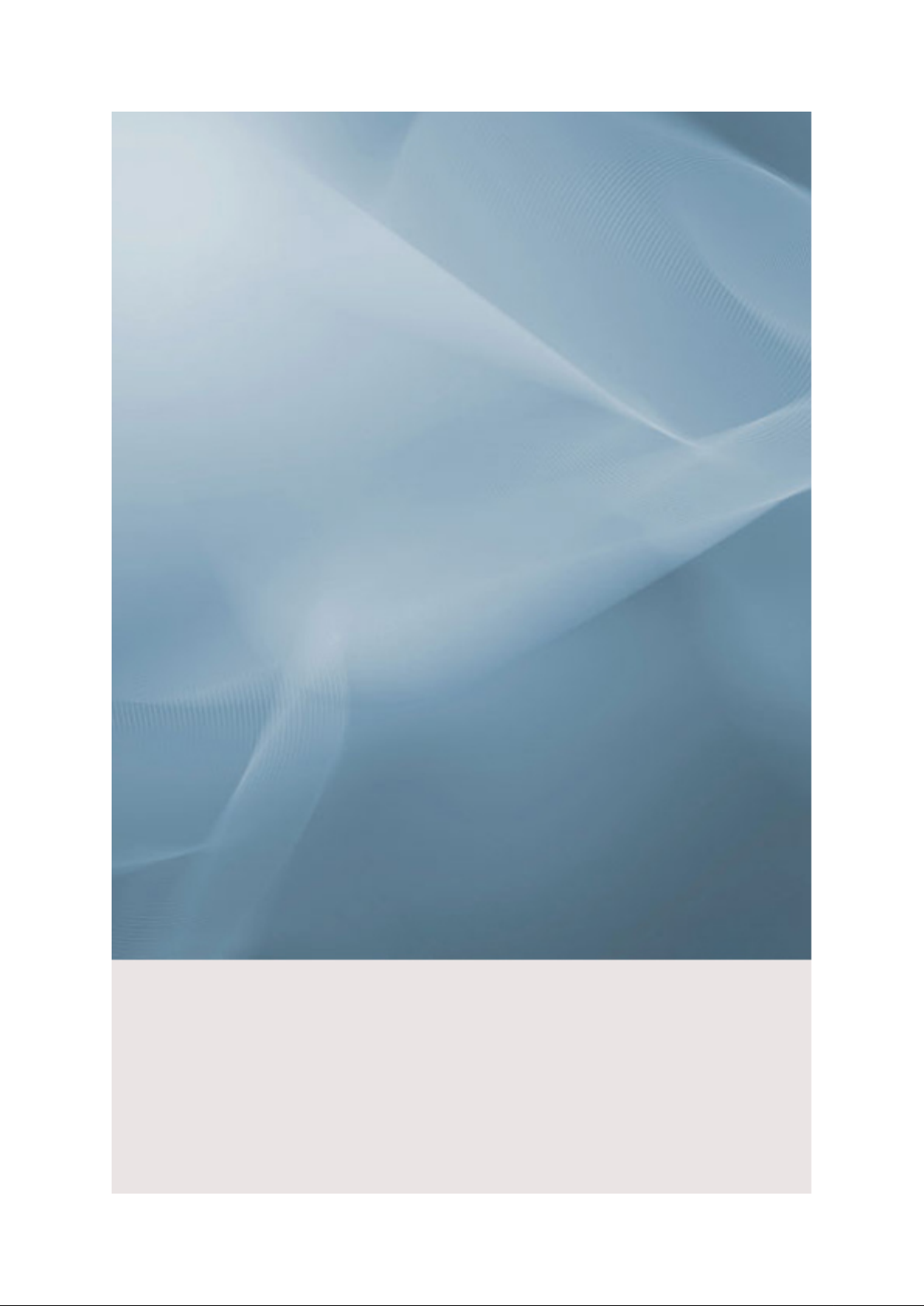
LCD Monitor
User Manual
SyncMaster 2232MW
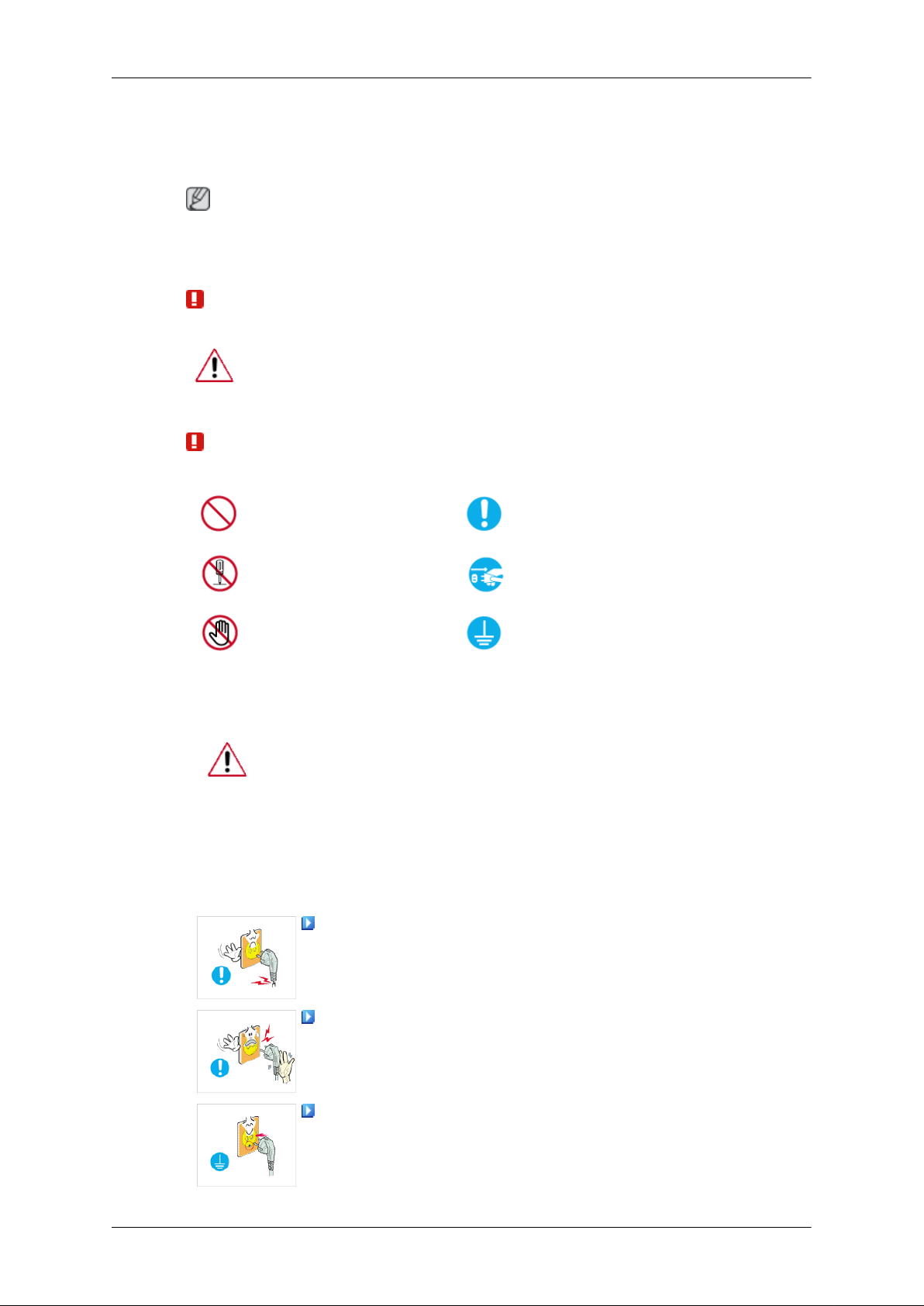
Safety Instructions
Notational
Note
These safety instructions must be followed to ensure your safety and prevent property damage.
Make sure to read the instructions carefully and use the product in the correct manner.
Warning / Caution
Otherwise, it may result in death or personal injury.
Otherwise, it may result in personal injury or property damage.
Notational Conventions
Power
Prohibited
Do not disassemble
Do not touch
When not used for extended period of time, set your computer to DPM.
If using screen saver, set it to active screen mode.
The images here are for reference only, and are not applicable in all cases (or
countries).
Shortcut to Anti-Afterimage Instructions
Do not use a damaged power cord or plug or a damaged or loose power
outlet.
Important to read and understand at all times
Disconnect the plug from the
outlet
Ground to prevent an electric
shock
• Otherwise, this may result in electric shock or fire.
Do not touch the power plug with wet hands when removing or plug-
ging the plug into the outlet.
• Otherwise, this may result in electric shock.
Make sure to connect the power cord to a grounded power outlet.
• Otherwise, it may result in electric shock or personal injury.
1
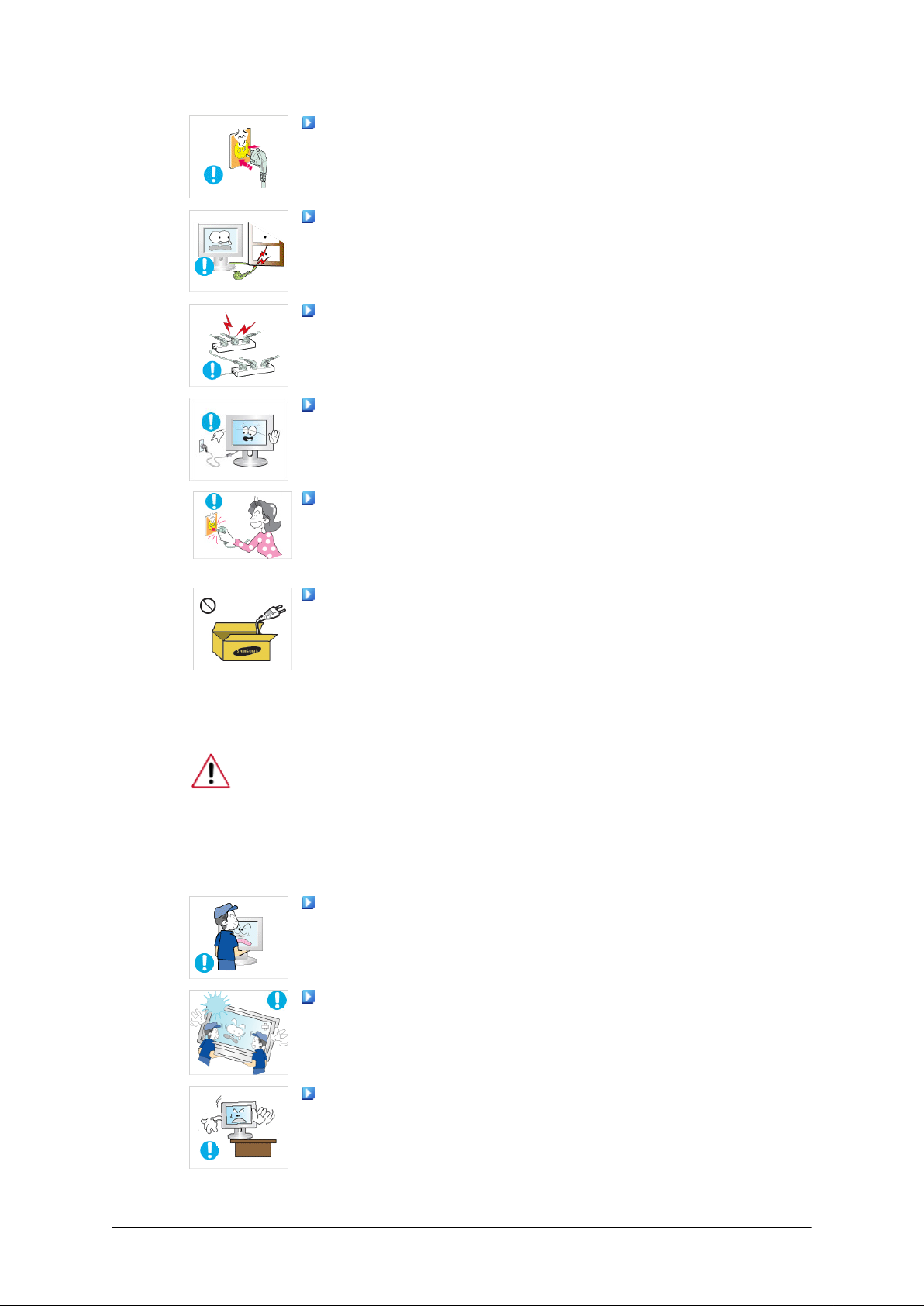
Safety Instructions
Ensure that the power plug is plugged into the power outlet firmly and
correctly.
• Otherwise, this may result in fire.
Do not forcefully bend or pull the power plug and do not place any
heavy material on it.
• Otherwise, this may result in fire.
Do not connect multiple appliances to the same power outlet.
• Otherwise, this may cause fire due to overheating.
Do not disconnect the power cord while using the product.
• Otherwise, this may result in damage to the product due to electric
shock.
To disconnect the apparatus from the mains, the plug must be pulled
out from the mains socket, therefore the mains plug shall be readily operable.
Installation
• This may cause electric shock or fire.
Use only the power cord provided by our company. Do not use the
provided power cord of another product.
• Otherwise, this may result in fire or electric shock.
Be sure to contact an authorized Service Center when installing your monitor in
a location with heavy dust, high or low temperatures, high humidity, and exposed
to chemical substances and where it operates for 24 hours such as at airports,
train stations etc.
Failure to do so may cause serious damage to your monitor.
Do not drop the monitor when moving it.
• This may cause damage to the product or the person carrying it.
Ensure that at least two persons lift and move the product.
• Otherwise, it may be dropped and cause personal injury, and/or dam-
age the product.
When installing the product in a cabinet or rack, make sure that the
front end of the bottom of the product does not project out.
• Otherwise, it may fall or cause personal injury.
• Use a cabinet or rack of a size appropriate to the product.
2
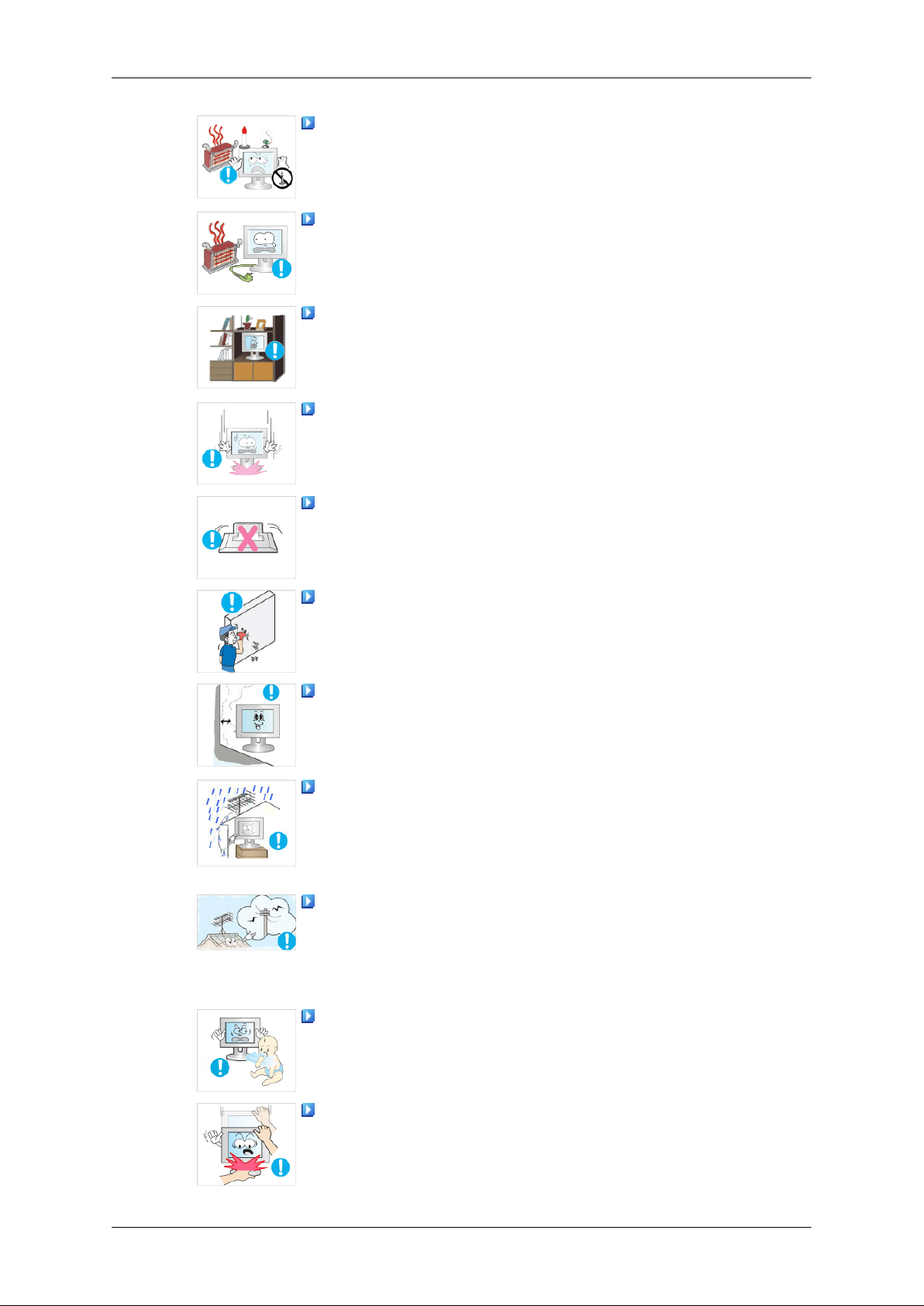
Safety Instructions
DO NOT PLACE CANDLES, MOSQUITO REPELLANT, CIGARETTES AND ANY HEATING APPLIANCES NEAR TNE PRODUCT.
• Otherwise, this may cause fire.
Keep heating appliances as far away from the power cord or the product as possible.
• Otherwise, this may result in electric shock or fire.
Do not install it in a badly ventilated location such as a bookcase or
closet.
• Otherwise, this may result in fire due to an increase in the internal
temperature.
Put down the monitor carefully.
• Failing to do so may damage the monitor.
Do not place the front of the product on the floor.
• Otherwise, this may result in damage to the screen display.
Ensure that an authorized installation company installs the wall mount.
• Otherwise, it may fall and cause personal injury.
• Make sure to install the specified wall mount.
Install your product in a well ventilated location. Ensure that there is
a clearance of more than 10 cm from the wall.
• Otherwise, it may result in fire due to an increase in the internal tem-
perature.
To prevent rainwater from running along the outdoor antenna cable
and into the house, ensure that the outdoor portion of the cable is hanging
below the point of entry.
• If the product is exposed to rainwater, it may cause electric shock or
fire.
When using an outdoor antenna, ensure that there is sufficient distance
between the antenna and any electric wires nearby so that they do not
come into with each other if the antenna is knocked over by strong wind
or any other accident.
• A knocked-over antenna may cause injury or electric shock.
Keep the plastic packaging (bag) out of children's reach.
• The plastic packaging (bag) may cause suffocation if children play
with it.
If the height of your monitor is adjustable, do not place any object or
part of your body on the stand when lowering it.
• This may cause damage to the product or the person carrying it.
3
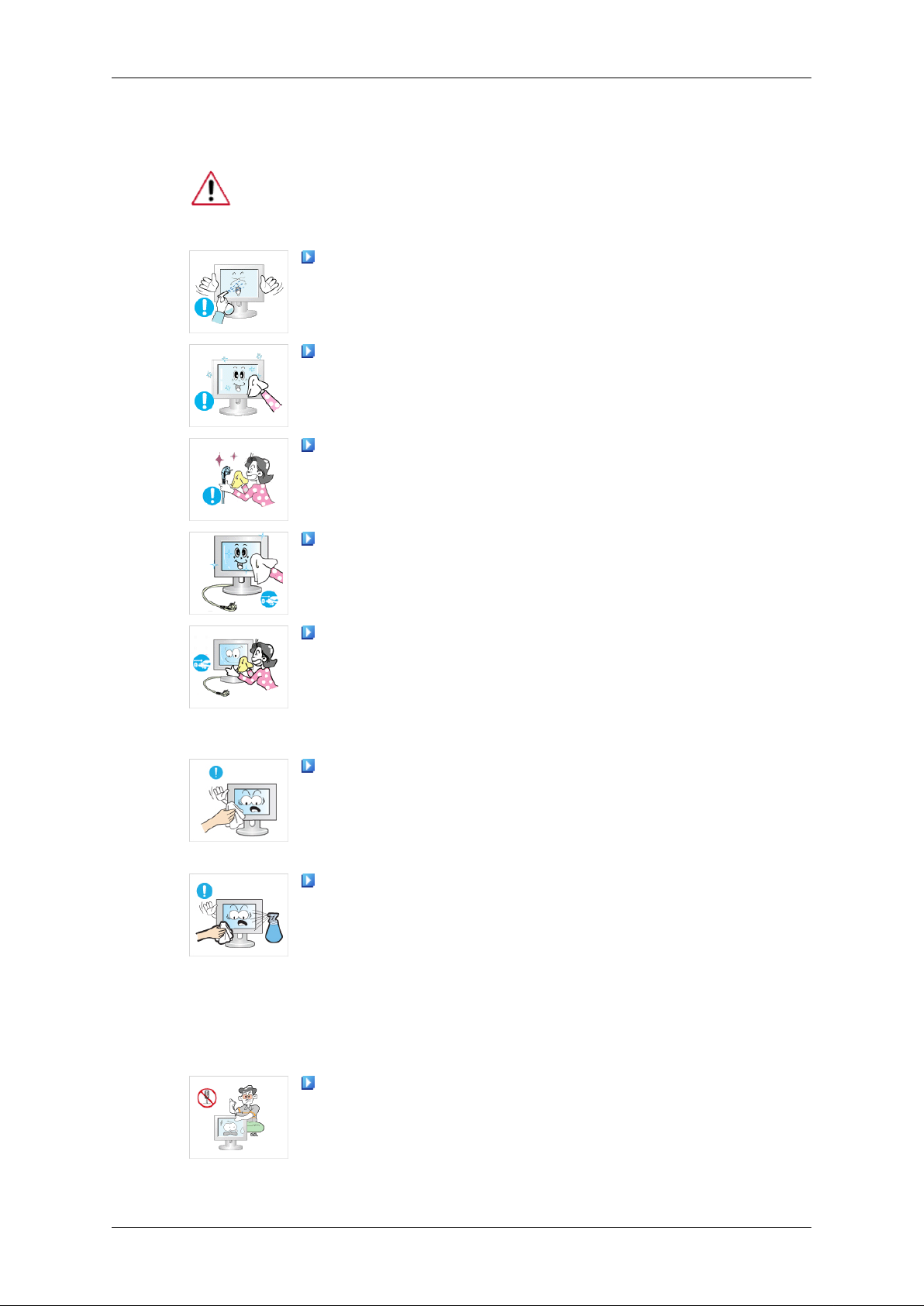
Clean
Safety Instructions
When cleaning the monitor case or the surface of the TFT-LCD screen, wipe
with a slightly moistened and soft fabric.
Do not spray cleaner directly onto the surface of the product.
• Otherwise, this may result in the discoloration and distortion of the
structure and the screen surface may peel off.
Clean the product using a soft cloth with a monitor cleaner only. If
you must use a cleaner other than the monitor cleaner, dilute it with water
at a ratio of 1:10.
When cleaning the power plug pins or dusting the power outlet, clean
it with a dry cloth.
• Otherwise, it may result in fire.
When cleaning the product, make sure to disconnect the power cord.
• Otherwise, it may result in electric shock or fire.
When cleaning the product, disconnect the power cord and clean it
softly with a dry cloth.
• (Do not use chemicals such as wax, benzene, alcohol, thinner, mos-
quito repellant, lubricant, or cleaner.) These may change the appearance of the product surface and peel off the indication labels on the
product.
Since the product housing is easily scratched, make sure to use the
specified cloth only.
• Use the specified cloth adding only a little water. As the product may
be scratched if there is any foreign material on the cloth, make sure
to shake it thoroughly before using it.
When cleaning the product, do not spray water directly onto the main
body of the product.
• Ensure that water does not enter the product and that it is not wet.
• Otherwise, this may result in electric shock, fire or a malfunction.
Others
The product is a high voltage product. Ensure that users do not disassemble, repair or modify the product themselves.
• Otherwise, this may result in electric shock or fire. If the product
needs to be repaired, contact a Service Center.
4
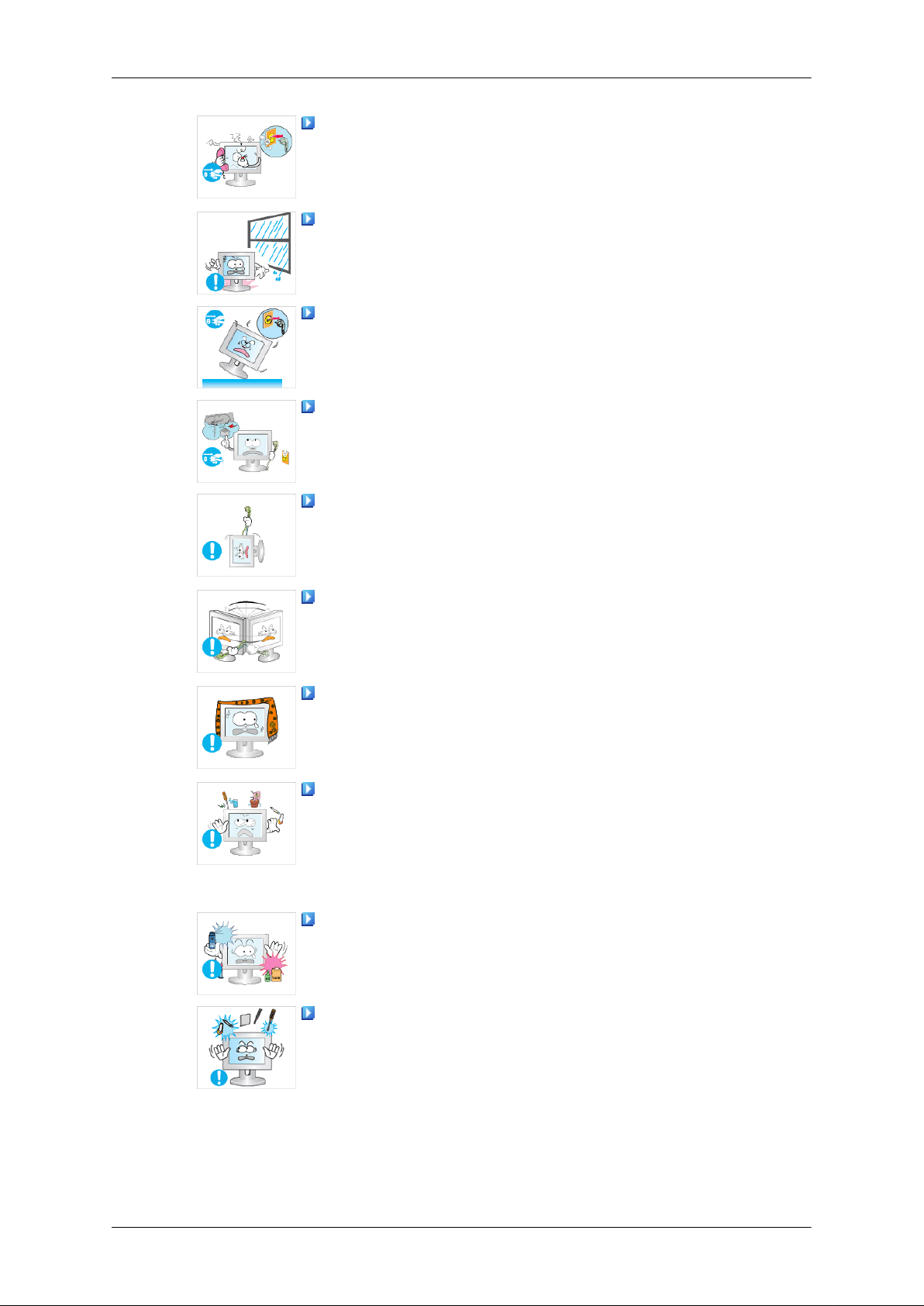
Safety Instructions
If there is a strange smell or a strange sound or smoke is coming from
the product, disconnect the power plug immediately and contact a Service
Center.
• Otherwise, this may result in electric shock or fire.
Do not place this product in a location exposed to moisture, dust,
smoke, water, or in a car.
• Otherwise, this may result in electric shock or fire.
When you drop the product or the case is broken, turn the power off
and disconnect the power cord. Contact a Service Center.
• Otherwise, this may result in electric shock or fire.
If thunder or lightening is occurring, do not touch the power cord or
antenna cable.
• Otherwise, this may result in electric shock or fire.
Do not try to move the monitor by pulling only the wire or the signal
cable.
• Otherwise, it may fall and result in electric shock, damage to the
product or fire due to damage to the cable.
Do not lift or move the product back and forwards or right and left
while only holding the power cord or signal cables.
• Otherwise, it may fall and result in electric shock, damage to the
product or fire due to damage to the cable.
Make sure that the ventilating opening is not blocked by a table or
curtain.
• Otherwise, it may result in fire due to an increase in the internal tem-
perature.
Do not place any containers containing water, vases, flowerpots, medicines as well as any metal on the product.
• If water or a foreign material enters the product, disconnect the power
cord and contact a Service Center.
• This may result in a product malfunction, electric shock, or fire.
Do not use or keep combustible spray or flammable material near the
product.
• Otherwise, this may result in an explosion or fire.
Do not insert any metal, such as chopsticks, coins, pins and steels, or
inflammable objects, such as matches or paper, inside the product
(through the ventilating openings, input and output terminals, etc).
• If water or foreign material enters the product, disconnect the power
cord and contact a Service Center.
• Otherwise, this may result in electric shock or fire.
5

Safety Instructions
When using a fixed screen for a long time, an afterimage or stain may
occur.
• If you are not using your product for a long period of time, put it into
sleep mode or use a moving screen saver.
Set a resolution and frequency appropriate to the product.
• Otherwise, your eyesight may be damaged.
Keep the volume at a comfortable level when using the headphones.
• Excessively loud volume level may damage hearing.
If you continually move closer to the product screen, your eyesight
may be failing.
To ease eye strain, take at least a five-minute break after every hour
of using the monitor.
Do not install it in an unstable location such as an unstable rack or
uneven surface or a location exposed to vibrations.
• Otherwise, it may fall and cause personal injury and/or damage the
product.
• If you use the product in a location exposed to vibrations, it may
damage the product and result in fire.
When moving the product, turn the power off and disconnect the power
plug, antenna cable, and all the cables connected to the product.
• Otherwise, it may result in electric shock or fire.
Ensure that children do not hang onto the product or climb up onto the
product.
• The product may fall and cause personal injury or death.
If you do not use the product for a long period of time, disconnect the
power cord from the power outlet.
• Otherwise, this may result in overheating or fire due to dust, and may
result in fire due to electric shock or leakage.
Do not place any heavy items or toys or confectionery, such as cookies
etc. that may attract the attentions of children onto the product.
• Your children may hang onto the product causing it to fall and this
may result in personal injury or death.
6
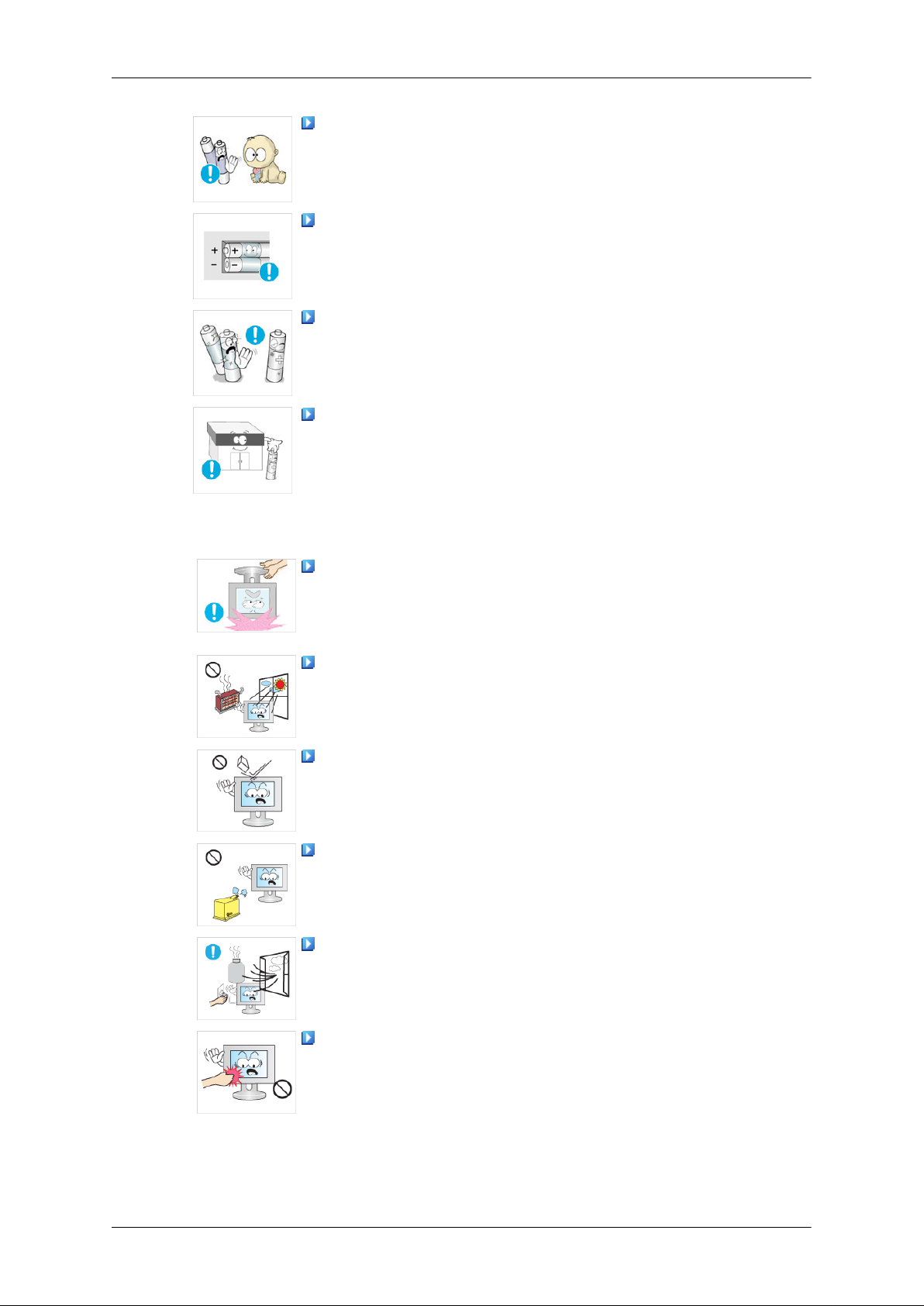
Safety Instructions
When removing batteries from the remote control, ensure that the
children do not swallow the batteries. Keep the batteries out of children's
reach.
• If the batteries are swallowed, see a doctor immediately.
When replacing batteries, place the batteries in the correct +/- polarity
position as indicated on the battery holder.
• The incorrect polarity may cause a battery to break or leak and may
cause fire, injury, or contamination (damage).
Use only specified standard batteries. Do not use new and used batteries together.
• This may cause a battery to break or leak and may cause fire, injury,
or contamination (damage).
The batteries (and rechargeable batteries) are not ordinary refuse and
must be returned for recycling purposes. The customer is responsible for
returning the used or rechargeable batteries for recycling purposes as the
consumer.
• The customer can return used or rechargeable batteries to a nearby
public recycling center or to a store selling the same type of the battery
or rechargeable battery.
When lifting up or moving the monitor, do not lift the monitor upside
down while holding only the stand.
• This may cause your monitor to fall, and become damaged or cause
personal injury.
Do not place the product in a location exposed to direct sunlight or
near any heat such as a fire or heater.
• This may reduce the lifetime of the product, and may result in fire.
Do not drop any objects onto the product or cause any impact to the
product.
• Otherwise, this may result in electric shock or fire.
Do not use a humidifier or kitchen table near the product.
• Otherwise, this may result in electric shock or fire.
When there is a gas leak, do not touch the product or the power plug
but ventilate immediately.
• If a spark occurs, it may cause an explosion or fire.
If the product has been turned on for a long time, the display panel
becomes hot. Do not touch it.
• Keep the small accessories in a location out of the reach of children.
7

Safety Instructions
Be careful when adjusting the angle of the product or the height of the
stand.
• This may result in personal injury as your hand or fingers may be-
come caught.
• Also, if you tilt the product too far, it may fall and cause personal
injury.
Do not install the product in a location low enough for children to
reach.
• Otherwise, it may fall and result in personal injury.
• Since the front part of the product is heavy, install the product on a
level and stable surface.
Do not put any heavy objects on the product.
• This may result in personal injury and/or damage to the product.
Good Postures When Using the Monitor
When using the product, use it in the correct position.
• Keep your back straight while looking at the product.
• The distance between your eyes and the screen should
be between 45 to 50 cm. Look at the screen from a
slightly higher location than the height of the screen.
• When using the product, use it in the correct position.
• Adjust the angle so that light is not reflected on the
screen.
• Place your arms perpendicular to your sides and allow
your arms to be level with the back of the hand.
• Keep your elbow at 90 degrees.
• Keep your knees at greater than 90 degrees, and keep
your heels firmly on the floor. Keep your arms lower
than your heart.
8

Introduction
Package Contents
Note
Please make sure the following items are included with your monitor.
If any items are missing, contact your dealer.
Contact a local dealer to buy optional items.
Unpacking
Without stand With stand
Manuals
Quick Setup Guide Warranty Card
(Not available in all loca-
Cables
D-Sub Cable DVI Cable Power Cord
User's Guide, Monitor Driver
tions)
9

Others
Introduction
Remote Control Batteries (AAA X 2)
(Not available in all loca-
Sold separately
HDMI Cable DVI to HDMI Cable Earphones/Headphones
RCA Cable (Video-Yellow,
Audio-Red and White)
TV Antenna Cable
(Coaxial Cable)
Cleaning Cloth
tions)
Component (PR, PB, Y) Cable
RCA to stereo (for PC) cable S-VIDEO Cable
10

Your Monitor
Front
Introduction
SOURCE
Activates a highlighted menu item.
Push the 'SOURCE', button to change the input signal source.
Changing the source is only allowed for external devices connected to the product
at the time.
To switch Screen modes:
[PC] →
[
HDMI]
>> Click here to see an animation clip
MENU
Use this button for open the on-screen menu and exits from the menu screen or
closes screen adjustment menu.
- VOL +
Moves from one menu item to another horizontally or adjusts selected menu values. Adjusts the audio volume.
CH
[
DVI] →
[
TV] →
[
AV] →
[
S-Video] →
[
Component] →
Moves from one menu item to another vertically or adjusts selected menu values.
In TV mode, selects TV channels.
Remote Control Sensor
Aim the remote control towards this spot on the monitor.
Power button [ ] / Power indicator
Use this button for turning the product on and off
11
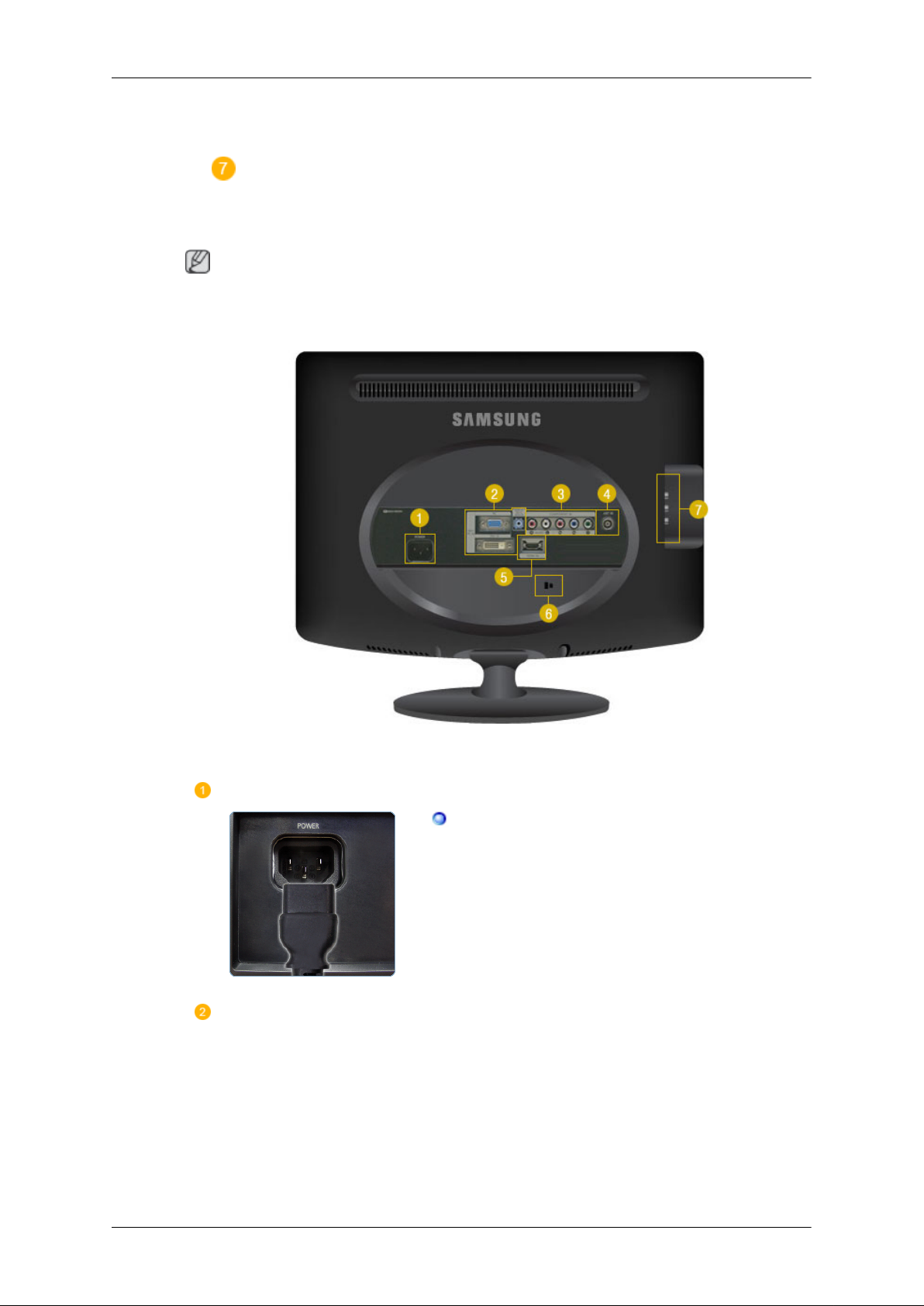
Rear
Introduction
This will enable you to see the overall power status of the system. For more information, see the PowerSaver section.
Speaker
You can hear sound by connecting the soundcard of your PC to the monitor.
Note
See PowerSaver described in the manual for further information regarding power saving functions.
For energy conservation, turn your monitor OFF when it is not needed or when leaving it unattended
for long periods.
(The configuration at the back of the monitor may vary from product to product.)
POWER
POWER
Connect the power cord for your monitor to the
POWER on the back of the monitor.
This product may be used with 100 ~ 240VAC
(+/- 10%).
DVI/PC IN / HDMI/PC/DVID AUDIO IN
12
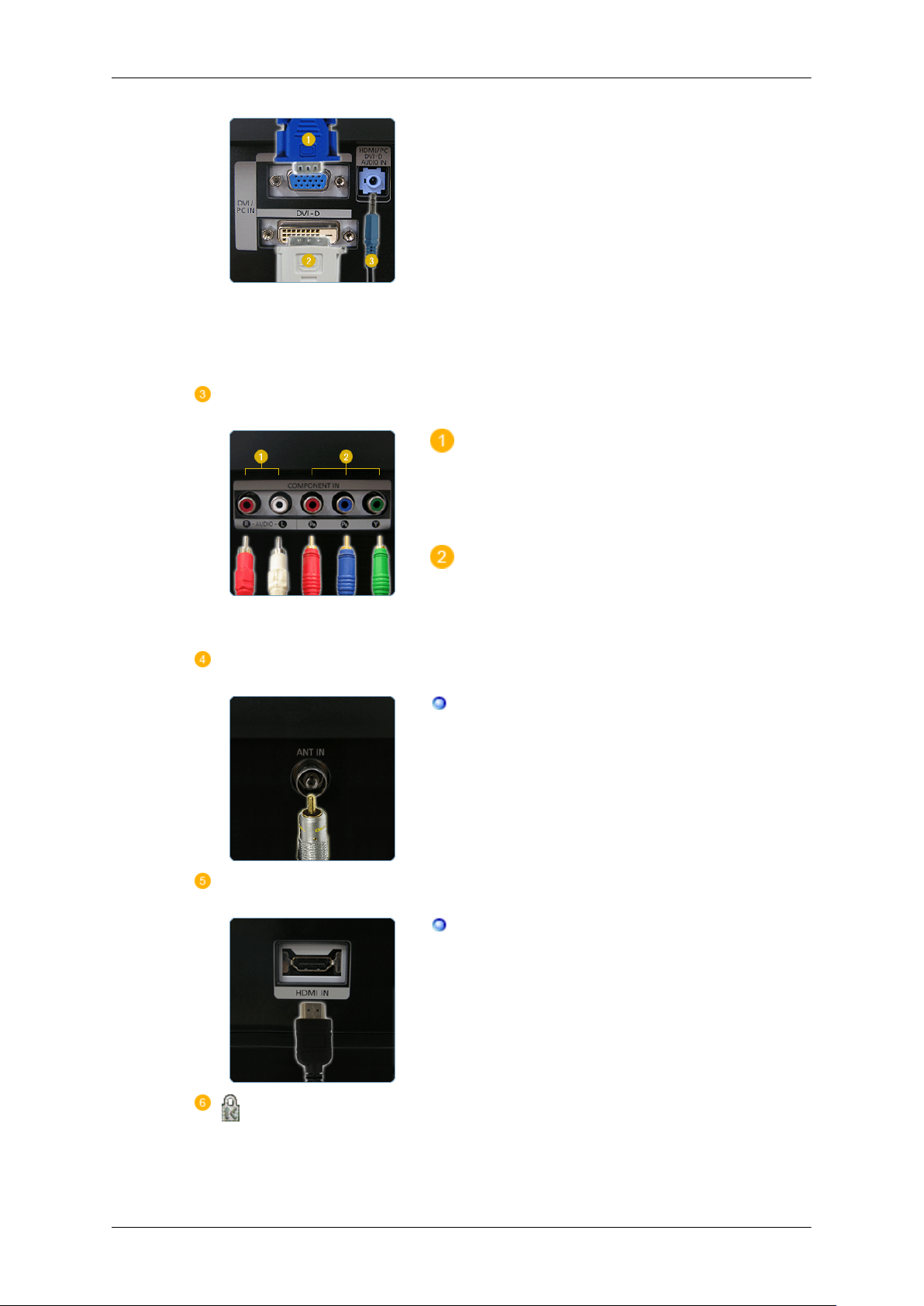
COMPONENT IN
Introduction
1. PC
: Connect the signal cable to the PC port on
the back of your monitor.
2. DVI-D
: Connect the DVI cable to the DVI-D port
on the back of your monitor.
3. HDMI/PC/DVI-D AUDIO IN
: Connect the HDMI/PC/DVI-D AUDIO IN
terminal at the back of your monitor to your
computer�Øs sound card.
R - AUDIO - L
Connect the port of the DVD, VCR (DVD / DTV
Set-Top Box) to the [ R - AUDIO - L] port of the
product.
ANT IN
HDMI IN
PR, PB,Y
Connect the VIDEO OUT port of the DVD / DTV
Set-Top Box to the [ PR, PB,Y ] input ports using
a component video cable ( PR, PB,Y ).
Connect the CATV cable or TV antenna cable
to the "ANT IN" port on the rear side of the monitor. Make sure to use a TV antenna cable (sold
separately) as the antenna cable.
Connect the HDMI IN terminal at the back of
your monitor to the HDMI terminal of your digital
output device using a HDMI cable.
Kensington Lock
13

S-VIDEO / VIDEO / R - AUDIO - L /
Introduction
The Kensington lock is a device used to physically fix the system when using it in a public
place.
(The locking device has to be purchased separately.)
For using a locking device, contact where you
purchase it.
1. S-VIDEO / VIDEO: Input devices such as
DVD, VCR or Camcorder are connected to
the VIDEO or S-VIDEO terminal of the
monitor using the Video or S-Video cable.
2. R - AUDIO - L : Connect the port of the
DVD, VCR (DVD / DTV Set-Top Box) to
the R - AUDIO - L port of the monitor.
Note
See Connecting the monitor for further information regarding cable connections.
Remote Control
The performance of the remote control may be affected by a TV or other electronic device operated
near the monitor, causing malfunction due to interference with frequency.
3.
: Connect your headphones to the
Headphone connection terminal.
14
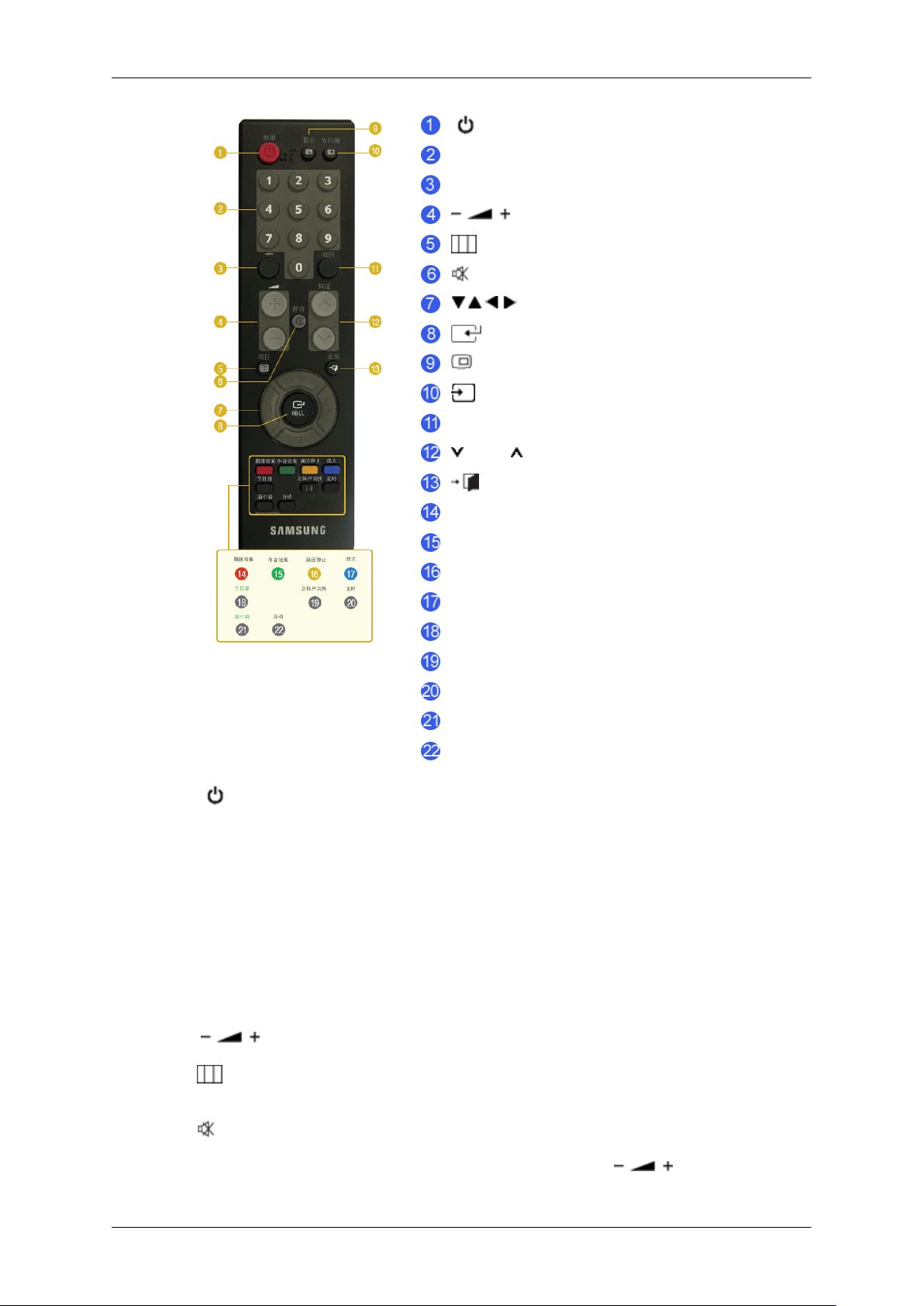
Introduction
电源
频道按钮
-/--
项目
静音
确认
显示
节目源
返回
频道
退出
图像效果
上下按钮 / 频道按钮
伴音效果
画面静止
放大
节目源
立体声切换
定时
画中画
自动
1. 电源
2. 频道按钮
3. -/-- (One/Two-Digit channel selection)
Turns the monitor On/Off.
Selects TV channels in the TV mode.Used to change channels
when PIP is selected and the PIP SOURCE is set to TV.
Use to select a channel numbered ten or over.
Press this button, and the "--" symbol is displayed.
4.
5. 项目
6. 静音
Enter the two-digit channel number.
Adjusts the audio volume.
Opens the on-screen menu and exits from the menu or closes the
adjustment menu.
Press to mute the sound temporarily.Displayed on the bottom left
of the screen. Press the MUTE button again to cancel the Mute
function. Alternatively press the
Mute function.
15
buttons to cancel the

Introduction
7. 上下按钮/频道
按钮
确认
8.
9.
显示
10.
节目源
11. 返回
12.
频道
13. 退出
14. 图像效果
TV / AV / S-Video / Component / HDMI : P.MODE
Moves from one menu item to another horizontally, vertically or
adjusts selected menu values.
Activates a highlighted menu item.
Current picture information is displayed on the upper left corner
of the screen.
Press the button to change the input signal SOURCE.Changing
the SOURCE is only allowed for external devices that are connected to the monitor at the time.
This button is used to return to the immediately previous channel.
In TV mode, selects TV channels.
Exits from the menu screen.
Press to select a pre-defined Picture Mode of the monitor or to
change the picture atmosphere as required.
When you press this button, current mode is displayed on the lower
center of the screen.
The monitor has four automatic picture settings that are preset at
the factory.
PC / DVI Mode : M/B (MagicBright)
15. 伴音效果
16. 画面静止 - Operates only
for the CVBS, S-Video and RF
Signal SOURCEs.
Then press the button again to circle through available preconfigured modes.
( Dynamic -> Standard -> Movie -> Custom )
MagicBright is a new feature providing the optimum viewing environment depending on the contents of the image you are watching.
Then press the button again to circle through available preconfigured modes.
( Entertain -> Internet -> Text -> Dynamic Contrast -> Custom )
When you press this button, current mode is displayed on the lower
center of the screen. The monitor has a built-in high fidelity stereo
amplifier.
Then press the button again to circle through available preconfigured modes.
( Standard ->Music ->Movie ->Speech ->Custom )
Press the button once to freeze the screen. Press it again to unfreeze.
17. 放大
Press to change the screen size.
- PC / DVI mode : Wide / 4:3
- TV / Ext/AV/S-Video mode: Auto Wide / Wide /16:9 /
Zoom1 / Zoom2 / 4:3
16
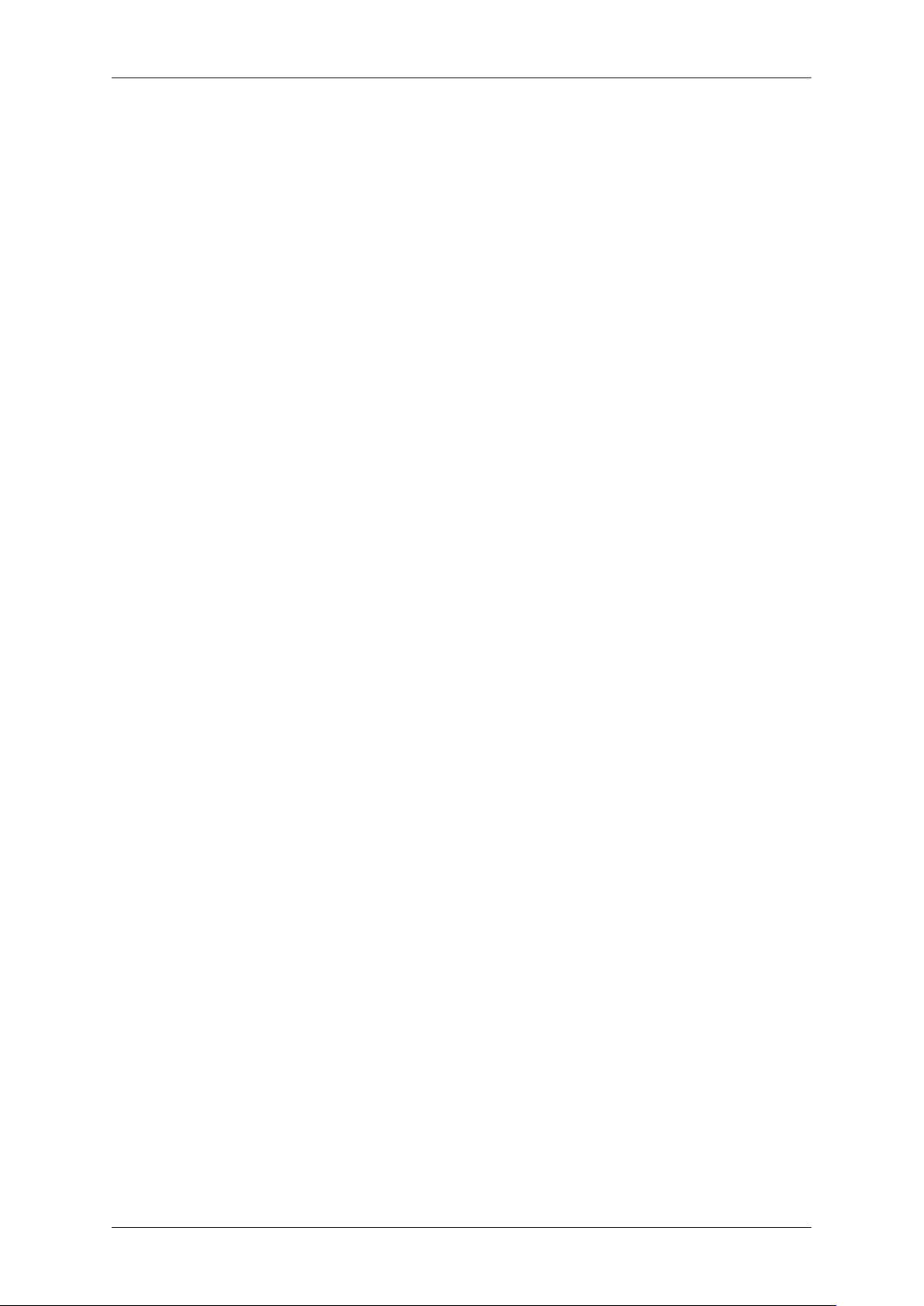
Introduction
- Component / HDMI : Wide / 16:9 / Zoom1 / Zoom2 / 4:3
18. 节目源 - Adjustable when
the PIP function is ON.
19. 立体声切换
20. 定时
21. 画中画 - Available in PC/
DVI Mode
22. 自动 - Available In PC
mode Only
Selects the Video SOURCE.
STEREO/MONO, DUAL l / DUAL ll and MONO/NICAM
MONO/NICAM STEREO can be operated depending on broadcasting type by using DUAL button on the remote control while
watching TV.
Turns the monitor off after a pre-determined period of time.
Push the "画中画" button to turn PIP screen On/Off.
Adjusts the screen display automatically.
17

Connections
Connecting the monitor
1. Connecting to a Computer
Connect the power cord for your monitor to the power port on the back of the monitor.
Plug the power cord for the monitor into a nearby outlet.
Use a connection appropriate for your computer.
Using the D-sub (Analog) connector on the video card.
• Connect the signal cable to the [PC] port on the back of your monitor.
[PC]
Using the DVI (Digital) connector on the video card.
• Connect the DVI Cable to the [DVI-D] Port on the back of your Monitor.
[DVI-D]
Connect the [HDMI / PC DVI-D AUDIO IN] port on the rear side of the monitor to the sound
card of the PC.
Turn on both your computer and the monitor.
18
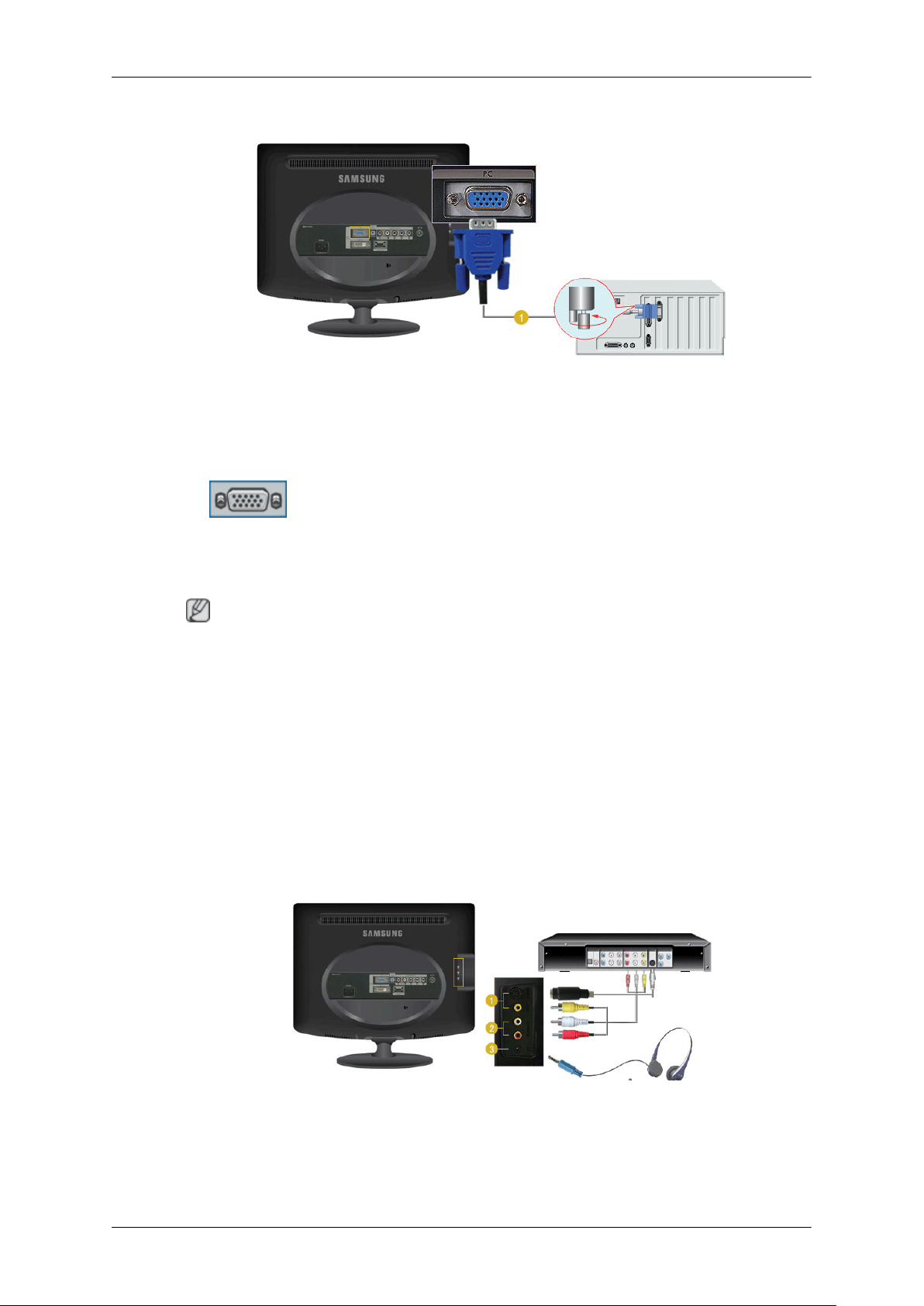
2. Connecting to a Macintosh
1. Using the D-sub (Analog) connector on the video card.
• Connect the signal cable to the D-SUB port on the back of your monitor.
[PC]
Connections
2.Turn on the monitor and Macintosh.
Connecting to Other devices
Note
This monitor allows the user to connect it to such input devices as a DVD player, a VCR or camcorder,
or a DTV or TV without disconnecting the PC.
The configuration at the back of the monitor may vary from product to product.
Connecting AV Devices / Connecting Headphone
The monitor has AV connection terminals to connect AV input devices like DVDs, VCRs or Camcorders. You may enjoy AV signals as long as the monitor is turned on.
You may connect your headphones to the monitor.
1. Input devices such as DVD, VCR or Camcorder are connected to the VIDEO or S-VIDEO terminal
of the monitor using the Video or S-Video cable.
2. Connect the port of the DVD, VCR (DVD / DTV Set-Top Box) to the R-AUDIO-L port of the
monitor.
19
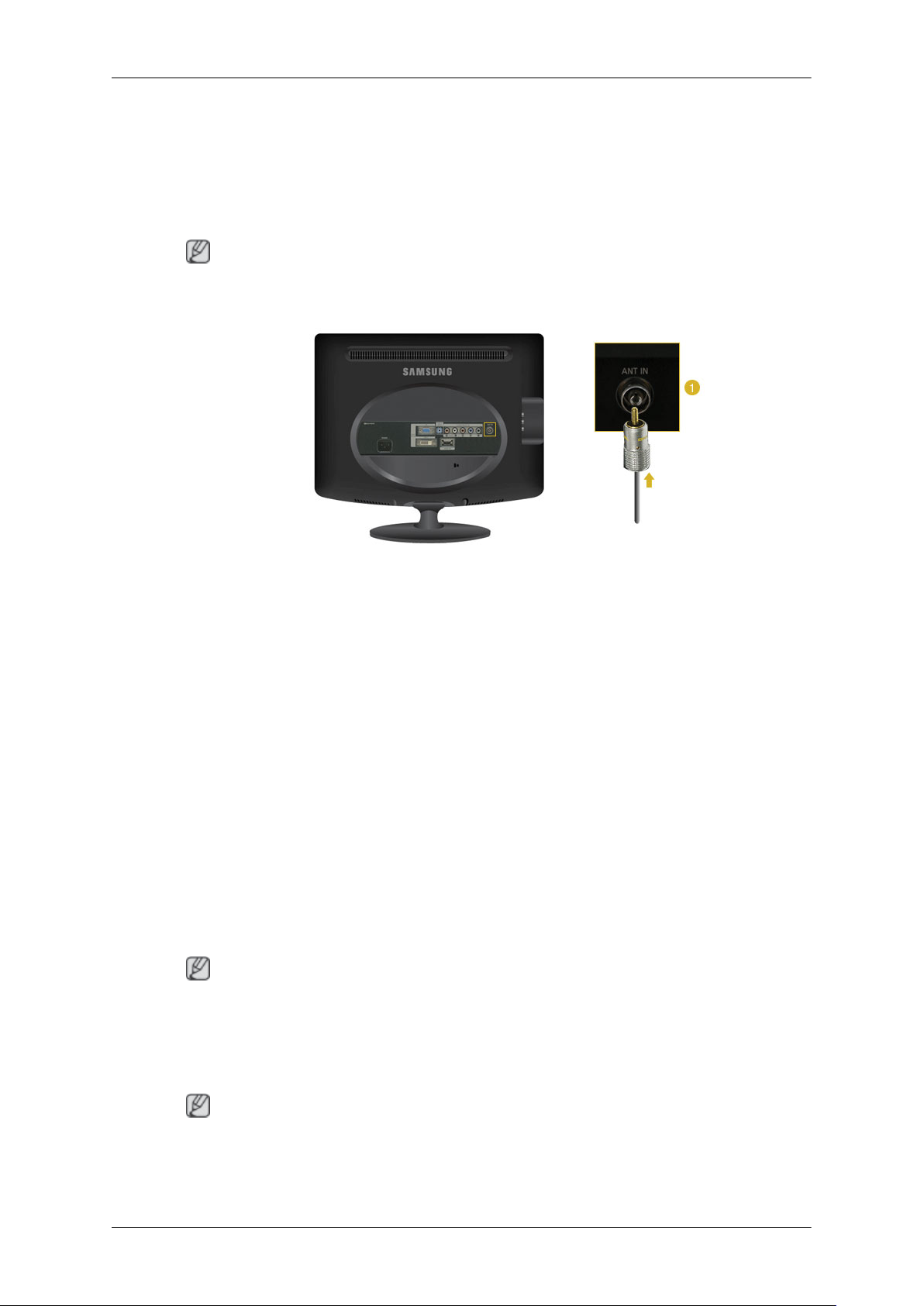
3. Connect your headphones to the Headphone connection terminal.
4. Then, start the DVD, VCR or Camcorders with a DVD disc or tape inserted.
5. Select AV or S-Video using the SOURCE .
Connecting TV
Note
You may view television programs on the monitor if it is connected to an antenna or CATV cable
without installing any separate TV reception hardware or software on your computer.
Connections
1. Connect the CATV cable or TV antenna cable to the "ANT IN" port on the rear side of the monitor.
Make sure to use a TV antenna cable (sold separately) as the antenna cable.
• When using an interior antenna terminal:
Check the antenna terminal on the wall first and connect the antenna cable.
• When using an outdoor antenna:
If you are using an outdoor antenna, use a professional for installation if possible.
• To connect the RF cable to the antenna input terminal:
Keep the copper wire portion of the RF cable straight.
2. Turn on the monitor.
3. Select TV using the SOURCE
4. Select a desired TV channel.
Note
Is weak signal causing poor reception?
Purchase and install a signal amplifier for better reception.
Connecting DVD / DTV Set Top Box
Note
Connect to the DVD / DTV Set Top Box input if the device has a [COMPONENT IN] connector. You
can watch Component simply by hooking up the Component with the monitor as long as the power is
on.
20
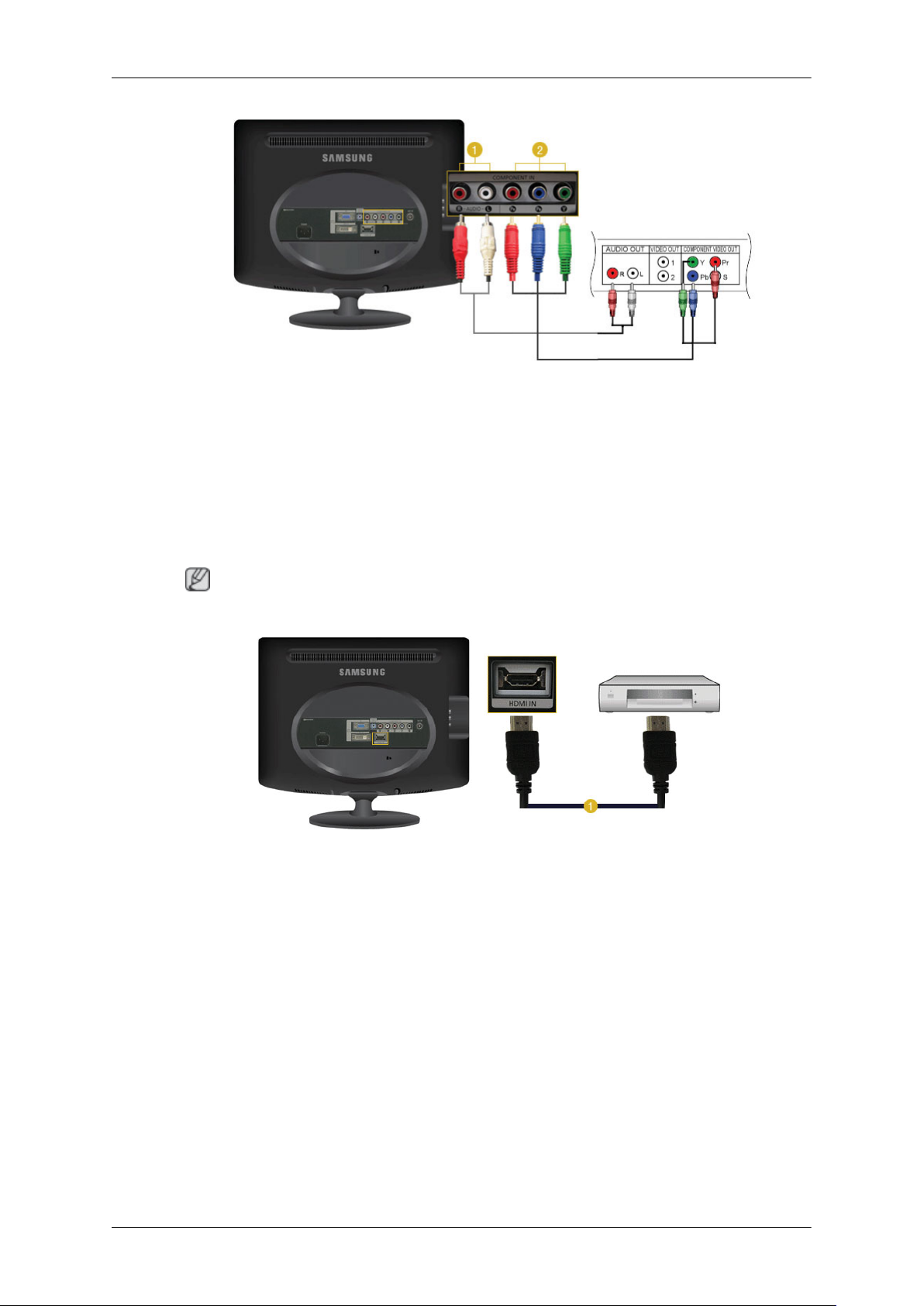
Connections
1. Connect the port of the DVD, VCR (DVD / DTV Set-Top Box) to the [R-AUDIO-L] port of the
monitor.
2. Connect the VIDEO OUT port of the DVD / DTV Set-Top Box to the [PR, PB,Y] input ports using
a component video cable (PR, PB,Y).
3. Select Component using the SOURCE
Connecting HDMI
Note
You cannot connect a PC to the HDMI IN terminal.
1. Input devices such as digital DVD are connected to the HDMI IN terminal of the monitor using
the HDMI cable.
2. Then, start the DVD with a DVD disc inserted.
3. Select HDMI using the SOURCE button
21

Connections
Connecting Using a DVI to HDMI Cable
1.
2.
3. Then, start the DVD with a DVD disc inserted.
4. Select "HDMI" using the 'SOURCE' button.
Connect the DVI output terminal of a digital output device to the [HDMI IN] terminal of the
monitor using a DVI to HDMI cable.
Connect the red and white jacks of an RCA to stereo (for PC) cable to the same colored audio
output terminals of the digital output device, and connect the opposite jack to the [HDMI/PC DVI
AUDIO IN] terminal of the monitor.
Using the Stand
Folding the base
You can tilt the monitor upwards at an angle of 0° to 18°.
22
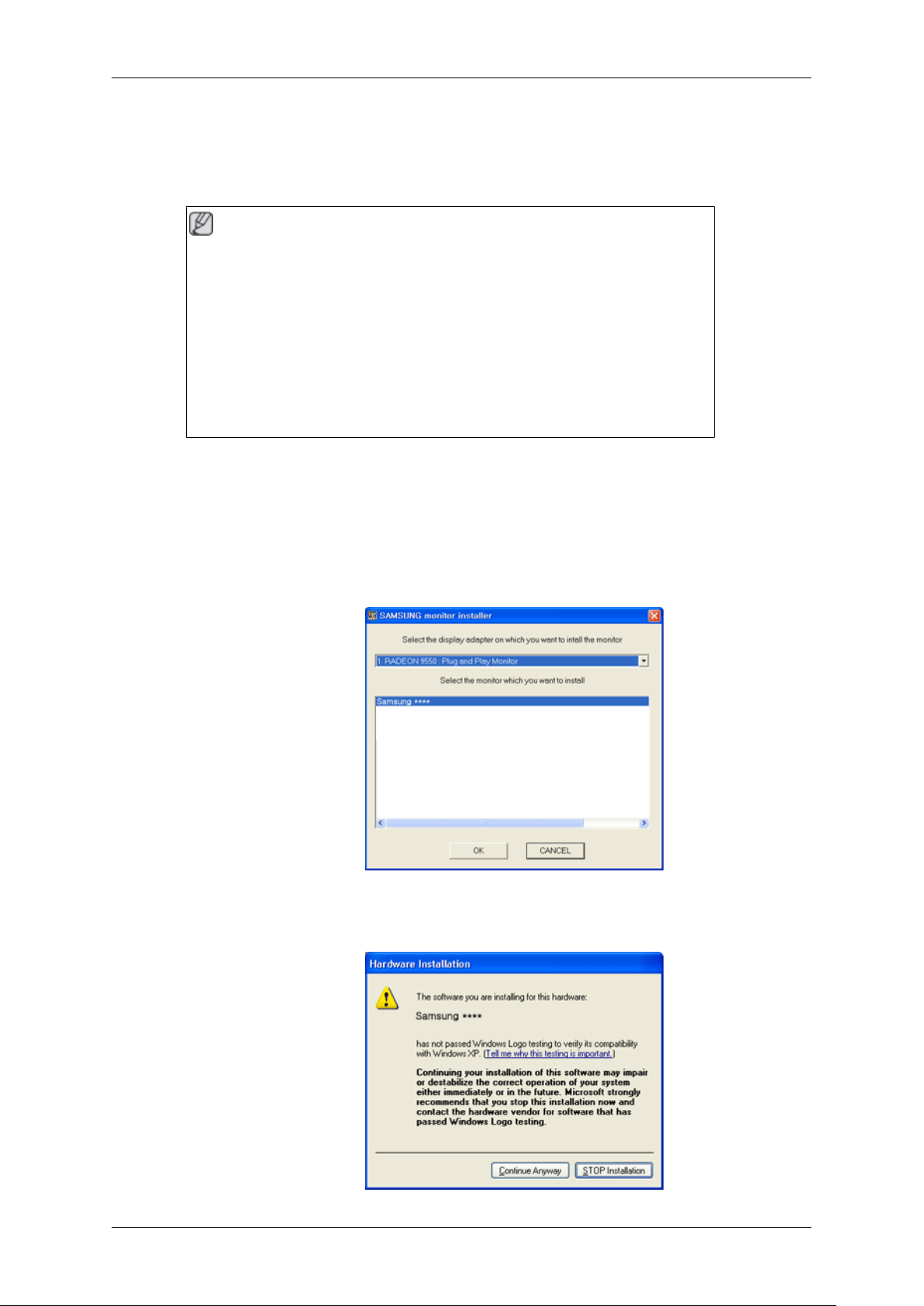
Using the Software
Monitor Driver
Note
When prompted by the operating system for the monitor driver, insert the CD-ROM
included with this monitor. Driver installation is slightly different from one operating
system to another. Follow the directions appropriate for the operating system you
have.
Prepare a blank disk and download the driver program file at the Internet web site
shown here.
Internet web site :
http://www.samsung.com/ (Worldwide)
Installing the Monitor Driver (Automatic)
1. Insert CD into the CD-ROM drive.
2. Click "Windows".
3. Choose your monitor model in the model list, then click the "OK" button.
4. If you can see following message window, then click the "Continue Anyway" button. Then click
"OK" button (Microsoft® Windows® XP/2000 Operating System).
23
