Page 1
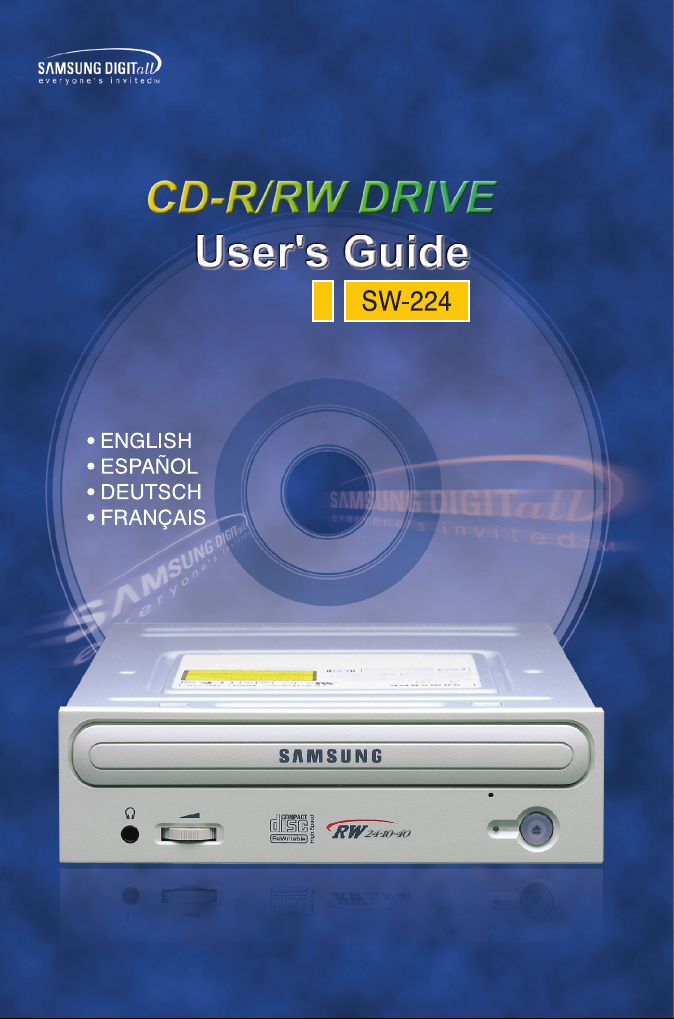
Page 2

SW-224π
BG68-00417A Rev : 02
http://www.samsungodd.com
www.samsunelectronics.com
Page 3
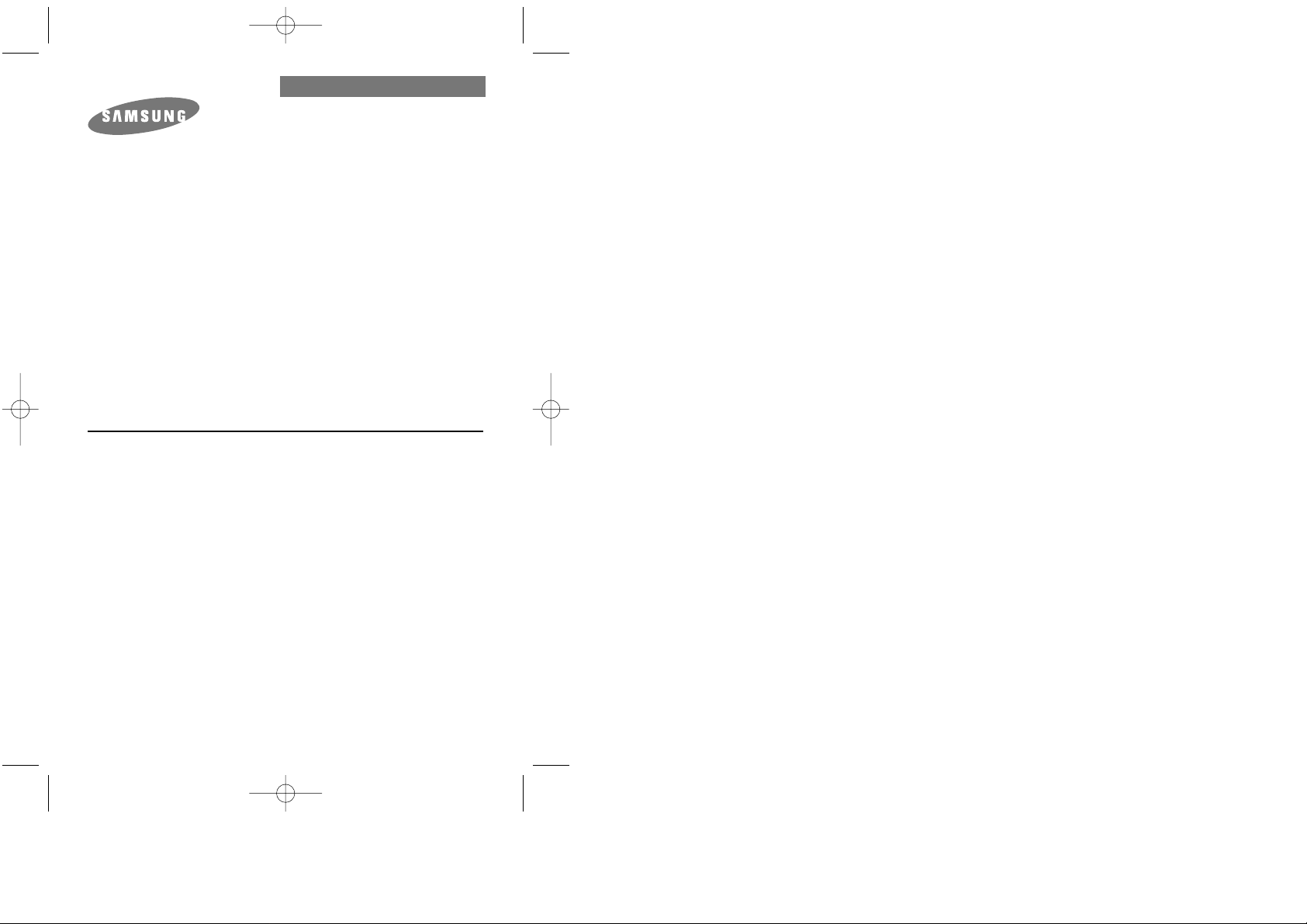
User's Guide
CD-R/RW DRIVE
SW-224
FCC Compliance
This equipment has been tested and found to comply with the limits for a
Class B digital device, pursuant to Part 15 of the FCC rules.
These limits are designed to provide reasonable protection against harmful
interference in a residential installation.
This equipment generates, uses, and can radiate radio frequency energy and,
if not installed and used in accordance with the instructions, may cause
harmful interference to radio communications. However, there is no guarantee
that interference will not occur in a particular installation. If this equipment
does cause harmful interference to radio or television reception, which can be
deter-mined by turning the equipment off and on, the user is encouraged to
try to correct the interference by one or more of the following measures:
• Re-orient or relocate the receiving antenna.
• Increase the separation between the equipment and receiver.
• Connect the equipment into an outlet on a circuit different from that to
which the receiver is connected.
• Consult the dealer or an experienced radio/TV technician for help.
SW-224_eng-02 12/19/01 4:42 PM Page 1
Page 4
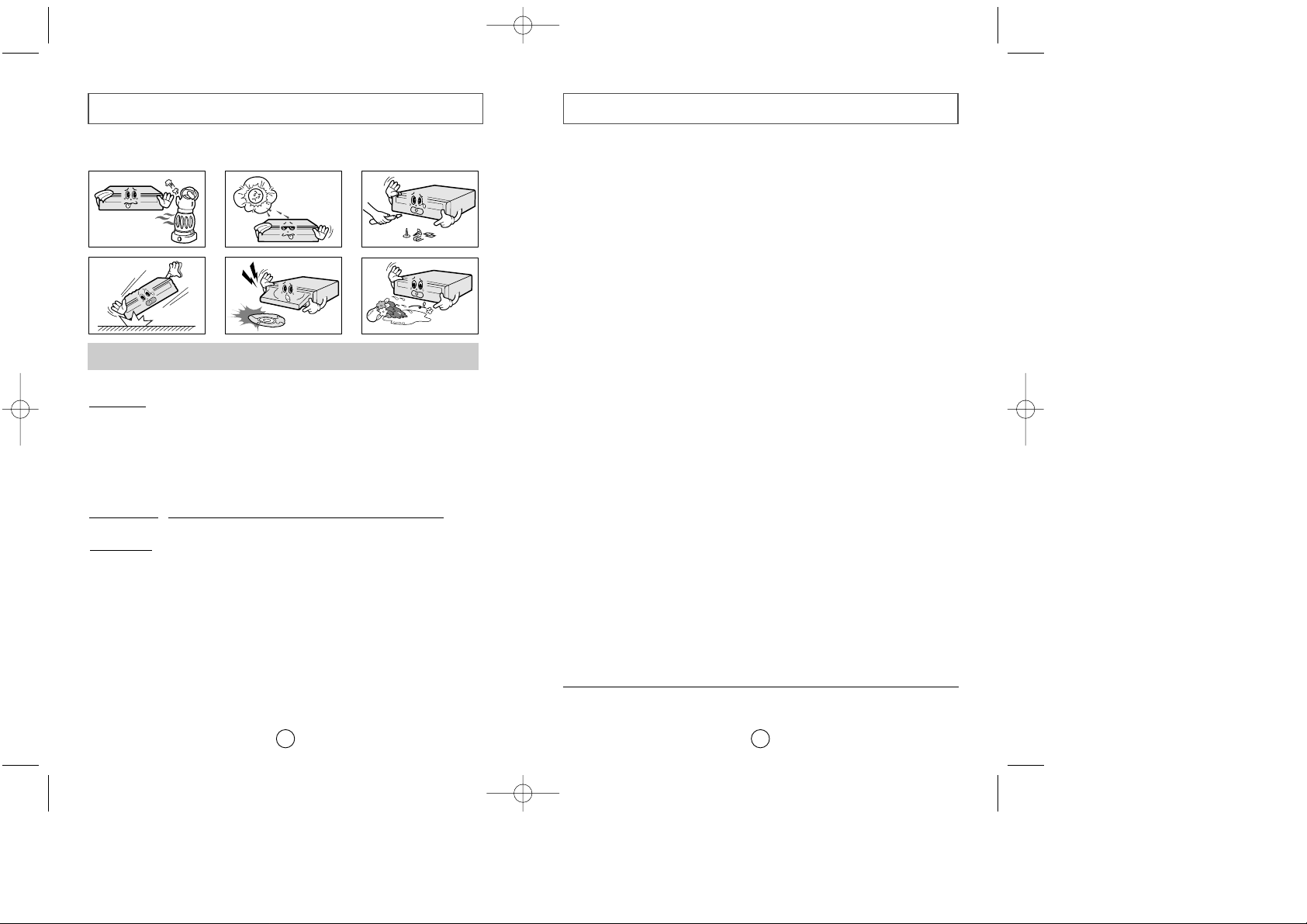
Contents
3
Safety Precautions
2
The following diagrams illustrate the precautions to be taken when using
your CD-R/RW drive.
You must not use the drive in any manner other than that specified in this guide.
✱ Changes or modifications not expressly approved by the party responsible for compliance
could void the user’s authority to operate the equipment
Avoid exposing your eyes or skin to direct or scattered radiation.
CAUTION
Do not attempt to repair the CD-R/RW drive yourself. Contact
your dealer or local SAMSUNG representative for all repairs.
If you make any adjustments or perform any operations other
than those specified in this guide, you run the risk of exposure to
hazardous radiation.
WARRANTY
Please refer to the Samsung limited warranty statements.
Precautions
1.To reduce the risk of fire or electric shock, do not expose
this appliance to rain or moisture.
2. Always check each disc for cracks before using it. If there are
cracks on the surfaces, especially around the border of the
center hole, we recommend that you make a copy of the disc
immediately and then stop using it. If you continue using the
disc, it will probably develop more cracks and eventually cause
irreparable damage.
3. Do not use poor quality discs:
● From unknown sources
● Without any copyright
● Scratched or damaged in any way
Safety Precautions . . . . . . . . . . . . . . . . . . . . . . . . . . . . . . . . . . . . . . . . . . . .2
Your CD-R/RW Drive . . . . . . . . . . . . . . . . . . . . . . . . . . . . . . . . . . . . . . . .4
Upgrading the Firmware Flash Memory . . . . . . . . . . . . . . . . . . . . . . . . .5
System Requirements . . . . . . . . . . . . . . . . . . . . . . . . . . . . . . . . . . . . . . . . .5
Installing the CD-R/RW Drive . . . . . . . . . . . . . . . . . . . . . . . . . . . . . . . . . .5
Connecting the Cables . . . . . . . . . . . . . . . . . . . . . . . . . . . . . . . . . . . . . . . .6
Installing the CD Record Utility . . . . . . . . . . . . . . . . . . . . . . . . . . . . . . . .8
Installing the Device Driver . . . . . . . . . . . . . . . . . . . . . . . . . . . . . . . . . . . .8
Setting Up the Device Driver . . . . . . . . . . . . . . . . . . . . . . . . . . . . . . . . . . .9
Using the CD-R/RW Drive . . . . . . . . . . . . . . . . . . . . . . . . . . . . . . . . . . . .10
Storing and Cleaning Your Discs . . . . . . . . . . . . . . . . . . . . . . . . . . . . . .10
Solving Recording Problems . . . . . . . . . . . . . . . . . . . . . . . . . . . . . . . . . .11
Recommended Disc Types . . . . . . . . . . . . . . . . . . . . . . . . . . . . . . . . . . . .13
Caution with errors . . . . . . . . . . . . . . . . . . . . . . . . . . . . . . . . . . . . . . . . . .14
Term Description . . . . . . . . . . . . . . . . . . . . . . . . . . . . . . . . . . . . . . . . . . .15
Solving Technical Problems . . . . . . . . . . . . . . . . . . . . . . . . . . . . . . . . . . .16
Technical Specifications . . . . . . . . . . . . . . . . . . . . . . . . . . . . . . . . . . . . . .18
* All product names mentioned in this document are trademarks or registered trademarks
of their respective owners.
SW-224_eng-02 12/19/01 4:42 PM Page 2
Page 5

Upgrading the Firmware Flash Memory
5
The product firmware can be upgraded by downloading the updated file from the
following Web site:
http://www.samsungodd.com
Before you install the CD-R/RW drive, we strongly recommend that you
check that your setup meets the system requirements listed below.
System Requirements
Item Description
Computer Intel Pentium II (or higher), 32 MB of RAM (or higher)
with an E-IDE interface
Disk space 700 MB minimum
Windows version Windows 95 / 98 OSR2 / 2000 / ME or XP /
Windows NT 4.0 (or higher)
Your CD-R/RW Drive
4
1
2
3
4
5
6
1
23 4
5
1. Connector for stereo headphones with a 3.6 mm stereo mini-jack
2. Headphone volume control
3. Emergency eject hole (if the compartment does not open when
you press the Eject button, power off the computer, insert a pin or
unfolded paper clip in the hole and push firmly)
4. Indicator light (when it is green, a disc is being read or recorded)
5. Disc compartment (the compartment opens and closes
automatically when you press the Eject button)
6. Eject button
1. Two-pin digital audio output terminal for use with a sound or MPEG
card supporting digital audio features
2. Four-pin sound output terminal for use with a sound card
(refer to the sound card documentation for further details)
3. Master/slave select terminal
4. 40pin host E-IDE interface connector
5. 4pin power terminal
General DMA Installation Guide
Windows 95/98/Me
Important!
Please read the entire DMA installation guide before installing your CD-R/RW drive.
About DMA Installation
For stable writing performance at high speeds, Installation of DMA transfer mode for
E-IDE/ATAPI interface is strongly recommended.
We recommend DMA mode for fast writing.
DMA Setting
Before you install your CD-R/RW drive, we recommend to set DMA to enabled on
your PC system. See the following procedure to set DMA transfer mode in windows
oprerating system. (Windows 95 OSR2/98/ME)
●
Click on START
●
Click on Settings
●
Select Control Panel
●
Select the System Icon
●
Select the Device Manager panel
in System Properties
●
Expand the CD-ROM icon
●
Select your CD-R/RW drive
●
Click on the Properties button
●
Click on the Settings tab
●
Check the DMA checkbox to enables DMA.
●
Click OK
●
Restart your PC
www.samsungelectronics.com
Windows 2000/XP
Select the DMA mode by selecting [Start > Setting > Control Panel > System >
Device Manager > IDEATA/ATAPI Controller > Default/Assistant IDE Channel
Advanced Information]
SW-224_eng-02 12/19/01 4:42 PM Page 4
Page 6

7
Connecting the Cables
6
1. Power cable
3. E-IDE cable
2. Master/slave select terminal
4. Audio cable
1Connecting the power cable
The 4-pin power cable from the internal power unit of your computer must be
connected to the power terminal on the rear of the CD-R/RW drive.
3Connecting the E-IDE cable
Two configurations are possible.
● The CD-R/RW drive is the only E-IDE device in addition to the hard disk.
4Connecting the audio cable from a sound card
Connect the 4-pin audio cable between the sound output terminal on the
CD-R/RW drive and the audio input terminal on the sound card.
For clearer sound,use a digital output terminal.
(Available only for the CAID that supports digital output)
This may not be available for general sound cards.
2Installing a jumper on the master/slave select terminal
Install the jumper in the correct position on the terminal:
MA to use the device in the master mode
SL to use the device in the slave mode
CS to control the device via a CSEL
host interface signal
See Step 3 for further details.
E-IDE port
Mother board
CD-R/RW
(SL)
Hard disk
(MA)
Second E-IDE cable
CD-R/RW
(MA)
CD-ROM
(SL)
Hard disk
(SL)
Hard disk
(MA)
First E-IDE cable
Mother
board
Install the jumper in the SL position (Slave).
Connect the 40-pin flat E-IDE cable from the E-IDE port on the mother board,
first to the CD-R/RW drive and then to the ha
rd disk.
● You already have an additional E-IDE device installed in your computer.
Install the jumper in the MA position (Master).
Connect the 40-pin flat E-IDE cable from a second E-IDE port on the mother
board directly to the CD-R/RW drive or first to another additional E-IDE drive
and then to the CD-R/RW drive.
Installing the CD-R/RW Drive
To install your CD-R/RW drive in the PC, proceed as follows.
1Make sure that the PC is powered off and disconnected from any power source.
2If necessary, attach a horizontal bracket to both sides of
the drive.
CD-R/RW drive
● Use of the brackets depends on your computer
model; you can purchase these accessories
separately from your computer dealer.
3Remove the cover from a free expansion slot and install
the CD-R/RW drive, as shown in the illustration.
● If you have no free expansion slot, install the drive in
place of the diskette drive.
SW-224_eng-02 12/19/01 4:42 PM Page 6
Page 7
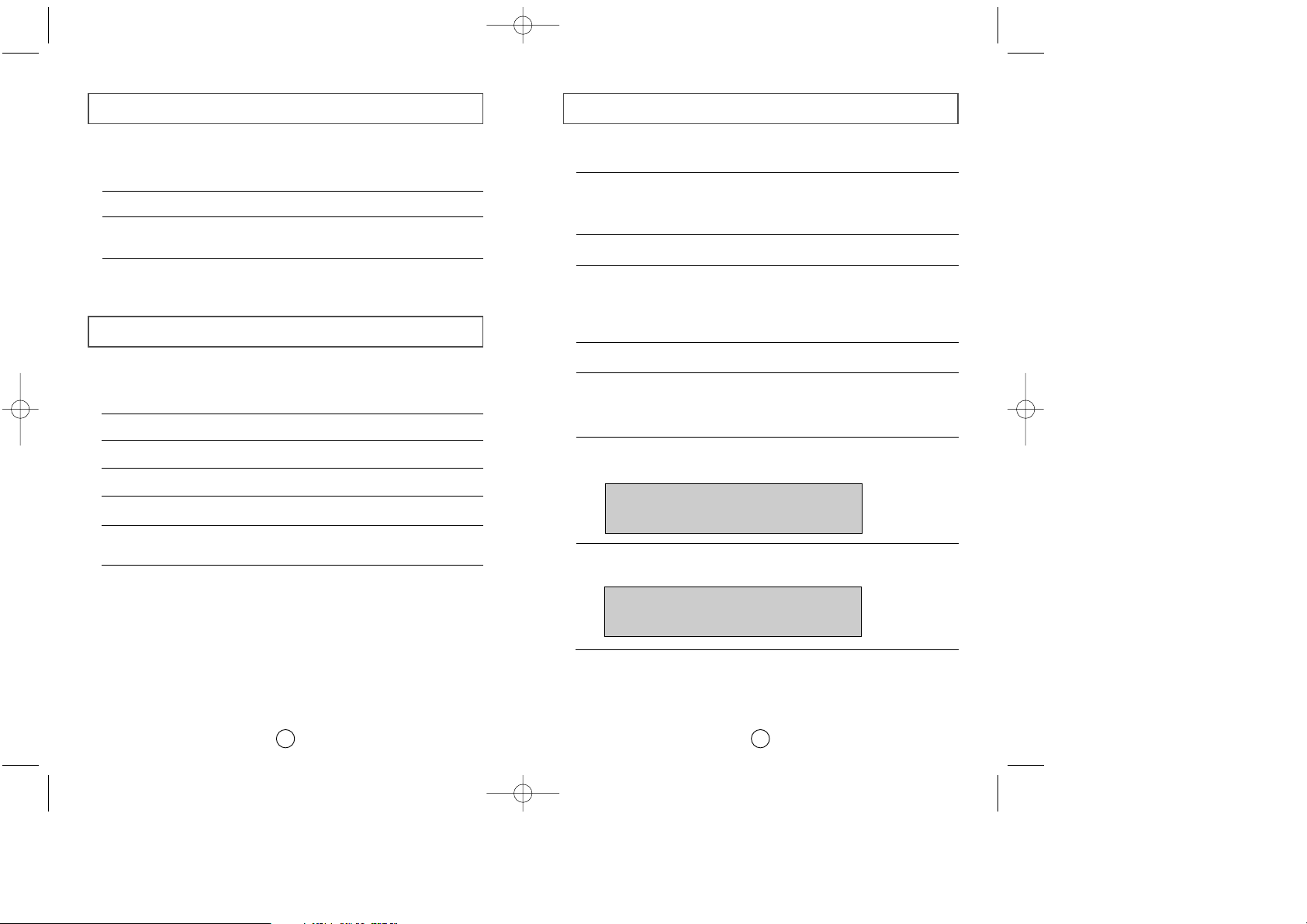
Setting Up the Device Driver
9
◆
Automatic Setup
1Insert the setup diskette in the diskette drive and change the directory to A:,
where A: is the diskette drive.
To do so, type A: after the C:\ prompt and press [Enter].
2Type CDSETUP and press [Enter].
3Reboot the computer.
◆
Manual Setup
LAST DRIVE = Z
- - - - - - - - - - - - - - - - - - - - - - - - - - - - - - - - - - - -
- - - - - - - - - - - - - - - - - - - - - - - - - - - - - - - - - - - DEVICE = C :\SAMSUNG\SSCDROM.SYS /D : SSCD000 /V
- - - - - - - - - - - - - - - - - - - - - - - - - - - - - - - - - - - -
- - - - - - - - - - - - - - - - - - - - - - - - - - - - - - - - - - - C :\SAMSUNG\MSCDEX /D:SSCD000
Installing the CD Record Utility
8
To record data on a CD-R or CD-RW disc in the CD-R/RW drive, you must first
install the CD record utility. For compatibility reasons, you are recommended to
uninstall any existing software of the same type before installing this utility.
1Insert the disc supplied with the CD-R/RW drive in the drive.
2Follow the instructions displayed on the screen to install the utility. Refer to
the separate utility documentation for further details.
3Store the utility disc in a safe place.
The SAMSUNG device driver enables discs in the CD-R/RW drive to be read but not
recorded in an MS-DOS environment; the driver is located in the D driver folder on
the CD record utility disc.
No additional device driver is needed for Windows 95/98/2000/ME/XP/NT4.0,
as the default Windows device driver is used.
You can check that the CD-R/RW
drive has been correctly detected by Windows. To do so, proceed as follows.
Installing the Device Driver
1Make the C:\SAMSUNG directory.
2Copy the files from the diskette to the C:\SAMSUNG directory.
To do so, type COPY A:
*.*
C:\SAMSUNG after the C:\ prompt and press
[Enter].
3Edit the CONFIG.SYS file.
Add the DEVICE=C:\SAMSUNG\SSCDROM.SYS \D:SSCD000 /V entry.
4Edit the AUTOEXEC.BAT file.
Add the C:\SAMSUNG\MSCDEX /D:SSCD000 entry.
5Reboot the computer.
1Double-click on the My Computer icon on your desktop.
2Double-click on the Control Panel folder.
3Double-click on the System icon.
4Click on the Device Manager tab.
5Expand the CD-ROM branch.
The SAMSUNG CD-R/RW SW -
***
device name is displayed.
SW-224_eng-02 12/19/01 4:42 PM Page 8
Page 8

11
Using the CD-R/RW Drive
10
To ensure a long service life for your discs and drive, follow the precautions below when storing and cleaning your discs.
1Push the power button and boot the computer.
2After booting the computer, open the disc
compartment by pressing the Eject button.
3Insert the disc (CD) with the label on the disc
facing upwards and close the disc compartment
by pressing the Eject button.
The indicator light comes on.
4 Play the disc (CD).
1Do not place a disc in direct sunlight.
2Store a disc vertically in a well-ventilated and
stable location.
3Do not write or attach a label on a disc.
4Do not drop a disc or place heavy objects on it.
Playing Audio CDs
Run the CD player supplied with Windows or your sound card. You can listen to
the CD by connecting headphones to the appropriate connector. If you have
installed the appropriate player, such as Microsoft Windows Media Player, you can
adjust the volume using the headphone volume control on the drive front panel.
If you select DIGITAL at CD Audio Play in Media Player of Windows ME,
the earphone does not appear in the Digital Mode.
Storing and Cleaning Your Discs
5Do not touch the surface of a disc; hold it by the
edges.
6To clean a disc, polish lightly from the inside of the
disc to the outside with a soft cotton cloth.
7Do not leave the disc compartment open when you
are not using it.
1
Check whether the source file is corrupted.
2
Optimize the hard disk by using the Windows defragmenter feature:
START / PROGRAMS / ACCESSORIES / SYSTEM TOOLS / DISC DEFRAGMENTER
3
Decompress the hard disk if it is compressed.
4
Make sure that the space available on the hard disk is at least twice the size
of the largest file to be recorded on the disc.
5
If you wish to record more than 1000 small files:
● First create an image file and copy the image file to the disc; refer to the
section entitled "CD Creation from CD Image" in the CD record utility
documentation
● Choose the low record speed
● Compress small files and then record them
Solving Recording Problems
If you have any problems recording via your CD-R/RW drive, follow the
appropriate instructions below for the source that you are using.
To play audio or video CDs in your CD-R/RW drive, proceed as follows.
◆
Hard Drive
SW-224_eng-02 12/19/01 4:42 PM Page 10
Page 9
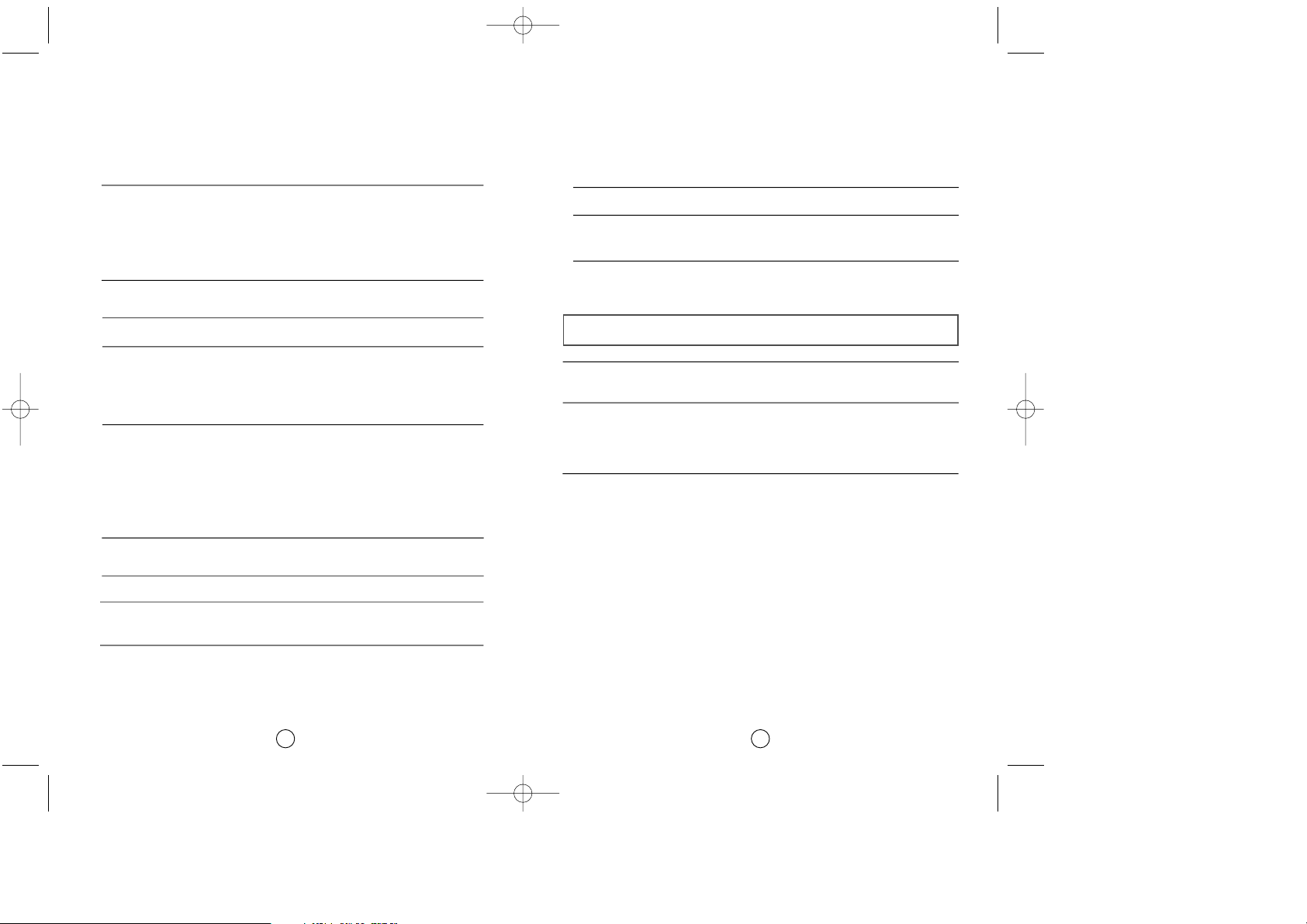
Recommended Disc Types
13
CD-R Taiyo Yuden, Maxwell, TDK, Ritek, Kodak, Ricoh, CMC, SKC
12
1
Copy the network drive contents to the hard disk and then from the hard disk
to the CD-R/RW drive.
1
Clean the source CD, if necessary.
2
Create an image file and then copy the image file to the CD-R/RW drive.
3
Check the CD-ROM drive record speed.
There are two recording methods :
● Low-speed (file by file)
● High-speed (transfer of an image file from the hard disk)
4
If the transfer speed of the CD-ROM drive is slower than the record speed,
reduce the record speed.
1
To perform a record test before copying to a CD, select the [Test/Copy]
option.
2
If the test fails, try recording on another disc.
3
Disable the PC’s screen saver. If the screen saver activates while writing data,
the data tramsfer may become too slow, resulting in data writing errors.
Please refer to help menu of writing software provided.
◆
Network Drive
◆
CD-ROM Drive
◆
Others
4
Close all application programs except writing software.
5
The CD-R/RW drive supports high-speed recording to High-speed CD-RW discs.
Discs above CD-RW 8X use different rewriting methods and can only be via the
CD-R/RW drive.
H/S-RW : Ricoh, Ritek, CMC, SKC, Samsung
(4X-10X)
CD-RW : Ricoh, MCC, CMC, Ritek, Samsung
(1X-4X)
Samsung
CD-RW
SW-224_eng-02 12/19/01 4:42 PM Page 12
Page 10
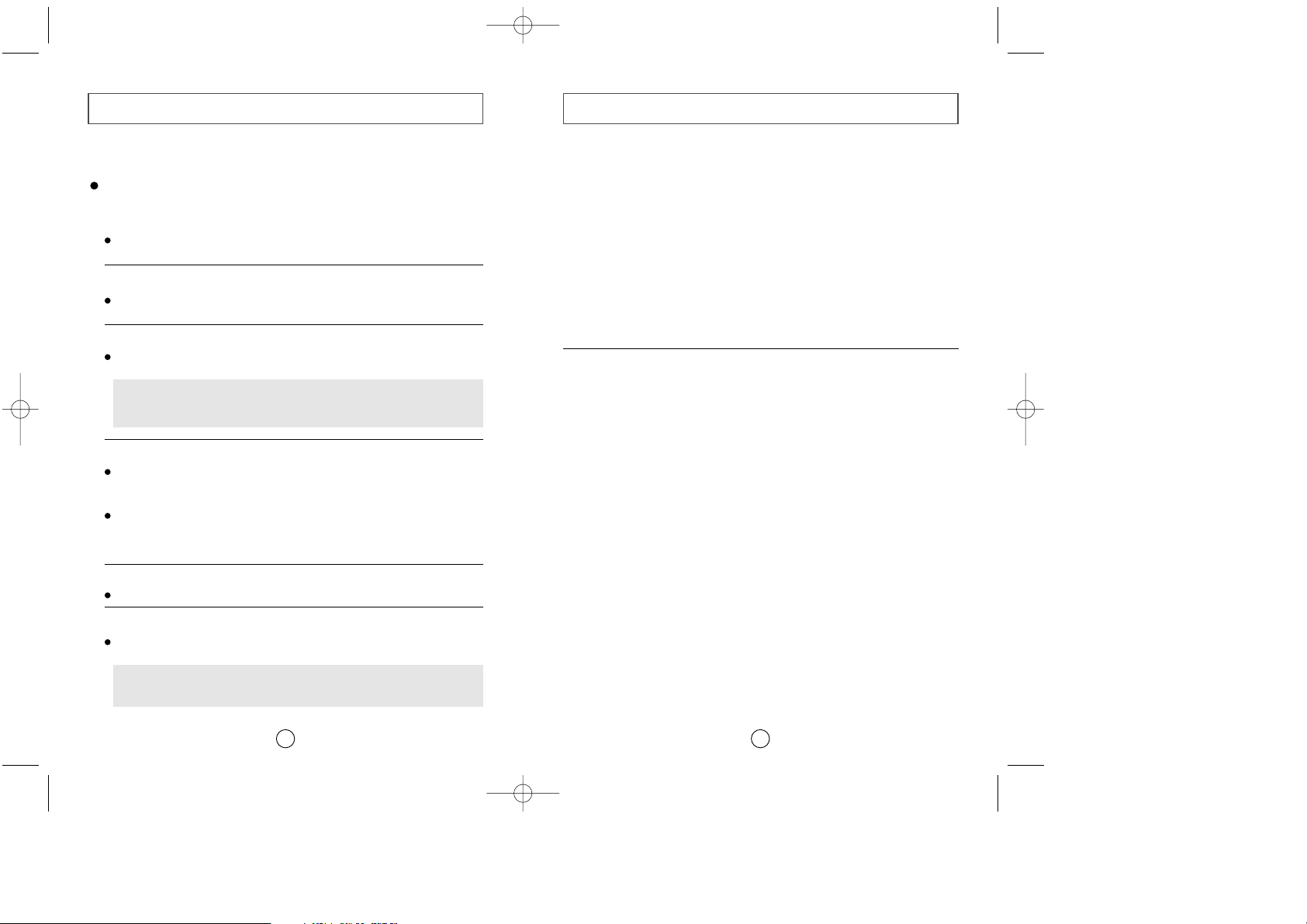
Term Description
15
Caution with errors
14
Every CD-R or CD-RW drive records data by applying recording laser onto a CD.
If the CD is damaged or recording data is not possible, you need to remove the
following causes of the error before using the CD.
It is recommended to set a CD-R or CD-RW drive as follows.
1
Do not work on a multi-tasking environment and remove screen savers.
If you work on a multi-tasking environment while the CD-RW drive
is recording/deleting data, Buffer Under-Run may occur.
2
Do not allow any external access to the Host PC while recording data.
If another user accesses your printer through a network while you are
recording data, errors may occur.
5
Use an E-IDE cable, which has the specified length (46cm).
Using E-IDE cables longer than 46cm may cause errors during data transaction.
3
Remove the Auto-Run function of the CD.
If you insert a CD that has the Auto-Run function to a drive connected to a
PC while recording/deleting data, this may cause errors.
How to cancel (select) the Auto-Run function
Cancel (Select) the Auto-Run function in [Start > Setting > Control Panel >
System > Device Manager > CD-ROM Setting]
6
Use only one recording software program.
To install a software program for recording, uninstall any other types or versions
of recording software programs first and then reboot the computer.
Make sure you use the recording software CD (Nero Burning Rom /
Roxio Easy CD Creator) provided by us. Using our software program with
others may cause errors in recording.
What is Buffer Under-Run?
Every CD-R or CD-RW drive records the data that the Host PC wants to record
until the data flow ends. However, if the buffer becomes empty temporarily,
this may cause errors in recording data.
What is Auto-Run?
If inserting a CD into a drive, the operating system executes the Autorun.inf file
of the CD automatically.
What is Super-Link?
This function is to check the buffer to see if there are data while recording.
If the buffer is empty, it waits at the address and then restarts recording after
the buffer is full.
You can avoid Buffer Under-Run problems by applying the above-mentioned
principle.
4
Use image files when you record many small files.
If you use a lot of small size files for recording, this may reduce the transaction
rate of the PC. Although Super-Link function is often run, the recording quality
may become low.
If you copy a CD from another, you do not require making available space in the
hard disk. However, when you use image files, you need to copy them on the hard
disk first and then copy to a CD. In this case, you need to ensure maximum 700MB
of available space in the hard disk for reliable recording process.
SW-224_eng-02 12/19/01 4:42 PM Page 14
Page 11

17
Solving Technical Problems
16
The CD-R/RW drive is not
detected by the computer.
IN CD has the Formatted
Disc Eject function.
After installing the CD-R/RW
drive, the PC gets slower.
◆ Check that the power, audio and E-IDE cables are
correctly connected to the computer.
◆ Change the E-IDE cable and reconnect it to the computer.
Preferably, connect a second E-IDE cable to the CDR/RW drive in master mode; see page 7 for further details.
◆ Check the position of the jumper in the master/slave
select terminal.
◆ Right-click the mouse on TRAY ICON (right side of the
menu bar at the bottom of the monitor) and then select
"Eject" to take the CD out.
◆ Select the drive where the disc is inserted from Windows
Explorer. Right-click the mouse and select "Eject" to take
the CD out.
Problem ProblemMeaning / Solution Meaning / Solution
The CD-R/RW drive is not
recognized by MS-DOS.
◆ Reinstall the device driver or update it with the latest
version by downloading it from the Samsung Web site.
When recording NERO,
it will be recorded not on a
CD but a form of image file.
◆ This seems to occur when you select the recording
function as the system selects "Image Recorder" instead
of SW-224.
In this case, select a recorder from the menu items at
the upper part of NERO and then select SW-224 from
the Recorder Selection window.
◆ When installing the recording software, try not to install
the software before the ROM drive as this makes the
Image Recorder selected.
The Recorder cannot
recognize the disc.
◆ Use the firmware automatic upgrade function available
at the ODD service website to download the newest
firmware and then reinstall the recording software
which is included in the bundle.
- www.samsungodd.com
- www.samsungelectronics.com
The CD-R/RW drive is not
detected by Windows.
◆ This case may occur when there is a Windows
installation problem; reinstall Windows.
No sound is heard from an
audio CD.
◆ Check whether the audio cable is correctly connected
to the sound output terminal on the CD-R/RW drive and
the sound card CD-IN terminal.
◆ Check that the sound card is operational.
◆ Adjust the volume control.
◆ Run the CD player supplied with Windows or your sound
card. You can listen to the CD by connecting headphones
to the appropriate connector. If you have installed the
appropriate player, such as Microsoft Windows Media
Player, you can adjust the volume using the headphone
volume control on the drive front panel.
◆ If you select DIGITAL at CD Audio Play in Media Player
of Windows ME/XP, the earphone does not appear in the
Digital Mode.
A CD is not read or is read too
slowly.
◆ Check whether the CD is of good quality and clean it,
if necessary.
When the MPEG software plays
a Video CD, the pictures are not
regular and the running speed is
too slow.
◆ Adjust the size of the replay screen.
◆ After checking the display resolution, adjust it, if
necessary.
The Disc is not in message is
displayed even though a disc
has been inserted.
◆ The computer may not recognize the disc if you start
playback too quickly after inserting the disc.
Open and close the disc compartment and try again.
◆ Clean the disc and try again.
The CD-R/RW drive is not
detected after it is connected to
a sound card.
◆ The interface mode of the sound card is AT-BUS.
You must therefore connect the CD-R/RW drive to the
E-IDE port on the PC mother board, rather than to the
sound card, or install an E-IDE-compatible sound card.
The disc compartment will not
open.
◆ Check that the power cable is correctly connected.
◆ Power off and disconnect the PC. Insert a pin or
unfolded paper clip in the emergency hole and push
firmly until the disc compartment opens.
SW-224_eng-02 12/19/01 4:42 PM Page 16
Page 12
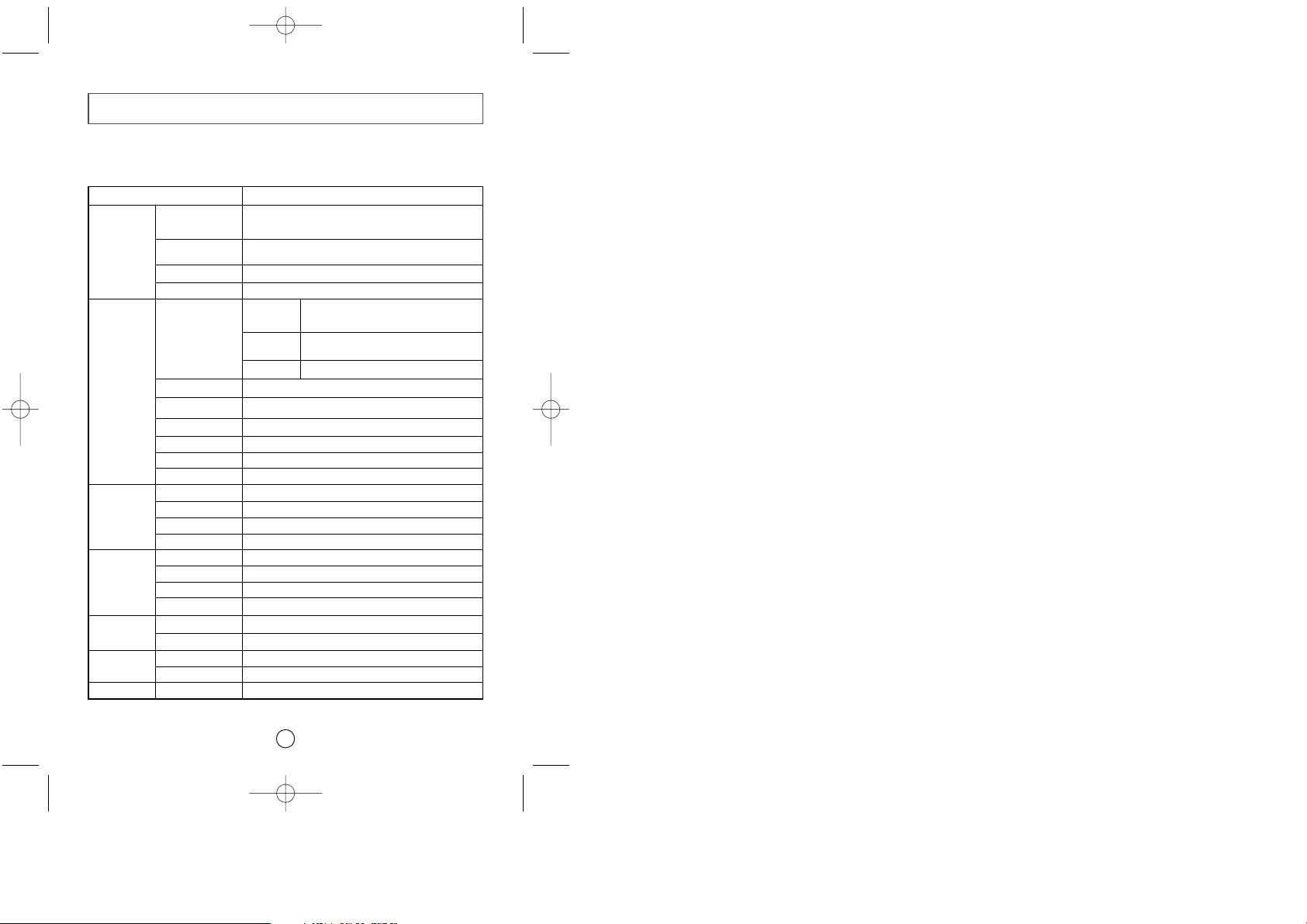
Technical Specifications
18
SAMSUNG continually strives to improve its products. Both the design
specifications and these user instructions are thus subject to change without
notice.
CD-R
(write mode)
(write mode)
600 KB/sec. (4X), 1 200 KB/sec. (8X)
1800 KB/sec. (12X), 2400 KB/sec. (16X)
3000 KB/sec. (20X), 3600 KB/sec. (24X)
Disc
Error rate
Rear Panel
Front Panel
Operating
Environment
General
Reliability
Drive
Performance
Disc diameter
Disc types supported
in read mode
Data transfer rate
Access time (typical)
Laser
Slide mechanism
Spindle motor
Load mechanism
Eject button
Indicator (LED)
Headphone output
Volume control
Dimensions
Net weight
Operations
Storage
Required power
Interface connector
Audio output
Jumper block
MTBF
CD-DA, CD-ROM mode 1, CD-ROM XA mode 2, Form 1, Form 2,
CD-Plus, CD-Extra, Photo-CD (Single, Multi-session), Video CD
ready, Enhanced CD, CD-I/FMV, CD-R, CD-RW, CD-TEXT
120 mm or 80 mm
Erasing disc types
CD-RW
Read mode
90ms (typical)
Stepping motor
Brushless motor
Tray. DC motor (Soft Eject).
Mode 1: 1 block/10
12
, Mode 2: 1 block/10
9
Auto eject or Auto inject
Green when playing or recording a disc
Stereo mini-jack (
Ø 3.6 mm)
0.60±20% (vrms) 33 Ω
Dial type
+5 VDC: 1.5 A (max.), +12 VDC: 1.5 A (max.)
ATAPI (EIDE)
Line out 0.75
± 20% (vrms): 47 KΩ
Device configuration jumper
Temperature: 0~50°C Humidity: 10~80%
148.2 (W) x 42 (H) x 184 (D) mm (including bezel)
770 g
125 000 POH (20% duty)
Semiconductor laser
Item
SW-224
Temperature: -25~55°C Humidity: 10~90%
600 KB/sec. (4X), 1500 KB/sec. (10X)
6,000 KB/sec. (max.), PIO Mode 4, DMA Mode 2
CD-R, CD-RW
Disc types supported
in write mode
CD-RW
SW-224_eng-02 12/19/01 4:42 PM Page 18
Page 13

Manual del usuario
http://www.samsungodd.com
www.samsungelectronics.com
UNIDAD DE CD-R/RW
SW-224
SW-224_esp-ver-02 12/19/01 4:43 PM Page 1
Page 14

Índice general
3
Precauciones de seguridad
2
Las siguientes ilustraciones muestran las precauciones que se deben tomar
al utilizar la unidad de CD grabable/regrabable (CD-R/RW)
No debe utilizar la unidad para ningún otro fin que el que se especifica en este manual.
Evite la exposición de sus ojos o su piel a la radiación directa o
difusa.
PRECAUCIÓN No intente reparar la unidad de CD grabable/regrabable.
Para cualquier reparación, póngase en contacto con su
distribuidor o con el representante local de SAMSUNG. Si
realiza cualquier ajuste o lleva a cabo cualquier operación
distinta de las especificadas en este manual, corre el riesgo de
exposición a radiaciones peligrosas.
GARANTÍA
Consulte las condiciones de la garantía limitada de Samsung.
Precauciones
1.Para reducir el riesgo de incendio y descargas eléctricas,
evite exponer este aparato a la lluvia o a la humedad.
2. Asegúrese siempre de que los discos no estén rayados antes
de su uso. En caso de que existieran rayas en la superficie,
principalmente alrededor del borde del orificio central,
recomendamos que realice una copia del disco de forma
inmediata y que deje de utilizarlo. Si continúa utilizando el
disco, es posible que se raye aún más y se produzcan daños
irreparables.
3. No utilice discos de baja calidad:
● De procedencia desconocida
● Sin copyright
● Rayados o deteriorados de algún modo
Precauciones de seguridad . . . . . . . . . . . . . . . . . . . . . . . . . . . . . . . . . . . . .2
Su unidad de CD grabable/regrabable . . . . . . . . . . . . . . . . . . . . . . . . . . . .4
Actualización de la memoria flash del firmware . . . . . . . . . . . . . . . . . . .5
Requisitos del sistema . . . . . . . . . . . . . . . . . . . . . . . . . . . . . . . . . . . . . . . . .5
Instalación de la unidad de CD grabable/regrabable . . . . . . . . . . . . . . . . .5
Conexión de los cables . . . . . . . . . . . . . . . . . . . . . . . . . . . . . . . . . . . . . . . .6
Instalación de la utilidad de grabación de CD . . . . . . . . . . . . . . . . . . . .8
Instalación del controlador del dispositivo . . . . . . . . . . . . . . . . . . . . . . . .8
Configuración del controlador del dispositivo . . . . . . . . . . . . . . . . . . . . .9
Uso de la unidad de CD grabable/regrabable . . . . . . . . . . . . . . . . . . . . . .10
Almacenamiento y limpieza de los discos . . . . . . . . . . . . . . . . . . . . . . . .10
Solución de problemas de grabación . . . . . . . . . . . . . . . . . . . . . . . . . . . .11
Tipos de discos recomendados . . . . . . . . . . . . . . . . . . . . . . . . . . . . . . . . .13
Precaución con los errores . . . . . . . . . . . . . . . . . . . . . . . . . . . . . . . . . . . .14
Descripción de los Términos . . . . . . . . . . . . . . . . . . . . . . . . . . . . . . . . . .15
Solución de problemas técnicos . . . . . . . . . . . . . . . . . . . . . . . . . . . . . . . .16
Especificaciones técnicas . . . . . . . . . . . . . . . . . . . . . . . . . . . . . . . . . . . . .18
* Todos los nombres de productos que aparecen en este documento son marcas
comerciales o marcas comerciales registradas de sus respectivos propietarios.
✱ Los cambios o modificaciones no aprovadas expresamente por la parte responsable de dar
la garantía técnica podría desautorizar al usuario operar el equipo.
SW-224_esp-ver-02 12/19/01 4:43 PM Page 2
Page 15

Actualización de la memoria flash del
firmware
5
El firmware del producto se puede actualizar descargando el archivo actualizado
de la siguiente página Web:
http://www.samsungodd.com
Antes de instalar la unidad de CD grabable/regrabable recomendamos
encarecidamente que compruebe que su configuración cumple con los
requisitos del sistema que se enumeran a continuación.
Requisitos del sistema
Elemento Descripción
Ordenador Intel Pentium II (o superior), 32 MB de RAM (o superior)
con una interfaz E-IDE
Espacio en disco 700 MB mínimo
Versión de Windows Windows 95/98 OSR2 / 2000 / ME / XP o
Windows NT 4.0 (o superior)
Su unidad de CD grabable/regrabable
4
1
23 4
5
1. Conector para auriculares estereofónicos con una minitoma
estereo de 3,6 mm
2. Control de volumen de los auriculares
3. Orificio de expulsión de emergencia (si el compartimento no se
abre al pulsar el Botón de expulsión (eject), apague el ordenador
inserte un objeto fino o un clip enderezado en el orificio y empuje
con fuerza)
4. Indicador luminoso (cuando se está leyendo o grabando un disco,
aparece en color verde)
5. Compartimento del disco (al pulsar el botón de expulsión (Eject),
el compartimento se abre y cierra autom
áticamente)
6. Botón de expulsión (eject)
1. Terminal de salida de sonido digital de dos patillas para su uso con
una tarjeta de sonido o MPEG compatibles con sonido digital
2. Terminal de salida de sonido de cuatro patillas para su uso con una
tarjeta de sonido (para obtener información adicional, consulte la
documentación que se adjunta con la tarjeta de sonido)
3. Terminal de selección maestro/esclavo
4. Conector de interfaz E-IDE del host de 40 patillas
5. Terminal de alimentación de 4 patillas
12 3
4
5
6
Guía de Instalación de DMA General
Windows 95/98/Me
Importante!
Por favor lea la guía de instalación entera de DMA antes de instalar su unidad de
disco CD-R/RW.
Sobre Instalación de DMA
Para la actuación de escritura estable a alta velocidad, la Instalación del modo de
transferencia DMA para interfaz E-IDE/ATAPI es fuertemente recomendado.
Recomendamos el modo DMA para una escritura rápida.
Configuración de DMA
Después de que Vd. instale su unidad CD-R/RW, le recomendamos que ponga DMA
en el sistema de su PC. Vea el siguiente procedimiento para instalar el modo de
transferencia DMA en el sistema operativo de windows. (Windows 95 OSR2/98/ME)
●
Abra el panel de control
●
Abra el panel de sistema
●
Seleccione el panel gestionador
de dispositivo
●
Extienda el icono de CD-ROM
●
Seleccione su unidad de disco de CD
●
Haga clic en propiedades
●
Haga clic en configuración
●
Inspeccione la caja de confirmación
●
Haga Click en OK
●
Reinicie su PC
www.samsungelectronics.com
Windows 2000/XP
Elegir el modo DMA seleccionando [Inicio > Configuración > Panel de Control >
Sistema > Administrador de dispositivo > Controlador IDEATA/ATAPI >
Información Avanzada del Canal Asistente IDE/Por Defecto]
SW-224_esp-ver-02 12/19/01 4:43 PM Page 4
Page 16

2Instalación de un puente en el terminal de selección maestro/esclavo
Instale el puente en el terminal en la posición correcta:
MA para usar el dispositivo en el modo maestro
SL para usar el dispositivo en modo esclavo
CS para controlar el dispositivo mediante una señal
de la interfaz del host CSEL
Consulte el paso 3 para obtener información adicional.
7
Conexión de los cables
6
1. Cable de alimentación
3. Cable E-IDE
2. Terminal de selección
Maestro/esclavo
4. Cable de audio
1Conexión del cable de alimentación
El cable de alimentación de 4 patillas de la unidad de alimentación interna debe
estar conectado al terminal de alimentación situado en la parte posterior de la
unidad de CD grabable/regrabable.
3Conexión del cable E-IDE
Es posible realizar dos configuraciones.
● La unidad de CD grabable/regrabable es el único dispositivo E-IDE además del
disco duro.
4Conexión del cable de audio de una tarjeta de sonido
Conecte el cable de audio de 4 patillas entre el terminal de salida de sonido de
la unidad de CD grabable/regrabable y el terminal de entrada de audio de la
tarjeta de sonido.
Para obtener un sonido más nítido, use un terminal de salida digital.
(Disponible sólo para la CAID que soporta salida digital).
Esta opción no estaría disponible para tarjetas de sonido generales.
Puerto E-IDE
Placa base
CD-R/RW
(SL)
Disco duro
(MA)
Segundo cable E-IDE
CD-R/RW
(MA)
CD-ROM
(SL)
Disco duro
(SL)
.
Disco duro
(MA)
Primer cable E-IDE
Placa
base
Instale el puente en la posición SL (Esclavo).
Conecte el cable plano E-IDE de 40 patillas del puerto E-IDE situado en la
placa base, primero a la unidad de CD grabable/regrabable y, a continuación,
al disco duro
.
● Ya dispone de un dispositivo E-IDE adicional instalado en el ordenador.
Instale el puente en la posición MA (Maestro).
Conecte el cable plano E-IDE de 40 patillas desde un segundo puerto E-IDE
de la placa base directamente a la unidad CD grabable/regrabable, o bien
primero a otra unidad E-IDE adicional y después a la unidad CD
grabable/regrabable.
Instalación de la unidad
Para instalar la unidad de CD grabable/regrabable en el PC, lleve a cabo
lo siguiente.
1Asegúrese de que el PC está apagado y desenchufado de cualquier fuente de
alimentación.
2En caso necesario, fije una abrazadera horizontal a
ambos laterales de la unidad.
Unidad CD-R/RW
● El uso de las abrazaderas dependerá del modelo de
ordenador; puede adquirir estos accesorios por
separado en su distribuidor de productos informáticos.
3Retire la tapa de una ranura de ampliación que esté
disponible e instale la unidad de CD grabable/
regrabable, como se muestra en la ilustración.
● Si no dispone de ninguna ranura de ampliación libre,
instale la unidad en lugar de la unidad de disquete.
SW-224_esp-ver-02 12/19/01 4:43 PM Page 6
Page 17

Configuración del controlador del
dispositivo
9
◆
Configuración automática
1Inserte el disquete de configuración en la unidad de disquete y cambie el
directorio a A:, donde A: es la unidad de disquete.
Para ello, escriba A: después del indicador C:\ y pulse [Intro].
2Escriba CDSETUP y pulse [Intro].
3Reinicie el ordenador.
◆
Configuración manual
LAST DRIVE = Z
- - - - - - - - - - - - - - - - - - - - - - - - - - - - - - - - - - - -
- - - - - - - - - - - - - - - - - - - - - - - - - - - - - - - - - - - DEVICE = C :\SAMSUNG\SSCDROM.SYS /D : SSCD000 /V
- - - - - - - - - - - - - - - - - - - - - - - - - - - - - - - - - - - -
- - - - - - - - - - - - - - - - - - - - - - - - - - - - - - - - - - - C :\SAMSUNG\MSCDEX /D:SSCD000
Instalación de la utilidad de grabación
8
Para grabar datos en un CD grabable (CD-R) o un CD regrabable (CD-RW) en
la unidad
de CD grabable/regrabable
, primero debe instalar la utilidad de
grabación de CD. Por motivos de compatibilidad, antes de instalar esta utilidad,
se recomienda desinstalar cualquier programa de software similar.
1Inserte el disco suministrado con la unidad de CD grabable/regrabable en la
unidad.
2Para instalar la utilidad, siga las instrucciones que aparecen en la pantalla.
Para obtener información adicional, consulte la documentación que se
adjunta con la utilidad.
3Guarde el disco de la utilidad en un lugar seguro.
1 Haga doble clic en el icono Mi PC del escritorio.
2 Haga doble clic en la carpeta Panel de control.
3 Haga doble clic en el icono Sistema.
4 Haga clic en la ficha Administrador de dispositivos.
5 Expanda la rama CD-ROM. Aparecer el nombre del dispositivo SAMSUNG
CD-R/RW SW - ***.
No resulta necesaria la instalación de ningún controlador de dispositivo
adicional para Windows 95/98/2000/ME/XP/NT, ya que se utiliza el
controlador de dispositivo predeterminado de Windows.Puede comprobar
si Windows ha detectado correctamente la unidad de CD
grabable/regrabable. Para ello, lleve a cabo lo siguiente.
Instalación del controlador del dispositivo
1Cree el directorio C:\SAMSUNG.
2Copie los archivos del disquete en el directorio C:\SAMSUNG.
Para ello, escriba COPY A:
*.*
C:\SAMSUNG después del indicador C:\ y
pulse [Intro].
3Edite el archivo CONFIG.SYS.
Agregue la entrada DEVICE=C:\SAMSUNG\SSCDROM.SYS \D:SSCD000 /V.
4Edite el archivo AUTOEXEC.BAT.
Agregue la entrada C:\SAMSUNG\MSCDEX /D:SSCD000.
5Reinicie el ordenador.
El controlador de dispositivo SAMSUNG permite la lectura de discos en la
unidad de CD grabable/regrabable, aunque no permite la grabación en un
entorno MS-DOS; el controlador se encuentra en la carpeta del controlador D
del disco de la utilidad de grabación de CD.
SW-224_esp-ver-02 12/19/01 4:43 PM Page 8
Page 18

11
Uso de la unidad de CD grabable/regrabable
10
Para asegurar la duración de los discos y el buen funcionamiento de la
unidad, siga las precauciones que se detallan abajo al almacenar y limpiar
los discos.
1Presione el botón de alimentación y arranque el
ordenador.
2Una vez iniciado el ordenador, abra el compartimento
de disco pulsando el botón de expulsión (Eject).
3IInserte el disco (CD) con la etiqueta colocada
hacia arriba y cierre el compartimento pulsando el
botón de expulsión (Eject).
El indicador luminoso se enciende.
4 Reproduzca el disco (CD).
1No exponga el disco a la luz solar directa.
2Guarde los discos en posición vertical en un lugar
estable y con buena ventilación.
3No escriba en los discos ni pegue etiquetas en ellos.
4No deje caer los discos ni coloque objetos pesados
sobre ellos.
Reproducción de CD de audio
Ejecute el reproductor de CD suministrado con Windows o con la tarjeta de sonido.
Puede escuchar el CD conectando los auriculares al conector adecuado. Si tiene
instalado el reproductor adecuado, como el Reproductor multimedia de Microsoft
Windows, podr· ajustar el volumen mediante el control de volumen de los
auriculares situados en el panel frontal de la unidad.
Si usted elige el Modo DIGITAL en la opción Reproducción de Audio de CD
en Reproductor multimedia de Windows ME, el audífono no aparece en
el Modo Digital.
Almacenamiento y limpieza de los discos
5No toque la superficie del disco; sujételo por los
bordes.
6Para limpiar un disco, frótelo suavemente de
dentro a afuera con un paño de algodón suave.
7No deje abierto el compartimento del disco cuando
no lo estÈ utilizando
1
Compruebe si el archivo de origen está deteriorado.
2
Optimice el disco duro mediante la funcionalidad de desfragmentación de
Windows:
INICIO / PROGRAMAS / ACCESORIOS / HERRAMIENTAS DEL SISTEMA /
DESFRAGMENTADOR DE DISCO
3
Descomprima el disco duro en caso de que se encuentre comprimido.
4
Asegúrese de que el espacio disponible en el disco duro es dos veces, como
mínimo, el tamaño del archivo mayor que se vaya a grabar en el disco.
5
Si desea grabar más de 1.000 archivos pequeños:
● En primer lugar, cree un archivo de imagen y copie la imagen al disco;
consulte la sección titulada “CD Creation from CD Image” de la
documentación de la utilidad de grabación de CD
● Seleccione la velocidad de grabación más lenta
● Comprima los archivos pequeños y después grábelos
Solución de problemas de grabación
Si tiene problemas para grabar con la unidad de CD grabable/regrabable,
siga las instrucciones adecuadas que se indican a continuación según la
fuente que esté utilizando.
Para reproducir CD de audio o vídeo en la unidad de CD grabable/regrabable,
lleve a cabo lo siguiente.
◆
Disco duro
SW-224_esp-ver-02 12/19/01 4:43 PM Page 10
Page 19

Tipos de discos recomendados
13
CD grabable Taiyo Yuden, Maxwell, TDK, Ritek, Kodak, Ricoh, CMC,
SKC, Samsung
CD regrabable
H/S regrabable: Ricoh, Ritek, CMC, SKC, Samsung
(4X-10X)
CD regrabable : Ricoh, MCC, CMC, Ritek, Samsung
(1X-4X)
12
1
Copie el contenido de la unidad de red en el disco duro y, a continuación, del
disco duro a la unidad de CD grabable/regrabable.
1
En caso necesario, limpie el CD de origen.
2
Cree un archivo de imagen y, a continuación, cópielo a la unidad de CD
grabable/regrabable.
3
Compruebe la velocidad de grabación de la unidad de CD-ROM.
Existen dos métodos de grabación:
● Velocidad lenta (archivo por archivo)
● Velocidad rápida (transferencia de un archivo de imagen del disco
duro)
4
Si la velocidad de transferencia de la unidad de CD-ROM es inferior a la
velocidad de grabación, reduzca la velocidad de grabación.
1
Para realizar una prueba de grabación antes de copiar en un CD, seleccione
la opción [Test/Copy].
2
Si la prueba falla, intente grabar en otro disco.
3
Inhibido el protector de pantalla de PC. Si el protector de pantalla se
activa mientras se escriben datos, la transferencia de datos puede
hacerse demasiado lenta, y lo que produce el error de escritura de
datos.
Por favor consulte el menú ayuda, del software de escritura suministrado.
◆
Unidad de red
◆
Unidad de CD-ROM
◆
Otros
4
Cierre todos los programas de aplicación excepto el software de
escribir.
5
La unidad CD-R/RW soporta el registro de alta-velocidad de los
discos CD-RW de alta velocidad. Discos mayores de CD-R/RW 8X
usan un método diferente de reescribir y solamente por la unidad
CD R/RW.
SW-224_esp-ver-02 12/19/01 4:43 PM Page 12
Page 20

1514
Descripción de los TérminosPrecaución con los errores
Cada drive CD-R o CD-RW graba los datos aplicando rayos laser de grabado sobre el CD.
Si el CD es dañado o no es posible la grabación de datos, usted debe eliminar las
siguientes causas de errores antes de usar el CD.
Es recomendable instalar un drive CD-R o CD-RW de la siguiente manera.
1
No trabaje en ambientes de tareas multiples y remueva los salva pantallas.
Si trabaja en ambientes de tareas multiples mientras el drive CD-RW está
grabando/borrando datos, podría ocurrir Buffer Under-Run.
2
No permita ningún acceso externo al PC anfitrión mientras está grabando datos.
Si otro usuario tiene acceso a su impresor a través de la red mientras usted
está grabando datos, se podría originar algún error.
5
Use un cable E-IDE, el cual tiene la longitud especificada (46cm).
El uso de cables E-IDE más largos que 46 cm podría ocasionar errores en la
transacción de datos.
3
Remueva la función Auto-Run del CD.
Si usted inserta un CD que tiene la función Auto-Run a un drive que está
conectado a un PC mientras graba/borra datos, se podrían originar errores.
Como cancelar(seleccionar) la función Auto Run
Cancele (seleccione) la función Auto-Run haciendo clic en [Inicio >
configuración > Panel de Control > Sistema > Administrador de dispositivo >
Configuración CD-ROM]
6
Use solamente un programa de software de grabación
Para instalar un programa de software de grabación, primero desinstale todos
los otros tipos o versiones de programas de software de grabación y luego
reinicie el computador.
Asegúrese de usar el software de grabación CD (Nero Burning Rom / Roxio
Easy CD Creator) que nosotros le suministramos usando nuestro programa
de software, con otros programas se podrían crear errores en la grabación.
Qué es Buffer Under-Run?
Cada drive CD-R o CD-RW graba los datos que el PC anfitrión desea grabar,
hasta que el flujo de datos termine. Sin embargo, si el buffer llega a estar vacío
temporalmente, se podrían originar errores en el registro de los datos.
Qué es Auto-Run?
Si inserta un CD en la unidad del CD, el sistema operativo ejecuta automáticamente
el file Autorun.inf del CD.
Qué es Super-Link?
Esta función se usa para chequear el buffer, para ver si hay datos mientras se graba.
Si el buffer está vacio, esta función espera la dirección y luego reinicia la grabación
después que el bufffer está lleno.
Usted puede evitar los problemas de Buffer Under-Run aplicando los principios
mencionados anteriormente.
4
Use archivos imagen cuando grabe muchos archivos pequeños.
Si usa muchos archivos de tamaño pequeño para grabar, esto podría reducir el
rango de transacción del PC. Aunque frecuentemente se ejecuta la función
Super-Link, la calidad de la grabación podría ser baja.
Si copia un CD de otro CD, no necesita crear un espacio disponible en el disco duro.
Sin embargo, cuando use archivos imagen, usted primero debe copiarlos en el disco
duro y luego copiarlos en un CD. En este caso, para lograr un proceso confiable,
usted debe asegurarse de tener un espacio disponible máximo de 700MB en el
disco duro.
SW-224_esp-ver-02 12/19/01 4:43 PM Page 14
Page 21

17
Solución de problemas técnicos
16
El ordenador no detecta la
unidad de
CD-R/RW
.
Tras instalar la unidad de
CD-R/RW
, el PC se
ralentiza.
◆ Compruebe que los cables de alimentación, audio e
E-IDE están conectados correctamente al ordenador.
◆ Cambie el cable E-IDE y vuélvalo a conectar al
ordenador. Conecte, preferiblemente, un segundo cable
E-IDE a la unidad de
CD-R/RW en modo Maestro; para
obtener información adicional, consulte la página 7.
◆ Compruebe la posición del puente en el terminal de
selección maestro/esclavo.
Problema Significado / Solución
MS-DOS no reconoce la
unidad de
CD-R/RW
◆ Reinstale el controlador del dispositivo o actualícelo
con la versión más reciente que puede descargar de
la página Web de Samsung.
Windows no detecta la unidad
de
CD-R/RW
.
◆ Esto se puede producir cuando existe un problema
de instalación de Windows; reinstale Windows.
El CD de audio no suena. ◆
Asegúrese de que el cable de audio está conectado
correctamente al terminal de salida de sonido en la unidad de
CD-R/RW
y al terminal CD-IN de la tarjeta de sonido.
◆ Compruebe que la tarjeta de sonido está operativa.
◆ Ajuste el control del volumen.
◆
Ejecute el reproductor de CD suministrado con Windows o con
la tarjeta de sonido. Puede escuchar el CD conectando los
auriculares al conector adecuado.
Si tiene instalado el reproductor adecuado, como el Reproductor
multimedia de Microsoft Windows, podr· ajustar el volumen
mediante el control de volumen de los auriculares situados en el
panel frontal de la unidad.
◆
Si usted elige el Modo DIGITAL en la opción Reproducción de
Audio de CD en Reproductor multimedia de Windows ME/XP,
el audífono no aparece en el Modo Digital.
El CD no se puede leer o la
lectura es lenta.
◆ Instale la versión más reciente del controlador del
dispositivo.
Cuando el software MPEG
reproduce un CD de vídeo, las
imágenes no son uniformes y la
velocidad de ejecución es
demasiado lenta.
◆ Ajuste el tamaño de la pantalla de reproducción.
◆ Una vez comprobada la resolución de la pantalla,
ajústela si es necesario.
Aparece el mensaje Disc is not
in (No hay disco) aunque se
haya insertado un disco.
◆ Es posible que el ordenador no reconozca el disco si
comienza la reproducción rápidamente tras insertar el
disco. Abra y cierre el compartimento e inténtelo de
nuevo.
◆ Limpie el disco e inténtelo de nuevo.
No se detecta la unidad de
CD-R/RW
después
de haberla conectado a una
tarjeta de sonido.
◆ El modo de interfaz de la tarjeta de sonido es AT-BUS.
Por lo tanto, debe conectar la unidad de
CD-R/RW
al puerto E-IDE de la placa base del PC, en lugar de
conectarla a la tarjeta de sonido, o instalar una tarjeta
de sonido compatible con E-IDE.
El compartimento de disco no
se abre.
◆ Compruebe que el cable de alimentación está
conectado correctamente.
◆ Apague y desconecte el ordenador. Inserte un objeto fino
o un clip enderezado en el orificio de emergencia y
empuje con fuerza hasta que se abra el compartimento.
IN CD tiene la función
Expulsión de Disco
Formateado
◆ Pulse el botón derecho del mouse en el icono TRAY
(lado derecho de la barra del menú situado en la parte
inferior del monitor) y luego seleccione “Expulsar” para
retirar el CD.
◆ Seleccione la unidad donde se insertó el disco, en el
Explorer de Windows. Pulse el botón derecho del mouse
y elija “Expulsar” para retirar el CD.
Problema Significado / Solución
Cuando grabe NERO, no se
grabará en un CD sino en forma
de un archivo de imagen.
◆ Parece que esto ocurre cuando selecciona la función de
grabación ya que el sistema elige “Grabadora de Imagen”
en vez de SW-224. En este caso, seleccione una
grabadora de los items del menú en la parte superior de
NERO y luego seleccione SW-224 de la ventana
Selección de Grabadora.
◆
Cuando instale el software de grabación, trate de
no instalar el software antes de la unidad ROM,
por cuanto esto hace que se seleccione Grabadora
de Imagen.
La Grabadora no puede
reconocer el disco.
◆ Use la función de actualización automática de software de
la firma, disponible en el servicio de su página web para
bajar el programa más reciente de la firma y luego
reinstale el software de grabación, el cual está incluido
en el paquete.
- www.samsungodd.com
- www.samsungelectronics.com
SW-224_esp-ver-02 12/19/01 4:43 PM Page 16
Page 22

Especificaciones técnicas
18
CD-R
(Modo de escritura)
(Modo de escritura)
600 KB/sec (4X), 1200 KB/sec.(8X),
1800 KB/sec.(12X), 2400 KB/sec.(16X),
3000KB/sec.(20X) 3600KB/sec.(24X)
Disco
Índice de error
Panel
posterior
Panel
frontal
Entorno
operativo
General
Fiabilidad
Rendimiento
de la
unidad
Diámetro del disco
Tipos de discos
compatibles en modo de
lectura
Velocidad de
transferencia de
datos
Láser
Mecanismo de deslizamiento
Motor del eje
Mecanismo de carga
Botón de expulsión
Indicador luminoso (LED)
Salida de auriculares
Control del volumen
Dimensiones
Peso neto
Operaciones
Almacenamiento
Alimentación necesaria
Conector de la interfaz
Salida de audio
Bloque de puentes
MTBF
(Tiempo medio entre fallos)
CD-ROM Modo 1, CD-ROM XA Modo 2, Forma 1, Forma 2,
CD-Plus, CD-Extra, Photo-CD (Sencillo, multisesión), preparado
para CD de vídeo, CD mejorado, CD-I/FMV, CD-R, CD-RW,
CD-TEXT
120 mm u 80 mm
Borrado de tipos de disco
CD regrabable
6000KB/sec.(max), PIO Modo 4, DMA Modo 2
90ms (tÌpica)
Láser semiconductor
Motor paso a paso
Motor sin escobillas
Bandeja. Motor de CA (Expulsión suave). Hori/Vert
Modo 1: 1 bloque/10
12
, Modo 2: 1 bloque/10
9
Expulsión automática o introducción automática
En verde durante la reproducciÛn o grabaciÛn de un disco
Mini-toma estéreo (
Ø 3,6 mm)
0,60±20% (vrms) 33Ω
Tipo dial
+5 VDC: 1,5 A (máx.), +12 VDC: 1,5 A (máx.)
ATAPI BUS (E-IDE)
Salida de línea 0,75
± 20% (vrms): 47 KΩ
Puente de configuración del dispositivo
Temperatura: 0~50°C Humedad: 10~80%
148.2(W)
x
42(H) x 184(D) mm (incluido el bisel)
770g (sólo la unidad)
125,000 POH (20% rendimiento)
SAMSUNG se esfuerza continuamente en la mejora de sus productos. Las
especificaciones de diseño y las instrucciones del usuario están por tanto
sujetas a cambios sin previo aviso.
SW - 224
Temperatura: -25~55°C Humedad: 10~90%
Elemento
Tipos de discos compatibles
en modo de escritura
CD grabable, CD grabable/regrabable
CD-RW
600 KB/s (4X), 1500 KB/sec.(10X)
Modo de lectura
Tiempo de acceso (
tÌpica
)
SW-224_esp-ver-02 12/19/01 4:43 PM Page 18
Page 23

CD-R/RW LAUFWERK
SW-224
http:// www.samsungodd.com
www.samsungelectronics.com
Bedienungsanleitung - DEUTSCH
✱ Bei Aenderungen oder Modifikationen,die der Anwender ohne Bestaetigung vorgenommen hat,
verliert der Anwender das Recht den Produkt zu benutzen.
SW-224-due_fra-ver-02 12/19/01 4:49 PM Page 1
Page 24

Rückseite des CD-R/RW-Laufwerks
3
2 Audioausgang
Sie können mit diesem vierpoligen Steckverbinder eine Soundkarte an Ihr Laufwerk
anschließen.
➢ Diese Funktion ist nicht vollständig in diesem Handbuch beschrieben.
➢ Beachten Sie bitte die Hinweise in der Dokumentation Ihrer Soundkarte.
3 Jumperstecker
In der Regel ist dieser werkseitig wie unten angegeben eingestellt.
1 Digitaler Audioanschluß
Über diesen Anschluß können Sie eine Karte die einen digitalen Ausgang besitzt
an das Laufwerk anschließen (z.B. manche Sound- oder MPEC-Karten).
➢ Prüfen Sie, ob der Jumper entsprechend gesteckt ist. Falls dies nicht zutrifft,
➢ entfernen Sie den Jumper einfach und bringen Sie ihn in die richtige Position.
4 E-IDE Schnittstellenanschluß
Dieser Eingangs/Ausgangs Schnittstellenanschluß wird benötigt um das 40polige
Flachbandkabel der E-IDE Schnittstelle mit dem CD-R/RW-Laufwerk zu verbinden.
5 Spannungsversorgung
Der Stecker für die Spannungsversorgung ist vierpolig männlich.
CSSLM
A
Vorderseite des CD-R/RW-Laufwerks
2
1 Kopfhöreranschluß
An diese Buchse können Sie einen Stereo-Kopfhörer mit 3,6mm-Klinkenstecker
anschließen.
2 Lautstärkeregler
Mit diesem Regler wird die Lautstärke des Kopfhörers eingestellt.
➢ Der Kopfhöreranschluß und der Lautstärkeregler sind nur funktionsfähig, wenn die
erforderlichen Software-Utilities installiert werden. Sie können zum Beispiel den
Microsoft WINDOWS Media Player benutzen.
3 Notöffnung
Wenn sich die Schublade nach dem Drücken der Taste Auf/Zu nicht öffnet,
stecken Sie einen kleinen Metallstiff (z.B. von einer aufgebogenen Büroklammer)
in dieses Loch, um die Schublade zu öffnen.
* Diese Funktion wird wirksam beim Strom abschalten des Computers.
4 LED-Anzeige Lesen/Schreiben
Wenn Sie Daten auf die CD schreiben oder von der CD lesen.
(Wenn Sie eine CD abspielen oder eine CD in die Schublade einlegen leuchtet sie grün).
5 CD-ROM-Schublade
Die CD-ROM-Schublade öffnet und schließt sich automatisch, wenn die Taste Auf/Zu
gedrückt wird.
➢ Beim Einlegen der CD in die Schublade ist darauf zu achten, daß die beschriftete
Seite der CD immer nach oben zeigt.
6 Auf/Zu - Taste
Wenn diese Taste gedrückt wird, wird die CD-ROM-Schublade geöffnet bzw.
geschlossen.
123 4 5
1
2
3
4
56
SW-224-due_fra-ver-02 12/19/01 4:49 PM Page 2
Page 25

54
Installation des CD-R/RW LaufwerksFirmware Upgrade des Flashspeichers
1
Dieses Produkt kann durch neue Firmware auf den neusten Stand gebracht werden.
Dieses wird durch Hilfe der PC Übertragung und durch das Internet durchgeführt.
Die genauen Angaben finden Sie im Internet.
Nach dem Demontieren des PCs die Kabel am CD-R/RW anschließen, und danach erst wieder
montieren.
❈ Folgendermaßen ist vorzugehen (PC ausschalten nicht vergessen):
1Je nach PC-Modell müssen eventuell
Führungsschienen angebracht werden.
2
Internet web site - http://www.samsungodd.com
www.samsungelectronics.com
CD-R/RW Laufwerk
● Die Führungsschienen sind ein Zubehör des PCs.
Beim Fehlen sollte sie separat gekauft werden.
2Die Blende in die das CD-R/RW Laufwerk installiert werden soll
entfernen und wie in der Abbildung einschieben.
● Empfohlene Befestigungsschrauben sind M3x6x4.
Bei Benutzung von längeren Schrauben kann es
zu Beschädigungen kommen.
Bevor Sie das CD-R/RW Laufwerk installieren, sollten Sie sich unbedingt vergewissern,
daß Ihr Computer die nachstehenden System-Anforderungen erfüllt.
Systemanforderungen
Betrifft.. Beschreibung
Art des Computers Pentium II (oder höher), RAM 32MB (oder mehr)
mit einem E-IDE Interface (oder ein 100% IBM-
kompatiblen Computer)
Freier Speicherplatz (Festplatte)700 MB Minimum
Windows Version 95 / 98 OSR2 /2000 / ME / XP / NT 4.0(oder höher)
Allgemeine DMA Installationshinweise
für Windows 95/98/Me
Wichtig!
Bitte lesen Sie zuerst diesen DMA Installationshinweis, bevor Sie das CD-R/RW
Laufwerk installieren.
Über die DMA Installation
Um stabiles Schreiben mit hoher Geschwindigkeit zu gewährleisten ist unbedingt der
DMA Übertragungsmodus für das E-IDE/ATAPI Interface erforderlich.
Wir emfehlen den DMA Modus für die schnelle Aufnehme.
DMA Einstellung
Bevor Sie ihr CD-R/RW Laufwerk installieren empfehlen wir Ihnen Ihren PC im
DMA Modus zu setzen. Den DMA Übertragungsmodus unter Windows Betriebssystem
können Sie wie folgt einstellen. (Windows 95 OSR2/98/ME)
●
Öffnen der Systemsteuerung
●
Öffnen System Icon
●
Auswählen des Gerätemanagers
●
Erweitern des CD-ROM Icon
●
Auswählen Ihres CD-Laufwerkes
●
Klicken auf Einstellungen
●
Überprüfen des DMA-Feldes
●
Auf OK klicken
●
Neustarten des PCs
Windows 2000/XP
Gehen Sie auf [START > EINSTELLEN > SYSTEMSTEUERUNG > SYSTEM >
GERÄTE MANAGER > IDEATA/ATAPI CONTROLLER >
DEFAULT/ASSISTANT IDE CHANNEL ADVANCED INFORMATION damit Sie
den DAM Modus einstellen können]
SW-224-due_fra-ver-02 12/19/01 4:49 PM Page 4
Page 26

76
Installation der Aufzeichnungssoftware
Wenn die Aufzeichnungssoftware eines anderen Firmenproduktes bereit installiert wurde
und man dazu noch die Samsung Software installieren möchte, könnten möglicherweise
Probleme auftauchen. Daher die Ursprungssoftware zuerst deinstallieren und danach die
Samsung Software installieren.
Zum Aufzeichnen von Daten auf CD-R oder CD-RW mit Hilfe des CD-R/RW
Laufwerkes sollte man die Aufzeichnungssoftware und das Zubehör installiert haben.
Zum Installieren die Disc ins CD-R/RW Laufwerk einschieben und einfach den
Anweisungen auf dem Bildschirm folgen.
* Die genauen Angaben sind in der Extraausgabe der Aufzeichnungssoftwarebeschreibung zu finden.
* Der Samsung Gerätetreiber ist ein Installationstreiber, der das CD-R/RW Laufwerk unter
DOS anerkennt. Bitte beachten Sie, das unter DOS nur das Lesen von CDs möglich ist.
Installation der Aufzeichnungssoftware
1
Der Samsung Gerätetreiber ist im Ordner DDRIVER der Aufzeichnungssoftware zu finden.
Für WINDOWS 95/98/2000/ME/XP/NT 4.0 wird kein zusätzlicher
Gerätetreiber benötigt. Es wird der im WINDOWS mitgelieferte
Gerätetreiber genutzt.
Installation des Gerätentreibers
2
Kabelanschluß
❶
Stromkabel
❸
E-IDE Kabel
❷
Jumper für Master/Slave Auswahl
❹
Audiokabel
1Stromkabelanschluß
Das Stromkabel (4 pin) im PC, mit der abgerundeten Ecken nach oben
gerichtet, an den Stromversorgungsanschluß des CD-R/RW Laufwerks anschließen.
3E-IDE Kabelanschluß
Das E-IDE Kabel (40 Pin) an den Interface-Kabelanschluß einstecken.
4Audiokabelverbindung (Im Fall von Soundkartenanschluß)
Eine Verbindung des CD-R/RW Laufwerkes und der Soundkarte erfolgt durch Einstecken
des 4poligen Kabels in den Audio-Ausgangsanschluß des CD-R/RW Laufwerkes und
in den Audio-Einganganschluß der Soundkarte.
Bitte benutzen Sie einen digitalen Output-Anschluß für eine bessere Tonqualität.
(Nur bei einer CAID-Anwendung möglich, die einen digitalen Output unterstützt.)
Es ist möglich, daß eine gewöhnliche Soundkarte nicht anwendbar ist.
2Einstellung des Master/Slave Jumpers
Jumper an die Rückseite des CD-R/RW Laufwerks anschließen.
Wird der Jumper auf MA(Master) gesetzt so arbeitet
das Gerät im Master-Mode, auf SL(Slave) im
Slave-Mode. Wird der Jumper auf CS(CSEL)gesetzt
so kann das Gerät mit Hilfe des Interfacesignals CSEL
kontrolliert werden.
(Im Allgemeinen wird Jumper an MA angeschlossen.)
Gebrauch von einem
E-IDE Kabel
Das E-IDE Kabel als Slave angeschlossen.
Master/Slave Jumper auf der Rückseite
des CD-R/RW Laufwerks auf SL(Slave)
gesetzt.
E-IDE Port
Mother board
CD-R/RW
(SL)
Festplatte
(MA)
1
Benutzen von zwei
E-IDE Kabel
Das zweite E-IDE Kabel als Master angeschlossen.
Master/Slave Jumper auf der Rückseite
des CD-R/RW Laufwerks auf MA(Master)
gesetzt.
2. E-IDE Kabel
CD-R/RW
(MA)
CD-ROM
(SL)
Festplatte
(MA)
Festplatte
(SL)
1. E-IDE Kabel
2
Mother
board
SW-224-due_fra-ver-02 12/19/01 4:49 PM Page 6
Page 27

98
Anweisung für den Gebrauch/Lagerung und Pflege von CDs
Dies ist eine Anmerkung zur Vermeidung von Schäden an Ihren CDs.
Bitte beachten Sie die folgenden Hinweise.
1
❈
Bei Berührung der Discoberfläche oder bei Flecken- oder Staubbedeckung der
Disc kann eine Funktionsstörung auftauchen.
Gebrauchsanweisung
1
Discaufbewahrung
2
Discpflegemethode
3
Starten des Computers.
2
Nach dem hochfahren des PCs, drücken Sie
dieTaste zum Öffnen/Schließen der
Disc-Schublade.
3
Nach dem Einschieben der Disc(CD)
drücken Sie die Taste zum Öffnen/Schließen.
4
Die Disc wird abgespielt.
Wiedergabe von Audio CDs
* Starten Sie das CD-Wiedergabeprogramm, das mit der Soundkarte geliefert wurde.
Oder starten Sie das CD-Wiedergabeprogramm von WINDOWS.
* Durch Einstecken des Kopfhörers in den Kopfhöreranschluß können Sie
Musik hören.
* Wenn Sie den Digital Modus bei der Tonwiedergabe des CD Audio Programms
im Medien Player von Windows ME anwählen, können Sie keinen Kopfhörer
anwenden.
* damit die Disc-Schublade sich schließt.
1
Nicht unter direkten Sonnenstrahleneinfluß
aufbewahren.
1
Die Discoberfläche
nicht berühren sondern
nur am Discrand
anfassen.
2
Mit einem weichen Tuch
die Disc von innen
nach außen zum
Rande leicht abwischen.
2
Auf einen temperierten und ebenen Platz
legen.
3
Kein Kratzer, keine Aufkleber...usw. auf
der Disc
4
Die Disc nicht zu stark pressen oder fallen
lassen.
Installieren der Treibersoftwar e
◆
Automatische Installation
1
Die 3,5" SETUP Diskette ins FDD einführen und dann auf das A: Laufwerk
wechseln.
Wenn auf dem Bildschirm [A:\] erscheint, [CDSETUP] eingeben und die
EINGABE Taste drücken. Die Treiber werden automatisch geladen.
● Das 3,5" FDD wird als A: Laufwerk betrachtet.
[C:\ A:] eingeben und EINGABE Taste drücken.
2
Nach der Installation den Computer wieder neu starten.
3
◆
Manuelles Installieren
1
Einen neuen Ordner anlegen [C:\SAMSUNG]
[SSCDROM.SYS] in diesen Ordner kopieren
●
[C:\ COPY A:
❊ .❊
C:\SAMSUNG] eingeben und dann EINGABE Taste drücken
2
3
[CONFIG.SYS] Datei bearbeiten.
●
DEVICE=C:\SAMSUNG\SSCDROM.SYS /D:SSCD000 /V eingeben.
3
[AUTOEXEC.BAT] Datei bearbeiten.
●
C:\SAMSUNG\MSCDEX /D:SSCD000 eingeben.
4
Neustarten des Computer.
5
LAST DRIVE = Z
- - - - - - - - - - - - - - - - - - - - - - - - - - - - - - - - - - - -
- - - - - - - - - - - - - - - - - - - - - - - - - - - - - - - - - - - DEVICE = C :\SAMSUNG\SSCDROM.SYS /D : SSCD000 /V
- - - - - - - - - - - - - - - - - - - - - - - - - - - - - - - - - - - -
- - - - - - - - - - - - - - - - - - - - - - - - - - - - - - - - - - - C :\SAMSUNG\MSCDEX /D:SSCD000
SW-224-due_fra-ver-02 12/19/01 4:49 PM Page 8
Page 28

1110
Empfohlene DISCS
3
Sperren Sie den Bildschirmschoner des PCs. Wenn der Bildschirmschoner beim
Schreiben von Daten aktiviert wird, kann die Datenübertragung zu langsam
werden, und das resultiert in Fehlern beim Datenschreiben.
4
Schliessen Sie alle Anwendungsprogramme ausgenommen das Schreiben der
Software.
5
Das CD-R/RW Laufwerk unterstützt die Hochgeschwindigkeitsaufnahme auf die
Hochgeschwindigkeit CD-RW Platten. Platten über CD-R/RW 8x verwenden
unterschiedliche Überschreibemethoden und können nur über das CD-R/RW
Laufwerk durchgeführt werden.
CD-R Taiyo Yuden, Maxwell, TDK, Ritek, Kodak, Ricoh, CMC, SKC
Samsung
CD-RW H/S-RW : Ricoh, Ritek, CMC, SKC, Samsung
(4X-10X)
CD-RW : Ricoh, MCC, CMC, Ritek, Samsung
(1X-4X)
2
Die Option "Testen und Kopieren" wurde gewählt und es taucht ein
Aufzeichnungsfehler auf.
Dies kann von einer CD schlechter Qualität herrühren.
Versuchen Sie das Aufzeichen mit einer CD eines anderen Herstellers.
1
Aufzeichnen von der Festplatte
1
Überprüfen ob ein Fehler in der Originaldatei besteht.
2
Optimieren der Festplatte durch das Benutzen der defragmentierungs Funktion
von WINDOWS.
Probleme während der Aufzeichnung
* Start/Programme/Zubehör/Systemprogramme/Defragmentierung
3
Falls Sie eine kommpremierte Festplatte als Original benutzen
dekommpremieren Sie die Festplatte zuerst.
4
Reservieren Sie doppelt soviel Speicherplatz auf der Festplatte wie Ihe größte
aufzuzeichnende Datei hat.
5
Falls man mehr als 1000 kl. Dateien aufzuzeichnen will, ist wie folgt vorzugehen:
* Zuerst eine Imagedatei erstellen und dann die Imagedatei aufzeichnen.
Wie eine Imagedatei erstellt wird finden Sie in der Beschreibung der
Aufzeichnungssoftware.
* Beim Aufzeichnen die niedrigste Aufzeichnungsgeschwindigkeit wählen.
* Kleinen Datein kompremieren und diese kompremierten Dateien aufzeichnen.
1
Aufzeichnen von einem Netzlaufwerk
2
Beim Aufzeichnen von Netzlaufwerksinhalten den Netzlaufwerksinhalt zuerst auf
das lokale Festplattenlaufwerk kopieren und erst danach aufzeichnen.
1
Aufzeichen vom CD-ROM
3
Bei verschmutzen Original-CDs diese zunächst säubern und erst danach
aufzeichnen.
2
Beim Original-CD im schlechten Zustand, zuerst eine Imagedatei erstellen und
danach die Imagedatei aufzeichnen.
3
Überprüfen Sie die "Speed-Down" Funktion des CD-ROM Laufwerkes.
Wenn diese vorhanden ist, empfehlen wir mit einer niedrigen Geschwindigkeit
aufzuzeichnen oder eine Imagedatei auf der Festplatte zu erstellen und danach
von Festplatte aufzuzeichnen.
4
Wenn die Datenübertragungsgeschwindigkeit des CD-ROM Laufwerkes langsamer
als die Aufzeichnungsgeschwindigkeit des CD-R/RW Laufwerkes ist, sollte die
niedrigere Geschwindigkeit als Aufzeichnungsgeschwindigkeit gewählt werden.
1
Sonstiges
4
Beim Gebrauch des CD Kopierers haben Sie die Wahl von "Testen und Kopieren".
Anders als bei der Option "Kopieren", wird bei dieser Option die CD vor der
Aufzeichnung überprüft.
Bitte schauen Sie auf die beigefügte Gebrauchsanweisung für detailierte Informationen.
SW-224-due_fra-ver-02 12/19/01 4:49 PM Page 10
Page 29

1312
Erklärung der BegriffeHinweise bei Fehlermeldungen
Alle CD-R bzw. CD-RW Treiber zeichnen die Daten, die auf die CD gebrannt werden
sollen, mit einem Laser auf. Wenn die CD beschädigt ist, bzw., die Aufzeichnung nicht
möglich ist, können Sie erst fortfahren, nachdem der Fehler behoben worden ist.
Es wird empfohlen, den CD-R bzw. CD-RW folgendermaßen einzustellen.
1
Lassen Sie den Programm nicht mit anderen Programmen gemeinsamlaufen.
Der Bildschirmschoner darf auch nicht in Betrieb gesetzt werden.
Wenn während der Aufzeichnung bzw. des Löschen der Dateien mit dem
CD-RW Treiber andere Programme mitlaufen, so kann der Buffer Under-Run
erscheinen.
2
Verbinden Sie keine externen Geräte am PC während die Dateien
aufgezeichnet werden.
Wenn ein anderer Benutzer auf Ihrem Drucker über einem Netzwerk zugreift,
während Sie Dateien aufzeichen, können Fehler entstehen.
5
Benutzen Sie eine E-IDE Kabel, die höchsten 46cm Länge hat.
Bei E-IDE Kabel, die länger als 46cm sind, kann nicht garantiert werden, dass
die Daten fehlerlos übertragen werden.
3
Entfernen Sie die Auto-Run Funktion auf der CD.
Wenn Sie eine CD einlegen, die eine Auto-Run Funktion hat, kann während
der Aufzeichnung bzw. des Löschen der Dateien Fehler entstehen.
Wie Sie die Auto-Run Funktion streichen bzw. anwählen
Streichen(Anwählen) der Auto-Run Funktion bei [START > EINSTELLEN
SYSTEMSTEUERUNG > SYSTEM > GERÄTE MANAGER > CD-ROM
EINSTELLUNG
6
Benutzen Sie einen Aufzeichnungsprogramm.
Für die Installation der Software müssen Sie darauf achten, dass vorher die ältere
Version bzw. andere Aufzeichnungsprogramme gelöscht werden.
Nach dem Löschvorgang sollten Sie den PC herunterfahren und neu anbooten.
Bitte benutzen Sie nur die Software CD (Nero Burning Rom /
Roxio Easy CD Creator), die von uns mitgeliefert wurde. Eine gemeinsame
Benutzung mit anderen Softwares können Fehler ausrufen.
Was bedeutet Buffer Under-Run?
Jeder CD-R bzw. CD-RW Treiber zeichnet die Daten auf, die der HOST PC
bestimmt. Wenn der Buffer zeitweise leer ist können keine Dateien
aufgezeichnet werden und Fehlermeldungen erscheinen.
Was bedeutet Auto-Run?
Wenn die CD in dem Treiber eingelegt wird, so führt das Operationssystem die
Autorun.inf Datei auf der CD automatisch aus.
Was bedeutet Super-Link?
Der Buffer überprüft, ob Daten vorhanden sind, während die Aufzeichnung
stattfindet. Wenn der Buffer leer ist, so bleibt er auf dieser Adresse (Position)
stehen, bis der Buffer wieder mit neuen Daten gefüllt wird und die Aufzeichnung
wird fortgefahren. Mit diesem Prinzip können Buffer Under-Run Probleme
vergebeugt werden.
4
Speichern Sie als Bilddatei, wenn Sie viele kleine Dateien aufzeichnen wollen.
Wenn Sie viele kleine Dateien aufzeichnen wollen, so kann die
Übertragungsgeschwindigkeit des PCs beeinträchtigt werden.
Obwohl die Superlink-Funktion öfters angetrieben wird, kann sich die Qualität der
Aufzeichnung vermindern.
Wenn Sie eine CD kopieren wollen, brauchen Sie keinen zusätzlichen Platz auf der
Festplatte. Bei Bilddateien jedoch müssen die Dateien auf der Festplatte kopiert
werden, damit sie danach auf die CD aufgezeichnet werden können.
Für diese Funktion braucht die Festplatte mindestens 700 MB Platz.
SW-224-due_fra-ver-02 12/19/01 4:49 PM Page 12
Page 30

1514
Falls Probleme auftreten
Das CD-R/RW Laufwerk wird
nicht erkannt.
Nach dem Einbau des CD-R/RW
Laufwerkes verlangsamt sich
die Geschwindigkeit des PCs.
◆ Überprüfen des Strom-, Audio- und E-IDE Kabel.
◆ Auswechseln des E-IDE Kabels ( Möglichst am
anderen E-IDE Port verbinden ).
◆ Überprüfen der Master/Slave Einstellung.
Problem Ursache/Abhilfe
Das CD-R/RW Laufwerk wird
unter DOS (nur Lesen möglich)
nicht erkannt.
◆ Den DOS-Treiber wieder neu installieren, oder
eine neue Version des Treibers von der Samsung
Homepage herunter laden und installieren.
Das CD-R/RW Laufwerk wird unter
WINDOWS nicht erkannt.
◆ Dieses kann auftreten bei einer fehlerhaften
Windows Installation. Dann sollte WINDOWS
neu installiert werden.
Kein Ton beim Abspielen
einer CD
◆ Überprüfen des Audiokabels, ob es richtig mit dem
CD-R/RW Laufwerk (Audioausgang) und der
Soundkarte (CD IN) angeschlossen ist.
◆ Überprüfen der Funktionalität der Soundkarte
◆ Lautstärke verändern durch den Soundregler.
◆ Starten Sie das CD-Wiedergabeprogramm, das mit der
Soundkarte geliefert wurde. Oder starten Sie das
CD-Wiedergabeprogramm von WINDOWS.
Durch Einstecken des Kopfhörers in den Kopfhöreranschluß
können Sie Musik hören.
◆ Wenn Sie den Digital Modus bei der Tonwiedergabe des
CD Audio Programms im Medien
Player von Windows ME/XP anwählen, können Sie keinen
Kopfhörer anwenden.
Die CD wird nicht erkannt und
die Geschwindigkeit
verlangsamt sich.
◆ Installieren der neuesten Version des Treibers
( z.B. aus dem Internet ).
Anzeige " keine CD vorhanden"
trotz eingelegter Disc.
◆ Wenn die Starttaste zu schnell gedrückt wird, kann der
Computer die Disc nicht erkennen.
In diesem Fall öffnen und schließen der Schublade und
erneut versuchen.
◆ Reinigen der CD und erneut versuchen.
CD-RW Laufwerk wird
nach dem Anschluß an eine
Soundkarte nicht erkannt.
◆ Das ist möglich, weil die Soundkarte eine Schnittstelle
mit AT-BUS haben könnte. Schließen Sie das
CD-R/RW Laufwerk am System E-IDE Interface an.
Die CD Schublade öffnet sich
nicht.
◆ Überprüfen der Stromzufuhr, ob das Stromkabel
richtig angeschlossen ist..
◆ Obwohl das Gerät eingeschaltet ist, läßt sich die CD
Schublade nicht öffnen.
Einen kleinen Stift (z.B. Büroklammer) in die Notöffnung
stecken und stark drücken. Die Schublade öffnet sich.
Mit der IN CD k önnen Sie die
Diskette herausnehmen.
◆ Klicken Sie auf die rechte Maustaste auf dem
TRAY -ICON (untere rechte Seite des Menü-Bars auf
dem Monitor) und dann wählen Sie “Eject” an, um die
CD herauszunehmen.
◆ Wählen Sie den Treiber auf dem Windows Explorer an,
wo sich die Datei befindet. Klicken Sie auf die rechte
Maustaste und wählen Sie “Eject” an, um die CD
herauszunehmen.
Problem Ursache/Abhilfe
Bei NERO-Aufnahmen werden
die Dateien nicht auf den CDs
beschriftet, sondern Bilddateien
werden kreiert.
◆
Diese Erscheinung entsteht,wenn Sie bei der
Aufnahmefunktion anstatt SW-224, das System
für den “Image-Recorder” anwählen.
In diesem Fall suchen Sie einen Recorder auf dem
oberen Teil der NERO im Menü-Bar aus.
Danach suchen Sie sich SW-224 von der
Recorder-Auswahl Maske aus.
◆ Wenn Sie die Software installieren, muss sie erst nach
der Installation des ROM Treibers stattfinden.
Ansonsten werden die Dateien als Bilddatei verarbeitet.
Der Recorder erkennt nicht
die CD.
◆ Gehen Sie auf die ODD Service Homepage und downloaden
Sie die neuste Software-Version.
Danach k ö nnen Sie die gesamte Software neu installieren.
- www.samsungodd.com
- www.samsungelectronics.com
SW-224-due_fra-ver-02 12/19/01 4:49 PM Page 14
Page 31

Das CD-R/RW-Laufwerk überprüfen
Das CD-R/RW-Laufwerk überprüfen
Um angemessen mit Windows 95/98/2000/ME/XP oder NT 4.0 arbeiten zu können,
müssen Sie das CD-R/RW-Laufwerk folgendermaße en ü berprü fen
Arbeitsplatz
System steverung
System
Geräte - Manager
CDROM
“SAMSUNG CD-R/RW SW -
✽✽✽”
Die Schreibsoftware überprüfen
Um angemessen mit der Schreibsoftware arbeiten zu können, müssen Sie das
CD-R/RW-Laufwerk folgendermaßen kontrollieren.
Recorder
“SAMSUNG CD-R/RW SW - ✽✽✽”
(Windows 95/98/2000/ME
/XP oder NT4.0)
16
Technische Angaben
CD-RW
120 mm oder 80 mm
Schreiben
(CD-R)
Lesen
Schreiben
(CD-RW)
PIO Mode 4, DMA Mode 2
600KB/sek(4X).1200KB/sek(8X).1800KB/sek(12X).
2400KB/sek(16X). 3000KB/sek(20X). 3600KB/sek(24X)
600KB/sek(4X).1500KB/sek(10X)
6000KB/sek(MAX)
VERWENDBARE
CD
SCHREIBVORGANG
FEHLERRATE
RÜCKSEITE
FRONTPLATTE
BETRIEBSBEDINGUNGEN
ALLGEMEIN
LEISTUNGSDATEN
Schreiben
Lesen
Löschen
Durchmesser
Datenübertr
agungsrate
Laser
Schiebermotor
Spindelmotor
Ladevorgang
Auswurftaste
Grüner LED
Roter LED
Kopfhörerausgang
Lautstärkeregler
Stromversorgung
Schnittstellenverbinder
Audio Output
Jumper Block
Betrieb
Lager
Abmessungen
Gewicht
ZUVERLÄSSIGKEIT
MTBF
CD-DA, CD-ROM Mode-1, CD-ROM XA Mode-2 (Form-1,
Form-2), Photo-CD (Bingle, MultiSession), Video CD ready,
CD-Plus, CD-Extra, Enhanced CD, CD-I FMV, CD-TEXT.
CD-R, CD-RW
90ms (typ.)
CD-RW
Halbleiter Laser
Getriebemotor
Brushlessmotor
Schublade, DC Motor (soft Eject)
Disc At Once, Track At Once, Variable Packet
Writing, Fixed Packet Writing
Mode 1: 1 block/1012, Mode 2: 1 block/10
9
Schreiben (CD-R oder CD-RW)
Automatisch Auswerfen oder Einlegen
Busy oder CD einlegen
Stereoklinkenstecker (Durchmesser 3,6 mm)
Drehregler
+5V, 1,5A, +12V, 1,5A (Max.)
ATAPI (E-IDE)
Line out 0,75 ± 20% (Vrms), 47kΩ
Jumper Gerätekonfiguration (MOLEX 70203)
Temperatur: -25~55°C, Feuchte: 10~90%
Temperatur: 0~50°C, Feuchte 10~80%
148,2(B) x 42 (H) x 184mm (T)
770 g
125.000 POH (Einsatz 20%)
SEKTIONEN
SW-224
SAMSUNG ist dauernd bestrebt, ihre Erzeugnisse zu verbessern. Dadurch ändern sich Design
und Bedienungsanweisungen jederzeit ohne vorherige Ankündigung.
Zugriffszeit
(typ.)
SW-224-due_fra-ver-02 12/19/01 4:49 PM Page 16
Page 32

L’ UNITÉ DE CD-R/RW
SW-224
Le Guide De L’utilisateur-FRANÇAIS
http:// www.samsungodd.com
www.samsungelectronics.com
✱ Les changements ou les modifications non expressément approuvées par la partie responsable de
la conformité peuvent provoquer la perte de droit de l’utilisation par les utlisateurs.
SW-224-due_fra-ver-02 12/19/01 4:49 PM Page 18
Page 33

VUE ARRIERE DE L’UNITE CD-R/RW
3
2 Prise Audio
Vous pouvez brancher une carte audio à votre unité en utilisant la prise à 4 broches.
➢ Cette fonction n’est pas expliquée en détail dans ce manuel. Faites référence à la
➢ documentation de votre carte audio.
3 Dispositif de configuration pontet
Habituellement, il y a une configuration pré-réglée comme illustrée dans la figure.
1 Digital Audio
Vous pouvez connecter au lecteur une carte son ou une carte MPEG compatible avec
le digital audio avec ce connecteur àdeux broches.
➢ Vérifiez que le réglage corresponde à la figure. Sinon, enlevez le pontet et placez-le en
➢ position correcte.
4 Prise Interface E-IDE principale
Cette prise d’interface est utilisée pour brancher le câble à 40 broches de l’interface
E-IDE à l’unité CD-R/RW.
5 Prise de courant
La prise de courant est une fiche mâle à 4 fils.
CSSLM
A
VUE FRONTALE DE L’ UNITÉ CD-R/RW
2
1 Prise Casque
La prise sortie audio vous permet d’utiliser un casque avec votre unité. Une prise
mini-jack 3,6 mm est nécessaire.
2 Bouton contrôle volume
Ce bouton de contrôle règle le volume de votre casque. Vous pouvez utiliser la prise
casque et le contrôle de volume uniquement quand vous avez installé le logiciel
nécessaire. Par exemple, vous pouvez utiliser Microsoft Windows Media.
3 Le trou d'éjection d'urgence
Quand le tiroir ne s'ouvre pas lorsque vous pressez le bouton ouvrir/fermer, insérez
un trombone déplié dans le trou d'éjection d'urgence du disque .
* Cette fonction ne doit être effectuée que lorsque l'ordinateur est hors tension :
4 Lecture / Ecrire LED
Quand vous Lecture/écrivez des données sur le disque.
Quand vous lisez un disque ou quand vous introduisez un disque.(vert)
5 Plateau Disque
Le Plateau Disque s’ouvre et se referme automatiquement quand vous appuyez sur le
bouton Ouverture/Fermeture.
➢ Quand vous placez un disque sur le plateau, faites attention que le label sur le disque
➢ soit face vers le haut. Si vous ne chargez pas ou si vous déchargez un disque, le
➢ plateau devrait rester fermé.
6 Bouton Ouverture/fermeture
Appuyez sur le bouton ouverture/fermeture.
123 4 5
1
2
3
4
56
SW-224-due_fra-ver-02 12/19/01 4:49 PM Page 19
Page 34

54
Mode d'installation du lecteur CD-R/RW
Mode de UPGRADE de Flash Memory Pumware
1
Il est possible de perfectionner la fonction de cet article avec le dernier fichier Pumware
que vous receverez faisant appel à la communication PC et à l'Internet. Référez-vous à
la communication PC et à l'Internet pour plus d'informations.
D'abord, démontez le PC, puis connectez le CD-R/RW au câble, enfin remontez le PC.
❈ Suivez les démarches indiquées dans l'image(Mettez hors tension le PC).
1Au cas où il vous faut des soutiens horizontaux,
mettez-en un à chaque côté de cet article.
2
Internet web site - http://www.samsungodd.com
www.samsungelectronics.com
lecteur CD-R/RW
● Puisque le soutien horizontal fait partie des pièces de
l'ordinateur, procurez-vous en à part en cas de besoin.
2. Mettez le lecteur CD-R/RW à la place de la plaque
enlevée, comme indique l'image.
● Au cas où il est difficile de le mettre à la plaque,
mettez-le plutôt à la place de la disquette floppy.
Avant d'installer le lecteur CD-R/RW, il est vivement conseillé de vous assurer que votre
SETUP corresponde à des conditions requises du système classées ci-dessous :
Conditions requises du système
Critère Description
Type d'ordinateur Intel Pentium II (ou plus puissant), RAM 32 MB(ou plus
puissant) avec l'interface E-IDE(ou un ordinateur 100%
compatible avec IBM)
Espace de disque Minimum 700 MB
Version fenêtre 95/98 OSR2 / 2000 / ME / NT / XP / 4.0(ou plus puissant)
Guide d’installation DMA
Windows 95/98/Me
Important!
Veuillez lire le guide d’installation * DMA entièrement avant d’installer votre
lecteur de CD-R/RW
A propos de l’installation DMA (Accès direct à la mémoire)
Pour une performance stable de l’écriture à une grande vitesse, l’installation du
mode de transfert * DMA pour l’interface E-IDE/ATAPI est vivement recommandée.
On recommande le mode DMA pour l’ecriture rapide.
Installation du DMA
Après avoir installé votre lecteur de CD-R/RW, il est recommandé d’installer
le DMA sur le PC. Voir la procédure suivante pour installer le mode de transfert
* DMA (Accès direct à la mémoire) dans le système d’exploitation windows.
(Windows 95 OSR2/98/ME)
●
Cliquez sur DEMARRER
●
Cliquez sur PARAMETRES
●
Selectionnez Panneau de Configuration
●
Selectionnez l'icone SYSTEME
●
Choisissez l'onglet Gestionnaire de
Peripheriques dans proprietes Systeme
●
Detaillez l'icone CD-ROM
●
Selectionnez votre graveur
●
Cliquez sur l'onglet Proprietes
●
Cliquez sur Parametres
●
Verifiez que la case DMA est cochee
●
Cliquez sur OK
●
Redemarrez votre PC
Windows 2000/XP
Choisissez le mode DMA dans [Démarrage > Paramètre > Configuration >
Système > Contrôleur d’ IDEATA/ATAPI > Base/Aide information avancée du
canal IDE]
SW-224-due_fra-ver-02 12/19/01 4:49 PM Page 21
Page 35

76
Mode d'installation d'un logiciel d'enregistrement
Si vous installez le logiciel fourni par notre société dans l'état où un autre logiciel
d'enregistrement est déjà installé, cela peut provoquer des problèmes dus à la compatibilité.
Il est donc vivement conseillé d'installer le logiciel fourni lors de l'achat, après avoir
supprimé le logiciel antérieu
Afin d'enregistrer les données dans la disquette CD-R ou dans la disquette CDRW, à l'aide du lecteur CD-R/RW, il faut installer un logiciel d'enregistrement qui
fait partie des pièces. Mettez la disquette dans le lecteur CD-R/RW, puis
poursuivez les démarches d'installation qui apparaissent sur l'écran.
* Pour plus d'informations, référez-vous au du logiciel d'enregistrement dans le guide de
l'utilisateur fourni à part.
* Le lecteur d'engin fourni par notre société est un lecteur d'installation qui sert à reconnaître
le lecteur CD-R/RW dans le DOS et il ne peut avoir que la fonction de lecture dans le DOS.
En cas d'enregistrement, il est préférable de ne pas installer le lecteur d'engin destiné au DOS.
Installation d'un logiciel d'enregistrement
1
Quant aux articles produits par notre société, le lecteur d'engin est situé dans l'annuaire du
lecteur D du disque à l'usage du logiciel d'enregistrement fourni lors de l'achat.
S'il s'agit d'une installation dans le Windows 95/98/2000/ME/XPNT4.0, il
n'est pas nécessaire d'avoir recours à SETUP du lecteur d'engin à part,
car le lecteur d'engin offert par le Windows est utilisé.
Installation du lecteur d'engin
2
Mode de connexion au câble
❶
Câble du secteur
❸
Câble E-IDE
❷
Sélecteur Maître/Esclave
❹
Câble audio
1Connexion au câble du secteur
Faites en sorte que la zone coupée du câble du secteur qui est dans la boîte du secteur
interne de l'ordinateur soit mise en surface, puis connectez-le au connecteur du
secteur qui est situé dans le lecteur CD-R/RW.
3Connexion au câble E-IDE
Mettez à l'interface le câble E-IDE qui est connecté au disque dur.
4Connexion au câble audio(au cas où une carte audio est connectée)
Le lecteur du son du lecteur CD-R/RW et l'enregistreur du son de la carte audio.
Pour obtenir un son clair, utilisez la sortie digitale.
(disponible seulement pour le CAID qui supporte la sortie digitale).
Ceci peut ne pas être disponible pour les cartes sonores générales.
2Connexion du câble de démarrage au sélecteur Maître/Esclave
Connectez le câble de démarrage à la vue arrière
du lecteur CD-R/RW. Au cas où il est connecté à MA(Maître),
il s'opère en tant que Maître, à ES(Esclave), en tant
que Esclave. Et, s'il est connecté à CS(CSEL),
il est possible de contrôler l'engin, à l'aide du signal
de l'interface principal(En général, il est connecté à MA).
En cas d'utilisation d'1
câble E-IDE
Connectez en tant que ES(Esclave) au
sélecteur Maître/Esclave qui est à la vue
arrière du lecteur CD-R/RW
Port E-IDE
Panneau de
configuration
Panneau de
configuration
CD-R/RW
(SL)
Disque dur
(MA)
1
En cas d'utilisation d'2
câbles E-IDE
Connectez en tant que MA(Maître) au selecteur
Maître/Esclave qui est à la vue arrière du
lecteur CD-R/RW(câble E-IDE second)
CD-R/RW
(MA)
CD-ROM
(SL)
Disque dur
(MA)
Disque dur
(SL)
Câble E-IDE premier
Câble E-IDE second
2
SW-224-due_fra-ver-02 12/19/01 4:49 PM Page 23
Page 36

98
Mise en marche/Soin et mise en garde de la disquette
Cette partie a pour but d'assurer la sécurité des utilisateurs et d'éviter les
endommagements des biens. Lisez attentivement ceux qui sont mentionnés ci-dessous et
suivez-les bien.
1
❈
Il est possible que la disquette ne fonctionne pas, au cas où elle est touché de mains
ou par des poussières, etc.
Mise en marche
1
Mise en garde de la disquette
2
Prise en soin de la disquette
3
Appuyez sur le bouton del secteur pour remettre à zéro
l'ordinateur
2
Après la remise à zéro de l'ordinateur, appuyez sur le bouton
ouverture/fermeture pour ouvrir le plateau de disquette.
3
Après avoir mis la disquette(CD), fermez le plateau du
lecteur à l'aide du bouton ouverture/fermeture.
4
Lecture de la disquette(CD).
Mise en marche de CDs audio
* Exécutez le programme destiné à la lecture du CD fourni lors de l'achat ou
bien exécutez l'icône destiné à la lecture du moyen offert par le Windows.
* Il est possible d'écouter le son en connectant les écouteurs à leur connecteur.
* Si vous choisissez DIGITAL dans le CD Audio Play du Media Player de
Windows ME, l'écouteur n'apparaît pas au Mode Digital.
* La lampe qui indique l'état de la mise en marche s'allume.
1
Ne la laissez pas exposée au rayon de soleil.
1
Ne touchez pas la
surface de la
disquette et tenezla par ses bords.
2
Essuyez la disquette
du centre vers le
bord à l'aide d'un
tissu en coton.
2
Mettez-la à la verticale et dans un lieu bien aéré
3
N'écrivez pas sur la disquette ou ne lui collez pas
des étiquettes.
4
Ne lui donnez pas un coup excessif ou ne la
tombez pas.
Copiez [SSCDROM.SYS]
2
Modifiez le contenu de [AUTOEXEC.BAT]
4
Mode de SETUP du lecteur d'engin
◆
Mode de SETUP automatique
1
Après avoir inséré le disque de SETUP dans le FDD 3.5¨, modifiez la
position vers le lecteur A:
Lorsque [A :\] apparaît sur l'écran, mettez [CDSETUP], puis appuyez sur
le bouton [Enter].
● Le FDD 3.5¨ est conçu pour le lecteur A :
Après avoir écrit [C:\A:], appuyez sur le bouton [Enter]
2
Redémarrez l'ordinateur.
3
◆
Mode de SETUP manuel
1
Créez le classeur(annuaire) [C:\SAMSUNG]
● Après avoir écrit [C:\ COPY A:❊ . ❊ C:\SAMSUNG], appuyez sur le bouton[Enter].
● Ecrivez DEVICE=C :\SAMSUNG\SSCDROM.SYS /D:SSCD000 /V
Modifiez le contenu de [CONFIG.SYS]
3
● Ecrivez C :\SAMSUNG\MSCDEX /D :SSCD000.
Redémarrez l'ordinateur.
5
LAST DRIVE = Z
- - - - - - - - - - - - - - - - - - - - - - - - - - - - - - - - - - - -
- - - - - - - - - - - - - - - - - - - - - - - - - - - - - - - - - - - DEVICE = C :\SAMSUNG\SSCDROM.SYS /D : SSCD000 /V
- - - - - - - - - - - - - - - - - - - - - - - - - - - - - - - - - - - -
- - - - - - - - - - - - - - - - - - - - - - - - - - - - - - - - - - - C :\SAMSUNG\MSCDEX /D:SSCD000
SW-224-due_fra-ver-02 12/19/01 4:49 PM Page 25
Page 37

1110
La disquette recommandée pour l'enregistrement
3
Désactiver l’économiseur d’écran. Si l’économiseur d’écran est en marche
tout en écrivant des données, le transfert de données peut devenir trop lent
et ayant pour conséquence des erreurs d’écriture de données.
4
Arrêter tous les programmes d’application sauf le logiciel de l’écriture.
5
Le lecteur CD-R/RW supporte l’enregistrement à grande vitesse pour obtenir
les disques de CD-R/RW à une grande vitesse. Le disque au-dessus de
CD-R/RW 8X utilise différentes methods de réécriture et cela peut être
uniquement par l’intermédiaire de lecteur CD-R/RW
CD-R Taiyo Yuden, Maxwell, TDK, Ritek, Kodak, Ricoh, CMC, SKC
Samsung
CD-RW H/S-RW : Ricoh, Ritek, CMC, SKC, Samsung
(4X-10X)
CD-RW : Ricoh, MCC, CMC, Ritek, Samsung
(1X-4X)
2
Au cas où l'enregistrement n'est pas réussi, malgré que vous avez choisi le
critère [Test et Copie], il se peut que ce soit par le fait que la disquette vierge
est mal faite. Essayez de faire l'enregistrement avec une disquette vierge
produite par une autre société.
1
Au cas où le texte original est enregistré à l'aide du lecteur dur
1
Vérifiez s'il n'y a pas d'erreurs dans le fichier(texte original).
2
Faites en sorte que le disque dur soit approprié faisant appel à l'assemblage
des fragments qu'il y a dans le Windows.
En cas de problèmes durant l'enregistrement
*
Menu d'initiation/Prongramme/Programme supplémentaire /Assemblage des fragments de la disquette.
3
Décompressez si vous utilisez le disque dur compressé en tant que texte
original.
4
Disposez l'espace libre deux fois plus que la capacité du fichier le plus grand
parmi les fichiers que vous souhaitez enregistrer dans le disque dur.
5
S'il s'agit d'un enregistrement de plus de 1000 petits fichiers, faites-le comme
les suivants :
* Il est recommandé de créer le fichier Image et de l'enregistrer. Quant au mode de
la création du CD à partir du fichier Image, référez-vous à "la création du CD à partir
du CD Image" dans le guide de l'utilisateur du logiciel d'enregistrement.
* Enregistrez à une vitesse limitée.
* Compressez les petits fichiers et enregistrez les en tant que tels.
1
Au cas où on enregistre le texte original est enregistré
à l'aide de Network
2
Dans le cas où vous enregistrez les contenus du lecteur du réseau, faites-le
après avoir enregistré les contenus du lecteur du réseau dans le lecteur dur.
1
Au cas où on enregistre le texte original est enregistré
à l'aide de CD-ROM
3
Si le CD original n'est pas propre, nettoyez-le d'abord et puis faites l'enregistrement.
2
Si le CD original n'est pas en bon état, il est recommandé de créer le fichier
Image et de l'enregistrer.
3
Vérifiez d'abord s'il y a la fonction de réduire la vitesse dans le lecteur de
CD-ROM.Si oui, il est possible, soit d'enregistrer à une vitesse réduite, soit
de l'effectuer après avoir enregistré le fichier Image dans le lecteur dur.
4
Au cas où la transmission des données du lecteur de CD-ROM s'effectue
plus lentement que l'enregistrement, faites en sorte que la vitesse de
l'enregistrement soit plus réduite que celle de la transmission des données.
1
Autres
4
En cas d'utilisation du copieur du CD, si vous sélectionnez le critère [Test et
Copie], vous pouvez éviter l'échec lors de l'enregistrement, car le test
d'enregistrement est fait précédemment.
Référez-vous au menu d’aide du logiciel d’ecriture fournie, s’il vous plait.
SW-224-due_fra-ver-02 12/19/01 4:49 PM Page 27
Page 38

1312
L’explication des termes
L’avertissement sur la production des erreurs
Tous les lecteurs de CD-R ou de CD-RW inscrivent sur un CD par le laser à
l’enregistreur. Comme le CD peut être endommagé ou ne peut pas être inscrit
correctement par l’environnement extérieur, il faut supprimer les causes des erreurs
comme suivant avant d’ utiliser le CD-R ou le CD-RW.
Pour tous les lecteurs de CD-R ou de CD-RW, il convient de configurer les
environnements comme suivant.
1
Il vaut mieux de supprimer les Taches Multiples ou l’Economiseur d'Ecran.
Un Buffer Underrun peut se produire lorsque le lecteur de CD est en les Taches
Multiples pendant l’écriture/l’effaçure.
2
Pendant l’écriture, il faut empêcher quelques choses extérieurs d’avoir
accès à l’ordinateur central.
Les erreurs peuvent se produire pendant l’écriture lorsque les autres
utilisateurs ont accès par reseau à la imprimante qui est branché sur votre
ordinateur.
5
Longueure maximale du câble E-IDE : 46cm.
Le câble E-IDE en moins d’une longueur normale(46cm) peut produire les erreurs
au cours de la transmission des données.
3
Il convient de supprimer la fonction de Auto-Run de CD.
Les erreurs peuvent se produire pendant l’écriture/l’effaçure lorsque un
CD avec la fonction de Auto-Run est inseré dans un autre lecteur qui est
branché sur un seul ordinateur.
La methode de l’annulation(la sélection) d’une fonction Auto-Run
Annulez(Choisissez) la fonction AutoRun dans [Démarrage > Paramètre >
Configuration > Système > Contrôleur du dispositif > Configuration de
CD-ROM]
6
Il faut utiliser une seule sorte de logiciel de l’enregistreur.
Lorsque vous installez un logiciel de l’enregistreur, tout d’abord désinstallez la
version précédente ou l’autre logiciel de l’enregistreur et puis amorcer de nouveau
le système avant de l’installation.
Utilisez toujours le CD fourni du logiciel de l’enregistreur(Nero burning Rom /
Roxio Easy CD Creator
). Si vous utilisez un autre logiciel en même temps,
cela a pour conséquence un échec de l’enregistreur.
Buffer Underrun
Lorsque l'on grave un CDROM, il arrive parfois que le cache interne du graveur
se retrouve à cours de données ce qui a, en général, pour conséquence un échec
de la gravure.
Ce phénomène est appelé Buffer Underrun.
Autorun
La plupart des CD possèdent une fonction AutoRun, lorsqu'ils sont insérés dans
le lecteur, ils se lancent automatiquement. Cette fonction permet également
l'exécution du CD depuis l'explorateur par double-clic ou par un clic droit puis
sous-menu "Exécution automatique".
Super link
Le processus d'écriture vers des CD-R ou des CD-Rw doit s'opérer d'une seule
traite, c'est-à-dire sans la moindre interruption.
Si votre buffer se vide pendant l'écriture, le processus est interrompu.
Au terme de cette interruption, le buffer est à nouveau alimenté.
Cela s’exécute pour protéger le Buffer Underrun.
4
On recommande d’utiliser un fichier d’image lorsque vous inscrivez de petits
fichiers qui sont en nombre.
Dans ce cas, la fonction de Super-Link peut s’effectuer fréquemment mais la
qualité de l’enregistreur peut etre reduite.
Ce n’est pas la peine d’avoir l’espace disponible lorsque vous copiez un CD dans
un autre CD. Comme le fichier d’image copie des données dans le CD après
avoir les copié dans le disque dur, cela garantie la securité.
Malgré tout, il faut avoir l’espace disponible à peu près 700MB au maximum.
SW-224-due_fra-ver-02 12/19/01 4:49 PM Page 29
Page 39

1514
Mise en vérification
Ne pas reconnaître le lecteur
CD-R/RW.
Après l'installation du lecteur
CD-R/RW, la vitesse du PC
est ralentie.
◆ Vérifiez si la câble de secteur, la câble d'audio et la
câble d'E-IDE sont bien connectées.
◆ Modifiez la connexion de la câble d'E-IDE(connectez
au Maître de la seconde câble d'E-IDE, si possible).
◆ Vérifiez la connexion des câbles de démarrage
de Maître/Esclave.
Problème Signification/Solution
Le lecteur CD-R/RW ne se
reconnaît pas dans le DOS.
◆ Réinstallez le lecteur d'engin ou installez la dernière
version par le moyen de la communication du
PC(Samsung Electronics Forum).
Le lecteur CD-R/RW ne se
reconnaît pas dans le Windows.
◆ Au cas où le programme de Windows serait détruit,
il est conseillé de le réinstaller, car il se peut
qu'il y ait des problèmes de reconnaissance.
Le lecteur CD-Audio ne diffuse
pas le son.
◆ Vérifiez si la câble d'audio est bien connectée au
paramètre sonore du lecteur CD-R/RW et au
paramètre CD-IN de la carte de son.
◆ Vérifiez si la carte de son est bien en marche.
◆ Augmentez le volume avec le régulateur du son.
◆ Exécutez le programme destiné à la lecture du CD
fourni lors de l'achat ou bien exécutez l'icône destiné
à la lecture du moyen offert par le Windows.
Il est possible d'écouter le son en connectant les
écouteurs à leur connecteur.
◆ Si vous choisissez DIGITAL dans le CD Audio Play du
Media Player de Windows ME/XP, l'écouteur n'apparaît
pas au Mode Digital.
Ne pas reconnaître le CD et
ralentir la vitesse.
◆ Installez la dernière version du lecteur d'engin.
Lorsque le CD-Vidéo est lu par
le S/W Mpeg, les images sont
interrompues et la vitesse se
ralentit.
◆ Réduisez convenablement la taille de l'image lue.
◆ Après avoir vérifié si la résolution est appropriée,
ajustez la résolution du panneau de configuration.
Même si le disque est inséré, le
message disant que le disque
est inséré n'apparaît pas.
◆ Si vous appuyez trop vite sur le bouton « Exécution »,
après avoir inséré le disque, il se peut qu'il ne soit
pas reconnu. Donc, réessayez après avoir fermé le
plateau des disques.
◆ Utilisez le disque, après l'avoir nettoyé.
Même si le lecteur CD-R/RW
est connecté à la carte de son,
celui-là n'est pas reconnu.
◆ C'est parce que l'interface de la carte de son est de
système AT-BUS. Donc, connectez-le au port E-IDE du
système ou remplacez-le par la carte de son dans
laquelle l'interface E-IDE est incorporée.
Le plateau du disque ne s'ouvre
pas.
◆ Vérifiez si le code de secteur ou la câble de secteur
est bien connectée.
◆ Au cas où il ne s'ouvrerait pas, même lorsque le
secteur est alimenté, d'abord débranchez le secteur,
puis ouvrez-le en insérant une épingle fine(clip)
dans le trou d'urgence.
IN CD a la fonction d’ éjection
du disque formaté.
◆ Cliquez le bouton droit de souris à TRAY ICON
(à la droite de la barrette du menu) et puis choisissez
“ Ejection” pour faire sortir le CD.
◆ Choisissez le lecteur où le disque est inseré du Explorateur
Windows. Cliquez le bouton droit de souris et puis
choisissez “ Ejection” pour faire sortir le CD.
Problème Signification/Solution
En enregistrant NERO, il peut
être enregistré non dans le CD
mais sous forme de fichier
d’image.
◆ Il peut se produire lorsque vous choisissez la fonction
d’enregistrement et que le système sélectionne
“ L’Enregistreur d’Image” au lieu de SW-224.
Dans ce cas-là, choisissez un enregistreur des articles
du menu en haute partie de NERO et puis sélectionnez
SW-224 de la fenêtre de la Sélection d’Enregistreur.
◆ Lorsque vous installez le logiciel d’enregistrement,
essayez de ne pas installer le logiciel avant le lecteur
ROM parce que cela fait sélectionner l’Image d’Enregistreur.
L’Enregistreur ne peut pas
identifier le disque.
◆ Utilisez la fonction de la version améliorée de micrologiciel
automatique qui est disponible sur le site Web de services
ODD pour télécharger le nouveau micrologiciel et puis
réinstallez le logiciel d’enregistrement qui est inclu dans
l’offre groupée.
- www.samgsungodd.com
- www.samgsungelectronics.com
SW-224-due_fra-ver-02 12/19/01 4:49 PM Page 31
Page 40

Spécifications techniques
16
SAMSUNG s’efforce d’améliorer continuellement ses produits. Les spécifications et les
instructions pour l’utilisateur peuvent charger sans avertissement.
CD-RW
120 mm ou 80 mm
600KB/sec(4X), 1200KB/sec(8X), 1800KB/sec(12X),
2400KB/sec(16X), 3000KB/sec(20X), 3600KB/sec(24X)
600KB/sec(4X),
1500KB/sec(10X)
6000KB/sec
(MAX.)
PIO Mode 4, DMA Mode 2
Disque
METHODE D’ECRITURE
TAUX D’ERREUR
PANNEAU
ERRIERE
PANNEAU
AVANT
ENVIRONNEMENT
GENERALITES
PERFORMANCES
UNITÉ
Types de Disque d’écriture
Types de Disque
de lecture
Types effacement de Disque
Diamètre Disque
D’écriture(CD-R)
D’écriture(CD-RW)
Lecture
Débit de
transfert
des données
Laser
Moteur de coulissament
Moteur arbre vertical
Mécanisme de chargement
Bouton Eject
Voyant Vert
Voyant Rouge
Prise casque
Contrôle Volume
Puissance nécessaire
Branchement Interface
Sortie audio
Bloc pontet
Environnement de travail
Environnement de stockage
Dimensions
Poids
PIABILITE
MTBF
CD-DA, CD-ROM Mode 1, CD-ROM MX Mode 2 Forme-1,
Forme-2, Photo-CD(unique, Multisession), Vidéo CD,
CD-Plus / CD-Extra / CD Augmenté, CD-I FMV, CD-TEXT.
CD-R, CD-RW
90ms(typique)
CD-RW
Laser semi-conducteur
Motoréducteur
Moteur sans balai
Plateau, Moteur DC(Eject souple)
En même temps, disque, piste.
Paquet variable d’écriture, paquet fixe d’écriture.
Mode 1:1 bloc/1012, Mode 2:2 bloc/10
9
Ecriture sur disque(Disque CD-R ou CD-RW)
Auto éject auto introduction
Actif ou Disque sur le plateau
Mini-jeck stéréo(Ø3.6mm) 0,60 +/- 20%(Vms)33Ω
Type engrenage
+
5VDC 1,5A +12VDC 1,5A(MAX.)
ATAP (E-IDE)
Ligne de sortie 0,75 +/- 20%(Vrms), 47kΩ
Configuration Pontet(MOLEX 70203)
Température : -25 ~ 55
°C, Humidit
é : 10 ~ 90%
Température : 5 ~ 50
°C, Humidit
é : 10 ~ 80%
148,2(L) x 42(H) x 184(P)mm(y compris le cadre)
770g
125.000 POH(rendement 20%)
SECTIONS
SW-224
Temps Accés
(
typique
)
Vérifiez l’unité CD-R/RW (Windows 95/98/2000/ME/XP ou NT 4.0)
Vérifiez l’unité CD-R/RW
Vous pouvez vérifier que l’unité CD-R/RW travaille correctement en Windows
95/98/2000/ME/XP ou NT 4.0
Mon Ordinateur
Contrôle
Systéme
Manager
CDROM
“SAMSUNG CD-R/RW SW - ✽✽✽”
Vérifiez le logiciel d’écriture
Vous pouvez vérifier que l’unité CD-R/RW travaille correctement avec le logiciel d’écriture.
Enregistrement
“SAMSUNG CD-R/RW SW - ✽✽✽”
SW-224-due_fra-ver-02 12/19/01 4:49 PM Page 33
