Samsung SVR-960A, SVR-960 User Manual
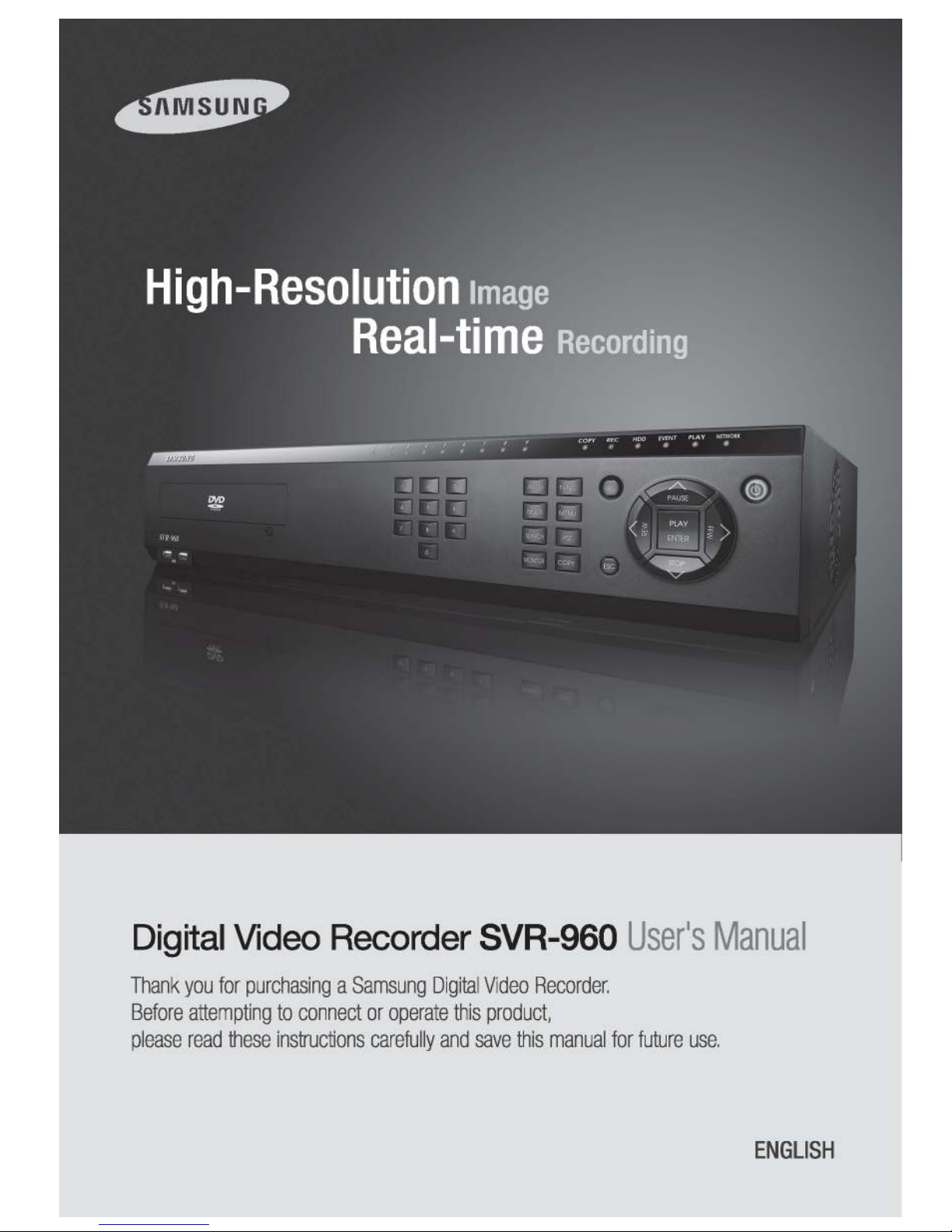
User Manual
1
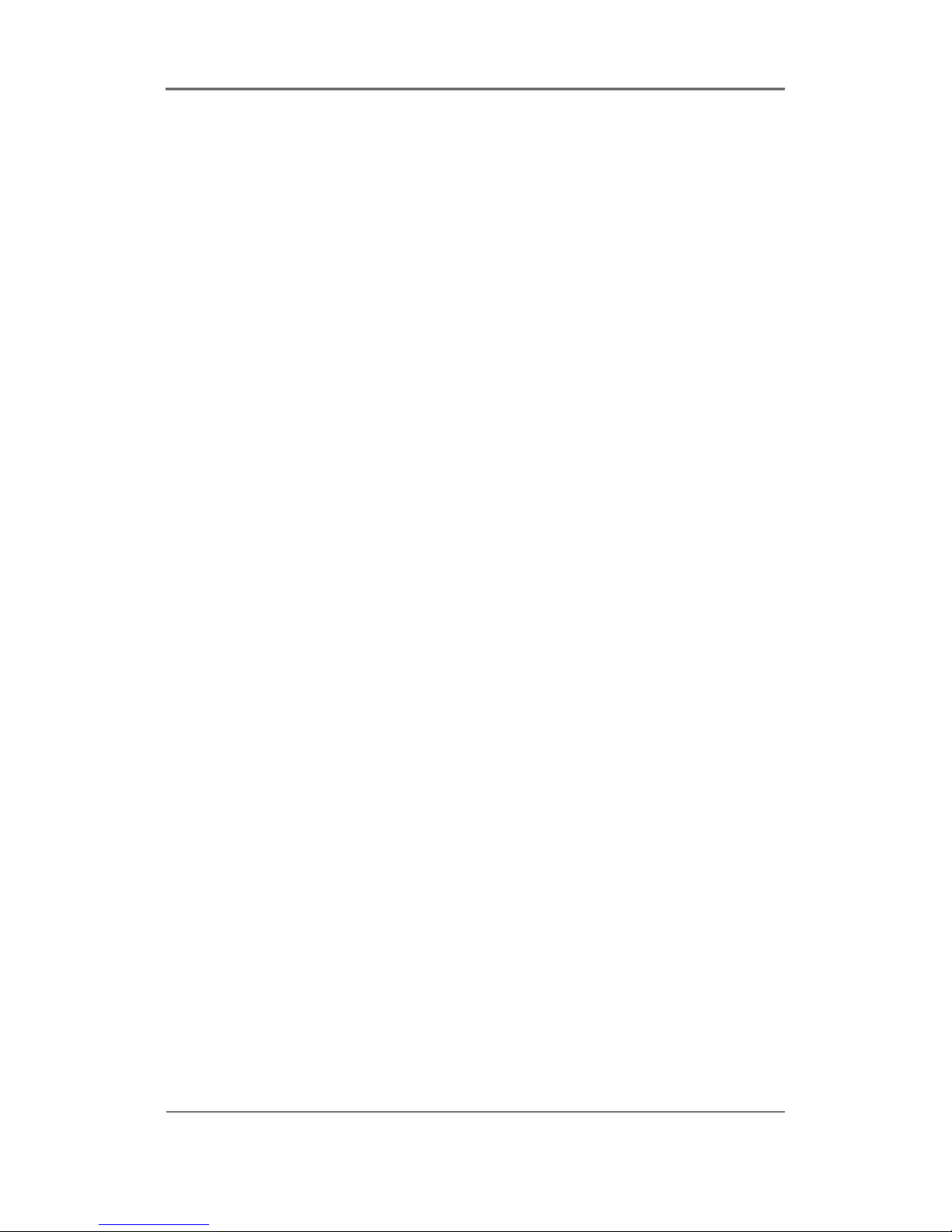
User Manual
2
Introduction
Thank you for purchasing the SVR-960.
This is a user manual for SVR-960. Before product installation and operation, please become
thoroughly familiar with this user manual and other manuals referenced by this manual.
This user manual and the software and hardware described here are protected by the copyright
law. Therefore, with the exception of copying for general use within the copyright law, copying
and reprinting the user manual, either partially or in its entirety, or translating it into another
language without the consent of Samsung Techwin, Inc. is prohibited.
This specification may be changed without prior notice for improvement of product performance.
Product warranty and limits of responsibility
The manufacturer does not assume any other responsibility concerning the sale of this product
and does not delegate any right to a third party to take any responsibility on its behalf. Product
warranty does not cover cases of accidents, negligence, alteration, misuse or abuse. In addition,
no warranty is offered for any attachments or parts not supplied by the manufacturer.
The warranty period for this product will be for 2 years from the date of purchase. The following
cases are not covered by the warranty and payment is required for repairs.
Malfunction due to negligence in handling by the user
Deliberate disassembly and replacement by the user
Connection of a power source other than a properly rated power source
Malfunction caused by natural disasters (fire, flood, tidal wave, etc.)
Replacement of expendable parts(HDD, FAN, etc.)
※ Warranty period of HDD and Fan is one year after purchase.
Warranty only refers to the warranty covering products that have been paid for.
After expiration of the warranty period (2 years), examination and repair will be provided for a
fee. Even during the warranty period, repair and examination of items outside the preceding
warranty scope will require a payment.
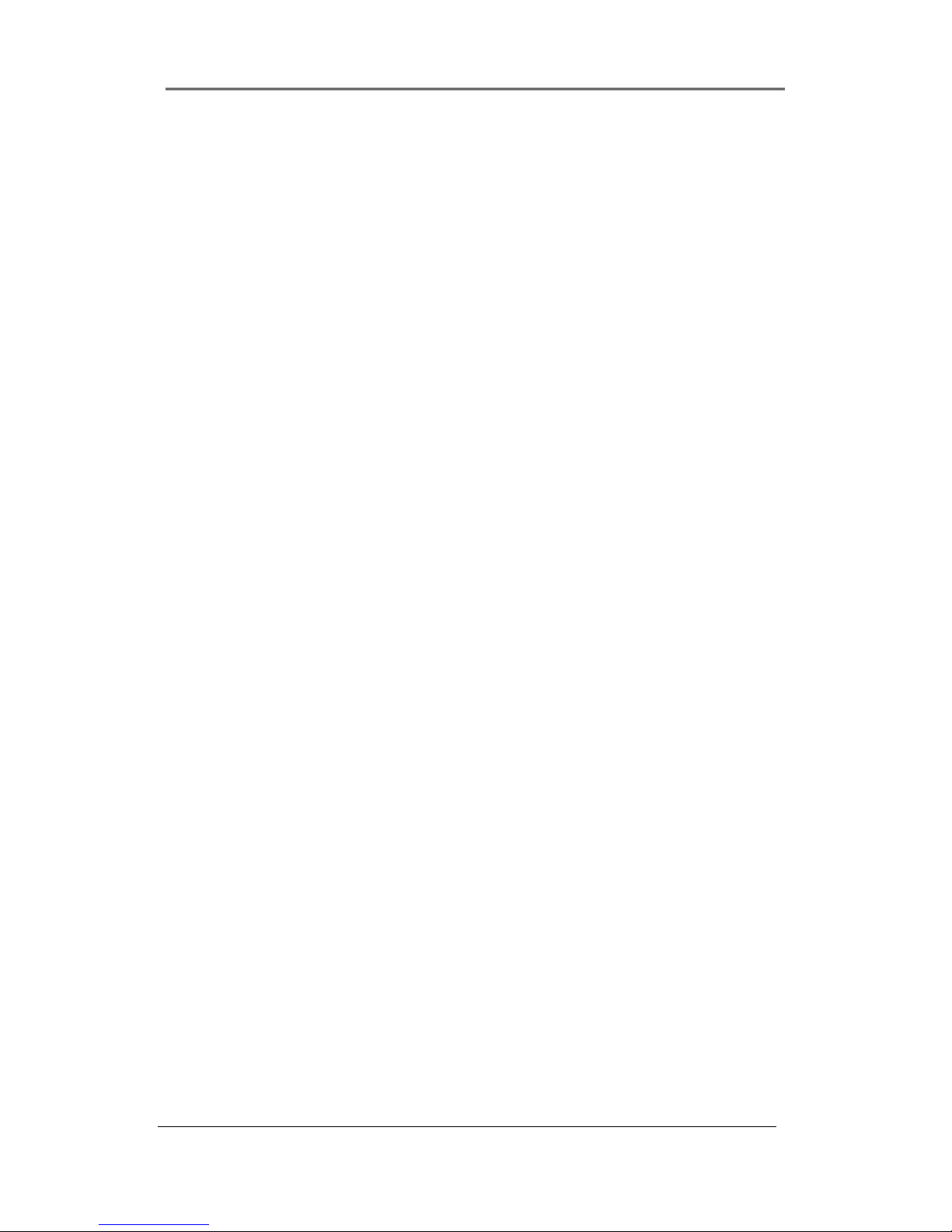
User Manual
3
This product is not for exclusive use of crime prevention but for assistance unit such as a fire or
theft. Therefore, we never take any responsibility for the damage from any incident.
Various experience and technical is needed for installation of this product and individual
installation might cause fire, electric shock, and defect. Any installation job should be performed
by agency you purchased this product.
This manual is made by firmware version 1.0.0 basis.
Content of this manual can differ by Firmware or Software upgrade, and standard and
appearance of product is changeable partly without prior notice to users.
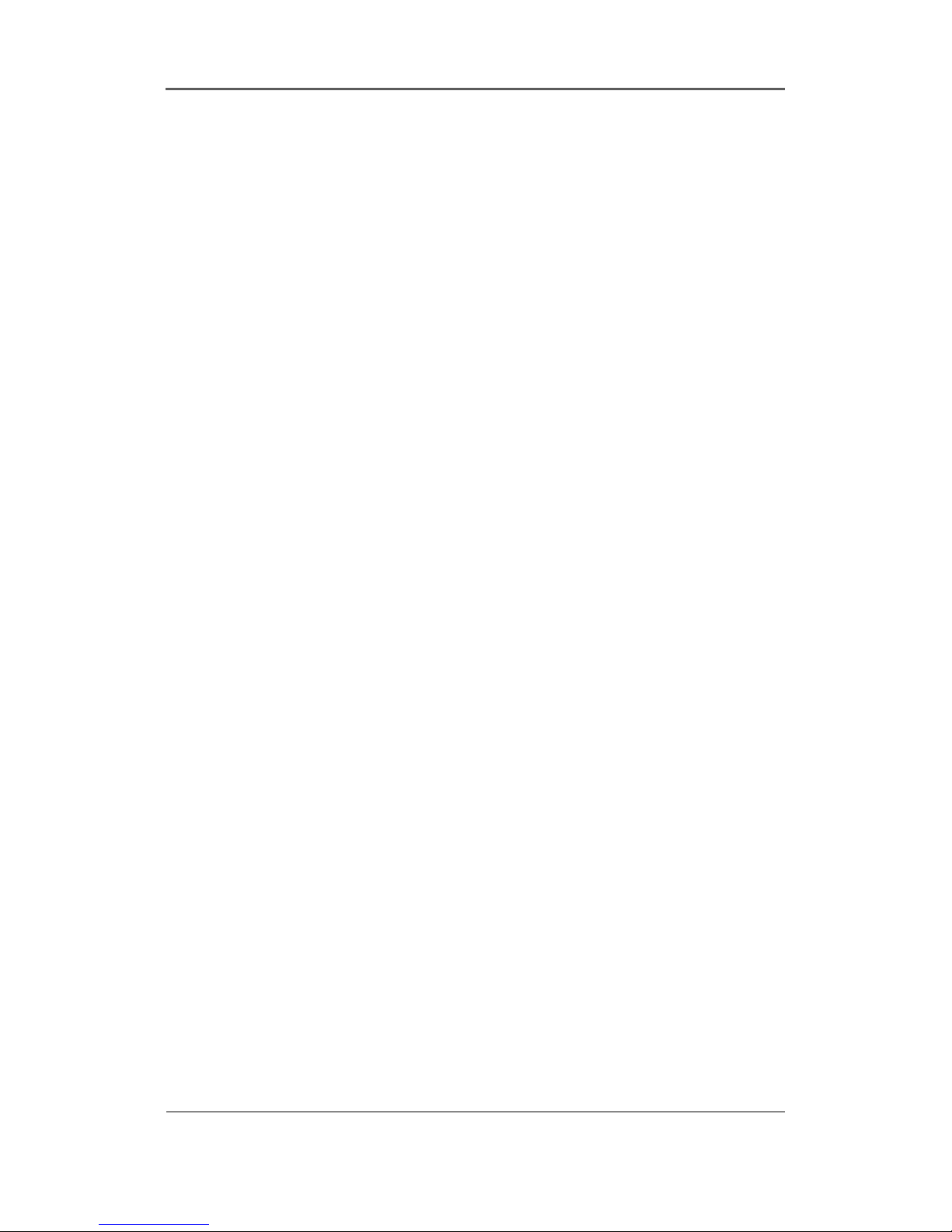
User Manual
4
Contents
Chapter 1. Safety Cautions ........................................................... 7
1.1 Symbols displayed for each item ......................................................................................... 8
Chapter 2. Summary .................................................................... 10
2.1 Features ........................................................................................................................ 11
Chapter 3. Product Description .................................................. 13
3.1 Front part ....................................................................................................................... 14
3.2 Rear Part ....................................................................................................................... 16
3.3 OSD MENU structure .................................................................................................... 17
3.4 Function Menu .............................................................................................................. 17
3.5 Factory default setting ................................................................................................... 18
Chapter 4. Monitoring.................................................................. 23
4.1 Basic Screen view ......................................................................................................... 24
4.2 Single image view in full screen .................................................................................... 24
4.3 Multi Screen view .......................................................................................................... 24
4.4 User Sequence view ..................................................................................................... 24
4.4.1 Basic System mode ............................................................................................... 24
4.4.2 User Sequence mode ............................................................................................ 25
4.5 Event Screen view ........................................................................................................ 26
4.6 Enlarged Screen view ................................................................................................... 26
4.7 Pause Live screen ........................................................................................................ 27
4.8 PTZ Control ................................................................................................................... 27
4.8.1 Pan/Tilt Control ...................................................................................................... 27
4.8.2 Zoom/Focus Control .............................................................................................. 27
4.8.3 Load Preset application ......................................................................................... 27
4.8.4 Save Preset application ......................................................................................... 27
4.8.5 Auxiliary On application ......................................................................................... 28
4.8.6 Auxiliary Off application ......................................................................................... 28
4.9 Screen Lock Control .......................................................................................................... 28
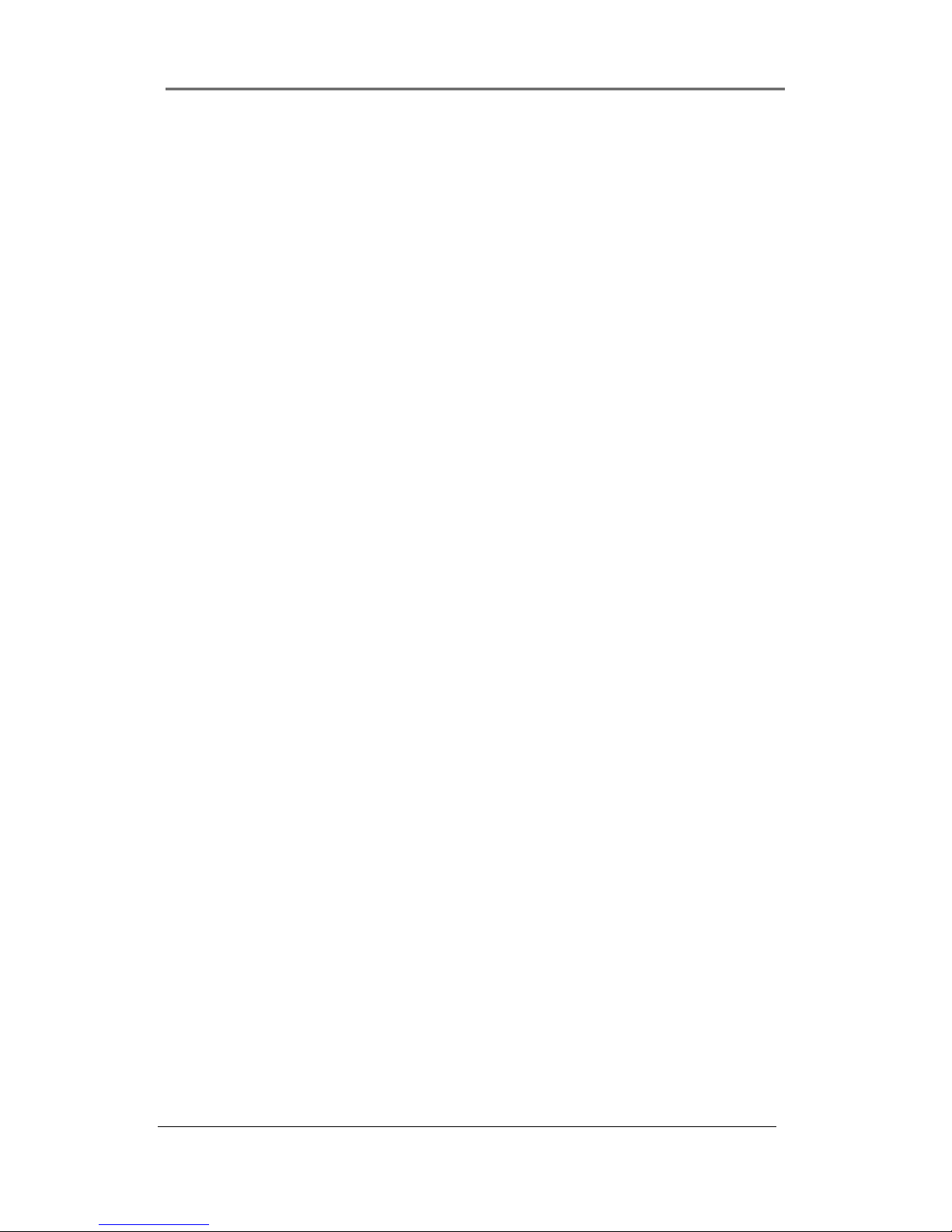
User Manual
5
4.10 Application of SPOT monitor ............................................................................................ 29
Chapter 5. Playback .................................................................... 30
5.1 Various Playback mode ................................................................................................ 30
5.1.1 Basic Screen Playback (9 division screen) ........................................................... 30
5.1.2 Various Playback functions .................................................................................... 30
5.2 SEARCH mode .................................................................................................................. 31
5.2.1 Time Search ........................................................................................................... 31
5.2.2 Calendar Search .................................................................................................... 32
5.2.3 Event Search ......................................................................................................... 32
5.2.4 Thumbnail Search .................................................................................................. 33
5.3 Copy ................................................................................................................................... 34
5.3.1 CD/DVD Copy ........................................................................................................ 34
5.3.2 RE4 ........................................................................................................................ 35
5.3.3 AVI ......................................................................................................................... 37
Chapter 6. Configuration ............................................................. 38
6.1 Record Setup ..................................................................................................................... 38
6.2 Time Setup (System Time) ................................................................................................ 38
6.2.1 Method of Time Setup............................................................................................ 39
6.3 Camera Setup .................................................................................................................... 40
6.3.1 Method of Camera Setup ...................................................................................... 41
6.4 Quick Record Setup (Quick Setup) ................................................................................... 42
6.4.1 Method of Quick Record Setup ............................................................................. 43
6.5 Schedule Recording .......................................................................................................... 43
6.5.1 All Setup ................................................................................................................ 43
6.5.2 Setup by Channel .................................................................................................. 44
6.6 Event Recording ................................................................................................................ 45
6.6.1 Event Source Setup ............................................................................................... 45
6.6.2 All Event Record Setup ............................................................................................... 47
6.6.3 Manual Recording Setup ............................................................................................ 48
6.7 Audio & Other Setup (Audio Recording) ............................................................................ 49
6.7.1 Audio Setup ................................................................................................................. 49
6.7.2 Audio Mix ..................................................................................................................... 50
6.7.3 Record No Video ......................................................................................................... 50
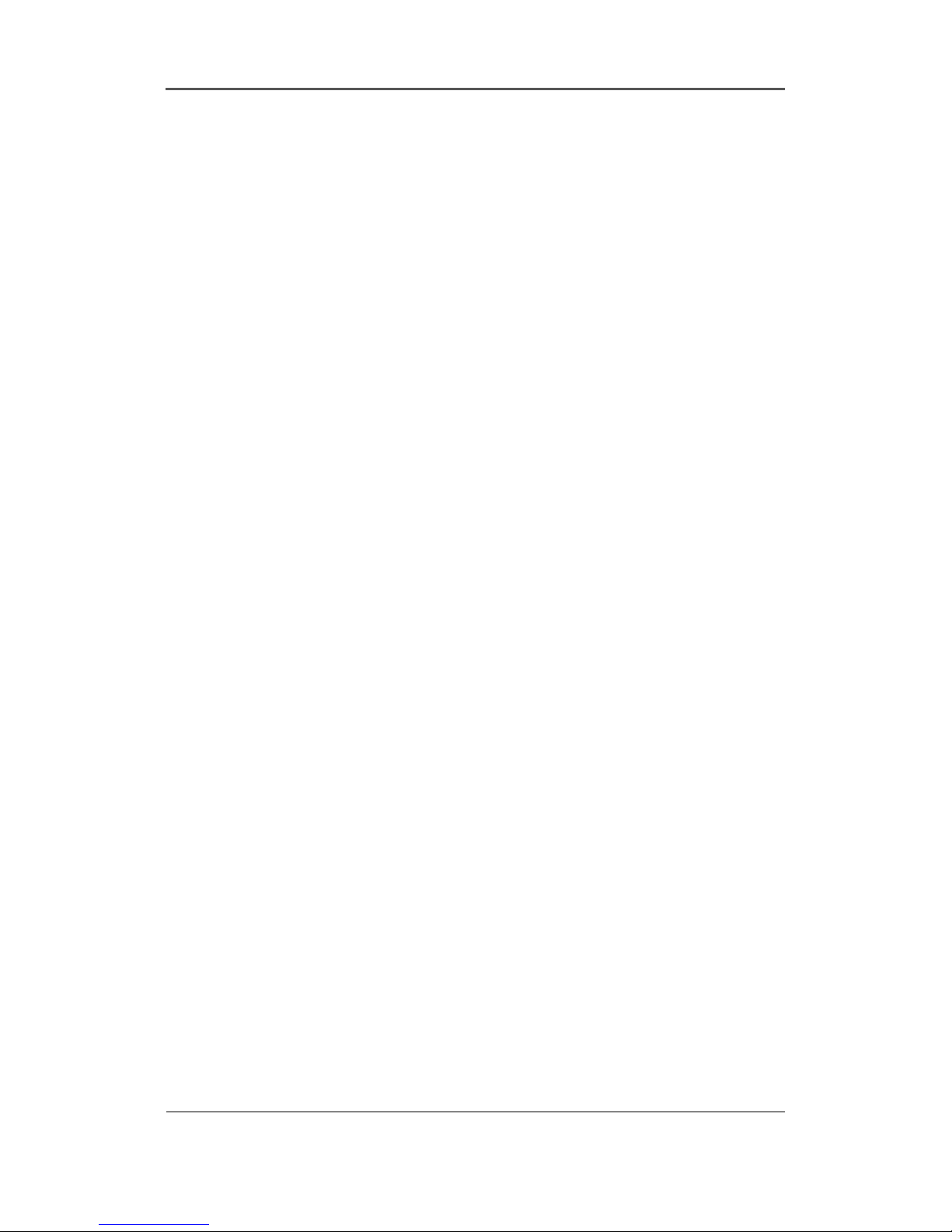
User Manual
6
6.8 Monitor Setup .................................................................................................................... 50
6.9 Event Setup ....................................................................................................................... 52
6.9.1 Event ........................................................................................................................... 52
6.9.2 Text .............................................................................................................................. 54
6.9.3 D-I/O ............................................................................................................................ 55
6.9.4 Event Action ................................................................................................................ 56
6.9.5 Network ....................................................................................................................... 57
6.9.6 xDSL............................................................................................................................ 58
6.9.7 DDNS .......................................................................................................................... 59
6.9.8 NTP ............................................................................................................................. 64
6.9.9 Serial ........................................................................................................................... 65
6.10 System Setup .................................................................................................................. 65
6.10.1 Setup ......................................................................................................................... 66
6.10.2 Disk Setup ................................................................................................................. 67
6.10.3 Security ..................................................................................................................... 69
6.10.4 Time Schedule .......................................................................................................... 70
6.10.5 Special Time .............................................................................................................. 70
6.11 Exit ................................................................................................................................... 72
Chapter 7. Web Viewer ................................................................ 73
7.1 LOGIN ................................................................................................................................ 73
7.2 Connection User setup ...................................................................................................... 74
7.3 Usable Browser ................................................................................................................. 75
7.4 Monitor ............................................................................................................................... 75
7.4.1 Screen division & Image location change ............................................................. 76
7.4.2 Moving Playback .................................................................................................... 77
7.4.3 Channel On/Off ...................................................................................................... 77
7.4.4 Sensor indication ................................................................................................... 77
7.4.5 Relay operation ...................................................................................................... 78
7.4.6 Microphone use ..................................................................................................... 78
7.4.7 Event Data ............................................................................................................. 78
7.4.8 Image Recording & Image Storage ....................................................................... 79
7.4.9 PTZ Use ................................................................................................................. 79
7.4.10 Audio Use .............................................................................................................. 81
7.4.11 Image Channel Close ............................................................................................ 81
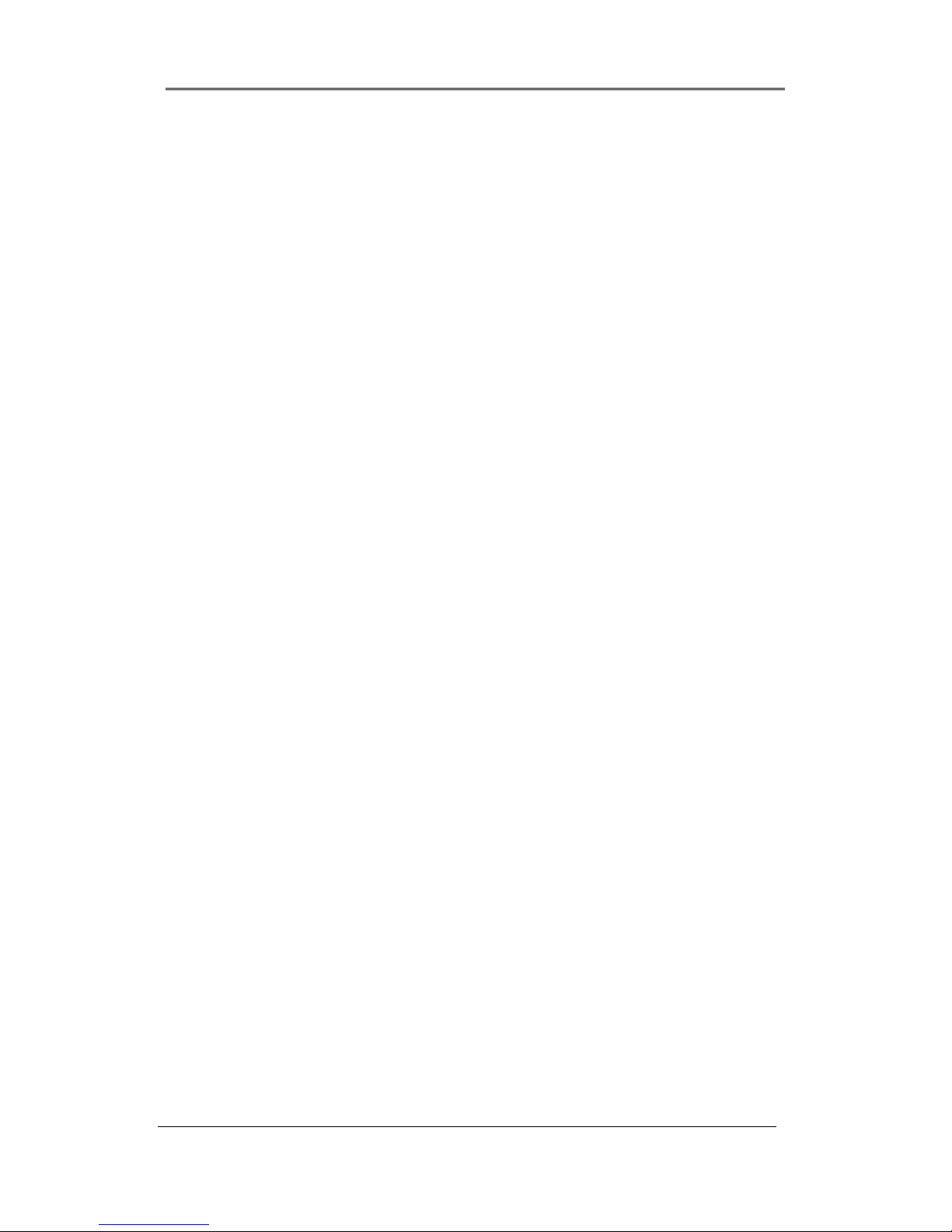
User Manual
7
7.5 Playback ............................................................................................................................ 81
7.5.1 Screen Division & Channel Change ...................................................................... 82
7.5.2 Image Recording ................................................................................................... 82
7.5.3 Print........................................................................................................................ 82
7.5.4 Web Monitor move ................................................................................................. 83
7.5.5 Channel On/Off ...................................................................................................... 83
7.5.6 Recording period & Recording size check............................................................. 83
7.5.7 Calendar Search .................................................................................................... 83
7.5.8 Function button at image below ............................................................................. 84
Trouble Shooting ......................................................................... 85
Compatible HDD List ................................................................... 87
Compatible Media List ................................................................. 87
Specification ................................................................................ 87
Chapter 1. Safety Cautions
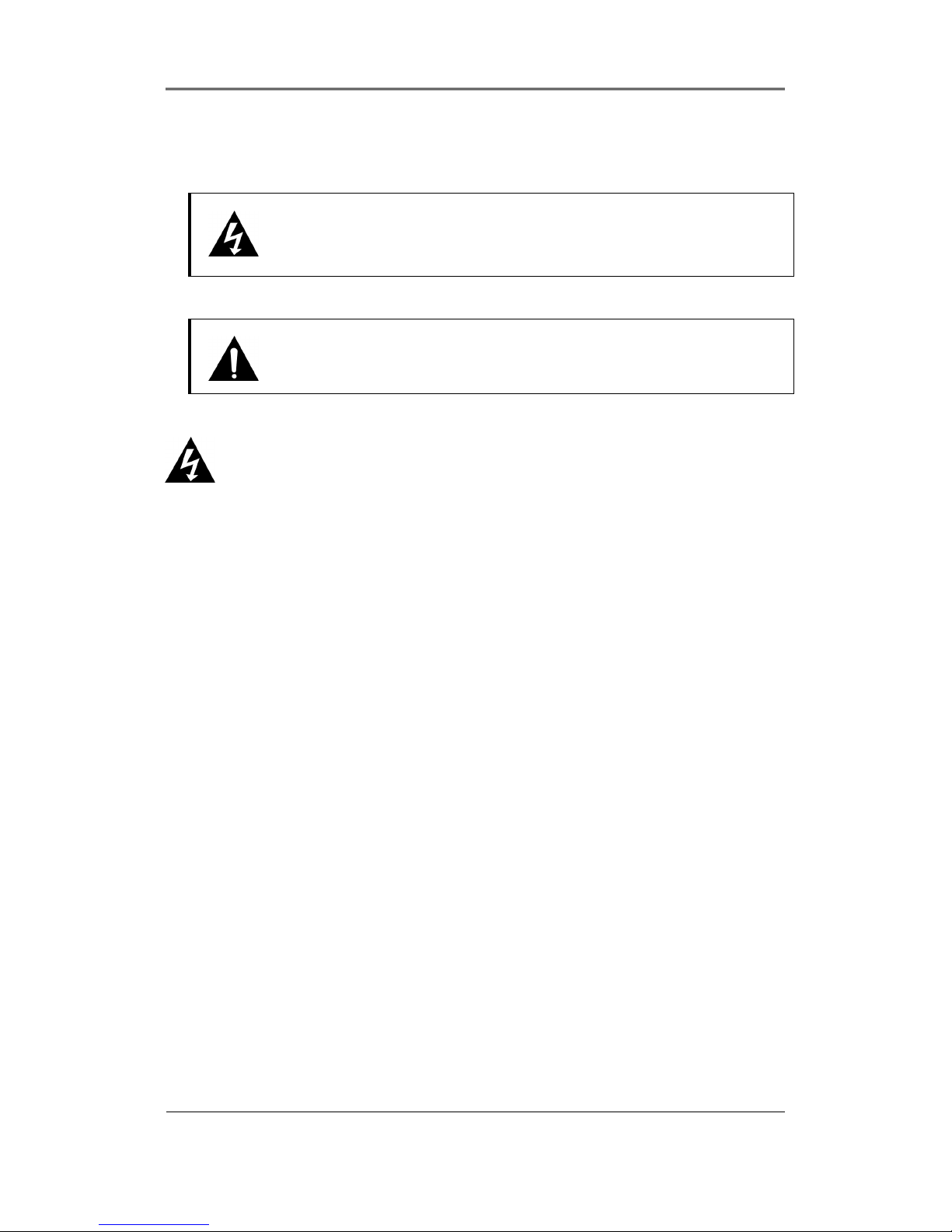
User Manual
8
1.1 Symbols displayed for each item
Warning
Refers to information users need to know in order to prevent serious injury or death.
Caution
Provides information users need to know in order to prevent minor injury or product damage.
Before installation
Verify the supplied voltage (AC100V~AC240V) before connecting the power supply.
Make sure the power supply is off before installation.
Do not install in a very humid environment. Doing so may cause an electric shock or
fire.
Make sure ground line is connected to reduce electric shock risk.
During operation
Do not open the product cover except qualified personnel or system installer.
Opening the product cover may cause an electric shock.
Do not plug multiple appliances into one power outlet. Doing so may cause fire.
Do not place dishes containing water or heavy objects on the product. Doing so may
cause a malfunction.
Do not use in areas containing inflammable materials like propane gas and gasoline
or in areas that generate dust. Doing so may cause an explosion or fire.
Do not touch the power line with a wet hand. Doing so may cause an electric shock.
Do not insert a hand into the opening of the DVD. Doing so may cause an injury.
Make sure conduction materials do not enter the cooling ventilator opening.
Do not apply excessive force when pulling on the power cord. Damaging the cord
may cause an electric shock or fire.
Random replacement of built-in battery by other types of batteries may cause
explosion.
The battery shall be replaced by the same battery.
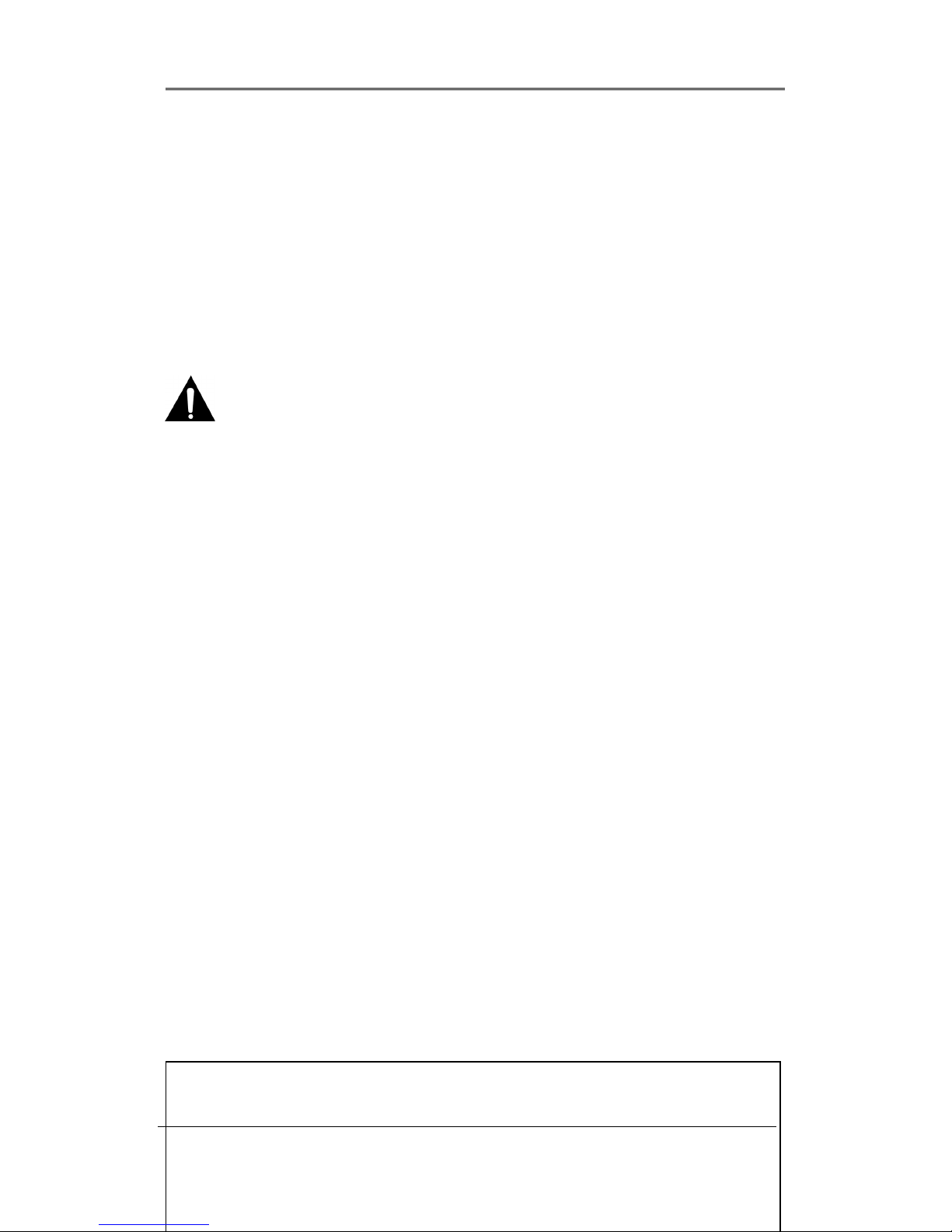
User Manual
9
The used batteries shall be disposed carefully because they can cause environment
pollutions.
Dismantling and cleaning
Do not dismantle, repair or modify the product deliberately. Doing so may cause a
damage, an electric shock or an injury.
Do not use water, thinner or organic solvent for cleaning the product exterior. Doing
so may cause a malfunction or an electric shock. Use a dry cloth to clean the
exterior.
During installation
To get adequate ventilation, install the product with at least 15cm of space between
the cooling ventilation opening and a wall.
To prevent falling, install the product in a flat area . Dropping the product may cause
an injury or a malfunction.
Avoid areas exposed to sun light or heat since they may cause deformation or a
malfunction.
If a camera is installed while the DVR is recording, image in another channel may be
disrupted. Start the storage after installing the camera is recommended.
During use
Make sure the product is not exposed to shocks or shaking when using the product
or during moving.
Do not move the product while it is in operation, and apply strong shocks to the
product or throw the product.
If hard disk drives other than those recommended are used additionally, abnormal
operation may occur. Inquire at the point of purchase of the product before installing
such a hard disk drive.
Product warranty will not cover deliberate additional use of such hard disk drives.
This product is a supplementary rather than primary means for preventing fire and
theft. Our company is not responsible for incidence of incident or damage that may
occur.
FCC Compliance Statement
NOTE : This equipment has been tested and found to comply with the limits for a Class A
digital device, pursuant to part 15 of the FCC Rules. These limits are designed to provide
reasonable protection against harmful interference when the equipment is operated in a
commercial environment. This equipment generates, uses, and can radiate radio frequency
energy and, if not installed and used in accordance with the instruction manual, may cause
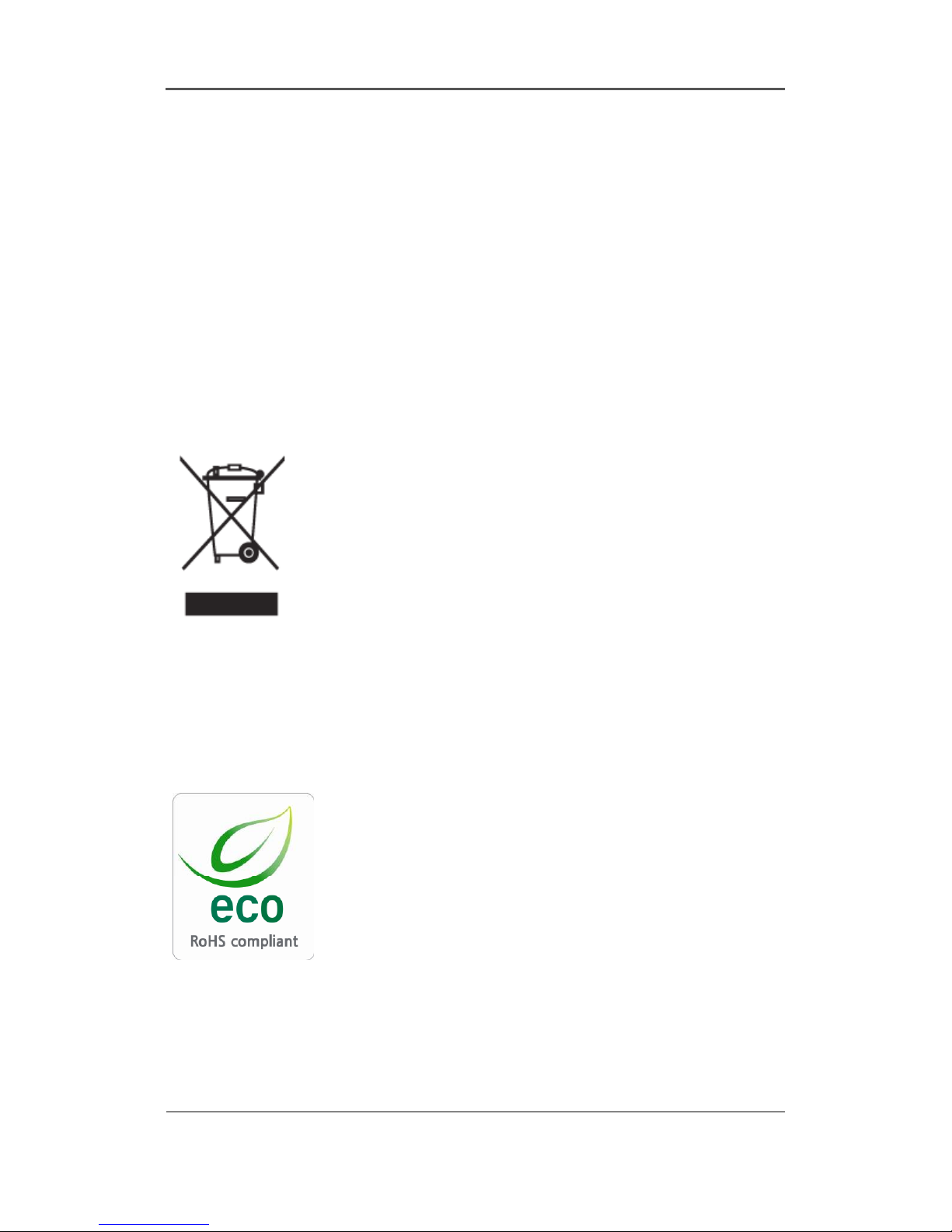
User Manual
10
Correct Disposal of This Product
(Waste Electrical & Electronic Equipment)
(Applicable in the European Union and other European countries wi
th separate collection systems) This marking shown on the product
or its literature, indicates that it should not be disposed with other
household wastes at the end of its working life. To prevent possible
harm to the environment or human health from uncontrolled waste
disposal, please separate this from other types of wastes and recyc
le it responsibly to promote the sustainable reuse of material resour
ces. Household users should contact either the retailer where they purchased this produ
ct, or their local government office, for details of where and how they can take this ite
m for environmentally safe recycling. Business users should contact their supplier and c
heck the terms and conditions of the purchase contract. This product should not be mix
ed with other commercial wastes for disposal.
Samsung Techwin cares for the environment at all product
manufacturing stages to preserve the environment, and is taking
a number of steps to provide customers with more environment-
friendly products. The Eco mark represents Samsung Techwin s
will to create environment-friendly products, and indicates that
the product satisfies the EU RoHS Directive.
Chapter 2. Summary
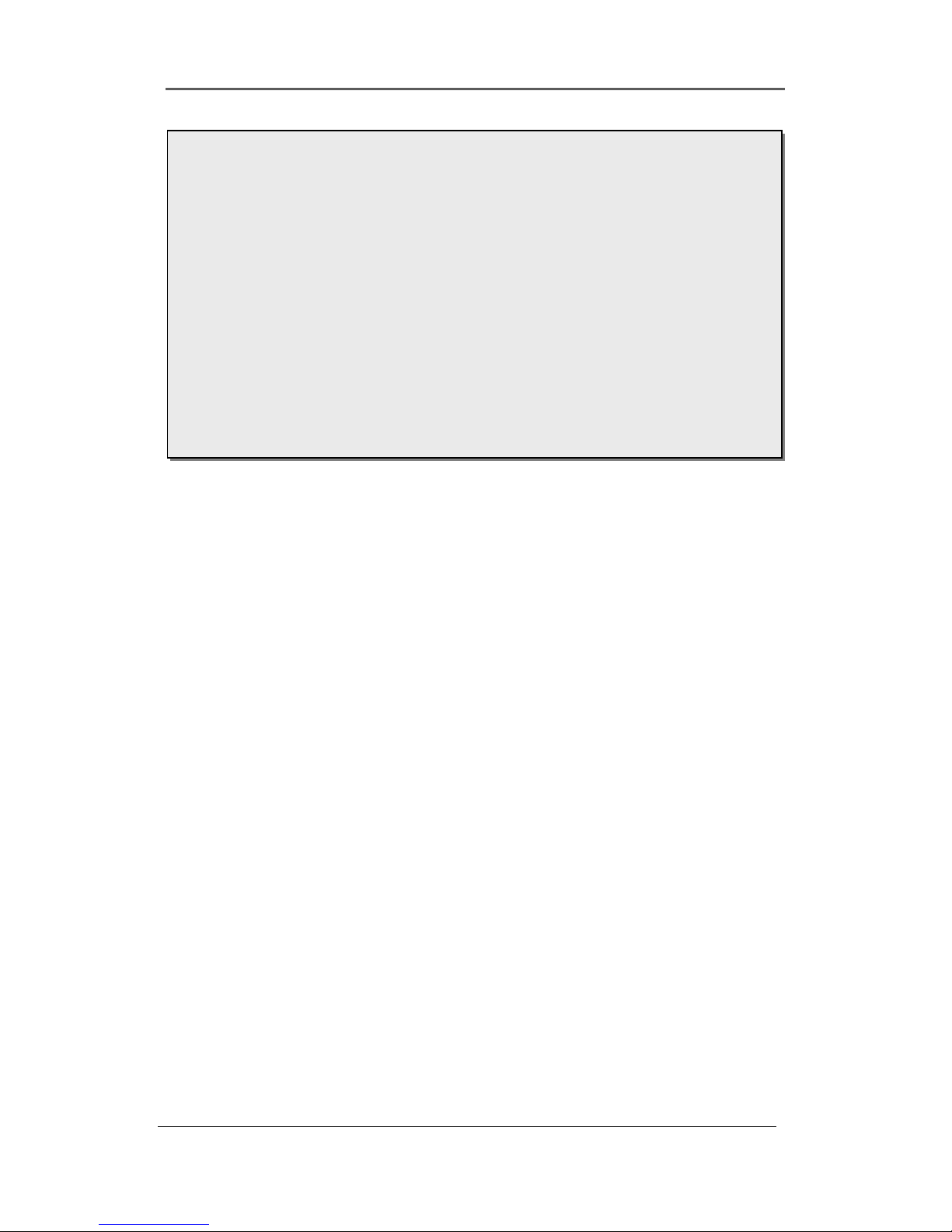
User Manual
11
2.1 Features
Monitoring Screen
It supports high quality live images and various monitoring screens.
Real time MPEG-4 images( 270 frames )
Various surveillance screen mode : Single, 4, 9divisions
User Sequence(AUTO)
Support various monitor output [2 Composite (including 1 Spot), 1 VGA]
Pan/Tilt, Digital Zoom, PIP(Picture view inside Picture)
Audio Recording
This supports real time audio input and recording function.
Simultaneous recording of 9 channels audio input in real time
Input : 9channels(4 RCA in rear, 5 D-SUB), Output : 1 in rear
Recording and Playback simutaneously
Video Recording
It can record image high quality MPEG-4 real time image into max. 270 frames per second
This unit is digital recording device that record the digitalized image input from 9channels
to built-in hard disk and can playback.
When it set functions, it can easily setup through operating mouse & button at front.
Samsung SVR-960 are digital image recording devices used to Bank, Apartment, Public
offices, and are the independent product that system performance & safety are ensured.
Because it saves to Hard disk instead of video tape, it can save high quality image when
recording repeatedly. And it is useful for data searching because it can save and
playback image data to digital file format. Also, as high quality image in real-time, large
capacity recording device and digital product focus on users, these provide various
functions such as Record/Playback/Copy functions simultaneously, Movement Detection,
PTZ(Pan, Tilt, Zoom) control function, Password setup, real-time Audio data recording,
maximum 10,000 event lists & log file saving etc.
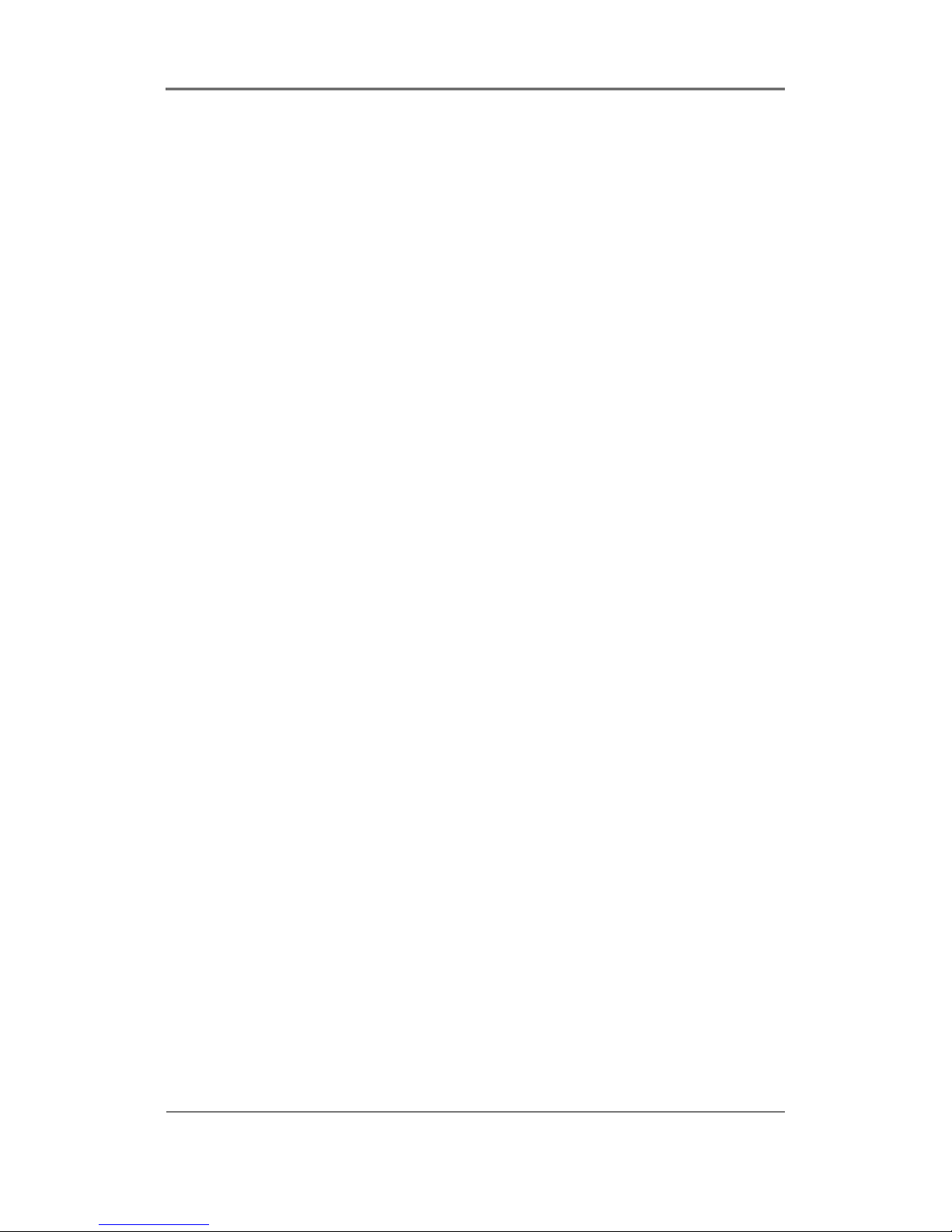
User Manual
12
and max. 5 seconds at pre-event. Also, it protects privacy through COVERT(Hiding image)
function.
High quality MPEG-4 realtime image recording
4 steps recording resolution setup for the control of recording capacity
Multi recording function for manual event & schedule event
Sumultaneous operation for Recording/Playback/Copy/Network
Each setup for each channel recording resolution & motion detection range
Record setup (352x240 base) till max. 270 frame per a second
Manuel & schedule recording function
Video Loss detection function
Record Event(Sensor, D-I/O, Video loss, Motion detection, Text) list
Max. 5 seconds video recording function at pre event per each channel
Search/Playback
It supports various convenient functions to search and playback.
Playback by Time, Date, Channel
Increase convenient Search using mouse
Forward/Backward Search of Pause screen
Playback by Event(Sensor, Video loss, Motion detectin, Text) list
Ease Search using Remote control
Digital Zoom Playback screen(Digital Zoom)
Recording Device
It provides built-in HDD basically, and DVD-R, CD-R, USB memory can be used for
recording according to users.
Basic supply item : Built-in Hard disk
Various Copy device support : DVD-R, CD-R, USB memory
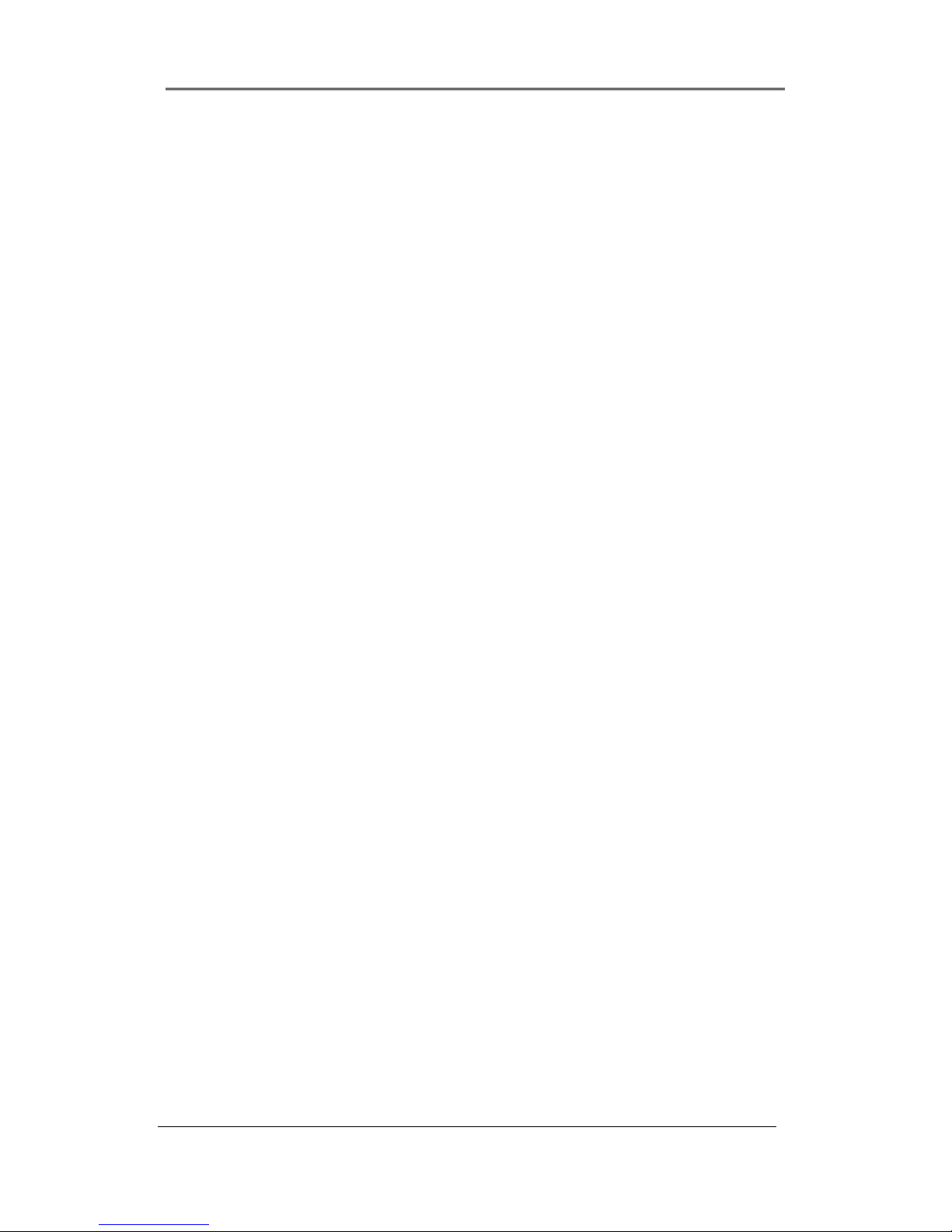
User Manual
13
Refer to the appendix on the back of the manual regarding the type of
compatible media
Hard disk expansion device(External recording device) : SVS-5E (Option as
exclusive device)
Network
It supports various networks like LAN, xDSL and can operate and manage main functions of
product through exclusive PC viewer remotely.
Transmission E-mail through TCP/IP, DHCP when event occured
Live video monitoring remotely (Selectable whole or 4 divisions screen)
PC Playback, Recording, Search & DVR control functions through
network viewer
Support Record, Search & Playback by time remotely
Support 10/100Mbps Ethernet/xDSL
Multiple DVR connection
Others
GUI structure for the convenience of users and mouse support
Easy firmware upgrading using USB memory
Recorded image copy function through USB terminal
Support PTZ control (SPEED DOME), PRESET function
Multilingual support : Korean, English, Italian, Spanish, Japanese etc.
Controllable 16 DVRs conveniently through 1 Remote control
Chapter 3. Product Description
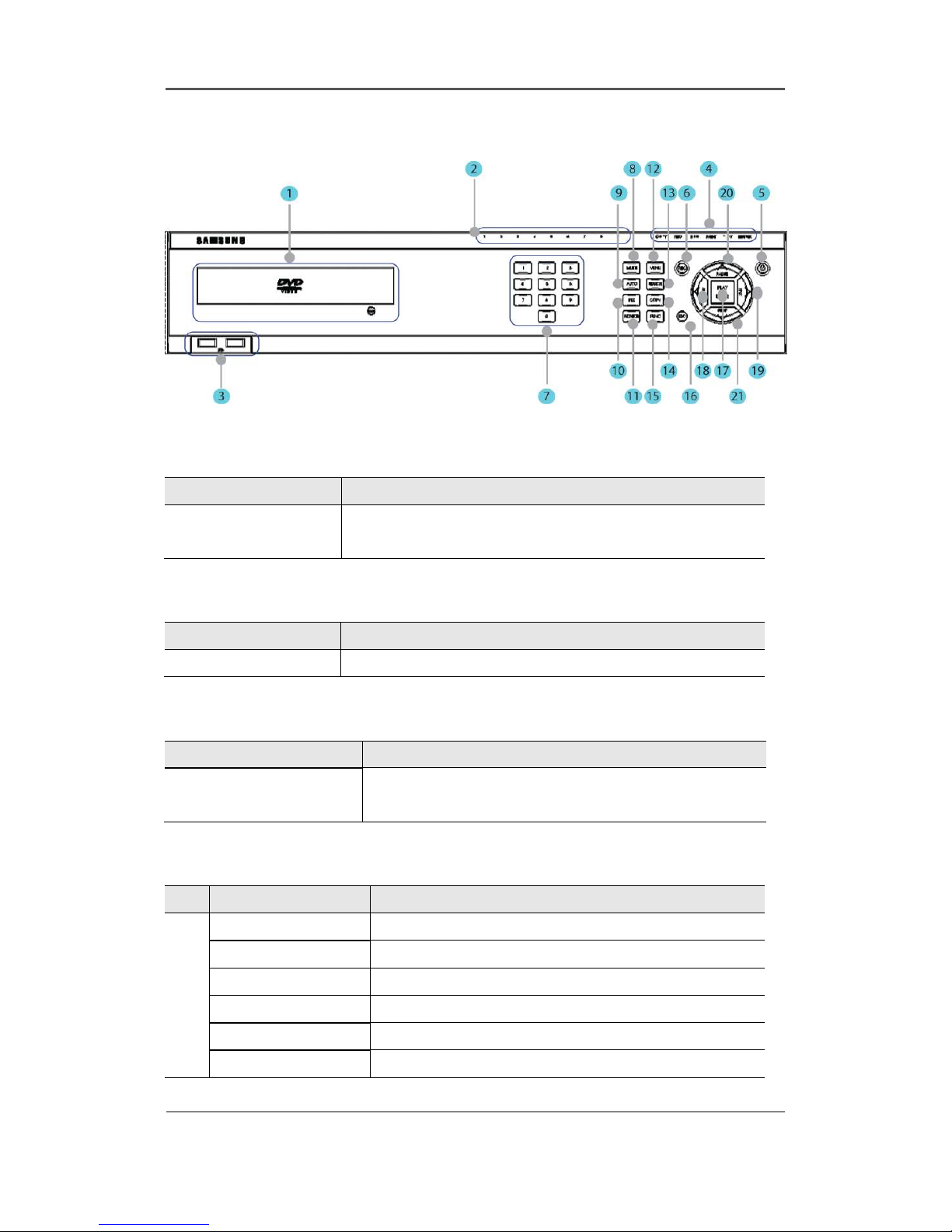
User Manual
14
3.1 Front part
COPY part
Classification Function
1. DVD-Multi for Copy
It uses when Copy recorded images through DVD/CD
media.
Channel LED
Classification Function
2. Channel LED It shows the status of image input and event action.
USB Port
Classification Function
3. USB1, USB2
It is connection terminal for external devices (Mouse,
USB memory stick).
Signal part
Classification Function
4.
REC lamp It indicates whether it records.
HDD lamp It indicates whether HDD works.
NETWORK lamp It indicates whether network is connected.
EVENT lamp It indicates whether event is detected.
COPY lamp It indicates whether Copy works.
PLAY lamp It indicates whether status of Play action.
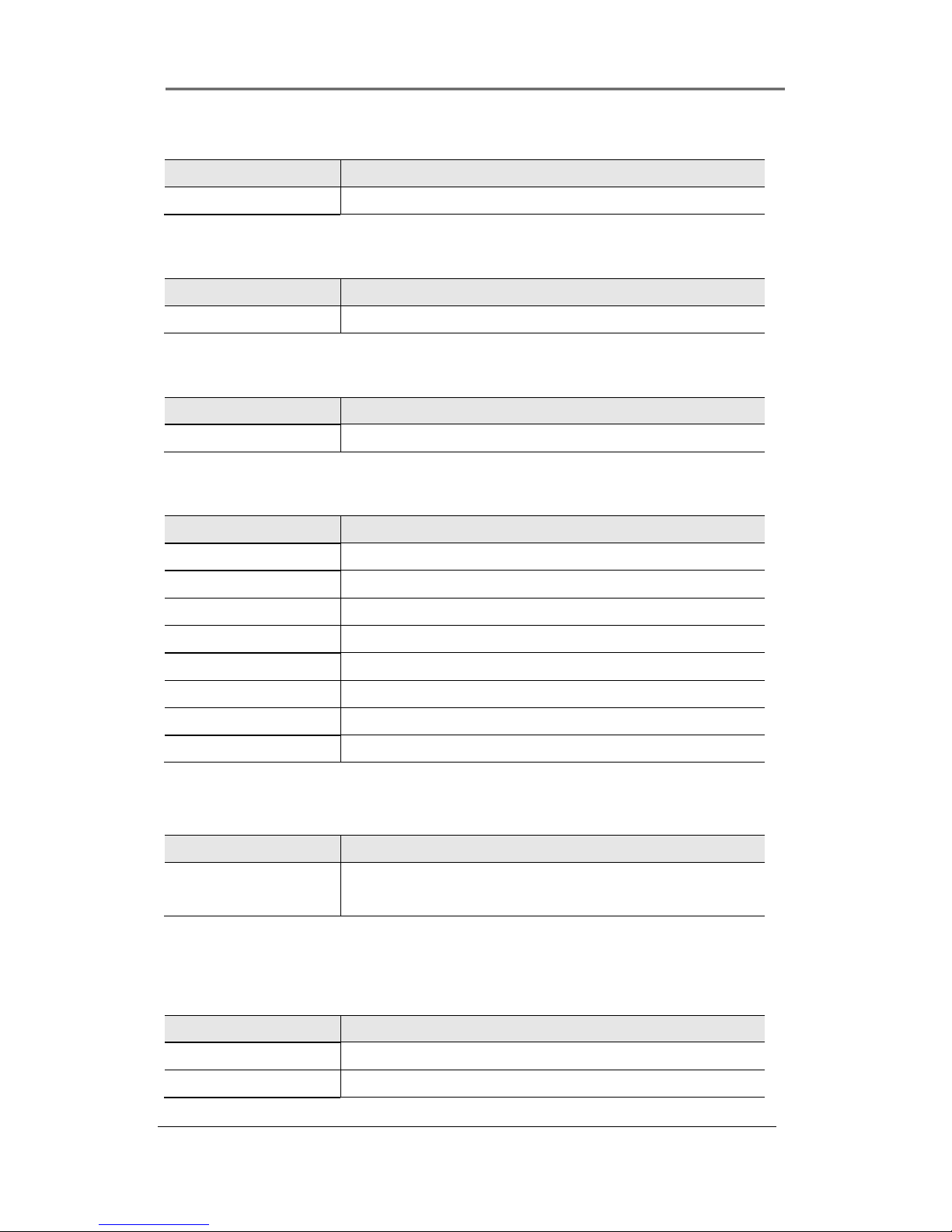
User Manual
15
Power part
Classification Function
5. Power button It is On/Off power.
REC button
Classification Function
6. REC button It starts or stops manual recording.
Channel selection button
Classification Function
7. Channel button Select Channel at Live image and Playback image.
Function buttons
Classification Function
8. MULTI Change DIVISION from live & playback mode.
9. AUTO It works and stops user sequence.
10. PTZ Starts or ends PTZ function.
11. MONITOR Select basic monitor & spot monitor.
12. MENU Enter into Menu.
13. SEARCH Enter into Search mode.
14. COPY Enter into Copy mode.
15. FUNC Enter into Function mode.
ESC button
Classification Function
16. ESC button Use this when it step out from Menu or close pop-up
window.
Playback & Setup part
Classification Function
17. PLAY/ENTER Enter into Playback mode or select Menu.
18. ◀/REW It moves & selects from menu, or changes rewinding
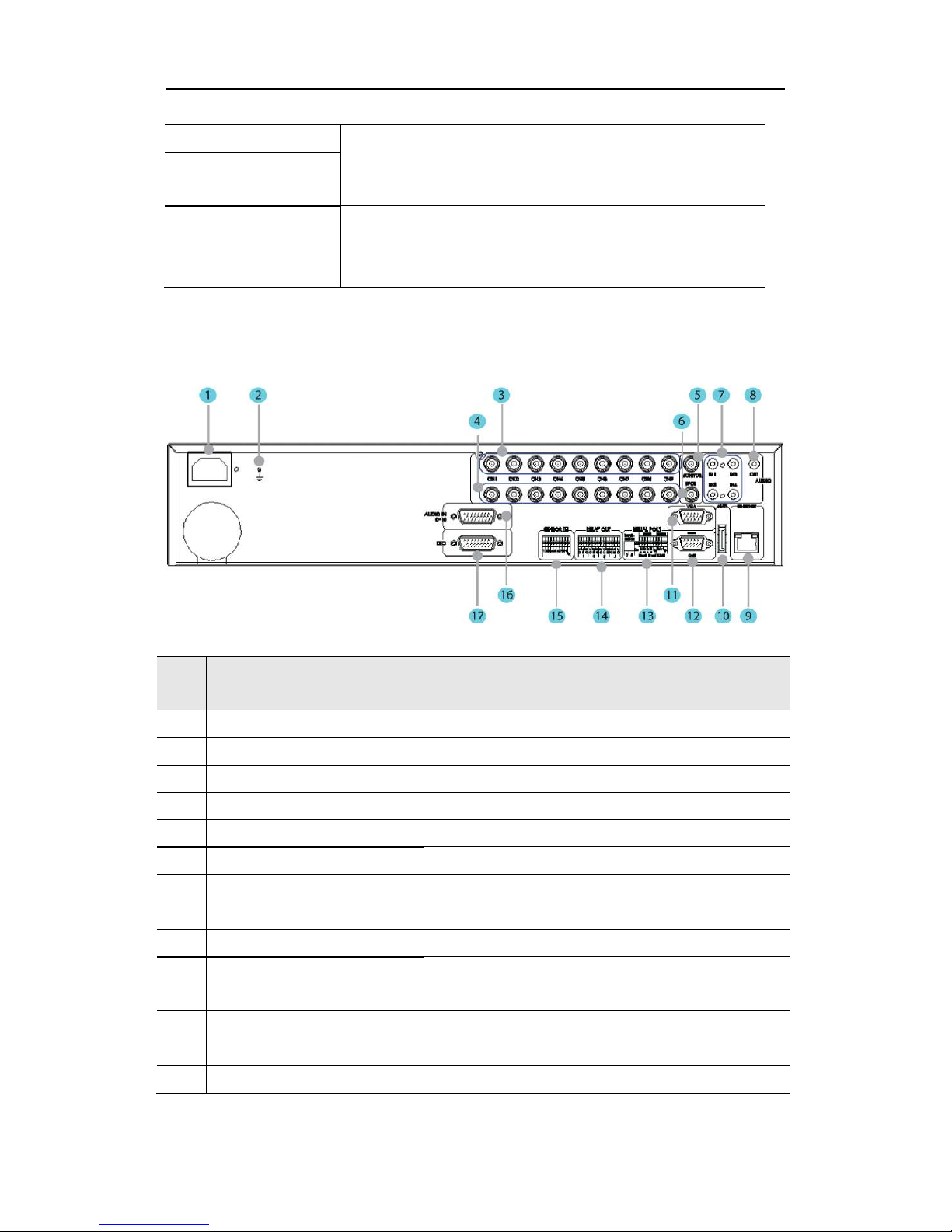
User Manual
16
playback speed from Playback mode.
19. ▶/FWD Move or select this from menu, or change forwarding
playback speed from Playback mode.
20. ▲/PAUSE Move and select from menu, or Pause live image or
playback image.
21. ▼/STOP Stop Playback in Playback mode.
3.2 Rear Part
No.
Input/Output terminal
name
Function
1 POWER IN Socket for AC100V~AC240V power code
2 GROUND Ground terminal between DVR and external device.
3 CH1~9 Connection terminal for BNC input of camera
4 LOOP OUT Connection terminal for BNC output(Loop) of camera
5 MONITOR BNC connection terminal for Monitor output
6 SPOT BNC connection terminal for Spot monitor out
7 AUDIO IN(RCA) RCA connection terminal for Audio input
8 AUDIO OUT Speaker output terminal
9 ETHERNET Network connection terminal (RJ-45)
10 eSATA
Connection terminal for external eSATA HDD or HDD
for Copy
11 VGA OUTPUT Output port to connect PC monitor
12 RS-232C RS-232C terminal
13 RS-485 Connection terminal for expandable controller,
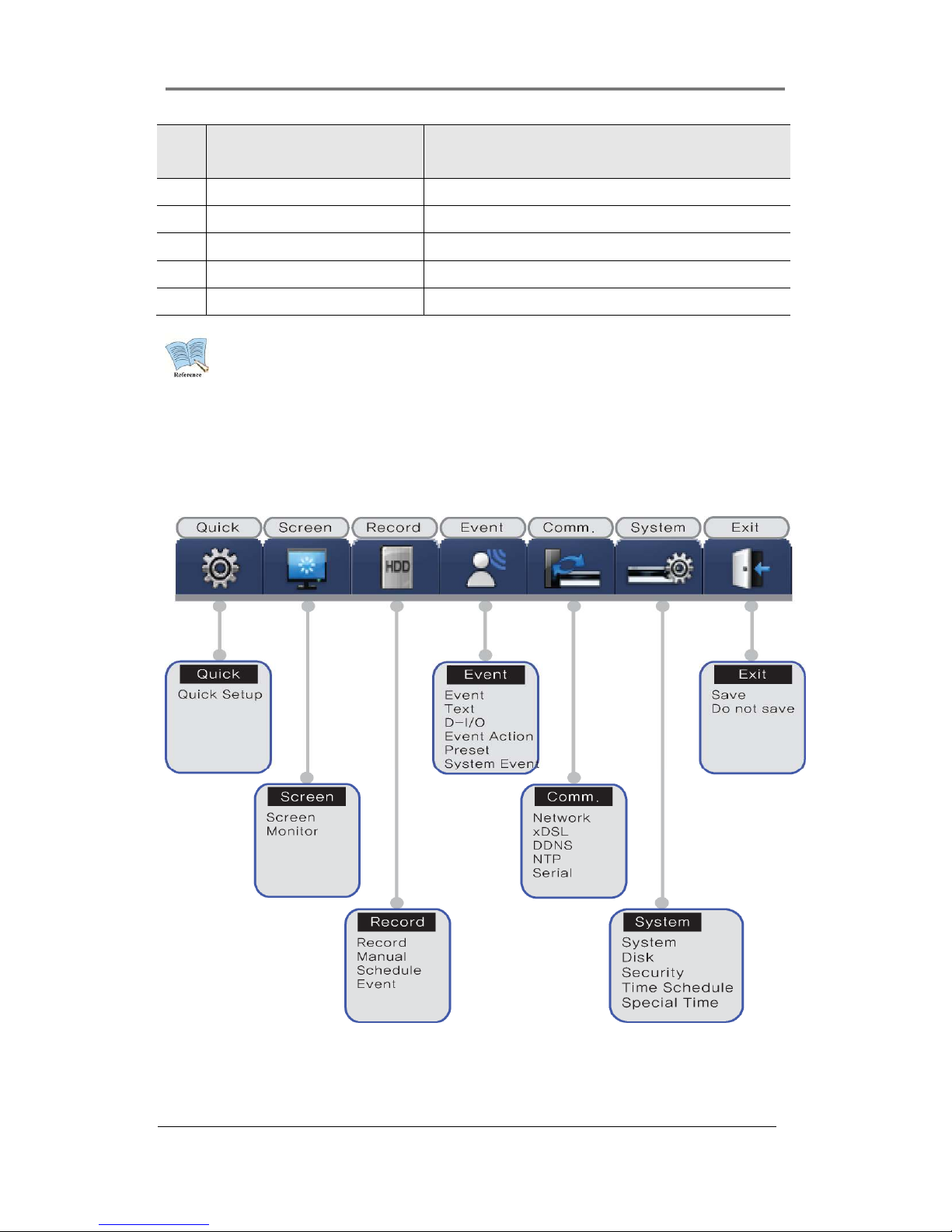
User Manual
17
No.
Input/Output terminal
name
Function
Speed dome camera
14 RELAY OUT Relay out terminal
15 SENSOR IN External sensor input terminal
16 AUDIO IN(D-SUB) Audio out D-SUB connection terminal
17 D-I/O DIGITAL IN/OUT connection terminal
Refer to detailed description for installation & the use from “Install Manual”.
3.3 OSD MENU structure
Menu structure is same as below picture and for each configuration method per Menu, please, refer
to the explanation from chapter 4 to chapter 6.
3.4 Function Menu
Function menu lets mouse to control all of the product function and operation.
When using each function, please, click Icon by left button of mouse.
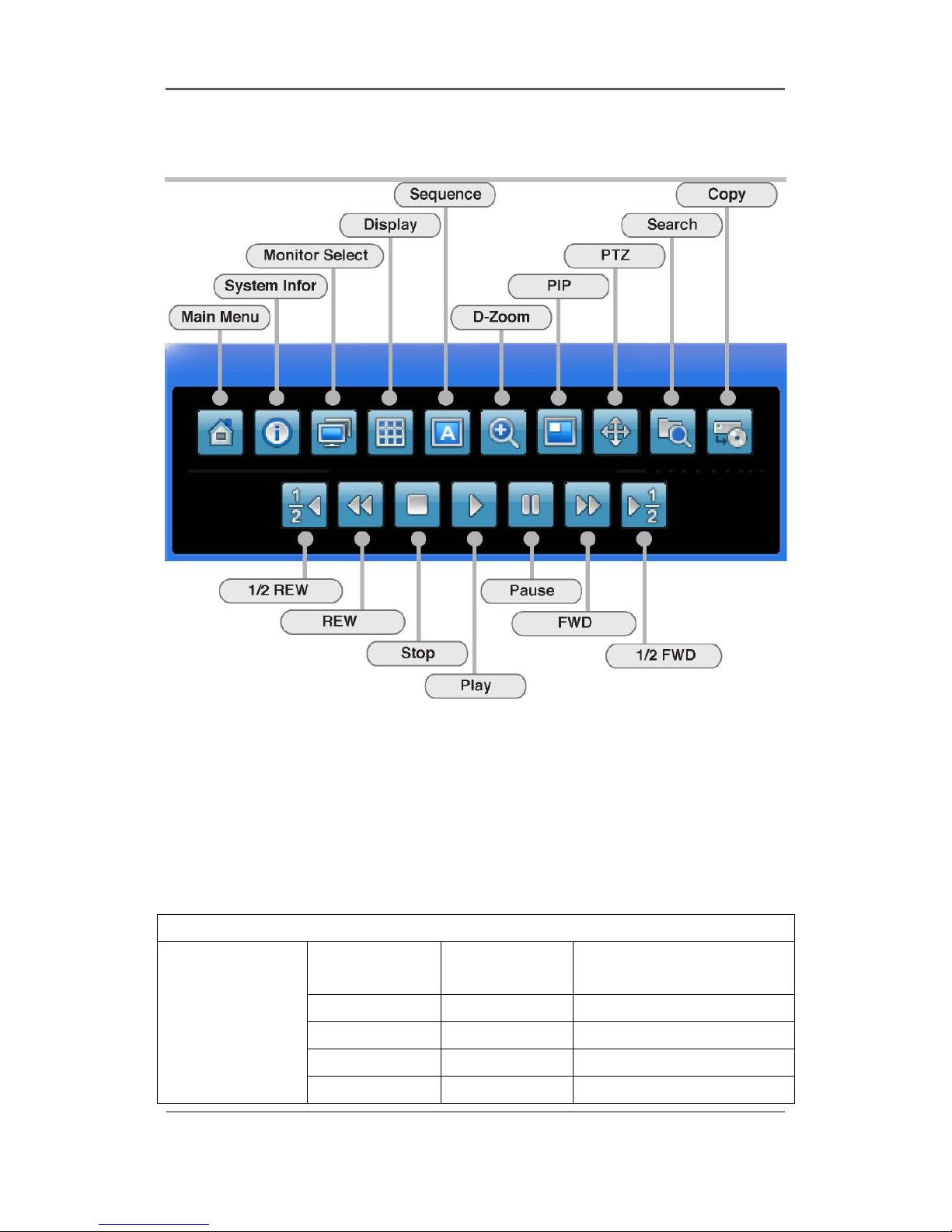
User Manual
18
and all functions of Function menu is available in the front function button, either.
Function menu structure is same as following
3.5 Factory default setting
To make the product fatory default setup, execute according to following order.
System configuration->System->configuration.
If pressing “Enter” button after selecting default configuration, system will be initialized.
If window pops up showing the message “ Warming, system will be initialized. Fatory default”, select “Yes”
and press Enter button for Factory default.
Factory Default
Quick Setup
Schedule
Recording
No Rec.
Speed 0.75fps
Quality Q1
Resolution CIF
Time UTC 00:00 Dublin
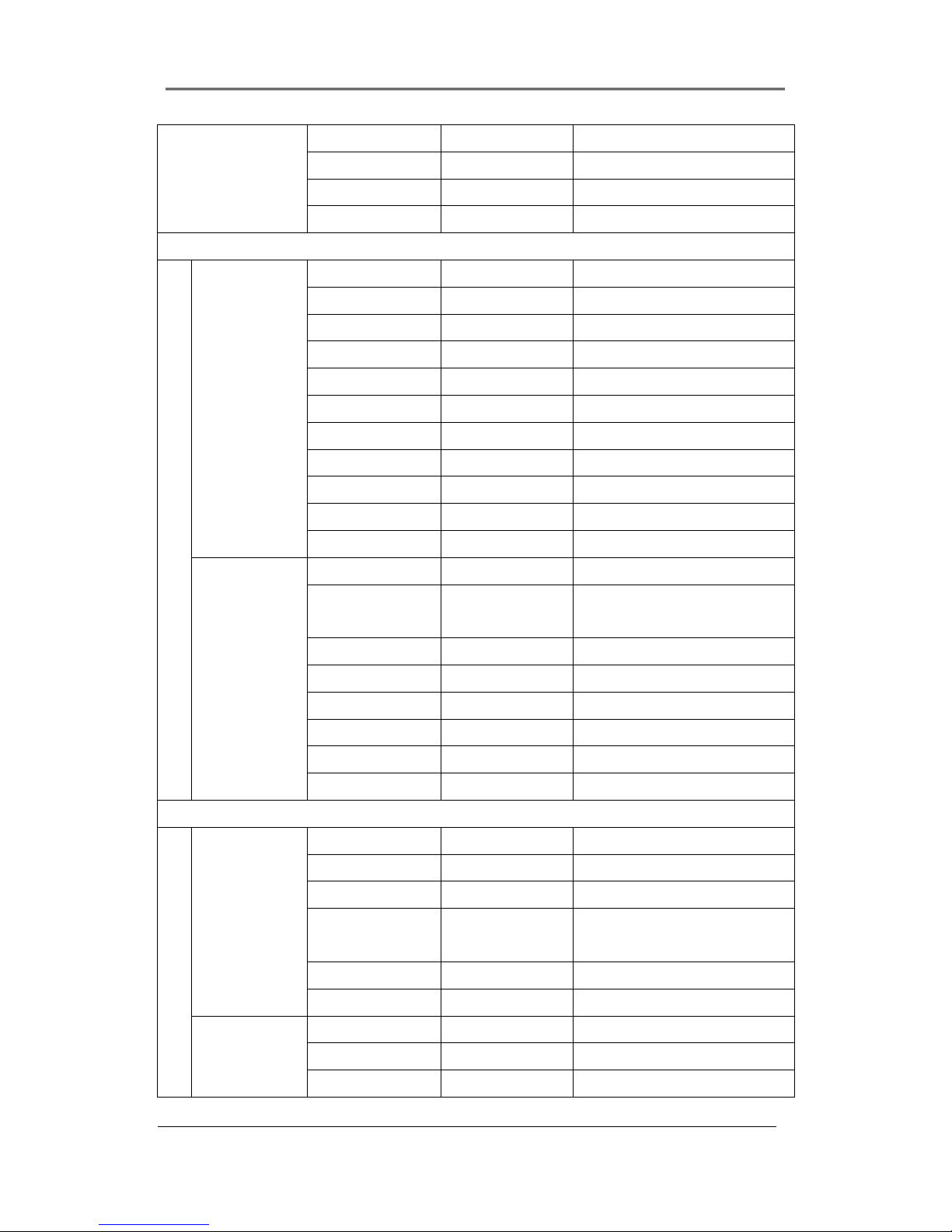
User Manual
19
Off
MM/DD/YYYY
Current Time
Language English
Screen Setup
Screen Channel Number Ch1
Title Cam 1
Activity On
Color Color
AGC Enable
Brightness 0
Contrast 0
PTZ PTZ Home Off
PTZ Idle Time 5
PTZ Port None
Address 0
Monitor Monitor Number Monitor
Switch to Event
Screen
Off
Covert Channel All UnCheck
User Sequence All Not Set
SEQ. Dwell Time 5Sec
Multi Mode 4E Ch1,3,5,7
VGA Mode 800x600@56Hz
Info Level Remocon ID UnCheck
Record Setup
Record Audio Channel Ch1
Recording Off
Gain 0
Sync Video
Channel
Ch1
Audio Mix Mix On
Record No Video Off
Manual Channel Number All
Macro Not Use.
Speed 0.75fps
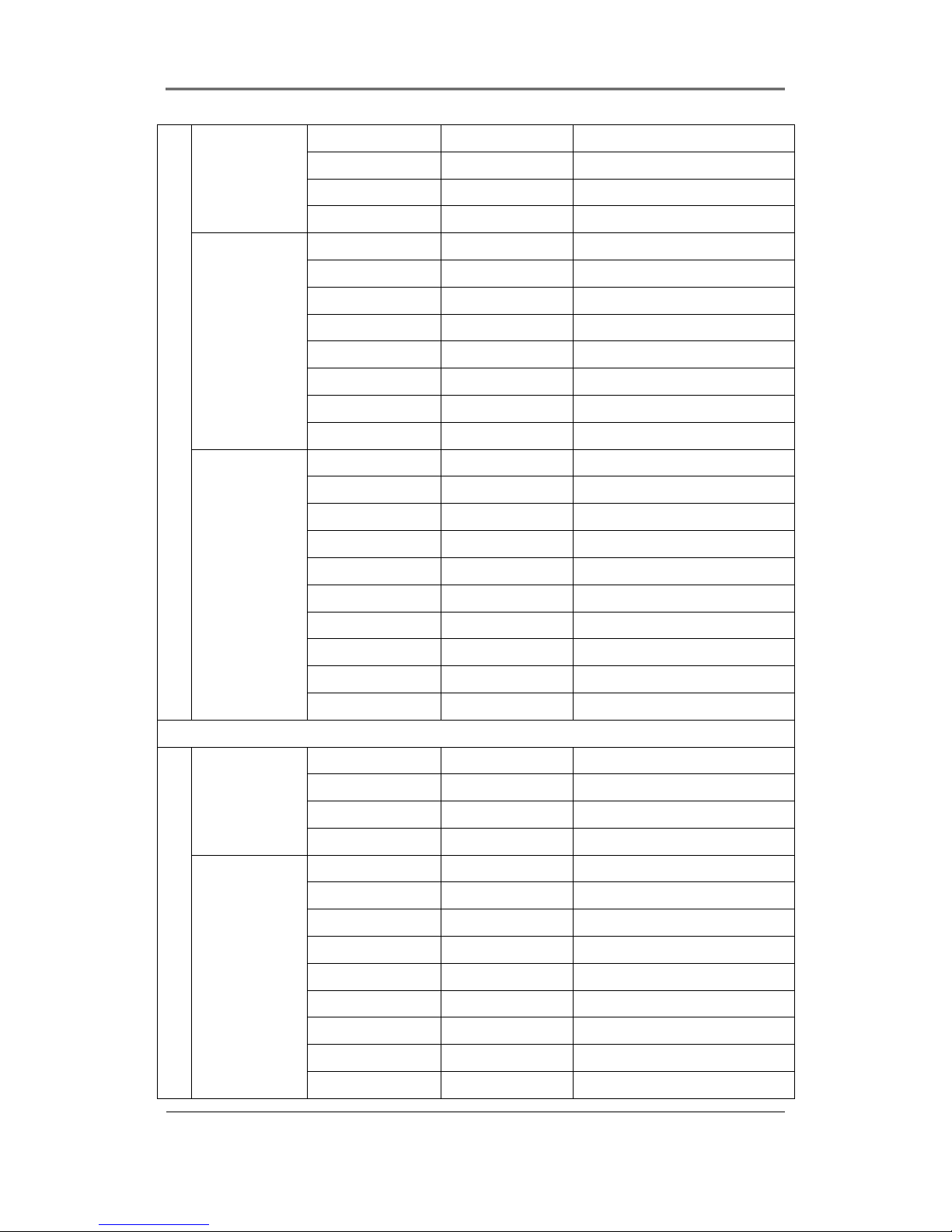
User Manual
20
Quality Q1
Resolution CIF
Pre Event 1
Post Event 1
Schedule Channel Number All
Schedule Full Time
Macro No Rec.
Speed 0.75fps
Quality Q1
Resolution CIF
Special Time No Rec.
Event Recording Off
Event Channel Number
Type Sensor Off
MD Off
Text Off
Macro Standard
Speed 8fps
Quality Q3
Resolution CIF
Pre Event 1
Post Event 5
Event Setup
Event Sensor All, N.O
MD All
Sensitivity 1
Area Set All
Text Recording Off
Sync Text With Ch1
Device Manual
Seek Header Off
Header 1 Header1
Header 2 Header2
Delimiter 0D0A
Timeout(ms) 1000
Lines 20
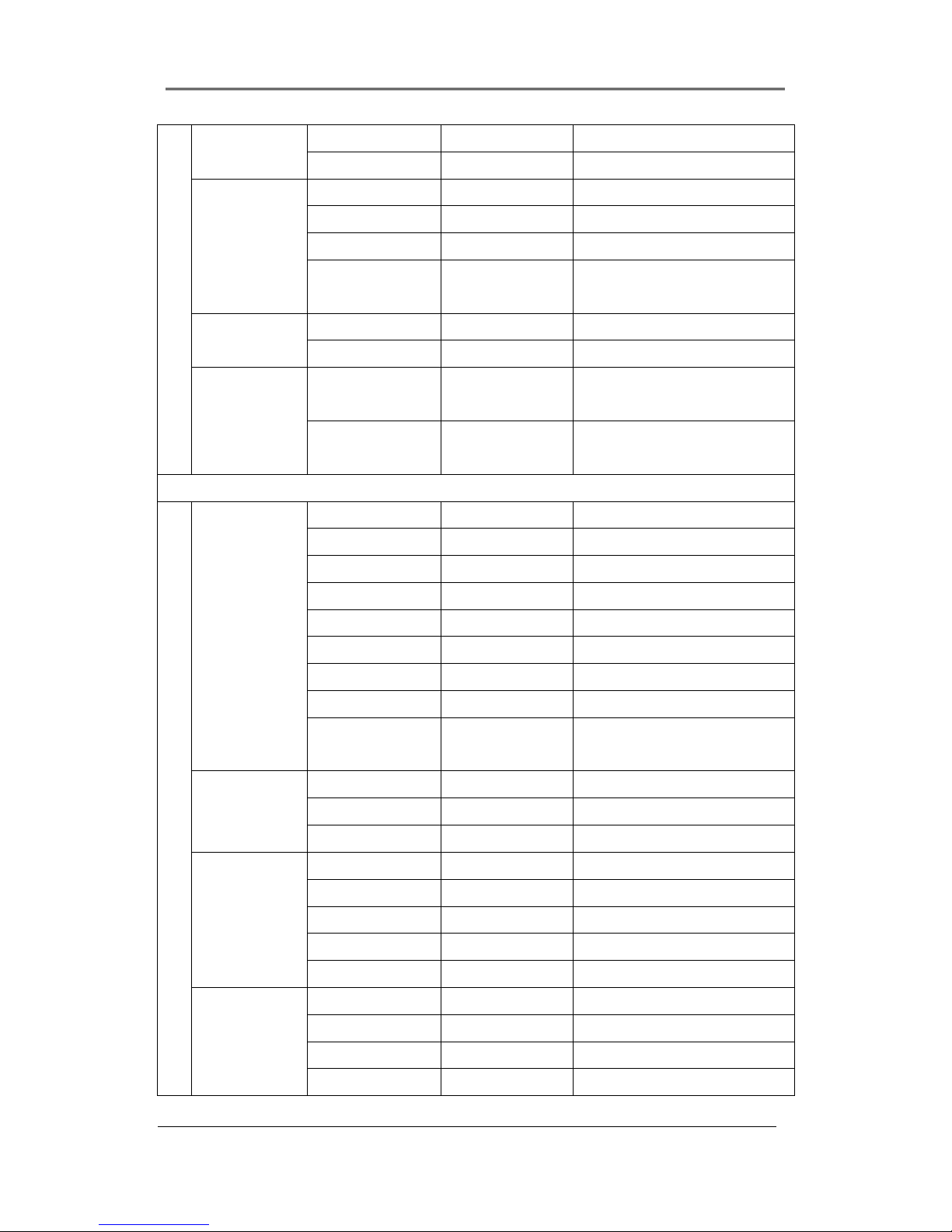
User Manual
21
D-I/O Select D-I/O Output
Output Type Sensor
Event Action Select Action R1
Action Duration 10
Action Source Full Time, UnCheck All
Event Acton in
Special Time
Full Time, Disable
Preset Channel Number Ch1
Preset Sensor1, Not Set
System Event System Event
Source
UnCheck All
System Event
Method
UnCheck All
Communication
Network Type Ethernet
DHCP Off
IP addr Current IP
Net Mask Current NM
Gateway Current GW
DNS1 0.0.0.0
Additional DNS 0.0.0.0
Port 4000
Band Width
Limit(Mbps)
0.0
xDSL User ID guest
Password *****
Status xDSL not connected
DDNS Interval Off
Server www.samsungipolis.com
ID None
Password None
Status Not registered
NTP Sync With NTP Off
NTP Mode Client
NTP Server Loc. Public
NTP Local Server 0.0.0.0
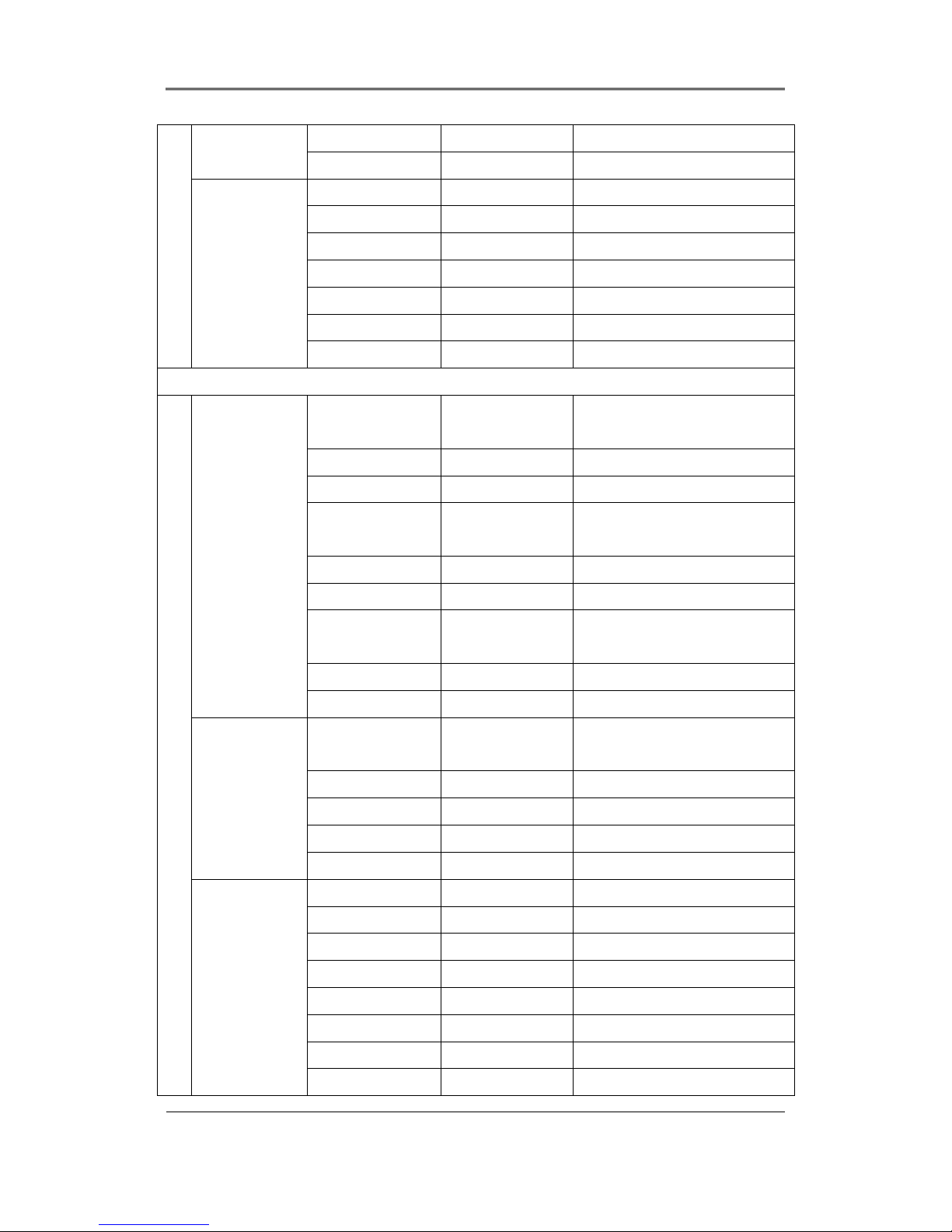
User Manual
22
IP
Interval 1(Hour)
Serial Serial Number Com1
Device None
Interface RS232
Baud Rate 9600
Parity Bit None
Stop Bit 1
Data Bit 8
System Setup
System Remote
Controller ID
Off
DVR ID 1
DVR Alias DVR0
Playback
Deinterlace
On
Language English
Firmware Update >>
Load/Save
Configuration
>>
Default >>
System Log >>
Disk Repeat Record
Mode
On
Warning Lever 45(%)
Block Playback No Block
Disk Manager >>
Disk Status >>
Security User Password Off
Password ****
Re-Enter ****
Admin Password Off
Password ****
Re-Enter ****
Remote Setup Enable
Remote Relay Enable
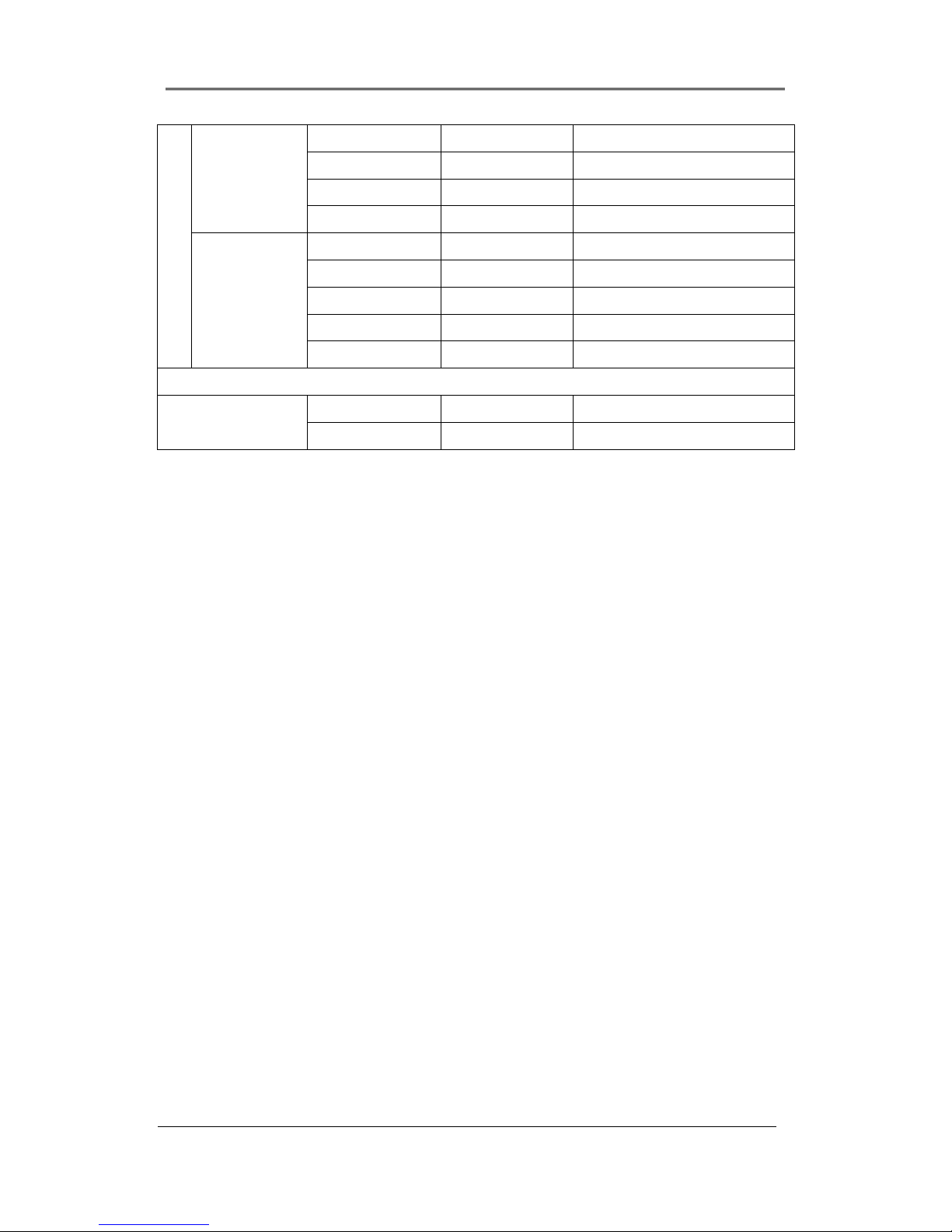
User Manual
23
Time Schedule
Weekday Start Mon
Weekday End Fri
Day Start 09:00
Day End 18:00
Special Time Zone 1 00:00 – 00:00
Zone 2 00:00 – 00:00
Zone 3 00:00 – 00:00
Zone 4 00:00 – 00:00
Exception Days >>
Save
Save >>
Do not save >>
Chapter 4. Monitoring
If power on to DVR only, analog image of all channels connected to monitor mode appear on
screen.
This is to utilize all monitoring mode of DVR.
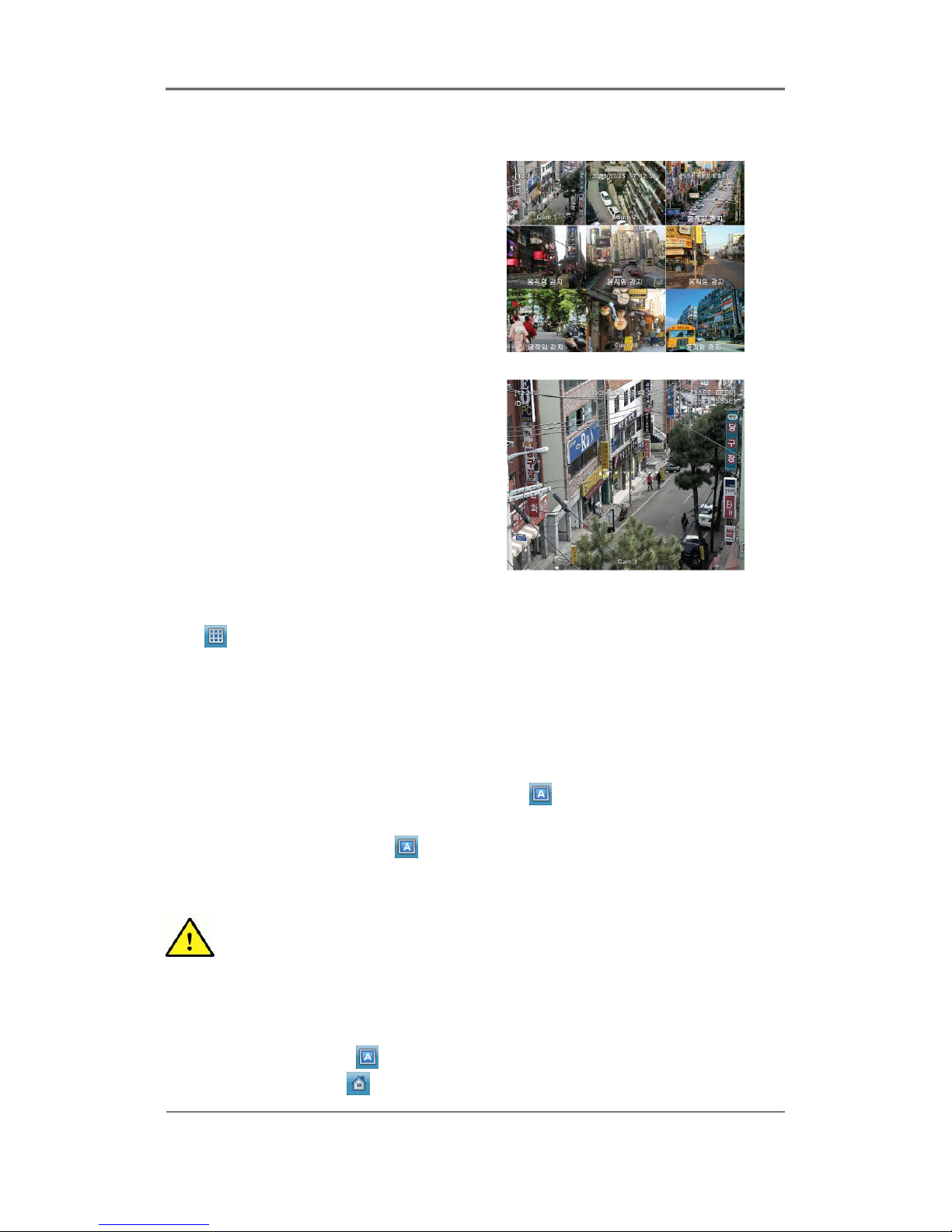
User Manual
24
4.1 Basic Screen view
- If Power connects, DVR is on automatically.
- All LED is On/Off in order and is booting.
- After booting, basic 9 divisions monitor
screen appears.
※ If user’s password is set, password input
window appears.
4.2 Single image view in full screen
- Press channel button wants to see or click
left mouse.
- Press [MULTI] button or click left mouse
once again to move to division screen again.
4.3 Multi Screen view
- To see several channels simultaneously, it press [MULTI] button or click division mode
wants to see by executing Display menu among Function menu.
- It changes to 4A, 4B, 4C, 4E, 9DIV division screen modes whenever pressing [MULTI] ]
button.
4.4 User Sequence view
User Sequence mode is set by pressing [AUTO] button at front after setup from 1 to 9 from
User Sequence setup or set up channels wants to see partly, or click Auto menu of Function
menu. It stops by pressing [AUTO] or click Auto menu of Function menu again.
When User Sequence is not set, pressing [AUTO] button does not operate
Sequence.
4.4.1 Basic System mode
- If it uses [AUTO] button , it can setup sequence channels to view automatically.
- Press [MENU] button
to set up sequence period. When using mouse, press menu
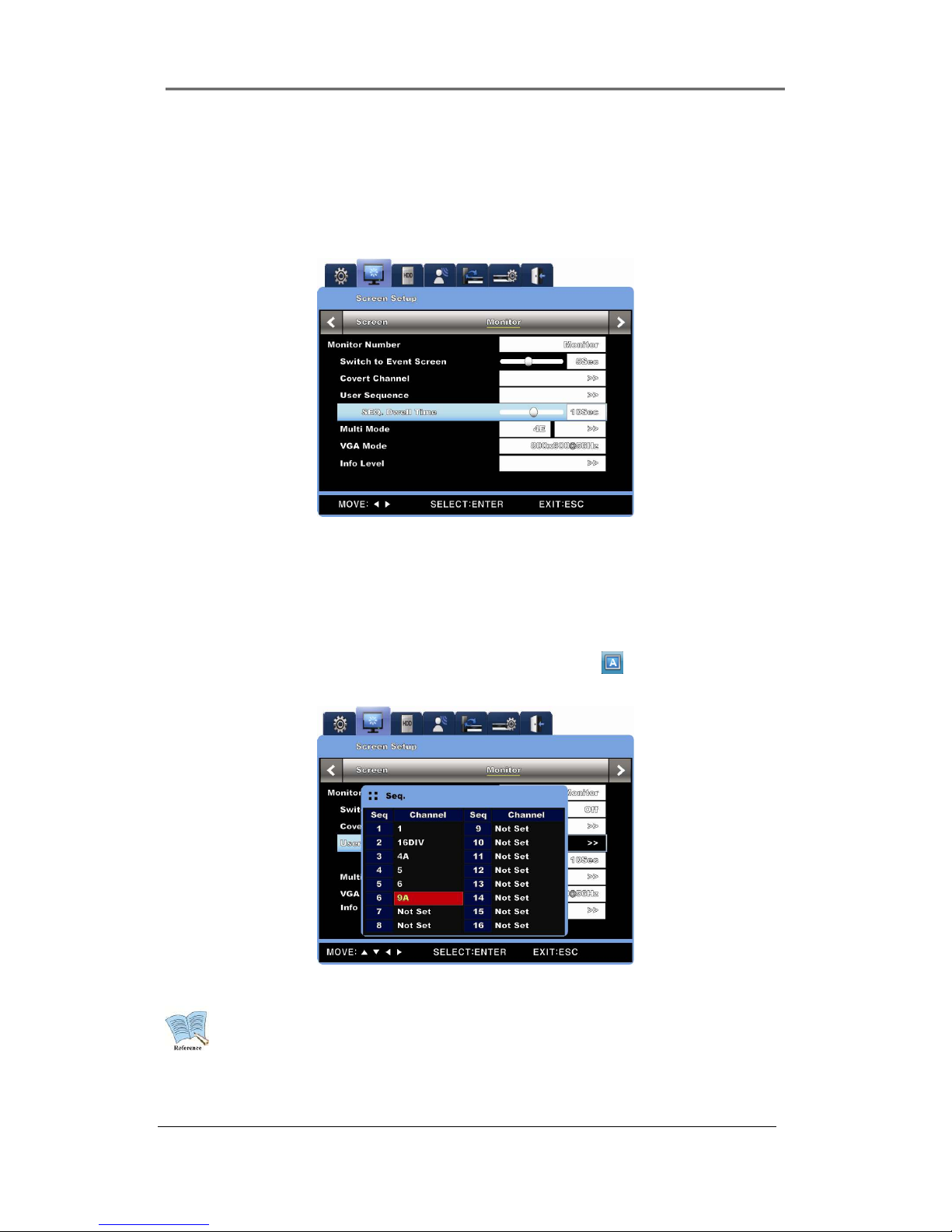
User Manual
25
button at Function menu.
- Move to “Screen Setup” from OSD menu.
- Move to “Monitor” under “Screen Setup”, and press [ENTER] button or click left mouse.
- Select “SEQ. Dwell Time” and set wanted value from 1 to 16 seconds. When it sets to
‘Off’, user sequence view does not operate.
- User Sequence mode is usable by pressing [AUTO] button from every division mode.
- Press [AUTO] button once again to exit from User Sequence mode.
4.4.2 User Sequence mode
- Press [AUTO] button. When using mouse, press Auto button
from Function menu.
- User Sequence sets the item of User Sequence Conf. from “Monitor” of OSD menu.
1. User mode can define maximum 16 users.
2. Above example picture is defined 6 sequences and shows in order to Single
screen(1)
All screen(9DIV) 4 division screen(4A) Single screen(5)
Single screen(6) 4 division screen (4B).
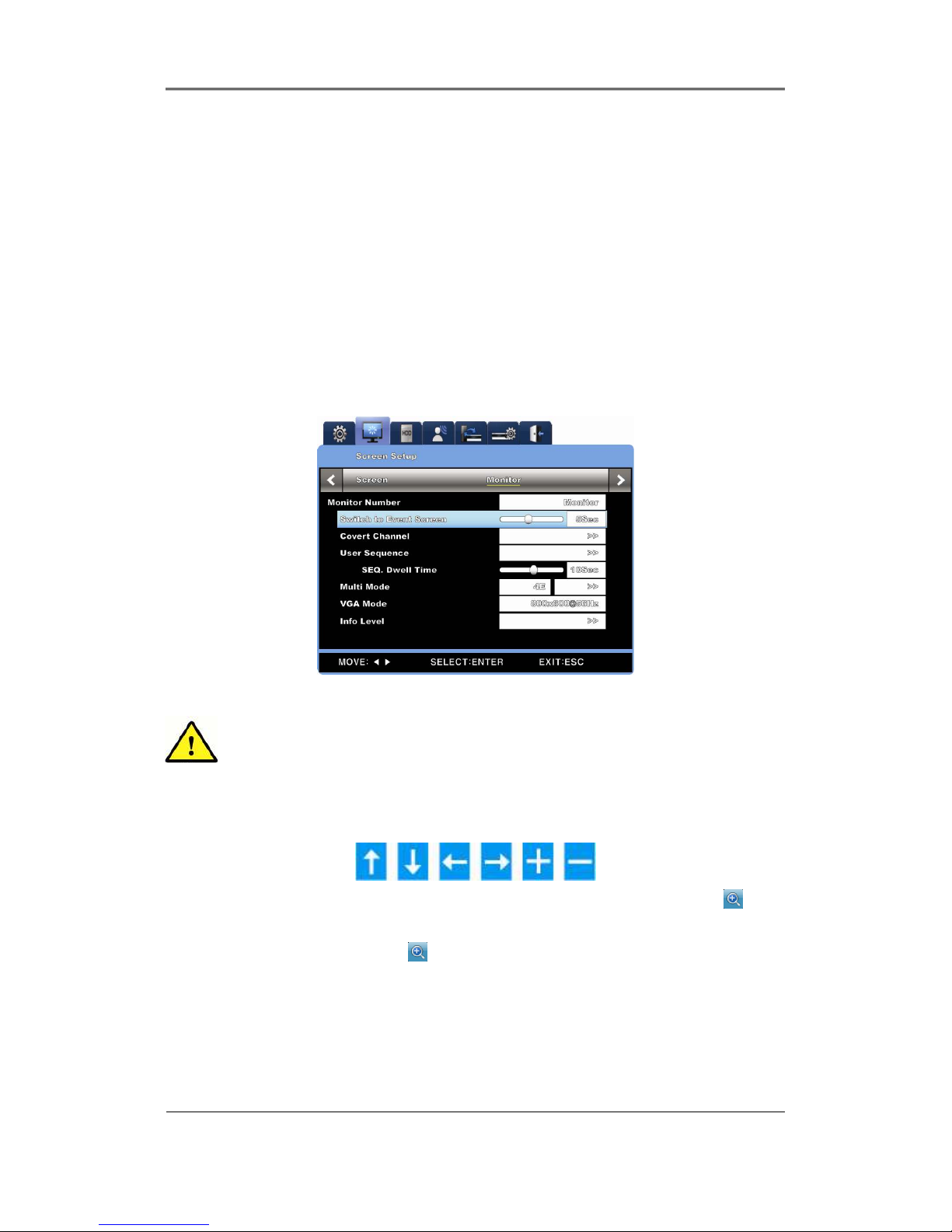
User Manual
26
4.5 Event Screen view
- In case of Event, it can sets relevant screen to Pop-up automatically.
- Setup period of relevant Pop-up sets relevant time from “Switch to Event Screen” under
“Monitor” menu.
- When Event occurred at several channel simultaneously, division channel as many
channels as related appears. For example, if event occurs to 3 channels together, the
images appear to 4 division screen automatically. Press one of any channel button among
pop-up image to return to original screen.
1. If it sets Switch to Event Screen to Off, Event pop-up function does not work.
2. If it sets Switch to Event Screen to Keep, it shows screen popped up until
pressing any button and returns to Previous screen by pressing any button.
4.6 Enlarged Screen view
- When pressing [FUNC] at single image full screen mode and select [D-ZOOM]
, it can
view enlarged image by selecting +button and Enter button or click left mouse button.
- In case of selecting [D-ZOOM] , default of enlarged screen location is the center. It can
move enlarged screen location to 18 steps left/right and 12steps upper/lower.
- Use direction key to move screen.
- Select button and press Enter button, or press left mouse button to return original screen.
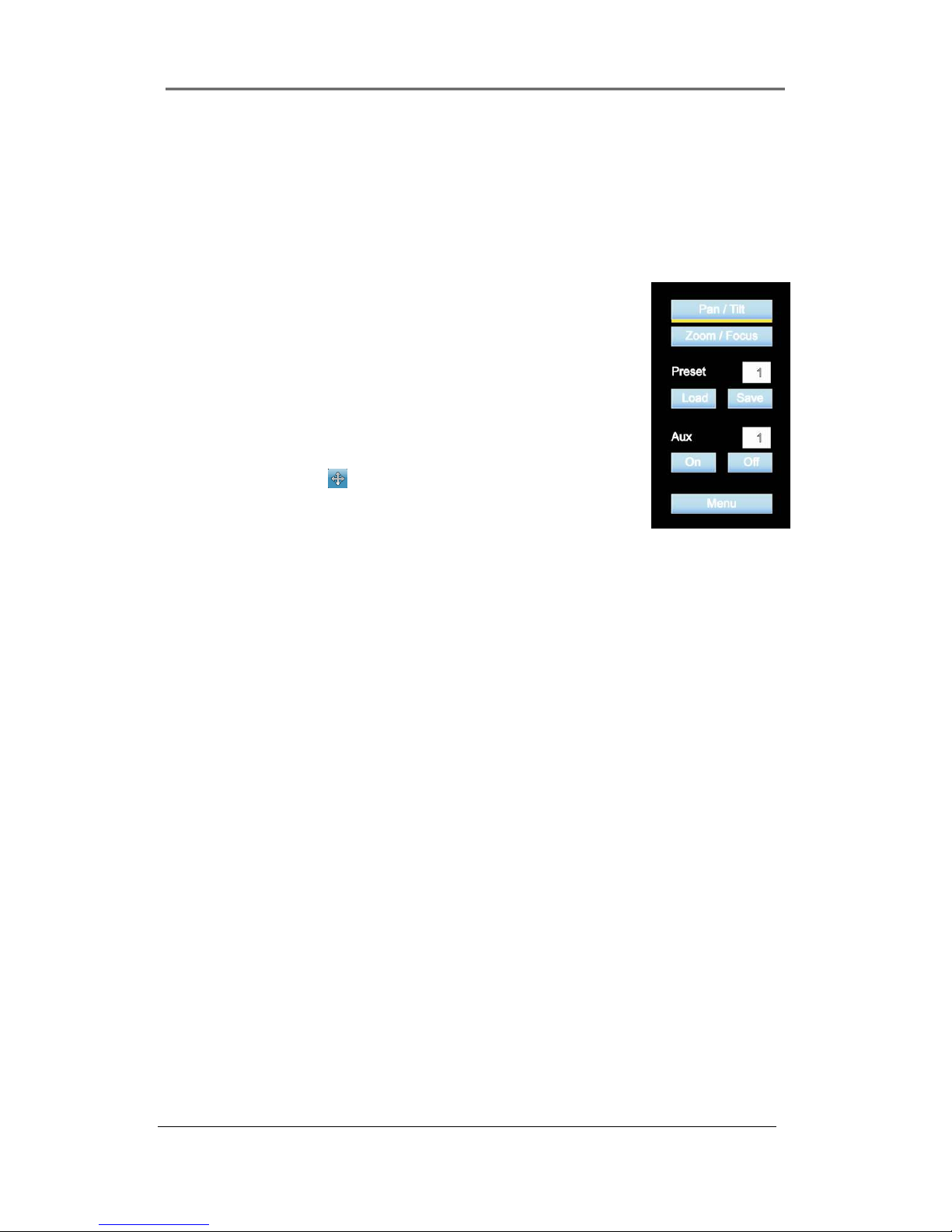
User Manual
27
4.7 Pause Live screen
- It can Pause live screen like PlayBack.
- Press [PAUSE] for Pause live screen, and press [PAUSE] button again to return to live
screen.
4.8 PTZ Control
It connects PTZ controller to DVR, and it can control PTZ while
viewing image in real time if it sets relevant protocol to “Serial Setup”
menu.
To execute PTZ, press PTZ button from front function button and
select PTZ function through Func button.
- Move to the channel wants to control.
- Press PTZ button
or click PTZ button from Function menu
using mouse.
- PTZ menu (Pan/Tilt, Zoom/Focus, Load Preset, Save Preset)
appears
- After selecting wanted menu among them, click [ENTER] using mouse.
4.8.1 Pan/Tilt Control
This menu is used when it utilize Pan & Tilt from real time monitoring mode.
- Select Pan/Tilt from PTZ mode.
- It can utilize Pan using left/right direction key at front part and click left/right on screen, Tilt
using Up/down direction key or click up/down on screen.
4.8.2 Zoom/Focus Control
This menu used to utilize Zoom & Focus functions from real time monitoring mode.
- Select Zoom/Focus from PTZ mode.
- It utilizes for Zoom & Focus functions through direction key at front part or mouse wheel.
4.8.3 Load Preset application
This menu is used when it moves to Preset location from real time monitoring mode.
- Select Preset number using up/down button or mouse wheel.
- If Preset is set, select Load and press Enter button or click mouse.
-
4.8.4 Save Preset application
This menu used when it sets Preset location from real time monitoring mode.
