Samsung SV-671F, SV-471F, SV-271F User Manual
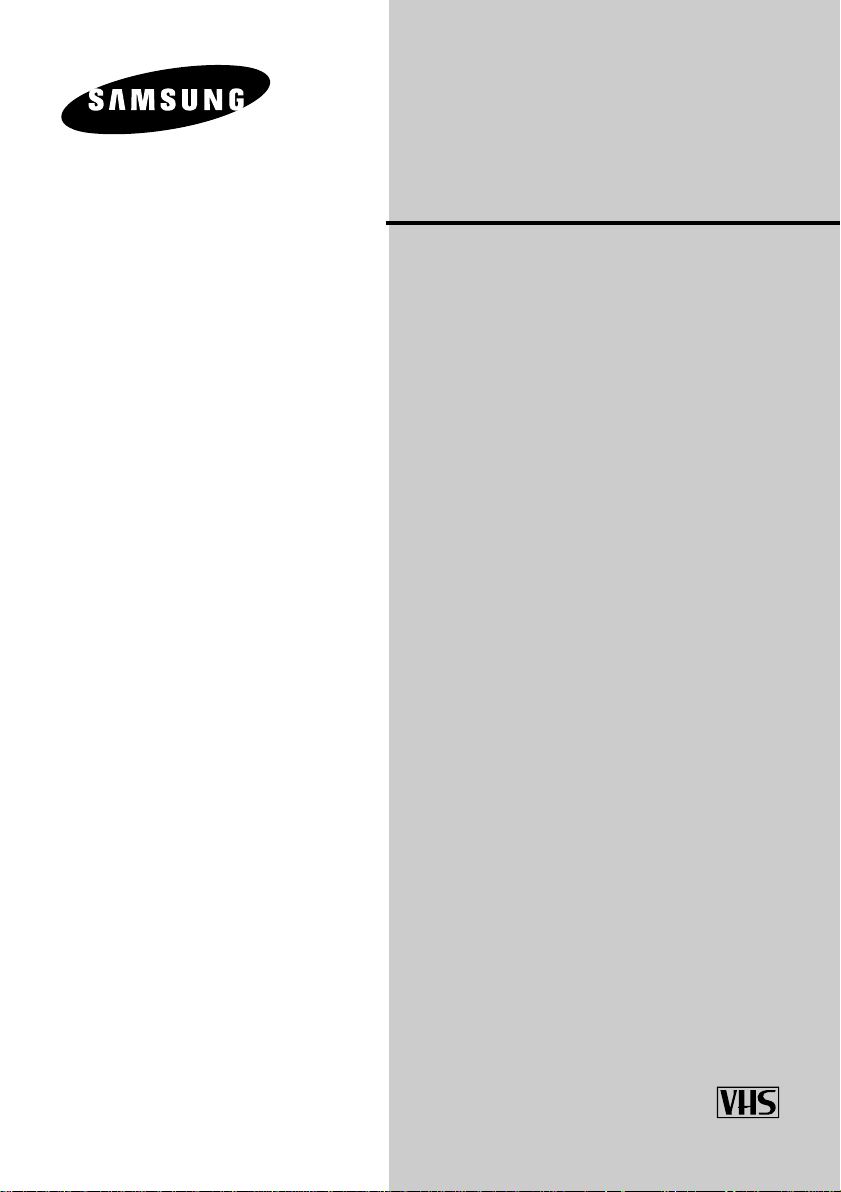
VIDEO
CASSETTE RECORDER
SV-675F SV-275F
SV-671F SV-271F
SV-471F
Instruction Manual
www.samsungvcr.com
PALSECAM
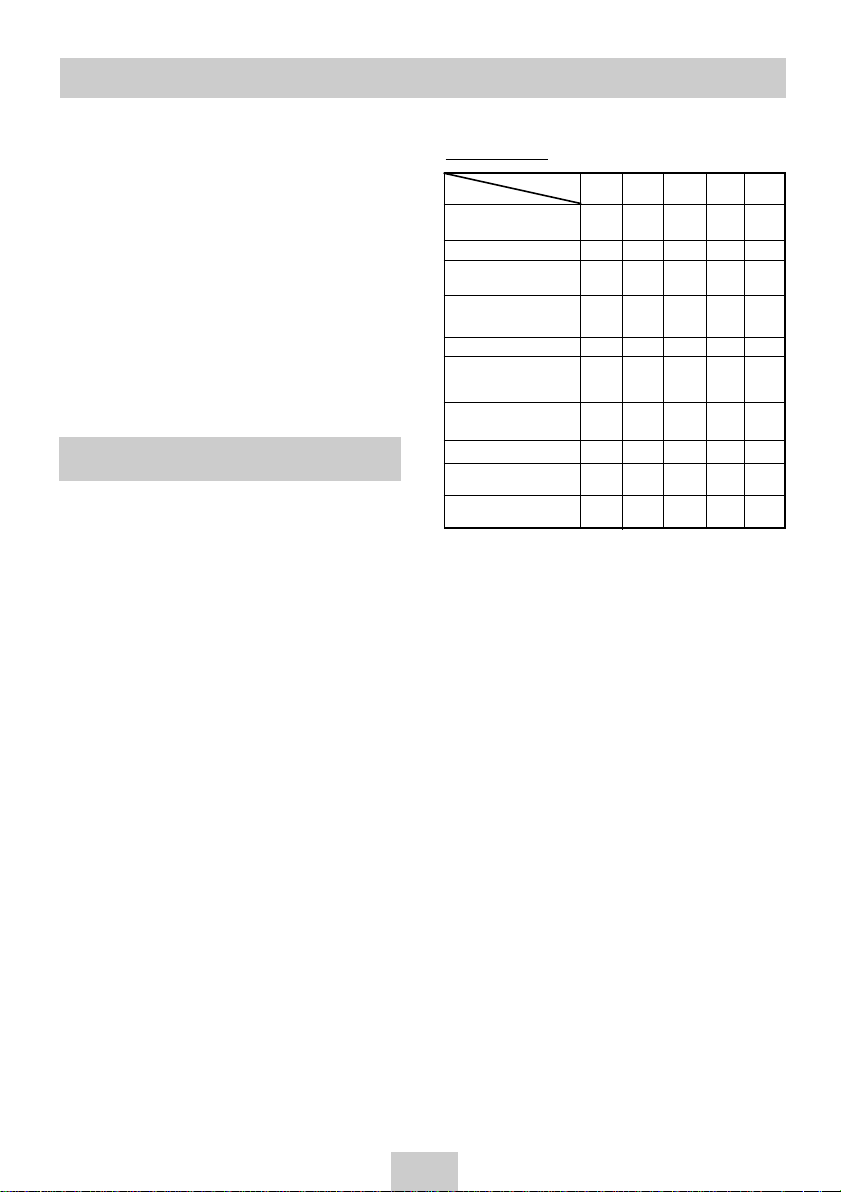
About this manual
Thank you for purchasing a Samsung Video
Cassette Recorder (VCR).
Your Owner’s Instructions contain much
valuable information on setting up and using
your VCR. Please take the time to read them as
they will help you take full advantage of your
VCR’s features.
The instructions in this manual are for models,
SV-675F, SV-671F, SV-471F, SV-275F and
SV-271F.
Before you start reading this manual please
check your model number. It is displayed on
the rear of the VCR.
Gray shaded areas marked with a star indicate
instructions that are only relevant to one model.
Features Chart
Feature -675F -671F -471F -275F -271F
IPC (Intelligent Picture
Control)
Format 16:9
Changing recording
speed (SP/LP)
Connecting a Decoder for
scrambled PAY TV
broadcasts
SHOWVIEW recording
VPS (Video Programme
System) / PDC (Programme
Delivery Control)
Connecting an RCA
Audio/Video cable
A2/NICAM
Dual VCR/TV remote
Control
Hi-Fi
Model SV SV SV SV SV
●●●●●
●●●●●
●●●
●●●●●
●●
●●●●●
●●
●●
●●
●●
ENG-2
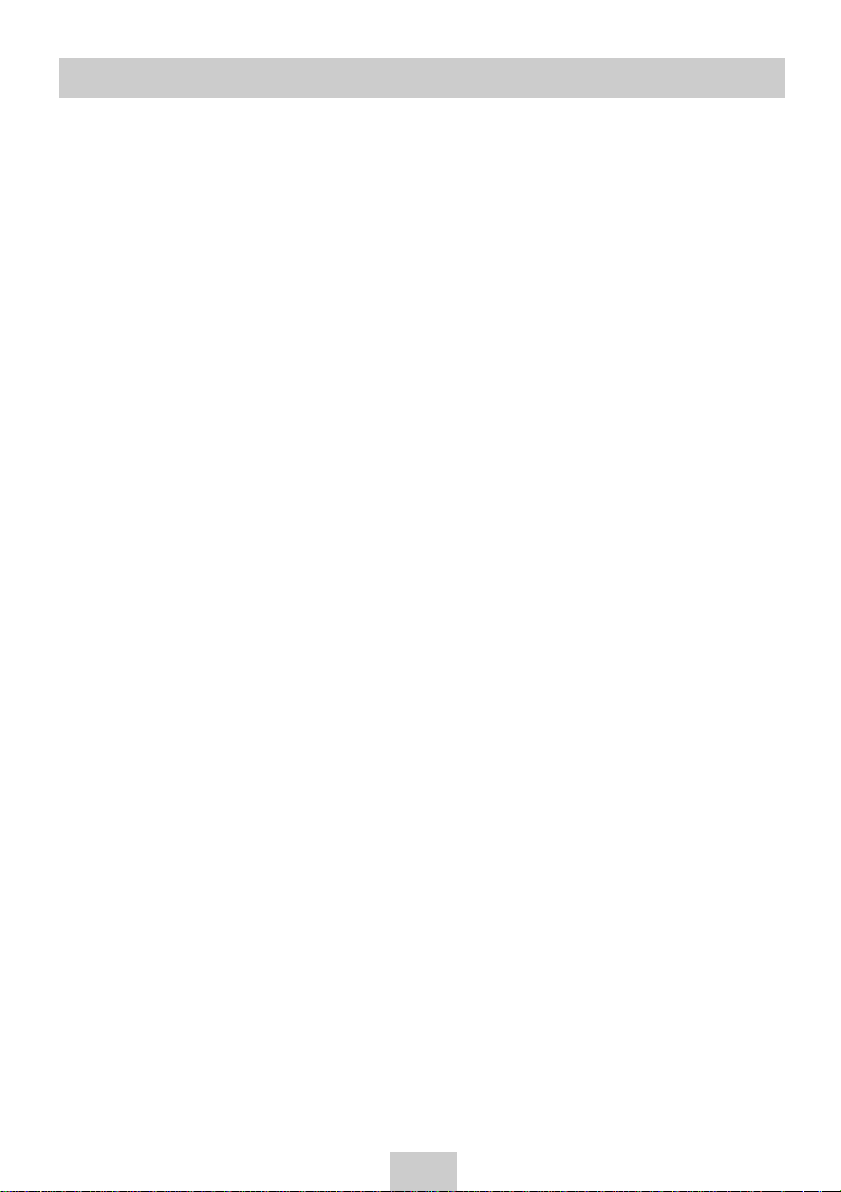
Contents
Foreword
Safety Instructions . . . . . . . . . . . . . . . . . . . . . 4
VCR Overviews
Front View of the VCR . . . . . . . . . . . . . . . . . 5
Rear View of the VCR . . . . . . . . . . . . . . . . . . 5
Infrared Remote Control . . . . . . . . . . . . . . . . 6
Display Indicators . . . . . . . . . . . . . . . . . . . . . 7
Accessories . . . . . . . . . . . . . . . . . . . . . . . . . 7
Inserting Batteries in the Remote Control . . . . 7
Connecting Your Video Cassette Recorder
Connecting Your VCR to the TV using the
Coaxial Cable and SCART cable . . . . . . . . . . 7
Connecting Your VCR to the TV using
the SCART Cable . . . . . . . . . . . . . . . . . . . . . 8
Connecting a Decoder for scrambled
PAY TV broadcasts . . . . . . . . . . . . . . . . . . . 8
Connecting Your VCR to the Satellite
receiver or Other Equipment . . . . . . . . . . . . . 9
Plug & Auto Set Up . . . . . . . . . . . . . . . . . . . . 9
Setting Up Your Video Cassette Recorder
Setting the Date and Time . . . . . . . . . . . . . . . 10
Displaying/Hiding On-Screen Information . . . . 10
Choosing Your Language . . . . . . . . . . . . . . . 10
Presetting the Stations Automatically . . . . . . . 11
Presetting the Stations Manually . . . . . . . . . . 12
Clearing a Preset Station . . . . . . . . . . . . . . . . 13
Changing the Preset Station Table . . . . . . . . . 13
Switching between the TV and VCR Modes . . 14
Recording Television Broadcasts
Selecting the Cassette Type . . . . . . . . . . . . . 14
Selecting the Recording Speed (SV-675F/
SV-671F/ SV-471F Only) . . . . . . . . . . . . . . . . 14
NICAM (SV-675F/SV-671F Only) . . . . . . . . . . 15
Protecting a Recorded Cassette . . . . . . . . . . 15
Recording a Programme Immediately . . . . . . 15
Recording a Programme with Automatic Stop
Using the ShowView Feature
(SV-675F/SV-275F Only) . . . . . . . . . . . . . . . . 16
Modifying ShowView Programming
(SV-675F/SV-275F Only) . . . . . . . . . . . . . . . . 17
Using the Timer Programming Feature . . . . . 18
Checking a Preset Recording . . . . . . . . . . . . 19
Cancelling a Preset Recording . . . . . . . . . . . 19
. . 16
Playing Back
Playing a Cassette . . . . . . . . . . . . . . . . . . . . 19
Adjusting Picture Alignment Automatically
(SV-671F/SV-471F/SV-275F/SV-271F Only) . 19
Adjusting Picture Alignment Manually . . . . . . 19
Intelligent Picture Control . . . . . . . . . . . . . . . 20
Intelligent Picture Control (SV-671F/SV-471F
/SV-275F/SV-271F Only) . . . . . . . . . . . . . . . . 20
Format 16:9 (WIDE SCREEN)(SV-675GX/
SV-671GX/SV-475GX/ SV-275GX Only) . . . . 21
Selecting the Audio Output Mode
(SV-675GX/SV-671GX Only) . . . . . . . . . . . . . 21
Selecting the Colour Mode . . . . . . . . . . . . . . 22
Selecting the Audio Mute Mode (SV-471F
/SV-275F/ SV-271F Only) . . . . . . . . . . . . . . . 22
Searching for a Sequence
Playing a Cassette in Slow Motion . . . . . . . . . 22
Playing a Sequence Frame by Frame . . . . . . 22
Picture Search, Fast Forward/Rewind . . . . . . 23
Searching for a Specific Sequence . . . . . . . . 23
Interval Repeat Play . . . . . . . . . . . . . . . . . . . 24
Auto Repeat Play . . . . . . . . . . . . . . . . . . . . . 24
Easy operation
ShowView EXTEND (SV-675F/SV-275F Only) . 24
Using the Tape Counter . . . . . . . . . . . . . . . . . 25
Advanced Recording Features
Connecting an RCAAudio/Video Input Cable
(SV-675F/SV-671F Only) . . . . . . . . . . . . . . . . . 25
Using the Assemble Edit Function . . . . . . . . . 26
Recording from Another VCR or Camcorder . 26
Other Functions and Useful Recommendations
Using the TV Buttons on the Remote Control
(SV-675F Only) . . . . . . . . . . . . . . . . . . . . . . . 27
Auto Power off . . . . . . . . . . . . . . . . . . . . . . . 27
Technical Specifications . . . . . . . . . . . . . . . . 28
Solving Problems
Problems and Solutions . . . . . . . . . . . . . . . . . 29
TV Frequency Table (System-D/K + B/G) . . . 30
TV Frequency Table (System-L/L’) . . . . . . . . . 31
ENG-3

Safety Instructions
The following illustrations represent precautions.
The lightning bolt is a warning sign alerting you to dangerous voltage inside the product.
DO NOT OPEN THE DVD-VCR. Refer to service personnel.
Do NOT expose the DVD-VCR to
extreme temperature conditions
(below 5°C and above 40°C) or to
extreme humidity conditions (less
than 10% and more than 75%).
Do NOT place any objects on the
DVD-VCR or remote control.
Do NOT expose the DVD-VCR to
direct sunlight.
During a storm and/or lightning,
unplug the DVD-VCR from the
mains socket and aerial.
THIS DEVICE IS NOT FOR USE IN INDUSTRIAL
ENVIRONMENTS
Do NOT expose the DVD-VCR to
any liquids.
If the remote control is not used for
a long period of time, remove the
batteries and store it in a cool, dry
place.
ENG-4
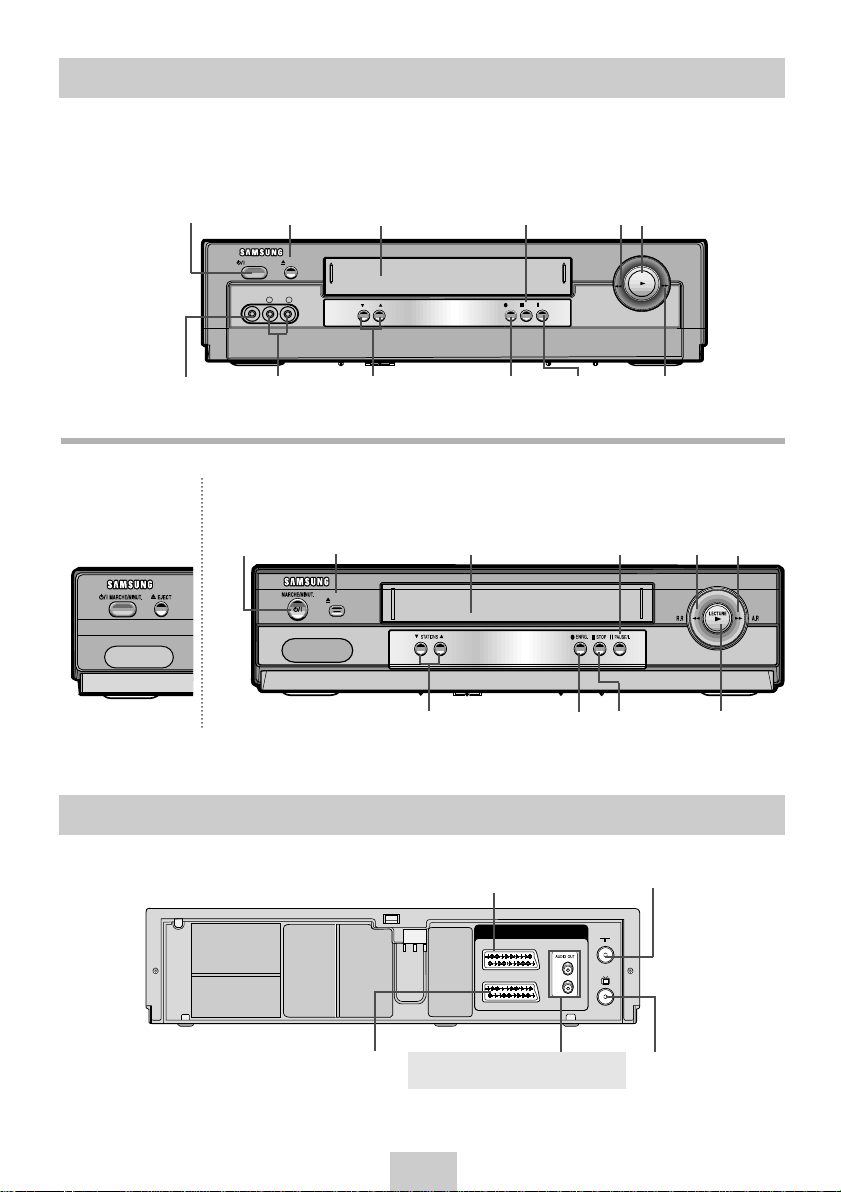
Front View of the VCR
REW
F.F
EJECT
STANDBY/ON
AUX
PROG
REC STOP P/S
VIDEO L AUDIO R
PLAY
EJECT
TV
R
L
AV1 (EURO AV)
AV2 (SATELLITE IN)
SV-675F/SV-671F
SV-471F
STANDBY/ON
BUTTON
AUX VIDEO
INPUT SOCKET
EJECT
BUTTON
AUX AUDIO L, R
INPUT SOCKETS
SV-275F/SV-271F
STANDBY/ON
BUTTON
EJECT
BUTTON
VIDEO CASSETTE
COMPARTMENT
PROGRAMME
SELECTION BUTTONS
VIDEO CASSETTE
COMPARTMENT
PROGRAMME
SELECTION BUTTONS
STOP
BUTTON
RECORD
BUTTON
BUTTON
PAUSE/STILL
BUTTON
PAUSE/STILL
BUTTON
RECORD
BUTTON
REW
STOP
BUTTON
PLAY
BUTTON
F.F
BUTTON
BUTTON
REW
PLAY
BUTTON
F.F
BUTTON
Rear View of the VCR
AV1 (EURO AV) IN/OUT
SCART (EURO-21) SOCKET
AV2 (DEC./EXT.) SCART (EURO-21) SOCKET
RCA AUDIO L, R OUTPUT SOCKETS
★
(SV-675F/SV-671F ONLY)
ENG-5
AERIAL IN
CONNECTOR
OUT TO TV
CONNECTOR
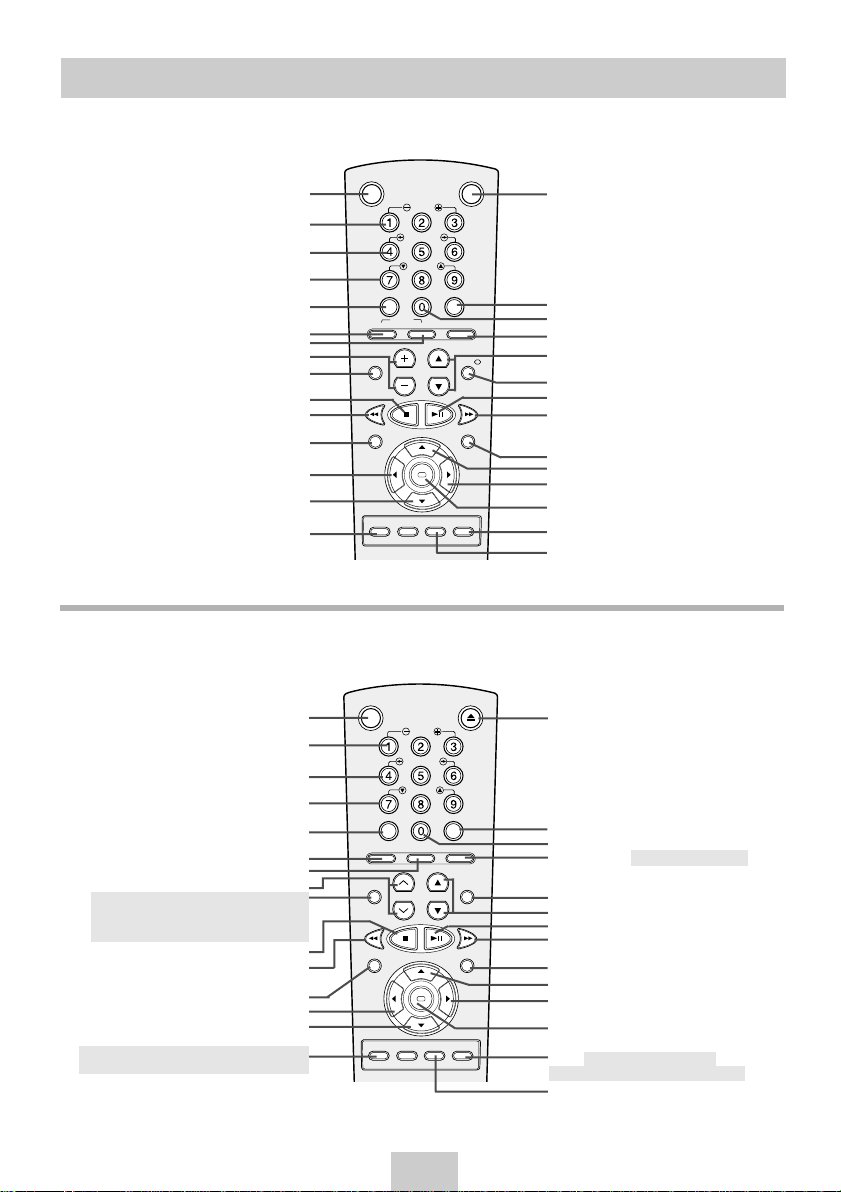
Infrared Remote Control
OK
STANDBY/ON EJECT
SLOW
SHUTTLE
V-LOCK
CLR/RST F.ADV INDEX
A.TRK IPC INPUT
REPEAT
TRK PROG
AUDIO
REC MENU
SPEED DUB TV/VCR TIMER
DISPLAY
OK
VCR STANDBY/ON TV STANDBY/ON
SLOW
SHUTTLE
V-LOCK
CLR/RST F.ADV INDEX
TV VCR INPUT
REPEAT
VOL PROG/TRK
AUDIO
REC MENU
SPEED DUB TV/VCR TIMER
DISP./
SELECT
-/--
SV-675F
VCR STANDBY/ON BUTTON
SLOW BUTTON
SHUTTLE BUTTON
V-LOCK BUTTON
CLEAR AND RESET BUTTON
TV BUTTON
VCR BUTTON
AUDIO MODE SELECTION BUTTON
VOLUME BUTTONS
REWIND/REVERSE PICTURE
STOP BUTTON
SEARCH BUTTON
RECORD BUTTON
MENU SELECTION BUTTON
MENU SELECTION DOWN BUTTON
RECORDING SPEED SELECTION BUTTON
SV-671F/SV-471F/SV-275F/SV-271F
STANDBY/ON BUTTON
SLOW BUTTON
TV STANDBY/ON BUTTON
INDEX BUTTON
FRAME ADVANCE BUTTON
TUNER, AV1, AV2, AUX SELECTION /
REPEAT SELECTION BUTTON
PROGRAMME SELECTION /
TRACKING BUTTONS
DISPLAYBUTTON
PLAY/PAUSE/STILL BUTTON
FAST-FORWARD/FORWARD
SEARCH BUTTON
MENU BUTTON
MENU SELECTION UP BUTTON
MENU SELECTION BUTTON
OK BUTTON
TIMER/PROGRAMME VIDEOPLUS
BUTTON
TV/VCR SELECTION BUTTON
EJECT BUTTON
RECORDING SPEED SELECTION BUTTON
CLEAR AND RESET BUTTON
AUTO TRACKING BUTTON
AUDIO MODE SELECTION BUTTON
AUDIO MUTE BUTTON ★(SV-471F/
REWIND/REVERSE PICTURE
MENU SELECTION BUTTON
MENU SELECTION DOWN BUTTON
★
SHUTTLE BUTTON
V-LOCK BUTTON
IPC BUTTON
TRACKING BUTTONS
★
(SV-671F ONLY)
SV-275F/SV-271F ONLY)
STOP BUTTON
SEARCH BUTTON
RECORD BUTTON
(SV-671F/SV-471F ONLY)
ENG-6
INDEX BUTTON
FRAME ADVANCE BUTTON
TUNER, AV1, A V2, AUX ★(SV-671F ONLY)
SELECTION / REPEAT
SELECTION BUTTON
DISPLAYBUTTON
PROGRAMME SELECTION BUTTON
PLAY/PAUSE/STILL BUTTON
FAST-FORWARD/FORWARD
SEARCH BUTTON
MENU BUTTON
MENU SELECTION UP BUTTON
MENU SELECTION BUTTON
OK BUTTON
TIMER/PROGRAMME VIDEOPLUS
★
(SV-275F ONLY) BUTTON
TV/VCR SELECTION BUTTON
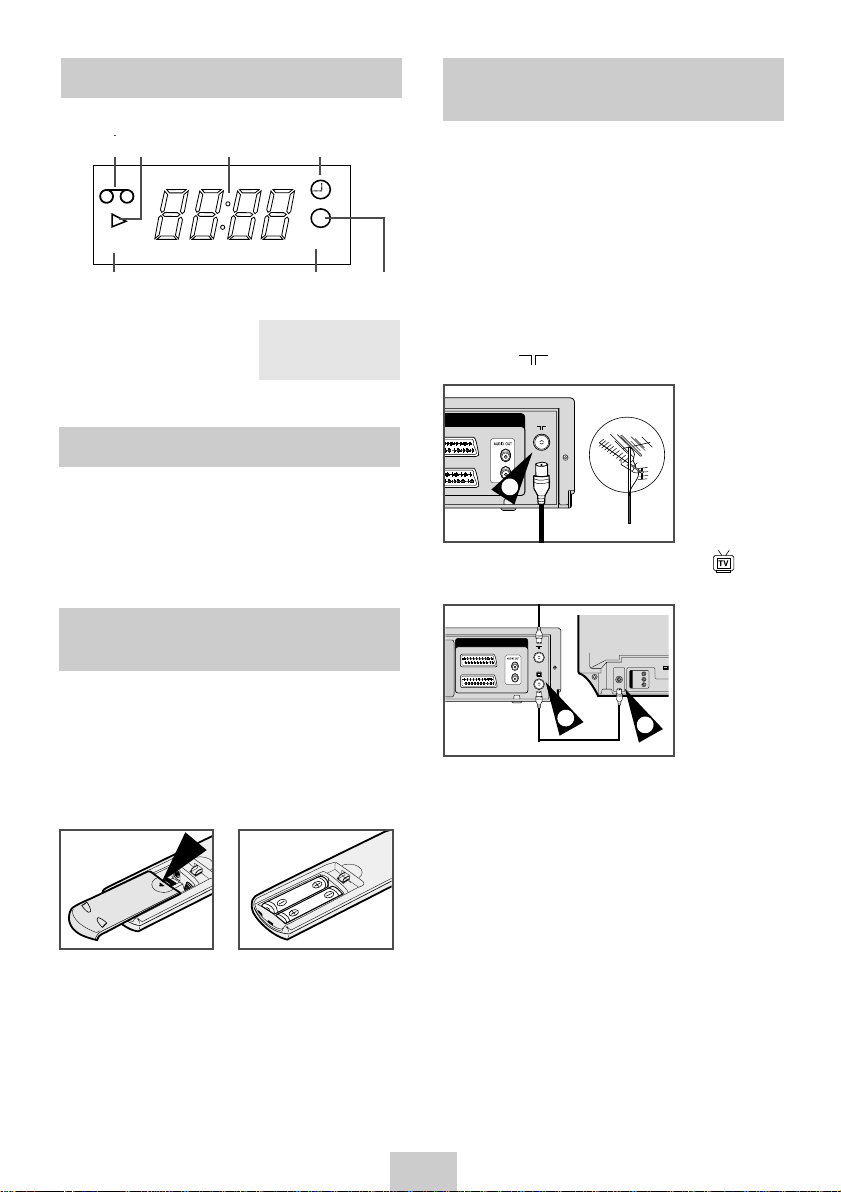
Display Indicators
VIDEO STEREO
TV
R
L
(EURO AV)
TV
R
L
AV1 (EURO AV)
AV2 (SATELLITE IN)
Connecting Your VCR to the TV using the Coaxial Cable and SCART cable
1 2 3 4
5 6 7
1 Cassette loaded
indicator
2 PLAY indicator
3 Multi-function display
4 Timer indicator
5 VCR indicator
6 STEREO indicator
★
(SV-675F/
SV-671F ONLY)
7 Rec indicator
Accessories
You have just purchased a SAMSUNG Video
Cassette Recorder (VCR). Together with your VCR,
you will find the following accessories in the box.
REMOTE CONTROL
OWNER’S INSTRUCTIONS
COAXIAL CABLE
Inserting Batteries in the Remote Control
You must insert or replace the batteries in the remote
control when you:
◆
Purchase the video cassette recorder
◆
Find that the remote control is no longer
working correctly
1 Push the tab in the direction of the arrow to release
the battery compartment cover on the rear of the
remote control.
To receive television programmes a signal must be
received from one of the following sources:
◆
An outdoor aerial ◆An indoor aerial
◆
A cable television network ◆A satellite receiver
☛
Make sure that both the television and the VCR
are switched off before connecting the cables.
1
Remove the aerial or network input cable from
the television.
2 Connect this cable to the 75Ω coaxial socket
marked on the rear of your VCR.
2
3 Plug the coaxial cable supplied into the socket
on your VCR.
TV
3
4
Plug the other end of the coaxial cable into the
connector previously used for the aerial on the
television.
5
To obtain better quality pictures and sound on
your television, you can also connect your VCR
to the television via the SCART cable (see
section below) if your television is equipped with
this type of connection.
4
2 Insert two AA, R6 or equivalent batteries, taking
care to respect the polarities:
◆
+ on the battery with + on the remote control
◆
– on the battery with – on the remote control
3 Replace the cover by aligning it with the base of
the remote control and pushing it back into place.
➢
Do not mix different battery types (manganese
and alkaline for example).
ENG-7
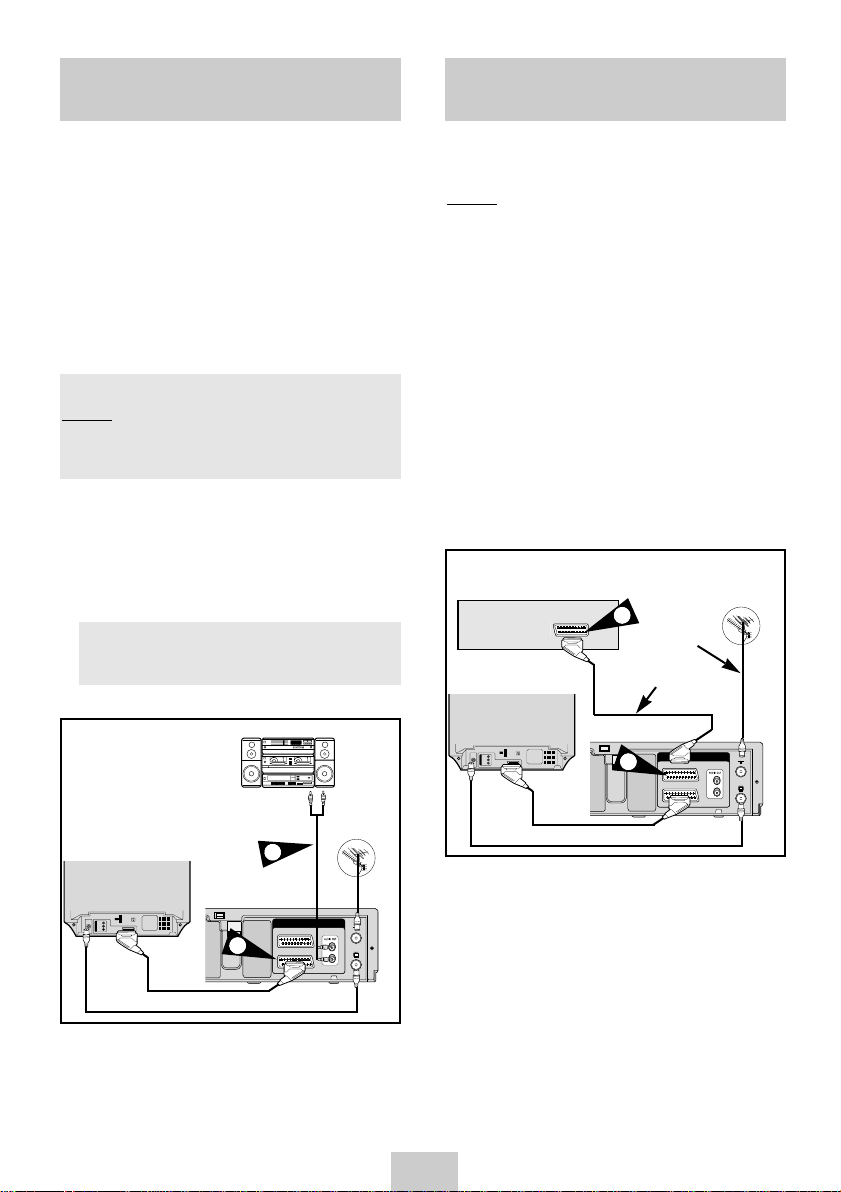
Connecting Your VCR to the TV
TV
R
L
AV1 (EURO AV)
AV2 (SATELLITE IN)
TV
R
L
AV1 (EURO AV)
AV2 (SATELLITE IN)
using the SCART Cable
Connecting a Decoder for scrambled PAY TV broadcasts
You can connect your VCR to the television using the
SCART cable if the appropriate input is available on the
television. You thus:
◆
Obtain better quality sound and pictures
◆
Simplify the setting up procedure of your VCR
☛ ◆
Regardless of the type of connection chosen,
you must always connect the coaxial cable
supplied. Otherwise, no picture will be visible
on the screen when the VCR is switched off.
◆
Make sure that both the television and the VCR
are switched off before connecting the cables.
You can connect your VCR to a Hi-Fi system.
: You wish to take advantage of the quality of
Example
your Hi-Fi stereo system when watching a
programme or recording via your VCR.
★
(SV-675F/SV-671F only)
1 Connect the coaxial cable as indicated in the above
section.
2 Connect one end of the SCART cable to the
AV1(EURO AV) socket on the rear of the VCR.
3 Plug the other end into the appropriate connector
on the television.
4 Plug the RCAAudio cable with stereo system into
the Audio out socket on the rear of the VCR.
★
(SV-675F/SV-671F only)
This VCR is fully equipped to receive scrambled Pay TV
broadcasts.
: CANAL+ or Premiere broadcasts.
Example
You can:
◆
Record a scrambled programme while watching
another channel
◆
Record another channel while watching a
scrambled programme
☛
When the DECODER is connected to the
AV2 socket, AV2 SET must be set to DEC.
1 Connect the VCR to the television as indicated on
page 7.
2 Plug the SCART cable with the decoder into the
AV2 (DEC./EXT.) socket on the rear of the VCR.
3 Plug the other end into the decoder.
Satellite Receiver or other
Equipment
3
Aerial Connector
SCART Cable
TV
Aerial
TV
SCART
Cable
RF coaxial cable
2
SCARTC
Aerial
4
2
ENG-8
able
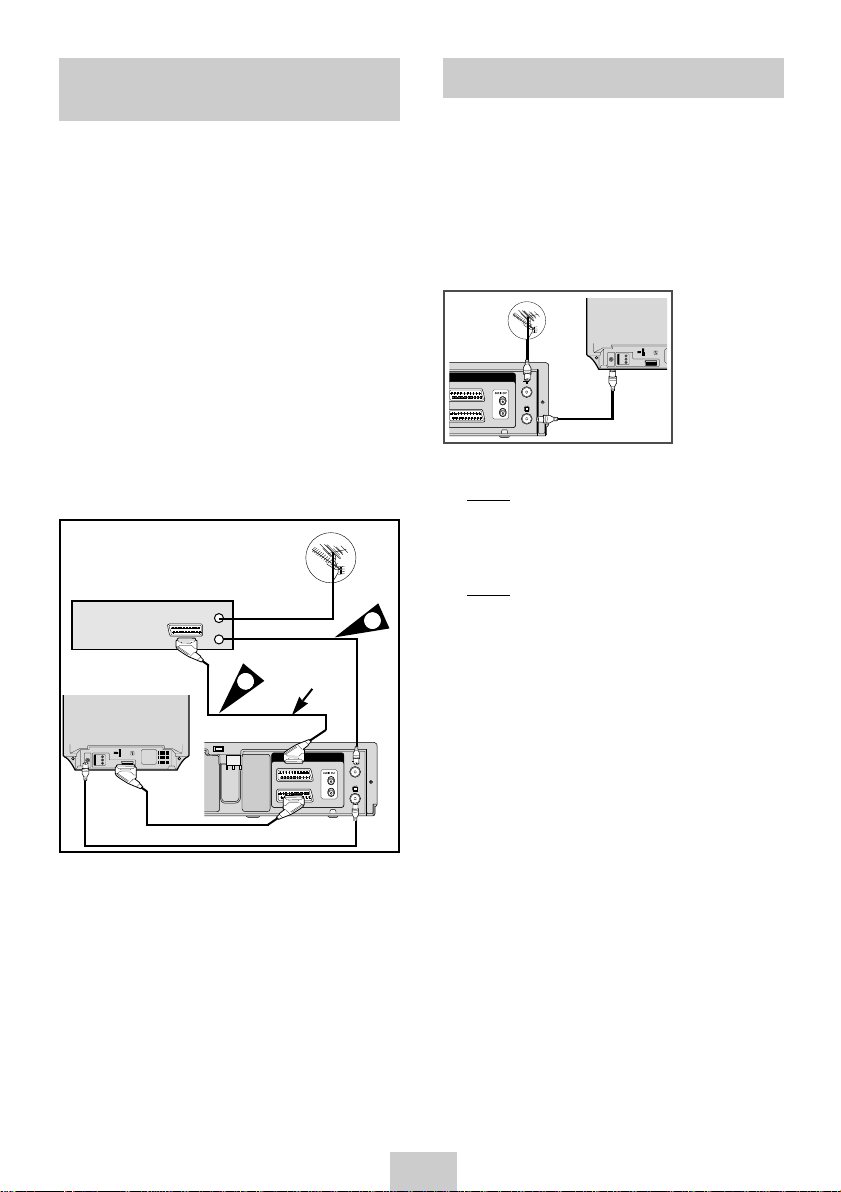
TV
R
L
AV1 (EURO AV)
AV2 (SATELLITE IN)
TV
R
L
AV1 (EURO AV)
AV2 (SATELLITE IN)
Connecting Your VCR to the Satellite receiver or Other Equipment
Plug & Auto Set Up
You can connect your VCR to the Satellite receiver or
other VCR using the SCART cable if the appropriate
outputs are available on the equipment chosen. The
following illustrations give a few examples of the
connection possibilities.
1 AV2 IN: By means of 21-pin Scart Cable
When the satellite receiver or other equipment is
connected to the AV2 socket, AV2 SET must first be
set to EXT.Plug the SCART Cable with satellite
receiver or other equipment into the AV2
(DEC./EXT.) socket on the rear of the VCR. After
making this connection, select the source by
pressing the input button for the AV2 input sources.
2 By means of RF Coaxial Cable
After making this connection, you must preset the
station received through the satellite tuner.
Aerial
Satellite Receiver or other
Equipment
TV
SCARTC
able
Aerial Connector
1
SCART Cable
2
Your VCR will automatically set itself up when it is
plugged into the mains for the first time. TV stations
will be stored in memory. The process takes a few
minutes. Your VCR will then be ready for use.
1 Connect the coaxial cable as indicated on page 7.
(Connecting Your VCR to the TV Using the Coaxial
Cable)
TV
2 Plug the VCR into the mains.
The LANGUAGE SET menu is displayed.
Result:
3 Select the required language by pressing the
or
❷
buttons.
4 Press OK to store the language selected.
Result: A message appears.
5 Press OK button.
6 Press the
☛
or ❷buttons to select your country.
The VCR searches for the stations according
to a preset preference list corresponding to the
country that you have selected.
7 Press OK to start the auto scanning.
◆
The number of stations automatically stored by
the VCR depends on the number of stations
that it has found.
8 The current time and date are displayed
automatically.
Check the date and time.
if it is :
◆
Correct, Press Menu button twice to exit the
menu.
◆
incorrect, see page 10.
➢
Auto preset can be performed by pressing
■
(STOP) on the VCR continuously for 5 seconds or
more with no tape inserted.
ENG-9
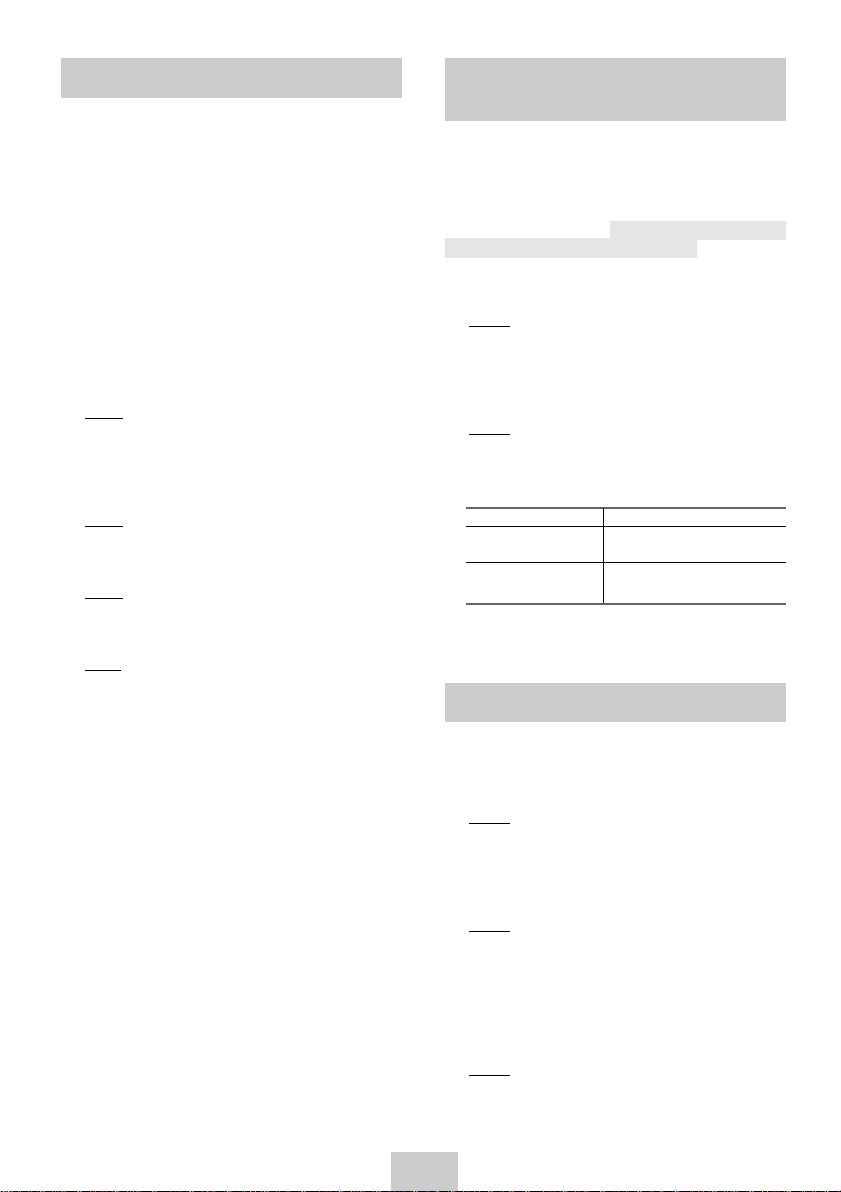
Setting the Date and Time
Displaying/Hiding On-Screen Information
our VCR contains a 24-hour clock and calendar used
to:
◆ Automatically stop programme recording
◆ Preset your VCR to record a programme
automatically
You must set the date and time when:
◆ You purchase the video cassette recorder
☛ ◆ Do not forget to reset the time when
you change clocks from winter to
summer time and vice versa.
1 Press MENU on the remote control.
Result: The programming menu is displayed.
2 Press the corresponding ,
select the CLOCK SET option.
3 Press the OK button to select this option.
Result: The CLOCK SET menu is displayed.
4 Press ➛ or ❿ to select the hour, minutes, day,
month and year.
Result: The option selected flashes.
5 Press the
the value.
Result: The day of the week is displayed
➢
or ❷buttons to increase or decrease
automatically.
You can hold the or ❷buttons down to
scroll more quickly through the values.
6 On completion, press MENU twice to exit the
menu.
❷
or ➛, ❿buttons to
Your VCR displays most information both on the
VCR and the television.
You can choose to display or hide this information
on the television screen (except for the Index,
Programming MENU and Showview function
★
(SV-675GX/SV-475GX/SV-275GX only), which
cannot be hidden).
1 Press MENU on the remote control.
Result: The programming menu is displayed.
2 Press the corresponding
select the USER SET option.
,❷
or ➛, ❿buttons to
3 Press the OK button to select this option.
Result: The USER SET menu is displayed.
4 Press the corresponding
OSD option is selected.
5 To... Press
Display on-screen ON is displayed.
information
Hide on-screen OFF is displayed.
information
or❷
buttons, until the
➛or❿
, until...
6 On completion, press MENU twice to exit the
menu.
Choosing Your Language
You can change the language in which
information is displayed on the screen.
1 Press MENU on the remote control.
Result: The programming menu is displayed.
2 Press the corresponding
select the LANGUAGE SET option.
,❷
or ➛, ❿buttons to
3 Press the OK button to select this option.
Result: The LANGUAGE SET menu is displayed.
4 Select the required language by pressing the
or❷
buttons.
5 Press OK to store the language selected.
6 Press MENU to exit the menu.
Result: From now on, all the on-screen
ENG-10
information will be displayed in the
language selected.
