Samsung SV-647B Instruction Manual
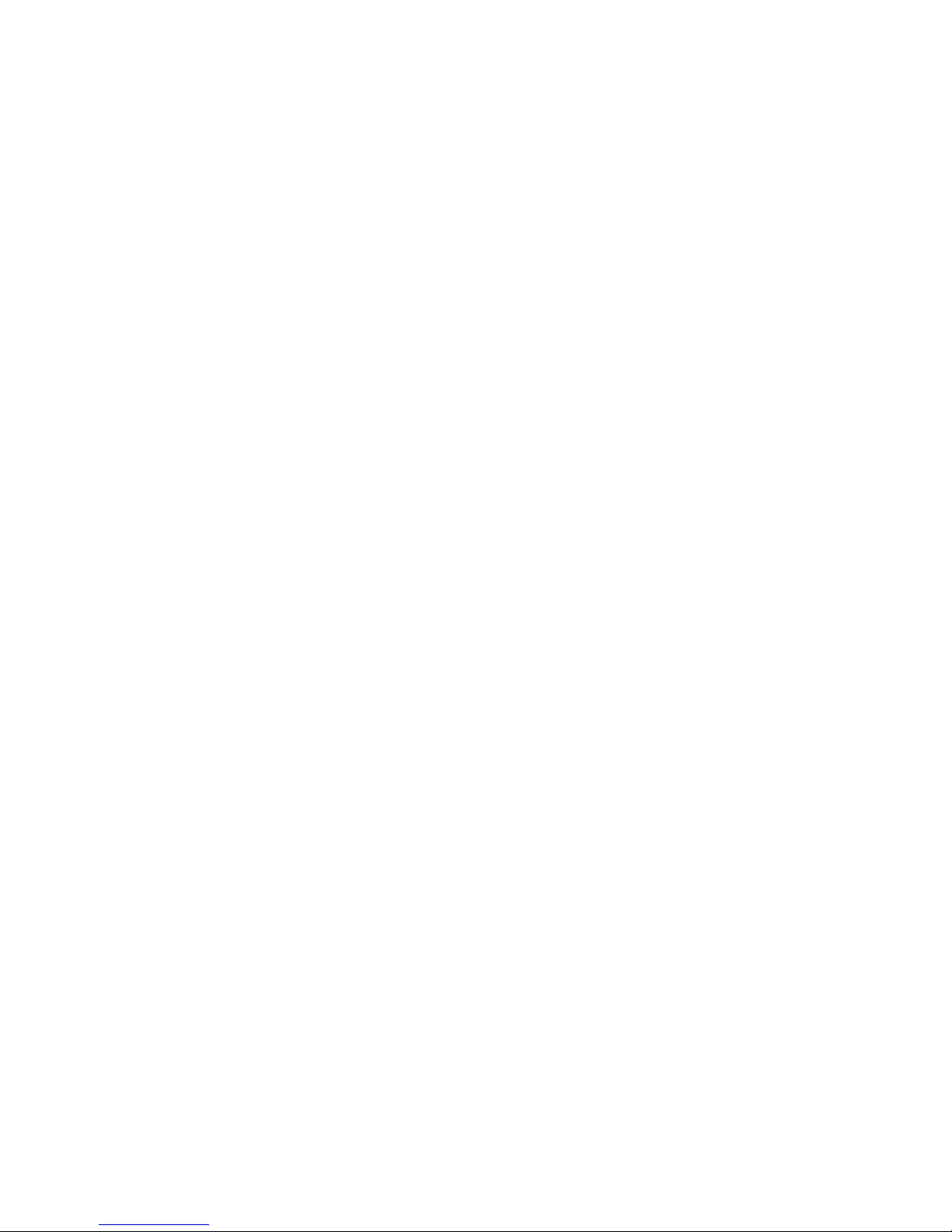
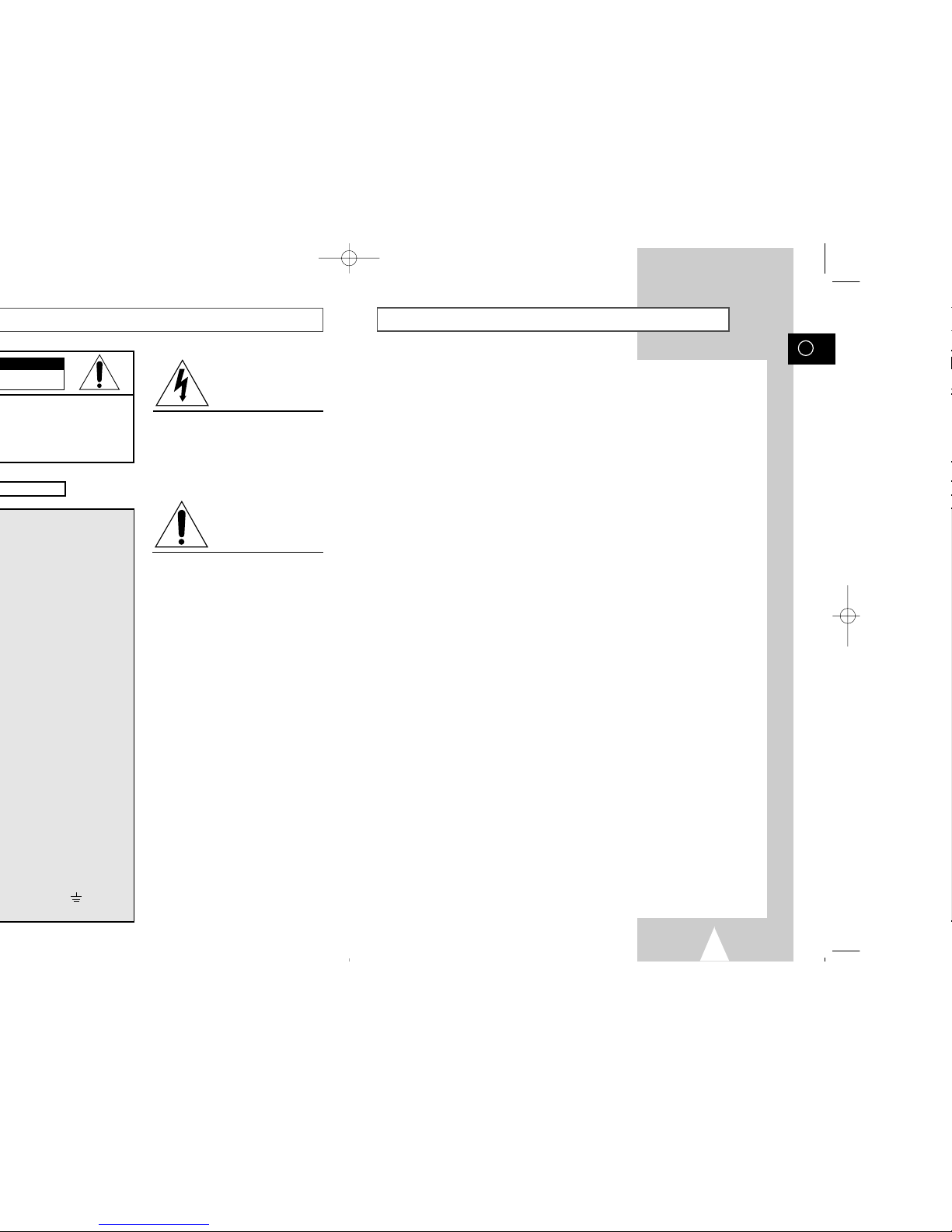
GB
3
Contents
◆ FOREWORD
■ Safety Instructions......................................................................................... 5
◆ VCR OVERVIEWS
■ Front View of the VCR................................................................................... 6
■ Rear View of the VCR ................................................................................... 6
■ Infrared Remote Control................................................................................ 7
■ Display Indicators.......................................................................................... 8
■ Accessories................................................................................................... 8
◆ C
ONNECTING YOUR VIDEO CASSETTE RECORDER
■ Deciding How to Connect Your VCR............................................................. 9
■
Connecting Your VCR to the TV using the Coaxial Cable and SCART cable
..... 10
■ Connecting Your VCR to the Satellite receiver or Other Equipment............. 11
■ Connecting the Audio Output Cable.............................................................. 12
■ Plug & Auto Set Up........................................................................................ 12
■ Tuning Your Television for the VCR.............................................................. 13
◆ SETTING UP YOUR VIDEO CASSETTE RECORDER
■ Inserting Batteries in the Remote Control...................................................... 14
■ Setting the Date and Time............................................................................. 14
■ Displaying/Hiding On-Screen Information ..................................................... 15
■ Setting the VCR Output Channel................................................................... 15
■ Presetting the Stations Automatically............................................................ 16
■ Presetting the Stations Manually................................................................... 17
■ Clearing a Preset Station............................................................................... 18
■ Changing the Preset Station Table................................................................ 19
◆ RECORDING TELEVISION BROADCASTS
■ Selecting the Cassette Type.......................................................................... 20
■ Selecting the Recording Speed..................................................................... 20
■ NICAM........................................................................................................... 21
■ Protecting a Recorded Cassette.................................................................... 22
■ Recording a Programme Immediately........................................................... 22
■ Recording a Programme with Automatic Stop............................................... 23
■ Using the VIDEOPLUS+ Feature.................................................................. 24
■ Modifying VIDEOPLUS+ Programming......................................................... 25
■ Using the Timer Programming Feature......................................................... 26
■ Checking a Preset Recording........................................................................ 27
■ Cancelling a Preset Recording...................................................................... 27
◆ PLAYING BACK
■ Playing a Cassette......................................................................................... 28
■ Adjusting Picture Alignment Manually........................................................... 28
■ Intelligent Picture Control .............................................................................. 29
■ Format 16:9 (Wide Screen)........................................................................... 30
■ Selecting the Colour Mode............................................................................ 30
■ Selecting the Audio Output Mode.................................................................. 31
This symbol is intended to alert you to the
presence of dangerous voltage within the
product.
DANGER
This symbol is intended to alert you to the
presence of important instructions
accompanying the product.
CAUTION
CAUTION
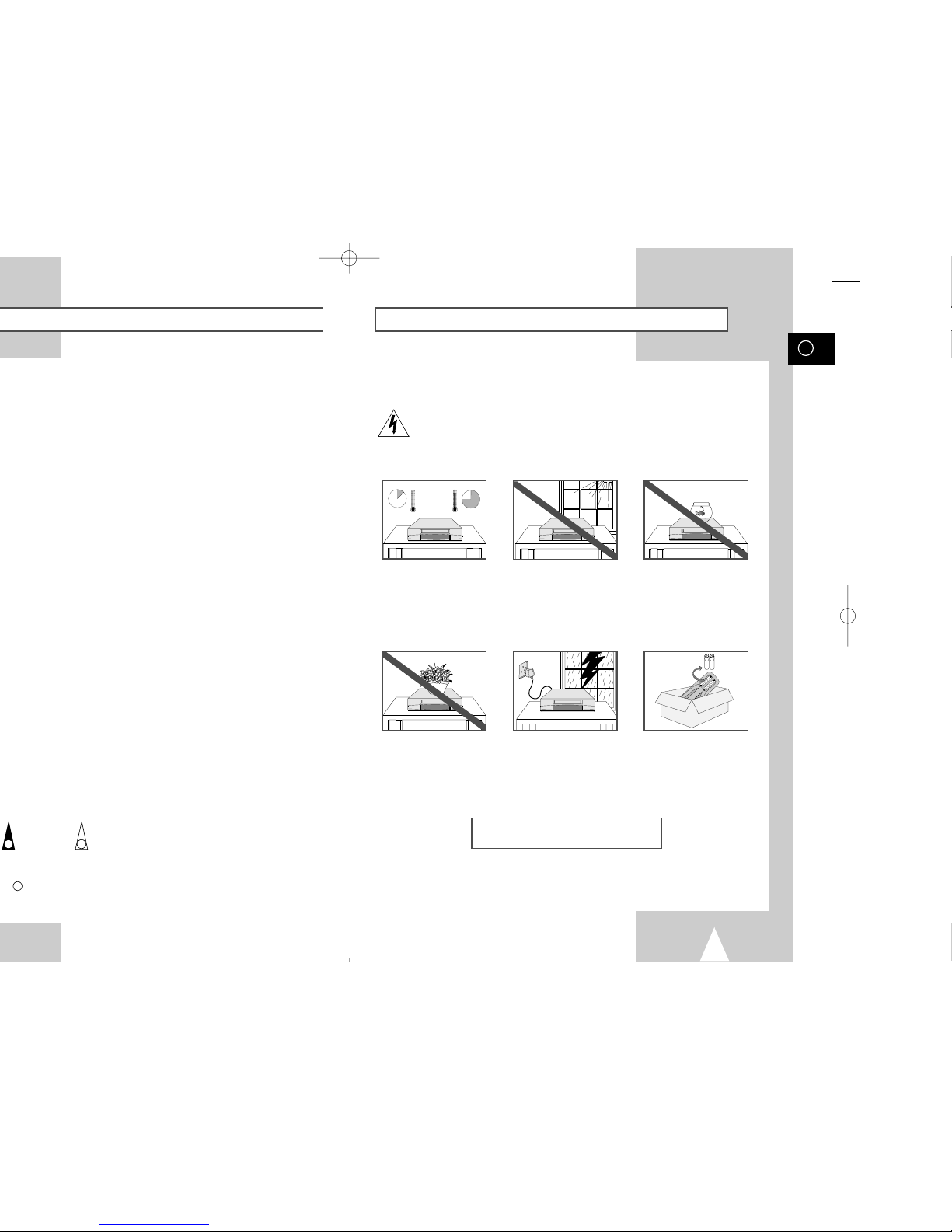
GB
5
The following illustrations represent precautions.
The lightning bolt is a warning sign alerting you to dangerous voltage inside the product.
DO NOT OPEN THE VCR. Refer to service personnel.
HH
5°C
40°C
10% 75%
THIS DEVICE IS NOT FOR USE IN INDUSTRIAL
ENVIRONMENTS
Safety Instructions
Do NOT expose the VCR to
extreme temperature conditions (below 5°C and above
40°C) or to extreme humidity
conditions (less than 10% and
more than 75%).
Do NOT expose the VCR to
direct sunlight.
Do NOT expose the VCR to
any liquids.
Do NOT place any objects on
the VCR or remote control.
During a storm and/or lightning, unplug the VCR from the
mains socket and aerial.
If the remote control is not
used for a long period of time,
remove the batteries and store
it in a cool, dry place.
☛
➢
NoteImportantHold downPress/push
Symbols
1
1
1
= Step number
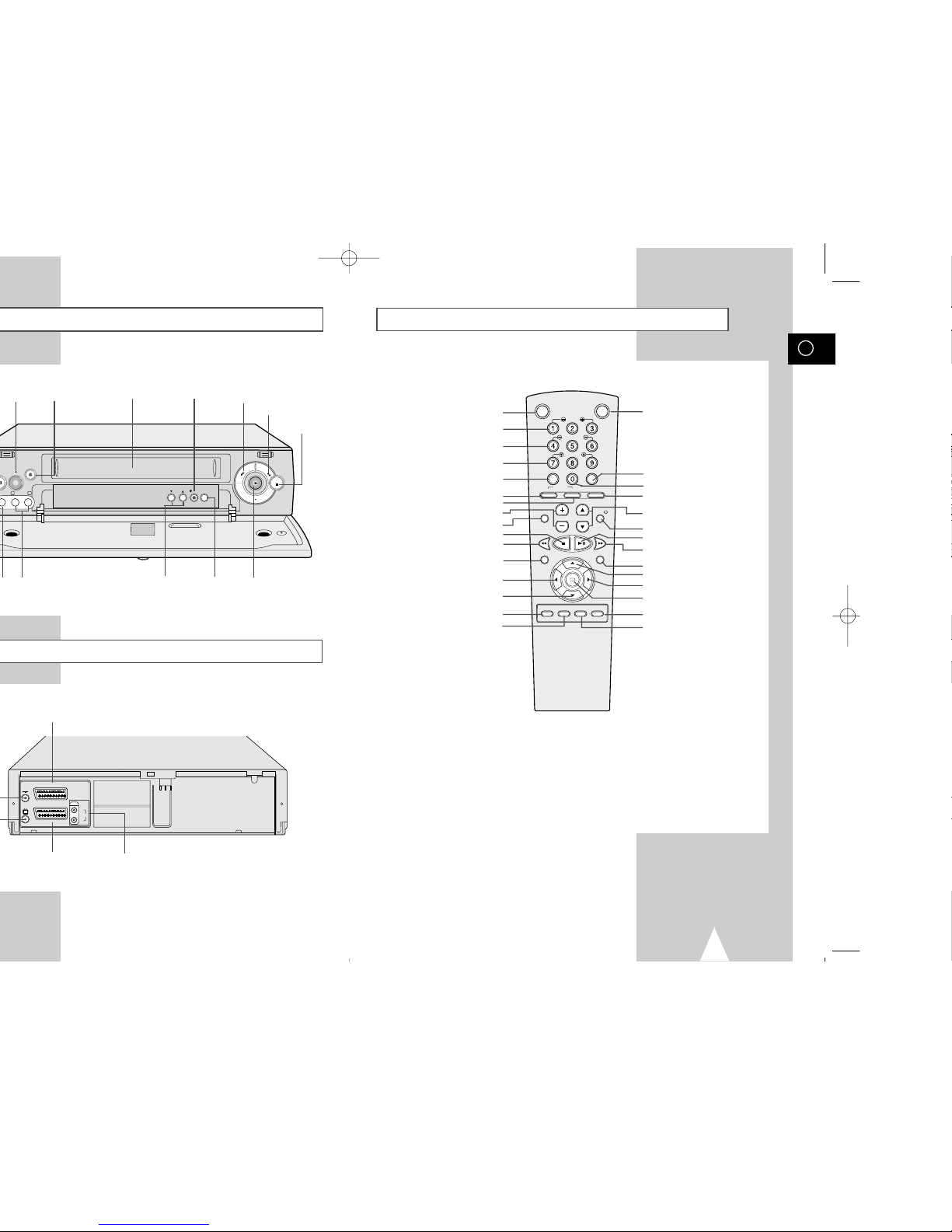
GB
7
Infrared Remote Control
TV
AV2 (SATELLITE) IN
AV1 (EURO AV)
R/D
L/G
AUDIO
OUT/SORTIE
AV2 (SATELLITE) IN SCART
(EURO-21) SOCKET
AV1 (EURO AV) IN/OUT
SCART (EURO-21) SOCKET
RCA AUDIO L, R OUTPUT
SOCKETS
EJECT
PROG
REC
II P/S
R
E
W
F.F
STOP
VIDEO CASSETTE
COMPARTMENT
REW
BUTTON
F.F
BUTTON
STOP
BUTTON
RECORD
BUTTON
EJECT
BUTTON
SENSOR
PROGRAMME
SELECTION
BUTTONS
PLAY BUTTONPAUSE/STILL
BUTTON
AUX AUDIO L, R
INPUT SOCKETS
OK
VCR STANDBY/ON TV STANDBY/ON
SLOW
SHUTTLE
V-LOCK
CLR/RST F.ADV INDEX
TV VCR INPUT
REPEAT
VOL PROG/TRK
AUDIO
REC MENU
SPEED DUB TV/VCR TIMER
DISP./
SELECT
-/--
VCR STANDBY/ON BUTTON
SLOW BUTTON
SHUTTLE BUTTON
V-LOCK BUTTON
CLEAR AND RESET BUTTON
TV BUTTON
VCR BUTTON
VOLUME BUTTONS
AUDIO MODE SELECTION BUTTON
STOP BUTTON
REWIND/REVERSE PICTURE
SEARCH BUTTON
RECORD BUTTON
MENU SELECTION BUTTON
MENU SELECTION DOWN BUTTON
RECORDING SPEED SELECTION BUTTON
AUDIO DUBBING BUTTON
TV STANDBY/ON BUTTON
INDEX BUTTON
FRAME ADVANCE BUTTON
TUNER, AV1, AV2, AUX SELECTION /
REPEAT SELECTION BUTTON
PROGRAMME SELECTION /
TRACKING BUTTONS
DISPLAY BUTTON
PLAY/PAUSE/STILL BUTTON
FAST-FORWARD/FORWARD
SEARCH BUTTON
MENU BUTTON
MENU SELECTION UP BUTTON
MENU SELECTION BUTTON
OK BUTTON
TIMER BUTTON
FEATURE UNAVAILABLE ON THIS MODEL
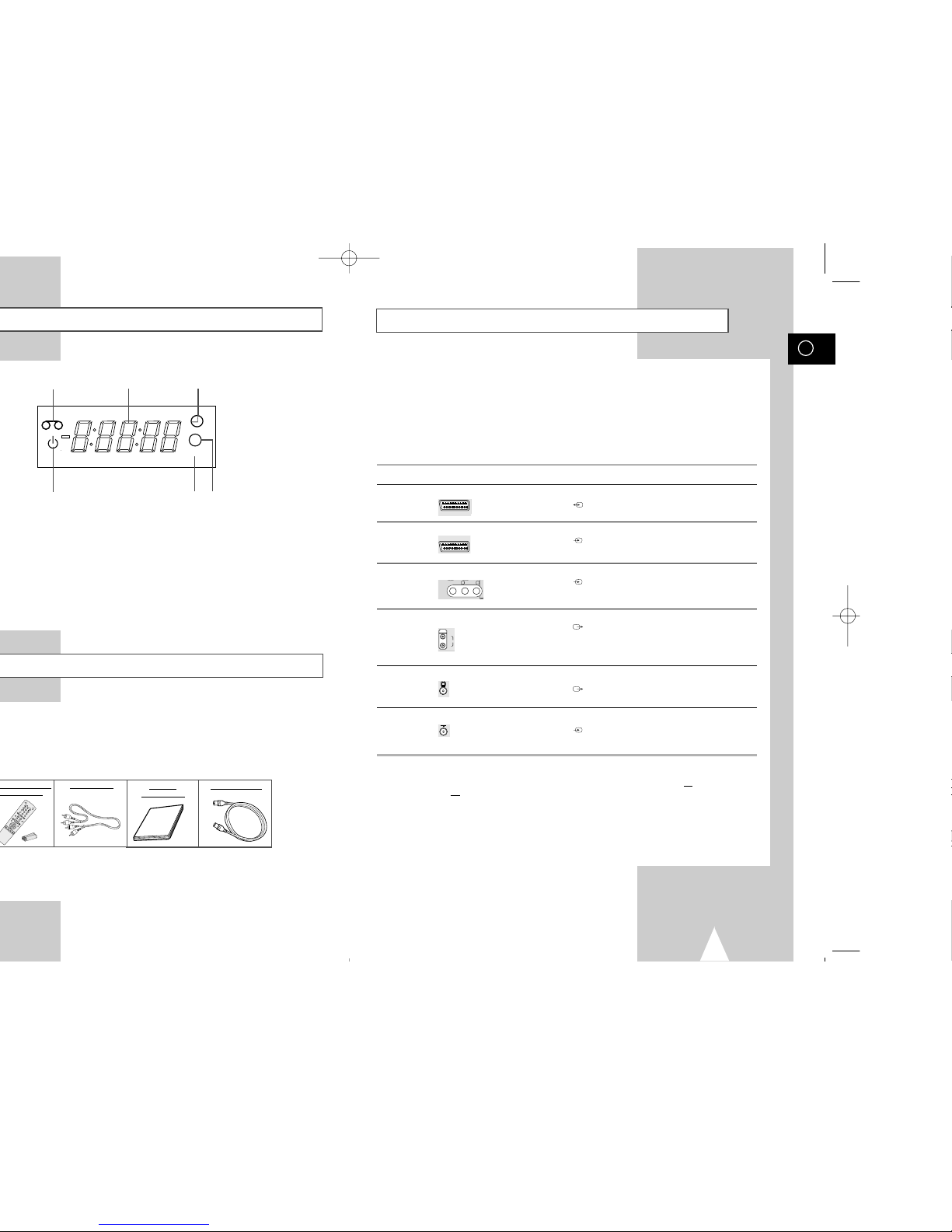
GB
9
Deciding How to Connect Your VCR
You must take into account various factors when connecting audio or video systems:
◆ Types of connectors available on your systems
◆ Systems connected permanently to the VCR (satellite receiver for example) or temporarily
(camcorder for example)
Your VCR is equipped with the following connectors.
Connector Location Type Direction Recommended Use
AV1 (EURO AV)
Rear SCART In/Out ◆ Television
◆ Satellite receiver
◆ Other VCR
AV2 Rear SCART In ◆ Satellite receiver
(DEC./EXT.) ◆ Other VCR
AUX Front Audio/Video RCA In ◆ Audio Hi-Fi system
◆ Camcorder
◆ Hi-Fi Stereo VCR
Audio output Rear Audio RCA Out ◆ Audio Hi-Fi system
OUT TO TV Rear 75 Ω Out ◆ Television
coaxial
IN FROM ANT. Rear 75 Ω In ◆ Aerial
coaxial ◆ Cable television network
◆ Satellite receiver
☛ Whenever you connect an audio or video system to your VCR, ensure that all elements are
switched off
.
Refer to the documentation supplied with your equipment for detailed connection instructions
and associated safety precautions.
TV
R/D
L/G
AUDIO
OUT/SORTIE
AUX
VIDEO L-AUDIO -R
AV2 (DEC./EXT.)
AV1 (EURO AV)
O
K
V
C
R
S
T
A
N
D
B
Y
/
O
N
T
V
S
T
A
N
D
B
Y
/
O
N
S
L
O
W
S
H
U
T
T
L
E
V
L
O
C
K
C
L
R/
RS
T
F
.A
DV
IN
DE
X
TV
V
CR
INP
UT
R
EP
E
AT
V
O
L
P
R
O
G
/
T
R
K
A
U
D
I
O
R
E
C
M
E
N
U
S
P
E
E
D
D
U
B
T
V
/
V
C
R
T
I
M
E
R
D
I
S
P
.
/
SE
LE
CT
/
-
-
AUDIO CABLE
OWNER’S
INSTRUCTIONS
COAXIAL CABLE
1 Cassette loaded indicator
2 ECO Mode display
3 Multi-function display
4 Timer indicator
5 Hi-Fi indicator
6 Rec indicator
VCR
5 6
2
134
Hi-Fi
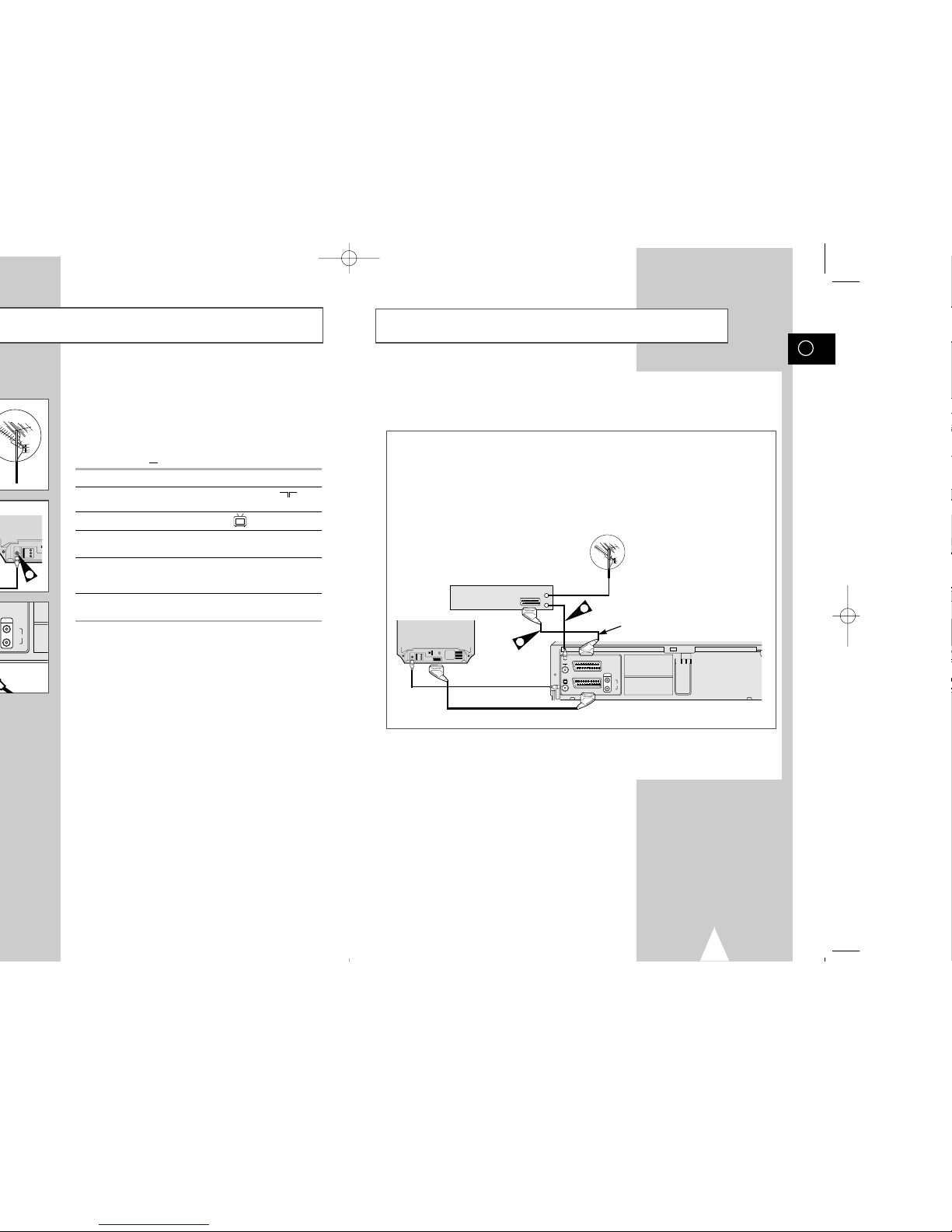
GB
11
You can connect your VCR to a Satellite receiver or other VCR using the SCART cable if the appropriate
outputs are available on the equipment chosen. The following illustrations give a few examples of the
connection possibilities.
1. AV2(DEC./EXT.): By means of 21-pin Scart Cable
Plug the SCART Cable with satellite receiver or other equipment into the AV2(DEC./EXT.) socket on the rear of
the VCR.
After making this connection, select the source by pressing the INPUT button for the AV2 input sources.
2. By means of RF Coaxial Cable
After making this connection, you must preset the station received through the satellite tuner.
RF output channel of the satellite receiver should be adjusted away from channel 60, which is used by the VCR,
e.g. re-adjust to channel 65.
Connecting Your VCR to the Satellite receiver or Other
Equipment
Satellite Receiver or other Equipment
Aerial
Aerial Connector
2
TV
AV2 (SATELLITE) IN
AV1 (EURO AV)
R/D
L/G
AUDIO
OUT/SORTIE
SCART Cable
TV
1
SCART Cable
To receive television programmes a signal must be received from
one of the following sources:
◆ An outdoor aerial
◆ An indoor aerial
◆ A cable television network
◆ A satellite receiver
☛ Make sure that both the television and the VCR are
switched off
before connecting the cables.
1 Remove the aerial or network input cable from the television.
2 Connect this cable to the 75Ω coaxial socket marked on the
rear of your VCR.
3 Plug the coaxial cable supplied into the socket on your VCR.
4 Plug the other end of the coaxial cable into the connector
previously used for the aerial on the television.
5 Connect one end of the scart cable to the AV1 (EURO AV) socket
on the rear of the VCR. You must connect your VCR to the
television via the scart cable.
6 Plug the other end into the appropriate connector on the
television.
TV
R/D
L/G
AUDIO
OUT/SORTIE
R/D
L/G
AUDIO
4
TV
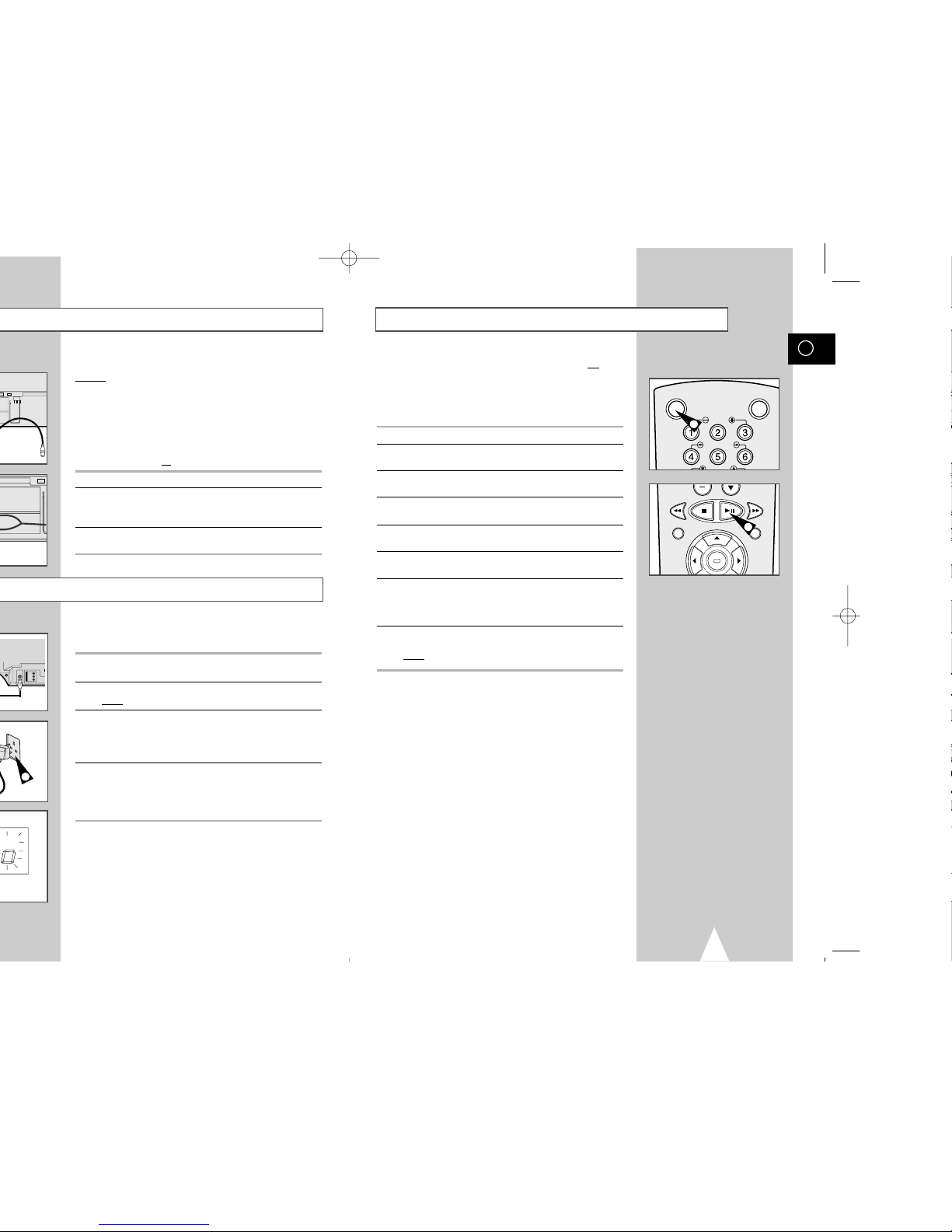
GB
13
Tuning Your Television for the VCR
You must tune your television for the VCR only if you are not
using
a Scart cable
➢ To view pictures from your VCR when a Scart cable is
used, the television must be set to the audio/video mode
(AV).
1 Switch on the television.
2 Switch on the VCR by pressing STANDBY/ON on the front of the
VCR or VCR STANDBY/ON on the remote control.
3 Select a programme position on the television to be reserved for
use with your VCR.
4 Insert the video cassette in the VCR. Check that the VCR starts
reading the cassette; if not, press
❿
II
button
.
5 Start a scan on your television or set the television to UHF
channel 60.
6 Fine tune the television until the pictures and sound are obtained
clearly.
7 If you cannot find the pictures and sound, or there is interference
from nearby channels, it may be necessary to change the setting
of the VCR output channel (see Setting the VCR Output Channel
on page 15 and Problems and Solutions on page 50).
8 When the picture and sound are perfectly clear, store this channel
at the desired programme position on the television.
Result
:
That programme is now reserved for use with your VCR.
OK
REC MENU
VCR STANDBY/ON TV STANDBY/ON
SLOW
SHUTTLE
2
4
Your VCR will automatically set itself up when it is plugged into the
mains for the first time. TV stations will be stored in memory. The
process takes a few minutes. Your VCR will then be ready for use.
1 Connect the coaxial cable as indicated on page 10.
(Connecting Your VCR to the TV Using the Coaxial Cable)
2 Plug the VCR into the mains.
Result
: A message appears.
3 The PLEASE WAIT indication flashes on the television screen.
◆
The number of stations automatically stored by the VCR
depends on the number of stations that it has found.
◆
The process will finish after a few minutes.
4 The current time and date are displayed automatically.
Check the date and time.
if it is :
◆
Correct, Press MENU button twice to exit the menu.
◆
incorrect, see page 14.
➢ Now, you only have to switch the VCR on and it is ready
for use.
☛ Function for “Plug & Auto Set Up” is fixed already.
So if you want to change this fixed one, you can change
it by Presetting the Stations Automatically in OSD “ Auto
Set Up” menu. (see page 16)
You can connect your VCR to a Hi-Fi system.
Example
: You wish to take advantage of the quality of your Hi-Fi
stereo system when watching a programme or recording
via your VCR.
☛ ◆ Regardless of the type of connection chosen, you
must always connect the coaxial cable supplied.
Otherwise, no picture will be visible on the screen
when the VCR is switched off.
◆ Make sure that both the television and the VCR are
switched off
before connecting the cables.
1 Connect the coaxial cable or SCART as indicated on page 10.
2 Plug the audio output cable into the audio connectors on the rear
of your VCR.
➢ Respect the colour coding of the left and right channels.
3 Plug the other end of the audio cable into the appropriate input
connectors on your Hi-Fi stereo system.
TV
2
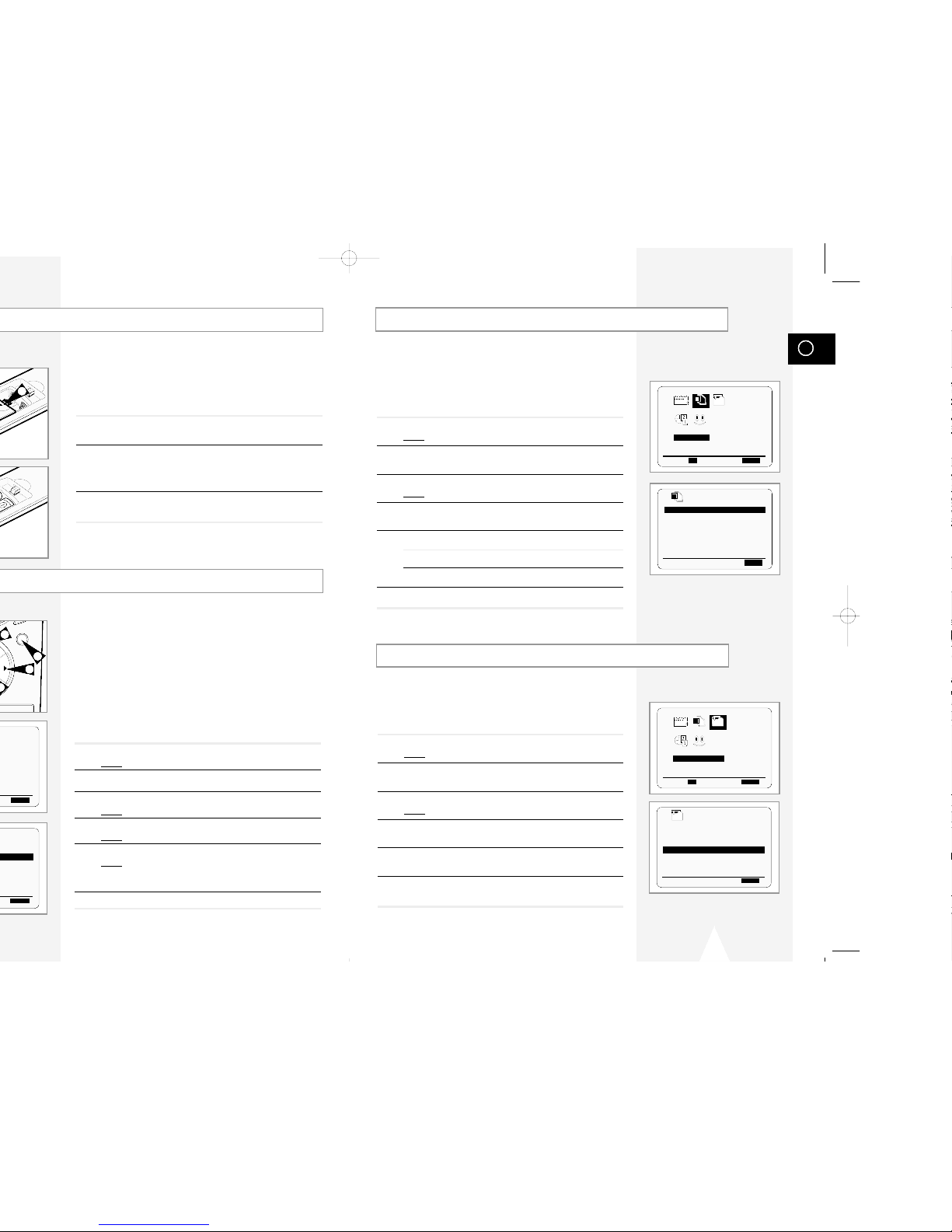
GB
15
Displaying/Hiding On-Screen Information
Your VCR displays most information both on the VCR and the
television.
You can choose to display or hide this information on the television
screen (except for the Index, Programming MENU and
VIDEOPLUS+ functions, which cannot be hidden).
1 Press MENU on the remote control.
Result
: The programming menu is displayed.
2 Press the corresponding
",❷
or ➛, ❿buttons to select the
USER SET option.
3 Press the OK button to select this option.
Result
: The USER SET menu is displayed.
4 Press the corresponding
"or❷
buttons, until the OSD option is
selected.
5 To... Press
➛or❿
, until...
Display on-screen information ON is displayed.
Hide on-screen information OFFis displayed.
6 On completion, press MENU twice to exit the menu.
Your VCR output channel may need to be changed if the pictures
suffer from interference or if your TV cannot find the pictures.
Also, you can change the VCR output channel to adjust the
frequency in which information is displayed on the screen.
1 Press MENU on the remote control.
Result
: The programming menu is displayed.
2 Press the corresponding
",❷
or ➛, ❿buttons to select the
INSTALLATION option.
3 Press the OK button to select this option.
Result
: The INSTALLATION menu is displayed.
4 Press the corresponding
"or❷
buttons, until the VCR OUTPUT
CH option is selected.
5 Select the required output channel (CH21~CH69) by pressing the
➛
or ❿buttons.
6 On completion, press MENU twice to exit the menu.
Then tune your television again (see page 13).
Setting the VCR Output Channel
INSTALLATION
PROG OPTIONS INSTALL
CLOCK BONUS LANG
INSTALL
"❷!!
➛❿!!
OK END: MENU
PTIONS
USER SET
PROG OPTIONS INSTALL
CLOCK BONUS LANG
"❷!!
➛❿!!
OK END:MENU
OPTIONS
OSD :ON
TAPE SELECT :E180
COLOUR SYSTEM :AUTO
FORMAT 16:9 :AUTO
NICAM :ON
ECO. MODE :OFF
IPC :ON
"❷
❿
END:MENU
INSTALL
AUTO SET UP
MANUAL SET UP
AV-LINK SETTING
VCR OUTPUT CH :CH60
"❷
❿
END:MENU
You must insert or replace the batteries in the remote control when
you:
◆ Purchase the video cassette recorder
◆ Find that the remote control is no longer working
correctly
1 Push the tab in the direction of the arrow to release the battery
compartment cover on the rear of the remote control.
2 Insert two AA, R6 or equivalent batteries, taking care to respect
the polarities:
◆ + on the battery with + on the remote control
◆ – on the battery with – on the remote control
3 Replace the cover by aligning it with the base of the remote
control and pushing it back into place.
➢ Do not mix different battery types (manganese and
alkaline for example).
Your VCR contains a 24-hour clock and calendar used to:
◆ Automatically stop programme recording
◆ Preset your VCR to record a programme automatically
You must set the date and time when:
◆ You purchase the video cassette recorder
☛ ◆ The time and date are set automatically from the
broadcast signal. If the signal is weak or ghosting
occurs, the time and date may not be set automatically. In this case, they should be set manually.
◆ Do not forget to reset the time when you change
clocks from winter to summer time and vice versa.
1 Press MENU on the remote control.
Result
: The programming menu is displayed.
2 Press the corresponding
",❷
or ➛, ❿buttons to select the
CLOCK SET option.
3 Press the OK button to select this option.
Result
: The CLOCK SET menu is displayed.
4 Press
➛or❿
to select the hour, minutes, day, month and year.
Result
: The option selected flashes.
5 Press the
"or❷
buttons to increase or decrease the value.
Result
: The day of the week is displayed automatically.
➢ You can hold the
"or❷
buttons down to scroll more
quickly through the values.
6 On completion, press MENU twice to exit the menu.
2
2
1
3
MON
1
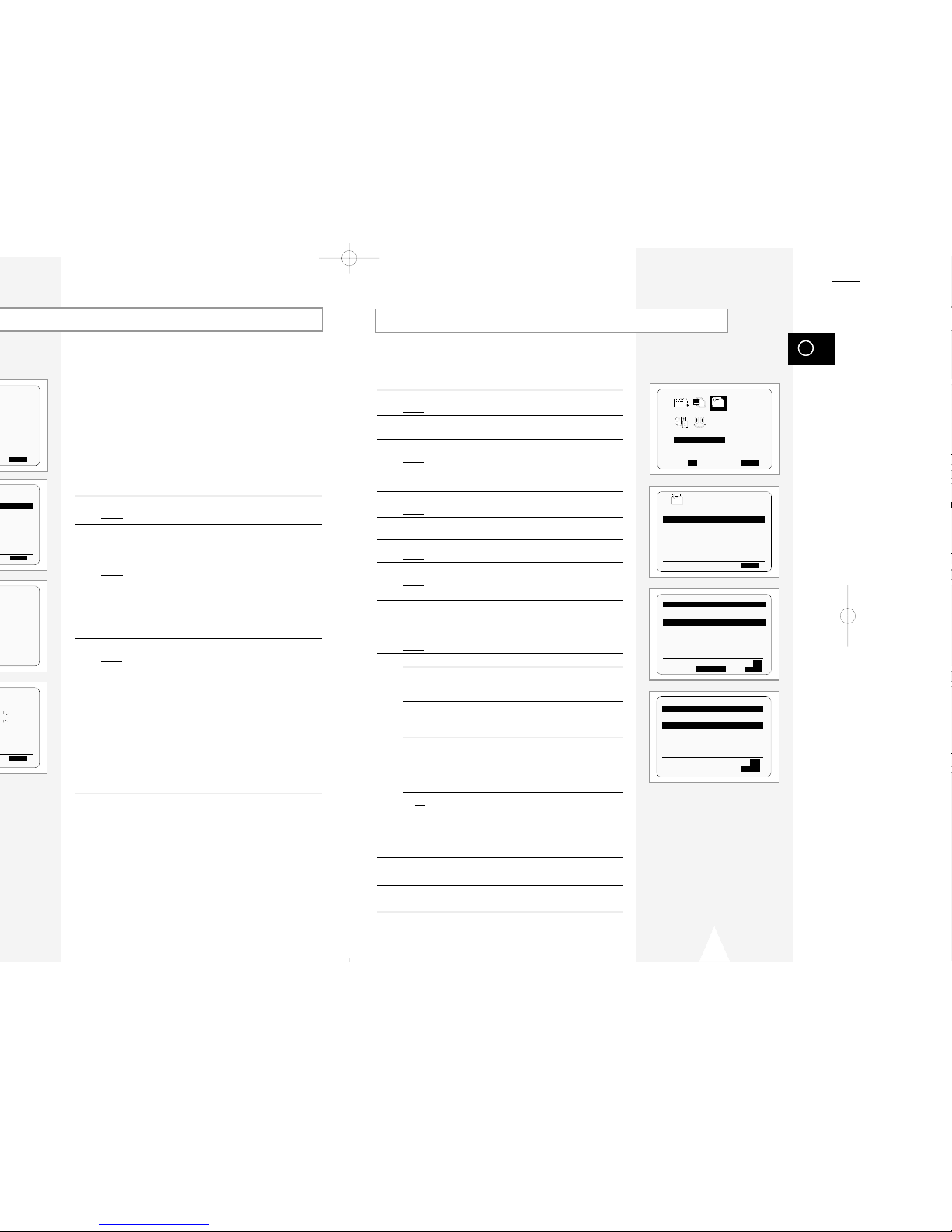
GB
17
Presetting the Stations Manually
☛ You do not need to preset the stations manually if you
have already set them automatically.
1 Press the MENU button on the remote control.
Result
: The programming menu is displayed.
2 Press the corresponding
",❷
or ➛, ❿buttons to select the
INSTALLATION option.
3 Press the OK button to select this option.
Result
: The
INSTALLATION menu is displayed.
4 Press the corresponding
"
or ❷buttons, until the MANUAL SET
UP option is selected.
5 Press the
❿
button to select a MANUAL SET UP option.
Result
: The TV STATION TABLE menu is displayed.
6 Press the
"
or ❷buttons to select a programme number as
required.
7 Press the
❿!
button to preset the station.
Result
: The MANUAL TUNING menu is displayed.
8 Press the
➛or❿
buttons to start scanning.
Result
: The frequency band is scanned and the first station
found is displayed.
9 Press the
"or❷
buttons until the cursor is placed in front of the
NAME.
The station name is set automatically from the broadcast signal.
10 To change the programme’s name, press the
❿!
button.
Result
: The first letter of the name flashes.
11 To... Then...
Select a character Press the "or❷button until the
in the name required character is displayed
(letters, numbers or “-” character).
Move to the next or Press the ❿or ➛buttons
previous character respectively.
12 If you... Then...
Wish to store the ◆
Press the corresponding"or ❷!buttons,
station displayed until the
MFT is selected.
◆ Press the
➛or❿
buttons to adjust the
picture, if necessary.
◆ Press OK to store the station
Do not wish to ◆
Press the corresponding"or ❷!buttons,
store the station until the
CH is selected.
displayed
◆ Press the
➛or❿
buttons to go on
scanning the frequency band and display
the next station
◆ Go back to the beginning of Step 12
13 Repeat this procedure from Step 6 onwards, until all the required
stations have been stored.
14 On completion, press the MENU button three times to exit the
menu.
INSTALLATION
PROG OPTIONS INSTALL
CLOCK BONUS LANG
INSTALL
"❷!!
➛❿!!
OK END: MENU
INSTALL
AUTO SET UP
MANUAL SET UP
AV-LINK SETTING
VCR OUTPUT CH :CH60
"❷
❿
END:MENU
**
MANUAL TUNING
**
PR : 1
CH : ---
MFT : NAME : ----
"❷
➛❿
MEMORY: OK
END:MENU
**
TV STATION TABLE
**
PR CH NAME
1 027 BBCI
2 --- ---3 --- ---4 --- ---5 --- ----
"❷
❿
SWAPPING:OK
DELETE:CLR/RST MENU
2%
☛ You do not need to preset the stations if you have already
set them automatically (see Plug & Auto Set Up on
page 12).
Your VCR contains a built-in tuner used to receive television
broadcasts.
You must preset the stations received through the tuner. This can
be done:
◆ Plug & Auto Set up (see page 12)
◆ Automatically
◆ Manually (see page 17)
You can store up to 80 stations.
1 Press the MENU button on the remote control.
Result
: The programming menu is displayed.
2 Press the corresponding
",❷
or ➛, ❿buttons to select the
INSTALLATION option.
3 Press the OK button to select this option.
Result
: The INSTALLATION menu is displayed.
4 Press the corresponding
"
or ❷buttons, until the AUTO SET
UP
option is selected. And then press the ❿button to select this
option.
Result
: A message appears, indicating that any channels
already preset on your VCR will be deleted.
5 Press OK to start the auto scanning.
Result
: ◆ The PLEASE WAIT indication flashes on the
television screen.
◆ The first frequency band is scanned and the first
station found is displayed and stored.
◆ The VCR then searches for the second station and
so on.
◆ When the automatic scanning procedure has
finished, the VCR switches automatically to programme 1.
➢ The number of stations automatically stored by the VCR
depends on the number of stations that it has found.
6 If you wish to cancel the auto scanning before the end, press the
MENU button three times to exit the menu.
➢ ◆ The time and date are set automatically from the
broadcast signal. If the signal is weak or ghosting
occurs, the time and date may not be set automatically. In this case, they should be set manually (see
page 14).
◆ Once the auto scanning procedure has finished, some
stations may have been stored more than once; select
the stations with the best reception and delete the
ones no longer required (see page 18).
