Samsung SP-L335, SP-L305 User Manual

SP-L255 SP-L305 SP-L335 SP-L355
LCD Projector
Owner’s Instructions
The color and the appearance may differ depending on the
product, and the specifications are subject to change
without prior notice to improve the performance.

Table Of Contents
MAJOR SAFETY PRECAUTIONS
Before You Start . . . . . . . . . . . . . . . . . . . . . . . . . . . . . . . . . . . . . . . . . . . 1-1
Care and Maintenance . . . . . . . . . . . . . . . . . . . . . . . . . . . . . . . . . . . . . . 1-2
Safety Precautions . . . . . . . . . . . . . . . . . . . . . . . . . . . . . . . . . . . . . . . . . 1-3
INSTALLATION AND CONNECTION
Package Contents . . . . . . . . . . . . . . . . . . . . . . . . . . . . . . . . . . . . . . . . . 2-1
Installing the Projector . . . . . . . . . . . . . . . . . . . . . . . . . . . . . . . . . . . . . . 2-2
Leveling with Adjustable Feet . . . . . . . . . . . . . . . . . . . . . . . . . . . . . . . 2-3
Zoom and Focus Adjustment . . . . . . . . . . . . . . . . . . . . . . . . . . . . . . . . 2-4
Screen Size and Projection Distance . . . . . . . . . . . . . . . . . . . . . . . . . 2-5
Lamp Replacement . . . . . . . . . . . . . . . . . . . . . . . . . . . . . . . . . . . . . . . . . 2-6
Rear Side . . . . . . . . . . . . . . . . . . . . . . . . . . . . . . . . . . . . . . . . . . . . . . . . . 2-7
Setting up the PC Environment . . . . . . . . . . . . . . . . . . . . . . . . . . . . . . 2-8
Supported Display Modes . . . . . . . . . . . . . . . . . . . . . . . . . . . . . . . . . . . 2-9
Connecting the Power . . . . . . . . . . . . . . . . . . . . . . . . . . . . . . . . . . . . . 2-10
Connecting with a PC . . . . . . . . . . . . . . . . . . . . . . . . . . . . . . . . . . . . . 2-11
Connecting a PC using an HDMI/DVI cable . . . . . . . . . . . . . . . . . . . . 2-12
Connecting an External Monitor . . . . . . . . . . . . . . . . . . . . . . . . . . . . . 2-13
Connecting an HDMI-Compatible Device . . . . . . . . . . . . . . . . . . . . . . 2-14
Connecting an AV device using a D-Sub cable . . . . . . . . . . . . . . . . . 2-15
Connecting an AV device with component output . . . . . . . . . . . . . . 2-16
Connecting using a Video/S-Video cable . . . . . . . . . . . . . . . . . . . . . . 2-17
Connecting an External Speaker . . . . . . . . . . . . . . . . . . . . . . . . . . . . 2-18
Connecting to a Network . . . . . . . . . . . . . . . . . . . . . . . . . . . . . . . . . . 2-19
Kensington Lock . . . . . . . . . . . . . . . . . . . . . . . . . . . . . . . . . . . . . . . . . 2-20
USING
Product Features . . . . . . . . . . . . . . . . . . . . . . . . . . . . . . . . . . . . . . . . . . 3-1
Front, Upper . . . . . . . . . . . . . . . . . . . . . . . . . . . . . . . . . . . . . . . . . . . . . . 3-2
Remote Control . . . . . . . . . . . . . . . . . . . . . . . . . . . . . . . . . . . . . . . . . . . 3-3
LED Indications . . . . . . . . . . . . . . . . . . . . . . . . . . . . . . . . . . . . . . . . . . . 3-4
Using the Screen Adjustment Menu (OSD: On Screen Display) . . . . 3-5
Network Management . . . . . . . . . . . . . . . . . . . . . . . . . . . . . . . . . . . . . . 3-6
MEDIA PLAY FUNCTION
Connecting a USB Storage Device and Precautions . . . . . . . . . . . . . 4-1
Documents . . . . . . . . . . . . . . . . . . . . . . . . . . . . . . . . . . . . . . . . . . . . . . . 4-2
Photo . . . . . . . . . . . . . . . . . . . . . . . . . . . . . . . . . . . . . . . . . . . . . . . . . . . 4-3
Music . . . . . . . . . . . . . . . . . . . . . . . . . . . . . . . . . . . . . . . . . . . . . . . . . . . 4-4
Movie . . . . . . . . . . . . . . . . . . . . . . . . . . . . . . . . . . . . . . . . . . . . . . . . . . . . 4-5
Settings . . . . . . . . . . . . . . . . . . . . . . . . . . . . . . . . . . . . . . . . . . . . . . . . . . 4-6
Supported File Formats . . . . . . . . . . . . . . . . . . . . . . . . . . . . . . . . . . . . . 4-7
TROUBLESHOOTING

Before Requesting Service . . . . . . . . . . . . . . . . . . . . . . . . . . . . . . . . . . 5-1
MORE INFORMATION
Specifications . . . . . . . . . . . . . . . . . . . . . . . . . . . . . . . . . . . . . . . . . . . . . 6-1
RS-232C Command Table . . . . . . . . . . . . . . . . . . . . . . . . . . . . . . . . . . . 6-2
Contact SAMSUNG WORLDWIDE . . . . . . . . . . . . . . . . . . . . . . . . . . . . . 6-3
Correct Disposal - Europe only . . . . . . . . . . . . . . . . . . . . . . . . . . . . . . . 6-4

1 Major Safety Precautions
1-1 Before You Start
Icons used in this manual
ICON NAME MEANING
Caution Indicates cases where the function may not work or the setting may be canceled.
Note Indicates a hint or tip to operate a function.
Using this Manual
• Make yourself fully aware of the safety precautions before using this product.
• If a problem occurs, refer to the 'Troubleshooting' section.
Copyright Notice
The contents of this manual are subject to change without prior notice for performance improvement.
Copyright © 2010 Samsung Electronics Co., Ltd. All rights reserved.
The copyright of this manual is reserved by Samsung Electronics, Co., Ltd.
The contents of this manual may not be partially or in whole reproduced, distributed or used in any form without the written
permission of Samsung Electronics, Co., Ltd.
Software License
To send inquiries and requests for questions regarding open sources, contact Samsung via Email
(vdswmanager@samsung.com).
• This product uses some software programs which are distributed under the Independent JPEG Group.
• This product uses some software programs which are distributed under the Freetype Project.
• This product uses some software programs which are distributed under the OpenSSL Project.
• This product uses some software programs which are distributed under the MPL.
• This product uses some software programs which are distributed under the GPL/LGPL.
GPL software: Linux Kernel, Busybox, Binutils, wireless_tools, fuse, djmount, faad2, MPEG Audio Decoder, libmpeg2,
libiconv.
LGPL software: Glibc, ffmpeg, libmms.
To see more details, click Software License on the main screen of the CD-ROM.
Major Safety Precautions 1-1

1-2 Care and Maintenance
Cleaning the Surface and the Lens
Clean the projector using a soft dry cloth.
• Avoid cleaning the product with a flammable substance such as
benzene or thinner.
• Avoid scratching the lense with your fingernails or a sharp
object.
This may result in scratches or damage to the product.
• Avoid cleaning the product with a wet cloth or by directly
spraying water onto the product.
If water enters the product, it may result in fire, electric shock, or
a problem with the product.
• A white stain may appear on the surface of the projector if water
gets on it.
The appearance and the color may differ depending on
models.
Cleaning Inside the Projector
For cleaning the interior of the projector, contact an authorized
Samsung Service Center.
• Contact a Service Center if dust or other substances are inside
the projector.
1-2 Major Safety Precautions

1-3 Safety Precautions
Icons used for safety precautions
ICON NAME MEANING
Warning
Caution
Failing to follow the precautions marked with this sign may result in a serious injury or even
a fatality.
Failing to follow the precautions marked with this sign may result in a personal injury or
property damage.
Meaning of Signs
Do not perform. Must be followed.
Do not disassemble.
Do not touch. Must be grounded to prevent electric shock.
The power plug must be unplugged from the
wall outlet.
Power Related
The following images are for your reference and may differ depending on models and countries.
Warning
Plug the power plug in firmly.
• Otherwise, it may result in fire.
Avoid using a damaged power cord or plug
or a loose power outlet.
• Otherwise, it may result in electric
shock or fire.
Avoid plugging in or unplugging the power
supply with wet hands.
• Otherwise, it may result in electric
shock.
Make sure to connect the power cord to a
grounded wall outlet (for insulation class 1
equipment only).
Avoid connecting multiple electric appliances to a single wall outlet.
• Otherwise, it may result in fire due to
overheating of the wall outlet.
Avoid bending or twisting the power cord
excessively and avoid placing heavy
objects on the cord.
• Otherwise, it may result in electric
shock or fire due to a damaged power
cord.
To move the product, turn the power off
and unplug the power cord and any other
wires connected to the product.
• Otherwise, it may result in electric
shock or fire due to the damaged
power cord.
• Otherwise, it may result in electric
shock or injury.
Major Safety Precautions 1-3

Caution
When unplugging the power plug from the
wall outlet, make sure to hold the power
plug by the plug and not by the cord.
• Failing to do so may result in electric
shock or fire.
Unplug the power plug before cleaning the
product.
• There is a danger of electric shock or
fire.
Connect the power plug to a wall outlet
that can be easily reached.
• When a problem occurs with the
product, you must unplug the power
plug to cut the power off completely.
You cannot cut the power off
completely using only the power button
on the product.
Installation Related
Do not turn the product on or off by plugging or unplugging the power plug. (Do not
use the power plug as a power switch.)
Keep the power cord away from sources of
heat.
Warning
Avoid installing the product in a location
exposed to direct sunlight and installing
the product near a heat source such as a
fire or heater.
• This may shorten the product life cycle
or cause fire.
When installing the product in a cabinet or
shelf, take care so that the front end of the
product is completely supported by the
cabinet or shelf.
• Failing to do so may result in the
product falling and resulting in damage
to the product or injury.
• Make sure to use a cabinet or shelf
suitable to the size of the product.
Keep the power cord away from heaters.
• The coating of the power cord may
melt and cause electric shock or fire.
Avoid installing the product in a badly-ventilated location such as inside a bookshelf
or closet.
• Otherwise, it may result in fire due to
internal overheating.
When installing the product on a console
or shelf, make sure that the front of the
product does not protrude out of the console or shelf.
• Otherwise, this may cause the product
to fall off and result in a malfunction or
injury.
When thunder or lighting occurs, unplug
the power cord.
• Failing to do so may result in electric
shock or fire.
Do not install the product in a location
exposed to dust, moisture (sauna), oil,
smoke or water (rain drops) and do not
install it in a vehicle.
• This may result in electric shock or fire.
1-3 Major Safety Precautions
Do not install the product in areas with
heavy dust.

Caution
Usage Related
Take care not to block the vent with a table
cloth or curtain.
• Otherwise, it may result in fire due to
internal overheating.
When putting the product down, place it
gently.
• Failing to do so may result in a problem
with the product or injury.
Avoid inserting metal objects such as a
chopsticks, coins or hairpins, or inflammable objects into the product (the vents,
ports, etc).
• If water or an alien substance enters
the product, turn the power off, unplug
the power cord and contact a service
center.
• Otherwise, it may result in a problem
with the product, electric shock or fire.
Do not let the product drop while moving it.
• This may result in a problem with the
product or injury.
Do not install the product at a height where
children may reach it.
• If a child touches the product, the
product may fall and this may result in
injury.
Do not let children place objects such as
toys or cookies on the product.
• If a child tries to reach for any of these
objects, the product may fall and cause
harm.
Do not disassemble, or attempt to fix or
modify the product.
• When the product requires repairs,
contact a Service Center.
Avoid using or placing inflammable spray
or objects near the product.
• This may result in an explosion or fire.
Avoid placing a liquid container such as a
vase, flowerpot, beverage, cosmetics or
drugs, or a metal object over the product.
• If water or an alien substance enters
the product, turn the power off, unplug
the power cord and contact a service
center.
• Otherwise, it may result in a problem
with the product, electric shock or fire.
Do not look directly at the light of the lamp
nor project the picture into someone's
eyes.
• This is dangerous, especially for
children.
When you remove batteries from the
remote, be careful that they are not swallowed by children. Keep batteries out of
the reach of children.
• If swallowed, see a doctor immediately.
Major Safety Precautions 1-3

Caution
If the product generates a strange noise, a
burning smell, or smoke, unplug the power
plug immediately and contact a service
center.
• Failing to do so may result in electric
shock or fire.
If the power plug pin or jack is exposed to
dust, water or alien substances, clean it
thoroughly.
• There is a danger of electric shock or
fire.
When cleaning the product, disconnect the
power cord and clean the product with a
soft dry cloth.
• Avoid using chemicals such as wax,
benzene, alcohol, thinner, mosquitorepellent, fragrance, lubrication or
cleansing agent when cleaning the
product.
This may result in the exterior being
deformed or the print being removed.
If water or a foreign substance enters the
product, turn the product off, unplug the
power cord from a wall outlet, and contact
a Service Center.
Do not use the product while it indicates a
malfunction, such as no sound or no picture.
• Turn the product off immediately,
unplug the power cord from a wall
outlet, and contact a Service Center.
When a gas leak occurs, do not touch the
product or the power plug and ventilate
immediately.
• A spark may result in an explosion or
fire.
• During a thunder or lighting storm, do
not touch the power cord or antenna
cable
When not using the product for a long
time, such as leaving your home, unplug
the power cord from the wall outlet.
• Otherwise, it may cause dust
accumulation and result in fire caused
by overheating or a short circuit or
result in an electric shock.
If the product is installed in a location
where the operating conditions vary considerably, a serious quality problem may
occur due to the surrounding environment.
In this case, install the product only after
consulting our Call Center.
• Places exposed to microscopic dust,
chemicals, too high or low temperature,
high humidity, such as airports or
stations where the product is
continuously used for a long time etc..
If you drop the product or the case is damaged, turn the power off and unplug the
power cord. Contact a service center.
• Failing to do so may result in fire or
electric shock.
Do not touch the lens on the product.
• This may cause damage to the lens.
Do not touch any outer part of the product
with tools such as a knife or a hammer.
To clean dirt or stains on the front projection lens, use spray or a wet cloth dampened with neutral detergent and water.
Make sure to place your remote control on
a table or desk.
• If you step on the remote control, you
may fall and hurt yourself or the
product may be damaged.
1-3 Major Safety Precautions
Ask a Service Center to clean the interior
of the projector at least once per year.

To avoid burning yourself, do not touch the
vents or lamp cover while operating or
right after turning off the product.
Do not clean the product using water spray
or a wet cloth. Avoid using any chemicals
such as detergents, industrial or automotive polish, abrasive, wax, benzene, alcohol on any plastic part of the product such
as projector case, since this may cause
damage.
Do not open any cover on the product.
• This would prove hazardous because
of high-voltage current inside the
product.
Be careful not to touch the ventilation hole
while the projector is on as hot air comes
out.
Do not place objects vulnerable to heat
near the projector.
Do not use any undesignated battery.
The ventilation hole is hot for some time
though the projector is turned off. Keep
you hands or body off the ventilation hole.
Be careful to keep your body away from
the projector lamp. The lamp is hot.
(Children and those who have sensitive
skin should be more careful.)
Major Safety Precautions 1-3

2 Installation and Connection
2-1 Package Contents
• Unpack the product and check if all of the contents listed below have been included.
• Store the packaging box in case you need to move the product at a later date.
Projector
CONTENTS
Quick Guide Product Warranty
User Manual Power Cord
(Not available in all locations)
Remote Control / 2 Battery
(Not available in all locations)
Cleaning Cloth D-Sub Cable 4 Screws
(For bracket of ceiling
mount.)
A ceiling mount is not included and must be purchased separately. Use the included screws to attach the projector to the
ceiling mount bracket.
2-1 Installation and Connection

2-2 Installing the Projector
Install the projector so that the beam from the projector is perpendicular to the screen.
• Place the projector so that the lens aims at the center of the screen. If the screen is not vertical, the picture on the
screen may not appear rectangular.
• Do not install the screen in bright surroundings. If the surroundings are too bright, the picture on the screen will be
washed out and not display clearly.
• When using the projector in bright surroundings, use curtains to block the light.
• You can install the projector in the following locations relative to the screen: Front-Floor / Front-Ceiling / Rear-Floor /
Rear-Ceiling. To view the installation position settings, see below.
To adjust the picture when you install the projector behind the screen
Installing behind a semi-transparent screen.
When you install the projector behind a semi-transparent screen,
you can use the menu to adjust the picture so that it displays cor-
rectly, depending on where you've located the projector, rearfloor
(or low) or rear-ceiling.
1. For rear-floor, press :
Menu > Setup > Install > Rear-Floor
2. For rear-ceiling, press :
Menu > Setup > Install > Rear-Ceiling
To adjust the picture when you install the projector in the front of the screen
Installing the projector in front of the screen.
When you install the projector in front of a screen, you can use
the menu to adjust the picture so that it displays correctly,
depending on where you’ve located the projector, front-floor (or
low) or front-ceiling.
1. For front-floor, press :
Menu > Setup > Install > Front-Floor
2. For front-ceiling, press :
Menu > Setup > Install > Front-Ceiling
Installation and Connection 2-2

2-3 Leveling with Adjustable Feet
To level the projector, turn the Adjustable Feet of the projector.
The projector can be adjusted to a height of up to 30 mm (about 12 °) from the reference point.
Depending on the position of the projector, Keystone distortion of the image may appear.
If <Auto Keystone> is set to <On>, any keystone will be automatically adjusted. If fine tuning is required after autoadjustment, tune using <V-Keystone>.
2-3 Installation and Connection

2-4 Zoom and Focus Adjustment
Zoom Knob : You can adjust the size of the image within the
zoom range by manipulating the Zoom Knob.
Focus Ring : Focus the picture on the screen using the Focus
Ring.
The size of your screen determines the distance you set your projector from the screen.
If you do not install your projector at the projection distance specified in the Screen Size and Projection Distance table in
Section 2-5, you will not be able to adjust the focus correctly.
Installation and Connection 2-4

2-5 Screen Size and Projection Distance
A. Screen / Z. Throw Distance / Y’. Distance from Lens Center to Image Bottom
Install the projector on a flat, even surface and level the projector using the adjustable feet to obtain optimal picture quality. If
images are not clear, adjust them using the Zoom Knob or Focus Ring, or move the projector forward and backward.
SCREEN SIZE THROW DISTANCE OFFSET
M (DIAGONAL) X (HORIZONTAL) Y (VERTICAL) Z (TELE) Z (WIDE) Y'
INCHES CM INCHES CM INCHES CM INCHES CM INCHES CM INCHES CM
40 101.6 32 81.3 24 61.0 54.2 137.6 44.9 114.0 4.0 10.2
50 127.0 40 101.6 30 76.2 68.0 172.7 56.4 143.3 5.0 12.7
60 152.4 48 121.9 36 91.4 81.8 207.8 68.0 172.6 6.0 15.2
70 177.8 56 142.2 42 106.7 95.7 243.0 79.5 202.0 7.0 17.8
80 203.2 64 162.6 48 121.9 109.5 278.1 91.1 231.3 8.0 20.3
90 228.6 72 182.9 54 137.2 123.4 313.3 102.6 260.6 9.0 22.9
100 254.0 80 203.2 60 152.4 137.2 348.4 114.1 289.9 10.0 25.4
110 279.4 88 223.5 66 167.6 151.0 383.5 125.7 319.2 11.0 27.9
120 304.8 96 243.8 72 182.9 164.8 418.7 137.2 348.5 12.0 30.5
130 330.2 104 264.2 78 198.1 178.7 453.8 148.7 377.8 13.0 33.0
140 355.6 112 284.5 84 213.4 192.5 488.9 160.3 407.1 14.0 35.6
150 381.0 120 304.8 90 228.6 206.3 524.1 171.8 436.4 15.0 38.1
160 406.4 128 325.1 96 243.8 220.2 559.2 183.4 465.7 16.0 40.6
170 431.8 136 345.4 102 259.1 234.0 594.4 194.9 495.0 17.0 43.2
180 457.2 144 365.8 108 274.3 247.8 629.5 206.4 524.3 18.0 45.7
190 482.6 152 386.1 114 289.6 261.7 664.6 218.0 553.6 19.0 48.3
200 508.0 160 406.4 120 304.8 275.5 699.8 229.5 582.9 20.0 50.8
210 533.4 168 426.7 126 320.0 289.3 734.9 241.0 612.2 21.0 53.3
220 558.8 176 447.0 132 335.3 303.2 770.1 252.6 641.5 22.0 55.9
230 584.2 184 467.4 138 350.5 317.0 805.2 264.1 670.8 23.0 58.4
240 609.6 192 487.7 144 365.8 330.8 840.3 275.6 700.1 24.0 61.0
250 635.0 200 508.0 150 381.0 344.7 875.5 287.2 729.4 25.0 63.5
260 660.4 208 528.3 156 396.2 358.5 910.6 298.7 758.7 26.0 66.0
2-5 Installation and Connection

SCREEN SIZE THROW DISTANCE OFFSET
M (DIAGONAL) X (HORIZONTAL) Y (VERTICAL) Z (TELE) Z (WIDE) Y'
INCHES CM INCHES CM INCHES CM INCHES CM INCHES CM INCHES CM
270 685.8 216 548.6 162 411.5 372.3 945.7 310.2 788.0 27.0 68.6
280 711.2 224 569.0 168 426.7 386.2 980.9 321.8 817.3 28.0 71.1
290 736.6 232 589.3 174 442.0 400.0 1016.0 333.3 846.6 29.0 73.7
300 762.0 240 609.6 180 457.2 413.9 1051.2 344.9 875.9 30.0 76.2
This projector is designed to show images optimally on a 80 ~ 120 inches sized screen.
Installation and Connection 2-5

2-6 Lamp Replacement
Cautions on Lamp Replacement
• The projector lamp is an expendable item. For best operating performance, replace the lamp according to the usage time.
You can view the lamp usage time in the Information Display ([INFO] button).
• Use the recommended lamp when replacing. Replace the lamp with the one specified below.
MODEL L255 L305 L335 L355
Lamp Model Name 230W UHP
NSHA230SS
220W UHP E19.5
Lamp Manufacturer Ushio Philips
- For inquiries on lamp purchase, please see 'Contact SAMSUNG WORLDWIDE' in section 6-3.
• Check that the power cord is unplugged before replacing the lamp.
• Because the lamp is a high temperature and high voltage product, wait at least one hour from the time you disconnect the
power cord before replacing the lamp.
• The lamp is located on the left side of the projector (when looking from the front).
• Do not leave the old lamp near inflammables or in reach of children. There is a danger of fire, burns, or injury.
• Remove dirt or foreign material around or inside the lamp unit using a proper vacuum device.
• When handling the lamp, avoid touching any part of it except for the handles. If you handle the lamp incorrectly, you can
shorten the lamp’s lifetime and affect picture quality.
• When you turn the projector over to change the lamp, put the projector on a soft cloth on a flat surface.
• The projector has been designed so that the projector does not work if the lamp cover is not completely assembled after a
lamp replacement. If the projector does not work properly, please check the operating status of the indicator LED.
Lamp contains Mercury. Dispose According to Local, State or Federal Laws.
Lamp Replacement Procedure
Because the lamp is a high temperature and high voltage product, wait at least one hour from the time that the power cord
is disconnected before replacing it.
The lamp is located on the left side of the projector (when looking from the front).
1. Remove the screw shown in the figure below, and then open the cover.
2. Remove the two (2) screws shown in the figure below.
2-6 Installation and Connection
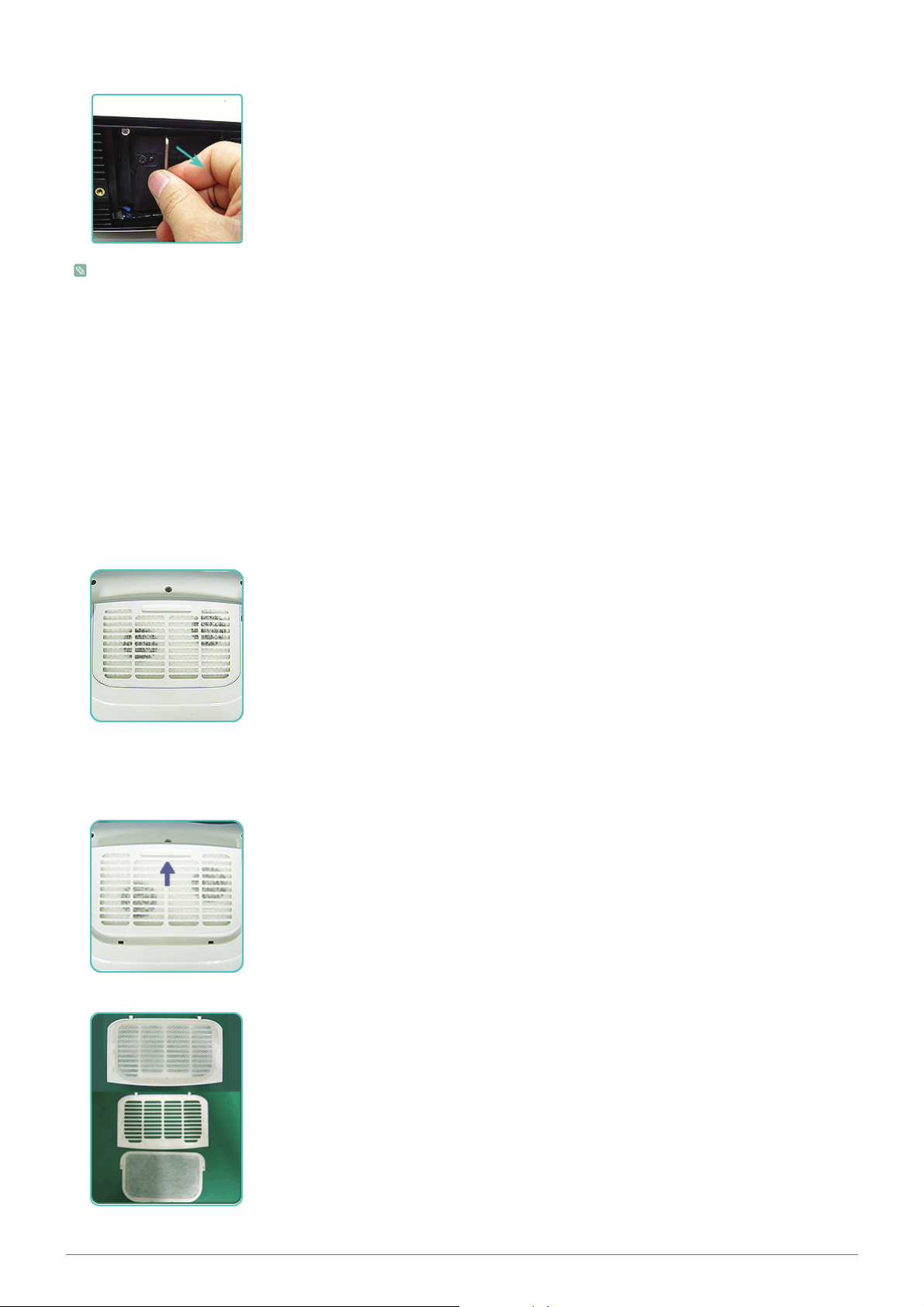
3. To remove the lamp, hold and then pull the lamp handle as shown in the figure below.
Install a new lamp in the reverse order of removal.
Replacing and Cleaning the Filter
Precautions when replacing the projector filter:
• The filter is located at the bottom of the projector.
• Turn off the power of the projector, and then disconnect the power cord after the projector has cooled sufficiently.
Otherwise, its parts may be damaged due to internal heat.
• When you replace the filter, you may release some dust.
• For inquiries on replacement filter purchase, please see 'Contact SAMSUNG WORLDWIDE' in Chapter 6.
To replace or clean the filter, follow these steps:
1. Turn off the power of the projector, and then disconnect the power cord after the projector has cooled sufficiently.
2. Turn the projector over so that its bottom points upward, and then push and remove the filter cover in the direction of the
arrow in the illustration below.
* When placing the projector with the bottom facing up, make sure to place a soft cloth under the projector to prevent
scratching.
3. Replace or clean the filter.
• When cleaning the filter, use a small vacuum cleaner designed for computers and small electronics products, or wash it under
Installation and Connection 2-6

running water.
• After washing the filter under running water, make sure to dry it completely. The moisture may cause the filter to corrode.
• If dust cannot be separated from the filter or the filter is torn, it must be replaced.
• After cleaning or replacing the filter, and then run <Reset>→<Reset Filter Time> in the <Setup> menu.
Ventilation openings
The location of the ventilation openings:
• The ventilation openings are located on the right and left sides and at the bottom of the projector.
2-6 Installation and Connection

2-7 Rear Side
1. PC IN port 8. PC OUT port
2. PC/DVI AUDIO IN port 9. AUDIO OUT port
3. USB port 10. [AV IN] R-AUDIO-L port
4. HDMI/DVI IN port 11. [AV IN] VIDEO port
5. LAN port 12. [AV IN] S-VIDEO port
6. Remote Control Signal Receiver 13. Kensington Lock slot
7. RS-232C port 14. Power port
Installation and Connection 2-7

2-8 Setting up the PC Environment
Check the following items before connecting your PC to your projector.
1. Click the right mouse button on the Windows desktop, and then click [Properties].
The <Display Properties> dialog appears.
2. Click the [Settings] tab, and then set the <Screen resolution>. The optimal resolution for the projector is 1024 x 768. For other
resolutions supported by the projector, see the PC Timing Display Mode table in section 2-9.
You do not have to change the <Color quality> setup.
3. Press the [Advanced] button. Another property window appears.
4. Click the [Monitor] tab and set the <Screen refresh rate>. For the refresh rate that matches the resolution you’ve chosen, see
the refresh rate (60 Hz, 70 Hz, etc.) next to your selected resolution in the PC Timing Display Mode table in section 2-9.
Setting the refresh rate sets both the vertical and horizontal frequencies.
2-8 Installation and Connection

5. Click the [OK] button to close the window, and then click the [OK] button on the <Display Properties> window to close that
window. The computer may restart automatically.
6. Shut down the PC and connect it to the projector.
The setup process might vary depending on your type of computer or version of Windows.
(For example, [Properties] appears instead of [Properties (R)] as shown in 1.)
This projector supports 32 bit color quality (per pixel) when it is used as a PC monitor.
Projected images may differ from the images on your monitor depending on the monitor manufacturer or Windows version.
When connecting the projector to a PC, make sure that the PC setup complies with the display settings supported by this
projector. If it does not, you may have signal problems.
Installation and Connection 2-8

2-9 Supported Display Modes
PC Timing (D-Sub/HDMI)
HORIZONTAL
FORMAT RESOLUTION
IBM 640 x 350 70Hz 31.469 70.086 25.175
IBM 640 x 480 60Hz 31.469 59.940 25.175
IBM 720 x 400 70Hz 31.469 70.087 28.322
VESA 640 x 480 60Hz 31.469 59.940 25.175
MAC 640 x 480 67Hz 35.000 66.667 30.240
VESA 640 x 480 70Hz 35.000 70.000 28.560
VESA 640 x 480 72Hz 37.861 72.809 31.500
VESA 640 x 480 75Hz 37.500 75.000 31.500
VESA 720 x 576 60Hz 35.910 59.950 32.750
VESA 800 x 600 56Hz 35.156 56.250 36.000
VESA 800 x 600 60Hz 37.879 60.317 40.000
VESA 800 x 600 70Hz 43.750 70.000 45.500
VESA 800 x 600 72Hz 48.077 72.188 50.000
FREQUENCY
(KHZ)
VERTICAL
FREQUENCY
(HZ)
PIXEL
FREQUENCY
(MHZ)
VESA 800 x 600 75Hz 46.875 75.000 49.500
MAC 832 x 624 75Hz 49.726 74.551 57.284
VESA 1024 x 768 60Hz 48.363 60.004 65.000
VESA 1024 x 768 70Hz 56.476 70.069 75.000
VESA 1024 x 768 72Hz 57.672 72.000 78.434
VESA 1024 x 768 75Hz 60.023 75.029 78.750
VESA 1152 x 864 60Hz 53.783 59.959 81.750
VESA 1152 x 864 70Hz 63.000 70.000 96.768
VESA 1152 x 864 72Hz 64.872 72.000 99.643
VESA 1152 x 864 75Hz 67.500 75.000 108.000
VESA 1280 x 720 60Hz 44.772 59.855 74.500
VESA 1280 x 720 70Hz 52.500 70.000 89.040
VESA 1280 x 720 72Hz 54.072 72.000 91.706
VESA 1280 x 720 75Hz 56.456 74.777 95.750
VESA 1280 x 768 60Hz 47.776 59.870 79.500
VESA 1280 x 768 75Hz 60.289 74.893 102.250
VESA 1280 x 800 60Hz 49.702 59.810 83.500
VESA 1280 x 800 75Hz 62.795 74.934 106.500
VESA 1280 x 960 60Hz 60.000 60.000 108.000
VESA 1280 x 960 70Hz 69.930 70.000 120.839
2-9 Installation and Connection

FORMAT RESOLUTION
HORIZONTAL
FREQUENCY
(KHZ)
VERTICAL
FREQUENCY
(HZ)
PIXEL
FREQUENCY
(MHZ)
VESA 1280 x 960 72Hz 72.072 72.000 124.540
VESA 1280 x 960 75Hz 75.231 74.857 130.000
VESA 1280 x 1024 60Hz 63.981 60.020 108.000
VESA 1280 x 1024 70Hz 74.620 70.000 128.943
VESA 1280 x 1024 72Hz 76.824 72.000 132.752
VESA 1280 x 1024 75Hz 79.976 75.025 135.000
VESA 1400 x 1050 60Hz 65.317 59.978 121.750
VESA 1440 x 900 60Hz 55.935 59.887 106.500
VESA 1440 x 900 75Hz 70.635 74.984 136.750
VESA 1600 x 1200 60Hz 75.000 60.000 162.000
All resolutions higher or lower than 1024x768 are converted to 1024x768 by the Scaler chip inside the projector.
If the resolution of the signal output by the PC matches the real resolution (1024x768) of the projector, the screen quality is
optimal.
AV Timing (D-Sub)
FORMAT RESOLUTION SCAN
BT.601 SMPTE 267M 480i 59.94Hz Interlaced
BT.1358 SMPTE 293M 480p 59.94Hz Progressive
BT.601 576i 50Hz Interlaced
BT.1358 576p 50Hz Progressive
SMPTE 296M 720p 59.94Hz/60Hz Progressive
BT.709 SMPTE 274M 1080i 59.94Hz/60Hz Interlaced
AV Timing (HDMI)
FORMAT RESOLUTION SCAN
720p 50Hz Progressive
1080i 50Hz Interlaced
HORIZONTAL
FREQUENCY
(KHZ)
VERTICAL
FREQUENCY
(HZ)
PIXEL
FREQUENCY
(MHZ)
EIA-861 Format1 640 x 480 Progressive 59.940 31.469 25.175
EIA-861 Format1 640 x 480 Progressive 60.000 31.500 25.200
EIA-861 Format2,3 720 x 480 Progressive 59.940 31.469 27.000
EIA-861 Format2,3 720 x 480 Progressive 60.000 31.500 27.027
EIA-861 Format4 1280 x 720 Progressive 59.939 44.955 74.175
EIA-861 Format4 1280 x 720 Progressive 60.000 45.000 74.250
EIA-861 Format5 1920 x 1080 Interlaced 59.939 33.716 74.175
Installation and Connection 2-9

FORMAT RESOLUTION SCAN
HORIZONTAL
FREQUENCY
(KHZ)
VERTICAL
FREQUENCY
(HZ)
FREQUENCY
EIA-861 Format5 1920 x 1080 Interlaced 60.000 33.750 74.250
EIA-861 Format17,18 720 x 576 Progressive 50.000 31.250 27.000
EIA-861 Format19 1280 x 720 Progressive 50.000 37.500 74.250
EIA-861 Format20 1920 x 1080 Interlaced 50.000 28.125 74.250
AV Timing (VIDEO/S-VIDEO)
NTSC, NTSC 4.43, PAL, PAL60, PAL-N, PAL-M, SECAM
Your projector supports the standard video formats listed above through its video and s-video inputs. No adjustments are
necessary.
PIXEL
(MHZ)
2-9 Installation and Connection

2-10 Connecting the Power
1. Plug the power cord into the power terminal on the rear side of the projector.
Installation and Connection 2-10

2-11 Connecting with a PC
1. Connect the [PC IN] port on the rear side of the projector to the PC video out (D-sub) port of the PC using a PC video cable.
2. Plug in the power cords of the projector and the PC.
3. Connect the [PC/DVI AUDIO IN] input port of the projector to the speaker output ports of the PC using an audio cable.
This product supports Plug and Play. If you use Windows XP, you do not need to set up the driver on your PC.
Using the Projector
1. Turn on the projector, and then press the [SOURCE] button to select <PC>.
If the <PC> Mode is not available, make sure the PC video cable is properly connected.
2. Turn on the PC, and then set the PC Environment (screen resolution, etc.) if necessary.
3. Adjust the screen. (<Auto Adjustment>).
2-11 Installation and Connection
