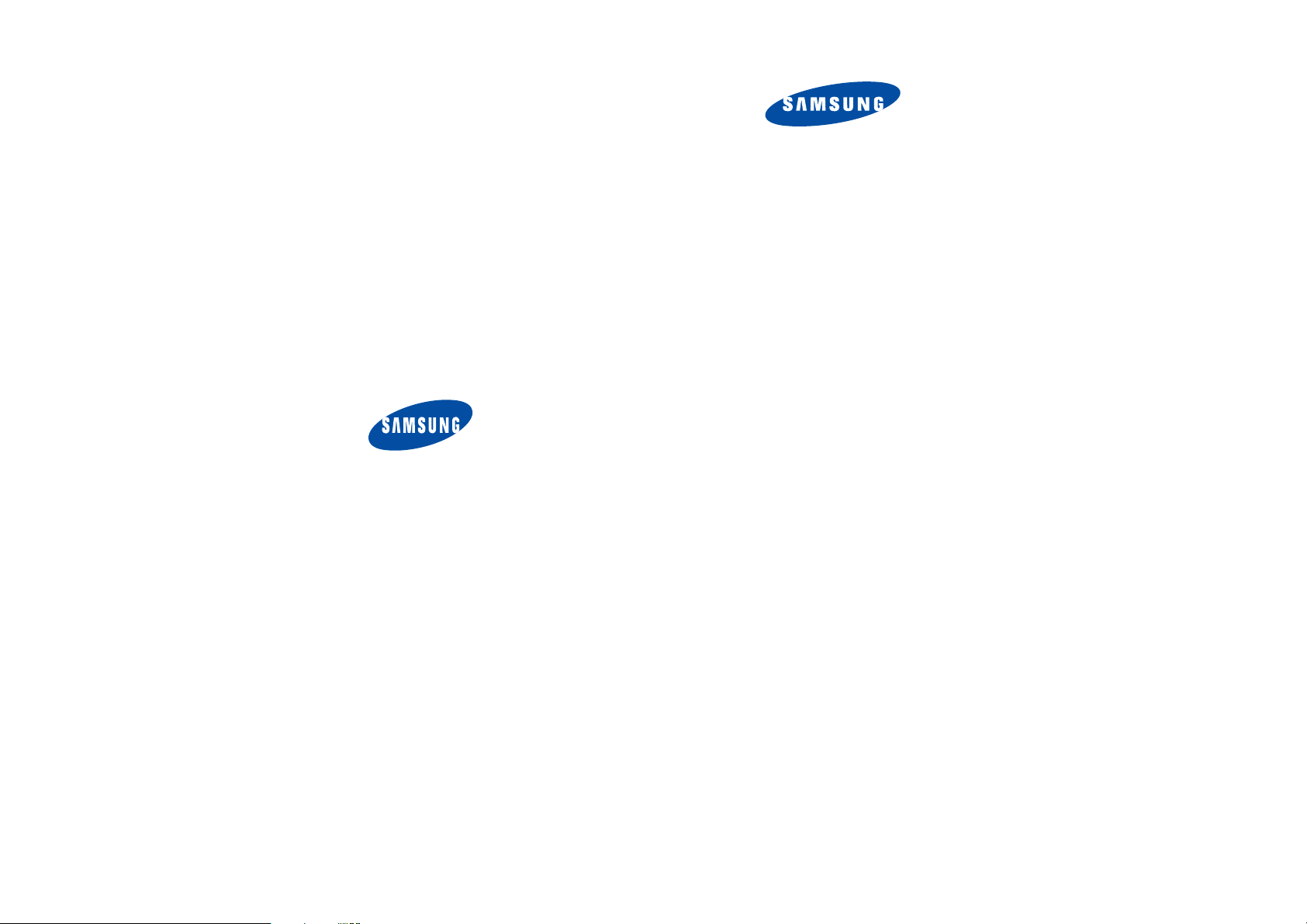
* Some of the contents of this manual may differ from your phone,
depending on the software installed or your service provider.
SAMSUNG
ELECTRONICS
SPH-A940
User’s Manual
for Draft Version
World Wide Web
http://www .sam sungmobile.com
Please read this manual before operating your phone,
and keep it for future reference.
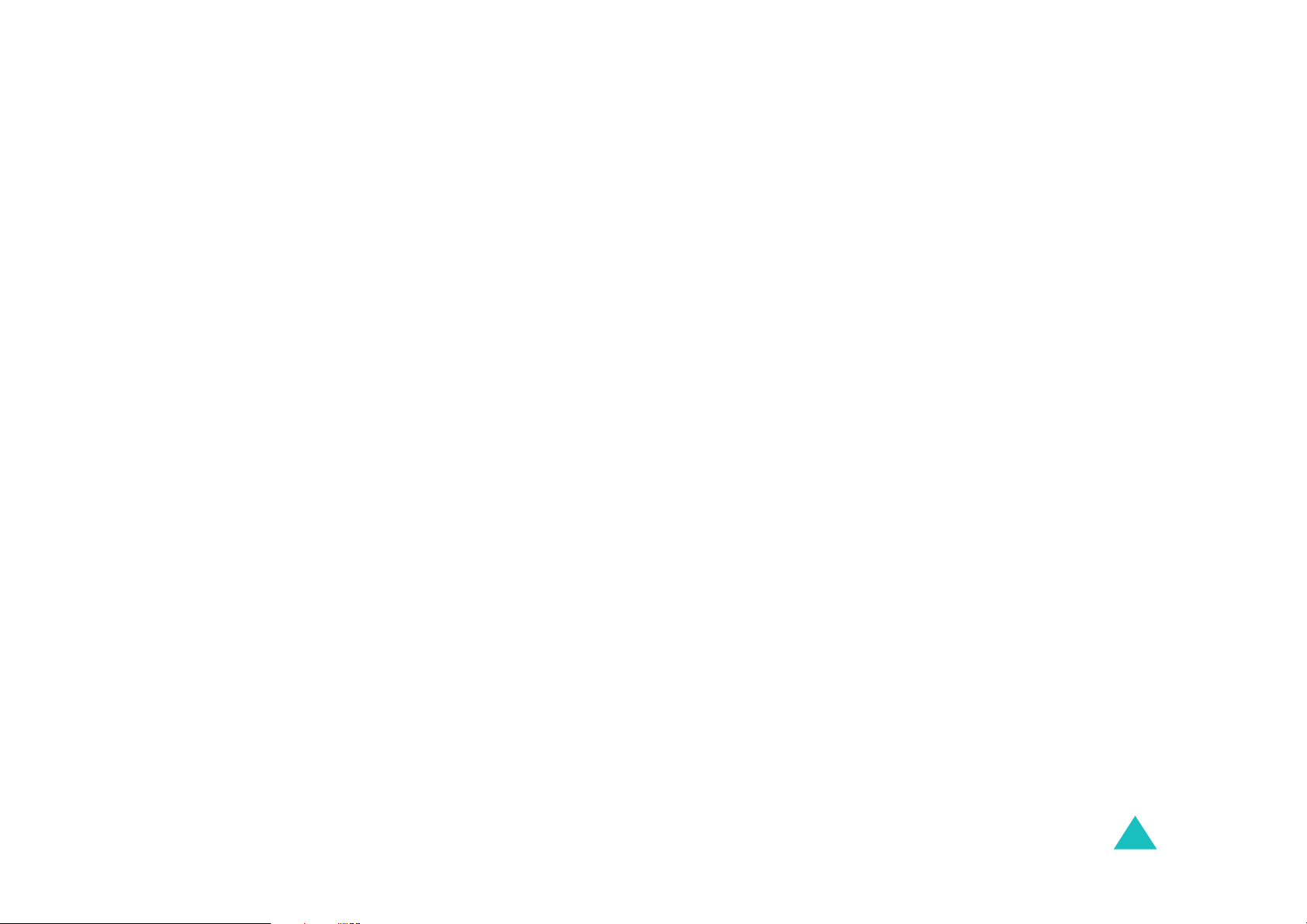
Table of contents
Important safety precautions .......................7
Unpacking.....................................................9
Your phone .................................................10
Key Description....................................... ........... 10
Display.............................................................. 11
Backlight........................................................... 13
Service light ...................................................... 13
Camera............................................................. 13
Getting started............................................14
Using the battery................................................ 14
Switching on or off the phone............................... 16
Using the soft keys.......................................... ... 16
Your phone’s modes........... ............................ ..... 17
Using the Keypad Lock feature ............................. 18
Call functions ..............................................19
Making a call.......................... ........................... . 19
Ending a call.................................. .................... 19
Emergency dialing.............................................. 19
Making a call from the recent ca ll logs................... 20
Making a call from C ontacts........... ...................... 20
Speed dialing............................. ........................ 20
Pause diali ng .................. .. .. ... .. .... .. .. .. ... .... .. .. .. .. . 21
Voice dialing............... ............................ ........... 22
Adjusting the volume during a call........................ 23
Answerin g a ca ll.............. .. .. ... .. .... .. .. .. ... .... .. .. .. .. . 23
Viewing missed calls ........................................... 24
Options during a call............ ............................ ... 24
Using ca ller ID .................. ............................ ..... 24
Call forwarding............................................ ....... 25
Call waiting......................... ............................... 25
Three-way calling............................................ ... 26
3
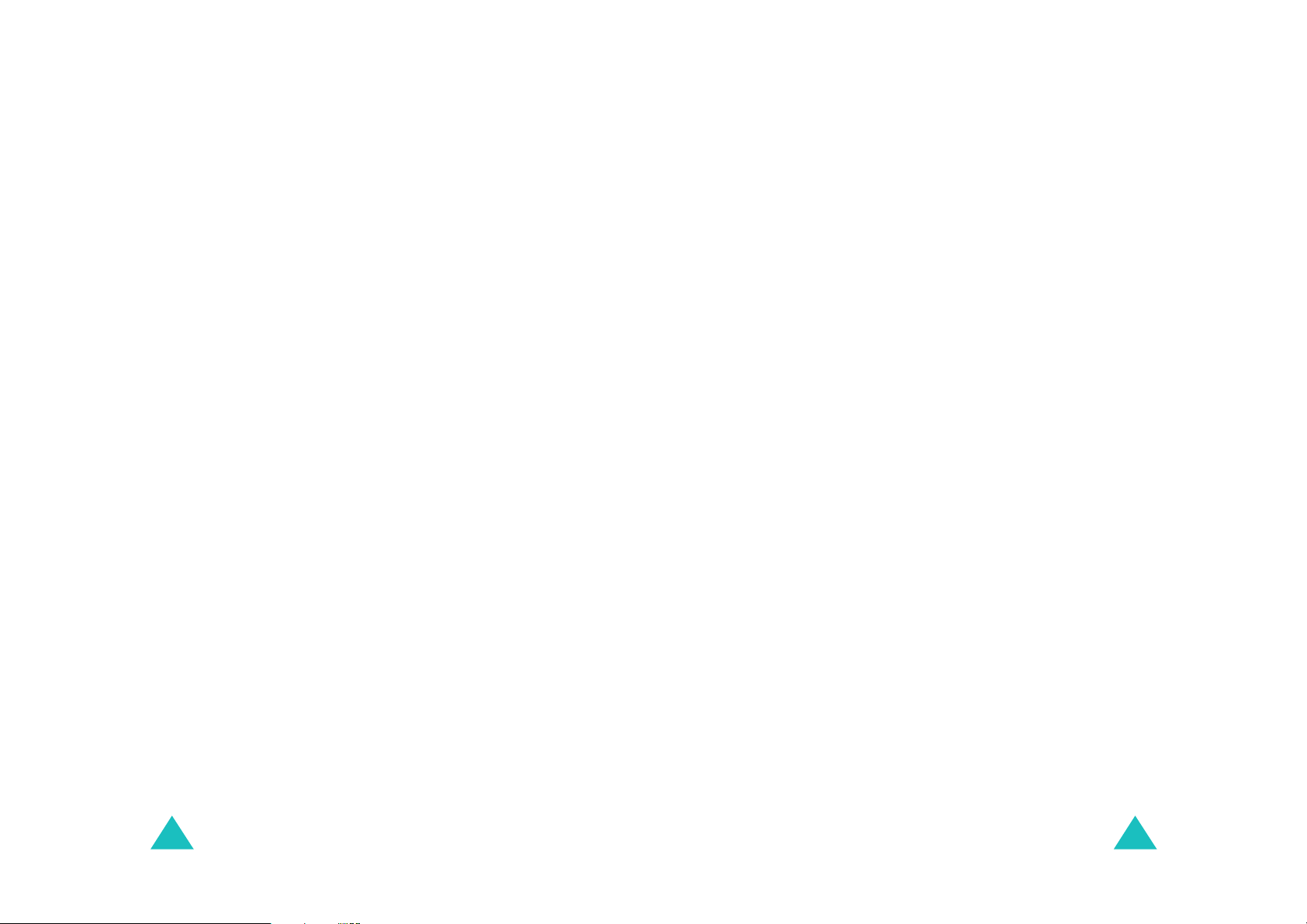
Table of cont ents
Table of con t ents
Entering text...............................................27
Changing the text input mode................... ........... 28
Using T9 English mode................................... ..... 28
Using Alpha mode............................................... 30
Using 123 mode............................... .................. 31
Using Symbol mode............................................ 31
Using the menus .........................................32
Accessing a menu function by scrolling.................. 32
Using shortcuts.......................... ........................ 33
List of me nu functions......................................... 34
Pictures Video.............................................36
Camera
Camcorder
Biz Card Scan
My Pictures
My Videos
Online Albums
Settings and Info
Pictbridge Print
(Menu 1-1)
(Menu 1-2)
(Menu 1-3)
(Menu 1-4)
(Menu 1-5)
(Menu 1-6)
(Menu 1-8)
............................................. 36
......................................... 36
..................................... 36
........................................ 36
......................................... 36
.................................... 37
(Menu 1-7)
............................... 37
................................... 37
Messaging...................................................38
Send Message
Text Message
Picture Mail
Email
(Menu 2-4)
Instant Message
Voicemail
Settings
(Menu 2-1)
(Menu 2-2)
(Menu 2-3)
............................................... 39
(Menu 2-5)
(Menu 2-6)
(Menu 2-7)
.................................... 38
...................................... 38
........................................ 39
................................. 40
........................................... 40
............................................ 40
Tools...........................................................41
Voice Service
Voice Me mo
G-Fun
Bluetooth
File Viewer
Planner
Memo Pad
World Time
Alarm Cloc k
Calculator
4
(Menu 3-1)
(Menu 3-2)
(Menu 3-3)
(Menu 3-4)
(Menu 3-5)
(Menu 3-6)
(Menu 3-7)
(Menu 3-8)
(Menu 3-9)
(Menu 3-0)
..................................... 41
...................................... 41
............................................... 41
........................................... 41
......................................... 42
............................................. 42
......................................... 43
........................................ 44
...................................... 44
.......................................... 44
Media Player ...............................................45
Call History .................................................46
Outgoing Calls
Incoming Calls
Missed Calls
All Recents
(Menu 5-1)
(Menu 5-2)
(Menu 5-3)
(Menu 5-4)
................................... 46
.................................. 46
...................................... 46
........................................ 47
Web ............................................................48
Settings ......................................................49
Display
Sounds
Sprint PCS Vision
Voice Service
Security
Roaming
Launch Pad
Others
Phone Info
Bluetooth
(Menu 7-1)
(Menu 7-2)
(Menu 7-4)
(Menu 7-5)
(Menu 7-6)
(Menu 7-7)
(Menu 7-8)
(Menu 7-9)
(Menu 7-0)
............................................. 49
............................................. 50
(Menu 7-3)
............................... 52
.................................... 53
............................................ 53
............................................ 56
........................................ 56
............................................... 56
......................................... 57
........................................... 58
Downloads ..................................................60
Contacts......................................................61
Find
(Menu 9-1)
Add New Entry
Speed Dial #s
Group
(Menu 9-4)
My Name Card
Services
Compass Service
.................................................. 61
(Menu 9-2)
(Menu 9-3)
................................... 61
.................................... 62
............................................... 62
(Menu 9-5)
(Menu 9-6)
(Menu 9-7)
................................... 62
............................................ 62
................................ 62
5
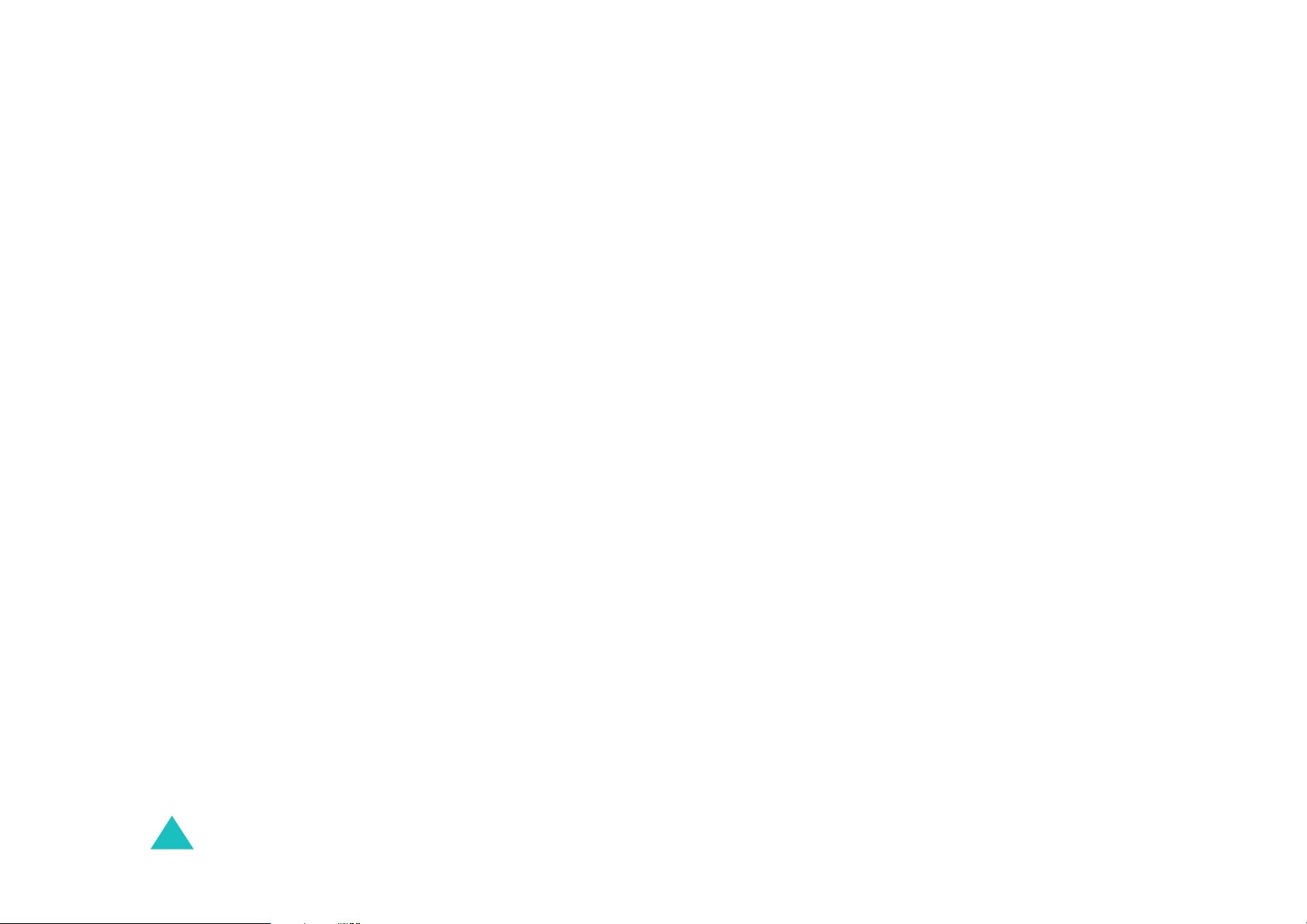
Table of cont ents
Health and safety information.....................63
Exposure to radio frequency (RF) signals ............... 63
Road safet y................ .. .. .. .. ..... .. .. .. .... ... .. .. .. .... .. . 67
Operating e nv ir on m ent ................... .... ... .. .. .. .... .. . 68
Electronic devices............................................... 68
Potential ly ex pl o si v e en vi ro nment................ .. .. .... . 70
Emergency calls........................................ ......... 71
Other im portant safety information....................... 72
Care and maintenance ........................................ 73
Acknowledging special precautions and the FCC and in-
dustry canada notic e....................... .................... 74
Appendix.....................................................76
Appendix A:CERTIFICATION INFORMATION (SAR) .. 76
Appendix B: GUIDE TO SAFE AND RESPONSIBLE .... 78
Appendix C: Consumer Update on Wireless Phones . 83
Glossary......................................................93
6
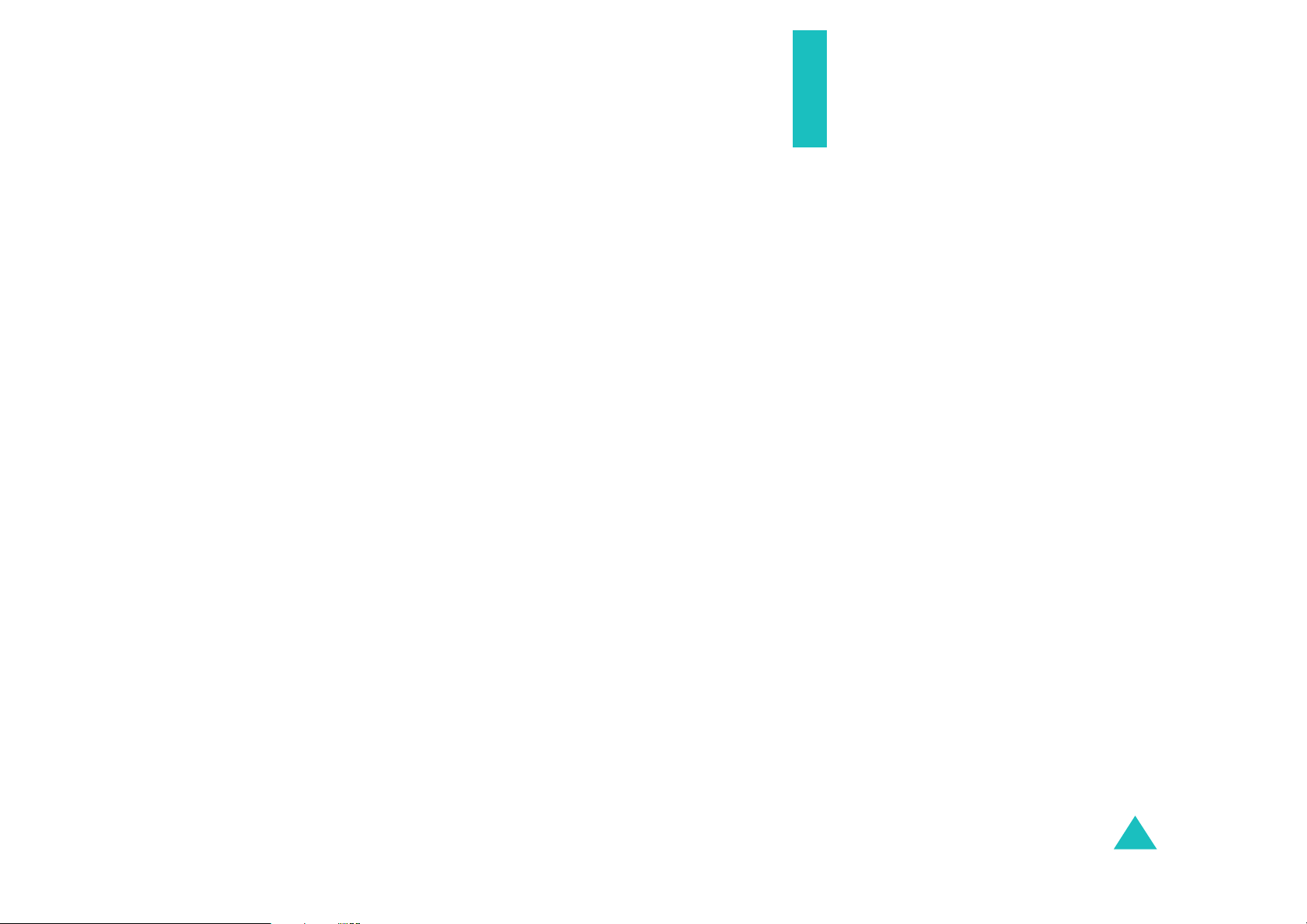
Important safety
precautions
Read these guidelines before using your wireless
phone. Failure to comply with them may be
dangerous or ille g a l.
Road safety at all times
Do not use a hand-held phone w hile dri ving; park
the vehicle first.
Switching off when refuelling
Do not use the phone at a refuelling po int (service
station) or near fuels or chemicals.
Switching off in an aircraft
Wireless phones can cause interference. Using
them in an aircraft is both illegal and dangerous.
Switching off near all medical equipment
Switch off your phone near medical equipment.
Hospitals or health care facilities may be using
equipment that could be sensitive to external RF
energy. Follow any regula t ions or rules in force.
Interference
All wireless phones may be subject to
interference, whic h could aff ect their perf ormanc e.
Special regulatio ns
Meet any spec ia l re g u lations in force in any area
and always switch off your phone whenev er it is
forbidden to use it, or when it may cause
interference or danger (in a hospital for example).
Water resistance
Your phone is not water-resistant. Keep it dry.
7
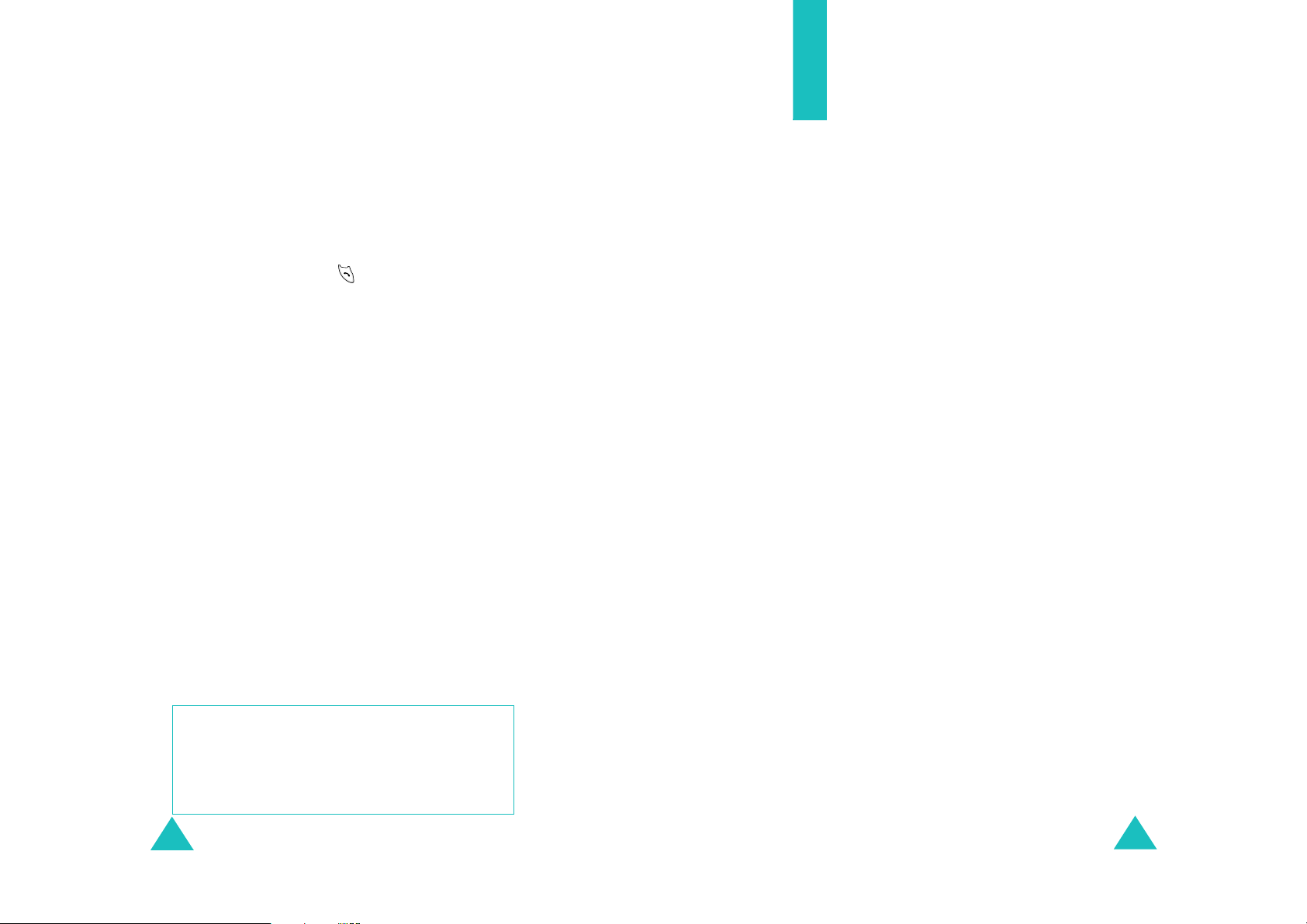
Important safety precautions
Sensible use
Use only in the normal position (held to the ear).
Avoid unnecessary contact with the antenna when
the phone is switched on.
Emergency call
Key in the emergency number fo r y ou r presen t
location, then press the key. Give all the
necessary information as accurately as possible.
Do not end the call until give n permission to do so.
Keeping small children away from your
phone
Keep the phone and all its part s including
accessories ou t o f the reach of small child ren.
Accessories a nd ba tteries
Use only Samsung-approved accessories. Use of
any unauthorized accessories could damage your
phone and may be dangerous.
Use only Samsung-approved batteries and
recharge your battery only with Samsungapproved c h a rgers.
Unpacking
Yo ur p a ckage contains the f ollowing items.
Handset Battery
Desktop Charger Start Here Guide
Headset CD
Welcome to Sprint Card T erms & Conditions C ard
In addition, you can obtain the following
accessories for your phone from your local
Samsung dealer:
• Headset • Car charger/
adapter
• Standard and Extended
batteries
• Hands-free car kit • Data cable
• Bluetooth heads e t kit • Bluetooth full
• Cigarette lighter
adapter
hands-free kit
Qualified service
Only qualified s ervice personnel ma y repair your
phone.
For more detailed safety information, see “Health
and safety information” on page 63.
CAUTION
RISK OF E XPLOSION IF A BATTER Y IS
REPLACED BY AN INCORRECT TYPE.
DISPOSE USED BATTERIES ACCORDING TO
THE INSTRUCTIONS.
8
9
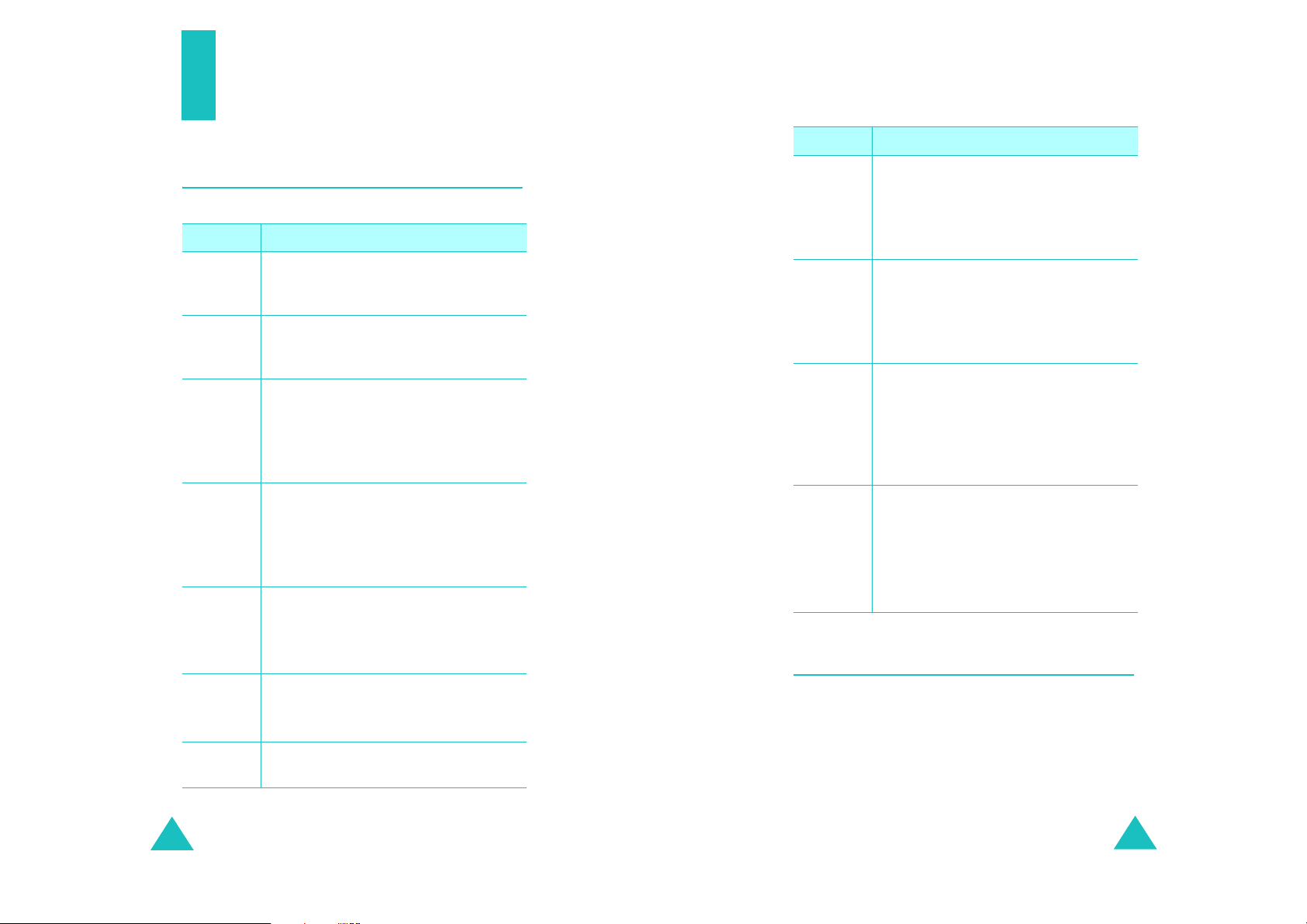
Your phone
Key
(s)
Description
Your phone
(continued)
Key Description
Key
(s)
Description
soft keys
Navigation
keys
OK key
TALK key
END key
BACK key
Numeric
keys
Performs the functions indicated by
the screen text on the bottom line of
the display.
In Standby mode, quickly enters you r
favorite menus.In Menu mode, scrolls
through menu op ti ons.
In Standby mode, enters the Pics.
video menu.
In Menu mode, selec ts th e currently
highlighted menu or option, or
confirms your input.
Makes or answers a call.
In Standby mode, re trieves the most
recent numbers dialed, received, or
missed. Redials the last number when
pressed an d held.
Ends a call. Also switches the phone
on and off when pressed and held.
In Menu mode, cancels your input and
returns to Standby mode.
Deletes characters from the display.
In Menu mode, re turns to the previo us
menu level.
Enters numbers, letters, and some
special cha racters.
In Standby mode, initiates the voice
* key
# key
Camera
key
t
Volume
keys
command feature when pressed an d
held.
In the text entry mode, changes case
of letters.
In Standby mode, quic kly enters or
exits Silent mode when pressed and
held.
In the text entry mode, inserts a
space.
In Standby mode, allows you to
quickly access th e
Also turn on the camera when pres sed
and held.
In Capture mode, takes a photo or
starts recording a video.
(on the left side of the phone)
During a call, adjust the earpiece
volume.
In Standby mode, adjusts the key
tone volume.
In Menu mode, scrolls through menus.
Camera
menu.
Display
Layout
The display h as 3 areas; the top line of icons, the
text and graphics area, and the bottom line of soft
key indicators.
10
11
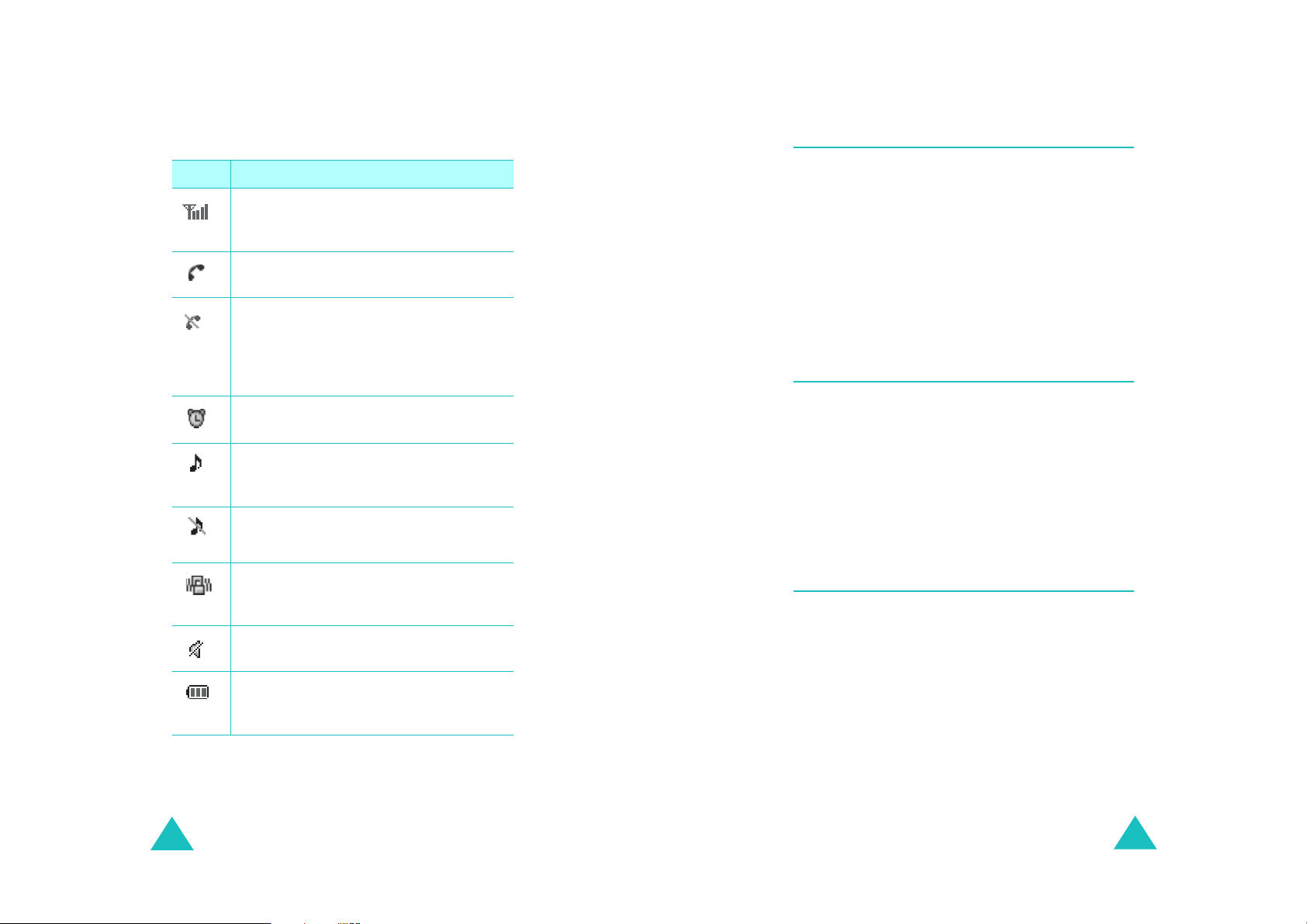
Your phone
Your phone
Icons
Icon Description
Signal strength
signal strength. The greater the number
of bars, the better the signal.
Service
progress.
No service
outside a service area. When it displays,
you cannot make or receive calls. Wait a
little while for a better signal or move
into an open area to regain service.
Alarm mode
alarm to ring at a specified time.
Ringer on
ringer volume for calls to one from
~8,
1-Beep
1
Ringer off
volume of the call ringer to
Vibration mode
ringer volu m e for c alls is s et t o
or when your phone is in Silent mode.
Silent mode
is Silent mode .
: Shows the rece i ved
: Appears when a call is in
: Appears when you are
: Appears when you set an
: Appears when you set the
or
Vib+Ring
: Appears when you set th e
: Appears when the
: Appears when the phone
.
Silent
Vibrate
Level
.
Backlight
The backlight illuminates the display and the
keypad. When you pre ss any key or open the
phone, the backlight illuminates. It turns off if no
key has been pressed within a given period of
time, depending on the setting in the
menu
The backlight remains on at all times when the
phone is connected to an optional car kit.
Backlight
Service light
The service light on the bottom tip of the phone
flashes to ind icate an incom ing call, a messa ge, or
an alarm and flashes for a few seconds when you
turn on or off the phone.
It flashes while the battery is charging with the
travel adapter; it turns green when the battery is
fully charged.
Camera
,
The camera embedded in your ph on e allow s you
to take a photo or record a video while on the
move.
12
Battery status
battery . The more bars you see, the
more power you ha ve remaining.
: Shows the level of your
13
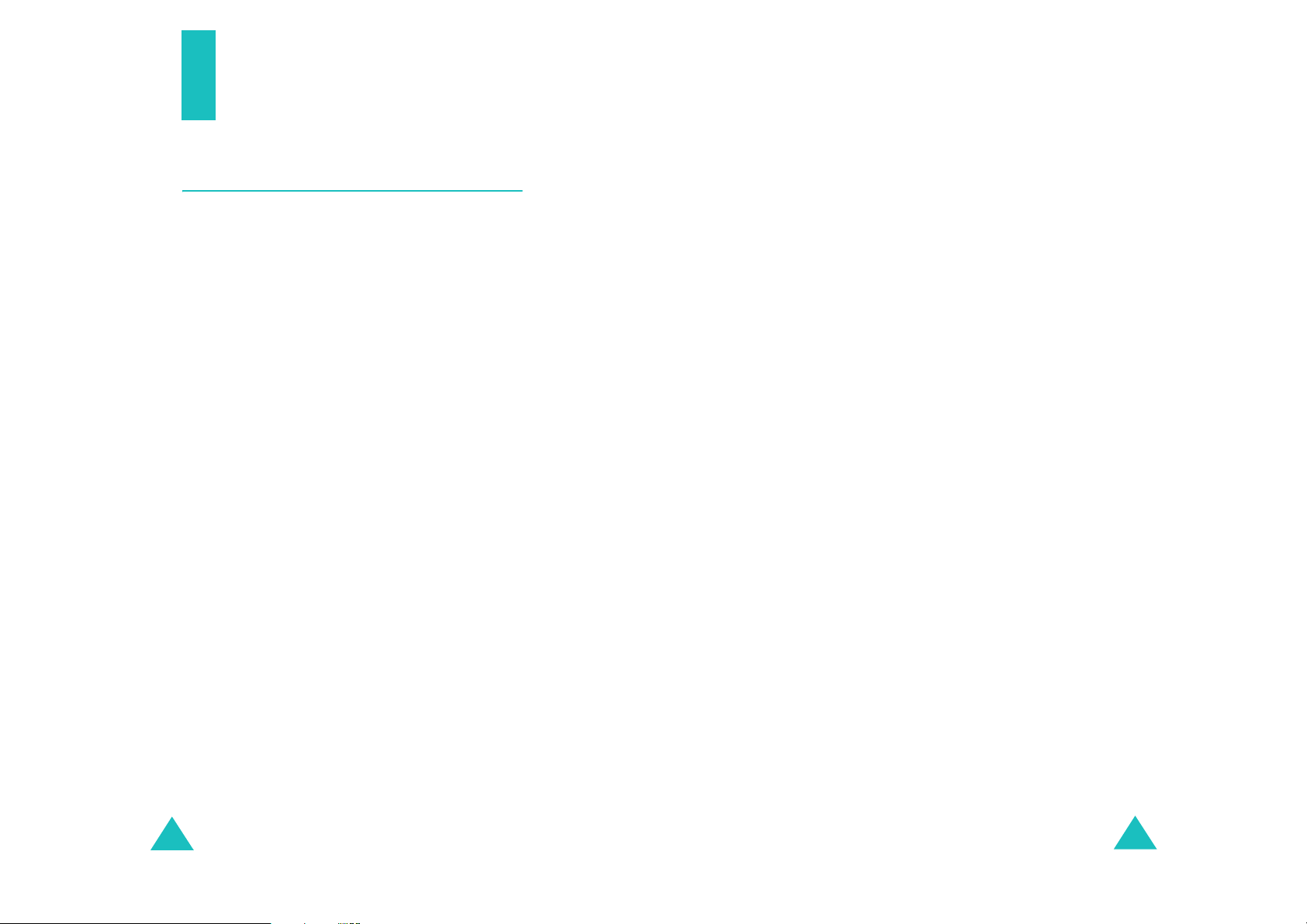
Getting started
Using the battery
Your phone is powered by a rechargeable Li-ion
battery. Use only approved batteries and
chargers. Ask you r local Samsung dealer for
further details.
Note
: Y ou must fu lly charge the batter y before us ing
your phone for the first time.
Installing the battery
1. Place the battery so that the tabs on the end
align with the slots at the bottom of the phone.
2. Press the battery until it clicks into place. Make
sure that the battery is properly installed
before switching the phone on.
Removing the battery
Getting started
Low battery indicator
When the battery is weak and only a few minutes
of talk tim e re main, a warning tone so unds and a
message repeats at regular intervals on th e
display. In this case, your phone turns off the
backlight to conserve the remaining battery
power.
When the battery level becomes too low, the
phone automatically turns off.
1. If necessary, switch off the phone by pressing
and holding the END key unti l the power-o ff
image displays.
2. Slide the battery lock towards the top of the
phone and lift away the battery, as shown.
1. With the battery in position on the phone, plu g
the connector of the travel adapter into the
jack at the bottom of the phone.
14
15
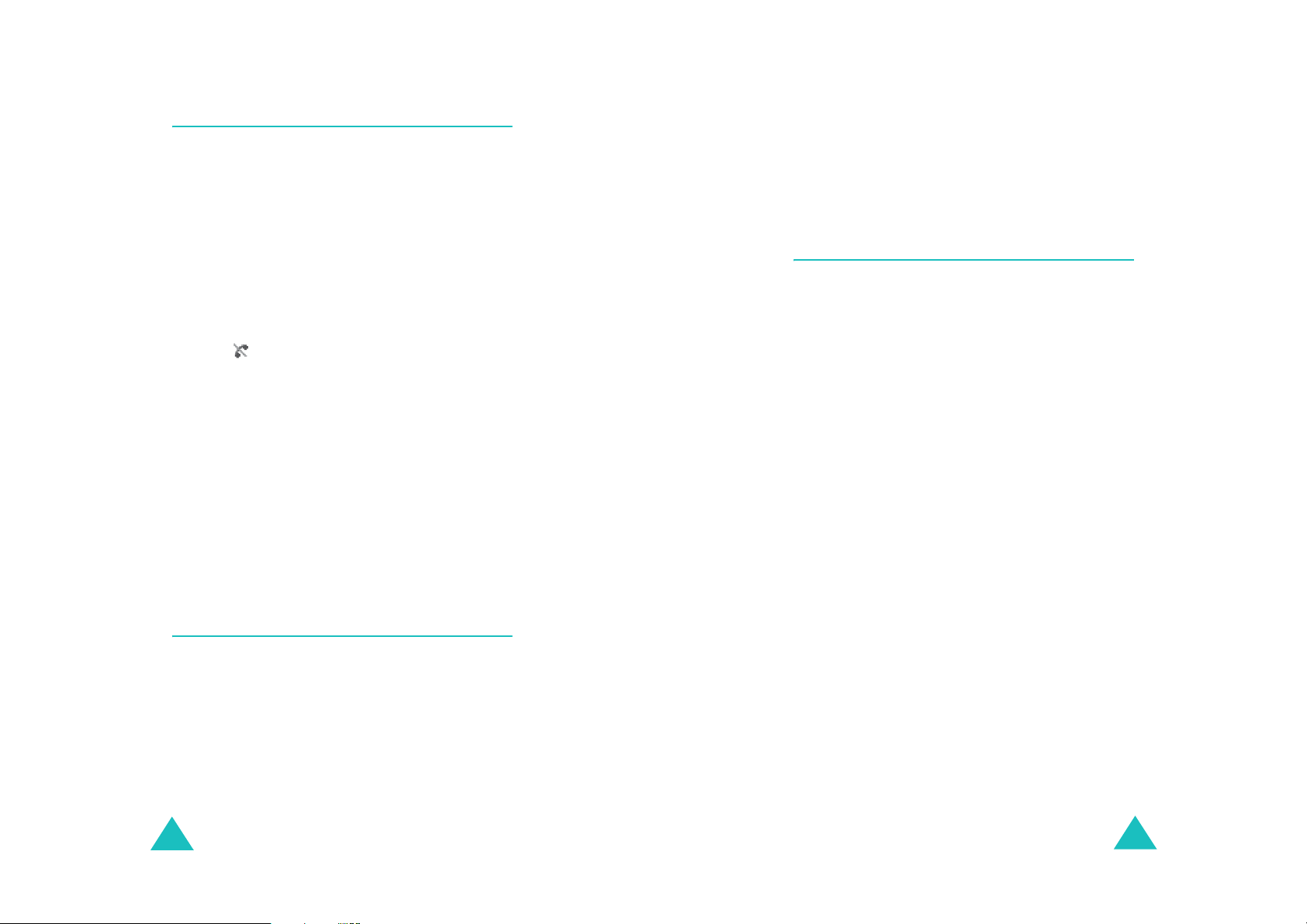
Getting started
Switching on or off the phone
1. Open the phone.
2. Press and hold the END key until the power-on
image displa ys to switch on the phon e .
Getting started
The roles of the soft keys vary depending on the
current function you are using; the labels on th e
bottom line of the display just above each key
indicate their curren t role.
The service light on the phone flashes and an
alert sounds. When the system locates
services, the greeting message displays along
with the time and date. You can now place and
receive calls.
If the phone is out of service, the No Service
icon ( ) appears on the display. In this case,
you cannot place and receive calls. You can try
again later when service is available.
3. When you wish to switch off the phone, press
and hold the END key until the power-off
image displa ys .
WARNING!
Do not switch on the phone when mobile phone
use is prohibited or when it may cause
interference or danger.
Using the soft keys
Your phone offers a set of functions that allows
you to customize and use it. These functions are
arranged in menus and submenus, accessed using
the two so ft keys. Each men u and sub menu al lows
you to view and alter the settings of a particular
function.
Your phone’s modes
Standby mode
Standby is the most basic state of your phone.
The phone goes into Standby mo de after you turn
it on or whenever you briefly press the END k ey.
When your phone is in Standby mode, you will
typically see the greeting message and the curre nt
time and date.
Press the END key at any time to return to
Standby mode. Be careful; if you are on a call
when you press the END key, the call disconnects
and the phone returns to Standby mode.
Talk mode
You can place and answer calls only when your
phone is turned on. During a call, the phone is in
Talk mode.
Lock mode
When you lock your p hone us ing the
menu, you cannot us e t he phone. In Lock mo d e,
you can receive messages and calls, but you
cannot place an outgoing call until you unlock the
phone.
Lock Phone
16
17

Getting started
Using the Keypad Lock feature
Call functions
You can open the phone to use the number
keypad and close so that it takes up less space.
When you close the phone, the display turns off
and the phone automatically locks the exposed
function keys so that even if they are pressed
accidentally, nothing will happen.
To unloc k the keypad, press and hold one of the
Volume ke ys, press the
OK
press the
The keypad is activated and you can use the
phone’s functions.
soft key.
Unlock
soft key, and then
Making a call
In Standby mode, enter the area code and phone
number and press the SEND key.
Send
: sends a message to the number.
Save
: saves the number in Contacts.
P Pause
T Pause
: enters a hard pause.
: enters a 2-second pause.
Ending a call
When you want to end your call, press the E ND
key.
The call time, the length of the call, displays along
with the phone number of the called person. If the
number is stored in your Contacts, the name
displays. If there is no match, you can store the
number in Contacts.
Alternatively, simply close the phone to end a call.
18
Emergency dialing
Yo u can place calls to standard emerge nc y
numbers, even if your p hone is lock ed or all of the
outgoing calls are res t ric ted.
19
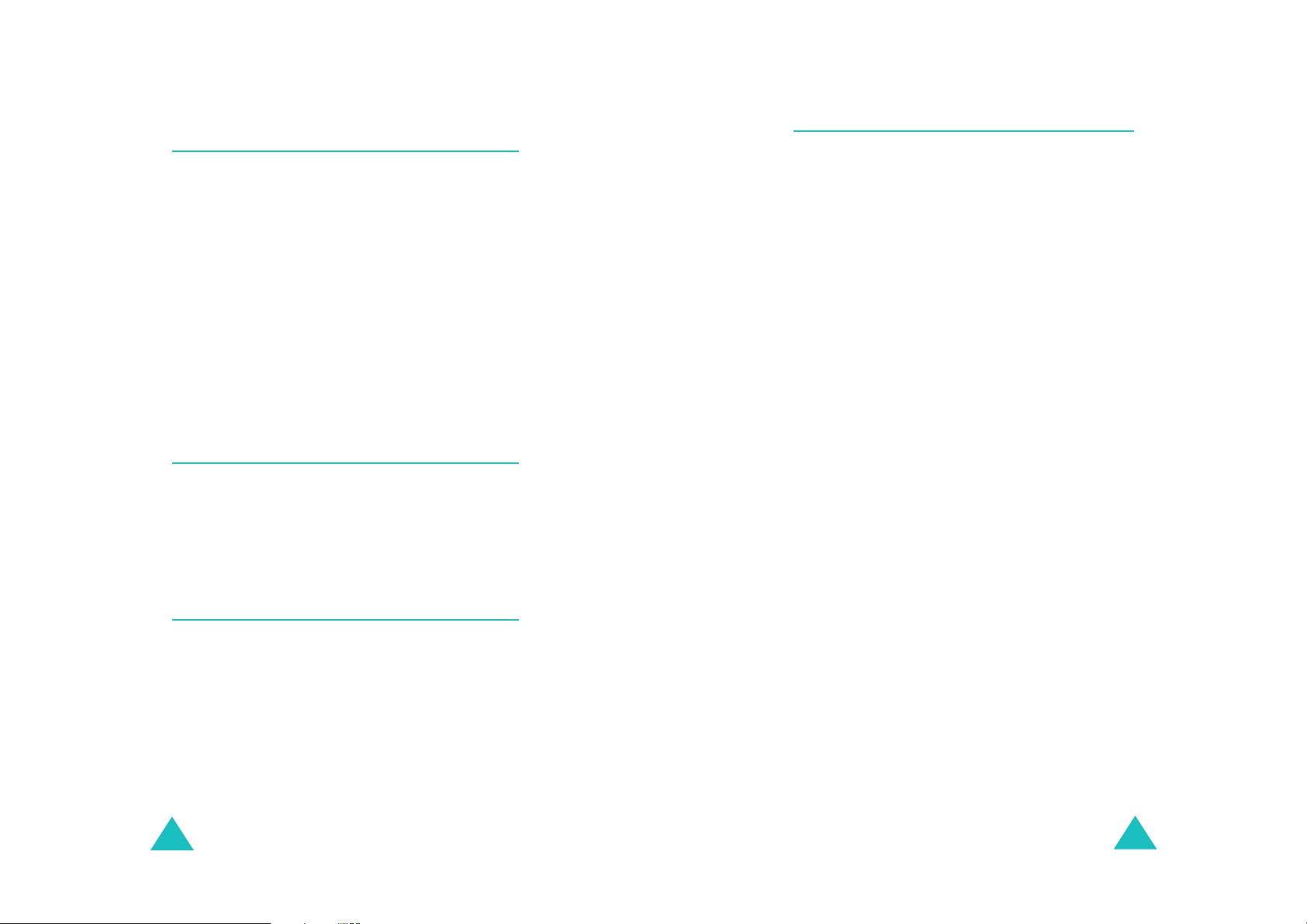
Call functions
Call functions
Making a call from the recent call
logs
The phone stores up the calls you have dialed,
received, or missed chronologically. The last call is
saved in the first position.
To recall any of these numbers:
1. In Standby mode, press the SEND key to access
call logs. The lis t of re c e nt ca lls displays.
2. Press the Navigation keys, or the Volume k eys
on the left side of the phone until you find the
number you wan t .
3. Press the SEND key to dia l the highlig hted
number.
Making a call from Contacts
You ca n s tore th e pho ne numbers you called
regularly in the phone’s memory, wh ich is called
“Contacts ”. Y o u then simply re call the numbe r b y
pressing the OK key and selecting from the
Contacts list.
Pause dialing
When you ca ll an automated sy stem, like a
banking service, you are o ften required to enter a
password or ac coun t nu mber. Ins tea d of manua lly
entering the number s each time, you can store
the numbers in your Contacts, separated by
pauses.
There are 2 kinds of pauses that can be entered
on your phone:
P pause
•
sequence until you press the SEND key .
•
T pause
sequence for two seconds and then
automatically sends the remaining digits.
Storing pauses in a Contacts entry
To store a number in your Contact s t ha t contains
pauses:
1. In Standby mode, enter a phone number you
want to store, such as the bank’s teleservice
phone number.
: A hard pause stops the dialing
: A 2-second pause stops the dialing
Speed dialing
Once you have stored phon e numbers from your
Phonebook list, you can set up speed dial entries
and then dial them easily whenever you want,
simply by pressing the associate d numeric key.
To speed dial, in Standby mode, enter a speed
dialing number you have set and press the SEND
key to dial the number. You can also press the first
digit briefly , then ho ld down the secon d digit of the
speed dialing number.
20
2. Press the
3. Select the required pause type and press the
OK
•
P Pause
that a hard pause will occur at that point in
the dialing sequence.
•
T Pause
that a “2-second” pause will occur at that
point in the dialing sequence.
4. Enter the digits that need to follow the pause,
such as your account number.
Options
soft key .
. The letter “P” displays, meaning
. The letter “T” displays, meaning
soft key.
21
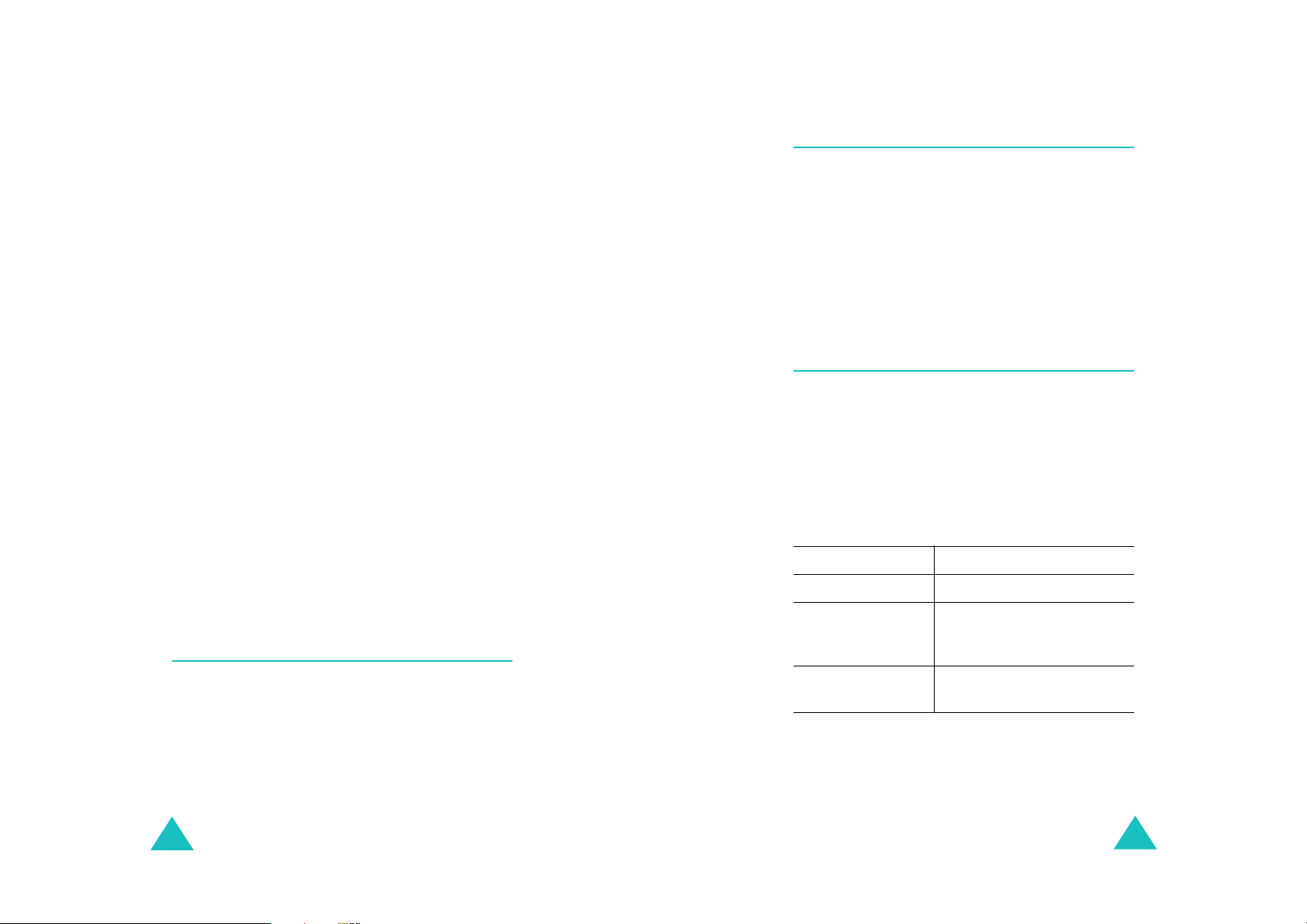
Call functions
Call functions
5. Repeat steps 2 thro ugh 4 to add more pauses
and number s, if n e c e ssary.
6. Press the OK key to store the number in your
Contacts as y ou normal ly would wh en storing a
number.
Pause dialing from a Contacts entry
1. Dial the number of the service from Contacts.
For further detail s abou t find ing a numb er, see
page 61.
2. For a hard pause(s), wait for the appropriate
prompt from the number yo u are calling. When
prompted, press the SEND key to send the
DTMF (Dua l tone mult i-frequency) number th at
follows the pause.
For a 2-second pause(s), your phone transmits
the number that follows the “T” pause two
seconds after the connection.
“Sending DTMF” flashes o n the display and the
transm itted tone s ou nds.
Adjusting the volume during a call
During a call, if y o u w ant to adjust the earpiece
volume, use the Vol um e ke ys on the left side of
the phone.
The image on the display shows all 8 levels; the
more bars, the higher level.
In Standby mode, you can also adjust the keypad
tone volume using these keys.
Answering a call
When somebody calls you, the phone alerts you
by ringing and blinking the service light.
If the caller can be identified, the caller’s phone
number, or name if stored in your Contacts,
displays.
There are 2 ways to answer a call depending on
your setting in the
If you select To answer the call,
Call Answer
menu
3. Repeat from step 2, if necessary.
Voice dialing
Once you have stored a phone number in
Contacts, you can dial it simply by saying the
associated name or the number.
Before using the voice dial feature, you first need
to programme your phone to recognize your voice
and pronunciation in the
22
Adapt Digits
menu
TALK Key
Flip Open
Any Key
To end the call, close the phone or press the END
key.
press th e TALK key.
open the phone. If the
phone is already open,
press the SEND key.
press the Any key except
the END key.
23
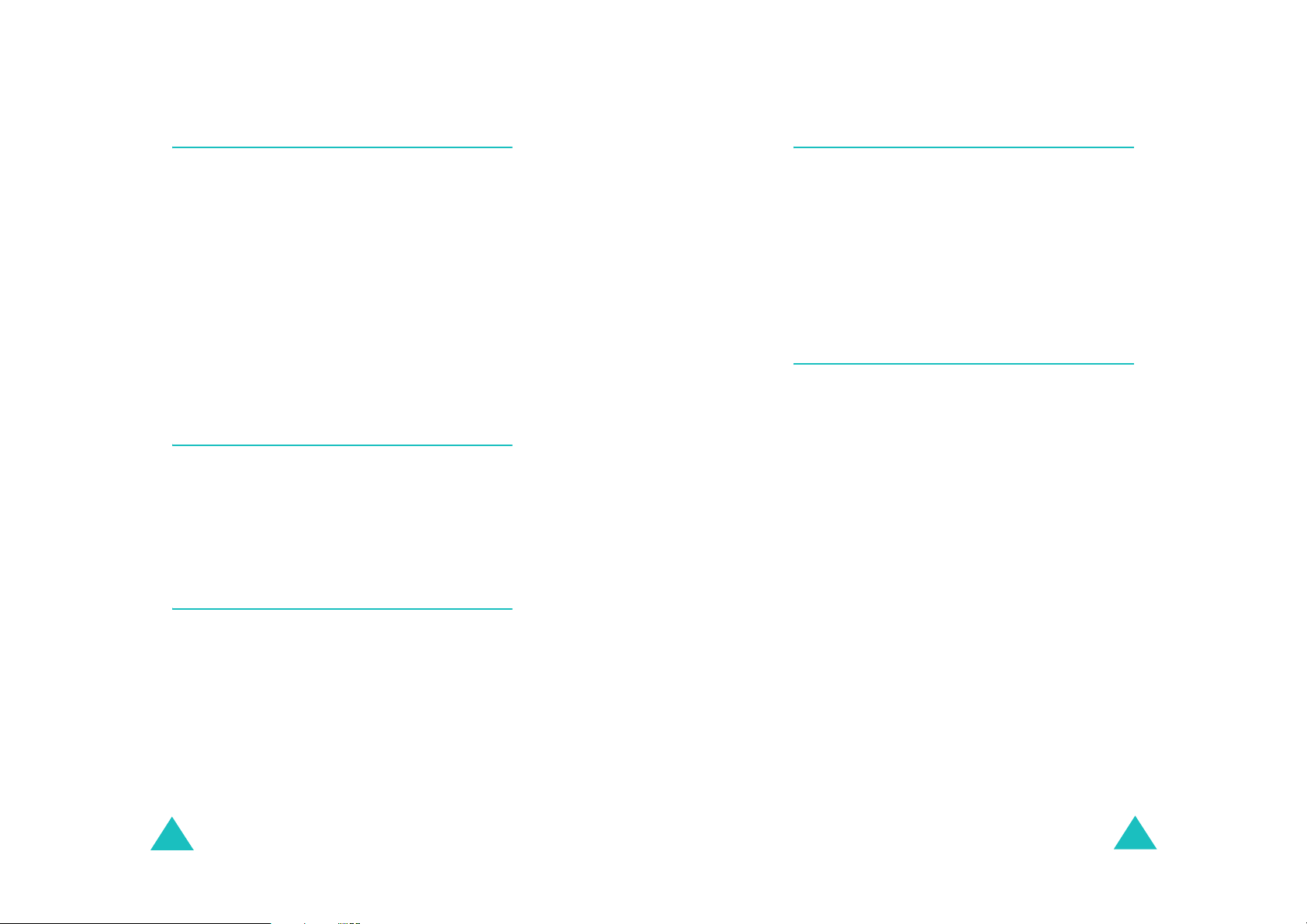
Call functions
Call functions
Viewing missed calls
If you fail to answer a call for any reason, the
phone indicates the missed call by displaying a
text notification on the screen. Additionally , if
caller informa t ion is availa ble, the screen displays
the phone number of the last missed call along
with the time and date the call was made.
When the display informs you of the missed call,
press the SEND key to dial the missed number, or
the END key to clear the message and return to
Standby mo d e .
To view missed calls, access the
Missed
menu.
Options during a call
Your phone pr o vides a number of func tions that
you can use during a call.
Press the
the options.
Options
soft key during a call to access
Using caller ID
This feature tells you who is cal ling you by
displaying the caller’s number when the ph on e
rings. If the name and number are stored in your
Contacts, the corresponding name is also
displayed. If you call someone who has this
feature, your phone number displays on her/his
phone.
Call forwarding
This network feature allows you to forward
incoming calls to another phone number, even
while your phone is turned off . Activating Call
forwarding does not affect outgoing calls made
from your phone.
Note
: Contact your service provider to activate Call
forwarding.
Call waiting
Call waitin g lets you recei ve a seco nd call dur ing a
conversat ion. Your phone notif ies you of a waiting
call by beeping and displaying “Call waiting.”
Your network provides you with the option of
turning the Call waiting feature on and off, if you
have subscribed to the service. Call waiting is on
by default in the phone. If you choose to have a
undisturbed conversation, simply turn off the
feature for the current call.
Note
: If you do not respond to a Call waiting
notification, the ph one will forward the cal l to
voice mail server or another number that you
have specified. Contact you r service provider
for more information.
Note
: Contact your service provider to set up the
Caller line identification service.
24
25
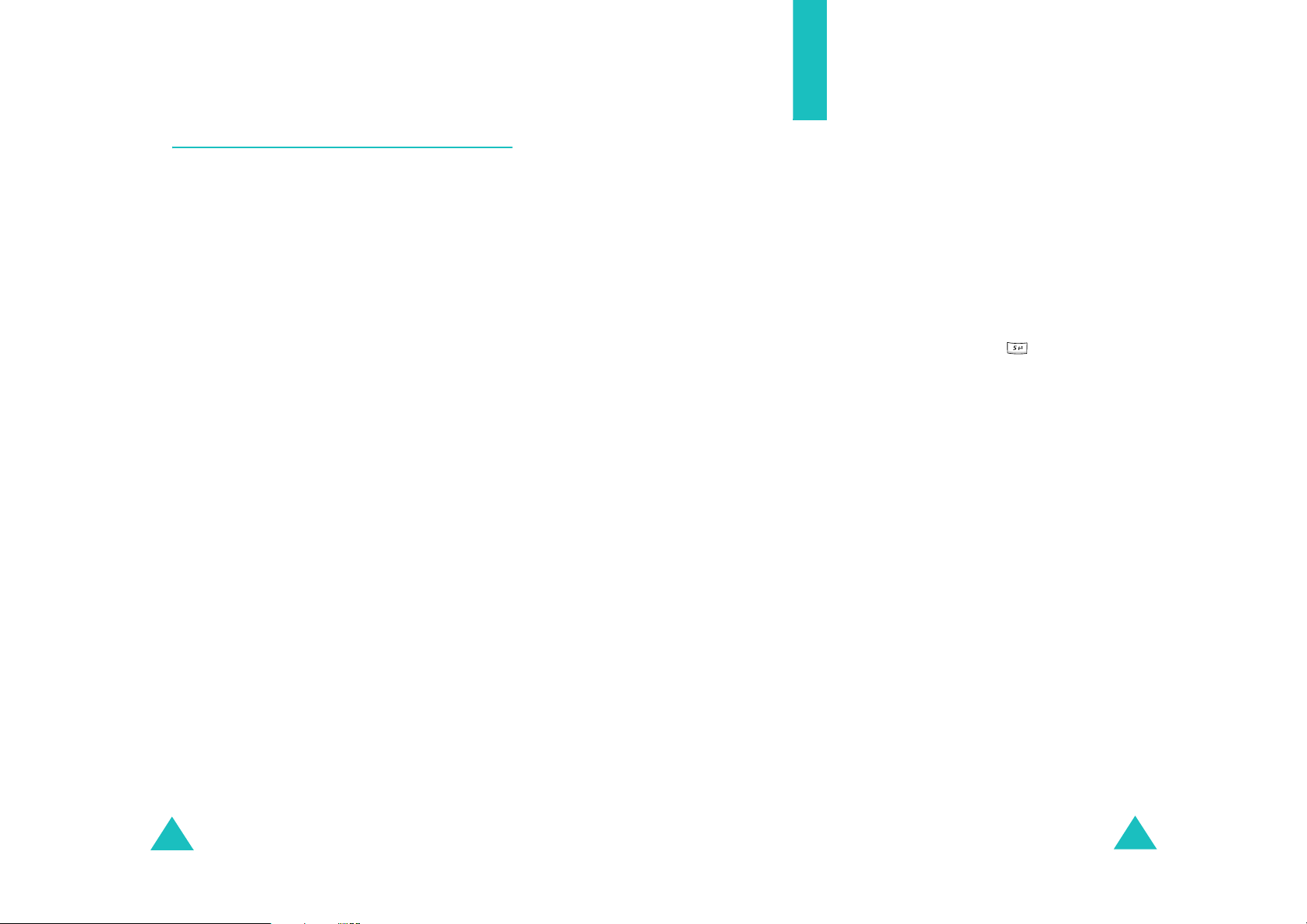
Call functions
Three-way calling
This feature enable s you to cond uct conference
calls with 2 separate people at the same time. The
phone records both of them into the Outgoing
calls log and you are billed air time for each of
outgoing calls separately. Contact your service
provider to activate Three-way calling.
To place a Three-way call:
1. During a conversation, press the SEND key .
The phone places the other person on hold.
2. Enter th e p hone number for the th ird person,
and then press the SEND key. The phone dials
the third p e rson.
3. When you are connected to the person, press
the SEND key again to begin your three-way
call.
If one of the callers (not y ou) hangs up, you a nd
remaining caller stay connected. If you initiated
the call and you hang up first, all 3 participants
are disconnected.
Entering text
At many times when using your phone, you will
need to enter text, such as when storing a name
in Contacts, creati ng your personal greeting, or
scheduling ev ents on y our cal endar. You can enter
alphanume ric characters into your phon e using
your phone’s keypad.
Your phone has the following text input modes:
T9 English mode
•
enter words with only one keystroke pe r letter.
Each key on the keypad has more than one
letter; for example, pressing can enter J, K,
or L. However, T9 English mode automatically
compares the series of keystrokes you mak e
with an inte rnal linguistic d ictionary to
determine the most likely word, thus requiring
far fewer keystrokes than the traditional
Alphabet
•
Alpha mode
letters by pressing the key labeled with the
letter you want. Press the k ey once, twice, three
or four times until it display s.
•
123 mode
numbers.
mode.
: This mode allows you to enter
: This mode allows you to
: This mode a llows you to enter
26
•
Symbol mode
various sy mbols and specia l characters.
: This mode allows you to enter
27
