SAMSUNG SPH-A900 User Guide
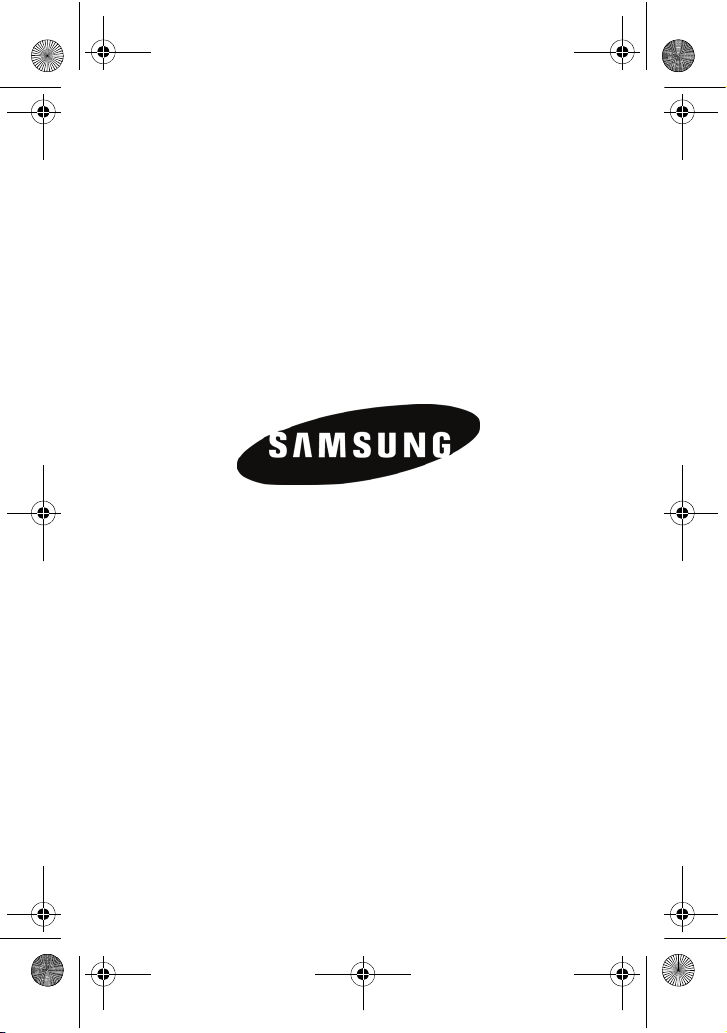
A900 BMC.book Page a Monday, May 22, 2006 9:50 AM
SPH-A900
PORTABLE Dual-Mode
TELEPHONE
User Guide
Please read this manual before operating your phone, and keep it for
future reference.
BMC_UG_A900_052206_D8 ZE20

A900 BMC.book Page b Monday, May 22, 2006 9:50 AM
Intellectual Property
All Intellectual Property, as defined below, owned by or which is
otherwise the property of Samsung or its respective suppliers
relating to the SAMSUNG Phone, including but not limited to,
accessories, parts, or software relating thereto (the “Phone
System”), is proprietary to Samsung and protected under federal
laws, state laws, and international treaty provisions. Intellectual
Property includes, but is not limited to, inventions (patentable or
unpatentable), patents, trade secrets, copyrights, software, computer
programs, and related documentation and other works of authorship.
You may not infringe or otherwise violate the rights secured by the
Intellectual Property. Moreover, you agree that you will not (and will
not attempt to) modify, prepare derivative works of, reverse engineer,
decompile, disassemble, or otherwise attempt to create source code
from the software. No title to or ownership in the Intellectual Property
is transferred to you. All applicable rights of the Intellectual Property
shall remain with SAMSUNG and its suppliers.
Copyright
© 2006 Samsung Electronics Canada, Inc.. SAMSUNG is a registered
trademark of Samsung Electronics Co., Ltd. and its related entities.
Licensed by Qualcomm Incorporated under one or more of the
following patents: U.S. Patent No. 4, 901, 307; 5, 056, 109; 5, 099,
204; 5, 101, 501; 5, 103, 459; 5, 107, 225; 5, 109, 390.
Printed in South Korea
Openwave® is a registered Trademark of Openwave, Inc.
RSA® is a registered Trademark of RSA Security, Inc.
Post-it®is a registered Trademark of Minnesota Mining and
Manufacturing Company AKA 3M CORPORATION DELAWARE.
The Bluetooth® word mark and logos are owned by the Bluetooth
SIG, Inc. and any use of such marks by Samsung Electronics Canada,
Inc. is under license. Other trademarks and trade names are those of
their respective owners.
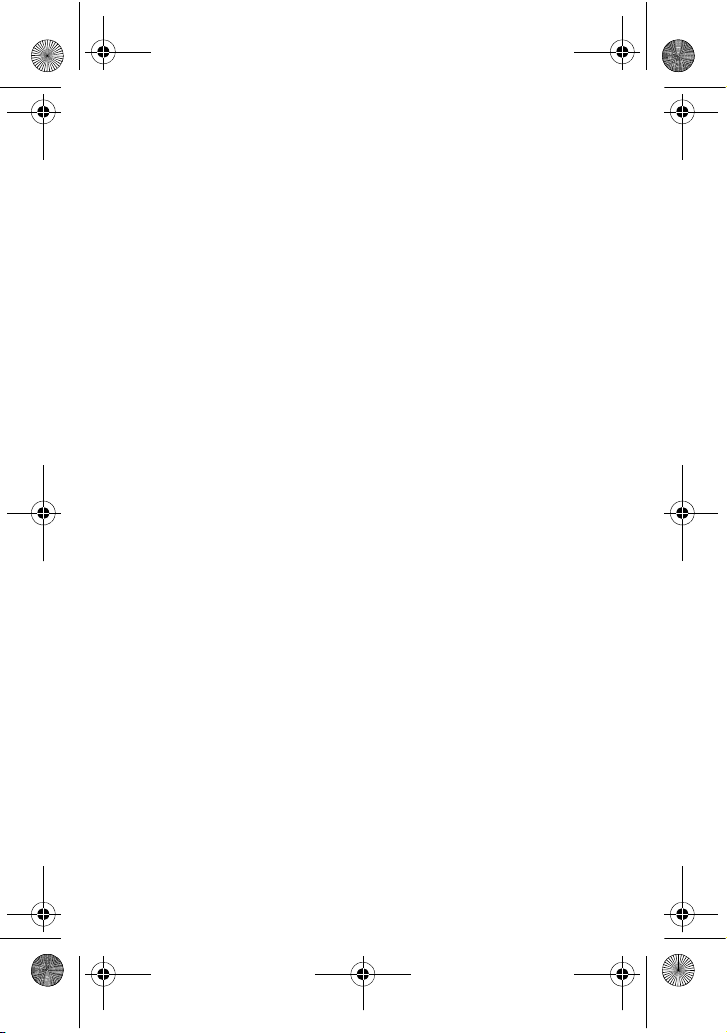
A900 BMC.book Page c Monday, May 22, 2006 9:50 AM
Disclaimer of Warranties; Exclusion of Liability
Except as set forth in the express warranty contained on the warranty page
enclosed with the product, the purchaser takes the product "as is", and Samsung
makes no express or implied warranty of any kind whatsoever with respect to the
product, including but not limited to the merchantability of the product or its
fitness for any particular purpose or use; the design, condition or quality of the
product; the performance of the product; the workmanship of the product or the
components contained therein; or compliance of the product with the
requirements of any law, rule, specification or contract pertaining thereto. Nothing
contained in the instruction manual shall be construed to create an express or
implied warranty of any kind whatsoever with respect to the product. In addition,
Samsung shall not be liable for any damages of any kind resulting from the
purchase or use of the product or arising from the breach of the express warranty,
including incidental, special or consequential damages, or loss of anticipated
profits or benefits.
Privacy
The privacy and copyright laws of Canada govern the disclosure, reproduction and
distribution of data, media and other content, including music and video content.
Certain activities, including downloads or transfer by any means (including, via
cable, Bluetooth® or otherwise) of such content may be an infringement of
privacy or copyright law. Neither Samsung Electronics Canada Inc. nor any of its
affiliates shall be liable or responsible for any data or content disclosed,
reproduced, downloaded or distributed by the user of this equipment.
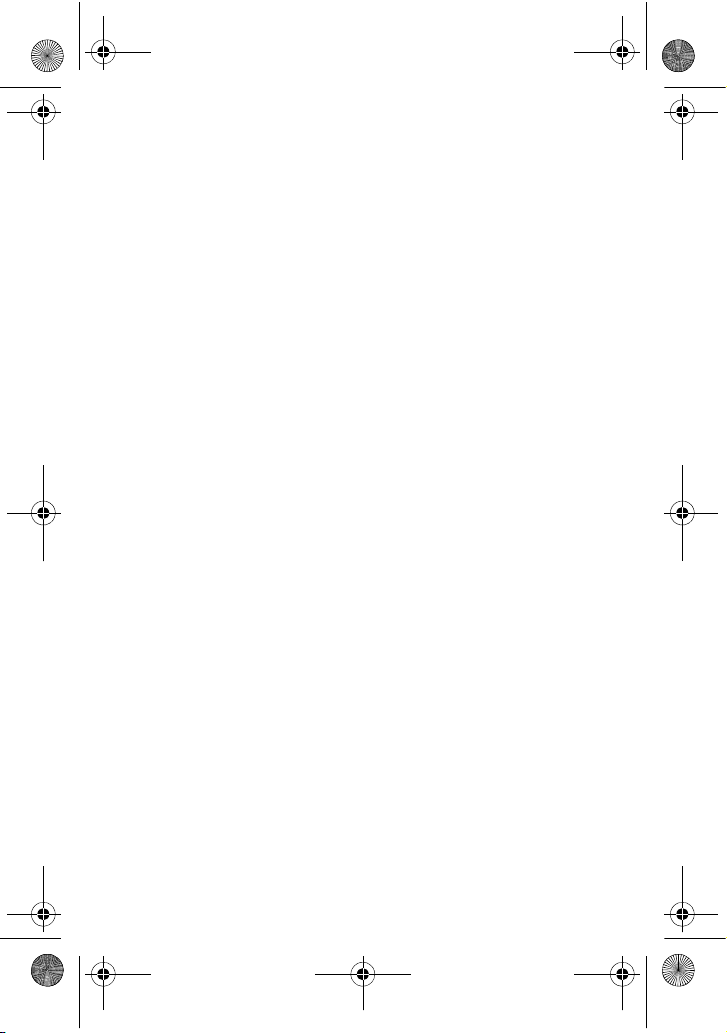
A900 BMC.book Page 1 Monday, May 22, 2006 9:50 AM
Table of Contents
Getting Started..............................................................................1
Closed View of Phone . . . . . . . . . . . . . . . . . . . . . . . . . . . . . . . . . . . . . . 1
Front View of Your Phone . . . . . . . . . . . . . . . . . . . . . . . . . . . . . . . . . . . 2
Viewing the Display Screen. . . . . . . . . . . . . . . . . . . . . . . . . . . . . . . . . . 5
Features of Your Phone. . . . . . . . . . . . . . . . . . . . . . . . . . . . . . . . . . . . . 9
Turning Your Phone On and Off . . . . . . . . . . . . . . . . . . . . . . . . . . . . . 10
Using Your Phone’s Battery and Charger . . . . . . . . . . . . . . . . . . . . . . 11
Phone Basics ..............................................................................15
Displaying Your Phone Number . . . . . . . . . . . . . . . . . . . . . . . . . . . . . 15
Making and Answering Calls . . . . . . . . . . . . . . . . . . . . . . . . . . . . . . . . 15
Using Caller ID . . . . . . . . . . . . . . . . . . . . . . . . . . . . . . . . . . . . . . . . . . 23
Responding to Call Waiting. . . . . . . . . . . . . . . . . . . . . . . . . . . . . . . . . 23
Making a Three-Way Call . . . . . . . . . . . . . . . . . . . . . . . . . . . . . . . . . . 24
TTY Use With Handset . . . . . . . . . . . . . . . . . . . . . . . . . . . . . . . . . . . . 25
Roaming ..................................................................................... 27
Understanding Roaming . . . . . . . . . . . . . . . . . . . . . . . . . . . . . . . . . . . 27
Setting Your Roaming Mode. . . . . . . . . . . . . . . . . . . . . . . . . . . . . . . . 27
Set NAM . . . . . . . . . . . . . . . . . . . . . . . . . . . . . . . . . . . . . . . . . . . . . . . 28
Entering Text .............................................................................. 29
Voice Service .............................................................................. 37
Activating Voice Service . . . . . . . . . . . . . . . . . . . . . . . . . . . . . . . . . . . 37
Customizing Voice Service . . . . . . . . . . . . . . . . . . . . . . . . . . . . . . . . . 42
Main Menu..................................................................................48
Menu Styles. . . . . . . . . . . . . . . . . . . . . . . . . . . . . . . . . . . . . . . . . . . . . 48
Backing Up Within a Menu . . . . . . . . . . . . . . . . . . . . . . . . . . . . . . . . . 49
Viewing the Menus . . . . . . . . . . . . . . . . . . . . . . . . . . . . . . . . . . . . . . . 50
Web ............................................................................................58
The Wireless Web . . . . . . . . . . . . . . . . . . . . . . . . . . . . . . . . . . . . . . . . 58
Call History .................................................................................62
Viewing History . . . . . . . . . . . . . . . . . . . . . . . . . . . . . . . . . . . . . . . . . . 62
Call History Options. . . . . . . . . . . . . . . . . . . . . . . . . . . . . . . . . . . . . . . 62
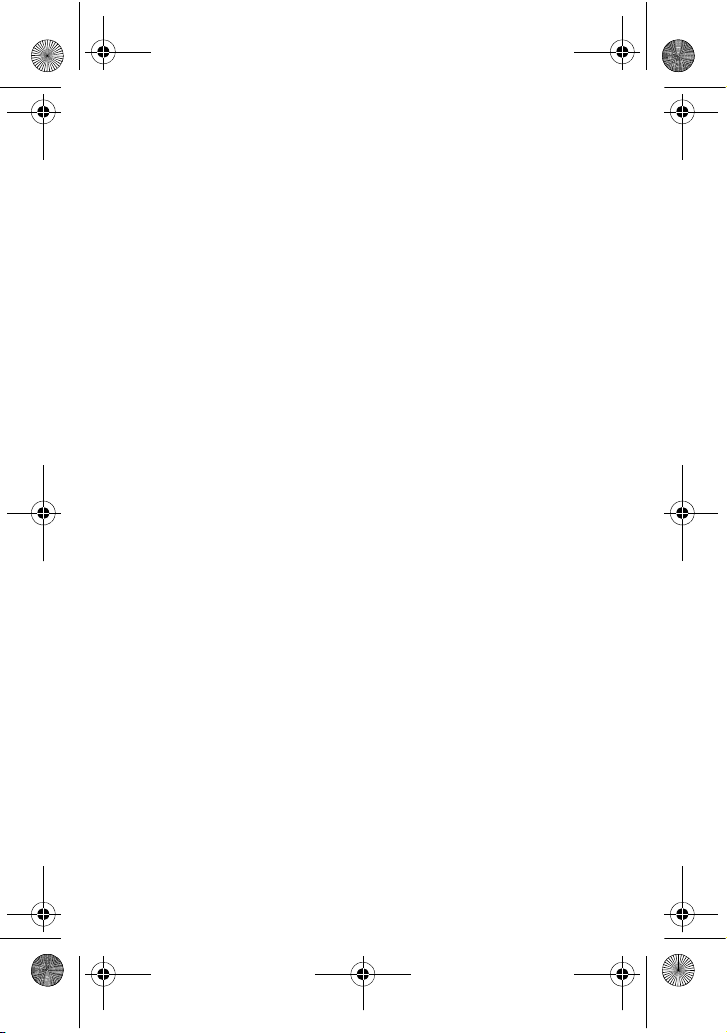
A900 BMC.book Page 2 Monday, May 22, 2006 9:50 AM
Making a Call From Call History . . . . . . . . . . . . . . . . . . . . . . . . . . . . . 63
Saving a Phone Number From Call History. . . . . . . . . . . . . . . . . . . . . 63
Erasing Call History. . . . . . . . . . . . . . . . . . . . . . . . . . . . . . . . . . . . . . . 64
Air Time. . . . . . . . . . . . . . . . . . . . . . . . . . . . . . . . . . . . . . . . . . . . . . . . 65
Media Player...............................................................................66
Watching a Streamed Channel . . . . . . . . . . . . . . . . . . . . . . . . . . . . . . 66
Playing a program from Mass Storage . . . . . . . . . . . . . . . . . . . . . . . . 66
Bluetooth ....................................................................................69
Enable . . . . . . . . . . . . . . . . . . . . . . . . . . . . . . . . . . . . . . . . . . . . . . . . . 69
Visibility. . . . . . . . . . . . . . . . . . . . . . . . . . . . . . . . . . . . . . . . . . . . . . . . 70
Device Name . . . . . . . . . . . . . . . . . . . . . . . . . . . . . . . . . . . . . . . . . . . . 70
Exchange FTP Folder. . . . . . . . . . . . . . . . . . . . . . . . . . . . . . . . . . . . . . 71
Pairing Bluetooth Devices . . . . . . . . . . . . . . . . . . . . . . . . . . . . . . . . . . 71
Missed Alerts..............................................................................74
Music.......................................................................................... 75
Downloads.................................................................................. 78
Games . . . . . . . . . . . . . . . . . . . . . . . . . . . . . . . . . . . . . . . . . . . . . . . . . 78
Ringers . . . . . . . . . . . . . . . . . . . . . . . . . . . . . . . . . . . . . . . . . . . . . . . . 79
Screen Savers . . . . . . . . . . . . . . . . . . . . . . . . . . . . . . . . . . . . . . . . . . . 80
Applications. . . . . . . . . . . . . . . . . . . . . . . . . . . . . . . . . . . . . . . . . . . . . 82
Messaging ..................................................................................83
Text Messaging . . . . . . . . . . . . . . . . . . . . . . . . . . . . . . . . . . . . . . . . . . 83
Pic/Video Msg . . . . . . . . . . . . . . . . . . . . . . . . . . . . . . . . . . . . . . . . . . . 87
Voicemail. . . . . . . . . . . . . . . . . . . . . . . . . . . . . . . . . . . . . . . . . . . . . . . 88
Web Alert. . . . . . . . . . . . . . . . . . . . . . . . . . . . . . . . . . . . . . . . . . . . . . . 90
Settings . . . . . . . . . . . . . . . . . . . . . . . . . . . . . . . . . . . . . . . . . . . . . . . . 91
Tools...........................................................................................97
Mass Storage . . . . . . . . . . . . . . . . . . . . . . . . . . . . . . . . . . . . . . . . . . . 97
Voice Service. . . . . . . . . . . . . . . . . . . . . . . . . . . . . . . . . . . . . . . . . . . . 99
Voice Memo . . . . . . . . . . . . . . . . . . . . . . . . . . . . . . . . . . . . . . . . . . . . 99
Bluetooth. . . . . . . . . . . . . . . . . . . . . . . . . . . . . . . . . . . . . . . . . . . . . . 101
Planner . . . . . . . . . . . . . . . . . . . . . . . . . . . . . . . . . . . . . . . . . . . . . . . 102
Memo Pad. . . . . . . . . . . . . . . . . . . . . . . . . . . . . . . . . . . . . . . . . . . . . 108
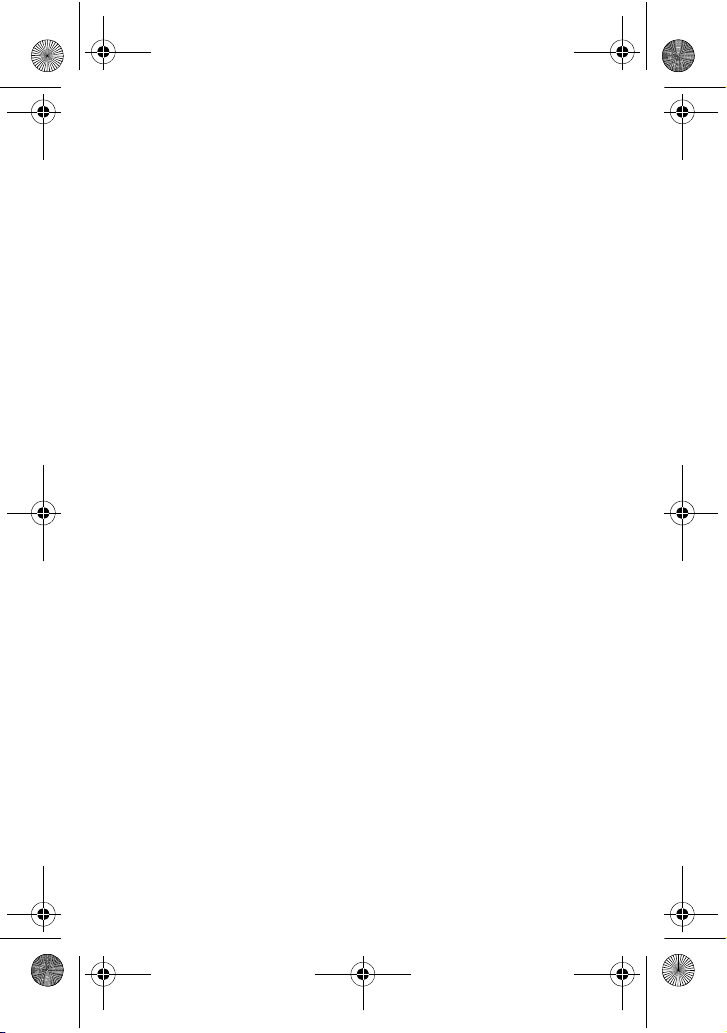
A900 BMC.book Page 3 Monday, May 22, 2006 9:50 AM
World Time . . . . . . . . . . . . . . . . . . . . . . . . . . . . . . . . . . . . . . . . . . . . 109
Using the Alarm Clock. . . . . . . . . . . . . . . . . . . . . . . . . . . . . . . . . . . . 110
Calculator . . . . . . . . . . . . . . . . . . . . . . . . . . . . . . . . . . . . . . . . . . . . . 110
Pics/Videos............................................................................... 112
Camera . . . . . . . . . . . . . . . . . . . . . . . . . . . . . . . . . . . . . . . . . . . . . . . 112
Camcorder. . . . . . . . . . . . . . . . . . . . . . . . . . . . . . . . . . . . . . . . . . . . . 117
Pic/Video Msg . . . . . . . . . . . . . . . . . . . . . . . . . . . . . . . . . . . . . . . . . . 121
My Pics/Videos . . . . . . . . . . . . . . . . . . . . . . . . . . . . . . . . . . . . . . . . . 121
PictBridge Print . . . . . . . . . . . . . . . . . . . . . . . . . . . . . . . . . . . . . . . . . 123
Settings & Info . . . . . . . . . . . . . . . . . . . . . . . . . . . . . . . . . . . . . . . . . 125
Contacts ...................................................................................127
Adding a New Contact. . . . . . . . . . . . . . . . . . . . . . . . . . . . . . . . . . . . 127
Finding Contacts . . . . . . . . . . . . . . . . . . . . . . . . . . . . . . . . . . . . . . . . 127
Adding a Phone Number to an Existing Contact Entry . . . . . . . . . . . 128
Editing a Contacts Entry’s Phone Number . . . . . . . . . . . . . . . . . . . . 128
Selecting a Ringer Type for an Entry. . . . . . . . . . . . . . . . . . . . . . . . . 129
Speed Dial #s . . . . . . . . . . . . . . . . . . . . . . . . . . . . . . . . . . . . . . . . . . 129
Group . . . . . . . . . . . . . . . . . . . . . . . . . . . . . . . . . . . . . . . . . . . . . . . . 130
Services. . . . . . . . . . . . . . . . . . . . . . . . . . . . . . . . . . . . . . . . . . . . . . . 132
Settings .................................................................................... 133
Display. . . . . . . . . . . . . . . . . . . . . . . . . . . . . . . . . . . . . . . . . . . . . . . . 133
Sounds . . . . . . . . . . . . . . . . . . . . . . . . . . . . . . . . . . . . . . . . . . . . . . . 137
Voice Service. . . . . . . . . . . . . . . . . . . . . . . . . . . . . . . . . . . . . . . . . . . 143
Security . . . . . . . . . . . . . . . . . . . . . . . . . . . . . . . . . . . . . . . . . . . . . . . 143
Roaming . . . . . . . . . . . . . . . . . . . . . . . . . . . . . . . . . . . . . . . . . . . . . . 143
Launch Pad . . . . . . . . . . . . . . . . . . . . . . . . . . . . . . . . . . . . . . . . . . . . 143
Others . . . . . . . . . . . . . . . . . . . . . . . . . . . . . . . . . . . . . . . . . . . . . . . . 144
Phone Info. . . . . . . . . . . . . . . . . . . . . . . . . . . . . . . . . . . . . . . . . . . . . 150
Phone Security .........................................................................151
Accessing the Security Menu . . . . . . . . . . . . . . . . . . . . . . . . . . . . . . 151
Using Your Phone’s Lock Feature. . . . . . . . . . . . . . . . . . . . . . . . . . . 151
Special #s . . . . . . . . . . . . . . . . . . . . . . . . . . . . . . . . . . . . . . . . . . . . . 153
Erase Contacts. . . . . . . . . . . . . . . . . . . . . . . . . . . . . . . . . . . . . . . . . . 153
Erase Downloads. . . . . . . . . . . . . . . . . . . . . . . . . . . . . . . . . . . . . . . . 153
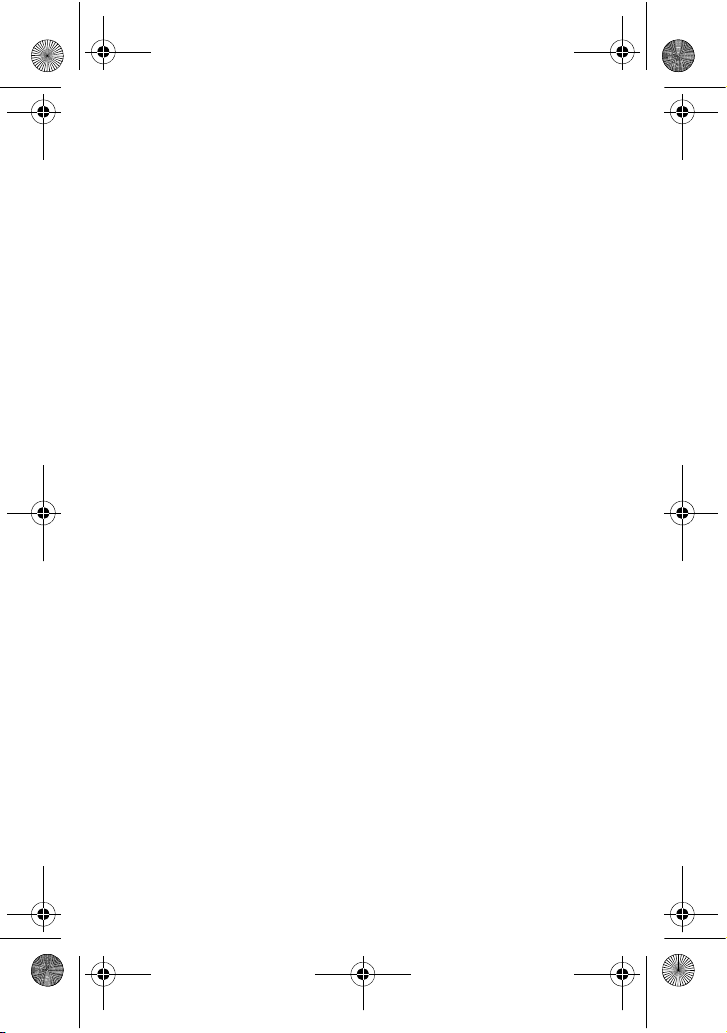
A900 BMC.book Page 4 Monday, May 22, 2006 9:50 AM
Erase Pic/Video . . . . . . . . . . . . . . . . . . . . . . . . . . . . . . . . . . . . . . . . . 154
Reset Phone . . . . . . . . . . . . . . . . . . . . . . . . . . . . . . . . . . . . . . . . . . . 155
Safety .......................................................................................156
Getting the Most Out of Your Reception . . . . . . . . . . . . . . . . . . . . . . 156
Maintaining Safe Use of and Access to Your Phone . . . . . . . . . . . . . 157
Caring for the Battery . . . . . . . . . . . . . . . . . . . . . . . . . . . . . . . . . . . . 160
Owner’s Record. . . . . . . . . . . . . . . . . . . . . . . . . . . . . . . . . . . . . . . . . 164
User Guide Proprietary Notice. . . . . . . . . . . . . . . . . . . . . . . . . . . . . . 164
Manufacturer’s Warranty ..........................................................165
Index............................................................................................. 1

A900 BMC.book Page 1 Monday, May 22, 2006 9:50 AM
Getting Started
Closed View of Phone
23. Flash/
Movie Light
3. Volume
Key
2. Display Screen
22. Camera Lens
19. Camera/
VoiceMode Key
21. Music Player
Controls
20. Music
Speakers
1 Getting Started

A900 BMC.book Page 2 Monday, May 22, 2006 9:50 AM
Front View of Your Phone
1. Speaker
2. Display Screen
3. Volume Key
4. Navigation Key
5. Power/Accessory
Interface Connector
6. Left Softkey
7. OK/Menu Key
8. TALK Key
9. Voicemail Key
10. Numeric Keypad
11. Shift/Asterisk Key
Getting Started
19. Camera/VoiceMode Key
18. Headset Jack
17. Right Softkey
16. END Key
15. BACK Key
14. Space/Pound Key
13. Plus Code
Dialing Key
12. Microphone
Getting Started 2
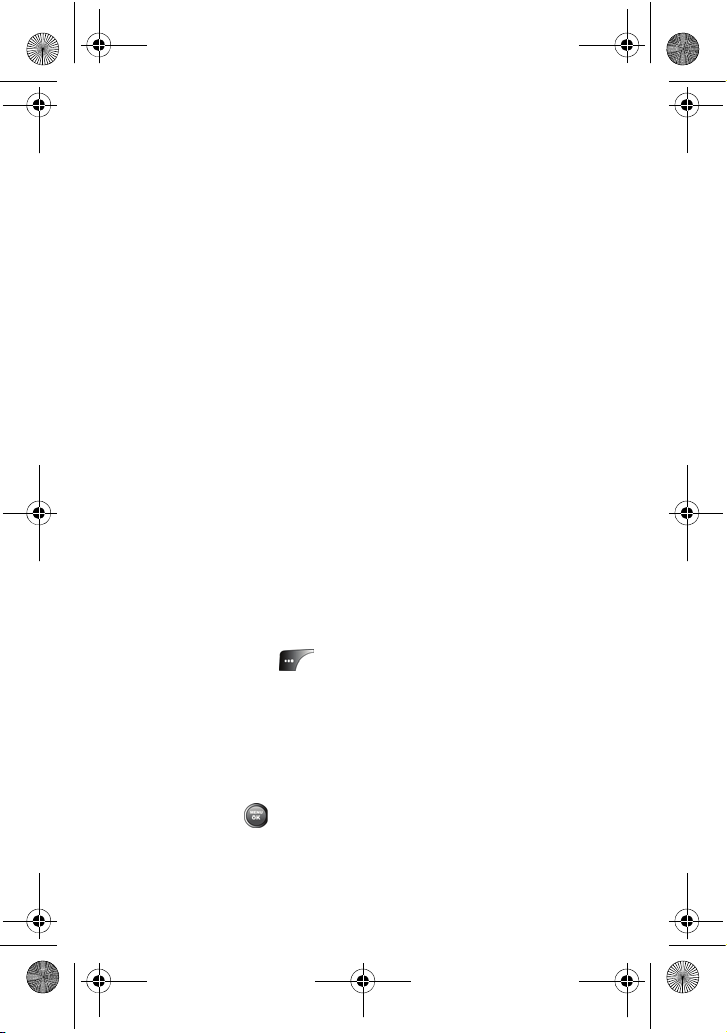
A900 BMC.book Page 3 Monday, May 22, 2006 9:50 AM
1. Speaker: The speaker allows you to hear the other caller
and the different ring tones and sounds offered by your
phone.
2. Display Screen: This screen displays all the information
needed to operate your phone.
3. Volume Key: Allows you to adjust the ringer volume in
standby mode (with the flip open) or adjust the voice
volume during a call. The volume key can also be used to
scroll up or down to navigate through the different menu
options. To mute the ringer during an incoming call, press
the volume key up or down. This key will also mute the
alarm.
4. Navigation Key: This key allows you to scroll through the
phone menu options and provides a shortcut to phone
functions from standby mode.
5. Power/Accessory Interface Connector: Allows you to plug
in the battery charger or connect optional accessories, such
as a USB data cable.
6. Left Softkey: This key can be used in several different ways.
• In idle mode, press to access your Favorites.
• When using other features, such as the Web Browser, the
left softkey performs a context-sensitive action. This
action is shown in the bottom left corner of the Display
Screen.
7. OK/Menu Key: This key can be used in several different
ways.
• In idle mode, press for the main Menu.
• Press while navigating through a menu to accept the
highlighted choice in the menu.
3 Getting Started
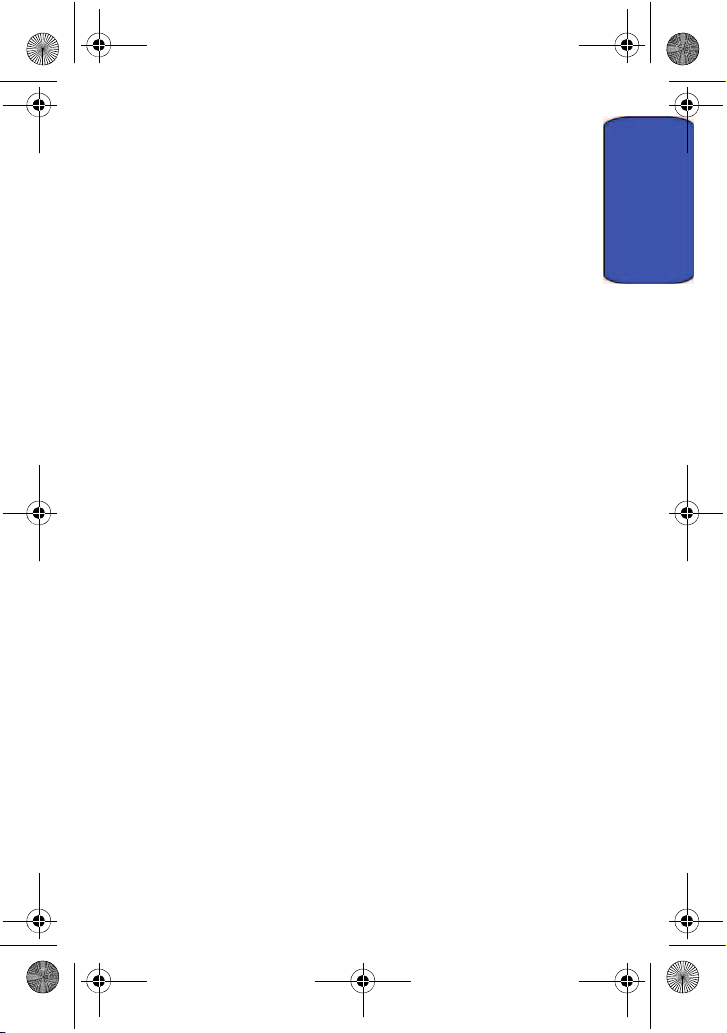
A900 BMC.book Page 4 Monday, May 22, 2006 9:50 AM
8. TAL K Key : This key can be used in several different ways.
• Allows you to place or receive a call.
• In standby mode, press the key once to access the Recent
calls log.
• If you press and hold the key down, you will initiate the
Voice Recognition feature.
9. Voicemail Key: From standby mode, press and hold to
access your Voicemail.
10. Numeric Keypad: Use these keys to enter numbers, letters,
and characters.
11. Shift/Asterisk Key: Enters the asterisk [*] character for
calling features. In text entry mode, press to change the
character input type (ABC, Abc, abc).
12. Microphone: The microphone allows the other caller to hear
you clearly when you are speaking to them.
13. Plus Code Dialing Key: automatically dials the international
access code for the country in which you are located
14. Space/Pound Key: Enters the pound [#] character for
calling features. In text entry mode, press to enter a space.
15. BACK Key: Deletes characters from the display when you
are in text entry mode. When in a menu, press to return to
the previous menu.
16. END Key: This key can be used in several different ways.
• During a call, press to end the call.
• When you receive an incoming call, press to enter silent
mode and mute the ringer.
• When the phone is off or in standby mode, press and hold
this key for a few seconds to turn your phone On or Off.
Getting Started
Getting Started 4
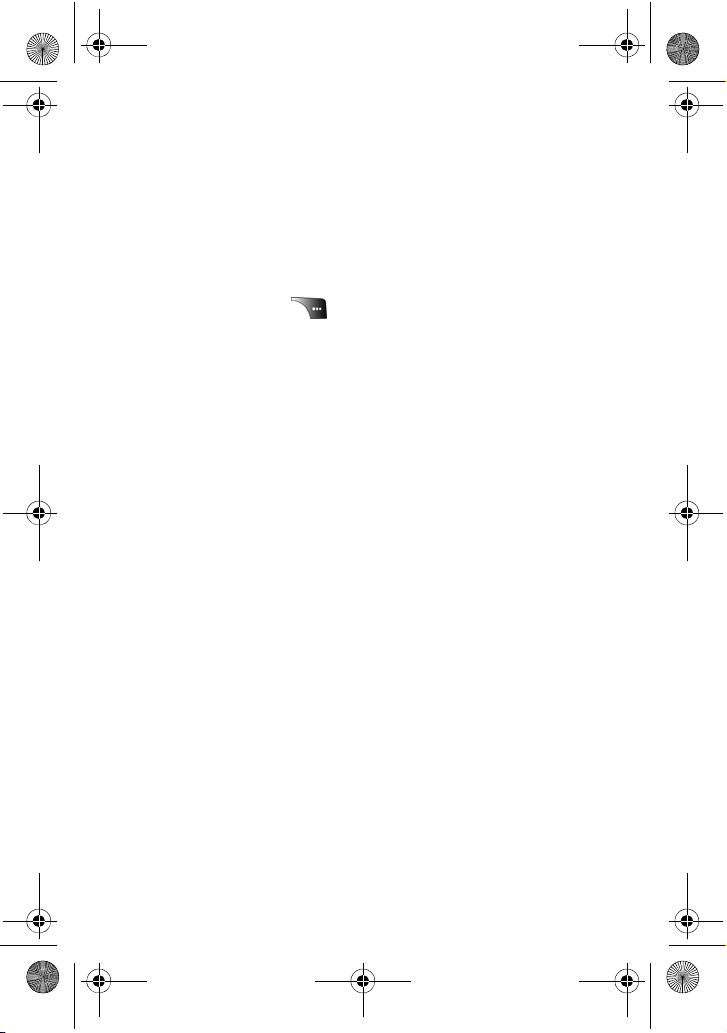
A900 BMC.book Page 5 Monday, May 22, 2006 9:50 AM
• When in the main menu, press to return the phone to
standby mode and cancel your input.
17. Right Softkey: This key can be used in several different
ways.
• In idle mode, press to access your Contacts.
• In text entry mode, press to change the character input type.
• When using other features, such as the Web Browser, the
right softkey performs a context-sensitive action.
This action is shown in the bottom right corner of the
Display Screen.
18. Headset Jack: Allows you to plug in an optional headset for
safe, convenient hands-free conversations.
19. Camera/VoiceMode Key: This key is used to launch the
integrated digital camera, both when the phone is open or
closed. When composing text messages, this key is used to
dictate messages using VoiceMode.
20. Music Speakers: The two speakers allow you to hear your
music when not using headphones.
21. Music Player Controls: These keys allow you to play, pause
and select songs from your playlist.
22. Camera Lens: The camera lens allows you to take pictures
and record videos whether the phone is open or closed.
23. Flash/Movie Light: The flash/movie light illuminates your
subject, improving the quality of your picture or video.
Viewing the Display Screen
Your phone’s interior and exterior display screens provides a wealth
of information about your phone’s status and options. This list
identifies the symbols you’ll see on your phone’s display screens:
5 Getting Started

A900 BMC.book Page 6 Monday, May 22, 2006 9:50 AM
indicates that your 1X web connection is active.
Incoming voice calls go directly to Voicemail; outgoing
voice calls can be made, but the web connection will
terminate.
indicates that data is being transferred over the 1X
network. The arrow direction indicates whether the
handset is sending or receiving data.
indicates that you are in a high-speed EV-DO coverage
area.
indicates that you have an active EV-DO connection.
When the arrows are moving, data is being transferred
over the EV-DO network.
indicates that the EV-DO connection is dormant.
indicates that position location is active.
indicates that position location is inactive.
indicates that your phone is in web security mode.
indicates that your phone is roaming.
indicates that you have Voicemail, text, picture
messages or video messages waiting. Press briefly
to see a list of pending messages or press and hold
to dial your Voicemail box.
indicates that there is an unread message in your inbox.
indicates that the message has been read.
indicates that there is an unread urgent message in
your inbox.
indicates that you have read the urgent message.
indicates that the message was sent.
Getting Started
Getting Started 6

A900 BMC.book Page 7 Monday, May 22, 2006 9:50 AM
indicates that the message failed to send.
indicates that you have a pending message to be sent.
indicates that the message is a draft.
indicates that there is URL contained in the text
message.
indicates that the text message is locked. A locked
message cannot be deleted without confirmation.
indicates that your phone is in vibrate mode.
indicates that your phone is set to ringer plus vibrate
mode.
indicates that both the ringer and vibrate are turned off.
indicates that the TTY option is On.
indicates that the ringer is set at a level between 1-8 or
that 1-Beep is selected.
indicates that the ringer is turned Off.
indicates that an alarm is set on your phone.
tells you a call is in progress.
means there is no service, as your phone cannot find a
signal.
displays your current signal strength. When you are
receiving maximum signal strength, six bars are shown.
displays your current battery strength at full.
displays your current battery strength at empty.
7 Getting Started
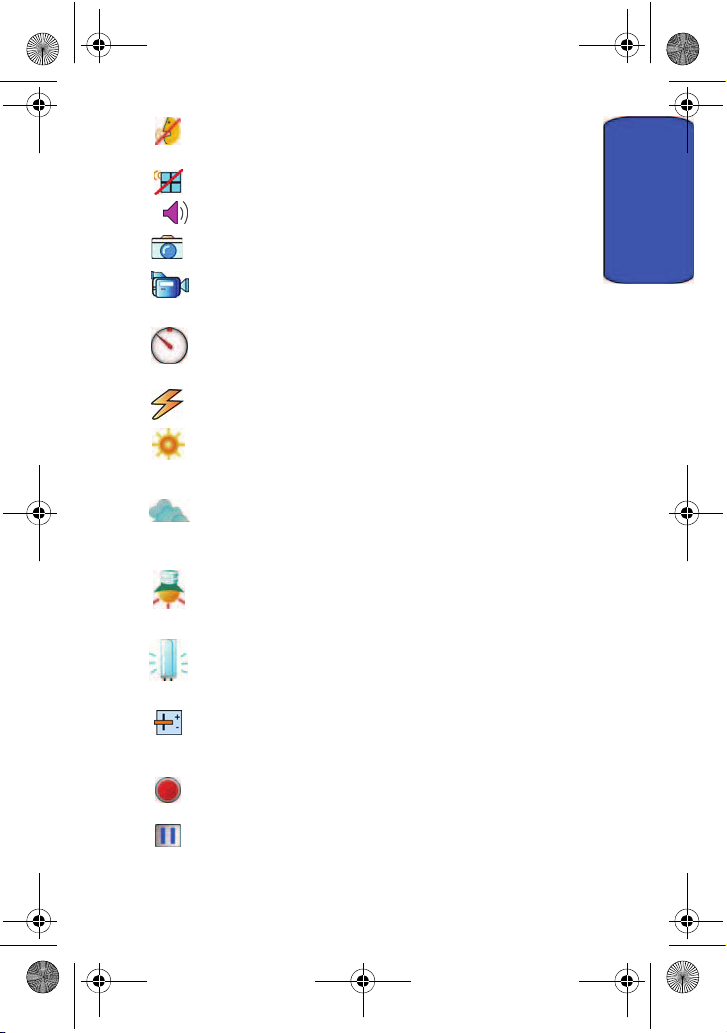
A900 BMC.book Page 8 Monday, May 22, 2006 9:50 AM
indicates that the handset is in Mute mode.
indicates that the handset is in Key Mute mode.
indicates that the handset is in Speaker mode.
indicates that the handset is in Camera mode.
indicates that the camcorder is enabled.
indicates that the self-timer function is enabled. With
the self timer enabled, a set amount of time is required
prior to taking a picture.
indicates that the movie light is active
indicates that the white balance has been set to Sunny.
This is used for taking pictures outdoors on bright
sunny days.
indicates that the white balance has been set to Cloudy.
This is used for taking pictures outdoors under cloudy
conditions.
indicates that the white balance has been set to
Tungsten. This is used for taking pictures indoors under
normal lighting conditions.
indicates that the white balance has been set to
Fluorescent. This is used for taking pictures indoors
under fluorescent lighting conditions.
indicates that the white balance has been set to
Manual. This is used for taking pictures indoors or
outdoors using your own custom settings.
indicates that a voice memo or video is being recorded.
Getting Started
indicates that a voice memo or video has been
paused.
Getting Started 8
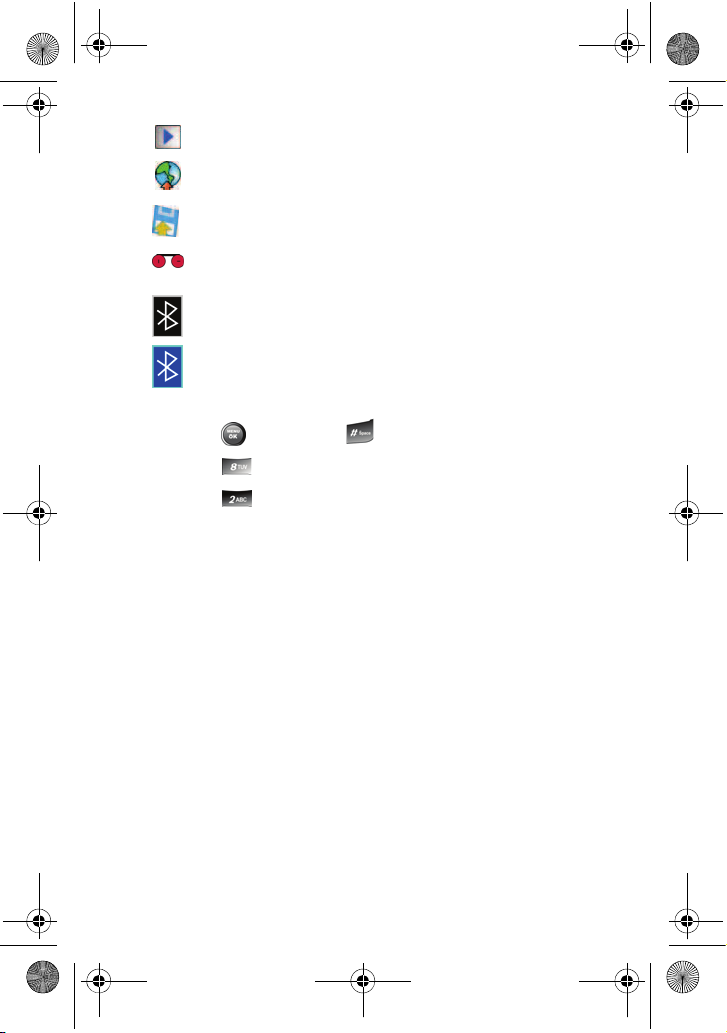
A900 BMC.book Page 9 Monday, May 22, 2006 9:50 AM
indicates that a voice memo or video is playing.
indicates that media has been uploaded to an
online album or folder.
indicates that the file has been saved to the phone.
indicates that there is a voice caption attached
to an image.
indicates that Bluetooth technology is enabled.
indicates that Bluetooth technology is connected.
Your phone can also display a handy glossary of icons:
1. Press , followed by for Settings.
2. Press for Phone Info.
3. Press for Icon Glossary
4. Use the navigation keys to scroll through the list of icons.
Features of Your Phone
Congratulations on the purchase of your Samsung SPH-a900 phone.
This phone is lightweight, easy-to-use, reliable, and it also offers
many significant features and service options:
• Dual-band/Dual-Mode capability provides high-speed data and
voice access to other Digital Networks where roaming
agreements are established. See "Roaming" on page 27.
• Mobile Browser
"Launching the Browser" on page 58.
TM
provides access to the wireless Internet. See
• Messaging provides quick and convenient text and picture/
video messaging capabilities. See "Messaging" on page 83.
9 Getting Started
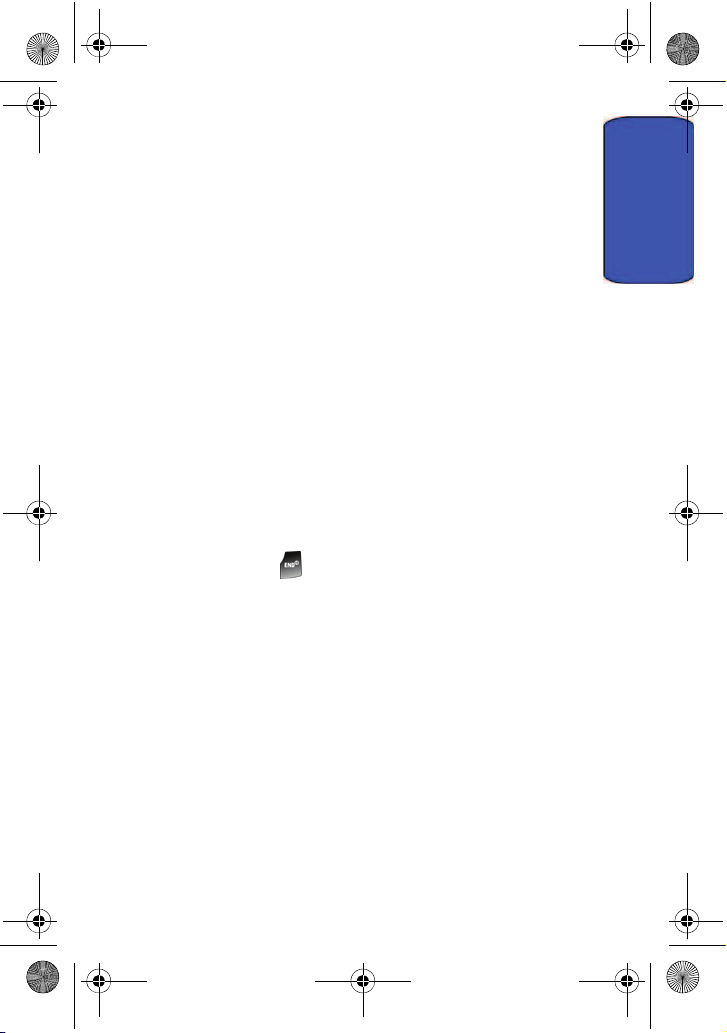
A900 BMC.book Page 10 Monday, May 22, 2006 9:50 AM
• Streaming media. See "Media Player" on page 66.
• Music store and player. See "Music" on page 75.
• Downloadable games, ringers, screen savers, and applications
allow you to turn down time into fun time and to personalize
your phone. See "Downloads" on page 78.
• The built-in organizer lets you schedule alerts to remind you of
important events. See "Planner" on page 102.
• 500 numbers stored in your Contacts list. Each Contact can
have up to 5 phone numbers each. See "Contacts" on page
127.
• Hands-free interface using Voice Service and VoiceMode
dictation of text messages.
• English or French Language Menus.
Turning Your Phone On and Off
To turn your phone on:
• Press and hold to turn your phone on.
Once your phone is On, it displays “Looking for Service” which
indicates that your phone is searching for a signal. When your phone
finds a signal, it automatically enters standby mode – the phone’s idle
state. At this point, you are ready to begin making and receiving calls.
If your phone is unable to find a signal after 15 minutes of searching,
a Power Save feature is automatically activated. When a signal is
found, your phone automatically returns to standby mode.
In Power Save mode, your phone searches for a signal periodically
without your intervention. You can also initiate a search for service by
pressing any key (when your phone is turned On).
Getting Started
Getting Started 10

A900 BMC.book Page 11 Monday, May 22, 2006 9:50 AM
Tip: The Power Save feature helps to conserve your battery power when
you are in an area where there is no signal.
To turn your phone off:
• Press and hold for two seconds until you see the power-
ing down animation on the display screen.
Your screen remains blank while your phone is off (unless the battery
is charging).
Using Your Phone’s Battery and Charger
Battery Capacity
Your phone is equipped with a Lithium Ion (LiIon) battery. It allows
you to recharge your battery before it is fully drained. The battery
provides approximately 3 hours of continuous digital talk time or
approximately 8 days of continuous digital standby time.
When the battery reaches 5% of its capacity, the battery icon blinks.
When there are approximately two minutes of talk time left, the
phone sounds an audible alert and then powers down.
Note: Long backlight settings, low signal strength, searching for service,
vibrate mode, playing games, or browser use affect the battery’s talk and
standby times.
Tip: Be sure to watch your phone’s battery level indicator and charge the
battery before it runs out of power.
Installing the Battery
To install the LiIon battery:
11 Getting Started
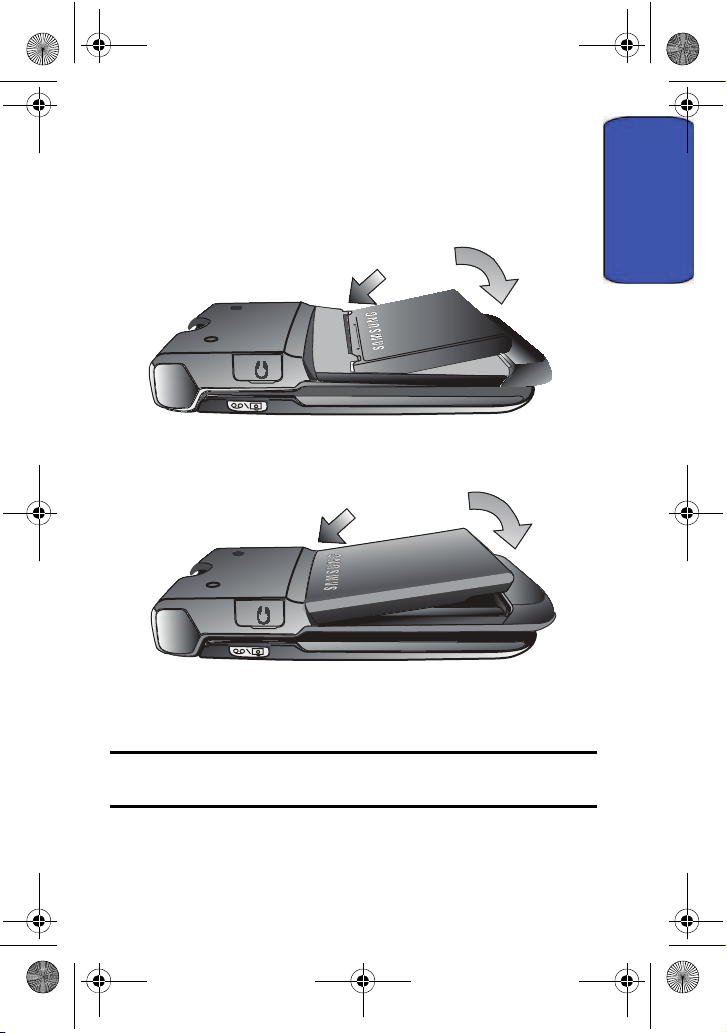
A900 BMC.book Page 12 Monday, May 22, 2006 9:50 AM
1. Insert the battery into the opening on the back of the phone
at an angle, making sure the plastic tab on the bottom of
the battery is inserted into the matching slot in the phone.
2. Press down until the battery snaps into place.
2
1
3. Replace the cover.
4
3
Removing the Battery
To remove your battery:
Getting Started
Note: Make sure the power is off so that you don’t lose any stored
numbers or messages.
1. Remove the protective cover by pressing the release latch
Getting Started 12
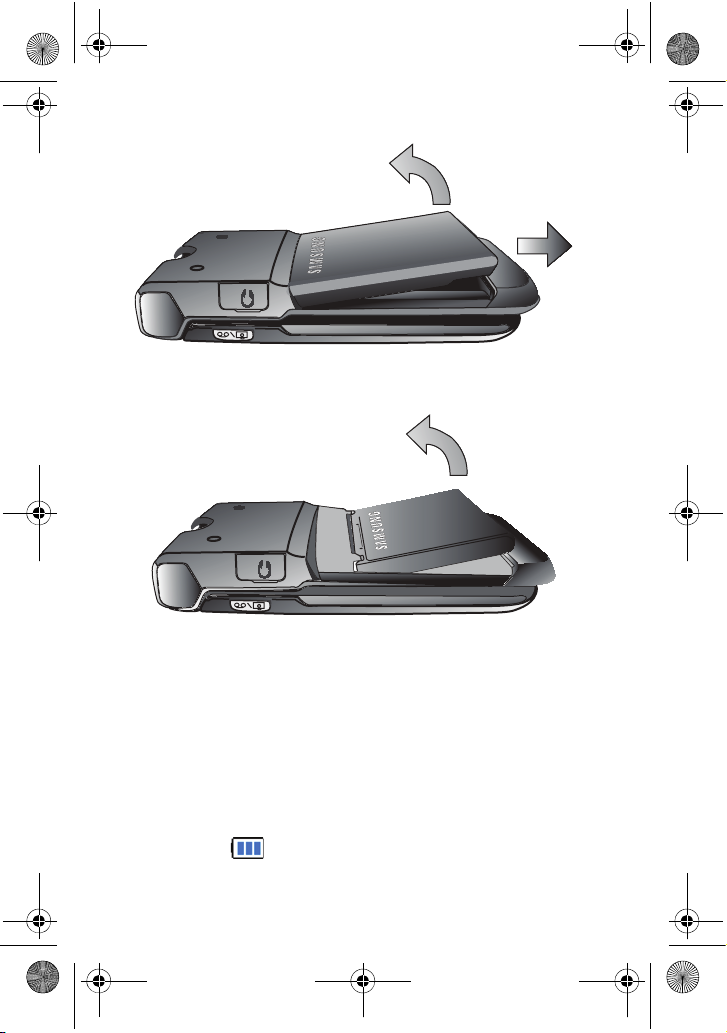
A900 BMC.book Page 13 Monday, May 22, 2006 9:50 AM
and pulling up on the back of the cover.
2
2. Grip the battery at the bottom and pull up and out at a 45°
angle.
3
1
Charging the Battery
Your phone’s LiIon battery is rechargeable and should be charged as
soon as possible so you can begin using your phone.
Keeping track of your battery’s charge is important. If your battery
level becomes too low, your phone automatically turns off and you
will lose all the information you were just working on. For a quick
check of your phone’s battery level, glance at the battery charge
indicator located in the upper-right corner of either of your phone’s
display screens. indicates that the battery is full. If the battery
13 Getting Started

A900 BMC.book Page 14 Monday, May 22, 2006 9:50 AM
charge is getting too low, the battery icon blinks and the
phone sounds a warning tone.
Always use a Samsung-approved desktop charger, travel adapter, or
vehicle power adapter to charge your battery.
WARNING! FOR CONNECTION TO AN ELECTRICAL SUPPLY NOT
LOCATED IN NORTH AMERICA, YOU
PROPER CONFIGURATION FOR THE POWER OUTLET. USE OF THE
WRONG ADAPTER COULD DAMAGE YOUR PHONE AND VOID YOUR
WARRANTY.
IMPORTANT SAFETY INSTRUCTIONS - SAVE THESE
MUST USE AN ADAPTOR OF THE
INSTRUCTIONS. DANGER - TO REDUCE THE RISK OF FIRE OR
ELECTRIC SHOCK, CAREFULLY FOLLOW THESE INSTRUCTIONS.
Note: You must unplug the adapter before removing the battery from the
phone during charging to avoid damage.
It takes approximately 4 hours to fully recharge a completely drained
standard battery. With the Samsung approved LiIon battery, you can
recharge the battery before it drains completely.
An animated battery icon is displayed on both the external LCD
screen and the main screen. The icon provides an indication of
whether the battery is being charged or is fully charged.
Getting Started
Getting Started 14

A900 BMC.book Page 15 Monday, May 22, 2006 9:50 AM
Phone Basics
Note:To access the phone’s main Menu, press from standby mode.
Menu items may be selected by highlighting them with the navigation key
and pressing , or you can press the key corresponding to the menu’s
position in the 3x4 grid.
Note: Your phone can display the various features and options in one
of two different menu styles, 3x4 and List. By default, your handset is
set to the 3x4 menu style. Key commands for the first menu level in
the List style differ from those in this guide. For more information on
changing the menu style between 3x4 and List, see "Changing the
Phone’s Menu Style" on page 49.
Displaying Your Phone Number
Just in case you forget your phone number, your phone can remind
you.
To display your phone number:
1. Press , followed by for Settings.
2. Press for Phone Info.
3. Press for Phone Number
Making and Answering Calls
Making Calls
Placing a call from your phone is as easy as making a call from any
land-line phone. Just enter the number and press and you’re on
your way to clear calls.
To make a call using your keypad:
15 Phone Basics

A900 BMC.book Page 16 Monday, May 22, 2006 9:50 AM
1. Make sure your phone is on.
2. Enter a phone number. (If you make a mistake while dialing,
press to erase one digit at a time. Press and hold to
erase the entire number.)
3. Press to call.
4. Press or close the phone when you are finished.
Tip: To redial your last recent call, press twice.
Tip: Some networks support + dialing. + dialing automatically
indicates to the network that you are dialing an international call and
adds the international dialing prefix (typically ‘011’) to the call
automatically. To use + dialing, press and hold (until the +
appears) before entering the phone number.
You can also place calls from your phone by using Voice Command
(page 38), Speed Dialing numbers from your Contacts (page 22), and
using your Call History listings (page 63).
Answering Calls
To answer an incoming call:
1. Make sure your phone is on. (If your phone is off, incoming
calls go to Voicemail.)
2. Press to answer an incoming call. (Depending on your
phone’s settings, you may also answer incoming calls by
opening the phone or by pressing any number key. See “Call
Answer Mode” on page 146 for more information.)
Your phone notifies you of incoming calls in the following ways:
• The phone rings or vibrates (unless set to Silence All).
Phone Basics
Phone Basics 16

A900 BMC.book Page 17 Monday, May 22, 2006 9:50 AM
• The LED flashes.
• The screen displays an incoming call message.
If the incoming call is from a number stored in your Contacts, the
Contacts entry’s name is displayed. The caller’s phone number may
also be displayed, if available.
The following options are also available to handle an incoming call:
• Press or the volume key to quiet the ringer.
• Press and hold or the volume key to send the incoming
call to your Voicemail box.
Note: When your phone is off, incoming calls go to Voicemail.
Ending a Call
To disconnect a call when you are finished:
• Close the phone or press .
Missed Call Notification
When an incoming call is not answered, a Missed Call message is
displayed on your screen.
To dial a missed call back press .
Calling Emergency Numbers
You can place calls to 911 (dial and press ), even
if your phone is locked or your account is restricted.
Warning: After initiating a 911 call, you must end the call by pressing
. This notifies the phone that the 911 call was terminated
intentionally by the user. No other calls can be made prior to terminating
the 911 call.
17 Phone Basics
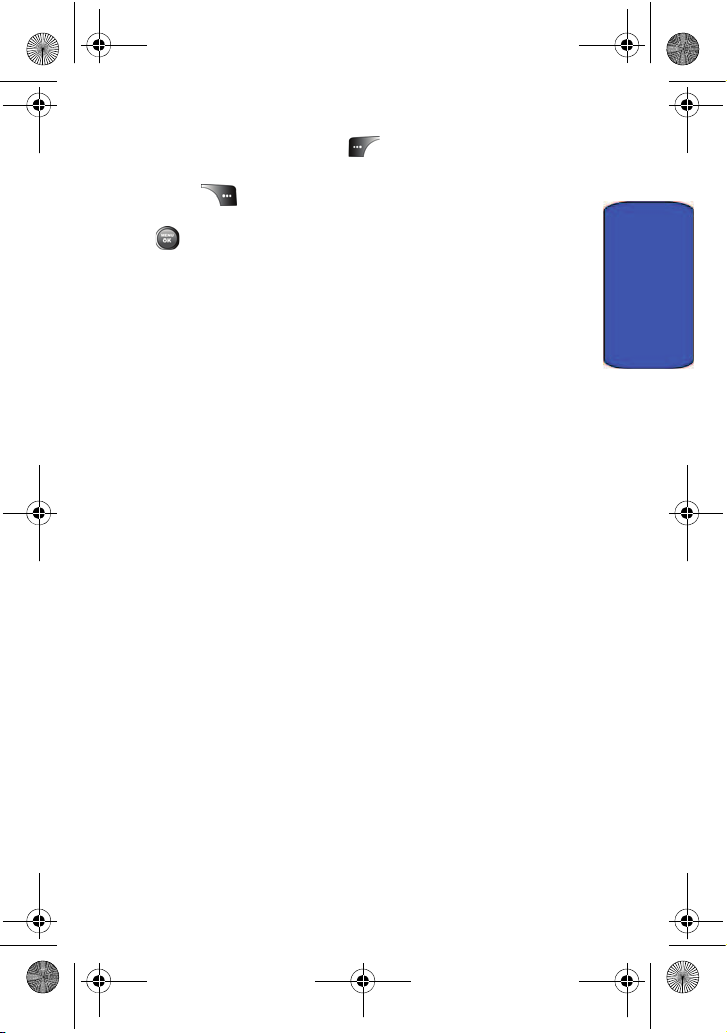
A900 BMC.book Page 18 Monday, May 22, 2006 9:50 AM
In-Call Options
During a call, use the left softkey to Mute or Unmute your
phone’s microphone. Additional actions are available by pressing the
right softkey for Options during a call (To select an option,
press the corresponding keypad number or highlight the option and
press .)
• (1) Speaker On/Off allows you to activate or deactivate your
phone’s speaker (routing calls through an attached headset).
• (2) Key Mute or Key UnMute allows you to mute or reactivate
your phone’s keypad sounds.
• (3) Contacts accesses the Contacts menu options.
• (4) Messaging allows you to check for Voicemail and
notifications.
• (5) 3-Way Call allows you to talk to two different people at the
same time. (For more information, see "Making a Three-Way
Call" on page 24.)
• (6) Call History checks your call log for Missed, Outgoing, and
Incoming calls. You can also erase the logs from this menu.
• (7) Voice Memo allows you to record the current conversation.
(For more information, see "Reviewing and Erasing Memos" on
page 100.)
• (8) Tools accesses the Tools menu options.
Phone Basics
• (9) Phone Info displays the phone number, icon glossary, the
hardware/software version, Preferred Roaming List (PRL), the
system and the technology being used.
End-of-Call Options
After receiving a call from or making a call to a phone number that is
not in your Contacts, the phone number and the duration of the call
Phone Basics 18
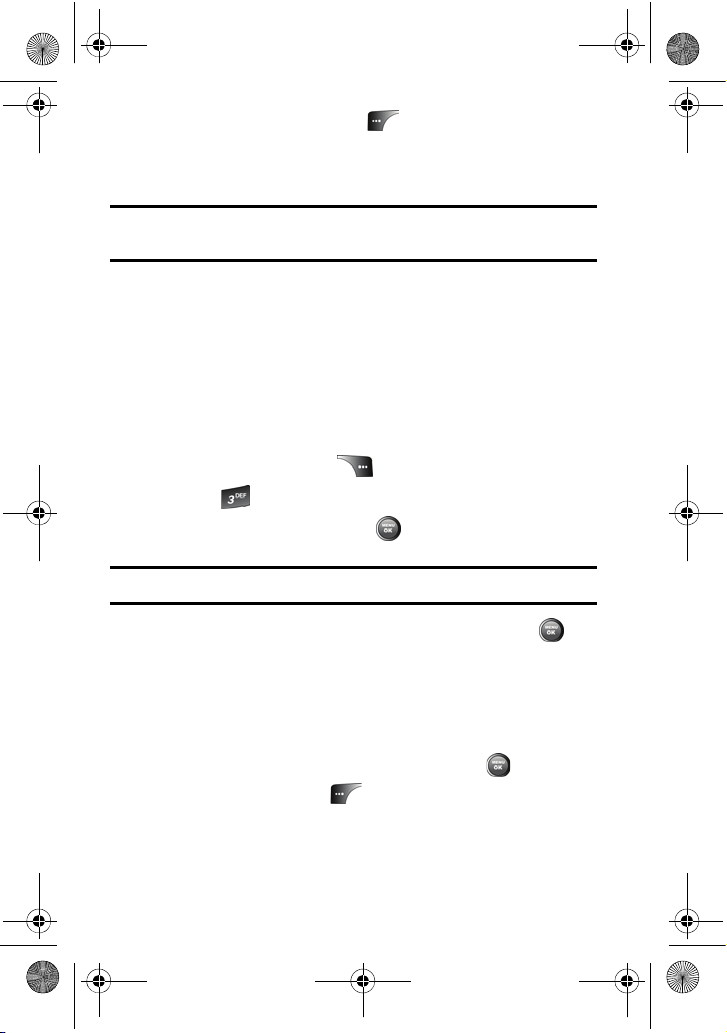
A900 BMC.book Page 19 Monday, May 22, 2006 9:50 AM
are displayed. Press the left softkey to Save the new number in
your Contacts. (See “Saving a Phone Number” below for more
information.)
Note: The End-of-Call options are not displayed for calls identified as
Unknown ID or Restricted number.
Saving a Phone Number
Your phone can store up to 500 phone numbers in its Contacts list.
Each Contacts entry can store up to a total of five phone numbers,
and each entry’s name can contain up to 20 characters. (For more
information, see "Adding a New Contact" on page 127.)
To save a number from standby mode:
1. Enter a phone number.
2. Press the right softkey for Options.
3. Press for Save.
4. Select New Entry and press .
Note: Step 4 does not appear when your Contacts list is empty.
5. Select the Type using the navigation key and press
• Mobile • Home • Work
• Pager • Others
6. Enter the name using the keypad and press .
7. Press the left softkey for Done.
After you have saved the number, the new Contacts entry is
displayed.
19 Phone Basics
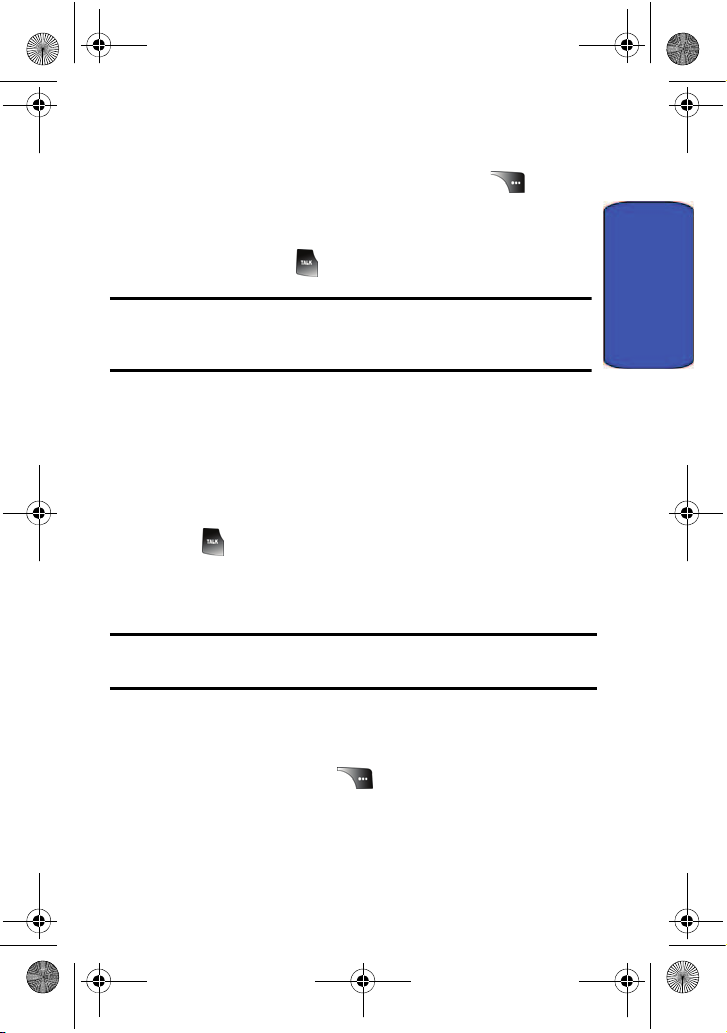
A900 BMC.book Page 20 Monday, May 22, 2006 9:50 AM
Finding a Phone Number
To find an entry from the Contacts menu:
1. From the Idle screen, press the right softkey for
Contacts.
2. Scroll down through your list of contacts to highlight the
name and press to make the call.
Tip: To search through your list more quickly, enter the first few
letters in the Name box. The display will move down the list to the
first entry that matches the text in the Name box.
Dialing and Saving Phone Numbers With Pauses
You can dial or save phone numbers with pauses for use with
automated systems, such as Voicemail or credit card billing
numbers.
There are two types of pauses available on your phone:
• Hard Pause sends the next set of numbers when you
press .
• 2-Second Pause automatically sends the next set of numbers
after two seconds.
Phone Basics
Note: You can have multiple pauses in a phone number and combine
2-second and hard pauses.
To dial or save phone numbers with pauses:
1. Enter a phone number from standby mode.
2. Press the right softkey for Options and select Hard
pause or 2sec pause. Hard pauses are displayed as a “P”
and 2-second pauses as a “T”.
Phone Basics 20

A900 BMC.book Page 21 Monday, May 22, 2006 9:50 AM
3. Enter additional numbers.
4. Press to dial the number.
— or—
Press the right softkey for Options and select Save to
save the number in your Contacts.
When dialing a number with a hard pause, press to send the next
set of numbers.
Abbrev. Dial
Abbreviated dialing allows you to program a five or six digit prefix for
commonly used phone numbers. When abbreviated dialing is on, you
can enter the last four or five digits of any phone number that
matches the five or six digit prefix, and the number is dialed.
To set up abbreviated dialing:
1. Press , followed by for Settings.
2. Press for Others.
3. Press for Call Setup.
4. Press for Abbrev. Dial.
5. Select On or Off and press .
6. Input the five or six digit prefix (for example, area code and
prefix) and press .
Making an Abbreviated Dial Call
1. Enter the last four or five digits of the prefix phone number.
Abbrev. Dial is displayed in the lower left corner with the
prefix digits displayed.
Note: If there is more than one Contact entry that matches the last
four or five digits, a list is displayed which allows you to select the
desired number to call.
21 Phone Basics
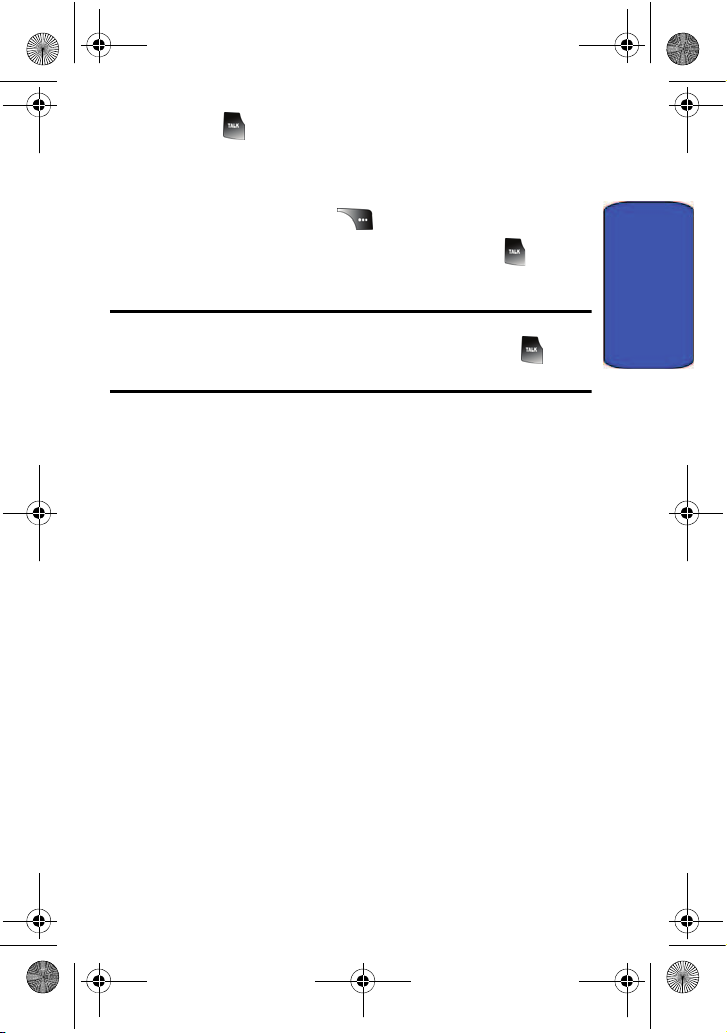
A900 BMC.book Page 22 Monday, May 22, 2006 9:50 AM
2. Press to make the call.
Dialing From Contacts
To dial directly from a Contacts entry:
1. Press the right softkey for Contacts.
2. Scroll to highlight the desired entry and press to make
the call.
Tip: If the desired entry contains more than one phone number, scroll
left or right to display the number you wish to call and press to
make the call.
Using Speed Dialing
You can store up to 98 numbers in your phone’s speed dial memory
to make contacting friends and family as easy as pressing a few
buttons. With this feature, you can dial Speed Dial entries using one
key press for locations 2-9, or two key presses for locations 10-99/
To use One-Touch Dialing for Speed Dial locations 2-9:
• Press and hold the appropriate key for approximately two
seconds. (The display confirms that the number has been
dialed when it shows “Calling...”.)
To use Two-Touch Dialing for Speed Dial locations 10-99:
1. Press the first digit.
2. Press and hold the second digit for approximately two
seconds. (The display confirms that the number has been
dialed when it shows “Calling...”.)
Phone Basics
Phone Basics 22
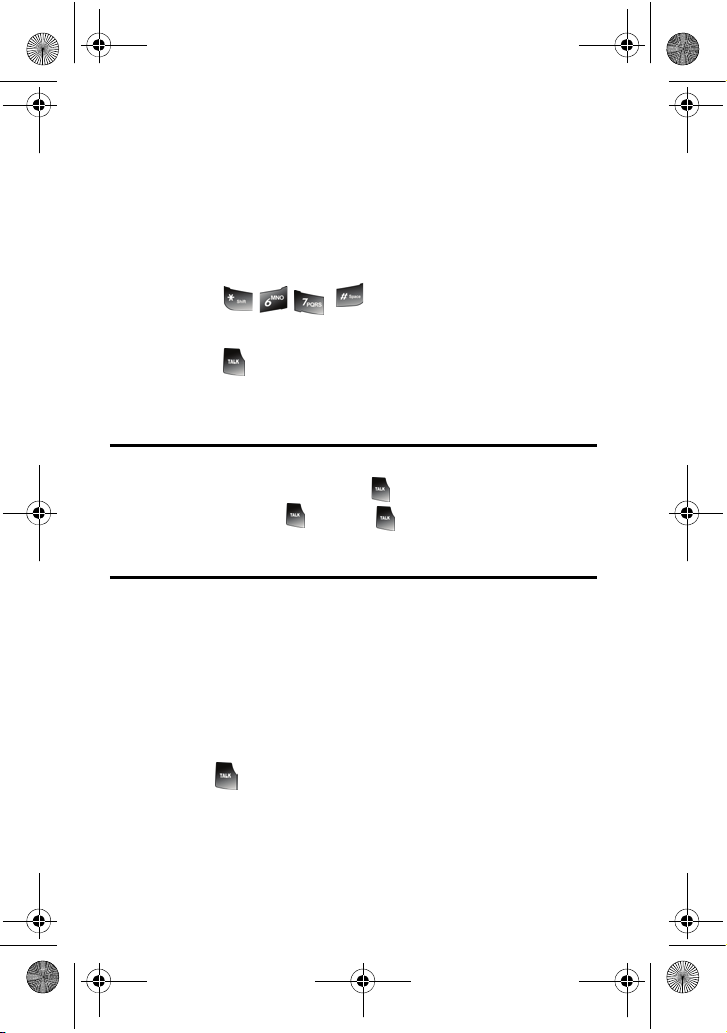
A900 BMC.book Page 23 Monday, May 22, 2006 9:50 AM
Using Caller ID
Caller ID allows people to identify a caller before answering the
phone by displaying the number of the incoming call. If you do not
want your number displayed when you make a call, just follow these
easy steps.
To block your phone number from being displayed for a specific
outgoing call:
1. Press .
2. Enter the number you want to call.
3. Press .
To permanently block your number, call the Customer Service
department of your network service provider.
: If you have not subscribed to Caller ID, and the back light is set to
Note
turn off after a period of time, pressing will switch the back light back
on. Either press and hold or press twice to answer the second
call when the LCD is turned off. To avoid this problem, set the back light
to "flip open". For more information, see "Backlight" on page 136.
Responding to Call Waiting
When you’re on a call, Call Waiting alerts you of incoming calls by
sounding two beeps. Your phone’s screen informs you that another
call is coming in and displays the caller’s phone number (if it is
available and you are in digital mode).
To respond to an incoming call while you’re on a call:
• Press . (This puts the first caller on hold and answers the
second call.)
23 Phone Basics
