Samsung SPHA303 Users Manual

* Some of the contents of this manual may differ from your phone,
depending on the software installed or your service provider.
World Wide Web
http://www.samsungmobile.com
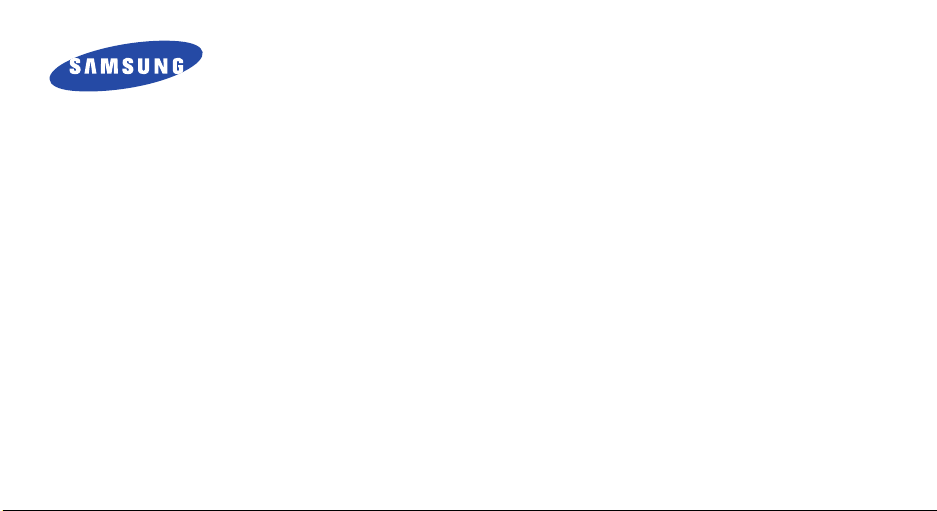
SPH-A303
User’s Guide

Intellectual Property
All Intellectual Property, as defined below, owned by or
which is otherwise the property of Samsung or its
respective suppliers relating to the SAMSUNG Phone,
including but not limited to, accessories, parts, or
software relating there to (the “Phone System”), is
proprietary to Samsung and protected under federal
laws, state laws, and international treaty provisions.
Intellectual Property includes, but is not limited to,
inventions (patentable or unpatentable), patents, trade
secrets, copyrights, software, computer programs, and
related documentation and other works of authorship.
You may not infringe or otherwise violate the rights
secured by the Intellectual Property. Moreover, you
agree that you will not (and will not attempt to) modify,
prepare derivative works of, reverse engineer,
decompile, disassemble, or otherwise attempt to create
source code from the software. No title to or ownership
in the Intellectual Property is transferred to you. All
applicable rights of the Intellectual Property shall
remain with SAMSUNG and its suppliers.
Samsung Telecommunications
America (STA), Inc.
Headquarters:
1301 East Lookout Drive Suite 150 Richardson,
TX 75082
Tel: 972.761.7000
Customer Care Center:
1601 E. Plano Parkway, Suite 150 Plano, TX 75074
Toll Free Tel: 1.888.987.HELP (4357)
Fax: 972.801.6065
Internet Address: http://www.samsungusa.com
©2004 Samsung Telecommunications America, Inc. is a
registered trademark of Samsung Electronics America,
Inc. and its related entities.
Licensed by Qualcomm Incorporated under one or more of
the following patents: U.S. Patent No. 4, 901, 307; 5, 056,
109; 5, 099, 204; 5,101, 501; 5, 103, 459; 5, 107, 225;
5, 109, 390.
Openwave® is a registered Trademark of Openwave, Inc.
RSA® is a registered TrademarSk RSA Security, Inc.
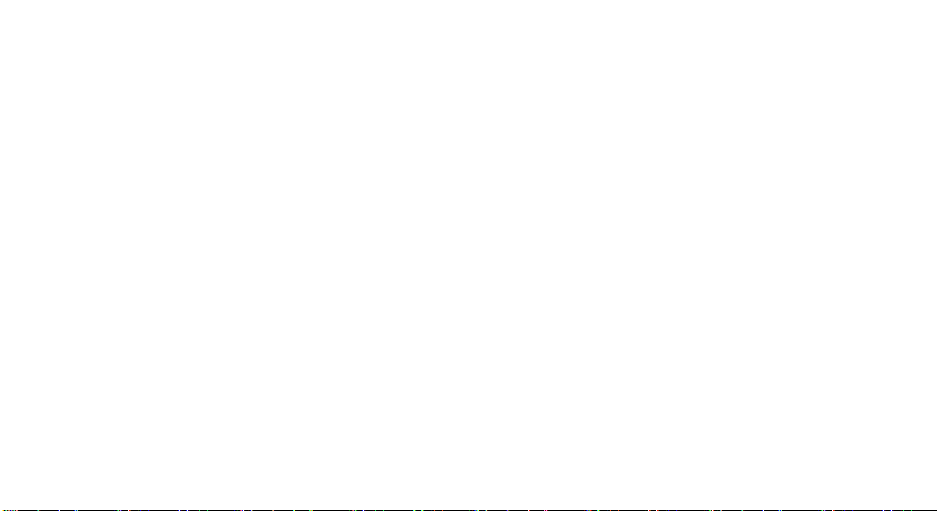
Disclaimer of Warranties; Exclusion of Liability
EXCEPT AS SET FORTH IN THE EXPRESS WARRANTY
CONTAINED ON THE WARRANTY PAGE ENCLOSED
WITH THE PRODUCT, THE PURCHASER TAKES THE
PRODUCT "AS IS", AND SAMSUNG MAKES NO EXPRESS
OR IMPLIED WARRANTY OF ANY KIND WHATSOEVER
WITH RESPECT TO THE PRODUCT, INCLUDING BUT
NOT LIMITED TO THE MERCHANTABILITY OF THE
PRODUCT OR ITS FITNESS FOR ANY PARTICULAR
PURPOSE OR USE; THE DESIGN, CONDITION OR
QUALITY OF THE PRODUCT; THE PERFORMANCE OF
THE PRODUCT; THE WORKMANSHIP OF THE PRODUCT
OR THE COMPONENTS CONTAINED THEREIN; OR
COMPLIANCE OF THE PRODUCT WITH THE
REQUIREMENTS OF ANY LAW, RULE, SPECIFICATION
OR CONTRACT PERTAINING THERETO. NOTHING
CONTAINED IN THE INSTRUCTION MANUAL SHALL BE
CONSTRUED TO CREATE AN EXPRESS OR IMPLIED
WARRANTY OF ANY KIND WHATSOEVER WITH
RESPECT TO THE PRODUCT. IN ADDITION, SAMSUNG
SHALL NOT BE LIABLE FOR ANY DAMAGES OF ANY
KIND RESULTING FROM THE PURCHASE OR USE OF
THE PRODUCT OR ARISING FROM THE BREACH OF THE
EXPRESS WARRANTY, INCLUDING INCIDENTAL,
SPECIAL OR CONSEQUENTIAL DAMAGES, OR LOSS OF
ANTICIPATED PROFITS OR BENEFITS.
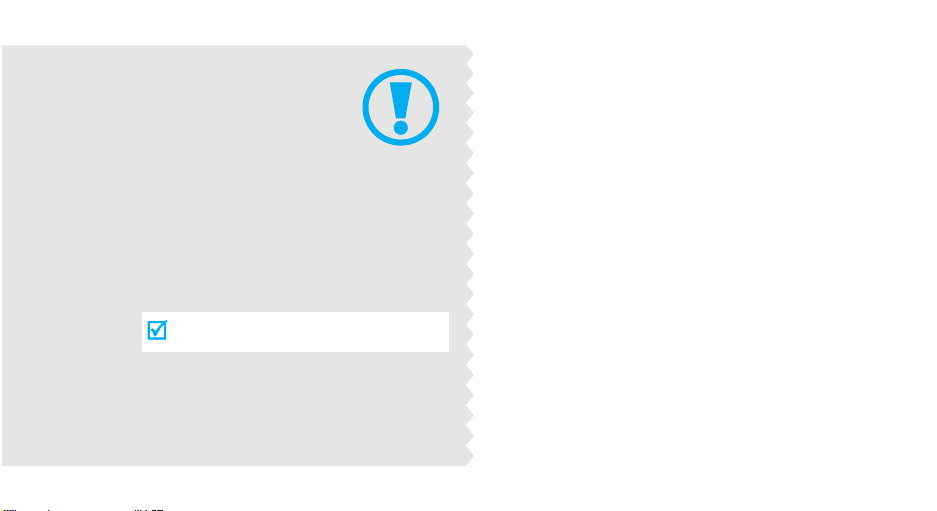
Important
safety
precautions
Failure to comply with the following
precautions may be dangerous or illegal.
Use road safety at all times
Do not use a hand-held phone while driving. Park
the vehicle first.
Switch off the phone when refuelling
Do not use the phone at a refuelling point (service
station) or near fuels or chemicals.
Switch off in an aircraft
Wireless phones can cause interference. Using them
in an aircraft is both illegal and dangerous.
Switch off the phone near all medical
equipment
Hospitals or health care facilities may be using
equipment that could be sensitive to external radio
frequency energy. Follow any regulations or rules in
force.
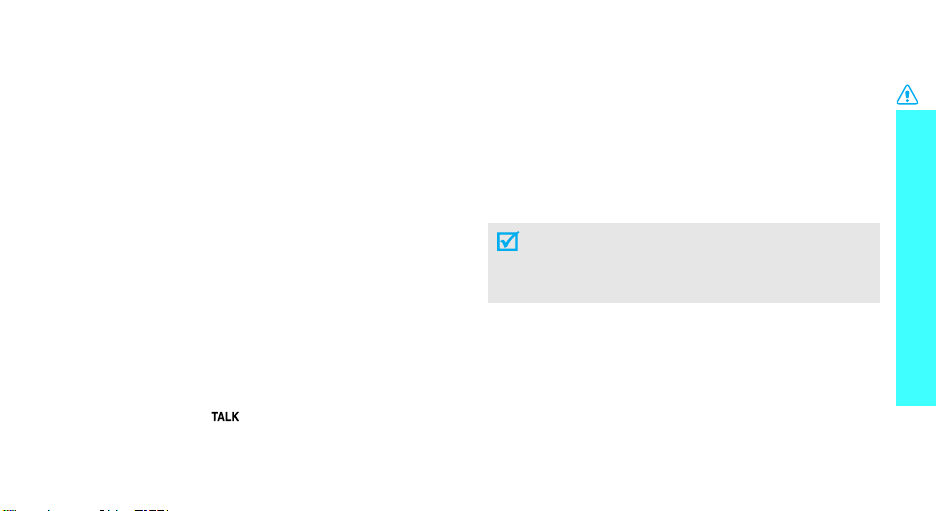
Interference
All wireless phones may be subject to interference,
which could affect their performance.
Be aware of special regulations
Meet any special regulations in force in any area and
always switch off your phone whenever it is forbidden
to use it, or when it may cause interference or danger.
Water resistance
Your phone is not water-resistant. Keep it dry.
Sensible use
Use only in the normal position (held to the ear). Avoid
unnecessary contact with the antenna when the phone
is switched on.
Emergency call
Key in the emergency number for your present
location, then press [ ].
Keep your phone away from small children
Keep the phone and all its parts, including accessories,
out of the reach of small children.
Accessories and batteries
Use only Samsung-approved accessories and
batteries. Use of any unauthorised accessories could
damage your phone and may be dangerous.
• The phone could explode if the battery is
replaced with an incorrect type.
• Dispose of used batteries according to the
manufacturer’s instructions.
Qualified service
Only qualified service personnel may repair your
phone.
For more detailed safety information, see "Health and
safety information" on page 15.
Important safety precautions
1
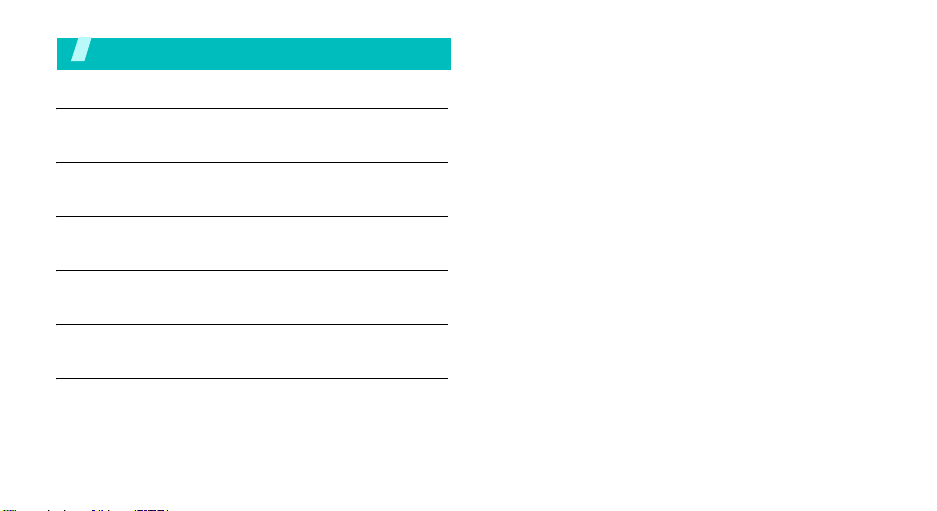
Contents
Unpack 3
Make sure you have each item
Your phone 3
Buttons, features, and locations
Get started 4
First steps to operate your phone
Menu functions 8
All menu options listed
Solve problems 17
Help and personal needs
Health and safety information 19
2
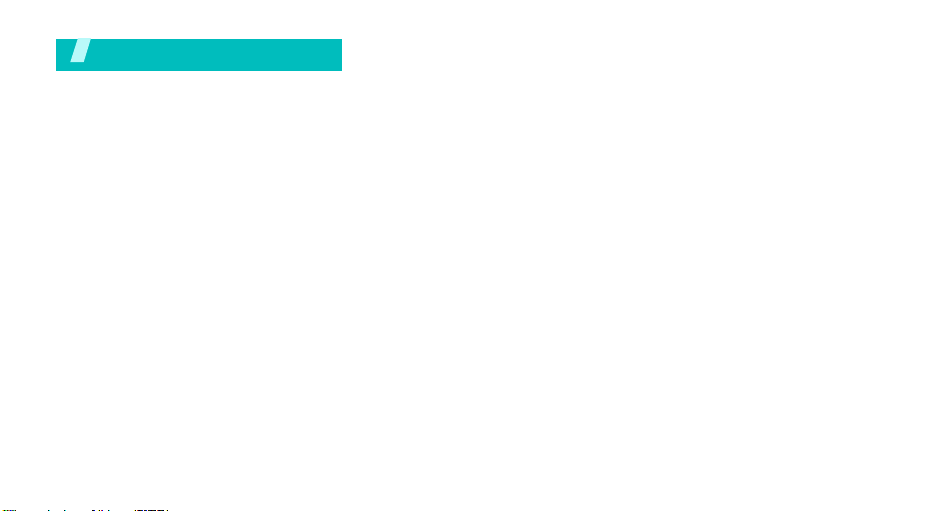
Unpack
Make sure you have each item
Phone Travel Adapter
Battery User’s Manual
You can obtain the following accessories for your
phone from your local Samsung dealer.
• Standard battery • Extended battery
• Battery charger • Leather case
• Headset • Data link cable
• Car charger/
adapter
• Portable hands free kit
•Travel chager/
adapte
3
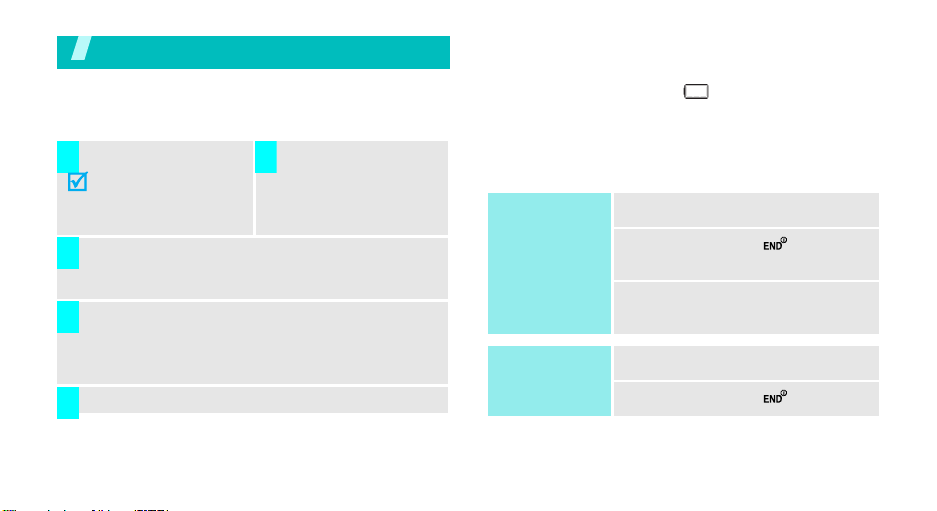
Get started
First steps to operate your phone
Install and charge the phone
Install the battery:
1 2
To remove the battery,
slide the battery catch
toward the top of the
phone and hold it.
Plug the adapter into a standard AC wall outlet.
3
When the phone is completely charged (the
4
battery icon stops blinking), unplug the adapter
from the power outlet.
Plug the adapter into
the phone.
• a warning tone sounds,
• the battery low message displays, and
• the empty battery icon blinks.
If the battery level becomes too low, the phone
automatically turns off. Recharge your battery.
Power on or off
Power on
Do not turn on
the phone when
mobile phone
use is prohibited.
Power off
1. Open the phone.
2. Press and hold
the phone.
3. If necessary, enter the PIN and
press <OK>
1. Open the phone.
[]
to turn on
Remove the adapter from the phone.
5
Low battery indicator
When the battery is low:
4
2. Press and hold
[]
.
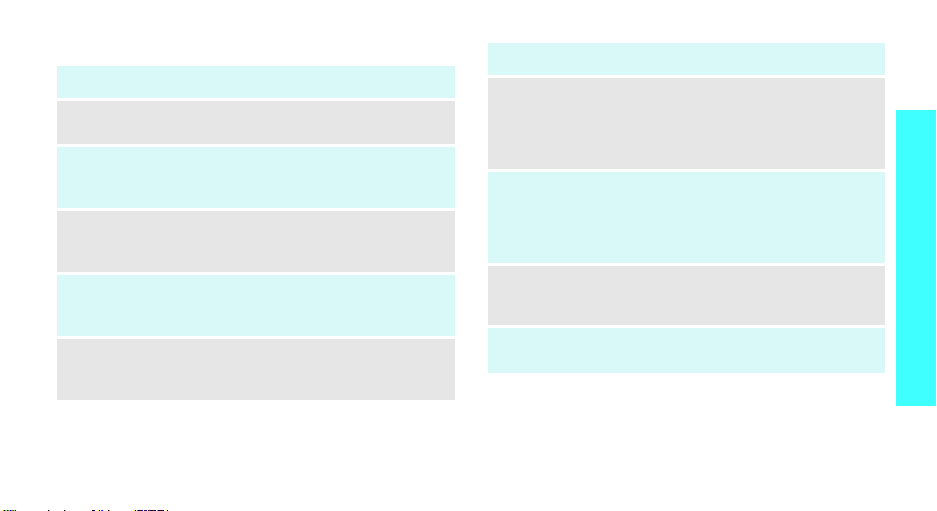
Keys and display
Key(s) Description
Soft keys
Navigation
keys
Menu/OK
key
Send key
Back key
Perform the function indicated on the bottom
line of the display.
In Idle mode, access menu options directly.
In Menu mode, scroll through the menu
options.
In Idle mode, enters Menu mode.
In Menu mode, selects the highlighted menu
option.
Sends or answers a call.
In Idle mode, retrieves the last number
dialled, missed, or received.
Deletes characters from the display.
In Menu mode, returns to the previous menu
level.
Key(s) Description
End key
Numeric
keys
*/# key
R-Link key
(on the left)
Ends a call. Hold down to switch the phone
on and off.
In Menu mode, cancels input and returns the
phone to Idle mode.
Enter numbers, letters, and some special
characters.
In Idle mode, hold
voicemail.
Enter special characters.
Use for some special functions.
Accesses the Ready link list.
Makes and answers a R-Link call.
[1]
down to access your
Get started
5
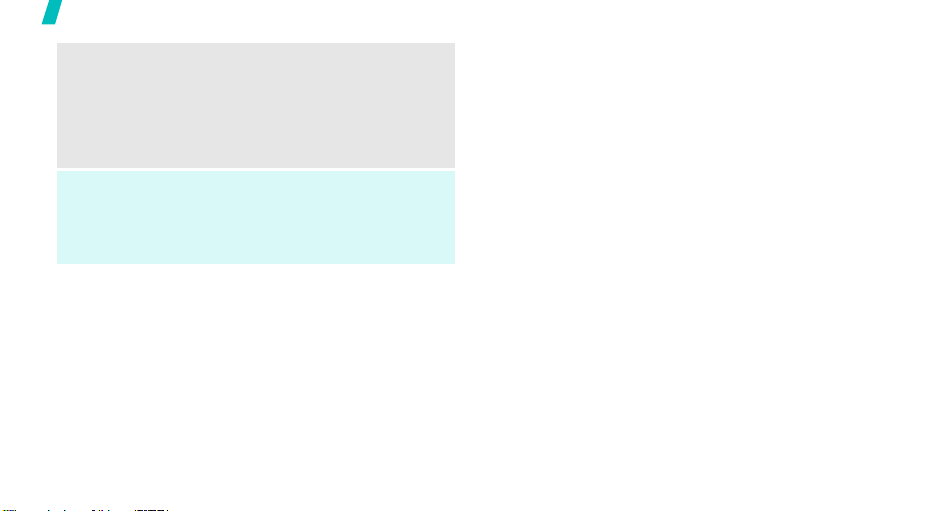
Get started
Volume
keys
left)
Speaker
phone key
(on the right)
6
Adjusts the phone volume.
(on the
In Idle mode, with the phone open, adjusts
the keypad tone volume. With the phone
closed, hold down to turn on the backlight.
In Menu mode, scrolls through the menu
options.
Turns on the external speaker during a call.
In Idle mode, retrieves the last number
dialed, received, or missed.
Holde down to start the voice recognition.
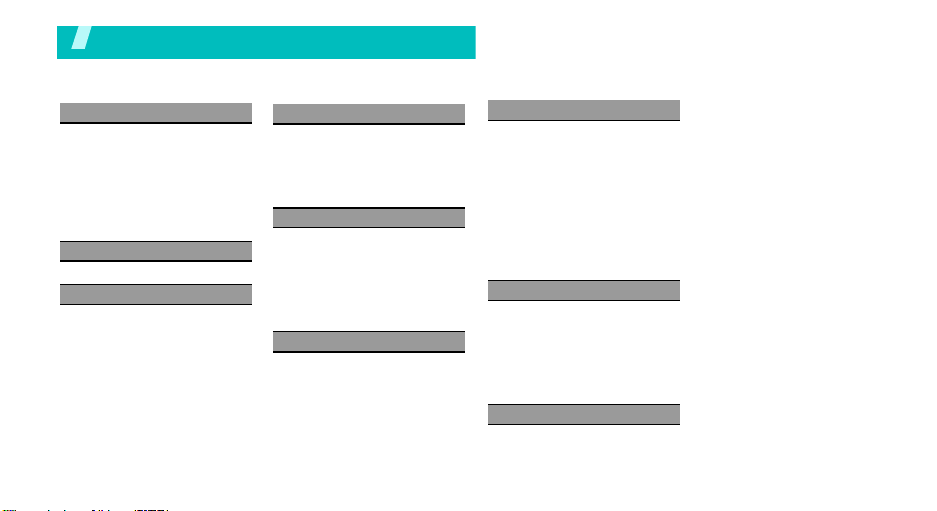
Overview of menu functions
To access Menu mode, press the left soft key in Idle mode.
1 CUSTOMIZE
1 Rings
2 Download Rings
3 Home Screens
4 Call Screens
5 Download Screens
6 HOT Screens
7 Download HOT
8 Settings
2 SURF
3 SNAP
1 Camera
2 Video Camera
3 Int Memory
4 Photo Studio
5 Settings
6 Memory Info
4 VIDEO+MUSIC
1 Video
2 Download Video
3 Music
4 Download Music
5 Settings
5 CONTACTS
1 New Contact
2 Contacts List
3 Groups
4 Call Log
5 My Info
6 Service Numbers
7 Sync Contacts
6 GAMES
7 PLAN
1 Calendar
2 To do
3 Wake-up Call
4 Alarm
5 Calculator
6 World Time
7 Unit Converter
8 Notepad
9 Stopwatch
10 User Memory
* Voice Memo
8 MESSAGES
1 Write Text Message
2 Write Pic. Message
3 Text Messages
4 Pic. Message
5 E-mail
6 Voice Mail
7 Message Log
9 Apps
7
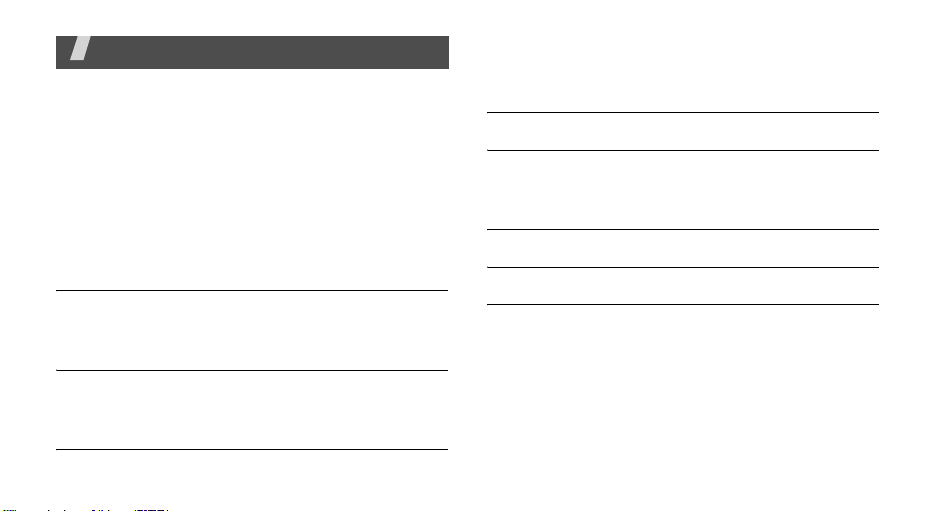
Menu functions
All menu options listed
CUSTOMIZE
Using the menu options available on your phone, you
can customize your phone to sound, look, and operate
just the way you want it to. This section describes how
you can change your phone’s settings to best suit your
needs. Take a few momentsto review these options
and to adjust or add settings that are
Rings
Ringer types help you identify incoming calls and
messages.
Download Rings
Downloaded Ringers can be downloaded right to your
phone.
Home Screens
8
right for you.
Your phone offers options for what you see on the
LCD screen.
Call Screens
Download Screens
Download Screens can be downloaded right to your
phone.
HOT Screens
Download HOT
Settings
You can assign ringer types to individual Contacts
entries, types of calls, and types of messages.
SURF
This menu allows you to surf the web from your
wireless phone.
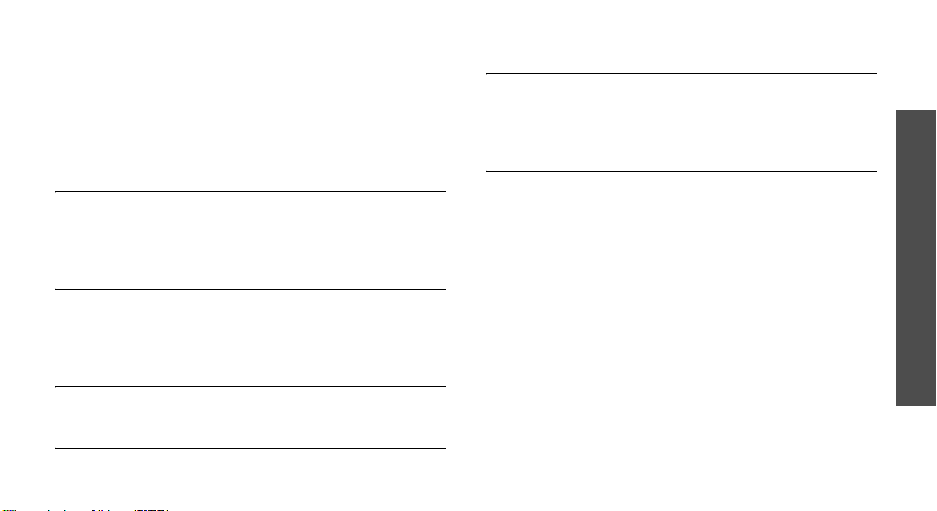
SNAP
Your phone’s built-in camera gives you the ability to
take fullcolor digital pictures, view your pictures using
the phone’s display, and instantly send them to family
and friends.
Camera
Snap with your phone’s built-in camera is as simple as
choosing a subject, pointing the lens, and pressing a
button.
Video Camera
In addition to taking pictures, you can also record,
view, and send videos to your friends and family with
your phone’s built-in video camera.
Int Memory
Your phone’s picture storage area is called Int Memory.
Photo Studio
Settings
The Settings menu allows you to configure where
pictures or videos are saved or set the view to portrait
or landscape mode.
Memory Info
This menu allows you to view your account
information.
VIDEO + MUSIC
Your phone’s built-in media player gives you the ability
to listen to audio clips and view video clips right from
your phone’s display.
It’s a great way to stay up-to-date with news, weather,
and sports information while also enjoying the latest
blockbuster movie trailers or music videos –
anywhere, anytime on the Service Provider Network
Contacts
This section allows you to manage your daily contacts
by storing their name and number in your Contacts
menu.
Menu functions
9

Menu functions
New Contact
Your phone’s Contacts list can store up to conact
entries.
Service Number
Your Contacts list is preprogrammed with contact
numbers for various Services.
Contacts List
There are several ways to display your Contacts
entries: by name, by speed dial number, by group,
and by voice dial tags.
Groups
You can place any Contact entry into one of five
categories, called “Groups.” Groups allow you to
search your Contacts faster, quickly send messages to
one or more group members, and more.
Call Log
displays the recent call log.
My Info
My Number displays the ten-digit number assigned to
your phone.
10
Sync Contacts
GAME
Select from a broad category of games that you can
play on your
phone.
PLAN
The topics covered in this section allow you to
schedule appointments, view the calendar, set an
alarm, view time zones, take notes, and perform
simple math calculations.
Calendar
Schedule up to eight events for any day by indicating
each event’s start and end time. Set alarms for events
