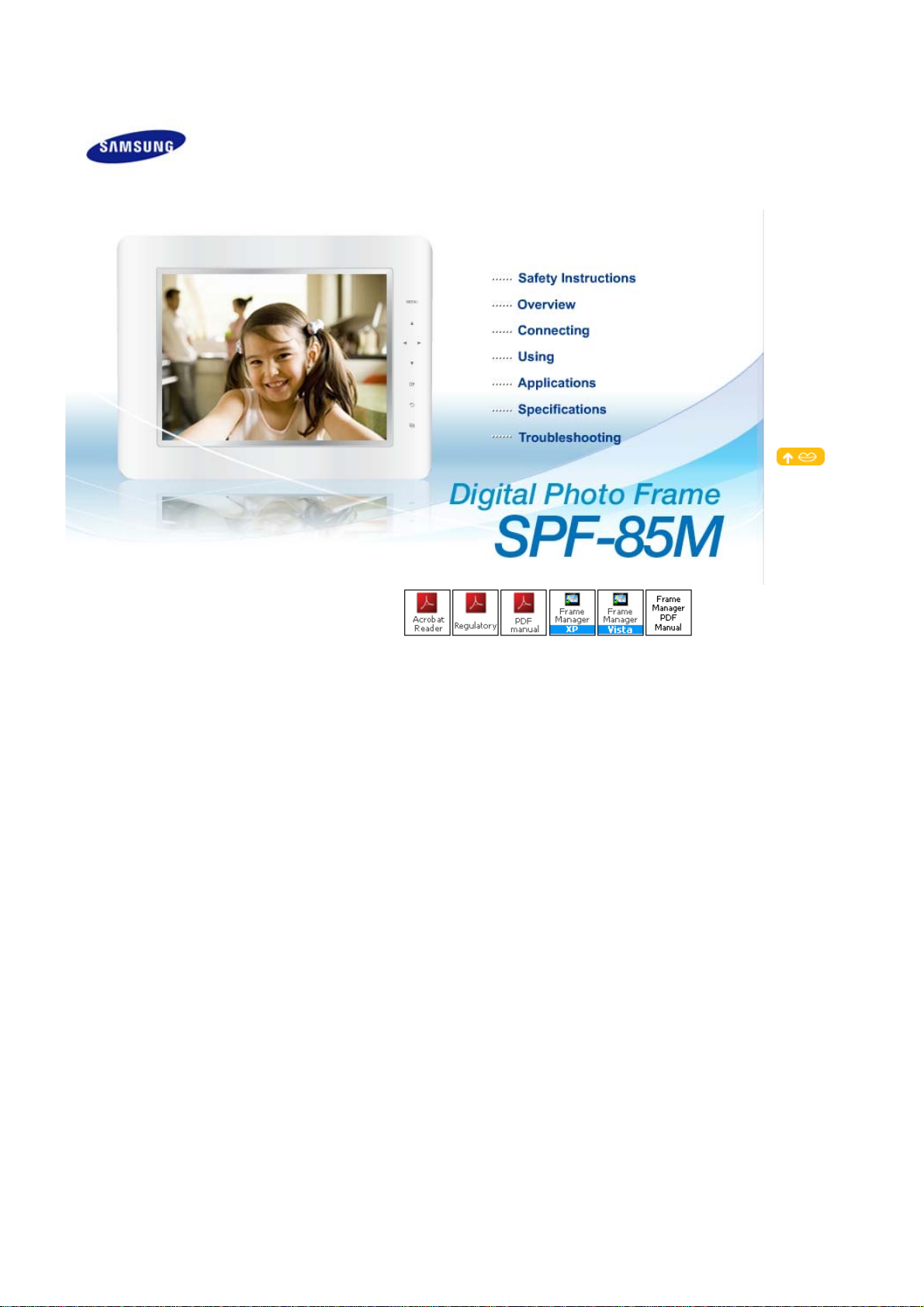
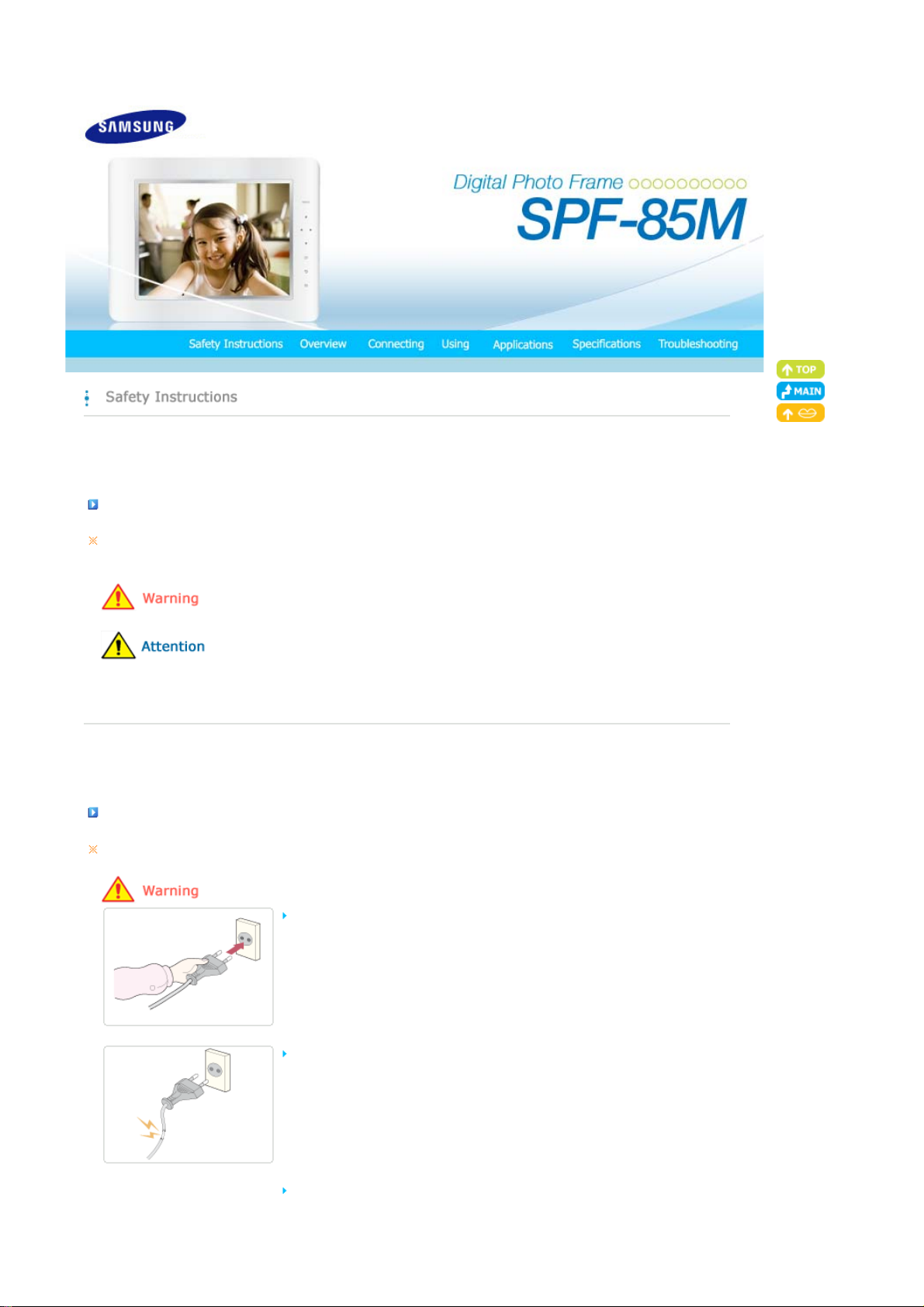
|
T
Safety Symbols
|
Power | Installation
Safety Symbols
Make sure to follow the directions below to prevent accidents and damage to the product.
Failure to follow the accompanying directions may lead to serious injury or death.
Failure to follow the accompanying directions may lead to minor personal injury or property damage.
|
Using and
Cleaning
|
|
Safety Symbols
|
Power | Installation
Power
he images here are for reference only, and are not applicable in all cases (or countries).
Insert the power plug correctly until it is firmly in place.
z Failing to do so, may cause fire.
Do not use a damaged power plug, cord or outlet, as this may cause electric shock
or fire.
Do not touch the power plug with wet hands, as this may cause electric shock.
|
Using and
Cleaning
|
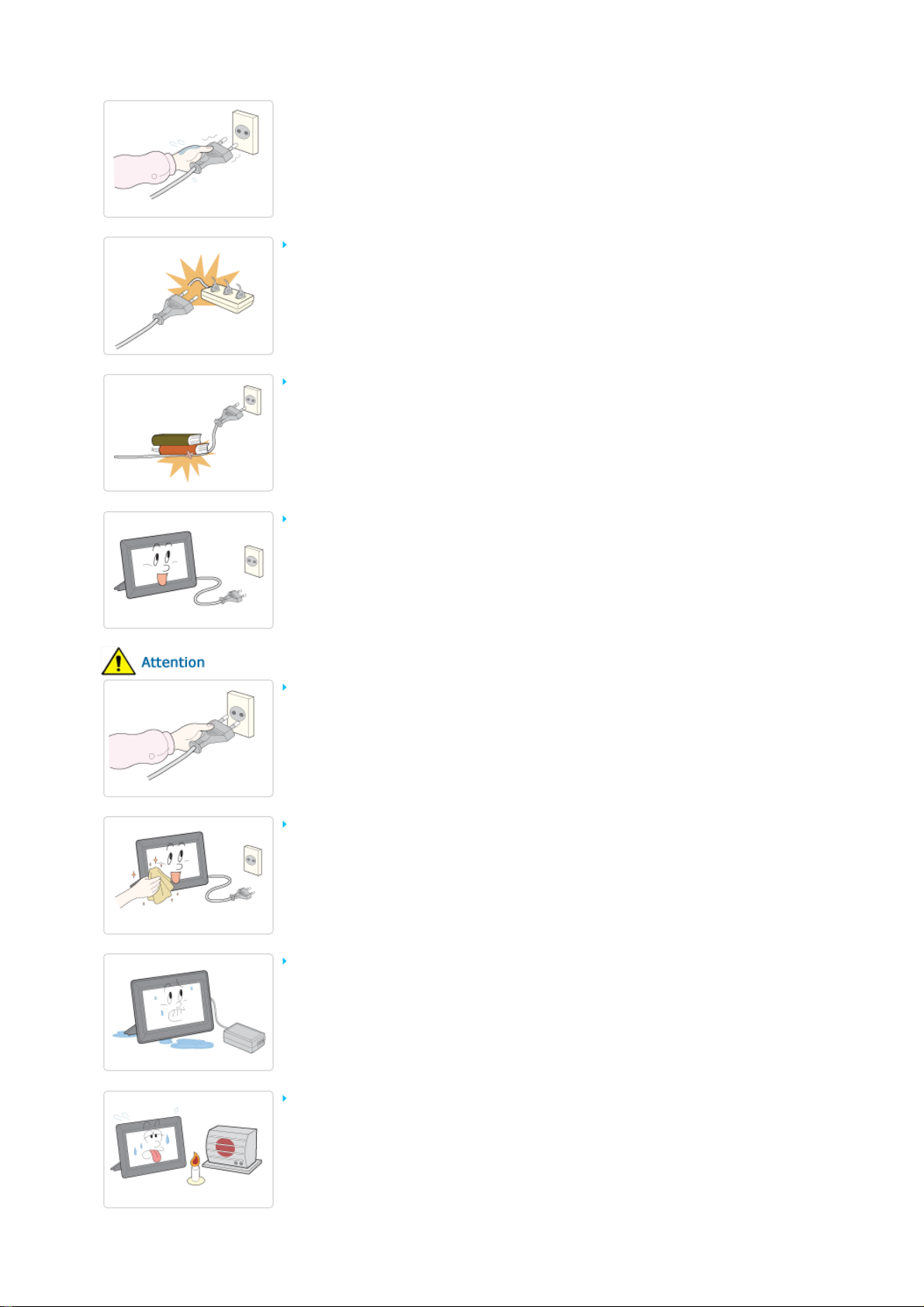
Do not connect more than one appliance to a single outlet, as an overheated outlet
may cause fire.
Do not use force to pull the power cord. Don't place anything heavy on the power
cord, as this may cause electric shock or fire.
Make sure to turn the power off and disconnect the power plug from the outlet
before moving the product. Make sure to disconnect the connection cables from
other devices as well.
z Moving the product without disconnecting the power cord may damage it while
moving, and may cause electric shock or fire.
Hold and pull out the plug by its body when disconnecting it from the outlet, as
pulling the plug out by the cord may cause it to be damaged.
z Failing to do so, may cause fire, or the product may not turn on normally.
Ensure that the power plug is disconnected before cleaning the product.
z Failing to do so, may cause electric shock or fire.
Keep the product away from places exposed to oil, smoke or moisture; do not
install inside a vehicle.
z This may cause a malfunction, electric shock or fire.
z In particular, avoid operating the monitor near water or outdoors where it could be
exposed to snow or rain.
Do not install the product near any heating appliance.
z
There is a risk of fire.
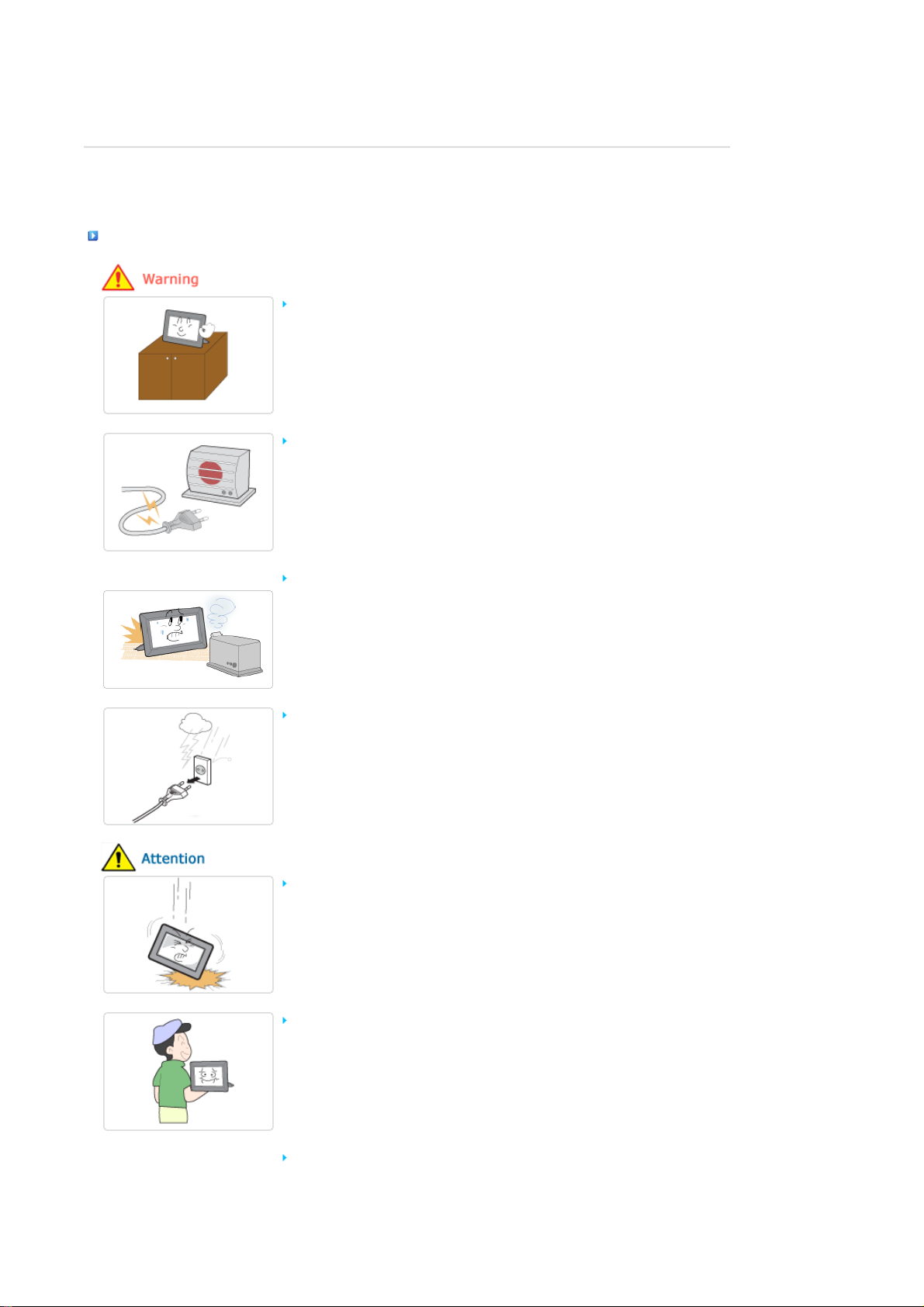
Installation
|
Safety Symbols
When installing the product on a cabinet or shelf, do not let the front end of the
product project beyond its front edge.
Do not place the power cord near a heater, as the power cord may melt, causing
electric shock or fire.
Do not install the product in a car or a location exposed to oil, smoke, moisture,
water, or rainwater.
|
Power | Installation
z Failing to do so, may cause the product to fall, resulting in a product malfunction or
|
Using and
Cleaning
personal injury.
z Any contact of these materials with the product may cause electric shock or fire.
|
Disconnect the power plug when there is thunder or lightning.
z Failing to do so, may cause electric shock or fire.
Place the product down gently when installing it.
z Failing to do so may cause product damage or personal injury.
Avoid dropping the product when moving, as this may cause product damage or
personal injury.
Do not install the product in a location easily reached by children.
z As the product may fall and cause personal injury.
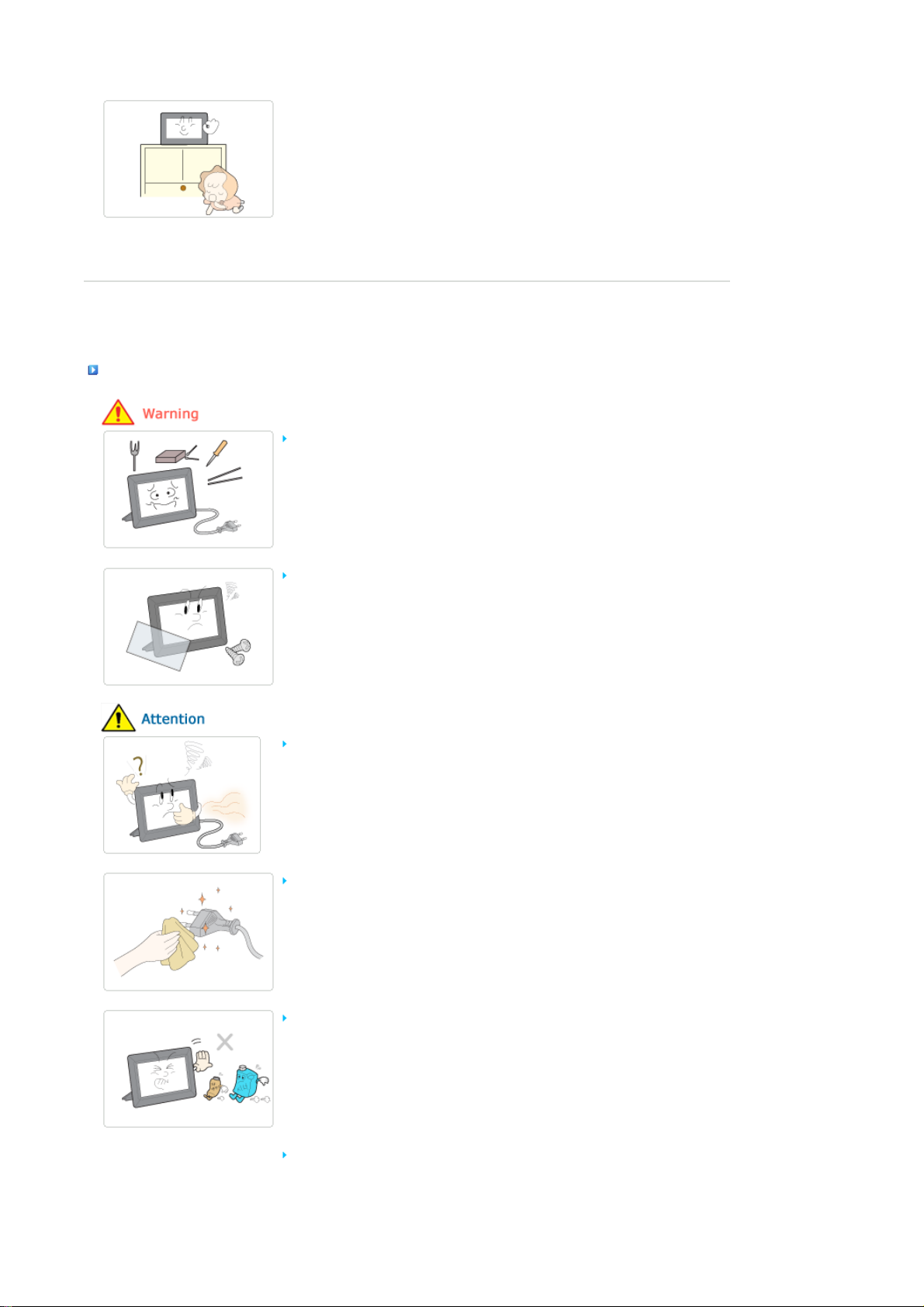
|
Safety Symbols
|
Power | Installation
Using and Cleaning
Do not insert any metal objects such as forks, wire, or gimlets, or flammable items
such as paper or matches into the ports at the back of the product, as this may
cause electric shock or fire.
z If water or any foreign substance enters the product, make sure to turn the product
off and disconnect the power plug from the outlet, and contact a service center.
Never disassemble, repair, or modify the product yourself.
z If you need to repair your product, contact a service center. An attempt at repairing
this product may cause electric shock or fire.
If you hear a strange sound, smell anything burning, or see smoke, disconnect the
power plug immediately and contact a service center.
|
Using and
Cleaning
|
z Failing to disconnect the power plug may cause electric shock or fire.
Always remove dust and water from the pins and connections of the power plug.
z Failing to do so may cause electric shock or fire.
When cleaning the product, first disconnect the power plug and clean it with a soft,
dry cloth.
z Do not use any chemicals such as benzene, alcohol, thinners, mosquito repellant,
aromatic, lubricant, detergent or wax.
When not using the product for a long time, make sure to disconnect the power plug.
z Heavy accumulated dust may cause electric shock or fire.
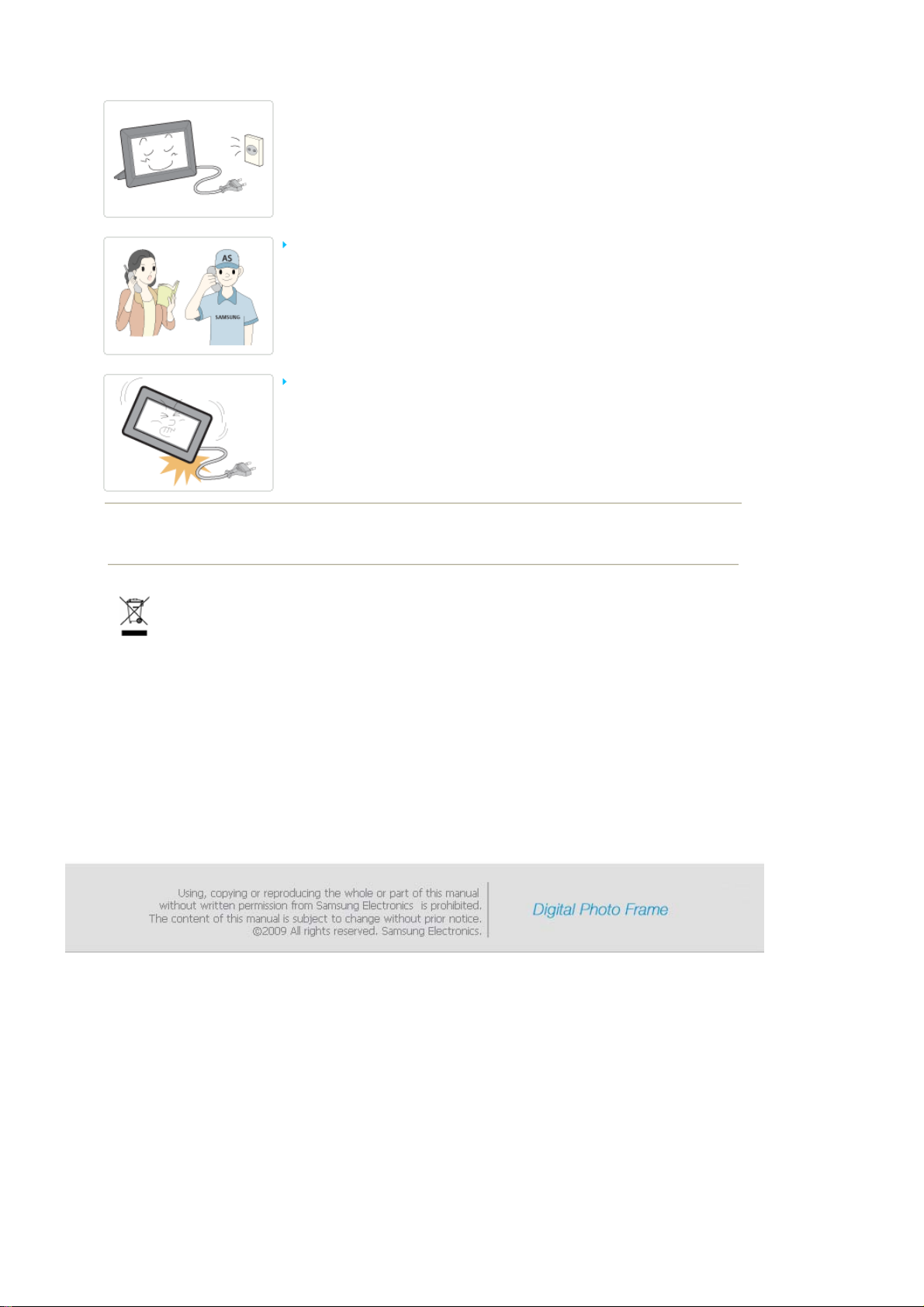
If the product needs to be installed in a location that doesn't satisfy general
conditions, make sure to contact one of our service engineers about the installation
as the product may encounter serious quality problems due to its environment.
z This refers to locations exposed to conditions such as heavy fine dust, chemicals, high or
low temperature, moisture, or when the product needs to be used continually without a
break over a long time.
If the product has been dropped or the product casing is damaged, turn it off and
disconnect the power plug.
z Using the product without verifying that it has not been damaged may cause electric
shock or fire. Please contact a service center.
Correct Disposal of This Product
(Waste Electrical & Electronic Equipment) - Europe only
(Applicable in the European Union and other European countries with separate collection systems)
This marking shown on the product or its literature, indicates that it should not be disposed with other household
waste at the end of its working life. To prevent possible harm to the environment or damage to health from
uncontrolled waste disposal, please separate this from other types of waste and recycle it responsibly to promote the
sustainable reuse of material resources.
Household users should contact either the retailer where they purchased this product, or their local government office,
for details of where and how they can take this item for environmentally safe recycling.
Business users should contact their supplier and check the terms and conditions of the purchase contract. This product
should not be mixed with other commercial wastes for disposal.
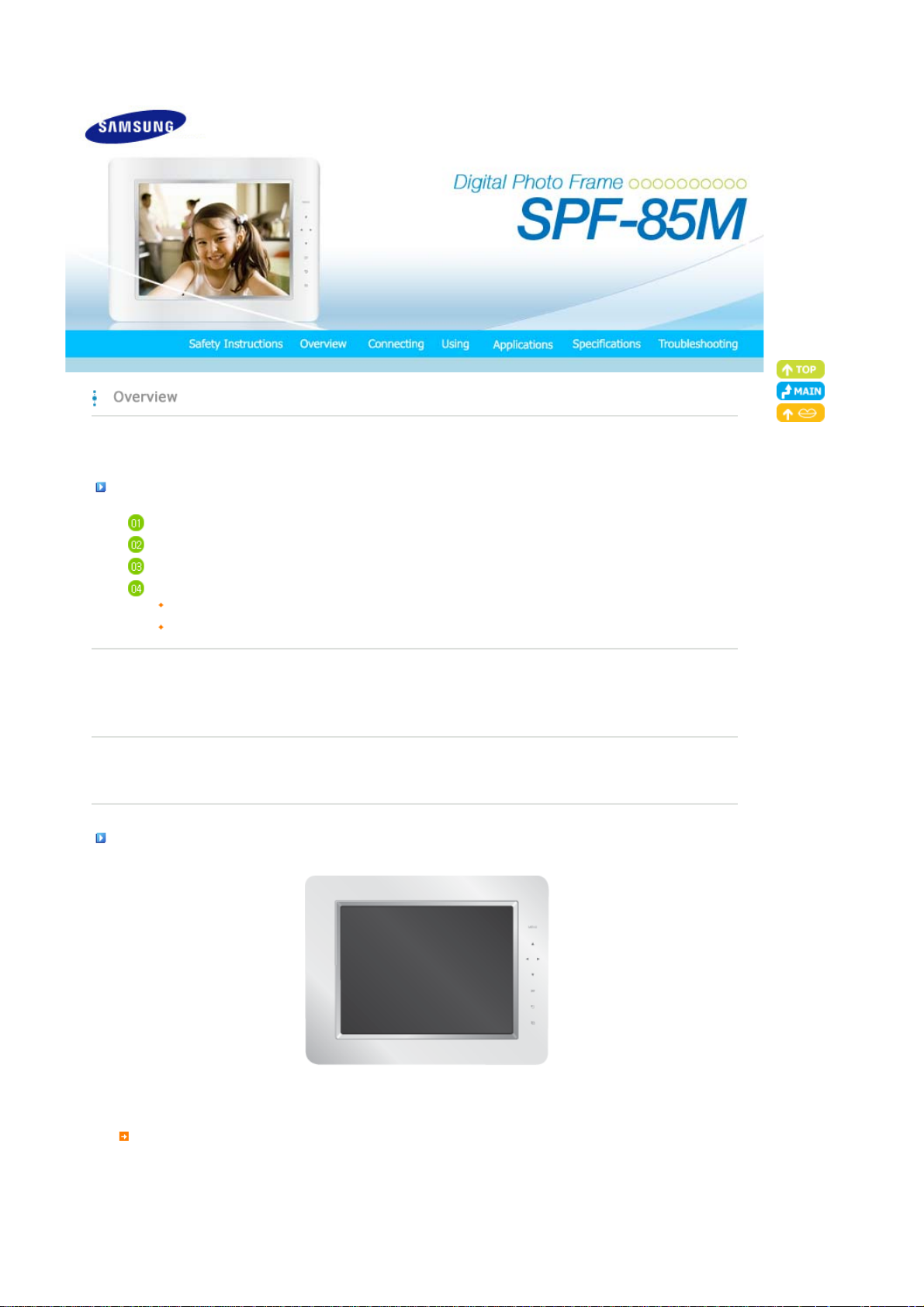
|
A
A
Features| Components
|
Front
Features
Expansion of built-in memory using memory cards. Instant view of stored images.
Background music function.
Provides a Mini-Monitor function.
Stylish Design
premium, stylish design that can be used as a decoration on a desk or table.
rotating stand that allows vertical/horizontal placement.
|
Back
|
Side
|
|
Features| Components
Please check that all components are contained in the delivered package.
If anything is omitted, contact the local distributor where the product was purchased. For optional items, contact a service center.
Never use a power adapter other than the adapter provided with the product.
|
Front
|
Back
|
Side
Components
Digital Photo Frame
(The product color and shape may vary depending on the model.)
Manual
|
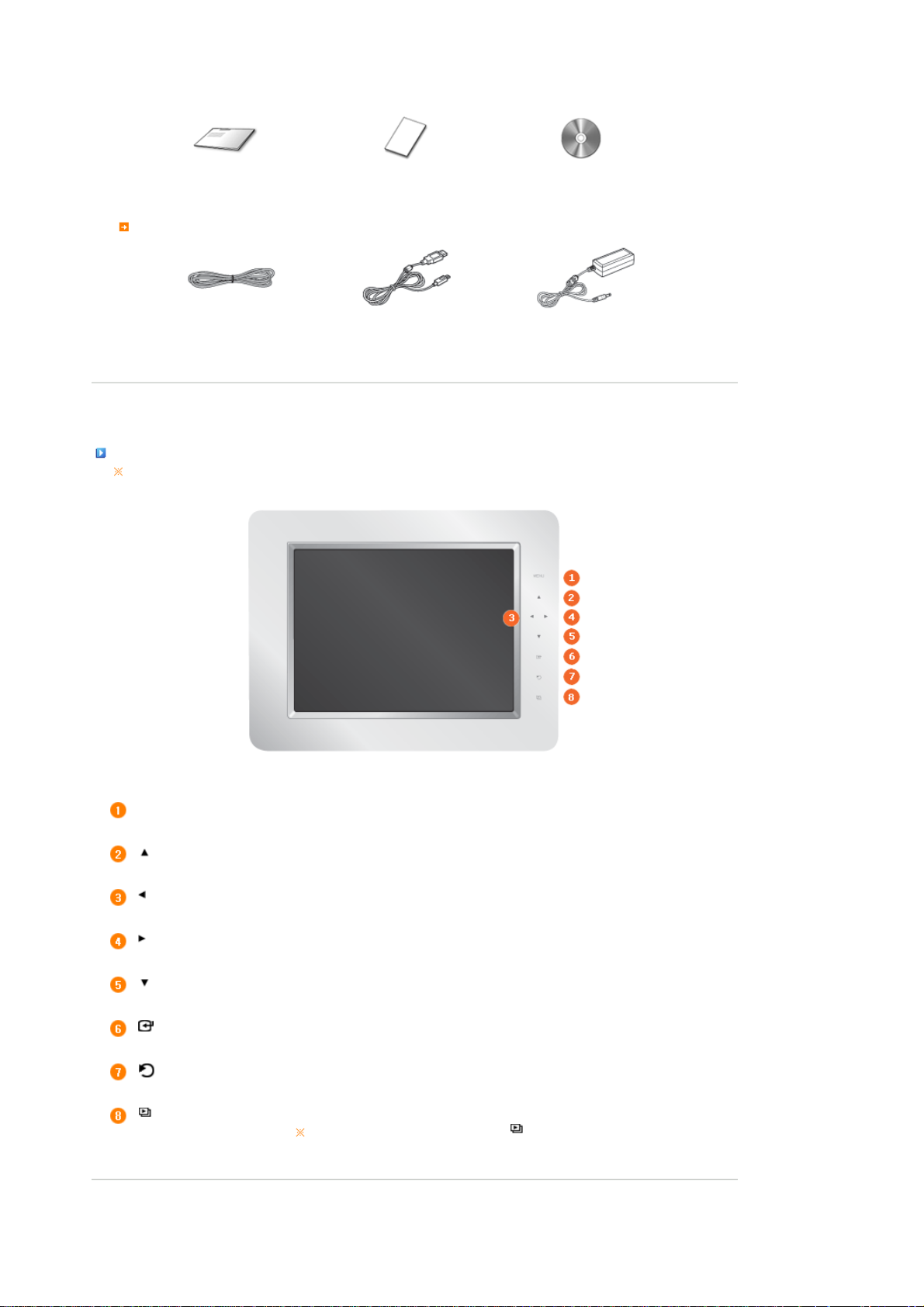
Cables
T
Quick Start
Warranty
(Not available in all locations)
User Manual
Power cord
|
Features| Components
USB cable
(A-mini B type)
Power Adapter
|
Front
|
Back
|
Side
|
Front
he product color and shape may vary depending on the model.
[MENU] Menu Button Displays the menu window at the bottom left corner of the screen.
[] Up Button
[] Left Button
[ ] Right Button
[ ] Down Button
[ ] Enter Button
[ ] Back Button
[ ] Slideshow Button
Used for moving up.
Used for moving left.
Used for moving right.
Used for moving down.
Used for selection.
Return to the previous menu.
Play or pause the Slideshow.
When playing a slideshow by pressing the []button, the photos in the location of the
last played photo are played. If the photos in the location of the last played photo have
been removed, they are automatically searched for and then played in a slideshow.
|
Features| Components
|
Front
|
Back
|
Side
|
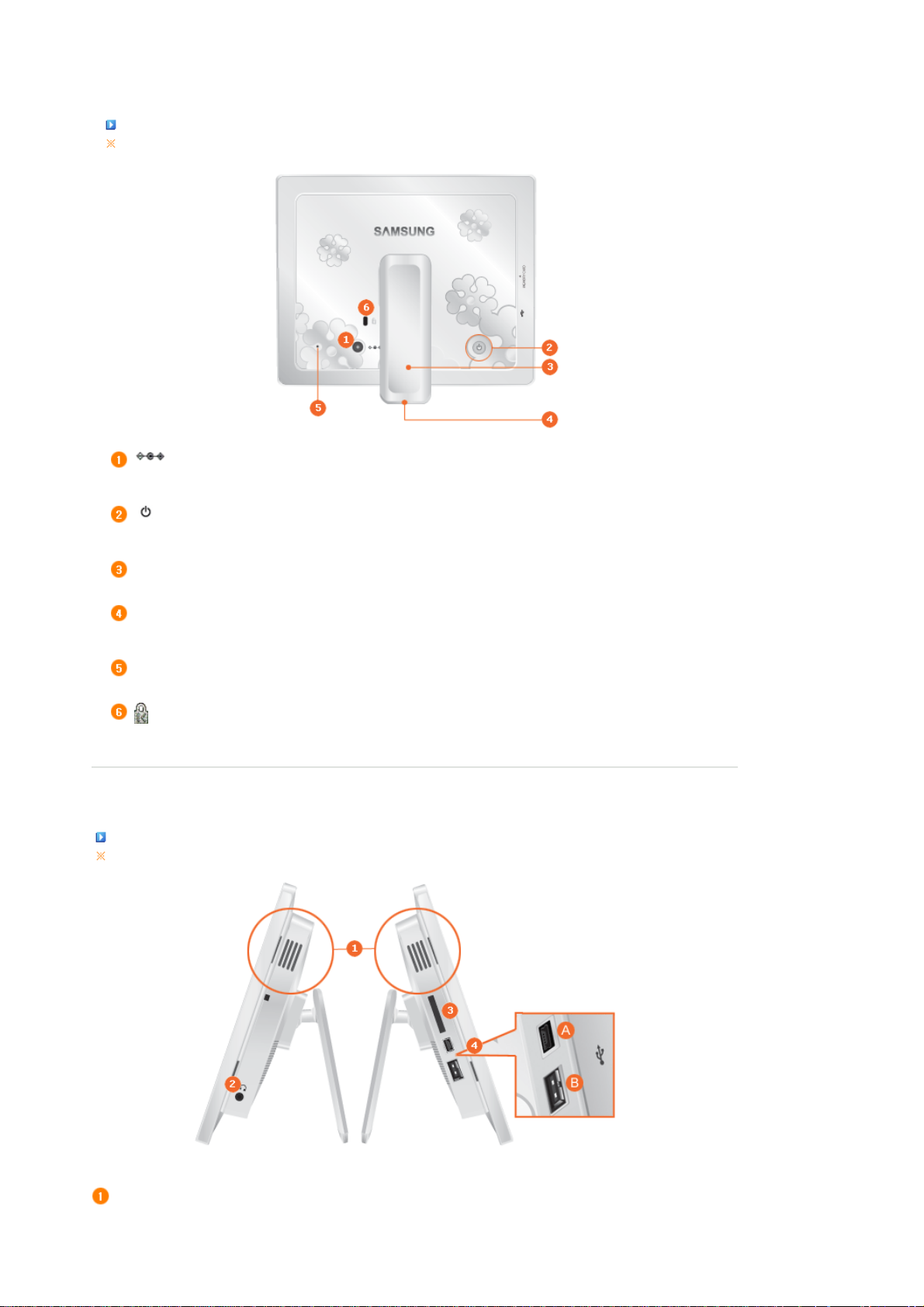
Back
T
T
Y
T
T
T
Y
he product color and shape may vary depending on the model.
DC –In Jack
[] Power Button
Stand
Sliding Prevention
Holder
Service terminal
Kensington lock
Connect the power adapter to this jack.
Connect the power cord to the power terminal of the power adapter.
urns the product on or off.
Hold down the power button for about 2 seconds.
ou can use the product in a vertical or horizontal direction by using the rotating stand.
Supports the product so that it stays firmly in place on slippery surfaces.
his is a terminal for servicing the product only. Do not operate it arbitrarily.
he Kensington lock is a device used to physically secure the system when using it in a public place.
(The locking device has to be purchased separately.)
|
Features| Components
Side
he product color and shape may vary depending on the model.
|
Front
|
Back
|
Side
|
Speaker
ou can listen to sound without connecting an additional speaker.
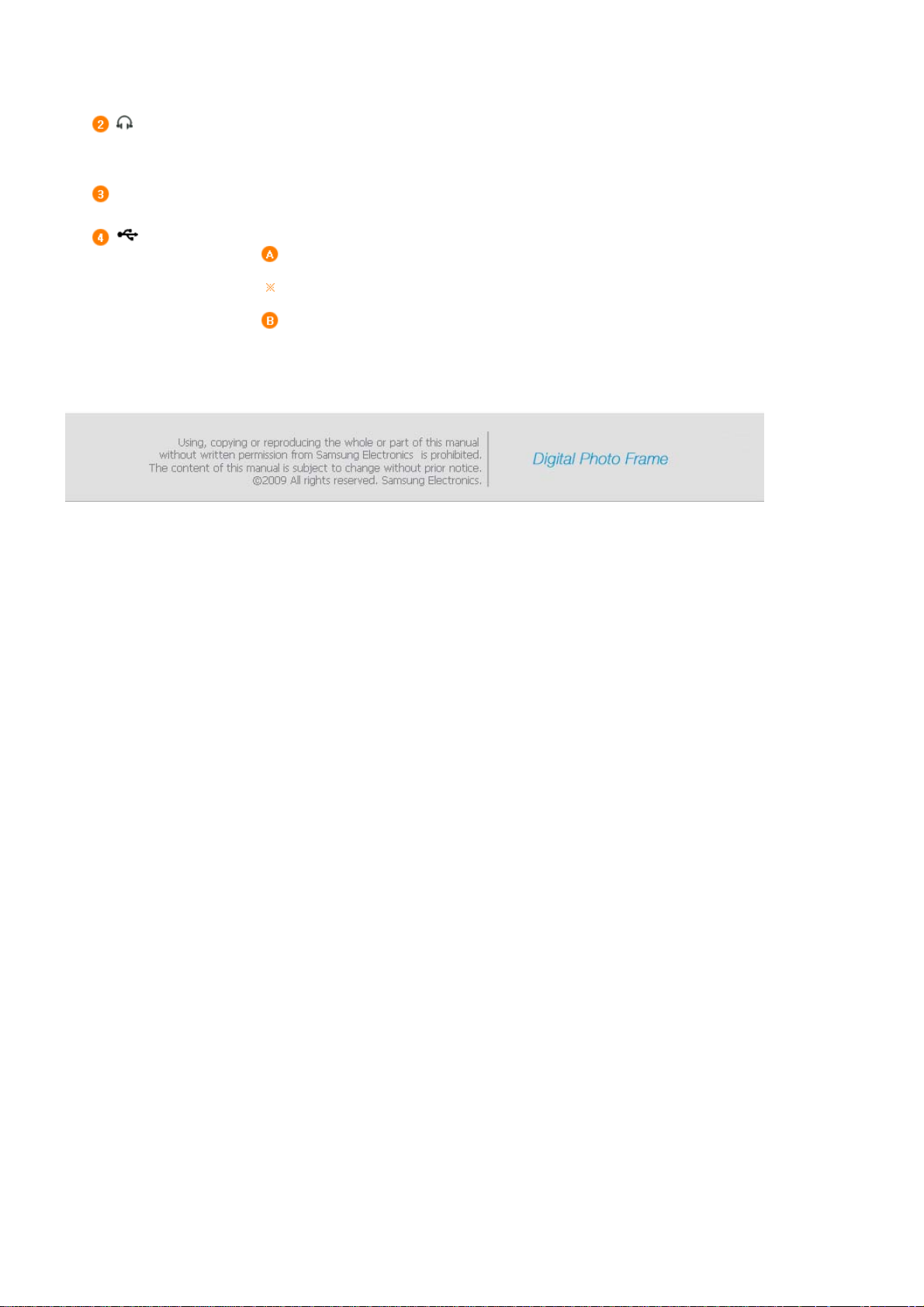
jack
Y
A
Headphone connection
MEMORY CARD
ou can listen to sound by connecting headphones or earphones to the product.
llows you to insert an optional memory card. (Only applicable for SD/MS card)
Connect a PC or an external device using a USB cable.
Up stream terminal
Make sure to use the USB cable (A-mini B type) provided with the product when
connecting your digital photo frame to a PC through the up stream terminal.
Down stream terminal
Connect your Digital Photo Frame to a PC's USB terminal
with a USB cable.
Connect your Digital Photo Frame to a USB-supported
storage device.

Connecting the Power
Connect the adapter cable to the power terminal on the back of the product.
Connect the power cord to the power adapter.
Plug the power cord for the product into a nearby outlet.
|
Power
|
USB
|
Memory Card
|
Press the [ ] button to turn on the power.
Connecting via USB
|
Power
|
USB
|
Memory Card
|

T
T
T
Up Stream
Terminal
Down Stream
Terminal
Used to connect your digital photo frame to a PC.
When connecting your digital photo frame to a PC through the up stream terminal, make sure to use
the USB cable provided with the product.
Used to connect an external USB-supporting device to your digital photo frame.
Some USB devices may not support Digital Photo Frame.
his product does not support USB card readers. Only USB storage is supported.
he maximum recommended capacity for a USB storage device is 32GB.
he external devices connected to your Digital Photo Frame are not recognized by your PC.
When connecting an external device to the down stream terminal, use the USB cable provided with
the external device. (For more information on external devices and their cables, contact a relevant
service center.)
Samsung carries no liability for external device malfunctions caused by using any cable except the
standard cables specified for each device.
Some external products provide a cable that does not meet USB standards. Hence, they may cause a
malfunction.
If an external storage device does not work normally when connected to your digital photo frame, try
to connect it to your PC. If it still does not work normally when connected to your PC, contact a service
center for that external device or your PC.
Connect to the upstream jack of your digital photo frame.
Connect the USB terminal of your PC.
|
Power
|
USB
|
Memory Card
|
Connecting a Memory Card

MEMORY CARD Slide the card in the direction marked on the top of the card.
Removing the memory card while playing MP3s, movies, or photos, may
cause the product to operate abnormally. In this case, turn the product off
and on.
Recommended capacity for different memory card types
SD / MicroSD / MiniSD ≤ 4GB, SDHC / MicroSDHC ≤ 32GB
MS ≤ 128MB, MS Pro ≤ 32GB

If no button is pressed for ten (10) minutes, Slideshow or Clock mode is activated. However, if a music file is being played, Clock
mode is activated and the filename of that music file is displayed. You can switch to Clock mode even when the movie is paused. In
some cases, you can switch to the Movie List screen.
|
Guide
User
|
User Guide
Buttons
Menu Description
MENU Enters or exits a menu.
, , ,
Screen Status Indications
Display Description
Photo
|
Music
Moves around the items and adjusts the value.
Selects a function.
Returns to the previous screen.
Hold down this button for two (2) seconds to return to the Main screen.
Play or pause a Slideshow.
When playing a slideshow by pressing the [] button, the photos in the location of the last played
photo are played. If the photos in the location of the last played photo have been removed, they are
automatically searched for and then played in a slideshow.
Displayed when a USB device is connected.
Displayed when an SD/MS memory card is connected.
|
Movie
|
Clock & Alarm
|
Settings
|
User
|
Guide
|
Photos
When selecting a folder
Photo
|
Music
|
Movie
|
Clock & Alarm
|
Settings
|

If you press the Menu button, the menu of the selected item is displayed on the screen.
Menu Description
The menu displayed when selecting a thumbnail.
Open Opens the selected folder.
Copy Copies the selected folder.
Delete Deletes the selected folder.
If you press the Menu button, the menu of the selected item is displayed on the screen.
Sub-Menu
Description
Slideshow Menu
Menu
Start Slideshow Play or pause a Slideshow.
Copy Copies the selected file to a different storage device. (Activated when a storage device is connected.)
Copy All Files Copies all files to a different storage device. (Activated when a storage device is connected.)
Delete Deletes the selected file.
Delete All Files Deletes all files.
Set as Background
When copying a photo from an external memory storage device (SD/MS, USB memory) to the Frame Memory, if [Settings][Options]-[Frame Memory Copy] is set to [Resized], the size (screen quality) of the photo is automatically reduced before
saving it, to fit it to the screen of your digital photo frame, and the EXIF (camera related information) saved in the photo is
removed. Therefore, make sure to only use the photos saved on the Frame Memory with the digital photo frame.
It may take a long time if a lot of files are copied at the same time.
Sets the selected image as the background of the main screen.
At this time the mode for the background is automatically changed to Custom mode.

If you press the Menu button, the menu of the selected item is displayed on the screen.
This product can only support up to 4,000 pictures. If there are more than 4,000 pictures, slideshow will not be played for the
remaining pictures.
Menu
Stop Slideshow Pauses or resumes the slideshow.
Slideshow Settings
Brightness
Rotate You can rotate the monitor screen to 90°, 180° and 270°.
Aspect Ratio
Delete Deletes a photo being displayed in the slideshow.
Set as Background Sets the currently selected image as the background of the main screen.
Background Music
Sub-Menu Detailed Menu
Description
No Effect, Fade, Blind, Cross Comb, Checker, Slide, Wipe, Silk, Wheel, Circle,
Transition
Selects a play effect.
Speed
Selects a play speed.
Mode
Selects the play mode.
Display Clock
Selects whether to play a slideshow and show the current time at the same time.
0~100
You can adjust the brightness.
Original Fit, Auto Fit, Fit to Width, Fit to Screen
You can select how to adjust the size of the photos when displaying them on the screen.
Original Fit - When the photo size is larger than the screen size, it is displayed to fit the screen size.
Auto Fit - Photos are fit to the screen size. A horizontal or vertical part of a photo may be cut but there is
no distortion.
Fit to Width - Photos are fit to the screen width. A horizontal or vertical part of a photo may be cut but
there is no distortion.
Fit to Screen - Photos are fit to a resolution of 800*600. (The photo image may be distorted)
On, Off, Music Setting
Select [On] of [Background Music].
Then select [Music Setting] of [Background Music] by pressing the MENU button and select a music file
stored on the Frame Memory or a connected external memory device.
When the product is used for the first time, the built-in music files are used as the background music.
When the next slideshow is performed using the [Slideshow] button, the last played background music file
is played as the background music.
The location priority of the music files to be played for the background music is: "Location of the last
played background music file → [Frame Memory] → [USB] → [SD/MS]" .
Box In/Out, Diamond, Plus, UnCover, Push, Stairs, Random
Fast, Normal, Slow
All photos, Photo in Folder, Shuffle all photos, Shuffle photo in Folder, Repeat
one photo
On, Off

Direct Functions
Menu Description
MENU Opens the on-screen menu and exits from the menu.
User
|
Guide
|
Plays the next file.
Plays the previous.
Adjusts the volume.
Play or pause a Slideshow.
Photo
|
Music
The menu displayed when selecting a list.
Music
|
Movie
|
Clock & Alarm
|
Settings
|
If you press the Menu button, the menu of the selected item is displayed on the screen.
Menu
Play Music Plays a file.
All musics, Music in Folder, Shuffle all musics, Shuffle music in Folder, Repeat one music
Play Mode
Copy Copies the selected file to a different storage device. (Activated when a storage device is connected.)
Copy All Files Copies all files to a different storage device. (Activated when a storage device is connected.)
Delete Deletes the selected file.
Delete All Files Deletes all files.
The menu displayed while playing music.
Selects the play mode.
Sub-Menu
Description

If you press the Menu button, the menu of the selected item is displayed on the screen.
Sub-Menu
Description
Direct Functions
Menu
All musics, Music in Folder, Shuffle all musics, Shuffle music in Folder, Repeat one music
Play Mode
Menu Description
MENU Opens the on-screen menu and exits from the menu.
Selects the play mode.
Plays the next file.
If you hold down the button for a long time, the Fast Forward function operates.
Plays the previous.
If you hold down the button for a long time, the Rewind function operates.
Adjusts the volume.
Plays or Pauses a file.
Start Slideshow.
User
|
Guide
|
Photo
|
Movies
The menu displayed when selecting a list.
If you press the Menu button, the menu of the selected item is displayed on the screen.
Music
|
Movie
|
Clock & Alarm
|
Settings
|

Menu
Play Movie Plays a file.
All movies, Movie in Folder, Shuffle all movies, Shuffle movie in Folder, Repeat one movie
Play Mode
Copy Copies the selected file to a different storage device. (Activated when a storage device is connected.)
Copy All Files Copies all files to a different storage device. (Activated when a storage device is connected.)
Delete Deletes the selected file.
Delete All Files Deletes all files.
The menu displayed while playing a movie.
Selects the play mode.
Sub-Menu
Description
If you press the Menu button, the menu of the selected item is displayed on the screen.
Sub-Menu
Description
Direct Function
Menu
All movies, Movie in Folder, Shuffle all movies, Shuffle movie in Folder, Repeat one movie
Play Mode
Brightness
Menu Description
MENU Opens the on-screen menu and exits from the menu.
Selects the play mode.
0~100
You can adjust the brightness.
Plays the next file.
If you hold down the button for a long time, the Fast Forward function operates.
Plays the previous.
If you hold down the button for a long time, the Rewind function operates.
Adjusts the volume.
Plays or Pauses a file.
Start Slideshow.
|
User
Guide
|
Photo
|
Music
|
Movie
|
Clock & Alarm
|
Settings
|

Clock & Alarm
Daylight Saving Time
Menu
Date and Time
Time Zone You can select a time zone.
Time Format
Date Format
Clock Type
Sub-Menu Detailed Menu
Month, Day, Year, Hour, Minute, am/pm (when the Time Format is set to 12 Hours).
Month, Day, Year, Hour, Minute (when the Time Format is set to 24 Hours).
Sets the date and time.
Off, On
You can enable or disable the daylight saving time.
12 Hours, 24 Hours
For the Time Format, you can select 12 Hours or 24 Hours.
If you select 24 Hours, am/pm is not displayed.
YYYY/MM/DD, MM/DD/YYYY, DD/MM/YYYY
You can select the format in which the date is displayed.
Analog, Digital, Clock & Calendar
You can select the clock type.
Activation
Description
Yes, No
User
|
Guide
Settings
Settings
Alarm
|
You can set an alarm.
Photo
Set time
Hour
Minute
am/pm
Repeat
Sound
Volume
|
Music
Manual, After 10min, After 20min, After 30min.
1~12
00~59
am, pm
Once, Sat ~Sun, Mon~ Sat, Mon~ Fri, Everyday
Sound 1, Sound 2, Sound 3
0~100
|
Movie
|
Clock & Alarm
|
Settings
|

Menu
Options
Preferences
Sub-Menu Detailed Menu
Description
English, Deutsch, Español, Français, Italiano, Nederlands, Polski, Русский,
Language
You can select the language for the product.
Brightness
Adjusts the brightness of the screen.
Auto Rotation
Off : If you set the frame on its edge during a SlideShow, even if the sensor detects the change, the picture
does not rotate accordingly.
On : If you set the frame on its edge, the sensor detects the change and rotates the picture automatically.
Button Sound
You can turn the button operating sound heard when operating the product on or off.
Volume
Adjusts the volume.
Frame Memory Copy
When copying a photo from an external memory storage device (SD/MS, USB memory) to the Frame Memory,
if [Settings]-[Options]-[Frame Memory Copy] is set to [Resized], the size (screen quality) of the photo is
automatically reduced before saving it, so that it can be fit to the screen of your digital photo frame, and the
EXIF (camera related information) saved in the photo is removed. Therefore, make sure to only use the photos
saved on the Frame Memory with the digital photo frame.
Starting Mode
You can select the first screen to be displayed when the power is turned on.
Screen Saver
You can select the screensaver type.
If no button is pressed for ten (10) minutes, the screensaver is activated.
OSD Color Theme
You can select a color theme for the menu background screen.
The default color theme is Blue Style.
Home Background
You can set the background of the main menu screen.
Auto Picture On/Off
When the [Off Time] is reached, other operations are stopped and the screen is turned off. When the [On
Time] is reached, the screen is turned on and the previous operating status persists.
If the screen is turned off as the time has reached the [Off Time], press any button except the Power button to
display the screen again.
Português, Svenska, Türkçe, 简体中文, 日本語,한국어
0~100
Off, On
Off, Low, Medium, High
0~100
Original Size, Resized
Home, Last Mode, Slideshow
Slideshow, Clock
Violet Style, Blue Style, Green Style, Orange Style
Default, Custom
Activation, Hour, Minute, am/pm, Repeat

Update/Reset
I want to update firmware.
Preparations
If the product is being used as a Mini-Monitor or a Mass Storage device connected to your PC via a
USB cable, the screen will not be turned off even if the Off Time is reached.
You can update the product by using a USB memory stick or memory card
Firmware Update
Reset Settings
Resets user-customized menu options to default
(Time setting and screen language setting excluded)
Product Information
You can check the product information.
Digital Photo Frame
Firmware update file.
USB memory card or external memory devices(SD/MS)
Please visit www.samsung.com for the latest firmware update.
(SD/MS).
For the latest firmware file, visit www.samsung.com.
Yes, No
Model, Firmware Version, Copyright
Connect USB
memory card
to PC
Connect USB
Memory Card
to Digital
Photo Frame
Updating
If you are ready, connect the USB memory card to your PC.
Copy the firmware update file you downloaded to the USB memory card.
(Make sure to copy the firmware update file to the root directory.)
Remove the USB memory card from your PC, and connect it to your Digital Photo Frame.
If your Digital Photo Frame is off, turn it on.
Select [Firmware Update] on the [Settings]-[Update/Reset] page.
After boot-up, turn your Digital Photo Frame off, remove the USB memory card, and turn your
Digital Photo Frame on again, for maximum safety.
Do not remove the USB, memory card during the update operation.
Do not press any key during the update operation.
Do not insert any other card during the update operation.
Do not turn your Digital Photo Frame off during the update operation.
You can identify whether the update operation has finished successfully or not by checking the
firmware version of your Digital Photo Frame is changed to the version of the firmware update.

The Digital Photo Frame not only allows you to appreciate photos but also provides an additional
Mini-Monitor function. The Mini-Monitor is a function for using the Digital Photo Frame as an
auxiliary monitor. Its usage is simple as the Digital Photo Frame connects to your PC via a USB cable.
This function allows you to work more efficiently at your PC by using an additional monitor. To use
your digital photo frame as a Mini-Monitor, first install the Frame Manager program. (However,
please note that you can use only one digital photo frame as a Mini-Monitor.)
Installing Frame Manager guide
Frame Manager User's Manual
Using your digital photo frame as a Mini-Monitor.
Using your digital photo frame as Mass Storage.
Changing the current mode to another mode
Adjusting the brightness
Updating the firmware
System Requirements
z OS : Windows XP SP2, Vista (32bit)
z System Processor Speed : 1.5 GHz
z USB : USB 2.0 Host Controller
z
RAM : 256 MB or above
Caution
1. When using Windows XP, Service Pack 2 must be installed.
It might not operate with any operating systems other than Windows XP SP2. We are not liable for problems that may
occur when installing it on an operating system other than Windows XP SP2.
2. We recommend a CPU speed of 2.4 GHz or higher.
Your digital photo frame might not operate normally if the performance specifications of your PC are lower than the
recommendations.
3. Make sure to install it correctly as directed in the Installation Guide.
4. Do not use your Mini-Monitor as a primary monitor.
We are not liable for any problems that may occur if you do not follow the directions. If it is used as a primary monitor,
the screen may be blank.
5. Make sure to use the provided USB cable.
6. When using your digital photo frame as a Mini-Monitor, all buttons except for the Power button will not operate.
7. Move the programs displayed and used on the Mini-Monitor to the primary monitor after you have finished using it.
8. The Mini-Monitor may not operate with some video cards. In this case, set the ‘Hardware acceleration’ value to ‘None’.
To set Hardware acceleration to None: Right-click on the Windows Desktop and select Properties from the displayed
menu. The Display Properties window appears. Click Settings > Advanced > Troubleshoot tab. Move the Hardware
acceleration slide to None.
9. You cannot use the Aero effect of Windows Vista while using the Mini-Monitor.
10. When using Windows Vista, some movies cannot be played using the Mini-Monitor.

11. If the video card's driver is updated while Frame Manager is installed, the Mini-Monitor function may not operate properly.
In this case, remove Frame Manager and install it again.
12. If the rotation function of Frame Manager is used, the current location setting of Mini-Monitor may be changed. Even if
the rotation function is used, the screen will not be shown to be rotating in the [Display Properties] window.
Limitation and Recommendation
z Limitation : Hardware graphics acceleration such as DirectX or OpenGL is not supported on the Mini-MonitorDisplay as it
would require the emulation of a graphics processor by your standard CPU which would not be favourable. Media
players which are using DirectX will not work properly on Mini-Monitor Display.
> Example: GOM player,VLC Player
z Recommedation : Do not use/run directX or openGL application on Mini-Monitor display.

T
|
Specifications
|
Supported Files
|
Specifications
Items Specifications
Model Name SPF-85M
Resolution 800 x 600
Panel
Contrast Ratio 500 : 1
Interface Digital 6 bit
Supported Formats
Movie
Music
ype 8 "(20 cm)TFT
Photo
JPEG Max Image Resolution 3200x2400(8Mb)
(Progressive,CMYK JPEG is not supported.)
MPEG4 : Advanced Simple Profile(ASP), Audio(MP3), 4Mbps
WMV : 720x480, Audio(WMA), 2.5Mbps
MP3 : 8~48KHz, 8~320Kbps
WMA : 8~48KHz, 8~320Kbps
Built-in Memory 64 MB
USB 2.0
USB
Media (Memory Card)
Power
Consumption
Sound 1W + 1W(Stereo), headphone
Dimensions (WxHxD)
Rating External Power Adapter (12 V)
(Upstream (host) x 1, downstream (slave) x 1)
(USB = 32GB)
2 in 1
(SD/MicroSD/MiniSD=4GB, SDHC/MicroSDHC=32GB,
MS=128MB, MS Pro=32GB)
Normal 10W
Off mode(Power Switch Off) under 1W
228 x 45,7 x 187,5 mm / 9.0 x 1.8 x 7.4 inch (Without Stand)
228 x 194,5 x 62 mm / 9.0 x 7.7 x 2.4 inch (With Stand)

Weight
T
The product design may differ according to the model, and specifications are subject to change without prior
notice for product performance enhancement.
Class B Equipment (Information Communication equipment for residential use)
This product complies with the Electromagnetic Compatibility Directives for residential Use and can be
used in all areas including common residential areas. (Class B equipment radiates less electromagnetic
influences than class A equipment.)
1.7 lbs / 787 g (Without Stand)
1.8 lbs / 827 g (With Stand)
Supported Files
he Digital Photo Frame uses these modules:
WinCE 5.0
For more information, visit the following web sites:
RMI Alchemy Developer Support Site(http://support.rmicorp.com/RMI/support.nsf)
|
Specifications
|
Supported Files
|

T
T
T
T
T
Adj
T
T
A
A
T
T
T
|
Troubleshooting| Terminology
|
Service Centers
Troubleshooting
his section lists various problems and solutions encountered by users while using the digital photo frame. When encountering a problem,
first check the list below and follow the suggested action if one matches your problem. If the problem still persists, contact or visit the
nearest service center.
Symptoms Causes and Actions
he power does not turn on.
It takes time until an image is displayed
after the power is turned on.
It takes time to move to the next photo.
I connected an external device but it is
not operating.
here is still space on the Frame Memory
but I cannot copy any more photos.
he screen color is too dim or dark.
Check the connections for the adapter cable and the power terminal of the
product.
If the resolution is high or the file size is large, the photo may be displayed
slowly on the screen.
Check the cable connections connecting the product and the external device.
he USB device must support Windows CE 5.0. Check whether your USB
device supports Windows CE 5.0.
Create a folder in the Frame Memory and copy your photos into the folder.
ust the brightness in the Settings.
|
No slideshow is played automat ic al l y. Set [Starting Mode] of [Settings-Preference] to [Slideshow].
When playing a movie, the screen is
displayed but there is no sound.
he movie is played with the sound only.
blank screen is displayed.
uto On and Auto Off do not operate.
he [Button Sound] is set to On but
there is no button operating sound.
he FrameManager icon is not displayed.
he screen is not displayed because the video codec of the file is not
supported.
Supported codecs are MPEG4 and WMV9.
Change the volume.
Check whether the file contains sound information.
If Auto On and Auto Off are set to the same time, they will not operate.
Check the time settings.
he button operating sound will not be heard while a [Background Music,
Music, or Movie file] is playing.
Check whether the FrameManager program is installed.
Select Start- Programs - Samsung - FrameManager to restart FrameManager.
Reboot your computer.

I pressed a button, but it does not
T
A
g
A
g
A
operate.
Check whether the button lock function is activated.
If you hold down the MENU button for more than five (5) seconds, the button
lock function is activated. If you press a button it will not operate.
o clear the button lock function, hold down MENU button for more than five
(5) seconds again.
Terminology
Terms Description
MPEG4
(Motion Picture Expert Group4)
WMV9
(Window Media Video9)
MP3
(MPEG Audio Layer-3)
JPEG
(Joint Photographic Coding Expert
Group)
SD Card
(Secure Digital Card)
USB Cable
1) A-mini B type
USB Cable
2) Cable for Connecting Other Devices
|
Troubleshooting| Terminology
MPEG4 is a movie compression technology for video communications which
enables implementing bi-directional multimedia. It was developed to make it
possible to transmit movies over low speed lines on the Internet or for mobile
communications. It is used widely on PCs, TVs and cell phones. A movie file
formatted in the MPEG4 format is called an MPG or MPEG file.
video codec in the MPEG4 format developed by Microsoft
MP3 is a high quality audio compression technology. It provides a 50 times
higher compression than CD. Because it provides high quality and a low size
for its compression ratio, it is commonly used on the Internet and for FM radio
transmissions, etc. An audio file formatted in the MP3 format is called an MP3
file.
JPEG is an image compression technology. It provides the smallest loss of all
image compression technologies. It is used widely to transmit multimedia files
on the Internet and for other uses. An ima
is called a JPEG or JPG file. Usually, a JPEG file is created by taking a picture
with a digital camera, by drawing on a computer, or by a graphic package and
then by compressing the graphics image into the JPEG format.
n SD card is a Flash memory card the size of a postage stamp. It provides
high stability and high capacity. It is widely used in various digital products
such as PDAs, di
appearance is similar to that of MMC, but the number of pins and their
thickness is different. It also has a password setting function for data security.
Use the up stream terminal when connecting to a PC. This product supports
USB 2.0. An A-mini B type cable which is used to connect your digital photo
frame to a PC is provided with the product. The A type is the USB connector
used to connect to a PC. The B type is the USB connector used to connect to
an external device. You can connect your digital photo frame to a PC using an
-mini B type USB cable.
Use this type of cable when using the down stream terminal. This product
supports USB 2.0. When connecting an external device to the down stream
terminal, use the USB cable provided with the external device.
ital cameras, MP3 players, cell phones, and notebook PCs. Its
e file formatted in the JPEG format
|
Service Centers
|
|
Troubleshooting| Terminology
|
Service Centers
|
Service Centers
If you need a product service, contact or visit a Samsung service center.
For services for network connection and the Server.
Services Contacts

Samsung Electronics web site http://www.samsung.com
If you have any questions or comments relating to Samsung products, please contact the
SAMSUNG customer care center.
North America
U.S.A 1-800-SAMSUNG (7267864) http://www.samsung.com/us
CANADA 1-800-SAMSUNG (7267864) http://www.samsung.com/ca
MEXICO 01-800-SAMSUNG (7267864) http://www.samsung.com/mx
Latin America
ARGENTINE 0800-333-3733 http://www.samsung.com/ar
BRAZIL
0800-124-421
4004-0000
http://www.samsung.com
CHILE 800-SAMSUNG(726-7864) http://www.samsung.com/cl
COLOMBIA 01-8000112112 http://www.samsung.com/co
COSTA RICA 0-800-507-7267 http://www.samsung.com/latin
ECUADOR 1-800-10-7267 http://www.samsung.com/latin
EL SALVADOR 800-6225 http://www.samsung.com/latin
GUATEMALA 1-800-299-0013 http://www.samsung.com/latin
HONDURAS 800-7919267 http://www.samsung.com/latin
JAMAICA 1-800-234-7267 http://www.samsung.com/latin
NICARAGUA 00-1800-5077267 http://www.samsung.com/latin
PANAMA 800-7267 http://www.samsung.com/latin
PUERTO RICO 1-800-682-3180 http://www.samsung.com/latin
REP. DOMINICA 1-800-751-2676 http://www.samsung.com/latin
TRINIDAD & TOBAGO 1-800-SAMSUNG(726-7864) http://www.samsung.com/latin
VENEZUELA 0-800-100-5303 http://www.samsung.com/latin
Europe
AUSTRIA 0810 - SAMSUNG (7267864, € 0.07/min) http://www.samsung.com/at
http://www.samsung.com/be
BELGIUM 02 201 2418
(Dutch)
http://www.samsung.com/be_fr
(French)
CZECH REPUBLIC 800 - SAMSUNG (800-726786) http://www.samsung.com/cz

DENMARK 8 - SAMSUNG (7267864) http://www.samsung.com/dk
EIRE 0818 717 100 http://www.samsung.com/ie
FINLAND 30 - 6227 515 http://www.samsung.com/fi
FRANCE 01 4863 0000 http://www.samsung.com/fr
GERMANY 01805 - SAMSUNG (7267864, € 0.14/Min) http://www.samsung.de
HUNGARY 06-80-SAMSUNG(726-7864) http://www.samsung.com/hu
ITALIA 800-SAMSUNG(726-7864) http://www.samsung.com/it
LUXEMBURG 02 261 03 710 http://www.samsung.com/lu
NETHERLANDS 0900-SAMSUNG (0900-7267864) (€ 0,10/Min) http://www.samsung.com/nl
NORWAY 3 - SAMSUNG (7267864) http://www.samsung.com/no
POLAND
0 801 1SAMSUNG(172678)
022 - 607 - 93 - 33
http://www.samsung.com/pl
PORTUGAL 808 20 - SAMSUNG (7267864) http://www.samsung.com/pt
SLOVAKIA 0800-SAMSUNG (7267864) http://www.samsung.com/sk
SPAIN 902 - 1 - SAMSUNG (902 172 678) http://www.samsung.com/es
SWEDEN 0771 726 7864 (SAMSUNG) http://www.samsung.com/se
SWITZERLAND 0848 - SAMSUNG(7267864, CHF 0.08/min) http://www.samsung.com/ch
U.K 0845 SAMSUNG (7267864) http://www.samsung.com/uk
CIS
BELARUS 810-800-500-55-500
ESTONIA 800-7267 http://www.samsung.com/ee
LATVIA 8000-7267 http://www.samsung.com/lv
LITHUANIA 8-800-77777 http://www.samsung.com/lt
MOLDOVA 00-800-500-55-500
KAZAKHSTAN 8-10-800-500-55-500 http://www.samsung.com/kz_ru
KYRGYZSTAN 00-800-500-55-500
RUSSIA 8-800-555-55-55 http://www.samsung.ru
TADJIKISTAN 8-10-800-500-55-500
UKRAINE 8-800-502-0000
http://www.samsung.com/ua
http://www.samsung.ua_ru
UZBEKISTAN 8-10-800-500-55-500 http://www.samsung.com/kz_ru
Asia Pacific
AUSTRALIA 1300 362 603 http://www.samsung.com/au
CHINA
400-810-5858
http://www.samsung.com/cn

010-6475 1880
HONG KONG 3698-4698
3030 8282
INDIA
INDONESIA 0800-112-8888 http://www.samsung.com/id
JAPAN 0120-327-527 http://www.samsung.com/jp
MALAYSIA 1800-88-9999 http://www.samsung.com/my
NEW ZEALAND 0800 SAMSUNG (0800 726 786) http://www.samsung.com/nz
PHILIPPINES
SINGAPORE 1800-SAMSUNG(726-7864) http://www.samsung.com/sg
THAILAND
TAIWAN 0800-329-999 http://www.samsung.com/tw
VIETNAM 1 800 588 889 http://www.samsung.com/vn
1800 110011
1-800-3000-8282
1-800-10-SAMSUNG(726-7864)
1-800-3-SAMSUNG(726-7864)
1-800-8-SAMSUNG(726-7864)
02-5805777
1800-29-3232
02-689-3232
Middle East & Africa
http://www.samsung.com/hk
http://www.samsung.com/hk_en/
http://www.samsung.com/in
http://www.samsung.com/ph
http://www.samsung.com/th
SOUTH AFRICA 0860-SAMSUNG(726-7864) http://www.samsung.com/za
TURKEY 444 77 11 http://www.samsung.com/tr
U.A.E 800-SAMSUNG (726-7864)
8000-4726
http://www.samsung.com/ae
