Page 1

Page 2

|
Safety Symbols
|
Power
Safety Symbols
Make sure to follow the di rectio ns belo w to prevent accident s and damage to the product.
Failure to follow the accompanying directions may lead to serious injury or death.
Failure to follow the accompanying directions may lead to min or personal inju ry or property da mage.
|
Installation
|
Using and
Cleaning
|
|
Safety Symbols
|
Power
Power
The images here are for reference only, and are not applicable in all cases (or countries).
Insert the power plug correctly until it i s firmly in place.
z Failing to do so, may cause fire.
Do not use a dam aged power plug, cord or outl et, a s thi s may caus e electri c sho ck
or fire.
Do not touch the power plug with wet hands, as this may cause electric shock.
|
Installation
|
Using and
Cleaning
|
Page 3

Do not connect more than one appliance to a single outlet, as an overheated outlet
may cause fire.
Do not use force to pull the power cord.
z
Don't place anything heavy on the power cord, as this may cause electric shock or
fire .
Make sure to turn the power off and disconnect the power plug from the outlet
before moving the product. Make sure to disconnect the connection cables from
other devices as well.
z
Moving th e product without disconnecting the power cord may damage it while
moving, and may cause electric shock or fire.
Hold and pull out the plug by its body when disconnecting it from the outlet, as
pulling the plug out by t he co rd may cause it to be damaged.
z
Failing t o do so, may cause fire, or the product m ay not turn on no rmally.
Ensure that the power plug is disconnected before cleaning the product.
z Failing to do so, may cause electric shock or fire.
Do not let water come into contact with or enter the power adapter,as this may
cause electric sho ck or fi re.
z
Do not use the product outdoors in snowy or rainy weather, or near any water.
z When cleaning the floor with water, avoid any water contact with the power adapter.
Do not place the power adapter near a heater, as this may cause fire.
Page 4
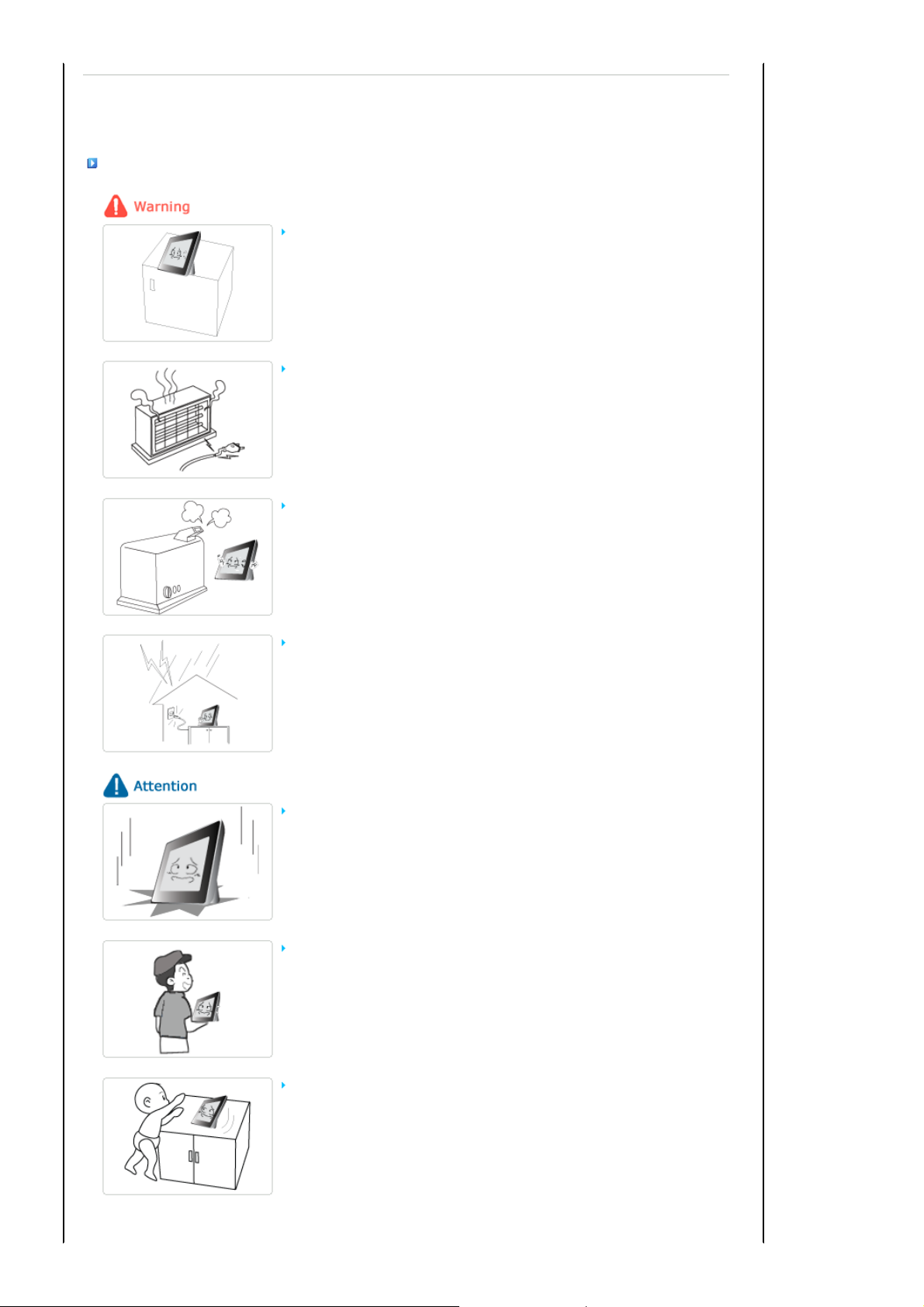
Installation
|
Safety Symbols
When i nstalling the product on a cabine t or shelf , do not let the fro nt end of the
product project beyond its front edge.
Do not place the power cord near a heater, as the power cord may melt, causing
electric shock or fi re.
Do not install the product in a car or a locatio n expo sed to oil, smoke, moistur e,
water, or rainwater.
|
Power
z
Failing t o do so, may cause the product to fall, resulting in a produ ct malfunction or
|
Installation
|
Using and
Cleaning
personal injury.
z
Any contact of these materials with the product may cause electric shock or fire.
|
Disconnect the power plug when there is thunder or lightning.
z
Failing t o do so, may cause electric shock or fire.
Place the prod uct dow n gent ly when installing it.
z Failing to do so may cause pro duct damage or p ersonal injury.
Avoid dropping the product when moving, as this may cause product damage or
personal injury .
Do not install the product in a location easily reached by children.
z As the product may fall and cause personal injury.
Page 5

|
Safety Symbols
|
Power
Using and Cleaning
Do not insert any metal objects such as forks, wire, or gimlets, or flammable items
such as paper or matches into the ports at the back of the product, as this may
cause electric sho ck or fi re.
z
If water or any foreign substance enters the product, make sure to turn the product
off disconnect the power plug from the outlet, and contact a service center .
Never disassemble, repair, or modify the product yourself.
z
If you need to repair your product, contact a service ce nter. A n attempt at repairing
this product may cause electric shock or fire.
If you hear a strange sound, smell anything burning, or see smoke, disconnect the
power plug immediately and contact a service center.
|
Installation
|
Using and
Cleaning
|
z
Failing to disconnect the power plug may cause electric shock or fire.
Always remove dust and water from the pins and connections of the power plug.
z Failing to do so may cause electric shock or fire.
When cleaning the product, first disconnect the power plug and clean it with a soft,
dry cloth.
z
Do not use any chemicals such as ben zene, a lcohol, thinners, mosq uito rep ellant,
aromatic, lubricant, detergent or wax.
When not using the product for a long time, make sure to disconnect the power plug.
z Heavy accumulated dust may cause electric shock or fire.
If the product needs to be installed in a location that doesn't satisfy general
conditions, make sure to contact one of our service engineers about the installation
as the product may encounter serious quality problems due to its environment.
z This refers to locations exposed to conditions such as heavy fine dust, chemicals, high or
low temperature, moisture, or when the product needs to be used continually without a
break over a long time.
If the product has been dropped or the product casing is damaged, turn it off and
Page 6

disconnect the p ower plug.
z
Using the product without verifying that it has not been damaged may cause electric
shock or fire. Please cont act a service center.
Correct Disposal of This Product
(Waste Electrical & Electronic Equipment) - Europe only
(Applicable in the European Union and other European countries with separate
collection systems)
This marking shown on the product or its lit eratur e, indicates that it should not be dispos ed
with other household waste at the end of its working life. To prevent possible harm to the
environment or damage to health from uncontrolled waste disposal, please separate this from
other types of waste and recycle it responsibly to promote the sustainable reuse of material
resources.
Household users should contact either the retailer where they purchased this product, or their
local government office, for details of where and how they can take this item for
environmentally safe recycling.
Business users should contact their supplier and check the terms and conditions of the
purchase contract. This product should not be mixed wit h other comm ercial wast es for
disposal.
Page 7
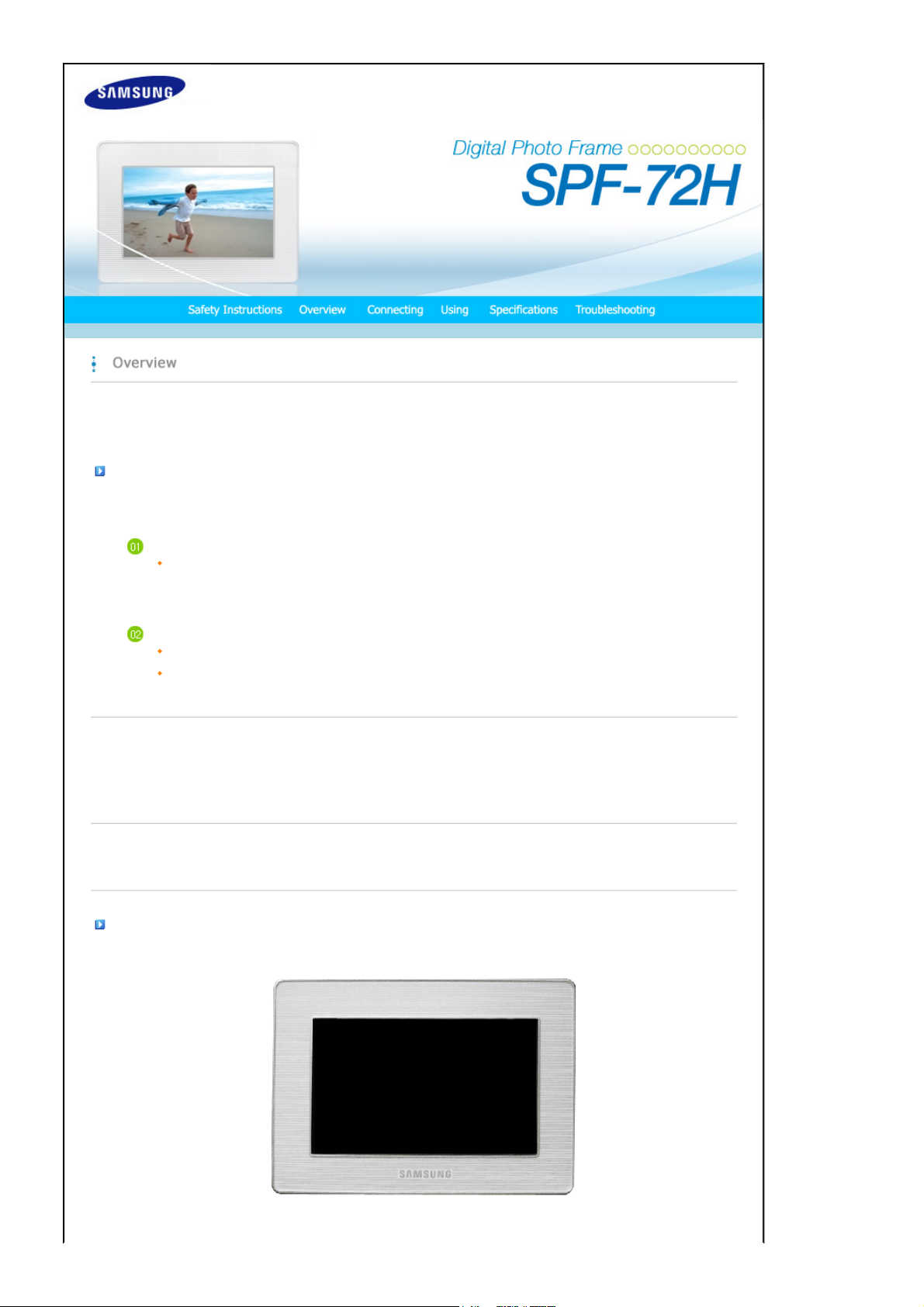
|
Features| Components
|
Front
Features
Expand the memory capacity with a memory card. Enjoy stored images immediately.
By connecting a SD or MMC/MS/XD memory card of your digital camera to your digital photo frame, you can enjoy the
images on your digital photo frame quickly and easily. This also provides a way to expand t he memory capacity of
your digital photo frame.
Stylish design
With its sleek and clean, high class design, your digital photo frame doubles as an ornament for your desk or table.
A 90 degree rotating stand allows both horizontal and vertical installations.
|
Back
Side
|
(Buttons)
|
|
Features| Components
Please check that all components are contained in the delivered package.
If anything is omitted, contact the local distributor where the product was purchased. For optional items, contact a service center.
Never use a power adapter other than the adapter provi ded with the product.
|
Front
|
Back
Side
|
(Buttons)
Components
|
Page 8
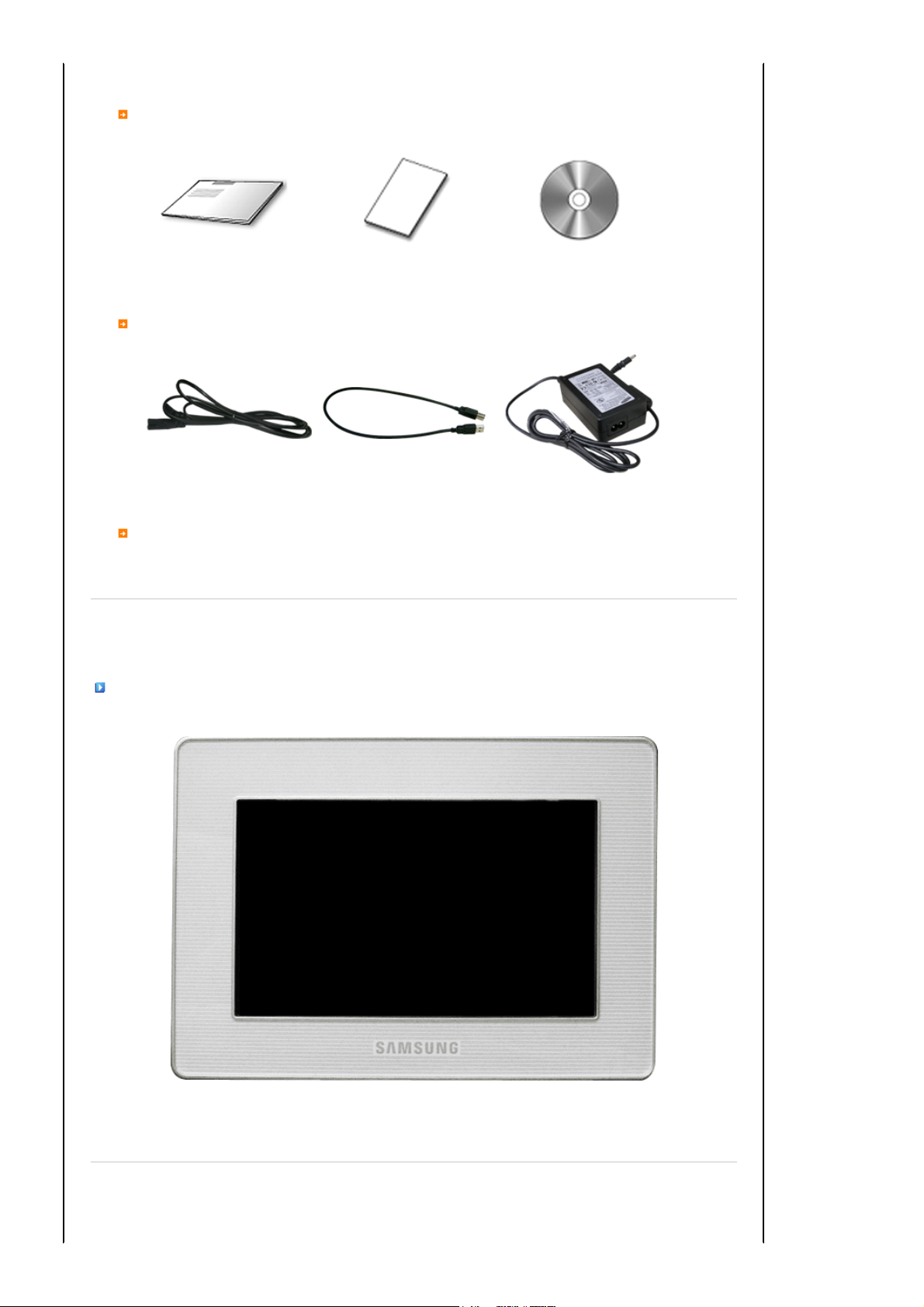
Manual
Digital Photo Frame
(Colors may differ for each product.)
Quick Start
Cables
Power cord
Sold sepa rately
SD/MMC/MS/XD card
|
Features| Components
(Not available in all locations)
Warranty
USB cable
(A-B type)
User Manual
Power Adapter
|
Front
|
Back
Side
|
(Buttons)
|
Front
|
Features| Components
|
Front
|
Back
Side
|
(Buttons)
|
Page 9

Back
Kensington lock
USB connection
terminal
Power terminal
Stand A 45, 90 degree rotating stand allows both horizontal and vertical installations. If your
Memory Card Slot You can insert a SD card or MMC/MS/XD card into this slot to view and use the content
Sliding Prevention
Holder
The Kensington lock is a device used to physically fix the system when using it in a
public pl ace. (T he locking de vice has to be purchased separately.)
For usi ng a locking de vice, contact where you purchase it.
Connect a PC or an external device using a USB cable.
Down stream
terminal
Up stream
terminal
Make sure to use the USB cable (A-B type) provided with the product when
connecting your digital photo frame to a PC through the up stream terminal.
Connect the power adapter to this jack.
Connect the power cord to the power terminal of the power adapter.
digital ph oto fra me is inst alled vertically, you can rotate your ph otos usi ng the rotation
function to fit to the vertical installation.
stored on them.
SD/MMC cards larger than 2 GB may not be supported.
Supports the product so that it stays firm ly in place on slippery surfaces.
Connect your digital photo frame to a USB-supporting s torage
device with a USB cable.(Compatible to USB 1.1)
Connect your digital photo frame to a PC's USB terminal with a
USB cable. (Compatible to USB 2.0)
Side (Buttons)
|
Features| Components
|
Front
|
Back
Side
|
(Buttons)
|
Page 10

[] Power Button
Power Indicator Connect the power cord to the power terminal of the power adapter.
[MENU] Menu Button Displays the menu at the bottom left corner of the screen.
[] Up Button
[ ] Left Button
[ ] Right Button
[ ] Down Button
[ENTER( )] Enter Button
[▶ll] Play / Pause Button
[BACK] Bac k Bu tton Return to th e previ ous menu.
Turns the product on or off.
Shows the power status. When the product is powered on, the power light turns
on.
Moves the selected frame in the menu up.
Moves the selected frame in the menu to the left.
Moves the selected frame in the menu to the right.
Moves the selected frame in the menu down.
Selects a file to play back, a setting on the menu, or an item.
Play / Pause during playback.
Page 11

Connecting the Power
|
Power
|
USB
|
Memory Card
|
Connect the power adapter to the terminal at the back of the pro duct.
Connect the power cord to the power adapter.
Plug the power cord for the product into a nearby outlet.
Press the button at the right of the product to turn the product on.
Connecting via USB
|
Power
|
USB
|
Memory Card
|
Page 12

Down Stream
Terminal
Up Stream
Terminal
Used to connect an external USB-supporting device to your digital photo frame.
If you connect your USB memory stick product to a USB hub or USB extension, it may not be
recognized. Therefore, make sure that the USB memory stick is inserted directly into the USB port.
When connecting an external device to the down stream terminal, use the USB cable provided with
the external device. (For more information on external devices and their cables, co ntact a relevant
service center.)
Samsung carries no liability for external device malfunctions caused by using any cable except
enclosed USB cable specified for each device.
Some external products provide a cable that does not meet USB standards.
Hence, they may cause a malfunction.
If an external storage device does not work normally when connected to your digital photo frame, try
to connect it to your PC. If it still does not work normally when connected to your PC, contact a
service center for that external device or your PC.
Used to connect your digi tal photo frame to a PC.
When connecting your digital photo frame to a PC through the up stream terminal, make sure to use
the USB cable provided with the product.
Connect to the up stream terminal of your digital photo frame.
Connect the USB ter minal of your PC.
Connecting a Memory Card
|
Power
|
USB
|
Memory Card
|
Page 13

SD/MMC/MS/XD CARD Slide the card in the direction mar ked on th e top of the card.
When the power is turned on, the Photo menu screen appears
automatically and a slide show starts with the photos in the Frame
Memory. If external memory, such as a memory card or USB memory, is
installed, it is selected first and a slide show starts with the photos in its
root directory. If there are no photo files, a list of folders is displayed.
Page 14

When turning on the power, a slide show starts with the photo files in the root directory of the installed external memory
device. If there are no photo files or no external memory device is i nstalled, the Photo menu screen is displayed.
If there are no key operations for five (5) minutes, the current mode changes to Clock mode to protect the screen. But Slide
Show mode has no change. If you press the MENU button in Clock mode, a sub menu is displayed. Press the BACK button to
return to the main screen.
Buttons
Direct Functions
OSD Description
MENU Opens the on-screen menu and exits from the menu.
,,,
ENTER Activates a highlighted menu item.
BACK Use this button to step one step back in the menu.
Photo
When a folder is selected
|
Buttons
These buttons allow you to adjust item s in the menu.
|
Buttons
|
Photo
|
Photo
|
|
Clock
Clock
|
|
Settings
Settings
|
|
When pressing the MENU, on-screen menu is displayed on the screen.
Page 15

OSD Description
When Thumbnail list is selected
When pressing the MENU, on-screen menu is displayed on the screen.
Slide Show
Open Open the folder.
Copy Copy the folder.
Delete Delete the folder.
OSD Description
Start Slide Show Start slides how.
Copy / Copy All file s Copy the file.
Delete / Delete All files Delete the file.
When pressing the MENU, on-screen menu is displayed on the screen.
Only photos with a resolution of less than 8000 (width) * 8000 (height) pixels can be displayed on the screen.
Upper OSD
Start Slide Show Start slides how
Slide Show Settings
Brightness
Auto Rotation
Sub OSD Detail OSD
Description
Off , Fade, Shutter, Cross Comb, Mask, Brick,Dissolve, Bar, Expansion,
Slide Show Effect
Select an effect to give when displaying images on the screen.
Slide Show Speed Fast, Normal, Slow
Select a mode among Fast, Normal, and Slow.
Slide Show Repeat
Select the Repeat for displaying images.
Slide Show Shuffle
Select whether to playback the files sequentially or in shuffle mo de.
0~100
Adjust brightness from 0 to 100 levels.
On, Off
Silk, Random
On, Off
On, Off
Page 16

Rotate
Zoom
Aspect Ratio
Direct Functions (Slide Show)
Button Status Description
> Pause slideshow Play the next file in the list. Show the information on the file
< Pause slideshow Play the previous file in the list. Show the information on the file.
MENU
[ ] Play slideshow.
[ ll ] Pause slideshow.
If a photo i s to be displayed in portrait mo de while your Digital Album is placed horizontally, it is
automatically dis played rotated and fit to the width.
Original, 90°, 180°, 270°
Select one among Original, 90°, 180 °, and 270°.
Original, x1, x2, x4
Select this if you want to zoom into a photo. You can magnify it to the x2 or x4 size.
The x1 size is when the photo is set to Fit to Width.
Original, Fit To Wi dth, Fit To Screen
Select an aspect ratio for images to display.
Show the information on the file
Pause slideshow. Play slideshow.
Play slideshow
Pause slideshow
Pause slideshow. Show the menu on the file.
Exit the menu. Play slideshow.
|
Buttons
|
Clock
When pressing the MENU, on-screen menu is displayed on the screen.
Upper OSD
12 Hours, 24 Hours
Enter and set 12 Hours, 24 Hours.
YYYY/MM/DD, MM/DD/YYYY, DD/MM/YYYY
Select a Date Format.
set to 12 Hours
set to 24 Hours
Enter and set Month, Day, Year, Hour, Minute or am/pm. Whenever the power plug is disconnected, the
Date and Time information is lost. Therefore, you need to reset them each time.
set to 12 Hours
set to 24 Hours
Your product will turn on at the specified time automatically.
set to 12 Hours
set to 24 Hours
Your product will turn off at the specified time automatically.
Day, Month, Date, Year, Hour, Mi nute a m/pm
Day, Month, Date, Year, Hour, Mi nute
Activation, Hour, Minute, am/pm, Repeat
Activation, Hour, Minute, Repeat
Activation, Hour, Minute, am/pm, Repeat
Activation, Hour, Minute, Repeat
Time Format
Date Format
Date and Time
On Timer
Off Timer
Photo
|
Detail OSD
Description
Clock
|
Settings
|
Page 17

Settings
Upper OSD
Language
Auto Slide Show
Brightness
Firmware Update
System Information
Reset Settings
I want to update firmware.
|
Buttons
English, Deutsch, Español, Français, Italiano, Nederlands, Polski, Português, Русский, Türkçe, 简
, , ,
Select a language to use for your product.
Off, On
If On is selected, a slide show starts automatically when your monitor is turned on.
0~100
Adjust brightness from 0 to 100 levels.
Update the product using an external memory(SD/MMC/MS/XD, USB).
Please visit www.samsung.com for the latest firmware update.
Model, Firmware Version
View the product information.
Yes, No
Reverts the product settings to factory defaults.
|
Photo
|
Detail OSD
Description
Clock
|
Settings
|
Preparations
Connect USB
memory car d
to PC
Connect USB
Memory Card
to Digital
Photo Frame
Selec t Update
Updating
Digital Photo Frame
Firmware update file.
Please visit www.samsung.com for the latest firmware update.
USB memory card or external memory devices(SD/MMC/MS/XD)
If you are ready, connect the USB memory card to your PC.
Copy the firmware update file you downloaded to the USB memory card .
(Make sure to copy the firmware update file to the root directory.)
Remove the USB memory card from your PC, and connect it to your Digital Photo Frame.
If your Digital Photo Frame is off, turn it on.
Select Firmware Update of Settings.
The update progression is displayed on the screen.
When the update finishes, turn your Digital Photo Frame off, remove the USB memory card,
and turn your Digital Photo Frame on again, for maximum safety.
Do not remove the USB memory card during the update operation.
Do not press an y key during the update op eration.
Do not insert any other card during the update operation.
Do not turn your Digi tal Photo Frame off during the update operation.
You can identify whether the update operation has finished successfully or not by checking the
firmware version of your Digital Photo Frame is changed to the version of the firmware update.
Page 18

Page 19

|
Specifications
|
Supported Files
|
Specifications
Items Specifications
Model Name SPF-72H
Resolution 800 x 480
Brightness
Panel
Contrast Ratio 300 : 1
Interface RGB 6bit TTL
Support ed Formats
Operating System
Type 7" (13 cm) TFT
2
200 cd/m
JPEG (RGB , Less than 8000x8000)
Progress ive JPEG is not supported.
Windows 2000(SP2), Windows XP,
MAC OS X(10.x), Linx OS (2.6 .x)
Built-in Memory 128 MB
USB One upstream (device 2.0) and one downstream (host 1.1)
Memory Card SD/ MMC/MS/XD
Rating External DC power adapter (12V, 2A, 24W)
Power
Consumption
Content F ile s Photo File Sl ide show Run / Slid e Show Effect / Rot ate / Thumbnail View
General
Dimensions
(WxHxD)
Normal mode : under 12W, power saving mode : under 5W,
Power off mode : under 1W
209.4 x 149.4 x 87.4 mm / 8.24 x 5.88 x 3.44 inch
Page 20

Weight 550 g / 1.21 lb
The pr oduct design may di ffer accordin g to the m odel, and specifications are subject to change with out p rior
notice for product performance enhancement.
Class B Equipment (Information Communication equipment for residential use)
This product complies with the Electromagnetic Compatibi lity Directives for residential Use a nd can b e
used in all areas including common residential areas. (Class B equipment radiates les s electromag netic
influences than class A equipment.)
Supported Files
Resolution : Less than 8000x8000
Support ed image file format : JPEG (not supp orted Progressive JPEG)
|
Specifications
|
Supported Files
|
Page 21

|
Troubleshooting| Terminology
|
Service Centers
Troubleshooting
This section lists various problems and solutions encountered by users while using the digital photo frame. When encountering a problem,
first check the list below and follow the suggested action if one matches your prob lem. If t he probl em stil l persists, contact or visit the
nearest service center.
Symptoms Possible Causes and Suggested Actions
My Digital Photo Frame does not
turn on.
On Timer and Off Timer does not
work.
It takes some time to display an
image after the digital photo frame
turns on.
The aspect ratio of the screen
looks abnormal.
The screen color is dimmed or too
strong.
I have connected an external
device (USB memory device), but
it does not work.
Check the power connection between the product and the power adapter.
If auto On Timer and Off Timer are set to the same time, they do not work.
Please check these times. If both the On Timer and Off Timer are set to the
same time, the Off Timer has priority and operates first.
Loading a file from an external memory card may take several seconds.
(This depends on the file format and size.)
Select one of the three values in the Photo>Aspect Ratio menu using the
buttons on the right side of the prod uct.
(See Photo>Aspect Ratio)
Adjust the brightness in the Settings>Brightness menu using the buttons on
the right s ide of the product.
(See Settings>Brightness)
Check the cable connection between the product and the external device.
Check whether the external device works as a standalone, and check the
format of the files stored on it.
For this product, the USB host operates using USB 1.1 specifications and the
USB devices operate using USB 2.0 specifications.
|
Whenever I turn my Digital Photo
Frame off and on, I find the time
goes wrong.
A menu is not displayed
immediately when I press the
menu button.
Photos are automatically displayed
as rotated.
The slide show does not start
automatically.
This product has no built-in battery. When the po wer turns off, the time info
disappears. Therefore, you need to reset the time whenever the Digital Photo
Frame i s turned on.
Displaying the men u and other operations may take some time while the
product is loadin g an image to display on the screen.
Check if Auto Rotati on is set to On.
Check if Auto Slide Show is set to Off.
Page 22

I have connected a memory card,
but it does not work.
Check the fi le system on the memory card.
I have con nected a USB memory
device, but it does not work.
Terminology
Terms Description
JPEG
(Joint Photographic
Coding Expert Group)
SD Card
(Secure Di gital Card)
MMC
(Multi Med ia Card)
Check the type of the USB memory device. This product may no t support the
compound USB device.
|
Troubleshooting| Terminology
JPEG is an image com pression technology. It provides the smallest loss of all
image compression technologies. It is used widely to tra nsmit multimed ia files
on the Internet and for other uses. An image file formatted in the JPEG format
is called a JPEG or JPG file. Usually, a JPEG file is created by taking a picture
with a digital camera, by drawing on a computer, or by a graphic package and
then by com press ing the graphi cs image into the JPEG format.
An SD card is a Flash memory card the size of a postage stamp. It provides
high stability and high capacity. It is widely used in various digital products
such as PDAs, digital cameras, MP3 players, cell phones, and notebook PCs. Its
appearance is similar to that of MMC, but the number of pins and their
thickness is different. It also has a password setting function for data security.
MMC is external Flash memory used for small mobile devices, as in the case of
the SD card. Because it has smaller footprints than SD/MMC cards, it has
become widely accepted as the standard for memory cards. It is usually used
to save movies and photos.
|
Service Centers
|
Use the up stream terminal when connecting to a PC. This produ ct suppo rts
USB 2.0. An A-B type cable which is used to connect your digital photo frame
USB Cable
1) A-B TYPE
USB Cable
2) Cable for Connecting
Other Devices
to a PC is provided with the product. The A type is the USB connector used to
connect to a PC. The B type is the USB connector used to connect to an
external device. You can connect your digi tal pho to fram e to a PC using an A-B
type USB cable.
Use this type of cable when using the down stream terminal. This product
supports USB 2.0. When connecting an external device to the down stream
terminal, use the USB cable provided with the external device.
|
Troubleshooting| Terminology
Service Centers
If you need a product service, contact or visit a Samsung service cent er.
For services for network connection and the Server.
Services Co ntac ts
Samsung Electro nics web site www.samsung.com
|
Service Centers
|
If you have any questions or comments relating to Samsung products, please contact the SAMSUNG
custo mer care center.
Page 23

North Am erica
U.S.A 1-800-SAMSUNG (7267864) http://www.samsung.com
CANADA 1-800-SAMSUNG (72678 64) http://www.samsung.com/ca
MEXICO 01-800 -SAMSUNG (7267864) http://www.samsung.com/mx
Latin America
ARGENTINE 0800-333-3733 http://www.samsung.com/ar
BRAZIL 4004-0000 http://www.samsung.com/br
CHILE 800-726-7864 (SAMSUNG) http://www.samsung.com/cl
COLOMBIA 01-8000112112 http://www.samsung.com.co
COSTA RICA 0-800-507-7267 http://www.samsung.com/latin
ECUADOR 1-800-10-7267 http://www.samsung.com/latin
EL SALVADOR 800-6225 http://www.samsung.com/latin
GUATEMALA 1-800-299 -0013 http://www.samsung.com/latin
JAMAICA 1-800-234-7267 http://www.samsung.com/latin
PANAMA 800-7267 http://www.samsung.com/latin
PUERTO RICO 1- 800-682-3180 http://www.samsung.com/latin
REP. DOMINICA 1- 800-751-267 6 http://www.samsung.com/latin
TRINIDAD & TOBAGO 1-800-7267-864 http://www.samsung.com/latin
VENEZUELA 0-800-100-5303 http://www.samsung.com/latin
Europe
BELGIUM 02 201 2418 http://www.samsung.com/be
CZECH REPUBLIC 844 000 844 http://www.samsung.com/cz
DENMARK 70 70 19 70 http://www.samsung.com/dk
FINLAND 030-6227 515 http://www.samsung.com/fi
FRANCE 3260 SAMSUNG(7267864 ) (€ 0,15/min) http://www.samsung.com/fr
GERMANY 01805-121213 (€ 0,14/Min) http://www.samsung.de
HUNGARY 06-80-SAMSUNG (7267864) http://www.samsung.com/hu
ITALIA 800 SAMSUNG (7267864) http://www.samsung.com/it
LUXEMBURG 0032 (0)2 201 24 18 http://www.samsung.lu
NETHERLANDS 0900 20 200 88 (€ 0,10/Min) http://www.samsung.com/nl
NORWAY 815-56 480 http://www.samsung.com/no
POLAND 0 801 801 881 http://www.samsung.com/pl
PORTUGAL 80 8 200 128 http://www.samsung.com/pt
REPUBLIC OF IRELAND 0818 717 100 http://www.samsung.com/uk
SLOVAKIA 0800-SAMSUNG (7267864) http://www.samsung.com/sk
Page 24

SPAIN 902 10 11 30 http://www.samsung.com/es
SWEDEN 0771 -400 200 http://www.samsung.com/se
SWITZERLAND 0800-7267864 http://www.samsung.com/ch
U.K 0870 SAMSUNG (7267 864) http://www.samsung.com/uk
CIS
ESTONIA 800-7267 http://www.samsung.ee
LATVIA 800-7267 http://www.samsung.com/lv
LITHUANIA 8-800-77777 http://www.samsung.lt
KAZAKHSTAN 8 800 080 1188 http://www.samsung.kz
RUSSIA 8-800-200-0400 http://www.samsung.ru
UKRAINE 8-800-502 -0000 http://www.samsung.com/ur
UZBEKISTAN 140-1234 http://www.samsung.uz
Asia Pacific
AUSTRALIA 1300 362 603 http://www.samsung.com/au
CHINA 800-810 -5858, 010- 6475 1880 http://www.samsung.com.cn
HONG KONG 3698-4698 http://www.samsung.com/hk
INDIA 3030 8282, 1800 1100 11 http://www.samsung.com/in
INDONESIA 0800-112-8888 http://www.samsung.com/id
JAPAN 0120-327-527 http://www.samsung.com/jp
MALAYSIA 1800-88-9999 http://www.samsung.com/my
PHILIPPINES 1800-10- SAMSUNG (7267864) http://www.samsung.com/ph
SINGAPORE 1800-SAMSUNG (72678 64) http://www.samsung.com/sg
THAILAND 1800-29-3232, 02-689-3232 http://www.samsung.com/th
TAIWAN 0800-329-999 http://www.samsung.com/tw
VIETNAM 1 800 588 889 http://www.samsung.com/vn
Middle East & Africa
SOUTH AFRICA 0860 726 7864 (SAMSUNG) http://www.samsung.com/za
U.A.E 800SAMSUNG (7267864)
8000-4726
http://www.samsung.com/mea
