Samsung SPF-72 User Manual
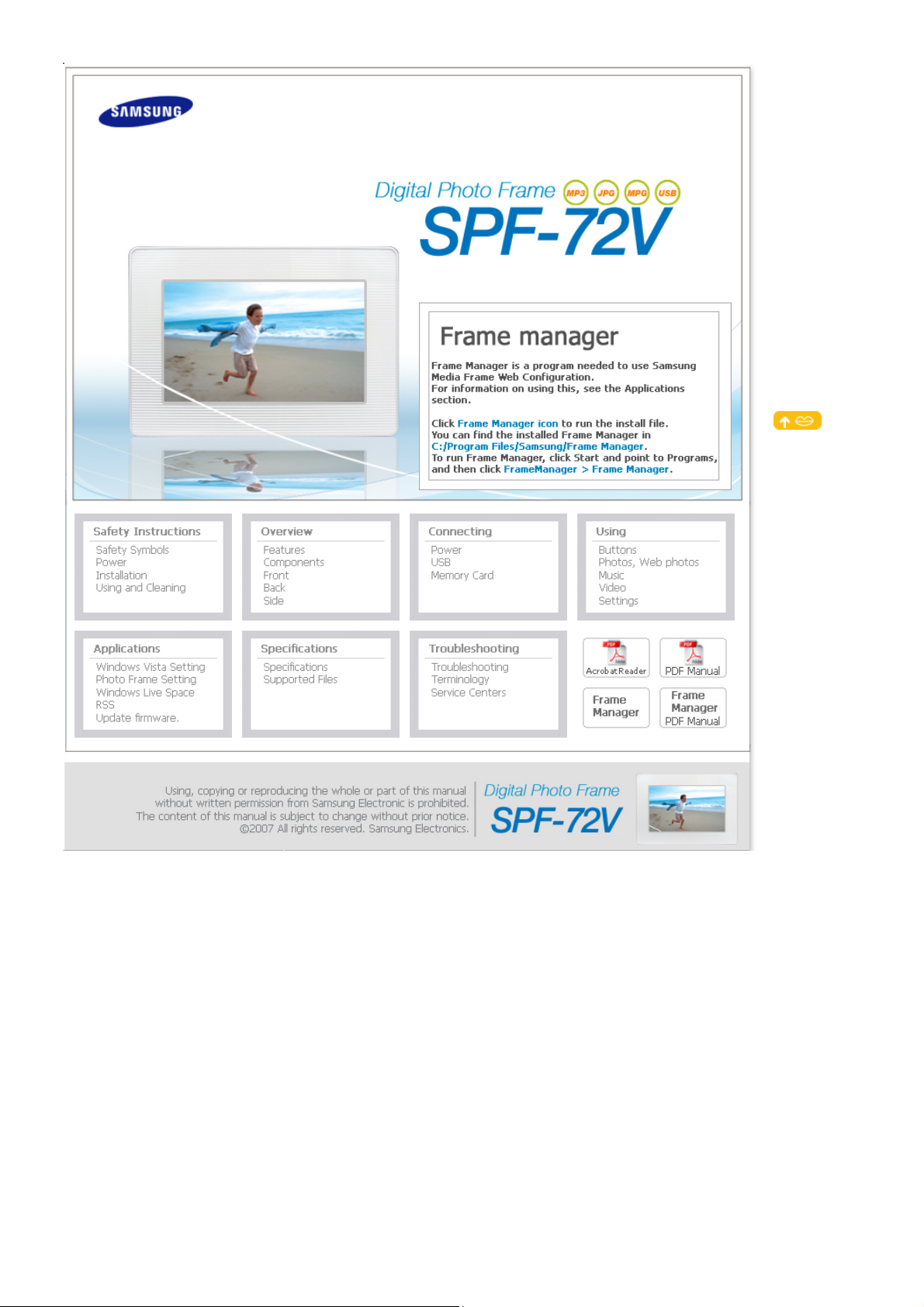
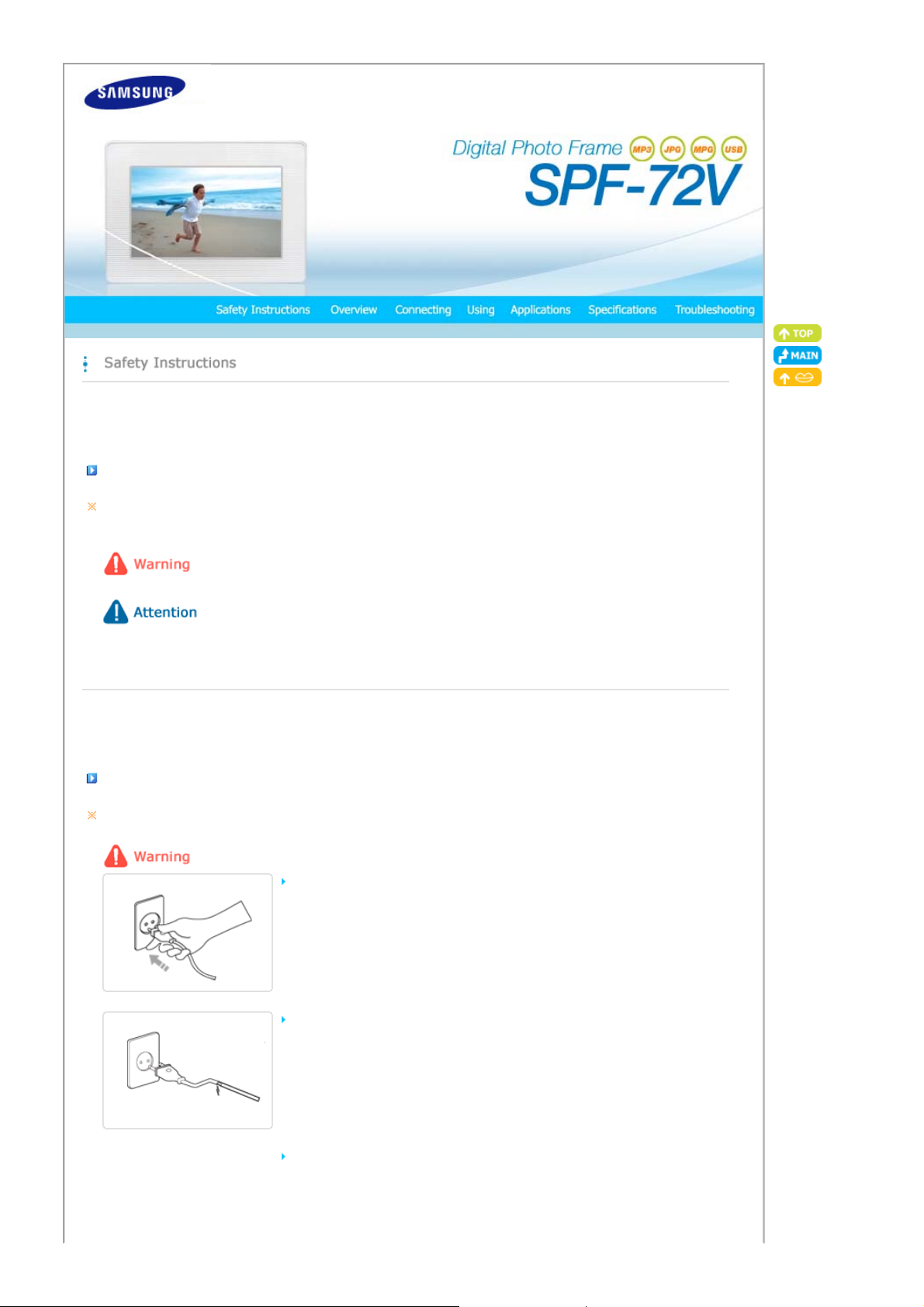
|
T
Safety Symbols
|
Power | Installation
Safety Symbols
Make sure to follow the directions below to prevent accidents and damage to the product.
Failure to follow the accompanying directions may lead to serious injury or death.
Failure to follow the accompanying directions may lead to minor personal injury or property damage.
|
Using and
Cleaning
|
|
Safety Symbols
|
Power | Installation
Power
he images here are for reference only, and are not applicable in all cases (or countries).
Insert the power plug correctly until it is firmly in place.
z Failing to do so, may cause fire.
Do not use a damaged power plug, cord or outlet, as this may cause electric shock
or fire.
Do not touch the power plug with wet hands, as this may cause electric shock.
|
Using and
Cleaning
|
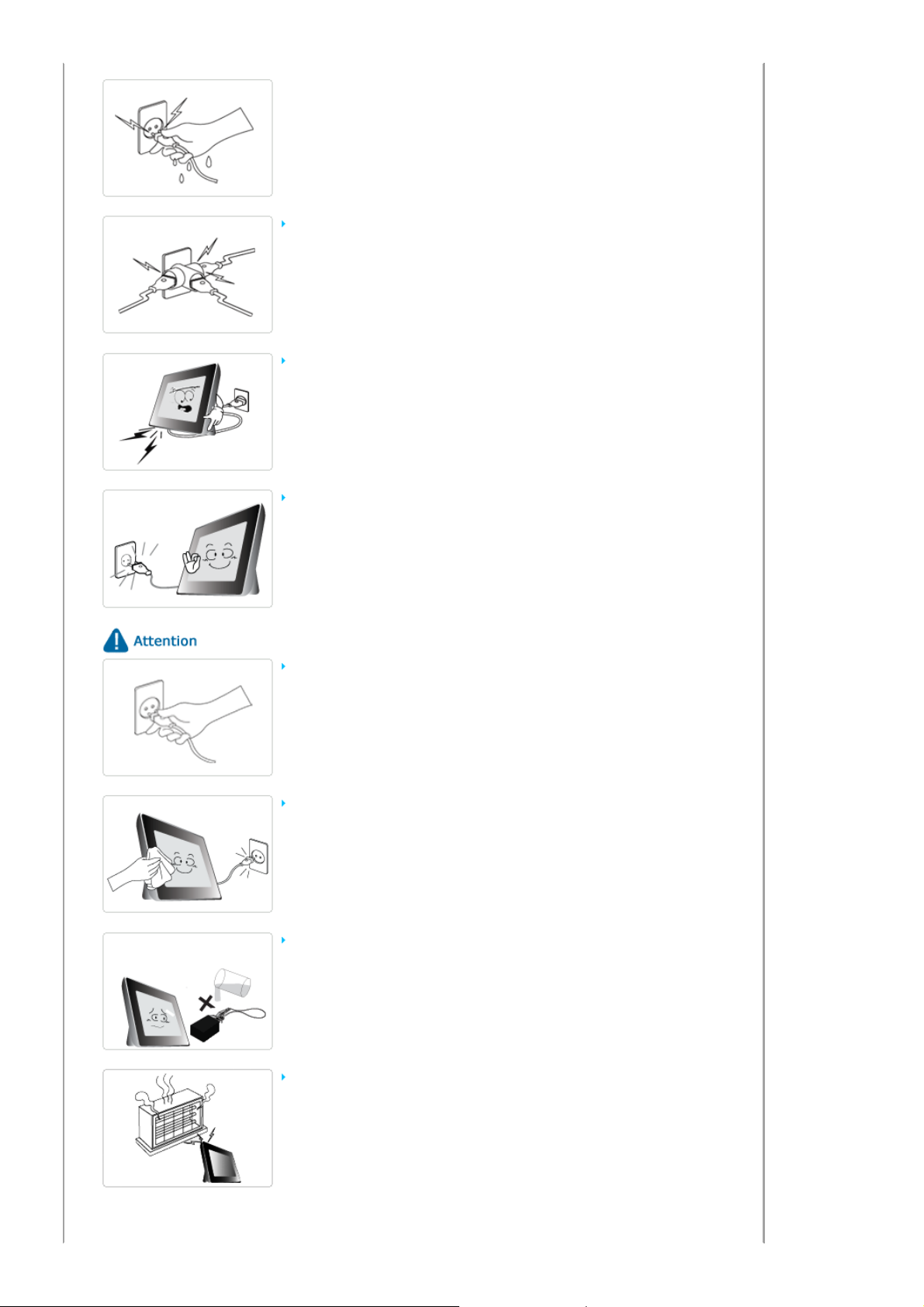
Do not connect more than one appliance to a single outlet, as an overheated outlet
may cause fire.
Do not use force to pull the power cord.
z Don't place anything heavy on the power cord, as this may cause electric shock or
fire.
Make sure to turn the power off and disconnect the power plug from the outlet
before moving the product. Make sure to disconnect the connection cables from
other devices as well.
z Moving the product without disconnecting the power cord may damage it while
moving, and may cause electric shock or fire.
Hold and pull out the plug by its body when disconnecting it from the outlet, as
pulling the plug out by the cord may cause it to be damaged.
z Failing to do so, may cause fire, or the product may not turn on normally.
Ensure that the power plug is disconnected before cleaning the product.
z Failing to do so, may cause electric shock or fire.
Do not let water come into contact with or enter the power adapter,as this may
cause electric shock or fire.
z Do not use the product outdoors in snowy or rainy weather, or near any water.
z When cleaning the floor with water, avoid any water contact with the power adapter.
Do not place the power adapter near a heater, as this may cause fire.
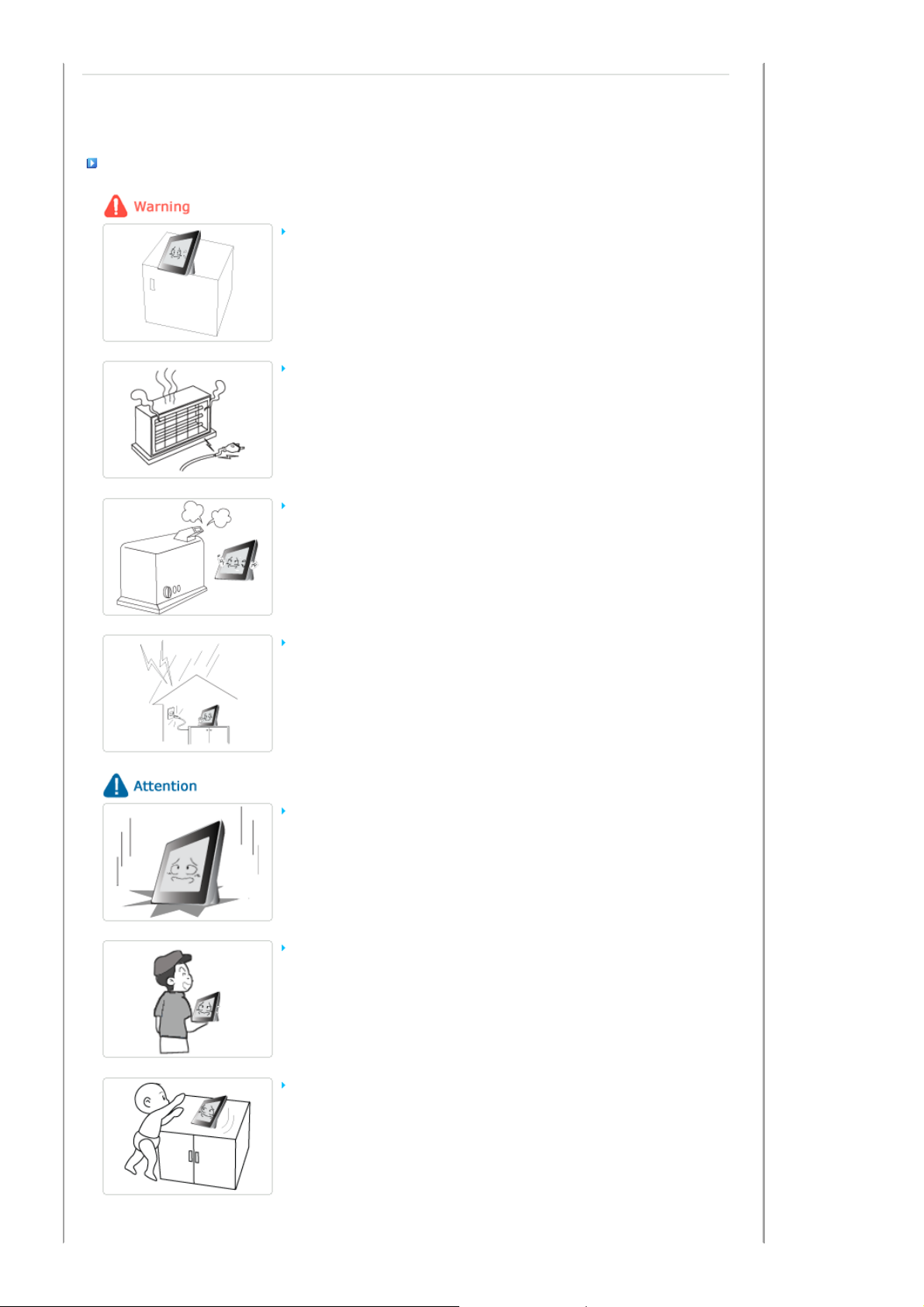
Installation
|
Safety Symbols
When installing the product on a cabinet or shelf, do not let the front end of the
product project beyond its front edge.
Do not place the power cord near a heater, as the power cord may melt, causing
electric shock or fire.
Do not install the product in a car or a location exposed to oil, smoke, moisture,
water, or rainwater.
|
Power | Installation
z Failing to do so, may cause the product to fall, resulting in a product malfunction or
|
Using and
Cleaning
personal injury.
z Any contact of these materials with the product may cause electric shock or fire.
|
Disconnect the power plug when there is thunder or lightning.
z Failing to do so, may cause electric shock or fire.
Place the product down gently when installing it.
z Failing to do so may cause product damage or personal injury.
Avoid dropping the product when moving, as this may cause product damage or
personal injury.
Do not install the product in a location easily reached by children.
z As the product may fall and cause personal injury.
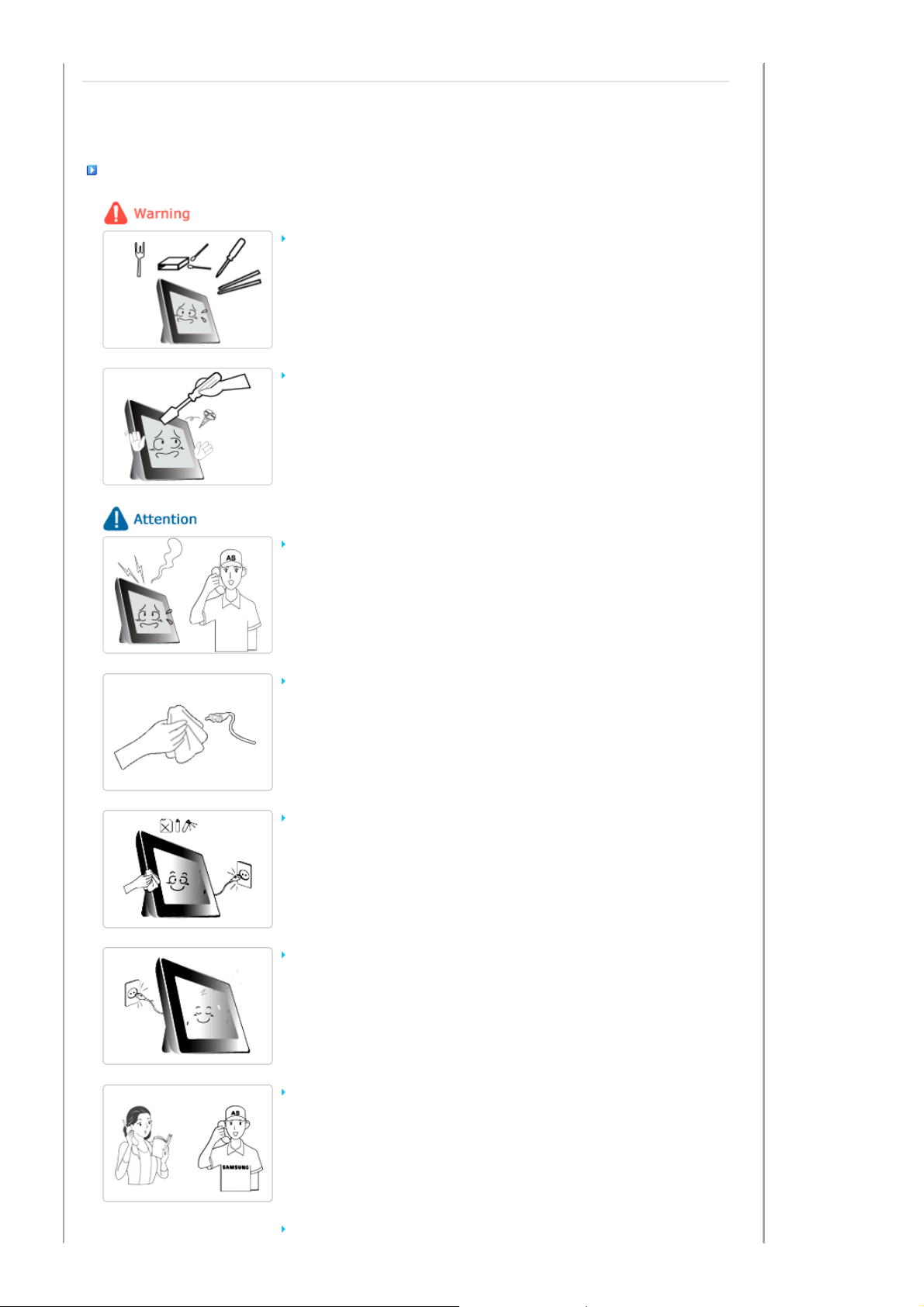
|
Safety Symbols
|
Power | Installation
Using and Cleaning
Do not insert any metal objects such as forks, wire, or gimlets, or flammable items
such as paper or matches into the ports at the back of the product, as this may
cause electric shock or fire.
z
If water or any foreign substance enters the product, make sure to turn the product
off disconnect the power plug from the outlet, and contact a service center.
Never disassemble, repair, or modify the product yourself.
z If you need to repair your product, contact a service center. An attempt at repairing
this product may cause electric shock or fire.
If you hear a strange sound, smell anything burning, or see smoke, disconnect the
power plug immediately and contact a service center.
|
Using and
Cleaning
|
z Failing to disconnect the power plug may cause electric shock or fire.
Always remove dust and water from the pins and connections of the power plug.
z Failing to do so may cause electric shock or fire.
When cleaning the product, first disconnect the power plug and clean it with a soft,
dry cloth.
z Do not use any chemicals such as benzene, alcohol, thinners, mosquito repellant,
aromatic, lubricant, detergent or wax.
When not using the product for a long time, make sure to disconnect the power plug.
z Heavy accumulated dust may cause electric shock or fire.
If the product needs to be installed in a location that doesn't satisfy general
conditions, make sure to contact one of our service engineers about the installation
as the product may encounter serious quality problems due to its environment.
z This refers to locations exposed to conditions such as heavy fine dust, chemicals, high or
low temperature, moisture, or when the product needs to be used continually without a
break over a long time.
If the product has been dropped or the product casing is damaged, turn it off and
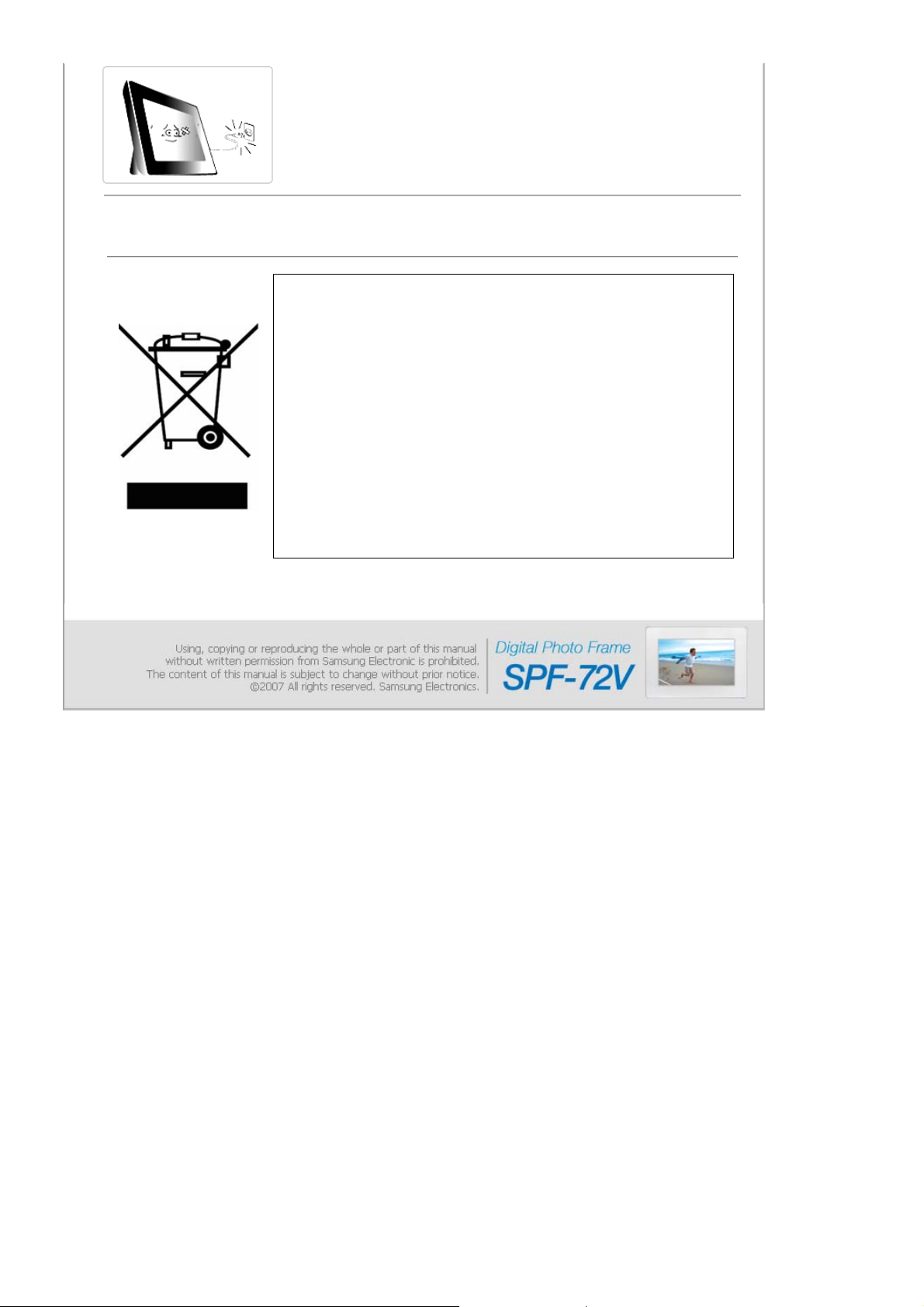
disconnect the power plug.
z Using the product without verifying that it has not been damaged may cause electric
shock or fire. Please contact a service center.
Correct Disposal of This Product
(Waste Electrical & Electronic Equipment) - Europe only
(Applicable in the European Union and other European countries with separate
collection systems)
This marking shown on the product or its literature, indicates that it should not be disposed
with other household waste at the end of its working life. To prevent possible harm to the
environment or damage to health from uncontrolled waste disposal, please separate this from
other types of waste and recycle it responsibly to promote the sustainable reuse of material
resources.
Household users should contact either the retailer where they purchased this product, or their
local government office, for details of where and how they can take this item for
environmentally safe recycling.
Business users should contact their supplier and check the terms and conditions of the
purchase contract. This product should not be mixed with other commercial wastes for
disposal.
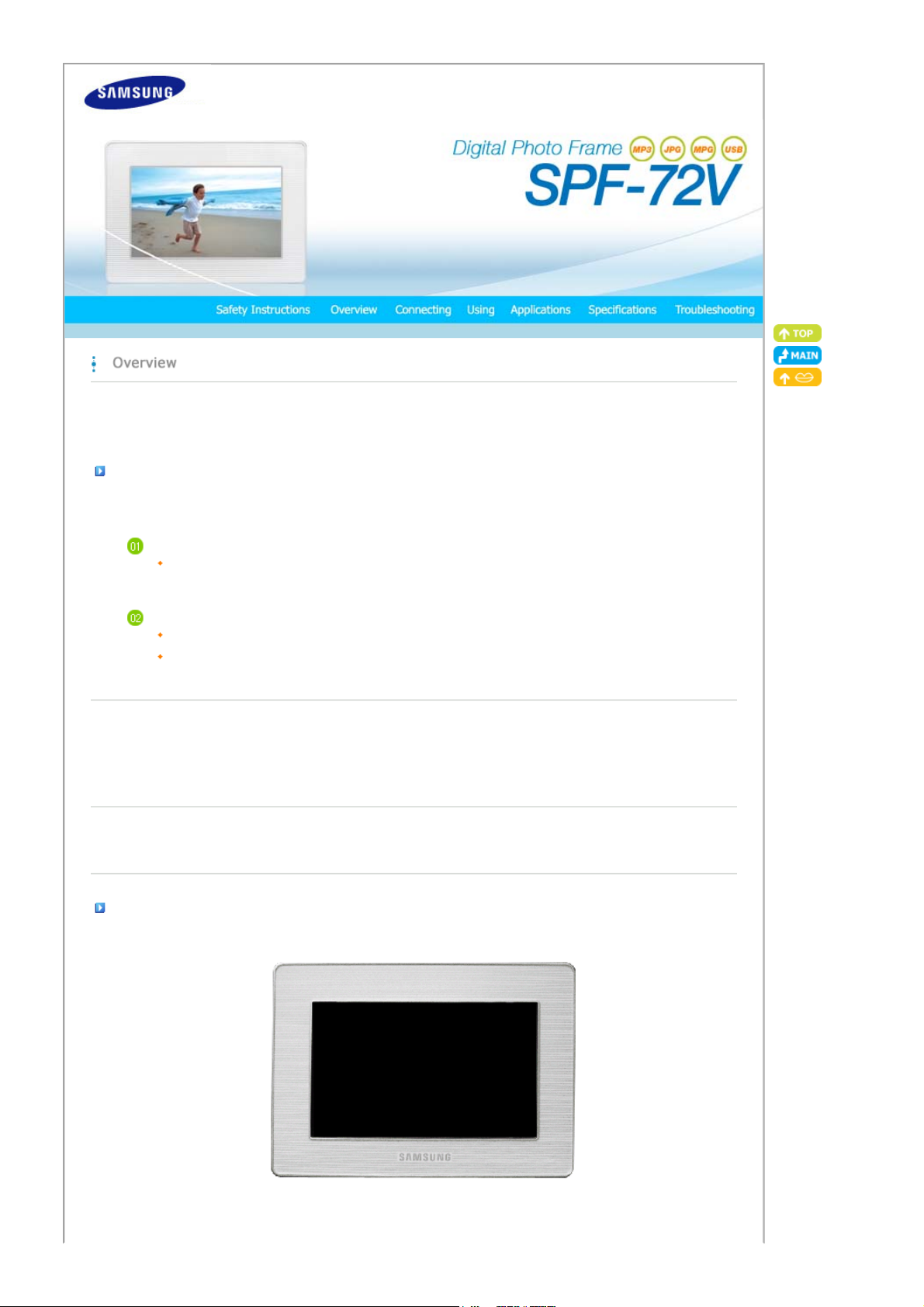
|
A
Features| Components
|
Front
Features
Expand the memory capacity with a memory card. Enjoy stored images immediately.
By connecting a SD or MMC/MS/XD memory card of your digital camera to your digital photo frame, you can enjoy
images quickly and easily. This also provides a way to expand the memory capacity of the frame.
Stylish design
With its sleek and clean, high class design, your digital photo frame doubles as an ornament for your desk or table.
90 degree rotating stand allows both horizontal and vertical installation.
|
Back
Side
|
(Buttons)
|
|
Features| Components
Please check that all components are contained in the delivered package.
If anything is omitted, contact the local distributor where the product was purchased. For optional items, contact a service center.
Never use a power adapter other than the adapter provided with the product.
|
Front
|
Back
Side
|
(Buttons)
Components
|
Digital Photo Frame
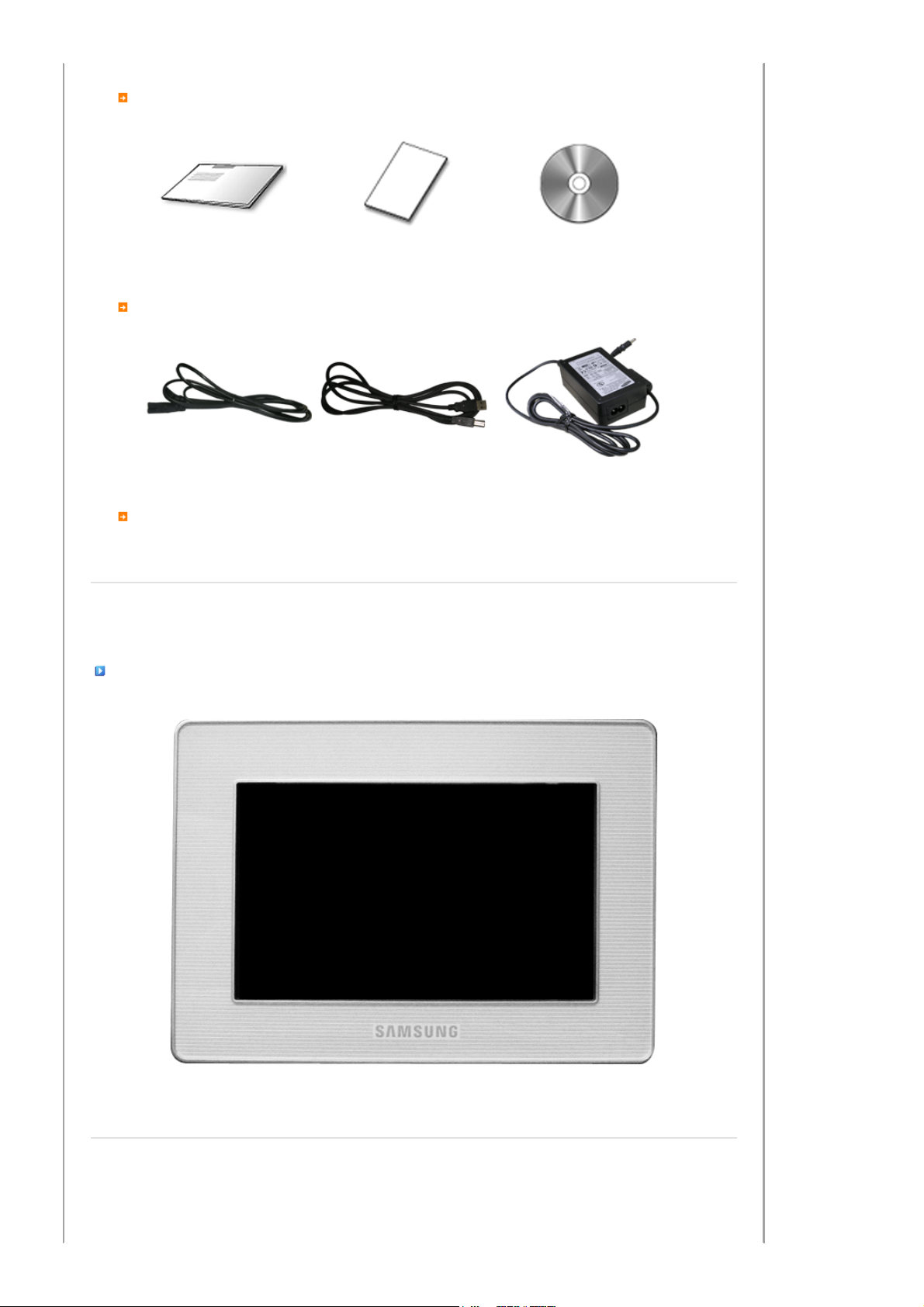
Manual
(Colors may differ for each product.)
Quick Start
Cables
Power cord
Sold separately
SD/MMC/MS/XD card
|
Features| Components
(Not available in all locations)
Warranty
USB cable
(A-B type)
User Manual
Power Adapter
|
Front
|
Back
Side
|
(Buttons)
|
Front
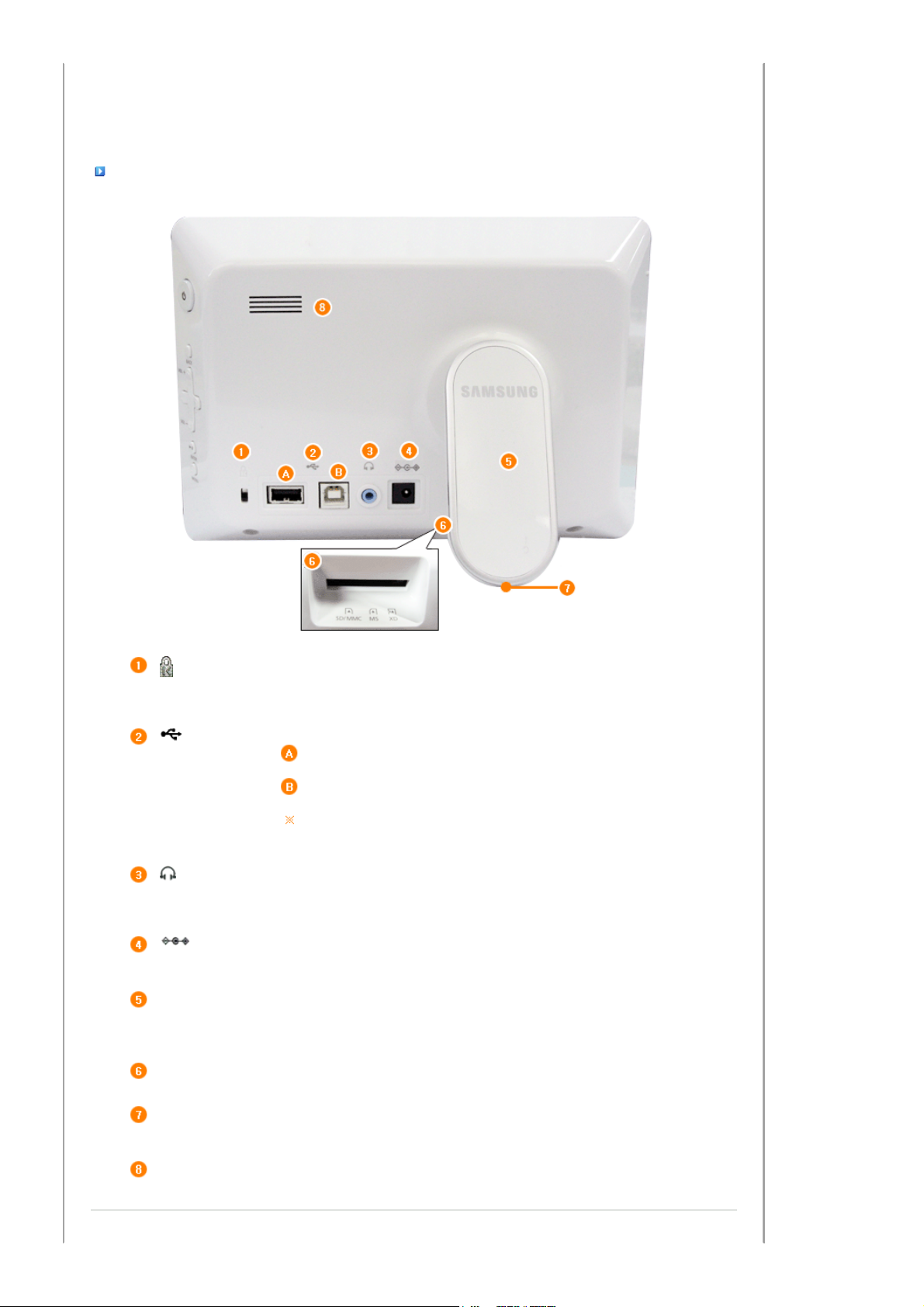
T
A
Y
Y
Back
|
Features| Components
|
Front
|
Back
Side
|
(Buttons)
|
Kensington lock
USB connection
port
Headphone
connection jack
Power jack
Stand
Memory Card Slot
he Kensington lock is a device used to physically fix the system when using it in a
public place. (The locking device has to be purchased separately.)
For using a locking device, contact your local SAMSUNG retailer.
Connect a PC or an external device using a USB cable.
Down stream
port
Up stream
port
Make sure to use the USB cable (A-B type) provided with the product when
connecting your digital photo frame to a PC through the upstream port.
Connect your headphones to the Headphone connection jack.
Connect the power adapter to this jack.
Connect the power cord to the power jack of the power adapter.
45, 90 degree rotating stand allows both horizontal and vertical installations. If your
digital photo frame is installed vertically, you can rotate your photos using the rotation
function to fit to the vertical installation.
ou can insert a SD card or MMC/MS/XD card into this slot to view stored content.
Connect your digital photo frame to a USB-supporting storage
device with a USB cable.
Connect your digital photo frame to a PC's USB port with a USB
cable.
Sliding Prevention
Holder
Speaker
Supports the product so that it stays firmly in place on slippery surfaces.
ou can listen to music files and movies.
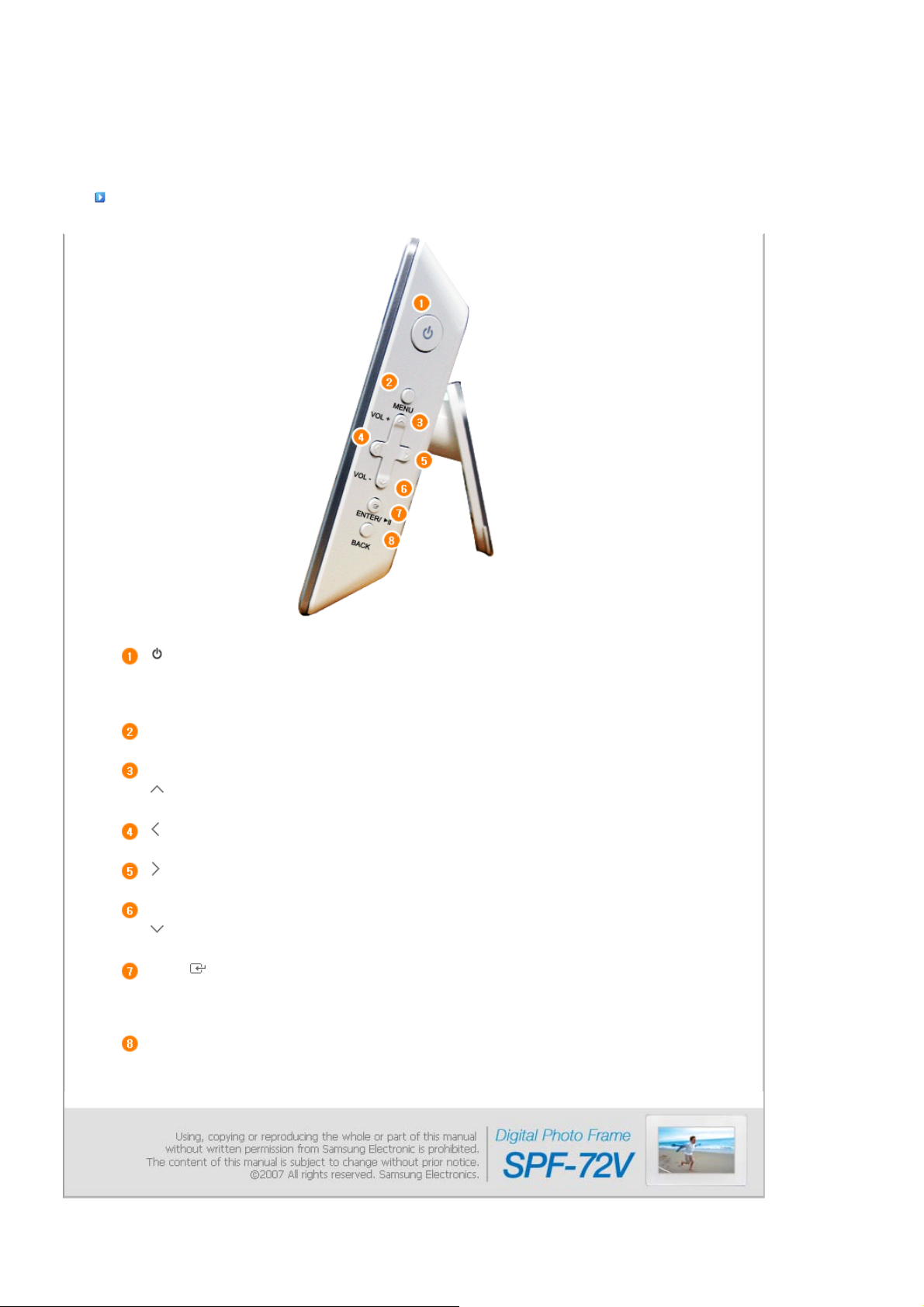
T
Adj
Adj
Side (Buttons)
|
Features| Components
|
Front
|
Back
Side
|
(Buttons)
|
[] Power Button
Power Indicator Shows the power status. When the product is powered on, the power light turns
[MENU] Menu Button Displays the menu at the bottom left corner of the screen.
[VOL +] Volume Button
[] Up Button
[] Left Button
[ ] Right Button
[VOL +] Volume Button
[ ] Down Button
[ENTER( )] Enter Button
[ ▶ll ] Play / Pause
Button
[BACK] Back Button Return to the previous menu.
urns the product on or off.
Hold down the power button at the right of the product for about 2 seconds.
on.
usts the sound volume when playing music files or movies.
Moves the selected frame in the menu up.
Moves the selected frame in the menu to the left.
Moves the selected frame in the menu to the right.
usts the sound volume when playing music files or movies.
Moves the selected frame in the menu down.
Selects a file to play back, a setting on the menu, or an item.
Play / Pause during playback.
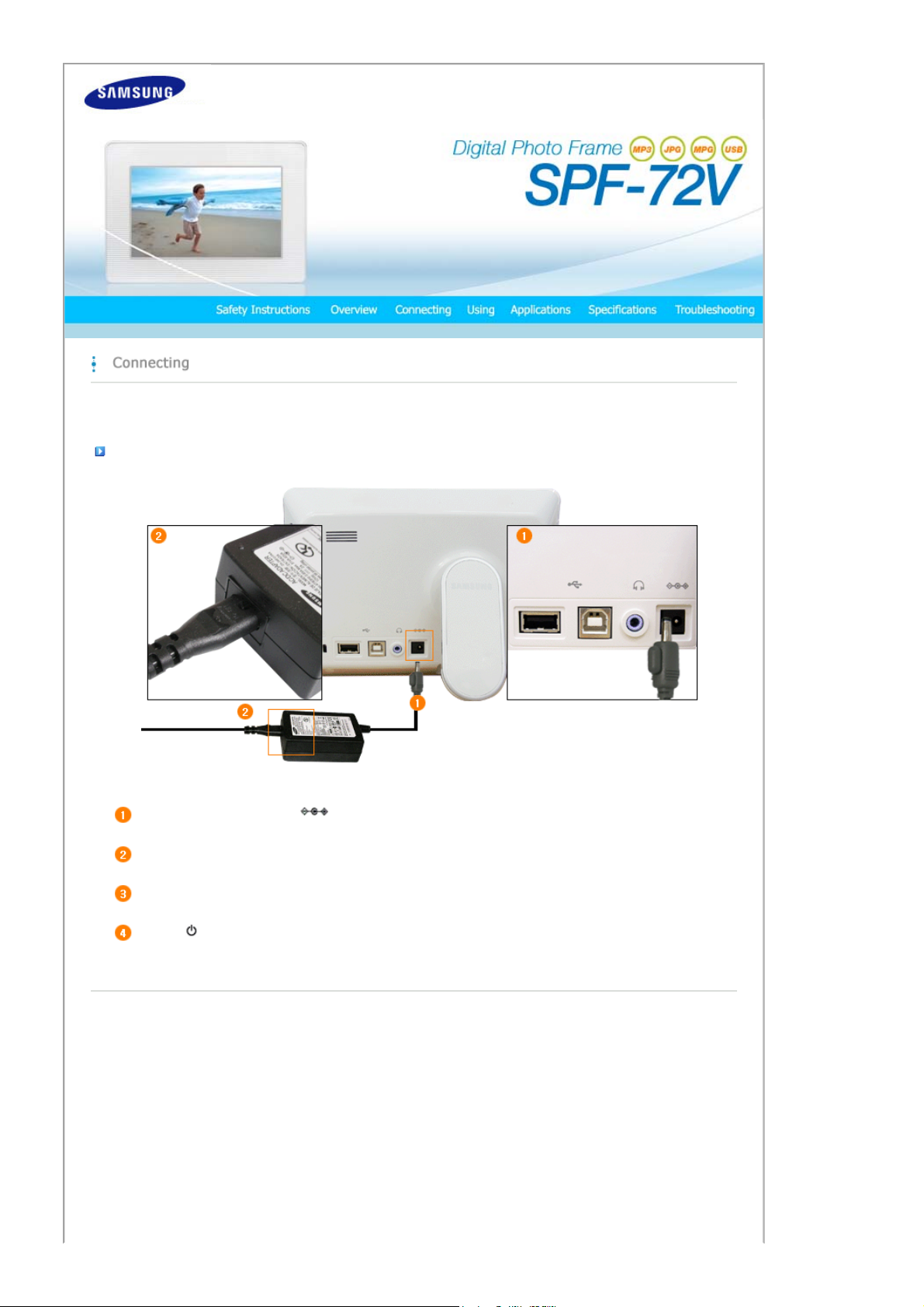
Connecting the Power
|
Power
|
USB
|
Memory Card
|
Connect the power adapter to the terminal at the back of the product.
Connect the power cord to the power adapter.
Plug the power cord for the product into a nearby outlet.
Press the button on the side of the product to turn the product on.
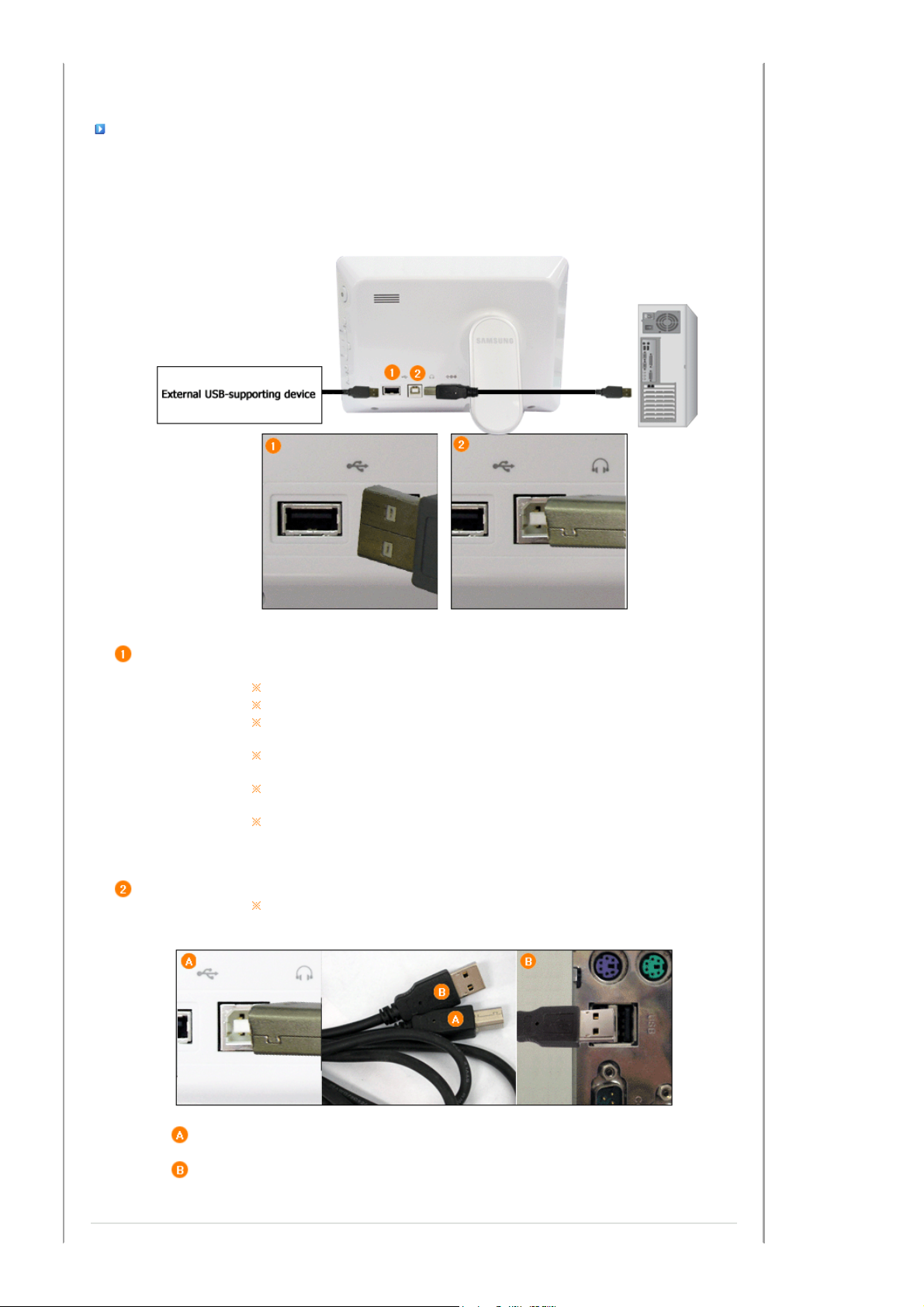
T
T
Connecting via USB
|
Power
|
USB
|
Memory Card
|
Down Stream
Port
Up Stream Port Used to connect your digital photo frame to a PC.
Used to connect an external USB-supporting device to your digital photo frame.
his product does not support USB card readers. Only USB storage is supported.
he external devices connected to your Digital Photo Frame are not recognized by your PC.
When connecting an external device to the down stream port, use the USB cable provided with the
external device.
Samsung carries no liability for external device malfunctions caused by using any cable except the
standard cables specified for each device.
Some external products provide a cable that does not meet USB standards. Hence, they may cause a
malfunction.
If an external storage device does not work normally when connected to your digital photo frame, try
to connect it to your PC. If it still does not work normally when connected to your PC, contact a
service center for that external device or your PC.
When connecting your digital photo frame to a PC through the up stream terminal, make sure to use
the USB cable provided with the product.
Connect to the upstream jack of your digital photo frame.
Connect the USB terminal of your PC.
