Samsung SPF-71N User Manual
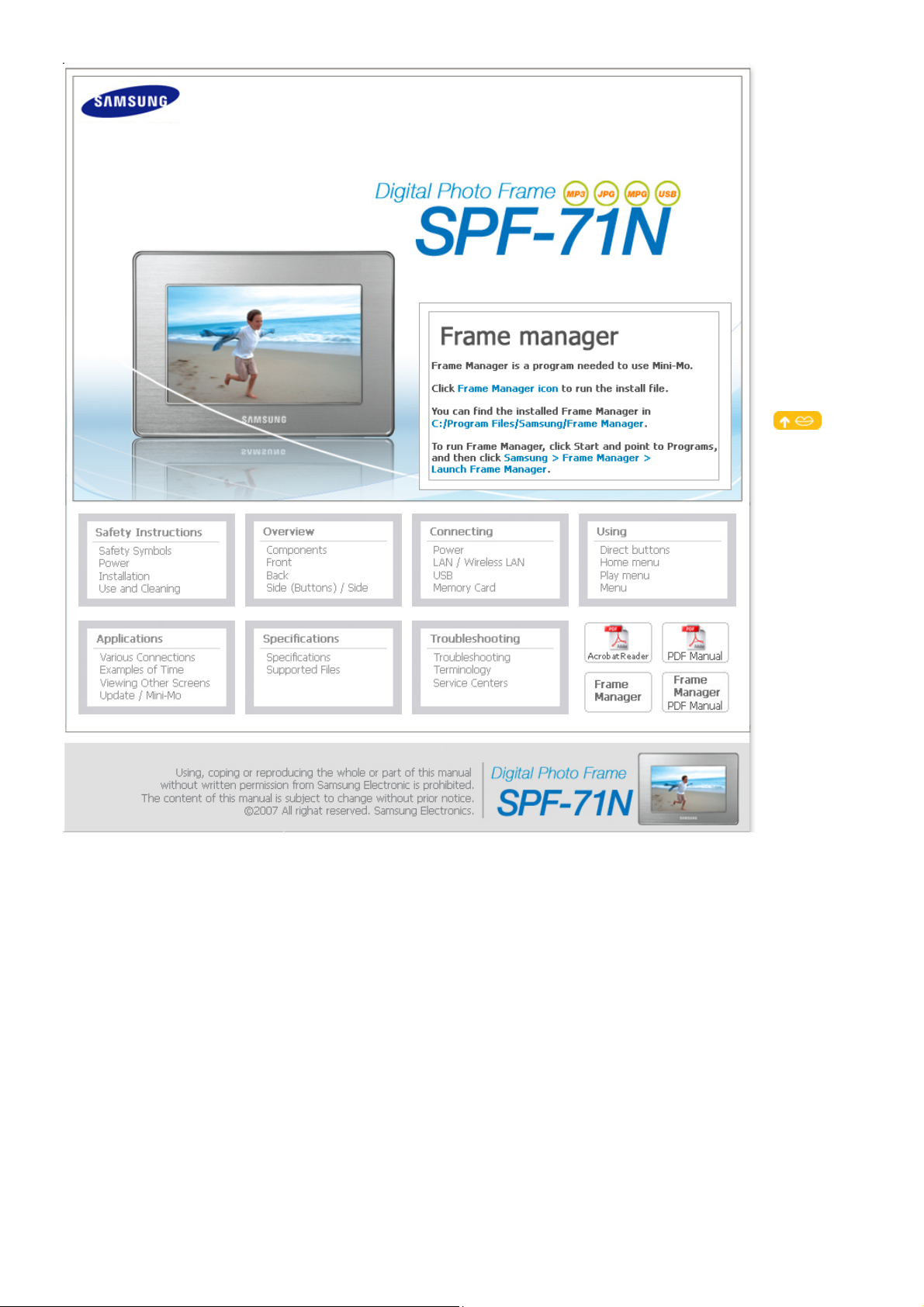
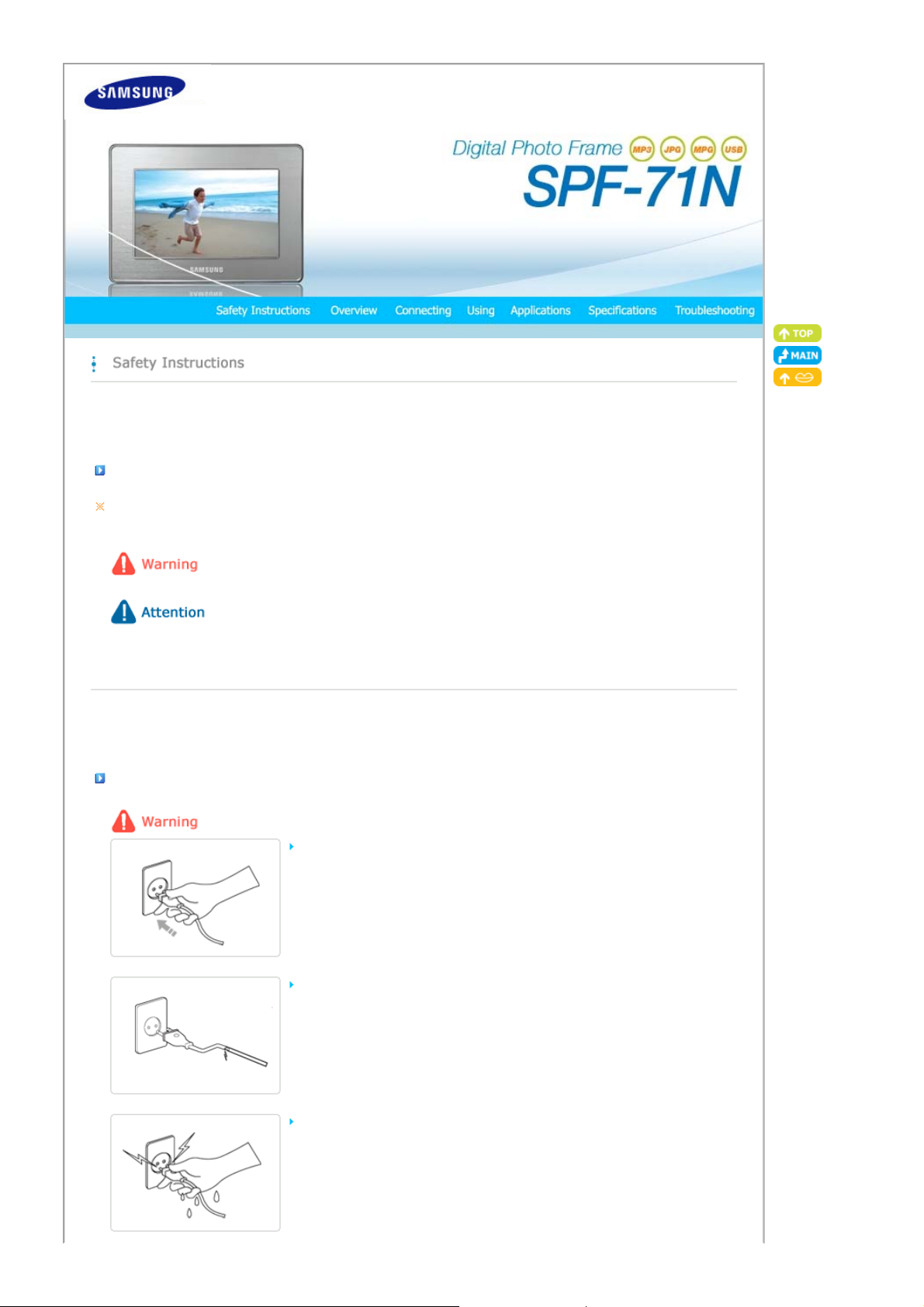
|
Safety Symbols
|
Power | Installation
|
Safety Symbols
Make sure to follow the directions below to prevent accidents and damage to the product by using the product correctly.
Failure to follow the accompanying directions may lead to serious injury or death.
Failure to follow the accompanying directions may lead to serious injury or death.
Using and
Cleaning
|
Power
|
Safety Symbols
Insert the power plug correctly until it is firmly in place.
Do not use a damaged power plug, cord or outlet, as this may cause electric shock
or fire.
Do not touch the power plug with wet hands, as this may cause electric shock.
|
Power | Installation
z Failing to do so, may cause fire.
|
Using and
Cleaning
|
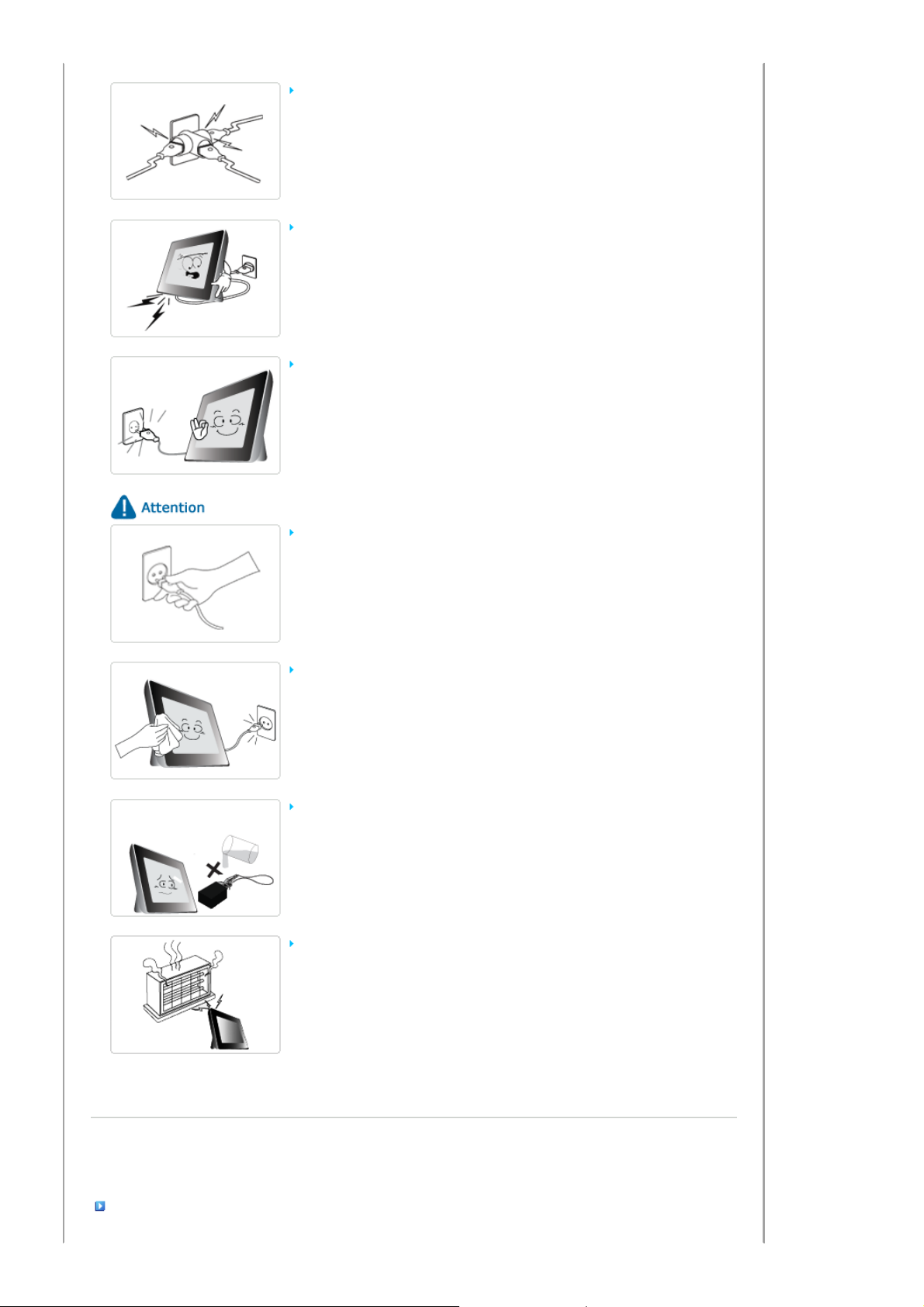
Do not connect more than one appliance to a single outlet, as an overheated outlet
may cause fire.
Do not use force to pull the power cord.
z Don't place anything heavy on the power cord, as this may cause electric shock or
fire.
Make sure to turn the power off and disconnect the power plug from the outlet
before moving the product. Make sure to disconnect the connection cables from
other devices as well.
z Moving the product without disconnecting the power cord may damage it while
moving, and may cause electric shock or fire.
Hold and pull out the plug by its body when disconnecting it from the outlet, as
pulling the plug out by the cord may cause it to be damaged.
z Failing to do so, may cause fire, or the product may not turn on normally.
Ensure that the power plug is disconnected before cleaning the product.
z Failing to do so, may cause electric shock or fire.
Do not let water come into contact with or enter the power adapter, as this may
cause electric shock or fire.
z
It is highly recommended not using the product outdoors in snowy or rainy weather,
or near any water.
z When cleaning the floor with water, avoid any water contact with the power adapter.
Do not place the power adapter near a heater, as this may cause fire.
Installation
|
Safety Symbols
|
Power | Installation
|
Using and
Cleaning
|
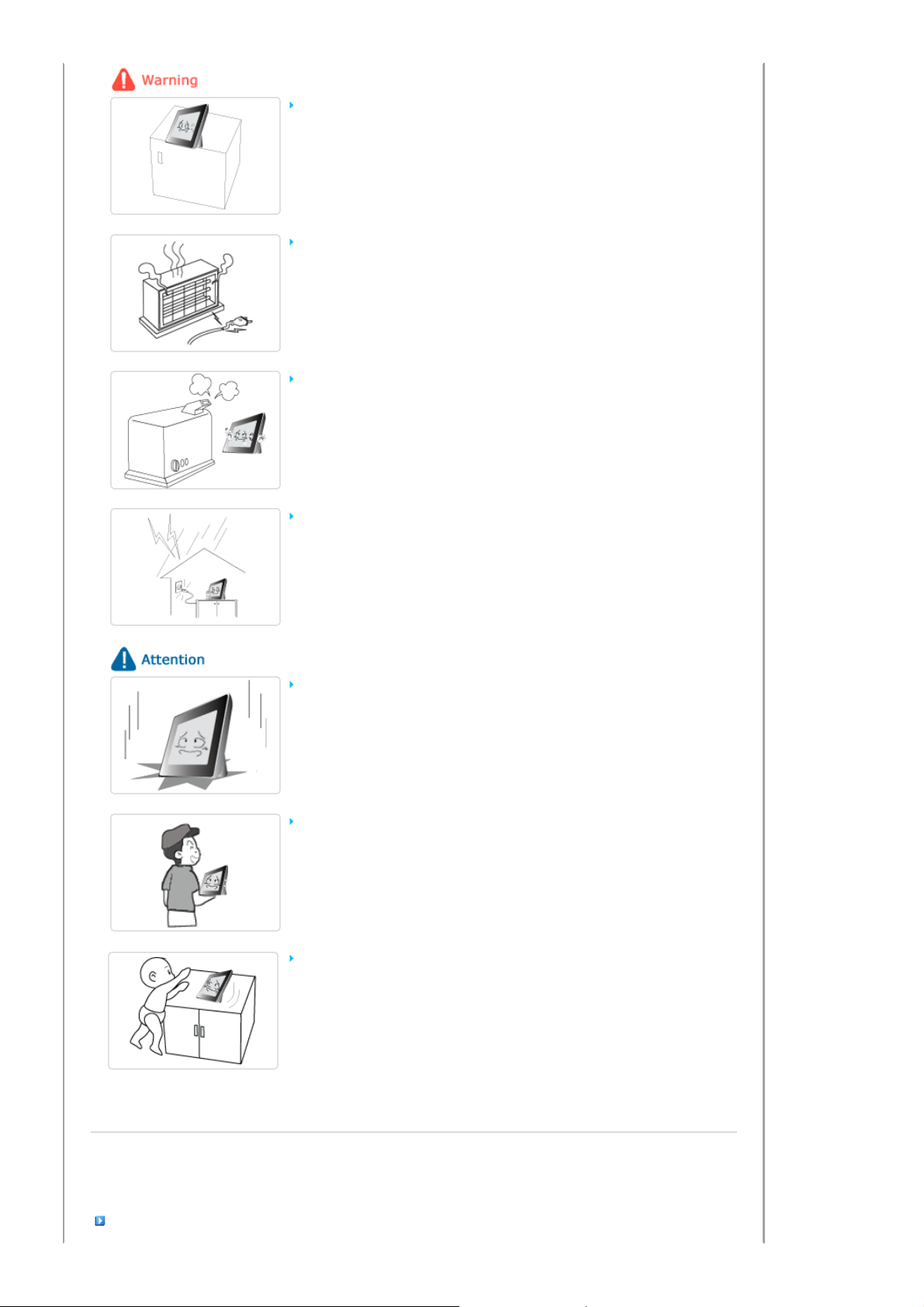
When installing the product on a cabinet or shelf, do not let the front end of the
product project beyond its front edge.
z Failing to do so, may cause the product to fall, resulting in a product malfunction or
personal injury.
Do not place the power cord near a heater, as the power cord may melt, causing
electric shock or fire.
Do not install the product in a location exposed to oil, smoke, moisture, water, or
rainwater, or in a car.
z Any contact of these materials with the product may cause electric shock or fire.
Disconnect the power plug when there is thunder or lightning.
z Failing to do so, may cause electric shock or fire.
Place the product down gently when installing it.
z Failing to do so, may cause product damage or personal injury.
Avoid dropping the product when moving, as this may cause product damage or
personal injury.
Do not install the product in a location easily reached by children.
z As the product may fall and cause personal injury.
Using and Cleaning
|
Safety Symbols
|
Power | Installation
|
Using and
Cleaning
|
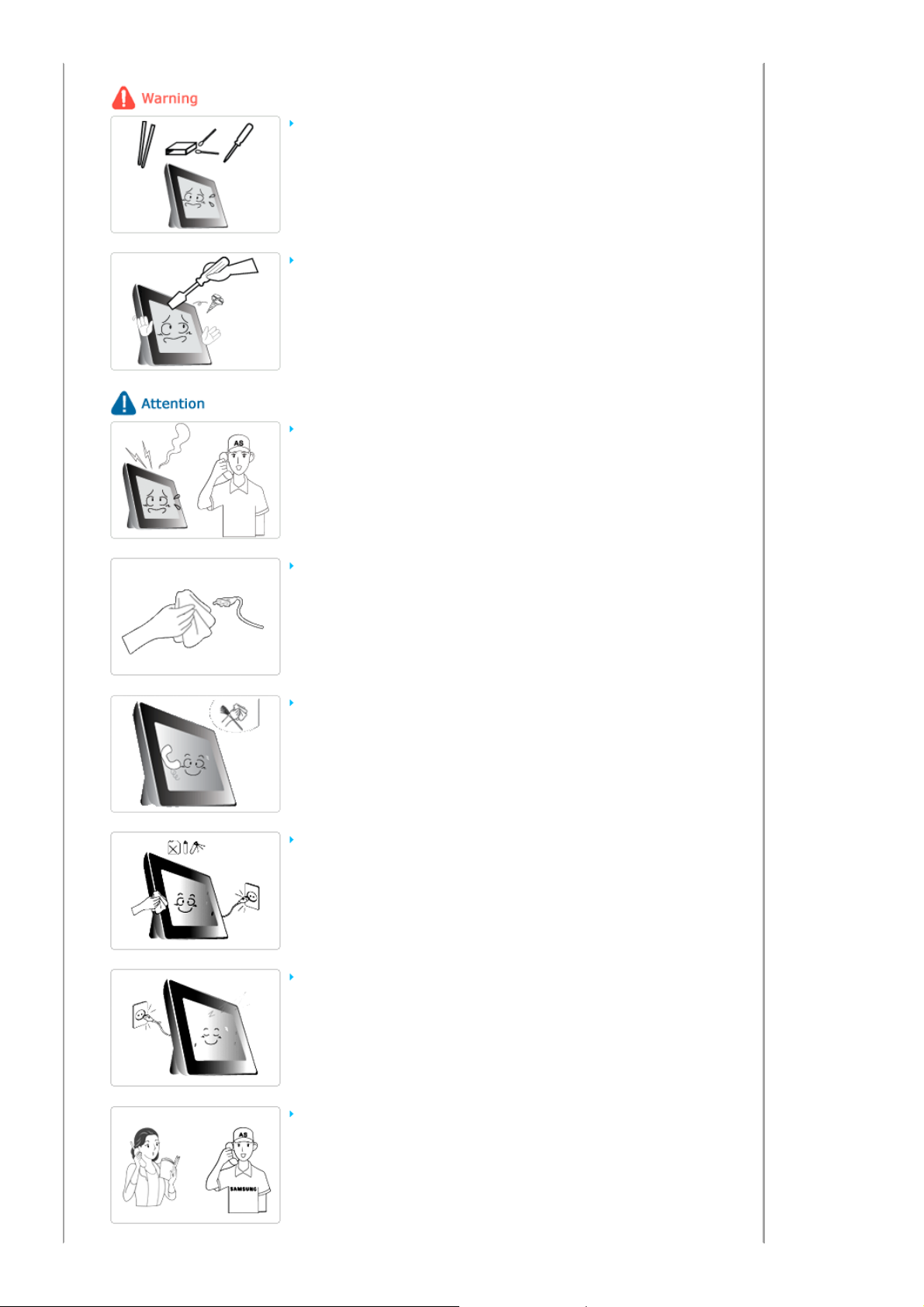
g
Do not insert any metal objects such as chopsticks, wire, or gimlets, or flammable
items such as paper or matches into the terminals at the back of the product, as
this may cause electric shock or fire.
z If water or any foreign substance enters the product, make sure to turn the product
off disconnect the power plug from the outlet, and contact a service center.
Never disassemble, repair, or modify the product yourself.
z
If you need to repair your product, contact a service center. Failing to do so, may
cause electric shock or fire.
If you hear a strange sound, smell anything burning, or see smoke, disconnect the
power plug immediately and contact a service center.
z Failing to do so, may cause electric shock or fire.
Always remove dust and water from the pins and connections of the power plug.
z Failing to do so, may cause electric shock or fire.
We recommend contacting a service center at least once a year for cleaning the
inside of the product.
z If dust remains inside the product for a long time, the product may malfunction.
When cleaning the product, first disconnect the power plug and clean it with a
soft, dry cloth.
z Do not use any chemicals such as benzene, alcohol, thinners, mosquito repellant,
aromatic, lubricant, detergent or wax.
When not using the product for a long time, make sure to disconnect the power
plug.
z Heavy accumulated dust may generate heating or ignition, causing electric shock or
fire.
If the product needs to be installed to a particular location, rather than under
general conditions, make sure to contact one of our service engineers about the
installation as the product may encounter serious quality problems due to its
environment.
z This refers to places exposed to conditions such as heavy fine dust, chemicals, hi
h or
low temperature, moisture, or when the product needs to be used continually without
a break over a long time.
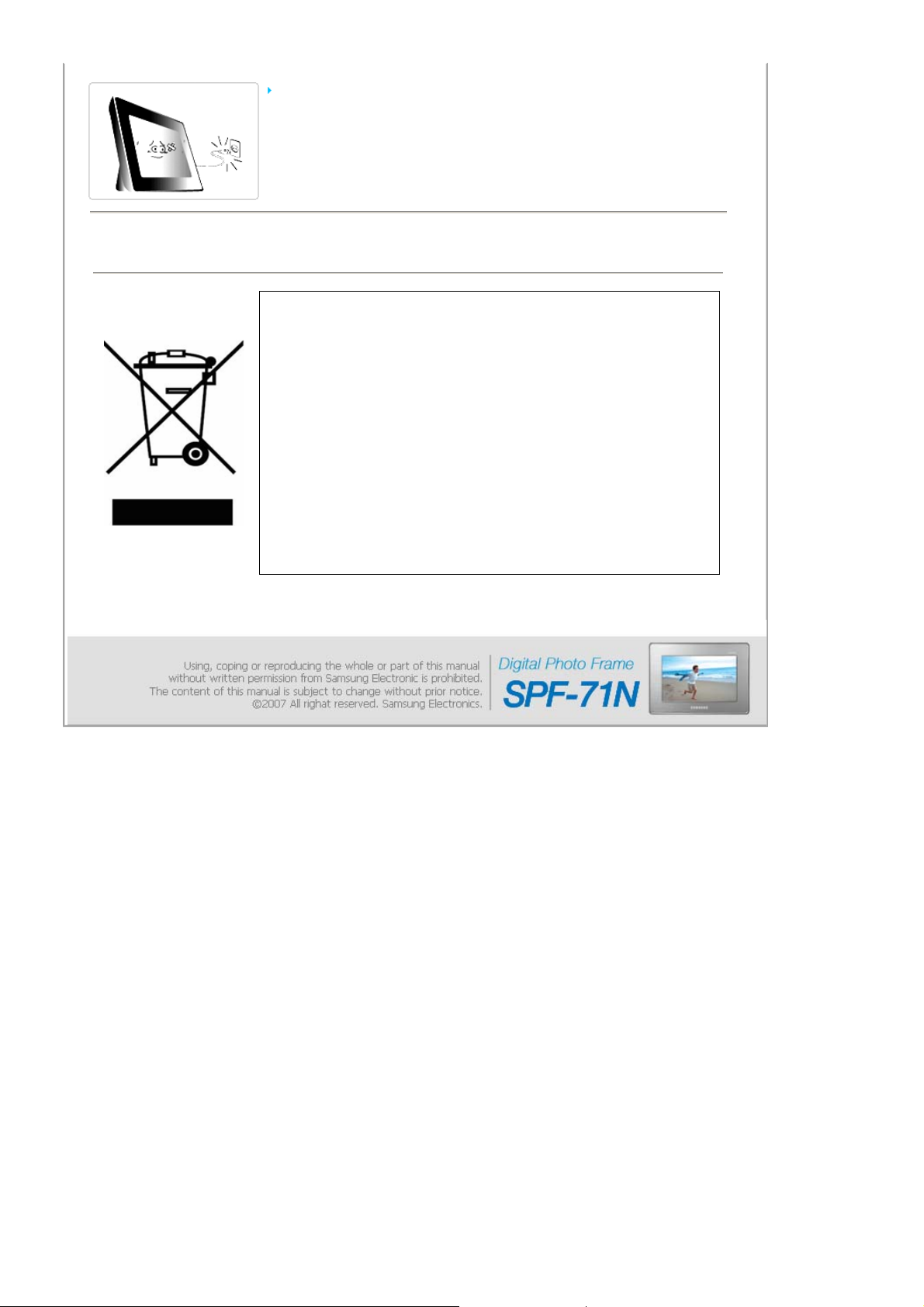
If the product has been dropped or the product casing is damaged, turn it off and
disconnect the power plug.
z
Using the product without verifying that it has not been damaged may cause electric
shock or fire. Please contact a service center.
Correct Disposal of This Product
(Waste Electrical & Electronic Equipment) - Europe only
(Applicable in the European Union and other European countries with separate
collection systems)
This marking shown on the product or its literature, indicates that it should not be disposed
with other household waste at the end of its working life. To prevent possible harm to the
environment or damage to health from uncontrolled waste disposal, please separate this from
other types of waste and recycle it responsibly to promote the sustainable reuse of material
resources.
Household users should contact either the retailer where they purchased this product, or their
local government office, for details of where and how they can take this item for
environmentally safe recycling.
Business users should contact their supplier and check the terms and conditions of the
purchase contract. This product should not be mixed with other commercial wastes for
disposal.
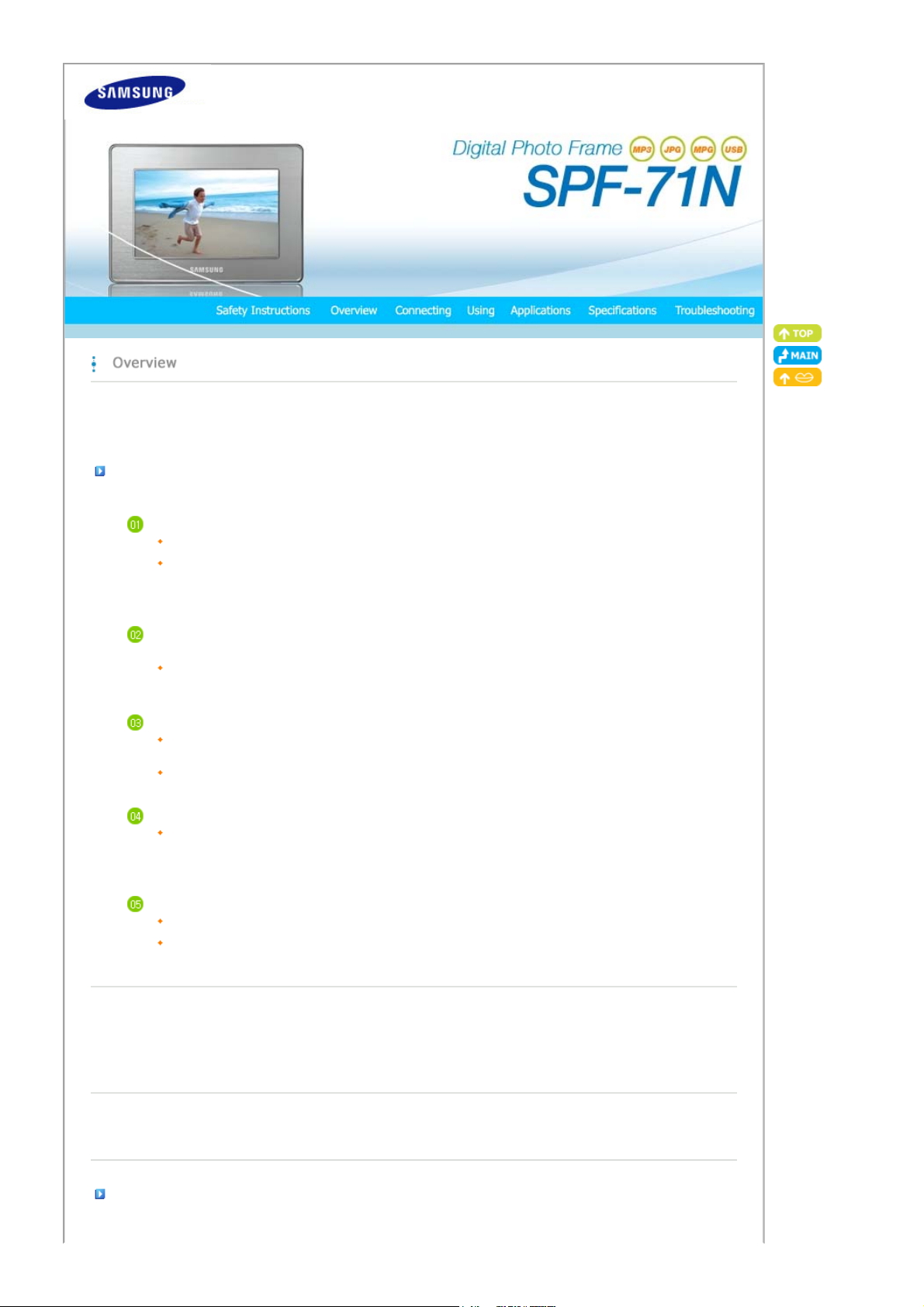
|
Y
T
Y
A
Features| Components
|
Front
|
Back
Side
|
(Buttons)
Features
Image display solutions through networking
ou can view digital images without turning on your PC or printing out images.
Images stored by a web content provider such as Server are transmitted to your digital photo frame via a network.
(Server provides inter operability allowing you to send photos from your cell phone or photos on a web site to your
digital photo frame via a photo (mms) mail.)
With a networked digital photo frame, you can collect several of your photo albums and family albums into
one location.
his digital photo frame uses images stored on Server. You do not need a mass storage device to manage your
photos. This provides a clean and convenient way to manage your photos.
Enjoy your photos using a variety of effects
With your networked digital photo frame, you can also use various effects that Server provides such as decorating
photos, adding music, and creating an image set.
ou can send your photos to a networked digital photo frame of a family member or friend at a remote location.
Expand the memory capacity with a memory card. Enjoy stored images immediately.
By connecting a CF or SD/MMC memory card of your digital camera to your digital photo frame, you can enjoy the
images on your digital photo frame quickly and easily. This also provides a way to expand the memory capacity of
your digital photo frame.
|
Side
|
Stylish design
With its sleek and clean, high class design, your digital photo frame doubles as an ornament for your desk or table.
90 degree rotating stand allows both horizontal and vertical installations.
|
Features| Components
Please check that all components are contained in the delivered package.
If anything is omitted, contact the local distributor where the product was purchased. For optional items, contact a service center.
Never use a power adapter other than the adapter provided with the product.
|
Front
|
Back
Side
|
(Buttons)
|
Side
|
Components
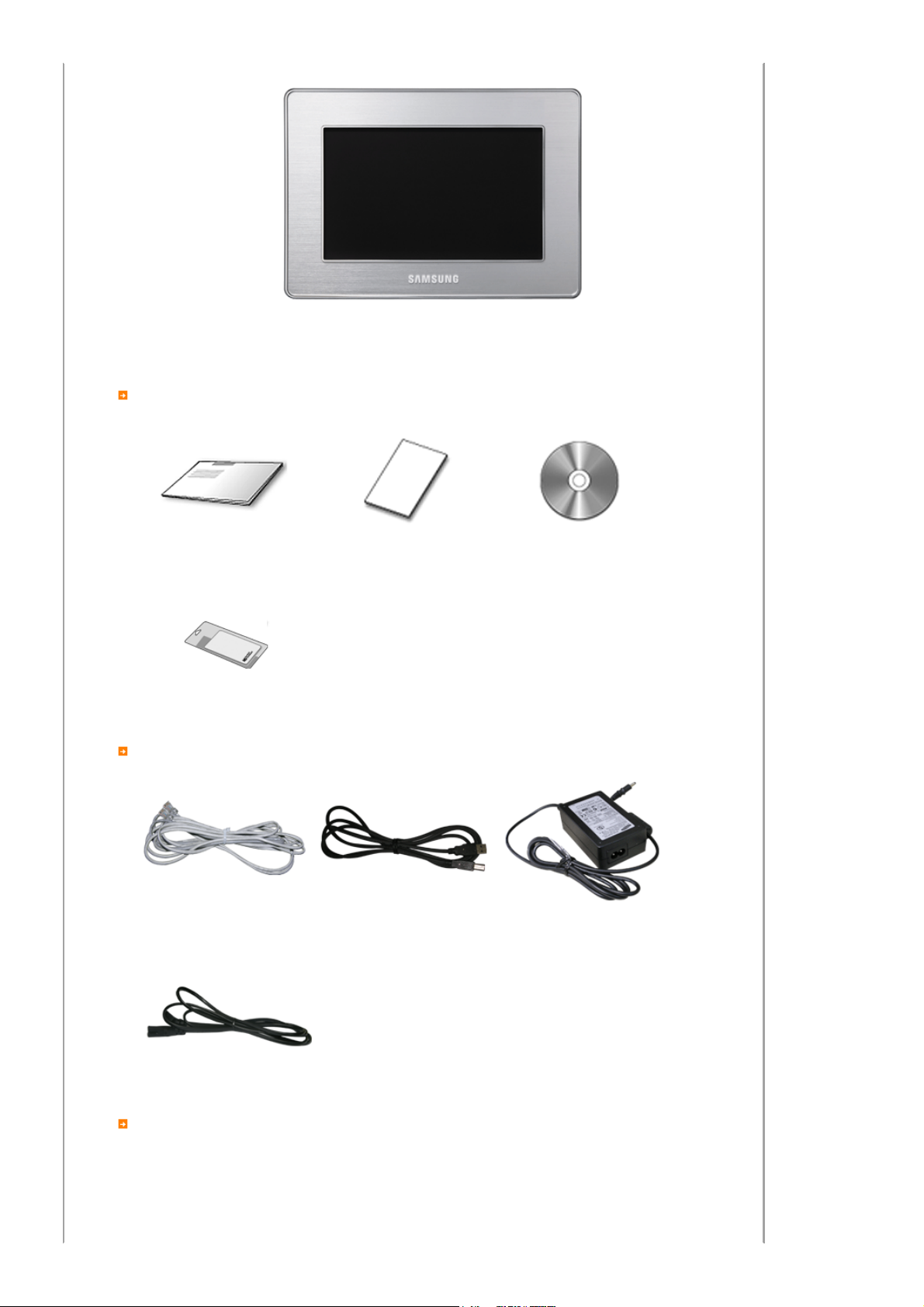
Manual
Cables
Digital Photo Frame
(Colors may differ for each product.)
Quick Start Warranty User Manual
Cleaning cloth
LAN cable
Power cord
Sold separately
USB cable
(A-B type)
Power Adapter
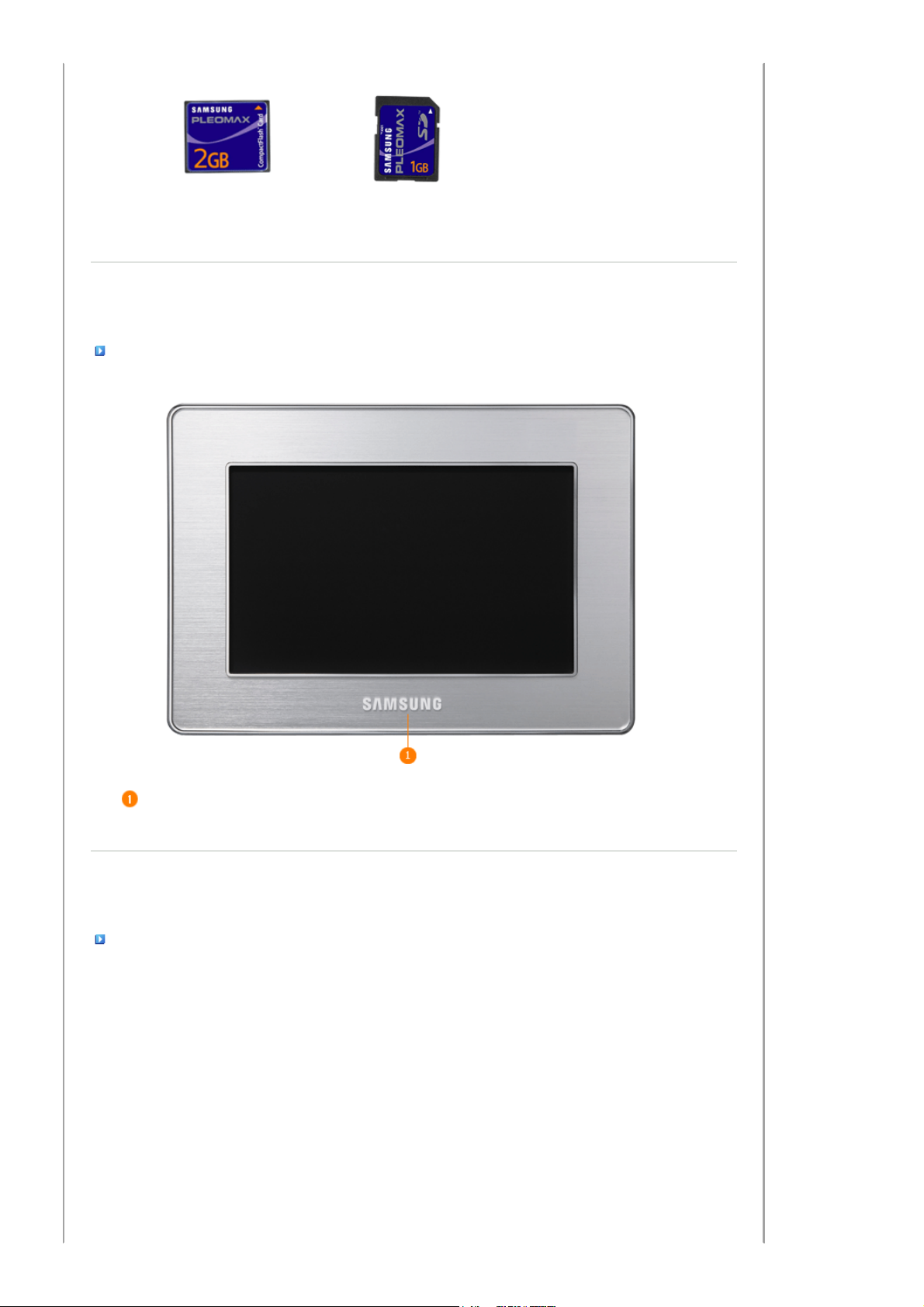
CF card SD/MMC card
|
Features| Components
|
Front
|
Back
Side
|
(Buttons)
|
Side
|
Front
Back
Power
Indicator
|
Features| Components
Shows the power status.
When the product is powered on, the power light turns on.
|
Front
|
Back
Side
|
(Buttons)
|
Side
|
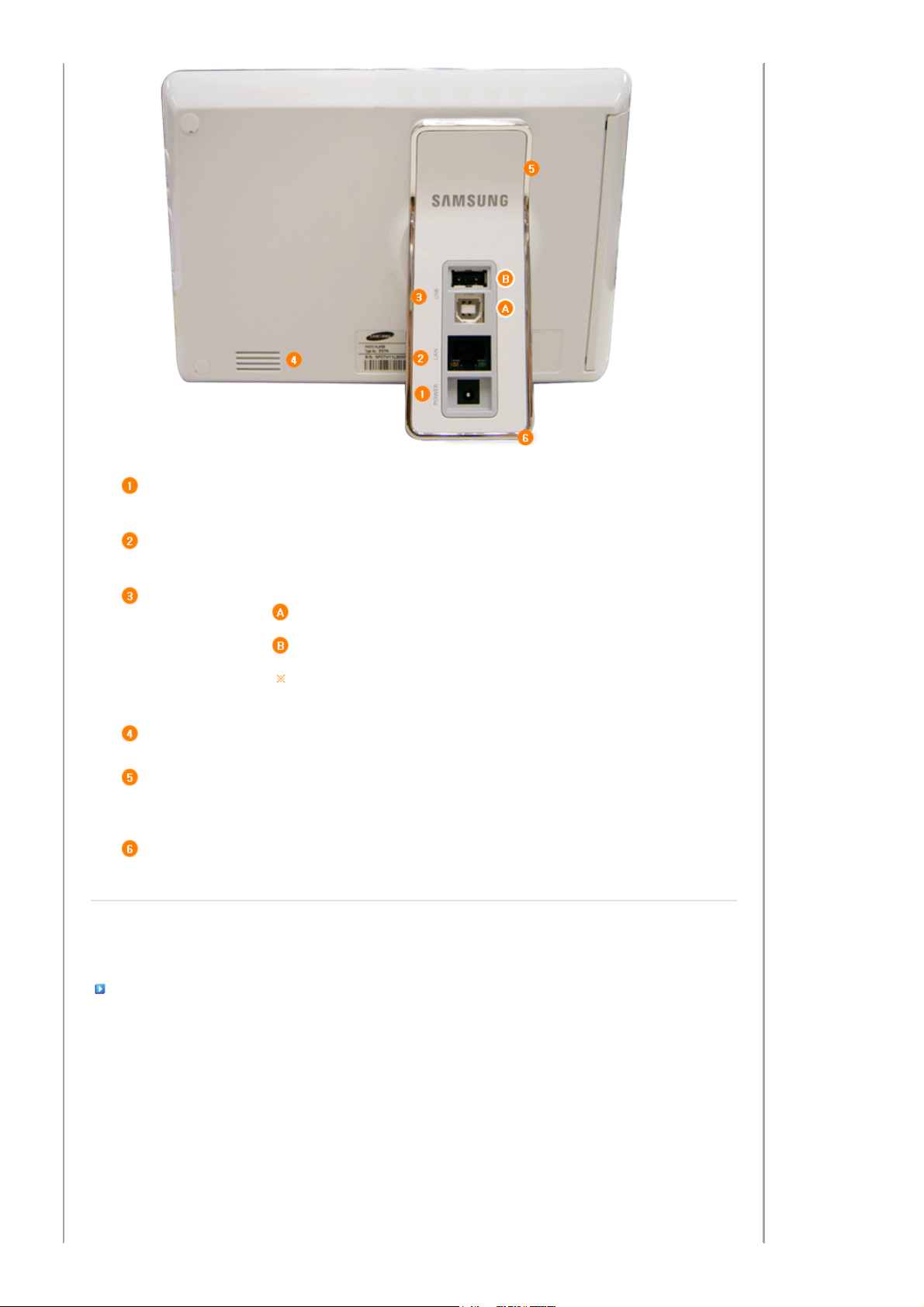
POWER Connect the power adapter to this jack. Connect the power cord to the power terminal
Y
A
of the power adapter.
LAN If your digital photo frame is connected to a Server site via the LAN, you can download
its contents to your digital photo frame.
USB Connect a PC or an external device using a USB cable.
Up stream
terminal
Down stream
terminal
Make sure to use the USB cable (A-B type) provided with the product when
connecting your digital photo frame to a PC through the up stream terminal.
Connect your digital photo frame to a PC's USB terminal with
a USB cable.
Connect your digital photo frame to a USB-supporting storage
device with a USB cable.
Speaker
Stand
Sliding Prevention
Holder
|
Features| Components
Side (Buttons)
ou can listen to music files and movies without additionally installing a speaker.
90 degree rotating stand allows both horizontal and vertical installations. If your
digital photo frame is installed vertically, you can rotate your photos using the rotation
function to fit to the vertical installation.
Supports the product so that it stays firmly in place on slippery surfaces.
|
Front
|
Back
Side
|
(Buttons)
|
Side
|
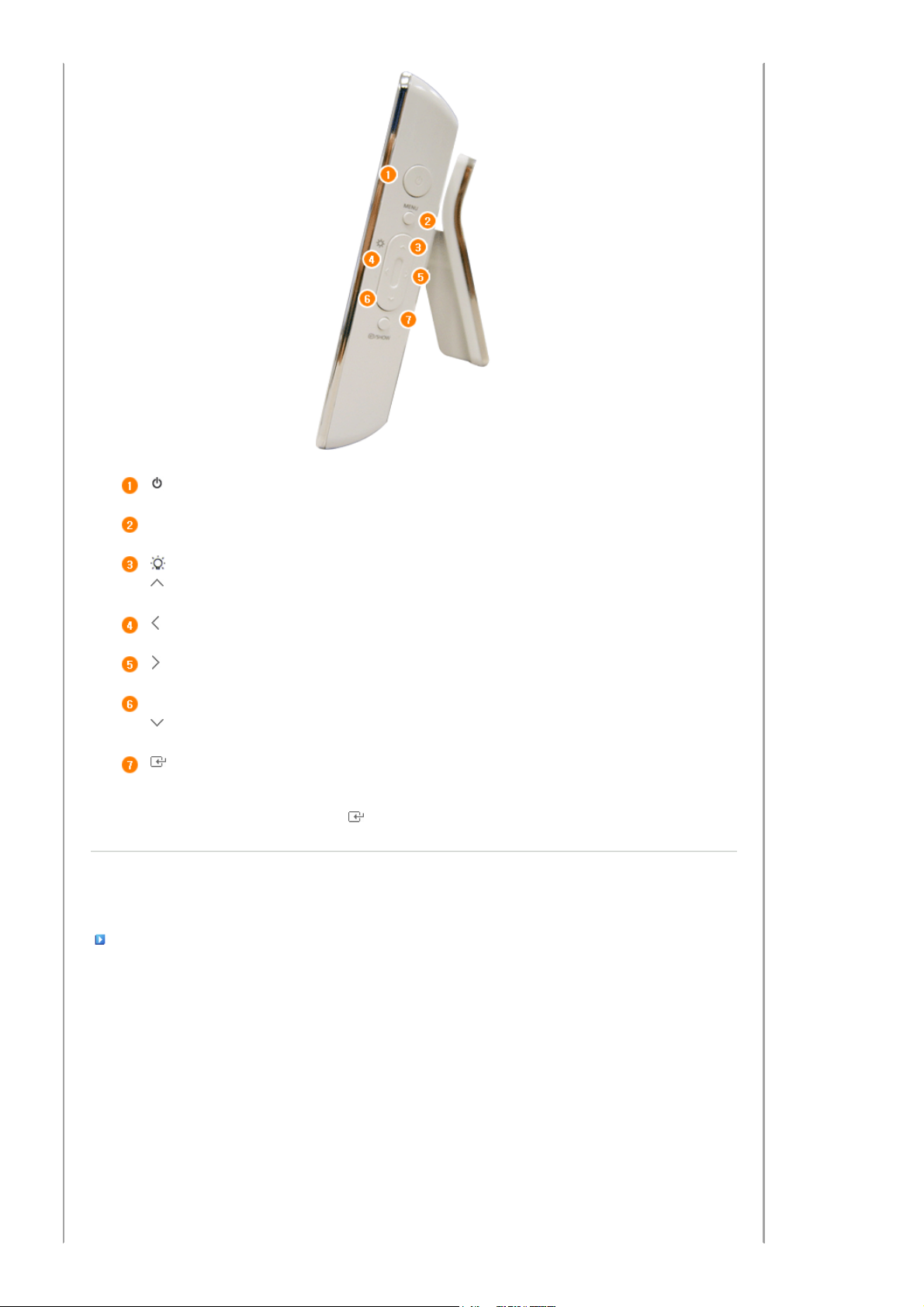
T
Adj
Adj
[] Power Button
[MENU] Menu Button Displays the menu at the center bottom of the screen.
[ ] Brightness Button
[] Up Button
[] Left Button
[ ] Right Button
[VOL] Volume Button
[ ] Down Button
[] Select Button
[SHOW] Slide Show
Button
|
Features| Components
urns the product on or off.
usts the brightness when displaying photos or playing movies.
Moves the selected frame in the menu up.
Moves the selected frame in the menu to the left.
Moves the selected frame in the menu to the right.
usts the sound volume when playing music files or movies.
Moves the selected frame in the menu down.
Selects a file to play back, a setting in the menu, or an item.
Files are displayed in thumbnails at the bottom of the screen during
playback. To play a file, use the Right and Left buttons to select a file and
press the /SHOW button.
|
Front
|
Back
|
Side
(Buttons)
|
Side
|
Side
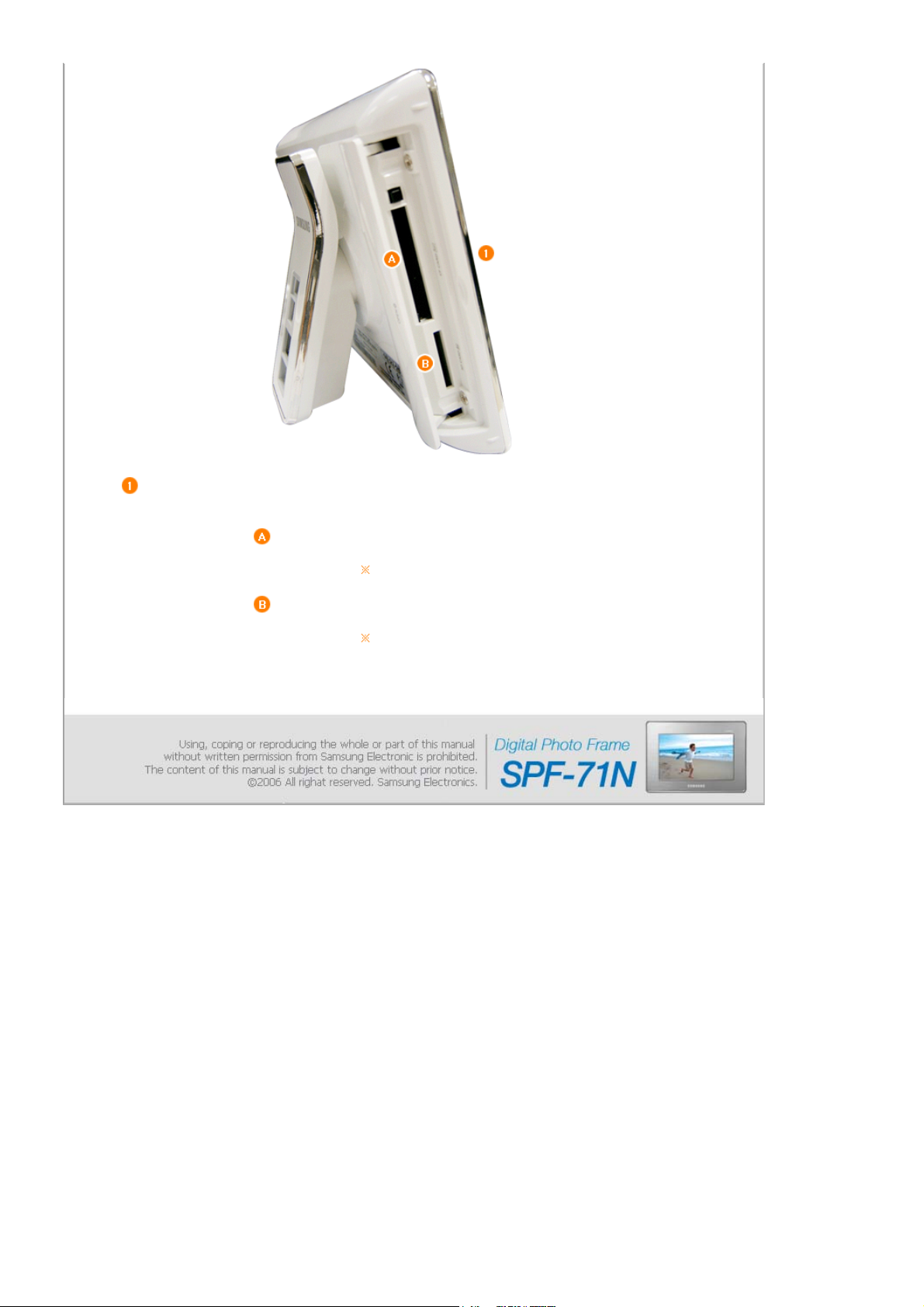
Y
Y
Memory Card
Slot
You can insert a CF card or SD/MMC card into this slot to view and use the content stored on
them. Open the cover using the groove marked OPEN and insert a card.
CF CARD
SD /MMC
CARD
ou can insert a CF card into this slot to view and use the
contents stored on it.
ou cannot use a CF card that is not properly formatted.
You can insert a SD/MMC card into this slot to view and use the
contents stored on it.
SD/MMC cards bigger than 2-GB are not supported.
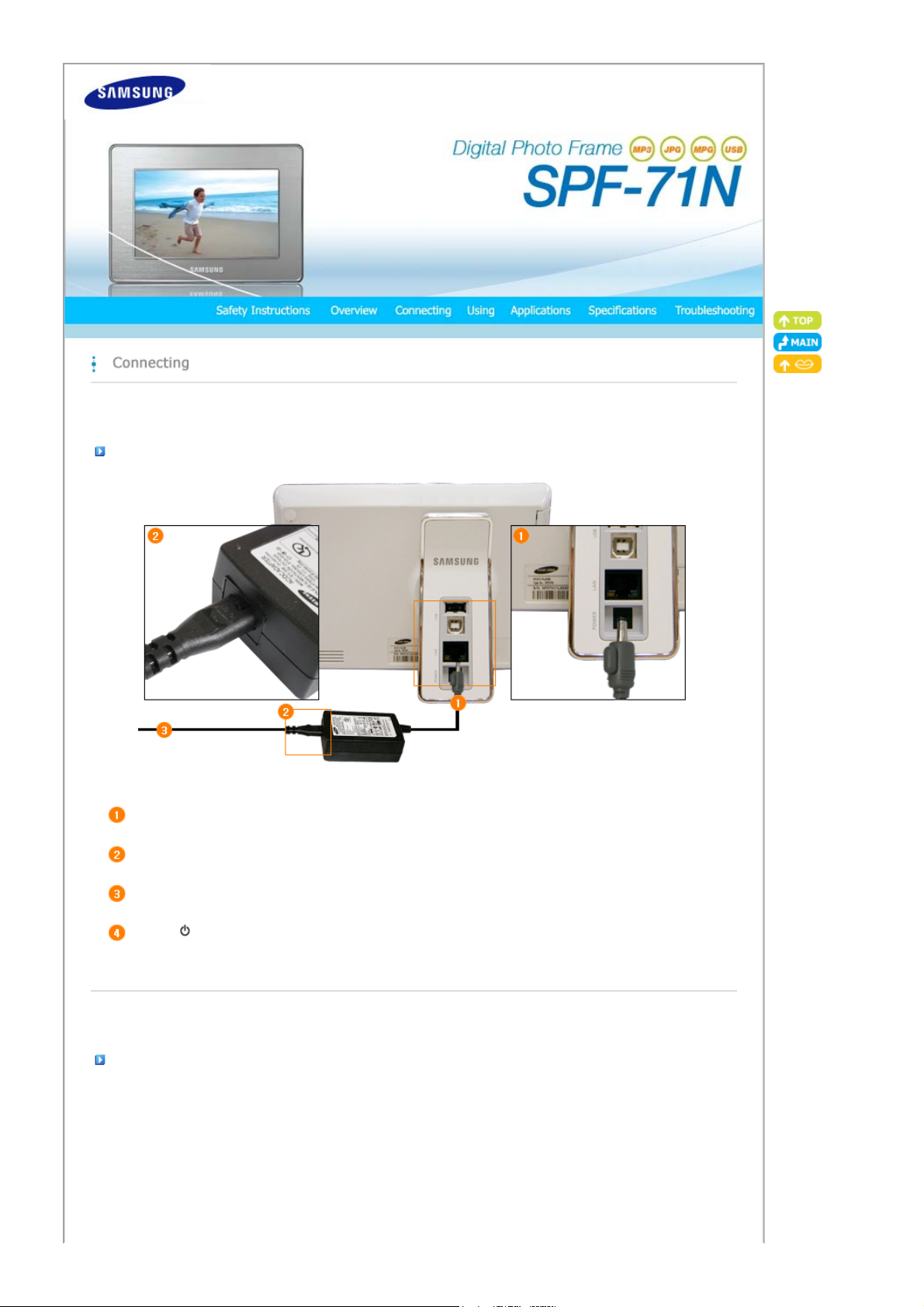
Connecting the Power
|
Power
|
LAN
|
Wireless LAN
|
USB
|
Memory Card
|
Connect the power adapter to the POWER terminal at the back of the product.
Connect the power cord to the power adapter.
If all cables are connected, insert the power plug into a 220V outlet.
Press the button at the right of the product to turn the product on.
|
Power
|
LAN
|
Wireless LAN
Connecting to a LAN
|
USB
|
Memory Card
|
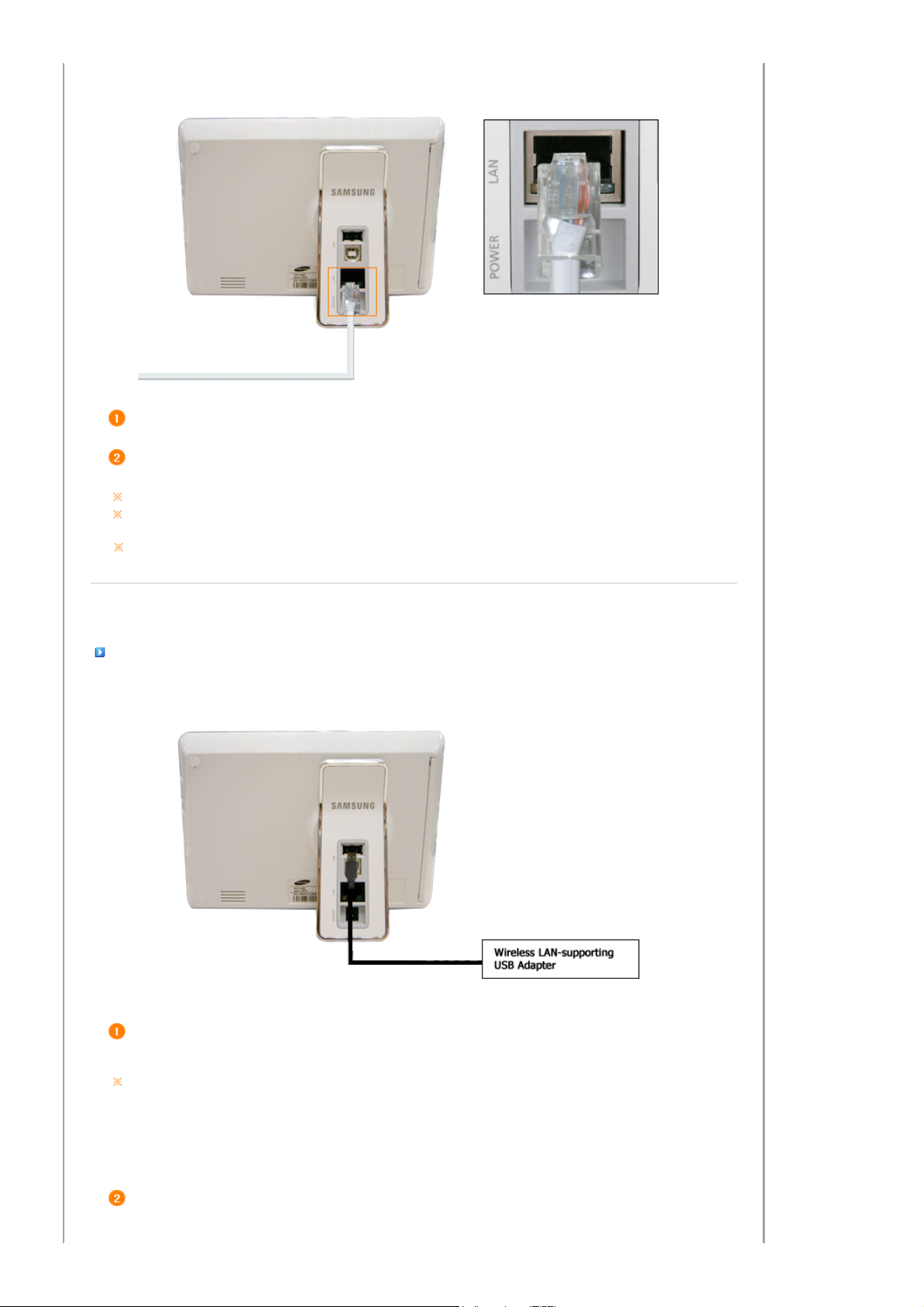
T
A
A
First connect a LAN cable before turning the product on.
Connect a LAN cable which is connected to a network to the LAN port.
For information on how to use content services, contact the Server administrator.
If your internet service is normal but you cannot connect to Server, contact a service center so that a service
engineer visits your home to solve the problem. For other problems, you need to visit a Samsung service center.
If the Internet service for transmitting photos is not provided in your area, the networking functions may not
function.
|
Power
|
LAN
|
Wireless LAN
|
USB
Connecting to a Wireless LAN
|
Memory Card
|
Connect a Wireless LAN-supporting USB Adapter to the USB terminal of your digital photo frame before turning it
on.
o use a wireless LAN, you need a USB card that supports wireless LAN and an access point.
Wireless LAN-supporting USB Adapter: Enables communication on a wireless LAN when connected to a digital photo
frame. (Optional)
vailable wireless LAN cards: 3CRUSB100075 (3COM), WL-54G (Unicorn), WL-167G (ASUS), DWL-G122 (D-Link)
ccess Point: Connects a USB card (dongle) to an external Internet network. Depending on the environment, you
can use a wire/wireless sharing device. (Optional)
Configure a wireless LAN.
z When there is no authentication functionality (ESSID) configured at the access point:
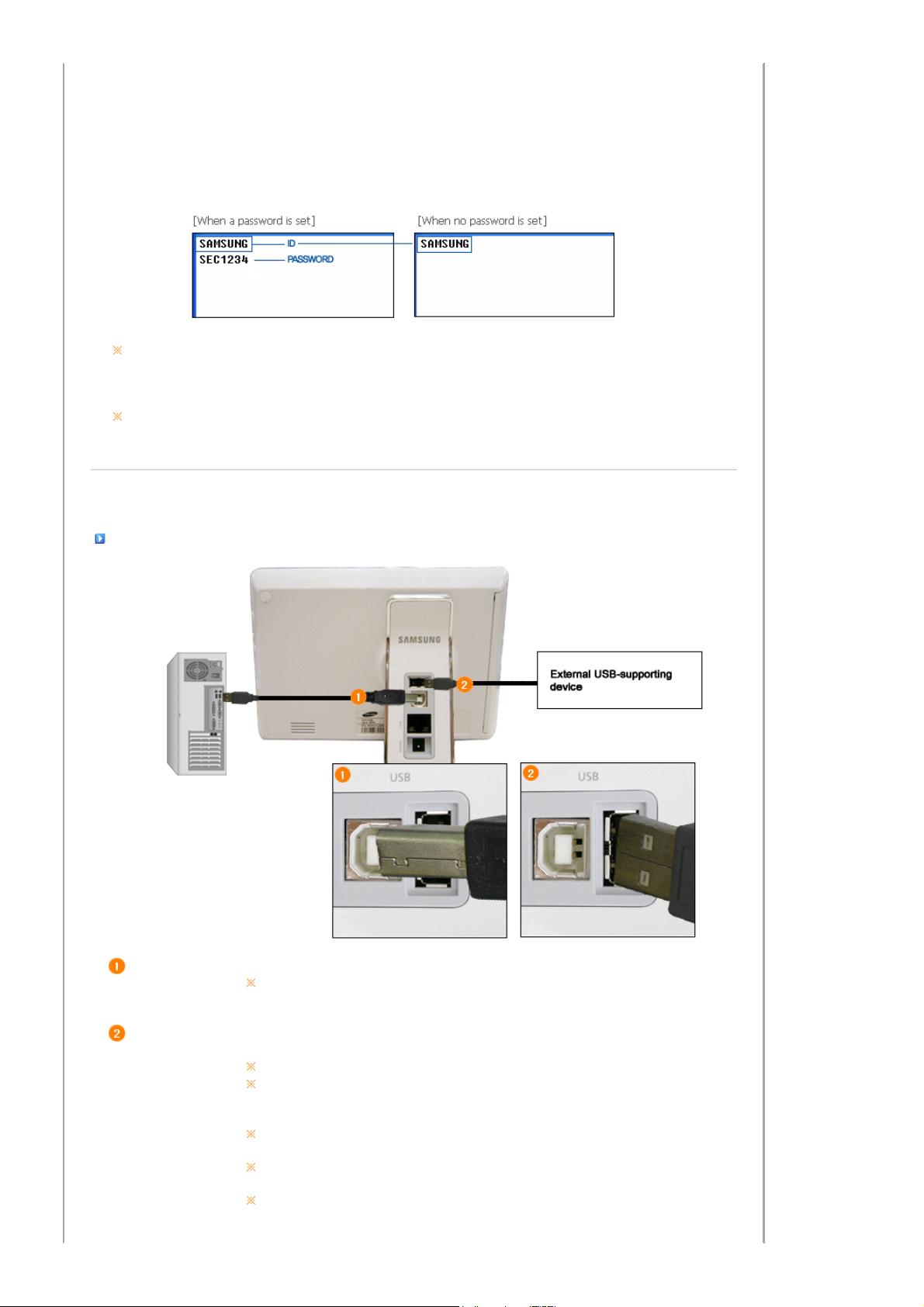
First, check whether the IP address for the access point is fixed or dynamically allocated. Then configure the
g
T
settings in the Settings > Network > IP Settings menu of your digital photo frame.
z When an authentication process (ESSID) is configured at the access point:
{ Save your ID and password to your digital photo frame.
1. On your PC, run Notepad and write down your ID and password as shown in the fi
and save it as 'essid.txt'.
2. Connect your PC to your digital photo frame using a USB cable.
3. Copy the Essid.txt file from your PC to the internal memory of your digital photo frame.
If the ID and password are different from those configured at the access point you are using, you cannot connect to
the network. If no password is configured at the access point and a password is set in the essid.txt file, or if a
password is configured at the access point and no password is set in the essid.txt file, you will also not be able to
connect to the network either.
If you add anything except your ID and password in the essid.txt file, you may not connect to the network.
ure below,
Connecting via USB
Up Stream
Terminal
Down Stream
Terminal
|
Power
Used to connect your digital photo frame to a PC.
Used to connect an external USB-supporting device to your digital photo frame.
|
LAN
When connecting your digital photo frame to a PC through the up stream terminal, make sure to use
the USB cable provided with the product.
his product does not support USB card readers. Only USB storage is supported.
When connecting an external device to the down stream terminal, use the USB cable provided with
the external device. (For more information on external devices and their cables, contact a relevant
service center.)
Samsung carries no liability for external device malfunctions caused by using any cable except the
standard cables specified for each device.
Some external products provide a cable that does not meet USB standards. Hence, they may cause a
malfunction.
If an external storage device does not work normally when connected to your digital photo frame, try
to connect it to your PC. If it still does not work normally when connected to your PC, contact a service
center for that external device or your PC.
|
Wireless LAN
|
USB
|
Memory Card
|
