Samsung Sound 80 User Manual

DAB / FM RDS Sound System
ROBERTS
Enjoy Listening
Please read this manual before use
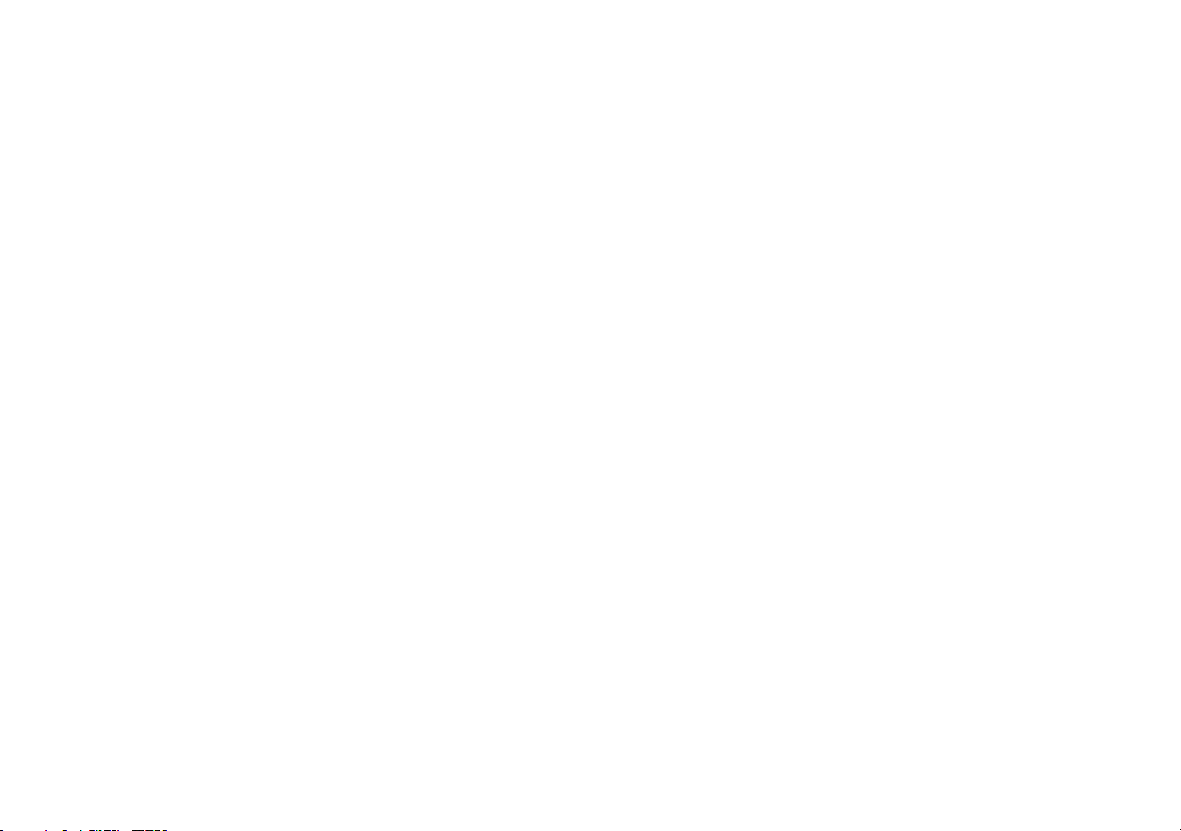
Contents
Controls ........................................................................... 2-3
Using the sound system for the fi rst time ............................4
Operating your sound system .............................................5
Selecting a station - DAB ....................................................6
Secondary services - DAB ..................................................7
Display modes - DAB ...................................................... 7-8
Finding new stations - DAB .................................................9
Manual tuning - DAB .........................................................10
Signal strength display - DAB ............................................10
Dynamic Range Control (DRC) - DAB ..............................11
Operating your sound system - FM auto-tune ...................12
Manual tuning - FM ...........................................................13
Display modes - FM...........................................................14
Presetting stations .............................................................15
Recalling a preset station ..................................................16
Setting the alarm times ................................................ 17-19
To view the alarm settings .................................................20
Cancelling alarms ..............................................................20
Snooze function .................................................................21
Sleep function ....................................................................22
Setting the clock manually ........................................... 23-24
To return to auto clock set mode .......................................25
Clock display .....................................................................26
Display backlight dimmer ..................................................26
Software version ................................................................26
Stereo / Mono setting - FM ................................................27
System reset .....................................................................28
Headphone socket ............................................................29
Auxiliary input socket .........................................................29
Line output socket .............................................................30
Cautions ............................................................................31
Specifi cations ....................................................................32
Circuit features ..................................................................32
Notes .................................................................................33
Guarantee .........................................................................34
1

Controls (Front)
8
7
6
5
4
3
2
1. Station preset buttons
2. Loudspeaker x 2
3. Info / Menu button
4. DAB / FM button
5. Auto Tune button
9
1
6. On / Standby button
7. Volume control
8. Handle
9. LCD display
10. Tuning control
11. Alarm button
12. Dimmer button
13. Snooze button
14. Sleep button
10
11
12
13
14
If you need any further advice, please call our Technical Helpline on :-
020 8758 0338 (Mon-Fri)
2
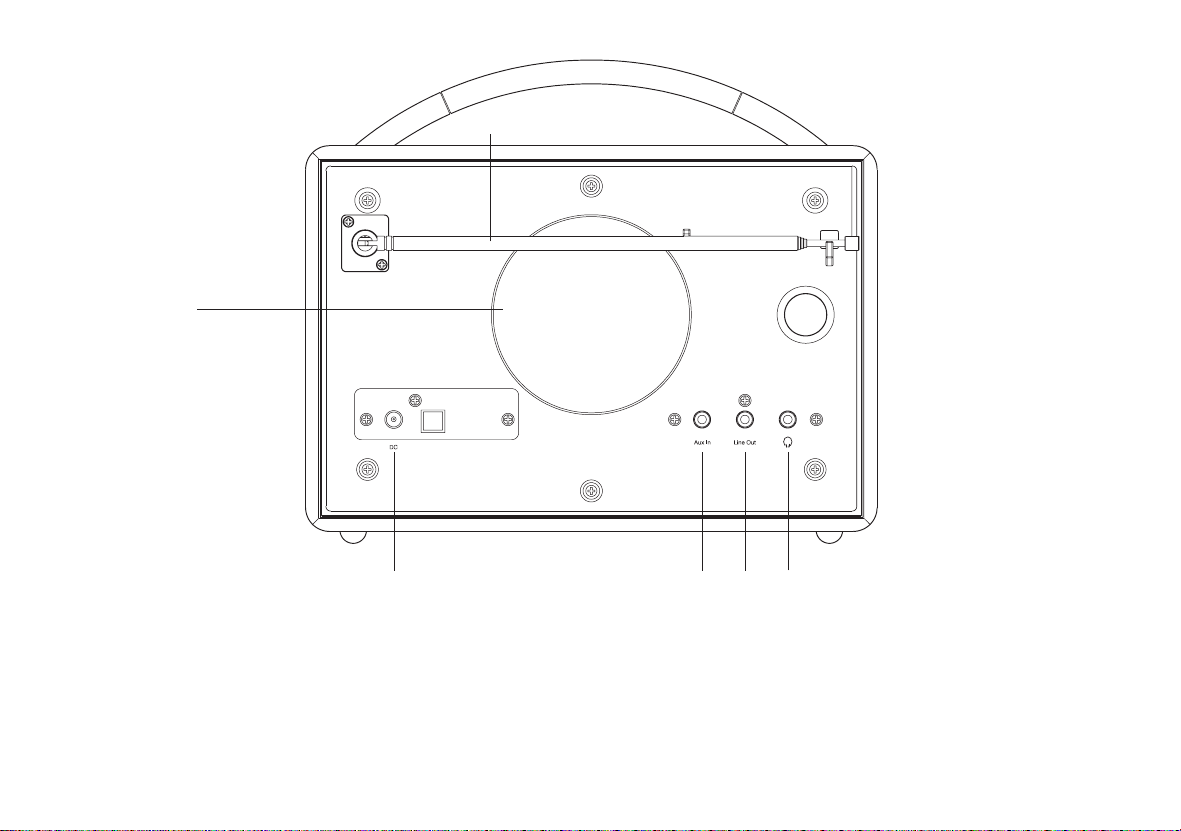
Controls (rear)
19
20
17
1618
15
15. Headphone socket
16. Line Out socket
17. Auxiliary input socket
18. DC input socket
19. Subwoofer
20. Telescopic aerial
3
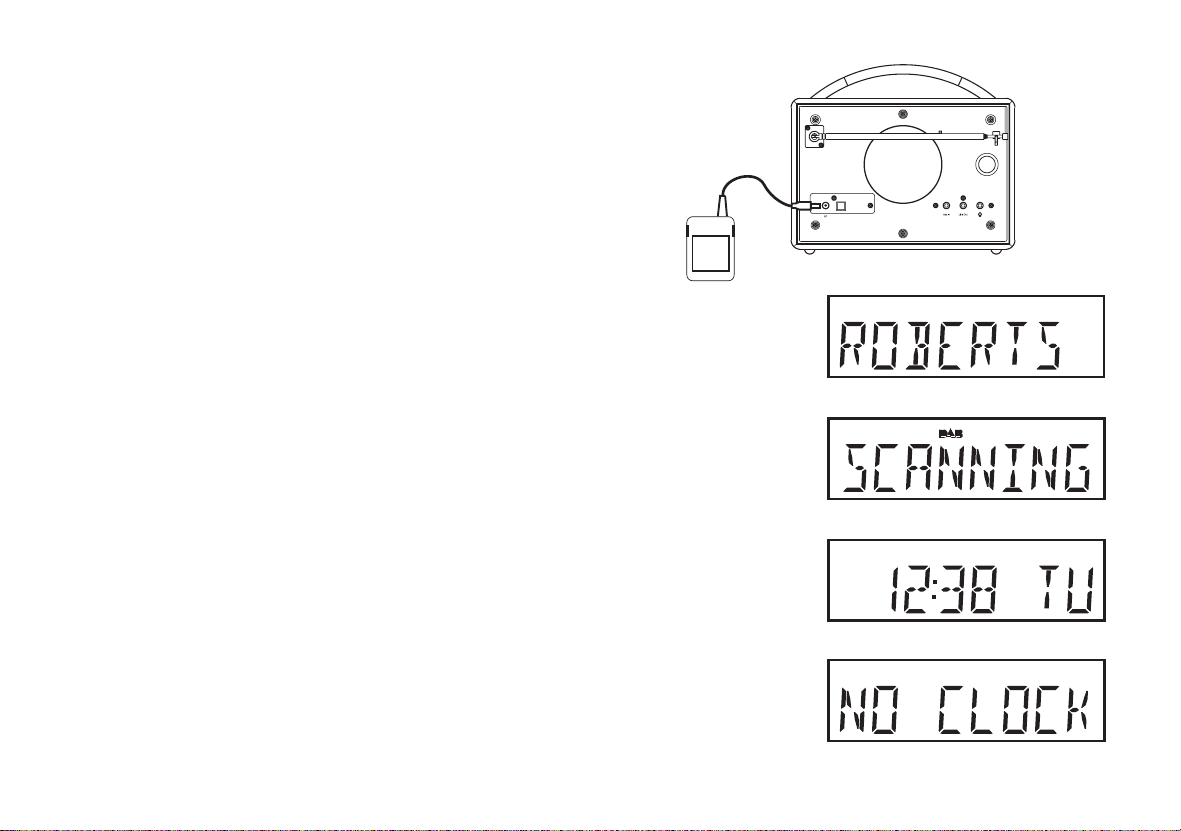
Using the sound system for the fi rst time
1. Place your sound system on a fl at surface.
2. Fully extend the telescopic aerial. The aerial should be fully extended
and positioned vertically for optimum reception.
3. Plug the cable from the mains adaptor into the DC input socket on
the rear of your sound system (marked 'DC') ensuring that the plug is
pushed fully into the socket. Plug the mains adaptor into a wall socket
and switch on the socket. The display will show "ROBERTS" for a few
seconds and then the display will then show "SCANNING". During
this time the sound system is scanning to fi nd out which DAB radio
stations are available. While scanning markers will show progress of
the scan together with a count of stations found. After a short time the
current time and day will appear on the display.
4. If no stations are found, "NO CLOCK" will be displayed. It may be
necessary to relocate your sound system to a position giving better
reception. You should then carry out a scan to fi nd stations as described
on page 9.
IMPORTANT: The mains adaptor is used as the means of connecting the
sound system to the mains supply. The mains socket used for the sound
system must remain accessible during normal use. In order to disconnect
the sound system from the mains, the mains adaptor should be removed
from the mains socket outlet completely.
Characters appearing on the LCD display indicate that the sound system
is connected to and powered from the mains supply.
If you need any further advice, please call our Technical Helpline on :-
020 8758 0338 (Mon-Fri)
4

Operating your sound system
1. Press the On / Standby button to switch on your sound system. The
display will show "TUNING" for a few seconds.
When fi rst switched on, the sound system will be in DAB mode. After
each use the sound system will remember the mode used and then
switch on in that mode the next time that it is used.
2. If the sound system has been used before, the last used station will
be selected.
3. If this is the fi rst time that the sound system has been used, then the
fi rst station in the list of stations found during scanning will be played.
The display will show the station name on the display.
4. If no signals are found then "OFF AIR" will be displayed and it may be
necessary to relocate your sound system to a position giving better
reception. You should then carry out a scan to fi nd stations as described
on page 9.
1
• Your sound system has an indicator
the strength of the DAB radio signal being received.
5
on the display to indicate
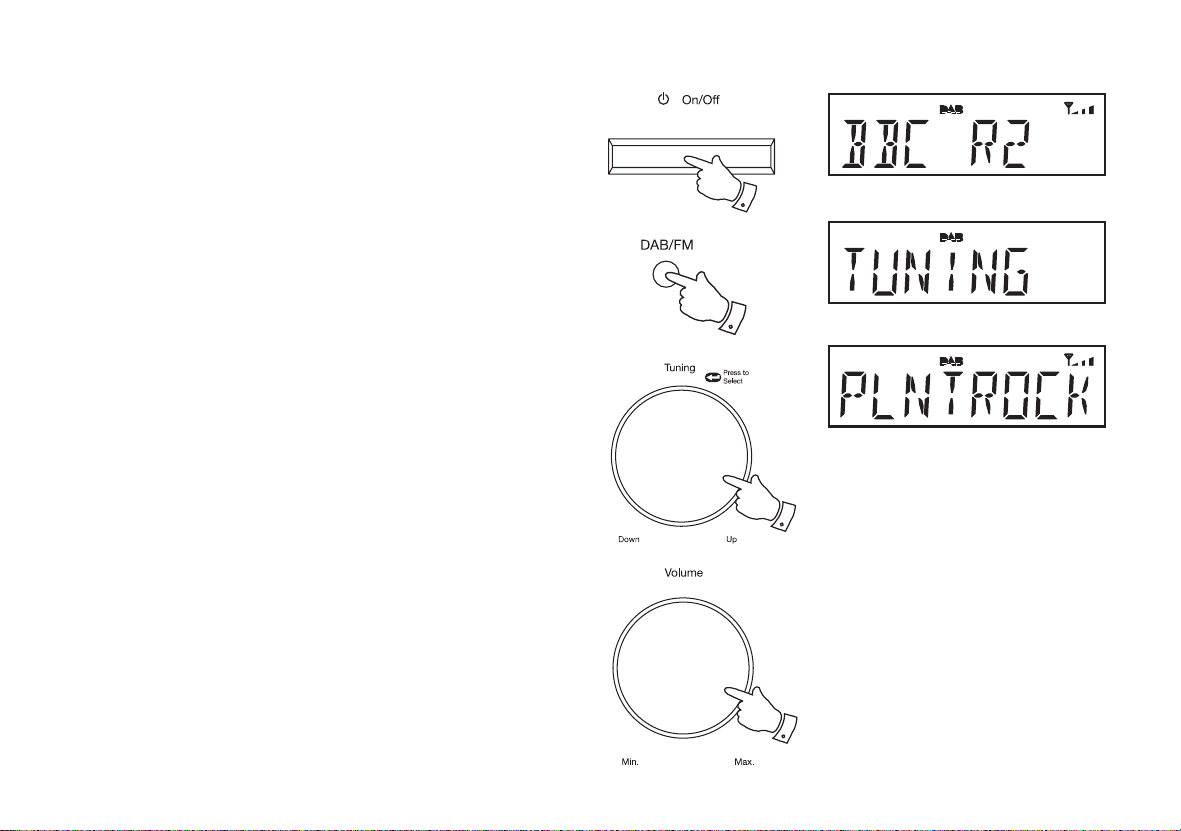
Selecting a station - DAB
1. Press the On / Standby button to switch on your sound system.
2. Press the DAB/FM button to select DAB mode. The display will
show "TUNING" for a few seconds followed by the name of the radio
station. After ten seconds the display will revert to showing the time
and day.
3. Rotate the Tuning control to step through the list of available
stations.
4. When the desired station name appears on the display, press the
Tuning control to select the station. The display will show "TUNING"
while your radio fi nds the new station.
5. Adjust the Volume control to the required setting.
Note: If after selecting a station the display shows "OFF AIR" it may
be necessary to relocate your sound system to a position giving better
reception.
1
2
3,4
If you need any further advice, please call our Technical Helpline on :-
020 8758 0338 (Mon-Fri)
5
6
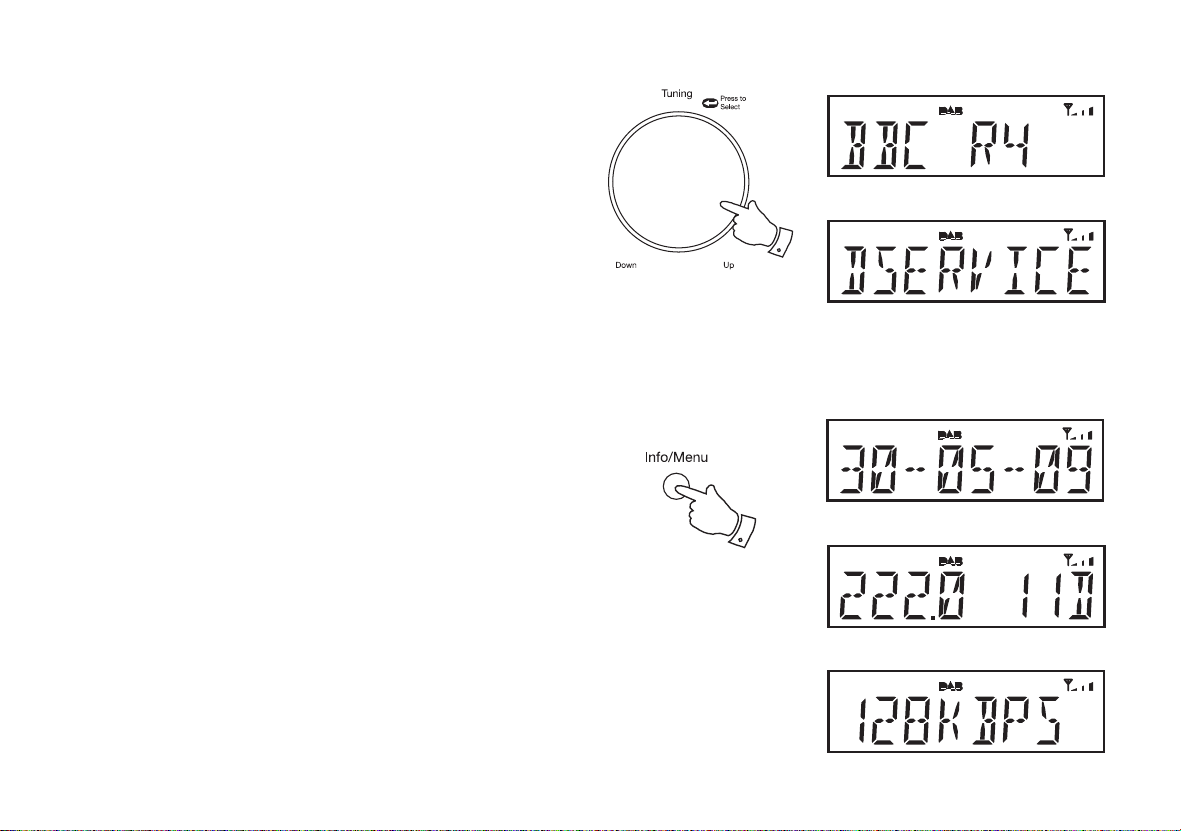
Secondary services - DAB
1. Certain radio stations have one or more secondary services associated
with them. If a station has a secondary service associated with it then
the secondary service will then appear immediately after the primary
service as you rotate the Tuning control.
2. To tune to the secondary service, press and release the Tuning
control. Most secondary services do not broadcast continually and
if the selected service is not available, the radio will re-tune to the
associated primary service.
Display modes - DAB
Your sound system has a range of display options when in DAB mode:-
1. Press and release the Info/Menu button to cycle through the various
options.
All displays except scrolling text display will revert to showing the time
and day after ten seconds.
a. Date Displays the current date.
b. Frequency and channel Displays frequency and channel number
for the currently tuned DAB station.
c. Bit rate Displays the digital audio bit rate for the
currently tuned DAB station.
1,2
a
1
b
c
7
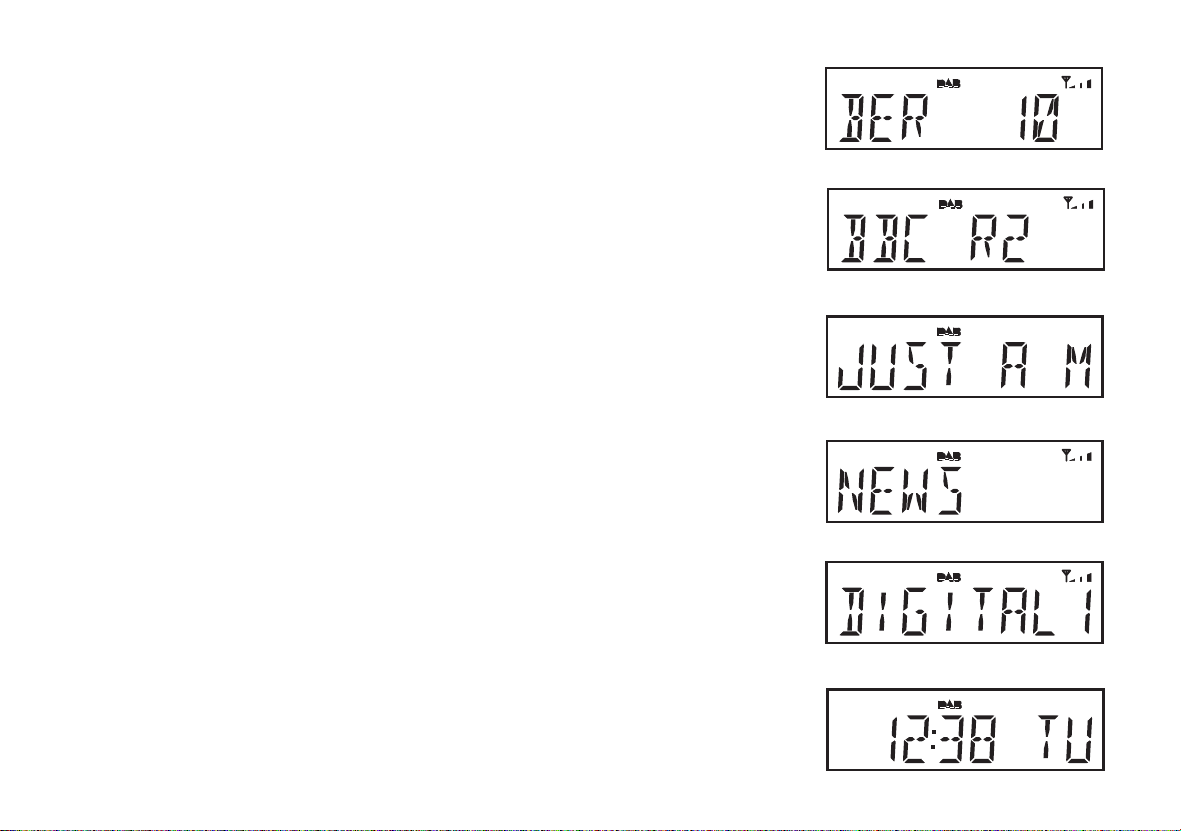
d. Signal error Di splays the bit error rate for the
currently tuned DAB station. (The lower
numbers mean that the radio is receiving
a better signal).
d
e. Station name Displays the station name being
listened to.
f. Scrolling text Displays scrolling text messages such
as artist/track name, phone in number,
etc.
g. Programme type Displays the type of station being
listened to e.g. Pop, Classic, News, etc.
h. Multiplex Name Displays the name of the DAB multiplex
to which the current station belongs.
i. Time and day Displays the current time (24 hour clock)
and day of the week.
If you need any further advice, please call our Technical Helpline on :-
020 8758 0338 (Mon-Fri)
e
f
g
h
i
8
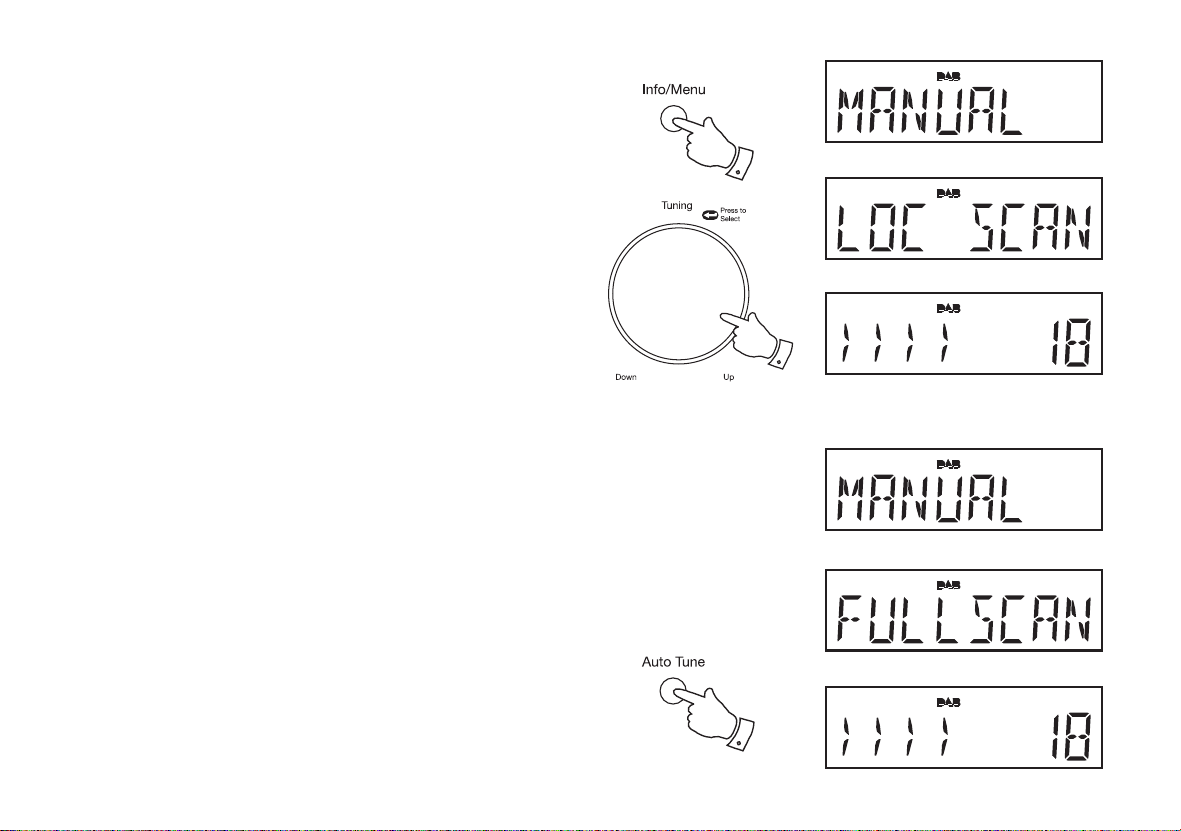
Finding new stations - DAB
From time to time, new DAB radio stations may become available. Or you
may have moved to a different part of the country. In this case you may
need to cause your sound system to scan for new stations.
1. Press and hold the Menu button until "MANUAL" shows on the
display.
2. Rotate the Tuning control until the display shows "LOC SCAN".
3. Press and release the Tuning control. Your radio will perform a scan
of the UK DAB frequencies. As new stations are found, the station
counter on the right-hand side of the display will increase and stations
will be added to the list.
• Alternatively to carry out a scan of the UK DAB frequencies press and
release the Auto-tune button.
In countries other than the UK, in order that the radio may fi nd the available
stations it is recommended to carry out a full scan of the entire DAB Band III
frequencies. In this case proceed as follows.
4. Press and hold the Menu button until the display shows "MANUAL".
5. Rotate the Tuning control until the display shows "FULLSCAN".
6. Press and release the Tuning control. Your radio will perform a full
scan of the DAB frequencies. As new stations are found, the station
counter on the right-hand side of the display will increase and stations
will be added to the list.
1,4
2-6
• Alternatively to carry out a full scan of the DAB frequencies press and
hold the Auto-tune button.
9
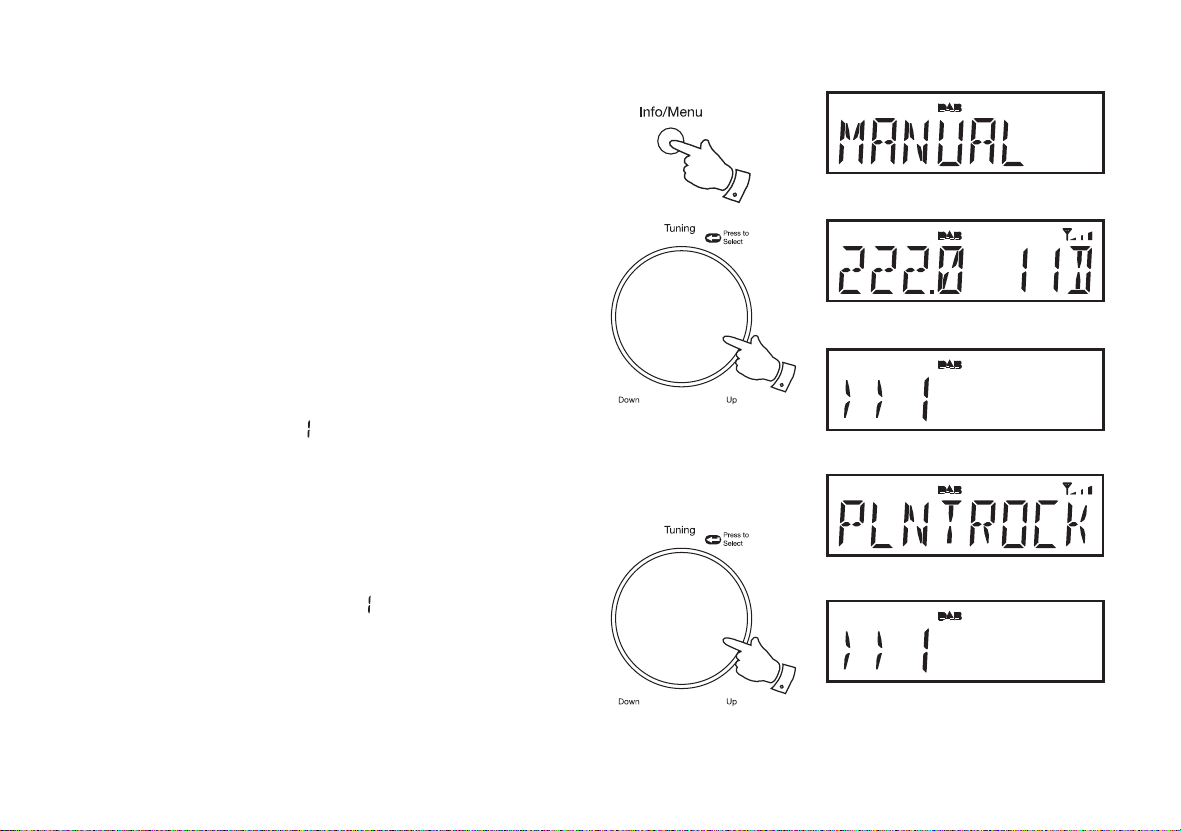
Manual tuning - DAB
Manual tuning allows you to tune your sound system to a particular
DAB frequency in Band III. Any new stations found will be added to the
station list. This function can also be used to assist the positioning of the
aerial or the sound system to optimise reception for a specifi c channel or
frequency. Note that UK DAB stations are located in the range of channels
11B to 12D.
1. Press and hold the Menu button so that the display shows "MANUAL".
Press and release the Tuning control to enter the manual tuning
mode.
2. Rotate the Tuning control to select the desired DAB channel. Press
and release the Tuning control to tune to the chosen frequency.
1
1,2
3. If a signal is present, this will be indicated on a signal strength display.
The minimum signal marker (
needed for good DAB reception. The signal indicator chevrons go up
or down showing the changing signal strength. Press and release the
Tuning control again to return to the normal DAB tuning mode.
) shows the minimum signal strength
Signal strength display - DAB
1. Press and release the Tuning control to show the signal strength
display. The minimum signal marker ( ) shows the minimum signal
strength needed for good DAB reception. The signal indicator chevrons
increase or decrease showing the changing signal strength as you
adjust the position of the aerial or your sound system.
2. Press and release the Tuning control to return to the normal radio
display.
If you need any further advice, please call our Technical Helpline on :-
020 8758 0338 (Mon-Fri)
1,2
10
