Samsung SMW707 User Manual
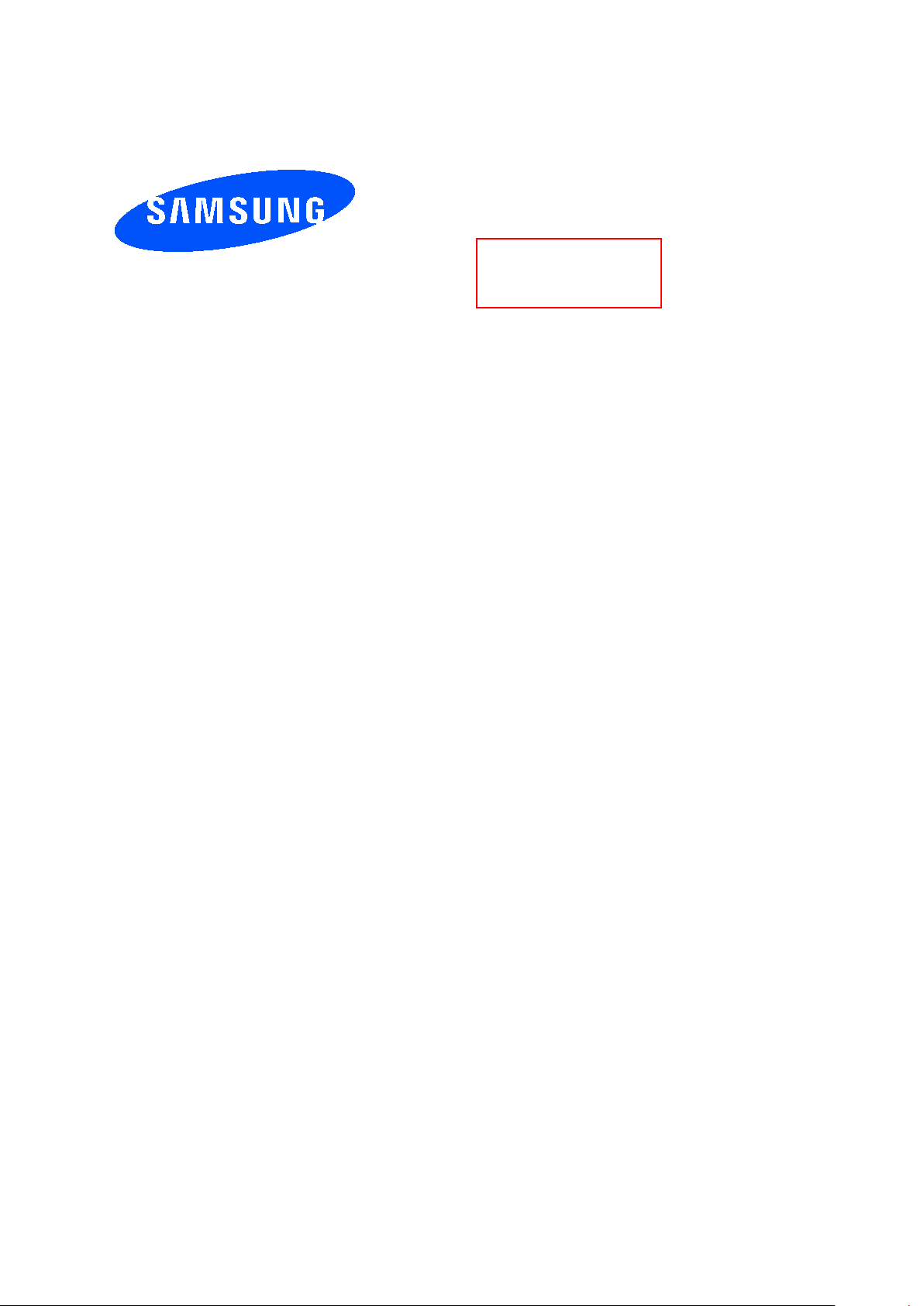
Draft
User manual
SM-W707N0
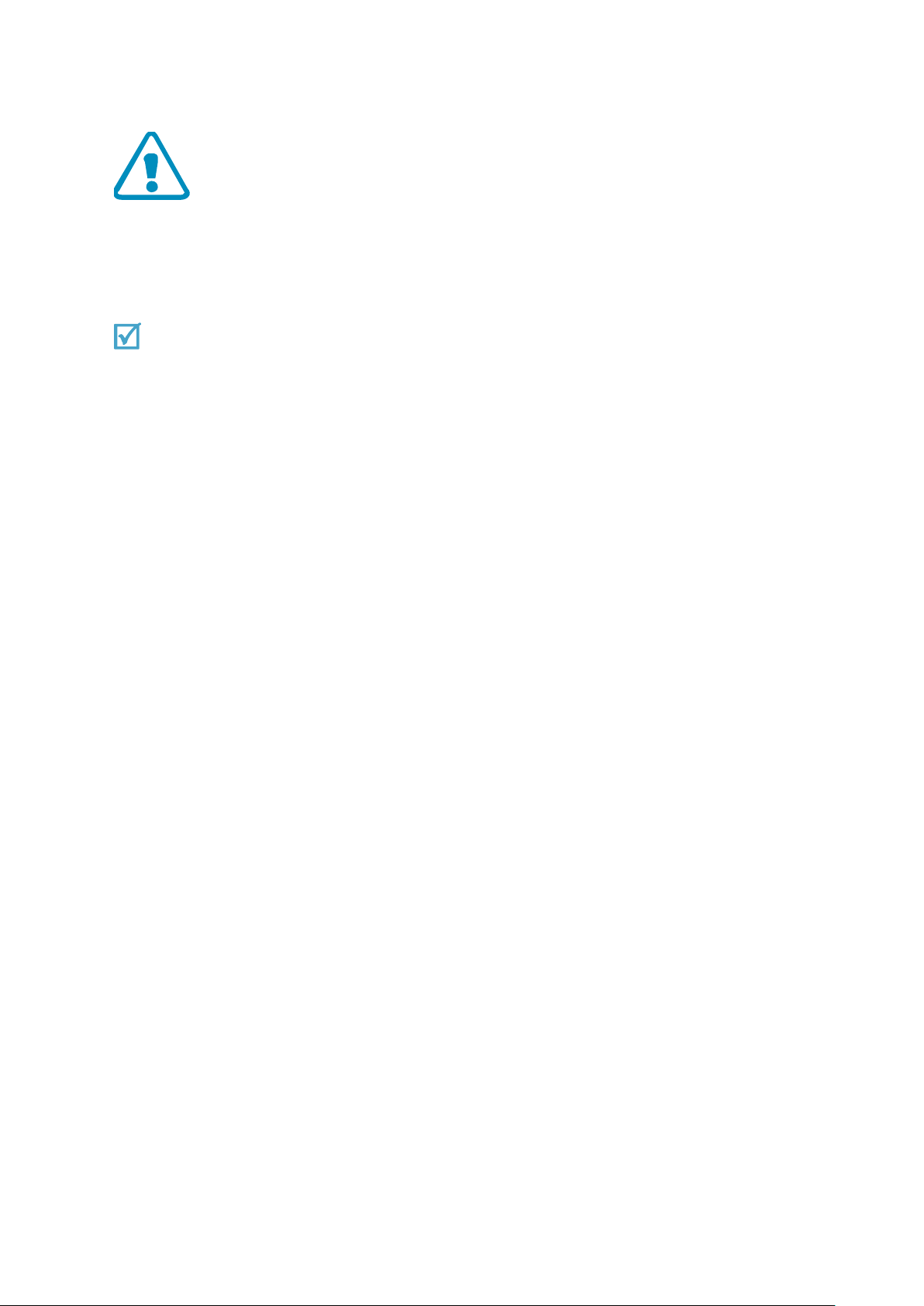
Important safety precautions
Failure to comply with the following precautions may be dangerous or illegal.
Copyright information
● Bluetooth? is a registered trademark of the Bluetooth SIG, Inc. worldwide.
● JavaTM is a trademark or registered trademark of Sun Microsystems, Inc.
● Picsel and Picsel ViewerTM are trademarks of Picsel Technologies, Inc.
Drive safely at all times
Do not use a hand-held Tablet while drivi ng . Pa r k yo ur ve hi cle fi r st.
Switch off the Tablet when refuelling
Do not use the Tablet at a refuelling point (service station) or near fuels or chemicals.
Switch off in an aircr aft
Wireless Tablets can cause interference. Using them in an aircraft is both illegal and
dangerous.
Switch off the Tablet near all medical equipment
Hospitals or health care facilities may be using equipment that could be sensitive to
external radio frequency energy.
Follow any regulations or rules in force.
Interference
All wireless Tablets may be subject to interference, which could affect their performance.
Be aware of special regu lat io ns
Meet any special regulations in force in any area and always switch off your Tablet
whenever it is forbidde n to use it, or when it may cause inte rference or danger.
Water res i stance
Your Tablet is no t w a ter-resistant. Keep it dry.
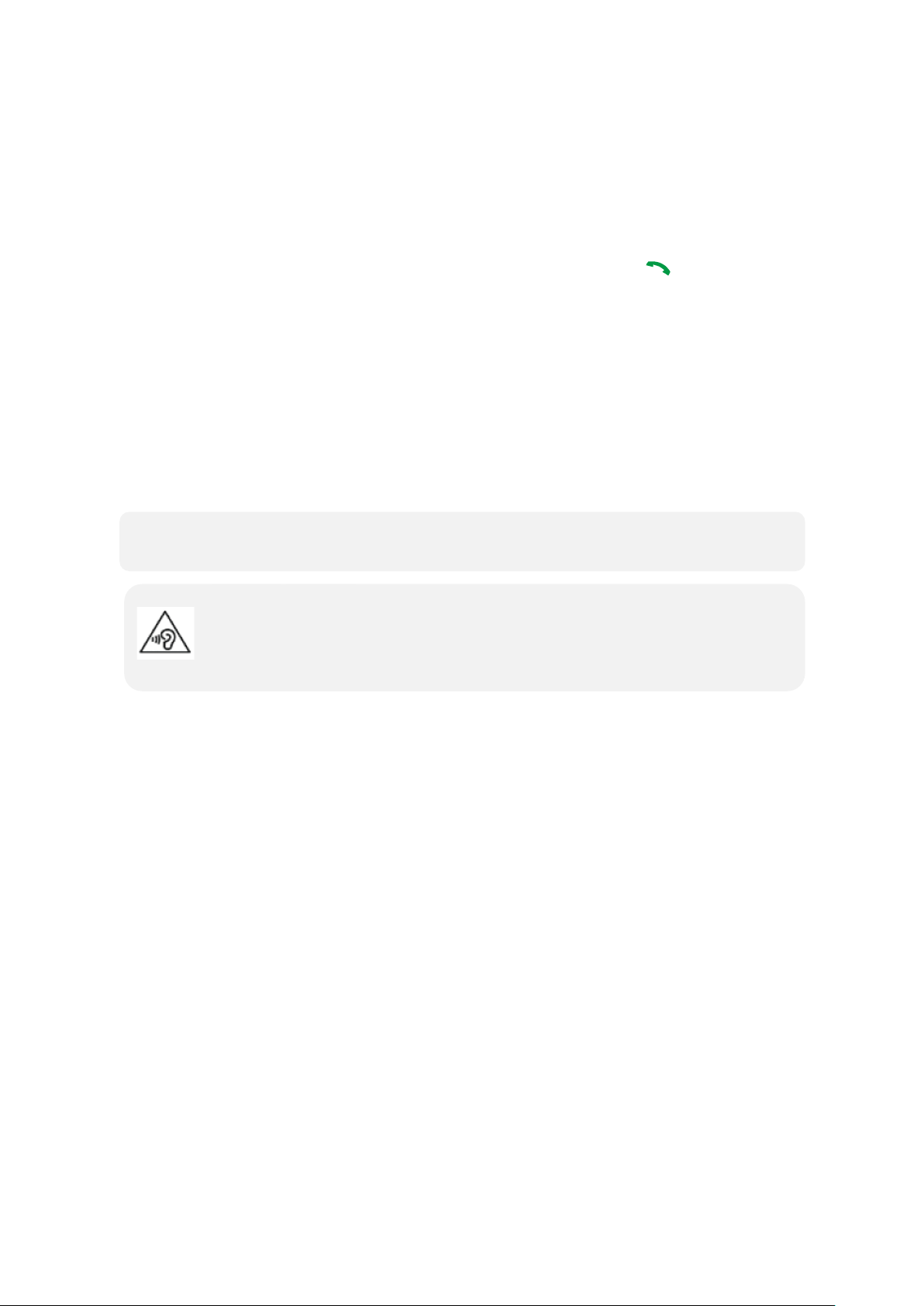
Sensible use
• The Tablet could explode if the battery is replaced with an incorrect type.
Excessive exposure to sound at high volumes can cause hearing damage.
Use only in the normal position (held to your ear). Avoid unnecessary contact with the
antenna when the Tablet is switched on.
Emergency calls
Key in the emergency number for your present location, then press [ ].
Keep your Tablet away from small childr e n
Keep the Tablet and all its parts, including accessories, out of the reach of small children.
Accessories and bat teri es
Use only Samsung-approved batteries and accessories, such as headsets and PC data
cables. Use of any unauthorised accessories could damage you or your Tablet and may
be dangerous.
• Dispose of used batteries according to the manufactureri’s instructions.
Always turn the volume down before plugging the earTablets into an audiosource and
use only the minimum volume setting necessary to hear your conversation or music.
Qualified service
Only qualified service personnel may repair your Tablet.
For more detailed safety information, see ¡°Health and safety information¡± on page 20.
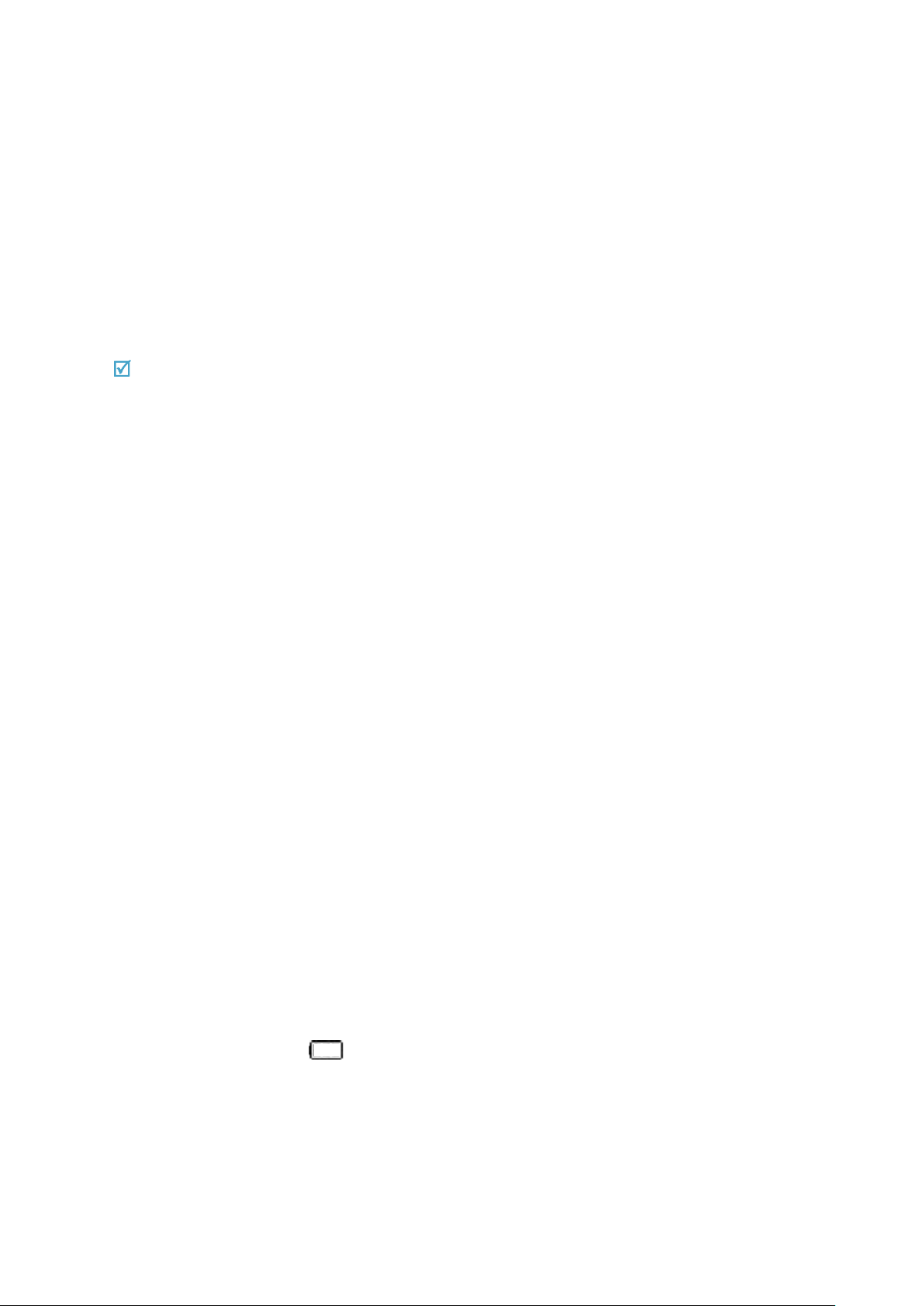
Unpack
Make sure you have each item
• Tablet
• Adapter
• Data Cable
• Keyboardcover
• User’s manual(QSG)
Suitable Adapter or Charger, certified according to the relevant safety standard, will be provided
for each country in use.
You can obtain the following accessories for your Tablet from your local Samsung dealer.
• Multi adapter
• Travel charger
• Car charger
• PC data cable
• Portable b attery kit
• Portable PC data cable
• Music controller
• Bluetooth mono/ stereop headset kit
Get started
First steps to o perate your Tablet
Install and charge the Tablet
1. Plug the adapter into the Tablet.
2. Plug the adapter into a standard AC wall outlet.
3. When the Tablet is completely charged (the battery icon stops blinking), unplug the
adapter from the power outlet.
4. Remove the adapter from the Tablet.
Low battery indicator
When the battery is low:
• a warning tone sounds,
• the battery low message displays, and
• the empty battery icon [ ] blinks.
If the battery level becomes too low, the Tablet automatically turns off. Recharge your
battery.
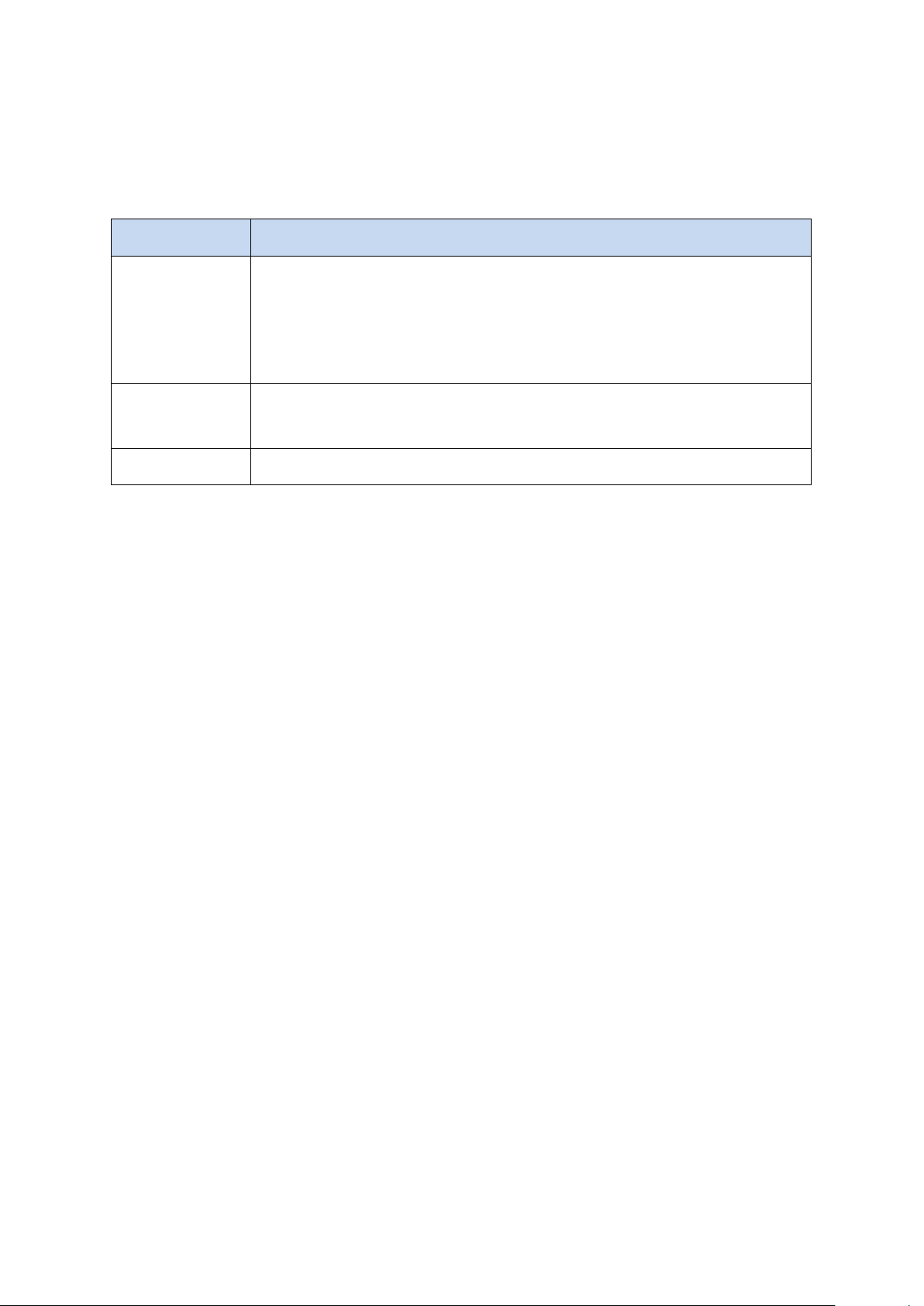
Keys and display
• Press to return to the Home screen.
• Press and hold to open the list of recent applications.
Buttons Function
• Press and hold to turn the device on or off.
• Press and hold for more than 7 seconds to reset the device if it
Power
has fatal errors or hang -ups, or freez es.
• Press to lock or unlock the device. The device goes into lock
mode when the touch screen turns off.
Home
Volume • Press to adjust the device volume.
• Press twice to launch S Voice application.
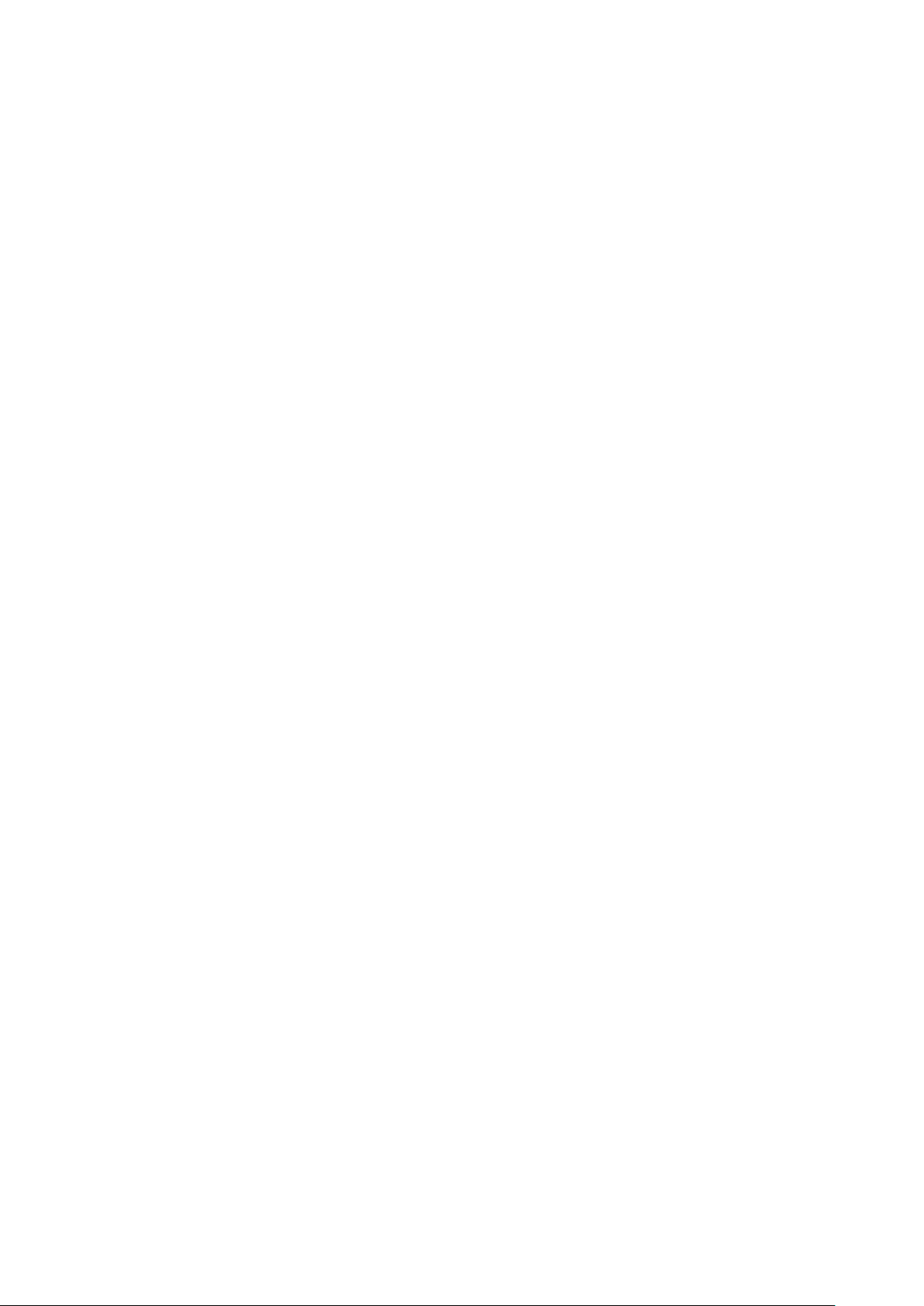
Overview of menu functions
To access Menu mode, press [환경설정] in ldle mode.
T service ChatON Maps
Call log Samsung Link Local
Tablet Group Play Navigation
Contacts S Health Downloads
Messaging S Voice Optical Reader
Samsung Hub S Memo Messenger
Samsung Apps S Translator Play Books
WatchON Email Play Movies & TV
Camera Shopping & wallet T nao
Gallery T cloud App Guide
Story Album hoppin T Membership
DMB MelOn Remote Care
T store Chrome T world
T LTE Pack Gmail 11st
Music Google SmartWallet
Video Voice Search NATE
Internet YouTube Calculator
Clock Talk Voice Recorder
S Planner Google+ Dictionary
Settings Play Store My Files

B tv mobile
Pickat
Basket
Cyworld
SmartTouch
Cymera
NateOnUC
Dropbox
Samsung service
V3 Mobile 2.0
Help
Google Settings
