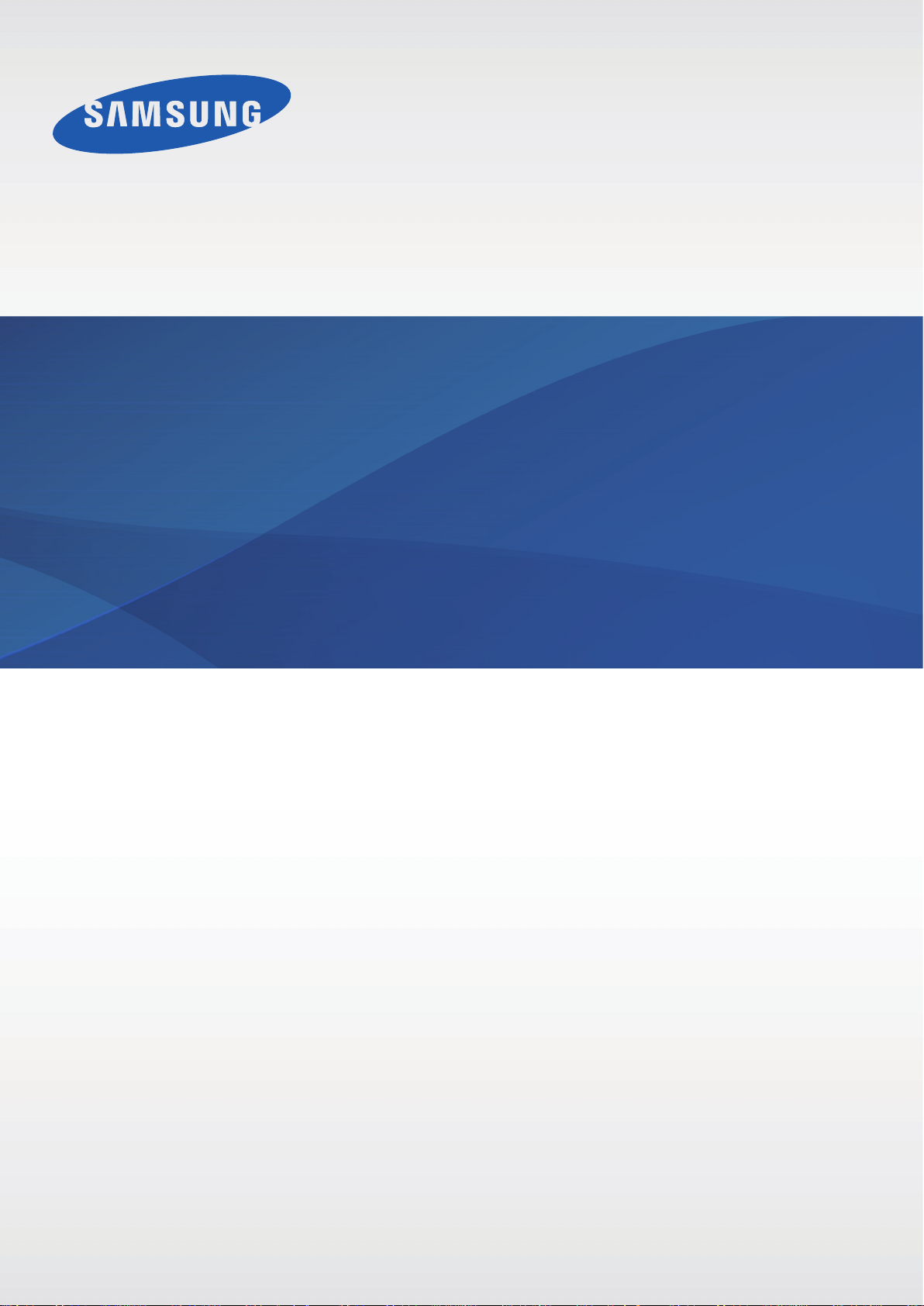
SM-G355HN
User Manual
www.samsung.com
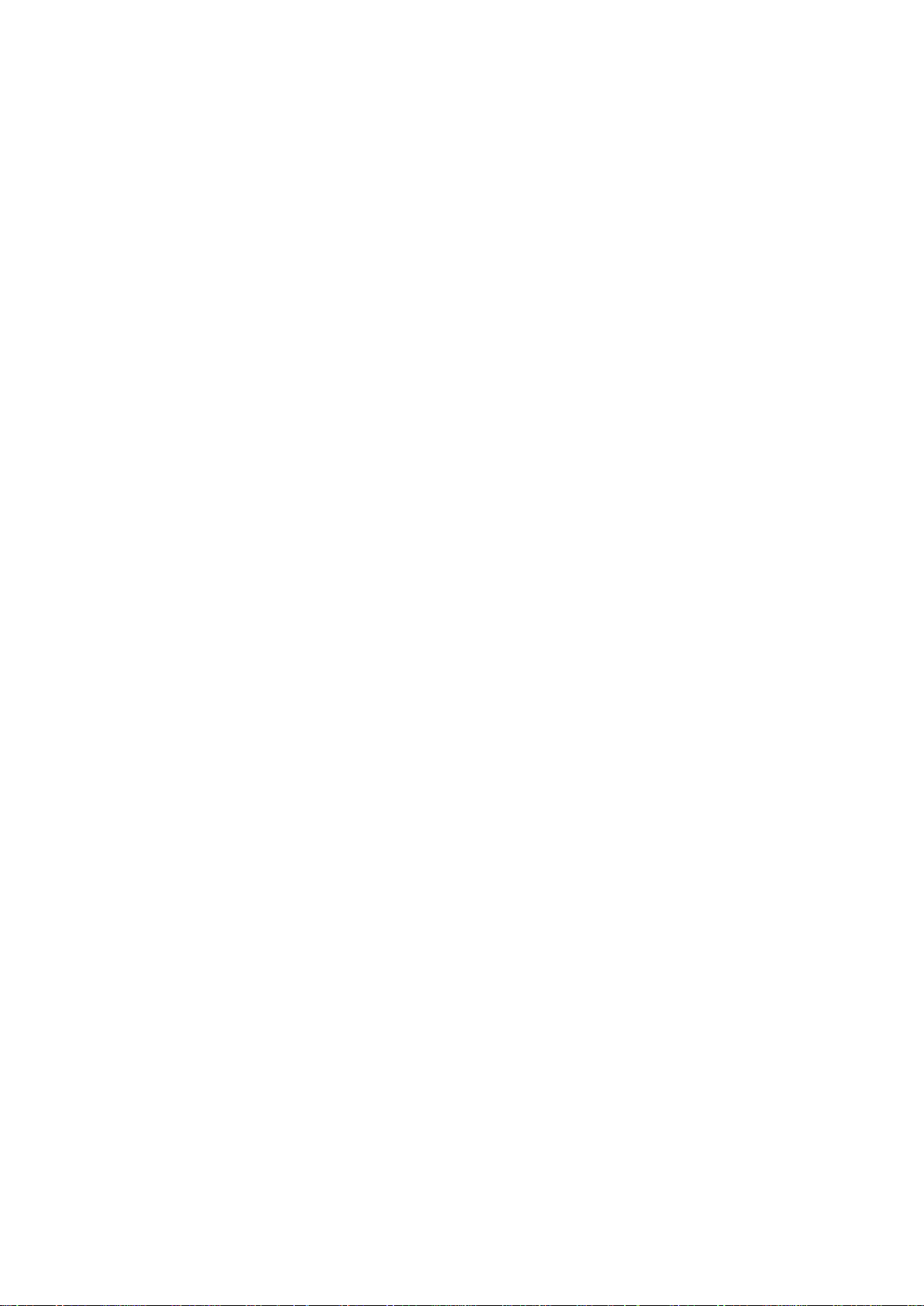
About this manual
This device provides high quality mobile communication and entertainment using Samsung’s
high standards and technological expertise. This user manual is specially designed to detail
the device’s functions and features.
•
Please read this manual before using the device to ensure safe and proper use.
•
Descriptions are based on the device’s default settings.
•
Images and screenshots may differ in appearance from the actual product.
•
Content may differ from the final product, or from software provided by service providers
or carriers, and is subject to change without prior notice. For the latest version of the
manual, refer to the Samsung website,
•
Content (high quality content) that requires high CPU and RAM usage will affect the
overall performance of the device. Applications related to the content may not work
properly depending on the device’s specifications and the environment that it is used in.
•
Available features and additional services may vary by device, software, or service
provider.
•
Applications and their functions may vary by country, region, or hardware specifications.
Samsung is not liable for performance issues caused by applications from any provider
other than Samsung.
•
Samsung is not liable for performance issues or incompatibilities caused by edited
registry settings or modified operating system software. Attempting to customise the
operating system may cause the device or applications to work improperly.
•
Software, sound sources, wallpapers, images, and other media provided with this device
are licensed for limited use. Extracting and using these materials for commercial or other
purposes is an infringement of copyright laws. Users are entirely responsible for illegal
www.samsung.com
.
use of media.
•
You may incur additional charges for data services, such as messaging, uploading and
downloading, auto-syncing, or using location services. To avoid additional charges, select
an appropriate data tariff plan. For details, contact your service provider.
2
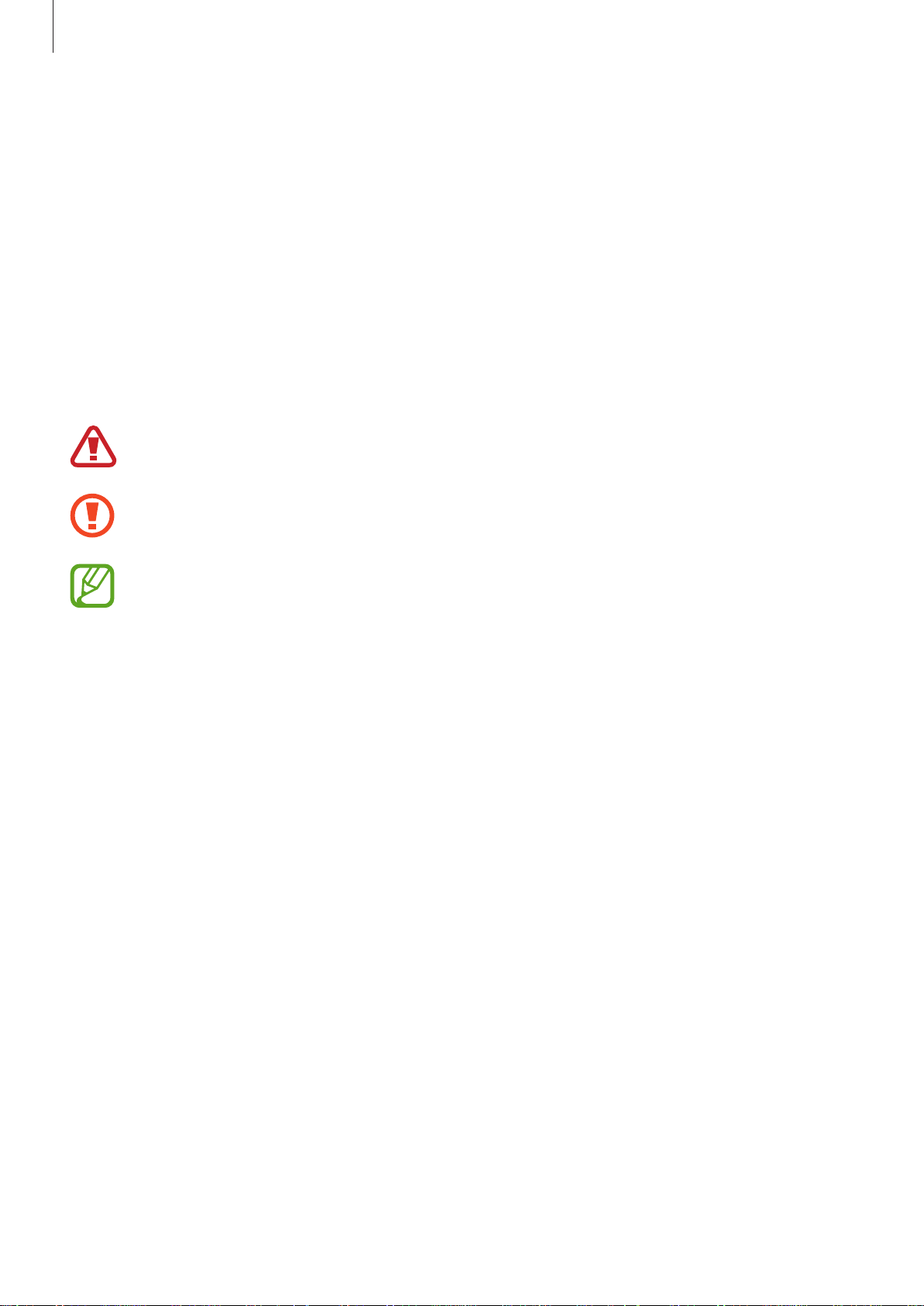
About this manual
•
Default applications that come with the device are subject to updates and may no longer
be supported without prior notice. If you have questions about an application provided
with the device, contact a Samsung Service Centre. For user-installed applications,
contact service providers.
•
Modifying the device’s operating system or installing softwares from unofficial sources
may result in device malfunctions and data corruption or loss. These actions are violations
of your Samsung licence agreement and will void your warranty.
Instructional icons
Warning: situations that could cause injury to yourself or others
Caution: situations that could cause damage to your device or other equipment
Note: notes, usage tips, or additional information
Copyright
Copyright © 2014 Samsung Electronics
This guide is protected under international copyright laws.
No part of this guide may be reproduced, distributed, translated, or transmitted in any form or
by any means, electronic or mechanical, including photocopying, recording, or storing in any
information storage and retrieval system, without the prior written permission of Samsung
Electronics.
3

About this manual
Trademarks
•
SAMSUNG and the SAMSUNG logo are registered trademarks of Samsung Electronics.
•
Bluetooth® is a registered trademark of Bluetooth SIG, Inc. worldwide.
•
Wi-Fi®, Wi-Fi Protected Setup™, Wi-Fi Direct™, Wi-Fi CERTIFIED™, and the Wi-Fi logo are
registered trademarks of the Wi-Fi Alliance.
•
All other trademarks and copyrights are the property of their respective owners.
4
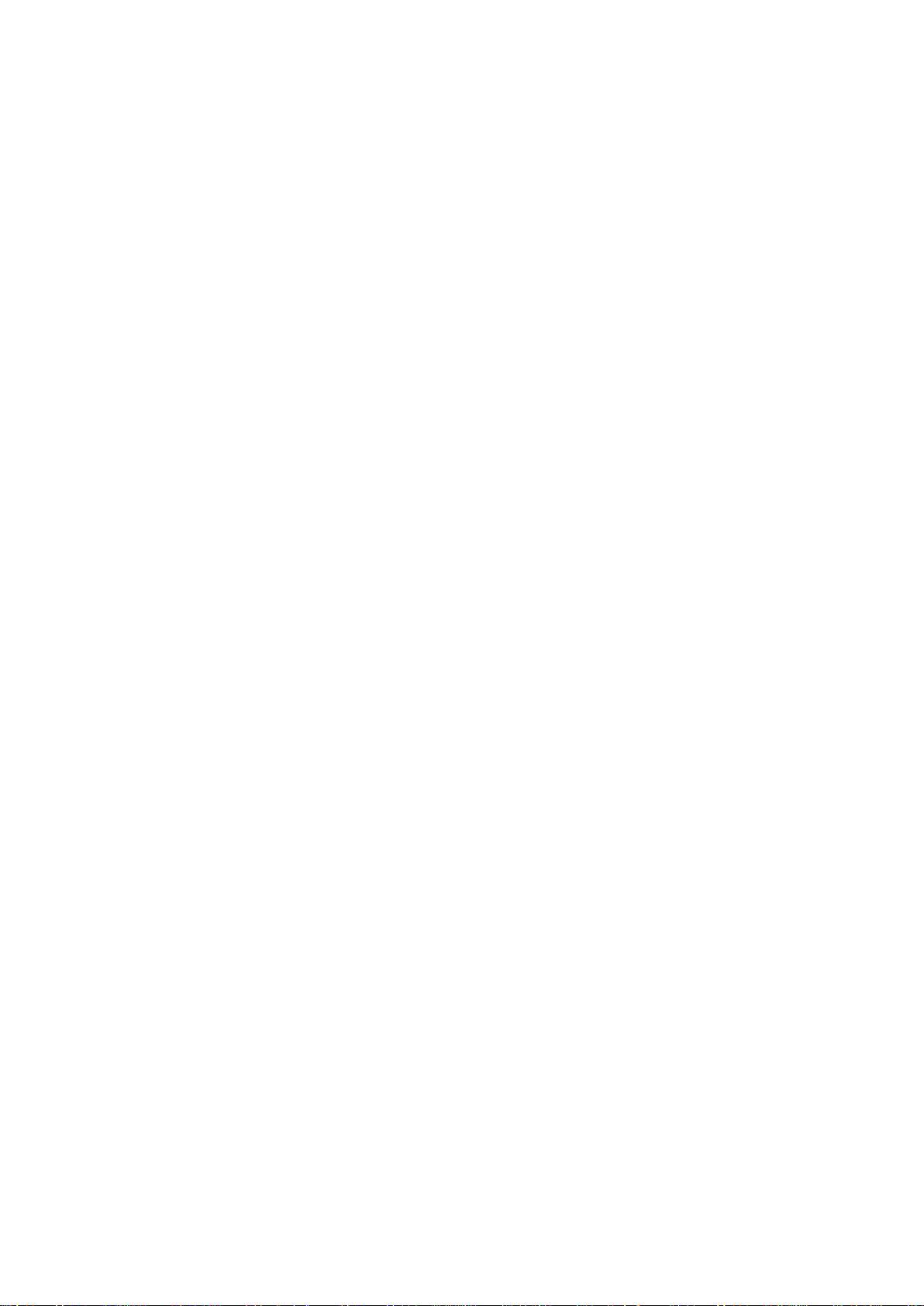
Table of Contents
Getting started
7 Device layout
8 Buttons
9 Package contents
10 Installing the SIM or USIM card and
battery
13 Charging the battery
15 Inserting a memory card
17 Turning the device on and off
18 Holding the device
18 Locking and unlocking the device
18 Adjusting the volume
18 Switching to silent mode
35 Upgrading the device
Communication
36 Phone
41 Contacts
44 Messages
45 Email
47 Google Mail
48 Hangouts
49 Google+
49 Photos
50 ChatON
Basics
19 Indicator icons
20 Using the touch screen
23 Rotating the screen
24 Notifications
25 Home screen
27 Applications screen
28 Using applications
29 Entering text
30 Connecting to a Wi-Fi network
31 Setting up accounts
32 Transferring files
33 Securing the device
Web & network
51 Internet
52 Chrome
53 Bluetooth
54 NFC
55 S Beam
Media
56 Camera
62 Gallery
64 Video
65 YouTube
5
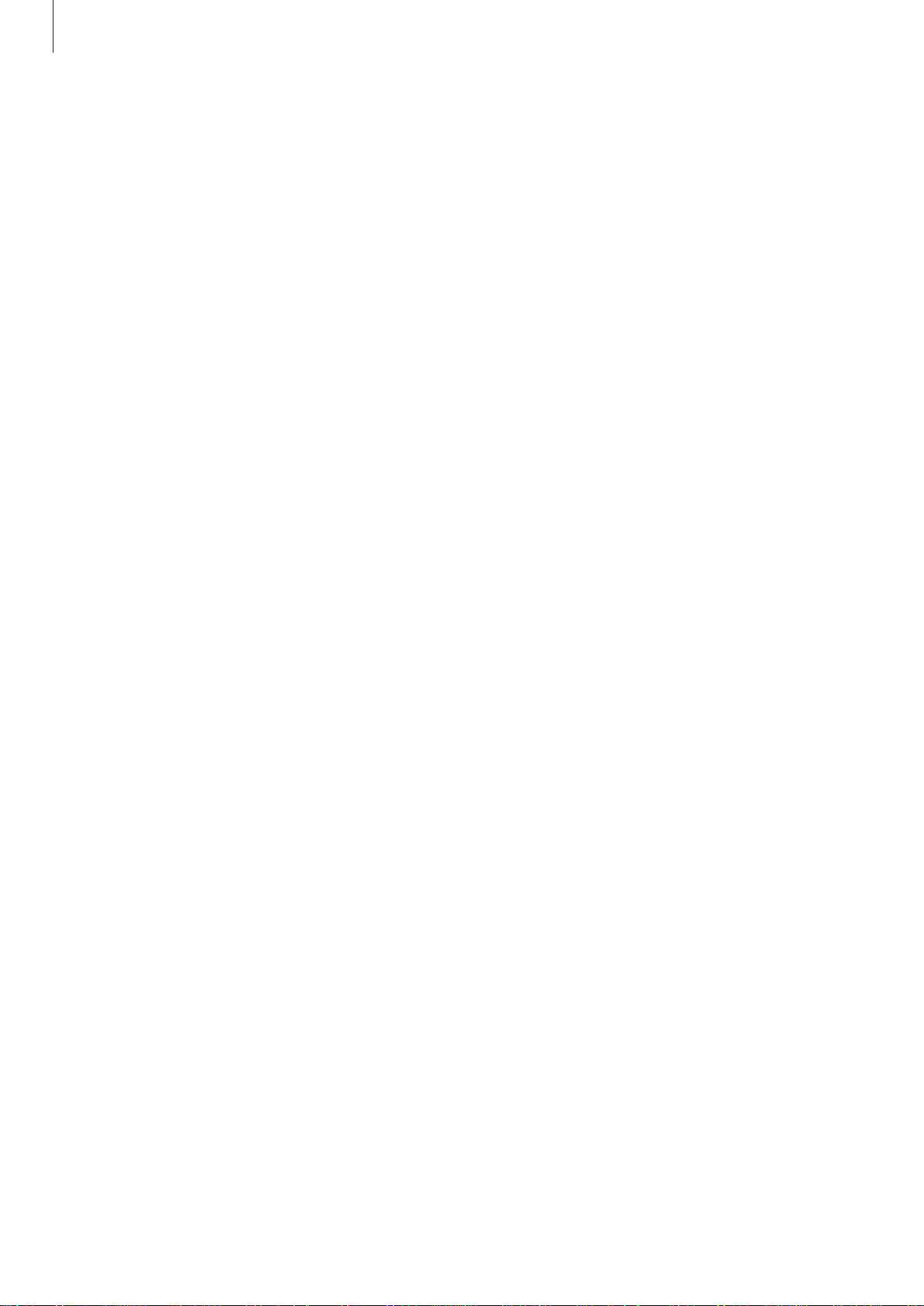
Table of Contents
66 Radio
Application & media stores
68 Play Store
69 Samsung Apps
69 Play Books
70 Play Movies & TV
70 Play Music
70 Play Games
70 Play Newsstand
Utilities
71 Memo
72 S Planner
73 Drive
74 Clock
75 Calculator
76 Voice Recorder
77 Google
78 Voice Search
78 My Files
80 Downloads
83 Tethering and Mobile hotspot
83 Flight mode
84 Data usage
84 More networks
85 NFC
85 S Beam
85 Lock screen
85 Sound
86 Display
87 Call
88 Storage
88 Power saving mode
88 Battery
89 Application manager
89 Location
89 Security
90 Language and input
93 Backup and reset
93 Add account
93 Date and time
94 Accessibility
95 Accessories
95 Printing
95 About device
95 Google Settings
Travel & local
81 Maps
Settings
82 About Settings
82 Wi-Fi
83 Bluetooth
Troubleshooting
6
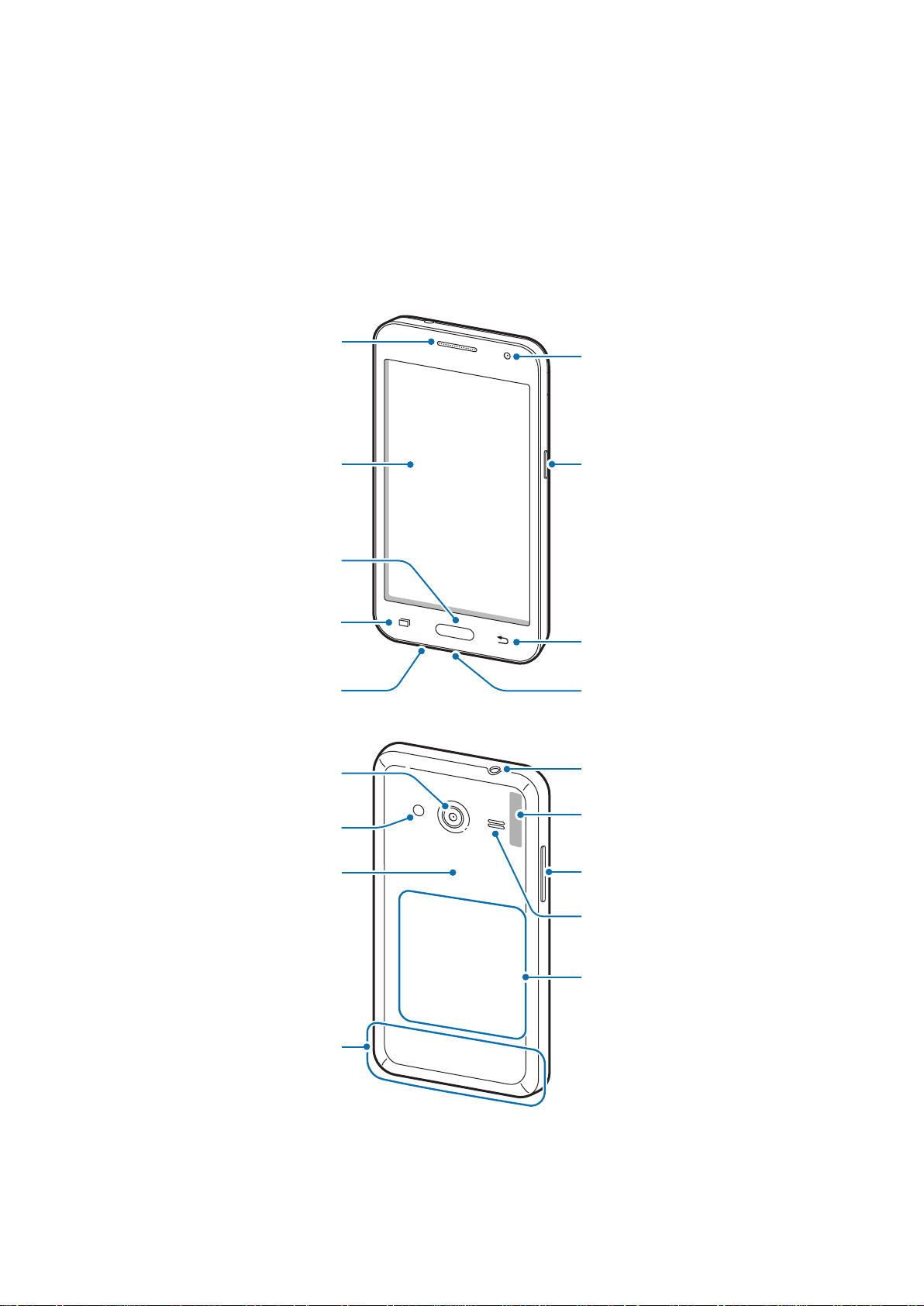
Getting started
Device layout
Earpiece
Front camera
Touch screen
Home button
Recent apps button
Microphone
Rear camera
Flash
Back cover
Power button
Back button
Multipurpose jack
Headset jack
GPS antenna
Volume button
Main antenna
Speaker
NFC antenna (on the
battery)
7
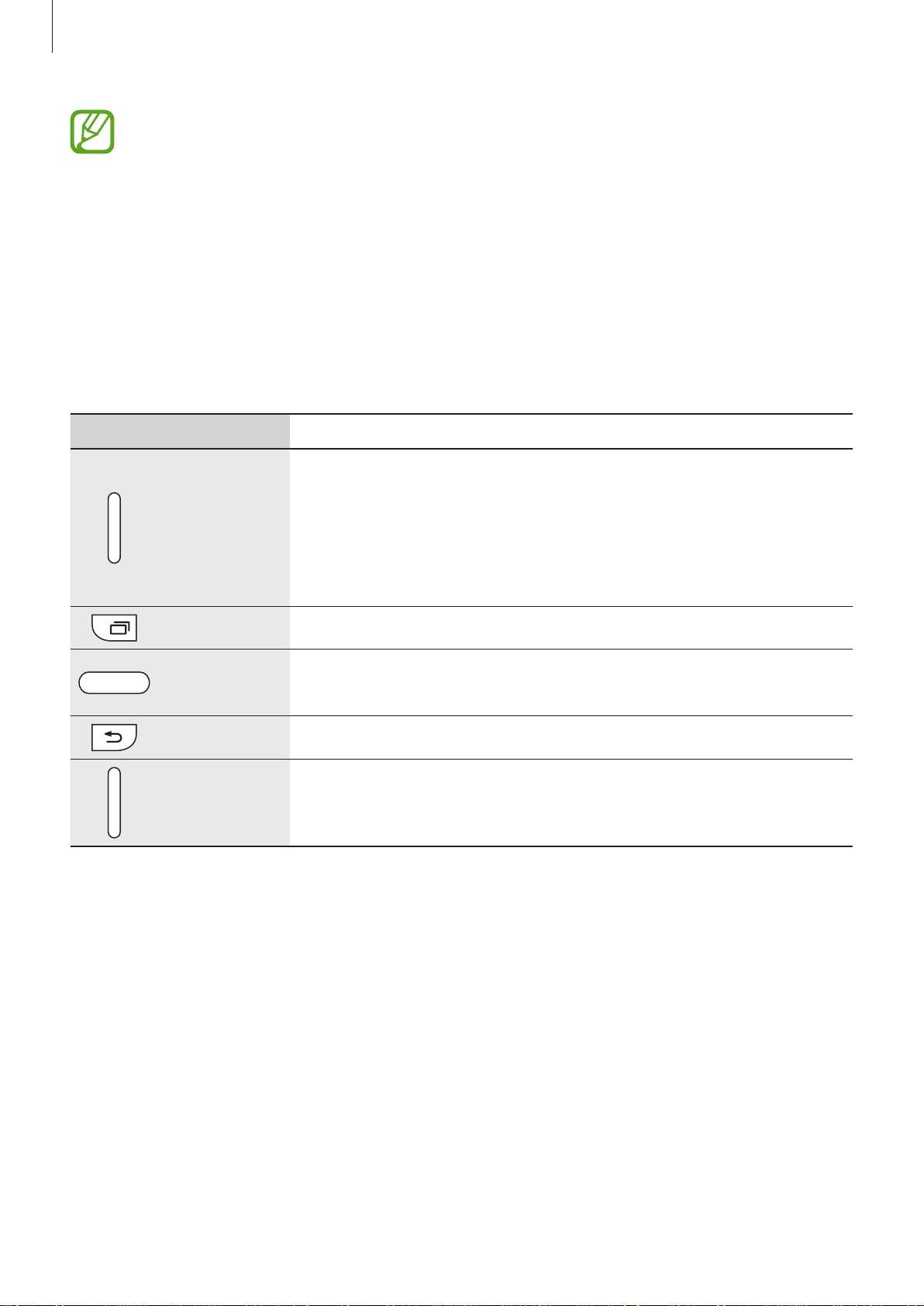
Getting started
•
Do not cover the antenna area with your hands or other objects. This may cause
connectivity problems or drain the battery.
•
Using a Samsung-approved screen protector is recommended. Unapproved screen
protectors may cause the sensors to malfunction.
•
Do not allow water to contact the touch screen. The touch screen may malfunction
in humid conditions or when exposed to water.
Buttons
Button Function
•
Press and hold to turn the device on or off.
Power
Recent apps
Home
Back
Volume
•
Press and hold for more than 7 seconds to reset the device if
it has fatal errors or hang-ups, or freezes.
•
Press to lock or unlock the device. The device goes into lock
mode when the touch screen turns off.
•
Tap to open the list of recent applications.
•
Press to return to the Home screen.
•
Press and hold to launch Google search.
•
Tap to return to the previous screen.
•
Press to adjust the device volume.
8

Getting started
Package contents
Check the product box for the following items:
•
Device
•
Battery
•
Quick start guide
•
The items supplied with the device and any available accessories may vary
depending on the region or service provider.
•
The supplied items are designed only for this device and may not be compatible
with other devices.
•
Appearances and specifications are subject to change without prior notice.
•
You can purchase additional accessories from your local Samsung retailer. Make
sure they are compatible with the device before purchase.
•
Other accessories may not be compatible with your device.
•
Use only Samsung-approved accessories. Using unapproved accessories may cause
the performance problems and malfunctions that are not covered by the warranty.
•
Availability of all accessories is subject to change depending entirely on
manufacturing companies. For more information about available accessories, refer
to the Samsung website.
9

Getting started
Installing the SIM or USIM card and battery
Insert the SIM or USIM card provided by the mobile telephone service provider, and the
included battery.
Only microSIM cards work with the device.
Remove the back cover.
1
Be careful not to damage your fingernails when you remove the back cover.
Do not bend or twist the back cover excessively. Doing so may damage the cover.
Insert the SIM or USIM card with the gold-coloured contacts facing downwards.
2
10
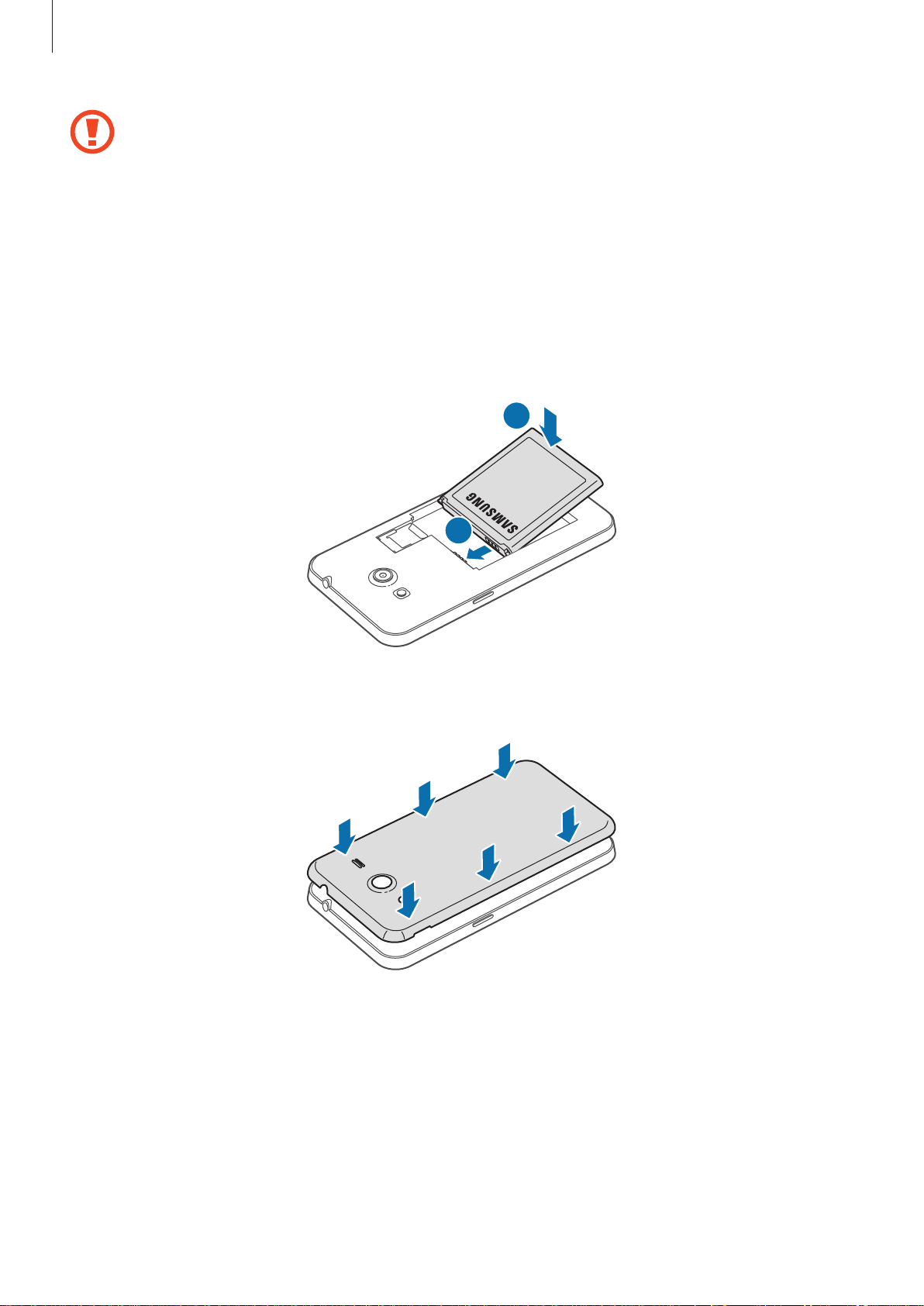
Getting started
•
Do not remove the protective tape covering the antenna, as this can damage the
antenna.
•
Do not insert a memory card into the SIM card slot. If a memory card happens to
be lodged in the SIM card slot, take the device to a Samsung Service Centre to
remove the memory card.
•
Use caution not to lose or let others use the SIM or USIM card. Samsung is not
responsible for any damages or inconveniences caused by lost or stolen cards.
Insert the battery.
3
2
Replace the back cover.
4
1
11
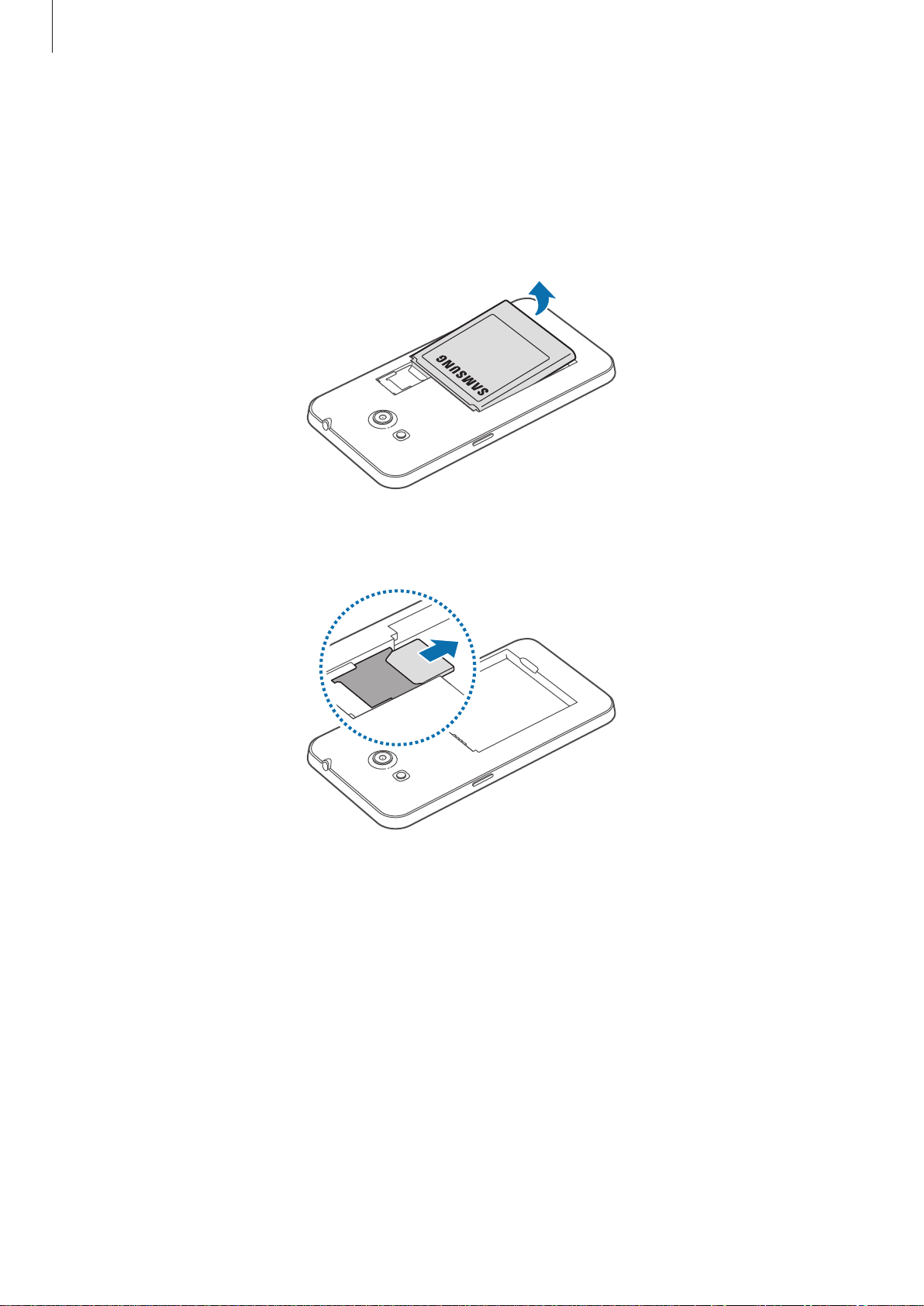
Getting started
Removing the SIM or USIM card and battery
Remove the back cover.
1
Pull out the battery.
2
Push the SIM or USIM card until it disengages from the device, and then pull it out.
3
12
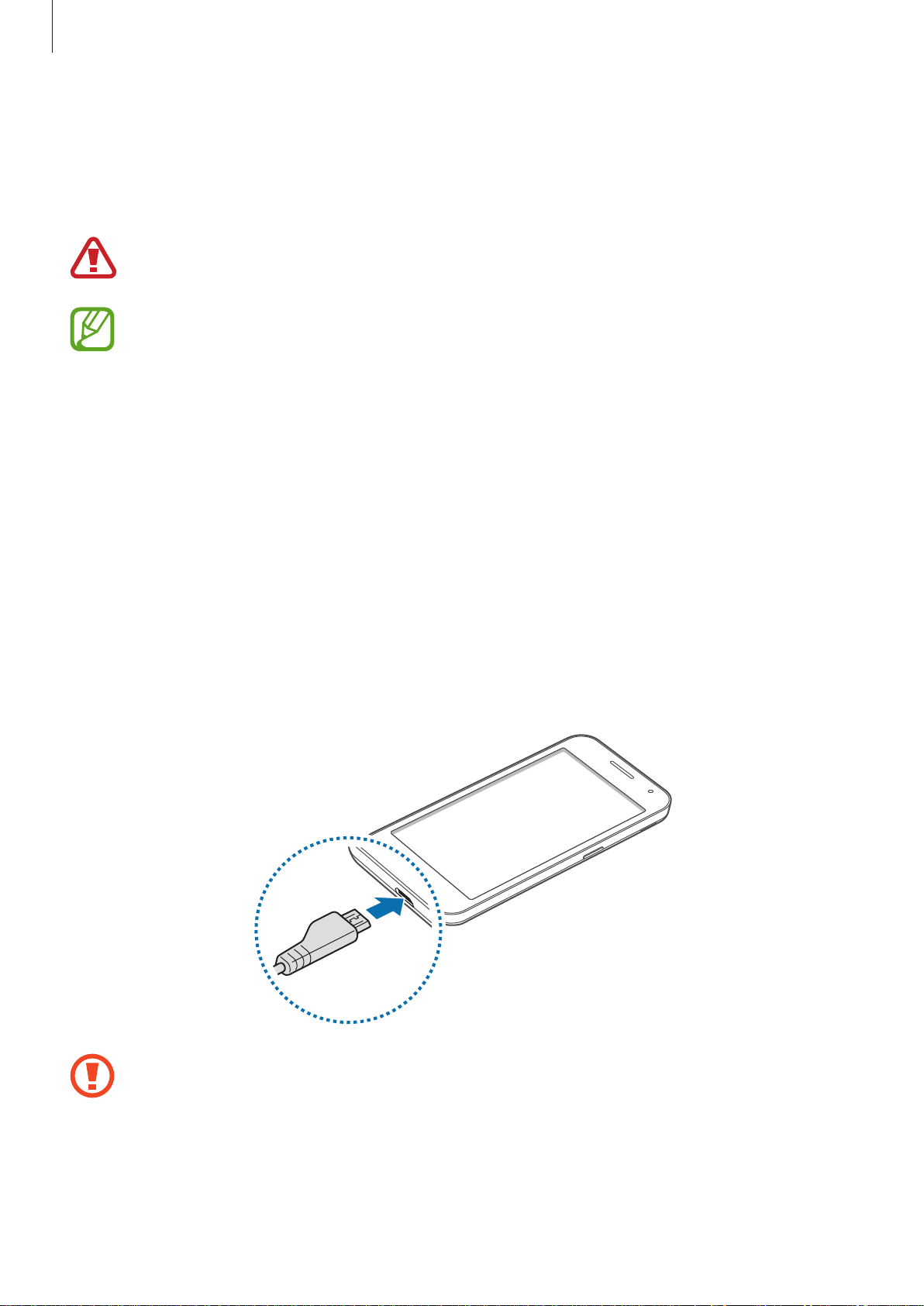
Getting started
Charging the battery
Use the charger to charge the battery before using it for the first time. A computer can be also
used to charge the device by connecting them via the USB cable.
Use only Samsung-approved chargers, batteries, and cables. Unapproved chargers or
cables can cause the battery to explode or damage the device.
•
When the battery power is low, the device emits a warning tone and displays a low
battery power message.
•
If the battery is completely discharged, the device cannot be turned on
immediately when the charger is connected. Allow a depleted battery to charge for
a few minutes before turning on the device.
•
If you use multiple applications at once, network applications, or applications
that need a connection to another device, the battery will drain quickly. To avoid
disconnecting from the network or losing power during a data transfer, always use
these applications after fully charging the battery.
Charging with the charger
Plug the small end of the charger into the multipurpose jack of the device, and plug the large
end of the charger into an electric socket.
Connecting the charger improperly may cause serious damage to the device. Any
damage caused by misuse is not covered by the warranty.
13
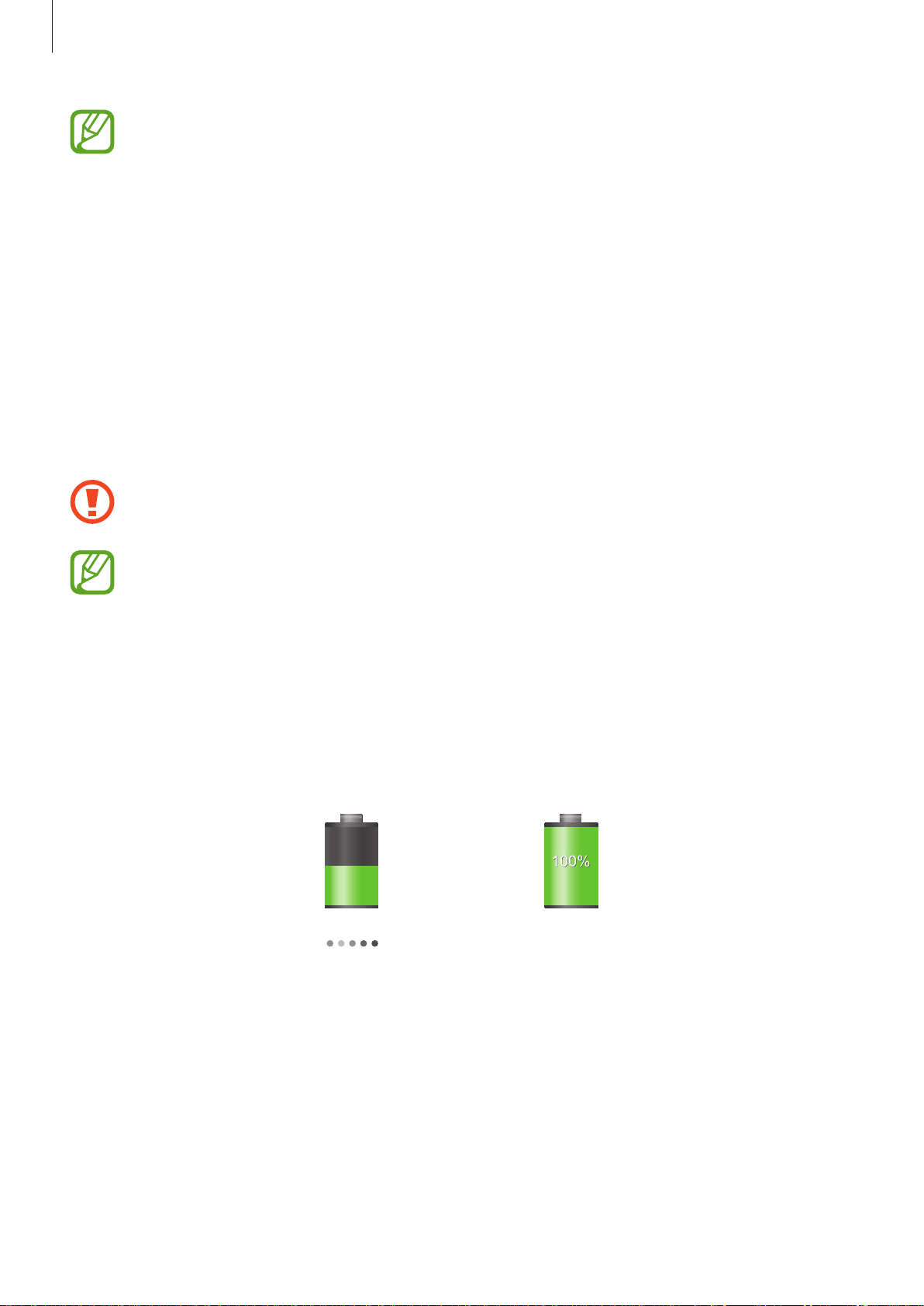
Getting started
•
The device can be used while it is charging, but it may take longer to fully charge
the battery.
•
If the device receives an unstable power supply while charging, the touch screen
may not function. If this happens, unplug the charger from the device.
•
While charging, the device may heat up. This is normal and should not affect the
device’s lifespan or performance. If the battery gets hotter than usual, the charger
may stop charging.
•
If the device is not charging properly, take the device and the charger to a
Samsung Service Centre.
After fully charging, disconnect the device from the charger. First unplug the charger from the
device, and then unplug it from the electric socket.
Do not remove the battery before removing the charger. This may damage the
device.
To save energy, unplug the charger when not in use. The charger does not have a
power switch, so you must unplug the charger from the electric socket when not in
use to avoid wasting power. The charger should remain close to the electric socket
and easily accessible while charging.
Checking the battery charge status
When you charge the battery while the device is off, the following icons will show the current
battery charge status:
Charging Fully charged
14

Getting started
Reducing the battery consumption
Your device provides options that help you save battery power. By customising these options
and deactivating features in the background, you can use the device longer between charges:
•
Activate power-saving mode.
•
When you are not using the device, switch to sleep mode by pressing the Power button.
•
Close unnecessary applications with the task manager.
•
Deactivate the Bluetooth feature.
•
Deactivate the Wi-Fi feature.
•
Deactivate auto-syncing of applications.
•
Decrease the backlight time.
•
Decrease the brightness of the display.
Inserting a memory card
Your device accepts memory cards with maximum capacities of 64 GB. Depending on the
memory card manufacturer and type, some memory cards may not be compatible with your
device.
•
Some memory cards may not be fully compatible with the device. Using an
incompatible card may damage the device or the memory card, or corrupt the data
stored in it.
•
Use caution to insert the memory card right-side up.
•
The device supports the VFAT and the exFAT file systems for memory cards. When
inserting a card formatted in a different file system, the device asks to reformat the
memory card.
•
Frequent writing and erasing of data shortens the lifespan of memory cards.
•
When inserting a memory card into the device, the memory card’s file directory
appears in the
SD card
folder.
15
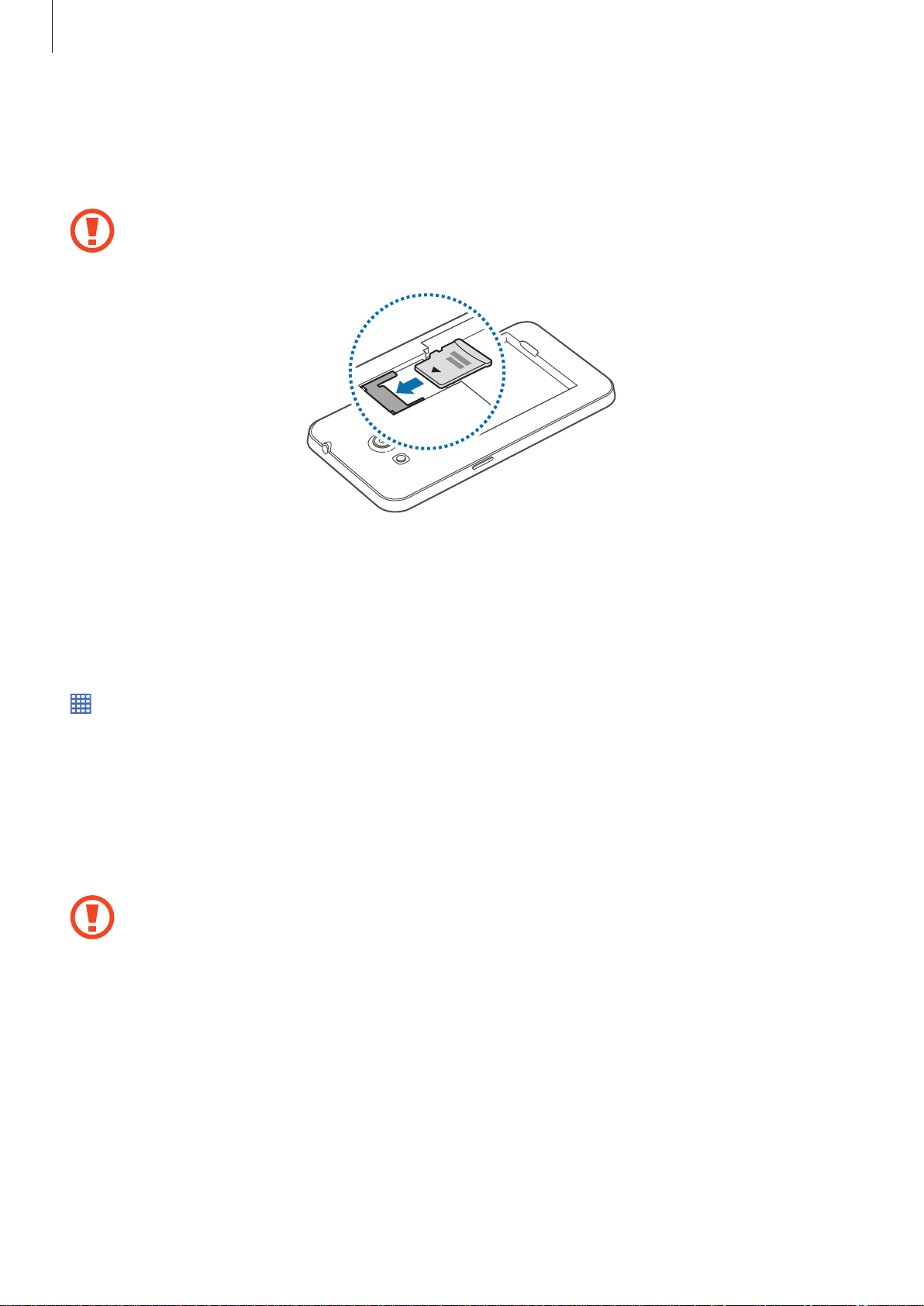
Getting started
Remove the back cover and battery.
1
Insert a memory card with the gold-coloured contacts facing downwards.
2
Do not insert a microSIM card into a memory card slot.
Replace the battery and back cover.
3
Removing the memory card
Before removing the memory card, first unmount it for safe removal. On the Home screen, tap
→
Settings
Remove the back cover and battery.
1
Pull out the memory card.
2
Replace the battery and back cover.
3
Do not remove the memory card while the device is transferring or accessing
information. Doing so can cause data to be lost or corrupted or damage to the
memory card or device. Samsung is not responsible for losses that result from the
misuse of damaged memory cards, including the loss of data.
→
Storage
→
Unmount SD card
.
16
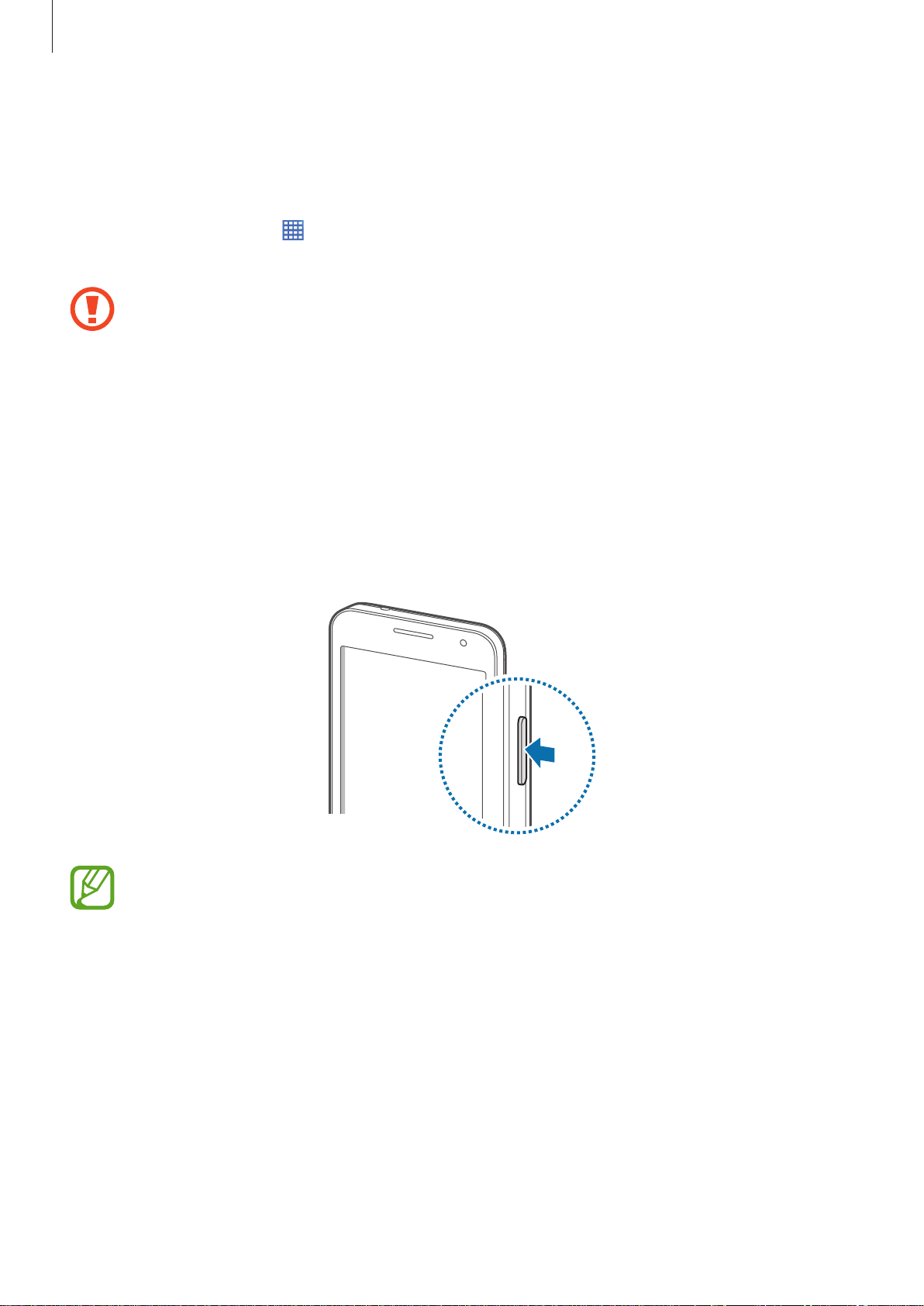
Getting started
Formatting the memory card
A memory card formatted on a computer may not be compatible with the device. Format the
memory card on the device.
On the Home screen, tap
Erase everything
Before formatting the memory card, remember to make backup copies of all
important data stored on the device. The manufacturer’s warranty does not cover loss
of data resulting from user actions.
.
→
Settings
→
Storage
→
Format SD card
→
Erase SD card
→
Turning the device on and off
When turning on the device for the first time, follow the on-screen instructions to set up your
device.
Press and hold the Power button for a few seconds to turn on the device.
•
Follow all posted warnings and directions from authorised personnel in areas
where the use of wireless devices is restricted, such as aeroplanes and hospitals.
•
Press and hold the Power button and tap
features.
To turn off the device, press and hold the Power button, and then tap
17
Flight mode
to disable the wireless
Power off
.
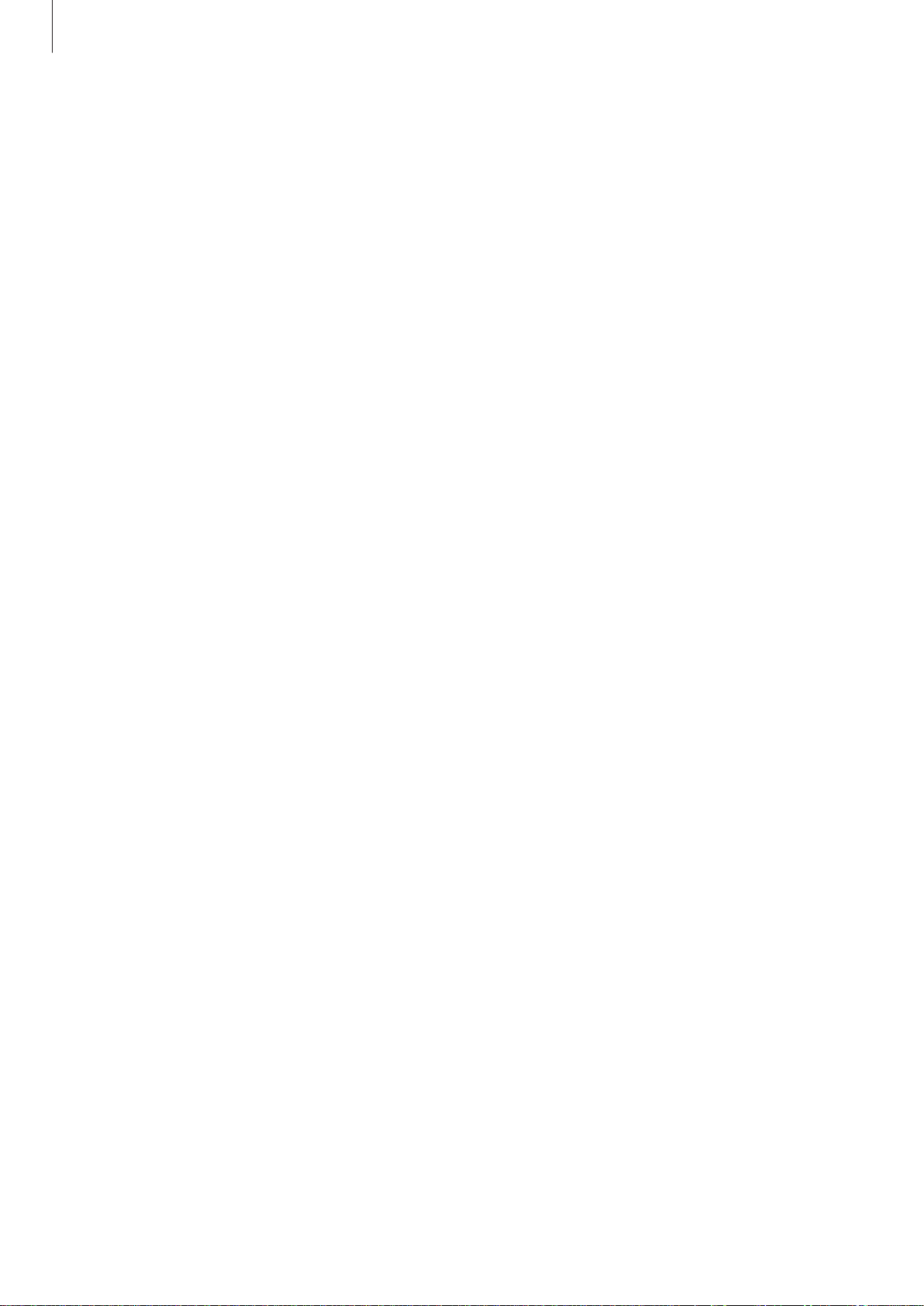
Getting started
Holding the device
Do not cover the antenna area with your hands or other objects. This may cause connectivity
problems or drain the battery.
Locking and unlocking the device
When not in use, lock the device to prevent unwanted operation. Pressing the Power button
turns off the screen and puts the device into lock mode. The device automatically gets locked
if it is not used for a specified period.
To unlock the device, press the Power button or the Home button when the touch screen is
turned off, tap anywhere on the screen, and then flick your finger in any direction.
Adjusting the volume
Press the Volume button up or down to adjust the ringtone volume, or to adjust the sound
volume when playing music or video.
Switching to silent mode
Use one of the following methods:
•
Press and hold the Volume button down until it switches to silent mode.
•
Press and hold the Power button, and then tap
•
Open the notifications panel at the top of the screen, and then tap
Mute
or
Vibrate
.
Sound
or
Vibrate
.
18
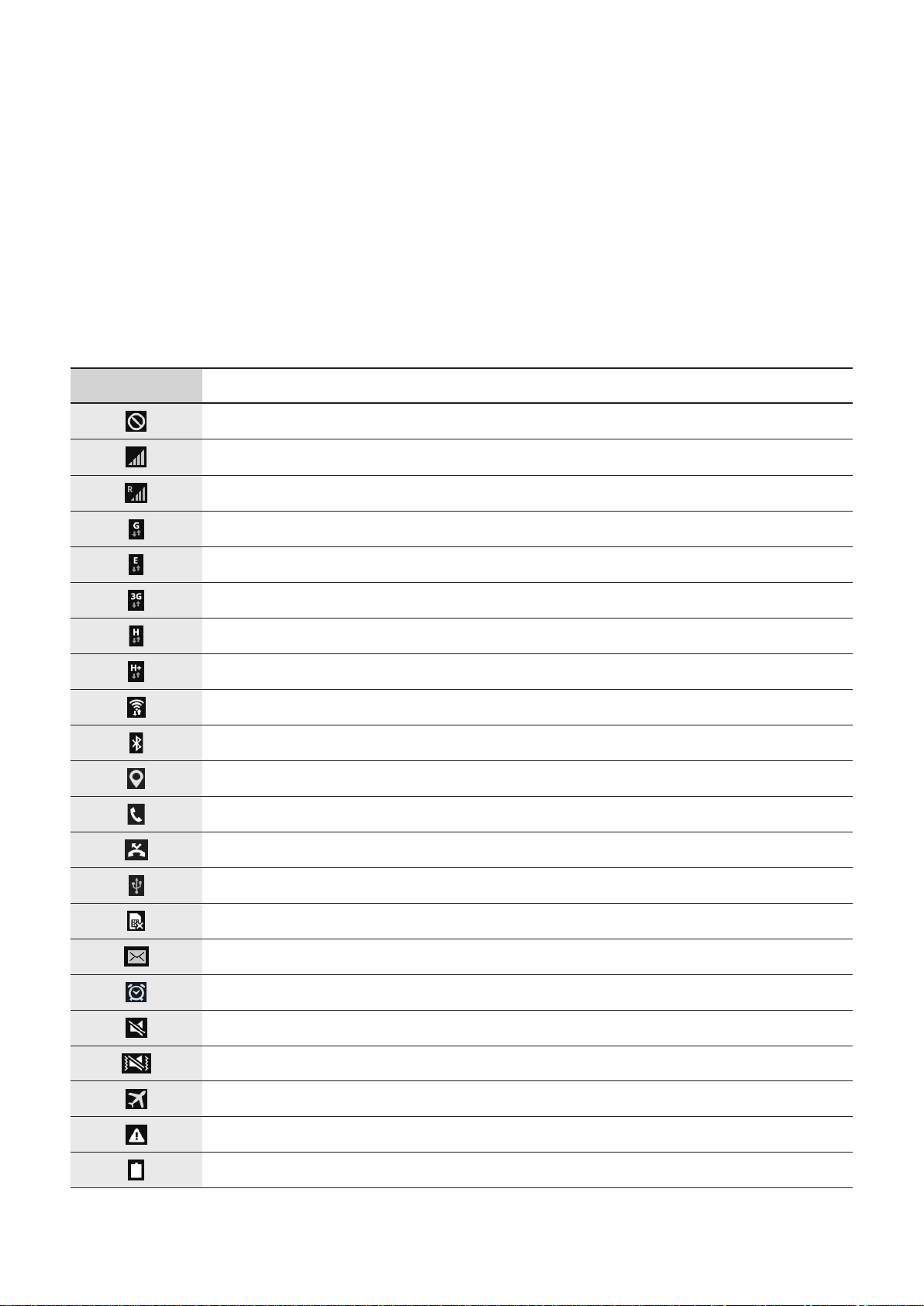
Basics
Indicator icons
The icons displayed at the top of the screen provide information about the status of the
device. The icons listed in the table below are most common.
Icon Meaning
No signal
Signal strength
Roaming (outside of normal service area)
GPRS network connected
EDGE network connected
UMTS network connected
HSDPA network connected
HSPA+ network connected
Wi-Fi connected
Bluetooth feature activated
GPS activated
Call in progress
Missed call
Connected to computer
No SIM or USIM card
New text or multimedia message
Alarm activated
Mute mode activated
Vibration mode activated
Flight mode activated
Error occurred or caution required
Battery power level
19
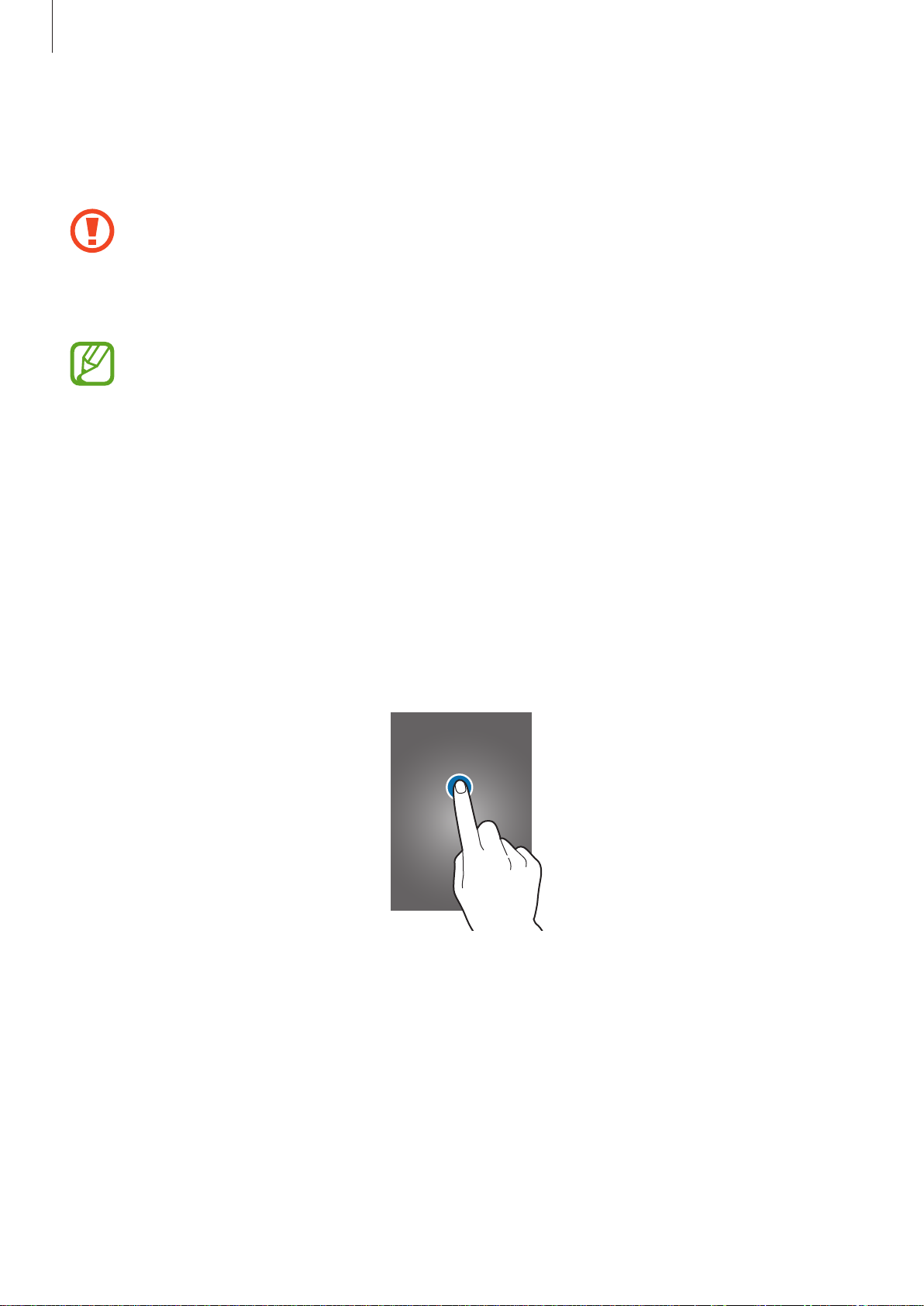
Basics
Using the touch screen
Use only fingers to use the touch screen.
•
Do not allow the touch screen to come into contact with other electrical devices.
Electrostatic discharges can cause the touch screen to malfunction.
•
To avoid damaging the touch screen, do not tap it with anything sharp or apply
excessive pressure to it with your fingertips.
•
The device may not recognise touch inputs close to the edges of the screen, which
are outside of the touch input area.
•
Leaving the touch screen idle for extended periods may result in afterimages
(screen burn-in) or ghosting. Turn off the touch screen when you do not use the
device.
Finger gestures
Tapping
To open an application, to select a menu item, to press an on-screen button, or to enter a
character using the on-screen keyboard, tap it with a finger.
20
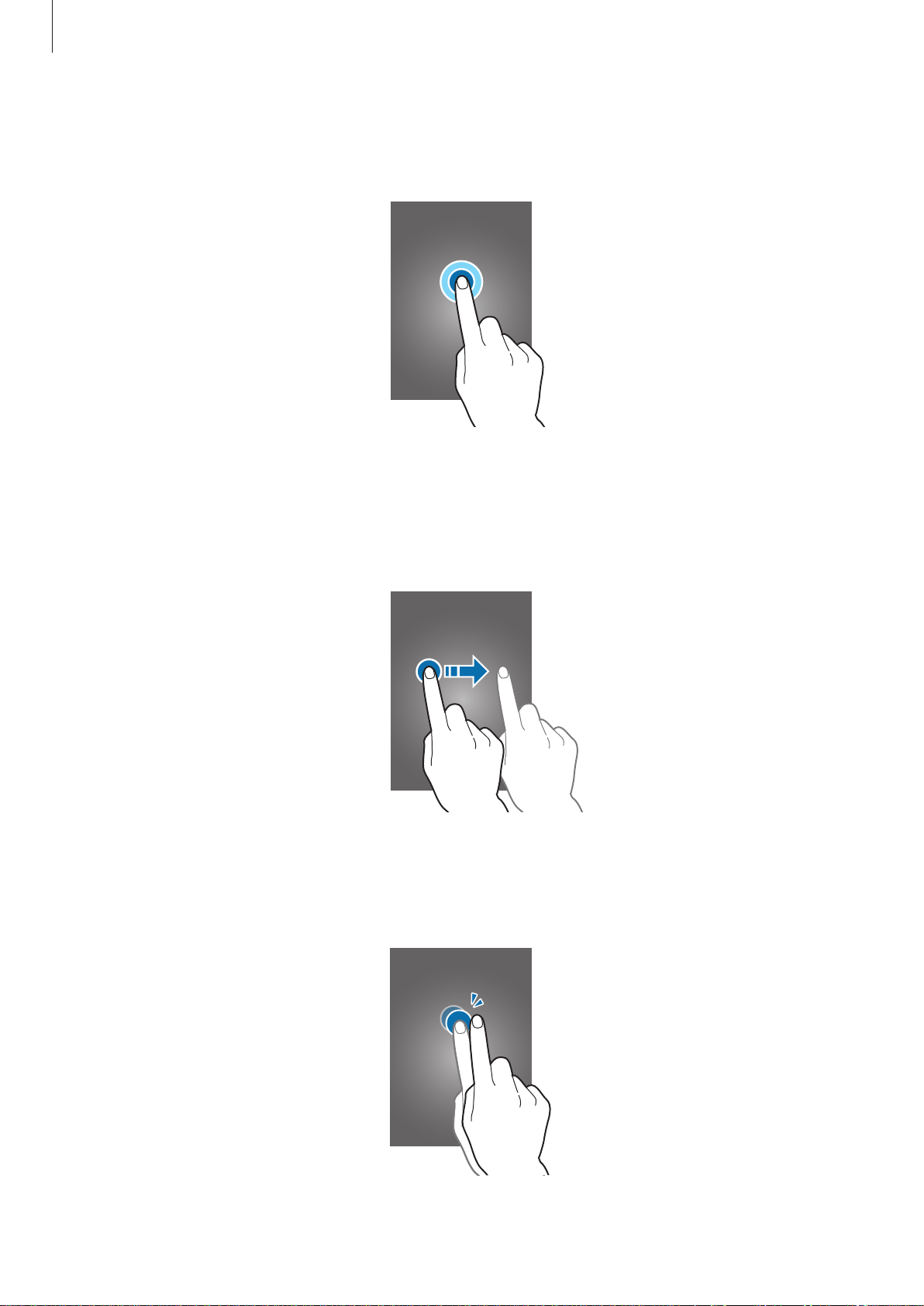
Basics
Tapping and holding
Tap and hold an item for more than 2 seconds to access available options.
Dragging
To move an icon, thumbnail, or preview to a new location, tap and hold it and drag it to the
target position.
Double-tapping
Double-tap on a webpage or image to zoom in a part. Double-tap again to return.
21
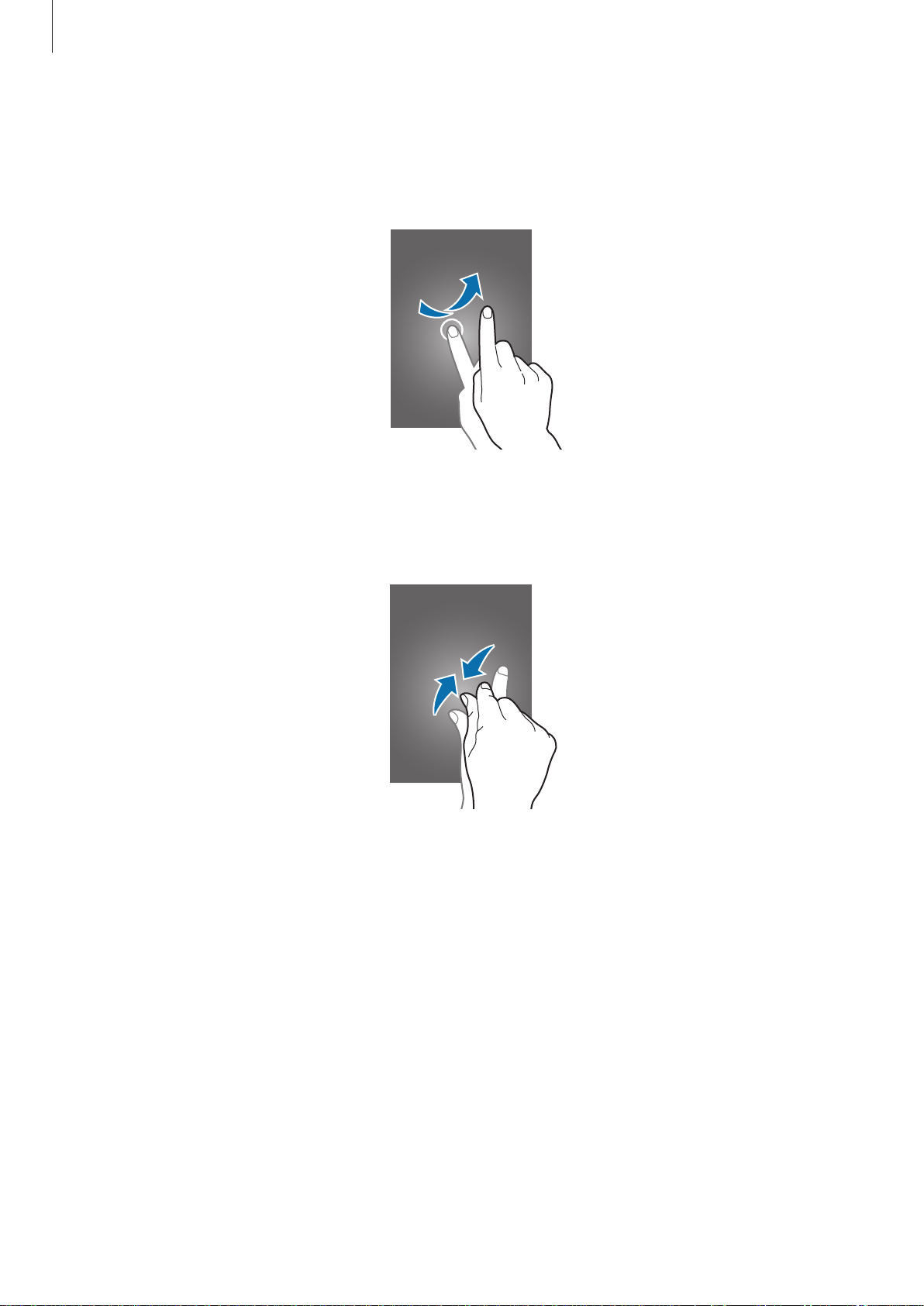
Basics
Flicking
Flick left or right on the Home screen or the Applications screen to see another panel. Flick up
or down to scroll through a webpage or a list, such as contacts.
Pinching
Spread two fingers apart on a webpage, map, or image to zoom in a part. Pinch to zoom out.
22
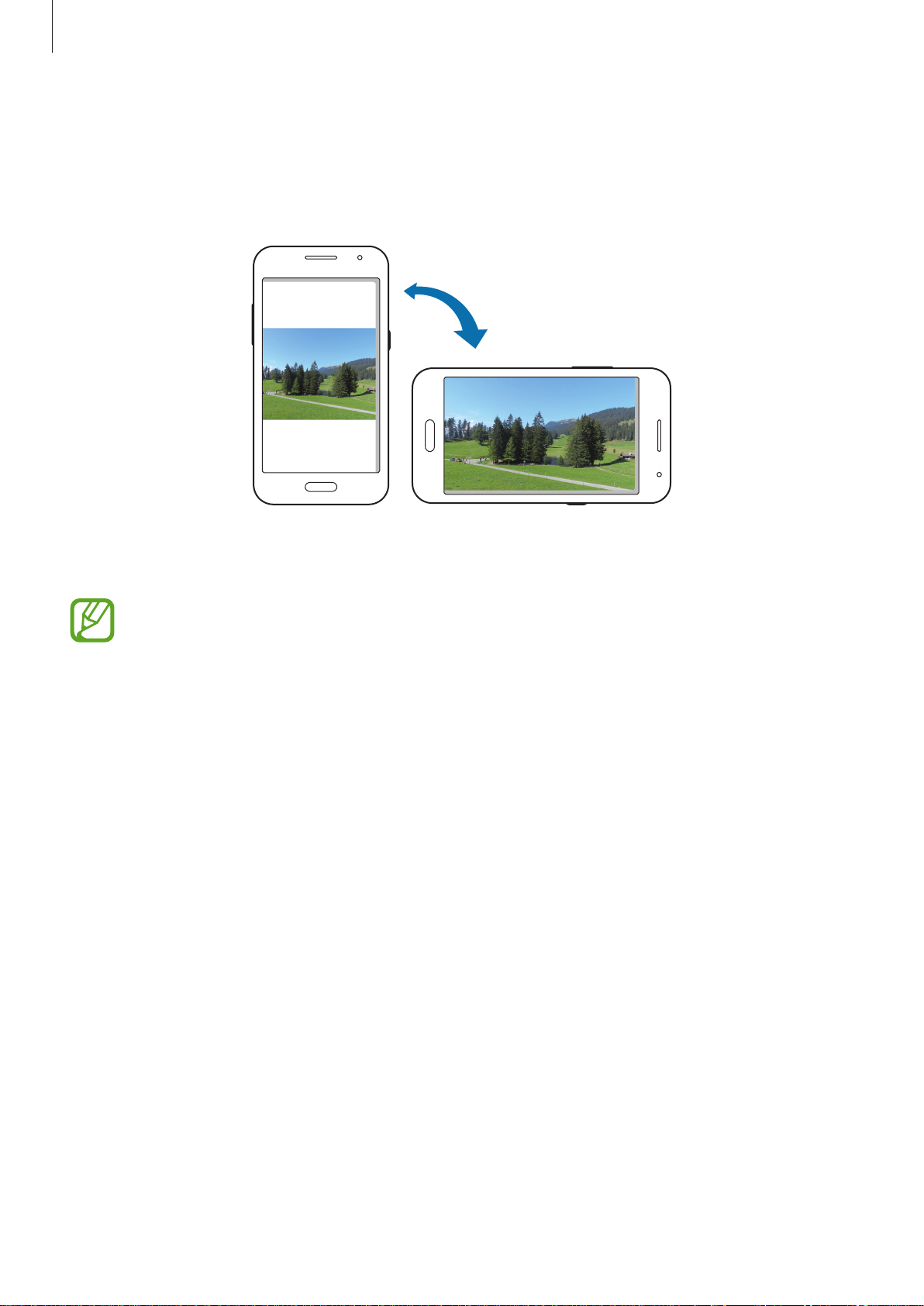
Basics
Rotating the screen
Many applications allow display in either portrait or landscape orientation. Rotating the
device causes the display to automatically adjust to fit the new screen orientation.
To prevent the display from rotating automatically, open the notifications panel and deselect
Screen rotation
•
Some applications do not allow screen rotation.
•
Some applications display a different screen depending on the orientation. The
calculator turns into a scientific calculator when rotated to landscape.
.
23

Basics
Notifications
Notification icons appear on the status bar at the top of the screen to report missed calls, new
messages, calendar events, device status, and more. Drag down from the status bar to open
the notifications panel. Scroll the list to see additional alerts. To close the notifications panel,
drag up the bar that is at the bottom of the screen.
From the notifications panel, you can view your device’s current status and use the following
options:
•
Wi-Fi
: Activate or deactivate the Wi-Fi feature.
•
Location
•
Sound
mode.
•
Screen rotation
: Activate or deactivate the GPS feature.
: Activate or deactivate silent mode. You can vibrate or mute your device in silent
: Allow or prevent the interface from rotating when you rotate the device.
•
Bluetooth
•
Mobile data
•
Mobile hotspot
•
NFC
: Activate or deactivate the NFC feature.
•
Sync
: Activate or deactivate auto-syncing of applications.
•
Power saving
The available options may vary depending on the region or service provider.
: Activate or deactivate the Bluetooth feature.
: Activate or deactivate the data connection.
: Activate or deactivate the Wi-Fi tethering feature.
: Activate or deactivate power-saving mode.
24

Basics
Home screen
The Home screen is the starting point to access all of the device’s features. It displays indicator
icons, widgets, shortcuts to applications, and others.
The Home screen can have multiple panels. To view other panels, scroll left or right.
Rearranging items
Adding an application icon
On the Home screen, tap , tap and hold an application icon, and then drag it into a panel
preview.
Moving an item
Tap and hold an item and drag it to a new location. To move it to another panel, drag it to the
side of the screen.
Removing an item
Tap and hold an item, and drag it to the rubbish bin that appears at the top of the Home
screen. When the rubbish bin turns red, release the item.
Rearranging panels
Adding a new panel
Pinch on the screen and tap .
Moving a panel
Pinch on the screen, tap and hold a panel preview, and then drag it to a new location.
Removing a panel
Pinch on the screen, tap and hold a panel preview, and then drag it to the rubbish bin at the
top of the screen.
25
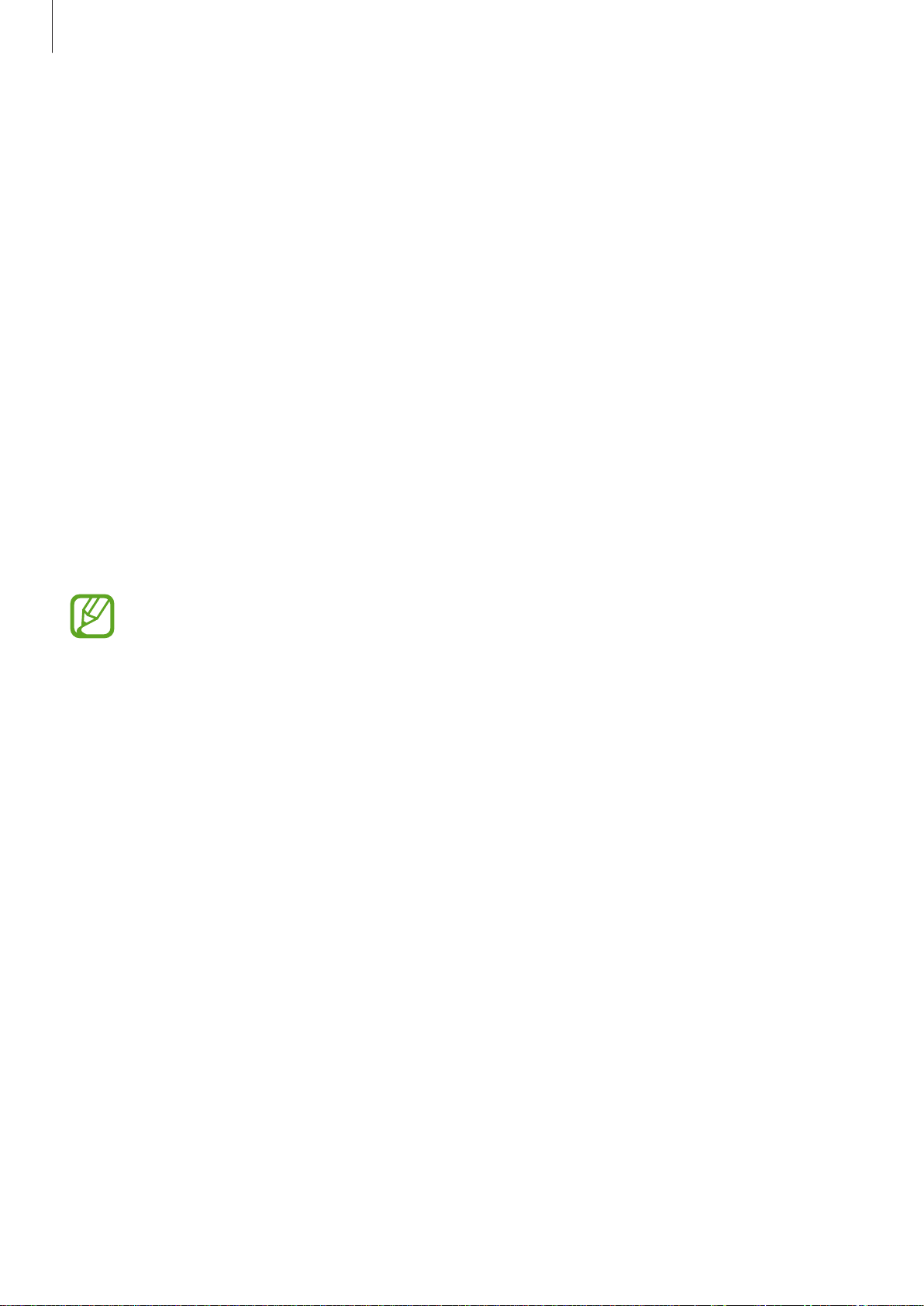
Basics
Setting wallpaper
Set an image or photo stored in the device as wallpaper for the Home screen.
On the Home screen, tap and hold the empty area, tap
then select one of the following:
•
Gallery
Internet.
•
Live wallpapers
•
Photos
•
Wallpapers
Select an image, resize the frame if necessary, and then set it as wallpaper.
: See photos taken by the device’s camera or images downloaded from the
: See animated images downloaded on device.
: See images in
: See wallpaper images.
Photos
.
Wallpapers
→
Home screen
, and
Using widgets
Widgets are small applications that provide convenient functions and information on your
Home screen. To use them, add widgets from the widgets panel to the Home screen.
•
Some widgets connect to web services. Using a web-based widget may result in
additional charges.
•
The widgets available may vary depending on the region or service provider.
On the Home screen, tap and hold the empty area, tap
widgets panel, tap and hold a widget to add it to the Home screen, and then drag it into a
panel preview. Put it on a location you want, resize it by dragging the frame if necessary, and
then tap anywhere on the screen to save the location of the widget.
To add a widget to a new panel, drag it to the last panel.
Widgets
. Scroll left or right on the
26
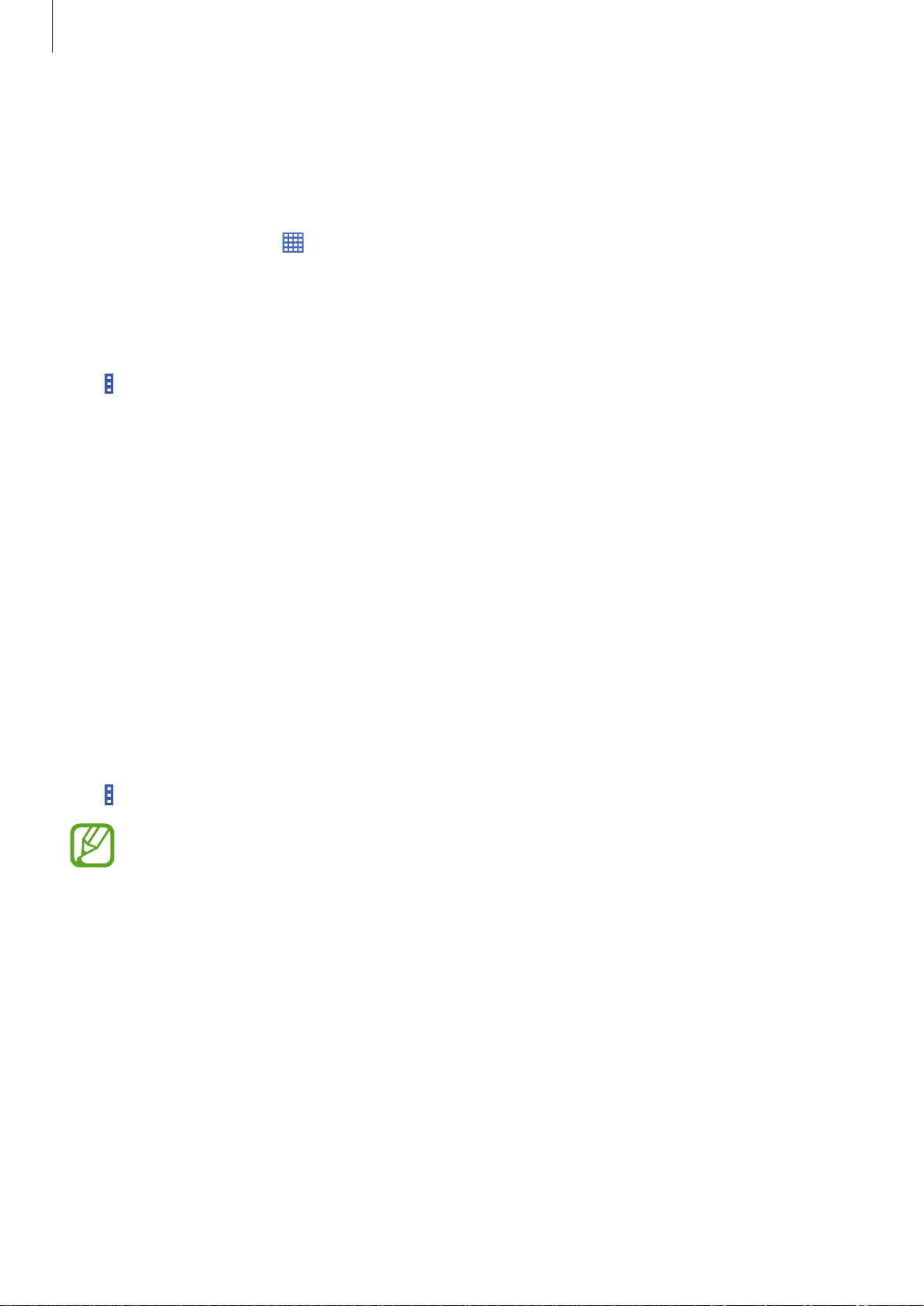
Basics
Applications screen
The Applications screen displays icons for all applications, including any new applications
installed.
On the Home screen, tap
To view other panels, scroll left or right.
to open the Applications screen.
Rearranging applications
Tap →
another panel, drag it to the side of the screen.
Edit
, tap and hold an application, and then drag it to a new location. To move it to
Organising with folders
Put related applications together in a folder for convenience.
Tap and hold an application, drag it to
applications into the new folder by dragging.
Create folder
, and then enter a folder name. Put
Installing applications
Use application stores, such as
Samsung Apps
, to download and install applications.
Uninstalling applications
Tap →
Uninstall/disable apps
Default applications that come with the device cannot be uninstalled.
, and then select an application to uninstall it.
27

Basics
Disabling applications
Tap →
To enable applications, on the Applications screen, tap
applications, and then tap
Uninstall/disable apps
Done
•
Downloaded applications and some default applications that come with the
device cannot be disabled.
•
When you use this feature, disabled applications disappear from the Applications
screen but are still stored in the device.
, and then select an application to disable it.
→
Show disabled apps
.
, select the
Using applications
This device can run many different types of applications, ranging from media to Internet
applications.
Opening an application
On the Home screen or the Applications screen, select an application icon to open it.
Some applications are grouped into folders. Tap a folder, and then tap an application
to open it.
Opening from recently-used applications
Tap to open the list of recently-used applications.
Select an application icon to open.
Closing an application
Close applications not in use to save battery power and maintain device performance.
Tap
applications, tap
→ , and then tap
End all
. Alternatively, tap → .
End
next to an application to close it. To close all running
28
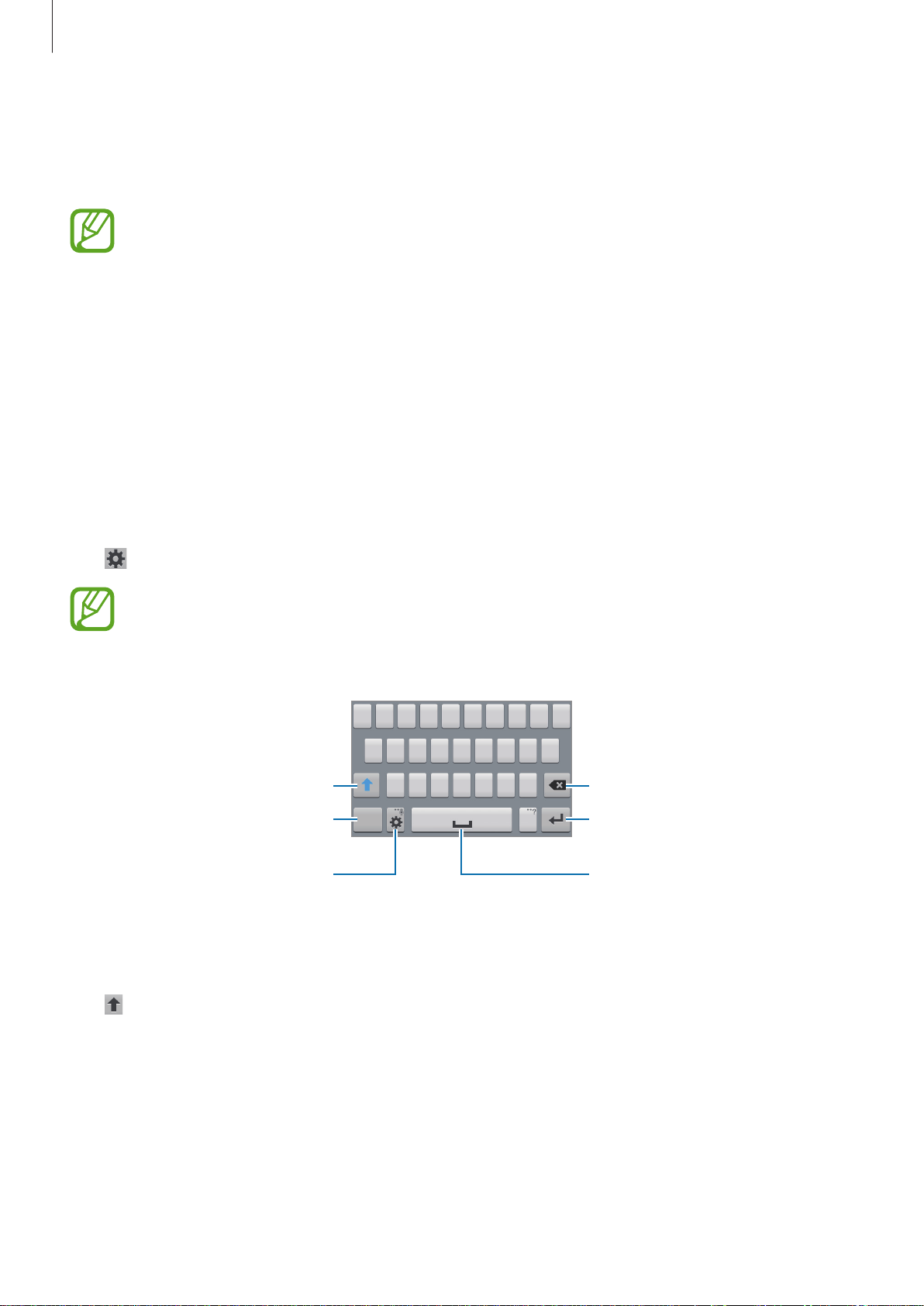
Basics
Entering text
Use the Samsung keyboard or the voice input feature to enter text.
Text entry is not supported in some languages. To enter text, you must change the
input language to one of the supported languages.
Changing the keyboard type
Tap any text field, open the notifications panel, tap
the type of keyboard to use.
Using the Samsung keyboard
Changing the keyboard layout
Tap , select a language, and then tap
•
On the 3x4 keyboard, a key has three or four characters. To enter a character, tap
repeatedly the key corresponding to the character.
•
The keyboard layout may not be changed in some languages.
Enter uppercase.
Qwerty keyboard
Choose input method
or
3x4 keyboard
Delete a preceding character.
, and then select
.
Enter numerals and punctuation
marks.
Set options for the Samsung
keyboard.
Entering uppercase
Tap before entering a character. For all caps, tap it twice.
Break to the next line.
Enter a space.
29
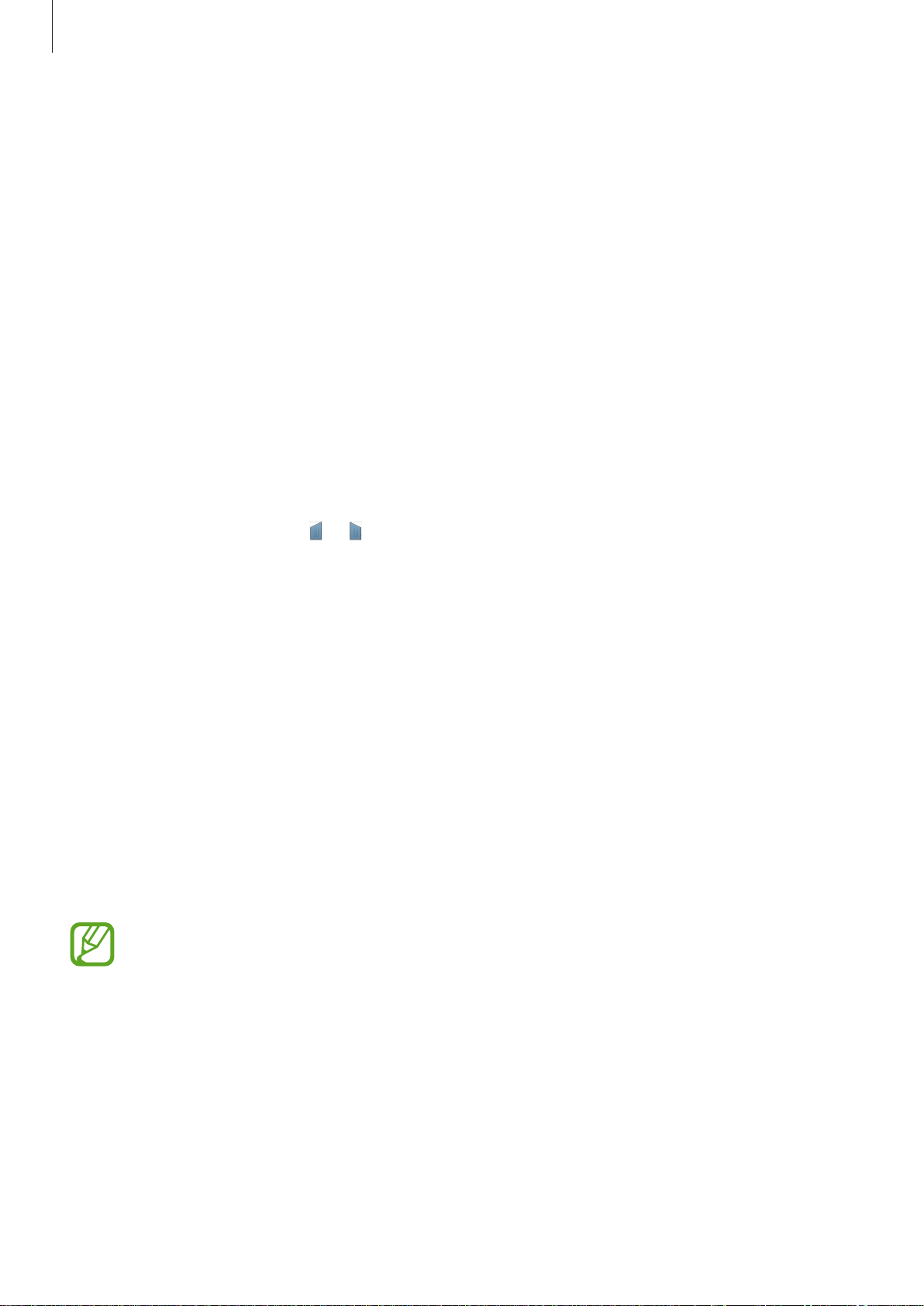
Basics
Changing language keyboards
Add languages to the keyboard, and then slide the space key left or right to change language
keyboards.
Entering text by voice
Activate the voice input feature and then speak into the microphone. The device displays
what you speak.
If the device does not recognise your words correctly, tap the underlined text and select an
alternative word or phrase from the dropdown list.
To change the language or add languages for the voice recognition, tap the current language.
Copying and pasting
Tap and hold over text, drag or to select more or less text, and then tap
Cut
to cut. The selected text is copied to the clipboard.
To paste it into a text entry field, tap and hold at the point where it should be inserted, and
then tap
Paste
.
Copy
to copy or
Connecting to a Wi-Fi network
Connect the device to a Wi-Fi network to use the Internet or share media files with other
devices. (p. 82)
Turning Wi-Fi on and off
Open the notifications panel, and then tap
Turn off Wi-Fi to save the battery when not in use.
Wi-Fi
to turn it on or off.
30

Basics
Joining Wi-Fi networks
On the Applications screen, tap
Select a network from the list of detected Wi-Fi networks, enter a password if necessary, and
then tap
connects to a Wi-Fi network, the device will automatically connect to it any time it is available.
Connect
. Networks that require a password appear with a lock icon. After the device
Settings
→
Wi-Fi
, and then drag the
Wi-Fi
switch to the right.
Adding Wi-Fi networks
If the desired network does not appear in the networks list, tap
bottom of the networks list. Enter the network name in
type and enter the password if it is not an open network, and then tap
Network SSID
Add Wi-Fi network
, select the security
Connect
.
at the
Forgetting Wi-Fi networks
Any network that has ever been used, including the current network, can be forgotten so the
device will not automatically connect to it. Select the network in the networks list, and then
tap
Forget
.
Setting up accounts
Google applications, such as
requires a Samsung account. Create Google and Samsung accounts to have the best
experience with the device.
Adding accounts
Follow the instructions that appear when opening a Google application without signing in to
set up a Google account.
To sign in with or sign up for a Google account, on the Applications screen, tap
Add account
on-screen instructions to complete the account setup. More than one Google account can be
used on the device.
Set up a Samsung account as well.
→
Google
Play Store
. After that, tap
, require a Google account, and
New
to sign up, or tap
Existing
Samsung Apps
Settings
, and then follow the
→
31

Basics
Removing accounts
On the Applications screen, tap
the account to remove, and then tap
Settings
, select an account name under
Remove account
ACCOUNTS
.
, select
Transferring files
Move audio, video, image, or other types of files from the device to the computer, or vice
versa.
Connecting with Samsung Kies
Samsung Kies is a computer application that manages media contents and personal
information with Samsung devices. Download the latest Samsung Kies from the Samsung
website.
Connect the device to the computer using the USB cable.
1
Samsung Kies launches on the computer automatically. If Samsung Kies does not launch,
double-click the Samsung Kies icon on the computer.
Transfer files between your device and the computer.
2
Refer to the Samsung Kies help for more information.
Connecting with Windows Media Player
Ensure that Windows Media Player is installed on the computer.
Connect the device to the computer using the USB cable.
1
Open Windows Media Player and sync music files.
2
32

Basics
Connecting as a media device
Connect the device to the computer using the USB cable.
1
Open the notifications panel, and then tap
2
device (MTP)
Camera (PTP)
Tap
not have any appropriate driver installed.
Transfer files between your device and the computer.
3
.
if your computer does not support Media Transfer Protocol (MTP) or
Connected as a media device
→
Media
Securing the device
Prevent others from using or accessing personal data and information stored in the device by
using the security features. The device requires an unlock code whenever unlocking it.
Setting a pattern
On the Applications screen, tap
Settings
→
Lock screen
→
Screen lock
→
Pattern
.
Draw a pattern by connecting four dots or more, and then draw the pattern again to verify it.
Set a backup unlock PIN to unlock the screen when you forget the pattern.
33

Basics
Setting a PIN
On the Applications screen, tap
Enter at least four numbers, and then enter the password again to verify it.
Settings
→
Lock screen
→
Screen lock
→
PIN
.
Setting a password
On the Applications screen, tap
Enter at least four characters including numbers and symbols, and then enter the password
again to verify it.
Settings
→
Lock screen
→
Screen lock
→
Password
.
Unlocking the device
Turn on the screen by pressing the Power button or the Home button, and enter the unlock
code.
If the unlock code is forgotten, take the device to a Samsung Service Centre to reset it.
34

Basics
Upgrading the device
The device can be upgraded to the latest software.
This feature may not be available depending on the region or service provider.
Upgrading with Samsung Kies
Launch Samsung Kies and connect the device to the computer. Samsung Kies automatically
recognises the device and shows available updates in a dialogue box, if any. Click the Update
button in the dialogue box to start upgrading. Refer to the Samsung Kies help for details on
how to upgrade.
•
Do not turn off the computer or disconnect the USB cable while the device is
upgrading.
•
While upgrading the device, do not connect other media devices to the computer.
Doing so may interfere with the update process.
Upgrading over the air
The device can be directly upgraded to the latest software by the firmware over-the-air
(FOTA) service.
On the Applications screen, tap
Settings
→
About device
→
Software update
→
Update
.
35

Communication
Phone
Use this application to make or answer a call.
Tap
Phone
Making calls
Making a call
Use one of the following methods:
•
Keypad
•
Logs
on the Applications screen.
: Enter the number using the keypad, and then tap .
: Make a call from the history of incoming and outgoing calls and messages.
•
Favourites
•
Contacts
: Make a call from the list of favourite contacts.
: Make a call from the contacts list.
Speed dial numbers
For speed dial numbers, tap and hold the corresponding digit.
Number prediction
When entering numbers on the keypad, automatic predictions appear. Select one of these to
make a call.
36

Communication
Finding contacts
Enter a name, phone number, or email address to find a contact in the contacts list. As
characters are entered, predicted contacts appear. Select one to place a call to it.
Making an international call
Tap and hold 0 until the + sign appears. Enter the country code, area code, and phone
number, and then tap
.
During a call
The following actions are available:
•
Add call
•
Keypad
•
End call
•
Speaker
the speakerphone.
•
Mute
•
Headset
•
Swap
•
Merge
parties. This feature is available only if the multiparty call service is active.
: Dial a second call.
: Open the keypad.
: End the current call.
: Activate the speakerphone. Keep the device away from your ears when using
: Turn off the microphone so that the other party cannot hear you.
: Switch to a Bluetooth headset if it is connected to the device.
: Switch between two calls.
: Make a multiparty call when connected to two calls. Repeat this to add more
•
→
Contacts
•
→
Memo
•
→
Message
•
→
Hold
•
→
Extra volume
•
→
Call settings
•
→
Transfer
conversation.
: Open the contacts list.
: Create a memo.
: Send a message.
: Hold a call. Tap
: Increase the volume.
: Configure settings for voice call.
: Connect the first party to the second party. This disconnects you from the
Unhold
to retrieve the held call.
37

Communication
Adding contacts
To add a phone number to the contacts list from the keypad, enter the number and tap
to contacts
.
Add
Sending a message
Tap →
Send message
to send a message to the number on display.
Viewing call logs
Tap
Logs
to view the history of incoming and outgoing calls.
To filter a call log, tap
→
View
, and then select an option.
Fixed dialling number
The device can be set to restrict outgoing calls only to numbers with specified prefixes. Those
prefixes are stored in the SIM or USIM card.
Tap
→
Call settings
and then enter the PIN2 supplied with the SIM or USIM card. Tap
→
Additional settings
→
Fixed Dialling Numbers
FDN list
→
Enable FDN
and add numbers.
,
Call barring
The device can be set to prevent certain calls from being made. For example, international
calling can be disabled.
Tap
→
Call settings
barring option, and then enter a password.
→
Additional settings
→
Call barring
, select a call type, select a call
38

Communication
Receiving calls
Answering a call
When a call comes in, drag outside the large circle.
If the call waiting service is active, another call can be made. When the second call is
answered, the first call is put on hold.
Rejecting a call
When a call comes in, drag outside the large circle.
To send a message when rejecting an incoming call, drag the reject message bar upwards. To
create the rejection message, tap
→
Call settings
→
Set up call reject messages
.
Missed calls
If a call is missed, appears on the status bar. Open the notifications panel to view the list of
missed calls.
Call waiting
Call waiting is a service provided by the service provider. A user can use this service to
suspend a current call and switch to an incoming call. This service is not available for video
calls.
→
To make use of this service, tap
Call settings
→
Additional settings
→
Call waiting
.
Call forwarding
The device can be set to send incoming calls to a specified number.
Tap
→
Call settings
→
Additional settings
→
Call forwarding
, and then select a call type
and condition. Enter a number and tap
Enable
.
39

Communication
Video calls
Making a video call
Enter the number, and then tap . Or, select a contact from the contacts list, and tap .
During a video call
The following actions are available:
•
Switch
•
Mute
•
End call
•
→
: Switch between the front and rear camera.
: Turn off the microphone so that the other party cannot hear you.
: End the current call.
Hide me
: Hide your image from the other party.
•
→
•
•
•
•
•
Outgoing image
→
Capture image
→
Record video
→
Keypad
→
Speaker off
→
Switch to headset
: Open the keypad.
: Select an image to show it to the other party.
: Capture the other party’s image.
: Take a video of the other party’s images.
: Deactivate the speakerphone feature.
: Switch to a Bluetooth headset if it is connected to the device.
Listening to a voice message
Tap and hold 1 on the keypad, and then follow the instructions from your service provider.
40

Communication
Contacts
Use this application to manage contacts, including phone numbers, email addresses, and
others.
Tap
Contacts
Managing contacts
Tap
Contacts
Creating a contact
Tap and enter contact information.
•
: Add an image.
on the Applications screen.
.
•
/ : Add or delete a contact field.
Editing a contact
Select a contact to edit, and then tap .
Deleting a contact
Tap →
Delete
.
Setting a speed dial number
Tap →
remove a speed dial number, tap and hold it, and then tap
Speed dial setting
, select a speed dial number, and then select a contact for it. To
Remove
.
41

Communication
Searching for contacts
Tap
Contacts
Use one of the following search methods:
•
Scroll up or down the contacts list.
•
Tap the search field at the top of the contacts list and enter search criteria.
Once a contact is selected, take one of the following actions:
•
: Add to favourite contacts.
•
/ : Make a voice or video call.
.
•
•
: Compose a message.
: Compose an email.
Displaying contacts
Tap
Contacts
By default, the device shows all saved contacts.
Tap
→
.
Contacts to display
, and then select a location where contacts are saved.
Importing and exporting contacts
Tap
Contacts
Importing contacts
Tap →
.
Import/Export
, and then select an import option.
Exporting contacts
Tap →
Import/Export
, and then select an export option.
42

Communication
Favourite contacts
Tap
Favourites
.
Tap
Tap
to add contacts to favourites.
, and then take one of the following actions:
•
Remove from favourites
: Remove contacts from favourites.
Contact groups
Tap
Groups
Adding contacts to a group
Select a group, and then tap . Select contacts to add, and then tap
Managing groups
Tap , and then take one of the following actions:
•
Delete groups
deleted.
.
: Select user-added groups, and then tap . Default groups cannot be
Done
.
Sending a message or email to a group’s members
Select a group, tap →
Send message
or
Send email
, select members, and then tap
Done
.
43

Communication
Business card
Tap
Contacts
Create a business card and send it to others.
Tap
Set up my profile
address, and then tap
.
, enter details, such as phone number, email address, and postal
Save
. If user information has been saved when you set up the device,
select the business card, and then tap
Tap
→
Share namecard via
, and then select a sharing method.
to edit.
Messages
Use this application to send text messages (SMS) or multimedia messages (MMS).
Tap
Messages
You may incur additional charges for sending or receiving messages while you are
outside your home service area. For details, contact your service provider.
Sending messages
Tap , add recipients, enter a message, and then tap .
Use the following methods to add recipients:
on the Applications screen.
•
Enter a phone number.
•
Tap , select contacts, and then tap
Use the following methods to make a multimedia message:
•
Tap , and attach images, videos, contacts, events, and others.
•
Tap →
Add subject
to enter a subject.
Done
.
44

Communication
Sending scheduled messages
While composing a message, tap →
Done
. The device will send the message at the specified time and date.
•
If the device is turned off at the scheduled time, is not connected to the network,
or the network is unstable, the message will not be sent.
•
This feature is based on the time and date set on the device. The time and date
may be incorrect if you move across time zones and the network does not update
the information.
Schedule message
. Set a time and date, and then tap
Viewing incoming messages
Incoming messages are grouped into message threads by contact.
Select a contact to view the person’s message.
Use this application to send or view email messages.
Tap
Email
on the Applications screen.
Setting up email accounts
Set up an email account when opening
Enter the email address and password. Tap
Mail, or tap
instructions to complete the setup.
To set up another email account, tap
Manual setup
for a company email account. After that, follow the on-screen
Email
→
Settings
for the first time.
Next
for a private email account, such as Google
→
Add account
.
Sending messages
Tap the email account to use, and then tap at the bottom of the screen. Enter recipients,
subject, and message, and then tap
Tap
to add a recipient from the contacts list.
.
Tap
to attach images, videos, contacts, memos, events, and others.
45

Communication
Delete the message.
Sending scheduled messages
While composing a message, tap →
date, and then tap
•
If the device is turned off at the scheduled time, is not connected to the network,
Done
. The device will send the message at the specified time and date.
Scheduled email
. Tick
Scheduled email
, set a time and
or the network is unstable, the message will not be sent.
•
This feature is based on the time and date set on the device. The time and date
may be incorrect if you move across time zones and the network does not update
the information.
Reading messages
Select an email account to use, and new messages are retrieved. To manually retrieve new
messages, tap
Tap a message to read.
.
Add this email address to the
contacts list.
Forward the message.
Reply to all recipients.
Reply to the message.
Tap the attachment tab to open attachments, and then tap
Access additional options.
Mark the message as a reminder.
Open attachments.
Go to the previous or next
message.
Save
to save it.
46

Communication
Google Mail
Use this application to quickly and directly access the Google Mail service.
Tap
Google Mail
•
This application may not be available depending on the region or service provider.
•
This application may be labelled differently depending on the region or service
provider.
Sending messages
In any mailbox, tap , enter recipients, a subject, and a message, and then tap .
Tap
→
Attach file
on the Applications screen.
to attach images, videos, music, and others.
Tap
Tap
Tap
Tap
Tap
Tap
→
Add Cc/Bcc
→
Save draft
→
Discard
→
Settings
→
Send feedback
→
Help
to access help information for the Google Mail.
to add more recipients.
to save the message for later delivery.
to start over.
to change the Google Mail settings.
to report your opinions for application development.
47

Communication
Keep the message for long-term
Delete the message.
Reading messages
storage.
Access additional options.
Reply to all recipients, forward
the message to others, or print
the message.
Mark the message as a reminder.
Preview attachment.
Reply to the message.
Labels
Google Mail does not use actual folders, but uses labels instead. When Google Mail is
launched, it displays messages labelled Inbox.
Tap
To add a label to a message, select the message, tap
label to assign.
to view messages in other labels.
→
Change labels
, and then select the
Hangouts
Use this application to chat with others.
Tap
Hangouts
This application may not be available depending on the region or service provider.
Select a friend from the friends list or enter data to search and select a friend from the results
to start chatting.
on the Applications screen.
48

Communication
Google+
Use this application to stay connected with people via Google’s social network service.
Tap
Tap
Google+
All
to change the category, and then scroll up or down to view posts from your circles.
on the Applications screen.
This application may not be available depending on the region or service provider.
Photos
Use this application to view and share images or videos via Google’s social network services.
Tap
Photos
Select one of the following categories:
•
ALL
•
HIGHLIGHTS
images or videos in the group.
Then, select an image or video.
While viewing it, use one of the following icons:
•
•
•
on the Applications screen.
This application may not be available depending on the region or service provider.
: View all the images or videos that are taken or downloaded to the device.
: View images or videos grouped by date or album. Tap to view all of the
: Modify the image.
: Share the image or video with others.
: Delete the image or video.
49

Communication
ChatON
Use this application to chat with any device. To use this application, you must sign in to your
Samsung account or verify your phone number.
Tap
ChatON
Create a buddies list by entering phone numbers or Samsung account email addresses, or
by selecting buddies from the list of suggestions. Alternatively, tap
manually sync contacts from the device.
on the Applications screen.
This application may not be available depending on the region or service provider.
→
Sync contact list
to
Tap
, select buddies to start chatting with, and then tap
Done
.
50

Web & network
Internet
Use this application to browse the Internet.
Tap
Internet
Viewing webpages
Tap the address field, enter the web address, and then tap Go.
Tap
to access additional options while viewing a webpage.
To change the search engine, tap the address field, and then tap the search engine icon next
to the web address.
on the Applications screen.
Opening a new page
Tap → .
To go to another webpage, tap
, scroll up or down, and tap the page to select it.
Searching the web by voice
Tap the address field, tap → , speak a keyword, and then select one of the suggested
keywords that appear.
This feature may not be available depending on the region or service provider.
Bookmarks
To bookmark the current webpage, tap → →
To open a bookmarked webpage, tap
, and then select one.
Save
.
51

Web & network
History
Tap →
history, tap
History
→
to open a webpage from the list of recently-visited webpages. To clear the
Clear history
.
Links
Tap and hold a link on the webpage to open it in a new page, save, or copy.
To view saved links, use
Downloads
. (p. 80)
Sharing webpages
To share a webpage address with others, tap →
To share a part of a webpage, tap and hold the desired text, and then tap
Share page
.
Share via
Chrome
Use this application to search for information and browse webpages.
.
Tap
Chrome
on the Applications screen.
This application may not be available depending on the region or service provider.
Viewing webpages
Tap the address field, and then enter a web address or search criteria.
Opening a new page
Tap →
To go to another webpage, tap
New tab
.
, scroll up or down, and tap the page to select it.
52

Web & network
Bookmarks
To bookmark the current webpage, tap → →
To open a bookmarked webpage, tap
→
Bookmarks
Save
.
, and then select one.
Searching the web by voice
Tap the address field, tap → , speak a keyword, and then select one of the suggested
keywords that appear.
Syncing with other devices
Sync open tabs and bookmarks to use with Chrome on another device, when you are logged
in with the same Google account.
To view open tabs on other devices, tap
To view bookmarks, tap
.
→
Other devices
. Select a webpage to open.
Bluetooth
Bluetooth creates a direct wireless connection between two devices over short distances. Use
Bluetooth to exchange data or media files with other devices.
•
Samsung is not responsible for the loss, interception, or misuse of data sent or
received via the Bluetooth feature.
•
Always ensure that you share and receive data with devices that are trusted
and properly secured. If there are obstacles between the devices, the operating
distance may be reduced.
•
Some devices, especially those that are not tested or approved by the Bluetooth
SIG, may be incompatible with your device.
•
Do not use the Bluetooth feature for illegal purposes (for example, pirating copies
of files or illegally tapping communications for commercial purposes).
Samsung is not responsible for the repercussion of illegal use of the Bluetooth
feature.
To activate Bluetooth, on the Applications screen, tap
Bluetooth
the
switch to the right.
53
Settings
→
Bluetooth
, and then drag

Web & network
Pairing with other Bluetooth devices
On the Applications screen, tap
listed. Select the device you want to pair with, and then accept the auto-generated passkey
on both devices to confirm.
Settings
→
Bluetooth
→
Scan
, and detected devices are
Sending and receiving data
Many applications support data transfer via Bluetooth. An example is
→
select an image, tap
accept the Bluetooth authorisation request on the other device to receive the image.
When another device sends you data, accept the Bluetooth authorisation request made by
another device. Received files are saved in the
added to the contacts list automatically.
Bluetooth
, and then select one of the Bluetooth devices. After that,
Download
folder. If a contact is received, it is
Gallery
. Open
Gallery
,
NFC
Your device allows you to read near field communication (NFC) tags that contain information
about products.
You can also use this feature to make payments and buy tickets for transportation or events
after downloading the required applications.
The back cover contains a built-in NFC antenna. Handle the back cover carefully to
avoid damaging the NFC antenna.
•
The battery contains a built-in NFC antenna.
•
If the screen is locked, your device will not read NFC tags or receive data.
To activate the NFC feature, on the Applications screen, tap
switch to the right.
Settings
→
NFC
. Drag the
NFC
Reading information from an NFC tag
To read information from an NFC tag, place the NFC antenna area on the back of your device
near the NFC tag. The information from the tag will appear.
54

Web & network
Making a purchase with the NFC feature
Before you can use the NFC feature to make payments, you must register for the mobile
payment service. To register or get details about the service, contact your service provider.
Touch the back of your device to the NFC card reader.
Sending data via Android Beam
Use the Android Beam feature to send data, such as webpages and contacts, to NFC-enabled
devices.
On the Applications screen, tap
switch to the right.
Select an item, find the location of the NFC antenna on the other device, touch the other
device’s antenna with your device’s antenna, and then tap your device’s screen.
Settings
→
NFC
→
Android Beam
. Drag the
Android Beam
S Beam
Use this feature to send data, such as videos, images, and documents.
Do not send copyright-protected data via S Beam. Doing so may violate copyright
laws. Samsung is not responsible for any liabilities caused by the illegal use of
copyrighted data.
On the Applications screen, tap
right.
Select a file, touch the back of your device to the back of the other device, and then tap your
Settings
→
S Beam
, and then drag the
S Beam
switch to the
device’s screen.
If both devices try to send data simultaneously, the file transfer may fail.
55

Media
Camera
Use this application to take photos or videos.
Use
Gallery
Tap
Camera
anywhere on the screen.
Camera etiquette
•
Do not take photos or videos of other people without their permission.
to view photos and videos taken with the device’s camera. (p. 62)
on the Applications screen. Alternatively, from the locked screen, drag
•
The camera automatically shuts off when unused.
•
Make sure that the lens is clean. Otherwise, the device may not work properly in
some modes that require high resolutions.
•
Do not take photos or videos where legally prohibited.
•
Do not take photos or videos in places where you may violate other people’s privacy.
56

Media
Display current mode.
available.
View more options.
Taking photos
Taking a photo
Tap the image on the preview screen where the camera should focus. When the subject is in
focus, the focus frame turns green. Tap
Switch between the
front and rear camera.
View photos and
videos you have
taken.
Shooting mode
to take the photo.
Start taking a video.
Change the shooting
mode.
Select among various
effects that are
Several photo effects are available.
Tap
, and then scroll up or down the screen at the right side of the screen.
•
Auto
: Use this to allow the camera to evaluate the surroundings and determine the ideal
mode for the photo.
•
Best photo
•
Continuous shot
•
Sound & shot
Tap
: Take a series of photos, and then save the best one.
: Take a series of photos of moving subjects.
: Use this to take a photo with sound.
to take a photo. The device records a few seconds of audio after taking a photo.
While taking photos in this mode, sound is recorded by the internal microphone.
57

Media
•
Panorama
To get the best shot, follow these tips.
–
Move the camera slowly in one direction.
–
Keep the camera’s viewfinder within the guide frame.
–
Avoid taking photos of a subject in front of unrecognisable backgrounds, such as
empty skies or plain walls.
•
Sports
•
Night
: Take a photo composed of many photos strung together.
: Use this setting for fast-moving subjects.
: Use this setting for images taken in darker conditions.
Panoramic photos
A panoramic photo is a wide landscape image consisting of multiple shots.
Tap
Tap
the camera automatically takes another shot in a panoramic sequence. To stop shooting, tap
If the viewfinder is out of the direction, the device stops shooting.
→
Panorama
and move the camera in one direction. When two panorama guide frames are aligned,
.
.
Applying filter effects
Use the filter effects to take unique photos or videos.
Tap
and select a filter effect. The available options vary by mode.
58

Media
Taking videos
Taking a video
Tap to take a video. To pause recording, tap . To stop recording, tap .
Recording mode
Tap → to change the recording mode.
•
Normal
•
Limit for MMS
: Use this mode for normal quality.
: Use this mode to lower the recording quality for sending via messages.
59

Media
Zooming in and out
Use one of the following methods:
•
Use the Volume button to zoom in or out.
•
Spread two fingers apart on the screen to zoom in, and pinch to zoom out.
The zoom in/out effect is available when using the zoom feature while shooting
video.
Share shot
Tap → , and then select one of the following:
•
Share shot
•
ChatON photo share
: Send a photo directly to another device via Wi-Fi Direct or NFC.
: Send a photo to another device via ChatON.
Configuring settings for Camera
Tap → to configure settings for Camera. Not all of the following options are available
in both still camera and video camera modes. The available options vary depending on the
mode used.
•
Photo size
/
Video size
: Select a resolution. Use higher resolution for higher quality. But it
takes up more memory.
•
Focus mode
close objects.
: Select a focus mode.
Auto focus
60
is camera-controlled.
Macro
is for very

Media
•
Metering modes
: Select a metering method. This determines how light values are
calculated.
measures the light value at a specific location.
•
ISO
: Select an ISO value. This controls camera light sensitivity. It is measured in filmcamera equivalents. Low values are for stationary or brightly-lit objects. Higher values are
for fast-moving or poorly-lit objects.
•
Location tag
•
•
•
Volume key
function.
•
Timer
•
White balance
Centre-weighted
: Attach a GPS location tag to the photo.
To improve GPS signals, avoid shooting in locations where the signal may be
obstructed, such as between buildings or in low-lying areas, or in poor weather
conditions.
Your location may appear on your photos when you upload them to the Internet.
To avoid this, deactivate the GPS tag setting.
: Set the device to use the Volume button to control the shutter or zoom
: Use this for delayed-time shots.
: Select an appropriate white balance, so images have a true-to-life colour
measures background light in the centre of the scene.
Matrix
averages the entire scene.
Spot
range. The settings are designed for specific lighting situations. These settings are similar
to the heat range for white-balance exposure in professional cameras.
•
Exposure value
camera’s sensor receives. For low-light situations, use a higher exposure.
•
Guidelines
•
Flash
: Activate or deactivate the flash.
•
Contextual filename
information, to filenames.
•
Save as flipped
•
Storage
•
Edit quick settings
•
Reset
: Select the memory location for storage.
: Reset the camera settings.
: Change the exposure value. This determines how much light the
: Display viewfinder guides to help composition when selecting subjects.
: Set the camera to add contextual tags, such as location
: Invert the image to create a mirror-image of the original scene.
: Reorganise shortcuts to frequently-used options.
61

Media
Gallery
Use this application to view images and videos.
Tap
Gallery
Viewing images
on the Applications screen.
Launching
an image, the
capturing a screenshot automatically creates the
it.
In a folder, images are displayed by creation date. Select an image to view it in full screen.
Scroll left or right to view the next or previous image.
Gallery
Download
displays available folders. When another application, such as
folder is automatically created to contain the image. Likewise,
Screenshots
folder. Select a folder to open
Email
, saves
Zooming in and out
Use one of the following methods to zoom in an image:
•
Double-tap anywhere to zoom in.
•
Spread two fingers apart on any place to zoom in. Pinch to zoom out, or double-tap to
return.
Playing videos
Video files show the icon on the preview. Select a video to watch it and tap .
Editing images
When viewing an image, tap and use the following functions:
•
Slideshow
•
Copy to clipboard
: Start a slideshow with the images in the current folder.
: Copy to clipboard.
62

Media
•
Print
: Print the image by connecting the device to a printer.
•
Rename
•
Rotate left
•
Rotate right
•
Crop
•
Set as
•
Details
•
Settings
: Rename the file.
: Rotate anticlockwise.
: Rotate clockwise.
: Resize the blue frame to crop and save the image in it.
: Set the image as wallpaper or a contact image.
: View image details.
: Change the Gallery settings.
Modifying images
When viewing an image, tap .
Deleting images
Use one of the following methods:
•
In a folder, tap →
•
When viewing an image, tap .
Select item
, select images, and then tap .
Sharing images
Use one of the following methods:
•
In a folder, tap →
share them via social network services.
•
When viewing an image, tap to send it to others or share it via social network services.
Select item
, select images, and then tap to send them to others or
Setting as wallpaper
When viewing an image, tap →
contact.
Set as
to set the image as wallpaper or to assign it to a
63

Media
Adjust the volume.
Organising with folders
Create a folder to organise images or videos stored in the device. You can copy or move files
from one folder to another.
To create a new folder, tap
. Enter a name for the folder, tap OK, and then tick images or
videos. Tap and hold any selected image or video, drag it to the new folder, and then tap
Done
. Tap
Copy
to copy or
Move
to move.
Video
Use this application to play video files.
Tap
Video
Playing videos
Select a video to play.
on the Applications screen.
Access additional
options.
Move forwards or
backwards by
dragging the bar.
Change screen ratio.
Restart the current
video or skip to the
previous video. Tap
and hold to move
backwards quickly.
Pause and resume
playback.
Skip to the next
video. Tap and hold
to move forwards
quickly.
64

Media
Deleting videos
Tap →
Delete
, select videos, and then tap
Done
.
YouTube
Use this application to watch videos from the YouTube website.
Tap
YouTube
Watching videos
Tap , and then enter a keyword. Select one of the returned search results to watch a video.
Rotate the device to landscape orientation to display full screen.
on the Applications screen.
This application may not be available depending on the region or service provider.
Sharing videos
Select the video to view, tap , and then select a sharing method.
Uploading videos
Tap →
tap
Uploads
.
→ →
Upload
, select a video, enter information for the video, and then
65

Media
Adjust the volume.
station.
Radio
Listen to music and news on the FM radio. To listen to the FM radio, you must connect a
headset, which serves as the radio antenna.
Tap
Radio
Listening to the FM radio
Plug a headset into the device before launching the FM radio.
on the Applications screen.
The FM radio scans and saves available stations automatically when running for the
first time.
Tap
to turn on the FM radio. Select the radio station you want from the stations list and tap
to return to the FM radio screen.
Record a song from the FM radio.
Enter radio station frequency
manually.
Fine-tune the frequency.
View the list of available stations.
Access additional options.
Add the current radio station to
the favourites list.
Turn the FM radio on or off.
View the list of favourite stations.
Search for an available radio
66

Media
Scanning radio stations
Tap →
automatically.
Select the radio station you want from the stations list and tap
screen.
Scan
, and then select a scan option. The FM radio scans and saves available stations
to return to the FM radio
Adding stations to the favourites list
Scroll to a radio station, and then tap to add the station to the favourites list.
67

Application & media stores
Play Store
Use this application to purchase and download applications and games that are able to run
on the device.
Tap
Play Store
This application may not be available depending on the region or service provider.
Installing applications
Browse applications by category, or tap to search with a keyword.
on the Applications screen.
Select an application to view information. To download it, tap
the application, tap the price, and follow the on-screen instructions to complete the purchase
process.
When a new version is available for any installed application, an update icon appears
at the top of the screen to alert you to the update. Open the notifications panel and
tap the icon to update the application.
INSTALL
. If there is a charge for
Uninstalling applications
Uninstall the applications purchased from
Tap
tap
→
My apps
UNINSTALL
, select an application to delete in the list of installed applications, and then
.
Play Store
.
68

Application & media stores
Samsung Apps
Use this application to purchase and download dedicated Samsung applications. For more
information, visit
Tap
Samsung Apps
This application may not be available depending on the region or service provider.
apps.samsung.com
on the Applications screen.
.
Installing applications
Browse applications by category. Tap
To search for an application, tap
search field.
Select an application to view information. To download it, tap
application, tap the price, and follow the on-screen instructions to complete the purchase
process.
When a new version is available for any installed application, an update icon appears
at the top of the screen to alert you to the update. Open the notifications panel and
Category
at the top of the screen, and then enter a keyword in the
to select a category.
Free
. If there is a charge for the
tap the icon to update the application.
Play Books
Use this application to read and download book files.
Tap
Play Books
This application may not be available depending on the region or service provider.
on the Applications screen.
69

Application & media stores
Play Movies & TV
Use this application to watch, download, and rent movies or TV shows.
Tap
Play Movies & TV
This application may not be available depending on the region or service provider.
on the Applications screen.
Play Music
Use this application to listen to music from the device or stream music from the Google cloud
service.
Tap
Play Music
on the Applications screen.
This application may not be available depending on the region or service provider.
Play Games
Use this application to download and play games.
Tap
Play Games
This application may not be available depending on the region or service provider.
on the Applications screen.
Play Newsstand
Use this application to read the latest news articles.
Tap
Play Newsstand
on the Applications screen.
This application may not be available depending on the region or service provider.
70

Utilities
Memo
Use this application to record important information to save and view at a later date.
Tap
Memo
Composing memos
on the Applications screen.
Tap , enter a memo, and then tap
Done
.
Browsing memos
Browse memo thumbnails by scrolling up or down.
To edit the memo, tap the memo.
To search for a memo, tap
To lock a memo so that others cannot view it, tap
→
Lock
.
To send the text in memos to others, tap
text via
To send memos to others, tap
To delete memos, tap
To sort memos by date, tap
.
→
→
Search
→
Delete
→
.
Select
.
Sort by
→
Select
, select memos, and then tap →
.
→
Select
, select memos, and then tap →
, select a memo, and then tap
Share via
Share
.
Viewing a memo
Tap the memo thumbnail to open it.
Tap
and use the following:
•
Delete
•
Lock
•
Share text via
•
Share via
: Delete the memo.
: Lock the memo so that others cannot view it.
: Send the text in memos to others.
: Send the memo to others.
71

Utilities
S Planner
Use this application to manage events and tasks.
Tap
S Planner
Creating events or tasks
Tap , and then use one of the following methods:
•
Add event
•
Add task
on the Applications screen.
: Enter an event with an optional repeat setting.
: Enter a task with an optional priority setting.
Syncing with Google Calendar
On the Applications screen, tap
Sync Calendar
tick
To manually sync for updating, on the Applications screen, tap
To display synced events or tasks, tap
and then tap
Done
.
.
Settings
→
→
Google
Calendars
72
under
→
Display
ACCOUNTS
→ a Google account,
S Planner
, select the Google account,
→ →
Sync
.

Utilities
Changing calendar type
At the top of the screen, select one from among different types of calendars including month,
week, and others.
Searching for events or tasks
Tap →
To view today’s events or tasks, tap
Search
, and then enter a keyword to search for.
Today
at the top of the screen.
Deleting events or tasks
Select an event or task, and then tap →
Delete
.
Sharing events or tasks
Select an event or task, tap →
Share via
, and then select a sharing method.
Drive
Use this application to create and edit documents and share them with others via Google
Drive storage. When you create documents or upload files to Google Drive, your device
automatically syncs with the web server and any other computer with Google Drive installed.
Access your files without transferring or downloading.
Tap
Drive
on the Applications screen.
This application may not be available depending on the region or service provider.
73

Utilities
Clock
Use this application to set alarms, check the time of many major cities in the world, measure
the duration of an event, or set a timer.
Tap
Clock
on the Applications screen.
Turn this alarm on or off.
Alarm
Setting alarms
Tap , set a time for the alarm to go off, select days for the alarm to repeat, and then tap
Save
.
•
Snooze
time.
•
Smart alarm
Stopping alarms
Drag outside the large circle to stop an alarm. Drag outside the large circle to repeat
the alarm after a specified length of time.
Deleting alarms
Tap →
: Set an interval and the number of times for the alarm to repeat after the preset
: Set a time for the alarm to go off before the preset time.
Delete
, select alarms, and then tap
Done
.
74

Utilities
World clock
Creating clocks
Tap and enter a city name or select a city from the cities list.
Deleting clocks
Tap →
Delete
, select alarms, and then tap
Done
.
Stopwatch
Tap
Start
Tap
to time an event. Tap
Reset
to clear lap time records.
Lap
to record lap times.
Timer
Set the duration, and then tap
Drag
outside the large circle when the timer goes off.
Start
.
Calculator
Use this application for simple or complex calculations.
Tap
Calculator
Rotate the device to landscape orientation to display the scientific calculator. If
rotation
is disabled, tap →
on the Applications screen.
Scientific calculator
.
Screen
75

Utilities
Voice Recorder
Use this application to record or play voice memos.
Tap
Voice Recorder
Recording voice memos
Tap to start recording. Speak into the microphone at the bottom of the device. Tap to
on the Applications screen.
pause recording. Tap
Recording elapsed time
Display the list of voice memos.
to finish recording.
Access additional options.
Start recording.
Playing voice memos
Select a voice memo to play.
•
: Pause playback.
•
/ : Skip to the previous or next voice memo.
76

Utilities
Managing voice memos
In the list of voice memos, tap →
following:
•
: Select voice memos to send, and then select a sharing method.
•
: Select voice memos to delete.
•
→
•
→
•
→
Rename
Set as
Details
: Rename the voice memo.
: Set the voice memo as a ringtone.
: View the voice memo details.
Select
, select voice memos, and select one of the
Use this application to search not only the Internet, but also applications and their contents
on the device as well.
Tap
Google
on the Applications screen.
This application may not be available depending on the region or service provider.
Searching the device
Tap the search field, and then enter a keyword. Alternatively, tap , and then speak a
keyword.
If no results are returned from the applications, the web browser appears, displaying the
search results.
Search scope
To select what applications to search, tap →
items to search for.
Settings
→
Phone search
, and then tick the
77

Utilities
Google Now
Launch Google search to view Google Now cards that show the current weather, public
transit info, your next appointment, and more when you are most likely to need it.
Join Google Now when opening Google search for the first time. To change Google Now
→
settings, tap
Settings
, and then drag the
Google Now
switch to the left or right.
Voice Search
Use this application to search webpages by speaking.
Tap
Voice Search
This application may not be available depending on the region or service provider.
on the Applications screen.
Speak a keyword or phrase when
Speak now
appears on the screen.
My Files
Use this application to access all kinds of files stored in the device, including images, videos,
songs, and sound clips.
Tap
My Files
Viewing files
Select a category, and then select a file or folder to open it. To go back to the parent folder,
. To return to the root directory, tap .
tap
In a folder, tap
•
Select item
•
Create folder
on the Applications screen.
, and then use one of the following options:
: Select files or folders.
: Create a folder.
•
View as
•
Sort by
•
Add shortcut
•
Settings
: Change the view mode.
: Sort files or folders.
: Add a shortcut of the folder to the shortcuts area.
: Change the file manager settings.
78

Utilities
Tap →
•
•
•
•
•
•
•
Select item
: Send files to others or share them.
: Delete files or folders.
→
Move
→
Copy
→
Rename
→
Zip
→
Details
: Move files or folders to another folder.
: Copy files or folders to another folder.
: Compress files or folders to create a zip file.
, select a file or folder, and then use one of the following functions:
: Rename a file or folder.
: View file or folder details.
Searching for a file
Tap , and then enter search criteria.
Viewing storage information
Tap to view memory information for your device and memory card.
Adding shortcuts to folders
Add a shortcut of frequently-used folders to the shortcuts area. Tap , select a folder, and
then tap
Done
.
79

Utilities
Downloads
Use this application to see what files are downloaded through the applications.
Tap
Downloads
This application may not be available depending on the region or service provider.
Select a file to open it with an appropriate application.
on the Applications screen.
To sort the files by date, tap
To sort the files by title, tap
To sort the files by size, tap
To clear the history, tap
→
→
Sort by
→
Sort by
→
Sort by
Clear list
.
→
→
→
Date
Name
Size
.
.
.
80

Travel & local
Maps
Use this application to pinpoint the location of the device, search for places, or get directions.
Tap
Maps
Searching for locations
Search for locations by entering an address or a keyword. Once the location is found, select a
location to view the detailed information. Refer to the help for more information.
on the Applications screen.
This application may not be available depending on the region or service provider.
Getting directions for a destination
Tap to set starting and ending locations, and then select a travel method. The device
shows the routes to get to the destination.
81

Settings
About Settings
Use this application to configure the device, set application options, and add accounts.
Tap
Settings
Wi-Fi
Activate the Wi-Fi feature to connect to a Wi-Fi network and access the Internet or other
network devices.
You can maintain a stable network connection by automatically selecting either the Wi-Fi or
mobile network to use the strongest signal. To automatically switch between networks, tick
on the Applications screen.
Smart network switch
To use options, tap
•
Scan
: Search for available networks.
•
Wi-Fi Direct
point.
•
Advanced
•
WPS push button
•
WPS PIN entry
: Wi-Fi Direct connects two devices via Wi-Fi without requiring an access
: Customise Wi-Fi settings.
.
.
: Connect to a secured Wi-Fi network with a WPS button.
: Connect to a secured Wi-Fi network with a WPS PIN.
Setting Wi-Fi sleep policy
On the Settings screen, tap
When the screen is turned off, the device automatically turns off Wi-Fi connections.
When this happens, the device automatically accesses data networks if it is set to use
them. This may incur data transfer fees. To avoid data-usage bills, set this option to
Wi-Fi
→ →
Advanced
→
Keep Wi-Fi on during sleep
.
Always
.
82

Settings
Setting Network notification
The device can detect open Wi-Fi networks and display an icon on the status bar to notify
when available.
On the Settings screen, tap
this feature.
Wi-Fi
→ →
Advanced
and tick
Network notification
to activate
Wi-Fi Direct
Wi-Fi Direct connects two devices directly via a Wi-Fi network without requiring an access
point.
On the Settings screen, tap
Wi-Fi
→ →
Wi-Fi Direct
.
Bluetooth
Activate the Bluetooth feature to exchange information over short distances.
To use more options, tap
•
Visibility timeout
•
Received files
: View received files via the Bluetooth feature.
.
: Set duration that the device is visible.
Tethering and Mobile hotspot
•
Portable Wi-Fi hotspot
network connection with computers or other devices through the Wi-Fi network.
•
USB tethering
a computer via USB. When connected to a computer, the device is used as a wireless
modem for the computer.
•
Bluetooth tethering
connection with computers or other devices via Bluetooth.
: Use USB tethering to share the device’s mobile network connection with
: Use the portable Wi-Fi hotspot to share the device’s mobile
: Use Bluetooth tethering to share the device’s mobile network
Flight mode
This disables all wireless functions on your device. You can use only non-network services.
83

Settings
Data usage
Keep track of your data usage amount, and customise the settings for the limitation.
•
Mobile data
•
Set mobile data limit
•
Data usage cycle
: Set the device to use data connections on any mobile network.
: Set a limit for the mobile data usage.
: Enter monthly reset date to monitor your data usage.
To use more options, tap
•
Data roaming
•
Restrict background data
a mobile network.
•
Auto sync data
information to sync for each account in
•
Show Wi-Fi usage
•
Mobile hotspots
background from using them.
: Set the device to use data connections when you are roaming.
: Activate or deactivate auto-syncing of applications. You can select what
.
: Set the device to disable sync in the background while using
: Set the device to show your data usage via Wi-Fi.
: Select Wi-Fi hotspots to prevent applications that are running in the
More networks
Customise settings to control networks.
Settings
→
ACCOUNTS
.
Default messaging app
Select the default application to use for messaging.
VPN
Set up and connect to virtual private networks (VPNs).
Mobile networks
•
Mobile data
•
Data roaming
•
Access Point Names
•
Network mode
•
Network operators
: Use to allow packet switching data networks for network services.
: Set the device to use data connections when you are roaming.
: Set up access point names (APNs).
: Select a network type.
: Search for available networks and select a network for roaming.
84

Settings
NFC
Activate the NFC feature to read or write NFC tags that contain information.
•
Android Beam
contacts, to NFC-enabled devices.
•
Tap and pay
: Turn on the Android Beam feature to send data, such as webpages and
: Set the default payment method.
S Beam
Activate the S Beam feature to send data, such as videos, images, and documents, to devices
that support NFC and Wi-Fi Direct.
Lock screen
Change settings for the locked screen.
•
Screen lock
on the screen lock feature selected.
•
Dual clock
•
Show date
•
Camera shortcut
•
Owner information
•
Unlock effect
•
Help text
: Activate the screen lock feature. The following options may vary depending
: Set the device to show the dual clock on the locked screen.
: Set the device to show the date with the clock.
: Set the device to show the camera shortcut on the locked screen.
: Enter your information that is shown on the locked screen.
: Select an effect when you unlock the screen.
: Set the device to show the help text on the locked screen.
Sound
Change settings for various sounds on the device.
•
Volume
notifications.
•
Ringtones
–
–
: Adjust the volume level for call ringtones, music and videos, system sounds, and
:
Ringtones
Notifications
calls.
: Add or select a ringtone for incoming calls.
: Select a ringtone for events, such as incoming messages and missed
85

Settings
•
Vibrate when ringing
•
Dialling keypad tone
•
Touch sounds
touch screen.
•
Screen lock sound
: Set the device to sound when selecting an application or option on the
: Set the device to vibrate and play a ringtone for incoming calls.
: Set the device to sound when tapping the buttons on the keypad.
: Set the device to sound when locking or unlocking the touch screen.
Display
Change the settings for the display.
•
Wallpaper
–
Home screen
:
: Select a background image for the Home screen.
–
Lock screen
–
Home and lock screens
locked screen.
•
Notification panel
•
Brightness
•
Auto rotate screen
•
Screen timeout
backlight.
•
Daydream
desktop dock or charging.
•
Font style
•
Font size
•
Display battery percentage
: Change the font size.
: Select a background image for the locked screen.
: Customise the items that appear on the notifications panel.
: Set the brightness of the display.
: Set the content to rotate automatically when the device is turned.
: Set the length of time the device waits before turning off the display’s
: Set the device to launch a screensaver when your device is connected to a
: Change the font type for display text.
: Select a background image for the Home screen and the
: Set the device to display the remaining battery life.
86

Settings
Call
Customise the settings for calling features.
•
Set up call reject messages
•
Answering/ending calls
–
The home key answers calls
Home button.
–
The power key ends calls
button.
•
Additional settings
–
Caller ID
–
Call forwarding
: Display your caller ID to other parties for outgoing calls.
:
: Divert incoming calls to another number.
: Add or edit the message sent when you reject a call.
:
: Set the device to answer a call when you press the
: Set the device to end a call when you press the Power
–
Auto area code
before a phone number.
–
Call barring
–
Call waiting
–
Fixed Dialling Numbers
in the FDN list. Enter the PIN2 supplied with your SIM or USIM card.
•
Ringtones and keypad tones
–
Ringtones
–
Vibrate when ringing
–
Dialling keypad tone
keypad.
•
Video call image
•
Voicemail service
•
Voicemail settings
: Set the device to insert a prefix (area or country code) automatically
: Block incoming or outgoing calls.
: Allow incoming call alerts when a call is in progress.
: Add or select a ringtone for incoming calls.
: Select an image to be shown to the other party.
: Select or set your voicemail service provider.
: Enter the number to access the voicemail service. Obtain this number
: Activate or deactivate FDN mode to restrict calls to numbers
:
: Set the device to vibrate and play a ringtone for incoming calls.
: Set the device to sound when tapping the buttons on the
from the service provider.
•
Accounts
•
Use Internet calling
: Set the device to accept IP calls and set up your accounts for IP call services.
: Set whether to use IP call services for all calls or only for IP calls.
87

Settings
Storage
View memory information for your device and memory card, or format a memory card.
Formatting a memory card permanently deletes all data from it.
The actual available capacity of the internal memory is less than the specified
capacity because the operating system and default applications occupy part of the
memory. The available capacity may change when you upgrade the device.
Power saving mode
Activate power-saving mode and change the settings for power-saving mode.
•
The device automatically turns off if the screen is not touched, or the buttons are
not pressed for a preset length of time. For extended use, select a longer time
period.
•
This feature is disabled when playing videos or listening to music.
•
You can save battery power by turning on this feature.
•
CPU performance
•
Screen output
•
Learn about Power saving
: Set the device to limit some system resource usage.
: Set the device to decrease the brightness of the display.
: Discover how to reduce battery consumption.
Battery
View the amount of battery power consumed by your device.
88

Settings
Application manager
View and manage the applications on your device.
Location
Change settings for location information permissions.
•
Mode
•
RECENT LOCATION REQUESTS
information and their battery usage.
•
LOCATION SERVICES
: Select a method to collect your location data.
: View which applications request your current location
: View the location services your device is using.
Security
Change settings for securing the device and the SIM or USIM card.
•
Encrypt device
password each time you turn on the device.
Charge the battery before enabling this setting because it may take more than an
hour to encrypt your data.
•
Encrypt external SD card
If you reset your device to the factory defaults with this setting enabled, the device
will not be able to read your encrypted files. Disable this setting before resetting the
device.
•
Remote controls
via the Internet. To use this feature, you must sign in to your Samsung account.
–
ACCOUNT REGISTRATION
: Set a password to encrypt data saved on the device. You must enter the
: Set the device to encrypt files on a memory card.
: Set the device to allow control of your lost or stolen device remotely
: Add or view your Samsung account.
–
Use wireless networks
determine the location of your lost or stolen device via Wi-Fi or mobile network.
: Set the device to allow location data collection or to
89

Settings
•
SIM Change Alert
the device when lost or stolen.
•
Go to website
can track and control your lost or stolen device on the Find my mobile website.
•
Set up SIM card lock
–
Lock SIM card
using the device.
–
Change SIM PIN
•
Make passwords visible
•
Device administrators
device administrators to apply new policies to the device.
•
Unknown sources
: Activate or deactivate the Find my mobile feature which helps locate
: Access the Find my mobile website (
:
: Activate or deactivate the PIN lock feature to require the PIN before
: Change the PIN used to access SIM or USIM data.
: Set the device to display passwords as they are entered.
: View device administrators installed on the device. You can allow
: Set the device to allow the installation of applications from unknown
findmymobile.samsung.com
). You
sources.
•
Verify apps
before installing them.
•
Security update
–
Automatic updates
automatically.
–
Preferred networks
security updates automatically.
–
Check for updates
•
Storage type
•
Trusted credentials
applications.
•
Install from device storage
•
Clear credentials
: Set the device to allow Google to check applications for harmful behaviour
:
: Set a storage type for credential files.
: Use certificates and credentials to ensure secure use of various
: Erase the credential contents from the device and reset the password.
: Set the device to check and download security updates
: Select a network connection option to check and download
: Check for security updates.
: Install encrypted certificates stored on the USB storage.
Language and input
Change the settings for text input. Some options may not be available depending on the
selected language.
Language
Select a display language for all menus and applications.
90

Settings
Default
Select a default keyboard type for text input.
Samsung keyboard
To change the Samsung keyboard settings, tap .
The available options may vary depending on the region or service provider.
•
English(UK)
•
Select input languages
•
Predictive text
show word suggestions. You can also customise the word prediction settings.
: Change the keyboard layout.
: Select languages for text input.
: Activate predictive text mode to predict words based on your input and
•
Auto replacement
tapping the space bar or punctuation mark.
•
Auto capitalisation
final punctuation mark, such as a full stop, question mark, or exclamation mark.
•
Auto spacing
•
Auto-punctuate
•
None
•
Continuous input
•
Cursor control
scrolling the keyboard.
•
Sound
•
Character preview
•
Reset settings
: Set the device to deactivate the keyboard swipe feature.
: Set the device to sound when a key is touched.
: Set the device to correct misspelled and incomplete words by
: Set the device to automatically capitalise the first character after a
: Set the device to automatically insert a space between words.
: Set the device to insert a full stop when you double-tap the space bar.
: Set the device to enter text by sweeping on the keyboard.
: Enable the smart keyboard navigation feature to move the cursor by
: Set the device to display a large image of each character tapped.
: Reset Samsung keyboard settings.
91

Settings
Google voice typing
To change the voice input settings, tap .
•
Choose input languages
•
Block offensive words
words in voice inputs.
•
Offline speech recognition
: Select input languages for text input.
: Set the device to prevent the device from recognising offensive
: Download and install language data for offline voice input.
Voice search
•
Language
•
“Ok Google” hotword detection
the wake up command while using the search application.
: Select a language for the voice recognition.
: Set the device to begin voice recognition when you say
This feature may not be available depending on the region or service provider.
•
Speech output
action.
•
Block offensive words
•
Offline speech recognition
•
Personalised recognition
dashboard to improve speech recognition accuracy.
•
Bluetooth headset
when one is connected to the device.
: Set the device to provide voice feedback to alert you to the current
: Hide offensive words from voice search results.
: Download and install language data for offline voice input.
: Set the device to use information from your Google
: Set the device to allow a voice search with a Bluetooth headset,
Text-to-speech options
•
PREFERRED TTS ENGINE
speech synthesis engines, tap
•
Speech rate
: Select a speed for the text-to-speech feature.
: Select a speech synthesis engine. To change the settings for
.
•
Listen to an example
•
Default language status
feature.
: Listen to the spoken text for an example.
: View the status of the default language for the text-to-speech
Pointer speed
Adjust the pointer speed for the mouse or trackpad connected to your device.
92

Settings
Backup and reset
Change the settings for managing settings and data.
•
Back up my data
server.
•
Backup account
•
Automatic restore
applications are reinstalled on the device.
•
Factory data reset
: Set the device to back up settings and application data to the Google
: Set up or edit your Google backup account.
: Set the device to restore settings and application data when the
: Reset settings to the factory default values and delete all data.
Add account
Add email or SNS accounts.
Date and time
Access and alter the following settings to control how the device displays the time and date.
If the battery remains fully discharged or removed from the device, the time and date
is reset.
•
Automatic date and time
time zones.
•
Automatic time zone
when you move across time zones.
•
Set date
•
Set time
•
Select time zone
: Set the current date manually.
: Set the current time manually.
: Set the home time zone.
: Automatically update the time and date when moving across
: Set the device to receive time zone information from the network
•
Use 24-hour format
•
Select date format
: Display time in 24-hour format.
: Select a date format.
93

Settings
Accessibility
Accessibility services are special features for those with certain physical disabilities. Access
and alert the following settings to improve accessibility to the device.
•
Auto-rotate screen
•
Screen timeout
backlight.
•
Show shortcut
appears when you press and hold the Power button.
•
Answering/ending calls
–
The home key answers calls
Home button.
: Set the interface to rotate automatically when you rotate the device.
: Set the length of time the device waits before turning off the display’s
: Add a shortcut to
:
Accessibility
: Set the device to answer a call when you press the
or
TalkBack
on the quick menu that
–
Answer calls by tapping
button.
–
The power key ends calls
button.
•
TalkBack
•
Speak passwords
•
Negative colours
•
Font size
•
Magnification gestures
•
Accessibility shortcut
Power button, and then tap and hold the screen with two fingers.
•
Text-to-speech options
–
PREFERRED TTS ENGINE
speech synthesis engines, tap
: Activate TalkBack, which provides voice feedback.
: Set the device to read aloud passwords you enter with TalkBack.
: Reverse the display colours to improve visibility.
: Change the font size.
: Set the device to activate TalkBack when you press and hold the
: Set the device to answer a call when you tap the call accept
: Set the device to end a call when you press the Power
: Set the device to zoom in and out with finger gestures.
:
: Select a speech synthesis engine. To change the settings for
.
–
Speech rate
–
Listen to an example
–
Default language status
speech feature.
: Select a speed for the text-to-speech feature.
: Listen to the spoken text for an example.
: View the status of the default language for the text-to-
94

Settings
•
Flash notification
notifications.
•
Turn off all sounds
•
Mono audio
•
Tap and hold delay
: Set the flash to blink when you have incoming calls, new messages, or
: Mute all device sounds.
: Enable mono sound when listening to audio with one earbud.
: Set the recognition time for tapping and holding the screen.
Accessories
Change the accessory settings.
•
Automatic unlock
open.
: Set the device to unlock automatically when the cover is flipped
Printing
Configure settings for printer plug-ins installed on the device. You can search for available
printers or add one manually to print files via Wi-Fi or cloud services.
About device
Access device information, edit the device name, or update device software.
Google Settings
Use this application to configure settings for some features provided by Google.
Tap
Google Settings
on the Applications screen.
95

Troubleshooting
Before contacting a Samsung Service Centre, please attempt the following solutions. Some
situations may not apply to your device.
When you turn on your device or while you are using the device, it
prompts you to enter one of the following codes:
•
Password: When the device lock feature is enabled, you must enter the password you set
for the device.
•
PIN: When using the device for the first time or when the PIN requirement is enabled, you
must enter the PIN supplied with the SIM or USIM card. You can disable this feature by
using the Lock SIM card menu.
•
PUK: Your SIM or USIM card is blocked, usually as a result of entering your PIN incorrectly
several times. You must enter the PUK supplied by your service provider.
•
PIN2: When you access a menu requiring the PIN2, you must enter the PIN2 supplied with
the SIM or USIM card. For details, contact your service provider.
Your device displays network or service error messages
•
When you are in areas with weak signals or poor reception, you may lose reception. Move
to another area and try again. While moving, error messages may appear repeatedly.
•
You cannot access some options without a subscription. Contact your service provider for
more details.
Your device does not turn on
•
When the battery is completely discharged, your device will not turn on. Charge the
battery completely before turning on the device.
•
The battery may not be inserted properly. Insert the battery again.
•
Wipe both gold-coloured contacts and insert the battery again.
96

Troubleshooting
The touch screen responds slowly or improperly
•
If you attach a protective cover or optional accessories to the touch screen, the touch
screen may not function properly.
•
If you are wearing gloves, if your hands are not clean while touching the touch screen,
or if you tap the screen with sharp objects or your fingertips, the touch screen may
malfunction.
•
The touch screen may malfunction in humid conditions or when exposed to water.
•
Restart your device to clear any temporary software bugs.
•
Ensure that your device software is upgraded to the latest version.
•
If the touch screen is scratched or damaged, visit a Samsung Service Centre.
Your device freezes or has fatal errors
If your device freezes or hangs, you may need to close applications or reinsert the battery and
turn on the device to regain functionality. If your device is frozen and unresponsive, press and
hold the Power button for more than 7 seconds to reboot.
If this does not solve the problem, perform a factory data reset. On the Applications
screen, tap
everything
important data stored on the device.
If the problem is still not resolved, contact a Samsung Service Centre.
Settings
. Before performing the factory data reset, remember to make backup copies of all
→
Backup and reset
→
Factory data reset
→
Reset device
→
Erase
Calls are not connected
•
Ensure that you have accessed the right cellular network.
•
Ensure that you have not set call barring for the phone number you are dialling.
•
Ensure that you have not set call barring for the incoming phone number.
Others cannot hear you speaking on a call
•
Ensure that you are not covering the built-in microphone.
•
Ensure that the microphone is close to your mouth.
•
If using a headset, ensure that it is properly connected.
97

Troubleshooting
Sound echoes during a call
Adjust the volume by pressing the Volume button or move to another area.
A cellular network or the Internet is often disconnected or audio
quality is poor
•
Ensure that you are not blocking the device’s internal antenna.
•
When you are in areas with weak signals or poor reception, you may lose reception. You
may have connectivity problems due to issues with the service provider’s base station.
Move to another area and try again.
•
When using the device while moving, wireless network services may be disabled due to
issues with the service provider’s network.
The battery icon is empty
Your battery is low. Recharge or replace the battery.
The battery does not charge properly (For Samsung-approved
chargers)
•
Ensure that the charger is connected properly.
•
If the battery terminals are dirty, the battery may not charge properly or the device may
turn off. Wipe both gold-coloured contacts and try charging the battery again.
•
The batteries in some devices are not user-replaceable. To have the battery replaced, visit
a Samsung Service Centre.
The battery depletes faster than when first purchased
•
When you expose the battery to very cold or very hot temperatures, the useful charge
may be reduced.
•
Battery consumption increases when you use messaging features or some applications,
such as games or the Internet.
•
The battery is consumable and the useful charge will get shorter over time.
98

Troubleshooting
Your device is hot to the touch
When you use applications that require more power or use applications on your device for an
extended period of time, your device may feel hot to the touch. This is normal and should not
affect your device’s lifespan or performance.
Error messages appear when launching the camera
Your device must have sufficient available memory and battery power to operate the camera
application. If you receive error messages when launching the camera, try the following:
•
Charge the battery or replace it with a battery that is fully charged.
•
Free some memory by transferring files to a computer or deleting files from your device.
•
Restart the device. If you are still having trouble with the camera application after trying
these tips, contact a Samsung Service Centre.
Photo quality is poorer than the preview
•
The quality of your photos may vary, depending on the surroundings and the
photography techniques you use.
•
If you take photos in dark areas, at night, or indoors, image noise may occur or images
may be out of focus.
Error messages appear when opening multimedia files
If you receive error messages or multimedia files do not play when you open them on your
device, try the following:
•
Free some memory by transferring files to a computer or deleting files from your device.
•
Ensure that the music file is not Digital Rights Management (DRM)-protected. If the file is
DRM-protected, ensure that you have the appropriate licence or key to play the file.
•
Ensure that the file formats are supported by the device. If a file format is not supported,
such as DivX or AC3, install an application that supports it. To confirm the file formats that
your device supports, visit
www.samsung.com
99
.

Troubleshooting
•
Your device supports photos and videos captured with the device. Photos and videos
captured by other devices may not work properly.
•
Your device supports multimedia files that are authorised by your network service
provider or providers of additional services. Some content circulated on the Internet,
such as ringtones, videos, or wallpapers, may not work properly.
Another Bluetooth device is not located
•
Ensure that the Bluetooth wireless feature is activated on your device.
•
Ensure that the Bluetooth wireless feature is activated on the device you wish to connect
to.
•
Ensure that your device and the other Bluetooth device are within the maximum
Bluetooth range (10 m).
If the tips above do not solve the problem, contact a Samsung Service Centre.
A connection is not established when you connect the device to a
computer
•
Ensure that the USB cable you are using is compatible with your device.
•
Ensure that you have the proper driver installed and updated on your computer.
•
If you are a Windows XP user, ensure that you have Windows XP Service Pack 3 or higher
installed on your computer.
•
Ensure that you have Samsung Kies or Windows Media Player 10 or higher installed on
your computer.
Your device cannot find your current location
GPS signals may be obstructed in some locations, such as indoors. Set the device to use Wi-Fi
or a mobile network to find your current location in these situations.
100
