Page 1
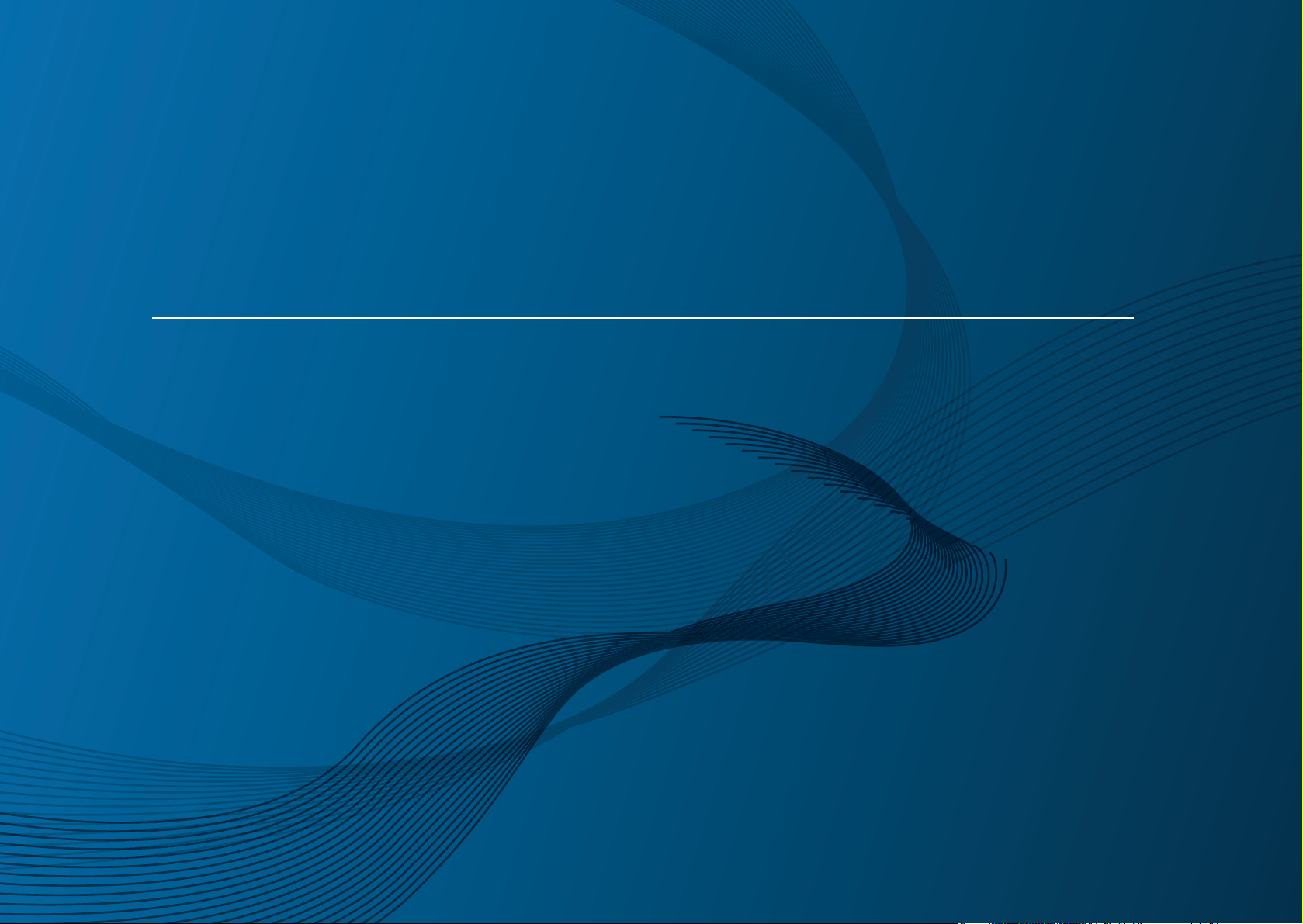
Samsung Multifunction
MultiX
press
X740x/X750x/X760x series
K740x/K750x/K760x series
User Guide
User Guide
BASIC
BASIC
This guide provides information concerning installation, basic operation and
troubleshooting on Windows.
ADVANCED (ADMINISTRATOR’S GUIDE)
This guide provides information about installation, advanced configuration, operation and
troubleshooting on various OS environments.
Some features may not be available depending on models or countries.
Page 2
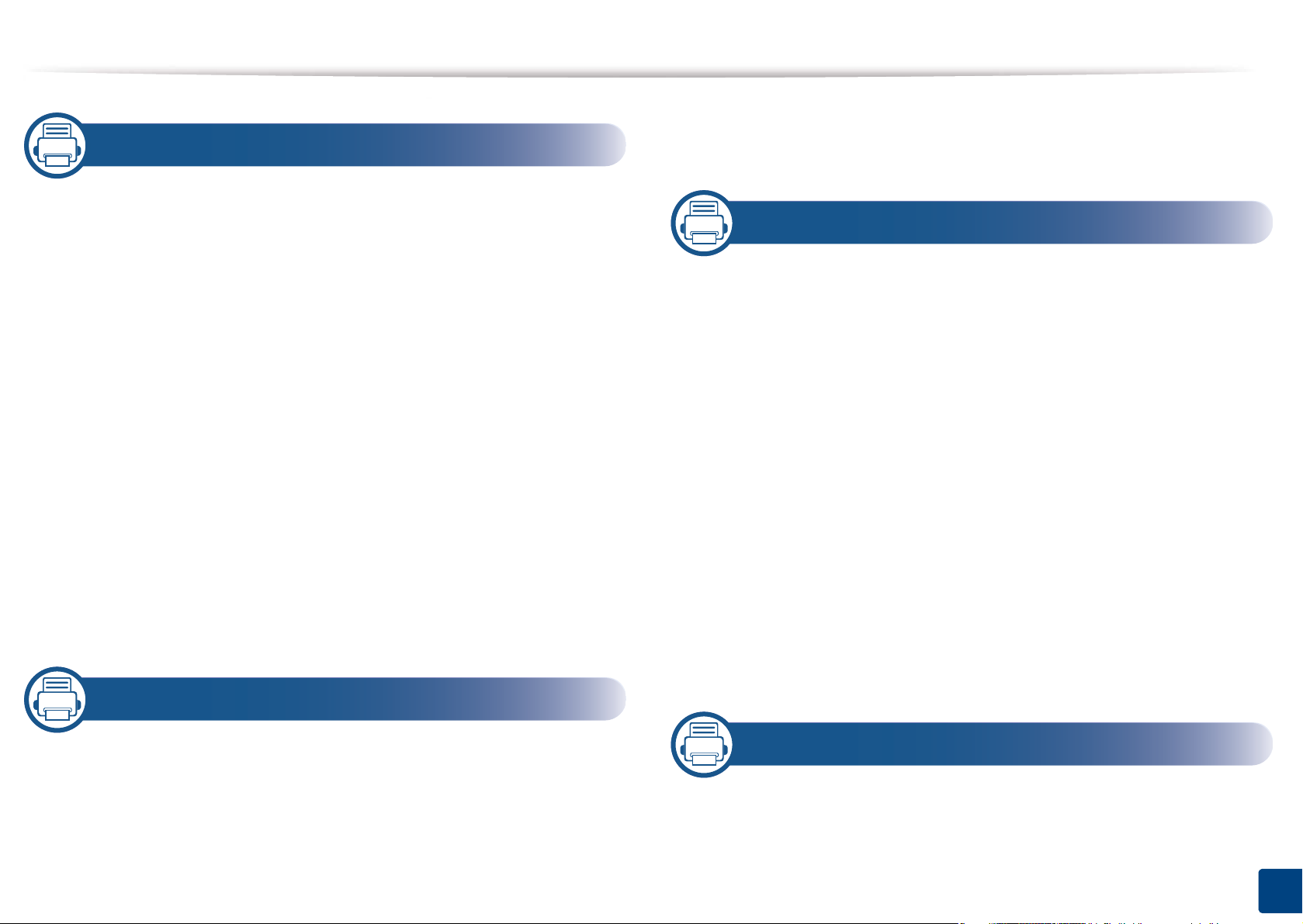
Printing on special media 62
1. Introduction
Key benefits 6
Features by model 8
Useful to know 12
About this user’s guide 13
Safety information 14
Machine overview 20
Control panel 23
Connecting a network cable 25
Turning on the machine 26
Understanding the LEDs 28
Display screen and useful menu 31
Understanding the pop-up keyboard 41
Installing the driver locally 42
Reinstalling the driver 45
Tray Settings 69
3. Printing
Printer driver features 72
Basic printing 73
Opening printing preferences 75
Using special print features 85
Using Direct Printing Utility 93
Changing the default print settings 95
Setting your machine as a default machine 96
Print Settings in Machine 97
Setting Device Options 98
Printing to a file (PRN) 100
Mac printing 101
Linux printing 103
2. Media and Tray
Loading originals 48
Selecting print media 53
Loading paper in the tray 54
UNIX printing 105
4. Copying
Understanding the copy screen 108
Basic copy 121
2
Page 3
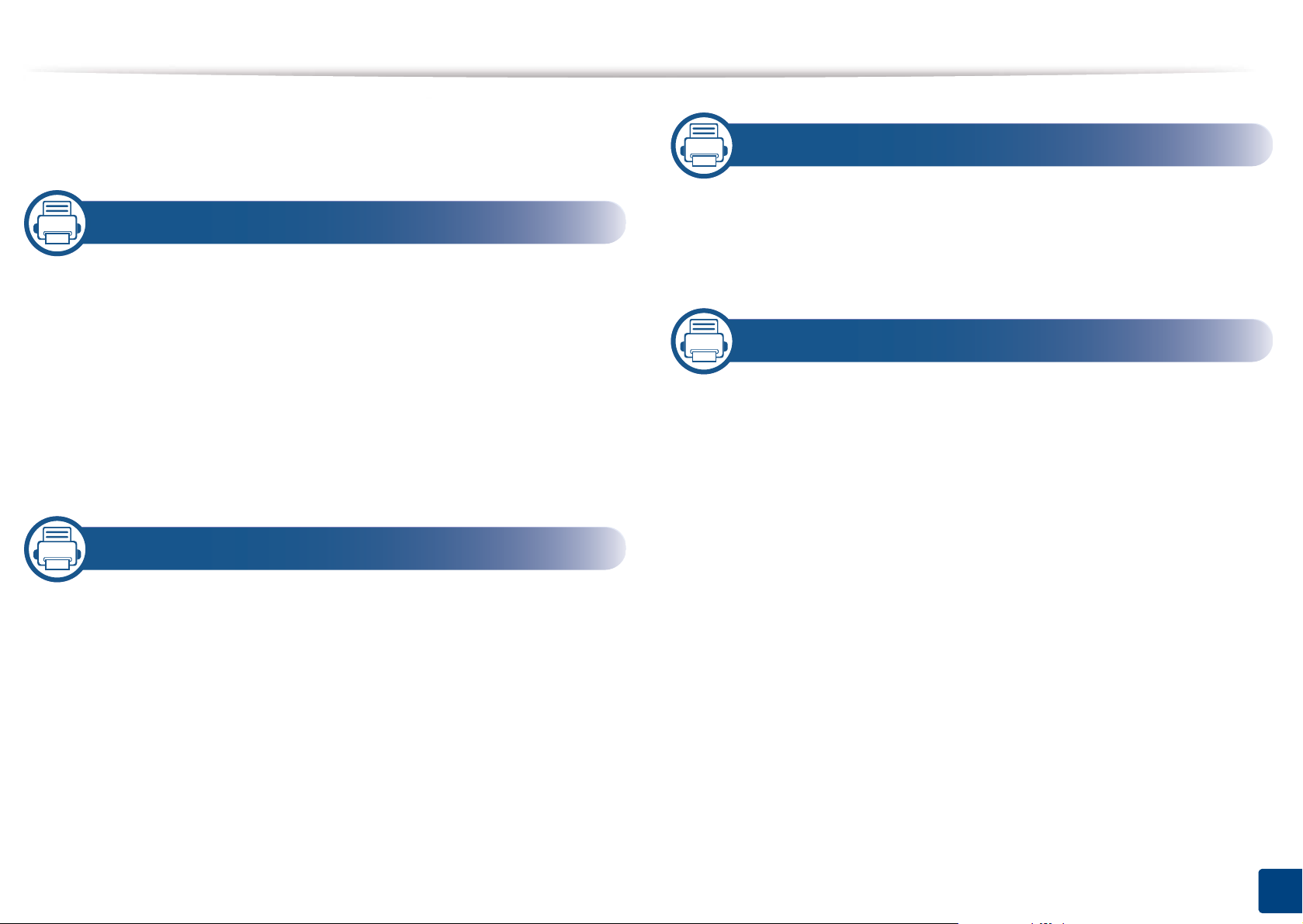
Using the Quick Copy menu 122
ID card copying 123
5. Scan & Send(Scanning)
Understanding the Scan & Send screen 129
Basic scan 139
ID Send 140
Scanning with TWAIN-enabled software 142
Using Samsung Easy Document Creator 143
Mac scanning 145
Linux scanning 146
6. Faxing(Optional)
Preparing to fax 148
Using a fax in your computer 149
Understanding the fax screen 151
Sending a fax 159
Receiving a fax 161
7. Setting up an Address book
Understanding the address screen 167
Using the control panel 169
Using SyncThru™ Web Service 173
8. Management Tools
Accessing management tools 183
SyncThru™ Web Service 184
Easy Capture Manager 191
Samsung AnyWeb Print 192
Easy Eco Driver 193
Using Samsung Easy Document Creator 194
Using Samsung Printer Center 195
Using Samsung Easy Printer Manager 198
Using Samsung Printer Status 200
Using Samsung Printer Experience 202
Using Box 208
3
Page 4
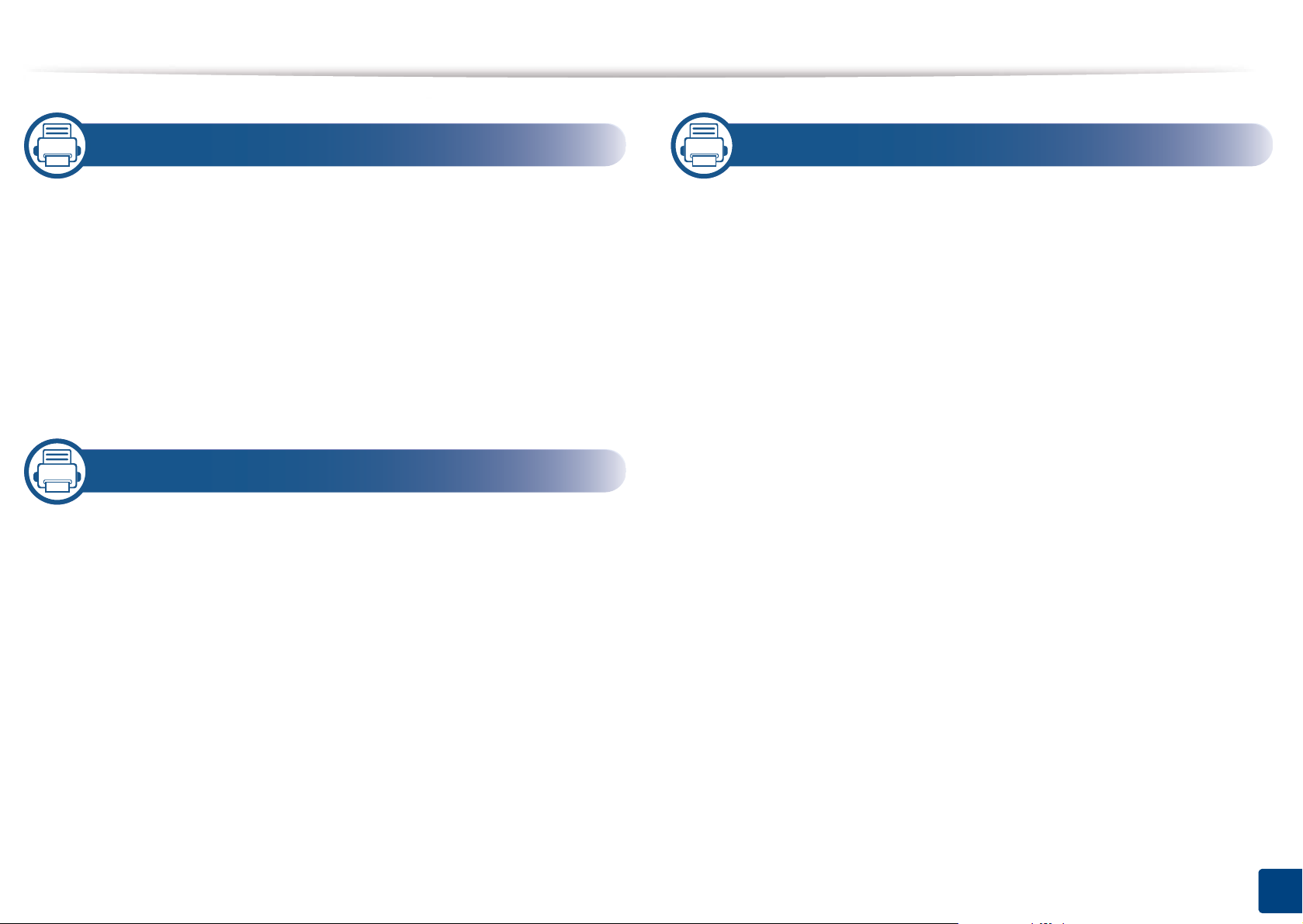
9. Supplies and Accessories
11. Appendix
Ordering supplies and accessories 212
Available supplies 213
Available accessories 215
Available maintenance parts 217
Installing accessories 218
Checking replaceable’s lifespan 220
Using a USB drive device 221
10. Troubleshooting
Redistributing toner 226
Replacing the toner cartridge 228
Replacing the imaging unit 231
Replacing the waste toner container 232
Specifications 279
Regulatory information 291
Copyright 303
Tips for avoiding paper jams 234
Clearing paper jams 235
Understanding display messages 253
Power and cable connecting problems 261
Solving other problems 262
4
Page 5
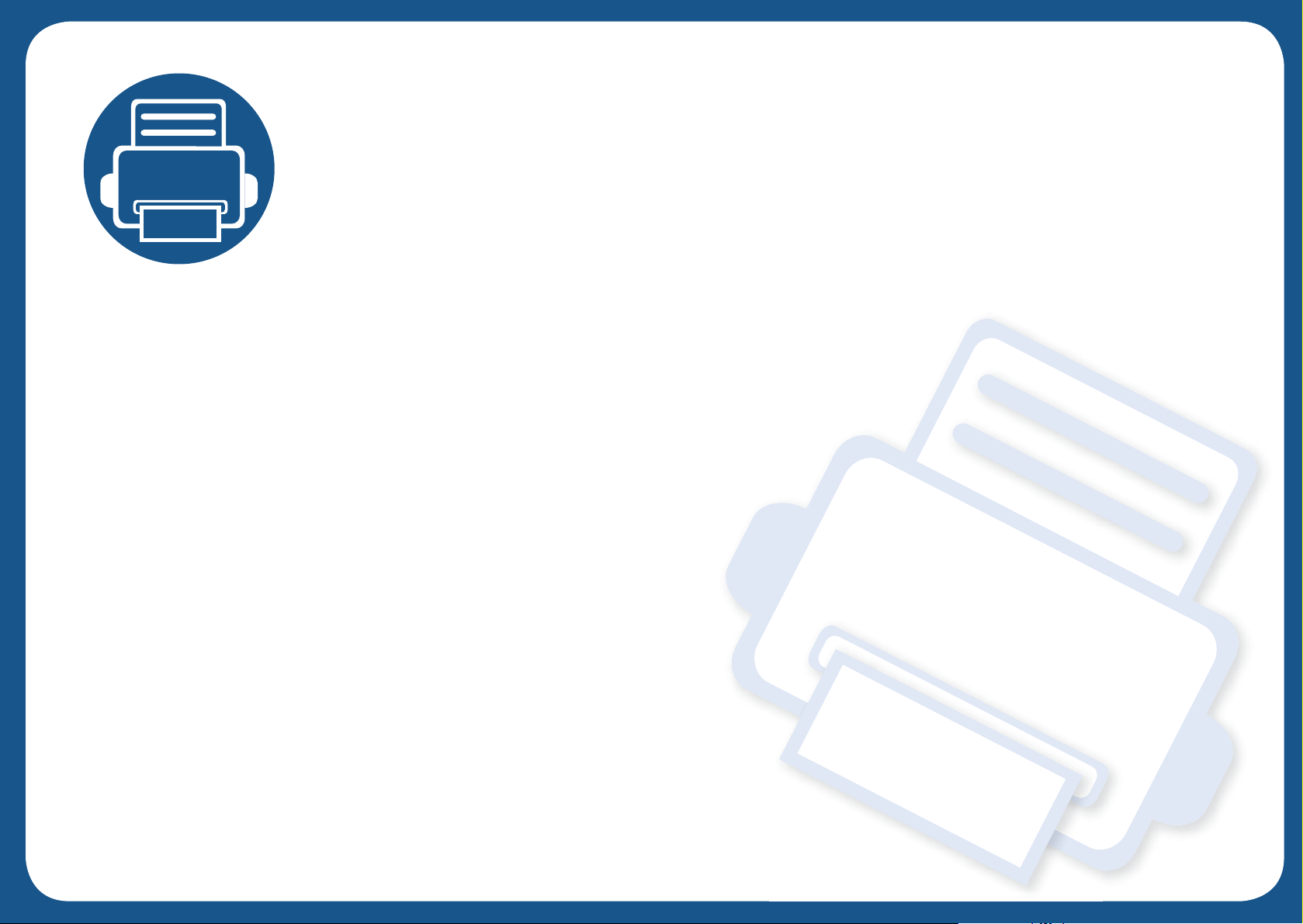
1. Introduction
These are the main components of your machine:
This chapter includes:
•Key benefits 6
• Features by model 8
• Useful to know 12
• About this user’s guide 13
• Safety information 14
• Machine overview 20
• Control panel 23
• Turning on the machine 26
• Connecting a network cable 25
• Understanding the LEDs 28
• Display screen and useful menu 31
• Understanding the pop-up keyboard 41
• Installing the driver locally 42
• Reinstalling the driver 45
Page 6
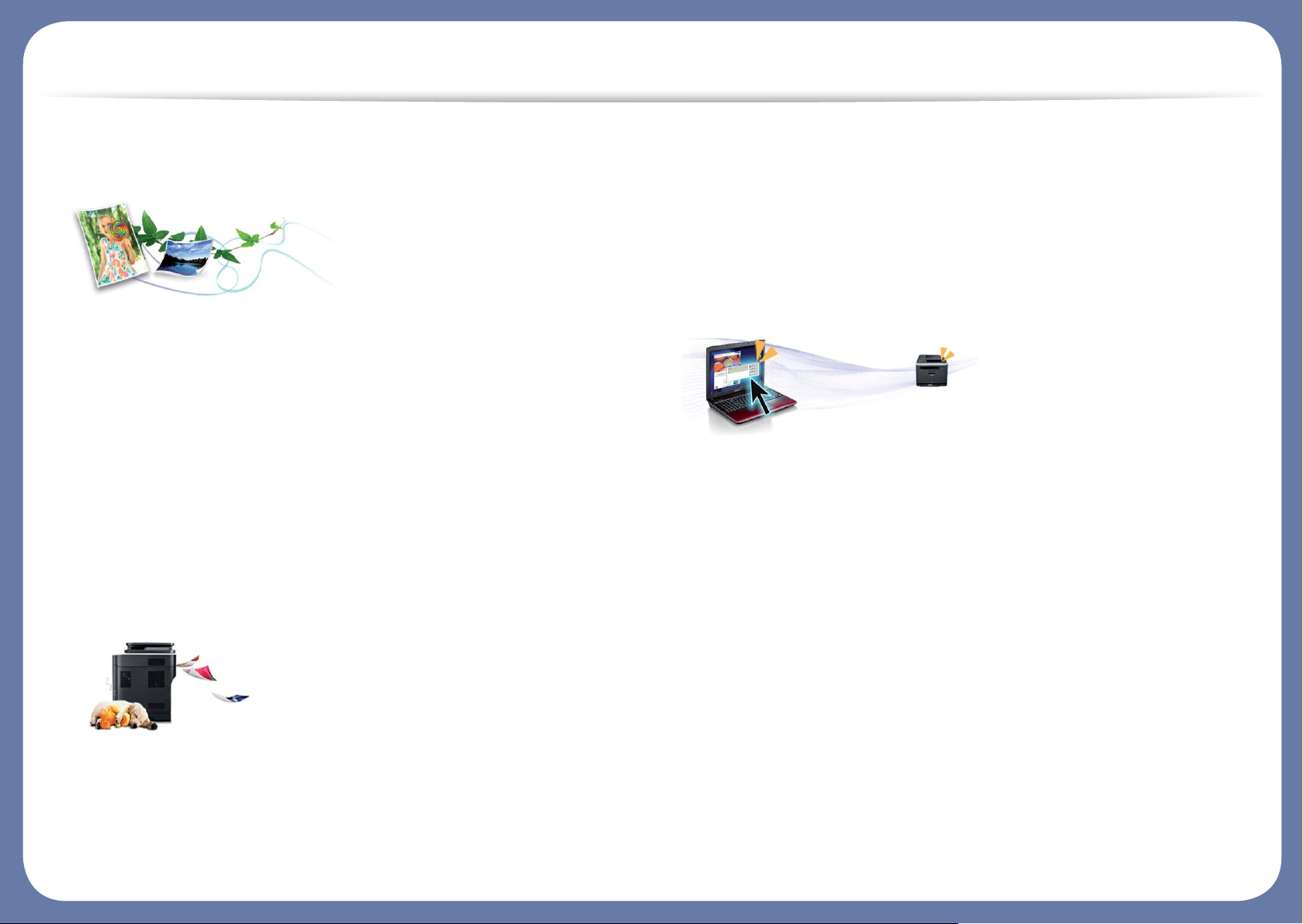
Key benefits
Environmentally friendly
• To save toner and paper, this machine supports Eco feature (see "Eco tab"
on page 82).
• To save paper, you can print multiple pages on one single sheet of paper
(see "Using special print features" on page 85).
• To save paper, you can print on both sides of the paper (double-sided
printing) (see "Using special print features" on page 85).
• To save electricity, this machine automatically conserves electricity by
substantially reducing power consumption when not in use.
• We recommend using recycled paper for saving energy.
Fast high resolution printing
• You can print with a resolution of up to 1,200 x 1,200 dpi.
• Fast, on-demand printing.
- X740x/K740x series
▪ For single-side printing, up to 40 ppm (A4 or Letter).
- X750x/K750x series
▪ For single-side printing, up to 50 ppm (A4 or Letter).
- X760x/K760x series
▪ For single-side printing, up to 60 ppm (A4 or Letter).
Convenience
• You can print on the go from your smartphone or computer using Samsung
Cloud Print enabled apps (see "Samsung Cloud Print" on page 379).
• You can print on the go from your smartphone or computer using Google
Cloud Print™ enabled apps (see "Google Cloud Print™" on page 384).
• Easy Capture Manager allows you to easily edit and print whatever you
captured using the Print Screen key on the keyboard (see "Easy Capture
Manager" on page 191).
• Samsung Easy Printer Manager and Printing Status is a program that
monitors and informs you of the machine’s status and allows you to
customize the machine’s settings (see "Using Samsung Printer Status" on
page 200 or "Using Samsung Easy Printer Manager" on page 198).
• Samsung Easy Document Creator is an application to help users scan,
compile, and save documents in multiple formats, including .epub format.
These documents can be shared via social networking sites or fax (see
"Using Samsung Easy Document Creator" on page 194).
Page 7
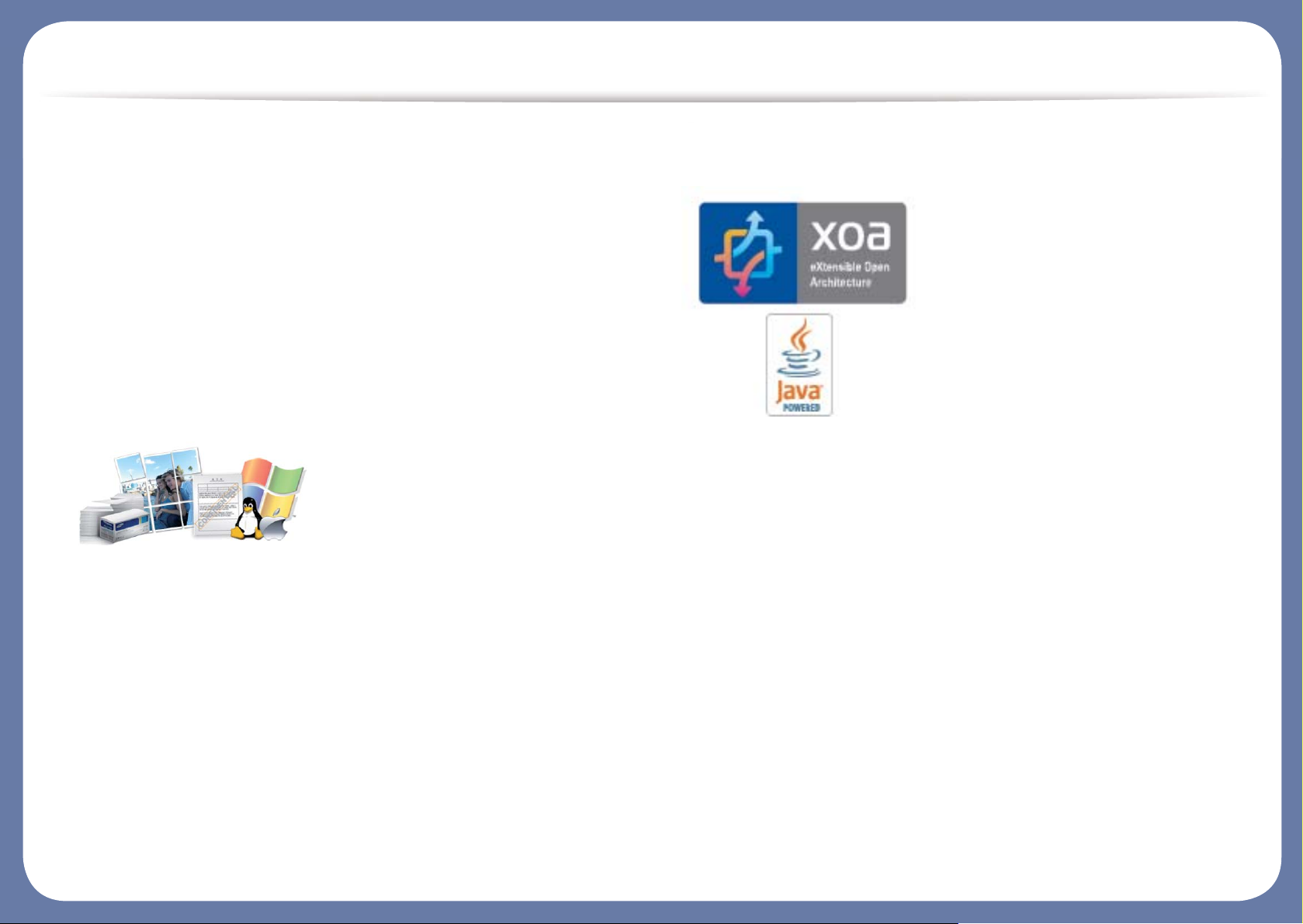
Key benefits
• AnyWeb Print helps you screen-capture, preview, scrap, and print the
screen of Windows Internet Explorer more easily than when you use the
ordinary program (see "Samsung AnyWeb Print" on page 192).
• Smart Update allows you to check for the latest software and install the
latest version during the printer driver installation process. This is available
only for Windows.
• If you have Internet access, you can get help, support application, machine
drivers, manuals, and order information from the Samsung website,
www.samsung.com > find your product > Support or Downloads.
Wide range of functionality and application support
• Supports various paper sizes (see "Print media specifications" on page 282).
• Print watermark: You can customize your documents with words, such as
“Confidential” (see "Watermark" on page 81).
• You can print in various operating systems (see "System requirements" on
page 288).
• Your machine is equipped with a USB interface and/or a network interface.
Support XOA applications
The machine supports XOA custom applications.
• Regarding the XOA custom applications, please contact your XOA custom
application provider.
Page 8
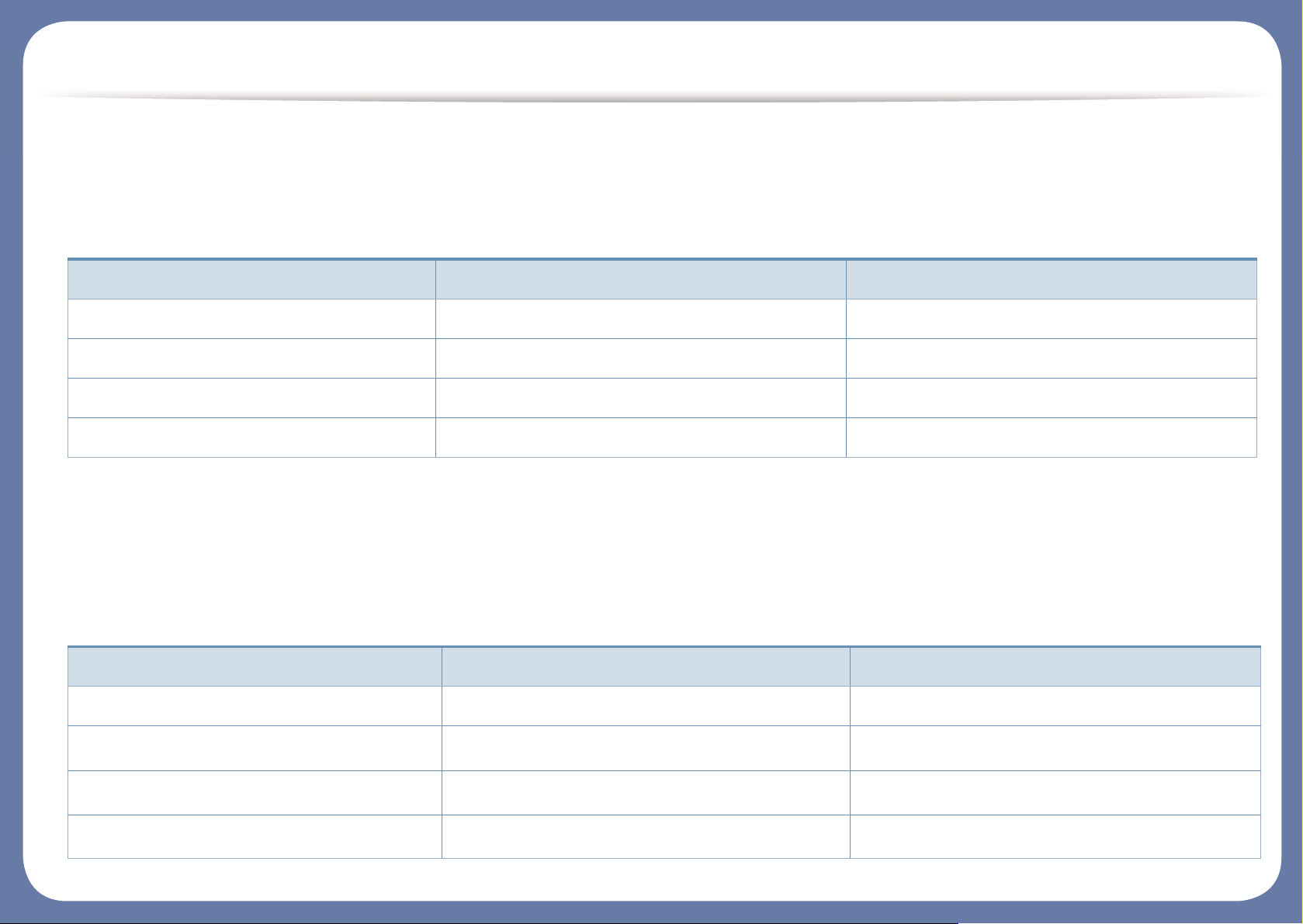
Features by model
Some features and optional goods may not be available depending on model or country.
Operating System
(●: Supported, Blank: Not Supported)
Software
You can install the printer driver and software when you insert the software CD into your CD-ROM drive. For windows, select the printer driver and software
in the Select Software to Install window.
Operating System X740x/X750x/X760x series K740x/K750x/K760x series
Windows ● ●
Mac ● ●
Linux ● ●
Unix ● ●
Software X740x/X750x/X760x series K740x/K750x/K760x series
PCL printer driver ● ●
PS printer driver
a
● ●
XPS printer driver
a
● ●
Direct Printing Utility
a
● ●
Page 9
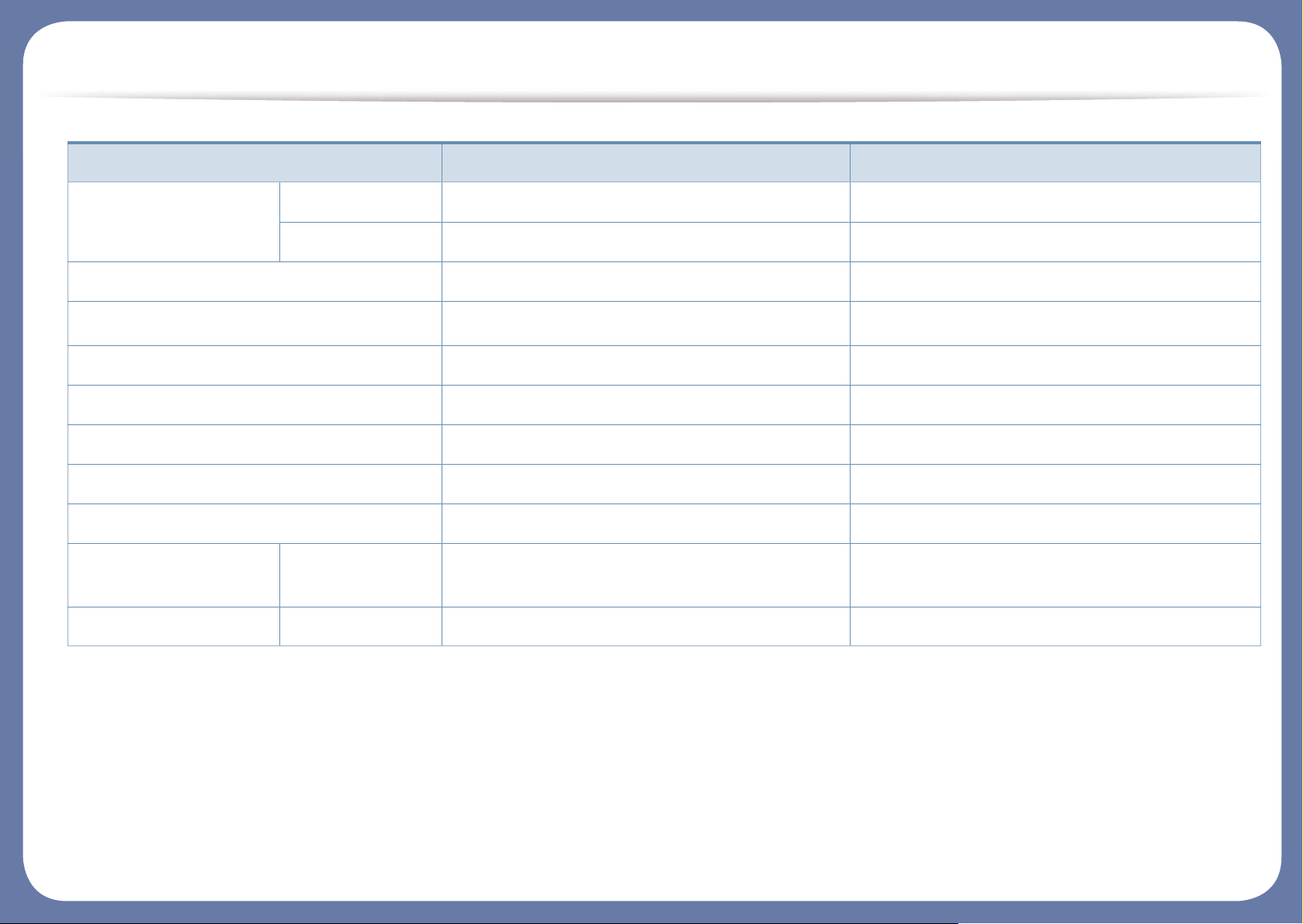
Features by model
(●: Supported, Blank: Not Supported)
Samsung Easy Printer
Manager
Scan to PC Settings ● ●
Device Settings ● ●
Samsung Printer Status ● ●
Samsung AnyWeb Print
a
● ●
Samsung Easy Document Creator ● ●
Easy Capture Manager ● ●
SyncThru™ Web Service ● ●
SyncThru Admin Web Service ● ●
Easy Eco Driver ● ●
Fax Samsung Network
PC Fax
● ●
Scan Twain scan driver ● ●
a. Download the software from the Samsung website and install it: (http://www.samsung.com > find your product > Support or Downloads). Before installing, check whether your
computer’s OS support the software.
Software X740x/X750x/X760x series K740x/K750x/K760x series
Page 10
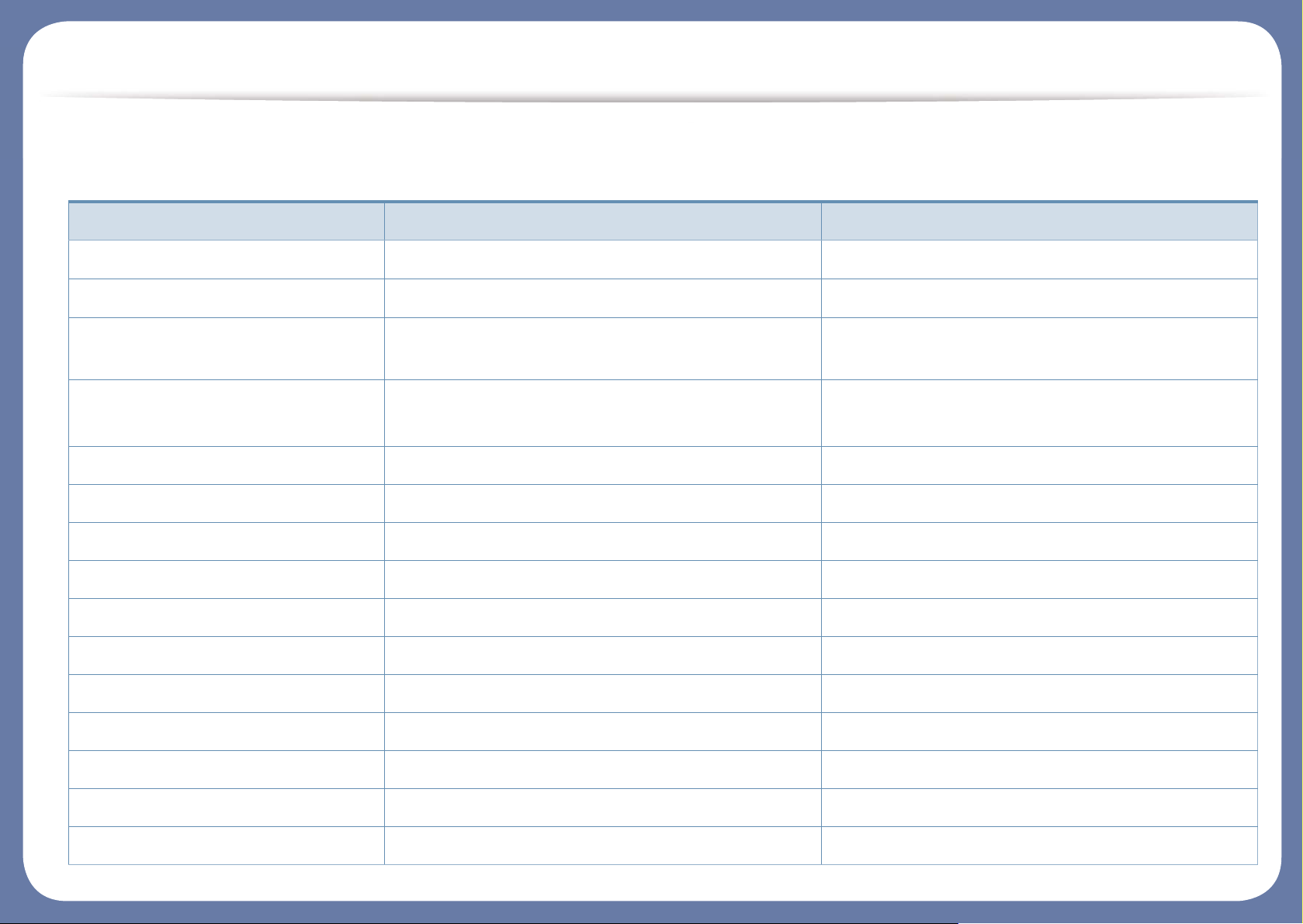
Features by model
Variety feature
Features X740x/X750x/X760x series K740x/K750x/K760x series
Dual Scan Document Feeder (DSDF)
● ●
USB Memory Interface
● ●
Network Interface Ethernet 10/100/
1000 Base TX wired LAN
● ●
Network Interface 802.11b/g/n or
802.11 a/b/g/n/ac wireless LAN
a
o o
NFC(Near Field Communication) o o
BLE(Bluetooth Low Energy) o o
Dual Network Kit o o
Cabinet Stand o o
Finisher o o
Hole Punch Kit o o
Dual Cassette Feeder o o
High Capacity Feeder (Bottom) o o
High Capacity Feeder (Side) o o
Working Table o o
BYOD Table o o
Page 11

Features by model
(●: Supported, ○: Optional, Blank: Not Supported)
Fax Kit o o
FDI Kit o o
Cassette Locking Kit o o
Heater Kit o o
Job Separator o o
a.
Depending on your country, wireless LAN card may not be available. For some countries, only 802.11 b/g/n can be applied. Contact your local Samsung dealer or the
retailer where you bought your machine.
Features X740x/X750x/X760x series K740x/K750x/K760x series
Page 12

Useful to know
The machine does not print.
• Open the print queue list and remove the document from the
list (see "Canceling a print job" on page 74).
• Remove the driver and install it again (see "Installing the driver
locally" on page 42).
• Select your machine as your default machine in your Windows
(see "Setting your machine as a default machine" on page 96).
Where can I purchase accessories or supplies?
• Inquire at a Samsung distributor or your retailer.
• Visit www.samsung.com/supplies. Select your country/region
to view product service information.
The status LED flashes or remains constantly on.
A paper jam has occurred.
• Open and close the door (see "Front view 1" on page 20).
• Check the instructions on removing jammed paper in this
manual and troubleshoot accordingly (see "Clearing paper
jams" on page 235).
Printouts are blurry.
• The toner level might be low or uneven. Shake the toner
cartridge (see "Redistributing toner" on page 226).
• Try a different print resolution setting (see "Opening printing
preferences" on page 75).
• Replace the toner cartridge (see "Replacing the toner
cartridge" on page 228).
Where can I download the machine’s driver?
• Turn the product off and on again.
• Check the meanings of LED indications in this manual and
troubleshoot accordingly (see "Understanding the LEDs" on
page 28).
• You can get help, support application, machine drivers,
manuals, and order information from the Samsung website,
www.samsung.com > find your product > Support or
Downloads.
Page 13
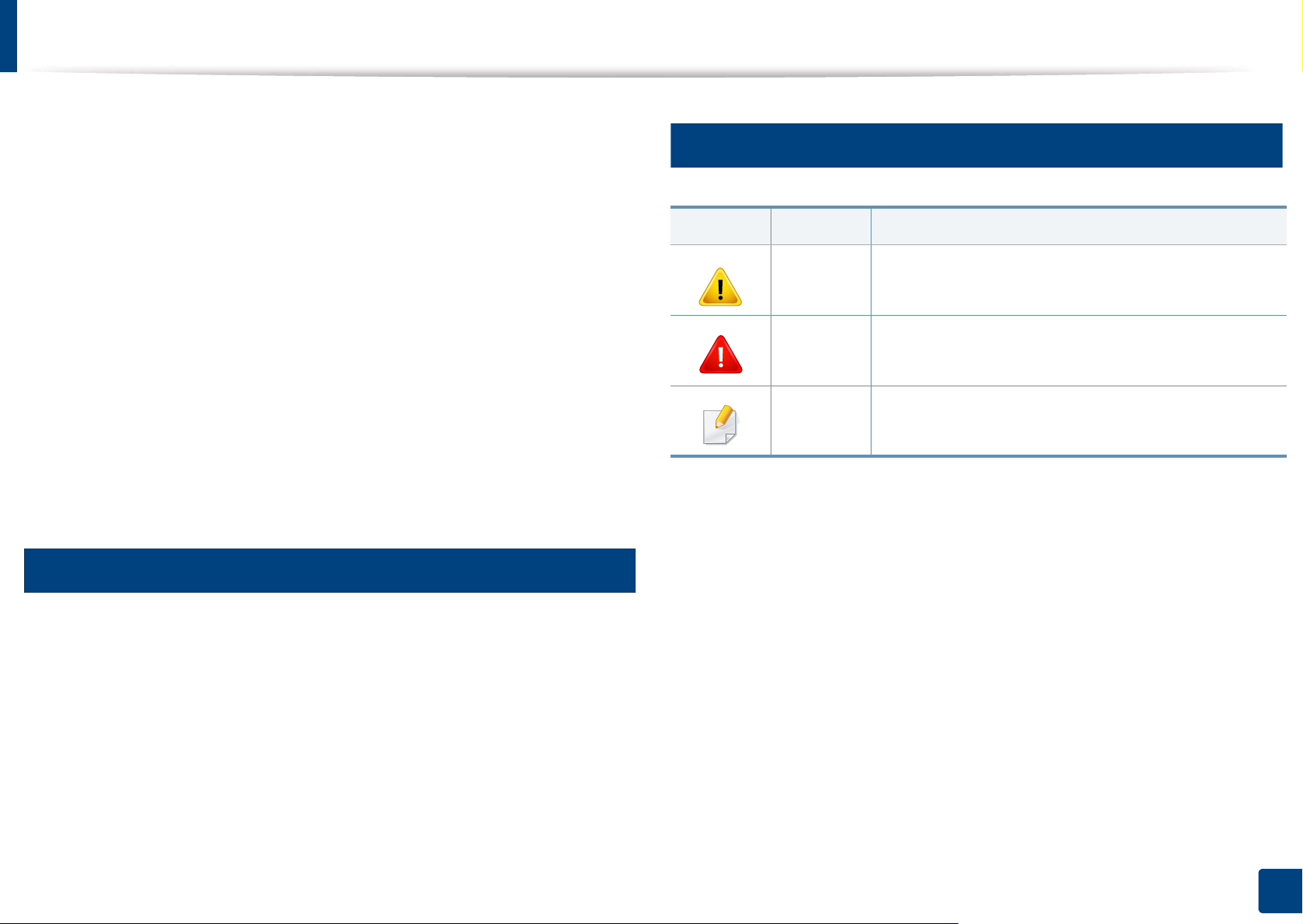
About this user’s guide
This user's guide provides information for your basic understanding of the
machine as well as detailed steps to explain machine usage.
• Do not discard this manual and keep it for future reference.
• Read the safety information before using the machine.
• If you have a problem using the machine, refer to the troubleshooting
chapter.
• Terms used in this user’s guide are explained in the glossary chapter.
• All illustrations in this user’s guide may differ from your machine depending
on its options or model you purchased.
• The screenshots in this administrator’s guide may differ from your machine
depending on the machine’s firmware/driver version.
• The procedures in this user’s guide are mainly based on Windows 7.
1
2
General icons
Icon Text Description
Gives users information to protect the machine from
Caution
Warning
Note
possible mechanical damage or malfunction.
Used to alert users to the possibility of personal injury.
Provides additional information or detailed
specification of the machine function and feature.
Conventions
Some terms in this guide are used interchangeably, as below:
• Document is synonymous with original.
• Paper is synonymous with media, or print media.
• Machine refers to printer or MFP.
1. Introduction
13
Page 14

Safety information
These warnings and precautions are included to prevent injury to you and
others, and to prevent any potential damage to your machine. Be sure to read
and understand all of these instructions before using the machine. After reading
this section, keep it in a safe place for future reference.
3
Important safety symbols
Explanation of all icons and signs used in this chapter
Warning
Caution
Hazards or unsafe practices that may result in severe
personal injury or death.
Hazards or unsafe practices that may result in minor
personal injury or property damage.
4
Operating environment
Warning
Do not use if the power cord is damaged or if the electrical outlet is
not grounded.
This could result in electric shock or fire.
Do not place anything on top of the machine (water, small metal or
heavy objects, candles, lit cigarettes, etc.).
This could result in electric shock or fire.
• If the machine gets overheated, it releases smoke, makes strange
noises, or generates an odd odor, immediately turn off the power
switch and unplug the machine.
Do not attempt.
• The user should be able to access the power outlet in case of
emergencies that might require the user to pull the plug out.
This could result in electric shock or fire.
Do not bend, or place heavy objects on the power cord.
Stepping on or allowing the power cord to be crushed by a heavy
object could result in electric shock or fire.
Do not remove the plug by pulling on the cord; do not handle the
plug with wet hands.
This could result in electric shock or fire.
1. Introduction
14
Page 15
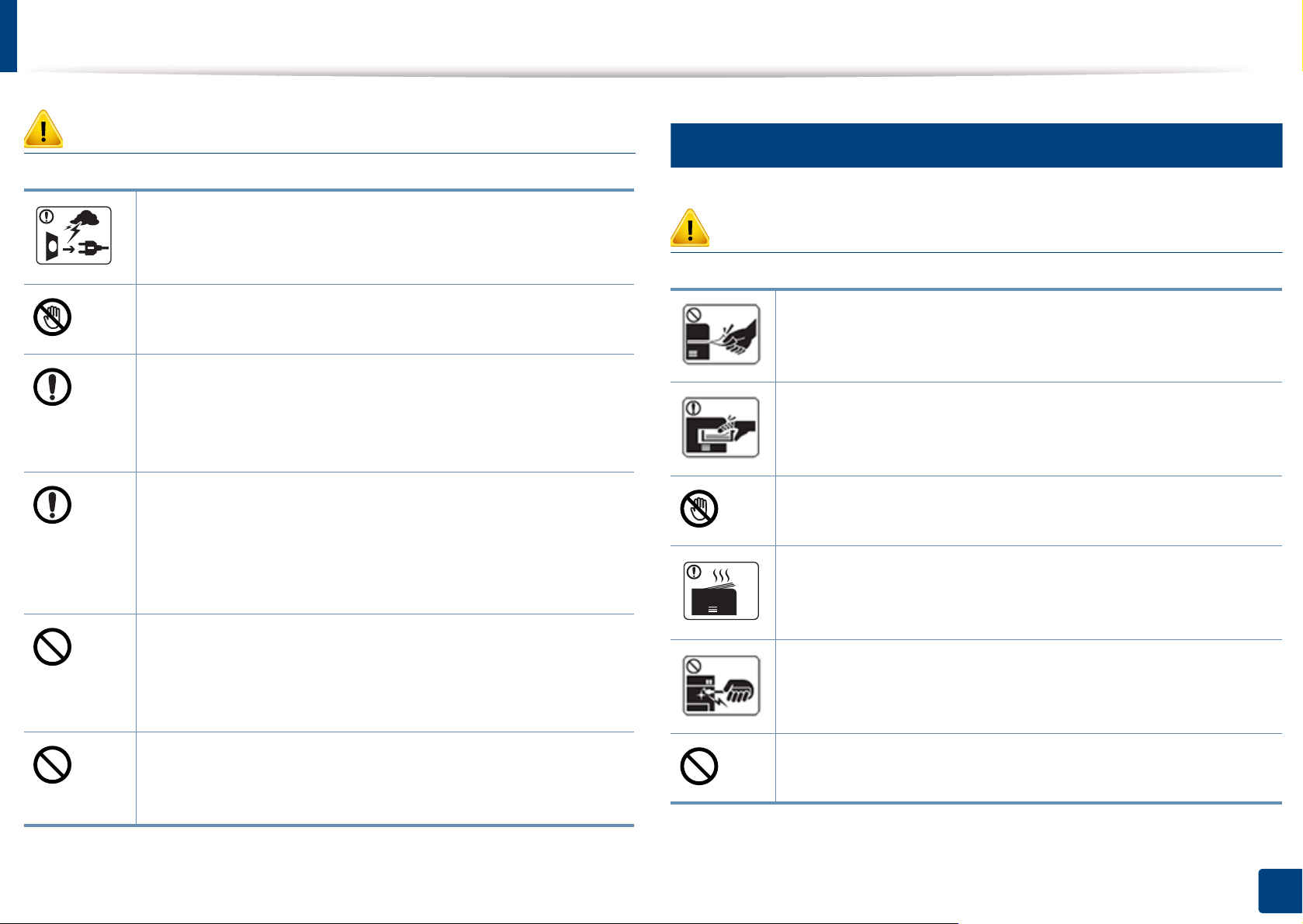
Safety information
5
Caution
During an electrical storm or for a period of non-operation,
remove the power plug from the electrical outlet.
This could result in electric shock or fire.
Be careful, the paper output area is hot.
Burns could occur.
If the machine has been dropped, or if the cabinet appears
damaged, unplug the machine from all interface connections and
request assistance from qualified service personnel.
Otherwise, this could result in electric shock or fire.
If the machine does not operate properly after these instructions
have been followed, unplug the machine from all interface
connections and request assistance from qualified service
personnel.
Otherwise, this could result in electric shock or fire.
If the plug does not easily enter the electrical outlet, do not
attempt to force it in.
Call an electrician to change the electrical outlet, or this could
result in electric shock.
Operating method
Caution
Do not forcefully pull the paper out during printing.
It can cause damage to the machine.
Be careful not to put your hand between the machine and paper
tray.
You may get injured.
Be care when replacing paper or removing jammed paper.
New paper has sharp edges and can cause painful cuts.
When printing large quantities, the bottom part of the paper
output area may get hot. Do not allow children to touch.
Burns can occur.
Whe n rem ov ing j am med p ap er, d o n ot use t we ezer s o r sha rp meta l
objects.
It can damage the machine.
Do not allow pets to chew on the AC power, telephone or PC
interface cords.
This could result in electric shock or fire and/or injury to your pet.
Do not allow too many papers to stack up in the paper output tray.
It can damage the machine.
1. Introduction
15
Page 16
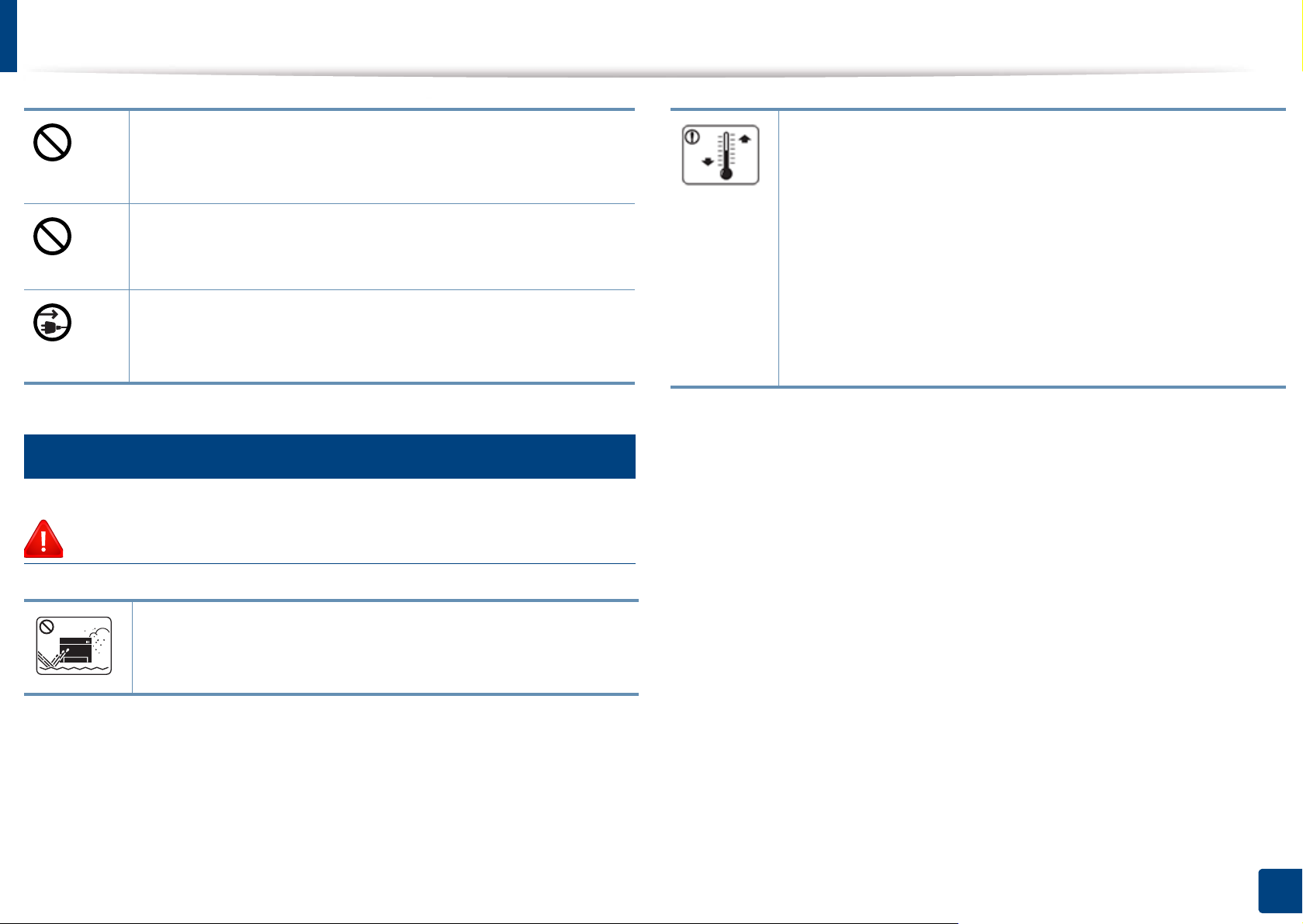
Safety information
Do not block or push objects into the ventilation opening.
This could result in elevated component temperatures which can
cause damage or fire.
Use of controls or adjustments or performance of procedures other
than those specified herein may result in hazardous radiation
exposure.
This machine's power reception device is the power cord.
To switch off the power supply, remove the power cord from the
electrical outlet.
6
Installation / Moving
Warning
Place the machine in the environment where it meets the
operating temperature and humidity specification.
Do not use the machine when it is below freezing temperature or
has recently been moved from a location below freezing
temperature. Doing so may damage the machine. Only operate the
machine when the internal temperature of the machine is within
the operating temperature and humidity specifications.
Otherwise, quality problems can occur and cause damage to the
machine.
see "Hardware specifications" on page 279
Do not place the machine in an area with dust, humidity, or water
leaks.
This could result in electric shock or fire.
1. Introduction
16
Page 17
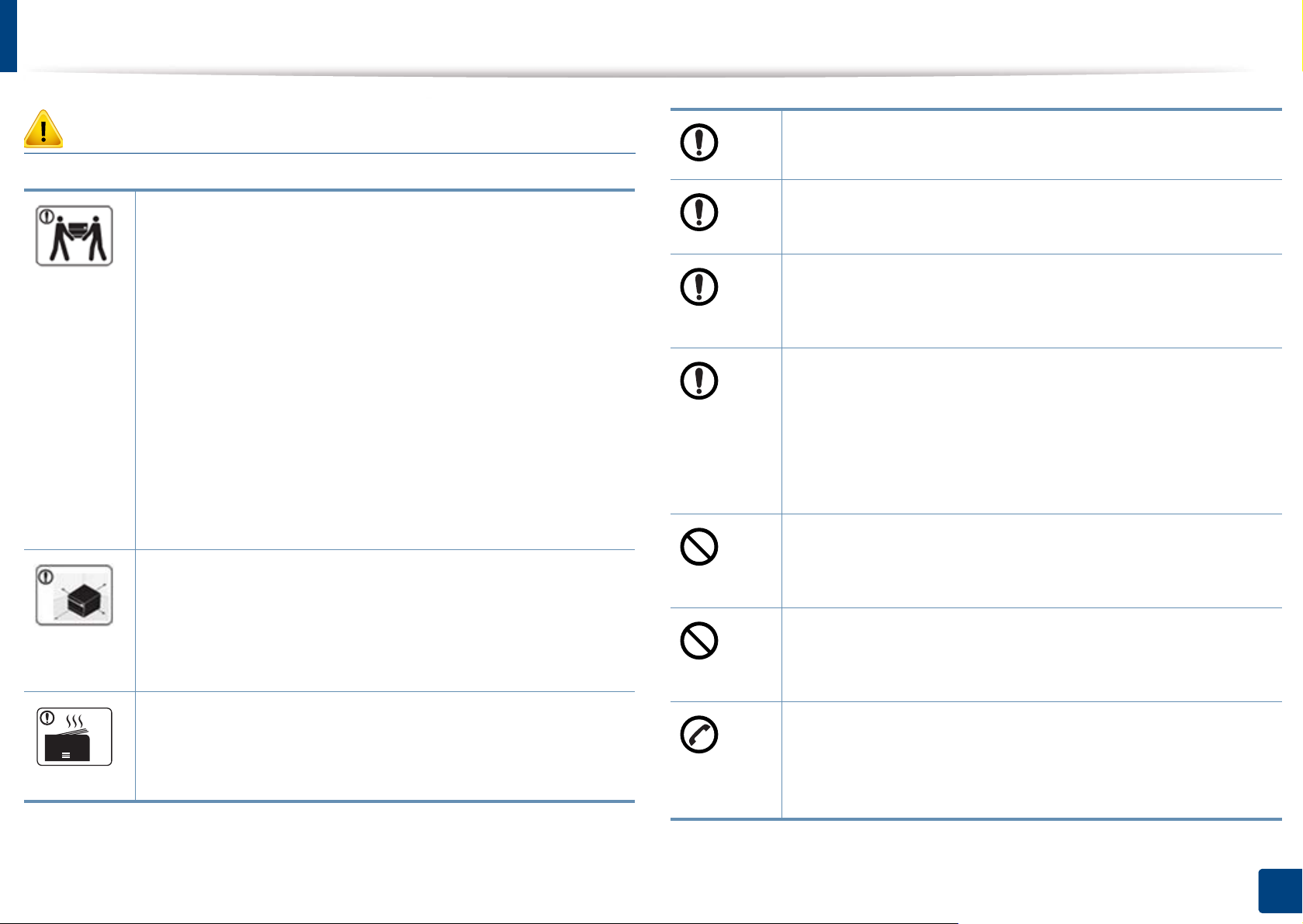
Safety information
Caution
Before moving the machine, turn the power off and disconnect all
cords. The information below are only suggestions based on the
units weight.
If you have a medical condition that prevents you from lifting, do
not lift the machine. Ask for help, and always use the appropriate
amount of people to lift the device safety. The machine could fall,
causing injury or machine damage.
Then lift the machine:
• If the machine weighs under 20 kg (44.09 lbs), lift with 1 person.
• If the machine weighs 20 kg (44.09 lbs) - 40kg (88.18 lbs), lift
• If the machine weighs more than 40 kg (88.18 lbs), lift with 4 or
Choose a flat surface with enough space for ventilation to place
the machine. Also consider the space required to open the cover
and trays.
The place should be well-ventilated and be far from direct light,
heat, and humidity.
with 2 people.
more people.
Do not place the machine on an unstable surface.
The machine could fall, causing injury or machine damage.
Use only No.26 AWG
Otherwise, it can cause damage to the machine.
Make sure you plug the power cord into a grounded electrical
outlet.
Otherwise, this could result in electric shock or fire.
Use the power cord supplied with your machine for safe
operation. If you are using a cord which is longer than 2 meters (6
feet) with a 110V machine, then the gauge should be 16 AWG or
larger.
Otherwise, it can cause damage to the machine, and could result
in electric shock or fire.
Do not put a cover over the machine or place it in an airtight
location, such as a closet.
If the machine is not well-ventilated, this could result in fire.
Do not overload wall outlets and extension cords.
This can diminish performance, and could result in electric shock
or fire.
a
or larger, telephone line cord, if necessary.
When using the machine for a long period of time or printing a
large number of pages in a non-ventilated space, it could pollute
the air and be harmful to your health. Place the machine in a wellventilated space or open a window to circulate the air periodically.
The machine should be connected to the power level which is
specified on the label.
If you are unsure and want to check the power level you are using,
contact the electrical utility company.
a. AWG: American Wire Gauge
1. Introduction
17
Page 18

Safety information
7
Maintenance / Checking
Keep the power cable and the contact surface of the plug clean
from dust or water.
Otherwise, this could result in electric shock or fire.
Caution
Unplug this product from the wall outlet before cleaning the
inside of the machine. Do not clean the machine with benzene,
paint thinner or alcohol; do not spray water directly into the
machine.
This could result in electric shock or fire.
When you are working inside the machine replacing supplies or
cleaning the inside, do not operate the machine.
You could get injured.
Keep cleaning supplies away from children.
Children could get hurt.
Do not disassemble, repair or rebuild the machine by yourself.
It can damage the machine. Call a certified technician when the
machine needs repairing.
• Do not remove any covers or guards that are fastened with
screws.
• Fuser units should only be repaired by a certified service
technician. Repair by non-certified technicians could result in
fire or electric shock.
• The machine should only be repaired by a Samsung service
technician.
8
Supply usage
Caution
Do not disassemble the toner cartridge.
Toner dust can be dangerous if inhaled or ingested.
To clean and operate the machine, strictly follow the user's guide
provided with the machine.
Otherwise, you could damage the machine.
Do not burn any of the supplies such as toner cartridge or fuser
unit.
This could cause an explosion or uncontrollable fire.
1. Introduction
18
Page 19
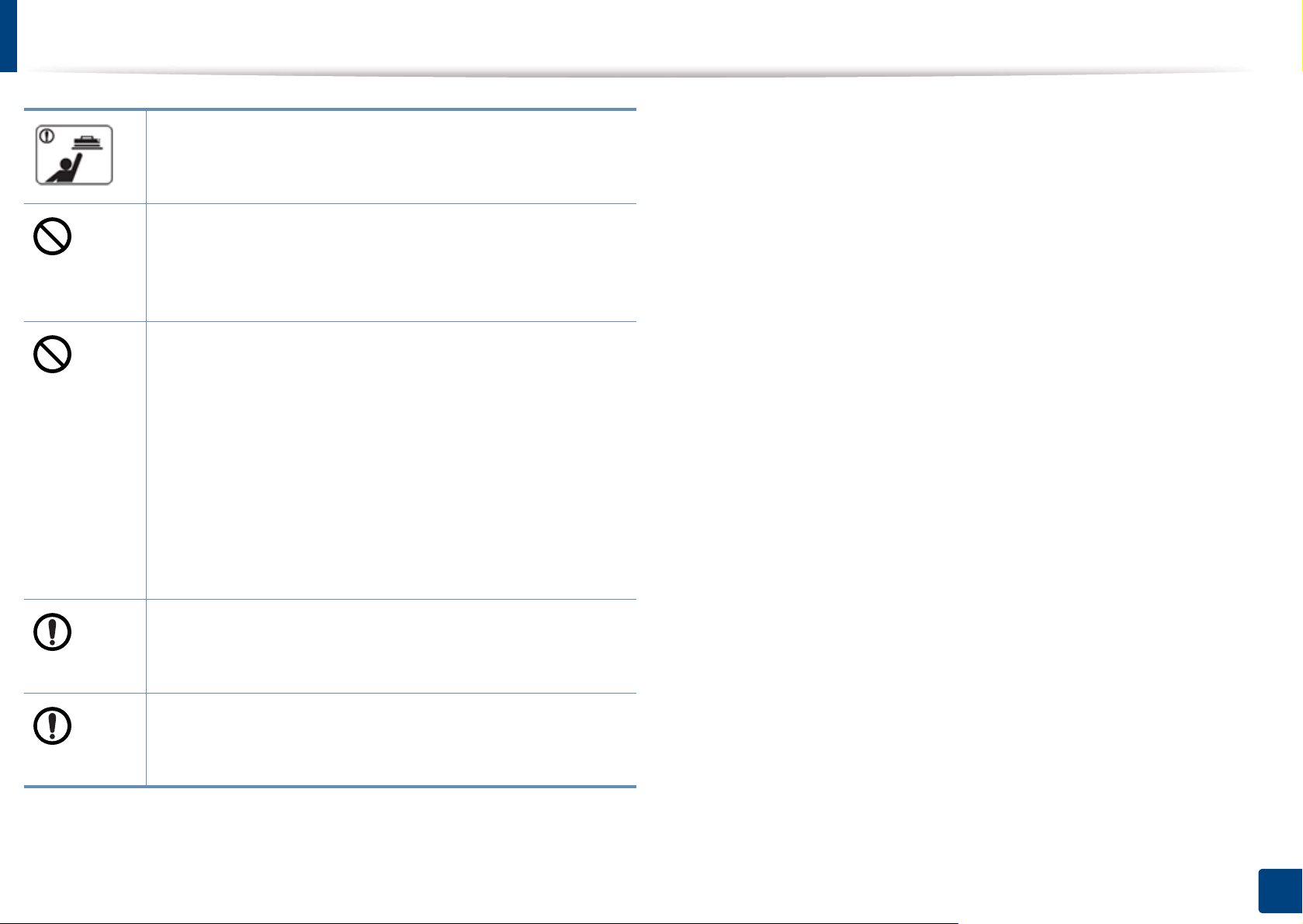
Safety information
When storing supplies such as toner cartridges, keep them away
from children.
Toner dust can be dangerous if inhaled or ingested.
Using recycled supplies, such as toner, can cause damage to the
machine.
In case of damage due to the use of recycled supplies, a service
fee will be charged.
For supplies that contain toner dust (toner cartridge, waste toner
bottle, imaging unit, etc.) follow the instructions below.
• When disposing of the supplies, follow the instructions for
disposal. Refer to the reseller for disposal instructions.
• Do not wash the supplies.
• For a waste toner bottle, do not reuse it after emptying the
bottle.
If you do not follow the instructions above, it may cause machine
malfunction and environmental pollution. The warranty does not
cover damages caused by a user's carelessness.
When toner gets on your clothing, do not use hot water to wash
it.
Hot water sets toner into fabric. Use cold water.
When changing the toner cartridge or removing jammed paper,
be careful not to let toner dust touch your body or clothes.
Toner dust can be dangerous if inhaled or ingested.
1. Introduction
19
Page 20

Machine overview
9
1
11
4
10
6
5
12
2
3
7
8
9
Front view 1
1
Dual Scan Document Feeder
(DSDF) cover
2
Dual Scan Document Feeder
(DSDF) width guides
3
Dual Scan Document Feeder
(DSDF) input tray
4
Dual Scan Document Feeder
(DSDF) output tray
5 Control panel 11 Front door
6 Multi-purpose tray 12 Paper output tray
7
Power-switch
8
Power receptacle
9
Standard tray (tray 2)
10
Standard tray (tray 1)
1. Introduction
20
Page 21
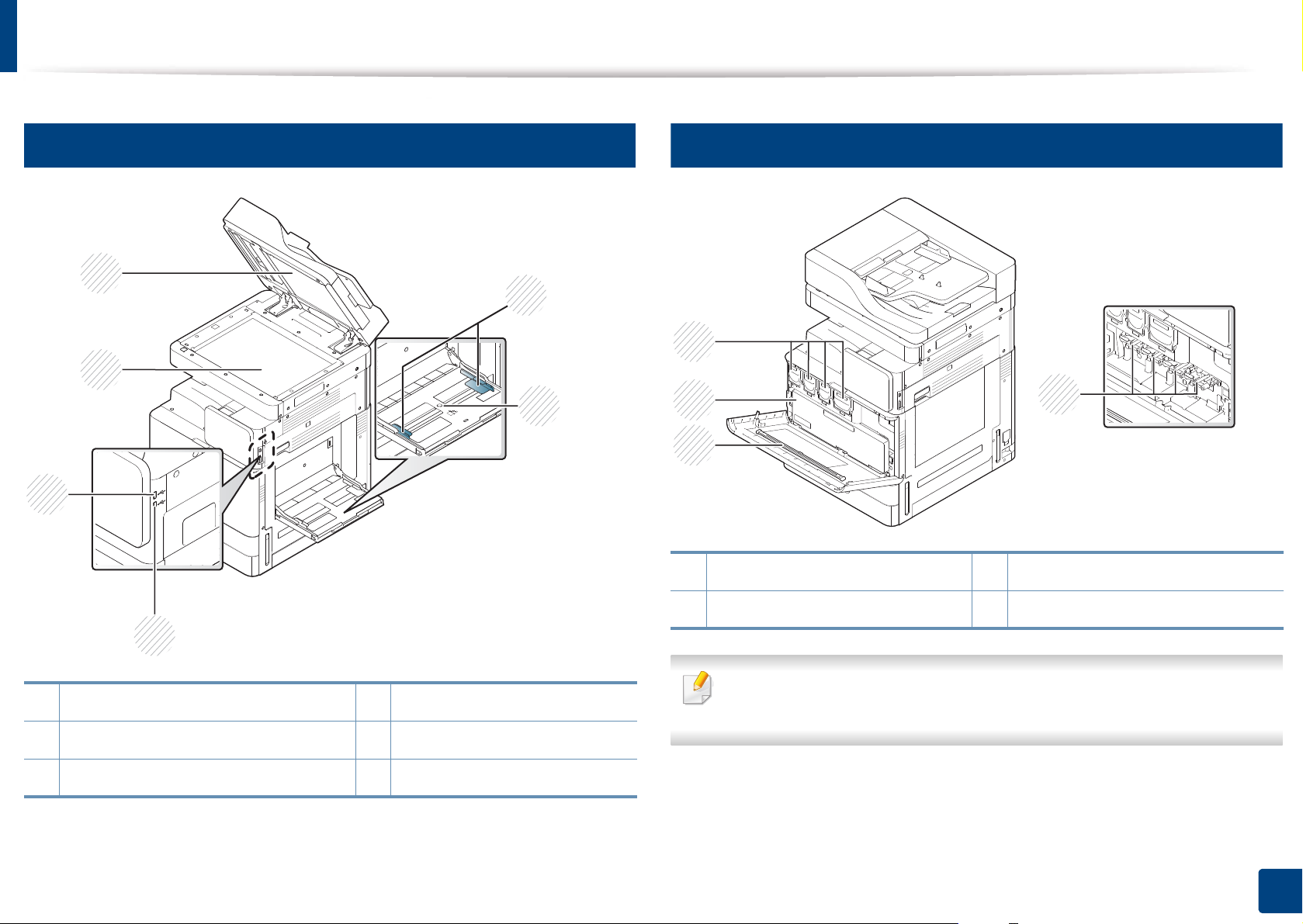
Machine overview
10
Front view 2
2
1
6
3
4
11
Inner view (X740x/X750x/X760x series)
3
2
4
1
5
1 Scanner glass 4 Multi-purpose tray
2 White sheet 5 USB Keyboard port
3 Multi-purpose tray paper width guide 6 USB port
1 LSU window cleaning stick 3 Toner Cartridges
2 Waste toner container 4 Imaging units
If you want to see the imaging unit, you need to remove the waste toner
container.
1. Introduction
21
Page 22
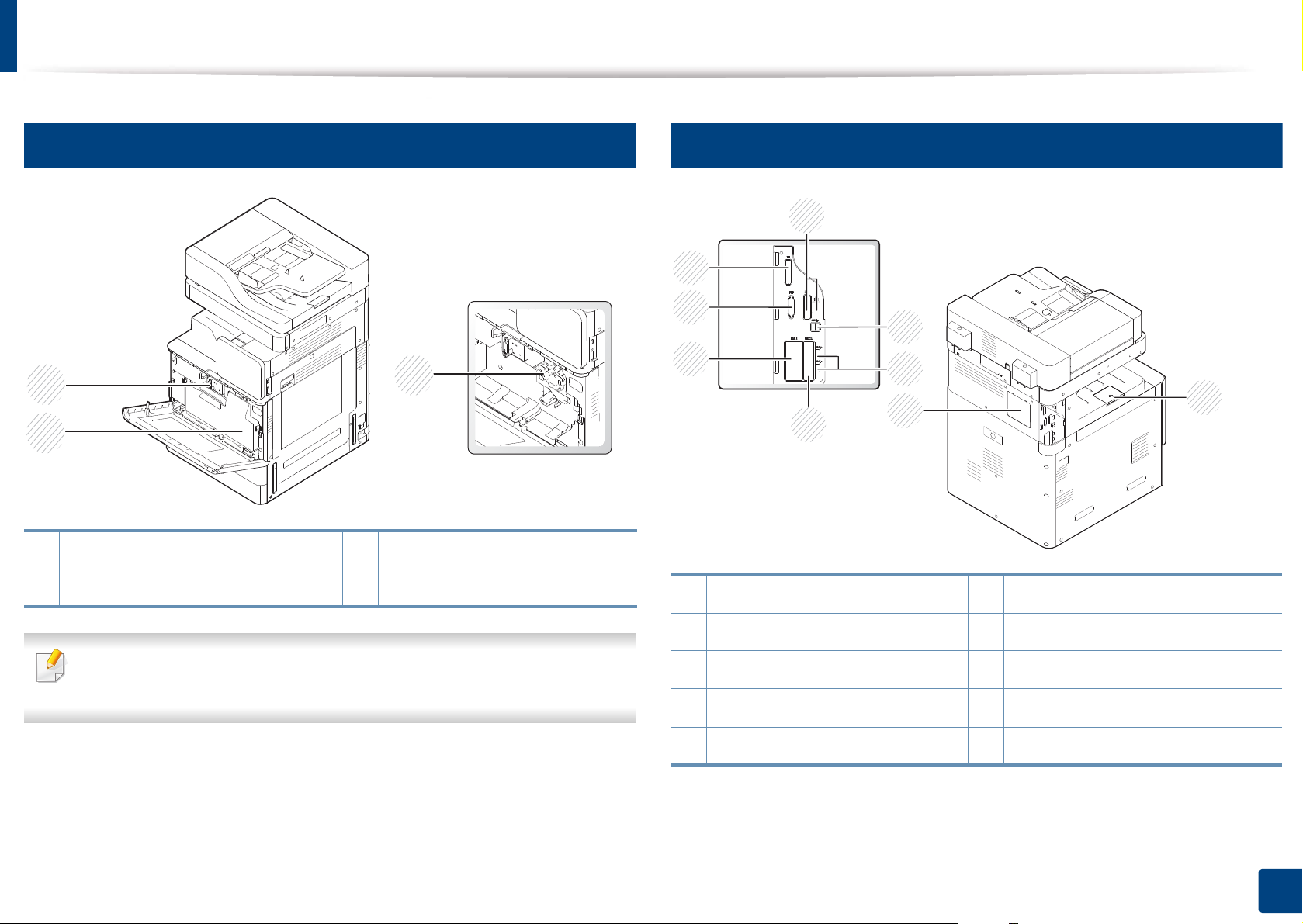
Machine overview
3
1
2
1
7
6
8
9
2
3
4
5
12
Inner view (K740x/K750x/K760x series)
1 Waste toner container 3 Imaging unit
13
Rear view
2 Toner cartridge
If you want to see the imaging unit, you need to remove the waste toner
container.
1 Output support tray 6 EFI (Optional) cover
2 Control board cover 7 FDI (Optional) cover
3 USB port 8 Fax1 (Optional) port cover
4 USB printer port 9 Fax2 (Optional) port cover
5 Network port
1. Introduction
22
Page 23
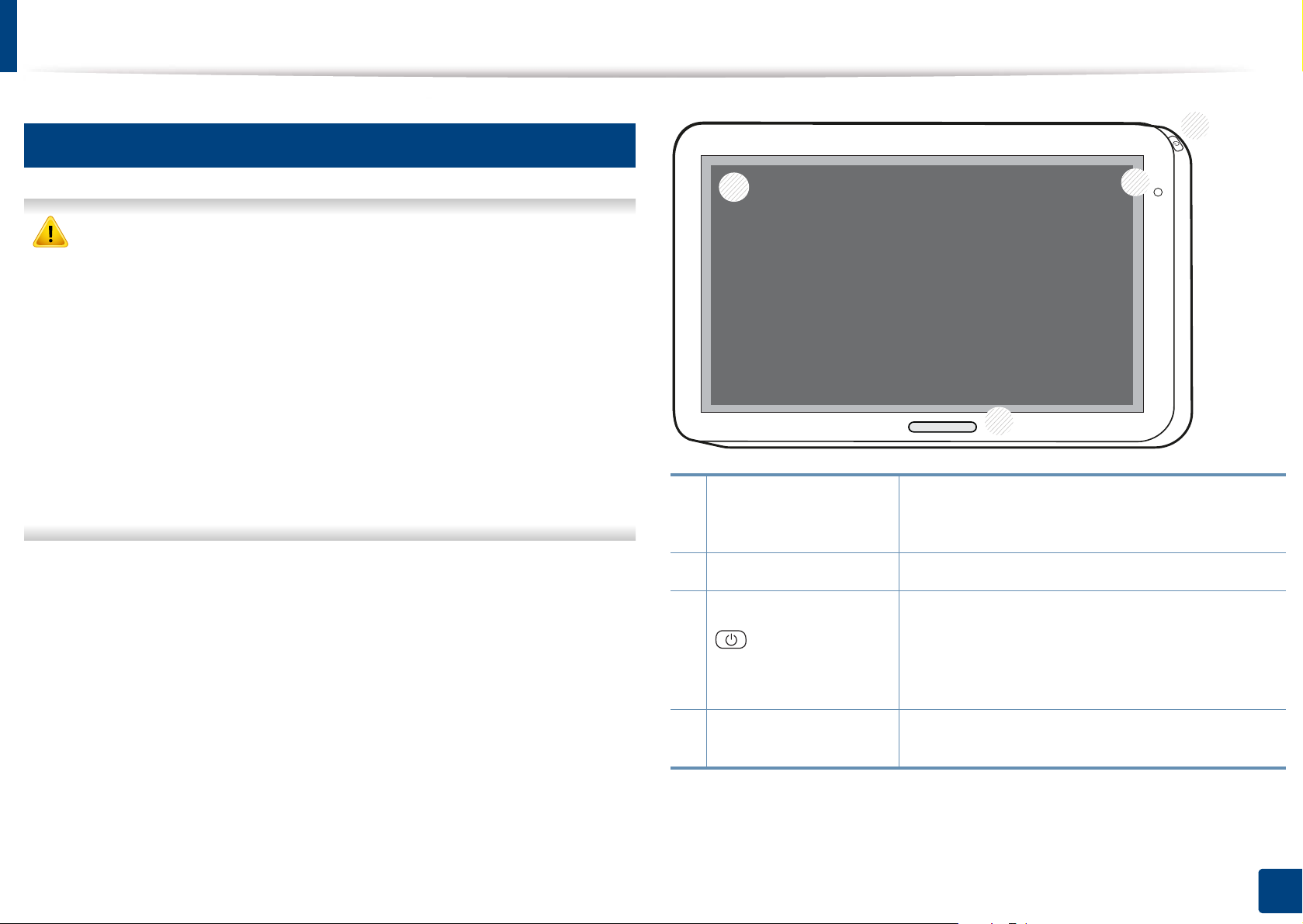
Control panel
1
2
4
3
14
Control Panel
• When you use the display screen, use your finger only. The screen may be
damaged with a sharp pen or anything else.
• The screen may not operate or may not recognize touch inputs properly :
- If you attach an unauthorized protective film or accessory on the
screen.
- If the screen is covered with dust or any foreign substance.
- If there is any foreign substance between the display screen and
frame or if your other finger is touching the edge of the screen.
- If there is frost or moisture on the edge of the screen or if you touch
the screen with a wet finger.
• When the display screen is scratched or damaged, contact a service
representative.
1
Display screen
2 Power LED Shows the power status of your machine.
3
(Power / Wakeup)
button
4
Status LED
Shows the current machine status and prompts
during an operation. You can set menus easily
using the display screen.
Turn the power on or off. When the blue LED is on,
the machine is powered on and you can use it. If
you turn the machine off, press this button for
more than two seconds. Then, confirmation
window appears.
Shows the status of your machine (see
"Understanding the LEDs" on page 28).
1. Introduction
23
Page 24
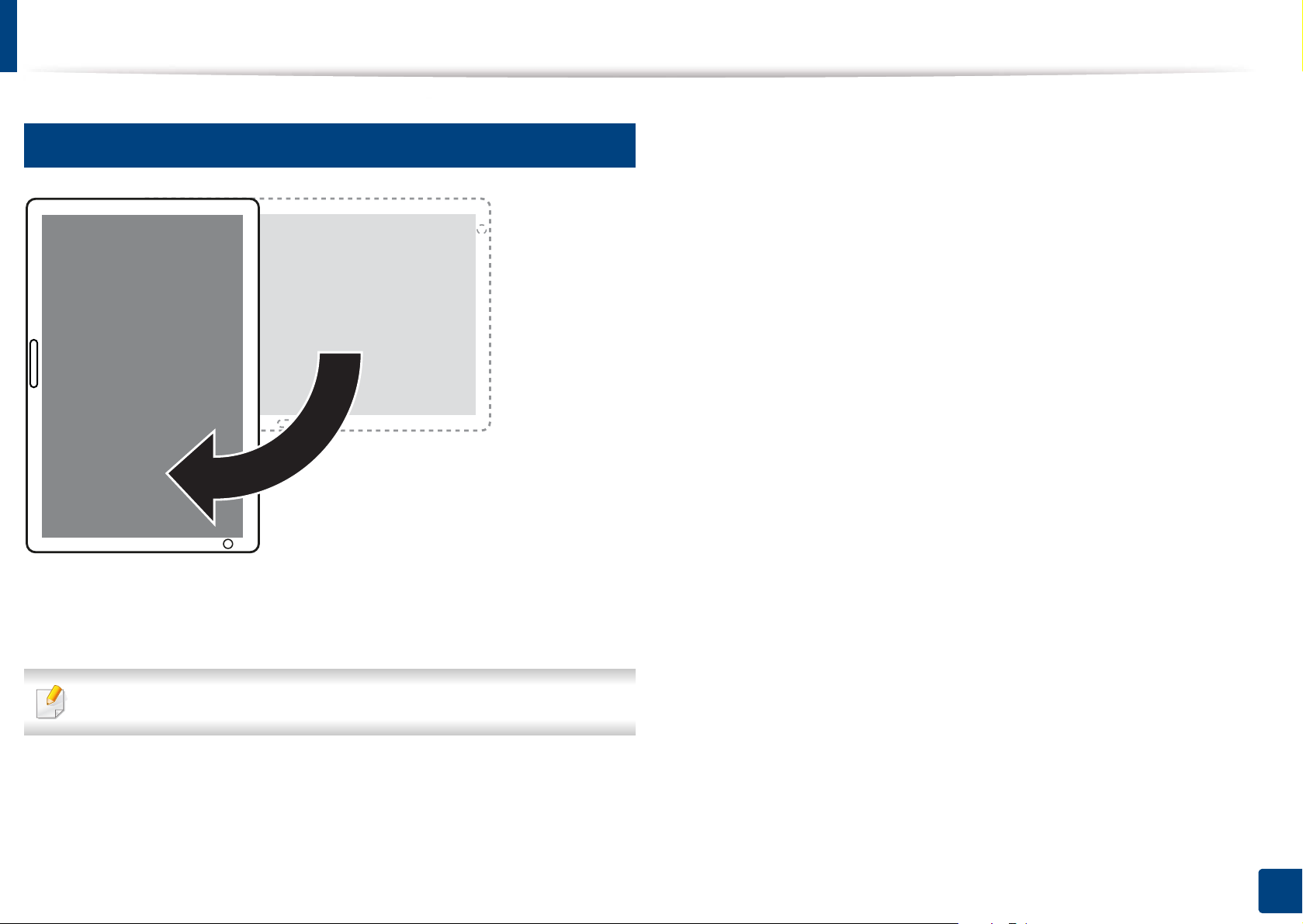
Control panel
15
Rotating the Control Panel
You can rotate the control panel 90 degrees. When you rotate the control panel,
the screen orientation adjusts automatically to match the orientation of the
control panel.
Some features do not support screen rotation.
1. Introduction
24
Page 25
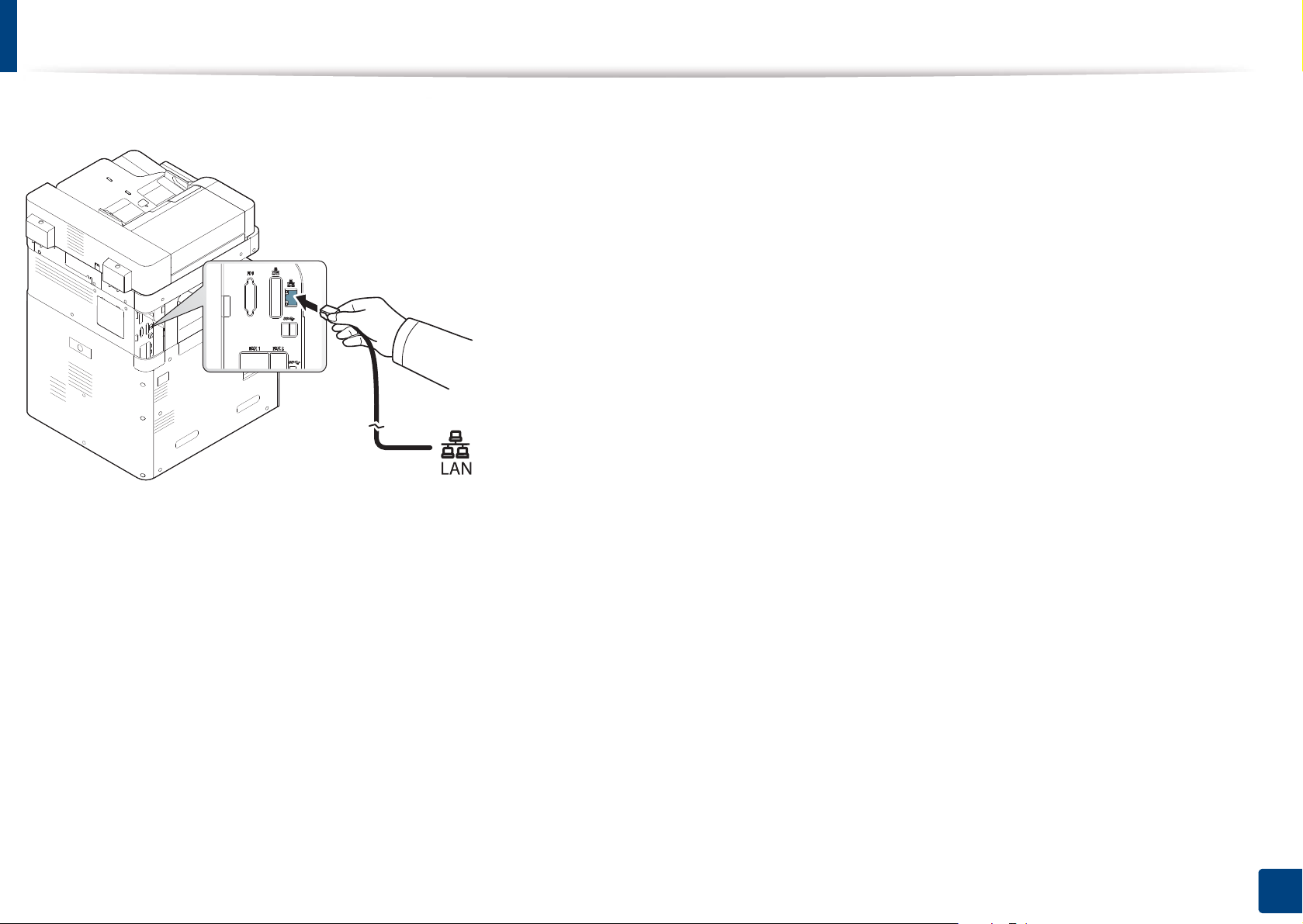
Connecting a network cable
This machine has a bulit-in network interface card. You can connect your machine to a network using a network cable.
1. Introduction
25
Page 26
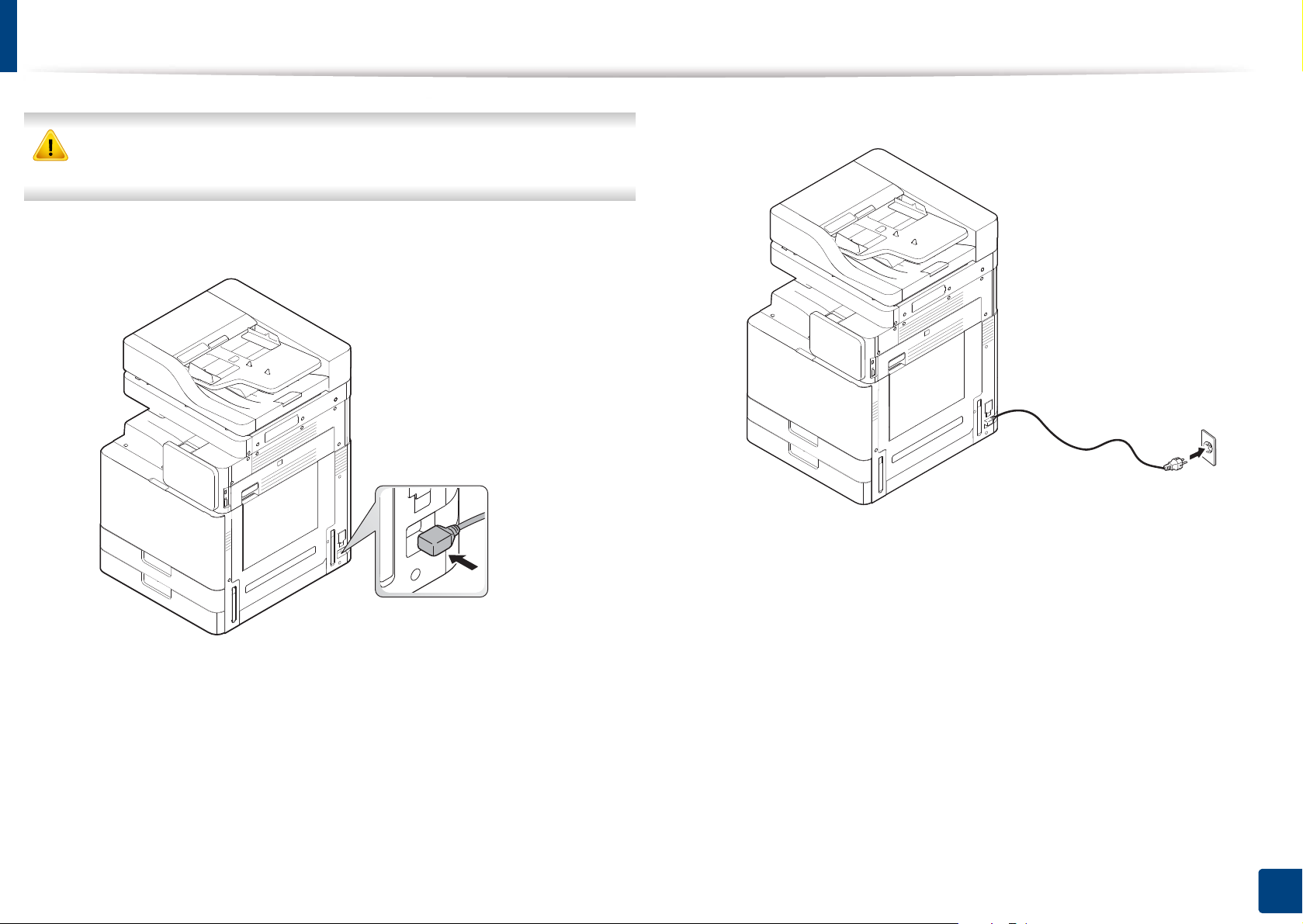
Turning on the machine
Keep in mind that you should use the power cord supplied with the
machine. Otherwise, it can cause damage or fire to the machine.
Plug the power cord into the power receptacle.
1
Plug the other end into a properly grounded AC outlet.
2
1. Introduction
26
Page 27
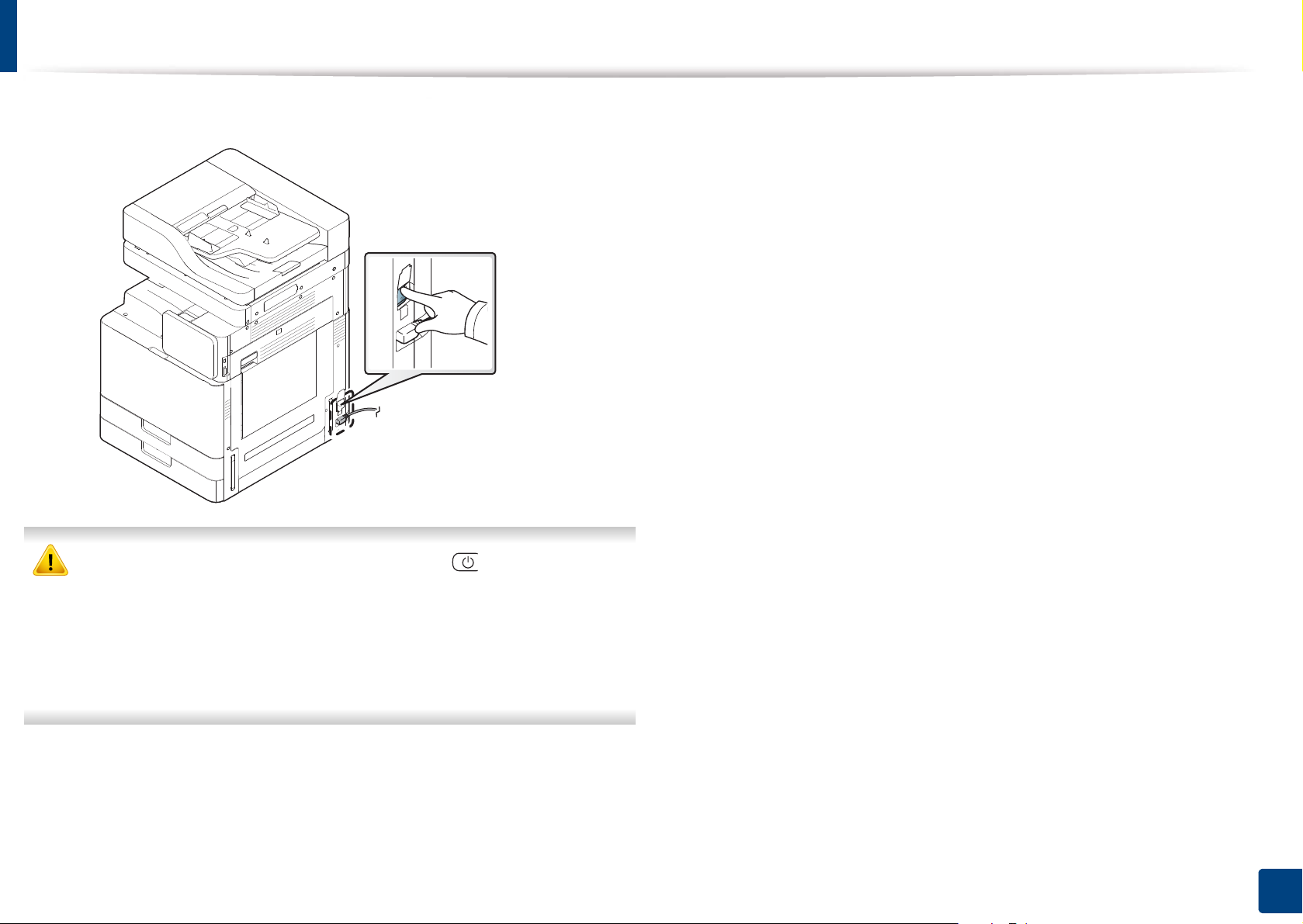
Turning on the machine
Turn on the main power switch.
3
• You can also turn the machine on pressing the (Power / Wakeup)
• Some parts inside of the machine may be hot when power is on, or after
printing. Be careful not to burn yourself when working inside the
machine.
• Do not disassemble the machine when it is turned on or plugged in.
Doing so may give you an electric shock.
1. Introduction
27
Page 28
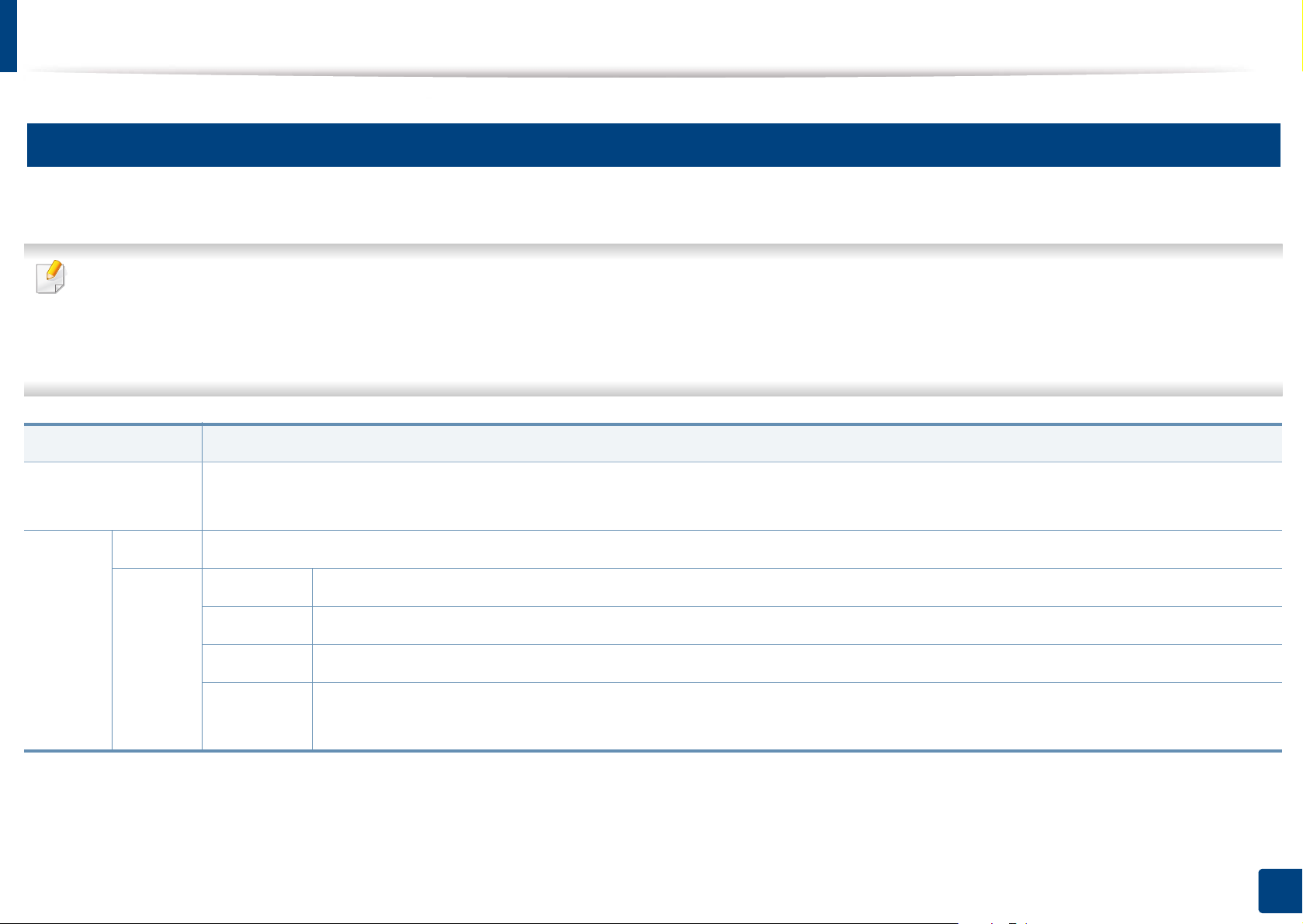
Understanding the LEDs
16
Understanding the status LED
The color of the status LED indicates the machine's current status.
• Some LEDs may not be available depending on model or country (see "Control panel" on page 23).
• To resolve the error, look at the error message and its instructions from the troubleshooting part (see "Troubleshooting" on page 225).
• You also can resolve the error with the guideline from the computers’ Samsung Printer Status program window (see "Using Samsung Printer Status" on page 200).
• If the problem persists, call a service representative.
Status Description
Off • The machine is off-line.
• The machine is in power save mode.
Blue On The machine is on-line and can be used.
Blinking Fax The machine is sending or receiving faxes.
Copy The machine is copying documents.
Scan The machine is scanning documents.
Print • When the status LED slowly blinks, the machine is receiving data from the computer.
• When the status LED blinks rapidly, the machine is printing data.
1. Introduction
28
Page 29
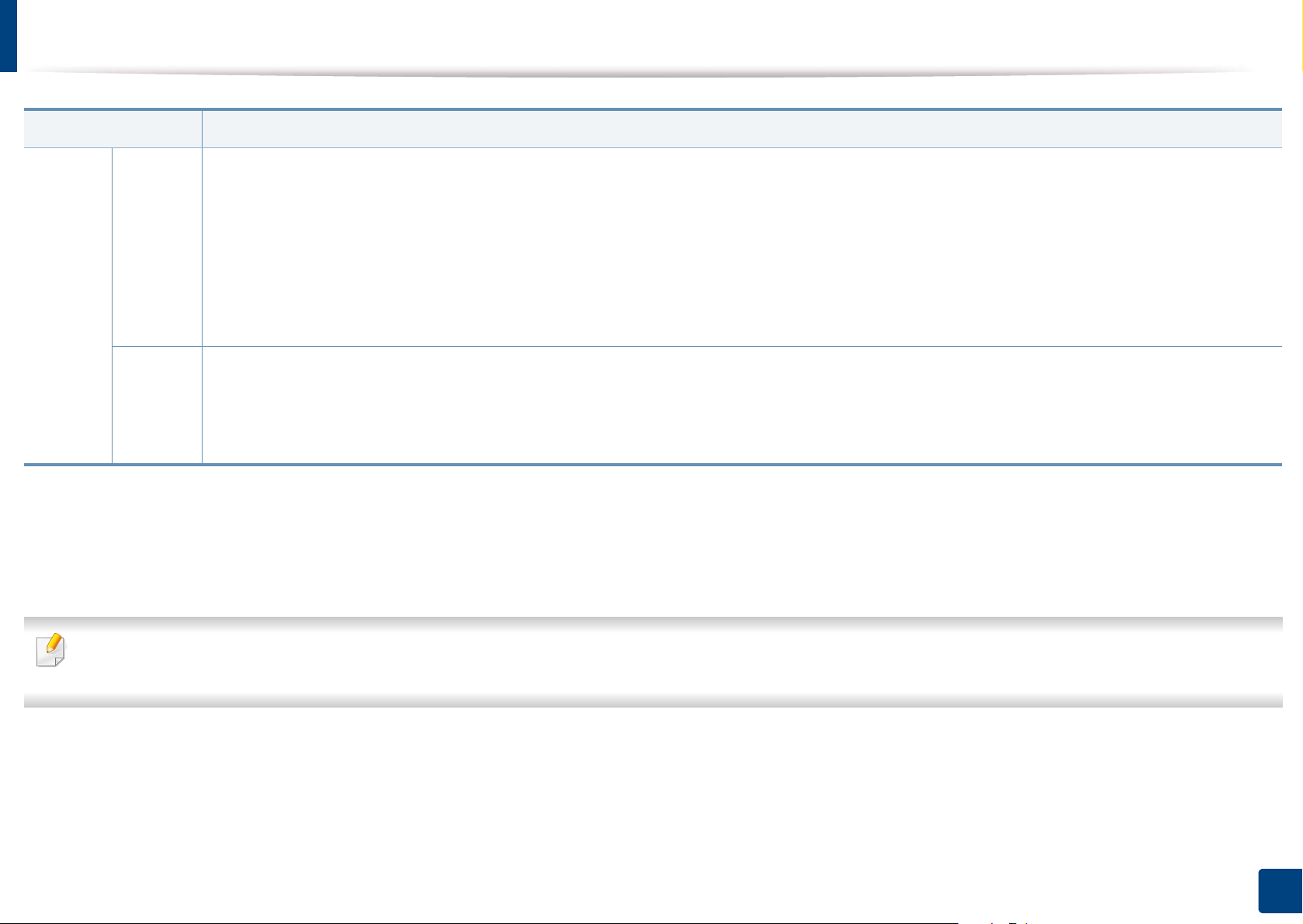
Understanding the LEDs
Status Description
Orange On
• A toner cartridge has almost reached its estimated cartridge life
a
. It is recommended to replace the toner cartridge.
• A paper jam has occurred (see "Clearing paper jams" on page 235).
• The cover is opened. Close the cover.
• There is no paper in the tray. Load paper in the tray (see "Loading paper in the tray" on page 54).
• The machine has stopped due to a major error. Check the display message (see "Understanding display messages" on page 253).
b
• An imaging unit has almost reached its estimated cartridge life
. It is recommended to replace the toner cartridge.
Blinking • A minor error has occurred and the machine is waiting for the error to be cleared. Check the display message (see "Understanding display
messages" on page 253). When the problem is cleared, the machine resumes its original task.
• The toner cartridge life
a
or imaging unit is near the end of its life. Order a new toner cartridge or imaging unit. You can temporarily improve
print quality by redistributing the toner.
a. Estimated cartridge life means the expected or estimated toner cartridge life, which indicates the average capacity of print-outs and is designed pursuant to ISO/IEC 19752. The number of pages
may be affected by operating environment, percentage of image area, printing interval, graphics, media and media size. Some amount of toner may remain in the cartridge even when red LED is
on and the printer stops printing.
b. When the imaging unit has reached its end of life, the machine will stop printing. In this case, you can choose to stop or continue printing from the SyncThru™Web Service (Settings > Machine
Settings > System > Setup > Supplies Management>Toner Cartridge Stop) or Samsung Easy Printer Manager (Device Settings > System > Supplies Management > Toner Cartridge Stop).
Turning off this option and continuing to print may damage the device’s system.
Check the message on the display screen. Follow the instructions in the message or refer to the troubleshooting chapter (see "Understanding display messages" on
page 253). If the problem persists, call for service.
1. Introduction
29
Page 30
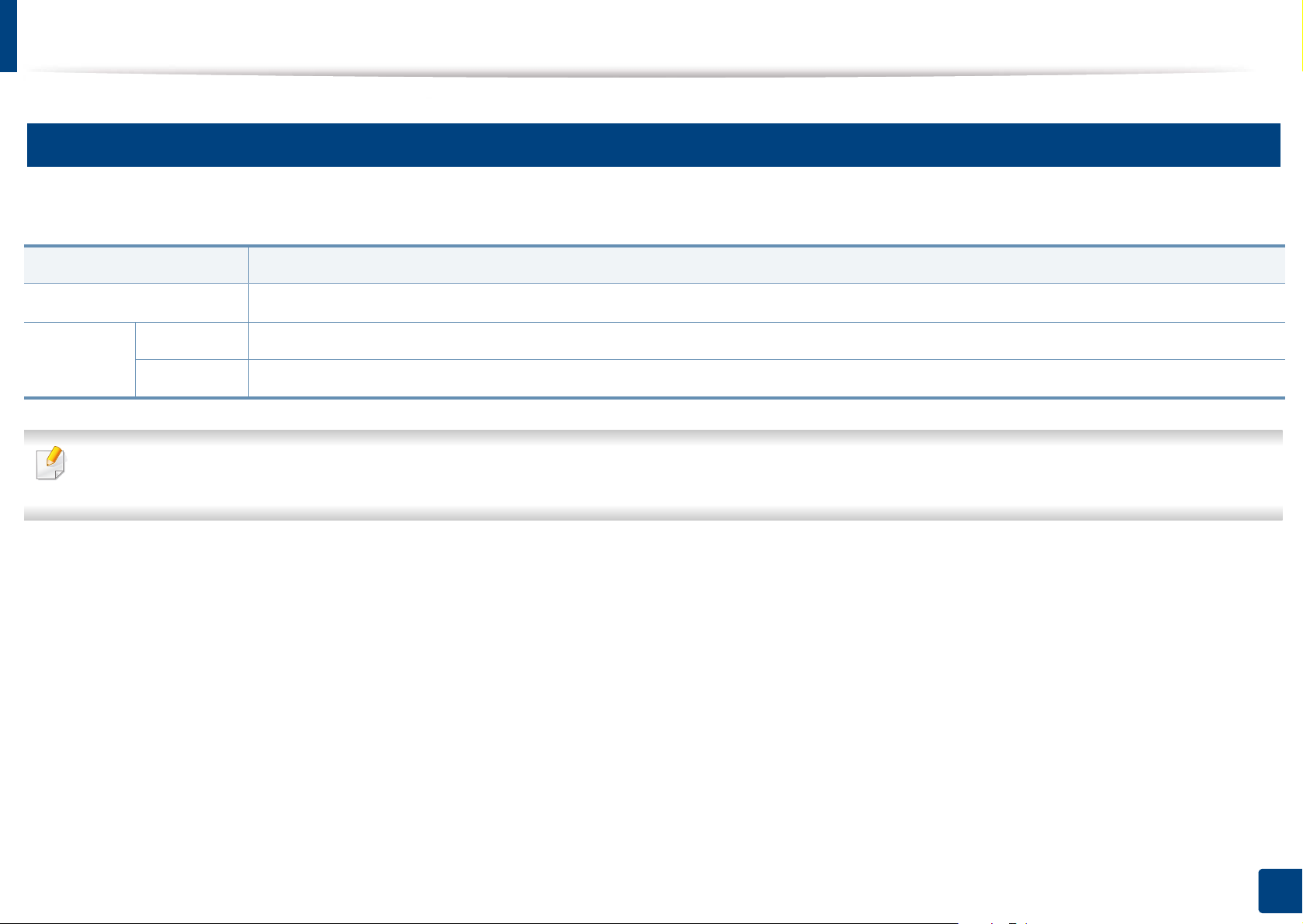
Understanding the LEDs
17
Understanding the power LED
The color of the status LED indicates the machine's current status.
Status Description
Off The machine is off-line.
Blue On The machine is on-line and can be used.
Blinking The machine is in power save mode. When data is received, or any screen is pressed, it switches to on-line automatically.
Check the message on the display screen. Follow the instructions in the message or refer to the troubleshooting chapter (see "Understanding display messages" on
page 253). If the problem persists, call for service.
1. Introduction
30
Page 31
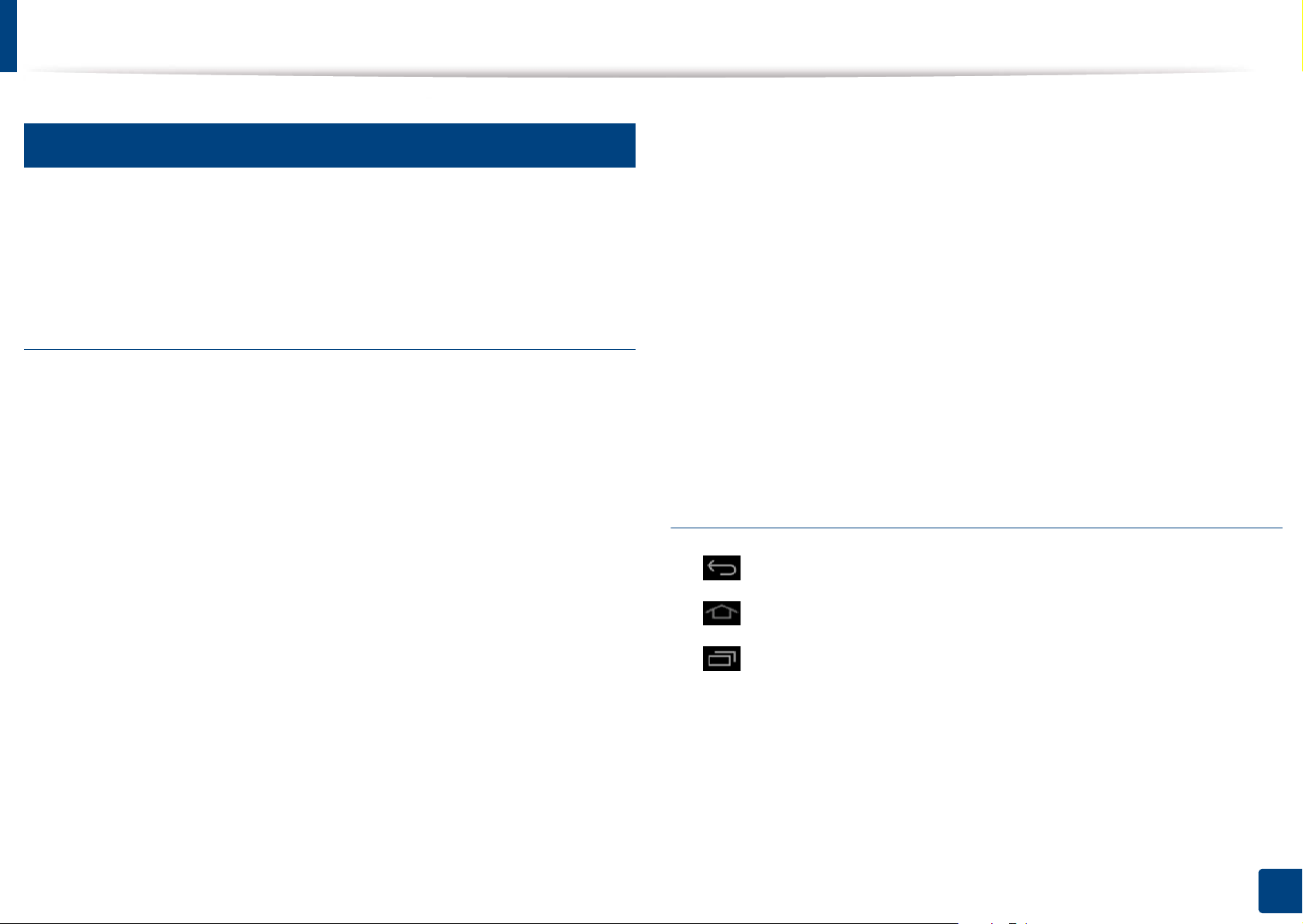
Display screen and useful menu
18
Menu navigation
You can tailor the machine’s range of functions to fit your needs with both
menus and widgets. Access features by scrolling through the available onscreen menus.
Manual terms
Tap
Lightly touch the screen and release your finger. For example:
• Tap the on-screen keyboard to enter characters or other text.
• Tap a menu item to select it.
• Tap an application’s icon to launch the application.
Swipe
Lightly drag your finger across the screen.
For example:
• Swipe up or down on a home screen or menu to scroll it.
Panning
Touch and hold an icon, then tilt the device left or right.
For example:
• Use panning to move icons from your home screens or application menus
to other pages.
Command Keys
• (Back): Return to the previous screen, option or step.
Touch and hold
Lightly touch and hold your finger to the screen For example:
• Touch and hold a widget on the home screen to move it.
• Touch and hold on a field to display a pop-up menu of options.
• (Home): Go to the main home screen.
• (Recent): Show recently used apps.
• Quick launch: A customizable key. See the next section for options.
1. Introduction
31
Page 32

Display screen and useful menu
19
Add quick launch
Home Screen Overview
From the display screen, tap the (Settings) icon > Display > More
1
Settings > Quick Launch.
Select the desired quick launch function.
2
• None: The icon is not shown.
• Screen Capture ( ): Capture the current screen to an image file.
The main home screen is the starting point for many applications and functions.
You can customize it with application icons, shortcuts, and widgets to give you
instant access to information and applications. You can open the default page
at any time by tapping the icon . The screen images in this user guide may
differ from your machine depending on its options or model.
• Applications ( ): Open a screen showing all apps.
• Search ( ): Open the search screen.
Tap (Back) to return to the settings menu.
3
Depending on authentication settings, a machine’s users may need to enter
an ID and password. If this is enabled, the machine can only be used by a
user with an authorized ID and password on the machine. Contact the
machine’s administrator.
Navigating the Home Screens
The machine initially has some home screens. You can drag and drop any
application icon [short-cut] on any of the home screens. Normally you will use
one screen as your Home Screen, so drag and drop where you would like it to
appear on the screen.
From the main home screen, swipe left or right. The main home screen is
located in the center and three additional pages are located on each side.
1. Introduction
32
Page 33

Display screen and useful menu
20
Navigating the application menus
Customizing your home screen
By default, this machine has several application menus available in the main
home screen. If you want to access all application menus and widgets, tap the
icon and swipe the screen left or right.
As you add applications, the number of application menus available to you
increases.
Accessing recently-used apps
You can easily find any app that you used recently.
Tap the icon from anywhere to open the recently-used
1
applications window.
Tap an application’s icon in this window to open it.
2
You can customize your home screen to suit your needs.
Creating shortcuts
Shortcuts are different from widgets. While widgets can only launch
applications, shortcuts can do this and activate features and actions.
Adding a shortcut from the home screen
Tap the icon to go to the main home screen.
1
Touch and hold the home screen to view a list of available shortcuts to
2
select from.
• Set wallpaper
- Home Screen : Set the wallpaper for the Home Screen.
- Login Screen : Set the wallpaper for the Login Screen.
To use this feature, you may need to log-in.
- Home and Login Screens : Set the wallpaper for the Home and
Login Screens.
1. Introduction
33
Page 34

Display screen and useful menu
To use this feature, you may need to log-in.
• Apps, XOA Apps, Widgets and Programs : Place apps, XOA apps,
widgets, and program icons on home screen.
• Folder : Create a folder on the home screen.
• Page : Add another page to the home screen.
Adding a shortcut from the Apps menu
Tap the icon to go to the main home screen.
1
Tap the icon to view your current applications.
2
Scroll through the list and locate the desired application.
3
Touch and hold the application icon. This creates a shortcut to the
4
application and shows the main home screen.
Deleting a shortcut
Touch and hold a shortcut until it becomes movable.
1
You can drag shortcut and place a shortcut in the trash, both items turn
2
red.
This action does not uninstall a program, it only removes the shortcut from
the home screen.
Adding and removing widgets
Widgets are self-contained applications that reside on your widgets tab and on
any page of the home screen. Unlike shortcuts, a widget appears as an on-screen
application.
Widgets available
Drag the shortcut to a desired position on the screen and release it. To
5
move to a different page, drag the shortcut to the edge of the screen
until the screen scrolls to the desired page.
• Bookmarks: Displays links to bookmarked webpages directly on the home
screen. You can resize the widget to display more or fewer bookmarks.
• Copy (4x2): Allows you to adjust the numbers of copies or start copying
quickly. Tap the plus and minus buttons to change the number of copies,
and then tap Copy Start to start copying.
• Copy (3x4): Allows you to adjust the numbers of copies or start copying
directly from the home screen. Use the numeric keypad to change the
number of copies, and then tap Start to start copying.
1. Introduction
34
Page 35

Display screen and useful menu
• Fax: Allows you to enter a fax number using the numeric keypad and then
quickly send a fax.
• My Program: Lists shortcuts to app presets or settings.
• Photo Gallery: Displays the images stored on the machine.
• Scan: Allows you to scan documents to the Box or a USB device.
• Tray Information: Displays information about the printer trays, such as
paper levels and what kind of the papers are loaded.
• Usage Counter: Displays an overview of the machine usage statistics.
Adding a widget
Tap the icon to go to the main home screen.
1
Tap the icon and tap the Widget tap at the top of the screen.
2
Scroll through the list and locate your desired widget.
3
Touch and hold the widget icon. This creates a copy of the widget and
4
opens the main home screen.
Drag the widget to a desired position on the screen and release it. To
5
move the widget to a different page, drag it to the edge of the screen
until the screen scrolls to the desired page.
Removing a widget
Touch and hold a widget until it becomes movable.
1
You can drag shortcut and place a shortcut in the trash, both items turn
2
red.
This action does not uninstall a widget, it only removes the copy from the
home screen.
Moving icons in the Apps menu
Tap the icon to go to the main home screen.
1
Tap the icon to view your current applications.
2
Tap the Apps tab at the top of the screen if it is not already selected.
3
Drag the icon to a desired position on the screen and release it. To move
4
to a different page, drag the icon to the edge of the screen until the
screen scrolls to the desired page.
1. Introduction
35
Page 36

Display screen and useful menu
21
Changing the Wallpaper
Notification Bar
You can customize the Wallpaper (background) of your home screens.
The notification bar includes a pull-down list to show information about
From any home screen, touch and hold on an empty area of the screen.
1
Then select Set wallpaper option.
Tap one of the following options in the window that appears.
2
• Home Screen : Set the wallpaper for the Home Screen.
• Login Screen : Set the wallpaper for the Login Screen. To use this
feature, you may need to log-in as an administrator (see"Log-in" on
page 315).
• Home and Login Screen : Set the wallpaper for both screens. To use
this feature, you may need to log-in as an administrator (see"Log-in"
on page 315).
currently running processes, toner status, screen brightness, and recent
notifications.
Tap one of the following options in the next window that appears.
3
• Gallery: Select a wallpaper from photographs and images in the
machine’s gallery.
• Live wallpapers: Select an animated image.
• Wallpapers: Select from several built-in stationary images.
Select a wallpaper and tap OK, Set wallpaper, or Cancel.
4
On the home screen, touch and hold the notification bar until the pull-down
appears, then drag down to expand it.
1. Introduction
36
Page 37

Display screen and useful menu
22
Job Status
When you tap Job Status from the home screen or Apps, the screen lists
Current Job, Completed Job, Secure Print, Secure Fax and Active Notice.
Current Job
Displays a list of jobs in progress and pending.
Completed Job
Displays a list of the completed jobs, including information about jobs in which
an error has occurred.
23
Counter
You can check how many pages/jobs were printed, copied, scanned, and faxedout. You can check the counter by device or users.
Tab Counter from the home screen or Apps.
You can also use this feature from the SyncThru™ Web Service. Open the
Web browser from your networked computer and type the IP address of
your machine. When SyncThru™ Web Service opens, click Information tab
> Usage Counters (see "Counter" on page 37).
Secure Print / Fax
Displays a list of secured jobs. For secured print, You need to enter the ID and
Password set in the printer driver set in the printer (see "Print Mode" on page
83). For secured fax, you need to enter the Password.
Active Notice
Displays any error messages and codes that have occurred.
1. Introduction
37
Page 38

Display screen and useful menu
Command keys
Button Name Description
Quick Menu Open the quick menu.
Search
Print
Search for a desired menu or app.
You can print a usage counter report.
My Program Open a list of the apps you added.
All Period Select the period of checking counter.
From, To Set the period of checking counter.
Understanding the Counter menu
• User Usage (Login user only): Each category shows the printing usage by
user.
To use User Usage, you may need to select to Application Authentication
and Standard Accounting Only from Settings > Admin Settings >
Security > Mode or Method
24
on the home screen or Apps.
USB
To use the USB feature, tap Box > USB on the home screen or Apps (see "Using
a USB drive device" on page 221).
To use this feature, you need to insert a USB memory device into the USB
port on your machine.
• Total Usage: Each category shows the usage count by job types ( Print,
Copy, Fax Print, Report, Total ).
- All : Tap and select
• Large Page Usage: Shows the count of A3 jobs.
• Send Usage: Shows the count of Send ( Email, SMB, FTP, USB, PC, Others)
jobs.
• Fax Send Usage(PSTN): Shows the count of Fax Send Usage.
1. Introduction
38
Page 39

Display screen and useful menu
25
Help
Help provides online information to help with your machine questions.
The Help app provides information about the menus and functions available in
the machine. Use the pane on the left side of the screen to navigate the Help
app. You can also select the headings below each section to browse the help
topics.
Tap Help from the home screen or Apps.
1
The Help screen is displayed.
Select a topic and follow the built-in navigation.
2
Click the (Help) from the home screen or (quick menu) and then
26
My Page
The My Page app allows you to easily change your profile information and
settings. Your My Page profile stores your contact information as well as your
personal settings. You can use these settings to personalize the machine to suit
your usage habits and accessibility needs.
To use this feature, tap My Page on the home screen or Apps.
click on any option you want to know about.
1. Introduction
39
Page 40

Display screen and useful menu
Command keys
Button Name Description
Quick Menu Open the quick menu.
Search
My Program Open a list of the apps you added.
Sub menu
(Action overflow)
Change
Password
Search for a desired menu or app.
Open the sub menu.
Allows you to change the password.
Understanding the My Page menu
• Apps Settings
- +Me Setting: The +Me setting setting specifies whether or not the
machine sends information about your usage to the Box or another
destination. You can also specify where your usage information is sent.
- Send Feedback: The Send Feedback setting specifies whether or not
the machine sends information about your usage to the manufacturer.
Sending feedback helps the manufacturer improve the machine
through updates or patches.
Allows you to modify various settings to make your experience using the
machine more enjoyable.
• Personalization
- Usage: The Frequency of Usage graph shows how many print, copy, fax,
send, or other jobs you have performed, while the quota information
indicates how close you are to your usage quotas.
1. Introduction
40
Page 41

Understanding the pop-up keyboard
You can enter letters, numbers, or special symbols using the pop-up keyboard
on the display screen. This keyboard uses the standard QWERTY layout for ease
of use.
When you touch an input area, the keyboard pops up on the screen. The
keyboard initially shows lowercase letters.
• ABC Mode( ): Tap this key to return the keyboard layout to the
default letter keys. Use the Shift key ( ) to toggle between lower-case
and upper-case letters.
•Space bar( ): Tap this key to enter a space.
• Shift key( ): Tap this key to enter one upper-case letter. Tap this key
twice to toggle caps-lock.
• Symbol/Numeric Mode( ): Tap this key to enter numbers, symbols,
and emoticons.
1. Introduction
41
Page 42

Installing the driver locally
A locally connected machine is a machine directly attached to your computer
using the cable. If your machine is attached to a network, skip the following
steps below and go on to installing a network connected machine’s driver (see
"Installing driver over the network" on page 348).
• The installation window in this User’s Guide may differ depending on the
machine and interface in use.
• Only use a USB cable no longer than 3 meters (118 inches).
27
Windows
Make sure that the machine is connected to your computer and
1
powered on.
Insert the supplied software CD into your CD-ROM drive.
2
X:\Setup.exe replacing “X” with the letter, which represents your CDROM drive and click OK.
• For Windows 8,
If the installation window does not appear, from Charms, select
Search > Apps and search for Run. Type in X:\Setup.exe, replacing
“X” with the letter that represents your CD-ROM drive and click OK.
If “Tap to choose what happens with this disc.” pop-up window
appears, click the window and select Run Setup.exe.
Review and accept the installation agreements in the installation
3
window. Then, click Next.
Select USB on the Printer Connection Type screen. Then, click Next.
4
Follow the instructions in the installation window.
5
If the installation window does not appear, click Start > All programs >
Accessories > Run.
1. Introduction
42
Page 43

Installing the driver locally
From the Windows 8 Start Screen
28
Mac
• The V4 driver is automatically downloaded from the Windows Update if
your computer is connected to the Internet. Or you can manually
download the V4 driver from Samsung website, www.samsung.com >
find your product > Support or downloads.
• You can download Samsung Printer Experience app from the Windows
Store. You need have a Microsoft account to use the Windows Store.
1 From Charms, select Search.
2 Click Store.
3 Search and click Samsung Printer Experience.
4 Click Install.
• If you install the driver using the supplied software CD, V4 driver is not
installed. If you want to use the V4 driver in the Desktop screen, you can
download from the Samsung website, www.samsung.com >find your
product > Support or downloads.
• If you want to install Samsung’s printer management tools, you need to
install them using the supplied software CD.
Make sure that your computer is connected to the Internet and powered
1
on.
Make sure that the machine is connected to your computer and
1
powered on.
Insert the supplied software CD into your CD-ROM drive.
2
Double-click the CD-ROM icon that appears on your Mac desktop.
3
• For Mac OS X 10.8 or higher, double-click the CD-ROM that appears
on Finder.
Double-click the MAC_Installer folder > Installer OS X icon.
4
Click Continue.
5
Make sure that the machine is powered on.
2
Connect the computer and the machine with a USB cable.
3
The driver is automatically installed from the Windows Update.
Read the license agreement and click Continue.
6
Click Agree to agree to the license agreement.
7
1. Introduction
43
Page 44
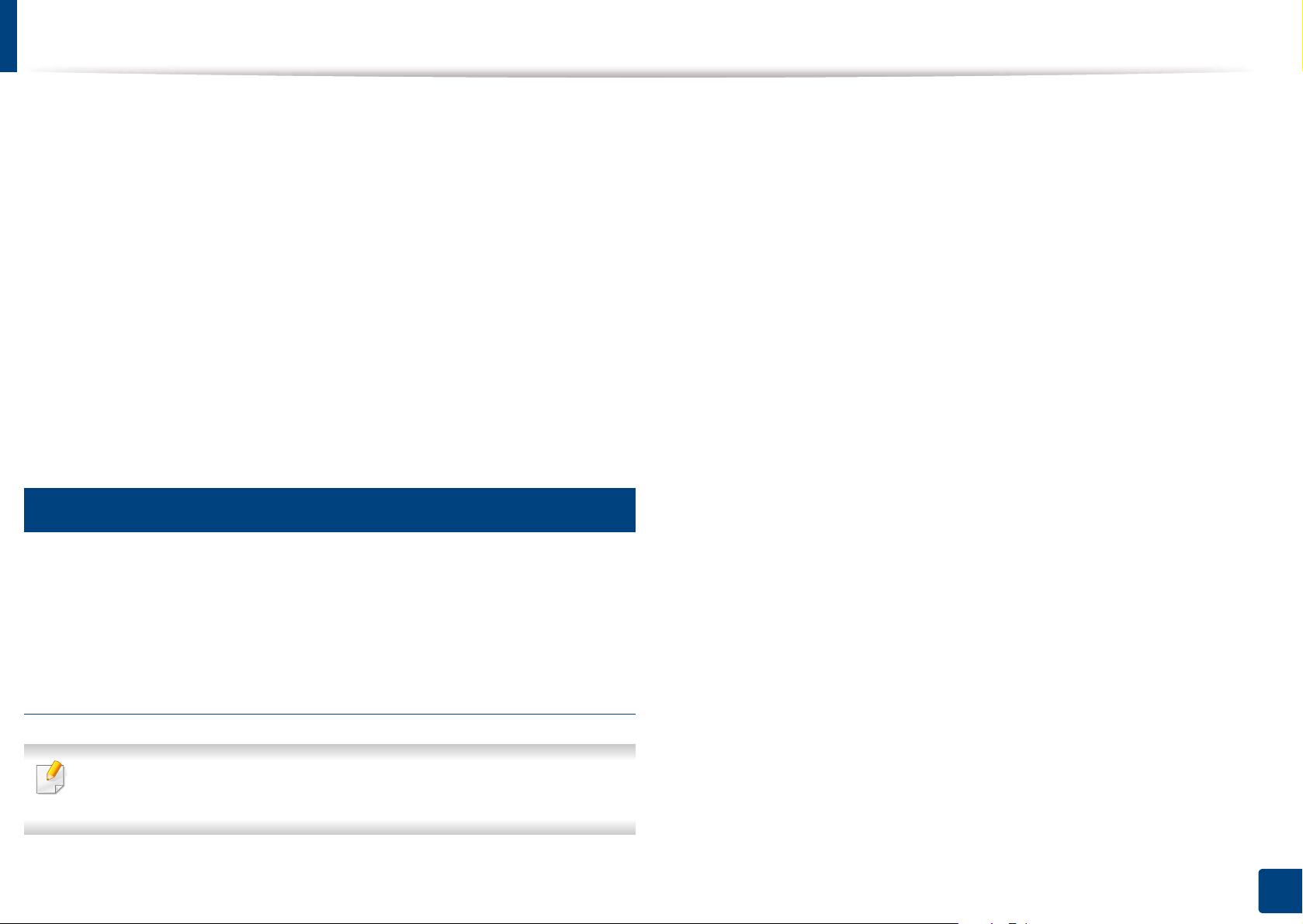
Installing the driver locally
Click Install. All components necessary for machine operations will be
8
installed.
If you click Customize, you can choose individual components to install.
Enter the password and click OK ( or Install Software).
9
10
11
12
29
Select USB Connected Printer on the Printer Connection Type and
click Continue.
Click Add Printer button to select your printer and add it to your printer
list.
After the installation is finished, click Close.
Linux
You need to download Linux software packages from the Samsung website to
install the printer software (http://www.samsung.com > find your product >
Support or Downloads).
Make sure that the machine is connected to your computer and
1
powered on.
Copy Unified Linux Driver package to your system.
2
Open Terminal program and go to the folder that you copied the
3
package to.
Extract the package.
4
Move to uld folder.
5
Execute "./install.sh" command (If you're not logged in as root, execute
6
the command with "sudo" as "sudo ./install.sh")
Proceed with installation.
7
When installation finished, launch printing utility(Go to System >
8
Administration > Printing or execute "system-config-printer"
command in Terminal program).
Click Add button.
9
Installing the Unified Linux Driver
You must log in as a super user (root) to install the machine software. If you
are not a super user, ask your system administrator.
10
11
Select your printer.
Click Forward button and add it to your system.
1. Introduction
44
Page 45

Reinstalling the driver
If the printer driver does not work properly, follow the steps below to reinstall
the driver.
30
Windows
Make sure that the machine is connected to your computer and
1
powered on.
From the Start menu, select Programs or All Programs > Samsung
2
Printers > Uninstall Samsung Printer Software.
• For Windows 8,
1 From Charms, select Search > Apps.
2 Search and click Control Panel.
3 Click Programs and Features.
4 Right-click the driver you want to uninstall and select Uninstall.
Insert the software CD into your CD-ROM drive and install the driver
4
again (see "Installing the driver locally" on page 42).
From the Windows 8 Start Screen
Make sure that the machine is connected to your computer and
1
powered on.
Click on the Uninstall Samsung Printer Software tile in the Start
2
screen.
5 Follow the instructions in the window.
Follow the instructions in the installation window.
3
Follow the instructions in the window.
3
• If you cannot find a Samsung Printer Software tile, uninstall from the
desktop screen mode.
• If you want to uninstall Samsung’s printer management tools, from the
Start screen, right-click the app > Uninstall > right-click the program
you want to delete > Uninstall and follow the instruction in the window.
1. Introduction
45
Page 46
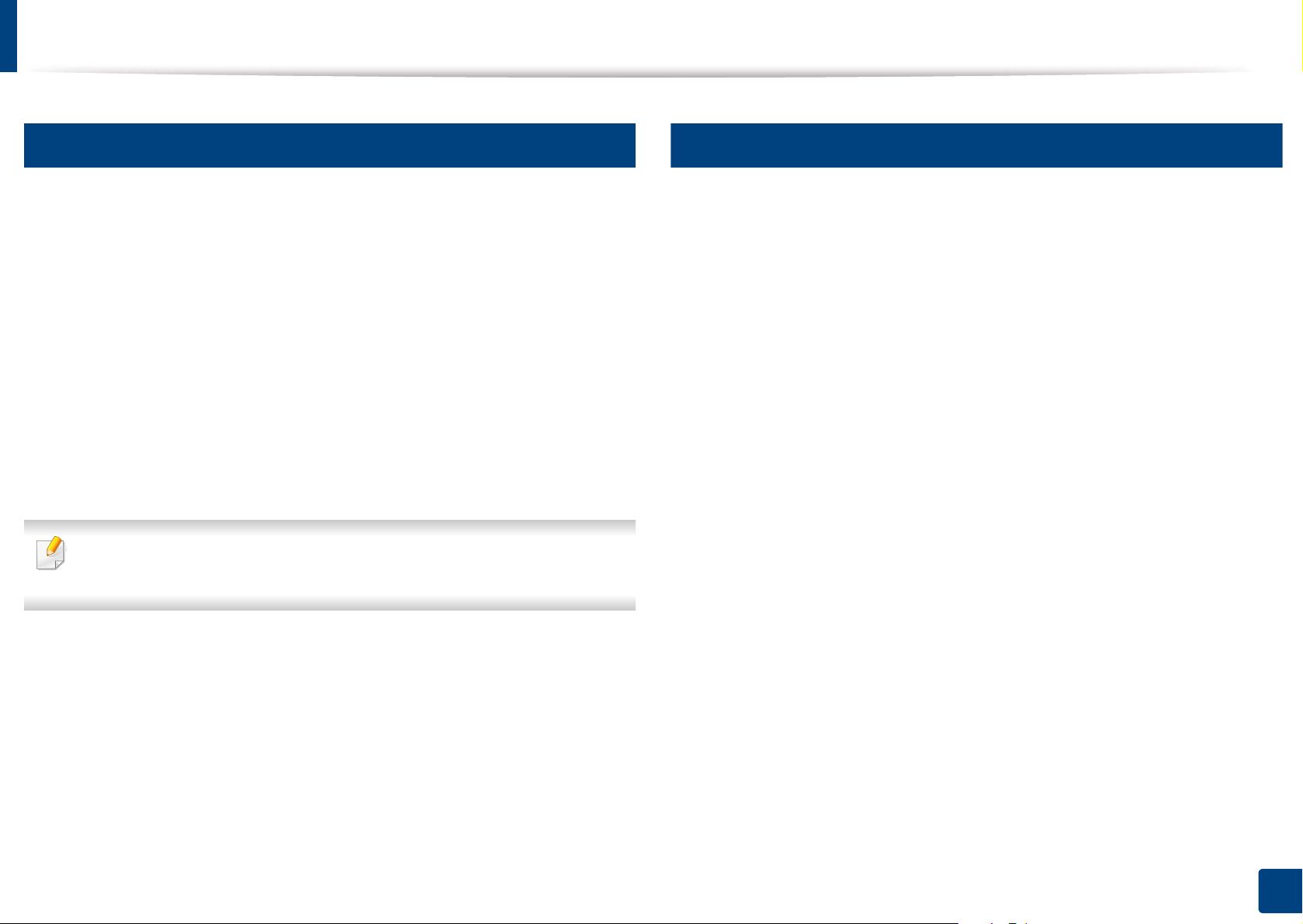
Reinstalling the driver
31
Mac
If the printer driver does not work properly, uninstall the driver and reinstall it.
Open the Applications folder > Samsung > Printer Software
1
Uninstaller.
To uninstall printer software, click Continue.
2
Check the program you want to delete and click Uninstall.
3
Enter the password and click OK.
4
After the uninstallation is finished, click Close.
5
If a machine has already been added, delete it from the Print Setup Utility
or Print & Fax.
32
Linux
If the printer driver does not work properly, uninstall the driver and reinstall it.
Open Terminal program.
1
Move to uld folder extracted from Unified Linux Driver package.
2
Execute "./uninstall.sh" command (If you're not logged in as root,
3
execute the command with "sudo" as "sudo ./uninstall.sh")
Proceed with uninstallation.
4
1. Introduction
46
Page 47

2. Media and Tray
This chapter provides information on how to load originals and print media into your machine.
This chapter includes:
• Loading originals 48
• Selecting print media 53
• Loading paper in the tray 54
• Printing on special media 62
• Tray Settings 69
Page 48

Loading originals
You can load originals on the scanner glass or in the dual scan document feeder
(DSDF) for copying, scanning, and faxing.
1
On the scanner glass
Make sure that no originals are in the DSDF. If an original is detected in the DSDF,
the machine gives it priority over the original on the scanner glass. To get the
best scan quality, especially for colored or gray-scaled images, use the scanner
glass.
When you place an original on the scanner glass, leave a little space
between the edge of the scanner glass and the edge of the original.
Otherwise, the machine may not scan the entire original.
Open the DSDF.
1
Place the original face down on the scanner glass and align it with the
2
registration guide at the top left corner of the glass.
Preparing originals
• Do not load paper smaller than 25 x 25 mm (1.0 x 1.0 inch) or larger than 297
x 432 mm (11.7 x 17 inches).
• Make sure any glue, ink, or correction fluid on the paper is completely dry
before loading the original.
2. Media and Tray
48
Page 49

Loading originals
Close the DSDF.
3
• Leaving the DSDF open while copying may affect copy quality and toner
consumption.
2
In the dual scan document feeder (DSDF)
Preparing originals
• Dust on the scanner glass may cause black spots on the printout. Always
keep it clean.
• If you are copying a page from a book or magazine, lift the DSDF until its
hinges are caught by the stopper and then close the lid. If the book or
magazine is thicker than 30 mm (1 inch), start copying with the lid open.
• Be careful not to break the scanner glass. You may get hurt.
• Do not put your hands on the scanner glass when closing the DSDF. The
DSDF may fall on your hands and cause an injury.
• Do not look at the light inside of the scanner while copying or scanning.
Doing so may harm your eyes.
• Do not load paper smaller than 148 x 210 mm (5.9 x 8.3 inches) or larger than
297 x 432 mm (11.7 x 17 inches).
• The DSDF can automatically detect A3, A4 LEF, A4 SEF, B4, B5 LEF, B5 SEF, A5
LEF, A5 SEF, Ledger, Legal, Letter LEF, Letter SEF, Statement LEF, and
Statement SEF-sized originals.
• Do not load the following types of paper in order to prevent paper jams, low
print quality, and machine damage:
- Carbon paper or carbon-backed paper
- Coated paper
- Onion skin or thin paper
- Wrinkled or creased paper
- Curled or rolled paper
- Torn paper
• Remove all staples and paper clips from the original before loading it in the
DSDF.
• Make sure any glue, ink, or correction fluid on the paper is completely dry
before loading the original.
• Do not load originals that include different sizes or weights of paper.
• Do not load booklets, pamphlets, transparencies, or documents with other
unusual characteristics.
2. Media and Tray
49
Page 50

Loading originals
For SL-K740x/K750x/K760x/X740x/X750x/X760x LX series, You can load up to
2
100 sheets of paper (80 g/m
For SL-K740x/K750x/K760x/X740x/X750x/X760x GX series, You can load up to
250 sheets of paper (80 g/m2, 20 lb bond) in the DSDF for one job.
Flex and fan the edge of the stack of originals to separate the pages
1
before loading the originals.
Load the originals face up in the DSDF. Make sure that the back edge of
2
the stack lines up with the paper size marked on the document input
tray.
, 20 lb bond) in the DSDF for one job.
Adjust the document width guides to the paper size.
3
Dust on the DSDF glass may cause black lines on the printout. Always keep
the glass clean.
2. Media and Tray
50
Page 51

Loading originals
Loading mixed sizes of originals
The machine can automatically detect a variety of paper sizes using the DSDF.
When loading different sized originals, align all of the papers in the top left
corner of the DSDF. The following tables outline the paper sizes that the
machine can detect.
• SEF meaning is Short Edge Feed.
• LEF meaning is Long Edge Feed.
1
2
Metric sizes (mm)
Max width Permitted mixes Length
A3/A4_LEF A3 420
A4_LEF 210
B4 364
B5_LEF 182
A4_SEF 297
A5_LEF 148.5
B4/B5_LEF B4 364
B5_LEF 182
A4_SEF 297
A5_LEF 148.5
1 Width
2 Length
A4_SEF/
A5_LEF
B5_SEF 257
A4_SEF 297
A5_LFE 148.5
B5_SEF 257
A5_SEF 210
2. Media and Tray
51
Page 52

Loading originals
Imperial sizes (inch)
Max width Permitted mixes Length
Ledger/
LTR_LEF
B4/B5_LEF Legal 355.6
Ledger 432
LTR_LEF 215.9
Legal 355.6
LTR_SEF 279
ST_LEF 139.7
LTR_SEF 279
ST_LEF 139.7
ST_SEF 215.9
2. Media and Tray
52
Page 53

Selecting print media
You can print on a variety of print media, such as plain paper, envelopes, labels,
and transparencies. Always use print media that meet the guidelines for use
with your machine.
3
Guidelines to select print media
Print media that does not meet the guidelines outlined in this user’s guide may
cause the following problems:
• Poor print quality
• Increased paper jams
• Premature wear on the machine.
Properties, such as weight, composition, grain, and moisture content, are
important factors that affect the machine’s performance and the output quality.
When you choose print materials, consider the following:
• The type, size, and weight of the print media for your machine are described
in print media specifications (see "Print media specifications" on page 282).
• Desired outcome: The print media you choose should be appropriate for
your project.
• Brightness: Some print media are whiter than others and produce sharper,
more vibrant images.
• Some print media may meet all of the guidelines in this user’s guide and
still not produce satisfactory results. This may be the result of the sheets
characteristics, improper handling, unacceptable temperature and
humidity levels, or other variables over which cannot be controlled.
• Before purchasing large quantities of print media, ensure that it meets
the requirements specified in this user’s guide.
• Using print media that does not meet these specifications may cause
problems or require repairs. Such repairs are not covered by Samsung’s
warranty or service agreements.
• The amount of paper put into the tray may differ according to media
type used (see "Print media specifications" on page 282).
• Make sure not to use the inkjet photo paper with this machine. It could
cause damage to the machine.
• Using inflammable print media can cause a fire.
• Use designated print media (see "Print media specifications" on page
282).
The use of inflammable media or foreign materials left in the printer may
lead to overheating of the unit and, in rare cases may cause a fire.
• Surface smoothness: The smoothness of the print media affects how crisp
the printing looks on the paper.
2. Media and Tray
53
Page 54

Loading paper in the tray
4
Standard tray / optional dual cassette feeder
Load the print media you use for the majority of your print jobs into the standard
tray. The standard tray can hold a maximum of 1,040 sheets of plain paper.
You can purchase an optional dual cassette feeder and attach it below the
standard tray to load an additional 1,040 sheets of plain paper.
• Standard tray contains two trays. (Tray 1, Tray 2)
• Optional dual cassette feeder contains two trays. (Tray 3, Tray 4)
• The process to load paper in tray 1, tray 2, tray 3, and tray 4 is the same.
Using photographic paper or coated paper may cause problems, that
require repairs. Such repairs are not covered by the warranty or service
agreements.
Squeeze the handle and pull out the tray.
1
2. Media and Tray
54
Page 55

Loading paper in the tray
Squeeze the paper length guide, and pull it to the end of the tray.
2
1
2
Squeeze the paper width guide, and pull it to the end of the tray.
3
1
2
Flex and fan the edge of the paper stack to separate the pages before
4
loading papers.
2. Media and Tray
55
Page 56

Loading paper in the tray
Load paper with the print side facing up.
5
Adjust the paper length guide to the desired paper length.
6
After loading paper into the tray, pinch the paper width guide and move
7
it toward the stack of paper until it lightly touches the side of the stack.
Do not press the guide too tightly to the edge of the paper: the guide
may bend the paper.
• Do not push the paper guide too far causing the media to warp.
• If you do not adjust the paper width guide, it may cause paper jams.
2. Media and Tray
56
Page 57

Loading paper in the tray
Do not overload the tray: it may cause paper jams. Make sure that the paper
is below the maximum paper capacity guide inside the tray.
Fix the the paper length guide using the locking switch. Release the
8
locking switch to load a different sized paper.
1
2. Media and Tray
57
Page 58

Loading paper in the tray
Insert the tray back into the machine.
9
When you print a document, set the paper type and size for the tray.
For information about setting the paper type and size on the control
panel (see "Tray Settings" on page 69).
The standard tray and optional dual cassette feeder can automatically
detect various-sized paper (see "Media sizes automatically detected" on
page 61).
If you set the Tray Confirmation Message ON in Tray Settings, the
confirmation window appears automatically.
Check if the paper size and type in the tray are detected or not. If you
want to set the paper size and type or if the machine cannot detect them,
you can set the size and type directly in the confirmation window.
• If you experience problems with paper feeding, check whether the paper
meets the media specifications (see "Print media specifications" on page
282). Then, try placing one sheet at a time in the multi-purpose tray (see
"Multi-purpose tray" on page 58).
• The settings made from the machine driver override the settings on the
control panel.
To print from an application:
a Open an application and start the print menu.
b Open Printing Preferences (see "Opening printing preferences" on
page 75).
c Press the Paper tab in Printing Preferences, and select an
appropriate paper type, size, and source.
d Press OK.
e Start printing from an application.
5
Multi-purpose tray
The multi-purpose tray can hold special sizes and types of print material, such as
postcards, note cards, and envelopes. It is useful for single page printing on
colored paper.
Tips on using the multi-purpose tray
• Load only one type, size, and weight of print media at a time in the multipurpose tray.
• To prevent paper jams, do not add paper while printing when there is still
paper in the multi-purpose tray. This also applies to other types of print
media.
• Print media should be loaded face down with the top edge going into the
multi-purpose tray first and be placed in the center of the tray.
• Always load only the specified print media to avoid paper jams and print
quality problems (see "Print media specifications" on page 282).
• Flatten any curl on postcards, envelopes, and labels before loading them
into the multi-purpose tray.
2. Media and Tray
58
Page 59

Loading paper in the tray
Open the multi-purpose tray and pull out the extention if necessary.
1
Flex or fan the edge of the paper stack to separate the pages before
2
loading originals.
Load the paper with the side to be printed on facing down.
3
2. Media and Tray
59
Page 60

Loading paper in the tray
Squeeze the multi-purpose tray paper width guides and adjust them to
4
the width of the paper. Do not force too much, otherwise the paper will
bend resulting in a paper jam or skew.
When you print a document, set the paper type and size for the multi-
5
purpose tray (see "Media sizes automatically detected" on page 61).
For information about setting the paper type and size on the control
panel (see "Tray Settings" on page 69).
The settings made from the machine driver override the settings on the
control panel.
To print from an application:
a Open an application, and start the print menu.
b Open Printing Preferences (see "Opening printing preferences" on
page 75).
c Press the Paper tab in Printing Preferences, and select an appropriate
paper type, size, and source.
d Press OK.
e Start printing from an application.
2. Media and Tray
60
Page 61

Loading paper in the tray
6
Media sizes automatically detected
a
size
(Plain)
Standard
tray1,2
Optional dual
cassette feeder
Multi-
purpose tray
Duplex
printing
This machine can automatically detect various sized-paper. Refer to the table
below.
a
size
(Plain)
Letter SEF
Letter LEF
Ledger /
Tabloid SEF
Tabloid Extra
SEF
Legal SEF
Executive SEF
Statement SEF
b
c
Standard
tray1,2
Optional dual
cassette feeder
Multi-
purpose tray
Duplex
printing
●● ●●
●● ●●
●● ●●
●● ●●
●● ●
●●
●● ●●
B4 SEF
JIS B5 SEF
JIS B5 LEF
A6 SEF
B6 SEF
SRA3 SEF
Folio SEF
a. This machine can detect paper of similar sizes as the listed paper sizes.
b. SEF(Short Edge Feed)
c. LEF(Long Edge Feed)
●● ●●
●● ●
●●
●
●
●
(Tray2 only)
●●
●● ●
(●: Supported, Blank: Not Supported)
A3 SEF
A4 SEF
A4 LEF
A5 SEF
●
(Tray2 only)
●●●
●● ●●
●● ●●
●● ●●
2. Media and Tray
61
Page 62

Printing on special media
The table below shows the available special media for each tray.
When using special media, we recommend you feed one piece of paper at a
time. Check the maximum input number of media for each tray (see "Print
media specifications" on page 282).
Types
(A4)
Plain
Thick
Heavy weight
Extra Heavy weight 1
Extra Heavy weight 2
Standard tray/
optional dual cassette
feeder
●●
●●
●●
●●
●●
Multi-purpose tray
Types
(A4)
Bond
Archive
Letterhead
Hole Punched
Thin Cardstock
Thick Cardstock
Heavy Cardstock
Extra Heavy Cardstock 1
Extra Heavy Cardstock 2
Thin Glossy
Standard tray/
optional dual cassette
feeder
●●
●●
●●
●●
●●
●●
●●
●●
●
Multi-purpose tray
●
●
Extra Heavy weight 3
Extra Heavy weight 4
Thin
Cotton
Colored
Preprinted
Recycled
●●
●
Thick Glossy
●●
●●
Heavy Glossy
●●
Transparency
●●
●●
(Standard tray only)
●
(Standard tray only)
●
(Standard tray only)
●
(Standard tray only)
●
●
●
2. Media and Tray
62
Page 63

Printing on special media
Types
(A4)
Standard tray/
optional dual cassette
feeder
Multi-purpose tray
7
Envelope
Labels
(Standard tray only)
Envelope
Thick Envelope
(●: Supported, Blank: Not Supported)
The media types are shown in the Printing Preferences. This paper type
option allows you to set the type of paper to be loaded in the tray. This
setting appears in the list so that you can select it. This will let you get the
best quality printout. If not, the desired print quality may not be achieved.
●
●
(Tray1 only)
●
(Tray1 only)
●
Successful printing on envelopes depends upon the quality of the envelopes.
To print an envelope, place it with the flap side up.
●
Before you load envelopes in the MP tray, flex the stack of envelopes and
firmly flatten the edges of the envelopes in order to improve the printing
●
quality.
• When selecting envelopes, consider the following factors:
- Weight: The weight of the envelope paper should not exceed 90 g/m2
(16 lb) otherwise, a jam may occur.
2. Media and Tray
63
Page 64

Printing on special media
- Construction: Prior to printing, envelopes should lie flat with less than
6 mm (0.25 inches) curl and should not contain air.
- Condition: Envelopes should not be wrinkled, nicked, damp, or
damaged.
- Temperature: Use envelopes that are compatible for use in Laser
Printers.
• Use only well-constructed envelopes with sharp and well-creased folds.
• Do not use stamped envelopes.
• Do not use envelopes with clasps, snaps, windows, coated lining, selfadhesive seals, or other synthetic materials.
• Do not use damaged or poorly made envelopes.
• Be sure the seam at both ends of the envelope extends all the way to the
corner of the envelope.
• Avoid printing over the area where the envelope’s seams meet.
• Do not attempt to print on the back of envelopes.
• Wrinkles may appear while printing envelopes.
1 Acceptable
2 Unacceptable
• Envelopes with a peel-off adhesive strip or with more than one flap that
folds over to seal must use adhesives compatible with the machine’s fusing
temperature of about 170°C (338 °F) for 0.1 second. The extra flaps and strips
might cause wrinkling, creasing, or jams, and may even damage the fuser.
• For the best print quality, position margins no closer than 15 mm (0.6
inches) from the edges of the envelope.
2. Media and Tray
64
Page 65
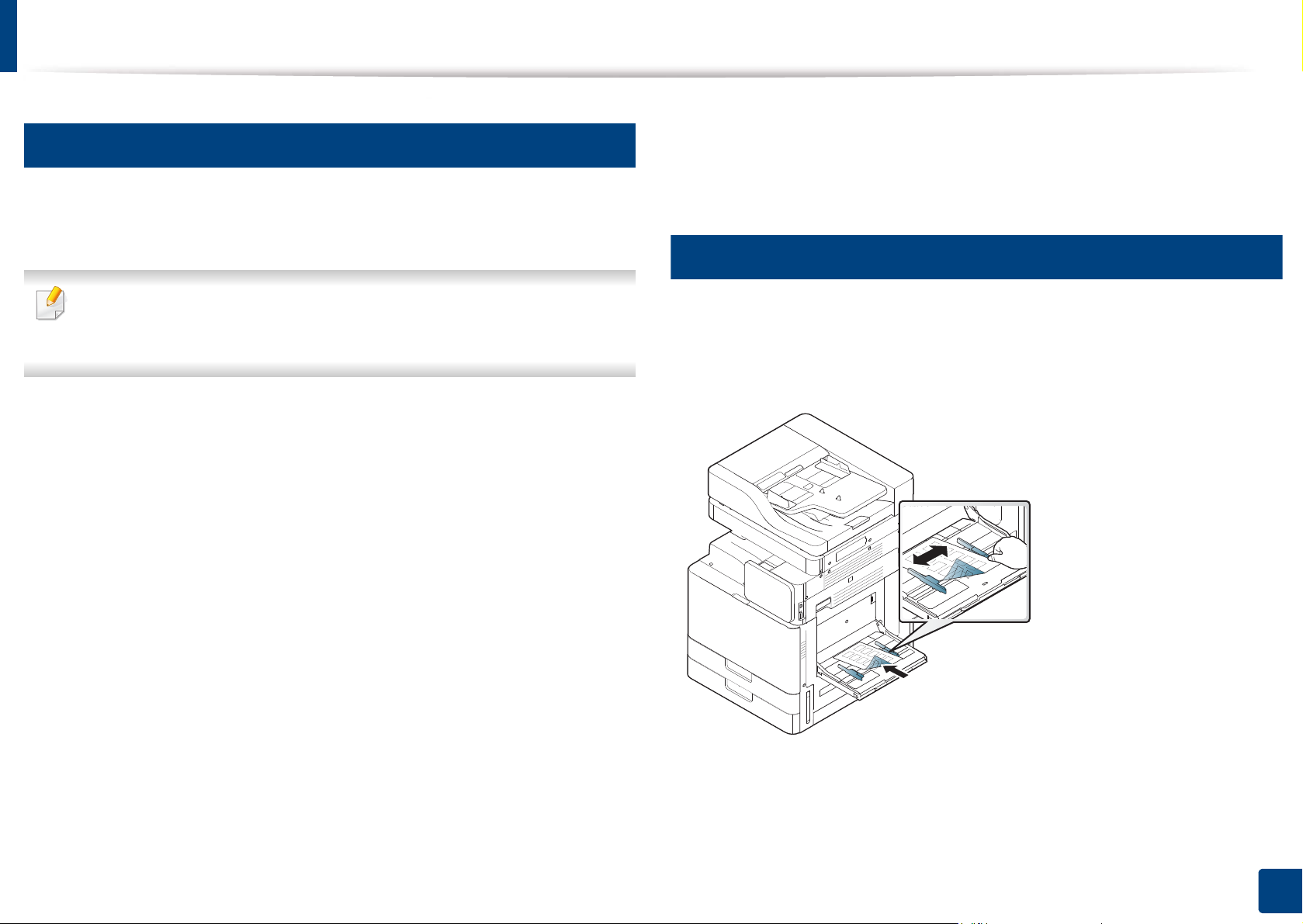
Printing on special media
8
Transparency
To avoid damaging the machine, use only transparencies designed for use in
laser printers.
• In case of color printing using transparencies, the picture quality would
be lower than mono printing when the printouts are used on the
overhead projector.
• Transparencies used in the machine must be able to withstand the
machine’s fusing temperature.
• Place them on a flat surface after removing them from the machine.
• Do not leave unused transparencies in the paper tray for long periods of
time. Dust and dirt may accumulate on them, resulting in spotty printing.
• Prints made on transparency film with this printer are not compatible with
overhead projectors and may appear as a black and white image if
projected.
9
Labels
Load the paper with the side to be printed on facing down.
To avoid damaging the machine, use only labels designed for use in laser
machines.
• To avoid smudging caused by fingerprints, handle them carefully.
• To avoid fading, do not expose printed transparencies to prolonged
sunlight.
• Ensure that transparencies are not wrinkled, curled, or have any torn edges.
• Do not use transparencies that separates from the backing sheet.
• To prevent transparencies from sticking to each other, do not let the printed
sheets stack up as they are begin printed out.
• Recommended media: Transparency for a color laser printer by Xerox, such
as 3R 91331(A4), 3R 2780(Letter).
• When selecting labels, consider the following factors:
- Adhesives: The adhesive material should be stable at your machine’s
fusing temperature of about 170°C (338 °F) for 0.1 second.
2. Media and Tray
65
Page 66

Printing on special media
- Arrangement: Only use labels with no exposed backing between them.
Labels can peel off sheets that have spaces between the labels, causing
serious jams.
- Curl: Prior to printing, labels must lie flat with no more than 13 mm (0.5
inches) of curl in any direction.
- Condition: Do not use labels with wrinkles, bubbles, or other
indications of separation.
• Make sure that there is no exposed adhesive material between labels.
Exposed areas can cause labels to peel off during printing, which can cause
paper jams. Exposed adhesive can also cause damage to machine
components.
• Do not run a sheet of labels through the machine more than once. The
adhesive backing is designed for only a single pass through the machine.
• Do not use labels that are separating from the backing sheet or are wrinkled,
bubbled, or damaged.
• Do not load paper that does not have space between labels running the
same direction as the paper is being fed. Otherwise, it could cause paper
jams.
2. Media and Tray
66
Page 67

Printing on special media
10
Card stock/ Custom-sized paper
• Do not print on media smaller than 98 mm (3.8 inches) wide or 148 mm (5.8
inches) long.
• In the software application, set margins to at least 6.4 mm (0.25 inches) away
from the edges of the material.
11
Letterhead/Preprinted paper
Single-sided Double-sided
Standard tray/
Optional dual cassette
feeder
Multi-purpose tray Face down Face up
• Preprinted paper must be printed with heat-resistant ink that will not melt,
vaporize, or release hazardous emissions when subjected to the machine’s
fusing temperature of about 170°C (338 °F) for 0.1 second.
• Preprinted paper ink must be non-flammable and should not adversely
affect machine rollers.
• Forms should be sealed in a moisture-proof wrapping to prevent changes
during storage.
• Before you load preprinted paper, verify that the ink on the paper is dry.
During the fusing process, wet ink can come off preprinted paper, reducing
print quality.
Face up Face down
2. Media and Tray
67
Page 68

Printing on special media
12
Glossy
Load a single sheet of paper into the multi-purpose tray at a time, glossy
side facing down.
• Recommend media: Glossy paper (Letter) for this machine by HP Brochure
Paper (Product: Q6611A) only.
• Recommend media: Glossy paper (A4) for this machine by HP Superior
Paper 160 glossy (Product: Q6616A) only.
2. Media and Tray
68
Page 69

Tray Settings
To change detailed tray settings, tap Settings > Tray Settings and select the
tray and options you want on the display screen.
• Tray 1,Tray 2, MP Tray : You can set the Paper Size and Paper Type.
• Tray 3, Tray 4,Tray 5 : You can set the Paper Size and Paper Type.
If the optional DCF, HCF, LCT are installed, you can use this functions.
• Paper Size: Allows you to change the paper size.
- If there is no required size paper or you need to use custom sized paper,
press the cardinal point arrows to set the paper size. You can also set and
save the custom size using Custom Size. You can select the custom size
whenever you need it.
• Paper Type: Allows you to change the paper type.
13
Options
Scroll through the options by swiping up and down.
• Auto Tray Switch: Determine whether or not the machine continues
printing when it detects the paper does not match. For example, if both tray
1 and tray 2 are filled with the same size paper, the machine automatically
prints from tray 2 after the tray 1 runs out of paper.
• Auto Continue: This option allows you to continue printing when the paper
size you have set is mismatched with the paper in the tray. When this option
is activated, the machine continues printing using similar or large size paper.
If this option is inactivated, the machine waits until the required size paper
is loaded in the tray.
• Paper Substitution: When the requested paper for a print job is not
available in the tray, this feature allows you to substitute similar paper size,
For example, if the requested letter sized paper is not available in the tray,
this machine substitutes A4 for the requested paper.
- You can change the paper list on the display screen. The paper lists are
divided into the available A/B type and letter type paper in this machine.
When the paper is substituted, some image loss may occur.
2. Media and Tray
69
Page 70

Tray Settings
• Tray Confirmation Message: When you load paper into a tray, you can set
the confirmation message to appear automatically. This machine can detect
some paper sizes and types automatically. If you want to set the paper size
and type, or the machine cannot detect them, you can set the size and type
directly in the confirmation window.
• Tray Protection: If you set tray 1 to On, for example, then tray 1 is excluded
during tray switching.
This setting works for copy or print jobs: It doesn't affect fax jobs.
• Tray Priority Settings: You can set the tray priority. If first setting is tray 1,
the machine automatically prints from tray 1 after the second setting tray
runs out of paper.
• Tray Lock: You can set the tray lock.
If the optional Cassette Locking Kit is installed, you can use this function.
2. Media and Tray
70
Page 71

3. Printing
This chapter explains common printing tasks.
• Printer driver features 72
• Basic printing 73
• Opening printing preferences 75
• Setting Device Options 98
• Using special print features 85
• Using Direct Printing Utility 93
• Changing the default print settings 95
• Setting your machine as a default machine 96
• Print Settings in Machine 97
• Setting Device Options 98
• Printing to a file (PRN) 100
• Mac printing 101
• Linux printing 103
• UNIX printing 105
Page 72
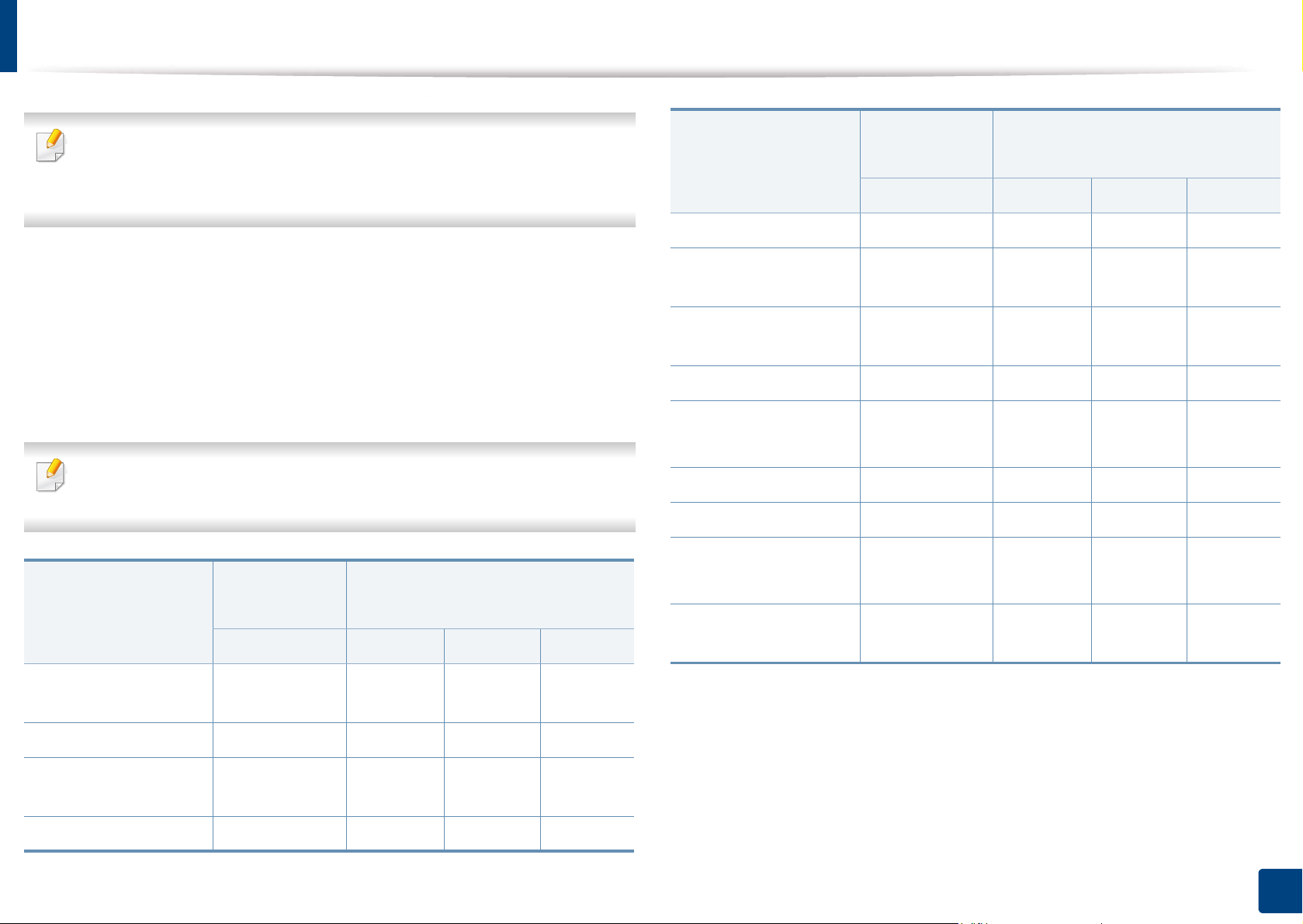
Printer driver features
• The procedures in this chapter are mainly based on Windows 7.
• Check the operating systems that are compatible with your machine (see
"System requirements" on page 288).
Feature
PCL/PSab/
bc
XPS
PS
b
Windows Mac Linux Unix
Your printer drivers support the following standard features:
• Paper orientation, size, source, and media type selection
• Number of copies
You can also use various special printing features. The following table shows a
general overview of features supported by your printer drivers:
Some models or operating system may not support the certain feature(s) in
the following table.
Feature
PCL/PSab/
bc
XPS
PS
b
Windows Mac Linux Unix
Fit to page printing ●●
Reduce and enlarge
●●
printing
Different source for
●●
first page
Cover page options ●●●●
Raster compression ●
(PCL only)
Output options ●●●●
Watermark ●●
Overlay ●
(PCL only)
Double-sided
●●●●
printing (duplex)
Machine quality
●●●●
option
Poster printing ●●
Multiple pages per
●●●●
sheet
Booklet printing ●●
a. The PostScript driver is recommended for best print image quality from PostScript-based
applications such as Acrobat Reader®, Adobe Illustrator®, Adobe Photoshop®, etc.
b. Download the software from the Samsung website and install it: (http://www.samsung.com
> find your product > Support or Downloads). Before installing, check whether your
computer’s OS support the software.
c. XPS printer driver can be installed only on Windows Vista OS or higher.
(●: Supported, Blank: Not supported)
3. Printing
72
Page 73

Basic printing
• Mac printing (see "Mac printing" on page 101).
• Linux printing (see "Linux printing" on page 103).
• UNIX printing (see "UNIX printing" on page 105).
The following Printing Preferences window is for Notepad in Windows 7. Your
Printing Preferences window may differ, depending on your operating system
or the application you are using.
Open the document you want to print.
1
Select Print from the File menu.
2
Select your machine from the Select Printer list.
3
The basic print settings including the number of copies and print range
are selected within the Print window.
To take advantage of the printer features provided by your printer driver,
click Properties or Preferences in the application’s Print window to
change the print setting (see "Opening printing preferences" on page 75).
To start the print job, click OK or Print in the Print window.
4
3. Printing
73
Page 74

Basic printing
1
Canceling a print job
If the print job is waiting in the print queue or print spooler, cancel the job as
follows:
• You can access this window by simply double-clicking the machine icon ( )
in the Windows task bar.
• You can cancel the print job with the Cancel Print from the computers’
Samsung Printer Status program window (see "Using Samsung Printer
Status" on page 200).
3. Printing
74
Page 75

Opening printing preferences
When you select an option in Printing Preferences, you may see a warning
mark, , or . An exclamation mark ( ) means you can select that
certain option but it is not recommended, and ( ) mark means you cannot
select that option due to the machine’s setting or environment.
Open the document you want to print.
1
Select Print from the File menu.
2
Select your printer driver from the Select Printer list.
3
Click Properties or Preferences.
4
The screenshot may differ depending on model.
• You can apply Eco features to save paper and toner before printing (see
"Easy Eco Driver" on page 193).
• You can check the machine’s current status pressing the Printer Status
button (see "Using Samsung Printer Status" on page 200).
3. Printing
75
Page 76

Opening printing preferences
2
Favorites tab
Listed items help you choose pre-defined settings.
The screenshot may differ depending on model.
3
Basic tab
Basic tab to set various printing options.
Orientation
This option allows you to select the direction in which information is printed on
a page.
Layout Options
This option allows you to select various ways to layout your document.
• Single Page Per Side: This option is a basic layout option. This option allows
you to print a page on one side of a paper.
• Multiple Pages Per Side: See "Printing multiple pages on one sheet of
paper" on page 85.
• Poster Printing: See "Printing posters" on page 86.
• Booklet Printing: See "Printing booklets" on page 86.
• Pre-Formatted Booklet Printing:
• Page Border: This option allows you to print your document on which
border line is. This option is not available for Poster Printing and Booklet
Printing.
3. Printing
76
Page 77

Opening printing preferences
4
Double-Sided Printing
Paper tab
This option allows you to print on both sides of paper (see "Printing on both
sides of the paper" on page 87).
Finishing Options
These options allow you to specify the number of staples and holes to apply to
the document.
• These options are available only when the inner finisher, 2k booklet
finisher, or 3k finisher is installed.
• The Hole Punch option is available only when the optional punch kit is
installed in the optional standard finisher or booklet finisher.
• Staple: Specify the number of staples to use when binding the document
(either 1 or 2 staples).
• Hole Punch: Specify the number of holes to punch in the document (either
two or three holes). Some punch kits may offer a 4 Hole option instead of
the 3 Hole option.
Use the Paper tab options to set the basic paper handling specifications.
Copies
This option allows you to choose the number of copies to be printed. You can
select 1 to 9999 copies.
Paper Options
• Original Size: This option allows you to set the actual paper size of the
originals.
• Output Size: This option allows you to scale your print job to any selected
paper size regardless of the originals size (see "Fitting your document to a
selected paper size" on page 88).
- Percentage: This option allows you to change the size of a page’s
contents to appear larger or smaller on the printed page by typing in a
percentage you want (see "Change the size by percentage of your
document" on page 88).
• Source: Make sure that Source is set to the corresponding paper tray. Use
MP Tray when printing on special materials, such as envelopes and
transparencies.
3. Printing
77
Page 78

Opening printing preferences
• Type: This option allows you to set the type of paper to be loaded in the tray.
This will let you get the best quality printout. If not, the desired print quality
may not be achieved.
• Speical Page: This option is allows you to make special pages such as
covers. You can add, delete or update the special page settings to the list.
This option is available only when you use the PCL printer driver.
• Transparency Separator: Allows you to insert a blank or printed separator
sheet between transparencies. This option is available only when you select
Transparency for the Type.
5
Graphics tab
Use the Graphic tab options to adjust the print quality for your specific printing
needs.
Quality
The higher the setting, the sharper the clarity of printed characters and graphics.
The higher setting also may increase the time it takes to print a document.
Font/Text
Select Clear Text to print text darker than on a normal document.
Check All Text Black to print in solid black, regardless of the color it appears on
the screen.
Graphic Controller
It allows user to emphasize edges of texts and fine lines for improving
readability and align each color channel registration in color printing mode.
3. Printing
78
Page 79

Opening printing preferences
Toner Save
• This feature is available only when the inner finisher or 2k, 3k booklet
The Toner Save setting allows the user to save printing toner when printing a
draft version of a document. Select Off to print in normal mode and select On to
print with less toner applied to the page.
6
• This feature is available only with Letter and A4 sized print media.
• Before using this feature, you have to load the paper in the trays with
finisher is installed.
SEF(Short edge feed) and LEF(Long edge feed). For example, direction of
paper feeding in the tray 1 is SEF, and direction of paper feeding in the
tray 2 is LEF.
Finishing tab
Use the Finishing tab to set various finishing options.
Sort Options
This option allows you to sort out the printouts easily.
• None: Disables this option.
• Offset: When printing multiple copies, this option shift the output position
of each set.
This feature is available only when the inner finisher or 2k, 3k booklet
finisher is installed.
• Rotate: When printing multiple copies, the printouts are stacked criss-
crossed in sets.
Staple Options
This option allows you to specify the number of staples and the staple position.
This option is available only when the optional standard finisher or booklet
finisher is installed.
• Staple: Select the number of staples between 1 Staple and 2 Staple.
• Position: Select the position of staples among Left, Right and Top.
When you use the staple and punch together, you can only set the same
position for staples and punch holes.
3. Printing
79
Page 80

Opening printing preferences
Hole Punch Options
This option allows you to specify the number of hole punches and the hole
punching position. Holes are punched in the printouts for filing them. This
option is available only when the optional punch kit is installed in the optional
standard finisher or booklet finisher.
• Hole Punch: Select the number of hole punches between 2 Hole and 3
Hole. Depending on the punch kit, 4 Hole would appear instead of 3 Hole.
• Position: Select the position of staples among Left, Right and Top.
When you use the staple and punch together, you can only set the same
position for staples and punch holes.
• Output Tray Options: This option allows you to specify the tray where to
output the printed documents.
Folding Options
This option allows you to print documents folded into three parts (tri-fold). You
can adjust the following options when using the C-Folding function:
• Outside, Top : Prints the content on the outside of the tri-fold paper. The
machine folds the bottom of the page to form the inner flap and the top of
the page to form the outer flap.
• Outside, Bottom : Prints content on the outside of the tri-fold paper. The
machine folds the top of the page to form the inner flap and the bottom of
the page to form the outer flap.
• Inside, Top : Prints the content on the inside of the tri-fold paper. The
machine folds the top of the page to form the inner flap and the bottom of
the page to form the outer flap.
• Inside, Bottom : Prints the content on the inside of the tri-fold paper. The
machine folds the top of the page to form the inner flap and the bottom of
the page to form the outer flap.
• Sheet per Set : Specifies the number of sheets to include in each set when
using the C-Folding option. You can include up to 3 sheets in each set.
• Reset : Restores all the default options.
Output Tray Options
This option allows you to specify the tray where to output the printed
documents.
3. Printing
80
Page 81

Opening printing preferences
7
Advanced tab
Use the Advanced tab to set various printing options.
Watermark
See "Using watermarks" on page 89.
Overlay
See "Using overlay" on page 91.
Output options
If you click Reset, settings in the Advanced option returns to the default
setting.
Security
Encrypts printing data first, and transmits it to the machine. This feature protects
the printing information to prevent your data from being comprised on your
network. Job Encryption feature is enabled only when the hard drive is
installed. The hard drive is used to decrypt the printing data.
Job Accounting
This option allows you to print with the given permission.
• Print Order: This options allows you to set the sequence in which the pages
will print. Print Odd Pages and Print Even Pages are available only when you
use the PCL printer driver.
• Skip Blank Pages: This option allows you to specify not to print blank pages
in the original data.
• Manual Margin: This option allows you to specify binding margin. Binding
margin adjusts binding position. This option is not available when you use the
PS printer driver.
• User permission: If you check this option, only users with user permission
can start a print job.
• Group permission: If you check this option, only groups with group
permission can start a print job.
• Click the question mark( ) from the upper-right corner of the window
and click on any option you want to know about.
• Administrators can enable job accounting and configure permissions in
the control panel or SyncThru™ Web Service. For the detailed
information about them (see "SyncThru™ Web Service" on page 184).
3. Printing
81
Page 82

Opening printing preferences
8
Result Simulator
Eco tab
Result Simulator shows the result of reduced emission of carbon dioxide, used
The Eco tab allows you to save print resources and lead you to eco-friendly
printing. When you select Eco Printing, you can see the eco image ( ) on
some options. Also, some options are not available to use in the eco mode.
Eco Options
• Printer Default: If you select this option, this feature is determined by the
setting you’ve made on the control panel of the machine.
• None: Disables this option.
• Eco Printing: Eco mode gets activated. Select Double-Sided Printing,
TonerSave, Skip Blank Pages, Layout, and ColorMode(X740x/X750x/
X760x only) you want to use in eco mode. As long as you do not change the
options from the other tabs, the document will be print out as set in the eco
mode.
• Passcode: If the administrator sets On-Forced in Default Eco Mode for this
machine, the eco mode is always set by this machine’s eco setting, while the
Eco Options in the printer driver is disabled. If you need to change the print
settings, click Password and enter the password or contact your
administrator.
electricity, and the amount of saved paper in accordance with the settings you
selected.
• The results are calculated on the basis that the total number of printed
paper is one hundred without a blank page when the eco mode is
disabled.
• Referred to the calculation coefficient about CO2, energy and paper from
IEA(International Energy Agency), the index of Ministry of Internal Affairs
and Communication of Japan and www.remanufacturing.org.uk. Each
model has a different index.
• The power consumption in printing mode refers to the average printing
power consumption in this machine.
• The actual saved or reduced amount may differ depending on the
operating system used, computing performance, application software,
connection method, media type, media size, job complexity, etc.
9
Samsung tab
Use the Samsung tab to display the copyright and the version number of the
driver. If your computer is connected to the Internet, you can have access to
services.
3. Printing
82
Page 83

Opening printing preferences
10
Print Mode
This option allows you to choose how to print or save the printing file by using
the HDD in your machine. The default Print Mode is Normal which is for
printing without storing the printing file on the HDD. You can also use this
option in other tabs.
• Normal: This mode prints without storing your document.
• Proof: This mode is useful when you print more than one copy. You can
print one copy first to check, then print the rest of the copies later.
• Confidential: This mode is used for printing confidential documents. You
need to enter a password to print it (see "Job Status" on page 37).
• Store: This mode is used only for storing documents on the HDD. If
necessary, you can load and print the stored documents. You can find the
stored file in the Box (see "Using Box" on page 208). First, choose a
document box in Save Location and then set Options.
• Store and Print: This mode is used when printing and storing documents at
the same time. If necessary, you can load and print the stored documents.
You can find the stored file in the Box (see "Using Box" on page 208). First,
choose a document box in Save Location and then set Options.
• Enter Password: If the Property of the stored documents you selected
is Secured, you have to enter the password for the stored document.
This option is used for loading a stored file using the control panel.
• Confirm Password: Re-enter the password to confirm it.
11
Using a favorite setting
The Favorites option, which is visible on each preferences tab except for the
Favorites tab and Samsung tab, allows you to save the current preferences for
future use.
To save a Favorites item, follow these steps:
Change the settings as needed on each tab.
1
Enter a name for the item in the Favorites input box.
2
• Job Name: This option is used when you need to find a stored file using
the control panel.
• User ID: This option is used when you need to find a stored file using the
control panel. The user name automatically appears as the user name
that you use to log on Windows.
3. Printing
83
Page 84

Opening printing preferences
Click Save.
3
Enter name and description, and then select the desired icon.
4
Click OK. When you save Favorites, all current driver settings are saved.
5
To use a saved setting, select it in the Favorites tab. The machine is now set
to print according to the settings you have selected.
To delete saved settings, select it in the Favorites tab and click Delete.
12
Using help
Click the option you want to know on the Printing Preferences window and
press F1 on your keyboard.
3. Printing
84
Page 85

Using special print features
Special print features include:
• "Printing multiple pages on one sheet of paper" on page 85.
• "Printing posters" on page 86.
• "Printing booklets" on page 86.
• "Printing on both sides of the paper" on page 87.
• "Change the size by percentage of your document" on page 88.
• "Fitting your document to a selected paper size" on page 88.
• "Using watermarks" on page 89.
• "Using overlay" on page 91.
13
Printing multiple pages on one sheet of paper
You can select the number of pages to print on a single sheet of paper. To print
more than one page per sheet, the pages will be reduced in size and arranged in
the order you specify. You can print up to 16 pages on one sheet.
To change the print settings from your software application, access
1
Printing Preferences (see "Opening printing preferences" on page 75).
Click the Basic tab, select Multiple Pages per Side in the Type drop-
2
down list.
Select Page Border to print a border around each page on the sheet.
3
Select the number of pages you want to print per sheet
4
(2, 4, 6, 9, or 16) in the Pages per Side drop-down list.
Select the page order from the Page Order drop-down list, if necessary.
5
Click the Paper tab, select the Original size, Source, and Type.
6
Click OK or Print until you exit the Print window.
7
3. Printing
85
Page 86

Using special print features
14
Printing posters
This feature allows you to print a single-page document onto 4, 9, or 16 sheets
of paper, for the purpose of pasting the sheets together to form one poster-size
document.
To change the print settings from your software application, access
1
Printing Preferences (see "Opening printing preferences" on page 75).
Click the Basic tab, select Poster Printing in the Type drop-down list.
2
Select the page layout you want.
3
Specification of the page layout:
Click OK or Print until you exit the Print window.
6
You can complete the poster by pasting the sheets together.
7
15
Printing booklets
This feature prints your document on both sides of a paper and arranges the
pages so that the paper can be folded in half after printing to produce a booklet.
8
9
If you want to make a booklet, you need to print on Letter, Legal, A4, JIS B5,
Statement, Executive, A5, Ledger, or JIS B4 sized print media.
Select the Poster Overlap value. Specify Poster Overlap in millimeters
4
or inches by selecting the radio button on the upper right of Basic tab to
make it easier to paste the sheets together.
Click the Paper tab, select the Original size, Source, and Type.
5
To change the print settings from your software application, access the
1
Printing Preferences (see "Opening printing preferences" on page 75).
Click the Basic tab, select Booklet Printing from the Type drop-down
2
list.
Click the Advanced button. Then select the option you want.
3
Click the Paper tab, select the Original size, Source, and Type.
4
3. Printing
86
Page 87
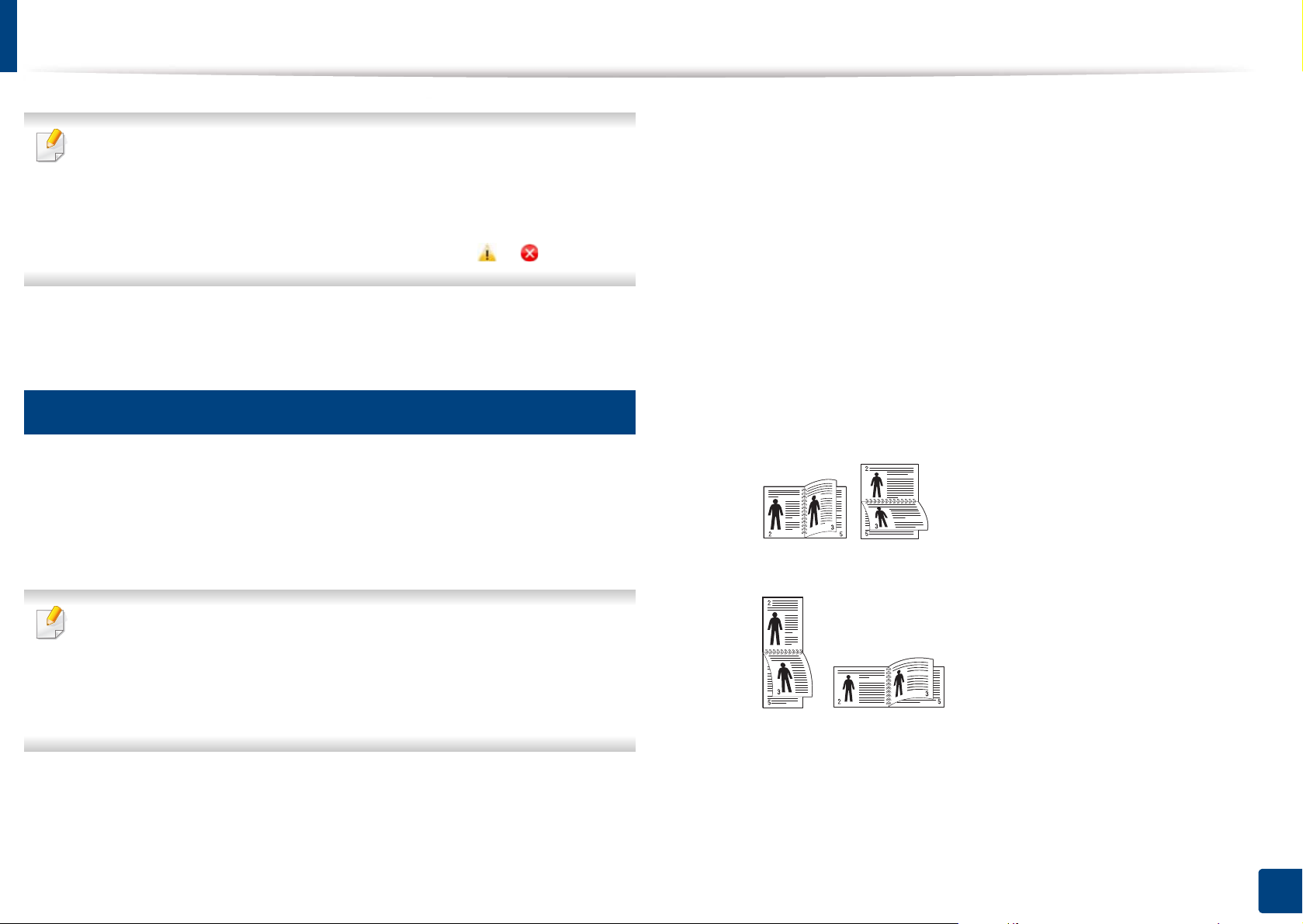
Using special print features
The Booklet Printing option is not available for all paper sizes. In order to
find out the available paper size for this feature, select the available paper
size in the Original size option on the Paper tab.
If you select an unavailable paper size, this option can be automatically
canceled. Select only available paper. (paper without or mark).
Click OK or Print until you exit the Print window.
5
16
Printing on both sides of the paper
You can print on both sides of a paper; duplex. Before printing, decide how you
want your document oriented. You can only use this feature with Letter, Legal,
Oficio, US Folio, A4, ISO B5, JIS B5, Statement, Executive, A5, 8K, 16K, Ledger,
Tabloid Extra, or JIS B4 sized paper.
To change the print settings from your software application, access
1
Printing Preferences (see "Opening printing preferences" on page 75).
Click the Basic tab.
2
From the Double-Sided Printing section, select the binding option you
3
want. The default setting is Long Edge.
• Printer Default: If you select this option, this feature is determined
by the setting you’ve made on the control panel of the machine. This
option is available only when you use the PCL printer driver.
• None: Disables this feature.
• Long Edge: This option is the conventional layout used in
bookbinding.
• Short Edge: This option is the conventional layout used in calendars.
• By default, the duplex feature is enabled and the binding option is set to
Long Edge.
• Do not print on both sides of the special media, such as labels,
envelopes, or thick paper to print on both sides of paper. It may cause a
paper jam or damage the machine.
• Reverse Double-Sided Printing: Check this option to reverse the
print order when duplex printing.
Click the Paper tab, select the Original size, Source, and Type.
4
Click OK or Print until you exit the Print window.
5
3. Printing
87
Page 88

Using special print features
17
Change the size by percentage of your document
You can change the size of a document to appear larger or smaller on the
printed page by typing in a percentage you want.
To change the print settings from your software application, access
1
Printing Preferences (see "Opening printing preferences" on page 75).
Click the Paper tab.
2
Select actual paper size of the originals from the Original Size.
3
Enter the scaling rate in the Percentage input box.
4
You can also click the up/down arrows to select the scaling rate.
18
Fitting your document to a selected paper size
This printer feature allows you to scale your print job to any selected paper size
regardless of the document size. This option can be useful when you want to
check fine details on a small document.
To change the print settings from your software application, access
1
Printing Preferences (see "Opening printing preferences" on page 75).
Click the Paper tab.
2
Select actual paper size of the originals from the Original Size.
3
You cannot use this feature when you select a size of paper from the Output
Size.
Select the Source and Type.
5
Click OK or Print until you exit the Print window.
6
Select the size of paper to be printed in the tray from the Output Size.
4
Select the Source and Type.
5
Click OK or Print until you exit the Print window.
6
3. Printing
88
Page 89

Using special print features
19
Using an existing watermark
Using watermarks
The watermark option allows you to print text or image over an existing
document. For example, you use it when you want to have large gray letters
reading “DRAFT” or “CONFIDENTIAL” printed diagonally across the first page
or all pages of a document.
There are several predefined watermarks that come with the machine. They can
be modified, or you can add new ones to the list.
To change the print settings from your software application, access
1
Printing Preferences (see "Opening printing preferences" on page 75).
Click the Advanced tab, and select the desired watermark from the
2
Watermark drop-down list. You will see the selected watermark in the
Triple Cassette Feeder image.
Click OK or Print until you exit the print window.
3
• Watermark Message: Allows users to enter the watermark which is the
user want to print.
• Image file: Allows users to load the watermark image which is the user
want to print.
• Watermark name: Allows users to enter the watermark name for adding
to watermark drop-down list.
• Header: You can add the selected text to the Top left, Top center, or Top
right.
• Footer: You can add the selected text to the Bottom left, Bottom center,
or Bottom right.
• First Page Only: Prints watermark only on the first page. Not checked by
default.
3. Printing
89
Page 90

Using special print features
Creating a watermark
To change the print settings from your software application, access
1
Printing Preferences (see "Opening printing preferences" on page 75).
From the Advanced tab, select Edit... from the Watermark drop-down
2
list.
Enter a text message in the Watermark Message box. You can enter up
3
to 256 characters.
When the First Page Only box is checked, the watermark prints on the
first page only.
Select watermark options.
4
You can select the font name, style, size, and shade from the Font
Attributes section, as well as set the angle of the watermark from the
Watermark Alignment and Angle section.
Editing a watermark
To change the print settings from your software application, access
1
Printing Preferences (see "Opening printing preferences" on page 75).
Click the Advanced tab, select Edit... from the Watermark drop-down
2
list.
Select the watermark you want to edit from the Current Watermarks list
3
and change the watermark message and options.
Click Update to save the changes.
4
Click OK or Print until you exit the Print window.
5
Deleting a watermark
Click Add to add a new watermark to the Current Watermarks list.
5
When you finish editing, click OK or Print until you exit the Print
6
window.
To stop printing the watermark, select None from the Watermark drop-down
list.
To change the print settings from your software application, access
1
Printing Preferences (see "Opening printing preferences" on page 75).
Click the Advanced tab, select Edit... from the Watermark drop-down
2
list.
Select the watermark you want to delete from the Current Watermarks
3
list and click Delete.
Click OK or Print until you exit the Print window.
4
3. Printing
90
Page 91

Using special print features
20
Using overlay
This option is available only when you use the PCL printer driver.
What is an overlay?
An overlay is text and/or images stored on the computer hard drive (HDD) as a
special file format that can be printed on any document. Overlays are often used
to take the place of letterhead paper. Rather than using preprinted letterhead,
you can create an overlay containing exactly the same information that is
currently on your letterhead. To print a letter with your company’s letterhead,
you do not need to load preprinted letterhead paper in the machine just print
the letterhead overlay on your document.
Create or open a document containing text or an image for use in a new
1
page overlay. Position the items exactly as you wish them to appear
when printed as an overlay.
To save the document as an overlay, access Printing Preferences (see
2
"Opening printing preferences" on page 75).
Click the Advanced tab, and select Create from the Overlay drop-down
3
list.
In the Save As window, type a name up to eight characters in the File
4
name box. Select the destination path, if necessary (The default is
C:\Formover).
Click Save.
5
Click OK or Print until you exit the Print window.
6
When a confirming message window appears, click Yes.
Creating a new page overlay
To use a page overlay, you must create a new page overlay containing your logo
or image.
The file is not printed. Instead, it is stored on your computer hard disk
7
drive.
The overlay document size must be the same as the document you print
with the overlay. Do not create an overlay with a watermark.
3. Printing
91
Page 92

Using special print features
Using a page overlay
After an overlay has been created, it is ready to be printed with your document.
To print an overlay with a document:
Create or open the document you want to print.
1
To change the print settings from your software application, access
2
Printing Preferences (see "Opening printing preferences" on page 75).
Click the Advanced tab.
3
Select the Print Overlay from the Overlay drop-down list.
4
If the overlay file you want does not appear in the Overlay File 1 or
5
Overlay File 2 drop-down list, select Load from the Overlay List. Select
the overlay file you want to use.
If you have stored the overlay file you want to use in an external source,
you can also load the file when you access the Load window.
After you select the file, click Open. The file appears in the Overlay List
box and is available for printing. Select the overlay from the Overlay List
box.
Click OK or Print until you exit the Print window.
7
The selected overlay prints on your document.
The resolution of the overlay document must be the same as that of the
document you will print with the overlay.
Deleting a page overlay
You can delete page overlays that you no longer use.
In the Printing Preferences window, click the Advanced tab.
1
Select Print Overlay from the Overlay drop down list.
2
Select the overlay you want to delete from the Overlay List box.
3
If the overlay file you want does not appear in the Overlay List, select
Load from the Overlay List. Select the overlay file you want to delete.
Click Delete.
4
If necessary, check Confirm Page Overlay When Printing box. If this
6
box is checked, a message window appears each time you submit a
document for printing, asking you to confirm your wish to print an
overlay on your document.
If this box is not checked and an overlay has been selected, the overlay
automatically prints with your document.
When a confirming message window appears, click Yes.
5
Click OK or Print until you exit the Print window.
6
3. Printing
92
Page 93

Using Direct Printing Utility
This chapter explains how to use Direct Printing Utility to print PDF files without
open the files.
• HDD should be installed on your machine, to print PDF files using this
program.
• You cannot print PDF files that are restricted to print. Deactivate the
printing restriction feature, and retry printing.
• You cannot print PDF files that are restricted by a password. Deactivate
the password feature, and retry printing.
• Whether or not a PDF file can be printed using the Direct Printing Utility
program depends on how the PDF file was created.
• The Direct Printing Utility program supports the PDF version 1.7 and
below. For a higher version, you must open the file to print it.
21
What is Direct Printing Utility?
22
Printing
There are several ways you can print using the Direct Printing Utility.
From the Direct Printing Utility window
From the Start menu select Programs or All Programs.
1
• For Windows8, from Charms, Select Search > Apps.
Find Samsung Printers > Direct Printing Utility.
2
Select your machine from the Select Printer drop-down list and click
3
Browse.
Select the PDF file you wish to print and click Open.
4
The PDF file is added in the Select Files section.
Direct Printing Utility is a program that sends a PDF file directly to your machine
to print without having to open the file. It sends data through the Windows
spooler using the port of the printer driver. It only supports PDF format.
To install this program:
Download the software from the Samsung website then unpack and install it:
(http://www.samsung.com > find your product > Support or Downloads).
Customize the machine settings for your needs.
5
Click Print. The selected PDF file is sent to the machine.
6
3. Printing
93
Page 94

Using Direct Printing Utility
23
Using the right-click menu
Right-click on the PDF file you wish to print and select Direct Printing.
1
The Direct Printing Utility window appears with the PDF file is added.
Select the machine you wish to use.
2
Customize the machine settings for your needs.
3
Click Print. The selected PDF file is sent to the machine.
4
3. Printing
94
Page 95

Changing the default print settings
Most Windows applications will override settings you specify in the printer
driver. Change all print settings available in the software application first,
and change any remaining settings using the printer driver.
Click the Windows Start menu.
1
• For Windows 8, from the Charms, select Search > Settings.
For Windows XP/Server 2003, select Printer and Faxes.
2
• For Windows Server 2008/Vista, select Control Panel > Hardware
and Sound > Printers.
• For Windows 7/8, select Control Panel > Devices and Printers.
• For Windows Server 2008 R2, select Control Panel > Hardware >
Devices and Printers.
Change the settings on each tab.
5
Click OK.
6
If you want to change the settings for each print job, change it in Printing
Preferences.
Right-click on your machine.
3
For Windows XP/Server 2003/Server 2008/Vista, select Printing
4
Preferences.
For Windows 7/8 or Windows Server 2008 R2, from context menus, select
Printing preferences.
If Printing preferences has a ►, you can select other printer drivers
connected to the selected printer.
3. Printing
95
Page 96

Setting your machine as a default machine
Click the Windows Start menu.
1
• For Windows 8, from the Charms, select Search > Settings.
For Windows XP/Server 2003, select Printer and Faxes.
2
• For Windows Server 2008/Vista, select Control Panel > Hardware
and Sound > Printers.
• For Windows 7/8, select Control Panel > Devices and Printers.
• For Windows Server 2008 R2, select Control Panel > Hardware >
Devices and Printers.
Select your machine.
3
Right-click your machine and select Set as default printer.
4
For Windows 7 or Windows Server 2008 R2, if Set as default printer has a
►, you can select other printer drivers connected to the selected printer.
3. Printing
96
Page 97

Print Settings in Machine
You can set print related settings. When there is no specific input for printing
options, the machine prints with the settings you set here. Set the frequently
used printing settings. This feature can be useful if your company has a specific
printing form.
Tab Settings > Print Settings from the display screen.
24
General
• General: You can set Skip Blank Page, Paper Source and Emulation.
- Skip Blank Pages: You can skip the blank pages during printing.
- Paper Source: You can select the tray as a paper source.
- Emulation: You can choose the emulation format.
25
Layout
• Layout: Provides paper layout related options.
- Orientation: Select the paper orientation.
- Duplex: Select the paper orientation for duplex mode.
- Number of Copies: Select the number of copies you want to print.
- Margin: Adjust the margin for Common Duplex, Common Simplex and
Emulation.
3. Printing
97
Page 98

Setting Device Options
When you install the optional devices such as optional tray, memory, etc, this
machine automatically detects and sets the optional devices. If you cannot use
the optional devices you installed in this driver, you can set the optional devices
in Device Options.
Click the Windows Start menu.
1
• For Windows 8, from the Charms, select Search > Settings.
For Windows XP/2003, select Printers and Faxes.
2
• For Windows 2008/Vista, select Control Panel > Hardware and
Sound > Printers.
• For Windows 7, select Control Panel > Hardware and Sound >
Devices and Printers.
• For Windows 8, search for Devices and Printers.
• For Windows Server 2008 R2, select Control Panel > Hardware >
Devices and Printers.
Select Device Options.
5
The Properties window may differ depending on the driver or operating
system you are using.
Select the appropriate option.
6
Some menus may not appear in the display depending on options or
models. If so, it is not applicable to your machine.
• Tray Options: Select the optional tray you installed. You can select
the tray.
• Storage Options: Select the optional memory you installed. If this
feature is checked, you can select the Print Mode.
• Printer Configuration: Select the printer language for the print job.
• Administrator Settings: You can select the Printer Status and EMF
Right-click your machine.
3
For Windows XP/2003/2008/Vista, press Properties.
4
For Windows 7, Windows 8, and Windows Server 2008 R2, from context
menus, select the Printer properties.
If Printer properties item has ▶ mark, you can select other printer drivers
connected with selected printer.
Spooling.
• Admin Job Accounting: Allows you to associate user and account
identification information with each document you print.
- User permission: If you check this option, only users with user
permission can start a print job.
- Group permission: If you check this option, only groups with
group permission can start a print job.
3. Printing
98
Page 99

Setting Device Options
If you want to encrypt job accounting password, check "Job Accounting
Password Encryption" see "Security" on page 324.
• Custom Paper Size Settings: You can specify custom paper size.
Click OK until you exit the Properties or Printer properties window.
7
3. Printing
99
Page 100

Printing to a file (PRN)
You will sometimes need to save the print data as a file.
To create a file:
Check the Print to file box at the Print window.
1
If you type in only the file name, the file is automatically saved in My
Documents, Documents and Settings or Users. The saved folder may
differ, depending on your operating system or the application you are
using.
Click Print.
2
Type in the destination path and the file name, and then click OK.
3
For example c:\Temp\file name.
3. Printing
100
