Samsung SGH SGH Z540, SGH-Z540V User Manual

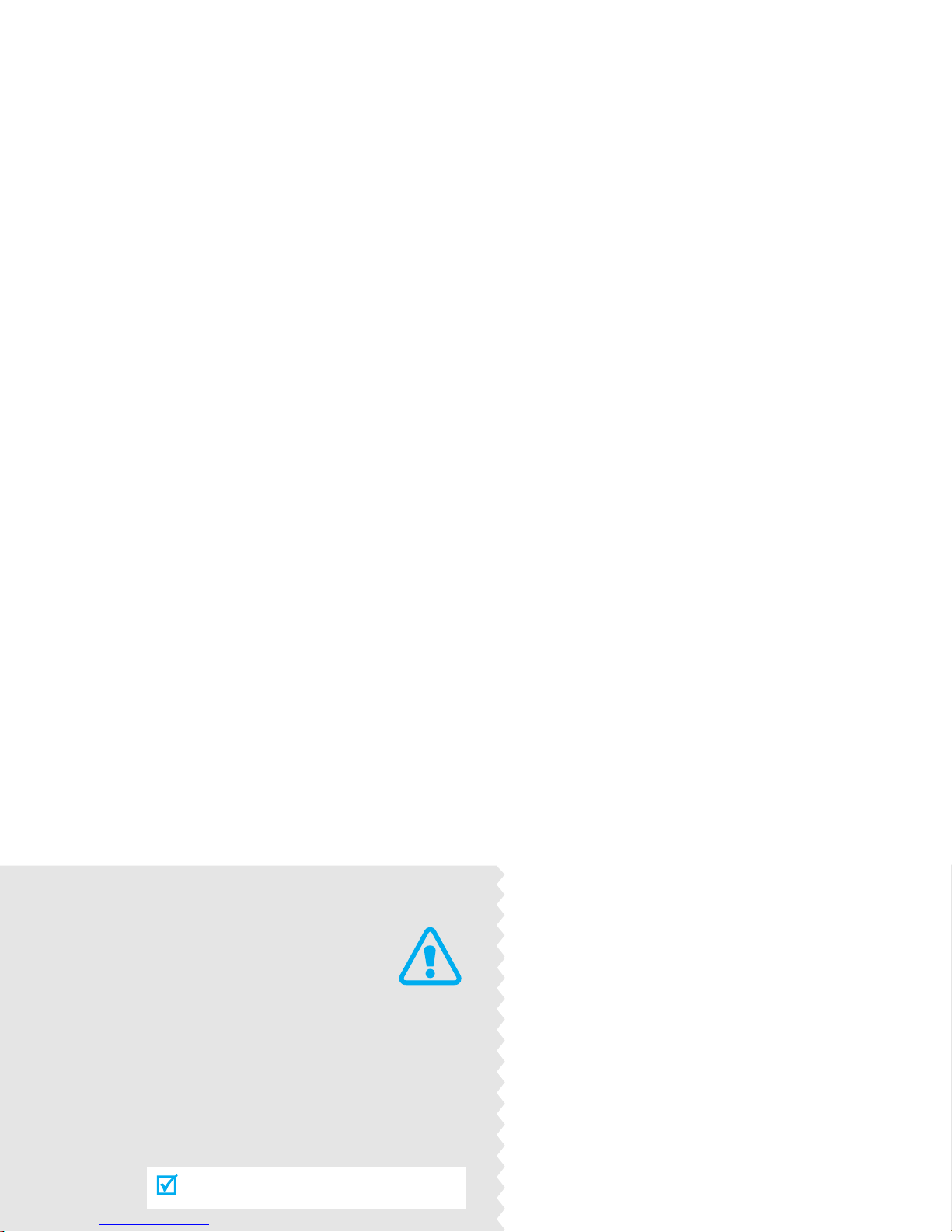
Important
safety
precautions
Failure to comply with the follow ing
precautions may be dangerous or illegal.
Use road safety at all times
Do not use a hand-held phone while driving.
Park the vehicle first.
Switch off the phone when refuelling
Do not use the phone at a refuelling point
(service station) or near fuels or chemicals.
Switch off in an aircraft
Wireless phones can cause interferen ce.
Using them in an airc raft is both illegal an d
dangerous.
Switch off the phone near all medical
equipment
Hospitals or health care facilities may be
using equipment that could be sensitive to
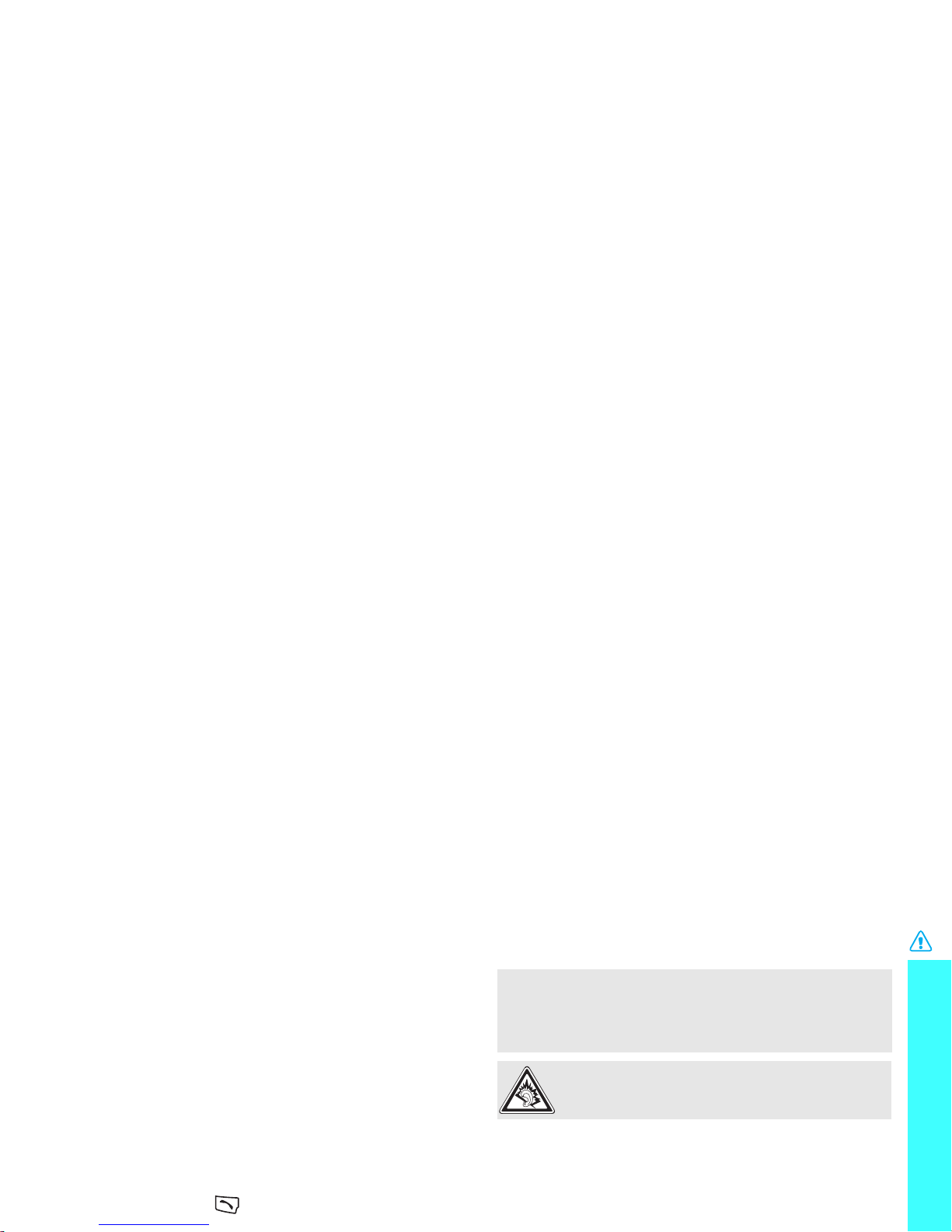
Important safety precautions
Be aware of special regulations
Meet any specia l regulation s in force in an y area and
always switch off yo ur phone whenever it is
forbidden to use it, or when it may cause
interference or danger.
Water resistance
Your phone is not water-resistant. K eep it dry.
Sensible use
Use only in the normal position (held to the ear).
Avoid unnecessary contact with the antenna when
the phone is switched on.
Emergency calls
Key in the emergency number for your present
location, then press .
Accessories and batteries
Use only Samsung-approved batteries and
accessories, such as headsets and PC data cables.
Use of any unauthorised accessories could damage
you or your phone and may be dangerous.
Qualified service
Only qualified service personnel may repair your
phone.
• The phone could explode if the battery is replaced
with an incorrect type.
• Dispose of used batteries according to the
manufacturer’s instructions.
At very high volumes, prolonged listening to a
headset can damage your hearing.
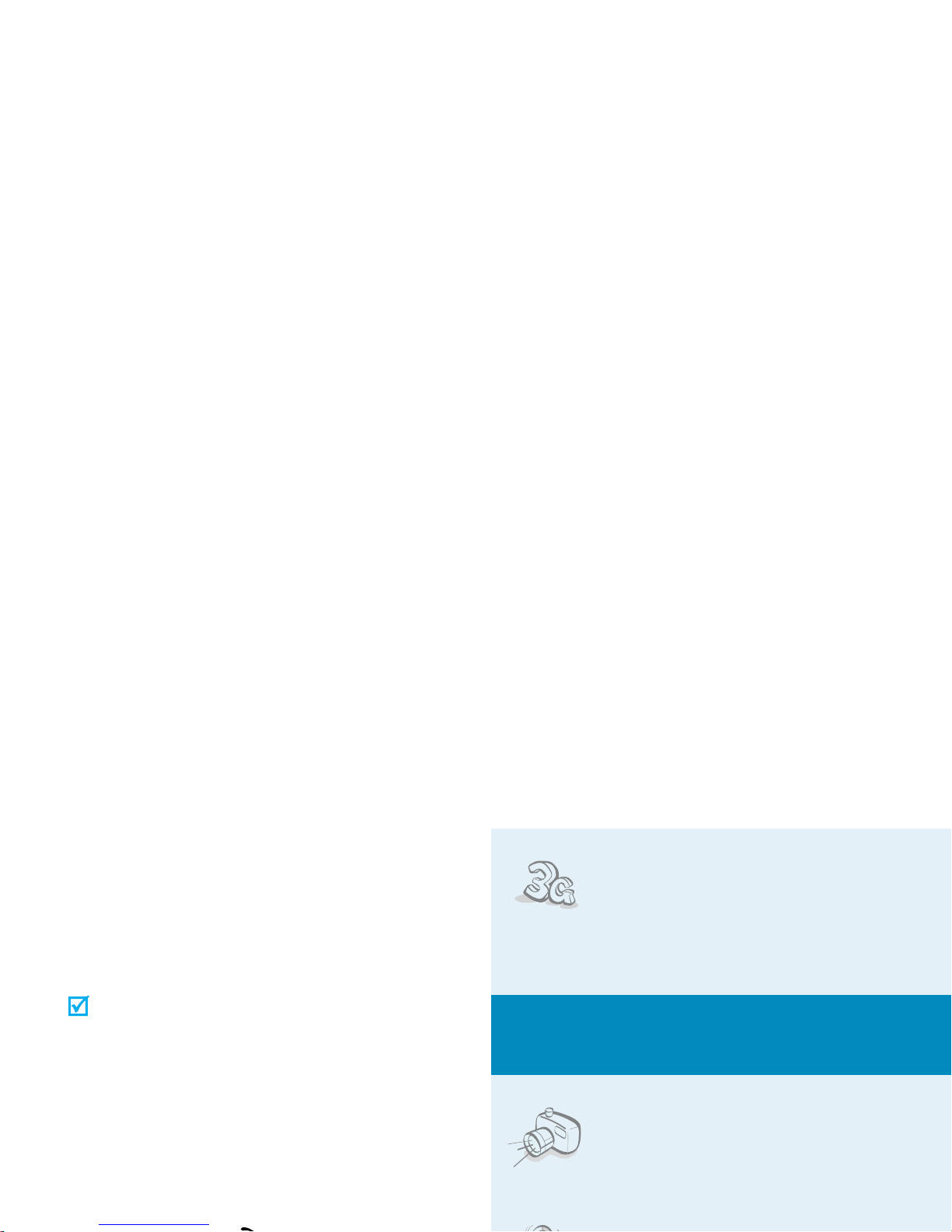
About this Guide
This User’s Guide provides you with condensed
information about how to use your phone. T o quickly
learn the basics for your phone, please refer to “Get
started” and “Step outside the phone.”
In this guide, the following instruction icons appear:
Indicates that you need to pay careful
attention to the subsequent
information regarding safety or phone
features.
Indicates that you can get more
information on the referenced page.
→
Indicates that you need to press the
Navigation keys to scroll to the
specified option and then select it.
[
] Indicates a key on the phone. For
•3G
Your phone is capable of operating
in a 3G environment, allowing
much greater data transfer speed,
video streaming, and video
conferencing.
Special
features of your phone
• Camera and camcorder
Use the camera module on your
phone to take a photo or record a
video.
•Media player
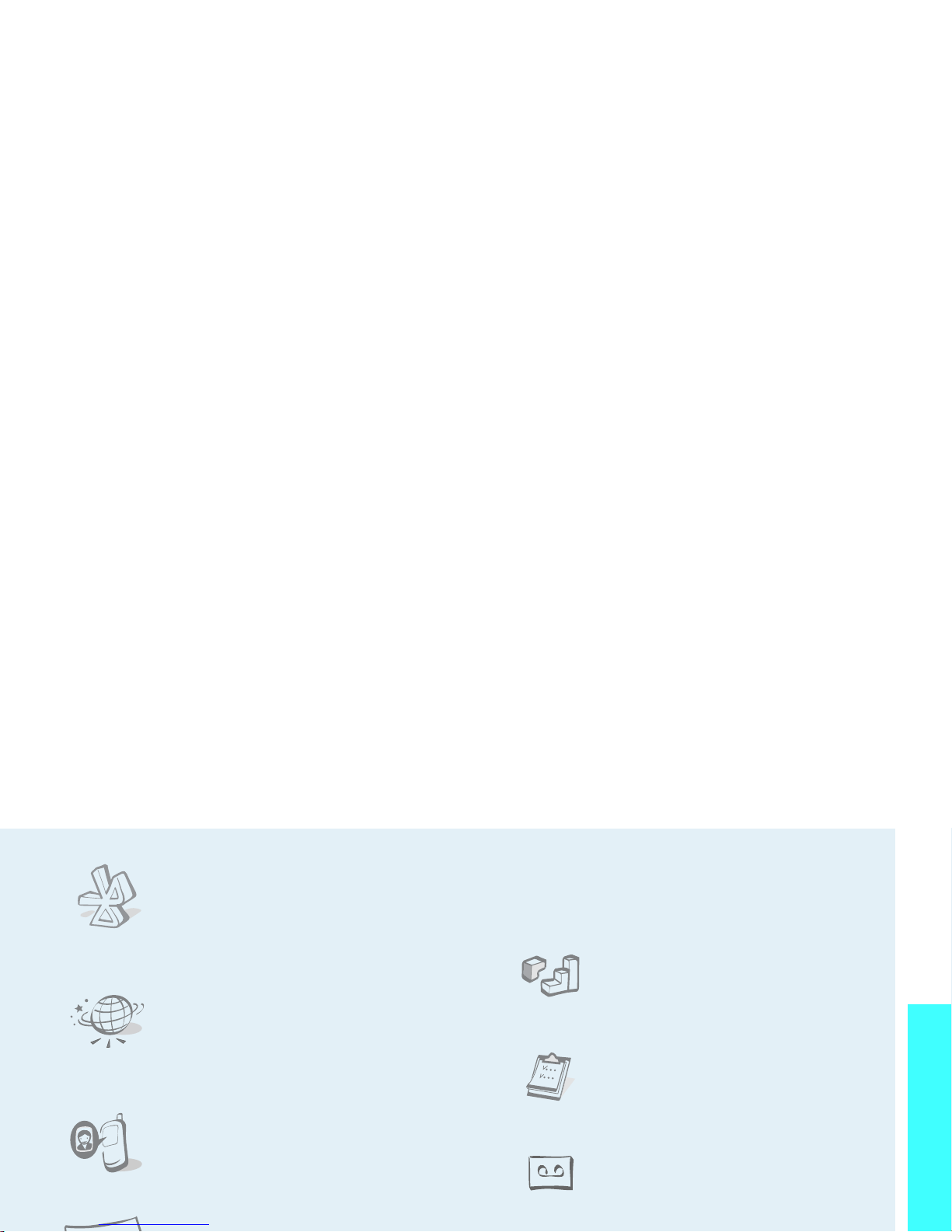
Special features of your phone
•Bluetooth
Send photos, images, videos, and
other personal data, and connect to
other devices using free, wireless
Bluetooth technology.
•Web browser
Access the wireless we b to get
up-to-the-minute information and
a wide variety of media content.
• Get personal with photo caller
ID
See who’s calling you with their
very own photo displays.
• Name card
•E-mail
Send and receive e-mails with images, video,
and audio attachments.
•Java
Enjoy Java™-based embedded
games and download new games.
• Organiser
Keep track of your daily, weekly,
and monthly schedule.
• Voice recorder
Record memos or sounds.
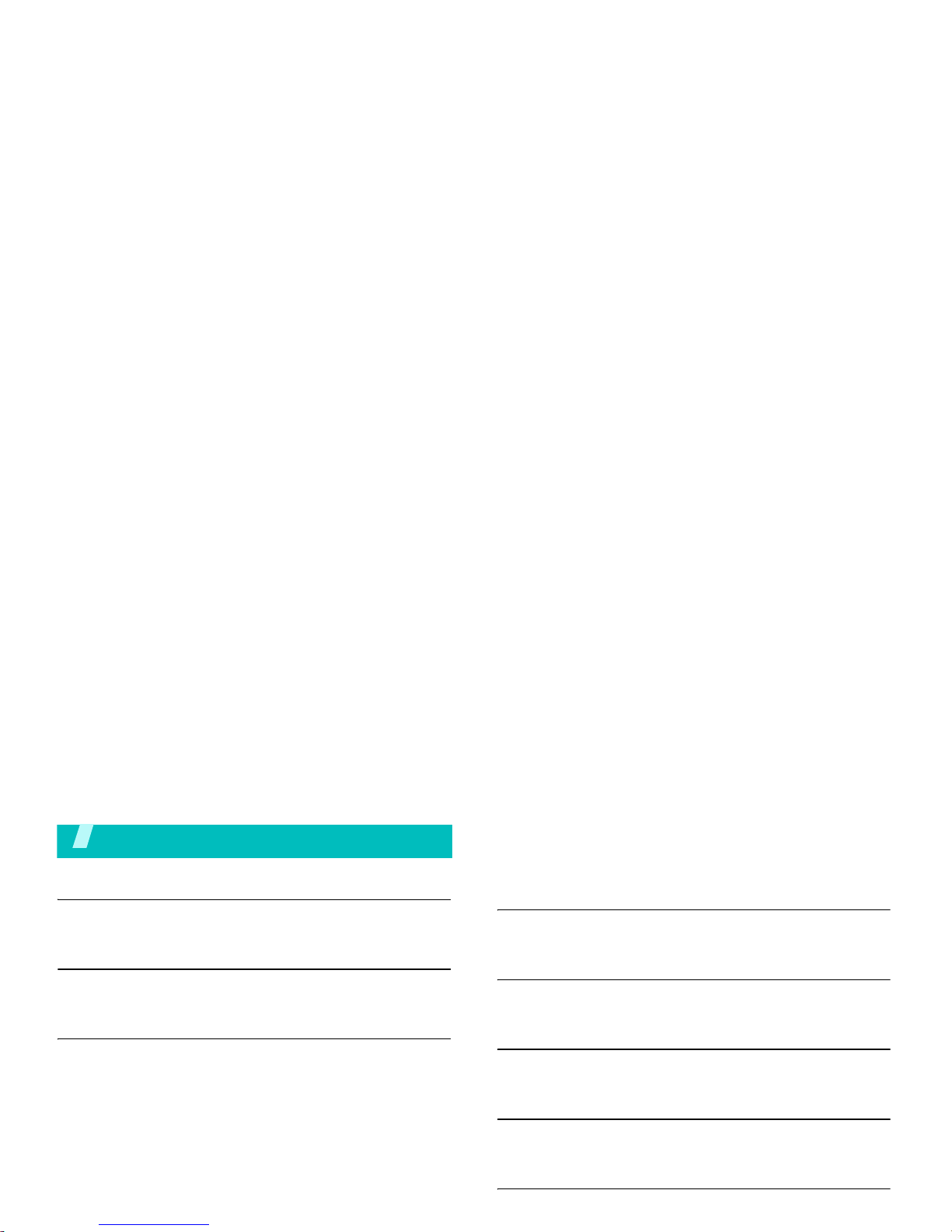
Contents
Unpack 6
Make sure you have each item
Your phone 6
Keys, features, and locations
Get started 7
First steps to operating your phone
Install and charge the phone.............................. 7
Power on or off ................................................ 8
Keys and display .............................................. 9
Access menu functions.................................... 11
Customise your phone..................................... 12
Make/Answer calls.......................................... 14
View messages.............................................. 20
Use Bluetooth wireless.................................... 20
Enter text 22
ABC, T9, Number, and Symbol modes
Call functions 24
Advanced calling features
Menu functions 28
All menu options listed
Solve problems 77
Help and personal needs
Health and safety information 79
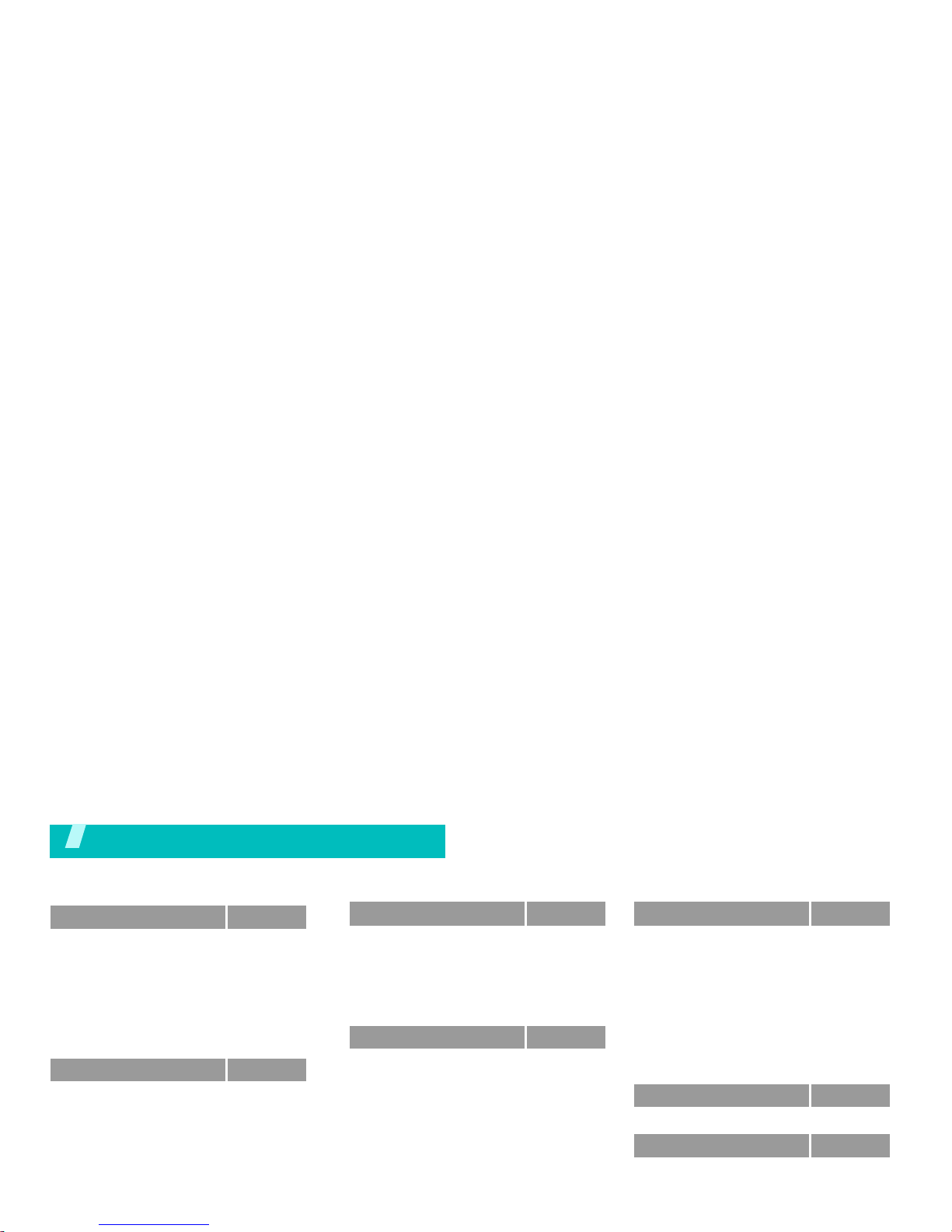
1 Call log
p. 28
1 Missed calls
2 Dialled calls
3 Received calls
4 Current contacts
5 Delete all
6 Data calls
7 Calls cost
*
8 Calls time
p. 28
p. 28
p. 28
p. 28
p. 28
p. 29
p. 29
p. 29
2 Contacts
p. 30
1 Search contact
2 New contact
3 Groups
4 Speed dial
5 My name card
6 Copy all
7 Own number
8 Service number
*
9 Settings
0 Memory status
p. 30
p. 31
p. 31
p. 32
p. 32
p. 32
p. 33
p. 33
p. 33
p. 33
4 Internet
p. 38
1 Go to homepage
2 Enter URL
3 Favo u rites
4 History
5 Browser settings
6 Network setting s
p. 38
p. 39
p. 39
p. 40
p. 40
p. 40
5 Messages
p. 40
1 Create new
2 Inbox
3 Drafts
4 Outbox
5 Sent box
6 Email inbox
7 Media Album
**
8 Templates
9 Broadcast
0 Delete all
* Settings
# Memory status
p. 40
p. 44
p. 45
p. 45
p. 46
p. 46
p. 47
p. 47
p. 48
p. 49
p. 49
p. 52
7 Organiser
p. 58
1 Alarms
2 Calendar
3 Week view
4 Today’ s events
5 Schedule
6 Anniversary
7 Task
8 Memo
9 Missed event alarm
0 Memory status
p. 58
p. 59
p. 61
p. 61
p. 61
p. 61
p. 61
p. 62
p. 62
p. 62
8 Camera
p. 62
9 Settings
p. 66
1 Profiles
2 Time & date
3 Phone
4 Display
5 Call
p. 66
p. 67
p. 68
p. 69
p. 69
Overview of menu functions
To access Menu mode, press [Centre] in Idle mode.
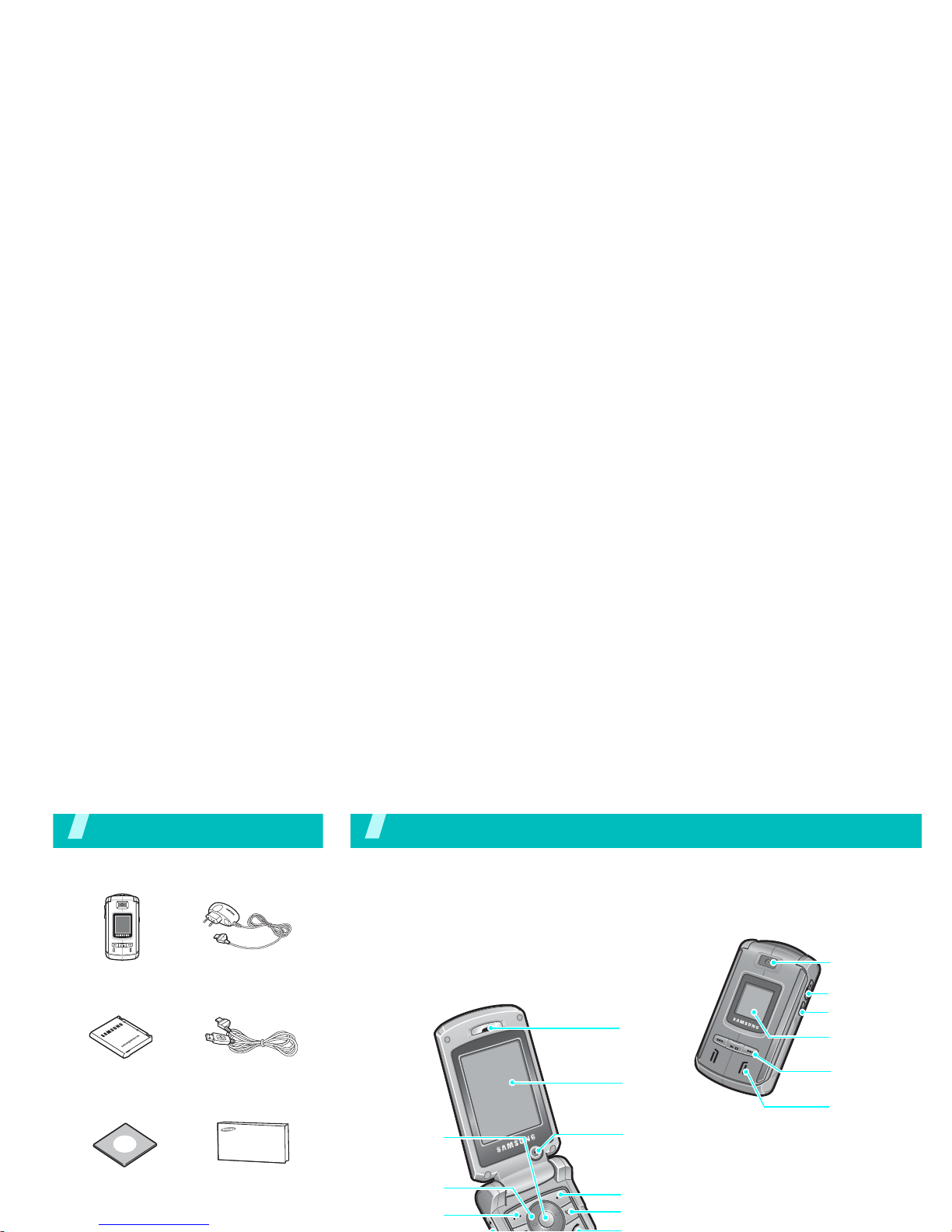
Unpack
Make sure you have each item
You can obtain various accessories
Phone
Travel Adapter
Battery
PC Data Cable
PC Link CD
User’s Guide
Your phone
Keys, features, and locations
Navigation
keys
External
speaker
Left soft key
Menu access/
confirm key
(Centre)
Earpiece
Main
display
Interior
camera lens
Video call key
Right soft key
Exterior
camera lens
Camera key
External
display
Music player
control keys
Headset jack
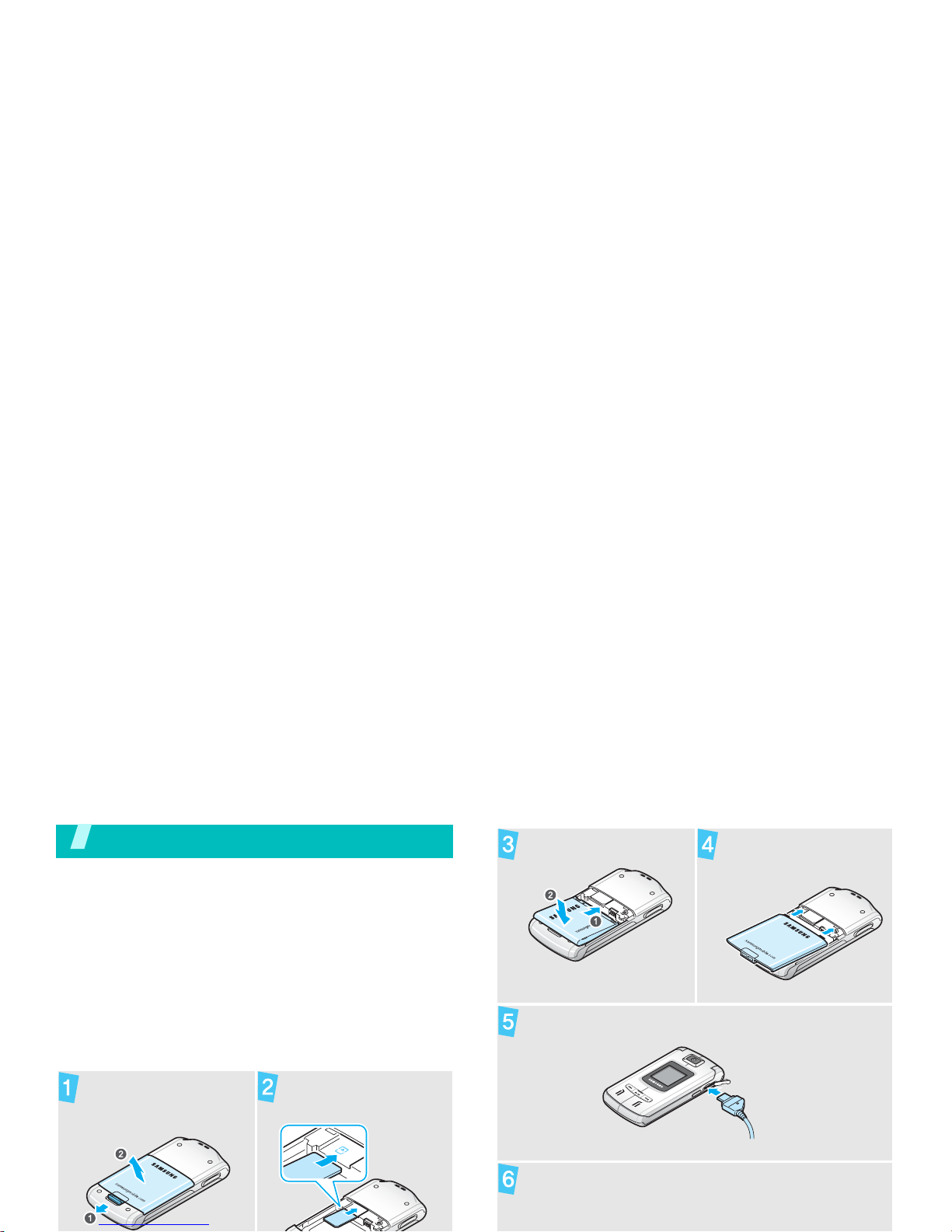
Get started
First steps to operating your phone
USIM/SIM card infor ma tio n
When you subscribe to a cellular network, you
receive a plug-in SIM (Subscriber Identity Module)
card loaded with your subscription details, such as
your PIN, and available optional services. For 3G
services, you can purchase a USIM (Universal
Subscriber Identity Module) card.
Install and charge the phone
Remove the battery
cover.
Insert the USIM/SIM
card.
Install the battery. Replace the battery
cover.
Plug the travel adapter into th e phon e.
Plug the adapter into a standard AC wall outlet.
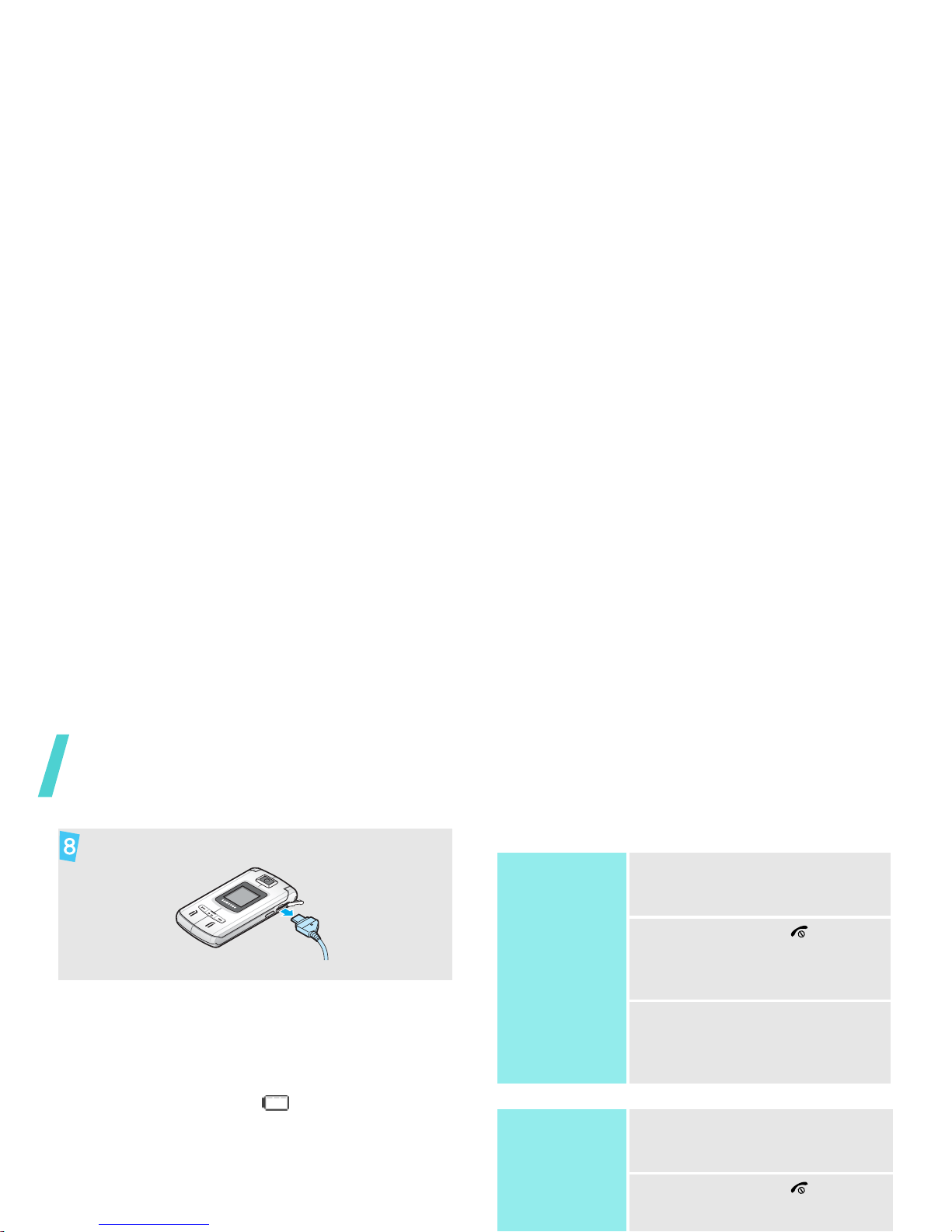
Get started
Low battery indicator
When the battery is low:
• a warning tone sounds,
• the battery low message displays, and
• the empty battery icon blinks.
If the battery level becomes too low, the phone
automatically turns off. Recharge your battery.
Power on or off
Remove the adapter from the phone.
Switch on
Do not turn on the
phone when
mobile phone use
is prohibited.
1. Open the phone.
2. Press and hold [ ] to turn
on the phone.
3. If necessary, enter the PIN
and press <
Confirm
>.
Switch off
1. Open the phone.
2. Press and hold [ ].
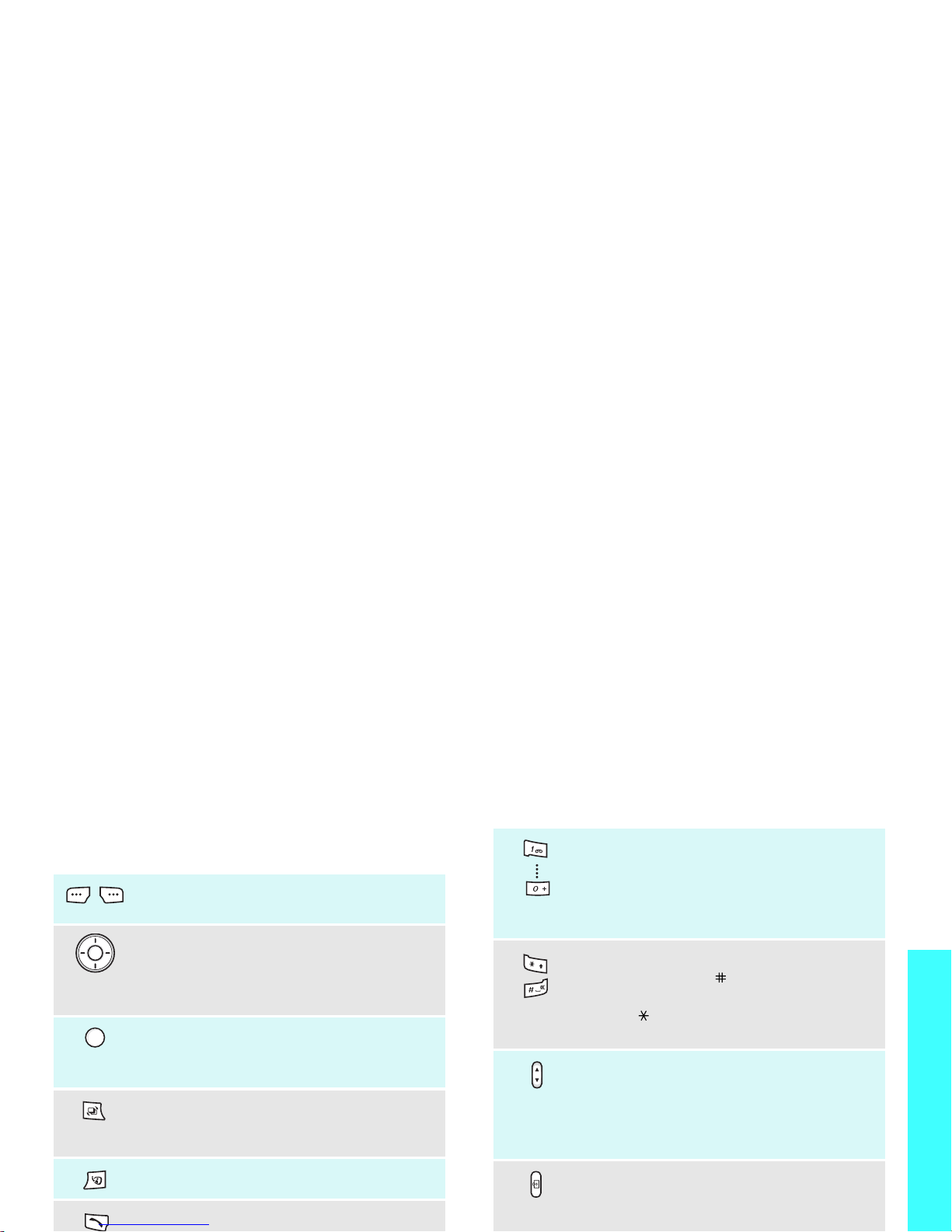
Get started
Keys and display
Keys
Perform the function indicated on the
bottom line of the display.
In Idle mode, access menu options
directly.p. 68
In Menu mode, scroll through the
menu options.
In Idle mode, access Menu mode.
In Menu mode, select a highlighted
menu option or confirm input.
Open the application switch window to
open
Call, Messages
, and
Internet
without exiting the current app lic ati on.
Make a video call.
Make or answer a call.
Enter numbers, le tte rs, and so m e
special characters.
In Idle mode, press and hold [1] to
access your voicemail. Press and hold
[0] to enter an international call prefix.
Enter special characters.
Press and hold [ ] to activate or
deactivate the Silent profile. Press and
hold [ ] to enter a pause between
numbers.
Adjust the phone volume.
In Idle mode, with the phone open,
adjust the keypad tone volume. With
the phone closed, press and hold to
turn on the display.
Press and hold to turn on the camera.
In Camera mode, switch the camera
lens.
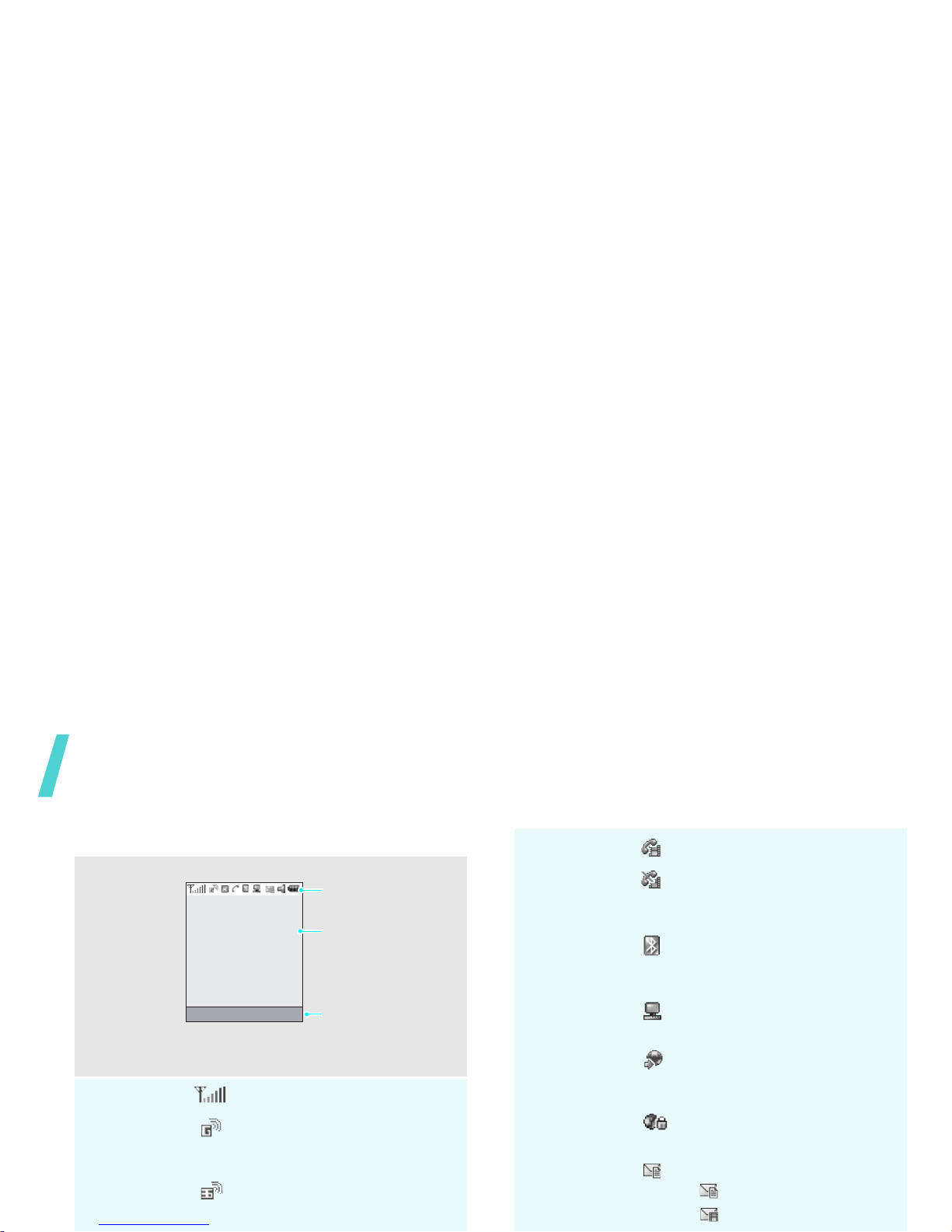
Get started
Display
Layout
The display has three areas.
Icons
*
Received signal streng th
Accessing services in a 2.5G
network; when transferring
data, this icon animates.
Accessing services in a 3G
network; when transferring
Text and graphics
displays messages,
instructions, and
information you enter.
Soft key function
indicators
shows the current
functions assigned to
the two soft keys.
Icons
displays vario u s ico n s.
Msg. Contacts
Video call in progress
Out of your service area; you
cannot send or receive video
calls
Bluetooth active; When
transferring data, this icon
blinks red and blue.p. 72
Connected with a computer
via a USB port
Browsing the Internet on a
PC using the phone as a
modem
Connected to a secured web
page
New message:
•: SMS
• : MMS
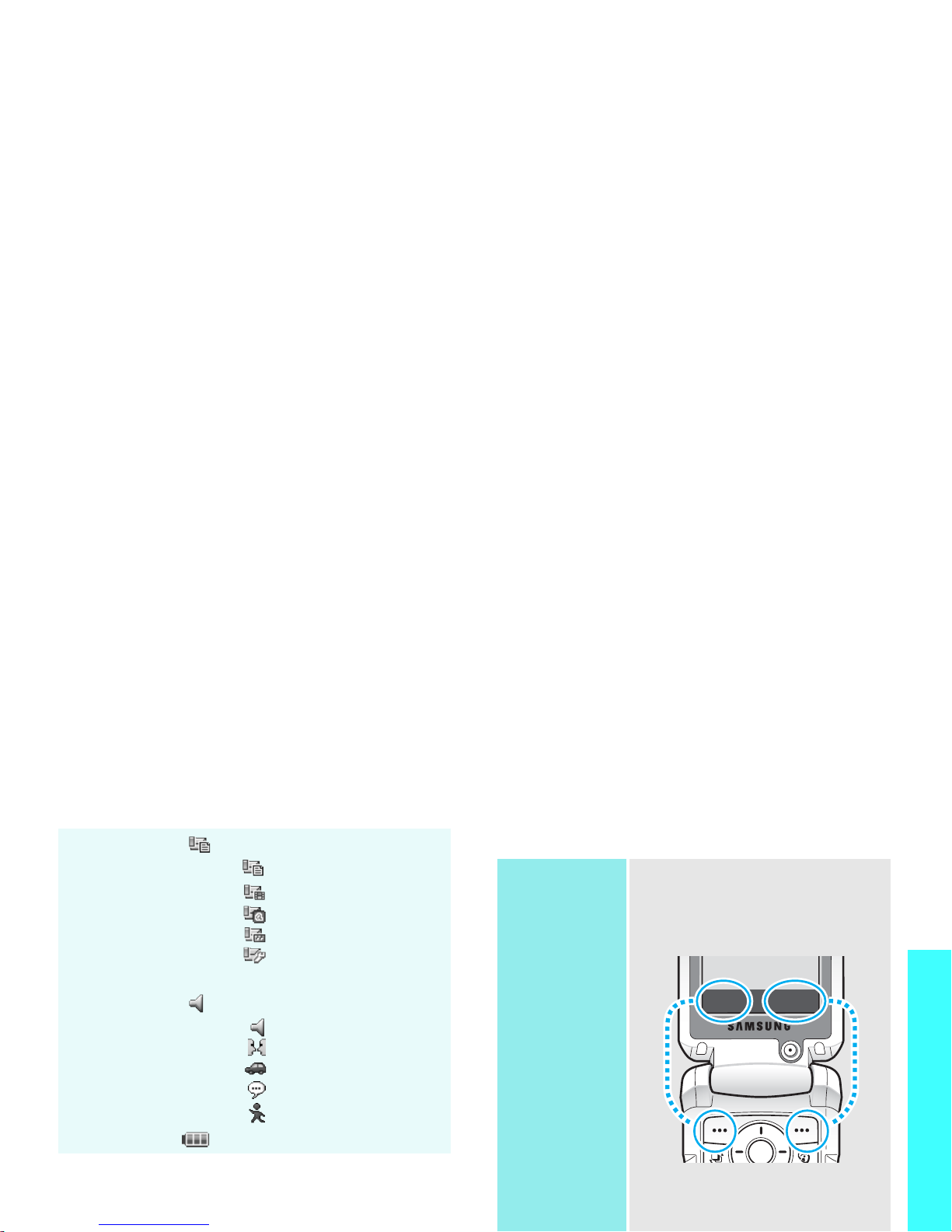
Get started
Access menu functions
Inbox full:
•: SMS
•: MMS
•: E-mail
•: Voicemail
• : Configuration
message
Profile settingp. 67
•: Normal
• : Meeting
•: Car
•: Silent
• : Outdoor
Battery power level
* Depending on your country or service provider, the icons
shown on the display may vary.
Use the soft
keys
The roles of the soft keys vary
depending on the function you are
using. The bottom line of the
display indicates their current
role.
Press the left soft
key to select the
highlighted option.
Press the right so ft
key to return to
the previous menu
level.
Select
Back
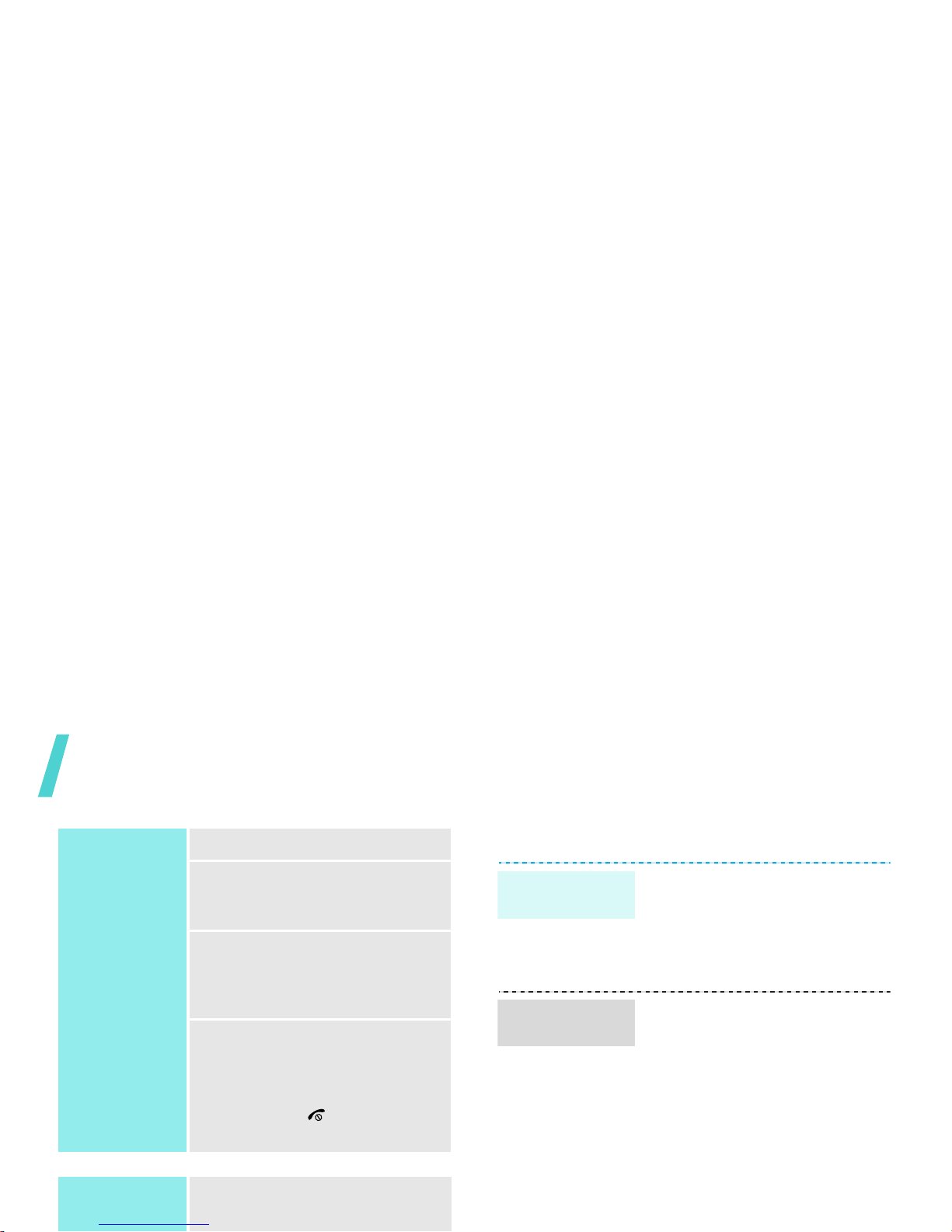
Get started
Customise your phone
Select an
option
1. Press a desired soft key.
2. Press the Navigation keys to
move to the next or previous
option.
3. Press <
Select
> or [Centre]
to confirm the function
displayed or option
highlighted.
4. To exit, choose either of the
following methods:
• Press <
Back
> to move
up one level.
• Press [ ] to return to
Idle mode.
Use shortcuts
Press the number key
corresponding to the option you
1. In Idle mode, press [Centre]
and select
Settings
→
Phone
→
Language
→
Screen text
.
2. Select a language .
3. Press <
Save
>.
You can change the call ringer by
changing the properties of the
currently active sound profil e.
To change the profile properties:
1. In Idle mode, press [Centre]
and select
Settings
→
Profiles
.
2. Scroll to the sound profile you
are using.
3. Press <
Options
> and select
Edit
.
Display
language
Call ringer
melody
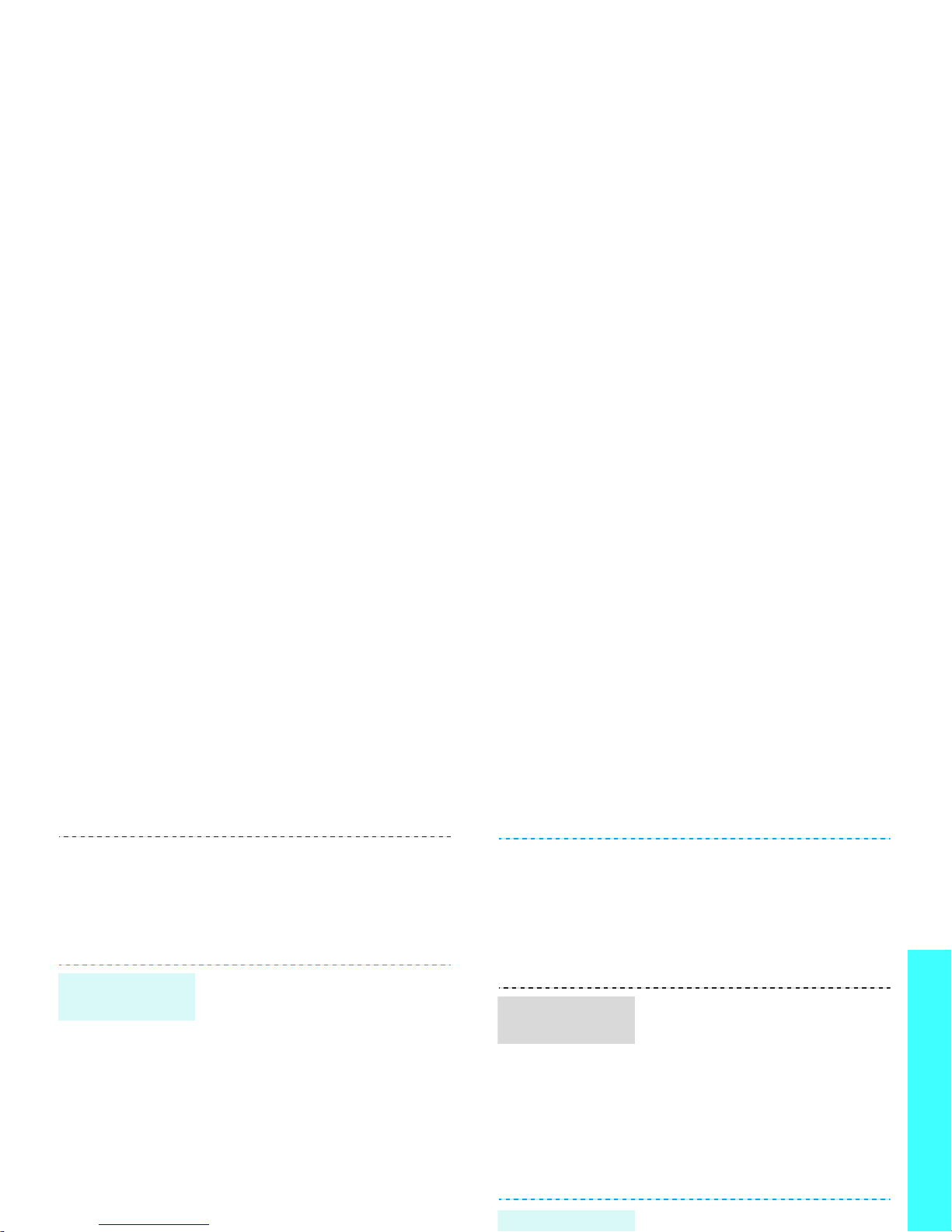
Get started
To change the sound profile:
1. In Idle mode, press [Centre]
and select
Settings
→
Profiles
.
2. Select the profile you want.
You can set w allpaper for the idle
screen on each display.
For the m ain display:
1. In Idle mode, press [Centre]
and select
Settings
→
Display
→
Wallpaper
.
2. Scroll to an image folder
.
3. Select an image.
For the external display:
1. In Idle mode, press [Centre]
and select
Settings
→
Display
→
Cover LCD
.
Idle mode
Wallpaper
For
Wallpaper
, press
<
Change
> and select an
image. If necessary, select
the portion of the image to be
displayed and press [Centre].
4. Press <
Change
>.
You can set the Navigati on keys
to function as shortcuts to access
your favourite menus.
1. In Idle mode, press [Centre]
and select
Settings
→
Phone
→
Shortcuts
.
2. Select a key.
3. Select a menu to be assigned
to the key.
You can quickly activate the
Menu
shortcuts
Silent profile
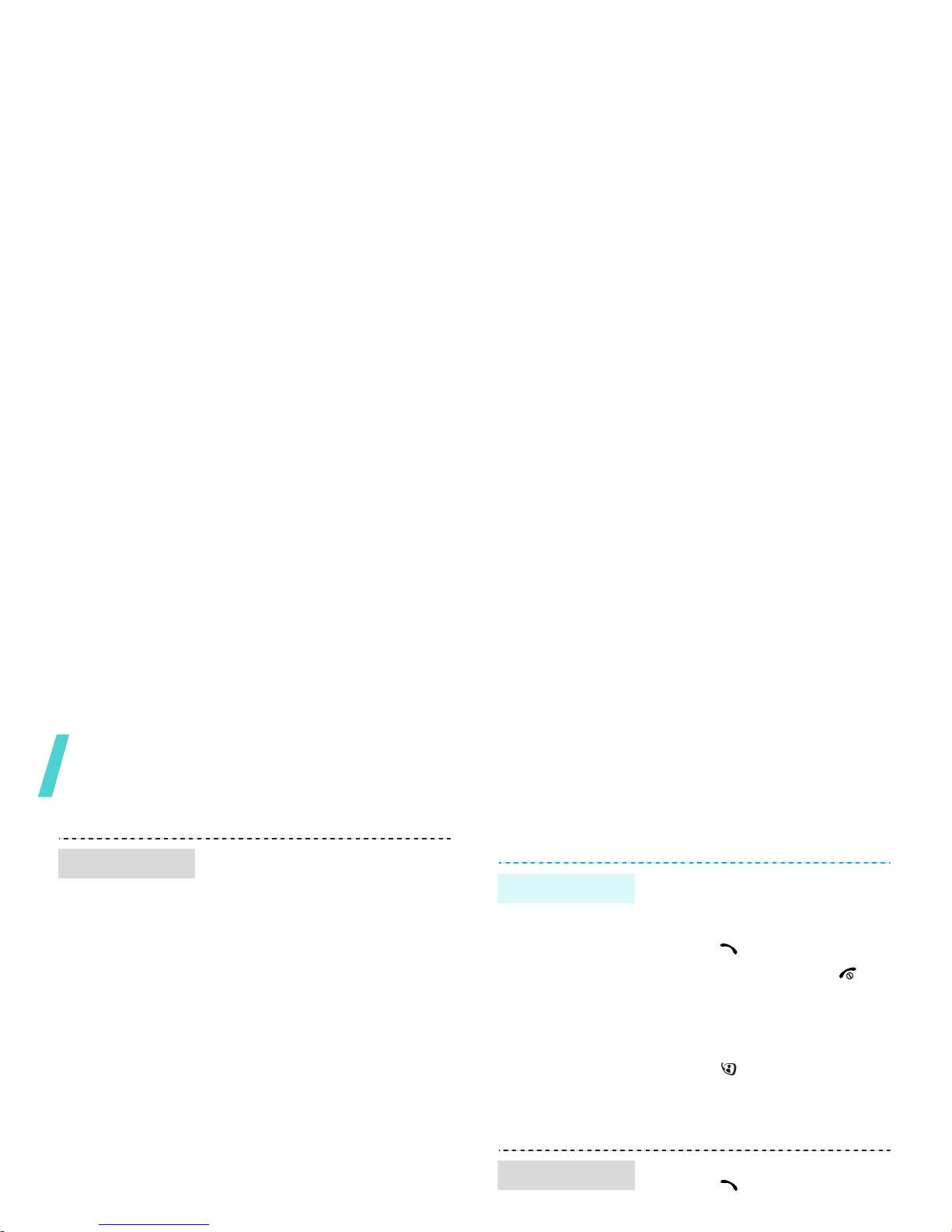
Get started
Make/Answer calls
You can protect the phone
against unauthorised use with a
phone password. The phone will
require the password on powerup.
1. In Idle mode, press [Centre]
and select
Settings
→
Security
→
Change phone
password
.
2. Enter the default password,
00000000
, and press
<
Confirm
>.
3. Enter a new 4- to 8-digit
password and press
<
Confirm
>.
4. Enter the new password
again and press <
Confirm
>.
5. Select
Phone lock
.
Phone lock
To make a voice call:
1. Enter an area code and
phone number.
2. Press [ ].
3. To end the call, press [ ].
To make a video call:
1. Enter an area code and
phone number.
2. Press [ ] and if the other
phone is compatible, the
other person appears on the
screen.
1. When the phone is ringing,
press [ ].
2. For a video call, press
Make a call
Answer a call
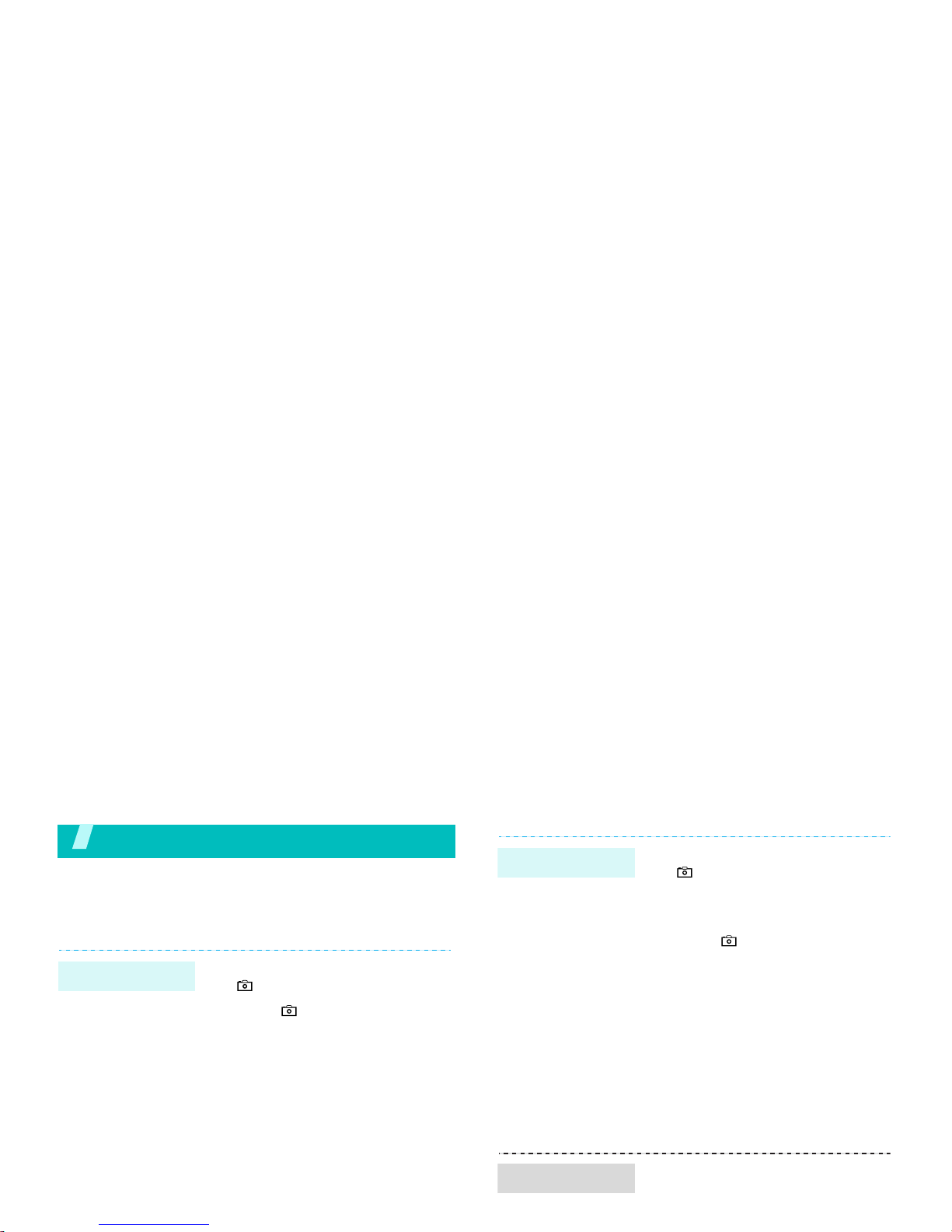
Step outside the phone
Begin with your camera, games, the web, and other
special features
Use camera
1. In Idle mode, press and hold
[ ] to turn on the camera.
2. Press [ ] to switch between
the interior lens and exterior
lens.
3. Aim the lens at the subject
and make any desired
adjustments.
4. Press [Centre] to take a
photo. The photo is saved
automatically.
5. Press [Centre] to take
another photo.
Take a photo
1. In Idle mode, press and hold
[ ] to turn on the camera.
2. Press [1] to switch to Record
mode.
3. Press [ ] to switch between
the interior lens and exterior
lens.
4. Press [Centre] to start
recording.
5. Press [Centre] to stop
recording. The video is
automatically saved.
6. Press [Centre] to record
another video .
1. In Idle mode, press [Centre]
and select
File manager
→
Videos
.
Record a video
Play a video
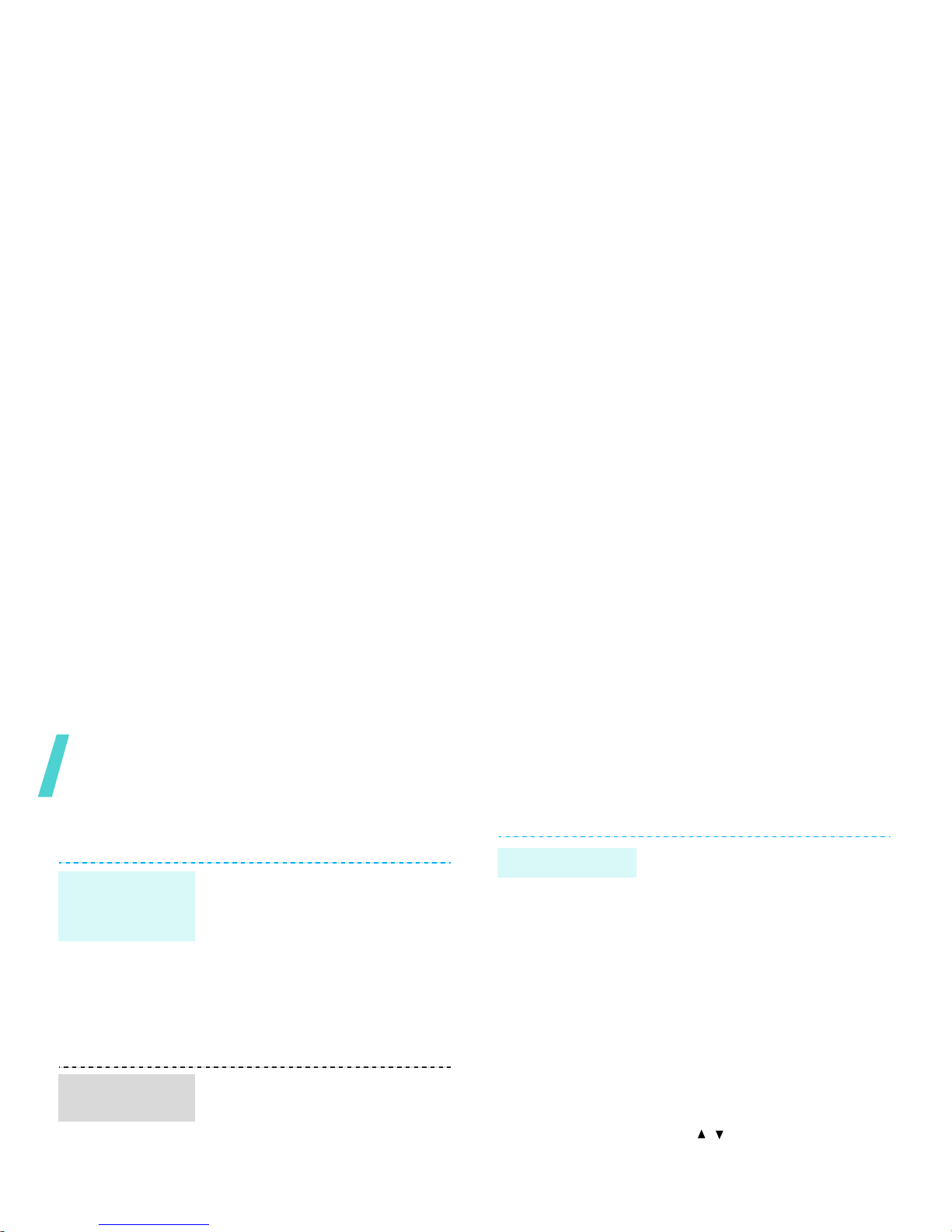
Step outside the phone
Play media files
Browse the web
Using a built-in web browser, you can easily access
Use these methods:
• Download from the wireless
webp. 38
• Download from a computer
using the optional Samsung
PC StudioSamsung PC
Studio User’s Guide
• Receive via Bluetooth
p. 71
1. In Idle mode, press [Centre]
and select
Applications
→
Media player
.
2. Press [Centre].
3. Press <
Options
> and select
Add
→
Folder
or
Files
.
4. Scroll to a media folder by
Copy media
files to the
phone
Create a play
list
1. From the play list screen,
press [Centre].
2. During playback, use the
following k ey s :
• Centre: pauses or
resumes playback.
• Up: opens the play list.
• Left: returns to the
previous file. Moves
backward in a file when
held down.
• Right: skips to the next
file. Skips forwar d in a file
when held down.
•
/
: adjusts the volume.
• Down: stops playback.
Play media files
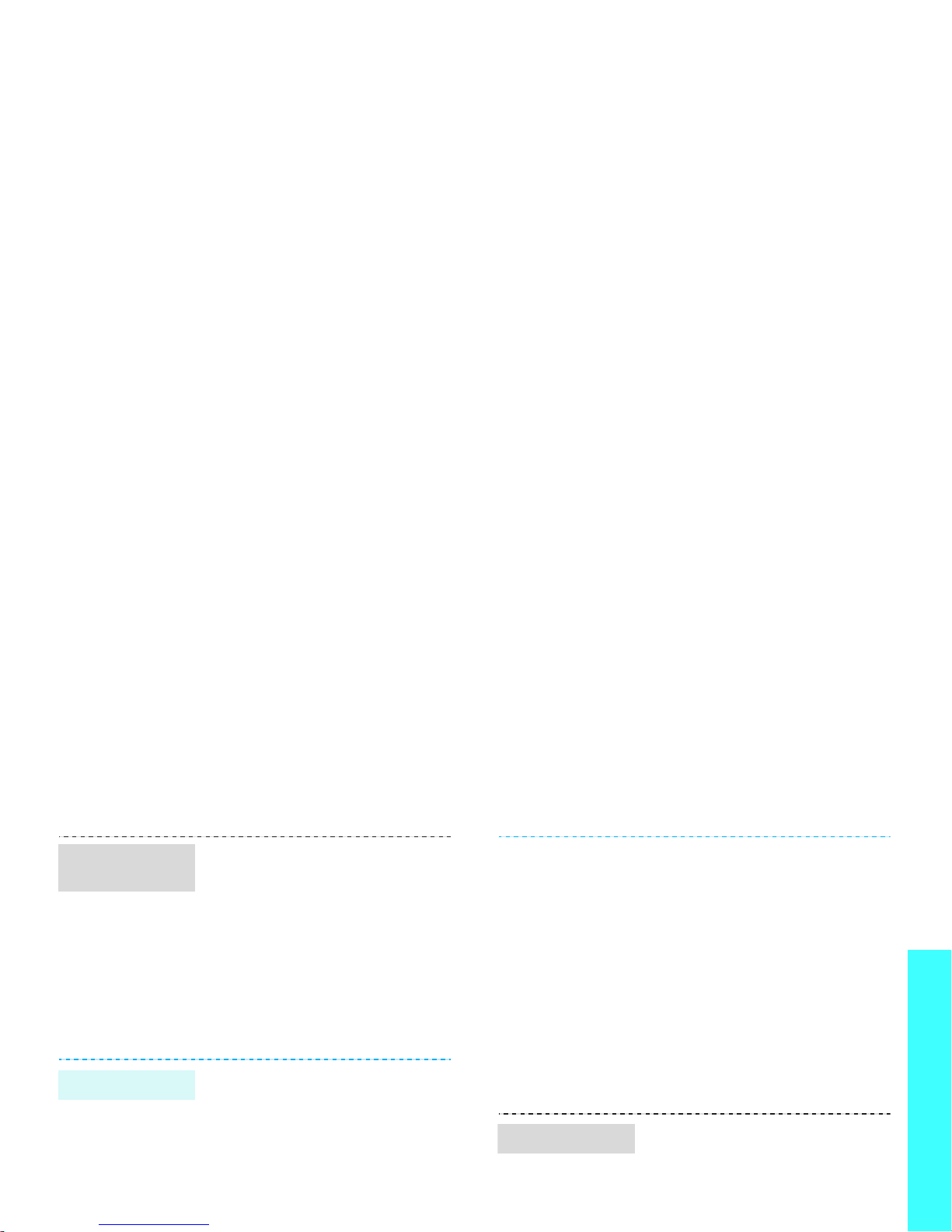
Step outside the phone
Use Contacts
• To scroll through browser
items, press [Up] or [Down].
•To select an item, press
<
Select
> or [Centre].
• To return to the previous
page, press <
Back
> or [C].
• To access options, press
<
Options
>.
To the phone’s memory:
1. In Idle mode, enter a phone
number.
2. Press <
Options
> and select
Save to Contacts
→
Phone
→
New
→ a number type.
3. Specify contact information:
First name, Last name, Phone
Navigate the
web
Add a contact
To the USIM/SIM card:
1. In Idle mode, enter a phone
number.
2. Press <
Options
> and select
Save to Contacts
→
SIM →
New
.
3. Specify contact information:
Name, Phone number, Group
(for USIM), and Location
number.
4. Press <
Save
> to save the
contact.
1. In Idle mode, press
<
Contacts
>.
2. Enter the first few letters of
the name you want.
3. Select an entry.
Find a contact
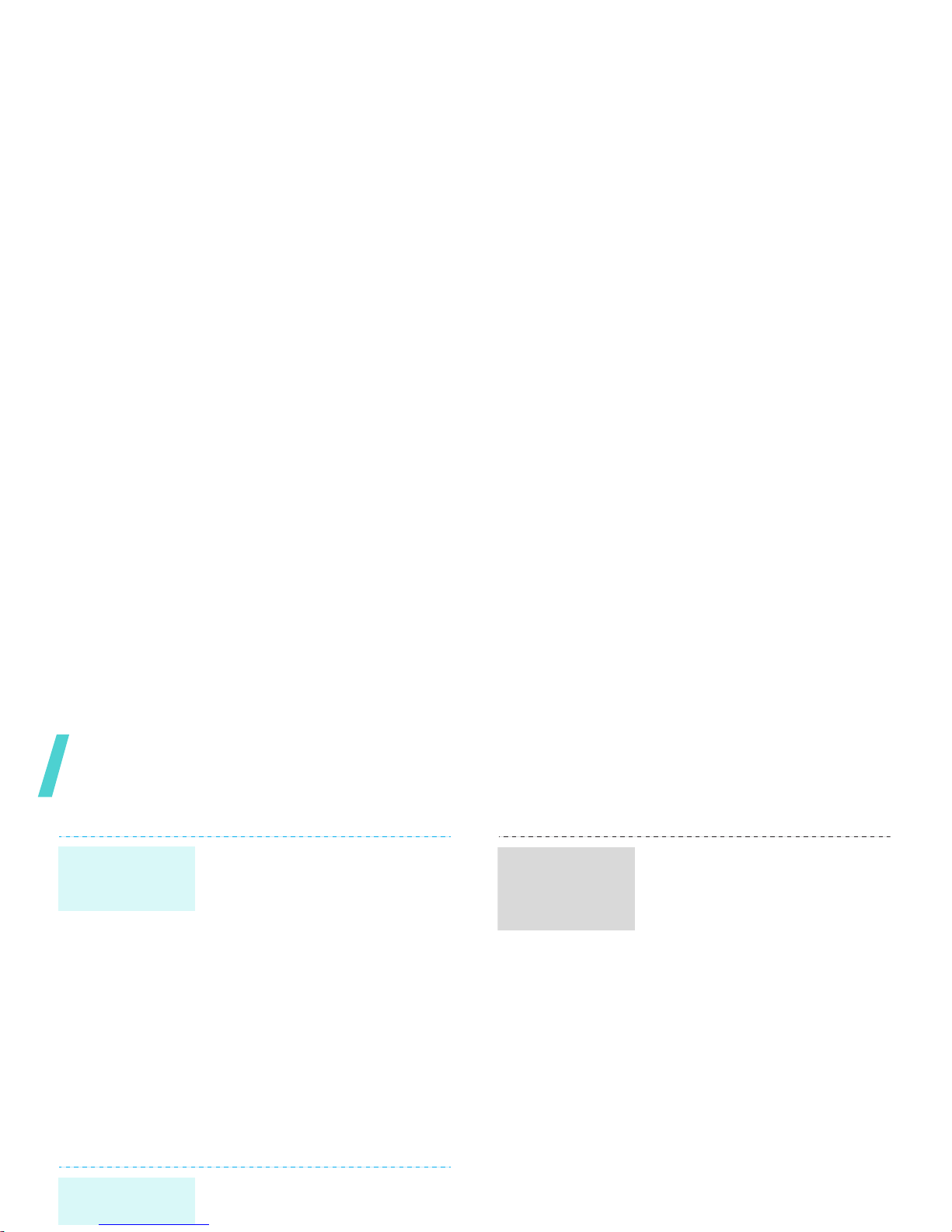
Step outside the phone
Send messages
1. In Idle mode, press [Centre]
and select
Contacts
→
My
name card
.
2. Specify your contact
information.
3. Press <
Options
> and select
Save
to save the name card.
4. To send the name card,
access the
My name card
menu again.
5. Press <
Options
> and select
Send name card
→ a
sending method.
1. In Idle mode, press <
Msg.
>
and select
Create new →
Text message
.
Create and
send your
name card
Send a text
message (SMS)
1. In Idle mode, press <
Msg.
>
and select
Create new →
Multimedia mess a g e
.
2. Enter the message subject.
3. Select
Text
.
4. Enter the message text and
press [Centre].
5. Select
Picture or Video or
Audio
.
6. Add an image, video clip, or
sound clip.
7. Press <
Options
> and select
Send
.
8. Enter destination numbers or
e-mail addresses.
9. Press [Centre] to send the
message.
Send a
multimedia
message
(MMS)
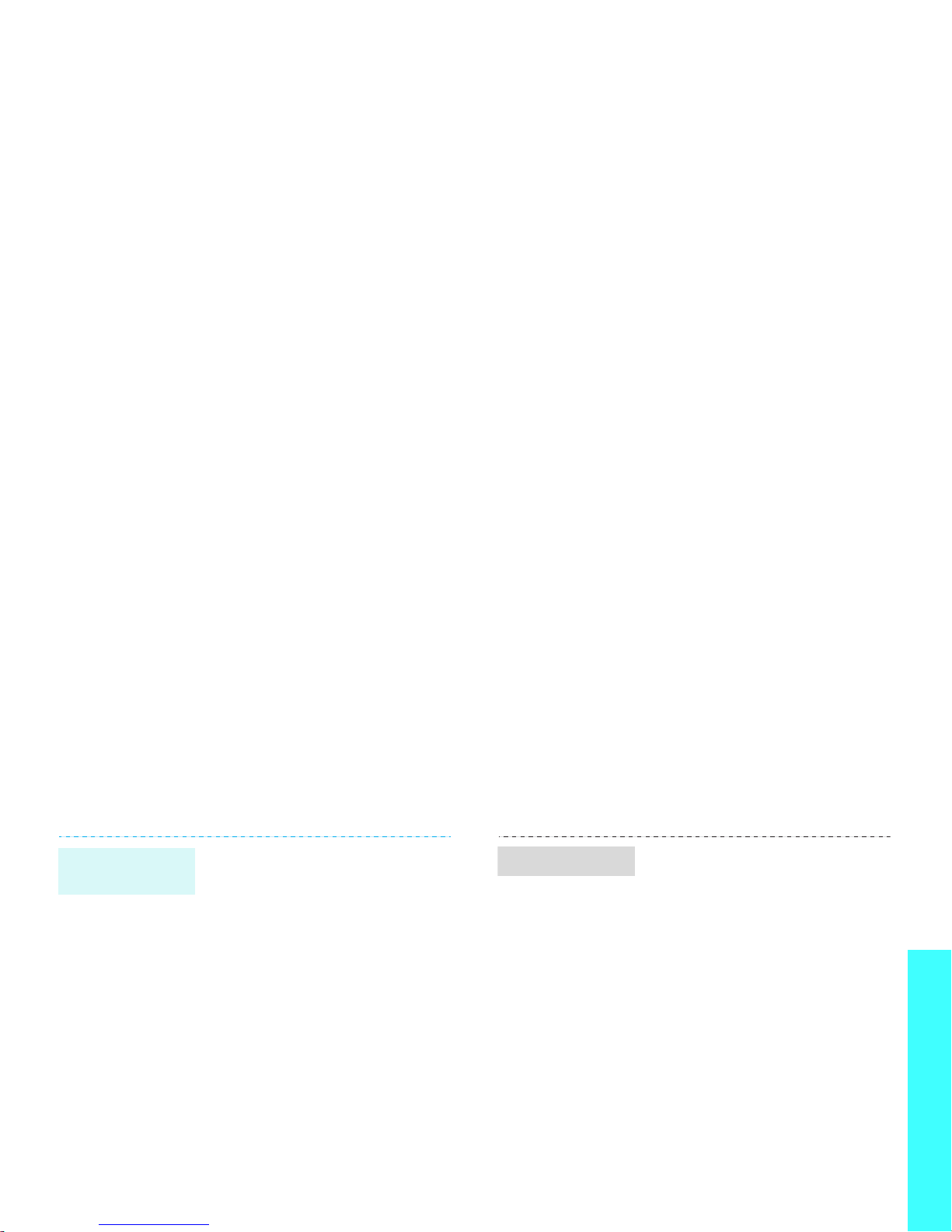
Step outside the phone
1. In Idle mode, press <
Msg.>
and select
Create new →
File messenger
.
2. Enter the message subject.
3. Move to the
Message
field.
4. Enter the message text.
5. Move to the
Attach files
line.
6. Press <
Options
> and select
Add files, Add name card
,
or
Add v-calendar
.
7. Select images, videos,
sounds, name cards,
schedule items, or tasks.
8. Press <
Options
> and select
Attach
.
9. Press [Centre].
10.Enter destination numbers or
Send files by
MMS
1. In Idle mode, press <
Msg.>
and select
Create new →
Email
.
2. Enter the e-mail subject.
3. Move to the
Message
field.
4. Enter the e-mail text.
5. Move to the
Attach files
line.
6. Press <
Options
> and select
Add files, Add name card
,
or
Add v-calendar
.
7. Select images, video s ,
sounds, name cards,
schedule items, or tasks.
8. Press <
Options
> and select
Attach
.
9. Press [Centre].
10.Enter e-mail addresses.
Send an e-mail
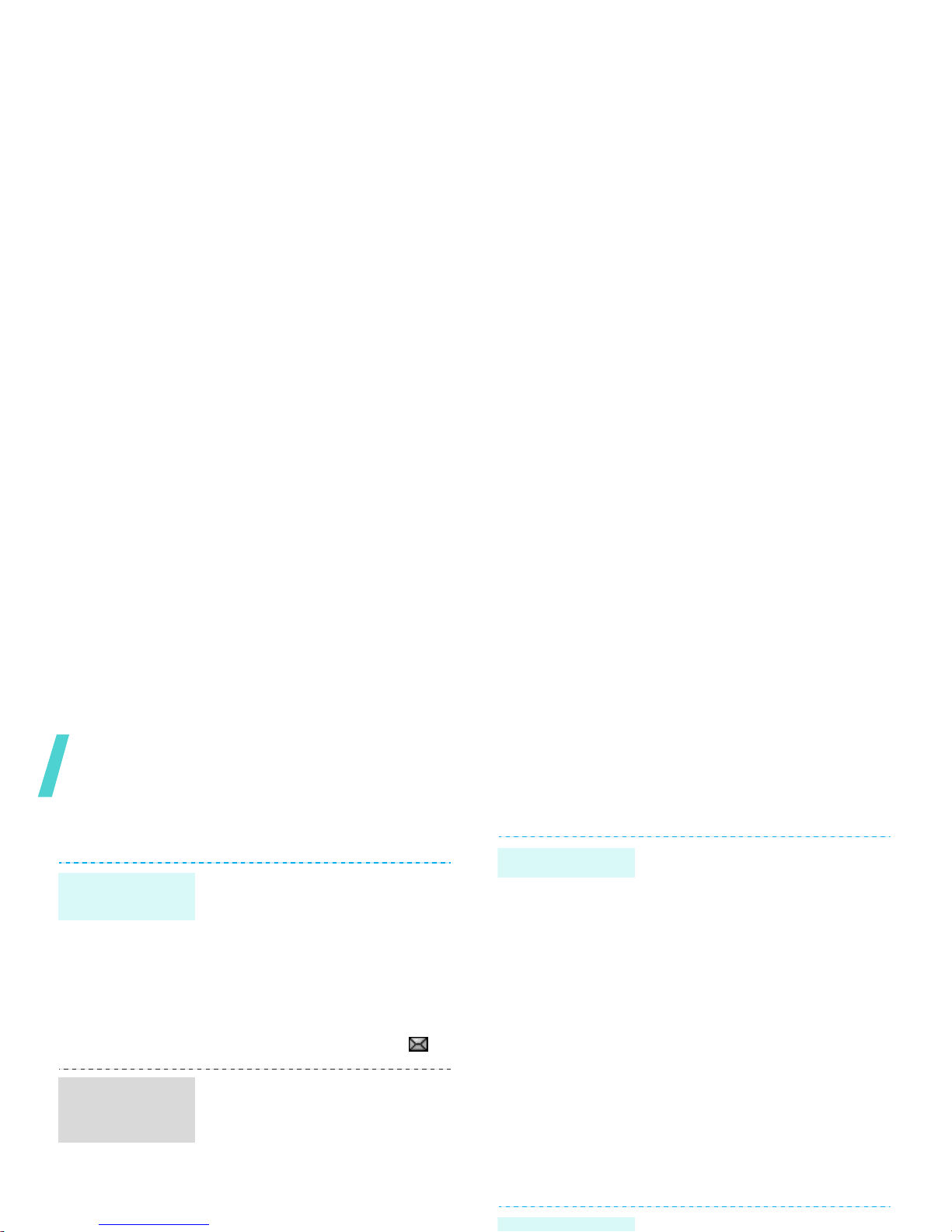
Step outside the phone
View messages
Use Bluetooth wireless
Your phone is equipped with Bluetooth technology,
enabling you to connect the phone wirelessly to
other Bluetooth devices and exchange data with
them, talk hands-free, or control the phone
remotely.
When a notification appears:
1. Press <
View
>.
2. Select the message from th e
Inbox.
From the Inbox:
1. In Idle mode, press <
Msg.>
and select
Inbox
.
2. Select a text message ( ).
When a notification appears:
1. Press <
View
>.
2. Select the message from th e
Inbox.
From the Inbox:
1. In Idle mode, press <
Msg.>
and select
Inbox
.
View a text
message
View a
multimedia
message
1. In Idle mode, press <
Msg.>
and select
Email inbox
.
2. Press <
Options
> and select
Download
to download new
e-mails or headers.
3. Select an e-mail or header.
4. If you selected a header,
press <
Options
> and select
Retrieve
to view the body of
the e-mail.
1. In Idle mode, press [Centre]
View an e-mail
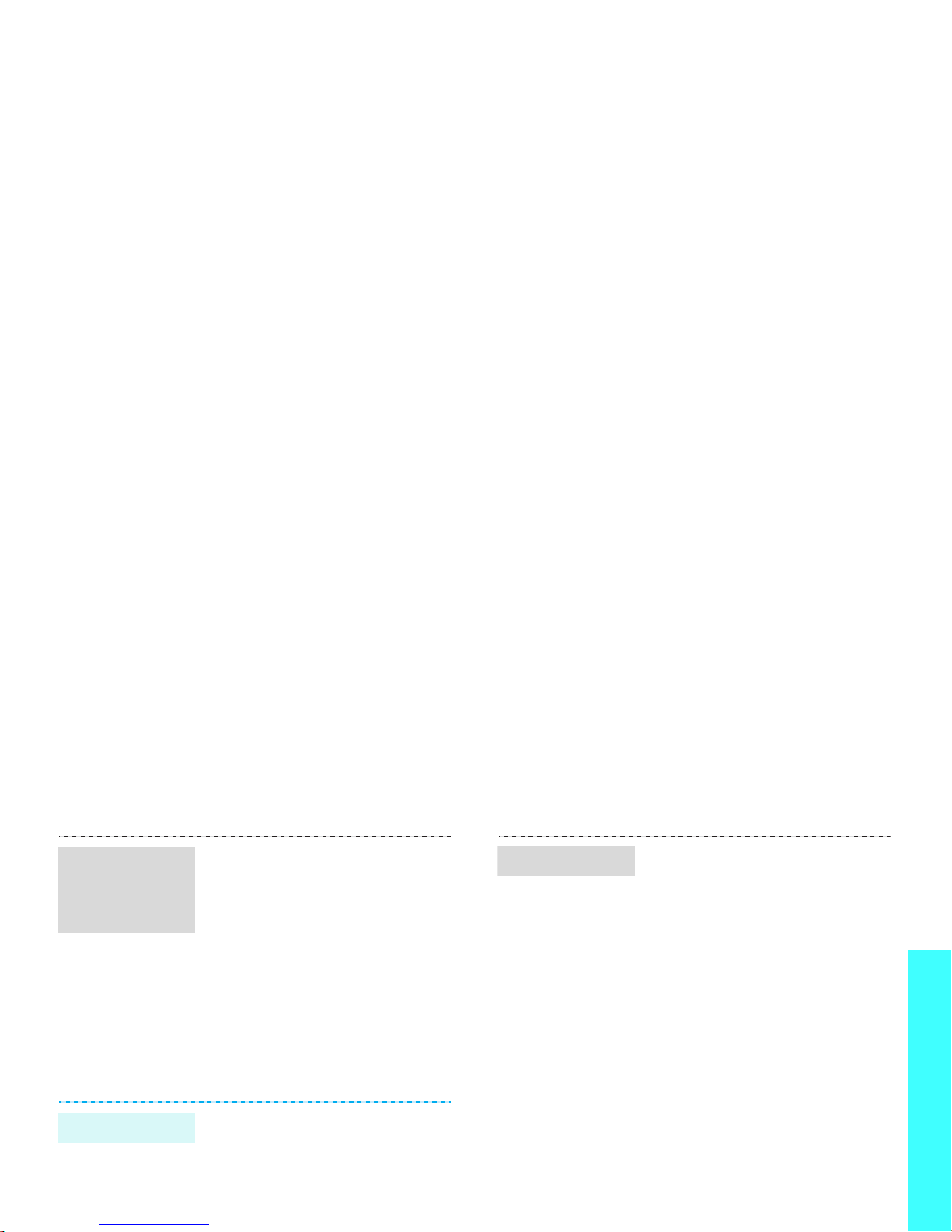
Step outside the phone
1. In Idle mode, press [Centre]
and select
Settings
→
Connectivity
→
Bluetooth
→
My devices
→
Search
new device
.
2. Select a device.
3. Enter a Bluetooth PIN or the
other device’s Bluetooth PIN,
if it has, and press <OK>.
4. When the owner of the other
device enters the same code,
the pairing is complete.
1. Access an application,
Contacts, File manager
,
Calendar, Schedule
, or
Task
.
2. Select the item you want to
send.
Search for and
pair with a
Bluetooth
device
Send data
To receive data via Bluetooth,
your phone’s Bluetooth feature
must be active.
If necessary, press <
Yes
> to
confirm that you are willing to
receive.
Receive data
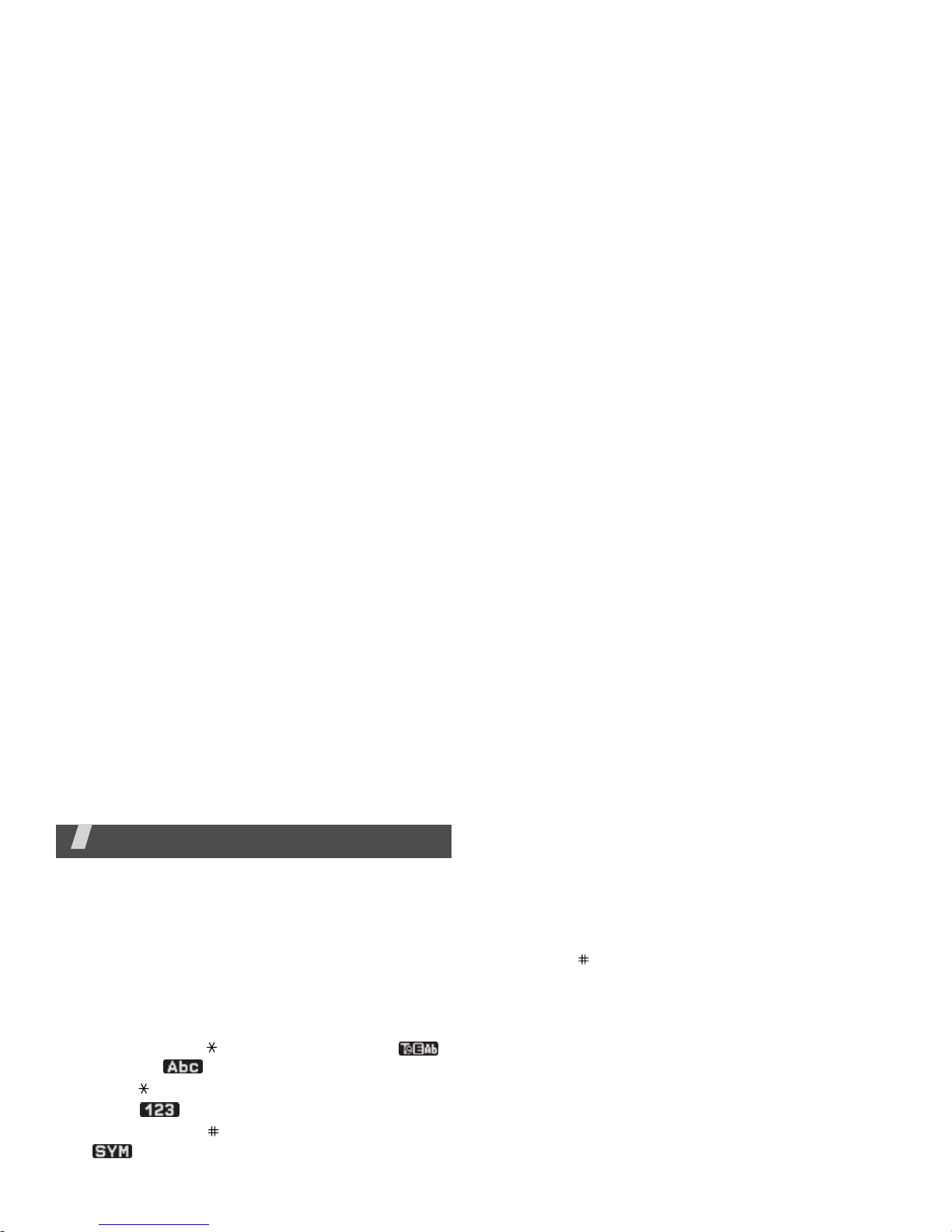
Enter text
ABC, T9, Number, and Symbol modes
You can enter text in some features such as
Messages, Contacts, or Organiser, using ABC mode,
T9 mode, Number mode, and Symbol mode.
Changing the text input mode
The text input mode indicator displays when the
cursor is in a text input field.
• Press and hold [ ] to switch between T9 ( )
and ABC ( ) modes.
• Press [ ] to change case or to switch to Number
mode ( ).
• Press and hold [ ] to switch to Symbol mode
().
Using T9 mode
T9 is a predicti v e tex t in put m ode that allows you to
2. Enter the whole word before editing or deleting
characters.
3. When the word displays correctly, go to step 4.
Otherwise, press [0] to display alternative word
choices for the keys that you have pressed.
For example, Of and Me use [6] and [3].
4. Press [ ] to insert a space and enter the next
word.
Other T9 mode operations
• Press [1] to enter periods or apostrophes
automatically.
• Press the Navigation keys to move the cursor.
• Press [C] to delete characters one by one. Press
and hold [C] to clear the entire display.
Adding a new word to the T9 dictionary
This feature may not be available for some
languages.
1. Enter the word that you want to add.
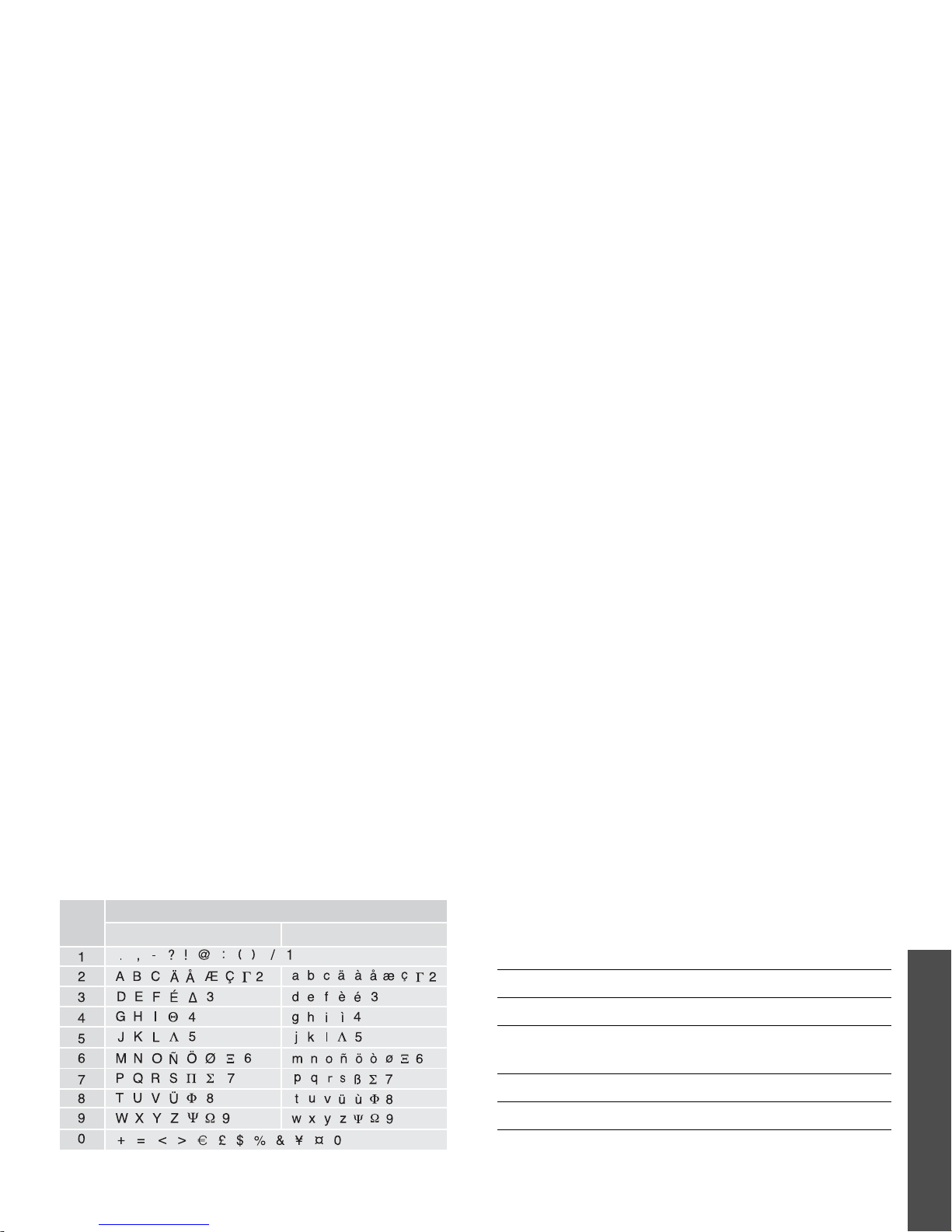
Enter text
Using ABC mode
Press the appropriate key until the character you
want appears on the screen.
(creating an SMS message with GSM alphabet encoding)
Other ABC mode operations
• To enter the same letter twice or to enter a
Using Number mode
Number mode enables you to enter numbers. Press
the keys corresponding to the digits you want.
Using Symbol mode
Symbol mode enables you to insert symbols.
Key
Characters in order displayed
Upper case Lower case
To Press
display more symbols [Up] or [Down].
select a symbol the corresponding
number key.
clear the symbol(s) [C].
insert the symbol(s) <OK>.
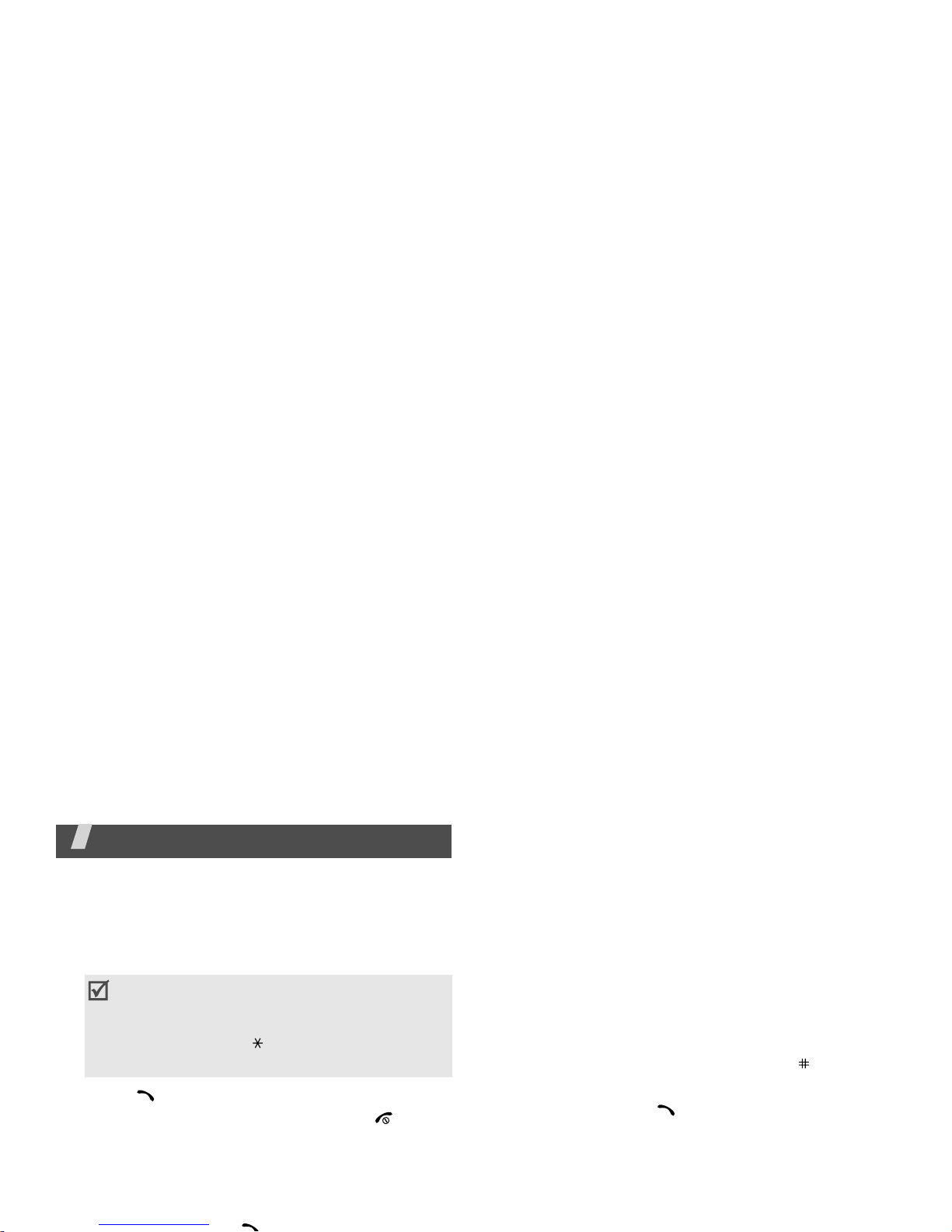
Call functions
Advanced calling features
Making a call
1. In Idle mode, enter the area code and phone
number.
2. Press [ ].
3. When you want to end the call, press [
].
Making an international call
1. In Idle mode, press and hold [0]. The +
character app ears.
2. Enter the country code, area code, and phone
Making a call from Contacts
Once you have stored a number in Contacts, you can
dial the number by selecting it from Contacts.
p. 30
You can also use the speed dial feature to assign
your most frequently called numbers to specific
number keys.p. 32
Y ou can quickly dial a number from the USIM/SIM
card using its location number assigned when
stored.
1. In Idle mode, enter the location number for the
phone number you want and press [ ].
2. Scroll through other numbers, if necessary.
3. Press <
Call
> or [ ] to make a voice call, or
<
V-Call
> to make a video call.
Answering a call
When you receive an incoming call, the phone rings
and displays the incoming call image.
• Press [C] to clear the last digit or press and
hold [C] to clear the whole display . Y ou can
move the cursor to edit an incorrect digit.
• Press and hold [ ] to enter a pause
between numbers.
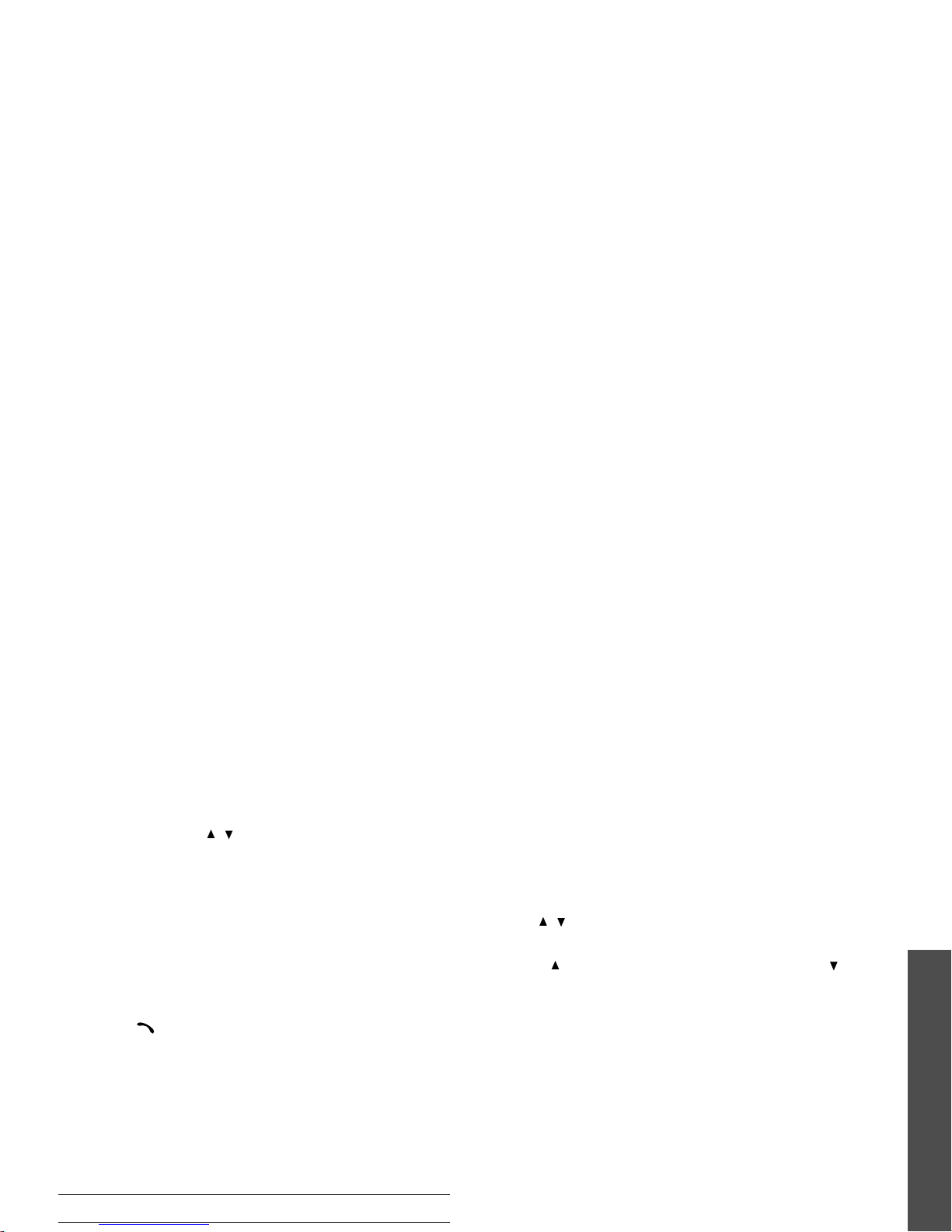
Call functions
• Press and hold [/] to reject a call or mute the
ringer, depending on the
Volume key
setting.
p. 68
Viewing missed calls
If you have missed calls, the screen displays how
many calls you have misse d.
1. Press <
View
>.
2. If necessary, scroll through the missed calls.
3. Press [ ] to dial the number you want.
Using the headset
Use the headset to make or answ er calls without
holding the phone.
Connect the headset to t he jack on the right side of
the phone. The button on the headset works as
follows:
Options during a call
Y ou can access a number of functions during a call.
Adjusting the volume during a call
Use [/] to adjust the earpiece volume during a
call.
Press [ ] to increase the volume level and [ ] to
decrease the volume level.
Placing a call on hold/Retrieving
Press <
Hold
> or <
Unhold
> to place the call on
hold or retrieve the call.
Making a second call
You can make another call if your network supports
this function.
1. Press <
Hold
> to put the call on hold.
2. Make the second call in the normal way.
3. Press <
Swap
> to switch between the calls.
To Press
