Samsung SGH-Z320I User Manual

* Depending on the software installed or your service provider or country,
some of the descriptions in this guide may not match your phone exactly.
* Depending on your country, your phone and accessories may appear
different from the illustrations in this guide.
World Wide Web
http://www.samsungmobile.com
Printed in Korea
Code No.:GH68-07769A
English. 11/2005. Rev. 1.0
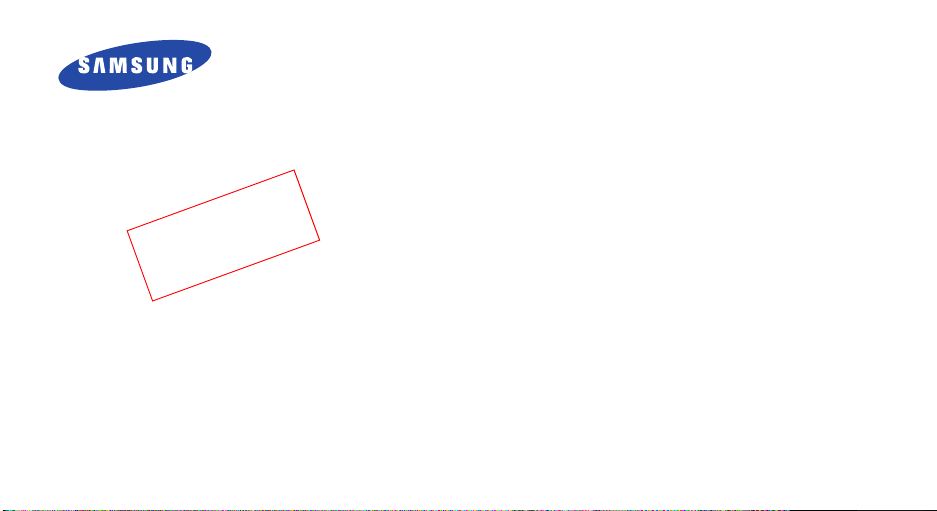
0
t
f
a
r
D
1
1
.
5
0
0
2
O
B
0
2
3
Z
SGH-Z320i
User’s Guide
7
W
5
2
.
7
K
E
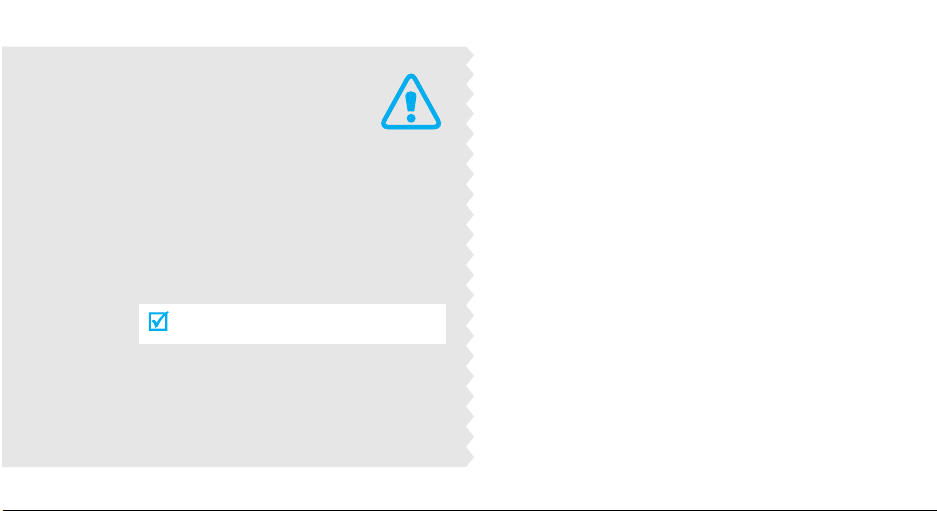
Important
safety
precautions
Failure to comply with the following
precautions may be dangerous or illegal.
Drive safely at all times
Do not use a hand-held phone while driving. Park
the vehicle first.
Switch off the phone when refuelling
Do not use the phone at a refuelling point (service
station) or near fuels or chemicals.
Switch off in an aircraft
Wireless phones can cause interference. Using them
in an aircraft is both illegal and dangerous.
Switch off the phone near all medical
equipment
Hospitals or health care facilities may be using
equipment that could be sensitive to external radio
frequency energy. Follow any regulations or rules in
force.
Interference
All wireless phones may be subject to interference,
which could affect their performance.
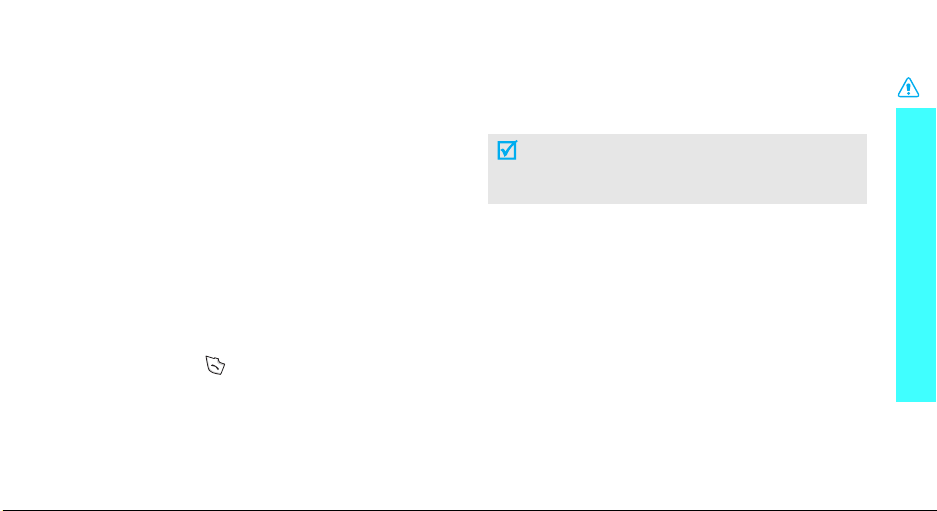
Be aware of special regulations
Meet any special regulations in force in any area and
always switch off your phone whenever it is forbidden
to use it, or when it may cause interference or danger.
Water resistance
Your phone is not water-resistant. Keep it dry.
Sensible use
Use only in the normal position (held to the ear). Avoid
unnecessary contact with the antenna when the phone
is switched on.
Emergency calls
Key in the emergency number for your present
location, then press .
Keep your phone away from small children
Keep the phone and all its parts, including accessories,
out of the reach of small children.
Accessories and batteries
Use only Samsung-approved accessories and
batteries. Use of any unauthorised accessories could
damage your phone and may be dangerous.
• The phone could explode if the battery is
replaced with an incorrect type.
• Dispose of used batteries according to the
manufacturer’s instructions.
Qualified service
Only qualified service personnel may repair your
phone.
For more detailed safety information, see "Health and
safety information" on page 89.
Important safety precautions
1
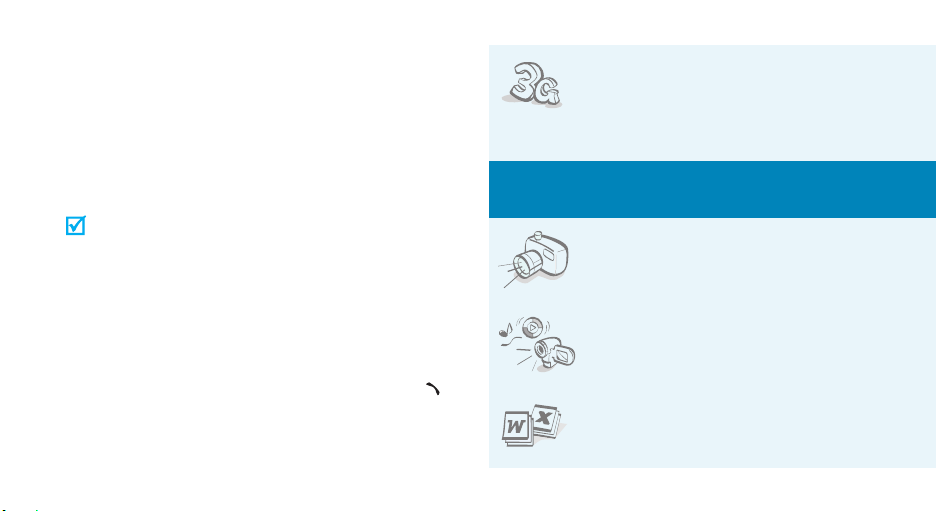
About this Guide
This User’s Guide provides you with condensed
information about how to use your phone. To quickly
learn the basics for your phone, please refer to “Get
started” and “Step outside the phone.”
In this guide, the following instruction icons appear:
Indicates that you need to pay careful attention
to the subsequent information regarding safety
or phone features.
[
< >
2
Indicates that you can get more information on
the referenced page.
Indicates that you need to press the Navigation
→
keys to scroll to the specified option and then
select it.
Indicates a key on the phone. For example,
]
Indicates a soft key, whose function is displayed
on the phone screen. For example, <
Select
[]
>
•3G
Your phone is capable of operating in a
3G environment, allowing much
greater data transfer speed, video
streaming, and two-way video
conferencing.
Special
• Camera and camcorder
Use the came ra modu le on yo ur ph on e
to take a photo or record a video.
• Media player
Play media files on your phone. You
can enjoy high quality videos and
music.
• File viewer
Open documents in various formats on
the phone without corruption.
features of your phone
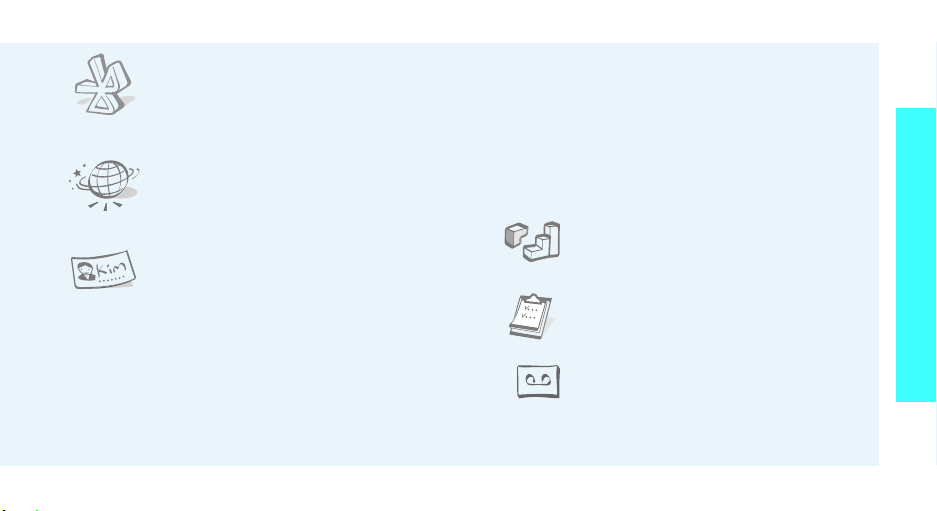
•Bluetooth
Transfer media files and personal data
and connect to other devices using
free, wireless Bluetooth technology.
•Web browser
Access the wireless web to get up-dothe-minute information and a wide
variety of media content.
• Name card
Create a name card with your number
and profile whenever introducing
yourself to others use this convenient
electronic name card.
• Multimedia Message Service (MMS)
Send and receive MMS messages with a
combination of text, images, and audio.
•E-mail
Send and receive e-mails with images, video, and
audio attachments.
• Photo printing
Print your photos to preserve your best moments
forever.
•Java
Enjoy Java™-based embedded games
and download new games.
•Calendar
Keep track of your daily, weekly,
and monthly schedule.
• Voice recorder
Record memos or sounds.
Special features of your phone
3

Contents
Unpack 6
Make sure you have each item
Your phone 6
Buttons, features, and locations
Get started 7
First steps to operating your phone
Install and charge the phone ..................................... 7
Power on or off........................................................ 8
Keys and display ..................................................... 9
Access menu functions ............................................ 11
Customise your phone............................................. 12
Make/Answer calls .................................................. 14
Step outside the phone 15
Begin with your camera, web browser, and other special
features
Use the camera ...................................................... 15
4
Play media files ...................................................... 16
Browse the web...................................................... 17
Use Contacts.......................................................... 17
Send messages ...................................................... 19
View messages....................................................... 20
Use Bluetooth ........................................................ 21
Enter text 23
ABC, T9, Number, and Symbol modes
Call functions 25
Advanced calling features
Menu functions 31
All menu options listed
Solve problems 87
Help and personal needs
Health and safety information 89
Index 96

Menu functions
To access Menu mode, press [Centre] in Idle mode.
1 Games & more
2 Phonebook
1 Search contact
2 Add contact
3 Call log
4 Groups
5 My contact details
6 Copy all
7 Service number
8 Phonebook settings
9 Memory status
3 Media player
1 Music
2 Videos
p. 31
p. 31
p. 31
p. 32
p. 33
p. 36
p. 36
p. 37
*
p. 37
p. 37
p. 38
p. 38
p. 39
p. 40
4 Messages
1 Create message
2 My messages
3 Voice mail
4 Templates
5 Delete all
6 Message settings
7 Memory status
5 i-mode
1 i-Menu
2 Mail
3 Java
4 SMS
5 Bookmarks
6 Go to Webpage
7 Saved Pages
8 Browser Settings
p. 42
p. 42
p. 42
p. 44
p. 44
p. 44
p. 44
p. 45
p. 46
p. 46
p. 47
p. 54
p. 54
p. 55
p. 55
p. 55
p. 56
6 File manager
Images
Videos
Sounds
Other files
Memory status
7 Organiser &
Tools
1 Applications
2 Alarms
3 Calendar
4 SIM Tool Kit*
5 Memory status
8 Camera
1 Take photo
2 Record video
p. 57
9 Settings
p. 57
1 Phone settings
p. 59
2 Display settings
p. 60
3 Message settings
p. 61
4 Call settings
5 Phonebook settings
p. 63
6 Connectivity
p. 63
7 Security
8 i-mode settings
9 Streaming settings
p. 63
p. 65
* Shows only if supported by your
p. 66
p. 70
p. 70
p. 70
p. 70
p. 73
USIM/SIM card.
p. 76
p. 76
p. 79
p. 79
p. 79
p. 81
p. 81
p. 84
p. 86
p. 87
5
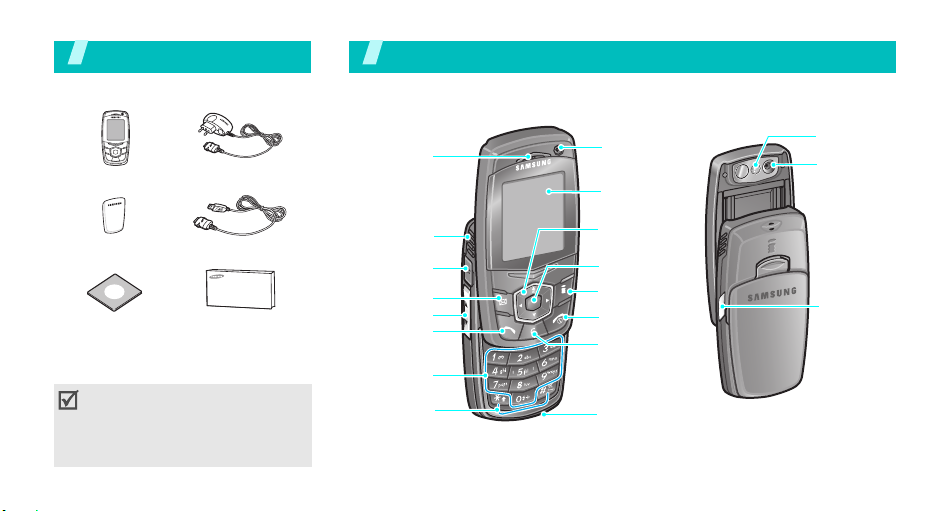
Unpack
Make sure you have each item
You r p ho ne
Buttons, features, and locations
Phone
Battery
PC Link CD
Travel Adapter
PC Data Cable
User’s Guide
You can obtain various accessories
from your local Samsung dealer.
The items supplied with your phone
and the accessories available at
your Samsung dealer may vary,
depending on your country or
service provider.
6
Earpiece
Speaker
Headset jack
Left soft key
Volume keys
Dial key
Alphanumeric
keys
Special
function keys
Camera lens
Display
Navigation keys
(Up/Down/Left/
Right)
Menu access/
Confirm key
(Centre)
Right soft key
Power On/Off/
Menu exit key
Cancel/
Delete key
Microphone
Flash
Camera lens
Video call
key
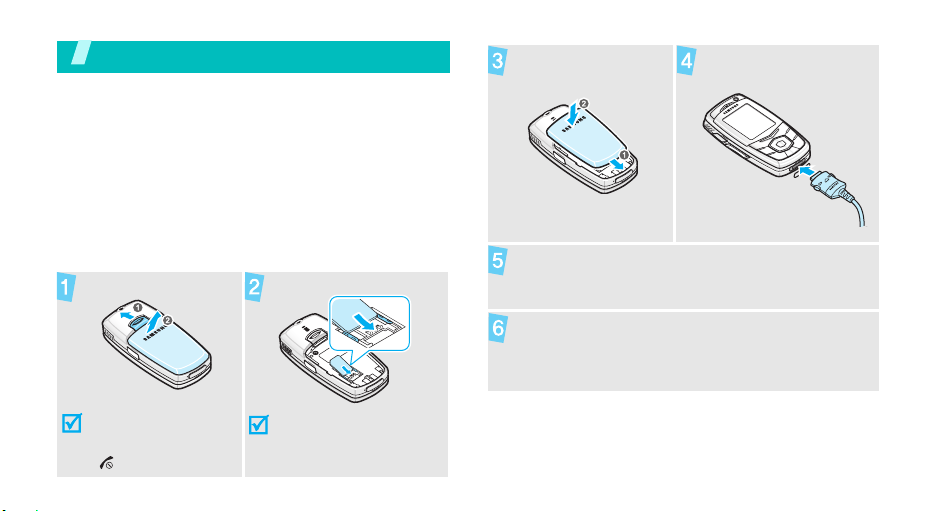
Get started
First steps to operating your phone
USIM/SIM card information
When you subscribe to a cellular network, you receive
a plug-in SIM (Subscriber Identity Module) card
loaded with your subscription details, such as your PIN
and available optional services. For 3G services, you
can purchase an USIM (Universal Subscriber Identity
Module) card.
Install and charge the phone
Remove the battery.
If the
phone is already
on, first turn it off by
pressing and holding
[].
Insert the SIM card.
Make sure that the goldcoloured contacts on the
card face down into the
phone.
Install the battery.
Plug the travel adapter
into the phone.
Plug the adapter into a standard AC wall outlet.
When the phone is completely charged (the
battery icon becomes still), unplug the adapter
from the power outlet.
7
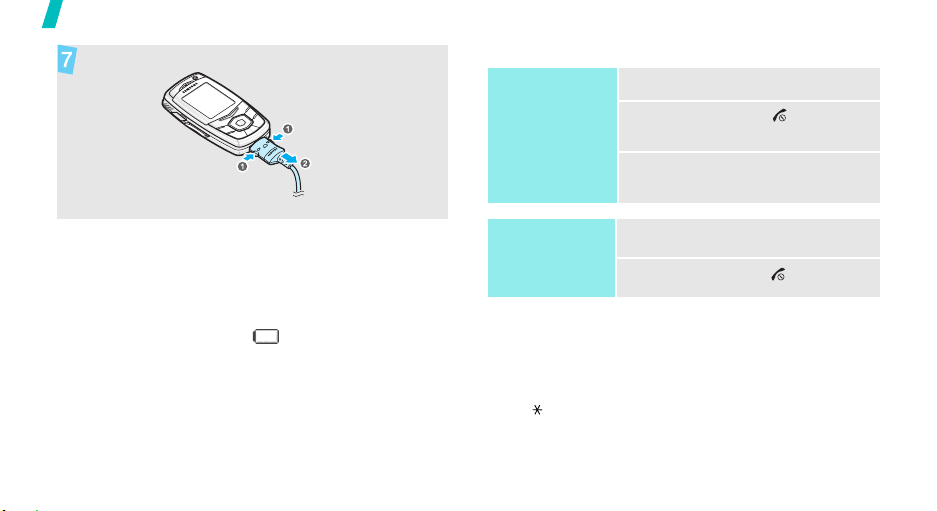
Get started
Remove the adapter from the phone.
Power on or off
Power on
Do not turn on
the phone when
mobile phone use
is prohibited.
1. Open the phone.
2. Press and hold [ ] to turn on
3. If necessary, enter the PIN and
the phone.
press <
Confirm
>.
Low battery indicator
When the battery is low:
• a warning tone sounds,
• the battery low message displays, and
• the empty battery icon blinks.
If the battery level becomes too low, the phone
automatically turns off. Recharge your battery.
8
Power off
Keypad lock
The keypad lock feature locks the keys so that nothing
will happen if the keys are accidentally pressed.
To lock the keypad, with the phone open, press and
hold [ ] and press <
phone, the keypad automatically locks.
To unlock the keypad, press <
<OK>.
1. Open the phone.
2. Press and hold [ ].
Yes
>. When you close the
Unlock
> and then
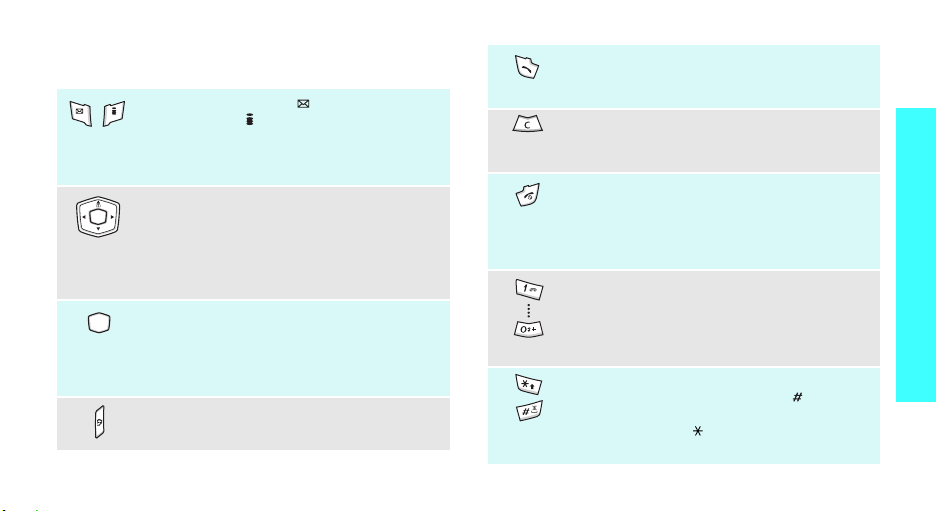
Keys and display
Keys
In Idle mode, press [ ] to enter the
menu. Press [ ] to enter the
menu.
In Menu mode, perform the function
indicated on the bottom line of the display.
In Idle mode, access the following menus:
Take photo
•Up:
• Left/Right/Down: your favourite
menus
In Menu mode, scroll through menu
options.
In Idle mode, enter Menu mode. Also,
launch the i-mode browser when held
down.
In Menu mode, select the highlighted menu
option or confirm input.
Make a video call.
p. 77
i-mode
Mail
Make or answer a call.
In Idle mode, retrieve the recent numbers
dialled, missed, or received.
Delete characters from the display.
In Menu mode, return to the previous
menu level.
End a call.
Press and hold to switch the phone on and
off.
In Menu mode, cancel input and return the
phone to Idle mode.
Enter numbers, letters, and some special
characters.
In Idle mode, press and hold [
your voicemail server. Press and hold [
enter an international call prefix.
Enter special characters.
In Idle mode, press and hold [ ] to
activate or deactivate the Silent profile.
Press and hold [ ] to enter a pause
between numbers.
1
] to access
0
] to
Get started
9
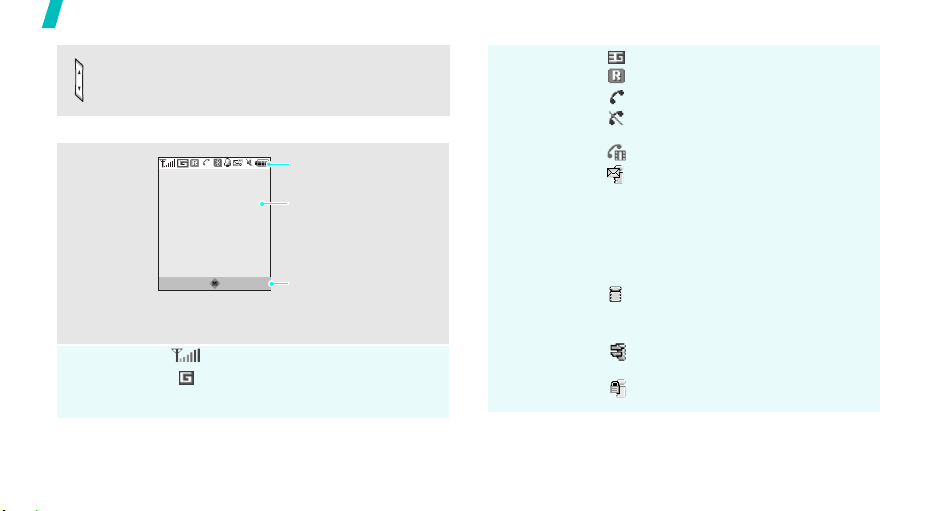
Get started
Display
Layout
Icons
10
In Idle mode, adjust the keypad tone
volume.
During a call, adjust the earpiece volume.
Icons
displays various icons.
Text and graphics
displays messages,
instructions, and
information you enter.
i-mail i-mode
Soft key function
indicators
shows the current
functions assigned to the
two soft keys.
Received signal strength
Accessing services in a 2.5G
network
Accessing services in a 3G network
Active roaming network
Voice call in progress
Out of your service area; you
cannot send or receive voice calls
Video call in progress
New i-mail or i-mms message
• Grey: a message on your phone;
when a message is being
retrieved, the icon blinks.
• Yellow: a message on the
i-mode server
• Red: Inbox is full
i-mode network
• Yellow: i-mode is activated
• Grey: i-mode is deactivated
i-mode connection is being made
and data is being transferred
i-mode is locked
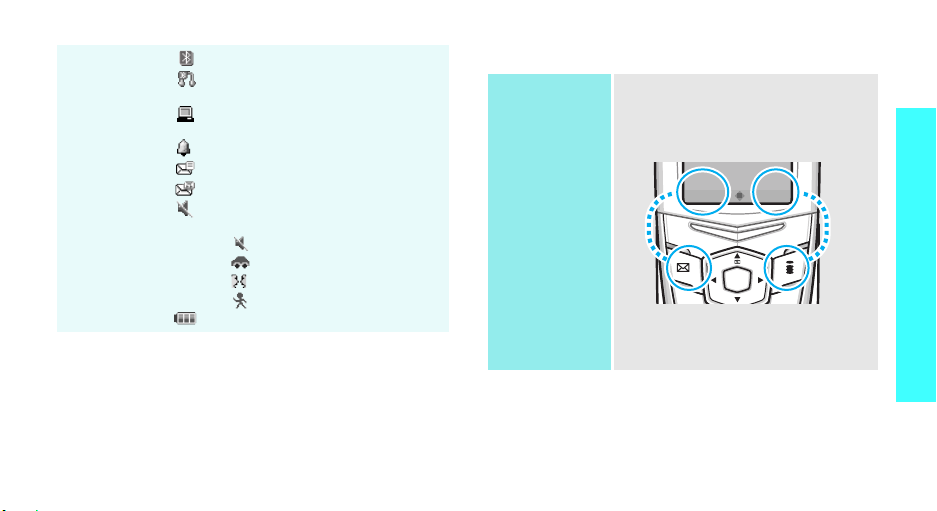
Icons
k
Bluetooth feature activated
Connected with a Bluetooth
headset or hands-free car kit
Browsing Internet on PC using
phone as modem
Alarm set
New SMS message
New voicemail
Profile setting
• No icon: Normal
•: Silent
•: Car
• : Meeting
•: Outdoor
Battery power level
Access menu functions
Use the soft
keys
The roles of the soft keys vary
depending on the function you are
using. The bottom line of the
display indicates their current role.
Select Bac
Press the left soft
key to select the
highlighted option.
Press the right soft
key to return to
the previous menu
level.
Get started
11
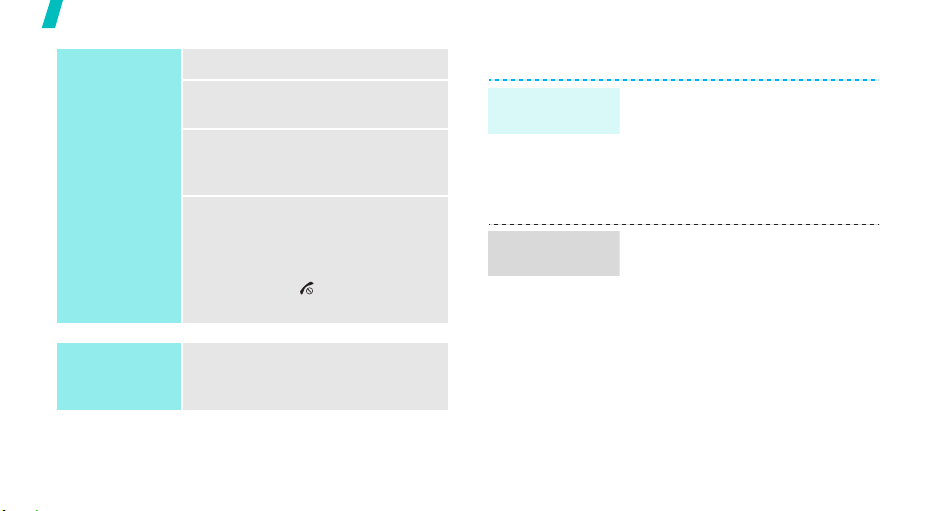
Get started
Select an
option
Use shortcuts
12
1. Press the appropriate soft key.
2. Press [Up] or [Down] to move
to the next or previous option.
3. Press <
4. To exit, choose either of the
Press the number key
corresponding to the option you
want.
Select
confirm the function displayed
or option highlighted.
following methods:
• Press <
move up one level.
• Press [ ] to return to Idle
mode.
> or [Centre] to
Back
> or <C> to
Customise your phone
Display
language
Call ringer
melody
1. In Idle mode, press [Centre]
and select
settings → Language →
Screen text
2. Select a language.
3. Press <
You can set the call ringer by
changing the properties of the
currently active sound profile.
To change the profile properties:
1. In Idle mode, press [Centre]
and select
settings →
2. Scroll to sound profile you are
using.
3. Press <
Edit
.
Settings → Phone
.
Save
>.
Settings → Phone
Phone profiles
Options
> and select
.
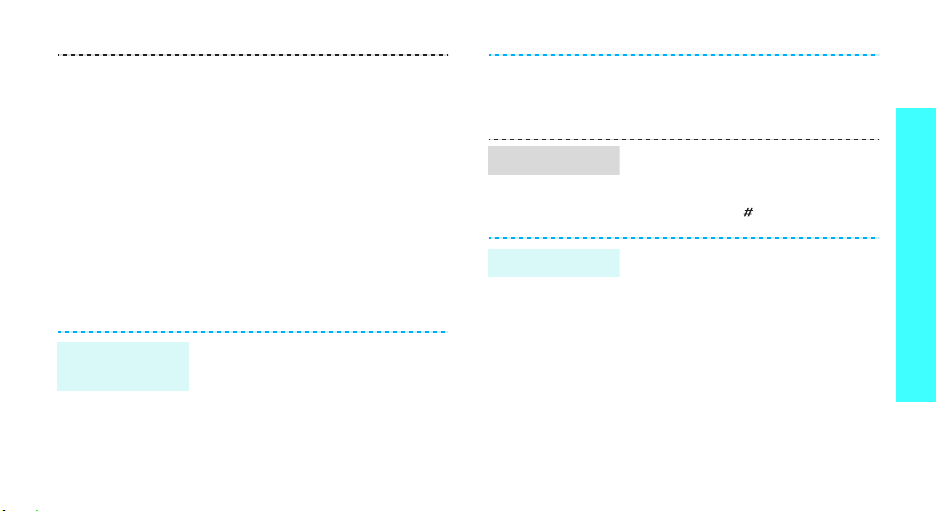
Idle mode
wallpaper
4. Select
5. Select
6. Press <
To change the sound profile:
1. In Idle mode, press [Centre]
2. Select the profile you want.
3. Press [Centre].
You can set wallpaper for the
display.
1. In Idle mode, press [Centre]
Voice call ringtone
select a ringer for voice calls.
V-call ringtone
select a ringer for video calls.
Options
Save
.
and select
settings → Phone profiles
and select
settings →
> and select
Settings → Phone
Settings →
Wallpaper
and
and
Display
.
2. Press [Left] or [Right] to select
an image or video folder.
3. Select an image or video.
Silent mode
.
Phone lock
You can quickly activate the Silent
profile to avoid disturbing other
people.
Press and hold [ ] in Idle mode.
You can protect the phone against
unauthorised use with a phone
password. The phone will require
the password on power-up.
1. In Idle mode, press [Centre]
and select
Security → Change phone
password
2. Enter the default password,
00000000
<
Confirm
Settings →
.
, and press
>.
Get started
13
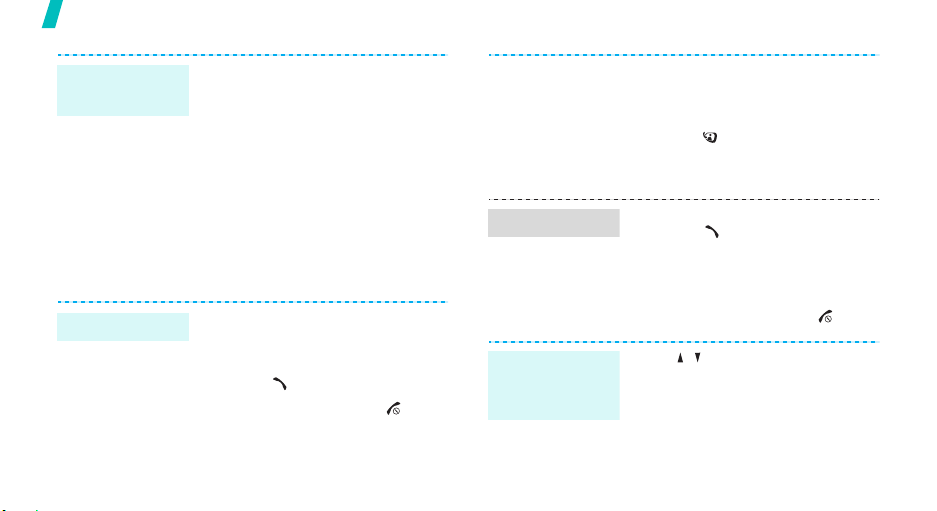
Get started
Phone lock
(continued)
3. Enter a new 4- to 8-digit
4. Enter the new password again
5. Select
6. Select
7. Enter the password and press
Make/Answer calls
Make a call
14
To ma k e a v o ic e ca l l:
1. Enter an area code and phone
2. Press [ ].
3. To end the call, press [ ].
password and press
<
Confirm
and press <
<
Confirm
number.
>.
Confirm
Phone lock
Enable
.
>.
To ma k e a v i de o c a ll :
1. Enter an area code and phone
number.
>.
.
Answer a call
Adjust the
volume during
a call
2. Press [ ] or <
the other person appears on
the display.
1. When the phone is ringing,
press [ ].
2. For a video call, press <
me
> to allow the other person
to see you.
3. To end the call, press [ ].
Press [ / ].
V-call
>, and
Show
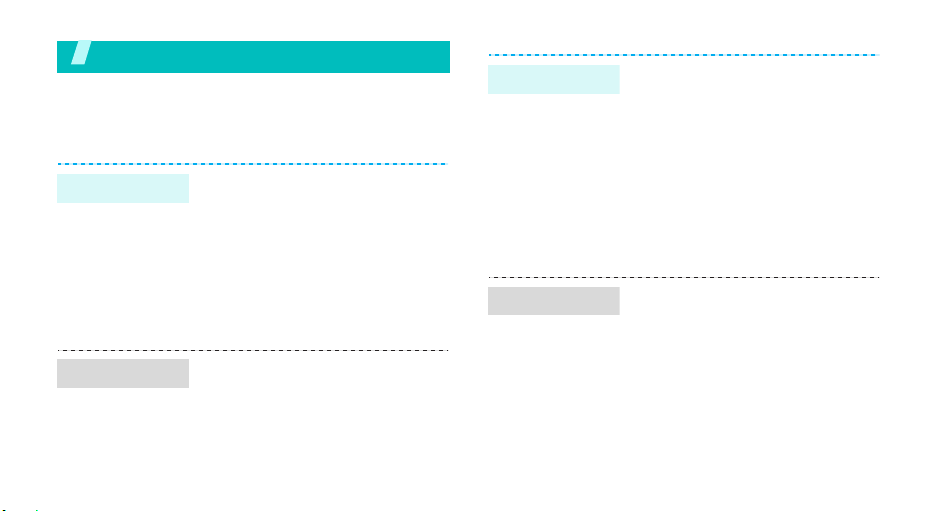
Step outside the phone
Begin with your camera, web browser, and other special
features
Use the camera
Take a photo
View a photo
1. In Idle mode, press [Up].
2. Adjust the image to be
captured.
3. Press [Centre] to take a photo.
The photo is saved
automatically.
4. Press [Centre] or the right soft
key to take another photo.
1. In Idle mode, press [Centre]
and select
Images →
2. Select the photo you want.
File manager →
Photos
.
Record a video
Play a video
1. In Idle mode, press [Up] and
press [1] to switch to Record
mode.
2. Press [Centre] to start
recording.
3. Press <
4. Press <
1. In Idle mode, press [Centre]
2. Select the video you want.
Stop
recording. The video is
automatically saved.
another video.
and select
Videos →
> to stop
Back
> to record
File manager →
Videos
.
15
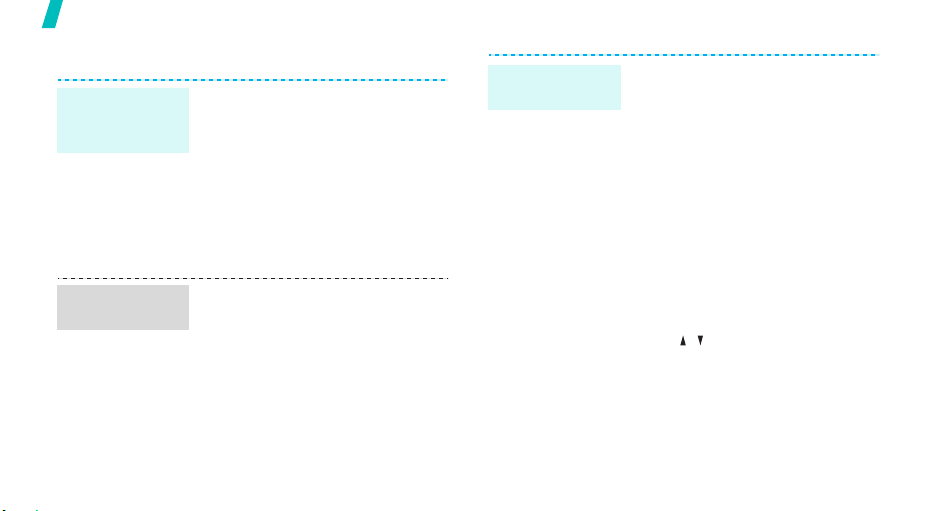
Step outside the phone
Play media files
Copy media
files to the
phone
Create a play
list
16
Use these methods:
• Download from the wireless
webp. 46
• Download from a computer
using Samsung PC Studio
Samsung PC Studio
User’s Guide
• Receive via an active Bluetooth
connection p. 84
1. In Idle mode, press [Centre]
and select
Music
2. Scroll to a music or video file
and press <
select
Media player →
or
Videos
.
Options
Add to play list
> and
.
Play media
files
1. From the play list, scroll to a
file and press [Centre].
2. During playback, use the
following keys:
• Centre: pauses or resumes
playback.
• Up: opens the play list.
• Left: moves back to the
previous file. Moves
backward in a file when held
down.
• Right: skips to the next file.
Skips forward in a file when
held down.
• / : adjusts the volume.
3. To stop playback, press
<
Stop
>.
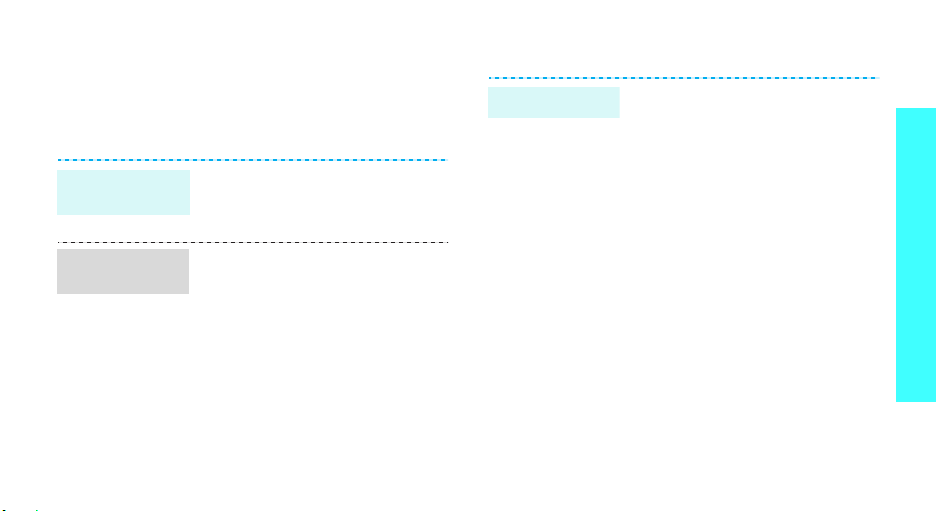
Browse the web
Using the i-mode browser, you can get easy access to
the wireless web to receive a variety of
up-to-date information and services and to enjoy
downloads of web contents.
Launch the
i-mode browser
Navigate the
web
In Idle mode, press and hold
[Centre].
• To scroll through browser items,
press [Up] or [Down].
• To select an item, press
[Centre].
• To return to the previous page,
press [Left].
• To use browser options, press
<
Options
select
>. If necessary,
Browser Menu
.
Use Contacts
Add an entry
To the phone’s memory:
1. In Idle mode, enter a phone
number.
2. Press <
3. Specify the contact information:
4. Press [Centre] to save the
Options
Save to Contacts →
New →
a number type.
First name, Last name, Mobile,
Home, Office, Fax, Other,
E-mail, Group, Homepage,
Memo, Birthday, Postal address.
entry.
> and select
Phone →
Step outside the phone
17
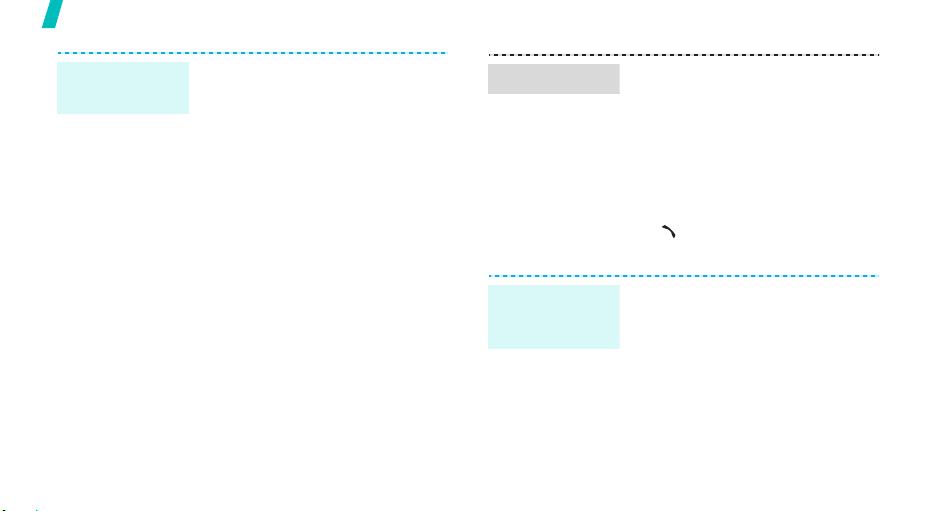
Step outside the phone
Add an entry
(continued)
18
To the USIM/SIM card:
1. In Idle mode, enter a phone
number.
2. Press <
Options
> and select
Save to Contacts → SIM →
New
.
3. Specify contact information:
Name, Phone number,
Email (for USIM), Group (for
USIM), and Location number.
4. Press [Centre] to save the
entry.
Find an entry
1. In Idle mode, press [Centre]
and select
Search contact
Phonebook →
.
2. Enter the first few letters of the
name you want.
3. Select an entry from the
Contacts list.
4. Scroll to a number and press
[ ] to dial, or press [Centre]
to edit contact information.
Create and
send your
name card
1. In Idle mode, press [Centre]
and select
contact details
Phonebook → My
.
2. Specify your contact
information.
3. Press [Centre] to save the
name card.
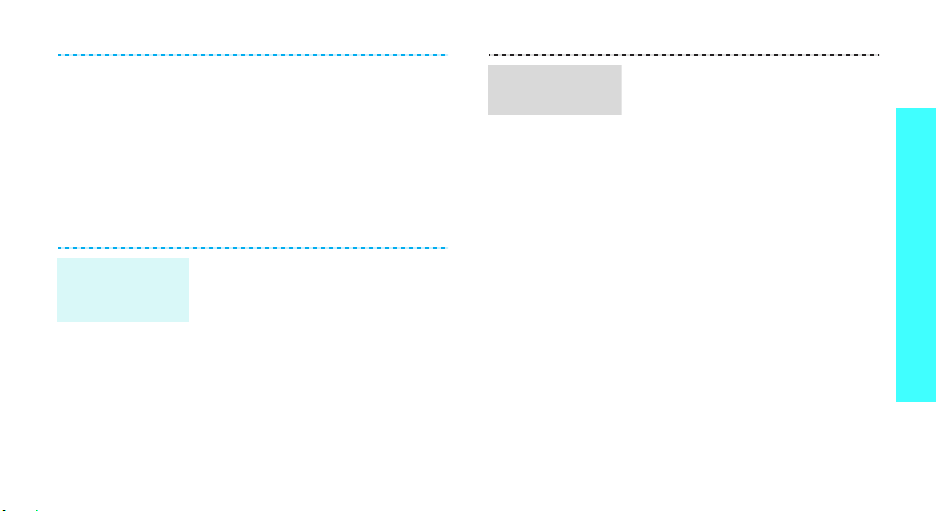
4. To send the name card to other
5. Press <
Send messages
Send a text
message
(SMS)
1. In Idle mode, press [Centre]
2. Enter your message and press
3. Enter destination numbers.
4. Press [Centre] to send the
people, access
details
Send contact details →
As i-mail, As i-mms
Bluetooth
and select
message
[Centre].
message.
again.
Options
.
Messages →
.
My contact
> and select
, or
Via
Create
Send an i-mms
(MMS)
1. In Idle mode, press <
and select
2. Select
3. Enter destination numbers or
e-mail addresses and press
[Centre].
4. Select
5. Enter the message title and
press [Centre].
6. Select
text, images, sounds, and
videos.
7. On the slide preview screen,
press <
Send
Compose iMMS
Destination
Title
.
SMIL → Media
Options
to send the message.
i-mail
.
.
and add
> and select
>
Step outside the phone
19
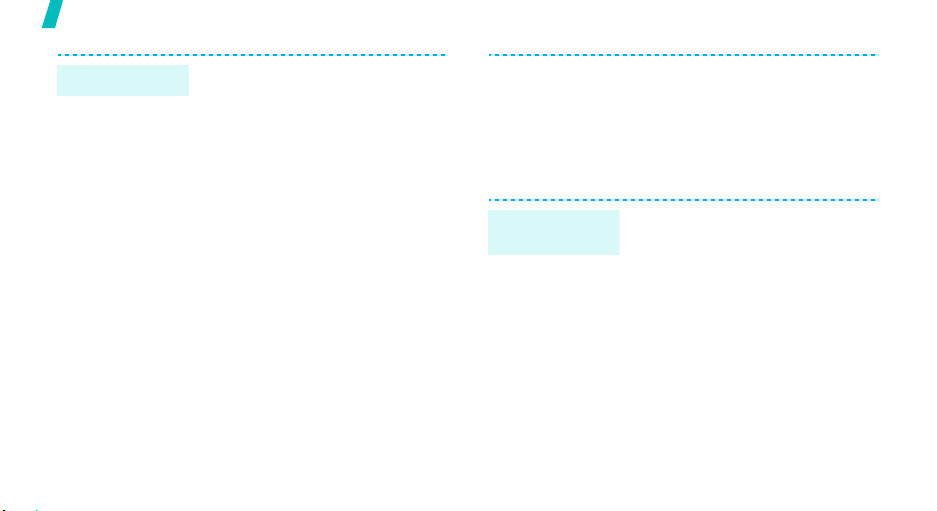
Step outside the phone
Send an i-mail
20
1. In Idle mode, press <
and select
2. Select
3. Enter destination numbers or
e-mail addresses and press
[Centre].
4. Select
5. Enter the mail title and press
[Centre].
6. Select the attachment field and
use the following options for
adding files.
•
•
•
Compose iMail
Destination
Title
.
Attach File
sounds, videos, music files,
name cards, or schedule
items.
Attach Melody
(Melody Format for i-mode)
melody files.
Attach Bookmark
bookmarks.
i-mail
.
.
: add images,
: add MFi
: add
>
7. Select
8. Enter the mail text and press
9. Select
View messages
View a text
message
When a notification appears:
1. Press <
2. Select the message from the
From the Inbox:
1. In Idle mode, press [Centre]
2. Select a message.
Text
.
[Centre].
Send
to send the mail.
View
>.
Inbox.
and select
messages → Inbox
Messages → My
.
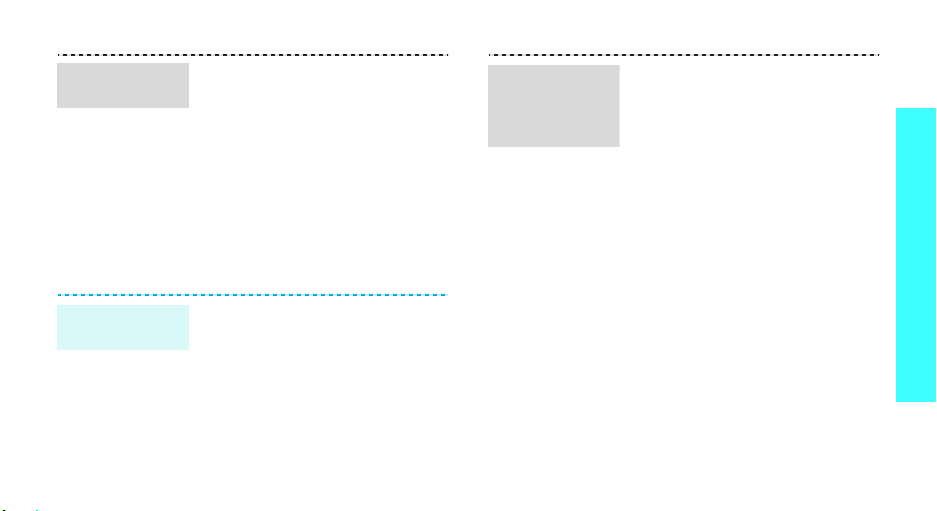
View an i-mms
or i-mail
From the Inbox:
1. In Idle mode, press <
and select
folder.
2. Select a message.
Inbox → an Inbox
i-mail
>
Use Bluetooth
Your phone is equipped with Bluetooth technology
which enables you to connect the phone wirelessly to
other Bluetooth devices and exchange data with them,
talk hands-free, or control the phone remotely.
Turn on
Bluetooth
In Idle mode, press [Centre] and
select
Settings → Connectivity →
Bluetooth → Activation → On
.
Search for and
pair with a
Bluetooth
device
1. In Idle mode, press [Centre]
and select
Connectivity → Bluetooth →
My devices
2. Select
press <
3. Select a device.
4. Enter a Bluetooth PIN or the
other device’s Bluetooth PIN, if
it has, and press <OK>.
When the owner of the other
device enters the same code,
the pairing is complete.
Settings →
.
Search new devices
Search
>.
Step outside the phone
or
21
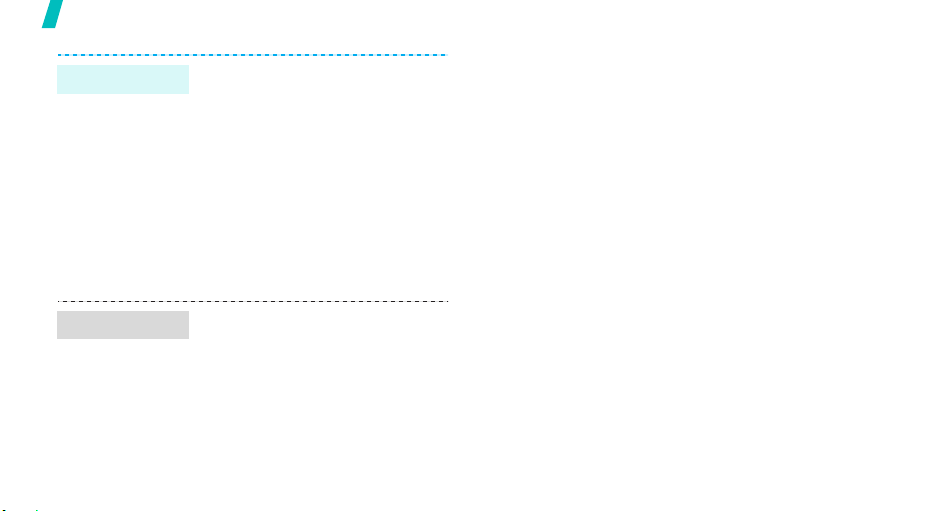
Step outside the phone
Send data
Receive data
22
1. Access an application,
Phonebook, File manager
Calendar
2. Scroll to the item you want to
send, or select the item.
3. Press <
sending option for the selected
item →
4. Select a device.
5. If necessary, enter the
Bluetooth PIN and press <OK>.
1. Activate the Bluetooth feature
on the phone.
2. Set other Bluetooth devices to
search for your phone.
3. If necessary, press <
confirm that you are willing to
receive.
.
Options
Via Bluetooth
> and select a
.
Yes
, or
> to
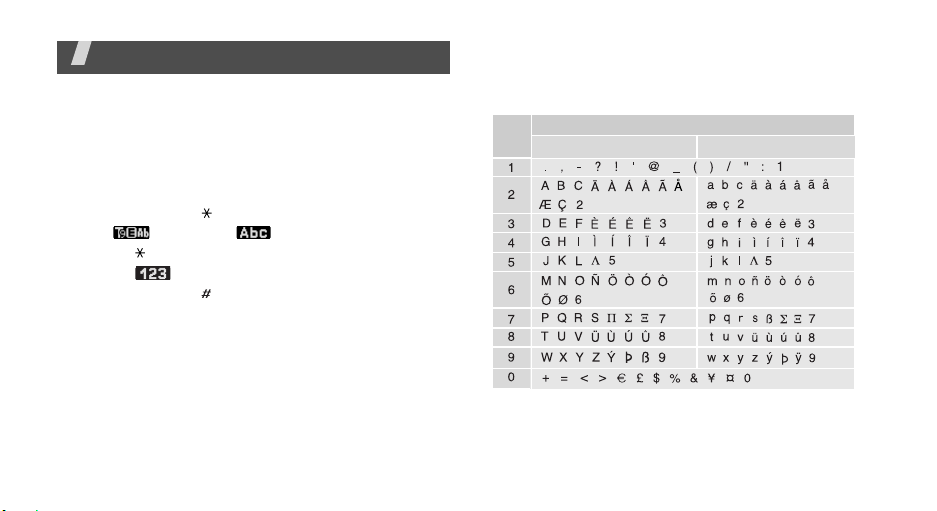
Enter text
U
L
ABC, T9, Number, and Symbol modes
You can enter text for some features such as
Messaging, Phonebook, or Calendar, using ABC mode,
T9 mode, Number mode, and Symbol mode.
Changing the text input mode
• Press and hold [ ] to switch between
T9 ( ) and ABC ( ) modes.
• Press [ ] to change case or to switch to Number
mode ( ).
• Press and hold [ ] to switch to Symbol mode.
Using ABC mode
Press the appropriate key until the character you want
appears on the screen.
Keys
(creating an SMS message with GSM alphabet encoding)
Characters in order displayed
pper case
ower case
23
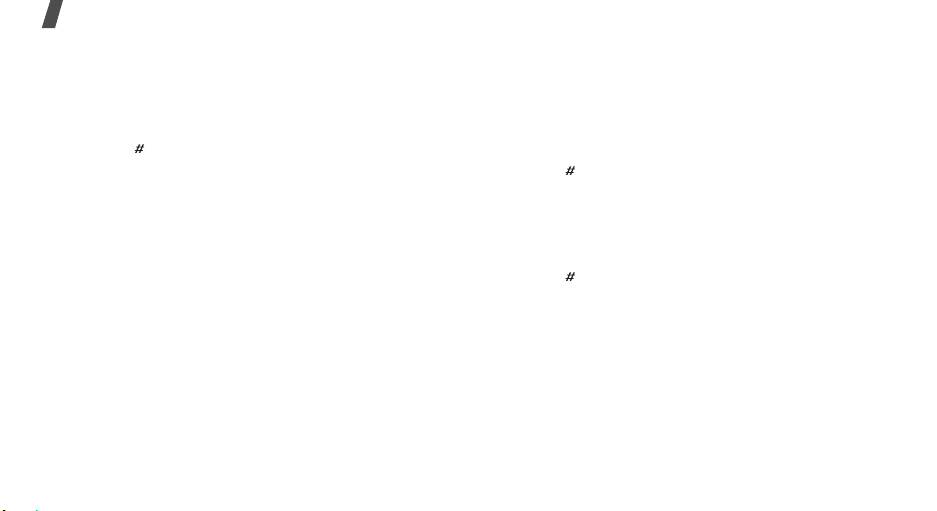
Enter text
Tips for using ABC mode
• To enter the same letter twice or to enter a
different letter on the same key, wait for the cursor
to move to the right automatically or press [Right].
Then, enter the next letter.
• Press [ ] to insert a space.
• Press the Navigation keys to move the cursor.
•Press [C] to delete characters one by one. Press
and hold [C] to clear the entire display.
Using T9 mode
T9 is a predictive text input mode that allows you to
key in any character using single keystrokes.
Entering a word in T9 mode
1. Press [2] to [9] to start entering a word. Press
each key once for each letter.
For example, press [4], [3], [5], [5], and [6] to
enter Hello in T9 mode.
T9 predicts the word that you are typing, and it
may change with each key that you press.
24
2. Enter the whole word before editing or deleting
characters.
3. When the word displays correctly, go to step 4.
Otherwise, press [0] to display alternative word
choices for the keys that you have pressed.
For example, Of and Me use [6] and [3].
4. Press [ ] to insert a space and enter the next
word.
Tips for using T9 mode
• Press [1] to enter periods or apostrophes
automatically.
• Press [ ] to insert a space.
• Press the Navigation keys to move the cursor.
• Press [C] to delete characters one by one. Press
and hold [C] to clear the entire display.
Adding a new word to the T9 dictionary
This feature may not be available for some languages.
1. Enter the word that you want to add.
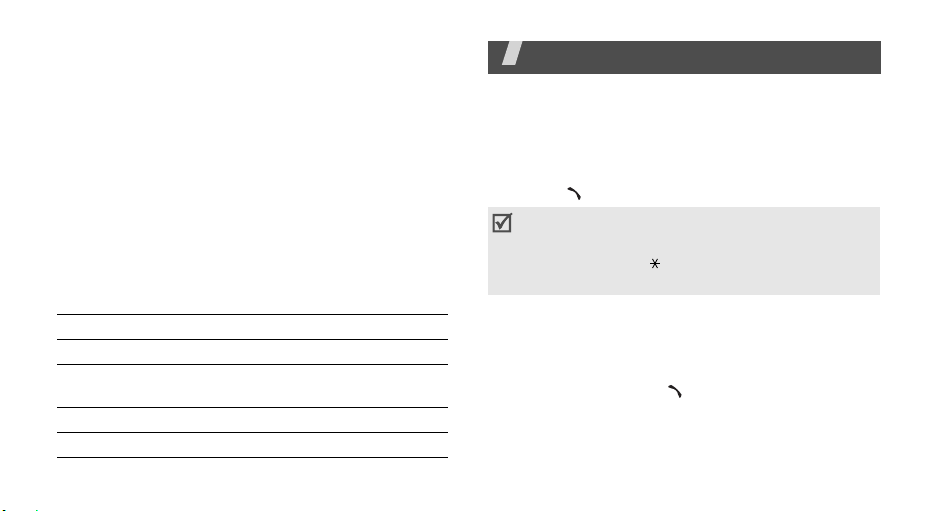
2. Press [0] to display alternative words for your key
presses. When there are no more alternative
words,
Spell
displays on the bottom line.
3. Press <
4. Enter the word you want using ABC mode and
press <
Spell
Add
>.
>.
Using Number mode
Number mode enables you to enter numbers. Press
the keys corresponding to the digits you want.
Using Symbol mode
Symbol mode enables you to insert symbols.
To Press
display more symbols [Up] or [Down].
select a symbol the corresponding number
clear the symbol(s) [C].
insert the symbol(s) <OK>.
key.
Call functions
Advanced calling features
Making a call
1. In Idle mode, enter the area code and phone
number.
2. Press [ ].
• Press [C] to clear the last digit or press and
C
hold [
move the cursor to edit an incorrect digit.
• Press and hold [ ] to enter a pause between
numbers.
Making an international call
1. In Idle mode, press and hold [0]. The + character
appears.
2. Enter the country code, area code, and phone
number, then press [ ].
] to clear the whole display. You can
25
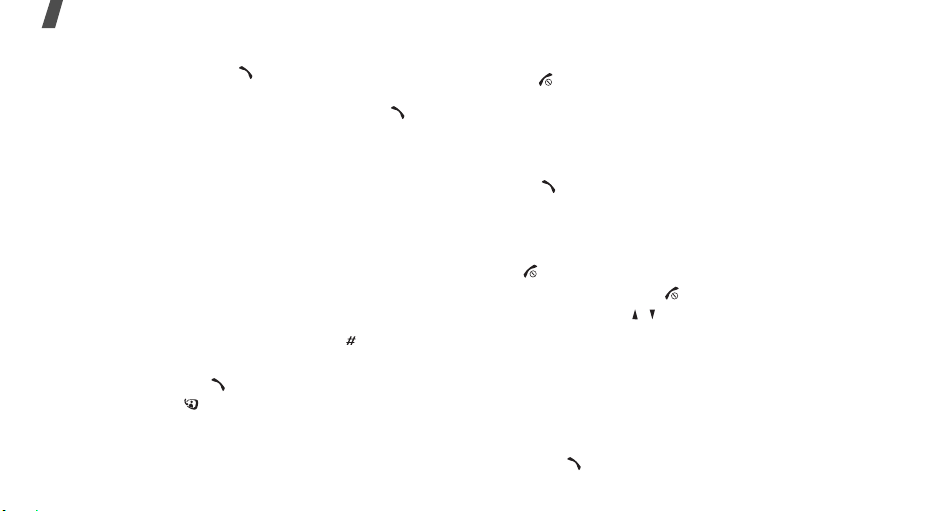
Call functions
Redialling recent numbers
1. In Idle mode, press [ ] to display the list of
recent numbers.
2. Scroll to the number you want and press [ ].
Making a call from Phonebook
Once you have stored a number in Phonebook, you
can dial the number by selecting it from Phonebook.
p. 32
You can also use the speed dial feature to assign your
most frequently called numbers to specific number
keys.
p. 37
You can quickly dial a number from the USIM/SIM card
using its location number assigned when stored.
1. In Idle mode, enter the location number for the
phone number you want and press [ ].
2. Scroll to the number you want.
3. Press <
26
Call
<
V-call
> or [ ] to make a voice call, or press
> or [ ] to make a video call.
Ending a call
Press [ ] or close the phone.
Answering a call
When you receive an incoming call, the phone rings
and displays the incoming call image.
Press [ ] or <
Accept
> to answer the call.
Tips for answering a call
• When
• Press <
• Press and hold [ / ] to mute the ringer.
Any key answer
any key to answer a call, except for <
[].p. 78
Reject
> or [ ] to reject a call.
is active, you can press
Reject
> and
Viewing missed calls
If you have missed calls, the screen displays how
many calls you have missed.
1. Press <
2. If necessary, scroll through the missed calls.
3. Press [ ] to dial the number you want.
View
>.
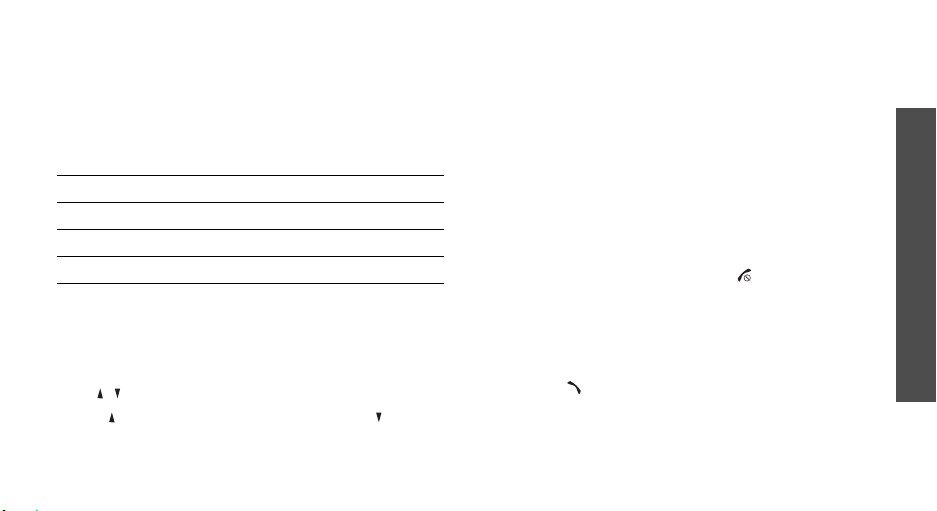
Using the headset
Use the headset to make or answer calls without
holding the phone.
Connect the headset to the jack on the left side of the
phone. The button on the headset works as listed
below:
To Press
redial the last call and hold the button twice.
answer a call and hold the button.
end a call and hold the button.
Options during a call
You can access a number of functions during a call.
Adjusting the volume during a call
Use [ / ] to adjust the earpiece volume during a call.
Press [ ] to increase the volume level and [ ] to
decrease the volume level.
Placing a call on hold/Retrieving
Press <
Hold
> or <
Unhold
or retrieve the call.
> to place the call on hold
Making a second call
You can make another call if your network supports it.
1. Press <
2. Make the second call in the normal way.
3. Press <
4. Press <
5. To end the current call, press [ ].
Hold
> to put the call on hold.
Swap
> to switch between the calls.
Options
the call on hold.
> and select
End held call
to end
Answering a second call
You can answer an incoming call while already on the
phone, if your network supports it and you have
activated the call waiting feature.p. 81
1. Press [ ] to answer the call.
2. Select
3. Press <
Accept call
put on hold.
Swap
. The first call is automatically
> to switch between the calls.
Call functions
27
