Samsung SGH-Z230 User Manual

SGH-Z230
User’s Guide
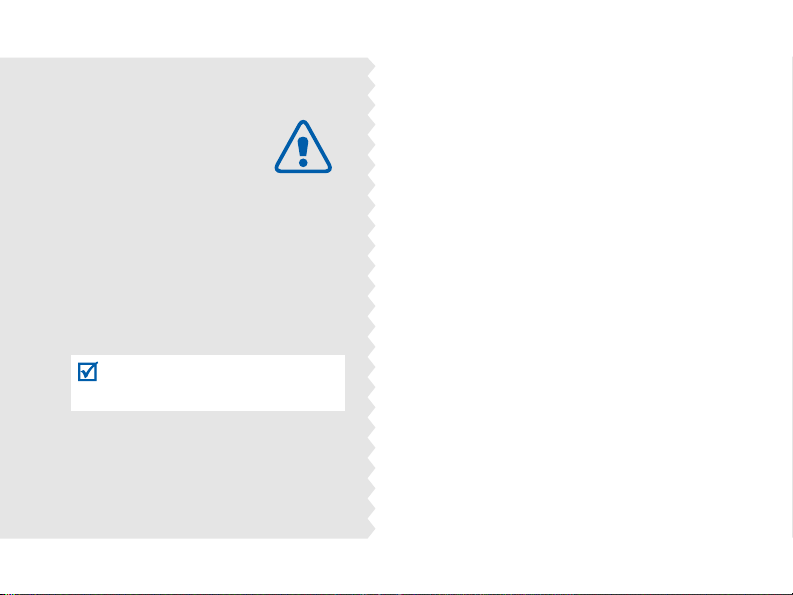
Important
safety
precautions
Failure to c o mply with the following
precautions may be dangerous or
illegal.
Drive safely at all times
Do not use a hand-held phone while driving.
Park the vehicle first.
Switch off the phone when refuelling
Do not use the phone at a refuelling point
(service station) or near fuels or chemicals.
Switch off in an aircraft
Wireless phones can cause interference.
Using them in an aircraft is both illegal and
dangerous.
Switch off the phone near all medical
equipment
Hospitals or health care facilities may be
using equipment that could be sensitive to
external radio frequency energy. Follow any
regulations or rules in force.
Interference
All wireless phones may be subject to
interference, which could affect their
performance.
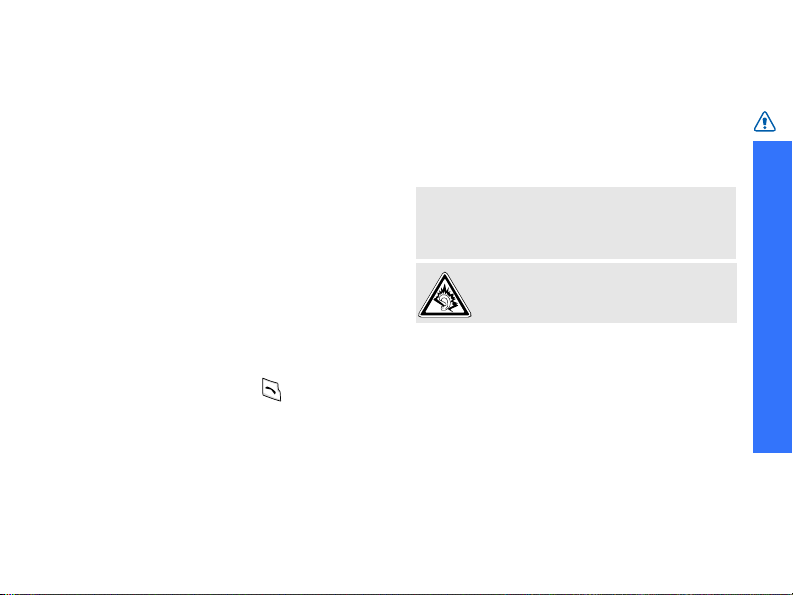
Be aware of special regulations
Meet any special regulations in force in any
area and always sw itch off your phone
whenever it is forbidden to use it, or when it
may cause interference or danger.
Water resistance
Your phone is not water-resistant. Keep it
dry.
Sensible use
Use only in the normal position (held to the
ear). Avoid unnecessary contact with the
antenna when the phone is switched on.
Emergency calls
Key in the emergency number for your
present location, then press .
Keep your phone away from small
children
Keep the phone and all its parts, including
accessories, out of the reach of small
children.
Accessories and batteries
Use only Samsung-approved batteries and
accessories, such as headsets and PC data
cables. Use of any unauthorised accessories
could damage you or your phone and may
be dangerous.
• The phone could explode if the battery is
replaced with an incorrect type.
• Dispose of used batteries according to the
manufacturer’s instructions .
At very high volume s, prolonged
listening to a headset can damage your
hearing.
Qualified service
Only qualified service personnel may repair
your phone.
For more detailed safety information, see
"Health and safety information" on page
104.
Important safety precautions
1
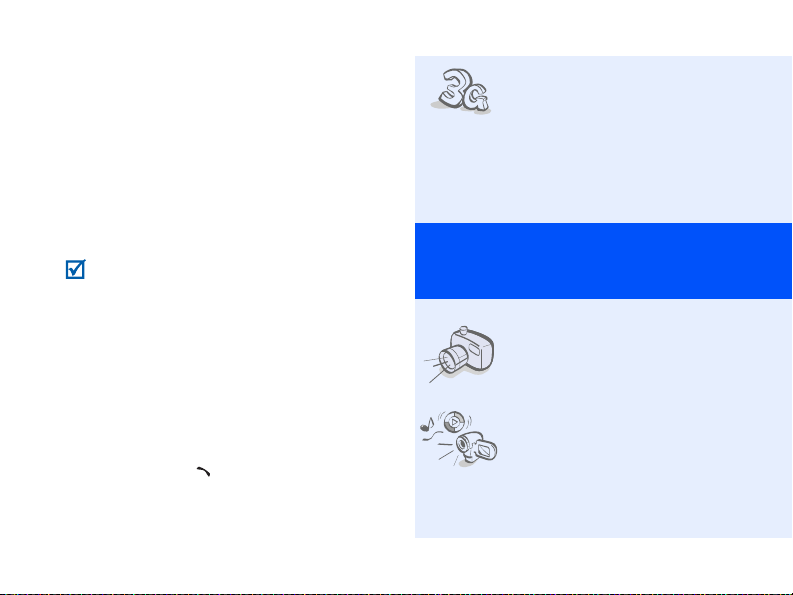
About this Guide
This User’s Guide provides you with
condensed information about how to use
your phone. To quickly learn the basics for
your phone, please refer to “Get started”
and “Step outside the phone.”
In this guide, the following instruction icons
appear:
Indicates that you need to pay
careful attention to the subsequent
information regarding safety or
phone features.
[
< > Indicates a soft key , whose function
2
Indicates that you can get more
information on the re fe renced page.
→
Indicates that you need to pres s the
Navigation keys to scroll to the
specified option and then select it.
] Indicates a key on the phone. For
example, [ ]
is displayed on the phone screen.
For example, [OK]
•3G
Special
• Camera and camcorder
•Media player
Your phone is capable of
operating in a 3G
environment, allowing
much greater data transfe r
speed, video streaming,
and video conferencing.
features of your phone
Use the camera module on
your phone to take a photo
or record a video.
Play media files on your
phone. You can enjoy high
quality videos and music.
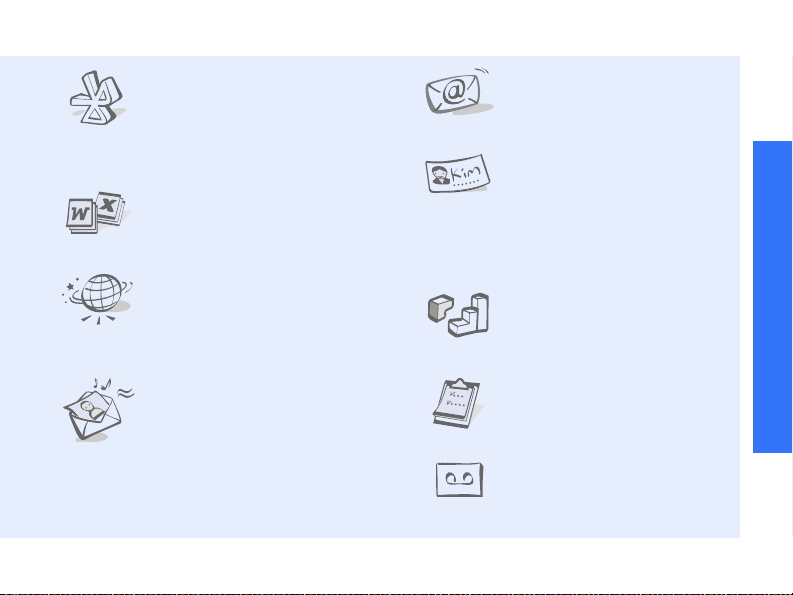
•Bluetooth
Transfer media files and
personal data and connect
to other devices using free,
wireless Bluetooth
technology.
• File viewer
Open documents in various
formats on the phone
without corruption.
•Web browser
Access the wireless web to
get up-to-the-minute
information and a wide
variety of media content.
• Multimedia Message
Service (MMS)
Send and receive MMS
messages with a
combination of text,
images, video, and audio.
•Email
Send and receive e-mails
with images, video, and
audio attachments.
• Name card
Create name cards with
your number and profile.
Whenever introducing
yourself to others, use this
convenient electronic name
card.
•Java
Enjoy Java™-based
embedded games and
download new games.
•Calendar
Keep track of your daily,
weekly, and monthly
schedule.
• Voice recorder
Record memos or sounds.
Special features of your phone
3

Contents
Unpack 6
Make sure you have each item
Your phone 6
Keys, features, and locations
Get started 7
First steps to operating your phone
Install and charge the phone...................... 7
Power on or off......................................... 8
Keys and display ...................................... 9
Access menu functions ............................ 12
Customise your phone............................. 13
Make/Answer calls .................................. 15
Step outside the phone 16
Begin with your camera, the media player, the
web, and other special features
Use the camera...................................... 16
Play music............................................. 17
Browse the web...................................... 18
Use Contacts.......................................... 19
4
Send messages....................................... 20
View messages ....................................... 22
Use Bluetooth......................................... 23
Switch applications.................................. 24
Use a memory card ................................. 25
Enter text 27
ABC, T9, Number, and Symbol modes
Call functions 29
Advanced calling features
Menu functions 34
All menu options listed
Solve problems 102
Help and personal needs
Health and safety
information 104
Index 112
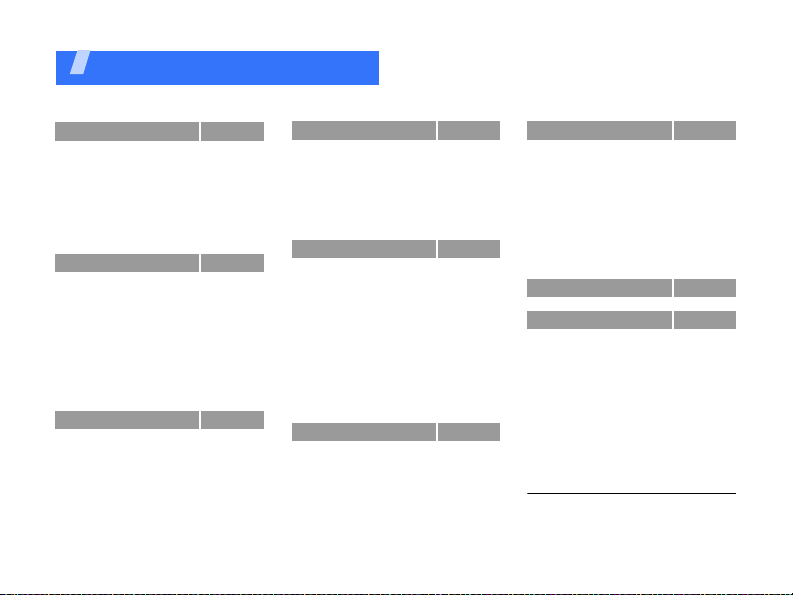
Overview of menu functions
To access Menu mode, press [OK] in Idle mode.
1 Call log
1 Missed calls
2 Dialled calls
3 Received calls
4 Current contacts
5 Delete all
6 Data calls
7 Calls cost
8 Calls time
2 Contacts
1 Search contact
2 New contact
3 Groups
4 Speed dial
5 My name card
6 Copy all
7 Own number
8 Service number
9 Settings
0 Memory status
3 Applicatio n s
1 SAT
2 Media player
3 Voice recorder
4 World clock
5 Calculator
6 Converter
1
1
p. 34
p. 34
p. 35
p. 35
p. 35
p. 35
p. 35
p. 36
p. 36
p. 37
p. 37
p. 38
p. 39
p. 40
p. 40
p. 41
p. 41
1
p. 41
p. 41
p. 41
p. 42
p. 42
p. 42
p. 44
p. 46
p. 46
p. 47
4 Internet
1 Go to homepage
2 Enter URL
3 Bookmarks
4 Saved pages
5 History
6 Advanced
7 Browser settings
5 Messages
1 Create new
2 Inbox
3 Drafts
4 Outbox
5 Sent box
6 Email inbox
7 Media Album
8 Te mp lat es
9 Broadcast
0 Delete all
* Settings
# Memory status
6 File manager
Images
Videos
Music
Sounds
Games & More
Other files
Memory card
3
p. 48
p. 48
p. 49
p. 49
p. 50
p. 50
p. 51
p. 51
p. 51
p. 51
p. 56
p. 58
p. 58
p. 59
2
p. 59
p. 60
p. 61
p. 62
p. 62
p. 62
p. 68
p. 68
p. 68
p. 70
p. 71
p. 72
p. 73
p. 74
p. 75
7 Organiser
1 Alarms
2 Calendar
3 Week view
4 T od ay’s events
5 Schedule
6 Anniversary
7 Task
8 Memo
9 Missed event alarm
0 Memory status
8 Camera
9 Settings
1 Profiles
2 Time & date
3 Phone
4 Display
5 Call
6 Connectivity
7 Application settings
8 Security
9 Memory status
0 Operator settings
* Reset settings
1. Shows only if supported by your
USIM/SIM card.
2. Shows only if supported by your
service provider.
3. Shows only if a memory card is
inserted.
p. 75
p. 75
p. 76
p. 79
p. 79
p. 79
p. 80
p. 80
p. 80
p. 80
p. 80
p. 81
p. 87
p. 87
p. 88
p. 89
p. 90
p. 91
p. 94
p. 98
p. 99
p. 101
2
p. 101
p. 101
5
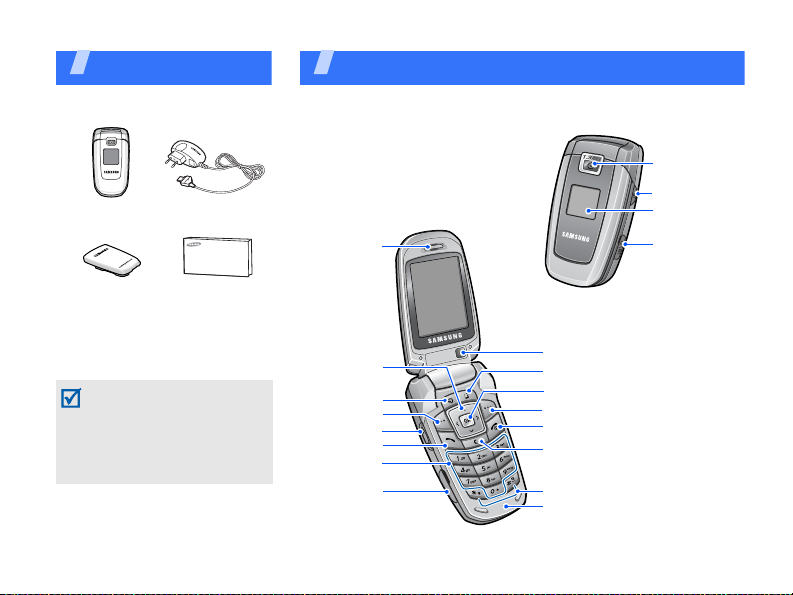
Unpack
Make sure you have each item
Phone Travel Adapter
Battery User’s Guide
You can obtain various
accessories from your local
Samsung dealer.
The items supplied wit h your
phone and the accessories
available at your Samsung
dealer may vary, depending
on your country or service
provider.
6
You r phone
Keys, features, and locations
Earpiece
Navigation
keys
(Up/Down/
Left/Right)
Video call
key
Left soft key
Volume keys
Dial key
Alphanumeric
keys
Memory card
slot
External
camera lens
Camera key
External display
Headset/
Adapter jack
Interior camera lens
Application switch key
Confirm key
Right soft key
Power on/off/Menu exit key
Delete key
Special function keys
Microphone

Get started
First steps to operating your phone
SIM card information
When you subscribe to a cellular network,
you receive a plug-in SIM (Subscriber
Identity Module) card loaded with your
subscription details, such as your PIN, and
available optional services. For 3G services,
you can purchase a USIM (Universal
Subscriber Identity Module) card.
Install and charge the phone
Remove the
battery.
If the phone is
already on, first turn
it off by pressing and
holding [ ].
Insert the USIM/
SIM card.
Make sure that the
gold-coloured
contacts on the
card are face
down.
Install the battery. Plug the travel
adapter into the
phone.
Plug the adapter into a standard AC wall
outlet.
When the phone is completely charged
(the battery icon becomes still), unplug
the adapter from the wall outlet.
7
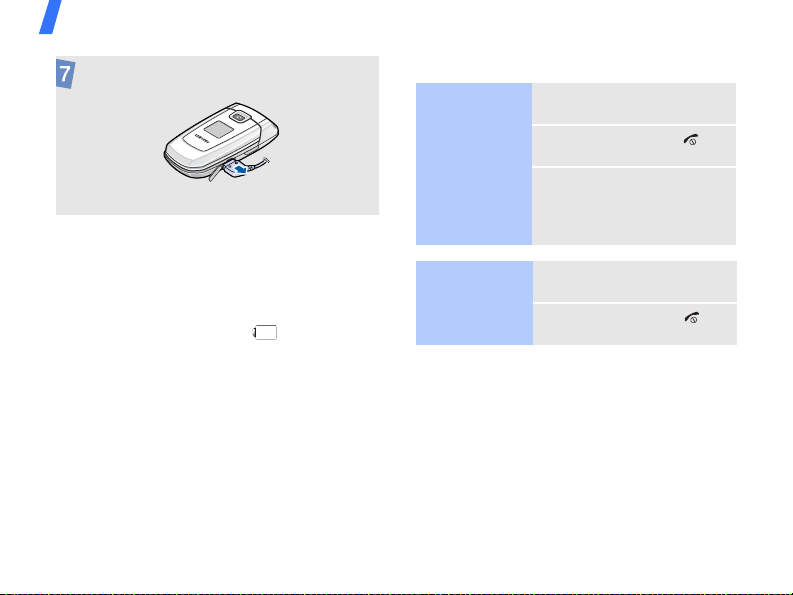
Get started
Remove the adapter from the phone.
Low battery indicator
When the battery is low:
• a warning tone sounds,
• the low battery message displays, and
• the empty battery icon blinks.
If the battery level becomes too low, the
phone automatically turns off. Recharge
your battery.
8
Power on or off
Switch on
Do not turn on
the phone when
mobile phone
use is
prohibited.
Switch off
1. Open the phone.
2. Press and hold [ ].
3. If necessary , enter the
1. Open the phone.
2. Press and hold [ ].
PIN and press
<
Confirm
>.
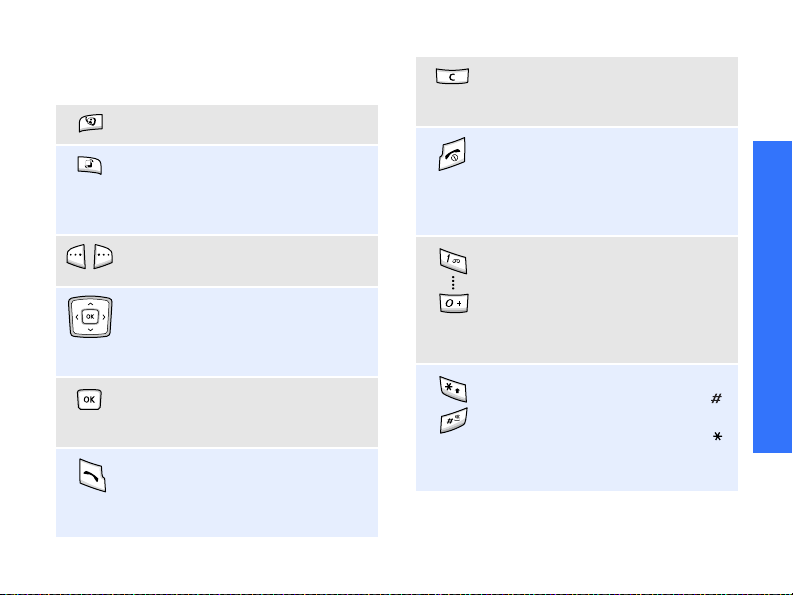
Keys and display
Keys
Make a video call.
Open the application switch
window to access other
applications without exiting the
current application.
Perform the function indicated on
the bottom line of the display.
In Idle mode, access your
favourite menus directly.p. 89
In Menu mode, scroll through
menu options.
In Menu mode, select the
highlighted menu option or
confirm input.
Make or answer a call.
In Idle mode, retrieve numbers
recently dialled, missed, or
received.
Delete characters from the
display or items in an
application.
Press and hold to switch the
phone on or off.
End a call.
In Menu mode, cancel input and
return the phone to Idle mode.
Enter numbers, letters, and
some special characters.
In Idle mode, press and hold
to access your voicemail server.
Press and hold [0] to enter an
international call prefix .
Enter special characters.
In Idle mode, press and hold [ ]
to activate or deactivate the
Silent profile. Press and hold [ ]
to enter a pause between
numbers.
[1]
Get started
9
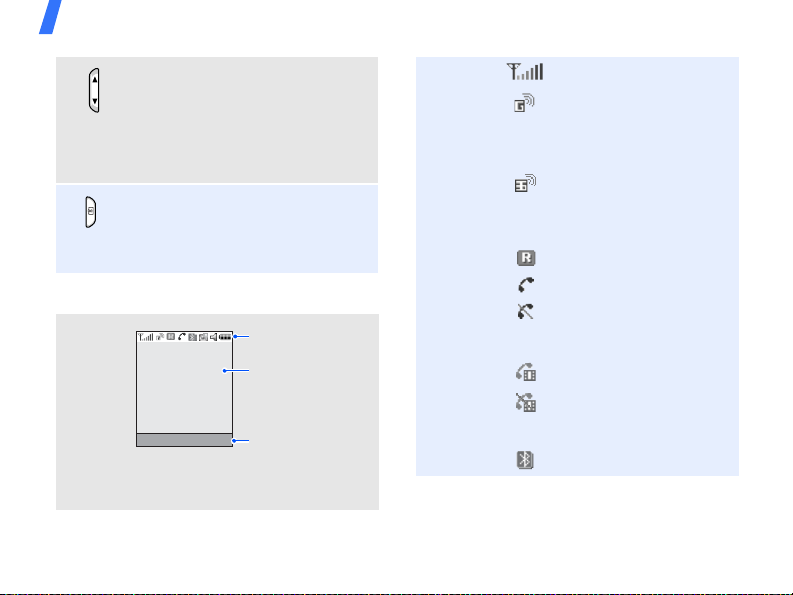
Get started
Display
Layout
10
Adjust the phone volume.
In Idle mode, with the phone
open, adjust the key tone
volume. With the phone closed,
press and hold to turn on the
external display.
In Idle mode, press and hold to
turn on the camera.
In Camera mode, switch the
camera lens.
Icons
display various icons.
Text and graphics
display messages,
instructions, and
information you enter.
Select Back
Soft key function
indicators
show the current
functions assigned
to the soft keys.
Icons
1
Received signal strength
Accessing services in a
GPRS (2.5G) network;
when transferring data,
this icon animates
Accessing services in a
UMTS (3G) network;
when transferring data,
this icon animates
Roaming network
Voice call in progress
Out of your service area;
you cannot send or
receive voice calls
Video call in progress
Out of your service area;
you cannot send or
receive video calls
Bluetooth activep. 94
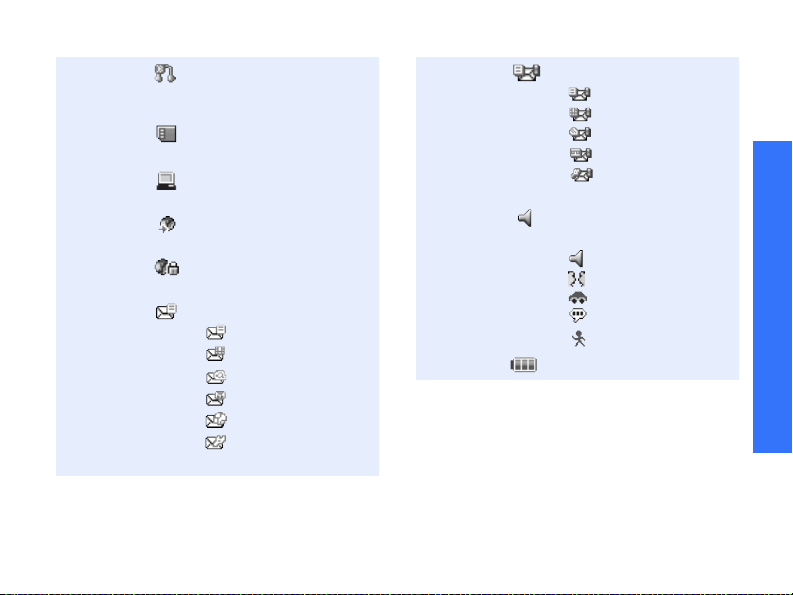
Connected with a
Bluetooth hands-free car
kit or headset
Memory card inserted
p. 25
Connected with a
computer via a USB port
Browsing Internet on PC
using phone as modem
Connected to secured
web page
New message
•: SMS
•: MMS
•: Email
•: Voicemail
•: Push message
• : Configuration
message
Inbox full
• : SMS
• : MMS
• : Email
• : Voicemail
• : Configuration
message
Sound profile setting
p. 87
•: Normal
• : Meeting
•: Car
•: Silent
• : Outdoor
Battery power level
1. Depending on your country or service provider,
the icons shown on the display may vary.
Get started
11

Get started
Access menu functions
Use the soft
keys
12
The roles of the soft keys
vary depending on the
function you are using. The
bottom line of the display
indicates their current role.
Select Back
Press the left
soft key to
select the
highlighted
option.
Press the right
soft key to
return to the
previous menu
level.
Select an
option
Use
shortcuts
1. Press a desired soft key .
2. Press the Navigation
keys to move to the
next or previous option.
3. Press <
Select
> or
[OK] to confirm the
function displayed or
option highlighted.
4. T o exit, choose either of
the following methods.
•Press <
Back
> to
move up one level.
• Press [ ] to return
to Idle mode.
Press the number key
corresponding to the
option you want.

Customise your phone
Display
language
Call ringer
melody
1. In Idle mode, press [OK]
and select
Phone
→
Screen text
2. Select a language.
3. Press <
You can change the call
ringer by changing the
properties of the currently
active sound profile.
To change the profile
properties:
1. In Idle mode, press [OK]
and select
Profiles
2. Scroll to the sound
profile you are using.
Language
Save
.
Settings
.
>.
Settings
→
→
→
3. Press <
4. Select
5. Select
6. Press <
To change the sound profile:
1. In Idle mode, press [OK]
2. Select the profile you
Options
select
Edit
Voice call
ringtone
ringtone for voice calls.
Video call
ringtone
ringtone for video calls.
Options
select
Save
and select
Profiles
want.
> and
.
and select a
and select a
> and
.
Settings
.
→
Get started
13
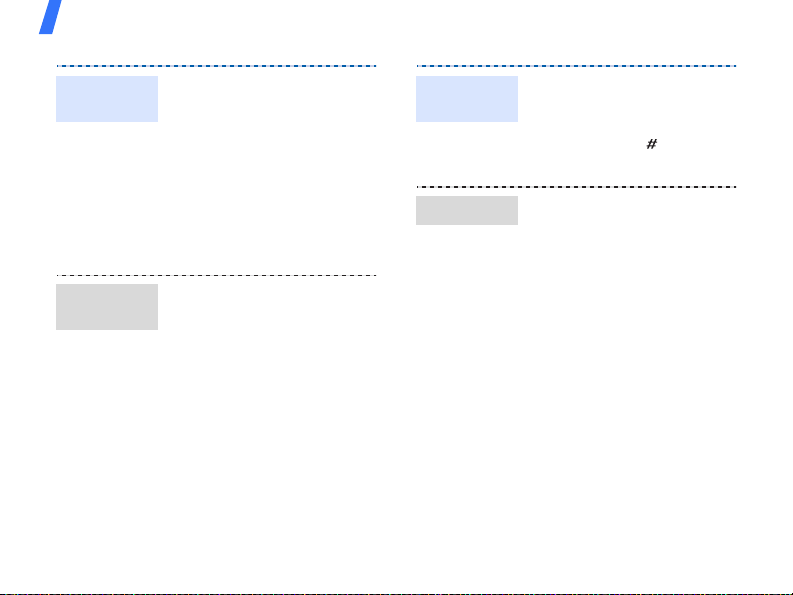
Get started
Idle mode
wallpaper
Menu
shortcuts
14
You can set wallpaper for the
idle screen on the main
display .
1. In Idle mode, press [OK]
and select
Display
Settings
→
→ Wallpaper
.
2. Scroll to an image folder.
3. Select an image.
4. Press <
Set
>.
You can set the Navigation
keys to function as shortcuts
to access your favourite
menus.
1. In Idle mode, press [OK]
and select
Phone
Settings
→
Shortcuts
→
.
2. Select a key.
3. Select a menu to be
assigned to the key.
Silent
profile
Phone lock
You can activate the Silent
profile to avoid disturbing
other people.
Press and hold [ ] in Idle
mode.
You can protect the phone
against unauthorised use
with a phone password. The
phone will require the
password on power-up.
1. In Idle mode, press [OK]
and select
Security
phone password
Settings
→
Change
→
.
2. Enter the default
password,
and press <
00000000
Confirm
,
>.
3. Enter a new 4- to 8-digit
password and press
<
Confirm
>.
4. Enter the new password
again and press
<
Confirm
>.

5. Select
6. Select
7. Enter the password and
press <
Make/Answer calls
Make a call
To make a voice call:
1. Enter an area code and
phone number.
2. Press [ ].
3. To end the call, press
[].
To make a video call:
1. Enter an area code and
phone number.
2. Press [ ] and if their
phone is compatible, the
other person appears on
the screen.
Phone lock
Enable
.
Confirm
>.
.
Answer a
call
1. When the phone rings,
press [ ].
2. For a video call, press
<
Show me
the other person to see
> to allow
Get started
you.
3. To end the call, press
[].
Adjust the
volume
during a call
Press [ / ].
15

Step outside the phone
Begin with your camera, the media player, the
web, and other special features
Use the camera
1. Open the phone.
2. In Idle mode, press and
hold [ ] to tu rn on the
camera.
3. Press [ ] to switch
between the front lens
and the rear lens.
4. Aim the lens at the
subject and make any
desired adjustments.
5. Press [OK] to take a
photo. The photo is saved
automatically.
6. Press < > to take
another photo.
16
Take a
photo
View a
photo
Record a
video
1. In Idle mode, press [OK]
and select
→
2. Select the photo you
want from the
folder.
1. In Idle mode, press and
hold [ ] to turn on the
camera.
2. Press [1] to switch to
Record mode.
3. Press [ ] to switch
between the front lens
and the rear lens.
4. Press [OK] to start
recording.
5. Press [OK] to stop
recording. The video is
saved automatically.
6. Press <
another video.
Images
Back
File manager
.
Pictures
> to record

Play a video
Play music
Copy music
files to the
phone
1. In Idle mode, press [OK]
and select
→
2. Select the video you
want from the
folder.
Use these methods:
• Download from the
wireless webp. 48
• Download from a
computer using the
optional Samsung PC
StudioSamsung PC
Studio User’s Guide
• Receive via Bluetooth
• Copy files to a memory
card and insert the card
into the phonep. 25
Videos
p. 94
File manager
.
Videos
Create a
play list
1. In Idle mode, press [OK]
and select
→
2. Press [OK].
3. Press <
select
Files
4. For
folder.
For
select the files you want
and press <
Applications
Media player
Options
Add
→
.
Folder
Files
Folder
, select a
, press [OK] to
Add
.
> and
or
>.
Step outside the phone
17

Step outside the phone
Play music
files
18
1. From the media player
screen, press [OK].
2. Select the file you want.
3. During playback, use the
following keys:
•OK: pauses or
resumes playback.
• Left: returns to the
previous file. Moves
backward in a file
when held down.
• Right: skips to the
next file. Skips
forward in a file when
held down.
• Up: accesses the play
list.
•/: adjusts the
volume.
4. Press [Down] to stop
playback.
Browse the web
Using a built-in web browser, you can easily
access the wireless web to get a variety of
up-to-date services and information and to
download web content.
Launch the
web
browser
Navigate
the web
In Idle mode, press [OK]
and select
homepage
Internet
.
→
Go to
• To scroll through browser
items, press [Up] or
[Down].
• To select an item, press
[OK].
• To return to the previous
page, press <
Back
>.
• To access browser
options, press
<
Options
>.
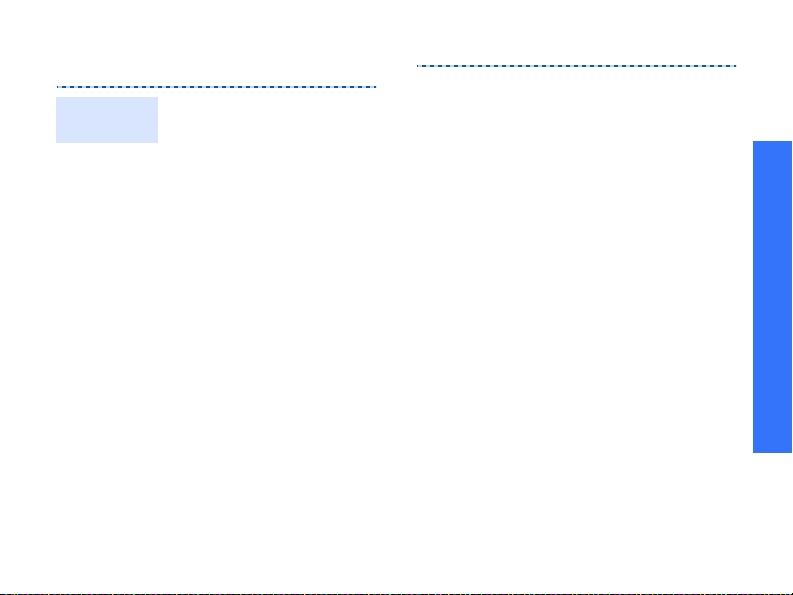
Use Contacts
Add a
contact
To the phone’s memory:
1. In Idle mode, enter a
2. Select
3. Specify contact
4. Press <
phone number and press
<
Options
>.
Save to Contacts
→
Phone
→
New
number type.
information: First na m e,
Last name, Ph one
number, Work Em ail,
Home Email, Group,
Homepage, Birthday , and
More information (Job
title, Department,
Company, Nickname, and
Notes).
Options
select
Save
contact.
→ a
> and
to save the
To the USIM/SIM card:
1. In Idle mode, enter a
phone number and press
<
Options
>.
2. Select
3. Specify contact
4. Press <
Save to Contacts
→
SIM →
New
.
information: Name,
Phone number , Group (for
USIM), and Location
number.
Save
<
Options
Save
>, or press
> and select
to save the contact.
Step outside the phone
19
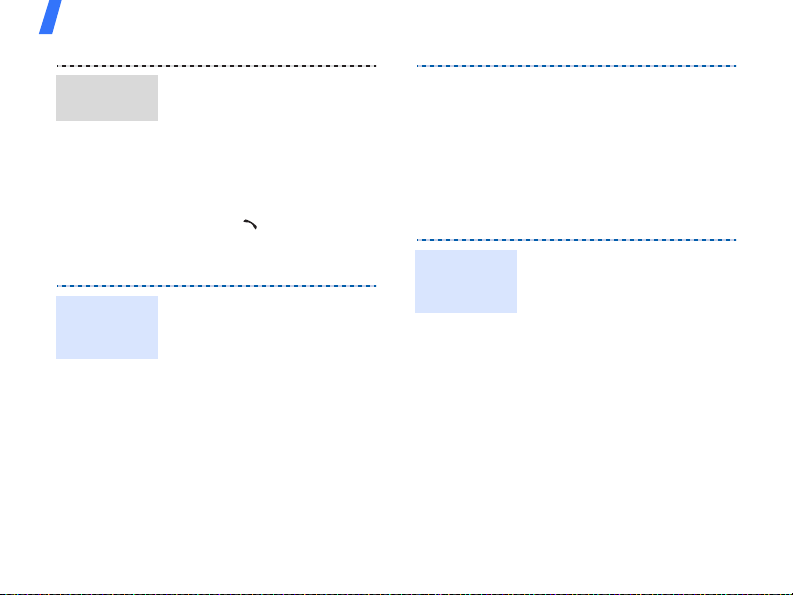
Step outside the phone
Find a
contact
Create and
send a
name card
20
1. In Idle mode, press [OK]
and select
Search contact
Contacts
.
→
2. Enter the first few letters
of the name you want.
3. Select a contact.
4. Scroll to a number and
press
[]
to dial, or
press [OK] to edit
contact information.
1. In Idle mode, press [OK]
and select
My name card
Contacts
.
→
2. Specify your contact
information.
3. Press <
select
Options
Save
to save the
> and
name card.
4. To send the name card,
access
again.
5. Press <
select
→
Send messages
Send a text
message
(SMS)
1. In Idle mode, press [OK]
and select
Create new →
message
2. Enter the message text
and press [OK].
3. Enter destination
numbers.
4. Press [OK] to send the
message.
My name card
Options
> and
Send name card
a sending method.
Messages
Text
.
→

Send a
multimedia
message
(MMS)
1. In Idle mode, press [OK]
and select
Messages →
Create new →
Multimedia message
.
2. Enter the message
subject.
3. Select
Text
.
4. Enter the message text
and press [OK].
5. Select
Picture or Video
or
Audio
.
6. Add an image, a video
clip, or a sound clip.
7. Press [OK].
8. Enter destination
numbers or e-mail
addresses.
9. Press [OK] to send the
message.
Send files
by MMS
1. In Idle mode, press [OK]
and select
Create new →
messenger
Messages
File
.
→
2. Enter the message
subject.
3. Move to the
Message
field.
4. Enter the message text.
5. Move to the
Attach files
line.
6. Press <
Options
select
Add files, Add
name card
v-calendar
, or
.
> and
Add
7. Add images, videos,
sounds, name cards, or
calendar data.
8. Press [OK].
9. Enter destination
numbers or e-mail
addresses.
10.Press [OK] to send the
message.
Step outside the phone
21

Step outside the phone
Send an
e-mail
22
1. In Idle mode, press [OK]
and select
Create new →
Messages
Email
→
.
2. Enter the e-mail subject.
3. Move to the
Message
field.
4. Enter the e-mail text.
5. Move to the
Attach files
line.
6. Press <
Options
select
Add files, Add
name card
v-calendar
, or
.
> and
Add
7. Add images, videos,
sounds, name cards, or
calendar data.
8. Press [OK].
9. Enter e-mail addresses.
10.Press [OK] to send the
e-mail.
View messages
View a text
message
View a
multimedia
message
When a notification appears:
1. Press <
View
>.
2. Select the message from
the Inbox.
From the Inbox:
1. In Idle mode, press [OK]
and select
Inbox
.
Messages
→
2. Select an SMS message
().
When a notification appears:
1. Press <
2. Press <
select
View
>.
Options
Retrieve
> and
.
3. Select the message from
the Inbox.

View an
e-mail
From the Inbox:
1. In Idle mode, press [OK]
and select
Inbox
Messages
.
→
2. Select an MMS message
().
1. In Idle mode, press [OK]
and select
Email inbox
2. Press <
select
Messages
.
Options
Download
→
> and
to
download new e-mails or
headers.
3. Select an e-mail or
header.
4. If you selected a header,
press <
select
Options
Retrieve
> and
to view
the body of the e-mail.
Use Bluetooth
Your phone is equipped with Bluetooth
technology, enabling you to connect the
phone wirelessly to other Bluetooth devices
and exchange data with them, talk
hands-free, or control the phone remotely.
Turn on
Bluetooth
Search for
and pair
with a
Bluetooth
device
1. In Idle mode, press [OK]
and select
Connectivity
Bluetooth
→
On.
2. Select
visibility
Settings
→
→
Activation
My phone’s
→ On to allow
→
other devices to find your
phone.
1. In Idle mode, press [OK]
and select
Connectivity
Bluetooth →
devices
device
Settings
→
Search new
.
→
→
My
2. Select a device.
Step outside the phone
23
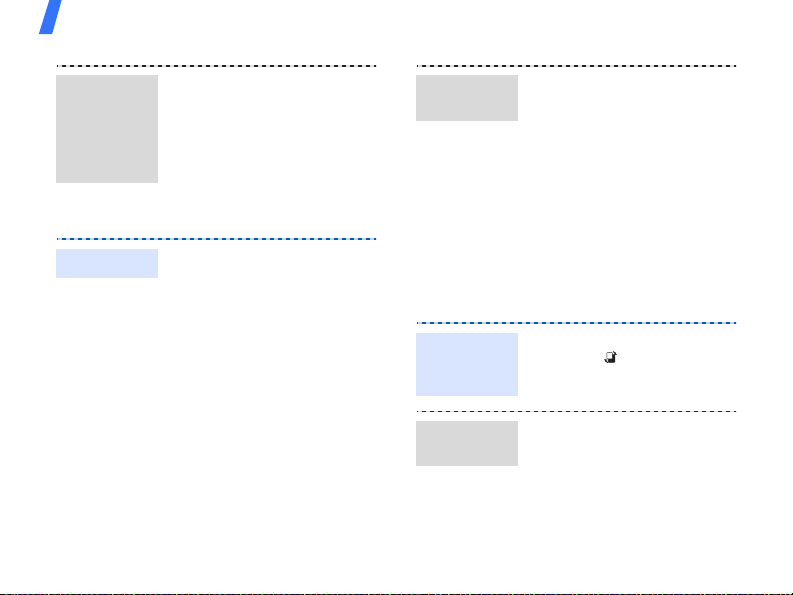
Step outside the phone
Search for
and pair
with a
Bluetooth
device
(continued)
Send data
24
3. Enter a Bluetooth PIN or
the other device’s
Bluetooth PIN, if it has
one, and press <OK>.
When the owner of the
other device enters the
same code, pairing is
complete.
1. Access an application,
Contacts, File
manager
, or
Organiser
2. Select the item you wa nt
to send.
3. Press <
Options
select
Send name card
> and
Send/Send schedule
Send task
bluetooth
→
.
Via
/
4. Select a device.
5. If necessary, enter the
Bluetooth PIN and press
<OK>.
Receive
data
1. When a device attempts
to access your phone,
press <
Yes
the connection.
2. If necessary, press
<
Yes
> to confirm that
you are willing to receive.
Switch applications
You can switch to other applications from a
menu, without closing the menu screen you
.
were using.
1. While using a menu,
press
[]
2. Select an application.
•
Call
: opens the dialling
screen.
•
Messages
Messages
•
Internet
: launches the
web browser.
/
Switch to
an
application
Available
applications
> to permit
.
: accesses the
menu.
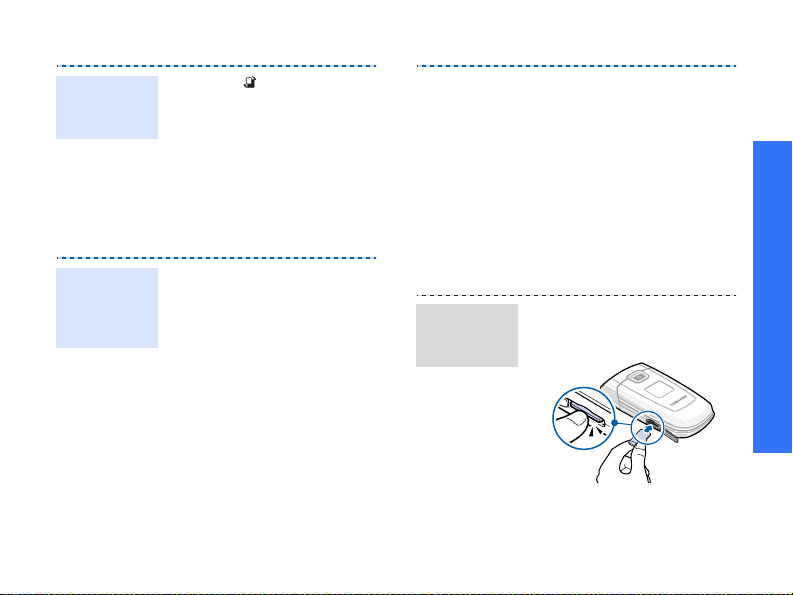
Close all
running
applications
1. Press
2. Scroll to
3. Press <
[]
.
End all?
Yes
.
>.
Use a memory card
You can use an optional microSD memory
card to increase your phone’s memory
capacity.
Important
memory
card
information
• Frequent erasing and
writing will shorten a
card’s lifespan.
• Do not remove a card
from the phone or turn
off the phone while data
is being accessed or
transferred. This could
result in loss of data and/
or damage to the card or
phone.
• Do not subject cards to
strong shocks.
Insert a
memory
card
• Do not touch card
terminals with your
fingers or metal objects.
If dirty, wipe the card
with a soft cloth.
• Keep cards away from
small children or pets.
• Do not expose cards in a
place subject to
electro-static discharge
and/or electrical noise.
1. Slide a memory card into
the card slot, with the
label side face up.
2. Press the card until it
locks into place.
Step outside the phone
25

Step outside the phone
Remove the
memory
card
Use a card
adapter
26
1. Press the memory card
so that it is disengage d
from the phone.
2. Slide the card out of the
slot.
Using a card adapter and a
USB card reader/writer, you
can read the card on a PC.
1. Insert a memory card
into a card adapter, and
then the adapter into a
card reader/writer.
2. Plug the USB connecter
of the card reader/writer
into the USB port on your
PC.
3. Access the appropriate
memory disk and copy to
and from the card.

Enter text
ABC, T9, Number, and Symbol modes
You can enter text for some features, such
as Messages, Contacts, or Organiser, using
ABC mode, T9 mode, Number mode, and
Symbol mode.
Changing the text input mode
• Press and hold [ ] to switch between T9
mode ( ) and ABC mode ( ).
Depending on your country, you may
also be able to access an input mode for
your specific language.
• Press [ ] to change case or switch to
Number mode ( ).
• Press and hold [ ] to switch to Symbol
mode ( ).
Using T9 mode
T9 is a predictive text input mode that
allows you to key in any character using
single keystrokes.
Entering a word in T9 mode
1. Press [2] to [9] to start entering a word.
Press each key once for each letter.
For example, press [4], [3], [5], [5],
and [6] to enter Hello in T9 mode.
T9 predicts the word that you are typing,
and it may change with each key that
you press.
2. Enter the whole word before editing or
deleting characters.
3. When the word displays correctly, go to
step 4. Otherwise, press [0] to display
alternative word choices for the key s
that you have pressed.
For example, Of and Me use [6] and [3].
4. Press [ ] to insert a space and enter the
next word.
27

Enter text
Other T9 mode operations
•Press [1] to enter periods or apostrophes
automatically.
• Press [ ] to insert a space.
• Press the Navigation keys to move the
cursor.
•Press [C] to delete characters one by
one. Press and hold [C] to clear the
display .
Adding a new word to the T9
dictionary
This feature may not be available for some
languages.
1. Enter the word that you want to add.
2. Press [0] to display alternative words for
your key presses. When there are no
more alternative words,
Spell
appears
on the bottom line.
3. Press <
Spell
>.
4. Enter the word you want using ABC
mode and press <
28
Add
>.
Using ABC mode
Press the appropriate key until the character
you want appears on the display.
Key
(Creating an SMS message with GSM alphabet
encoding)
Other ABC mode operations
• T o enter the same letter twice or to enter
• Press [ ] to insert a space.
Characters in order dis played
Upper case
Lower case
a different letter on the same key, wait
for the cursor to move to the right
automatically or press [Right]. Then,
enter the next letter.
