Samsung SGH-X836 User Manual

9. Users Manual

* Depending on the software installed or your service provider or country, some of the descriptions in this guide
may not match your phone exactly.
* Depending on your country, your phone and accessories may appear different from the illustrations in this guide.
World Wide Web
http://www.samsungmobile.com
Printed in Korea
Code No.:GH68-XXXXXA
English (LTN). 03/2007. Rev. 1.0
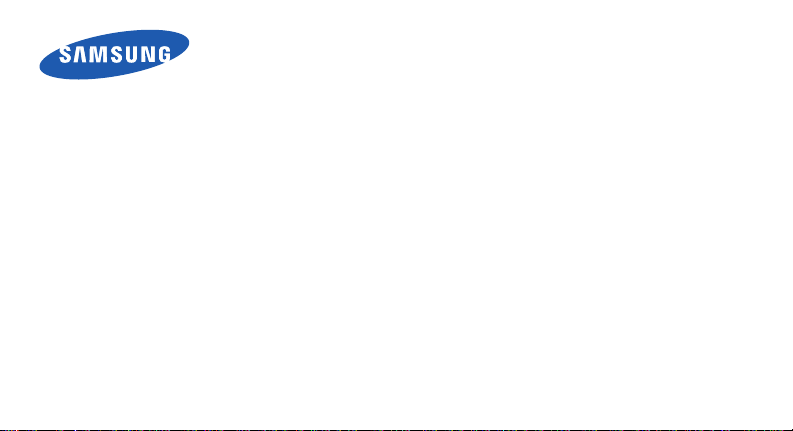
SGH-X836
User’s Guide

Important safety
precautions
Failure to comply with the following
precautions may be dangerous or illegal.
Copyright information
• Bluetooth® is a registered trademark of the
Bluetooth SIG, Inc. worldwide.
Bluetooth QD ID: BOXXXXX
TM
is a trademark or registered trademark of
•Java
Sun Microsystems, Inc.
•Windows Media Player
of Microsoft Corporation.
®
is a registered trademark
Drive safely at all times
Do not use a hand-held phone while driving. Park
your vehicle first.
Switch off the phone when refuelling
Do not use the phone at a refuelling point (service
station) or near fuels or chemicals.
Switch off in an aircraft
Wireless phones can cause interference. Using
them in an aircraft is both illegal and dangerous.
Switch off the phone near all medical
equipment
Hospitals or health care facilities may be using
equipment that could be sensitive to external radio
frequency energy. Follow any regulations or rules in
force.
Interference
All wireless phones may be subject to interference,
which could affect their performance.

Be aware of special regulations
Meet any special regulations in force in any area
and always switch off your phone whenever it is
forbidden to use it, or when it may cause
interference or danger.
Water resistance
Your phone is not water-resistant. Keep it dry.
Sensible use
Use only in the normal position (held to your ear).
Avoid unnecessary contact with the antenna when
the phone is switched on.
Emergency calls
Key in the emergency number for your present
location, then press .
Keep your phone away from small children
Keep the phone and all its parts, including
accessories, out of the reach of small children.
Accessories and batteries
Use only Samsung-approved batteries and
accessories, such as headsets and PC data cables.
Use of any unauthorized accessories could damage
you or your phone and may be dangerous.
• The phone could explode if the battery is replaced
with an incorrect type.
• Dispose of used batteries according to the
manufacturer’s instructions.
At very high volumes, prolonged listening
to a headset can damage your hearing.
Qualified service
Only qualified service personnel may repair your
phone.
For more detailed safety information, see "Health
and safety information" on page 36.
1

About this Guide
This User’s Guide provides you with condensed
information about how to use your phone.
In this guide, the following instruction icons
appear:
Indicates that you need to pay careful
attention to the subsequent information
regarding safety or phone features.
→
Indicates that you need to press the
Navigation keys to scroll to the specified
option and then select it.
[ ] Indicates a key on the phone.
< > Indicates a soft key, whose function is
2
For example, [ ]
displays on the phone screen. For
example, <
Menu
>
• Camera and camcorder
Special
• Synchronization with
•Java
Use the camera module on your
phone to take a photo or record
a video.
features of your phone
Windows Media Player
Transfer music files to your
phone directly from the Windows
Media Player.
Enjoy Java-based embedded
games and download new
games.
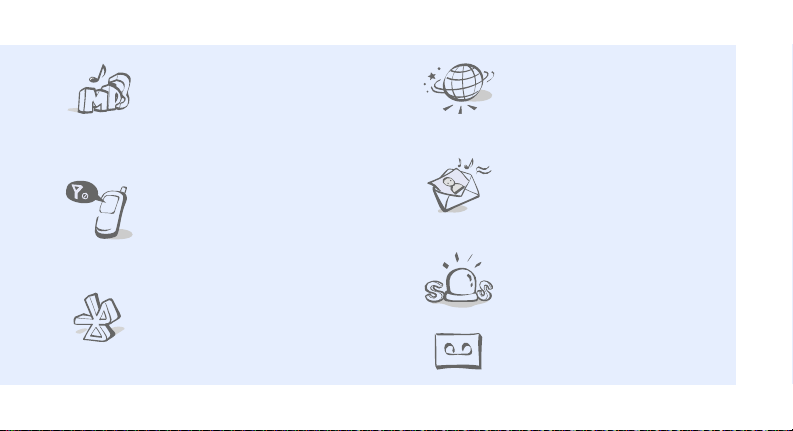
• Music player
Play music files using your phone
as a music player. You can use
other phone functions while
listening to music.
• Offline mode
Switch your phone to Offline
mode to use its non-wireless
functions while on an airplane.
•Bluetooth
Transfer media files and personal
data, and connect to other
devices using wireless Bluetooth
technology.
•Web browser
Access the wireless web to get
up-to-the-minute information
and a wide variety of media
content.
• Multimedia Message Service
(MMS)
Send and receive MMS messages
with a combination of text,
images, video, and audio.
• SOS message
Send SOS messages to your
family or friends for help in an
emergency.
• Voice recorder
Record memos or sounds.
3

Contents
Unpack 6
Make sure you have each item
Get started 6
First steps to operating your phone
Assemble and charge the phone ..................... 6
Power on or off.............................................. 7
Phone layout ................................................. 7
Keys and icons .............................................. 8
Access menu functions .................................. 12
Enter text .................................................... 12
Customize your phone................................... 14
Step outside the phone 16
Begin with call functions, camera, music player, web
browser, and other special features
Make or answer calls ..................................... 16
Play music ................................................... 17
4
Use the camera............................................ 20
Browse the web ........................................... 21
Use Phonebook ............................................ 22
Send messages ............................................ 22
View messages ............................................ 24
Use Bluetooth .............................................. 24
Menu functions 27
All menu options listed
Health and safety information 36

Overview of menu functions
To access Menu mode, press <
1 Call log
1 Recent contacts
2 Missed calls
3 Dialled calls
4 Received calls
5 Delete all
6 Call time
1
7 Call cost
2 Phonebook
1 Contact list
2 Create contact
3 Group
4 Speed dial
5 My namecard
6 Own number
7 Management
8 Service number
3 Applications
1 Music player
2 Calendar
3 Voice recorder
1
Menu
3 Applications
4 Java world
5 World clock
6 Alarm
7 Calculator
8 Convertor
9 Timer
10 Stopwatch
11 Key management
12 Memo
13 SIM application toolkit
4 emoción
1 Home
2 Enter URL
3 Bookmarks
4 Saved pages
5 History
6 Clear cache
7 Browser settings
8 Streaming settings
> in Idle mode.
1
5 Messages
1 Create message
2 My messages
3 Templates
4 Delete all
5 Settings
6 SOS messages
7 Memory status
6 My files
1 Images
2 Videos
3 Music
4 Sounds
5 Other files
6 Memory card
7 Memory status
7 Camera
8 Settings
1 Time and date
2 Phone settings
3 Display settings
4 Sound settings
5 Light settings
6 Network services
7 Bluetooth
8 Security
9 Connection settings
10 Reset settings
1. Available only if su pported
by your SIM card.
2
2. Available only if a mem ory
card is inserted.
5

Unpack
Make sure you have each item
• Phone
•Travel adapter
•Battery
•User’s Guide
You can obtain various accessories from your
local Samsung dealer.
The items supplied with your phone and the
accessories available at your Samsung dealer
may vary, depending on your country or service
provider.
6
Get started
First steps to operating your phone
Assemble and charge the phone
To A C p o w e r o u t l e t
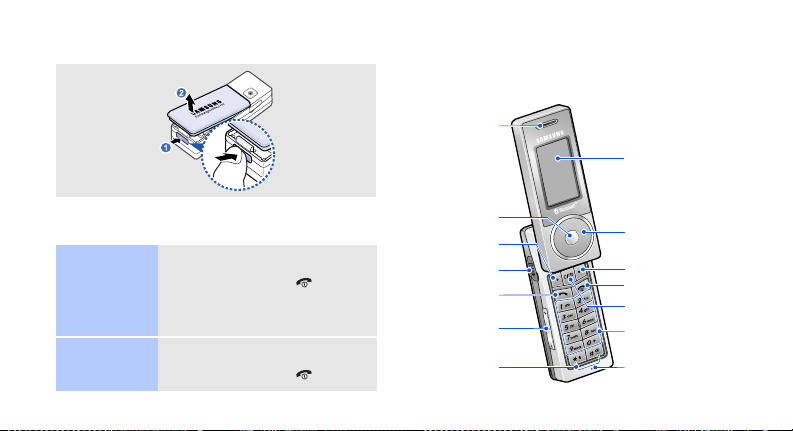
Removing the battery
Power on or off
Switch on
Switch off
1. Open the phone.
2. Press and hold [ ].
3. If necessary, enter the PIN
and press <
1. Open the phone.
2. Press and hold [ ].
OK
>.
Phone layout
With the phone open
Earpiece
Web a cce ss/
Confirm key
(Centre)
Left soft key
Multi-function
jack
Dial key
Volume keys
Special function
keys
Display
Navigation keys
(Up/Down/Left/
Right)/Jog disc
Right soft key
Power/Menu ex it key
Delete/Camera key
Alphanumeric keys
Mouthpiece
7
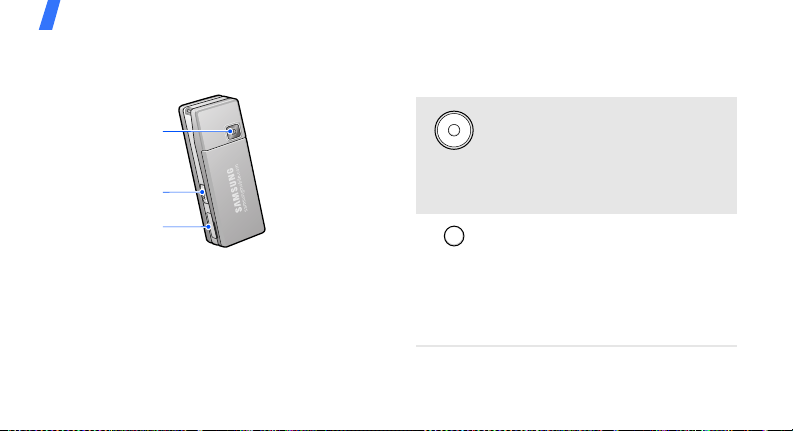
Get started
With the phone closed
Camera lens
Key lo ck key
Memory card
slot
8
Keys and icons
Keys
In Idle mode, access your favorite
menus directly.
In Menu mode, scroll through
menu options. You can rotate the
jog disc to scroll through
numbered menu options.
In Idle mode, launch the web
browser. With the phone closed,
press and hold to launch or close
the music player.
In Menu mode, select the
highlighted menu option or
confirm input.

Perform the function indicated on
the bottom line of the display.
Delete characters from the display
or items in an application.
In Idle mode, press and hold to
turn on the camera. In Camera
mode, take a photo or record a
video.
Make or answer a call.
In Idle mode, retrieve the
numbers recently dialled, missed,
or received.
Press and hold to switch the phone
on or off.
End a call.
In Menu mode, cancel input and
return the phone to Idle mode.
Enter numbers, letters, and some
special characters.
In Idle mode, press and hold
to access your voicemail server.
Press and hold [
international call prefix.
Enter special characters or
perform special functions.
In Idle mode, press and hold [ ]
to activate or deactivate Silent
mode. Press and hold [ ] to enter
a pause between numbers.
0
] to enter an
[1]
9
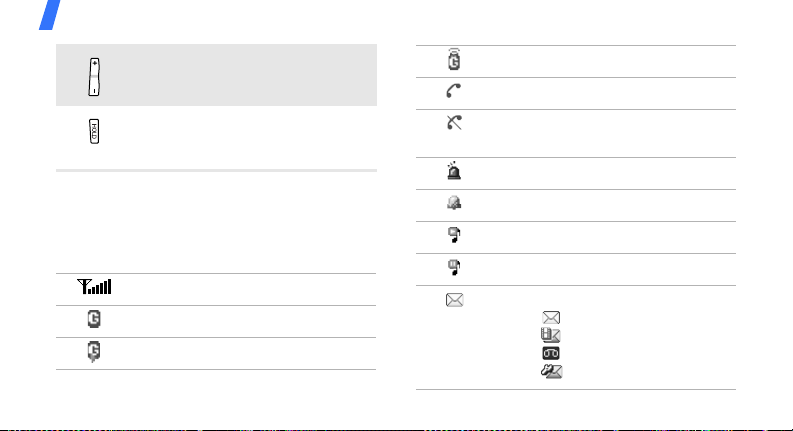
Get started
Adjust the phone volume.
In the music player, with the
phone closed, press and hold to
lock the exposed keys.
Icons
The following icons may appear on the top line
of the screen to indicate your phone’s status.
Depending on your country or service provider,
the icons shown on the display may vary.
Received signal strength
GPRS network
Connecting to GPRS network
10
Transferring data in GPRS network
Call in progress
Out of your service area; you
cannot make or receive calls
SOS message feature active
Alarm set
Music playback in progress
Music playback paused
New message:
• : Text message
• : Multimedia message
•: Voicemail
• : Configuration message

Call diverting feature active
Bluetooth active
Bluetooth hands-free car kit or
headset connected
Browsing Internet on PC using
phone as modem
Home Zone
Office Zone
Roaming networ k
Connected to a secured web page
Memory card inserted
Silent mode (Vibration)
Silent mode (Mute)
Call ringer set to vibrate
Battery power level
11

Get started
Access menu functions Enter text
Select an
option
Use menu
numbers
12
1. Press a desired soft key.
2. Press the Navigation keys to
move to the next or
previous option.
3. Press <
Select
[Centre] to confirm the
function displayed or option
>, <OK>, or
highlighted.
4. Press <
one level.
Back
> to move up
Press [ ] to return to Idle
mode.
Press the number key
corresponding to the option
you want.
Change the
text input
mode
ABC mode
• Press and hold [ ] to switch
between T9 mode ( )
and ABC mode ( ).
• Press [ ] to change case or
switch to Number mode
().
• Press and hold [ ] to switch
to Symbol mode.
To en t e r a w o r d :
Press the appropriate key until
the character you want appears
on the display.

T9 mode
Number
mode
To enter a word:
2
1. Press [
2. Enter the whole word before
3. When the word displays
Press the keys corresponding
to the digits you want.
] to [9] to start
entering a word.
editing or deleting
characters.
correctly, press [ ] to insert
a space.
Otherwise, press [
display alternative word
choices.
0
] to
Symbol
mode
Other
operations
Press the corresponding
number key to select a symbol.
• Press [1] to enter
punctuation marks or
special characters.
• Press [ ] to insert a space.
• Press the Navigation keys to
move the cursor.
• Press [ ] to delete
characters one by one.
• Press and hold [ ] to
clear the entire display.
13

Get started
Customize your phone
Display
language
Call ringer
melody
14
1. In Idle mode, press
Menu
<
Settings → Phone
settings
2. Select a language.
1. In Idle mode, press
Menu
<
Settings → Sound
settings
→ Ringtone
2. Select a ringtone category.
3. Select a ringtone.
4. Press <
> and select
→
Language
> and select
→
Incoming call
.
Save
>.
Key tone
volume
.
Idle mode
wallpaper
In Idle mode, press [+/-] to
adjust the key tone volume.
1. In Idle mode, press
Menu
> and select
<
Settings → Display
settings
→
Main display
Wallpaper →
.
2. Select an image category.
3. Select an image.
Select
Save
>.
>.
4. Press <
5. Press <

Menu mode
skin color
Menu
shortcuts
Silent mode
1. In Idle mode, press
Menu
> and select
<
Settings → Display
→
Skin
settings
.
2. Select a color pattern.
1. In Idle mode, press
Menu
> and select
<
Settings → Phone
→
settings
Shortcuts
.
2. Select a key.
3. Select a menu to be
assigned to the key.
You can switch the phone to
Silent mode to avoid disturbing
other people. In Idle mode,
press and hold [ ].
Phone lock
1. In Idle mode, press
Menu
> and select
<
Settings → Security →
Change password
2. Enter the default password,
00000000
OK
<
3. Enter a new 4- to 8-digit
password and press <
4. Enter the new password
again and press <
5. Select
6. Select
7. Enter the password and
press <
, and press
>.
Phone lock
Enable
OK
>.
.
OK
.
.
OK
>.
>.
15
