Samsung SGH-X820B, SGH X820 - Ultra Edition 6.9 Cell Phone 80 MB User Manual

* Depending on the software installed or your service provider or country,
some of the descriptions in this guide may not match your phone exactly.
* Depending on your country, your phone and accessories may appear
different from the illustrations in this guide.
World Wide Web
http://www.samsungmobile.com
Printed in Korea
Code No.:GH68-10937A
English (EU). 05/2006. Rev. 1.0

SGH-X820
User’s Guide
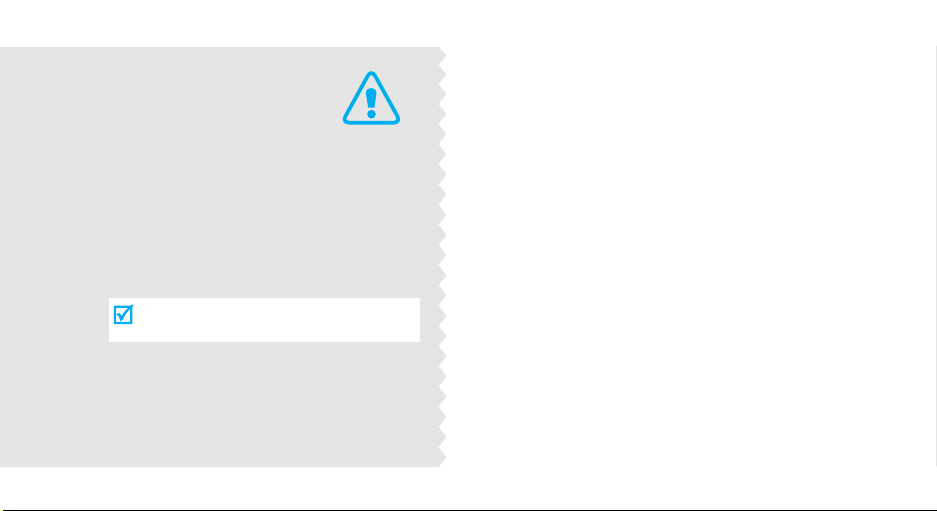
Important
safety
precautions
Failure to comply with the following
precautions may be dangerous or illegal.
Drive safely at all times
Do not use a hand-held phone while driving. Park the
vehicle first.
Switch off the phone when refuelling
Do not use the phone at a refuelling point (service
station) or near fuels or chemicals.
Switch off in an aircraft
Wireless phones can cause interference. Using them in
an aircraft is both illegal and dangerous.
Switch off the phone near all medical equipment
Hospitals or health care facilities may be using
equipment that could be sensitive to external radio
frequency energy. Follow any regulations or rules in
force.
Interference
All wireless phones may be subject to interference,
which could affect their performance.
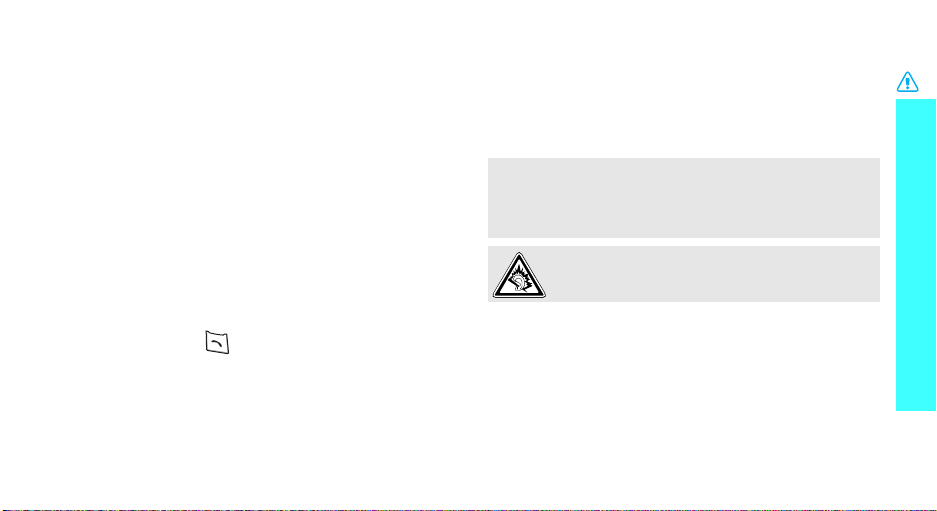
Be aware of special regulations
Meet any special regulations in force in any area and
always switch off your phone whenever it is forbidden
to use it, or when it may cause interference or danger.
Water resistance
Your phone is not water-resistant. Keep it dry.
Sensible use
Use only in the normal position (held to the ear). Avoid
unnecessary contact with the antenna when the phone
is switched on.
Emergency calls
Key in the emergency number for your present
location, then press .
Keep your phone away from small children
Keep the phone and all its parts, including accessories,
out of the reach of small children.
Accessories and batteries
Use only Samsung-approved batteries and
accessories, such as headsets and PC data cables. Use
of any unauthorised accessories could damage you or
your phone and may be dangerous.
• The phone could explode if the battery is replaced
with an incorrect type.
• Dispose of used batteries according to the
manufacturer’s instructions.
At very high volumes, prolonged listening to a
headset can damage your hearing.
Qualified service
Only qualified service personnel may repair your
phone.
For more detailed safety information, see "Health and
safety information" on page 96.
Important safety precautions
1
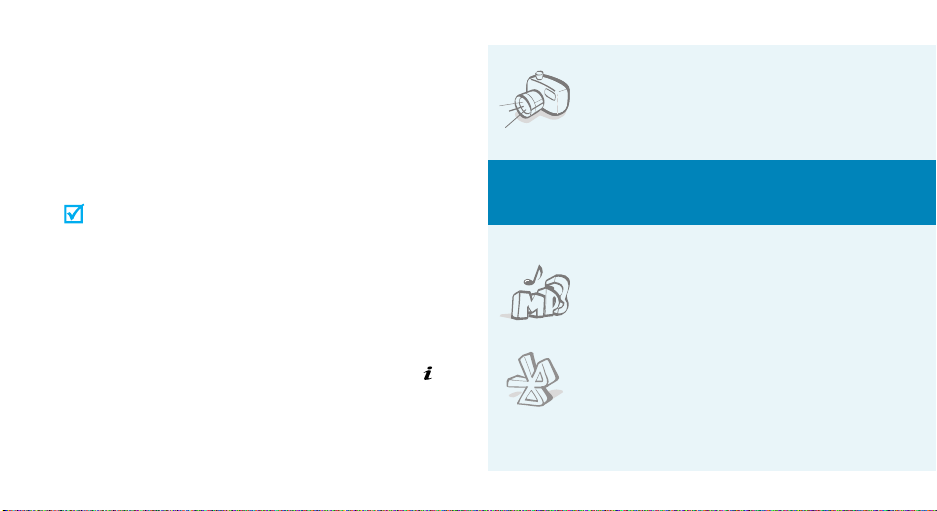
About this Guide
This User’s Guide provides you with condensed
information about how to use your phone. To quickly
learn the basics for your phone, please refer to “Get
started” and “Step outside the phone.”
In this guide, the following instruction icons appear:
Indicates that you need to pay careful attention
to the subsequent information regarding safety or
phone features.
Indicates that you can get more information on
the referenced page.
Indicates that you need to press the Navigation
→
keys to scroll to the specified option and then
select it.
Indicates a key on the phone. For example,
[ ]
Indicates a soft key, whose function is displayed
< >
on the phone screen. For example, <
2
Menu
[].
>
• Camera and camcorder
Use the camera module on your
phone to take a photo or record a
video.
Special
• Music player
Play music files using your phone as
a music player.
•Bluetooth
Transfer media files and personal
data and connect to other devices
using free, wireless Bluetooth
technology.
features of your phone
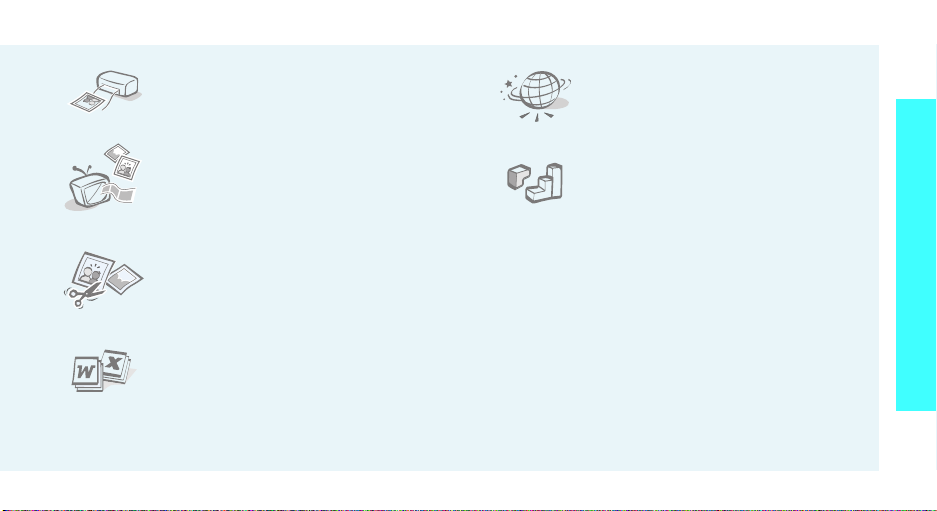
• Photo printing
Print your photos to preserve your
best moments forever.
•Phone to TV
View photos and video clips
captured with the phone on your TV
screen.
•Web browser
Access the wireless web to get upto-the-minute information and a
wide variety of media content.
•Java
Enjoy Java™-based embedded
games and download new games.
Special features of your phone
• Image editor
Crop, resize, rotate, and decorate
your photos.
• File viewer
Open documents in various formats
on the phone without corruption.
• Offline mode
Switch your phone to offline to use its
non-wireless functions in an airplane.
• Multimedia Message Service (MMS)
Send and receive MMS messages with a
combination of text, image, video, and audio.
•E-mail
Send and receive e-mails with image, video, and
audio attachments.
3
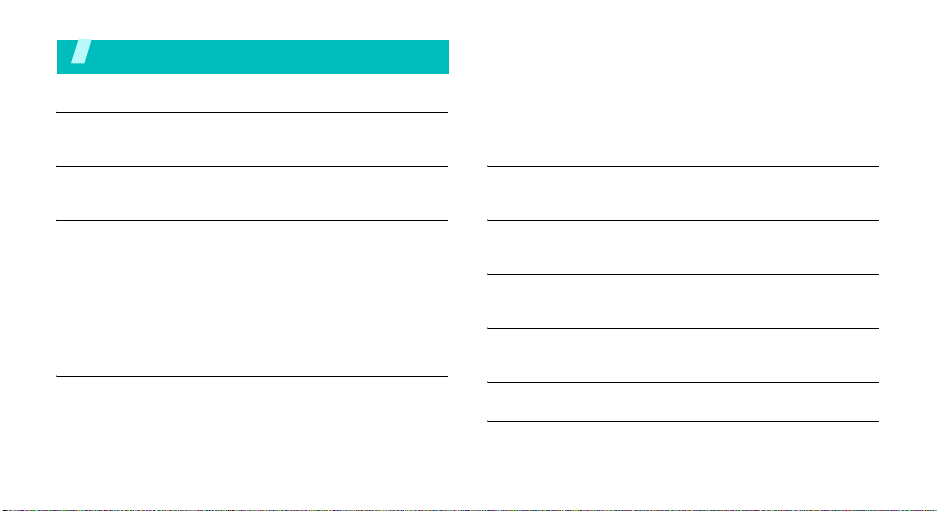
Contents
Unpack 6
Make sure you have each item
Your phone 6
Keys, features, and locations
Get started 7
First steps to operating your phone
Install and charge the phone . . . . . . . . . . . . . . . . . . . . 7
Power on or off. . . . . . . . . . . . . . . . . . . . . . . . . . . . . . 8
Keys and display. . . . . . . . . . . . . . . . . . . . . . . . . . . . . 9
Access menu functions . . . . . . . . . . . . . . . . . . . . . . . 12
Customise your phone. . . . . . . . . . . . . . . . . . . . . . . . 13
Make/Answer calls . . . . . . . . . . . . . . . . . . . . . . . . . . 15
Step outside the phone 15
Begin with your camera, the music player, the web browser,
and other special features
Use the camera . . . . . . . . . . . . . . . . . . . . . . . . . . . . 15
Play music . . . . . . . . . . . . . . . . . . . . . . . . . . . . . . . . 16
4
Browse the web . . . . . . . . . . . . . . . . . . . . . . . . . . . . 18
Use Phonebook . . . . . . . . . . . . . . . . . . . . . . . . . . . . . 18
Send messages. . . . . . . . . . . . . . . . . . . . . . . . . . . . . 20
View messages . . . . . . . . . . . . . . . . . . . . . . . . . . . . . 21
Use Bluetooth . . . . . . . . . . . . . . . . . . . . . . . . . . . . . . 22
Watch the phone display on a TV . . . . . . . . . . . . . . . . 24
Enter text 25
AB, T9, Number, and Symbol modes
Call functions 27
Advanced calling features
Menu functions 31
All menu options listed
Solve problems 94
Help and personal needs
Health and safety information 96
Index 103
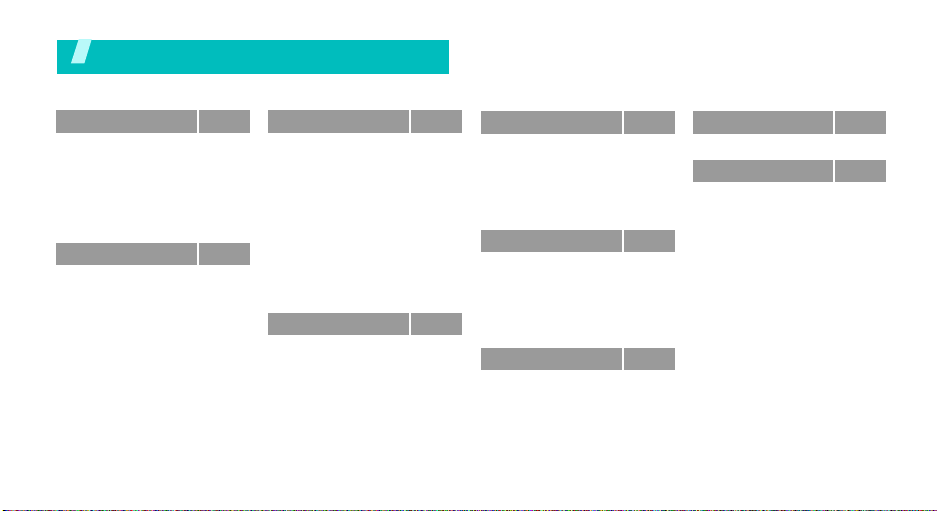
Overview of menu functions
To access Menu mode, press <
1 Call log
1 Recent contacts
2 Missed calls
3 Dialled calls
4 Received calls
5 Delete all
6 Call time
7 Call costs
2 Phonebook
1 Contact list
2 Create contact
3 Group
4 Speed dial
5 My namecard
6 Own number
7 Management
8 Service number
*
p. 31
p. 31
p. 32
p. 32
p. 32
p. 32
p. 32
p. 33
p. 33
p. 33
p. 34
p. 35
p. 36
p. 36
p. 37
p. 37
*
p. 37
Menu
> in Idle mode.
3 Applications
1 Music player
2 Voice recorder
3 Image editor
4 Java world
5 World clock
6 Alarm
7 Calculator
8 Converter
9 Timer
10 Stopwatch
11 Key management
12 SIM AT
4 Browser
1 Home
2 Enter URL
3 Bookmarks
4 Saved pages
5 History
6 Clear cache
7 Browser settings
8 Streaming settings
*
p. 38
p. 38
p. 41
p. 42
p. 44
p. 44
p. 45
p. 46
p. 46
p. 47
p. 47
p. 47
p. 47
p. 48
p. 48
p. 49
p. 49
p. 50
p. 50
p. 50
p. 51
**
p. 51
5 Messages
1 Create message
2 My messages
3 Templates
4 Delete all
5 Settings
6 Memory status
6 My files
1 Images
2 Videos
3 Music
4 Sounds
5 Other files
6 Memory status
7 Calendar
p. 51
8 Camera
p. 51
p. 55
9 Settings
p. 60
p. 60
1 Time and date
p. 61
2 Phone settings
p. 66
3 Display settings
4 Sound settings
p. 66
5 Light settings
p. 67
6 Network services
p. 68
7 Bluetooth
p. 69
8 Security
p. 69
9 Connection settings
p. 70
10 Reset settings
p. 72
* Shows only if supported by your
p. 72
SIM card.
**Shows only if supported by your
service provider.
p. 76
p. 82
p. 82
p. 82
p. 83
p. 84
p. 85
p. 86
p. 89
p. 91
p. 93
p. 94
5
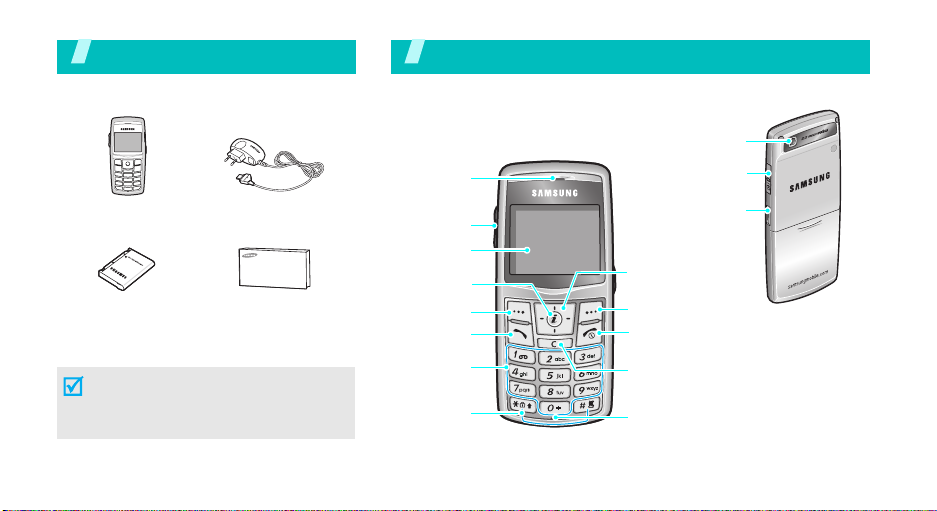
Unpack
Make sure you have each item
Phone
Battery User’s Guide
You can obtain various accessories from
your local Samsung dealer.
The items supplied with your phone and
the accessories available at your
Samsung dealer may vary, depending on
your country or service provider.
6
Travel Adapter
You r ph on e
Keys, features, and locations
Earpiece
Volume keys
Display
Web access/
Confirm key
Left soft key
Dial key
Alphanumeric
keys
Special
function keys
Camera lens
Headset/
Adapter jack
Camera key
Navigation keys
(Up/Down/Left/
Right)
Right soft key
Power on/off/
Menu exit key
Delete key
Microphone
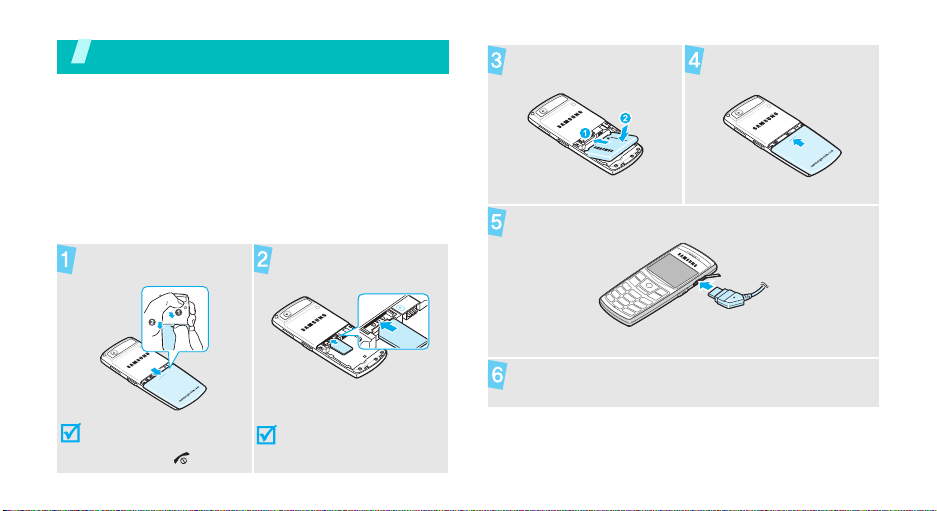
Get started
First steps to operating your phone
SIM card information
When you subscribe to a cellular network, you receive
a plug-in SIM (Subscriber Identity Module) card
loaded with your subscription details, such as your
PIN, and available optional services.
Install and charge the phone
Remove the battery
cover.
Insert the SIM card.
Install the battery. Reattach the cover.
Plug the travel adapter into the phone.
Plug the adapter into a standard AC wall outlet.
If the phone is already on,
first turn it off by pressing
and holding [ ].
Make sure that the goldcoloured contacts on the
card are face down.
7
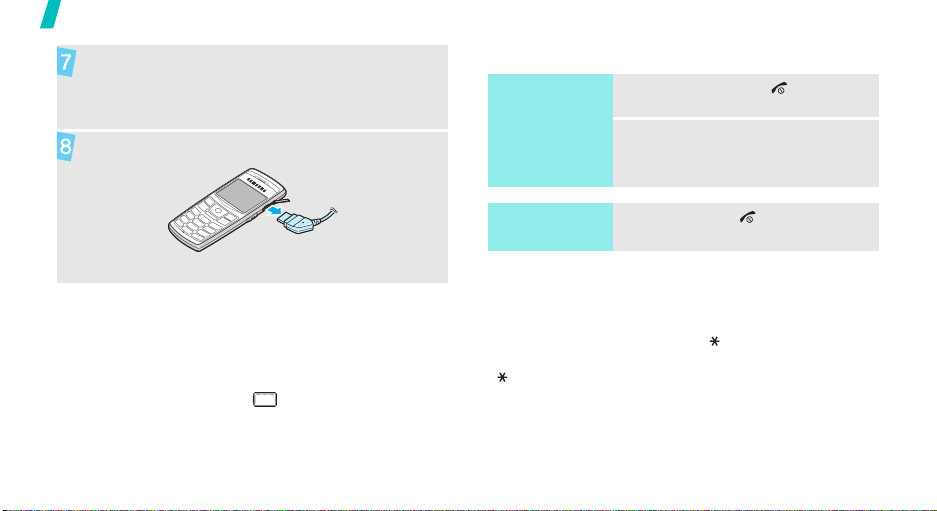
Get started
When the phone is completely charged (the
battery icon becomes still), unplug the adapter
from the power outlet.
Remove the adapter from the phone.
Power on or off
Switch on
Do not turn on
the phone when
mobile phone
use is prohibited.
1. Press and hold [ ].
2. If necessary, enter the PIN and
press <OK>.
Low battery indicator
When the battery is low:
• a warning tone sounds,
• the low battery message displays, and
• the empty battery icon blinks.
If the battery level becomes too low, the phone
automatically turns off. Recharge your battery.
8
Switch off
Keypad lock
You can lock the keypad to prevent accidental presses
from affecting phone operations.
In Idle mode, press and hold [ ] and press <
To unlock the keypad, press the left soft key and then
[].
You can also set the phone to lock the keypad
automatically. p. 83
Press and hold [ ].
Yes
>.
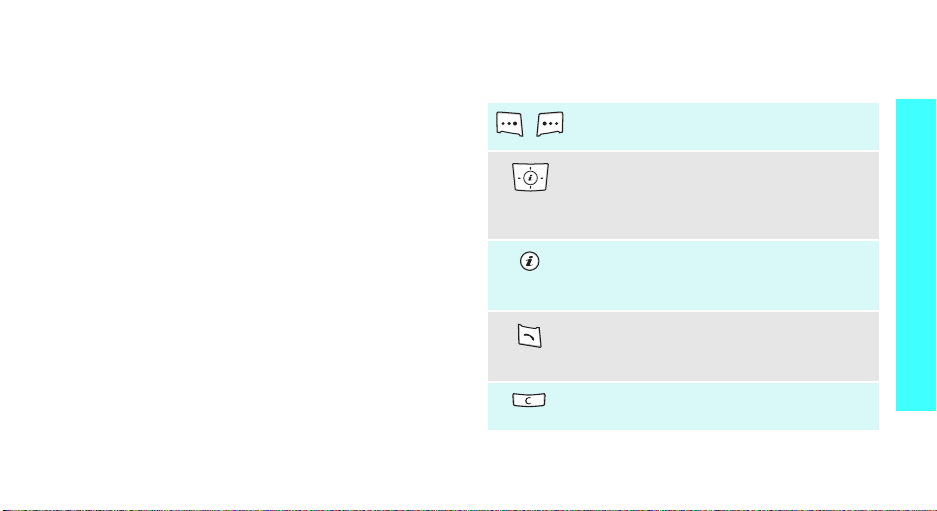
Offline mode
You can switch the phone to Offline mode, in which the
phone functions requiring network connection are
deactivated. This mode is helpful when you want to
use your phone in a place where you are not allowed
to use mobile devices, such as in an airplane and at a
hospital.
To switch to Offline mode, press <
Settings →
In Offline mode, you can use non-wireless functions,
such as games, calendar, camera, and music player.
Phone settings →
Menu
Offline mode → On.
> and select
Keys and display
Keys
Perform the function indicated on the
bottom line of the display.
In Idle mode, access your favourite
menus directly.p. 82
In Menu mode, scroll through menu
options.
In Idle mode, launch the web browser.
In Menu mode, select the highlighted
menu option or confirm input.
Make or answer a call.
In Idle mode, retrieve numbers recently
dialled, missed, or received.
Delete characters from the display and
selected items in an application.
Get started
9
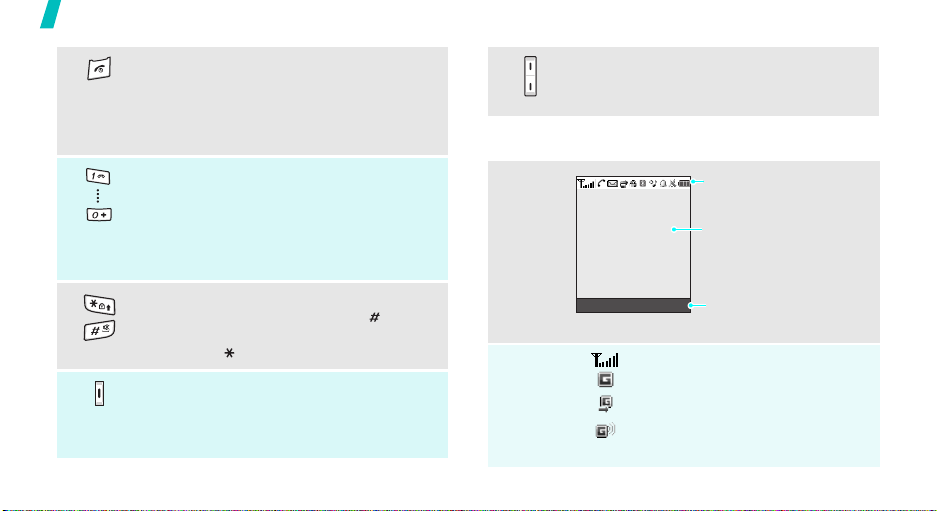
Get started
Press and hold to switch the phone on or
off.
End a call.
Adjust the phone volume.
In Idle mode, adjust the key tone
volume.
In Menu mode, cancel input and return
the phone to Idle mode.
Enter numbers, letters, and some special
characters.
In Idle mode, press and hold
[1]
to
access your voicemail server. Press and
hold [0] to enter an international call
prefix.
Enter special characters.
In Idle mode, press and hold [ ] to
activate or deactivate Silent mode. Press
and hold [ ] to lock the keypad.
In Idle mode, press and hold to turn on
the camera.
In ca me ra mo de, ta ke a phot o or re co rd a
video.
10
Display
Layout
Icons
Menu Contacts
*
Icons
display various icons.
Text and graphics
display messages,
instructions, and
information you enter.
Soft key function
indicators
show the current functions
assigned to the soft keys.
Received signal strength
GPRS network
Connecting to GPRS network
Transferring data in GPRS
network
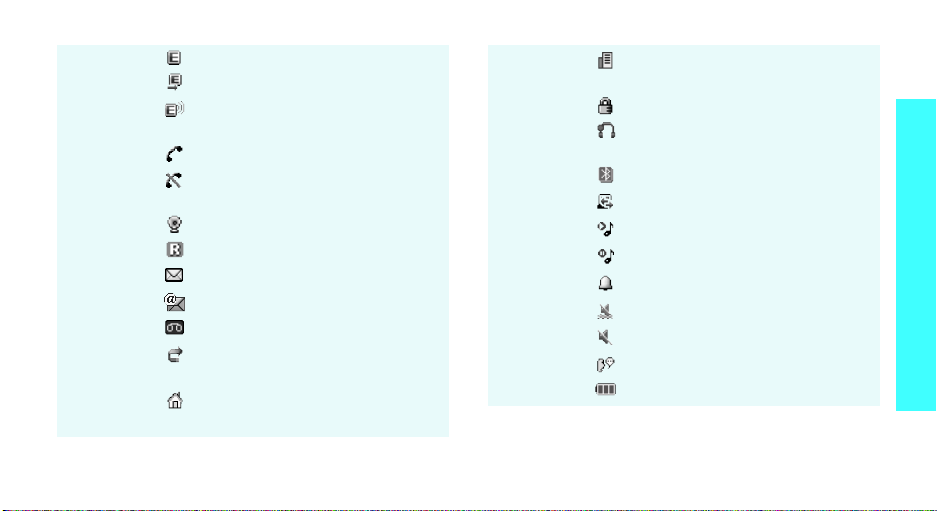
Icons
EDGE network
Connecting to EDGE network
Transf e r r i n g da ta in E D G E
network
Call in progress
Out of your service area; you
cannot make or receive calls
Connected to Internet
Roaming network
New message
New e-mail
New voicemail
Call diverting feature active
p. 87
Home Zone, if registered for the
appropriate service
Office Zone, if registered for the
appropriate service
Keys lockedp. 83
Connected to Bluetooth
hands-free car kit or headset
Bluetooth activep. 89
Synchronised with PC
MP3 playback in progress
MP3 playback paused
Alarm setp. 45
Silent mode (Vibration)
Silent mode (Mute)
Mute mode, during a call
Battery power level
* Depending on your country or service provider, the
icons shown on the display may vary.
Get started
11
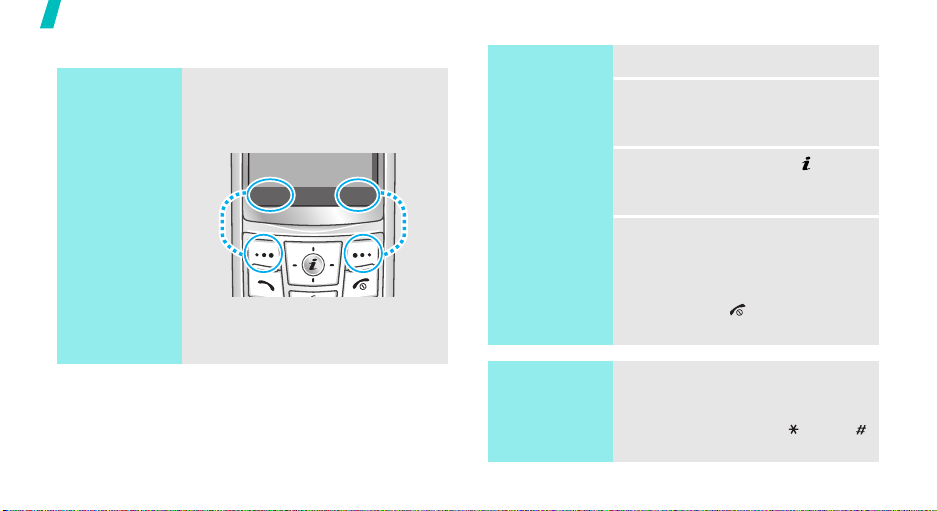
Get started
Access menu functions
Use the soft
keys
12
The roles of the soft keys vary
depending on the function you are
using. The bottom line of the
display indicates their current role.
Press the left
soft key to select
the highlighted
option.
Select Back
Press the right
soft key to return
to the previous
menu level.
Select an
option
Use shortcuts
1. Press a desired soft key.
2. Press the Navigation keys to
move to the next or previous
option.
3. Press <
Select
> or [ ] to
confirm the function displayed
or option highlighted.
4. To exit, choose either of the
following methods.
•Press <
Back
> to move up
one level.
• Press [ ] to return to Idle
mode.
Press the number key
corresponding to the option you
want. For the menu numbers 10,
11, and 12, press [0], [ ], and [ ]
respectively.
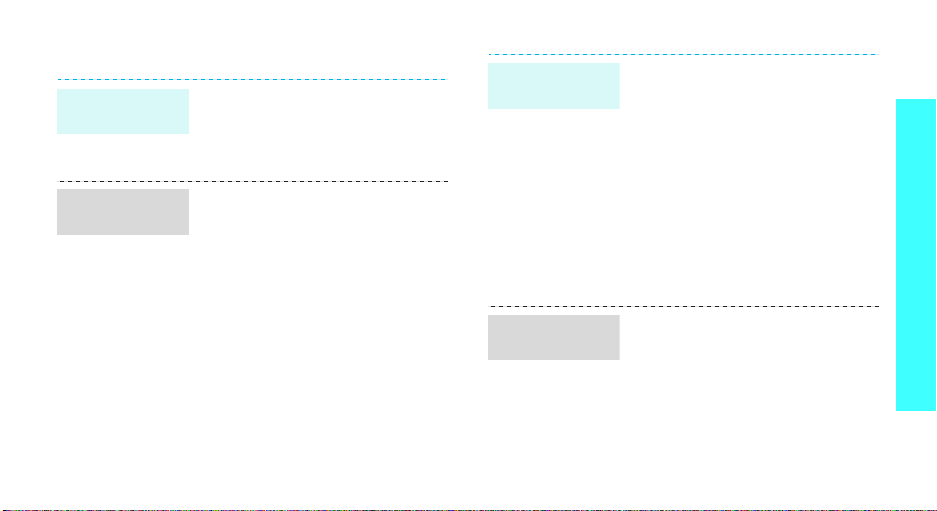
Customise your phone
Display
language
Call ringer
melody
1. In Idle mode, press <
and select
settings → Language
2. Select a language.
1. In Idle mode, press <
and select
settings → Incoming call →
Ringtone
2. Select a ringtone category.
3. Select a ringtone.
4. Press <
Settings → Phone
Settings → Sound
.
Save
>.
Menu
Menu
Idle mode
>
.
>
wallpaper
Menu mode
skin colour
You can set wallpaper for the idle
screen on the display.
1. In Idle mode, press <
and select
settings → Wallpaper
Wallpaper image
2. Select an image or a video
category.
3. Select an image or a video.
4. Press <
5. Press <
You can change the colour for the
display components, such as title
bars and highlight bars.
1. In Idle mode, press <
and select
settings → Skin
2. Select a colour pattern.
Settings → Display
Select
Save
>.
Settings → Display
>.
Menu
>
→
.
Menu
>
.
Get started
13
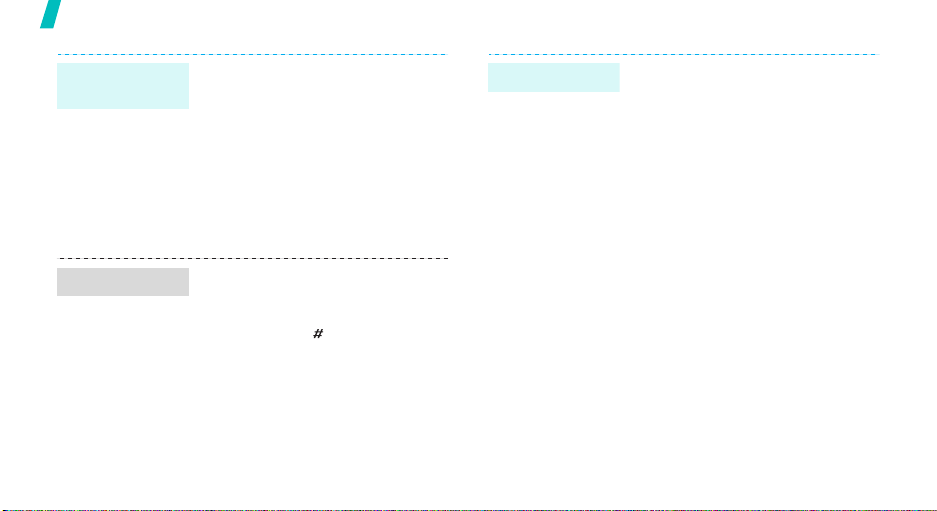
Get started
Menu
shortcuts
Silent mode
14
You can set the Navigation keys to
function as shortcuts to access
your favourite menus.
1. In Idle mode, press <
and select
settings → Shortcuts
2. Select a key.
3. Select a menu to be assigned to
the key.
You can switch the phone to Silent
mode to avoid disturbing other
people.
Press and hold [ ] in Idle mode.
Settings → Phone
Menu
.
>
Phone lock
You can protect the phone against
unauthorised use with a phone
password. The phone will require
the password on power-up.
1. In Idle mode, press <
and select
Security → Change
password
2. Enter the default password,
00000000
3. Enter a new 4- to 8-digit
password and press <OK>.
4. Enter the new password again
and press <OK>.
5. Select
6. Select
7. Enter the password and press
<OK>.
Settings →
.
, and press <OK>.
Phone lock
Enable
Menu
>
.
.

Make/Answer calls
Make a call
Answer a call
Adjust the
volume during
a call
1. In Idle mode, enter an area
code and a phone number.
2. Press [ ].
3. To end the call, press [ ].
1. When the phone rings, press
[].
2. To end the call, press [ ].
Press [Volume].
Step outside the phone
Begin with your camera, the music player, the web
browser, and other special features
Use the camera
Take a photo
1. In Idle mode, press and hold
[Camera] to turn on the
camera.
2. Aim the lens at the subject and
make any desired adjustments.
3. Press [ ] or [Camera] to take
a photo. The photo is saved
automatically.
4.
Pres
s <
Preview
another photo.
> to
take
15
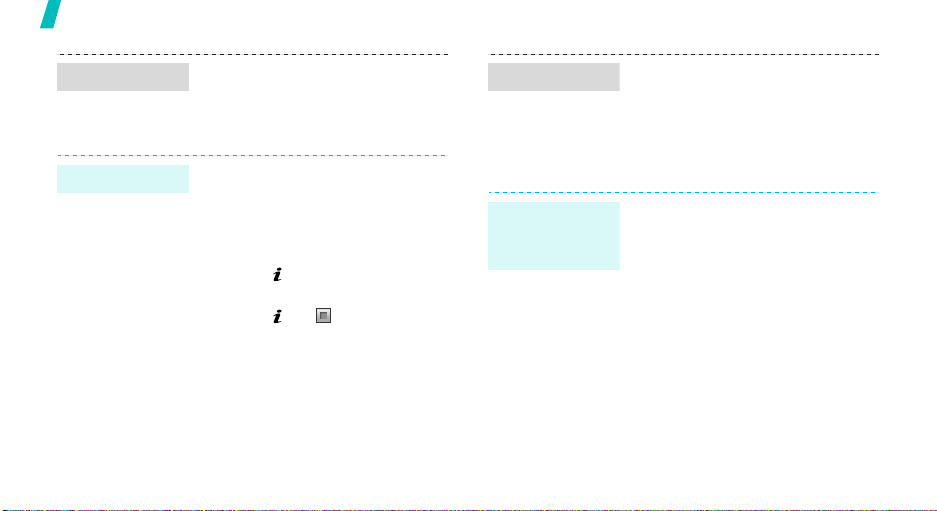
Step outside the phone
View a photo
Record a video
16
1. In Idle mode, press <
and select
→ My photos
2. Select the photo you want.
1. In Idle mode, press and hold
[Camera] to turn on the
camera.
2. Press [1] to switch to Record
mode.
3. Press [ ] or [Camera] to start
recording.
4. Press [ ], < >, or [Camera]
to stop recording. The video is
saved automatically.
5. Press <
another video.
My files → Images
Preview
.
> to record
Menu
>
Play music
Play a video
Copy music
files to the
phone
1.
In Idle mode, press <
and select
My video clips
2. Select the video you want.
Use these methods:
• Download from the wireless
webp. 48
• Download from a computer
using the optional Samsung PC
StudioSamsung PC Studio
User’s Guide
• Receive via Bluetoothp. 91
My files → Videos →
Menu
>
.
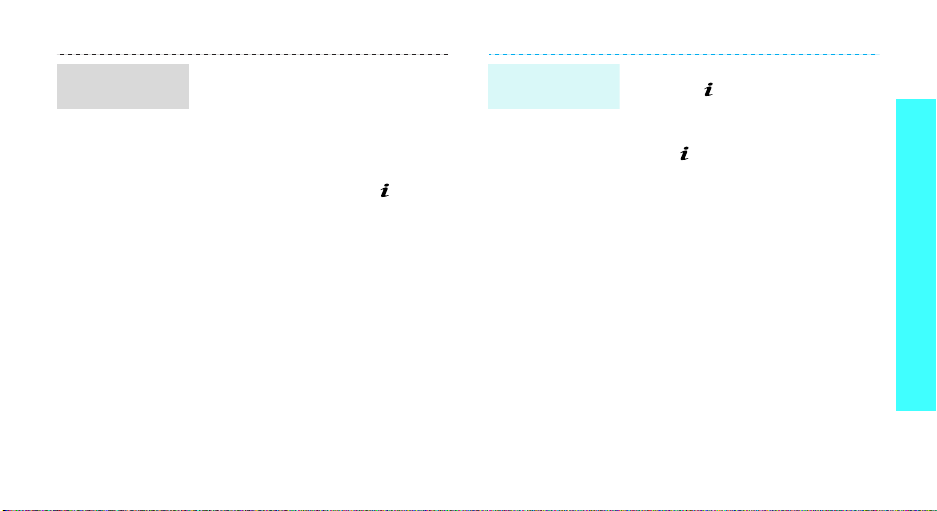
Create a play
list
1. In Idle mode, press <
and select
Music player
2. Press <
Add to playlist → Add all
Add files
3. For
select the files you want and
press <
4. Press <
music player screen.
Applications →
Options
.
Add files
Select
Back
.
> and select
, press [ ] to
>.
> to return to the
Menu
or
>
Play music
files
1. From the music player screen,
press [ ].
2. During playback, use the
following keys:
• : pauses or resumes
playback.
• Left: returns to the previous
file.
• Right: skips to the next file.
• Up: opens the play list.
•Volume: adjusts the
volume.
• Down: stops playback.
Step outside the phone
17
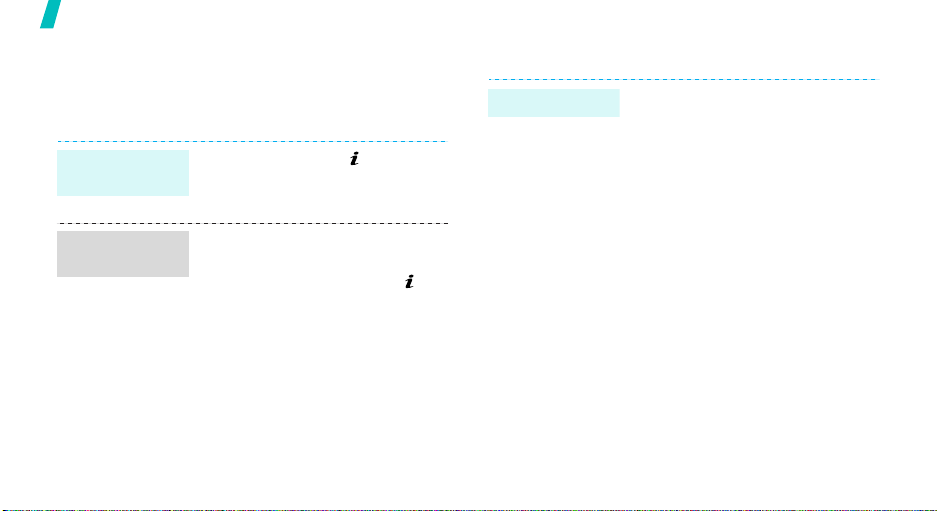
Step outside the phone
Browse the web
Using a built-in web browser, you can easily access the
wireless web to get a variety of up-to-date services
and information and to download web content.
Launch the
web browser
Navigate the
web
18
In Idle mode, press [ ].
• To scroll through browser items,
press [Up] or [Down].
• To select an item, press [ ].
• To return to the previous page,
press <
Back
>.
• To move to the next page, press
<
Options
Forward
• To access options, press
<
Options
> and select Go →
.
>.
Use Phonebook
Add a contact
To the phone’s memory:
1. In Idle mode, enter a phone
2. Select
3. Specify contact information:
4. Press <
number and press <
Save contact → Phone
→
a number type.
First name, Last name, Mobile,
Home, Office, Fax, Other, Email,
Caller ID, Ringtone, Group, and
Memo.
Save
contact.
Options
> to save the
>.
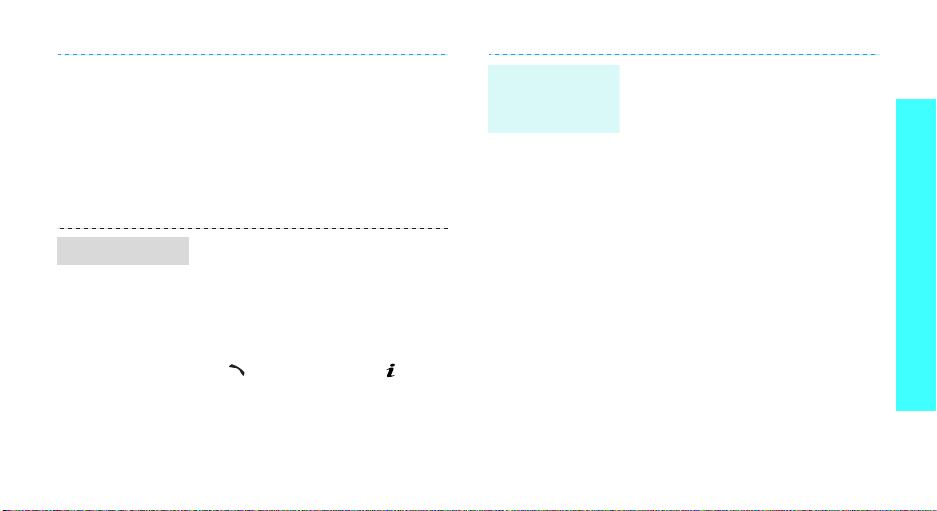
Find a contact
To t h e S I M ca r d :
1. In Idle mode, enter a phone
number and press <
2. Select
3. Enter a name.
4. Press <
1. In Idle mode, press
2. Enter the first few letters of the
3. Select a contact.
4. Scroll to a number and press
Save contact → SIM
Save
contact.
<
Contacts
name you want.
[]
edit contact information.
>.
to dial, or press [ ] to
Options
> to save the
>.
.
Create and
send a name
card
1. In Idle mode, press <
and select
namecard
2. Specify your contact
information.
3. Press <
name card.
4. To send the name card, press
<
Options
via →
Phonebook →
.
Save
> to save the
> and select
a sending method.
Menu
Send
>
My
Step outside the phone
19
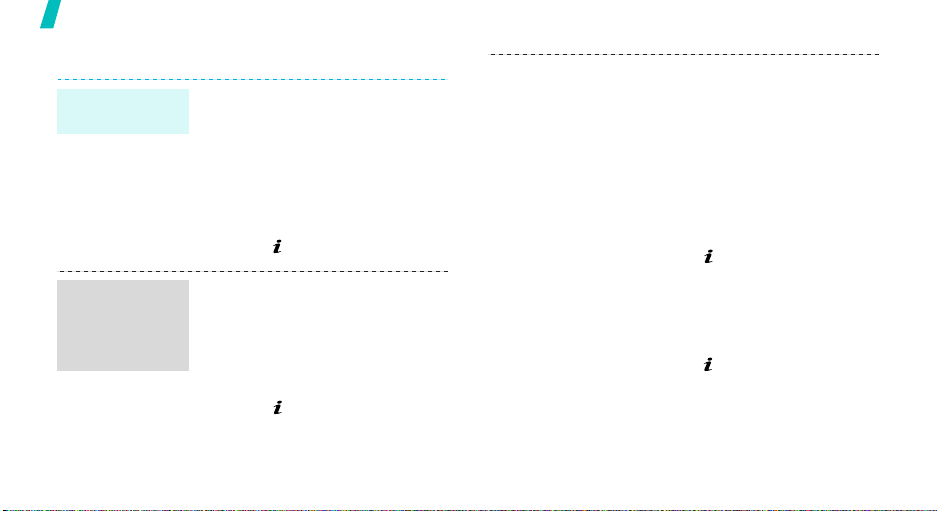
Step outside the phone
Send messages
Send a text
message (SMS)
Send a
multimedia
message
(MMS)
20
1. In Idle mode, press <
and select
message →
2. Enter the message text.
3. Press <
Save and send
4. Enter destination numbers.
5. Press [ ] to send the message.
1. In Idle mode, press <
and select
message →
message
2. Select
3. Enter the message subject and
press [ ].
Messages → Create
Text message
Options
Messages → Create
Multimedia
.
Subject
Menu
> and select
or
Send only
Menu
.
>
.
>
4. Select
5. For
.
6. Select
7. Enter the message text and
8. Press <
9. Enter destination numbers or
10. Press [ ] to send the message.
Image and video
Sound
.
Image and video
Add image
add an image or video clip.
For
and add a sound clip.
press [ ].
Send
addresses.
Sound
Message
Options
.
or
, select
, select
Add video
Add sound
.
> and select
or
and
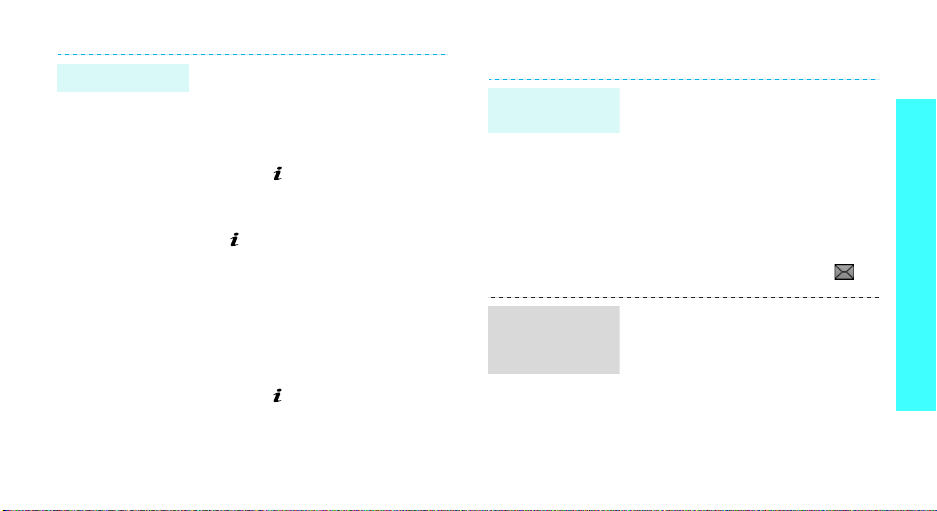
Send an e-mail
1. In Idle mode, press <
and select
message →
2. Select
3. Enter the e-mail subject and
press [ ].
4. Select
5. Enter the e-mail text and press
[].
6. Select
7. Add image, video, sound, music
files, or document files.
8. Press <
Send
9. Enter e-mail addresses.
10. Press [ ] to send the e-mail.
Messages → Create
Email
Subject
Message
File attached
Options
.
Menu>
.
.
.
.
> and select
View messages
View a text
message
View a
multimedia
message
When a notification appears:
1. Press <
2. Select the message from the
From the Inbox:
1. In Idle mode, press <
2. Select an SMS message ( ).
When a notification appears:
1. Press <
2. Press <
3. Select the message from the
View
>.
Inbox.
and select
messages → Inbox
Retrieve
Inbox.
Messages → My
View
>.
Options
> and select
.
Menu
.
Step outside the phone
>
21
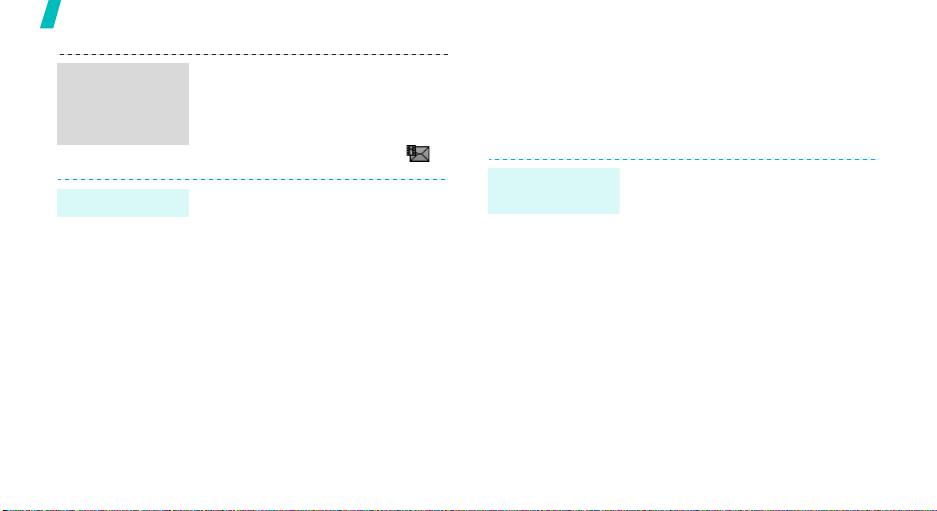
Step outside the phone
View a
multimedia
message
(continued)
View an e-mail
22
From the Inbox:
1. In Idle mode, press <
and select
messages → Inbox
2. Select an MMS message ( ).
1. In Idle mode, press <
and select
messages →
2. Select an account.
3. Press <
e-mails or headers.
4. Select an e-mail or a header.
5. If you selected a header, press
<
Options
Retrieve
the e-mail.
Messages → My
Messages → My
Yes
> to download new
> and select
to view the body of
Menu
.
Menu
Email inbox
>
>
.
Use Bluetooth
Your phone is equipped with Bluetooth technology,
enabling you to connect the phone wirelessly to other
Bluetooth devices and exchange data with them, talk
hands-free, or control the phone remotely.
Turn on
Bluetooth
1. In Idle mode, press <
and select
Bluetooth → Activation → On
2. Select
On to allow other devices to
find your phone.
Settings →
My phone’s visibility →
Menu
>
.
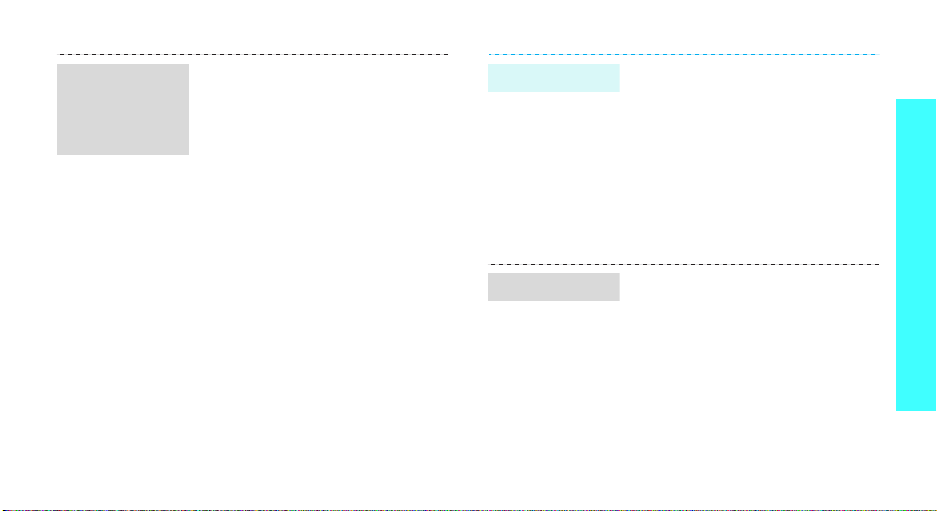
Search for and
pair with a
Bluetooth
device
1. In Idle mode, press <
and select
Bluetooth → My devices →
Search for new devices
2. Select a device.
3. Enter a Bluetooth PIN or the
other device’s Bluetooth PIN, if
it has one, and press <OK>.
When the owner of the other
device enters the same code,
pairing is complete.
Settings →
Menu
.
>
Send data
Receive data
1. Access an application,
Phonebook, My files
Calendar
2. Scroll to an item.
3. Press <
Send via →
4. Select a device.
5. If necessary, enter the
Bluetooth PIN and press <OK>.
To receive data via Bluetooth, your
phone’s Bluetooth feature must be
active.
1. When a device attempts to
access your phone, press
<
connection.
2. If necessary, press <
confirm that you are willing to
receive.
.
Options
Yes
> to permit the
Bluetooth
, or
> and select
.
Yes
> to
Step outside the phone
23
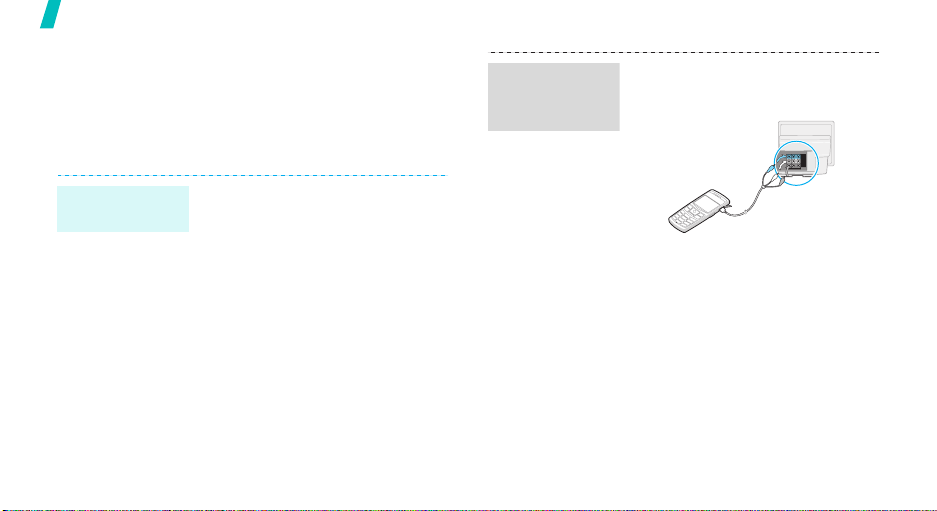
Step outside the phone
Watch the phone display on a TV
You can view the display of your phone on a TV screen
by connecting the phone and TV with a TV out cable.
This enables you to enjoy the photos, videos and
music stored in the phone’s memory with your family
or friends on a larger screen.
Transfer
phone display
to a TV
1. With the TV switched on,
connect your phone to the TV
with a TV out cable, as shown.
Important TV
information
24
• Depending on your particular
TV model, the location and
shape of the video input and
audio output ports may vary.
Match cable connector and TV
port colours.
• Depending on the video
system, the image may vibrate
or in some other way be less
than optimal.
• Depending on the video quality,
some video files may not
display.
• You cannot use a Bluetooth
stereo headset or the zooming
feature in TV Out mode.
2. Switch the TV to External Input
mode.
The display switches to TV Out
mode and you can view the
phone’s display on the TV
screen.
3. If necessary, set the video
system for your TV in the
out settings
4. Access the application you want
and open files.
menu.p. 84
TV-
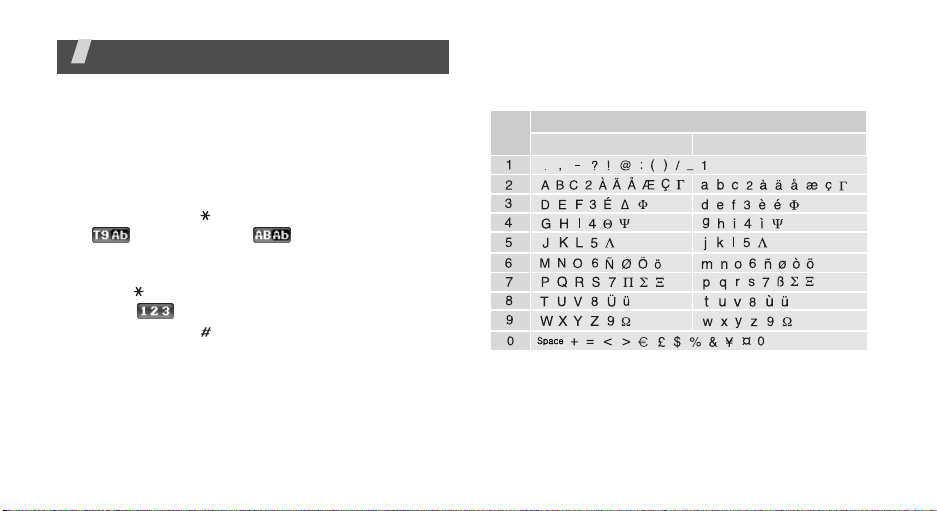
Enter text
AB, T9, Number, and Symbol modes
You can enter text in some features, such as
Messages, Phonebook, or Calendar using AB mode, T9
mode, Number mode, and Symbol mode.
Changing the text input mode
• Press and hold [ ] to switch between T9 mode
( ) and AB mode ( ). Depending on your
country, you may also be able to access an input
mode for your specific language.
• Press [ ] to change case or switch to Number
mode ( ).
• Press and hold [ ] to switch to Symbol mode.
Using AB mode
Press the appropriate key until the character you want
appears on the display.
Key
(Creating an SMS message with GSM-Alphabet encoding)
Other AB mode operations
• To enter the same letter twice or to enter a
different letter on the same key, wait for the cursor
to move to the right automatically or press [Right].
Then, enter the next letter.
Characters in order displayed
Upper case
Lower case
25
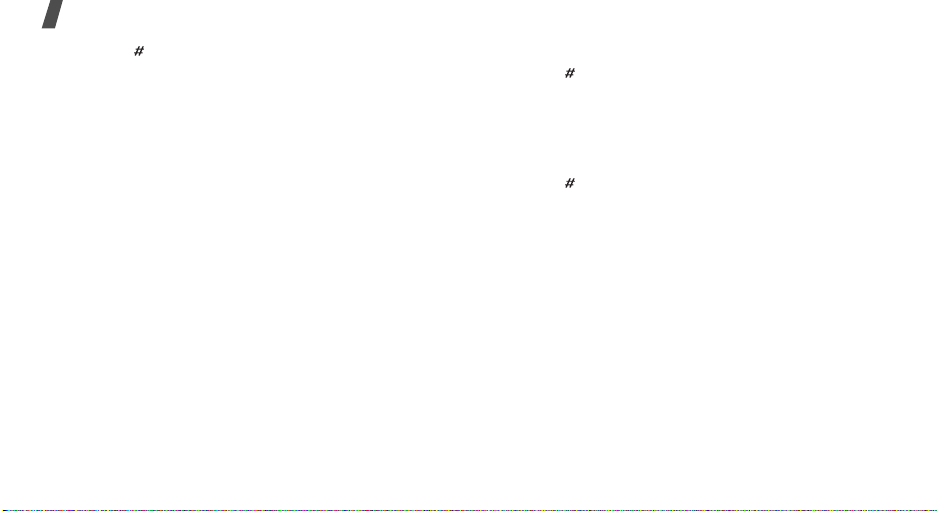
Enter text
• Press [ ] to insert a space.
• Press the Navigation keys to move the cursor.
•Press [C] to delete characters one by one. Press
and hold [C] to clear the display.
Using T9 mode
T9 is a predictive text input mode that allows you to
key in any character using single keystrokes.
Entering a word in T9 mode
1. Press [2] to [9] to start entering a word. Press
each key once for each letter.
For example, press [4], [3], [5], [5], and [6] to
enter Hello in T9 mode.
T9 predicts the word that you are typing, and it
may change with each key that you press.
2. Enter the whole word before editing or deleting
characters.
3. When the word displays correctly, go to step 4.
Otherwise, press [0] to display alternative word
choices for the keys that you have pressed.
26
For example, Of and Me use [6] and [3].
4. Press [ ] to insert a space and enter the next
word.
Other T9 mode operations
• Press [1] to enter periods or apostrophes
automatically.
• Press [ ] to insert a space.
• Press the Navigation keys to move the cursor.
• Press [C] to delete characters one by one. Press
and hold [C] to clear the display.
Adding a new word to the T9 dictionary
This feature may not be available for some languages.
1. Enter the word that you want to add.
2. Press [0] to display alternative words for your key
presses. When there are no more alternative
words,
Add
appears on the bottom line.
3. Press <
4. Enter the word you want using AB mode and press
<OK>.
Add
>.
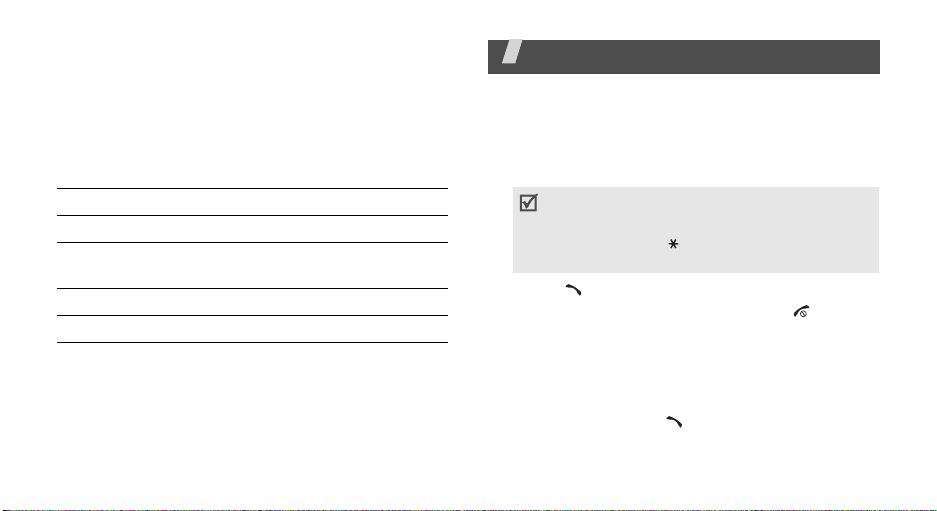
Using Number mode
Number mode enables you to enter numbers.
Press the keys corresponding to the digits you want.
Using Symbol mode
Symbol mode enables you to insert symbols.
To Press
display more symbols [Up] or [Down].
select a symbol the corresponding
number key.
clear the entered symbols [C].
insert the symbols <OK>.
Call functions
Advanced calling features
Making a call
1. In Idle mode, enter the area code and phone
number.
• Press [C] to clear the last digit or press and
C
] to clear the whole display. You can
hold [
move the cursor to edit an incorrect digit.
• Press and hold
numbers.
2. Press [ ].
3. When you want to end the call, press [ ].
Making an international call
1. In Idle mode, press and hold [0]. The + character
appears.
2. Enter the country code, area code, and phone
number, then press [ ].
[]
to enter a pause between
27
