Samsung SGH-N105 User Manual
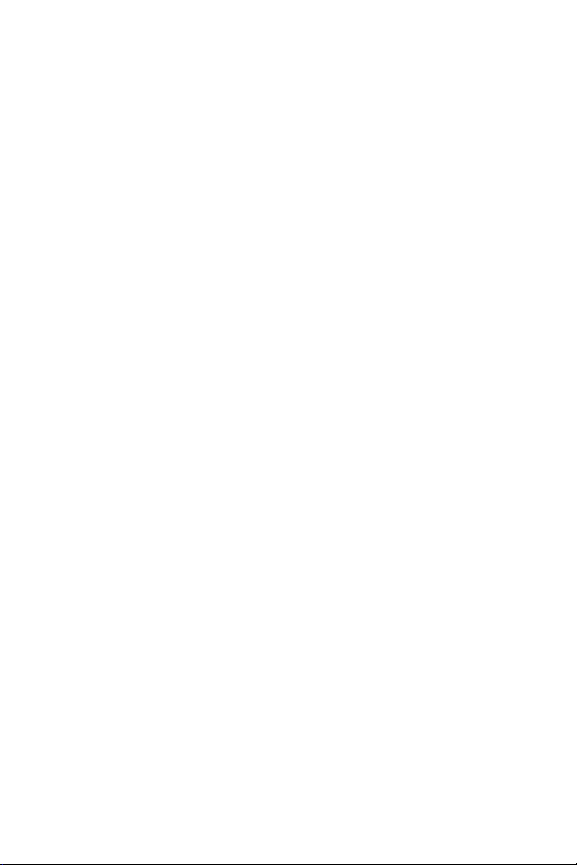
SGH-N105
PORTABLE CELLULAR
TELEPHONE
User’s Guide
Please read this manual before operating your
phone, and keep it for future reference.
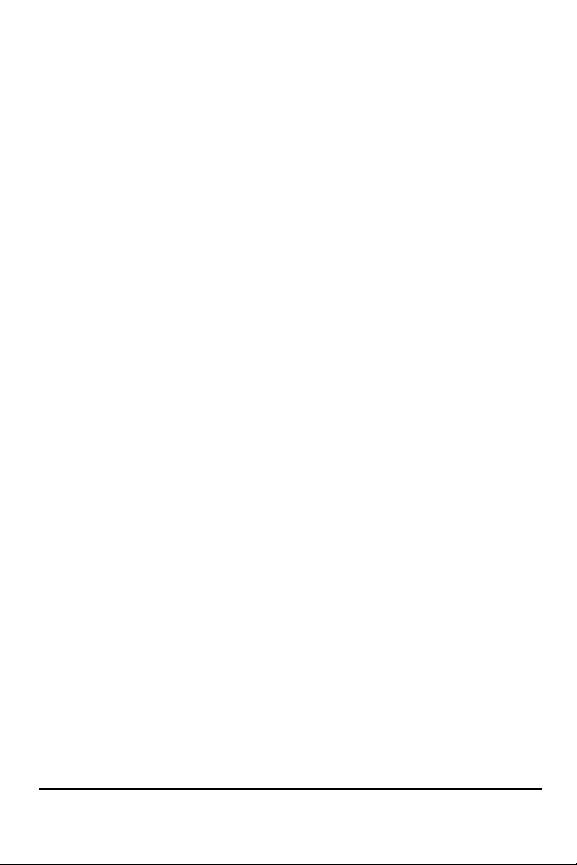
2 SGH-N105 July 23, 2001
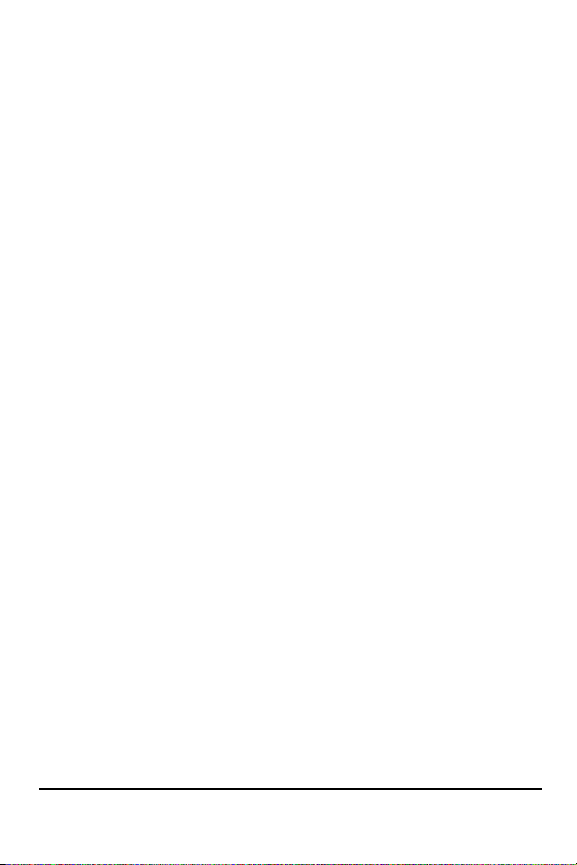
Intellectual Property
All Intellectual Property, as defined below, owned by or which is
otherwise the property of Samsung or its respective suppliers
relating to the SAMSUNG Phone, including but not limited to,
accessories, parts, or software relating thereto (the “Phone
System”), is proprietary to Samsung and protected under federal
laws, state laws, and international treaty provisions. Intellectual
Property includes, but is not limited to, inventions (patentable
or unpatentable), patents, trade secrets, copyrights, software,
computer programs, and related documentation and other
works of authorship. You may not infringe or otherwise violate
the rights secured by the Intellectual Property. Moreover, you
agree that you will not (and will not attempt to) modify, prepare
derivative works of, reverse engineer, decompile, disassemble, or
otherwise attempt to create source code from the software. No
title to or ownership in the Intellectual Property is transferred to
you. All applicable rights of the Intellectual Property shall
remain with SAMSUNG and its suppliers.
Samsung Telecommunications America (STA),
Inc.
Headquarters:Customer Care Center:
1130 E. Arapaho Road 1601 E. Plano Parkway, Suite 150
Richardson, TX 75081Plano, TX 75074
Tel: 972.761.7000Toll Free Tel: 1.888.987.HELP (4357)
Fax: 972.761.7001Fax: 972.761.7501
Internet Address: http://www.samsungusa.com/wireless
©2001 Samsung Telecommunications America, Inc. All rights
reserved. No reproduction in whole or in part allowed without
July 23, 2001 SGH-N105 3

prior written approval. Samsung Telecommunications America,
Inc. is a trademark of Samsung Electronics Corporation, Ltd.
®
Openwave
RSA
®
T9
is a registered Trademark of Openwave, Inc.
®
is a registered Trademark RSA Security, Inc.
Word Text Input is licensed by Tegic Communications and
is covered by U.S. Pat. 5,818,437, U.S. Pat. 5,953,541, U.S. Pat.
6,011,554 and other patents pending.
English: 2001:1:31. Version A
Printed in South Korea
User Guide GH68-02140A
DISCLAIMER OF WARRANTIES;
EXCLUSION OF LIABILITY
Except as set forth in the express warranty contained on the
warranty page enclosed with the product, the purchaser takes
the product “as is”, and Samsung makes no express or implied
warranty of any kind whatsoever with respect to the product,
including but not limited to the merchantability of the product
or its fitness for any particular purpose or use; the design,
condition or quality of the product; the performance of the
product; the workmanship of the product or the components
contained therein; or compliance of the product with the
requirements of any law, rule, specification or contract
pertaining thereto. nothing contained in the instruction manual
shall be construed to create an express or implied warranty of
any kind whatsoever with respect to the product. in addition,
Samsung shall not be liable for any damages of any kind
resulting from the purchase or use of the product or arising
from the breach of the express warranty, including incidental,
special or consequential damages, or loss of anticipated profits
or benefits.
4 SGH-N105 July 23, 2001
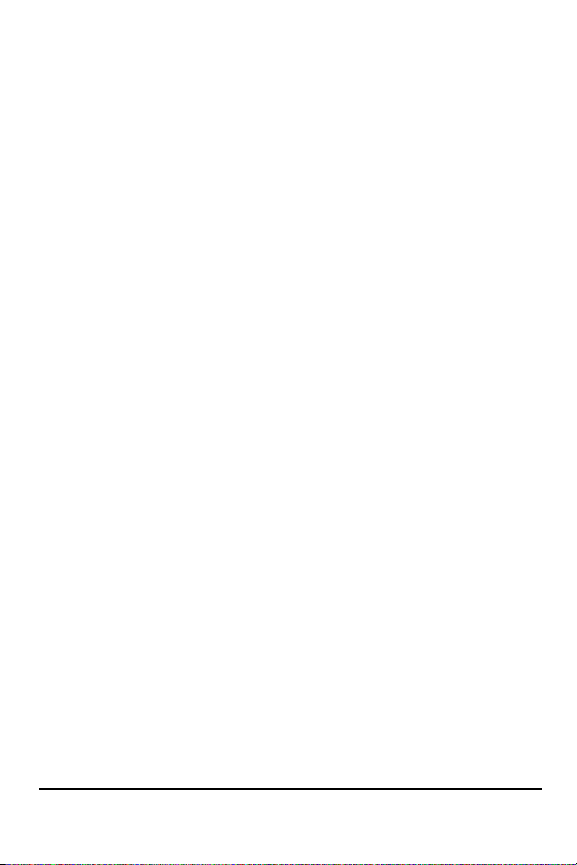
Introduction To Your Samsung SGH-N105
Series Phone
Congratulations on the purchase of your Samsung SGH-N105
Dual Mode Phone
Samsung SGH-N105 Phone operates similar to other GSM
phones, while providing superior resonance and tone quality.
Your Samsung SGH-N105 GSM phone is packed with productive
features that are easy to use. Here are some of them:
• Operates in GSM900 and GSM1900.
• Internet Access via WAP 1.1 /UP 4.1
• One Touch Internet Access
• Electronic Administrator (PIM)
• Games - 11 options
• Answer or hang up calls just by opening and closing the
flip on the phone.
• User friendly display with dedicated icons for signal
strength, service, messages, vibrator, and battery
• 3 Customizable Melodies
• 4 Alert Types and 47 Ring Tones.
• Distinctive ringer types for voice, message, and alarm
calls
• Voice Dial/Voice Command/Voice Memo
• 100 Phone Book entries plus up to 250 SIM Card
entries.(SIM Card Dependent).
• Call Logs – 10 Locations each for outgoing, incoming,
and missed calls.
• Two-way Short Message Services (SMS) and Voicemail
notification
• T9 text entry
• Internet MiniBrowser
. Using the latest digital technology, the
July 23, 2001 SGH-N105 5

• Pause Dialing for tele-services
• Alarm clock with three programmable alarms
• Last number redial – last 10 Numbers
• Tri-Lingual - English, Spanish, and French.
• Easily mute the microphone during conversation
How To Use This Manual
This user guide explains your Samsung SGH-N105 phone
operations through easy-to-follow instructions and illustrations.
We’ve included some important safety and usage information
that you should know before using your phone. If you still have
questions, we’ll be happy to answer them. Just call our Samsung
Customer Care Center toll-free at 1.888.987.HELP (4357).
We hope you enjoy using your new Samsung SGH-N105 Phone,
and thanks for choosing Samsung.
6 SGH-N105 July 23, 2001
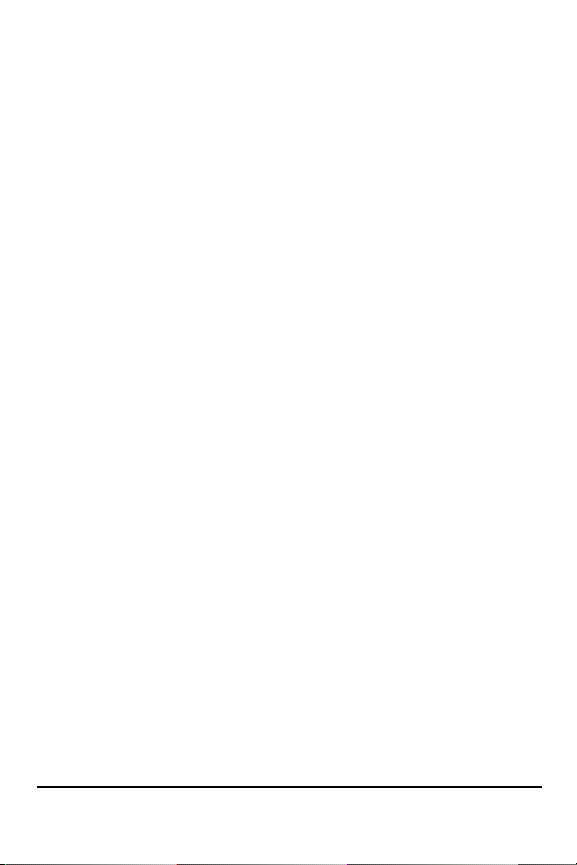
Table of Contents
Table of Contents .........................................................7
Your Consumer Package ...........................................13
Accessories ................................................................................14
Front View of the SGH-N105 .....................................16
SoftKeys .....................................................................................17
Navigation Button .......................................................................17
Menu Browse Keys ....................................................................17
Send/End Keys ...........................................................................17
Keypad .......................................................................................18
Antenna ......................................................................................19
Screen Backlight ........................................................................19
Display Screen ...........................................................................20
Top........................................................................................... 20
Middle ...................................................................................... 21
Bottom...................................................................................... 21
Volume Buttons ..........................................................................21
Service Light Indicator ................................................................22
Flip Cover ...................................................................................22
Menu Tree ...................................................................23
SIM Card ......................................................................31
Installing the SIM Card ...............................................................31
Installing/Removing the Battery ...............................33
Charging the Battery ..................................................................33
To charge the battery ............................................................... 33
Low Battery Indicator ..................................................................34
Turning the Phone On/Off ..........................................................34
Selecting Functions and Options .............................35
Call Functions ............................................................37
Making a Call ..............................................................................37
July 23, 2001 SGH-N105 7
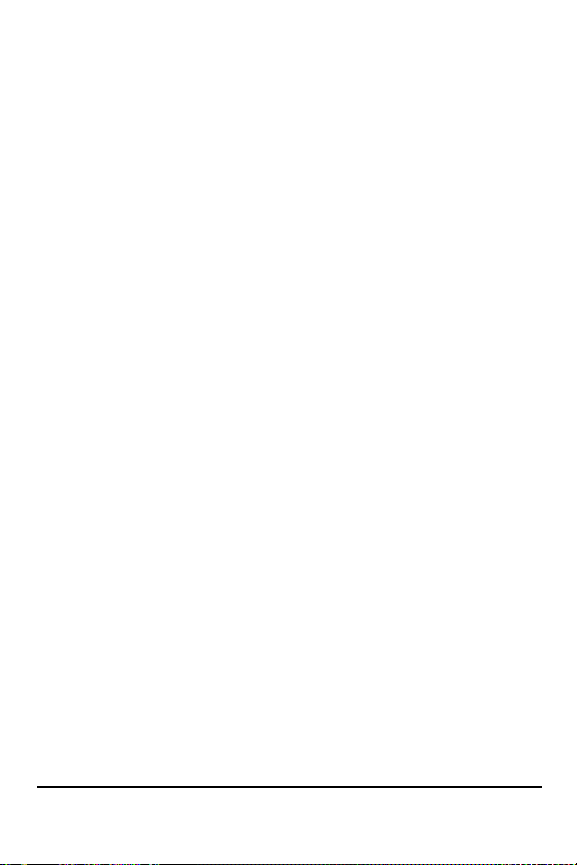
International Calls .......................................................................37
Correcting a Number ..................................................................37
Ending a Call ..............................................................................38
Making a Call using the Phone Book .........................................38
Voice Dialing ..............................................................................39
Last Number Redial ....................................................................39
Adjusting the Volume............................................................... 39
Adjusting The Volume ................................................................40
Answering a Call ........................................................................40
Viewing Missed Calls .................................................................41
Editing Missed Call Numbers................................................... 41
Deleting a MIssed Call ............................................................. 42
InUse Menu .................................................................43
Hold ............................................................................................43
Mute ...........................................................................................43
To mute the caller: ................................................................... 43
To un-mute the caller: .............................................................. 44
Phone book ................................................................................44
Muting Keys ................................................................................44
To Un-mute the Keys ............................................................... 45
SMS Service ...............................................................................45
Call Waiting ................................................................................45
Setup Call Waiting ................................................................... 45
Conference Calling .....................................................................46
Making a Multi-party Call ......................................................... 46
Private Conversation on a Multi-party Call .............................. 47
Dropping a Single Participant .................................................. 47
Entering Information ..................................................48
T9 Entry ......................................................................................48
ABC Entry ...................................................................................49
List of Characters Available ..................................................... 49
Symbol Entry ..............................................................................50
Number Entry .............................................................................50
Changing the Entry Mode ...........................................................50
8 SGH-N105 July 23, 2001

Phone Book ................................................................51
Storing a New Number ...............................................................51
Phone Book Options ..................................................................52
Accessing Options ................................................................... 52
Voice Record ........................................................................... 52
Play Voice ................................................................................53
Voice Delete............................................................................. 53
Paste........................................................................................ 54
Edit........................................................................................... 54
Erase........................................................................................ 55
Copy......................................................................................... 55
Memory Status ......................................................................... 56
Alert..........................................................................................56
Searching and Dialing a Number ...............................................57
Searching and Dialing ..............................................................57
Menu Functions ..........................................................59
Call Records ...............................................................................59
Missed Calls............................................................................. 59
Incoming Calls ......................................................................... 60
Outgoing Calls .........................................................................60
Call Time.................................................................................. 61
Call Cost (SIM Card Dependent) ............................................. 62
Messaging ..................................................................................62
Voice Mail Messages ...............................................................63
Reading Text Messages .......................................................... 63
Write Messages ....................................................................... 65
Preset Message List ................................................................66
Setup ....................................................................................... 67
Broadcast (SIM Card Dependent)............................................ 68
Voice Functions ..........................................................................69
Voice Dial................................................................................. 69
Voice Command ...................................................................... 72
Voice Memo ............................................................................. 73
Answer Phone.......................................................................... 74
Tones .........................................................................................75
Ring Tone ................................................................................75
Melody Composer....................................................................76
Ring Volume ............................................................................ 78
Alert Type................................................................................. 79
Keypad Tone............................................................................ 80
Message Tone ......................................................................... 80
July 23, 2001 SGH-N105 9
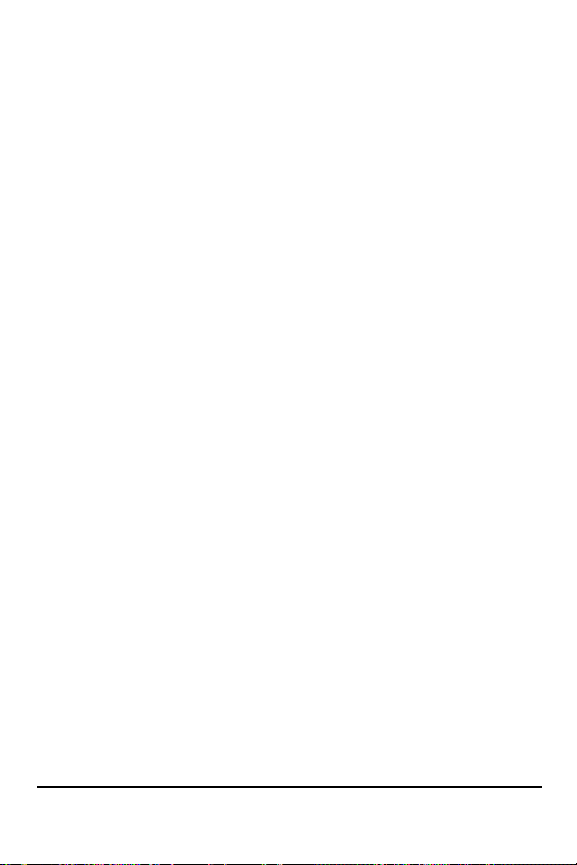
Error Tone................................................................................ 81
Minute Minder .......................................................................... 81
Connect Tone .......................................................................... 82
Settings ......................................................................................83
Phone Settings ........................................................................ 83
Network Services..................................................................... 89
Security Settings...................................................................... 93
LCD Settings............................................................................ 96
Organizer ....................................................................................98
Scheduler................................................................................. 98
Alarm ..................................................................................... 100
Calculator............................................................................... 101
To Do List .............................................................................. 102
Calendar ................................................................................ 103
World Time ............................................................................ 104
Clock...................................................................................... 105
Games ......................................................................................106
WWW Services ........................................................................107
Launching the browser .......................................................... 107
Navigating in the Browser ...................................................... 107
Usage guidelines:
all about performance and safety ...........................109
Understanding Signal Strength ................................................109
Specifications are Subject to Change ......................................109
Exposure To Radio Frequency Signals .................................... 109
Antenna Care ...........................................................................110
Phone Operation ......................................................................110
Operating a Motor Vehicle ........................................................111
Electronic Devices ....................................................................111
Pacemakers........................................................................... 111
Other Medical Devices........................................................... 112
Vehicles ................................................................................. 112
Posted Facilities..................................................................... 112
Aircraft ......................................................................................112
Blasting Areas ..........................................................................113
Potentially Explosive Atmospheres ..........................................113
For Vehicles Equipped with an Air bag ....................................113
Storing your phone ...................................................................114
10 SGH-N105 July 23, 2001
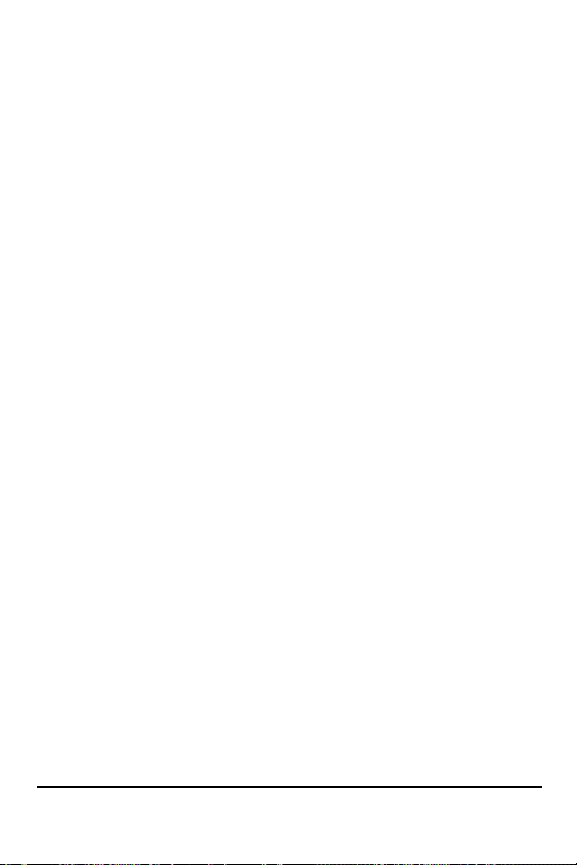
Cautions ...................................................................................114
Voice Memo .............................................................................114
Information to User ...................................................................116
Your Phone as a Network Device ...........................117
FCC and Industry Canada Notice ...........................118
Cautions ...................................................................................118
FCC Compliance Information ...................................................118
Owner's Record ........................................................................119
Safety Information ....................................................120
Index ..........................................................................127
July 23, 2001 SGH-N105 11
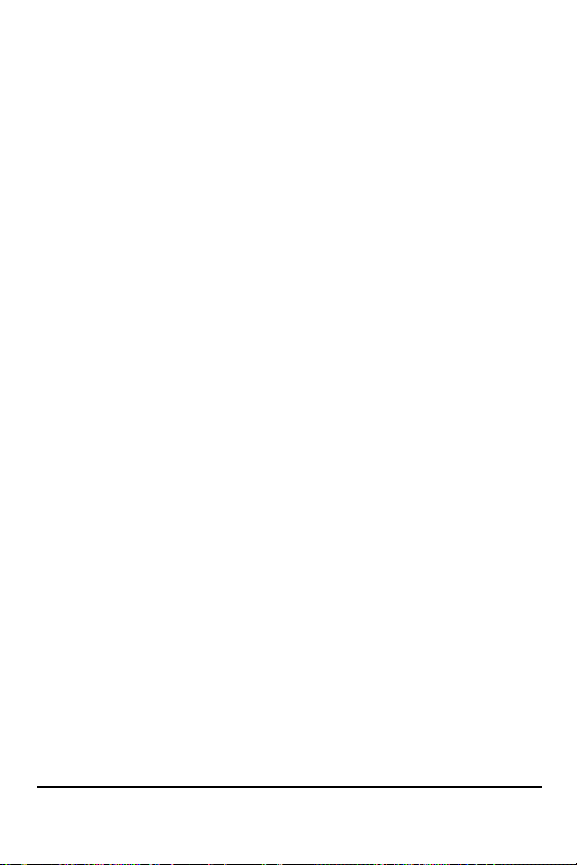
12 SGH-N105 July 23, 2001

1
Your Consumer Package
Your consumer package includes the following
items:
• Phone
• Travel Charger
• Battery
• User Manual
• Hands-Free Headset
July 23, 2001 SGH-N105 13

Your Consumer Package SGH-N105 User Manual
Accessories
The following optional accessories are available for
the SGH-N105:
• Car Power Charger (17140000011)
• Hands-free Car Kit (HKT059NBEG/XAR)
• Standard Battery (BST0599GEB/XAR)
• Data Kit (PKT059LBEC/XAR)
• Desktop Charger Kit (DKT059JBEB/XAR)
• Holster
• Hands Free Headset (EP010GBK/XAR)
• Leather Pouch (17200000027)
• Sport Pouch (17200000014)
Contact your local Samsung dealer for more
information or visit us on the web at:
http://www.samsungusa.com/wireless
The use of any other power accessory will
invalidate any approval or warranty applying to the
phone, and may be dangerous.
When you disconnect the power cord of any
accessory, grasp and pull the connector, not the
cord.
It is extremely important that only genuine
samsung authorized accessories be utilized with
your samsung phone. This is because accessories
might appear to be a perfect match, and labeled
suitable for your samsung phone, but they can
charge at different current rates. The current
provided through the accessory may not match the
current that is required by your samsung phone
and the result of using an unauthorized accessory
14 SGH-N105 July 23, 2001

Chapter 1 Accessories
may be a battery or phone melt down. your
warranty of course, would be null and void.
July 23, 2001 SGH-N105 15

Front View of the SGH-N105 SGH-N105 User Manual
Front View of the SGH-N105
16 SGH-N105 July 23, 2001
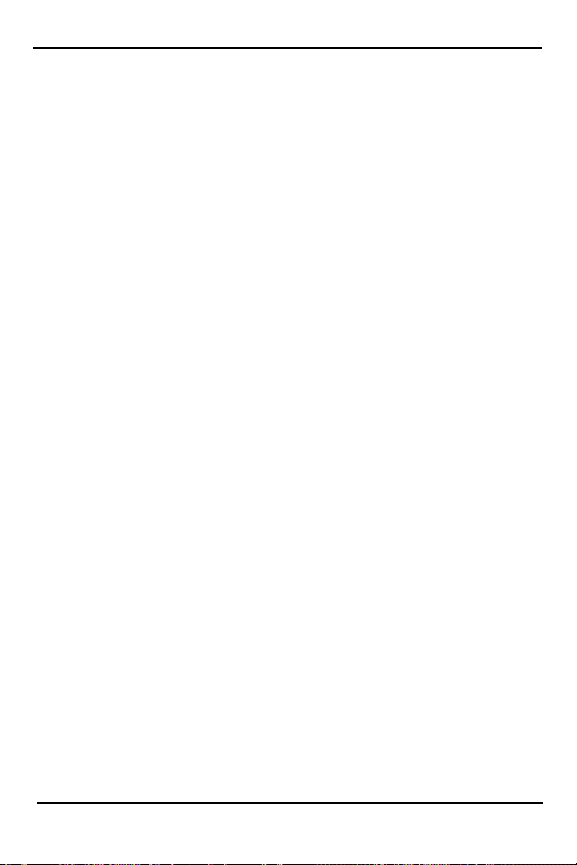
Chapter 1 SoftKeys
SoftKeys
Softkeys are used as navigation controls to display
the desired menu options displayed on the screen.
By using the softkeys, you can quickly navigate to
the desired screen function. The softkeys are
positioned on the phone under the choices
displayed on the screen. To see the softkey’s
location on the phone, see “Front View of the
SGH-N105” on page 16.
Navigation Button
The navigation button is located between the Send
and End keys. It has an up and down arrow with
another button in the center used to access the
Internet browser. If you open the flip and press the
Up or Down arrow, the phone book is displayed.
The navigation button is used to highlight the
different menu choices.
Menu Browse Keys
Menu browse keys are used to cycle through the
available menu options displayed in each function.
Once the desired menu choice is found, you press
a softkey as mentioned above to select the choice.
To see the Menu Browse key’s location on the
phone, look at the illustration on See “Front View
of the SGH-N105” on page 16.
Send/End Keys
The Send and End keys are used to place and end
calls on the phone. To place a call, you enter the
desired number on the keypad and press the Send
key. When the call is finished, the End key is
July 23, 2001 SGH-N105 17
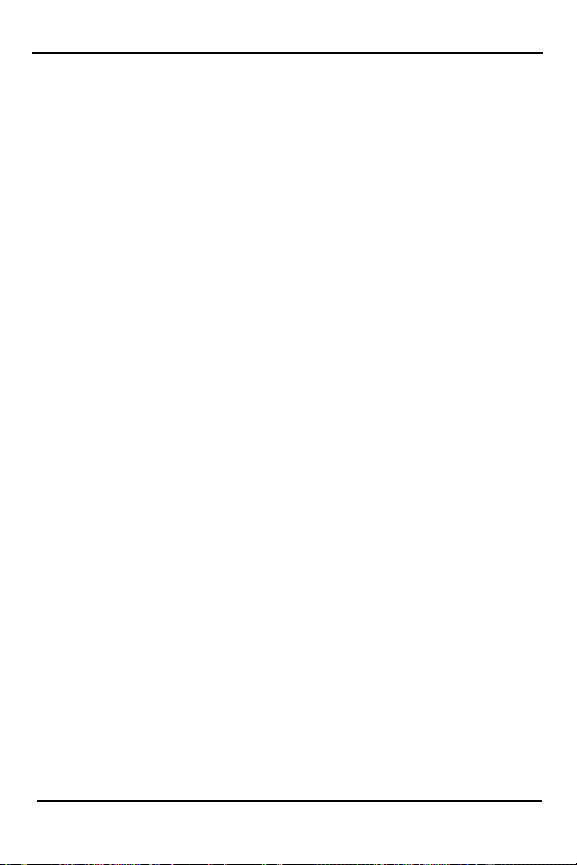
Front View of the SGH-N105 SGH-N105 User Manual
pressed to hang up or end the call. The End key
can also be used to clear whatever screen is
displayed and return the phone to the main
screen.
Note: The Send key can also be used to answer an
incoming call while on an existing call. It flashes to
the other line to answer the call. Pressing Send
again places the call on hold and returns you to
the previous caller.
The End key is also used to turn the phones power
On or Off. For more information on powering the
phone On or Off, see “Turning the Phone On/
Off” on page 34
Keypad
The phones keypad is used to enter information
into the phone. The keypad consists of a standard
numeric keypad with the numbers 0-9, shift, and
space. The keypad can also enter alpha characters
by using one of the different modes associated
with entering data. The different modes are:
• ABC - Uses the standard letters and
numbers associated with the keypad. The
choices are cycled each time the key is
pressed.
• Number - Uses only the numeric side of the
keypad. No letters are available in this
mode.
• English - The numbers and letters are
entered in English.
• Español - In this mode, some characters
appear in Spanish format.
18 SGH-N105 July 23, 2001

Chapter 1 Antenna
• Français - In this mode, some characters
appear in French format.
• Symbolic - Allows you to enter a standard
set of commonly used symbols by pressing
the keypad. The choices are cycled each
time a key is pressed.
Antenna
A device for transmitting or receiving signals. The
shape and size of the antenna is determined, in
part, by the operating frequency of the handset.
Screen Backlight
The backlight illuminates the screen allowing for
better viewing of the information being displayed.
When a key is pressed, the backlight is turned On.
It remains On for a predetermined amount of
time before automatically turning itself Off. This
saves the battery from being discharged too
quickly. The backlight can be configured to
remain Off, On a short time, or On for a long
amount of time. If the phone is being used with a
hands free car kit, the light remains On by default.
July 23, 2001 SGH-N105 19

Front View of the SGH-N105 SGH-N105 User Manual
Display Screen
The display screen contains three different areas.
They are:
•Top
• Middle
• Bottom
Top
Displays several different function icons about the
phone status. These functions include:
• Signal Strength Indicator - The signal
strength is measured in bars that extend
upward. The more bars displayed, the
stronger the signal. Six bars indicates
maximum signal strength.
• Service Indicator - The service indicator is
displayed when a call is in progress or
airtime is being used. If the indicator is
displayed, you are being charged for
airtime.
• New Message Indicator - The new message
indicator is displayed when a new text
message is received.
• New Voice Mail Indicator - The new voice
mail indicator is displayed when a new
voice mail message has been delivered to
your Inbox. If the voicemail is full, the
voicemail icon begins blinking.
• Vibrate On - The vibrate icon is displayed if
the phone is set to vibrate mode. When
vibrate mode is On, no ringer is heard. The
20 SGH-N105 July 23, 2001

Chapter 1 Volume Buttons
phone vibrates to indicate an incoming
call.
• Alarm On - The alarm icon is displayed
when you set an alarm.
• Battery Strength Indicator - The battery
strength indicator displays the amount of
available charge left in the battery. The
charge is measured with a series of black
bars. The more bars that are displayed, the
better the charge. Three bars indicates a
maximum charge.
Middle
The middle of the display screen is used to display
messages, instructions, and any other information
that you enter. Mainly text and graphics are
displayed in the middle of the screen. For
example, when you dial a phone number, the
digits are displayed in the middle of the screen.
Bottom
The bottom of the screen is used to display banner
messages, softkey assignments, or to indicate that a
specific function has been setup.
Volume Buttons
During a call, the volume buttons are used to
adjust the receiver volume. It can also be used to
set the keypad volume when the phone is in idle
mode.
July 23, 2001 SGH-N105 21

Front View of the SGH-N105 SGH-N105 User Manual
Service Light Indicator
The Service Light Indicator flashes when the
phone is in service. It is located on the top left side
of the phone.
Note: There is an option that allows you to turn
Off the Service Indicator Light. For more
information, see “Service Light” on page 86.
Flip Cover
The flip can be used to answer or end a call when
it is opened or closed. It can also be configured to
initiate the voice dial/voice command option.
22 SGH-N105 July 23, 2001

Chapter 1 Flip Cover
Menu Tree
1. Call Records
1: Missed Calls
2: Incoming Calls
3: Outgoing Calls
4: Call Time
1: Last Call
2: Total Outgoing
3: Total Incoming
4: Reset Timers
5: Call Cost (SIM Card Dependent)
2. Messages
1: Voice Mail
1: Connect to Voicemail
2: Voice Server Number
2: Read Messages
3: Write Messages
4: Preset Message List
5: Setup
1: Service Center
2: Default Type
1: Text
2: Voice
3: Fax
4: X400
5: Email
6: ERMES
3: Default Validity
1: One Hour
2: 6 Hours
3: 24 Hours
4: One Week
6: Broadcast
5: Maximum
1: Read
2: Receive
1: Disable
2: Enable
July 23, 2001 SGH-N105 23

Menu Tree SGH-N105 User Manual
3: Channel List
1: All Channels
2: Enter Channel
4: Language
1: All
2: English
3: Espanol
4: Francais
3. Voice Functions
1: Voice Dial
1: Record
2: Activate
3: Delete One
4: Play All
5: Delete All
2: Voice Command
1: Record
2: Activate
3: Play All
4: Delete All
3: Voice Memo
1: Record
2: Replay
3: Delete One
4: Delete All
4: AnswerPhone
1: AnswerPhone
1: Disable
2: Enable
2: Message Record
3: Message Select
1: User Message
2: Default 1
3: Default 2
4. Tones
1: Ring Tone
2: Melody Composer
3: Ring Volume
4: Alert Type
24 SGH-N105 July 23, 2001
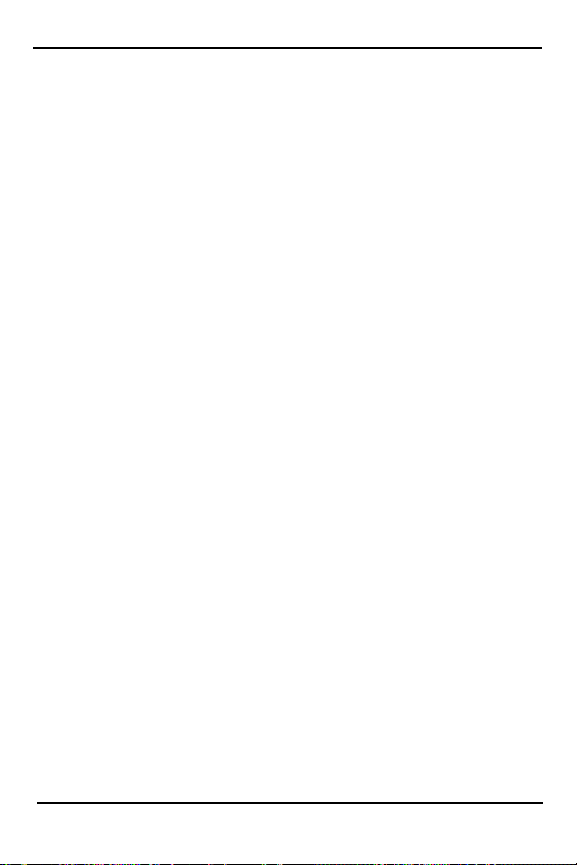
Chapter 1 Flip Cover
1: Light Only
2: Melody
3: Vibration
4: Vibra+Melody
5: Keypad Tone
1: Off
2: Tone
3: Beep
6: Message Tone
1: Off
2: Light Only
3: Single
4: Periodic
7: Error Tone
1: Off
2: On
8: Minute Minder
1: Off
2: On
9: Connect Tone
1: Off
2: On
5. Settings
1: Phone Settings
1: Greeting Message
2: Own Number
3: Language
1: Text Language
1: English
2: Espanol
3: Francais
2: Voice Language
1: English
2: Espanol
3: Francais
4: No Voice
3: Input Mode
1: ABC Mode
2: Number
July 23, 2001 SGH-N105 25
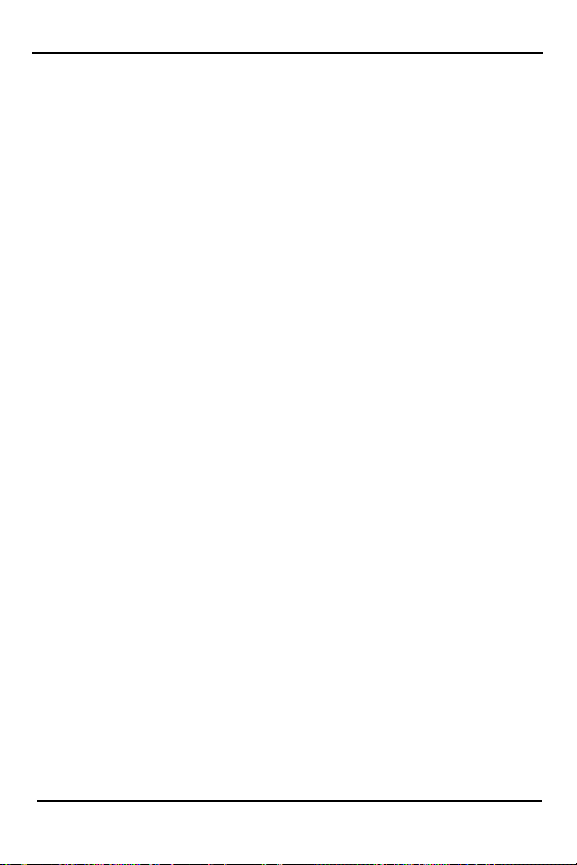
Menu Tree SGH-N105 User Manual
3: English
4: Espanol
4: Any-key Answer
5: Backlight
6: Service Light
7: Auto Redial
8: Car Kit Answer
9: Caller ID
0: Flip Function
*: Reset Settings (Password Required)
5: Francais
1: Off
2: On
1: Off
2: Short
3: Long
1: Off
2: On
1: Off
2: On
1: Off
2: 3 Seconds
3: 5 Seconds
4: 10 Seconds
1: Default
2: Hide Number
3: Send Number
1: Answer Only
2: Voice Dial
3: Voice Command
2: Network Services
1: Call Forwarding
1: Forward Always
2: Unavailable
3: Cancel All
2: Call Waiting
1: Voice Calls
2: Fax Calls
3: Data Calls
26 SGH-N105 July 23, 2001
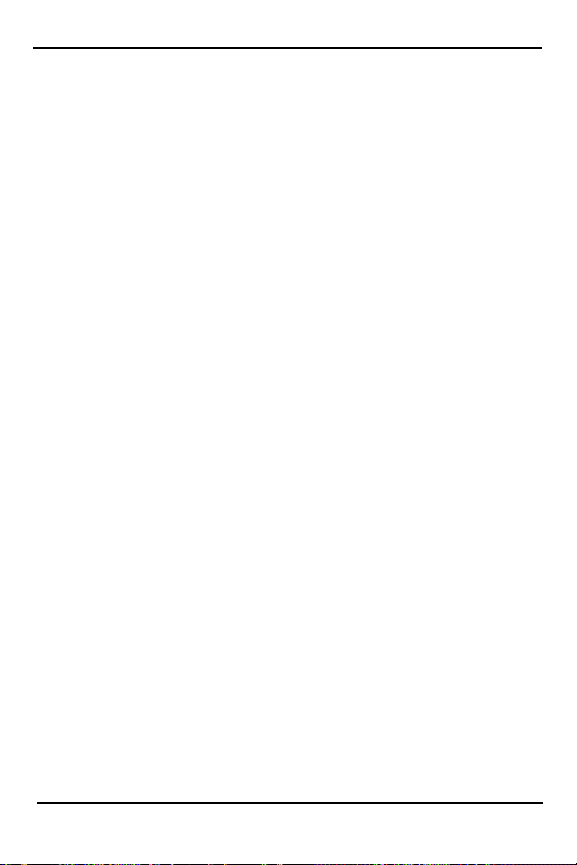
Chapter 1 Flip Cover
4: Cancel All
3: Network Selection
1: Automatic
2: Manual
4: Line Identification
1: CLIP
2: CLIR
3: COLP
3: Security Settings
4: LCD Settings
6. Organizer
1: Scheduler
4: COLR
1: PIN Check
1: Enable
2: Disable
2: Change PIN
3: Phone Lock
1: Disable
2: Enable
4: Change Password
5: SIM Lock
1: Disable
2: Enable
6: FDN Mode (SIM Dependent)
1: Disable
2: Enable
7: Change PIN 2 (SIM Dependent)
1: Screen Mode
1: Normal Mode
2: Image Display
2: Select Image
1: Flying Bird
2: Flowers
3: Trees
4: Moon
5: Ant
3: LCD Contrast
1: OK
July 23, 2001 SGH-N105 27
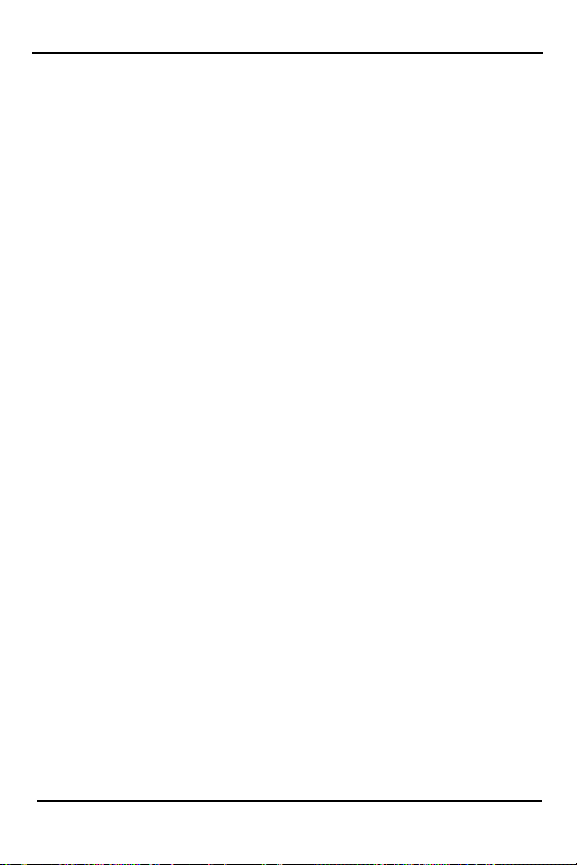
Menu Tree SGH-N105 User Manual
1: Reminder
2: Call
3: Meeting
4: Birthday
2: Options
1: Go to Date
2: View All
2: Alarm
3: Calculator
4: To Do List
5: Calendar
6: World Time
7: Clock
7. Games
1: Casino
2: Roulette
3: Delete All
1: Daily Alarm
1: Set Alarm
2: Remove Alarm
2: Once Alarm
1: Set Alarm
2: Remove Alarm
3: Weekly Alarm
1: Set Alarm
2: Remove Alarm
4: Alarm Tone
1: Alarm Tone 1-5
1: Set Time
2: Set Date
3: Date Format
4: Time Format
1: Play
2: Configuration
1: Backlight On/Off
2: Sound On/Off
3: Instructions
4: High Score
1: Play
28 SGH-N105 July 23, 2001

Chapter 1 Flip Cover
2: Configuration
1: Backlight On/Off
2: Sound On/Off
3: Instructions
4: High Score
3: Black Jack
1: Play
2: Configuration
1: Backlight On/Off
2: Sound On/Off
3: Instructions
4: High Score
4: Racing
1: Play
2: Configuration
1: Backlight On/Off
2: Sound On/Off
3: Instructions
4: High Score
5: Sniper
1: Play
2: Level
3: Configuration
1: Backlight On/Off
2: Sound On/Off
4: Instructions
5: High Score
6: Snake
1: Play
2: Level
3: Configuration
1: Backlight On/Off
2: Sound On/Off
4: Instructions
5: High Score
7: Mole
1: Play
2: Configuration
1: Backlight On/Off
2: Sound On/Off
July 23, 2001 SGH-N105 29

Menu Tree SGH-N105 User Manual
3: Instructions
4: High Score
8: Othello
1: Play
2: Configuration
1: Backlight On/Off
2: Sound On/Off
3: Instructions
4: High Score
9: Hexa
1: Play
2: Level
3: Configuration
1: Backlight On/Off
2: Sound On/Off
4: Instructions
5: High Score
10: Puzzle I
1: Play
2: Configuration
1: Backlight On/Off
2: Sound On/Off
3: Instructions
4: High Score
11: Vacteria
1: Play
2: Configuration
1: Backlight On/Off
2: Sound On/Off
3: Instructions
4: High Score
8. WWW Services
30 SGH-N105 July 23, 2001
