Samsung SGHM320L Users Manual
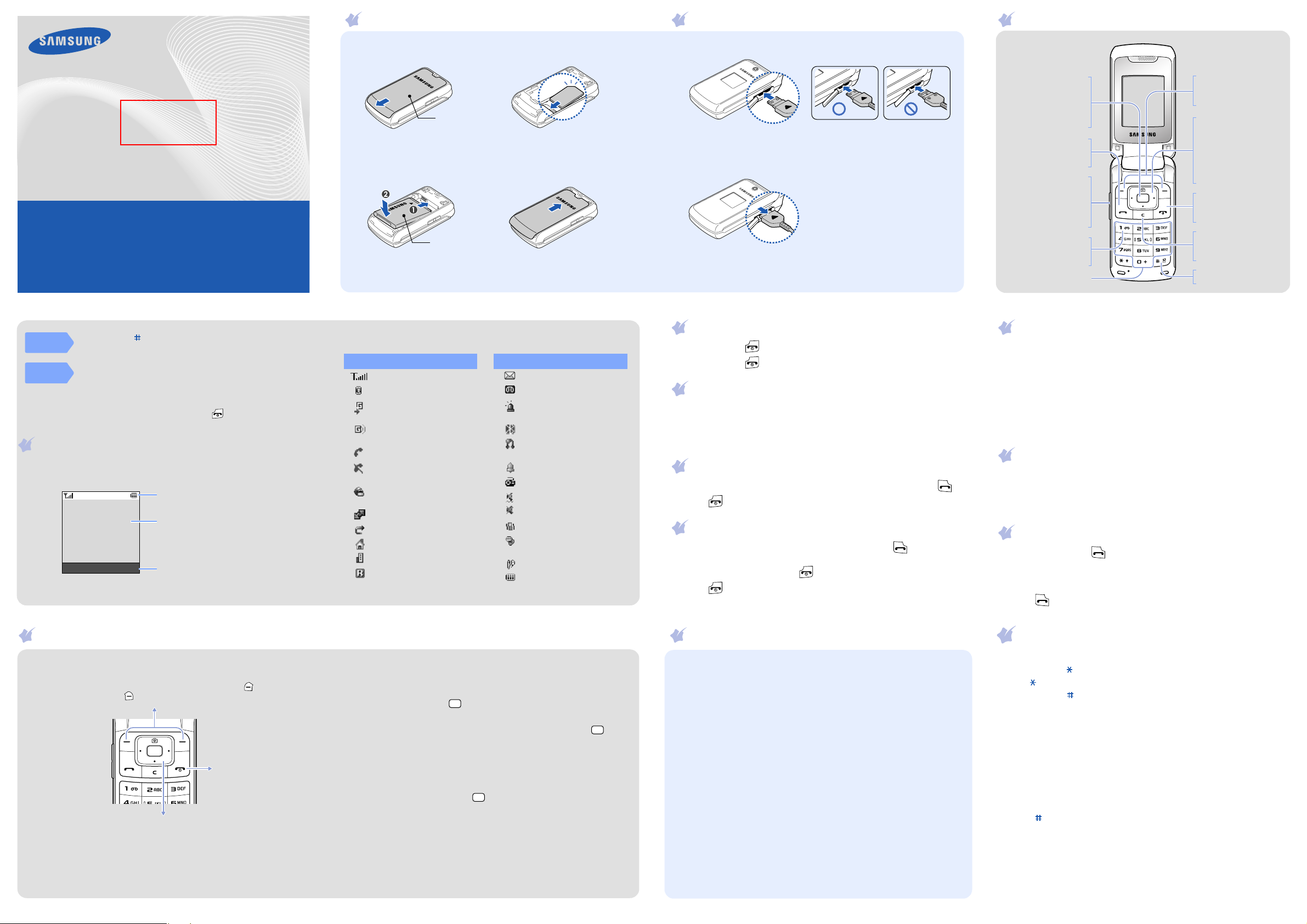
Printed in Korea
Code No.: GH68-XXXXXA
English (LTN). 03/2008. Rev.1.0
World W id e We b
http://www.samsungmobile.com
SGH-M320L
User’s Guide
Some of the contents in this guide may differ from your phone depending on the
software of the phone or your service provider.
Bluetooth QD ID : B0XXXXX
Draft 01
2008. 03. 13
SW: M320LVHHC1
Installing the SIM card and battery
Battery cover
Battery
With the triangle
facing up
Power/End key
Turns the phone on or
off when held down.
Also, ends a call.
Silent mode key
X
Silent mode
Delete key
Deletes characters from
the display or items in an
application.
Dial key
Makes and answers a call.
In Idle mode, retrieves
the most recent calls.
Volume keys
In Idle mode, adjust the
keypad tone volume.
Send an SOS message
when pressed 4 times
with the phone closed.
X
SOS mode
Alphanumeric keys
Web access/
Confirm key
In Idle mode, acce sses
the web browser.
In Menu mode, selects
the highlighted option or
confirms input.
Voice mail server key
In Idle mode, accesses
your voice mail server
when hel d down.
4-way navigation keys
In Idle mode, access the
following menus or
functions directly:
•Up:
Camera
•
Down/Left/Right
: your
favorite menus
In Menu mode, scroll
through menu options.
Soft keys
Perform functions
indicated by the text
above the key.
Text and graphics
Soft key function indicators
Icons
To exit the menu
without changing
the menu settings,
press this key.
Labels at the bottom corners of the display show the
current soft key functions. Press the left soft key ( )
or right soft key ( ) to perform the function indicated.
Use the 4-way navigation keys as shortcuts to access
your favorite menus.
Up
is fixed as a shortcut to
Camera
.
1. In Idle mode, press the
Menu
soft key.
2. Select
Settings → Phone settings → Shortcuts
.
3. Select a key.
4. Select a menu to be assigned to the key.
Charging the battery
Phone layout and key functions
Silent
mode
SOS
mode
Press and hold in Idle mode to disable all sounds on the
phone. To exit, press and hold this key again.
With the phone closed, press the Volume keys 4 times to send
an SOS message to preset phone numbers. Once the SOS
message is sent, the phone will change to SOS mode and will
receive calls only from the registered recipients. Upon receiving
a call from the SOS message recipients, the phone will
automatically answer the call. Press to exit SOS mode.
Display
Your phone is in Idle mode when you are not on a call or using a menu.
You must be in Idle mode to dial a phone number.
Menu Contacts
1. Remove the battery cover and insert the SIM card.
2. Install the battery and reattach the battery cover.
Your phone displays the following status indicators on the top of the
screen:
Icon Description
Signal strength
GPRS (2.5G) network
Connecting to GPRS
(2.5G) network
Tra n s f e r rin g d a ta i n
GPRS (2.5G) network
Call in progress
Out of your service area
or Offline mode
Connected to secured
web page
Connected with PC
Call diverting active
Home Zone
Office Zone
Roaming network
Icon Description
New message
New voice mail
SOS message feature
active
Bluetooth active
Bluetooth hands-free car
kit or headset connected
Alarm set
FM radio on
Silent mode (Vibration)
Silent mode (Mute)
Call ringer set to vibrate
Whisper mode, during a
call
Mute mode, during a call
Battery power level
1. Plug the supplied travel adapter into the phone and a power outlet.
2. When charging is finished, unplug the travel adapter.
Note
: Do not remove the battery from the phone without unplugging the
travel adapter first. Otherwise, the phone may be damaged.
Switching on or off the phone
1. Press and hold for more than one second to switch on the phone.
2. Press and hold for more than two seconds to switch off the phone.
Changing the display language
1. In Idle mode, press the
2. Select
Settings → Phone settings → Language
3. Select a language.
Menu
soft key.
.
Making a call
1. In Idle mode, enter an area code and phone number, and press .
2. Press to end the call.
Answering a call
1. When the phone rings, press the
call.
Reject
Press the
soft key or to reject the call.
2. Press to end the call.
Accept
soft key or to answer a
Adjusting the volume
1. In Idle mode, press the
2. Select
3. Press
4. Press the
Settings → Sound settings → Incoming call →
volume
.
Left
or
Right
Save
soft key.
While a call is in progress, press the Volume keys to adjust the earpiece
volume.
Menu
soft key.
to adjust the volume level.
Call alert
Changing a ringtone for calls
1. In Idle mode, press the
2. Select
Settings →
3. Select a ringtone category
Menu
soft key.
Sound settings →
→
a ringtone and press the
Incoming call →
Save
Ringtone
soft key.
Redialing recent numbers
1. In Idle mode, press .
Left
or
Right
2. Press
3. Press
Up
or
4. Press to dial the number.
to select a call type.
Down
to scroll to the number you want.
.
Using the menus
In Idle mode, press the
Menu
soft key to enter the main menu.
To select or modify a menu or feature:
Menu
1. In Idle mode, press the
soft key.
2. Press the Navigation keys to reach a desired menu and then press
Select
the
soft key or .
3. If the menu contains any submenus, locate the one you want by
Select
pressing the Navigation keys. Press the
soft key or to
enter the submenu.
If the selected menu contains additional submenus, repeat this
step.
4. Press the Navigation keys to find the setting of your choice.
5. Press the
Select
soft key or to confirm your chosen setting.
Shortcut numbers
You can quickly access the menu you want by using shortcut numbers.
The shortcut number displays in front of the menu name in Menu
mode.
Menu map
1. Call log
1.1 Recent contacts
1.2 Missed calls
1.3 Dialled calls
1.4 Received calls
1.5 Delete all
1.6 Call manager
2. Phonebook
2.1 Contact list
2.2 Create contact
2.3 Group
2.4 Speed dial
2.5 My namecard
2.6 Own numbers
2.7 Management
2.8 Service number*
3. Applications
3.1 Alarm
3.2 Voice recorder
3.3 FM radio
3.4 Java world
3.5 Memo
3.6 World clock
3.7 Calculator
3.8 Converter
3.9 Timer
3.10 Stopwatch
3.11 SIM application
toolkit
4. Browser
4.1 Home
4.2 Enter URL
4.3 Bookmarks
4.4 Clear cache
4.5 Browser settings
5. Messages
5.1 Create message
5.2 My messages
5.3 Templates
5.4 Delete all
5.5 Settings
5.6 SOS messages
5.7 Memory status
Entering text
6. My files
6.1 Images
6.2 Sounds
6.3 Other files
*
6.4 Memory status
7. Calendar
8. Camera
9. Settings
9.1 Time and date
9.2 Phone settings
9.3 Display settings
9.4 Sound settings
9.5 Light settings
9.6 Network services
9.7 Bluetooth
9.8 Security
9.9 Connection
settings
9.10 Memory status
9.11 Reset settings
* Available only if supported
by your SIM card.
Changing the text input mode
• Press and hold to switch between T9 mode and ABC mode.
• Press to change case or switch to Number mode.
• Press and hold to switch to Symbol mode.
T9 mode
1. Press 2 to 9 to start entering a word. Press each key once for one
letter.
The word you are entering appears on the display. It may change with
each keypress. Finish entering the word before editing or deleting any
keystrokes.
Example: To enter “Hello” in T9 mode, press
2. To display alternate word choices, press
0
.
4, 3, 5, 5
, and 6.
3. Press to insert a space and enter the next word.
ABC mode
Press the keys labeled with the letter you want once for the first letter,
twice for the second letter, and so on.
For example, press
“K.”
2
three times to enter “C” and 5 two times to enter

Number mode
CAUTION
Press the keys corresponding to the digits you want.
Symbol mode
Press the keys corresponding to the symbol you want and press the OK
soft key. You can press the Navigation keys to scroll to a symbol set.
Tips for entering text
• To move the cursor, press the Navigation keys.
• To delete characters one by one, press
press and hold
• To insert a space between characters, press .
• To enter punctuation marks in T9 mode or ABC mode, press
C
.
C
. To delete all of the characters,
1
.
Sending an SMS message
1. In Idle mode, press the
2. Select
3. Enter the message text.
4. Press the
Messages → Create message →
Options
Insert
•
•
•
: add text templates, Phonebook entries, or bookmark items.
Add image
Add animation
: add images.
Menu
soft key.
Text message
soft key and add items using the following options:
: add emotions or animations.
.
•
Add melody
Attach
•
5. Press the
6. Enter a destination number.
7. Press
: add sounds.
: attach a contact, calendar item, memo, or task.
Options
soft key and select
to send the message.
Send only
or
Save and send
Taking a photo
1. In Idle mode, press Up.
2. Aim the lens at the subject and make any desired adjustments.
3. Press to take a photo.
4. Press the
the photo.
Preview
soft key to take another photo, or press C to delete
Quick feature reference
This section provides brief explanations of features on your phone.
Menu Description
Menu > Call log
> Recent contacts,
Missed calls, Dialled
calls, or Received
calls
View the most recent calls you have dialed,
received, or missed.
Menu Description
.
Menu > Call log
> Delete all
Menu
> Call log
> Call manager
Menu > Phonebook
> Contact list
Menu > Phonebook
> Create contact
Menu
> Phonebook
> Group
Menu > Phonebook
> Speed dial
Menu > Phonebook
> My namecard
Menu > Phonebook
> Own numbers
Delete the call logs in each call type, or all logs
at once.
Vie w the d urati on of recen t c alls you have dialed
and received, and the cost of your calls, if
supported by your SIM card. Also, make a list of
the phone numbers from which you want to
reject calls.
Search for contacts in Phonebook.
Add a new contact to Phonebook.
Create a group and select a ringtone and image
for incoming calls from members of a group.
Also, change the group name.
Assign speed dial numbers of your most
frequently dialed numbers.
Create a name card and send it to other people.
Check your phone numbers or assign a name to
them.
Menu Description
Menu
> Phonebook
> Management
Menu > Phonebook
> Service number
Menu > Applications
> Alarm
Menu > Applications
> Voice recorder
Menu
> Applications
> FM radio
Menu > Applications
> Java world
Menu > Applications
> Memo
Menu > Applications
> World clock
Menu > Applications
> Calculator
Copy all contacts on the SIM card to the phone’s
memory, or delete all Phonebook contacts. You
can also check memory information for
Phonebook contacts.
Access the list of service numbers assigned by
your service provider.
Set an alarm to sound at a specific time.
Record voice memos and listen to them.
Listen to music or news via the FM radio on your
phone. First, you must connect your phone with
the headset, which serves as a radio antenna.
Access the embedded Java games and
downloaded Java applications.
Make memos for things that are important and
manage them.
Set your local time zone and find out the current
time in another part of the world.
Perform basic arithmetic functions.
Menu Description
Menu > Applications
> Converter
Menu > Applications
> Timer
Menu > Applications
> Stopwatch
Menu > Applications
> SIM application
toolkit
Menu > Browser
> Home
Menu > Browser
> Enter URL
Menu > Browser
> Bookmarks
Menu > Browser
> Clear cache
Menu > Browser
> Browser settings
Menu > Messages
> Create message
> Text message or
Multimedia message
Menu Description
Menu > Settings
> Security
> Fixed dialling mode
Menu > Settings
> Security
> Change PIN2 code
Menu
> Settings
> Security
> Mobile tracker
Menu > Settings
> Connection settings
Menu > Settings
> Memory status
Menu > Settings
> Reset settings
Do conversions such as currency and
temperature.
Set a period of time for the phone to count
down.
Measure elapsed time.
Use a variety of additional service offered by
your service provider. Depending on your SIM
card, this may available but labelled differently.
Connect your phone to the network and load the
homepage of the wireless web service provider.
Enter a URL address in order to quickly access
web pages.
Save URL addresses in order to quickly access
web pages.
Clear the cache, which is a temporary memory
site that stores recently accessed web pages.
Select a connection profile to be used for
accessing the wireless web.
Create and send messages to other mobile
phones.
Set the phone to restrict calls to a limited set of
phone numbers, if supported by your SIM card.
Change your current PIN2, if supported by your
SIM card.
Track your phone when it is stolen or lost. When
someone tries to use your phone with other SIM
card, the phone will automatically send the
preset tracking message to your family or
friends. This feature may be unavailable due to
certain features supported by your service
provider.
Create and customize the profiles containing the
settings for connecting your phone to the
network.
Check information about the memory currently
in use.
Reset the phone to the factory default settings.
Menu Description
Menu > Messages
> My messages
Menu > Messages
> Templates
Menu > Messages
> Delete all
Menu > Messages
> Settings
Menu > Messages
> SOS messages
Menu > Messages
> Memory status
Menu > My files
> Images, Sounds,
Other files
Menu > My files
> Memory status
Menu > Calendar Keep track of daily or monthly schedule.
Menu > Camera Take photos in various modes.
Menu > Settings
> Time and date
Access messages that you have received, sent,
or that you have failed in sending.
Preset templates of frequently used messages.
Delete messages in each message folder, or all
messages at once.
Set options for using messaging services.
Activate the SOS message feature. Enter
recipients and select the repeat mode.
Check information about the memory currently
in use.
Access media files and other files stored in the
phone’s memory.
Check information about the memory currently
in use.
Set the current time and date manually or set
your local time zone.
Important safety precautions
Read these guidelines before using your wireless phone. Failure to comply
with them may be dangerous or illegal.
Drive safely at all times
Do not use a hand-held phone while driving; park your vehicle first.
Switching off when refueling
Do not use the phone at a refueling point (service station) or near fuels or
chemicals.
Switching off in an aircraft
Wireless phones can cause interference. Using them in an aircraft is both
illegal and dangerous.
Switching off near all medical equipment
Hospitals and health care facilities may be using equipment that could be
sensitive to external RF energy. Follow any regulations or rules in force.
Interference
All wireless phones may be subject to interference, which could affect their
performance.
Special regulations
Follow any special regulations in force in any area and always switch off
your phone whenever it is forbidden to use it.
Menu Description
Menu > Settings
> Phone settings
> Language
Menu > Settings
> Phone settings
> Greeting message
Menu > Settings
> Phone settings
> Shortcuts
Menu > Settings
> Phone settings
> Volume key
Menu > Settings
> Phone settings
> Extra settings
Menu
> Settings
> Phone settings
> Offline mode
Menu > Settings
> Display settings
Menu > Settings
> Sound settings
Water resistance
Your phone is not water-resistant. Keep it dry.
Sensible use
Use only in the normal position (held to your ear). Avoid unnecessary
contact with the antenna when the phone is switched on.
Emergency calls
Key in the emergency number for your present location, then press .
Do not end the call until given permission to do so.
Small children and your phone
Keep the phone and all its parts including accessories out of reach of small
children.
Accessories and batteries
Use only Samsung-approved batteries and accessories, such as headsets
and PC data cables. Use of any unauthorized accessories could damage
your phone and may be dangerous.
Risk of explosion if a battery is replaced by an incorrect type.
Dispose of used batteries according to the instructions.
At very high volume, prolonged listening to a headset can
damage your hearing.
Qualified service
Only qualified service personnel may repair your phone.
Select a language to be used for the display
text.
Enter the greeting message to be displayed
when the phone is switched on.
Set the Navigation keys as shortcuts to access
your favorite menus directly.
Set whether the phone mutes the call ringer or
rejects a call if you press and hold the Volume
keys when a call comes in.
Set the automatic redialing feature or the
answering method.
Switch the phone to Offline mode. This mode is
helpful when you want to use your phone in a
place where you are not allowed to use mobile
devices, such as in an airplane and at a hospital.
Change the settings for the display.
Change the settings for the various sounds.
Menu Description
Menu > Settings
> Light settings
Menu > Settings
> Network services
Menu
> Settings
> Bluetooth
Menu > Settings
> Security > PIN
check
Menu > Settings
> Security
> Change PIN code
Menu > Settings
> Security
> Phone lock
Menu > Settings
> Security
> Change password
Menu > Settings
> Security > Privacy
Menu > Settings
> Security > SIM lock
Change the settings for the backlight and
keypad light.
Access network services offered by your service
provider.
Connect the phone wirelessly to other Bluetooth
devices and exchange data with them, talk
hands-free, or control the phone remotely.
Activate your PIN to protect your SIM card
against unauthorized use.
Change the PIN.
Activate your phone password to protect your
phone against unauthorized use.
Change the phone password.
Lock access to messages, files, or all menu
functions on the phone, except for call functions.
Set the phone to work only with the current SIM
card by assigning a SIM lock password.
SAR information
Your wireless phone is a radio transmitter and receiver. It is designed and
manufactured not to exceed the emission limits for exposure to radio
frequency (RF) energy set by the Federal Communications Commission
(FCC) of the U.S. Government. These limits are part of comprehensive
guidelines and establish permitted levels of RF energy for the general
population. The guidelines are based on the safety standards that were
developed by independent scientific organizations through periodic and
thorough evaluation of scientific studies.
The standards include a substantial safety margin designed to assure the
safety of all persons, regardless of age and health.
The exposure standard for wireless phones employs a unit of
measurement known as Specific Absorption Rate (SAR). The SAR limit set
by the FCC is 1.6 W/kg
reported to the FCC are GSM 850 Head: x.xx W/kg, Body-worn: x.xx W/
kg, GSM 1800 Head: x.xx W/kg, Body-worn: x.xx W/kg, and GSM 1900
Head: x.xx W/kg, Body-worn: x.xxx W/kg.
*
In the U.S. and Canada, the SAR limit for mobile phones used by the public is 1.6 watts/kg
(W/kg) averaged over one gram of tissue. The standard incorporates a substantial margin of
safety to give additional protection for the public and to account for any variations in
measurements.
*
. The highest SAR values for this model phone as
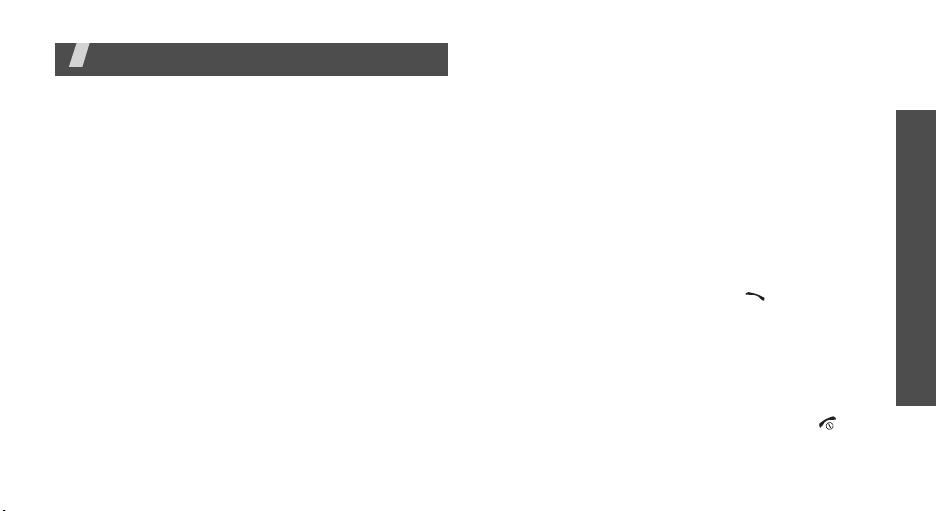
Solve problems
Help and personal needs
To save the time and expense of an unnecessary service
call, perform the simple checks in this section before
contacting a service professional.
When you switch on your phone, the following
messages may appear:
“Insert SIM”
• Be sure that the SIM card is correctly installed.
“Phone lock”
• The automatic locking function has been enabled.
You must enter the phone’s password before you
can use the phone.
“Enter PIN”
• You are using your phone for the first time. You
must enter the PIN supplied with the SIM card.
• The PIN check feature is enabled. Every time the
phone is switched on, the PIN has to be entered.
To disable this feature, use the
PIN check
menu.
“Enter PUK”
• The PIN code has been entered incorrectly three
times in succession, and the phone is now blocked.
Enter the PUK supplied by your service provider.
“No service,” “Network failure,” or “Not done”
displays
• The network connection has been lost. You may be
in a weak signal area. Move and try again.
• You are trying to access an option for which you
have no subscription with your service provider.
Contact the service provider for further details.
You have entered a number but it was not dialled
• Be sure that you have pressed [ ].
• Be sure that you have accessed the right cellular
network.
• Be sure that you have not set an outgoing call
barring option.
Your correspondent cannot reach you
• Be sure that your phone is switched on. ([ ]
pressed for more than one second.)
Solve problems
Settings
(Menu 9)
21
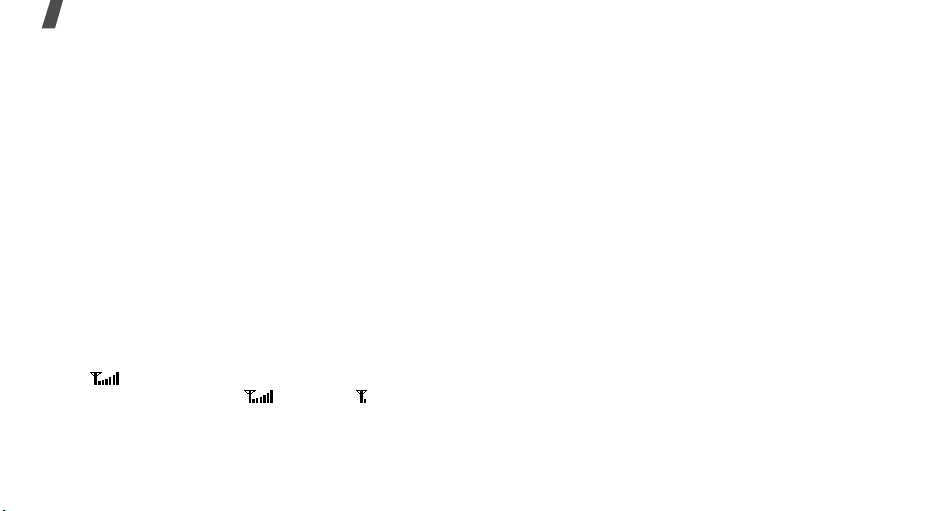
Solve problems
• Be sure that you are accessing the correct cellular
network.
• Be sure that you have not set an incoming call
barring option.
Your correspondent cannot hear you speaking
• Be sure that you have switched on the
microphone.
• Be sure that you are holding the phone close
enough to your mouth. The microphone is located
at the bottom of the phone.
The phone starts beeping and “Battery low”
flashes on the display
• Your battery is insufficiently charged. Recharge the
battery.
The audio quality of the call is poor
• Check the signal strength indicator on the display
( ). The number of bars indicates the signal
strength from strong ( ) to weak ( ).
22
• Try moving the phone slightly or moving closer to a
window if you are in a building.
No number is dialled when you re-call a
Phonebook entry
• Use the Contact list feature to ensure the number
has been stored correctly.
• Re-store the number, if necessary.
The battery doesn’t charge properly or the phone
sometimes turns itself off
• Wipe the charging contacts both on the phone and
on the battery with a clean soft cloth.
If the above guidelines do not help you to solve
the problem, take note of:
• The model and serial numbers of your phone
•Your warranty details
• A clear description of the problem
Then contact your local dealer or Samsung after-sales
service.

Health and safety information
Exposure to radio frequency
(RF) signals
Certification Information (SAR)
Your wireless phone is a radio transmitter and receiver. It
is designed and manufactured not to exceed the exposure
limits for radio frequency (RF) energy set by the Federal
Communications Commission (FCC) of the U.S.
government. These FCC exposure limits are derived from
the recommendations of two expert organizations, the
National Counsel on Radiation Protection and
Measurement (NCRP) and the Institute of Electrical and
Electronics Engineers (IEEE). In both cases, the
recommendations were developed by scientific and
engineering experts drawn from industry, government,
and academia after extensive reviews of the scientific
literature related to the biological effects of RF energy.
The exposure limit set by the FCC for wireless mobile
phones employs a unit of measurement known as the
Specific Absorption Rate (SAR). The SAR is a measure of
the rate of absorption of RF energy by the human body
expressed in units of watts per kilogram (W/kg). The FCC
requires wireless phones to comply with a safety limit of
1.6 wa tt s p er ki lo gram (1.6 W/kg). The FC C e xpos ur e limit
incorporates a substantial margin of safety to give
additional protection to the public and to account for any
variations in measurements.
SAR tests are conducted using standard operating
positions accepted by the FCC with the phone transmitting
at its highest certified power level in all tested frequency
bands. Although the SAR is determined at the highest
certified power level, the actual SAR level of the phone
while operating can be well below the maximum value.
This is because the phone is designed to operate at
multiple power levels so as to use only the power required
to reach the network. In general, the closer you are to a
wireless base station antenna, the lower the power
output.
Health and safety information
23
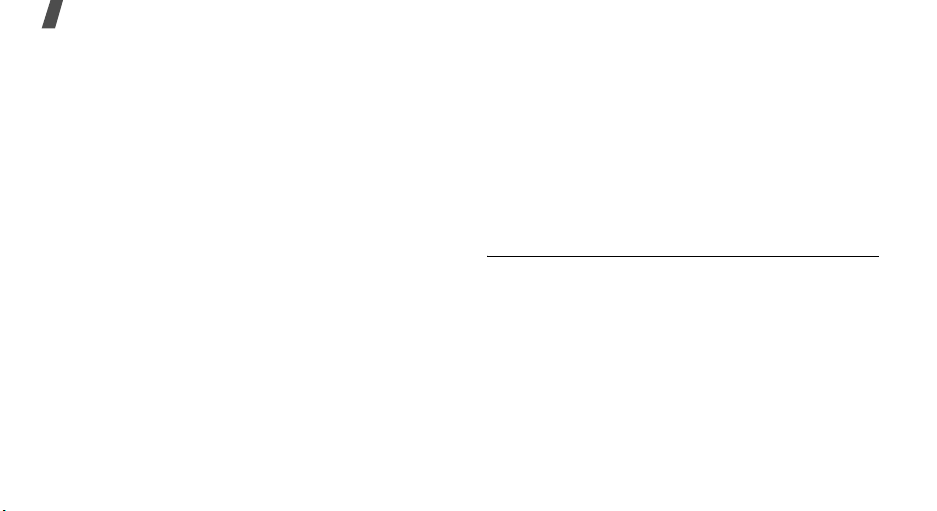
Health and safety information
Before a new model phone is available for sale to the
public, it must be tested and certified to the FCC that it
does not exceed the exposure limit established by the
FCC. Tests for each model phone are performed in
positions and locations (e.g. at the ear and worn on the
body) as required by the FCC.
The highest SAR values for this model phone as reported
to the FCC are :
GSM850 Head:
GSM1900 Head:
For body worn operations, this model phone has been
testde and meets the FCC exposure guidelines when used
with a Samsung accessory designated for this product or
when used with an accessroy that contains no metal and
that positons the handset a minimum 1.5 cm from the
body.
Non-compliance with the above restrictions may result in
violation of FCC RF exposure guidelines.
24
0.486 W/Kg, Body-worn: 0.35 W/Kg.
0.609 W/Kg, Body-worn: 0.416 W/Kg.
SAR information on this and other model phones can be
viewed on-line at www.fcc.gov/oet/fccid. This site uses the
phone FCC ID number A3LSGHM320L
Sometimes it may be necessary to remove the battery
pack to find the number. Once you have the FCC ID
number for a particular phone, follow the instructions on
the website and it should provide values for typical or
maximum SAR for a particular phone. Additional product
specific SAR information can also be obtained at
www.fcc.gov/cgb/sar.
.
Consumer Information on Wireless Phones
The U.S. Food and Drug Administration (FDA) has
published a series of Questions and Answers for
consumers relating to radio frequency (RF) exposure from
wireless phones. The FDA publication includes the
following information:
What kinds of phones are the subject of this update?
The term wireless phone refers here to hand-held wireless
phones with built-in antennas, often called “cell,” “mobile,”
or “PCS” phones. These types of wireless phones can
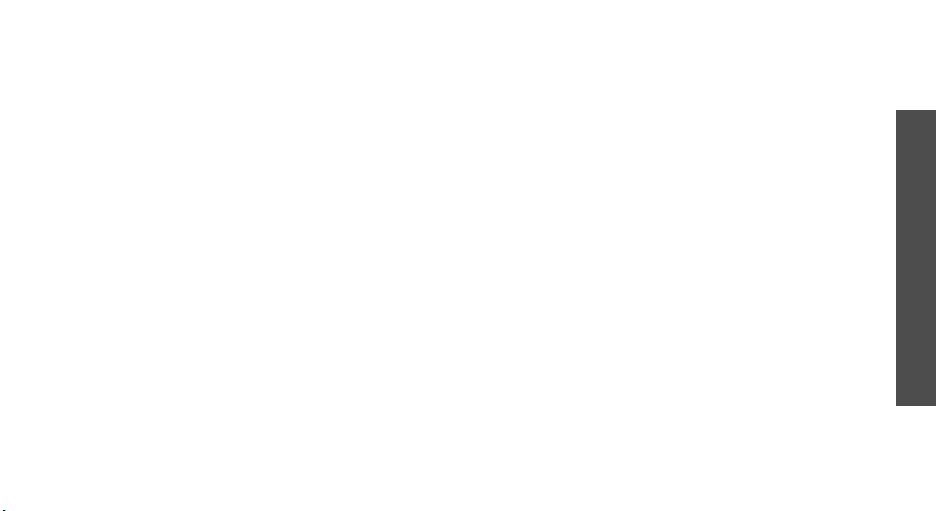
expose the user to measurable radio frequency energy
(RF) because of the short distance between the phone and
the user's head. These RF exposures are limited by
Federal Communications Commission safety guidelines
that were developed with the advice of FDA and other
federal health and safety agencies. When the phone is
located at greater distances from the user, the exposure to
RF is drastically lower because a person's RF exposure
decreases rapidly with increasing distance from the
source. The so-called “cordless phones,” which have a
base unit connected to the telephone wiring in a house,
typically operate at far lower power levels, and thus
produce RF exposures well within the FCC's compliance
limits.
Do wireless phones pose a health hazard?
The available scientific evidence does not show that any
health problems are associated with using wireless
phones. There is no proof, however, that wireless phones
are absolutely safe. Wireless phones emit low levels of
radio frequency energy (RF) in the microwave range while
being used. They also emit very low levels of RF when in
the stand-by mode. Whereas high levels of RF can produce
health effects (by heating tissue), exposure to low level RF
that does not produce heating effects causes no known
adverse health effects. Many studies of low level RF
exposures have not found any biological effects. Some
studies have suggested that some biological effects may
occur, but such findings have not been confirmed by
additional research. In some cases, other researchers
have had difficulty in reproducing those studies, or in
determining the reasons for inconsistent results.
What is FDA's role concerning the safety of wireless
phones?
Under the law, FDA does not review the safety of
radiation-emitting consumer products such as wireless
phones before they can be sold, as it does with new drugs
or medical devices. However, the agency has authority to
take action if wireless phones are shown to emit radio
frequency energy (RF) at a level that is hazardous to the
user. In such a case, FDA could require the manufacturers
of wirele ss pho nes to notif y users of the health hazard and
to repair, replace or recall the phones so that the hazard
no longer exists.
Although the existing scientific data do not justify FDA
regulatory actions, FDA has urged the wireless phone
Health and safety information
25
