
* Depending on the software installed or your service provider or country, some of the descriptions in
this guide may not match your phone exactly.
* Depending on your country, your phone and accessories may appear different from the illustrations
in this guide.
Printed in Korea
World Wide Web
http://www.samsungm obile.com
Code No.:GH68-xxxx xA
English (EU). 05/2007. Rev. 1.0
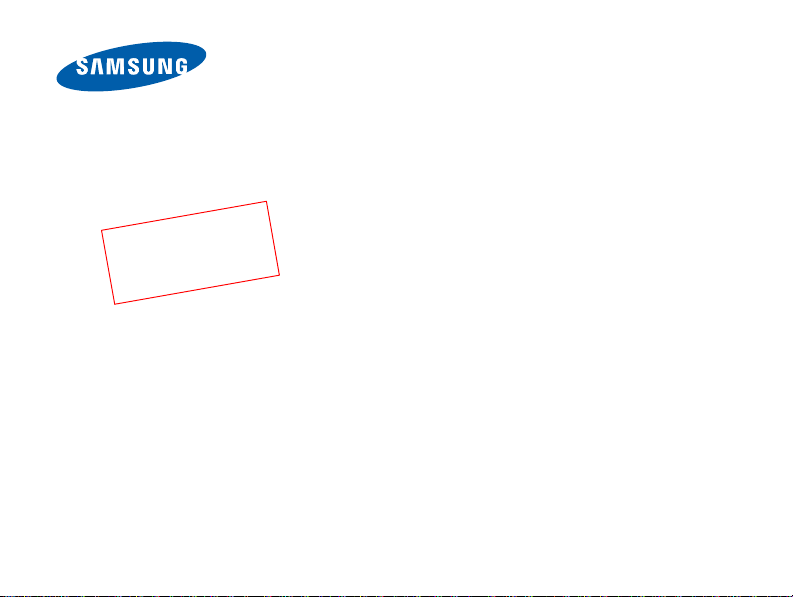
2
0
t
f
a
r
D
SGH-J620
User’s Guide

Important safety
precautions
Failure to comply with the fo l lo w in g
precautions may be dangerous or illegal.
Copyright information
•Bluetooth® is a registered trademark of the
Bluetooth SIG, Inc. worldwide .
Bluetooth QD ID: B0XXXXX
TM
is a trademark or registered trademark
•Java
of Sun Microsystems, Inc.
• Picsel and Picsel Viewer
Picsel Technologies, Inc.
• Windows Media
trademark of Microsoft C orporation.
TM
are trademarks of
Player® is a registered
Drive safely at all times
Do not use a hand-held phone while driving.
Park your vehicle first.
Switch off the phone when refuelling
Do not use the phone at a refuelling point
(service station) or near fuels or chemicals.
Switch off in an aircraft
Wireless phones can cause interference.
Using them in an air craft is both illegal and
dangerous.
Switch off the phone near all medical
equipment
Hospitals or health care facilities may be
using equipment th at could be sensitive to
external radio frequency energy. Follow any
regulations or rules in force.
Interference
All wireless phones may be sub ject to
interference, which could affect their
performance.
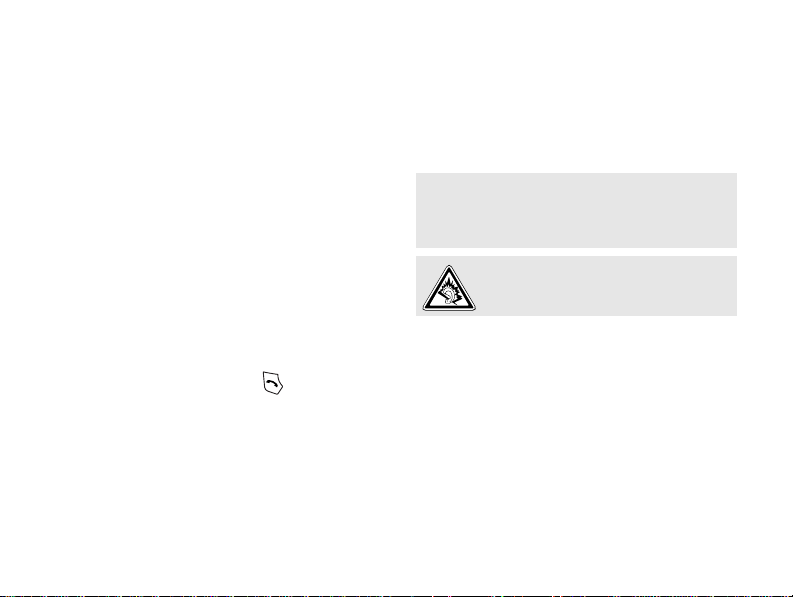
Be aware of special regulations
Meet any special regulations in force in any
area and alw ays switch off your phone
whenever it is forbidden to use it, or when it
may cause interference or danger.
Water resistance
Your phone is not water-resistant. Keep it
dry.
Sensible use
Use only in the normal position (held to your
ear). Avoid unnecessary contact with the
antenna when the phone is switched on.
Emergency call s
Key in the emergency number for your
present lo c ation, then press .
Keep your phone away from small
children
Keep the phone and all its parts, including
accessories, out of the reach of small
children.
Accessories and batteries
Use only Samsung-approved batteries and
accessories, such as headsets and PC data
cables. Use of any unauthorised acce ssories
could damage you or your phone and may
be dangerous.
• The phone could explode if the battery is
replaced with an incorrect ty pe.
• Dispose of used batteries according to the
manufacturer’s instructio ns.
At very high volumes, prolonged
listening to a headset can damage
your hearing.
Qualified service
Only qualified service personnel may repair
your phone.
For more detailed safety infor mation, see
"Health and safety information" on page 33.
1
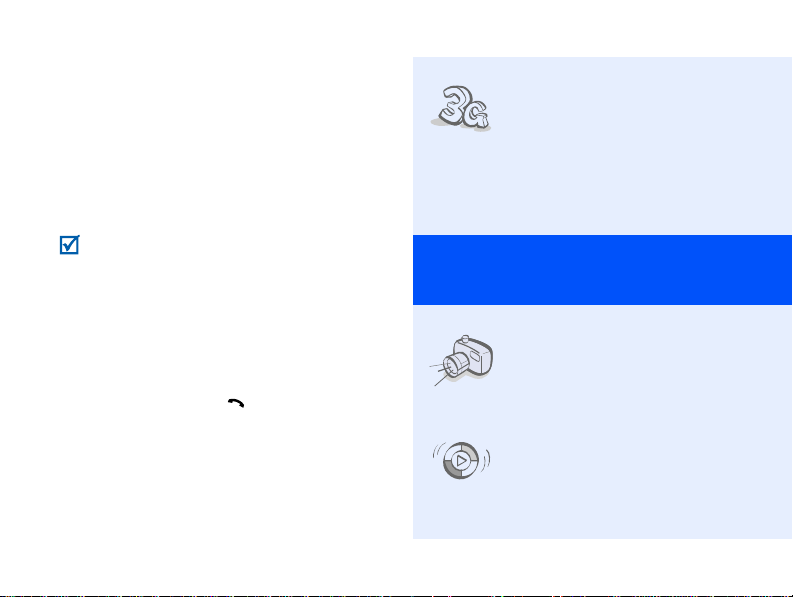
About this Guide
This User’s Guide provides you with
condensed information about how to use
your phone.
In this guide, the following instruction icons
appear:
Indicates that you need to pay
carefu l a tte nt ion to t he sub se qu en t
information regarding safety or
phone features.
→
Indicates that you need to press
the Navigation keys to scroll to the
specified option and then select it.
[ ] Indicates a key on the phone.
< > Indicates a soft key , whose function
2
For example, [ ]
is displayed on the phone screen.
For example, <
Select
>
•3G
Special
• Camera and camcorder
•Synchronisation with
Your phone is capable of
operating in a 3G
environm ent, allowing
much greater data
transfer speed, video
streaming, and video
conferencing.
features of your phone
Use the camera module on
your phone to take a
photo or record a video.
Windows Media Player
T ransfer music files to
your phone directly from
the Windows Media Player.
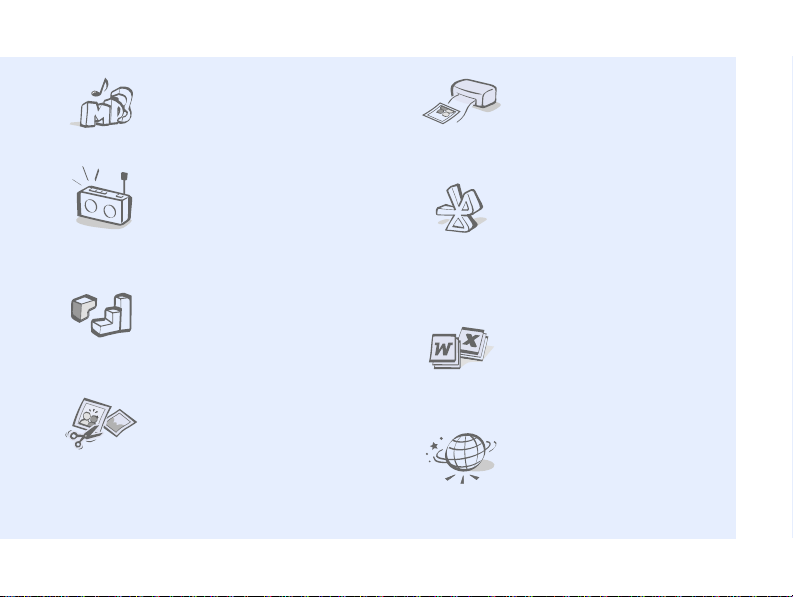
•Music player
Play music files using your
phone as a music player.
•FM radio
Listen to your fa vourite
radio stations anytime,
anywhere.
•Java
Enjoy Java-ba s e d g ames
and download new g ames.
• Image editor
Edit or decorate your
photos.
• Digital data printing
Print images, messages,
and personal data dir ectly
from your p ho ne.
• Bluetooth
T ransfer media files and
personal data, and
connect to other devices
using wireless Bluetooth
technology.
• File viewer
Open documents in
various formats on the
phone without corruption.
•Web browser
Access the wireless web to
get up-to -the-mi n ute
information and a wide
variety of media content.
3
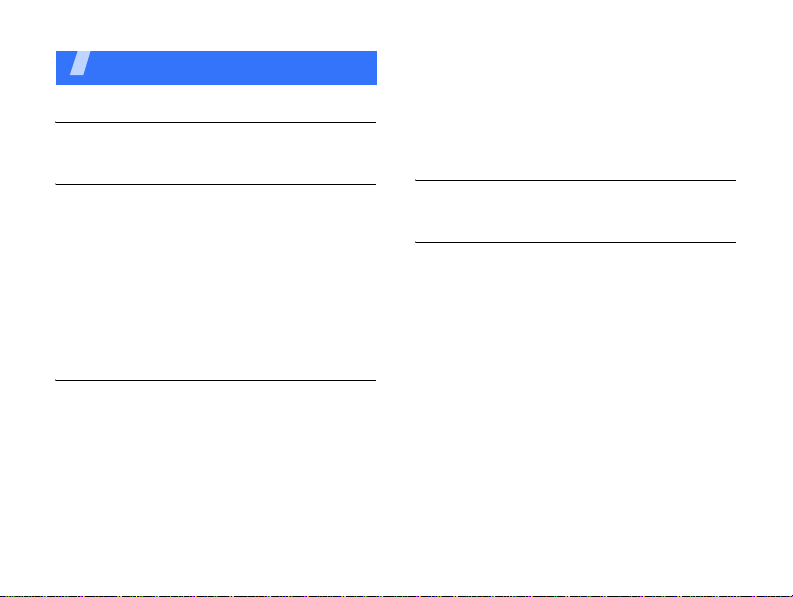
Contents
Unpack 6
Make sure you have each item
Get started 6
First steps to operating your phone
Assemble and charge the phone ................ 6
Power on or off......................................... 7
Phone layout............................................ 7
Keys and icons ......................................... 8
Access menu functions ............................ 11
Enter text.. ............................................ 12
Customise your phone............................. 13
Step outside the phone 14
Begin with call functions, camera, music player,
web browser, and other special features
Make or answer calls ............................... 14
Use the camera ...................................... 15
Play music ............................................. 16
Listen to the FM radio.............................. 19
Browse the web.. .................................... 19
4
Use Phonebook ....................................... 20
Send messages ....................................... 21
View messages ....................................... 22
Use Bluetooth.... ....... .............................. 23
Switch applications.................................. 24
Menu functions 25
All menu options listed
Health and safety information 33
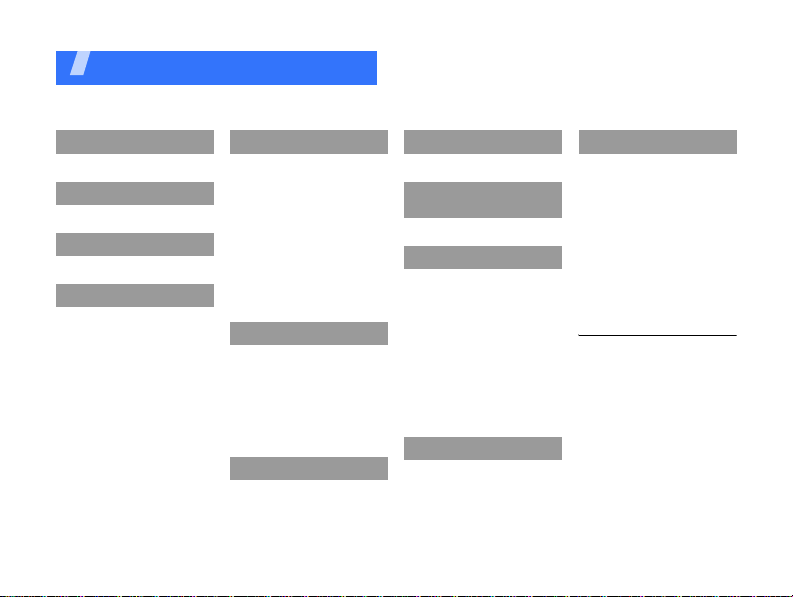
Overview of menu functions
To access Menu mode, press [OK] in Idle mode.
1 Call log
2 Phonebook
3 Music Player
4 Internet
1 Go to homepage
2 Enter URL
3 Bookmarks
4 Saved page
5 History
6 Advanced
7 Browser setti ngs
5 Messages
1 Create message
2 Inbox
3 Email inbox
4 Drafts
5 Outbox
6 Sentbox
7 My folders
8 Templates
9 Delete all
10 Messages settings
11 Memory status
6 My files
1 Images
2 Videos
3 Sounds
4 Games and more
5 Other files
6 Media album
7 Memory status
7 Calendar
1
8 Camera
9 Yahoo! ready/
Google/Bluetooth
* Applications
1 FM Radio
2 Memo
3 Task
4 Voice recorder
5 World clock
6 Calculator
7 Converter
8 Timer
9 Stopwatch
10 RSS reader
11 SIM application toolkit
0 Alarms
‡
# Settings
1 Phone profiles
2 Time & date
3 Display & light settings
4 Phone settings
5 Call settings
6 Security
7 Application settings
8 Network settings
9 Memory settings
10 Operator settings
11 Master reset
1. Available only if supported
by your service provider.
2. Available only if supported
by your USIM or SIM card.
‡If the Yahoo! ready and
Google services are not
2
available, Bluetooth will
display in menu 9 ins t ead
of appearing in Network
settings.
‡‡If the Yahoo! ready and
Google services are not
available, the order of
submenus will change.
‡‡
1
5

Unpack
Make sure you have each item
• Phone
•Travel adapter
• Battery
• User’s Guide
You can obtain various accessories from
your local Samsung dealer.
The items supplied with your phone and the
accessories available at your Samsung
dealer may vary, depending on your country
or service provider.
6
Get started
First steps to operating your phone
Assemble and charge the
phone
To AC power outlet

Removing the battery cover
Phone layout
Front view
Power on or off
Switch on
Switch off
1. Open the phone.
2. Press and hold [ ].
3. If necessary, enter
1. Open the phone.
2. Press and hold [ ].
the PIN and press
Confirm
<
>.
Earpiece
Menu access/
Confirm key
Volume keys
Left soft key
Dial key
Memory card
slot
Special
function keys
Front
camera lens
Display
Navigation keys
(Up/Down/Left/
Right)
Right soft key
Power/ Menu exit key
Delete key
Alphanumeric
keys
Mouthpiece
7
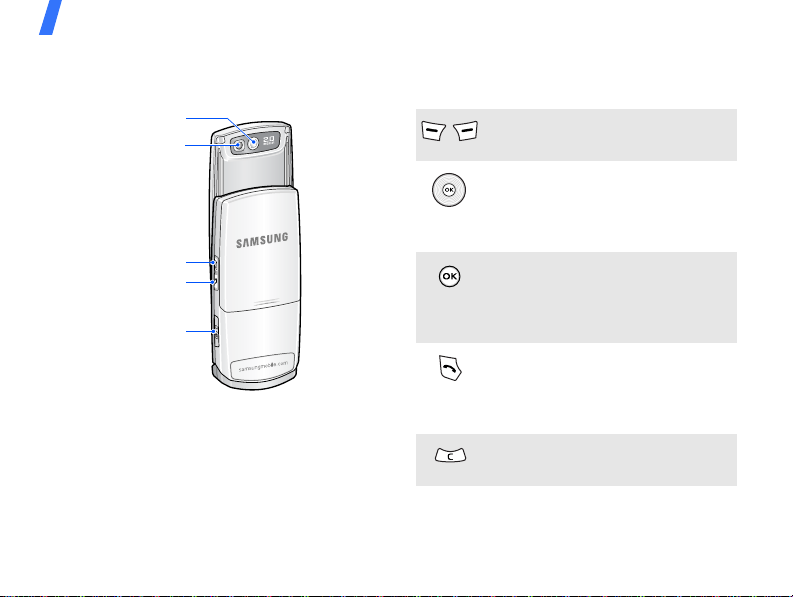
Get started
Rear view
Rear camera lens
Video call key
Applicati o n switch key
Multi-function jack
8
Mirror
Camera/
Keys and icons
Keys
Perform the function indicated on
the bottom line of the display.
In Idle mode, access your
favourite menus directly.
In Menu mode, scroll through
menu options.
In Idle mode, access Menu mode.
In Menu mode, select the
highlighted menu option or
confirm input.
Make or answer a call.
In Idle mode, retrieve the
numbers recently dialled, missed,
or received.
Delete characters from the
display or items in an application.
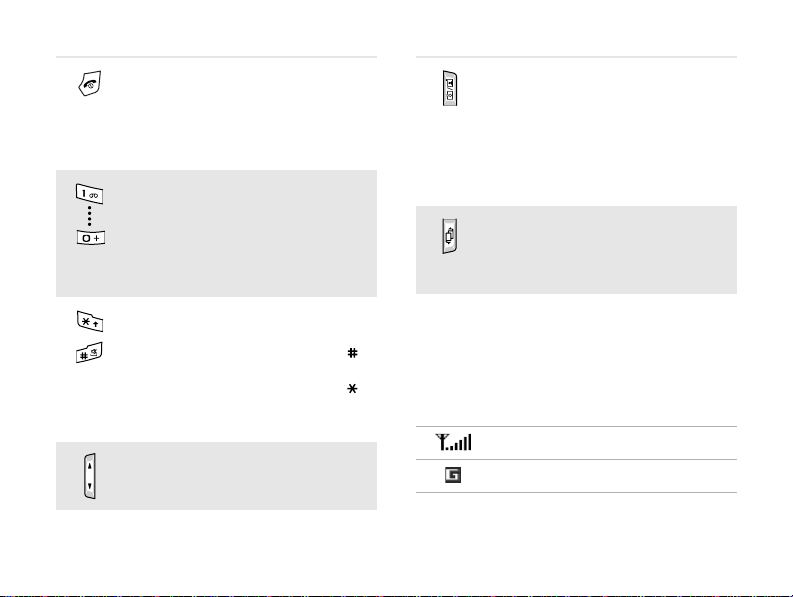
Press and hold to switch the
phone on or off.
End a call.
In Menu mode, cancel input and
return the phone to Idle mode.
Enter numbers, letters, and some
specia l c h a r a c t er s .
In Idle mode, press and hold [
to access your voicemail server.
Press and hold [
international call prefix.
Enter special characters or
perform special functions.
In Idle mode, press and hold [ ]
to activate or deactivate the
Silent profile. Press and hold [ ]
to enter a pause between
numbers.
Adjust the phone volume.
0
] to enter an
1
In Idle mode, press and hold to
turn on the camera, or make a
video call.
In Camera mode, take a photo or
record a video.
In the dialling screen, make a
video call.
]
Open the application switch
window to access other
appli cations witho ut exiting the
current application.
Icons
The following icons may appear on the top
line of the screen to indicate your phone’s
status. Depending on your country or
service provider, the icons shown on the
display may vary.
Signal strength
GPRS (2.5G) network
9
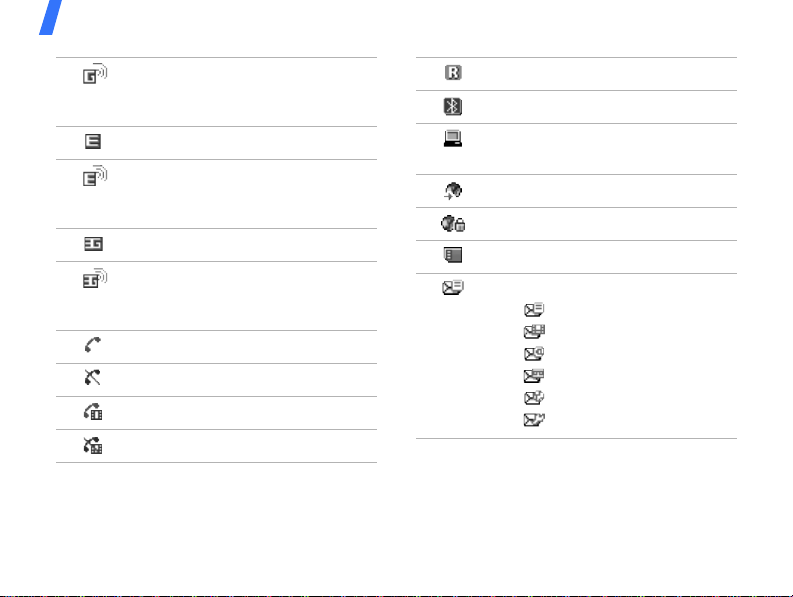
Get started
Connecting to GPRS (2.5G)
network or transferring data in
GPRS (2.5G) network
EDGE netwo rk
Connecting to EDGE network or
transferring data in EDGE
network
UMTS (3G) network
Connecting to UMTS (3G)
network or transferring data in
UMTS (3G) network
Voice call in progress
Out of your service area
Video call in progress
Out of your service area
10
Roaming network
Bluetooth active
Connected with PC via a USB
port
Browsing Internet
Connected to secured web page
Memory card inserted
New message:
• : Text message
• : Multimedia message
•: Email
•: Voicemail
•: Push message
• : Configuration message
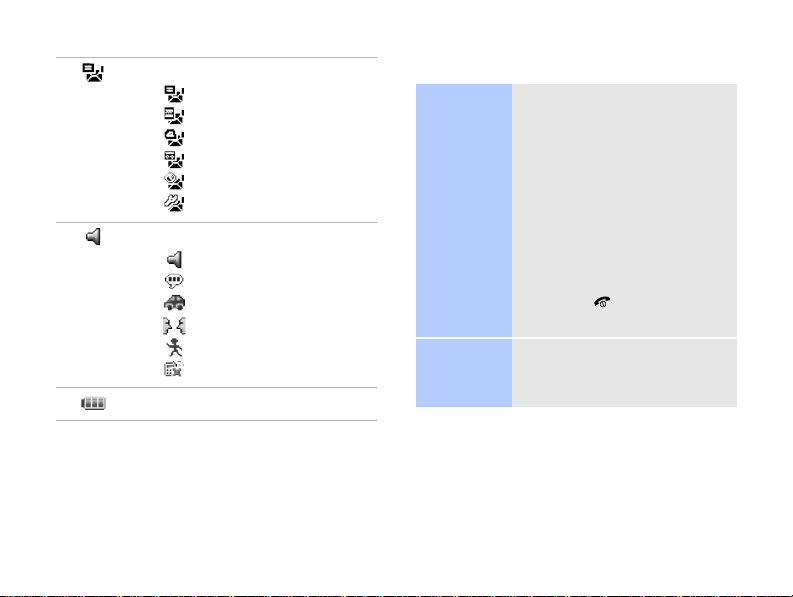
Inbox full:
• : Text message
• : Multimedia message
•: Email
•: Voicemail
•: Push message
• : Configuration message
Profile setting:
•: Normal
•: Silent
• : Driving
• : Meeting
• : Outdoor
• : Offline
Battery power level
Access menu functions
Select an
option
Use menu
numbers
1. Press a desired soft key.
2. Press the Navigation keys
to move to the next or
previous option.
OK
] to confirm the
or [
Select
3. Press <
function displayed or
option highlighted.
4. Press <
Back
up one level.
Press [ ] to return to
Idle mode.
Press the number k ey
corresponding to the option
you want.
>, <OK>,
> to move
11

Get started
Enter text
Change the
text input
mode
ABC mode
T9 mode
12
• Press and hold [ ] to
switch between T9 mode
( ) and ABC mode
().
• Press [ ] to change case
or switch to Number
mode ( ).
• Press and hold [ ] to
switch to Symbol mode
().
To enter a word:
Press the appropriate key
until the character you want
appears on the display.
To enter a word:
2
1. Press [
] to [9] to start
entering a word.
2. Enter the whole word
before editing or deleting
characters.
Number
mode
Symbol
mode
Other
operations
3. When the word displays
correctly, press [ ] to
insert a space.
0
Otherwise, press [
] to
display alternative word
choices.
Press the keys corresponding
to the digits you want.
Press the corresponding
number key to select a
symbol.
• Press [1] to enter
punctuation marks or
special characters.
• Press [ ] to insert a
space.
• Press the Navigation keys
to move the cursor.
C
• Press [
] to delete
characters one b y o ne.
C
• Press and hold [
] to
clear the entire display.

Customise your phone
Display
language
1. In Idle mode, press [OK]
and select
Phone settings
Language → Screen
.
text
2. Select a language.
3. Press <
Save
Settings
→
>.
→
6. Press <
select
Options
Save
> and
.
To change the sound profile:
1. In Idle mode, press [
and select
Settings
Phone profiles
OK
→
.
2. Select the profile you
want.
]
Call ringer
melody
T o chan ge the profile
properties:
1. In Idle mode, press [
and select
Settings
Phone profiles
OK
→
.
2. Scroll to the sound profile
you are using.
3. Press <
select
4. Select
ringtone
Options
Edit
Voice call
> and
.
→ a category →
a ringtone.
5. Select
Video call
ringtone
→ a category →
a ringtone.
]
Key tone
volume
Idle mode
wallpaper
In Idle mode, press [ / ] to
adjust the key tone volume.
1. In Idle mode, press [
and select
Settings
OK
→
Display & light
settings →
settings
→
Pictures → Images
Display
→
Wallpaper
.
2. Select an image
category .
3. Select an image.
Set
4. Press <
>.
]
13
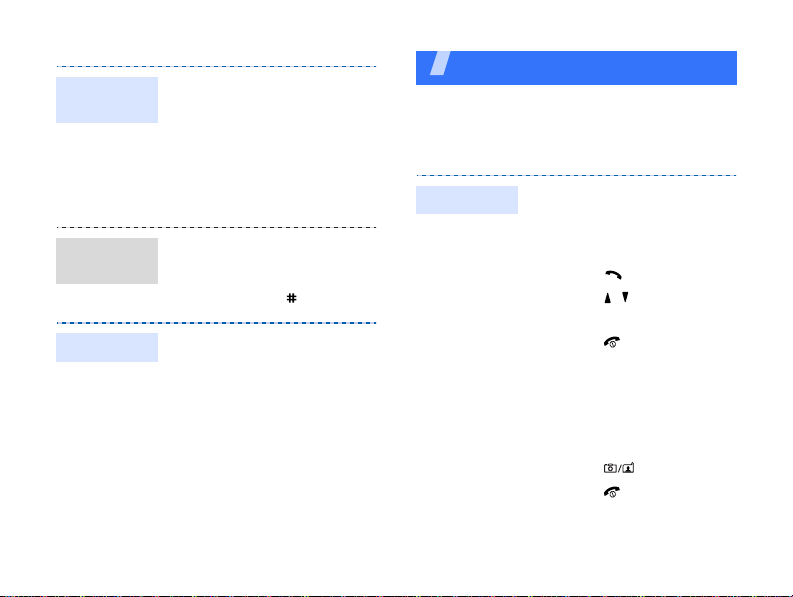
Menu
shortcuts
Silent
profile
Phone lock
14
1. In Idle mode, press [OK]
and select
Phone settings
Shortcuts
2. Select a key.
3. Select a menu to be
assigned to th e k ey.
Yo u can activate the Sile n t
profile to avoid disturbing
other people. In Idle mode,
press and hold [ ].
1. In Idle mode, press [
and select
Security
2. Select
3. Enter a new 4- to 8-digit
password and press
Confirm
<
4. Enter the new password
again and press
Confirm
<
→
On
Settings
.
Settings
.
>.
>.
→
→
OK
→
Phone lock
Step outside the phone
Begin with call functions, camera, music player,
web browser, a n d ot h er special features
Make or answer calls
Make a call
]
.
To make a voice call:
1. In Idle mode, enter an
area code and phone
number.
2. Press [ ].
Press [ / ] to adjust the
volume.
3. Press [ ] to end the
call.
To make a video call:
1. In Idle mode, enter an
area code and phone
number.
2. Press [ ].
3. Press [ ] to end the
call.
