Samsung SEZ00UP Users Manual

SEV04UP
SEV08UP
http://www.samsunghdd.co.kr
BF68-00152B
2002.05. Rev.00
Samsung is not responsible for loss of data.
Please back up data frequently.

What is a ?
Contents
HANDY Q is the name of a new high-performance external hard drive
by Samsung. It supports both the high-speed IEEE 1394 interface and
the high-speed USB 2.0 interface. Unlike the existing desktop hard
drives, HANDY Q gives your system large storage space instantly
without the need to open up the computer.
With the formatting and partitioning already done, you can use the
large storage space instantly upon connecting Samsung HANDY Q to
the USB or 1394 port on your computer without rebooting the system.
HANDY Q supports both USB 1.1 and 2.0. The USB 2.0 connection
is up to 40 times faster compared to the USB 1.1 connection.
HANDY Q automatically detects the connected port. When the drive
is connected through the USB port, data is transferred in USB mode,
and when connected through the 1394 port, it is transferred in
1394 mode.
Safety Precautions 1
Identifying the Parts and Checking the Package Kits 2
System Requirements
Windows PC 3
Macintosh 4
Installing the Hardware
For USB-Port Installation 5
For 1394-Port Installation 6
Turning Handy Q Power ON & OFF
Turning Power OFF 7
Turning Power ON 9
Installing the Software
Installing USB 2.0/1.1. Driver
Windows 98 Second Edition (Initial Installation) 11
Windows ME/2000/XP 13
Mac OS 8.x ~ 9.x 14
- Installing the Device Driver 14
Mac OS X 15
Installing the IEEE 1394 Driver
Windows 98SE/2000 Professional/ME/XP 16
Initial Use of HANDY Q in Mac OS X 17
Macintosh 20
- OS 8.6 ~ 9.0 20
- OS 9.1 or higher 20
Troubleshooting Guide 21
Product Specifications 22

Safety Precautions
Carefully follow all instructions below to prevent loss of data or
damage to your Handy Q drive.
This product is precision equipment and, the HDD inside
is extremely susceptible to shock and static electricity.
Avoid high-temperature, high-humidity storage.
Make sure you save the data before turning the power off or
pulling the plug out.
The manufacturer does not guarantee the safety of data that
is not saved on the hard disc.
The manufacturer’s guarantee does not apply to problems due
to user’s failure to follow instructions in the User’s Manual.
Frequently check for viruses and take necessary precautions to
prevent infection.
Loss or damage to the parts including the stickers and product
labels can cause immediate malfunction.
Take necessary precautions to keep all the parts intact.
Make sure you back up all important data files.
Do not remove the cable or turn the power off while the
system is running.
Identifying the Parts and
Checking the Package Contents
Front
Power/LED lamp
AC adapter
USB port
1394 port
Power switch
Package Contents
1394 cable Power cord
Back
Power supply slot
USB 1.1/2.0 cable
1
Setup CD User Guide
2

System Requirements
The following are the minimum system requirements to install
and run Handy Q.
Windows PC
IEEE 1394
CPU: Pentium or faster
RAM: Minimum 32MB
Windows 98SE, Windows ME, Windows 2000, Windows XP
(Handy Q does not support Windows 95, Windows 98, and Windows NT)
One or more IEEE 1394 ports
Or, an IEEE 1394-compatible PCI card or
PCMCIA card (for notebook computers).
USB 2.0 / 1.1
CPU: Pentium or faster
RAM: Minimum 32MB
Windows 98SE, Windows ME, Windows 2000, Windows XP
(Handy Q does not support Windows 95, Windows 98, and Windows NT)
One or more IEEE 1394 ports
Or, an IEEE 1394-compatible PCI card or
PCMCIA card (for notebook computers).
Note: When connected through the USB 1.1 port,
the computer uses the USB connection.
Macintosh
FireWire (IEEE 1394)
Power PC (iMAC DV, G3, or later) with a FireWire-mounted board
Mac OS 8.6 or higher
RAM: Minimum 32MB
Internet connection
USB 1.1
Macintosh Power PC with a USB-1.1 port
RAM: Minimum 32MB
Internet connection
Note: Apple computers currently do not support USB 2.0.
3
4
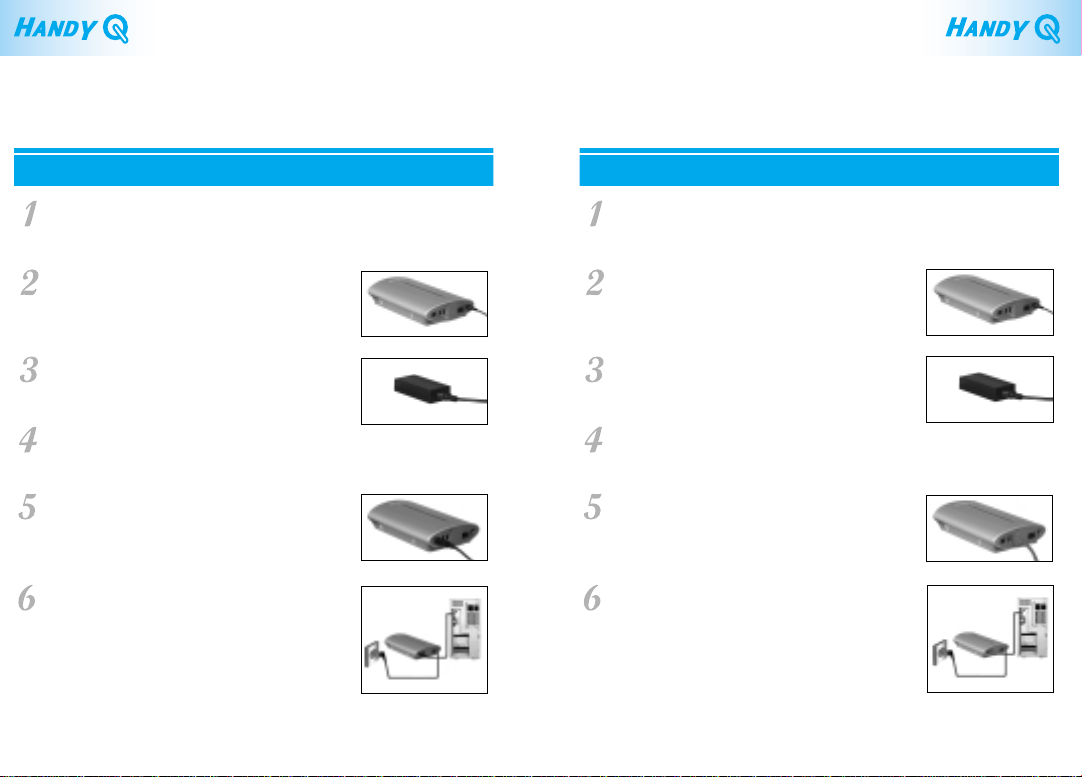
Installing the Hardware
For USB-port Installation For 1394-Port Installation
Make sure your computer meets the system
requirements.
See Pages 3 & 4 for System Requirements.
Connect the AC adaptor to the power supply
slot on the back of Handy Q as shown in the
picture.
Connect the power cord to the ACadaptor
as shown in the picture.
Turn the power on using the power switch
on the back of Handy Q.
Connect the USB data cable to the USB port
on Handy Q as shown in the picture.
Connect the USB data cable to the USB port
of the USB PCI card, which is connected to
the computer.
5
Make sure your computer meets the system
requirements.
See Pages 3 & 4 for System Requirements.
Connect the AC adaptor to the power supply
slot on the back of Handy Q as shown in the
picture.
Connect the power cord to the ACadaptor
as shown in the picture.
Turn the power on using the power switch
on the back of Handy Q.
Connect the 1394 data cable to the 1394 port
on Handy Q as shown in the picture.
Connect the 1394 data cable to the 1394 port
of the 1394 PCI card, which is connected to
the computer.
6
