Page 1

SCX-4623FW Series
Multi Functional Printer
User’s Guide
imagine the possibilities
Thank you for purchasing this Samsung
product.
Page 2
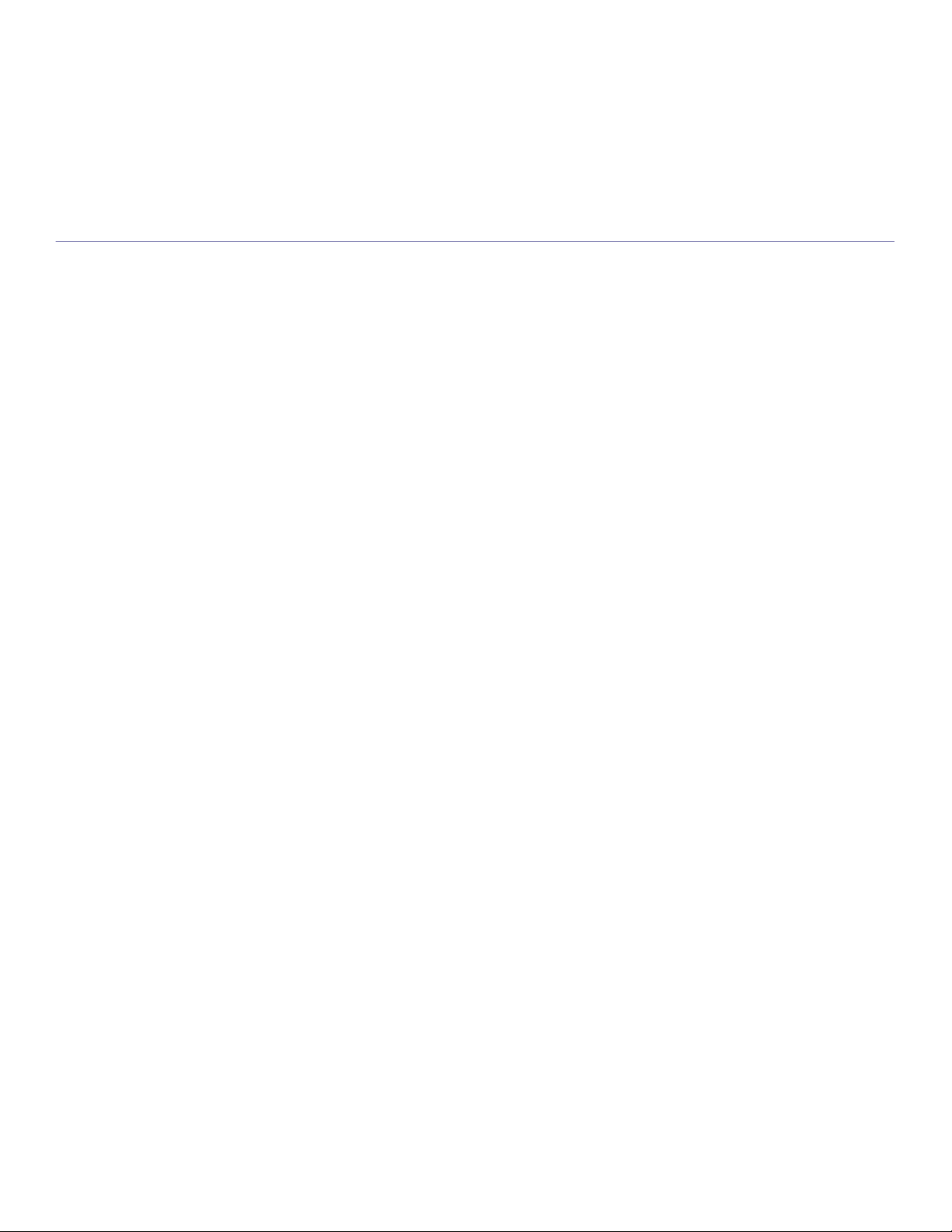
copyright
© 2010 Samsung Electronics Co., Ltd. All rights reserved.
This user’s guide is provided for information purposes only. All information included herein is subject to change without notice.
Samsung Electronics is not responsible for any direct or indirect damages, arising from or related to use of this user’s guide.
• Samsung and Samsung logo are trademarks of Samsung Electronics Co., Ltd.
• Microsoft, Windows, Windows Vista, Windows 7 and Windows 2008 Server R2 are either registered trademarks or trademarks of Microsoft Corporation.
• TrueType, LaserWriter and Macintosh are trademarks of Apple Computer, Inc.
• All other brand or product names are trademarks of their respective companies or organizations.
Refer to the 'LICENSE.txt' file in the provided CD-ROM for the open source license information.
REV. 1.00
Copyright_ 2
Page 3
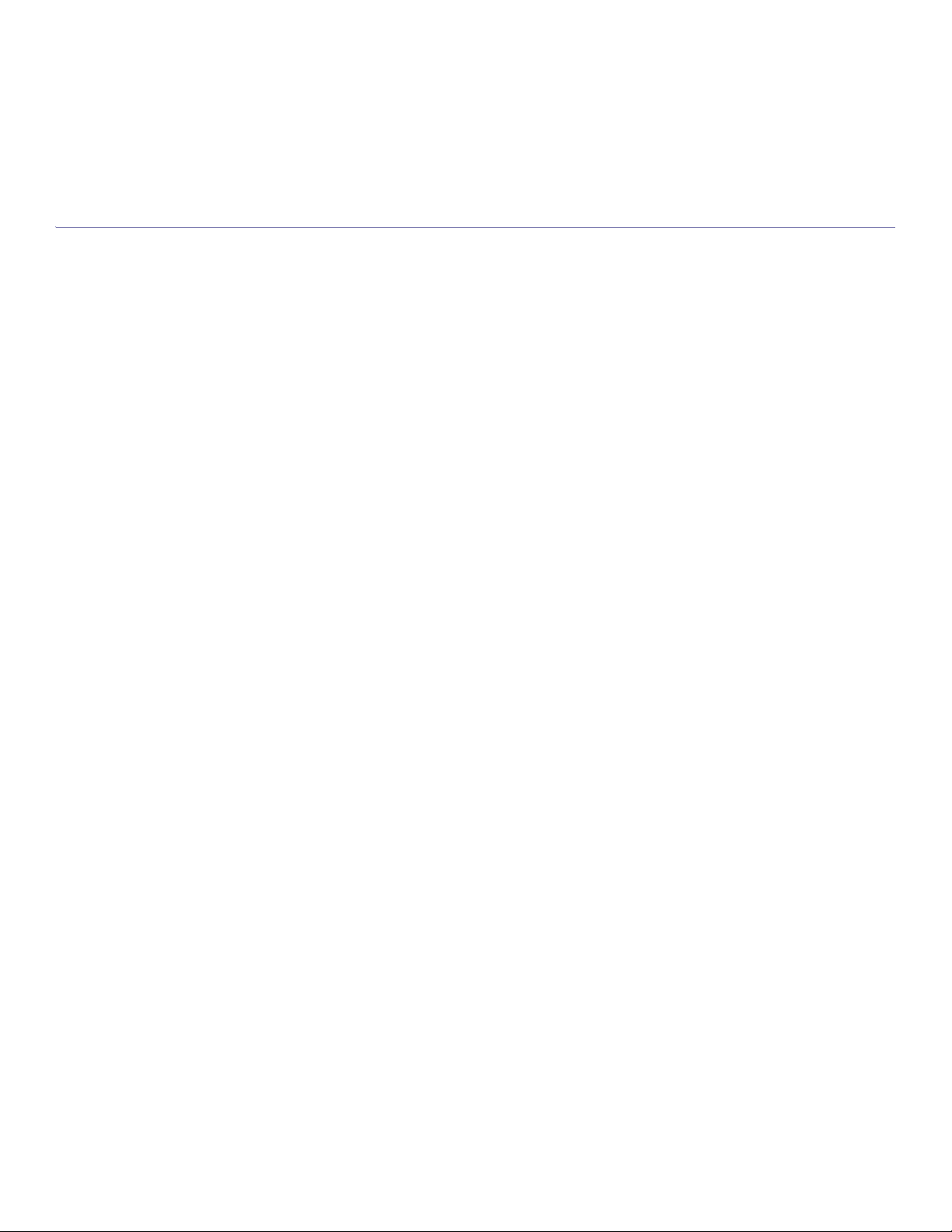
Content
Content
COPYRIGHT
2
CONTENT
3
INTRODUCTION
26
GETTING STARTED
31
9 Safety information
13 Regulatory information
22 About this user’s guide
24 Features of your new product
26 Machine overview
26 Front view
27 Rear view
28 Control panel overview
29 Understanding the LED
29 Status LED
29 Wireless LED
29 Introducing the useful buttons
29 Menu button
29 Print screen button
29 WPS button
29 Power button
30 Turning on the machine
31 Setting up the hardware
31 Supplied software
32 System requirements
32 Microsoft® Windows®
32 Macintosh
33 Linux
33 Installing USB connected machine’s driver
33 Windows
33 Macintosh
34 Linux
35 Sharing your machine locally
35 Windows
35 Macintosh
NETWORK SETUP
37
Content_ 3
37 Network environment
37 Introducing useful network programs
37 SyncThru™ Web Service
37 SyncThru™ Web Admin Service
37 SetIP
37 Using a wired network
37 Printing Network Configuration report
38 Setting IP address
39 Network parameter setting
39 Restoring factory default settings
39 Installing wired network connected machine’s driver
39 Windows
40 Macintosh
41 Linux
41 IPv6 Configuration
41 Activating IPv6
Page 4
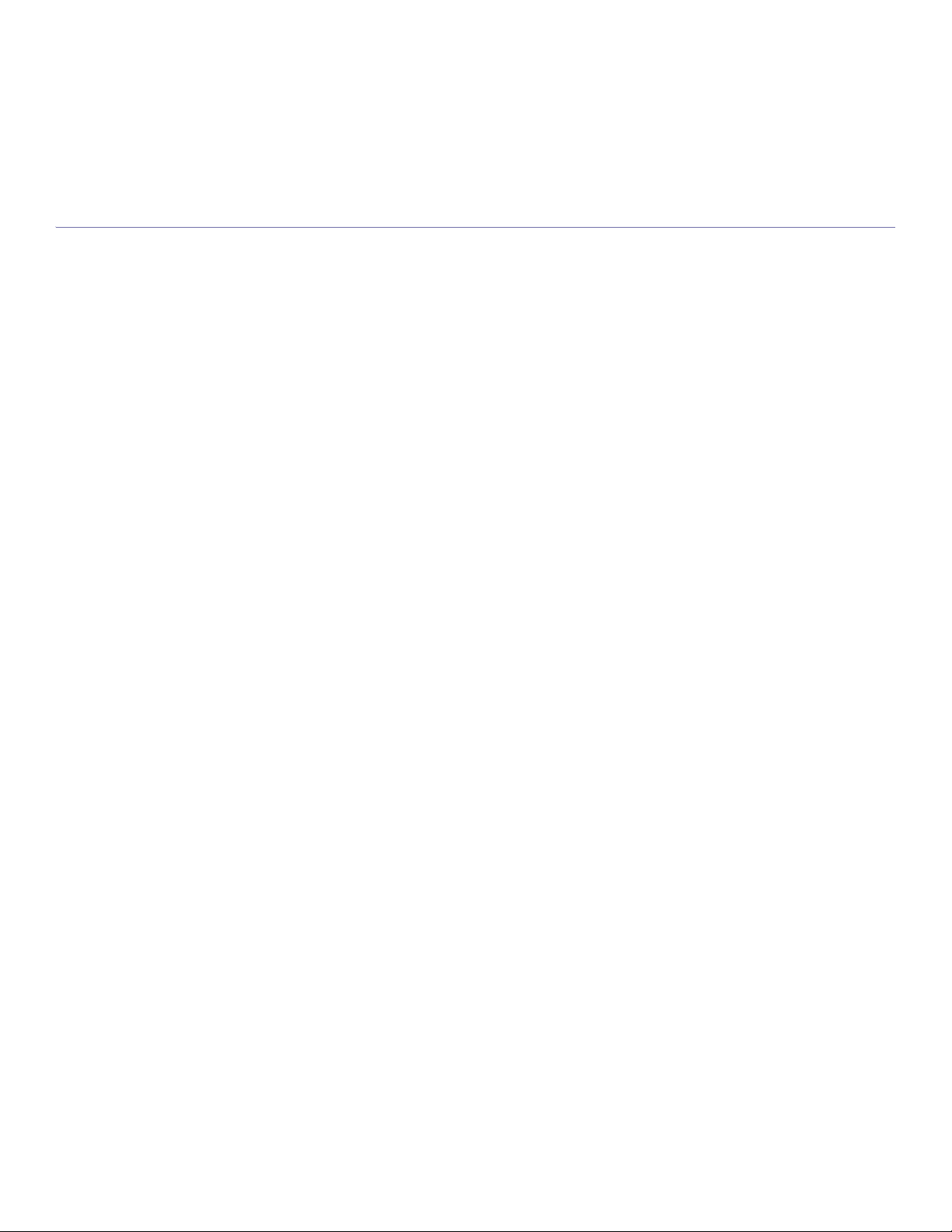
Content
G
41 Setting IPv6 addresses
42 Connecting SyncThru™ Web Service
WIRELESS NETWORK SETUP
43
BASIC SETUP
55
43 Using a wireless network with WPS button on the control panel
43 Items to prepare
43 Choosing your network connection
43 Changing WPS mode
43 Setting a wireless network in PBC mode
44 Setting a wireless network in PIN mode
44 Using a wireless network from the control panel
44 Using the control panel
45 Using a wireless network
45 Choosing your network connection
45 Printing network configuration report
46 IP addresses
46 Wireless network name and Network Key
46 Installing the wireless network
46 Setting a wireless network with USB cable
46 Installing the machine on a wireless network with an Access Point
(Windows)
47 Installing the machine on an Ad-Hoc wireless network (Windows)
49 Installing the machine on a wireless network with an Access Point
(Macintosh)
50 Installing the machine on an Ad-Hoc wireless network (Macintosh)
51 Setting a wireless network with network cable
51 Preparing items
51 Setting IP address
52 Configuring the machine’s wireless network
53 Completing the Installation
53 Troubleshooting
53 Solving problems that might occur during wireless setting and installing
the machine driver
53 Solving other problems
55 Altitude adjustment
55 Changing the display language
55 Setting the date and time
55 Changing the clock mode
56 Changing the default mode
56 Setting sounds
56 Speaker, ringer, key sound, and alarm sound
56 Speaker volume
56 Entering characters using the number keypad
56 Entering alphanumeric characters
56 Keypad letters and numbers
56 Correcting numbers or names
56 Inserting a pause
57 Using the save modes
57 Using the toner saving feature
57 Using the power saving feature
57 Setting the default tray and paper
57 In the control panel
57 In the computer
58 Setting job timeout
from the computer
Content_ 4
Page 5
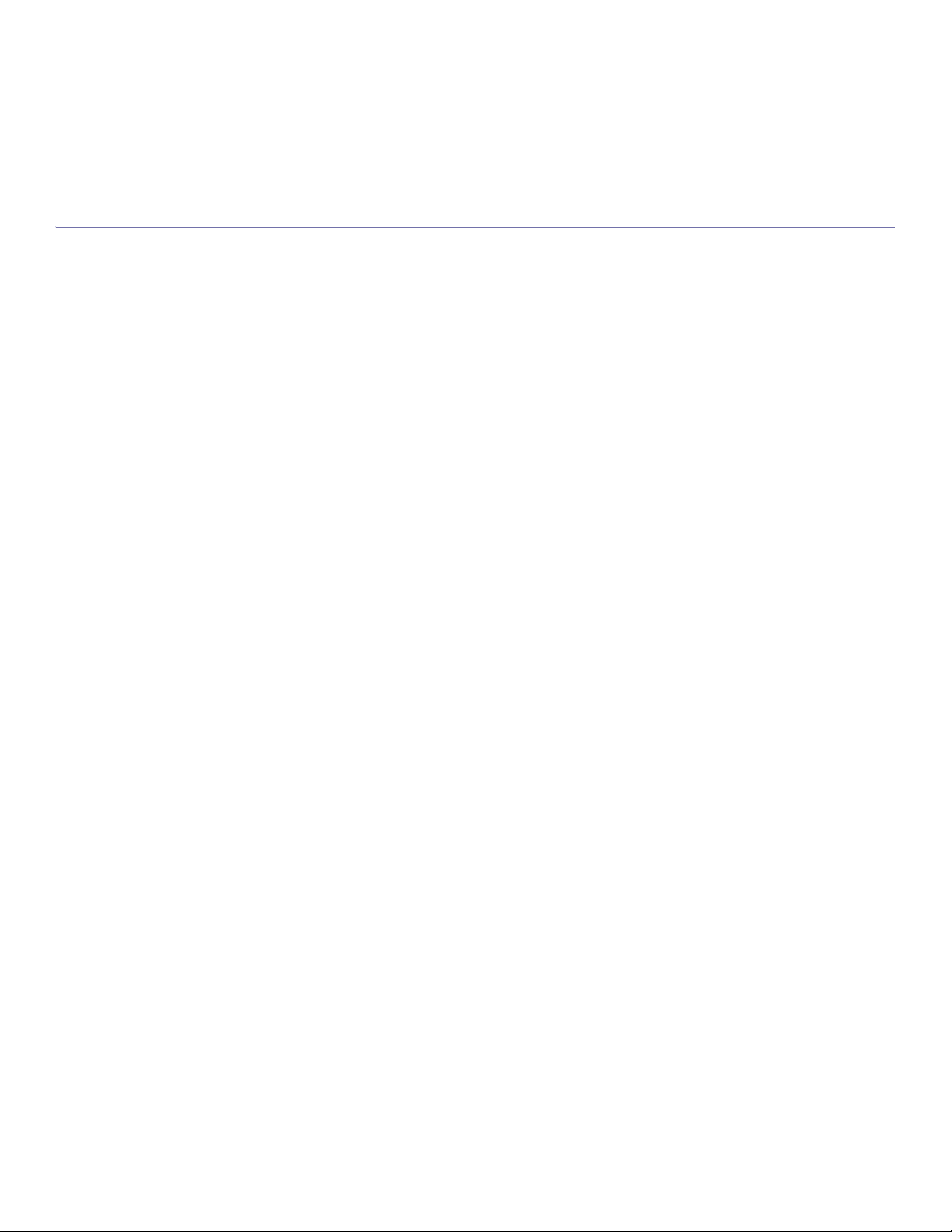
Content
MEDIA AND TRAY
59
PRINTING
66
59 Preparing originals
59 Loading originals
59 On the scanner glass
60 In the document feeder
60 Selecting print media
60 Guidelines to select the print media
60 Media sizes supported in each mode
60 Changing the tray size
61 Loading paper in the tray
61 Tray 1
62 Manual tray
62 Printing on special media
63 Envelope
63 Transparency
63 Labels
64 Card stock/Custom-sized paper
64 Letterhead/ Preprinted paper
64 Photo
64 Glossy
64 Setting the paper size and type
64 Setting the paper size
64 Setting the paper type
64 Setting the paper source
65 Using the output support
65 Stacking papers firmly
65 Getting the small sized printout
66 Introducing useful software programs
66 Samsung AnyWeb Print
66 Printer driver features
66 Printer driver
66 Basic printing
67 Canceling a print job
67 Opening printing preferences
67 Using a favorite setting
68 Using help
68 Using special print features
68 Printing multiple pages on one sheet of paper
68 Printing posters
68 Printing booklets (Manual)
69 Printing on both sides of paper (Manual)
69 Change percentage of your document
69 Fitting your document to a selected paper size
69 Using watermarks
70 Using overlay
70 Advanced Options
71 Changing the default print settings
71 Setting your machine as a default machine
71 Printing to a file (PRN)
71 Macintosh printing
71 Printing a document
72 Changing printer settings
72 Printing multiple pages on one sheet of paper
72 Linux printing
72 Printing from applications
73 Printing files
Content_ 5
Page 6
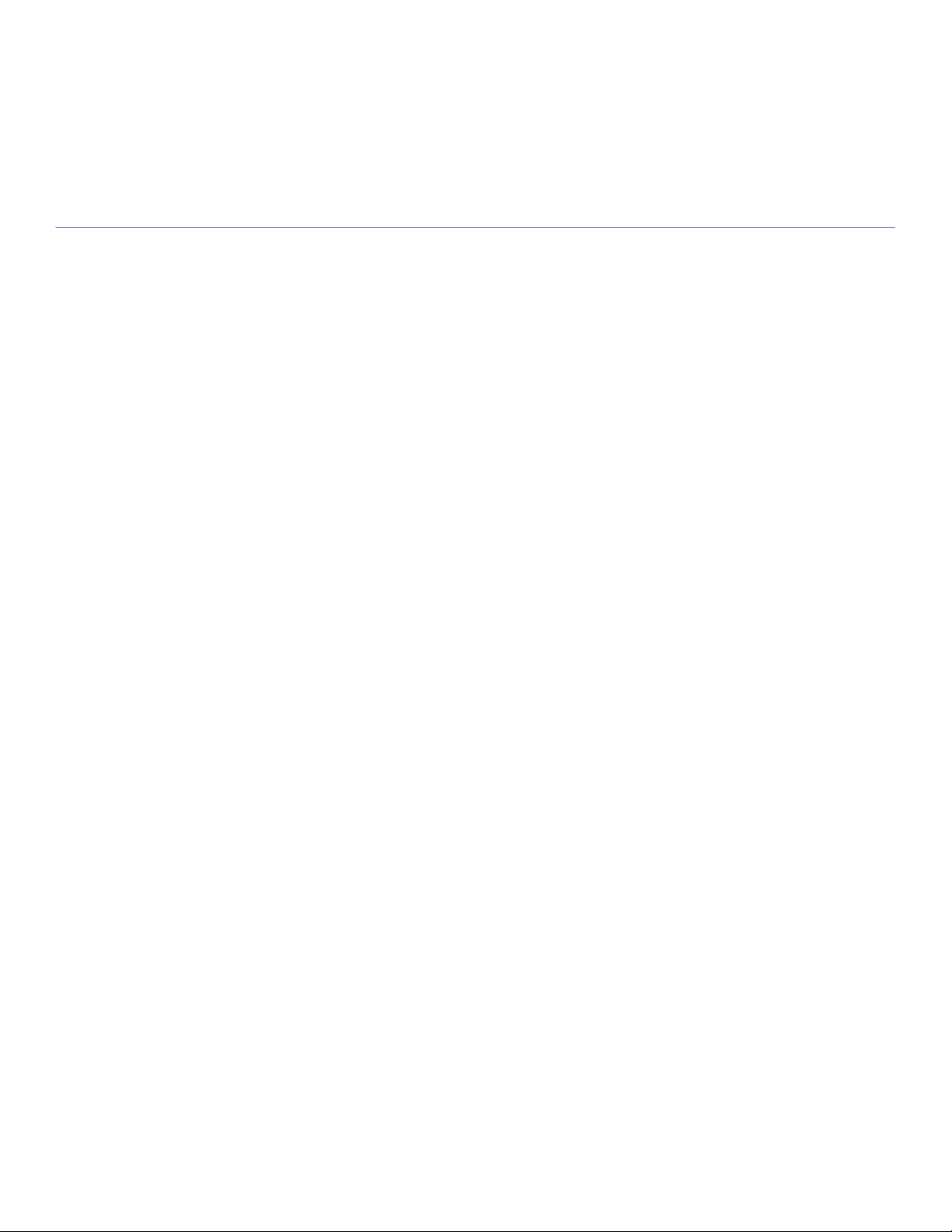
Content
73 Configuring Printer Properties
COPYING
74
SCANNING
77
74 Basic copy
74 Changing the settings for each copy
74 Changing the darkness
74 Selecting the type of originals
74 Reducing or enlarging copies
75 Changing the default copy settings
75 Using special copy features
75 ID card copying
75 2-up or 4-up copying (N-up)
75 Poster copying
76 Clone copying
76 Erasing background images
76 Deciding the form of copy output
76 Setting copy timeout
77 Basic scanning method
77 Scanning originals and sending to your computer (Scan to PC)
77 For USB connected machine
77 For network connected machine
78 Using Samsung Scan Manager
78 Set Scan Button tab
79 Change Port tab
79 Scanning with TWAIN-enabled software
79 Scanning using the WIA driver
79 Windows XP
79 Windows Vista
79 Windows 7
79 Macintosh scanning
80 Scanning with USB
80 Scanning with network
80 Linux Scanning
80 Scanning
81 Adding Job Type Settings
81 Using the Image Manager
FAXING
83
Content_ 6
83 Preparing to fax
83 Using a fax in your computer
83 Sending a fax
83 Receiving a fax
84 Sending a fax in your machine
84 Setting the fax header
85 Sending a fax
85 Sending a fax manually
85 Confirming a transmission
85 Automatic redialing
85 Redialing the last number
85 Sending a fax to multiple destinations
85 Delaying a fax transmission
86 Sending a priority fax
86 Receiving a fax in your machine
86 Changing the receive modes
87 Receiving manually in Tel mode
87 Receiving automatically in Answering Machine/Fax mode
Page 7

Content
87 Receiving faxes manually using an extension telephone
87 Receiving faxes using DRPD mode
87 Receiving in secure receiving mode
87 Activating secure receiving mode
88 Receiving faxes in memory
88 Adjusting the document settings
88 Resolution
88 Darkness
88 Forwarding a fax to another destination
88 Forwarding a sent fax to another destination
89 Forwarding a received fax to another destination
89 Setting up address book
89 Speed dial numbers
89 Group dial numbers
90 Searching Address Book for an entry
90 Printing sent fax report automatically
MACHINE STATUS AND ADVANCED FEATURE
91
MANAGEMENT TOOLS
96
MAINTENANCE
101
91 Fax setup
91 Changing the fax setup options
91 Sending
91 Receiving
92 Change Default
92 Auto Report
92 Copy setup
92 Changing the copy setup options
93 Change Default
93 Printing a report
93 Clearing memory
94 Network
94 Menu overview
96 Introducing useful management tools
96 Using SyncThru™ Web Service
96 To access SyncThru™ Web Service:
96 SyncThru™ Web Service overview
96 Setting the contact information
96 Using the Smart Panel program
97 Understanding Smart Panel
97 Changing the Smart Panel Program Settings
97 Smarthru
97 Starting SmarThru
98 Using SmarThru
98 Using the Linux Unified Driver Configurator
98 Opening the Unified Driver Configurator
98 Printers configuration
99 Scanners configuration
100 Ports configuration
101 Printing a machine report
101 Monitoring the supplies life
101 Using toner low alert
101 In the control panel
101 In the Smart Panel
101 Finding the serial number
101 Cleaning the machine
Content_ 7
Page 8
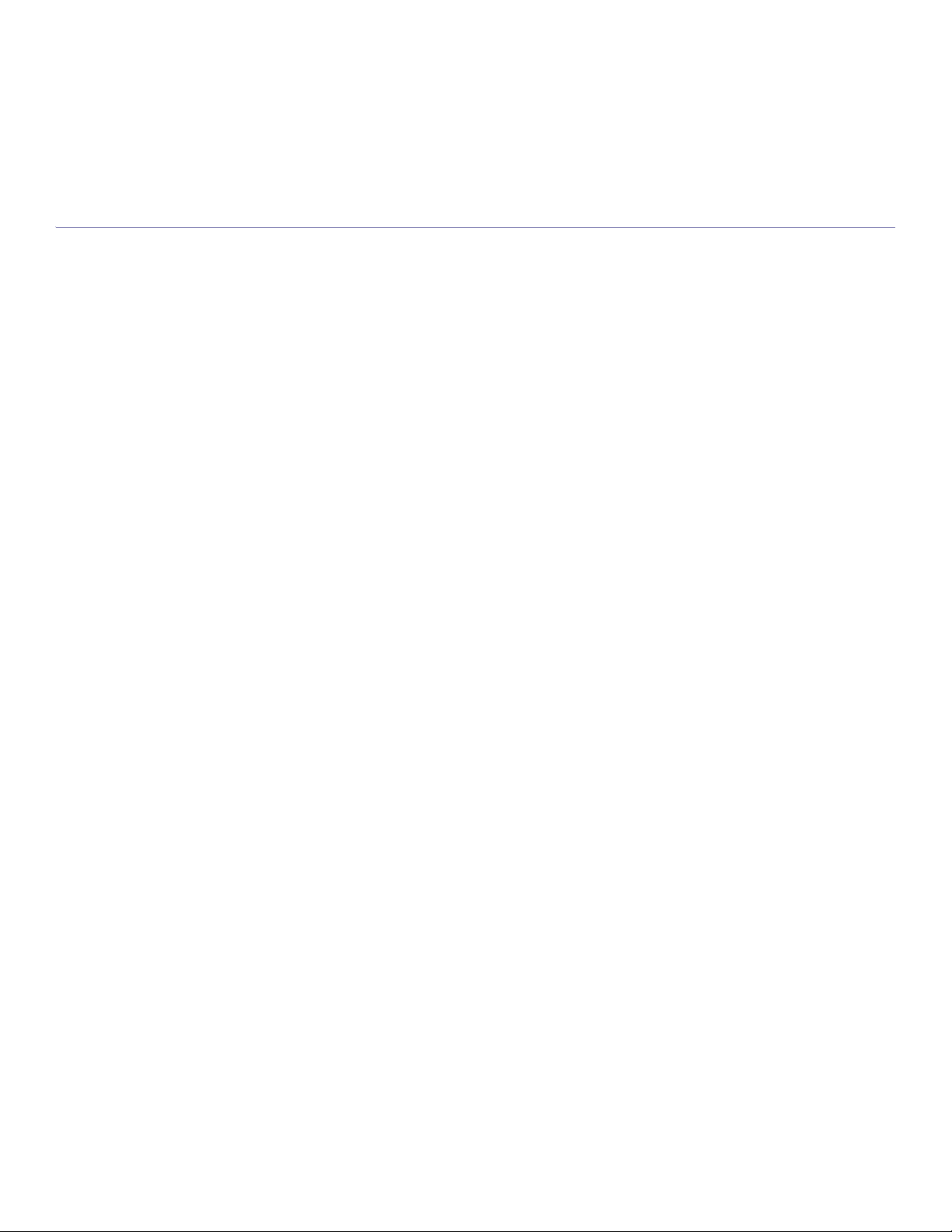
Content
102 Cleaning the outside
102 Cleaning the inside
102 Cleaning the scan unit
102 Storing the toner cartridge
103 Handling instructions
103 Use of non-Samsung and refilled toner cartridge
103 Estimated cartridge life
103 Tips for moving & storing your machine
TROUBLESHOOTING
104
SUPPLIES AND ACCESSORIES
120
SPECIFICATIONS
122
104 Redistributing toner
104 Clearing original document jams
105 Tips for avoiding paper curls
105 Tips for avoiding paper jams
106 Clearing paper jams
106 In tray 1
106 In the manual tray
106 Inside the machine
107 In exit area
108 Understanding display messages
108 Checking display messages
111 Solving other problems
111 Power problems
111 Paper feeding problems
112 Printing problems
113 Printing quality problems
115 Copying problems
116 Scanning problems
116 Fax problems
117 Samsung Scan Manager Problem
117 Common Windows problems
118 Common Linux problems
119 Common Macintosh problems
120 How to purchase
120 Available supplies
120 Maintenance parts
120 Replacing the toner cartridge
122 Hardware specifications
122 Environmental specifications
123 Electrical specifications
124 Print media specifications
CONTACT SAMSUNG WORLDWIDE
125
Content_ 8
Page 9
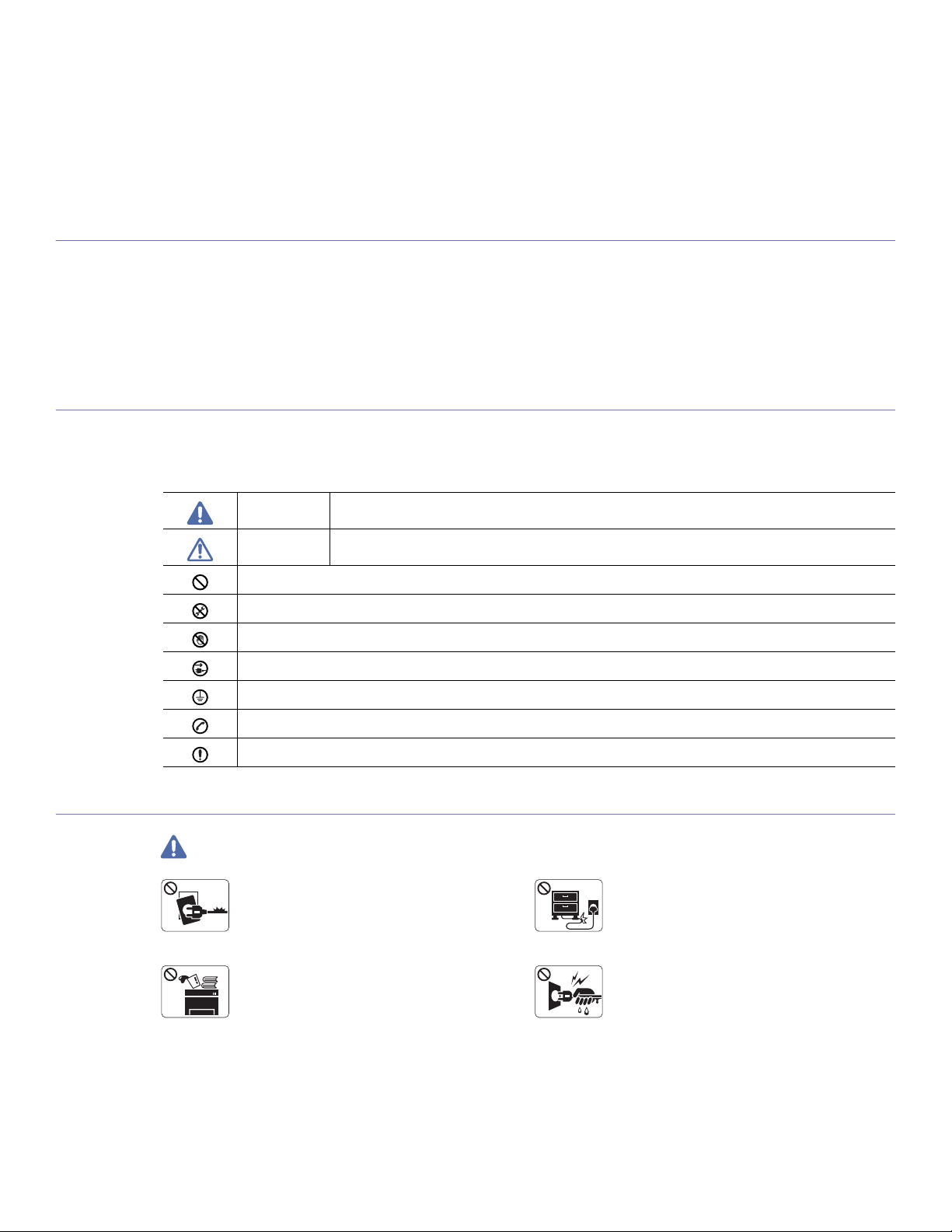
safety information
These warnings and precautions are included in order to prevent injury to you and others, as well as preventing any
potential damage to your machine. Be sure to read and understand all of these instructions before using the machine.
Use common sense for operating any electrical appliance and whenever using your machine. Also, follow all warnings and
instructions marked on the machine and in the accompanying literature. After reading this section, keep it in a safe place
for future reference.
IMPORTANT SAFETY SYMBOLS
This section explains the meanings of all icons and signs in the user's guide. These safety symbols are in order, according to the degree of
danger.
Explanation of all icons and signs used in the user’s guide:
Warning Hazards or unsafe practices that may result in severe personal injury or death.
Caution Hazards or unsa
Do not attempt.
Do not disassemble.
Do not touch.
Unplug the power cord from the wall socket.
Make sure the machine is grounded to prevent electric shock.
Call the service center for help.
Follow directions explicitly.
OPERATING ENVIRONMENT
Warning
Do not use if
electrical outlet is not grounded.
Ź This could result in electric shock or fire.
Do not place anything on top of the machine (water,
small metal or heavy objects, candles, lit cigarettes,
etc.).
Ź This could result in electric shock or fire.
fe practices that may result in minor personal injury or property damage.
the power cord is damaged or if the
Do not bend, or place heavy objects on the power
cord.
Ź Stepping on or allowing the power cord to be
crushed by a heavy object could result in electric
shock or fire.
Do not remove the plug by pulling on the cord; do not
handle the plug with wet hands.
Ź This could result in electric shock or fire.
Safety information_ 9
Page 10
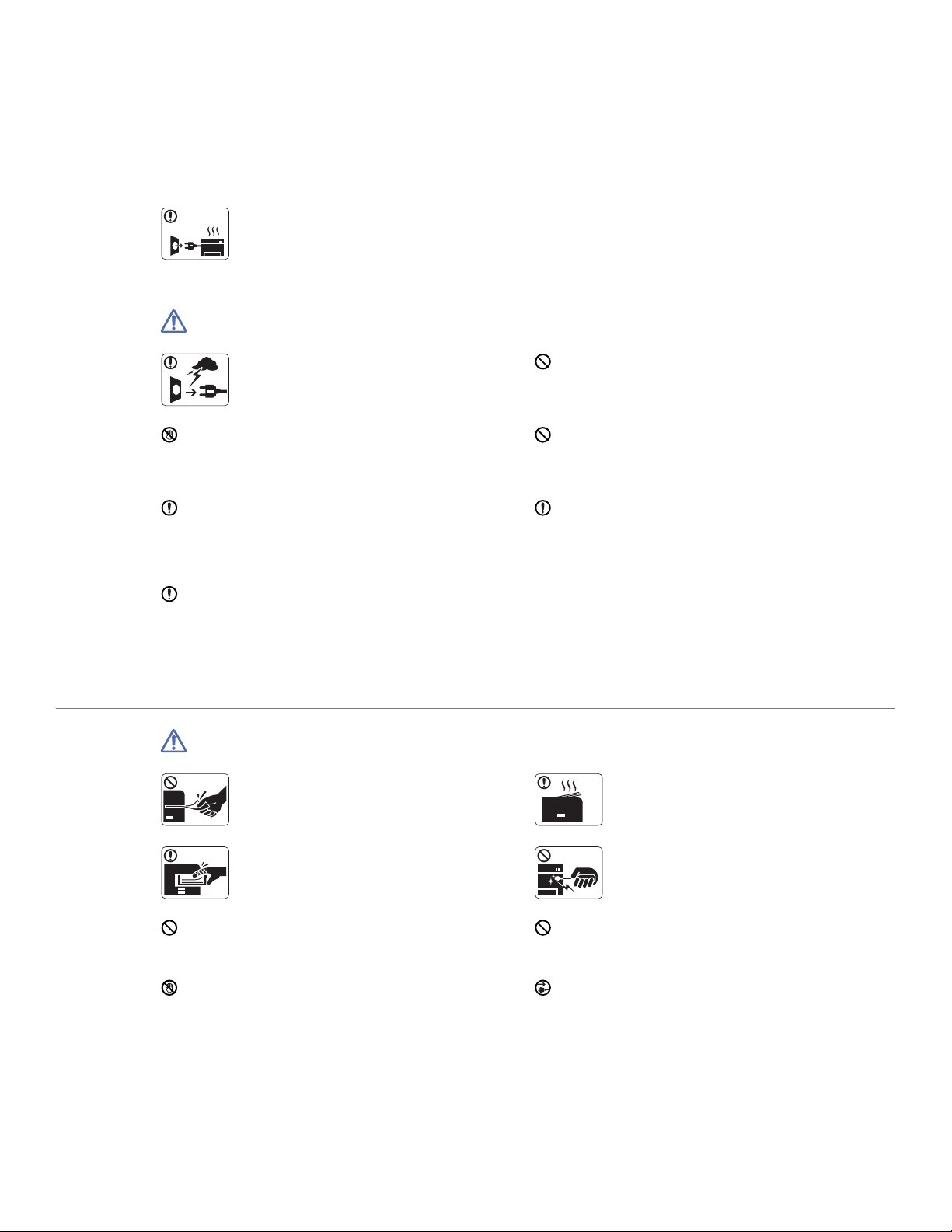
Caution
If the machine gets overheated, it releases smoke,
makes strange noises, or generates an odd odor,
immediately turn off the power switch and unplug the
machine.
Ź This could result in electric shock or fire.
Be careful, the paper output area is hot.
Ź Burns could occur.
If the machine has been dropped, or if the cabinet appears
damaged, unplug the machine from all interface connections
and request assistance from qualified service personnel.
Ź Otherwise, this could result in electric shock or fire.
If the machine exhibits a sudden and distinct change in
performance, unplug the machine from all interface
connections and request assistance from qualified service
personnel.
Ź Otherwise, this could result in electric shock or fire.
OPERATING METHOD
Caution
During an electrical storm or for a period of
non-operation, remove the power plug from the
electrical outlet.
Ź This could result in electric shock or fire.
Do not forcefully pull the paper out during printing.
Ź It can cause damage to the machine.
If the plug does not easily enter the electrical outlet, do not
attempt to force it in.
Ź Call an electrician to change the electrical outlet, or this
could result in electric shock.
Do not allow pets to chew on the AC power, telephone or PC
interface cords.
Ź This could result in electric shock or fire and/or injury to your
pet.
If the machine does not operate properly after these
instructions have been followed, unplug the machine from all
interface connections and request assistance from qualified
service personnel.
Ź Otherwise, this could result in electric shock or fire.
When printing large quantities, the bottom part of the
paper output area may get hot. Do not allow children
to touch.
Ź Children may be burned.
Be careful not to put your hand between the machine
and paper tray.
Ź You may get injured.
Do not block or push objects into the ventilation opening.
Ź This could result in elevated component temperatures which
can cause damage or fire.
Use care to avoid paper cuts when replacing paper or removing
jammed paper.
Ź You may get hurt.
Safety information_ 10
When removing jammed paper, do not use tweezers
or sharp metal objects.
Ź It can cause damage to the machine.
Do not allow too many papers to stack up in the paper output
tray.
Ź It could cause damage to the machine.
This machine's power interception device is the power cord.
Ź To switch off the power supply, remove the power cord from
the electrical outlet.
Page 11
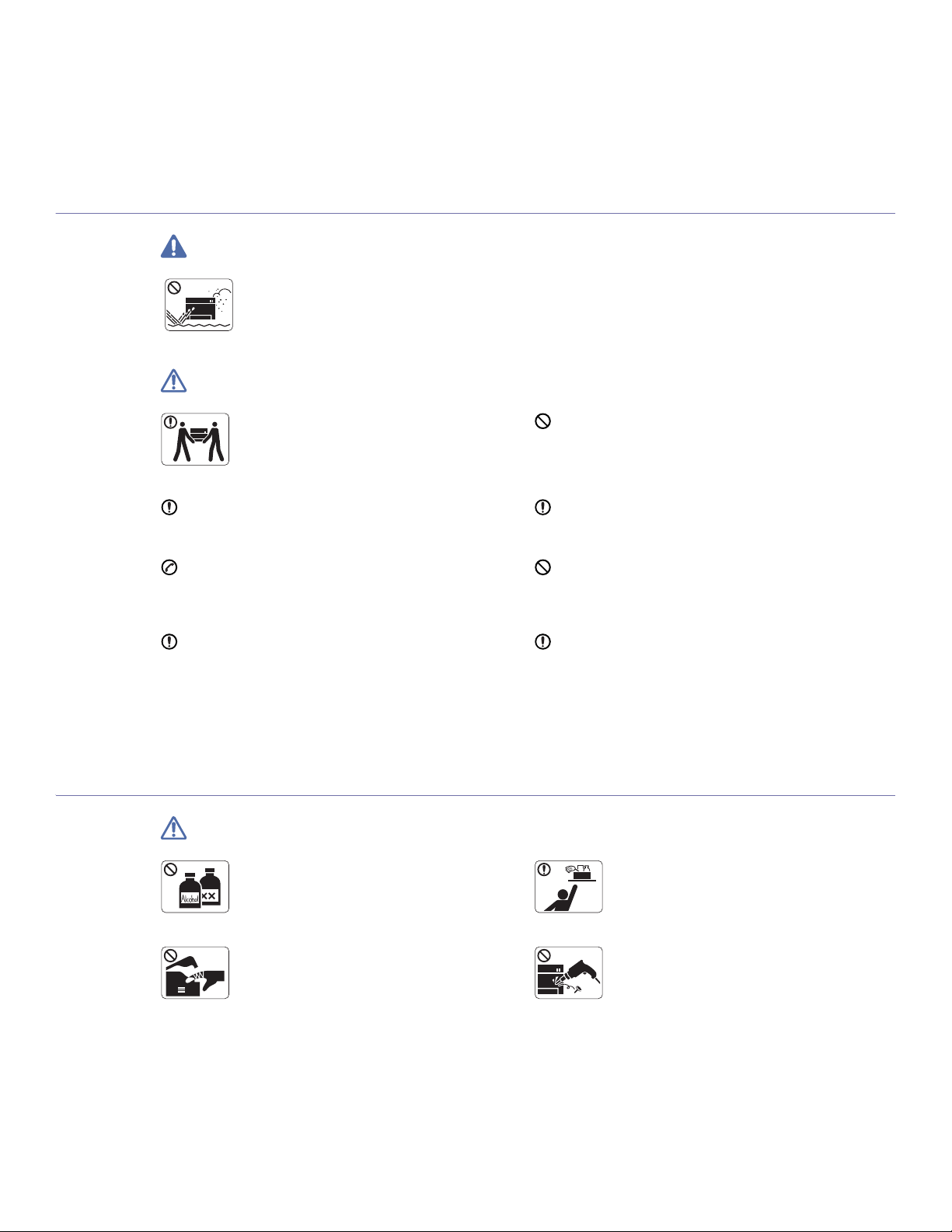
INSTALLATION / MOVING
Warning
Do not place the machine in an area with dust,
humidity or water leaks.
Ź This could result in electric shock or fire.
Caution
When moving the machine, turn the power off and
disconnect all cords; then lift the machine with at
least two people.
Ź The machine could fall, causing human injury or
machine damage.
Do not place the machine on an unstable surface.
Ź The machine could fall, causing human injury or machine
damage.
The machine should be connected to
the power level which is specified on the label.
Ź If you are unsure and want to check the power level you are
using, contact the electrical utility company.
Use only No.26 AWG
necessary.
Ź Otherwise, it can cause damage to the machine.
a. AWG: American Wire Gauge
MAINTENANCE / CHECKING
Caution
Unplug this product from the wall outlet before
cleaning the inside of the machine. Do not clean the
machine with benzene, paint thinner or alcohol; do
not spray water directly into the machine.
Ź This could result in electric shock or fire.
a
or larger, telephone line cord, if
Do not put a cover over the machine or place it in an airtight
location, such as a closet.
Ź If the machine is not well-ventilated, this could result in fire.
Make sure you plug the power cord into a grounded electrical
outlet.
Ź Otherwise, this could result in electric shock or fire.
Do not overload wall outlets and extension cords.
Ź This can diminish performance, and could result in electric
shock or fire.
Use the power cord supplied with your machine for safe
operation. If you are using a cord which is longer than 2 meters
(79”) with a 140V machine, then the gauge should be 16 AWG
or larger.
Ź Otherwise, it can cause damage to the machine, and could
result in electric shock or fire.
Keep cleaning supplies away from children.
Ź Children may get hurt.
When you are working inside the machine replacing
supplies or cleaning the inside, do not operate the
machine.
Ź You may get injured.
Safety information_ 11
Do not disassemble, repair or rebuild the machine by
yourself.
Ź It can cause damage to the machine. Call a
certified technician when the machine needs repair.
Page 12
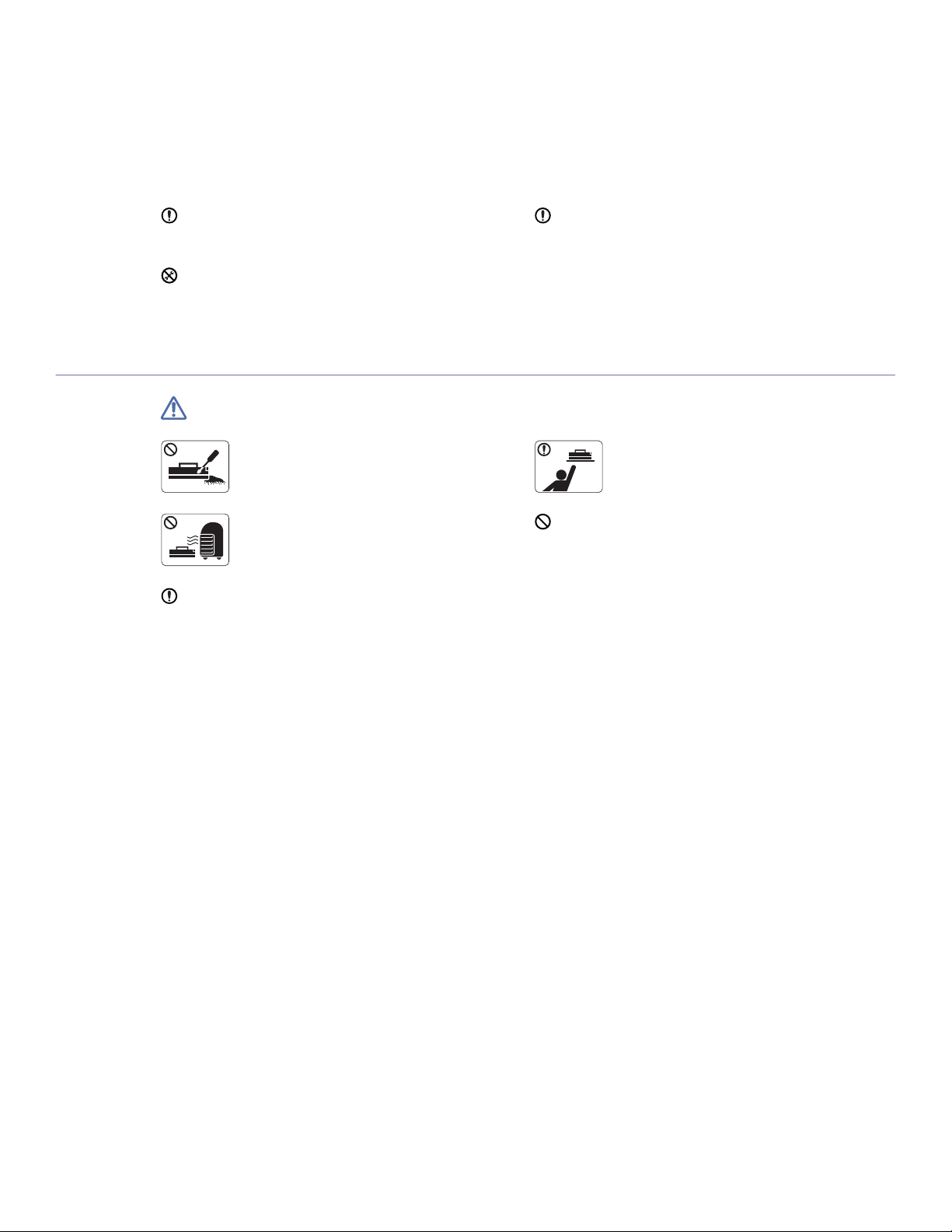
SUPPLY USAGE
Keep the power cable and the contact surface of the plug clean
from dust or water.
Ź This could result in electric shock or fire.
Do not remove any covers or guards that are fastened with
screws.
Ź The machine should only be repaired by Samsung service
technician.
Caution
To clean and operate the machine, strictly follow the user's
guide provided with the machine.
Ź Otherwise, it can cause damage to the machine.
Do not disassemble the toner cartridge.
Ź Toner dust can be dangerous to humans.
Do not burn any of the supplies such as toner
cartridge or fuser unit.
Ź It can cause an explosion or fire.
When changing the toner cartridge or removing jammed paper,
be careful not to let toner dust touch your body or clothes.
Ź Toner dust can be dangerous to humans.
When storing supplies such as toner cartridges, keep
them away from children.
Ź Toner dust can be dangerous to humans.
Using recycled supplies, such as toner, can cause damage to
the machine.
Ź In case of damage due to the use of recycled supplies, a
service fee will be charged.
Safety information_ 12
Page 13

regulatory information
This machine is certified with several regulatory statements.
LASER SAFETY STATEMENT
The printer is certified in the U.S. to conform to the requirements of DHHS 21 CFR, chapter 1 Subchapter J for Class I(1) laser products, and
elsewhere is certified as a Class I laser product conforming to the requirements of IEC 60825-1:1993 + A1:1997 + A2:2001.
Class I laser products are not considered to be
laser radiation above a Class I level during normal operation, user maintenance or prescribed service condition.
• Wavelenght: 800 nm
• Beam d
• Ma
ivergence
- Paraller: 11 deg
- Perp
endicular: 35 degrees
ximum power or energy output: 12 mW
rees
WARNING
Never operate or service the printer with the protective cover removed from Laser/Scanner assembly. The reflected beam, although invisible,
can damage your eyes.
When using this product, these basic safety precautions should always be followed to reduce risk of fire, electric shock, and injury to persons:
hazardous. The laser system and printer are designed so there is never any human access to
OZONE SAFETY
During normal operation, this machine produces ozone. The ozone produced does not present a hazard to the operator. However, it is
advisable that the machine be operated in a well ventilated area.
If you need additional information about ozone, request your nearest Samsung dealer.
Regulatory information_ 13
Page 14
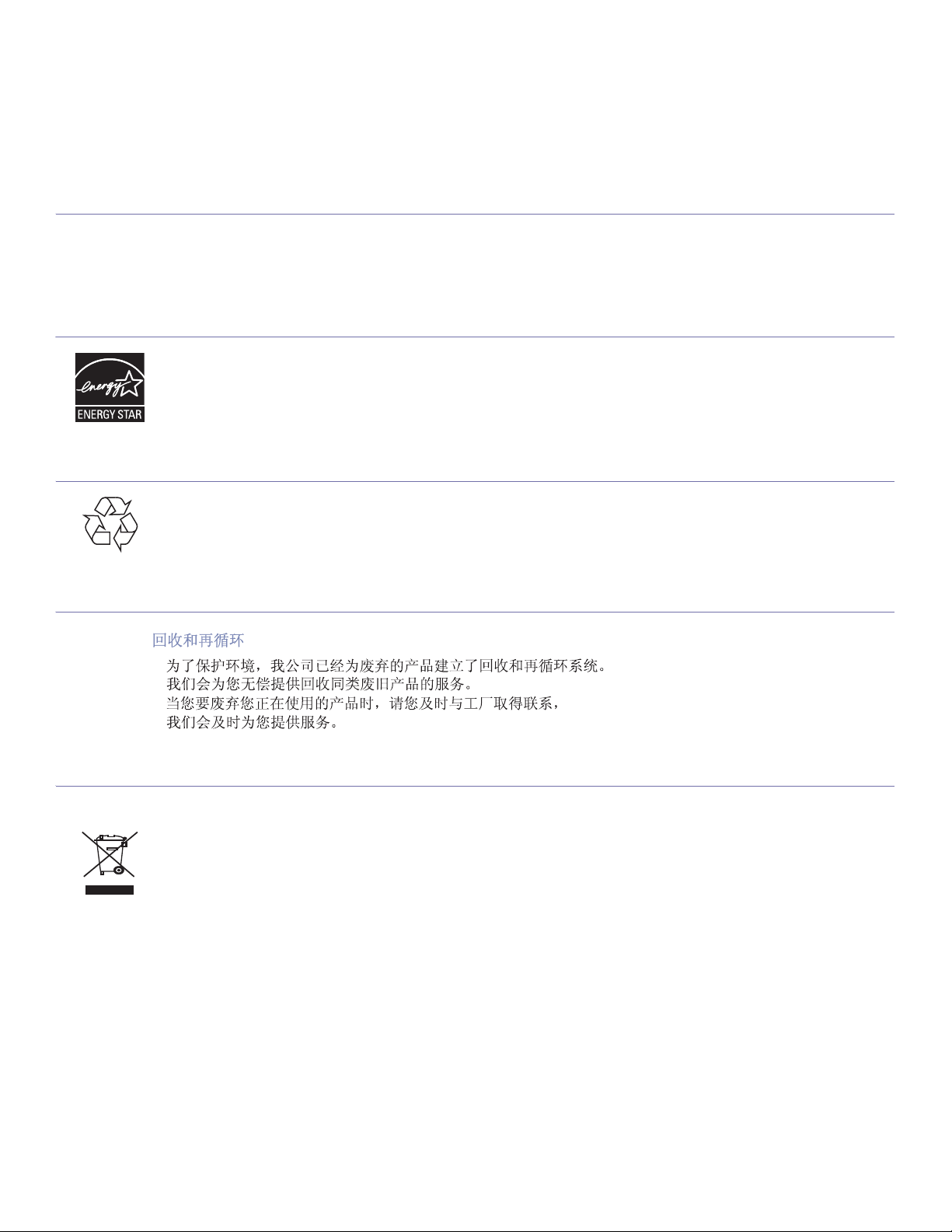
PERCHLORATE WARNING
This Perchlorate warning applies only to primary CR (Manganese Dioxide) Lithium coin cells in the product sold or distributed ONLY in
California USA.
Perchlorate Material - special handling may apply.
See www.dtsc.ca.gov/hazardouswaste
POWER SAVE
This printer contains advanced energy conservation technology that reduces power consumption when it is not in active use.
When the printer does not receive data for an extended period of time, power consumption is automatically lowered.
ENERGY STAR and the ENERGY STAR mark are registered U.S. marks.
For more information on the ENERGY STAR program see http://www.energystar.gov.
RECYCLING
/perchlorate. (U.S.A. only)
Recycle or dispose of the packaging material for this product in an environm
entally responsible manner.
CHINA ONLY
CORRECT DISPOSAL OF THIS PRODUCT (WASTE ELECTRICAL & ELECTRONIC EQUIPMENT)
(Applicable in the European Union and other European countries with separate collection systems)
This marking on the product, accessories or l
cable) should not be disposed of with other household waste at the end of their working life. To prevent possible harm to the environment or
human health from uncontrolled waste disposal, please separate these items from other types of waste and recycle them responsibly to
promote the sustainable reuse of material resources.
Household users should contact either the retailer where they purchased this product, or their local government office, for details of where and
how they can take these items for environmentally safe recycling.
Business users should contact their supplier and check the terms and conditions of the purchase contract. This product and its electronic
accessories should not be mixed with other commercial wastes for disposal.
iterature indicates that the product and its electronic accessories (e.g. charger, headset, USB
Regulatory information_ 14
Page 15
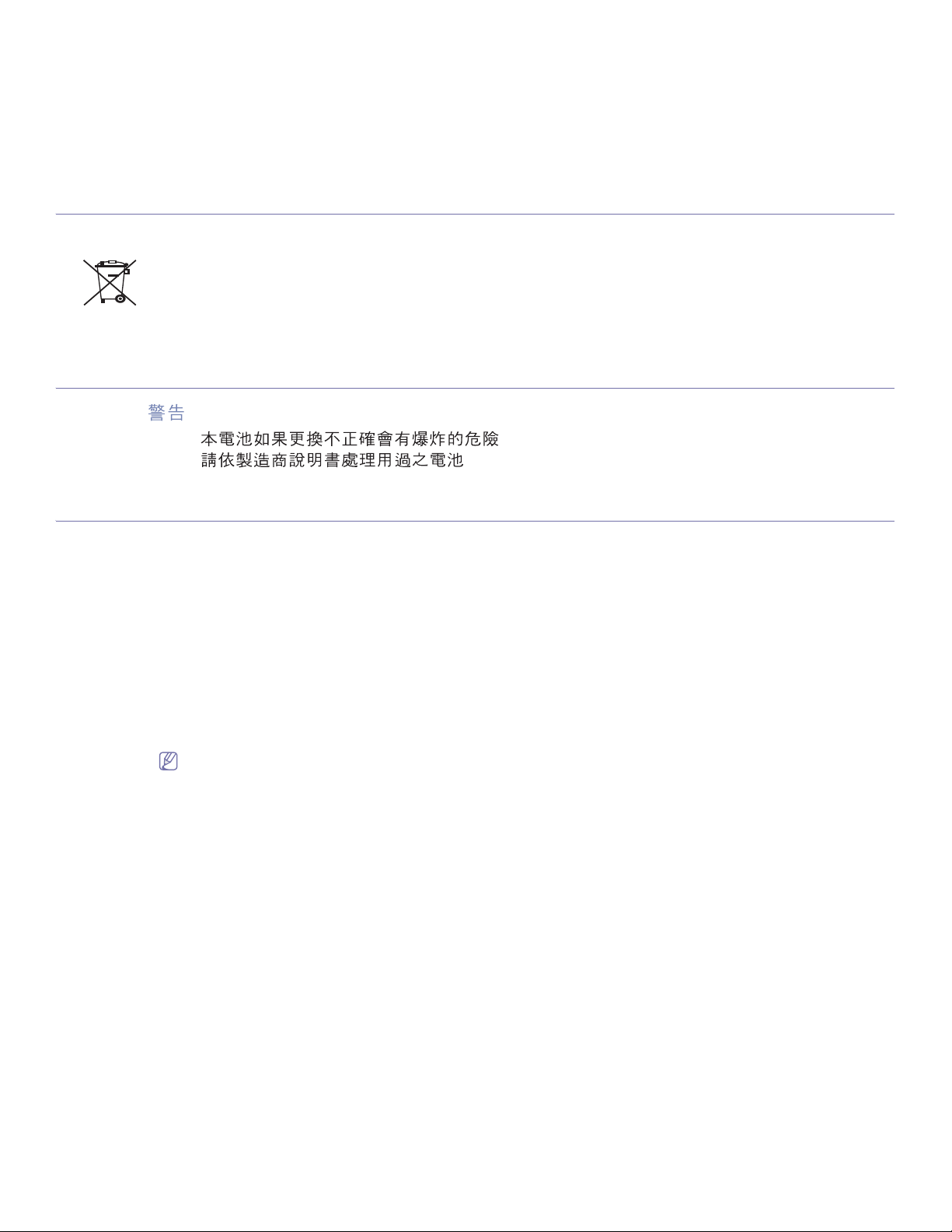
CORRECT DISPOSAL OF BATTERIES IN THIS PRODUCT
(Applicable in the European Union and other European countries with separate battery return systems.)
This marking on the battery, manual or packaging indicates that the batteries in this product should not be disposed with other household
waste at the end of their working life. Where marked, the chemical symbols Hg, Cd or Pb indicate that the battery contains mercury, cadmium
or lead above the reference levels in EC Directive 2006/66. If batteries are not properly disposed of, these substances can cause harm to
human health or the environment.
To protect natural resources and to promote material reuse, please separate batteries from other types of waste and recycle them through your
local, free battery return system.
TAIWAN ONLY
RADIO FREQUENCY EMISSIONS
FCC Information to the User
This device complies with Part 15 of the FCC Rules. Operation is subject to the following two conditions:
• Thi
s device may not cause harmful interference, and
• This
device must accept any interference received, including interference that may cause undesired operation.
This equipment has been tested and found to comply with the limits fo
limits are designed to provide reasonable protection against harmful interference in a residential installation. This equipment generates, uses
and can radiate radio frequency energy and, if not installed and used in accordance with the instructions, may cause harmful interference to
radio communications. However, there is no guarantee that interference will not occur in a particular installation. If this equipment does cause
harmful interference to radio or television reception, which can be determined by turning the equipment off and on, the user is encouraged to
try to correct the interference by one or more of the following measures:
• Reorie
• Incre
• Conn
• Consul
nt or relocate the receiving antenna.
ase the separation between the equipment and receiver.
ect the equipment into an outlet on a circuit different from that to which the receiver is connected.
t the dealer or experienced radio TV technician for help.
Change or modifications not expressly approved by the manufacturer responsible for compliance could void the user's authority to
operate the equipment.
r a Class B digital device, pursuant to Part 15 of the FCC Rules. These
Canadian Radio Interference Regulations
This digital apparatus does not exceed the Class B limits for radio noise emissions from digital apparatus as set out in the interference-causing
equipment standard entitled “Digital Apparatus”, ICES-003 of the Industry and Science Canada.
Cet appareil numérique respecte les limites de bruits radioélectri
norme sur le matériel brouilleur: “Appareils Numériques”, ICES-003 édictée par l’Industrie et Sciences Canada.
Regulatory information_ 15
ques applicables aux appareils numériques de Classe B prescrites dans la
Page 16
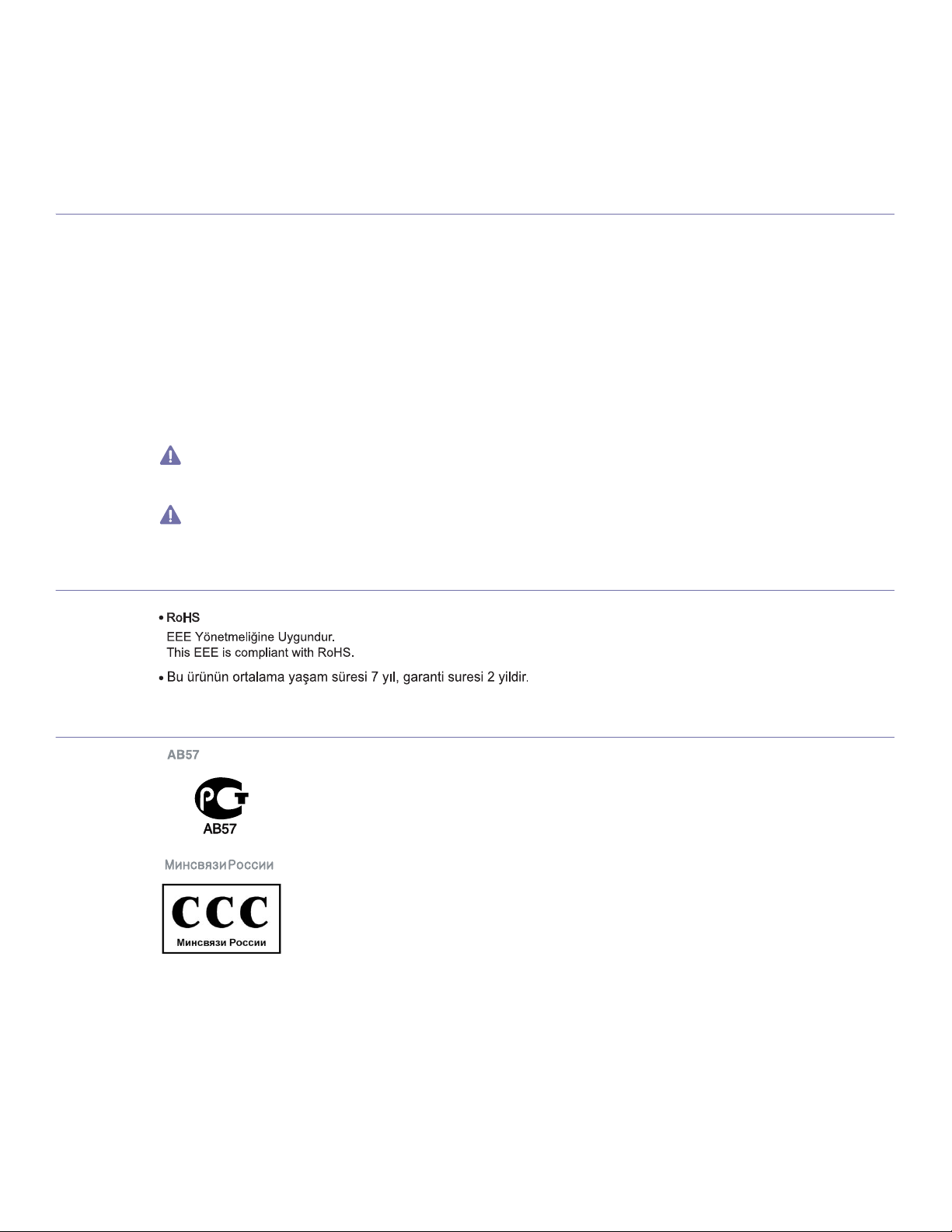
UNITED STATES OF AMERICA
Federal Communications Commission (FCC)
Intentional emitter per FCC Part 15
Low power, Radio LAN type devices (radio frequency (RF) wireless communication devices), operating in the 2.4 GHz/5 GHz Band, may be
present (embedded) in your printer system. This section is only applicable if these devices are present. Refer to the system label to verify the
presence of wireless devices.
Wireless devices that may be in your system are only qualified for use in the United
label.
The FCC has set a general guideline of 20 cm (8 inches) separation between the device and the body, for use of a wireless device near the
body (this does not include extremities). This device should be used more than 20 cm (8 inches) from the body when wireless devices are on.
The power output of the wireless device (or devices), which may be embedded in your printer, is well below the RF exposure limits as set by
the FCC.
This transmitter must not be collocated or operation
Operation of this device is subject to the following two conditi
accept any interference received, including interference that may cause undesired operation of the device.
Wireless devices are not user serviceable. Do not modify them in any way. Modification to a wireless device will void the authorization to
use it. Contact manufacturer for service.
FCC Statement for Wireless LAN use:
While installing and operating this transmitter and antenna combination the radio frequency exposure limit of 1m W/cm2 may be
exceeded at distances close to the antenna installed. Therefore, the user must maintain a minimum distance of 20cm from the antenna at
all times. This device cannot be colocated with another transmitter and transmitting antenna.
TURKEY ONLY
States of America if an FCC ID number is on the system
in conjunction with any other antenna or transmitter.
ons: (1) This device may not cause harmful interference, and (2) this device must
RUSSIA ONLY
Regulatory information_ 16
Page 17
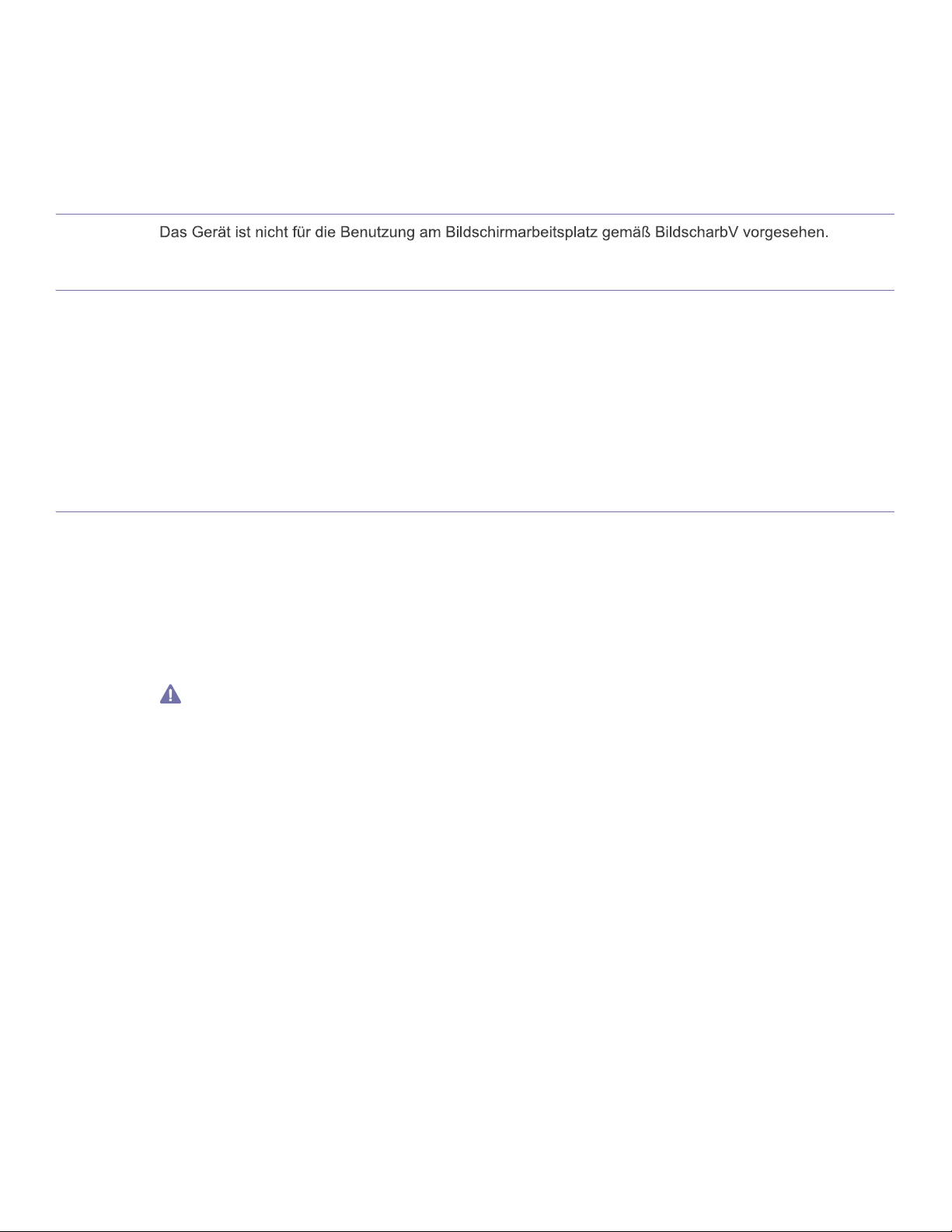
GERMANY ONLY
FAX BRANDING
The Telephone Consumer Protection Act of 1991 makes it unlawful for any person to use a computer or other electronic device to send any
message via a telephone facsimile machine unless such message clearly contains in a margin at the top or bottom of each transmitted page or
on the first page of the transmission the following information:
date and time of transmission
1. the
2. iden
tification of either business, business entity or individual sending the message; and
3. tel
ephone number of either the sending machine, business, business entity or individual.
The Telephone Company may make changes in its communications facilitie
reasonably required in the operation of its business and is not inconsistent with the rules and regulations in FCC Part 68. If such changes can
be reasonably expected to render any customer terminal equipment incompatible with telephone company communications facilities, or require
modification or alteration of such terminal equipment, or otherwise materially affect its use or performance, the customer shall be given
adequate notice in writing, to allow the customer an opportunity to maintain uninterrupted service.
RINGER EQUIVALENCE NUMBER
The Ringer Equivalence Number and FCC Registration Number for this machine may be found on the label located on the bottom or rear of the
machine. In some instances you may need to provide these numbers to the telephone company.
The Ringer Equivalence Number (REN) is a measure of the electrical
you have “overloaded” the line. Installing several types of equipment on the same telephone line may result in problems making and receiving
telephone calls, especially ringing when your line is called. The sum of all Ringer Equivalence Numbers of the equipment on your telephone
line should be less than five in order to assure proper service from the telephone company. In some cases, a sum of five may not be usable on
your line. If any of your telephone equipment is not operating properly, you should immediately remove it from your telephone line, as it may
cause harm to the telephone network.
The equipment complies with Part 68 of the FCC rules and the requirements a
contains, among other information, a product identifier in the format US:AAAEQ##TXXXX. If requested, this number must be provided to the
telephone company.
FCC Regulations state that changes or modifications to this equipment not expressly approved by the manufacturer could void the user’s
authority to operate this equipment. In the event that terminal equipment causes harm to the telephone network, the telephone company
should notify the customer that service may be stopped. However, where prior notice is impractical, the company may temporarily cease
service, providing that they:
a) promptly notify the customer.
b) give the custo
c) inform the customer
FCC Rules and Regulations Subpart E of Part 68.
mer an opportunity to correct the equipment problem.
of the right to bring a complaint to the Federal Communication Commission pursuant to procedures set out in
s, equipment operations or procedures where such action is
load placed on the telephone line, and is useful for determining whether
dopted by the ACTA. On the rear of this equipment is a label that
You should also know that:
• Your machine is not designed to be connected to a digital PBX system.
• If
you intend to use a computer modem or fax modem on the same phone line as your machine, you may experience transmission and
reception problems with all the equipment. It is recommended that no other equipment, except for a regular telephone, share the line with
your machine.
• If
your area experiences a high incidence of lightning or power surges, we recommend that you install surge protectors for both the power
and the telephone lines. Surge protectors can be purchased from your dealer or telephone and electronic specialty stores.
• Whe
n programming emergency numbers and/or making test calls to emergency numbers, use a non-emergency number to advise the
emergency service dispatcher of your intentions. The dispatcher will give you further instructions on how to actually test the emergency
number.
• Thi
s machine may not be used on coin service or party lines.
• Thi
s machine provides magnetic coupling to hearing aids.
You may safely connect this equipment to the telephone netwo
Regulatory information_ 17
rk by means of a standard modular jack, USOC RJ-11C.
Page 18

REPLACING THE FITTED PLUG (FOR UK ONLY)
Important
The mains lead for this machine is fitted with a standard (BS 1363) 13 amp plug and has a 13 amp fuse. When you change or examine the
fuse, you must re-fit the correct 13 amp fuse. You then need to replace the fuse cover. If you have lost the fuse cover, do not use the plug until
you have another fuse cover.
Contact the people from you purchased the machine.
The 13 amp plug is the most widely used type in the UK and should be suitabl
13 amp plug sockets. You need to buy a suitable plug adaptor. Do not remove the moulded plug.
If you cut off the moulded plug, get rid of it straight away.
You cannot rewire the plug and you may receive an electric shock if
Important warning:
You must earth this machine.
The wires in the mains lead have the following color code:
• Green and Yellow: Earth
• Blue: Neutral
• Brow
If the wires in the mains lead do not match the colors marked in your plug, do the following:
You must connect the green and yellow wire to the pin marked by the letter “E” or by the safety ‘Earth symbol’ or colored green and yellow or
green.
You must connect the blue wire to the pin which
You must connect the brown wire to the pin which is marked with th
You must have a 13 amp fuse in the plug,
n: Live
is marked with the letter “N” or colored black.
e letter “L” or colored red.
adaptor, or at the distribution board.
DECLARATION OF CONFORMITY (EUROPEAN COUNTRIES)
e. However, some buildings (mainly old ones) do not have normal
you plug it into a socket.
Approvals and Certifications
The CE marking applied to this product symbolizes Samsung Electronics
93/68/EEC Directives of the European Union as of the dates indicated:
Hereby, Samsung Electronics declare that this product is in compliance with the essential requirements and other relevant provisions of:
SCX-4623FW Series: R&TTE Directive (1999/5/EC)
The declaration of conformity may be consulted at www.samsung.com/printer, go to Support > Download center and enter your printer (MFP)
name to browse the EuDoC.
January 1, 1995: Council Directive 2006/95/EC Approximation of the laws of
January 1, 1996: Council Directive 2004/108/EC (92/31/EEC), app
compatibility.
March 9, 1999: Council Directive 1999/5/EC on radio equipment and telecommun
their conformity. A full declaration, defining the relevant Directives and referenced standards can be obtained from your Samsung Electronics
Co., Ltd. representative.
Co., Ltd. Declaration of Conformity with the following applicable
the member states related to low voltage equipment.
roximation of the laws of the Member States related to electromagnetic
ications terminal equipment and the mutual recognition of
EC Certification
Certification to 1999/5/EC Radio Equipment & Telecommunications Terminal Equipment Directive (FAX)
This Samsung product has been self-certified by Samsung for pan-Europ
telephone network (PSTN) in accordance with Directive 1999/5/EC. The product has been designed to work with the national PSTNs and
compatible PBXs of the European countries:
In the event of problems, you should contact the
The product has been tested against TBR21. To assist in the use and ap
European Telecommunication Standards Institute (ETSI) has issued an advisory document (EG 201 121) which contains notes and additional
requirements to ensure network compatibility of TBR21 terminals. The product has been designed against, and is fully compliant with, all of the
relevant advisory notes contained in this document.
Euro QA Lab of Samsung Electronics Co., Ltd. in the first instance.
Regulatory information_ 18
ean single terminal connection to the analogue public switched
plication of terminal equipment which complies with this standard, the
Page 19
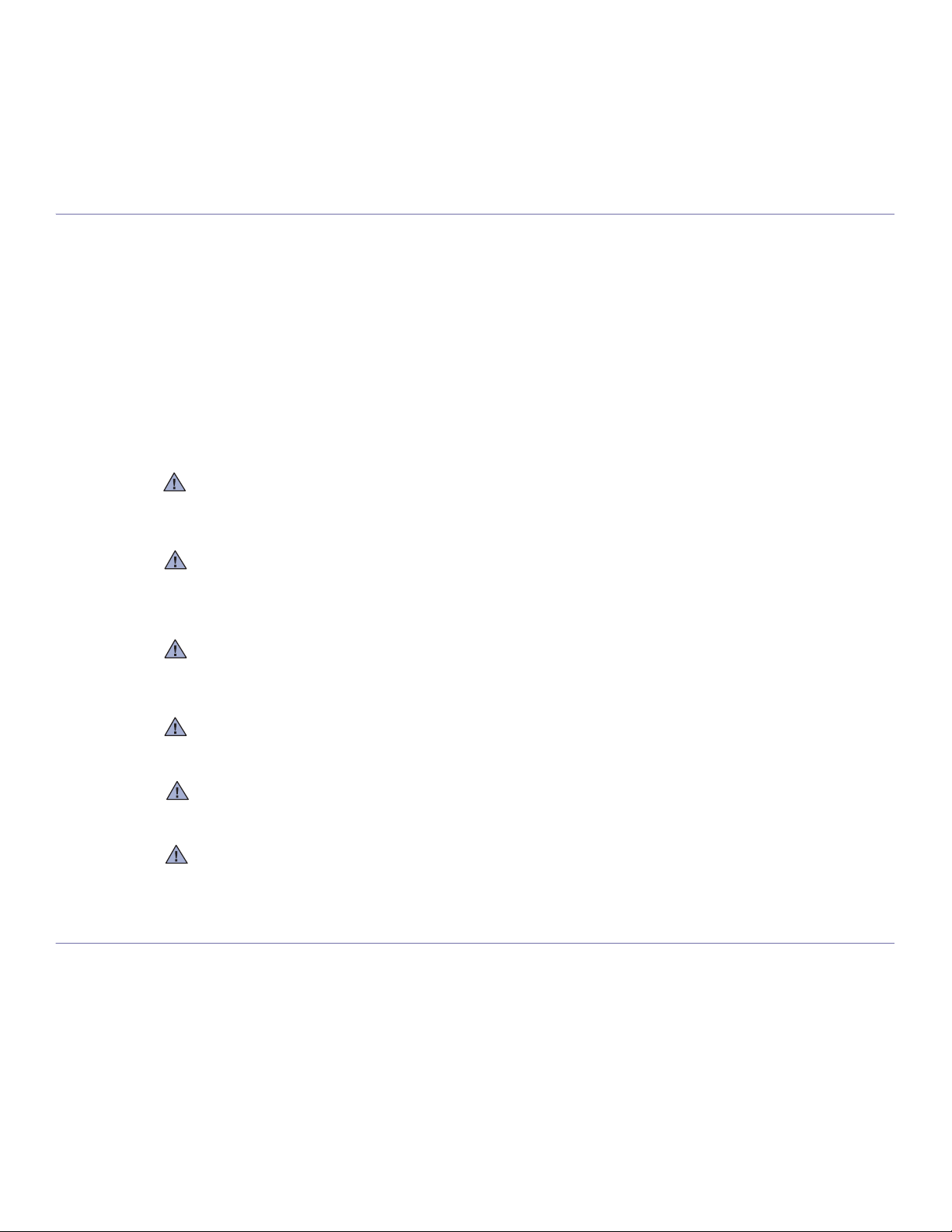
REGULATORY COMPLIANCE STATEMENTS
Wireless Guidance
Low power, Radio LAN type devices (radio frequency (RF) wireless communication devices), operating in the 2.4 GHz/5 GHz Band, may be
present (embedded) in your printer system. The following section is a general overview of considerations while operating a wireless device.
Additional limitations, cautions, and concerns for specific countries are listed in the specific country sections (or country group sections). The
wireless devices in your system are only qualified for use in the countries identified by the Radio Approval Marks on the system rating label. If
the country you will be using the wireless device in, is not listed, contact your local Radio Approval agency for requirements. Wireless devices
are closely regulated and use may not be allowed.
The power output of the wireless device or devices that may be emb
time. Because the wireless devices (which may be embedded into your printer) emit less energy than is allowed in radio frequency safety
standards and recommendations, manufacturer believes these devices are safe for use. Regardless of the power levels, care should be taken
to minimize human contact during normal operation.
As a general guideline, a separation of 20 cm (8 inches) betwe
(this does not include extremities) is typical. This device should be used more than 20 cm (8 inches) from the body when wireless devices are
on and transmitting.
This transmitter must not be collocated or operation
Some circumstances require restrictions on wireless devices.
Radio frequency wireless communication can interfere with equipment on commercial aircraft. Current aviation regulations require wireless
devices to be turned off while traveling in an airplane. IEEE 802.11 (also known as wireless Ethernet) and Bluetooth communication devices
are examples of devices that provide wireless communication.
In environments where the risk of interference to other devices or services is harmful or perceived as harmful, the option to use a wireless
device may be restricted or eliminated. Airports, Hospitals, and Oxygen or flammable gas laden atmospheres are limited examples where use
of wireless devices may be restricted or eliminated. When in environments where you are uncertain of the sanction to use wireless devices, ask
the applicable authority for authorization prior to use or turning on the wireless device.
edded in your printer is well below the RF exposure limits as known at this
en the wireless device and the body, for use of a wireless device near the body
in conjunction with any other antenna or transmitter.
Examples of common restrictions are listed below:
Every country has different restrictions on the use of wireless devices. Since your system is equipped with a wireless device, when traveling
between countries with your system, check with the local Radio Approval authorities prior to any move or trip for any restrictions on the use of
a wireless device in the destination country.
If your system came equipped with an internal embedded wireless device, do not operate the wireless device unless all covers and shields are
in place and the system is fully assembled.
Wireless devices are not user serviceable. Do not modify them in any way. Modification to a wireless device will void the authorization to use it.
Contact manufacturer for service.
Only use drivers approved for the country in which the device will be used. See the manufacturer System Restoration Kit, or contact
manufacturer Technical Support for additional information.
OPENSSL LICENSE
Copyright (c) 1998-2001 The OpenSSL Project. All rights reserved.
Redistribution and use in source and binary forms, with or with
stributions of source code must retain the above copyright notice, this list of conditions and the following disclaimer.
1. Redi
2. Redi
stributions in binary form must reproduce the above copyright notice, this list of conditions and the following disclaimer in the
out modification, are permitted provided that the following conditions are met:
Regulatory information_ 19
Page 20
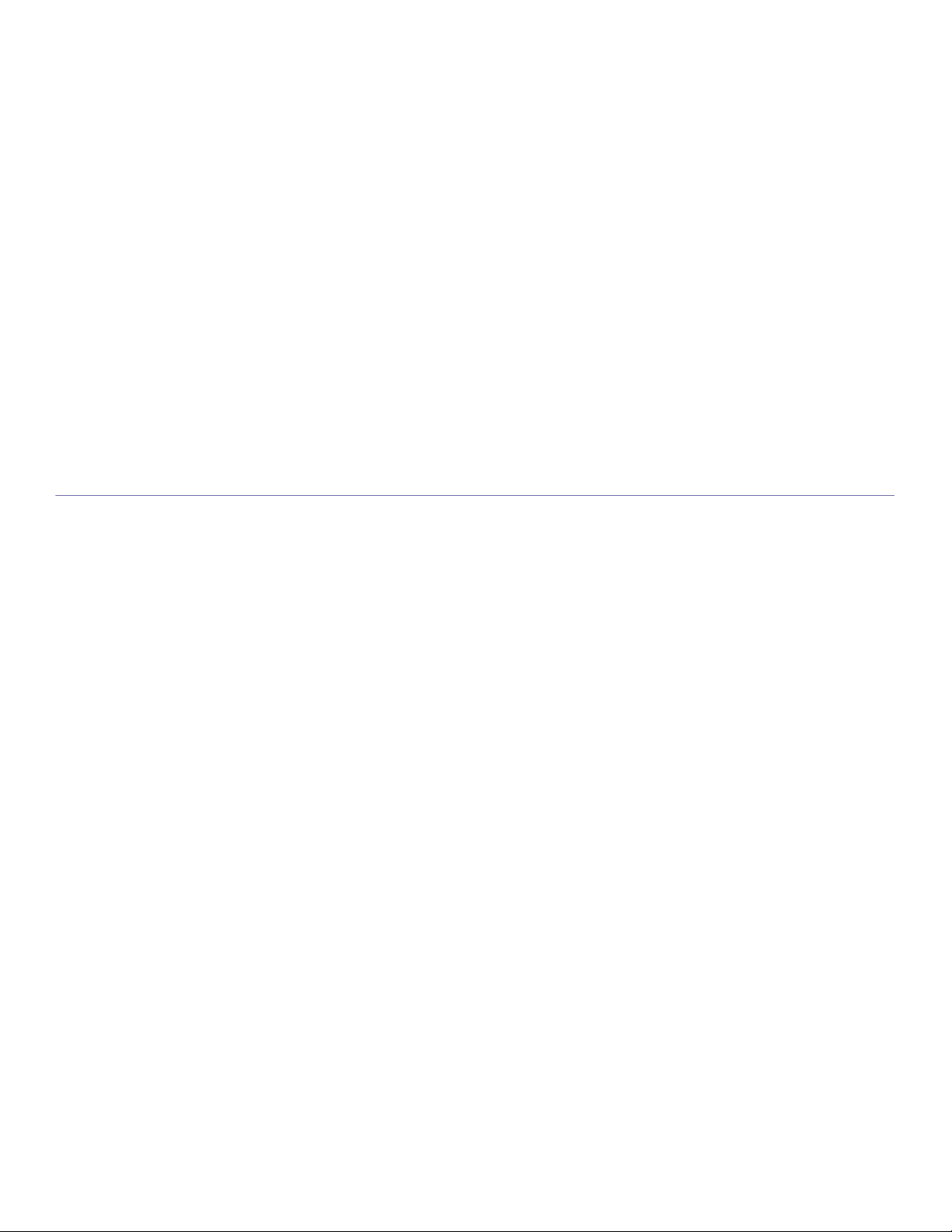
documentation and/or other materials provided with the distribution.
3. All advertising materials mentioning features or use of this software must display the following acknowledgment: “This product includes
software developed by the OpenSSL Project for use in the OpenSSL Toolkit. (http://www.openssl.org/)"
4. The names "OpenSSL Toolkit" and "OpenSSL Project" must not be used to endorse or promote products derived from this software without
5. Prior written permission. For written permission, please contact openssl-core@openssl.org.
6. Products derived from this software may not be called "OpenSSL" nor may "OpenSSL" appear in their names without prior written
permission of the OpenSSL Project.
7. Redistributions of any form whatsoever must retain the following acknowledgment: "This product includes software developed by the
OpenSSL Project for use in the OpenSSL Toolkit (http://www.openssl.org/)"
THIS SOFTWARE IS PROVIDED BY THE OpenSSL PROJECT ``AS IS'' AND ANY EXPRESSED OR IMPLIED WARRANTIES, INCLUDING,
BUT NOT LIMITED TO, THE IMPLIED WARRANTIES OF MERCHANTABILITY AND FITNESS FOR A PARTICULAR PURPOSE ARE
DISCLAIMED. IN NO EVENT SHALL THE OpenSSL PROJECT OR ITS CONTRIBUTORS BE LIABLE FOR ANY DIRECT, INDIRECT,
INCIDENTAL, SPECIAL, EXEMPLARY, OR CONSEQUENTIAL DAMAGES (INCLUDING, BUT NOT LIMITED TO, PROCUREMENT OF
SUBSTITUTE GOODS OR SERVICES; LOSS OF USE, DATA, OR PROFITS; OR BUSINESS INTERRUPTION) HOWEVER CAUSED AND
ON ANY THEORY OF LIABILITY, WHETHER IN CONTRACT, STRICT LIABILITY, OR TORT (INCLUDING NEGLIGENCE OR OTHERWISE)
ARISING IN ANY WAY OUT OF THE USE OF THIS SOFTWARE, EVEN IF ADVISED OF THE POSSIBILITY OF SUCH DAMAGE.
This product includes cryptographic software written by Eric Young(eay@cryptsoft.com). This product includes software written by Tim Hudson
(tjh@cryptsoft.com).
ORIGINAL SSLEAY LICENSE
Copyright (C) 1995-1998 Eric Young (eay@cryptsoft.com) All rights reserved.
This package is an SSL implementation written by Eric Young (eay@cryptsoft.com). The implementation was written so as to conform with
Netscapes SSL.
This library is free for commercial and non-commercial use as long as the following conditions are aheared to. The following conditions apply to
all code found in this distribution, be it the RC4, RSA, lhash, DES, etc., code; not just the SSL code. The SSL documentation included with this
distribution is covered by the same copyright terms except that the holder is Tim Hudson (tjh@cryptsoft.com). Copyright remains Eric Young's,
and as such any Copyright notices in the code are not to be removed. If this package is used in a product, Eric Young should be given
attribution as the author of the parts of the library used. This can be in the form of a textual message at program startup or in documentation
(online or textual) provided with the package.
Redistribution and use in source and binary forms, with or without modification, are permitted provided that the following conditions are met:
1. Redistributions of source code must retain the copyright notice, this list of conditions and the following disclaimer.
2. Redistributions in binary form must reproduce the above copyright notice, this list of conditions and the following disclaimer in the
documentation and/or other materials provided with the distribution.
3. All advertising materials mentioning features or use of this software must display the following acknowledgement: "This product includes
cryptographic software written by Eric Young (eay@cryptsoft.com)" The word 'cryptographic' can be left out if the rouines from the library
being used are not cryptographic related:-).
4. If you include any Windows specific code (or a derivative thereof) from the apps directory (application code) you must include an
acknowledgement: "This product includes software written by Tim Hudson (tjh@cryptsoft.com)"
THIS SOFTWARE IS PROVIDED BY ERIC YOUNG ``AS IS'' AND ANY EXPRESS OR IMPLIED WARRANTIES, INCLUDING, BUT NOT
LIMITED TO, THE IMPLIED WARRANTIES OF MERCHANTABILITY AND FITNESS FOR A PARTICULAR PURPOSE ARE DISCLAIMED. IN
NO EVENT SHALL THE AUTHOR OR CONTRIBUTORS BE LIABLE FOR ANY DIRECT, INDIRECT, INCIDENTAL, SPECIAL, EXEMPLARY,
OR CONSEQUENTIAL DAMAGES (INCLUDING, BUT NOT LIMITED TO, PROCUREMENT OF SUBSTITUTE GOODS OR SERVICES;
LOSS OF USE, DATA, OR PROFITS; OR BUSINESS INTERRUPTION) HOWEVER CAUSED AND ON ANY THEORY OF LIABILITY,
WHETHER IN CONTRACT, STRICT LIABILITY, OR TORT (INCLUDING NEGLIGENCE OR OTHERWISE) ARISING IN ANY WAY OUT OF
THE USE OF THIS SOFTWARE, EVEN IF ADVISED OF THE POSSIBILITY OF SUCH DAMAGE.
The licence and distribution terms for any publically available version or derivative of this code cannot be changed. i.e. this code cannot simply
be copied and put under another distribution licence [including the GNU Public Licence.
Regulatory information_ 20
Page 21

CHINA ONLY
Regulatory information_ 21
Page 22
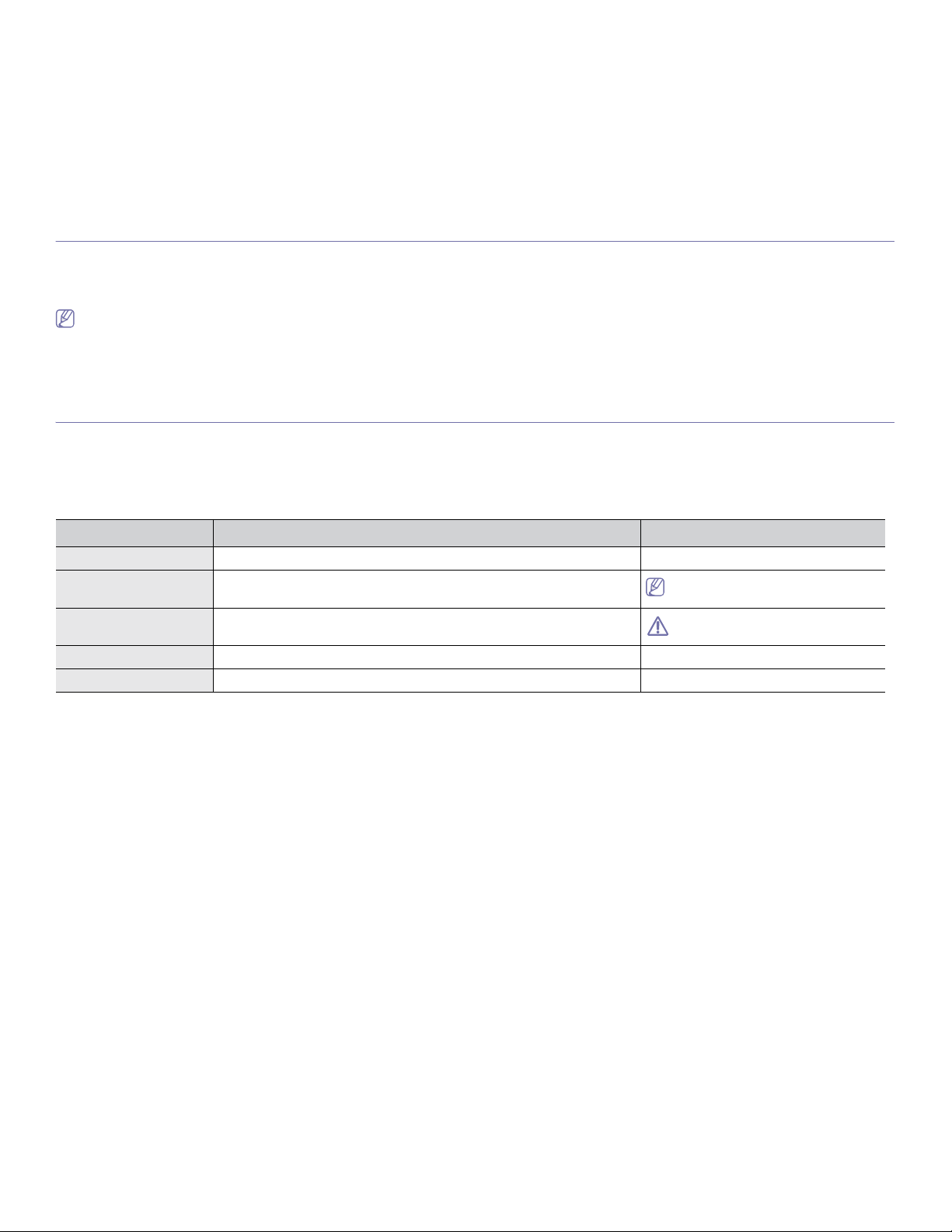
about this user’s guide
This user’s guide provides information about how to use the machine. Both novice and professional users can refer to this
as a guide for installing and using the machine.
• Read the safety information before using the machine.
• If yo
u have a problem using the machine, refer to the troubleshooting chapter (See "Troubleshooting" on page 104).
• Terms used in
• All illu
• T
he procedures in this user’s guide are mainly based on Windows XP.
CONVENTION
Some terms in this guide are used interchangeably, as below:
• Documen
• Paper
• M
The following table offers the conventions of this guide:
Bold For texts on the display or button names on the machine. Start
Note Provides additional information or detailed specification of the machine function
Caution Gives users information to protect the machine from possible mechanical
Footnote Provides additional more detailed information on certain words or a phrase. a. pages per minute
(“Cross-reference”) Guides users to a reference page for the additional detailed information. (See Finding more information).
t is synonymous with original.
is synonymous with media, or print media.
achine refers to printer or MFP.
CONVENTION DESCRIPTION EXAMPLE
this user’s guide are explained in the glossary chapter (See "Glossary" on page 127).
strations in this user’s guide may differ from your machine depending on its options or models.
and feature.
damage or malfunction.
The date format may differ from country
to country.
Do not touch the green underside of the
toner cartridge.
About this user’s guide_ 22
Page 23
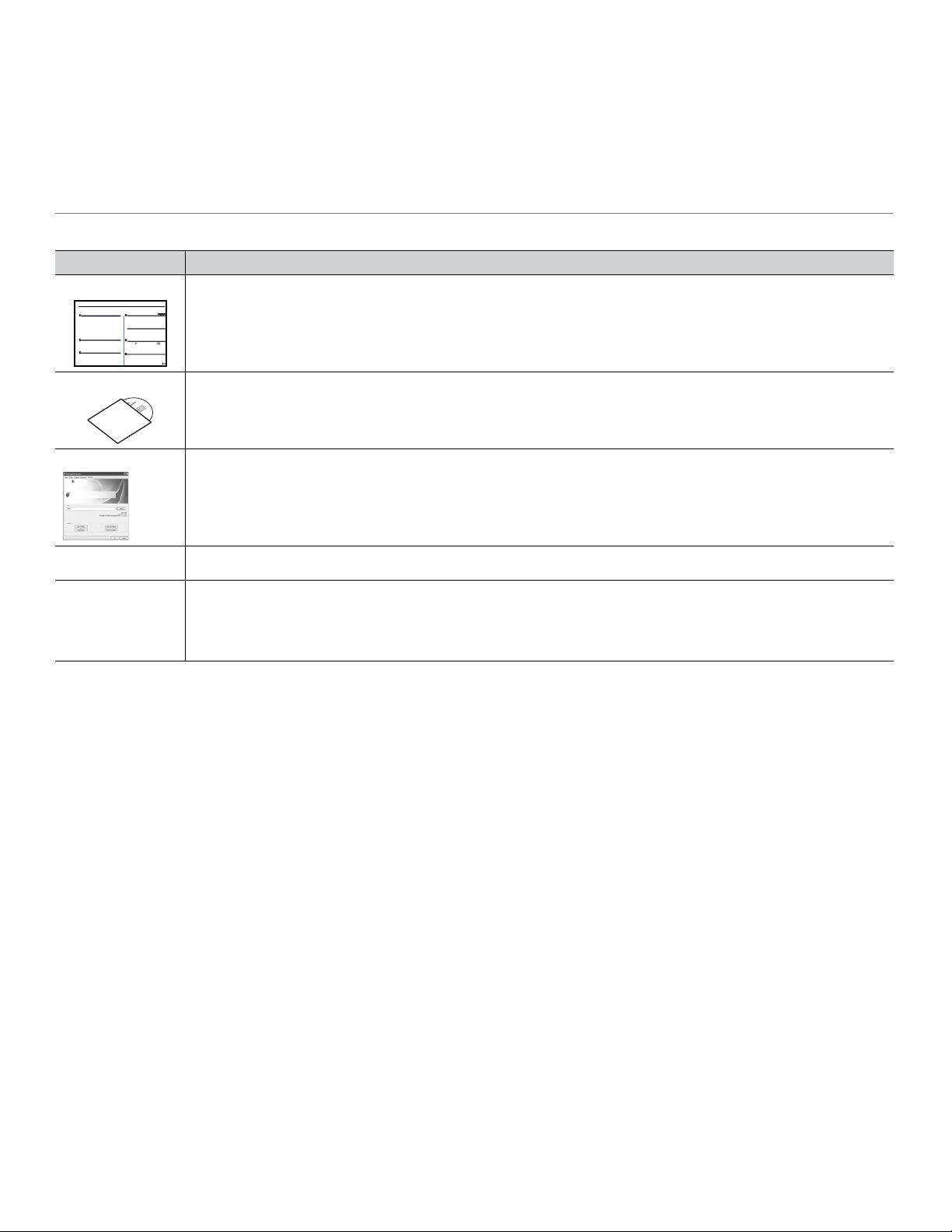
FINDING MORE INFORMATION
You can find information for setting up and using your machine from the following resources, either as a print-out or on screen.
MATERIAL NAME DESCRIPTION
Quick Install Guide This guide provides basic information on setting up your machine.
User’s Guide This guide provides you with step-by-step instructions for using your machin
Machine Driver Help This help provides you with help information on printer driver and
Samsung website If you have Internet access, you can get help, support, machine drivers, manuals, and order information from the Samsung website,
Downloadable
software
your machine, troubleshooting, and replacing supplies.
page 68).
www.samsung.com/printer.
You can download useful software programs from the Samsung website.
• SyncThru
program is for network model only. (http://solution.samsungprinter.com)
• Samsung AnyWeb Print: helps personal users to screen-capture the website screen in Windows Internet Explorer easily.
(http://solution.samsungprinter.com/persona
TM
Web Admin Service: convenient for network administrators who need to manage many machines simultaneously. This
l/anywebprint)
instructions for setting up the options for printing (See "Using help" on
e’s full features, and contains information for maintaining
About this user’s guide_ 23
Page 24
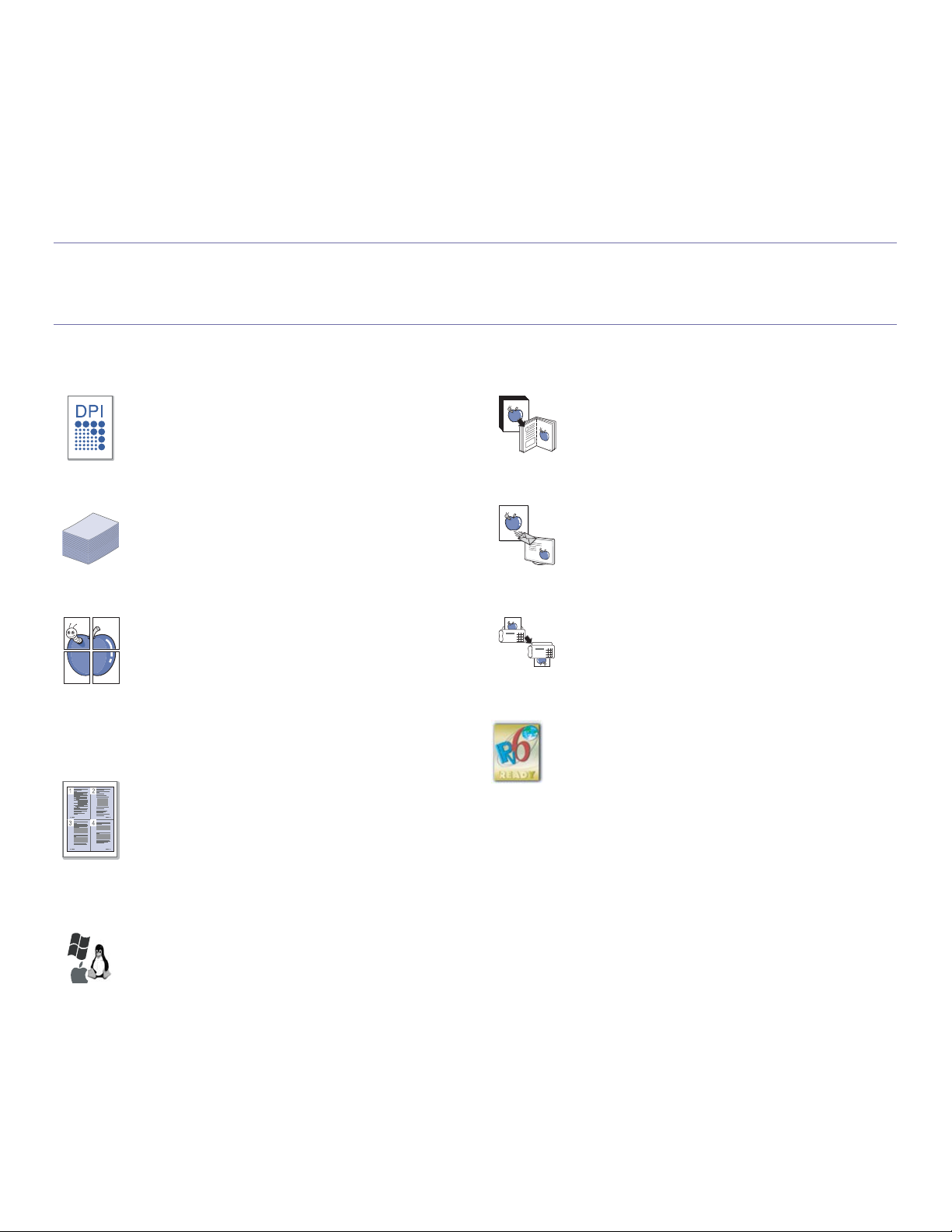
features of your new product
Your new machine is equipped with a number of special features that improve the quality of the documents you print.
SPECIAL FEATURES
Print with excellent quality and speed
• You can print with a resolution of up to 1200 x 1200 dpi
effective output.
• Your machine prints A4-sized paper at up to 22 ppm and
letter-sized paper at up to 23 ppm.
Handle many different types of printable material
• Manual tray supports plain paper in various sizes, letterhead,
envelopes, labels, custom-sized media, postcards, and
heavy paper.
• Th
e 250-sheet tray supports plain paper.
Create professional documents
• Print Watermarks. You can customize your documents with
words, such as “Confidential” (See "Using watermarks" on
page 69).
• Print Po
• You
Save time and money
• To save paper, you can print multiple pages on one single
• Th
• To
sters. The text and pictures of each page of your
document are magnified and printed across the sheet of
paper and can then be taped together to form a poster (See
"Printing posters" on page 68).
can use preprinted forms with plain paper (See"Using
overlay" on page 70).
sheet of paper (See "Printing multiple pages on one sheet of
paper" on page 68).
is machine automatically conserves electricity by
substantially reducing power consumption when not in use.
save paper, you can print on both sides of the paper
(manual) (See "Printing on both sides of paper (Manual)" on
page 69).
Copy originals in several formats
• Your machine can copy multiple image copies from the
original document on a single page (See "2-up or 4-up
copying (N-up)" on page 75).
• Th
e print quality and image size may be adjusted and
enhance at the same time.
Scan the originals and send it right away
• Scan in color and use the precise compressions of JPEG,
TIFF and PDF formats.
• Qu
ickly scan and send files to multiple destinations using
Networks scanning (See "For network connected machine"
on page 77).
Set a specific time to
• You can specify a certain time to transmit the fax and also
send the fax to several stored destinations.
• After th
IPv6
This machine supports IPv6.
e transmission, the machine may print out the fax
reports according to the setting.
transmit a Fax
Print in various environments
• You can print with various operating system such as
Windows, Linux and Macintosh systems (See "System
requirements" on page 32).
• Your
machine is equipped with a USB interface and a
network interface.
Features of your new product_ 24
Page 25
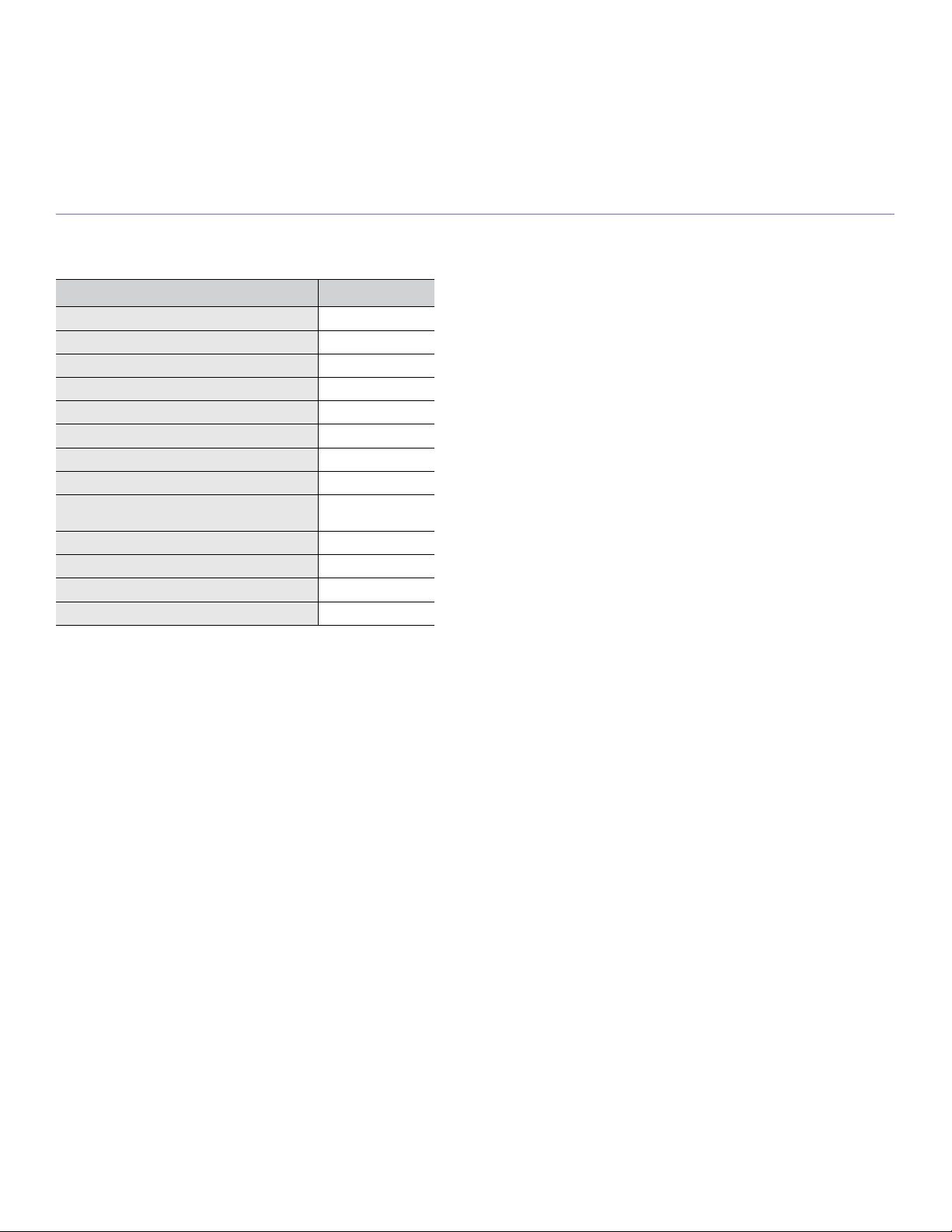
FEATURES BY MODELS
The machine is designed to support all of your document needs from printing and copying to more advanced networking solutions for your business.
Some features and optional goods may not be available depending on models or countries.
Features by models include:
FEATURES SCX-4623FW(K)
Print Ɣ
Duplex (2-sided) printing (manual) Ɣ
Copy Ɣ
FAX Ɣ
Network PC fax Ɣ
Fax to PC (Samsung Scan & Fax Manager) Ɣ
On hook dial Ɣ
USB 2.0 Ɣ
Network Interface Ethernet 10/100 Base TX
wired LAN
Network Interface 802.11b/g wireeless LAN Ɣ
IPv6 Ɣ
SyncThru™ Web Service Ɣ
Document Feeder Ɣ
( Ɣ: Included, ż: Optional, Blank: Not available)
Ɣ
Features of your new product_ 25
Page 26

1.introduction
This chapter gives you an overview of your machine:
This chapter includes:
• Machine overview
• Control panel overview
• Understanding the LED
• Introducing the useful buttons
• Turning on the machine
MACHINE OVERVIEW
Front view
This illustration may differ from your machine depending on its model.
Document feeder cover Front door handle Document output tray Scanner glass
1 6 11 16
Document feeder width
2 7 12 17
guides
Document feeder input tray Tray 1 Toner cartridge
3 8 13 18
Document feeder output tray Manual tray
4914
Output support Front door Scanner lid
51015
Handle Control panel Scan unit
Manual tray paper width
guides
a.This button is used when you close the scan unit.
Introduction_ 26
Scan unit close button
a
Page 27
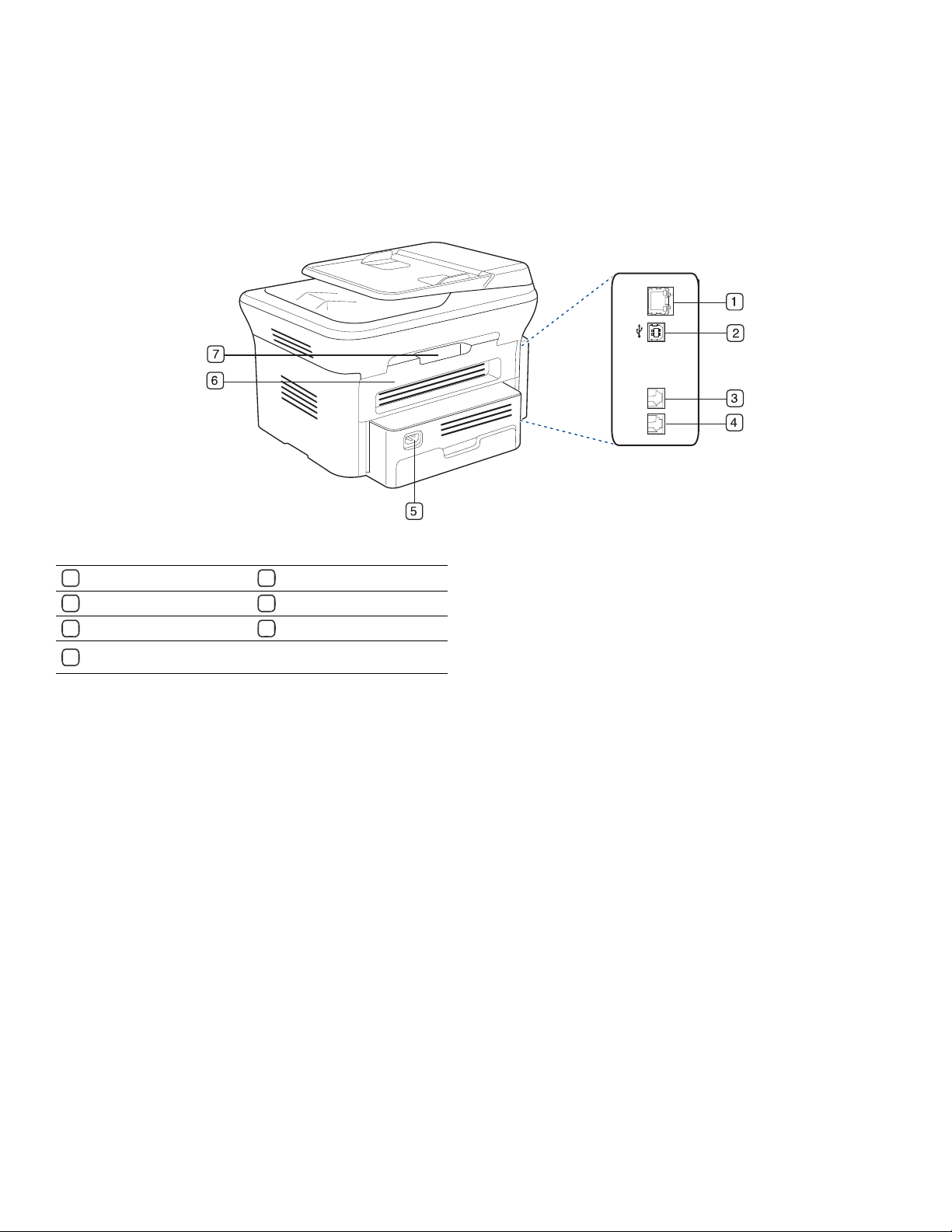
Rear view
This illustration may differ from your machine depending on its model.
Network port Power receptacle
15
USB port Rear door
26
Telephone line socket Rear door handle
37
Extension telephone socket
4
(EXT)
Introduction_ 27
Page 28
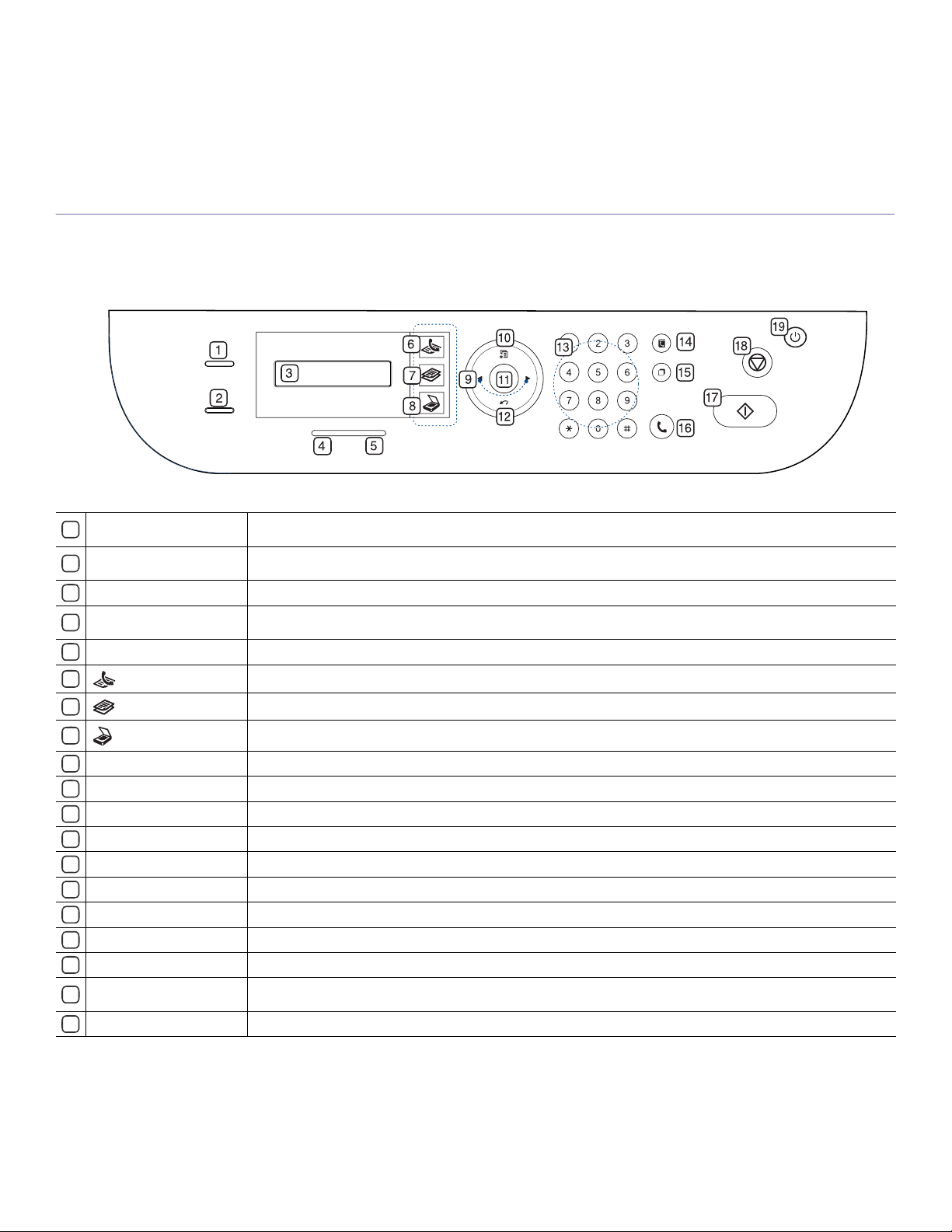
CONTROL PANEL OVERVIEW
This control panel may differ from your machine depending on its model.
ID Copy
1
WPS
2
Display
3
Wireless
4
Status
5
6
7
8
9
10
11
12
13
14
15
16
17
18
19
(Fax)
(Copy)
(Scan)
Arrow Scroll through the options available in the selected menu, and increase or decrease values.
Menu
OK
Back
Numeric keypad Dials fax number, and enters the number value for document copies or other options.
Address Book
Redial/Pause
On Hook Dial
Start
Stop/Clear
Power
You can copy both sides of an ID Card such as a driver’s license to a single side of paper (See "ID card copying" on
page 75).
If your wireless access point supports Wi-Fi Protected Setup™(WPS), you can configure the machine easily without a
compurter (See "Using a wireless network with WPS button on the control panel" on page 43).
Shows the current status and prompts during an operation.
Shows the status of wireless network. When the LED on, the machine is connected wirelessly (See "Wireless LED" on
page 29).
Shows the status of your machine (See "Understanding the LED" on page 29).
Activates fax mode.
Activates copy mode.
Activates scan mode.
Enters Menu mode and scrolls through the available menus (See "Machine status and advanced feature" on page 91).
Confirms the selection on the screen.
Sends you back to the upper menu level.
Allows you to store frequently used fax numbers or search for stored fax numbers.
In standby mode, redials the last number. Also in edit mode, inserts a pause into a fax number.
Enables you to dial a number with the receiver on the hook.
Starts a job.
Stops an operation at any time. The pop-up window appears on the screen showing the current job that the user can stop or
resume.
You can turn the power on and off (See "Power button" on page 29).
Introduction_ 28
Page 29
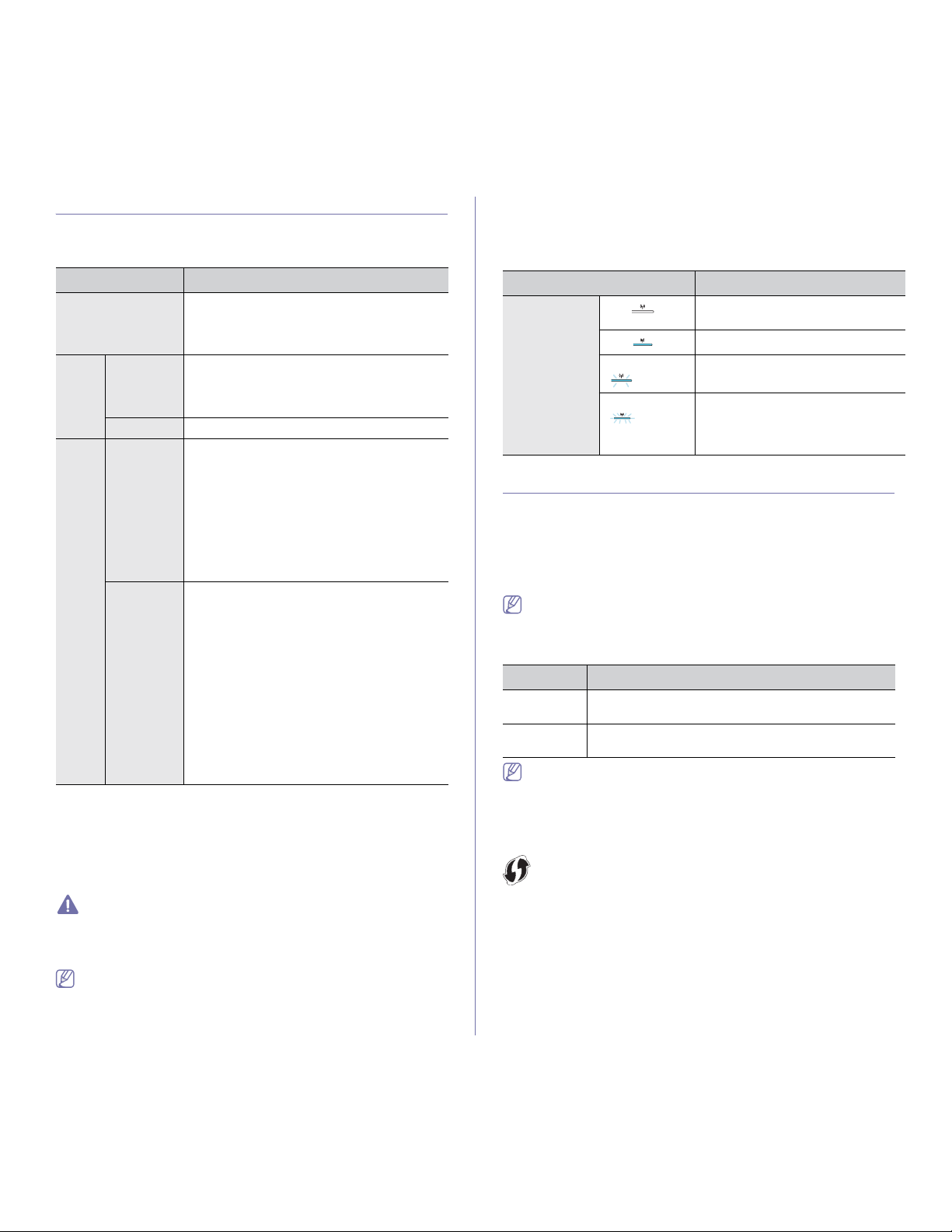
UNDERSTANDING THE LED
Status LED
The color of the status LED indicates the machine's current status.
• Al
l printing errors will be appear in the Smart Panel program
window. If the problem persists, call for service.
Wireless LED
STATUS DESCRIPTION
• The
Off
Green
Red Blinking
a.Estimated cartridge life means the expected or estimated toner
Blinking
On The machine is on-line and can be used.
On
cartridge life, which indicates the average capacity of print-outs and is
designed pursuant to ISO/IEC 19752. The number of pages may be
affected by opera
media size. Some amount of toner may remain in the cartridge even
when End of life Replace new cart appears and the printer stops
printing. (See www.samsung.com/printer for current information.)
Samsung does not recommend using a non-genuine Samsung toner
cartridge such as one that is refilled or remanufactured. Samsung
cannot guarantee a non-genuine Samsung toner cartridge's quality.
Service or repair required as a result of using non-genuine Samsung
toner cartridges will not be covered under the machine warranty.
• Check the message on the display. Follow the instructions in the
message or refer to troubleshooting part (See "Understanding
display messages" on page 108). If the problem persists, call for
service.
ting environment, printing interval, media type, and
machine is off-line.
• The machine is in power saver mode. When
data is received, or any button is pressed, it
switches to on-line automatically.
• When the backlight slowly blinks, the machine
is receiving data from the computer.
• When the backlight blinks rapidly, the
machine is printing data.
• A minor error has occurred and the machine is
waiting for the error to be cleared. Check the
display message. When the problem is
cleared, the machine resumes.
• Sma
ll amount of toner is left in the cartridge.
The estimated cartridge life
Prepare a new cartridge for replacement. You
m
ay temporarily increase the printing quality
by redistributing the toner. (See
"Redistributing toner" on page 104.)
• A toner cartridge has almost reached the end
of its estimated cartridge life
recommended to replace the toner cartridge
(S
ee "Replacing the toner cartridge" on
page 120).
• A
paper jam has occurred (See "Clearing
paper jams" on page 106).
• The
cover is opened. Close the cover.
• The
re is no paper in the tray. Load paper in
the tray.
• The machine has stopped due to a major
error. Check the display message (See
"Understanding display messages" on
page 108).
a
of toner is close.
a
. It is
WIRELESS LED STATUS DESCRIPTION
Blue
Off ( )
On ( )
Slowly blinks
()
Fast blinks
()
The machine failed to connect to a
wireless network.
Wireless network is connectedU
The machine starts connecting to a
wireless network.
• The machine is connecting to
access point (or wireless router).
• W
ireless network connection is
being disconnected.
INTRODUCING THE USEFUL BUTTONS
Menu button
When you want to know the machine status and set your machine to use an
advanced feature, click the Menu button (See "Machine status and
advanced feature" on page 91).
Print screen button
Supported optional devices and features may differ according to your
model. Please check your model name.
(See "Features by Models" on page 25).
Press the Pr
MESSAGE DESCRIPTION
Active The machine prints the active screen displayed on the
Full The machine prints the whole screen displayed on the
WPS button
This feature automatically
Wi-Fi Protected Setup™(WPS). By pushing a button on the wireless LAN
router / access point and the machine, you can setup the wireless network
and security settingsGOSee "Using a wireless network with WPS button on
the control panel" on page 43).
Power button
When you want to turn the power off, press this button until Power Down
appear. Choose Yes, to turn the power off. This button can also be used to
turn the machine on.
int Screen button:
monitor.
monitor.
• The page will be printed on the default page like A4, Letter.
• Yo
u can only use this function with a USB-connect machine.
• Print Screen
• Yo
u can only use this function if the machine driver is installed.
(CLP-325W(K) only.)
can only be used with Windows and Mac OS.
detects which mode your access point uses,
Introduction_ 29
Page 30
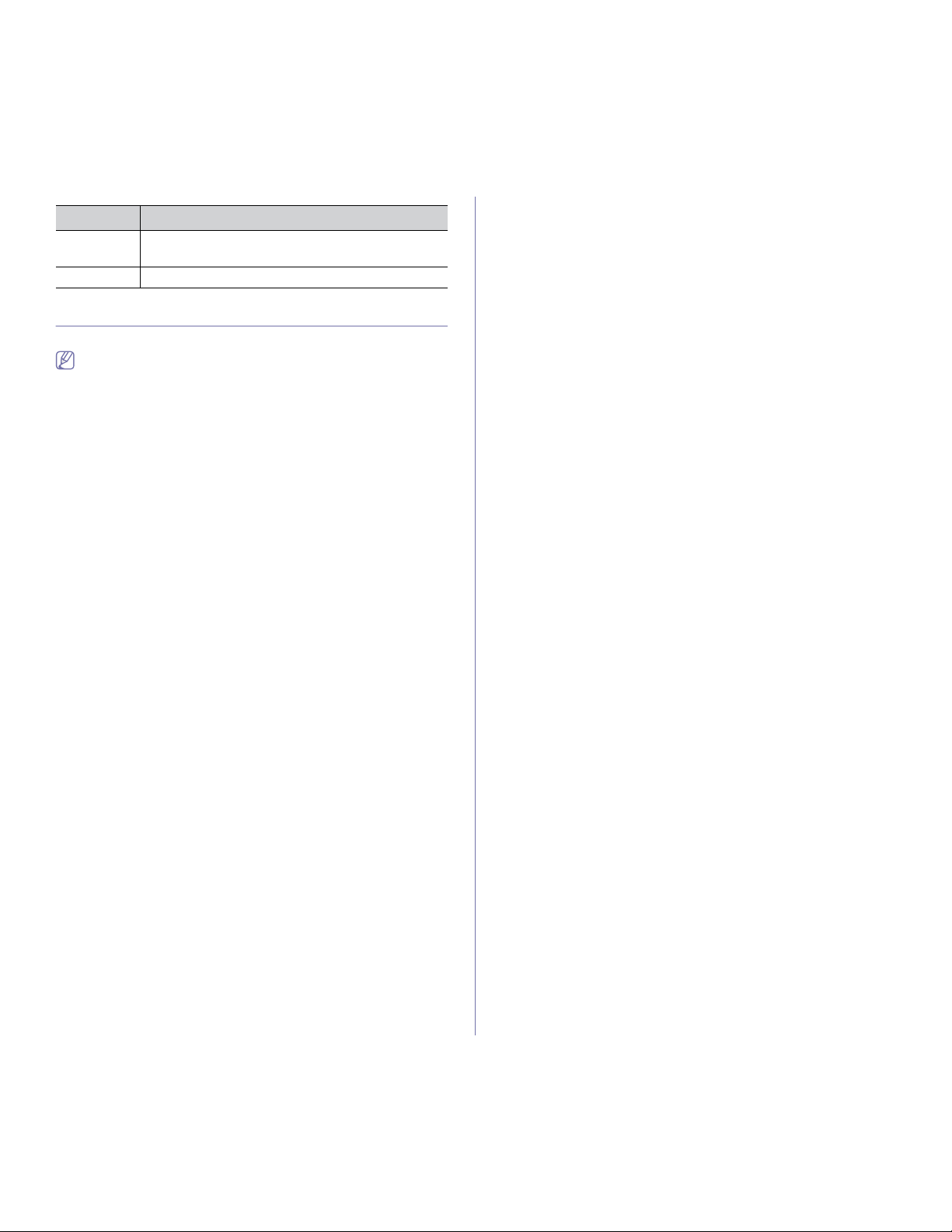
STATUS DESCRIPTION
Off
On The machine is in power save mode.
• The machine is in ready mode.
• Th
e machine’s power is off.
TURNING ON THE MACHINE
Plug in the power cord, the machine will be turned on.
If you want to turn the power off, press the Power button until Power
Down appear on the display.
Introduction_ 30
Page 31

2.getting started
This chapter gives you step-by-step instructions for setting up the USB connected machine and software.
This chapter includes:
• Setting up the hardware
• Supplied software
• System requirements
• Installing USB connected machine’s driver
• Sharing your machine locally
SETTING UP THE HARDWARE
This section shows the steps to set up the hardware, as is explained in the
Quick Install Guide. Make sure you read the Quick Install Guide first and
follow the steps below:
1. Select a stab
Select a level, stable place with adequate sp
extra space to open covers and trays.
The area should be well ventilated and away from direct sunlight or
sources of heat, cold, and humidity. Do not set the machine close to the
edge of your desk or table.
Printing is suitable for altitudes under 1,000 m (3,281 ft.). Refer to the
altitude setting to optimize your printing (See "Altitude adjustment" on
page 55).
Place the machine on a flat, stable surface so th
greater than 2 mm (0.08 inch). Otherwise, printing quality may be
affected.
le location.
ace for air circulation. Allow
at there is no incline
4. Install the toner cartridge.
5. L
oad paper (See "Loading paper in the tray" on page 61).
6. Make
7. T
sure that all cables are connected to the machine.
urn the machine on.
This equipment will be inoperable when mains power fails.
SUPPLIED SOFTWARE
After you have set up your machine and connected it to your computer. You
must install the machine software. If you are a Windows, Macintosh OS
user, install the software from the supplied CD and if you are a Linux OS
user, download the software from the Samsung website
(www.samsung.com/printer) and install.
Machine software are occasionally updated due to release of new
operating system and etc. If needed, download the latest v
the Samsung website (www.samsung.com/printer).
ersion from
2. Unpack the machine and check all the enclosed items.
3. Remove al
l tape.
Getting started_ 31
Page 32

OS CONTENTS
G
Windows
Macintosh
Linux
a.Allows you to edit a scanned image in various ways using a powerful
imag
another image editor program, such as Adobe Photoshop, from
SmarThru. For details, refer to the on screen help supplied on the
SmarThru program (See "Smarthru" on page 97).
• Printer driver: Use this driver to take full advantage of
your machine’s features.
• Sc
anner driver: TWAIN and Windows Image
Acquisition (WIA) drivers are available for scanning
documents on your machine.
• Smart P
• SmarThru
• Sa
• Set
• Pr
• Scanner driver: TWAIN driver is available for
• Smart P
• Sa
• Set
• Unified Linux Driver: Use this driver to take full
• SANE
• Smart P
• Set
e editor and to send the image by email. You can also open
anel: This program allows you to monitor the
machine’s status and alerts you when an error occurs
during printing.
Windows-based software for your multifunctional
machine.
about Scan & Fax Manager program information and
installed scan driver's condition.
addresses.
your machine’s features.
scanning documents on your machine.
machine’s status and alerts you when an error occurs
during printing.
about Scan & Fax Manager program information and
installed scan driver's condition.
addresses.
advantage of your machine’s features.
machine’s status and alerts you when an error occurs
during printing.
addresses.
a
This program is the accompanying
:
msung Scan and Fax Manager: You can find out
IP: Use this program to set your machine’s TCP/IP
inter driver: Use this driver to take full advantage of
anel: This program allows you to monitor the
msung Scan and Fax Manager: You can find out
IP: Use this program to set your machine’s TCP/IP
: Use this driver to scan documents.
anel: This program allows you to monitor the
IP: Use this program to set your machine’s TCP/IP
SYSTEM REQUIREMENTS
Before you begin, ensure that your system meets the following
requirements:
Microsoft® Windows®
Your machine supports the following Windows operating systems.
OPERATING
SYSTEM
Windows 2000® Intel® Pentium® II 400
Windows XP® Intel® Pentium® III 933
Windows
Server® 2003
Windows
Server®
Windows
Vista®
Windows® 7 Intel® Pentium® IV 1 GHz
Windows
Server® 2008
R2
2008
• Internet Explorer® 5.0 or higher is the minimum requirement for all
Windows operating systems.
• Adm
• W
indows Terminal Services is compatible with this machine.
MHz (Pentium III 933
MHz)
MHz (Pentium IV 1 GHz)
Intel® Pentium® III 933
MHz (Pentium IV 1 GHz)
Intel® Pentium® IV 1 GHz
(Pentium IV 2 GHz)
Intel® Pentium® IV 3 GHz 512 MB
32-bit or 64-bit processor
or higher
• Su
• DV
Intel® Pentium® IV 1 GHz
(x86) or 1.4 GHz (x64)
processors (2 GHz or
faster)
inistrator rights are required to install the software.
REQUIREMENT (RECOMMENDED)
CPU RAM
64 MB
(128 MB)
128 MB
(256 MB)
128 MB
(512 MB)
512 MB
(2048 MB)
(1024 MB)
1 GB (2
GB)
pport for DirectX® 9 graphics with 128 MB memory
(to enable the Aero theme).
D-R/W Drive
512 MB
(2048 MB)
Macintosh
OPERATING
SYSTEM
Mac OS X
10.3 ~ 10.4
Mac OS X
10.5
Ma
c OS X
10.6
• Intel
• PowerPC G4/
• Intel
• 867
• Intel
REQUIREMENTS (RECOMMENDED)
CPU RAM
Processors
G5
Processors
MHz or
faster Power
PC G4/ G5
Processors
• 128 MB for a
PowerPC based
Mac (512 MB)
• 512
MB for a
Intel-based Mac
(1 GB)
512 MB (1 GB) 1 GB
1 GB (2 GB) 1 GB
1 GB
FREE HDD
SPACE
600 MB
1.5 GB
1.25 GB to
2 GB
10 GB
15 GB
16 GB
10 GB
FREE HDD
SPACE
Getting started_ 32
Page 33

Linux
ITEM REQUIREMENT (RECOMMENDED)
Operating
system
CPU Pentium IV 2.4 GHz (Intel Core™2)
RAM 512 MB (1024 MB)
Free HDD space 1 GB (2 GB)
• It is necessary to claim swap partition of 300 MB or larger for
working with large scanned images.
• The
Linux scanner driver supports the optical resolution at
maximum.
RedHat® Enterprise Linux WS 4, 5 (32/64 bit)
Fedora Core 2~10 (32/64 bit)
SuSE Linux 9.1 (32 bit)
OpenSuSE® 9.2, 9.3, 10.0, 10.1, 10.2S 10.3, 11.0SG
11.1 (32/64 bit)
Mandrake 10.0, 10.1 (32/64 bit)
Mandriva 2005, 2006, 2007, 2008, 2009 (32/64 bit)
Ubuntu 6.06, 6.10, 7.04, 7.10, 8.04S 8.10 (32/64 bit)
SuSE Linux Enterprise Desktop 9, 10 (32/64 bit)
Debian 3.1, 4.0, 5.0 (32/64 bit)
INSTALLING USB CONNECTED MACHINE’S
DRIVER
A locally connected machine is a machine directly attached to your
computer using the USB cable. If your machine is attached to a network,
skip the following steps below and go on to installing network connected
machine’s driver (See "Installing wired network connected machine’s driver"
on page 39).
• Selecting Custom installation allows you to choose programs to
install.
• Only use an USB cable no longer then 3 m (10 ft.).
User Account Control windows.
• If
the AutoPlay window appears in Windows 7 and Windows 2008
Server R2, click Run Setup.exe in Install or run program field, and
click Yes in the User Account Control windows.
3. Select In
If necessary, select a language from the drop-down list.
4. R
License Agreement. Then, click Next.
stall Now.
• The Wireless Setting and Installation allows you to install a
wireless network to connect to the machine with USB cable.
(See "Setting a wireless network with USB cable" on page 46.)
• The
Advanced Installation has two options, Custom
Installation and Install Software Only. The Custom
Installation allows you to select the machine’s connection and
choose individual component to install. The Install Software
Only allows you to install the supplied softwares, such as
Smart Panel. Follow the guide on the window.
ead License Agreement, and select I accept the terms of the
Windows
You can install the machine software using the typical or custom method.
The following steps below are recommended for most users who use a
ma
chine directly connected to your computer. All components necessary for
machine operations will be installed.
ke sure that the machine is connected to your computer and powered
1. Ma
on.
If the “Found New Hardware Wizard” window appears during the
installation procedure, click Cancel to close the window.
2. Insert the supplied software CD into your CD-ROM drive.
• Th
e software CD should automatically run and an installation window
appears.
• If the installation window does not appear, click Start and then Run.
Type X:\Setup.exe, replacing “X” with the letter which represents
your drive. Click OK.
• If
you use Windows Vista, Windows 7 and Windows 2008 Server R2
click Start > All programs > Accessories > Run.
Type X:\Setup.exe replacing “X” with the letter which represents
your drive and click OK.
• If
the AutoPlay window appears in Windows Vista, click Run
Setup.exe in Install or run program field, and click Continue in the
Getting started_ 33
The program searches the machine.
If your machine is not found in the network or locally, the following
Page 34

window will appear.
• Check if you want to install the software without
connecting the printer to the network or locally.
- Ch
eck this option to install this program without a machine
connected. In this case, the print a test page window will be
skipped, and completes the installation.
• Sear
ch again
When you press this button,
appears.
- T
urn off the firewall and Search again. For Window
operating system, click Start > Control Panel > Windows
Firewall, and inactivate this option. For other operating
system, refer to its on-line guide.
- T
urn off the firewall from the third party's program beside
the operating system. Refer to the manual provided by
individual programs.
• Direct
• Help
5. The
searched machines will be shown on the screen. Select the one you
wish to use and click Next.
If the driver searched only one machine, the confirmation window
appears.
6. After the installation is finished, a window asking you to print a test page
appears. If you want to print a test page, click Print a test page.
Otherwise, just click Next and skip to step 8.
7. If the test page prints out correctly, click Yes.
If not, click No
8. To regi
Samsung, click On-line Registration.
Input
The Dir
ect Input allows you to search a specific machine on
the network.
- Search by IP address: Enter the IP address or the host
name. Then click Next.
To verify your machine’s IP address, print a network
co
nfiguration report (See "Printing a machine report" on
page 72).
- Sea
rch by network path: To find a shared machine (UNC
Path), enter the shared name manually or find a shared
printer by clicking the Browse button. Then click Next.
If your machine is not connected to the computer or network,
Th
is help button gives detailed information about the how to
connect the machine.
to reprint it.
ster as a user of the machine in order to receive information from
the firewall notice window
If your machine is not already connected to the network or
computer, click How to connect?. How to connect? gives
detailed information about the how to connect the machine. Follow
the instructions in the window.
9. Click Finish.
If the printer driver does not work properly, follow the steps below to
repair or reinstall the driver.
a) Make
b) Fro
c) Select the option as you wish, follow the instruction on the window.
sure that the machine is connected to your machine and
powered on.
m the Start menu, select Programs or All Programs >
Samsung Printers > your printer driver name > Maintenance.
Macintosh
The software CD that came with your machine provides you with the Driver
files that allows you to use the CUPS driver or PostScript driver (only
available when you use a machine which supports the PostScript driver) for
printing on a Macintosh computer.
Also, it provides you with the TWAIN driver for scanning on a Macintosh
co
mputer.
1. Make
2. Inse
3. D
4. D
5. D
6. En
7. T
8. R
9. Click Agre
10. Select Ea
11. When
12. After the installation is finished, click Quit.
13. Open the Appl
14. Click Add o
15. F
16. F
sure that the machine is connected to your computer and powered
on.
rt the supplied software CD into your CD-ROM drive.
ouble-click the CD-ROM icon that appears on your Macintosh desktop.
ouble-click the MAC_Installer folder.
ouble-click the Installer OS X icon.
ter the password and click OK.
he Samsung Installer window opens. Click Continue.
ead the license agreement and click Continue.
e to agree to the license agreement.
most users. All components necessary for machine operations will be
installed.
If you select C
install.
computer appears, click Continue.
• For Mac OS X
• For Mac OS X
• For Mac OS X10.4,
• For Mac OS X 10.5 ~ 10.6, click Default and find the USB
Samsung in Printer Model and your machine name in Model Name.
• For Mac OS X
sy Install and click Install. Easy Install is recommended for
ustom Install, you can choose individual components to
the message which warns that all applications will close on your
If a window asking you to select an installation type appears,
select Typical installation for a local printer and then click OK.
If you have installed scan driver, click Restart.
ications folder > Utilities > Print Setup Utility.
10.5 ~ 10.6, open the Applications folder > System
Preferences and click Print & Fax.
n the Printer List.
10.5 ~ 10.6, press the “+” icon; a display window will
pop up.
or Mac OS X 10.3, select the USB tab.
click Default Browser and find the USB
connection.
connection.
or Mac OS X 10.3, if Auto Select does not work properly, select
10.4, if Auto Select does not work properly, select
Getting started_ 34
Page 35

Samsung in Print Using and your machine name in Model.
• Fo
r Mac OS X 10.5 ~ 10.6, if Auto Select does not work properly,
select Select a driver to use... and your machine name in Print
Using.
Your machine appears on the Printer List,
machine.
17. Click Add.
If the printer driver does not work properly, uninstall the driver and
reinstall it.
Follow steps below to uninstall the driver for Macintosh.
ke sure that the machine is connected to your computer and
a) Ma
powered on.
b) In
sert the supplied software CD into your CD-ROM drive.
c) Doub
le-click CD-ROM icon that appears on your Macintosh
desktop.
d) Double-click the MAC_Installer folder.
e) Doub
le-click the Installer OS X icon.
f) Ente
r the password and click OK.
g) The Samsung Installer window opens. Click Continue.
h) Select Unins
i) Whe
your computer appears, click Continue.
j) When the uninstall is done, click Quit.
tall and click Uninstall.
n the message which warns that all applications will close on
and is set as the default
Linux
You need to download Linux software packages from the Samsung website
to install the printer software.
Follow the steps below to install the software.
Installing the Unified Linux Driver
1. Make sure that the machine is connected to your computer and
powered on.
2. Wh
en the Administrator Login window appears, type in root in the
Login field and enter the system password.
You must log in as a super user (root) to install the machine
software. If you are not a super user, ask your system
administrator.
m the Samsung website, download the Unified Linux Driver
3. Fro
package to your computer.
4. Rig
ht click the Unified Linux Driver package and extract the
package.
5. Dou
ble click cdroot > autorun.
6. Whe
n the welcome screen appears, click Next.
7. When the installation is complete, click Finish.
The installation program has added the Uni
desktop icon and the Unified Driver group to the system menu for your
convenience. If you have any difficulties, consult the on screen help that
is available through your system menu or can otherwise be called from
the driver package Windows applications, such as Unified Driver
Configurator or Image Manager.
fied Driver Configurator
Installing the Smart Panel
1. Make sure that the machine is connected to your computer and
powered on.
2. When the Administrator Login window appears, type in root in the
Login field and enter the system password.
You must log in as a super user (root) to install the machine
software. If you are not a super user, ask your system
administrator.
3. From th
4. Right click the Smart Panel package and extract the package.
5. Doub
e Samsung website, download the Smart Panel package to
your computer.
le click cdroot > Linux > smartpanel > install.sh.
Installing the Printer Settings Utility
1. Make sure that the machine is connected to your computer and
powered on.
2. W
hen the Administrator Login window appears, type in root in the
Login field and enter the system password.
You must log in as a super user (root) to install the machine
software. If you are not a super user, ask your system
administrator.
3. From th
4. Righ
5. Double click cdroot > Li
e Samsung website, download the Printer Settings Utility
package to your computer.
t click the Printer Settings Utility package and extract the
package.
nux > psu > install.sh.
If the printer driver does not work properly, uninstall the driver and
reinstall it.
Follow the steps below steps to uninstall the driver for Linux.
ke sure that the machine is connected to your computer and
a) Ma
powered on.
b) W
hen the Administrator Login window appears, type in “root”
in the Login field and enter the system password.
Getting started_ 35
Page 36

You must log in as a super user (root) to uninstall the printer
driver. If you are not a super user, ask your system
administrator.
c) C
lick the icon at the bottom of the desktop. When the Terminal
screen appears, type in:
[root@localhost root]#cd /opt/Samsung/mfp/u
[root@localhost uninsta
d) Cli
ck Uninstall.
e) Cli
ck Next.
f) Cli
ck Finish.
ll]#./uninstall.sh
ninstall/
9. Fil
l in the Share Name field. Click OK.
Setting up a client computer
1. Install your printer driver (See "Installing USB connected machine’s
driver" on page 33).
2. Click th
3. Select Al
4. Enter i
e Windows Start menu.
l programs > Accessories > Windows Explorer.
n IP address of the host computer and press Enter in your
keyboard.
SHARING YOUR MACHINE LOCALLY
Follow the steps below to set up the computers to share your machine
locally.
If the Host computer is directly connected to the machine with a USB cable
and is also connected to the local network environment, the client computer
connected to the local network can use the shared machine through the
host computer to print.
Host computer A computer which is directly connected to
1
Client computers Computers which use the machine shared
2
Windows
Setting up a host computer
1. Install your printer driver (See "Installing USB connected machine’s
driver" on page 33).
2. Click the Windows Start menu.
3. Fo
r Windows 2000, select Settings > Printers.
• F
or Windows XP/2003, select Printers and Faxes.
• F
or Windows 2008/Vista, select Control Panel > Hardware and
Sound > Printers.
• For Windows 7, select Co
Devices and Printers.
• F
or Windows Server 2008 R2, select Control Panel > Hardware
> Devices and Printers.
4. Right click your printer icon.
5. Fo
r Windows XP/2003/2008/Vista, press Properties.
For Windows 7 and Windows Server 2008 R2, from context menus,
select the Printer p
If Printer properties item has Ź mark, you can select other
printer drivers connected with selected printer.
6. Select the Sharing tab.
7. Che
ck the Change Sharing Options.
8. Che
ck the Share this printer.
the machine by USB cable.
through the host computer.
ntrol Panel > Hardware and Sound >
roperties.
In case host computer requires User name and Password, fill
in User ID and password of the host computer account.
5. Right click the printer icon you want to share and select Connect.
6. If a se
7. Ope
t up complete message appears, click OK.
n the file you want to print and start printing.
Macintosh
The following steps are for Mac OS X 10.5 ~ 10.6. Refer to Mac Help
for other OS versions.
Setting up a host computer
1. Install your printer driver (See "Macintosh" on page 34).
2. Ope
n the Applications folder > System Preferences and click
Print & Fax.
3. Select the printer to share in the Printers list.
4. Select Sh
Setting up a client computer
1. Install your printer driver (See "Macintosh" on page 34).
2. Ope
Print & Fax.
3. Pr
A display window showing the name of your shared printer appears.
4. Select y
are this printer.
n the Applications folder > System Preferences and click
ess the “+” icon.
our machine and click Add.
Getting started_ 36
Page 37

3.network setup
This chapter gives you step-by-step instructions for setting up the network connected machine and software.
This chapter includes:
• Network environment
• Introducing useful network programs
• Using a wired network
Supported optional devices and features may differ according to your
model. Please check your model name.
(See "Features by Models" on page 25).
NETWORK ENVIRONMENT
You need to set up the network protocols on the machine to use it as your
n
etwork machine. You can set up the basic network settings through the
machine's control panel.
The following table shows the network environments supported by the
machine:
ITEM REQUIREMENTS
Network interface
Network operating system
Network protocols
• Ethernet 10/100 Base-TX
• Windows
2000/XP/2003/2008/Vista/7/2008
Server R2
• Variou
• Ma
• TCP/IP
• DHCP, BOOTP
• DNS, WINS, Bo
• Stan
• SNMPv
• TCP/IPv6
s Linux OS
c OS X 10.3 ~ 10.6
njour, SLP, UPnP
dard TCP/IP Printing(RAW), LPR,
IPP
1/2/3, HTTP(S), IPSec
(DHCP, DNS, RAW, LPR,
SNMPv 1/2/3, HTTP(S), IPSec)
(See "IPv6 Configuration" on page 41).
INTRODUCING USEFUL NETWORK PROGRAMS
There are several programs available to setup the network settings easily in
network environment. For the network administrator especially, managing
several machines on the network is possible.
Before using the programs below, set the IP address first.
SyncThru™ Web Service
Web server embedded on your network machine, which allows you to:
• Config
• Customize machine settings.
ure the network parameters necessary for the machine to connect
to various network environments.
(See "Using SyncThru™ Web Service" on page 96).
• Installing wired network connected machine’s driver
• IPv6 Configuration
SyncThru™ Web Admin Service
Web-based machine management solution for network administrators.
SyncThru™ Web Admin Service provides you with an efficient way of
managing network devices and lets you remotely monitor and troubleshoot
network machines from any site with co
this program from http://solution.samsungprinter.com.
rporate internet access. Download
SetIP
This utility program allows you to select a network interface and manually
configure the IP addresses for use with the TCP/IP protocol (See "IPv4
setting using SetIP Program (Windows)" on page 38 or "IPv4 setting using
SetIP Program (Macintosh)" on page 38).
TCP/IPv6 is not supported by this program.
USING A WIRED NETWORK
You must set up the network protocols on your machine to use it on your
network. This chapter will show you how this is easily accomplished.
You can use network after connecting network cable to a corresponding
port on your machine.
Printing Network Configuration report
You can print a Network Configuration Report from the machine’s control
panel that will show the current machine’s network settings. This will help
you to set up a network and troubleshoot problems.
s Menu on the control panel.
1. Pres
2. Pres
s the left/right arrow until Network appears and press OK.
3. Pres
s the left/right arrow until Network Info. appears and press OK.
4. Pres
s the left/right arrow until Yes appears and press OK.
Using this Netw
address and IP address.
For example:
• MAC Addre
• IP Address:192
ork Configuration Report, you can find your machine MAC
ss:00:15:99:41:A2:78
.0.0.192
Network setup_ 37
Page 38

Setting IP address
First, you have to set up an IP address for network printing and
managements. In most cases a new IP address will be automatically
assigned by a DHCP (Dynamic Host Configuration Protocol) server located
on the network.
In a few situations the IP address must be set manually. This is called a
static IP and
• DHCP IP a
• Sta
In an office environment, we recommend that you contact a network
a
dministrator to set this address for you.
is often required in corporate Intranets for security reasons.
few minutes for the DHCP server to assign an IP address to the
machine. Then, print the Network Configuration Report as explained
above. If the report shows that the IP address has changed, the
assignment was successful. You will see the new IP address in the
report.
from your computer. If your machine has a control panel, you can also
change IP address using the machine's control panel.
ssignment: Connect your machine to the network, and wait a
tic IP assignment: Use SetIP program to change the IP address
IP setting using control panel
1. Connect your machine to the network with a network cable.
2. Tu
rn on the machine.
3. Press Menu o
4. Press the
5. Press the
6. Press the
7. Press the
8. Enter the
9. Enter
appears and press OK.
10. After enteri
mode.
Now go to "Installing wired network connected machine’s driver" on
page 39.
n the control panel.
left/right arrow until Network appears and press OK.
left/right arrow until TCP/IP (IPv4) appears and press OK.
left/right arrow until Static appears and press OK.
left/right arrow until IP Address appears and press OK.
IP address using numeric keypad and press OK.
Enter a byte between 0 and 255 using the number keypad and
press the left/right arrow to move between bytes.
Repeat this to complete the address from the 1st byte to the
4th byte.
other parameters, such as the Subnet Mask and Gateway
ng all parameters, press Stop/Clear to return to ready
IPv4 setting using SetIP Program (Windows)
This program is for manually setting the network IP address of your
machine using its MAC address to communicate with the machine. A
MAC address is the hardware serial number of the network interface and
can be found in the Network Configuration Report.
For using SetIP program, disable the co
by performing the following:
1. Op
en Control Panel.
2. Dou
ble click Security Center.
3. Cli
ck Windows Firewall.
4. Disab
le the firewall.
Installing the program
1. Insert the Printer Software CD-ROM provided with your machine.
When the driver CD runs automatically, close that window.
2. Start Windows Explorer and open the X drive (X represents your
CD-ROM drive).
3. Dou
ble-click Application > SetIP.
4. Dou
ble-click Setup.exe to install this program.
mputer firewall before continuing
5. Select a language, then click Next.
6. Fol
low the instructions in the window and complete the installation.
Starting the program
1. Connect your machine to the network with a network cable.
2. T
urn on the machine.
3. From th
4. C
5. Enter
6. Click Apply,
7. Click Exit to close the SetIP prog
8. If necessary,
e Windows Start menu, select All Programs > Samsung
Printers > SetIP > SetIP.
lick on the
TCP/IP configuration window.
the machine’s new information into the configuration window
as follows. In a corporate intranet, you may need to have this
information assigned by a network manager before proceeding.
• MAC Address: Find the machine’s MAC address from the
Network Configuration Report and enter it without the colons.
For example, 00:15:99:29:51:A8 becomes 0015992951A8.
• IP
Address: Enter a new IP address for your printer.
For example, if your computer’s IP address is 192.168.1.150,
enter 192
the computer’s address).
• Su
bnet Mask: Enter a Subnet Mask.
• Default Gateway:
the Network Configuration Report. Confirm that all the settings are
correct.
icon (third from left) in the SetIP window to open the
.168.1.X (X is number between 1 and 254 other than
Enter a Default Gateway.
and then click OK. The machine will automatically print
ram.
restart the computer’s firewall.
IPv4 setting using SetIP Program (Macintosh)
For using SetIP program, disable the computer firewall before continuing
by performing the following:
The path and UIs may differ by Mac OS version. Refer to the Mac
OS manual to turn firewall off.
1. Open System Preferences.
2. Click Secu
3. Click th
4. T
urn firewall off.
1. Conn
2. In
MAC_Installer > MAC_Printer > SetIP > SetIPapplet.html.
rity.
e Firewall menu.
The following instructions may vary for your model.
ect your machine to the network with a network cable.
sert the Installation CD-ROM, and open the disk window, select
Network setup_ 38
Page 39

3. Double click the file and Safari will automatically open, then select
Trust. The browser will open the SetIPapplet.html page that shows
the printer’s name and IP address information.
4. Click on the
TCP/IP configuration window.
5. Enter
6. Select Apply, then OK, and
the machine’s new information into the configuration window
as follows. In a corporate intranet, you may need to have this
information assigned by a network manager before proceeding.
• MAC Addre
Network Configuration Report and enter it without the colons.
For example, 00:15:99:29:51:A8 becomes 0015992951A8.
• IP Addre
For example, if your computer’s IP add
enter 192.168.1.X (X is number between 1 and 254 other than
the computer’s address).
• Su
bnet Mask: Enter a Subnet Mask.
• Def
ault Gateway: Enter a Default Gateway.
print the configuration report. Confirm that all the settings are correct.
Quit Safari. You may close and eject the installation CD-ROM. If
necessary, restart the computer’s firewall. You have successfully
changed the IP address, subnet mask, and gateway.
icon (third from left) in the SetIP window to open the
ss: Find the machine’s MAC address from the
ss: Enter a new IP address for your printer.
ress is 192.168.1.150,
OK again. The printer will automatically
IPv4 setting using SetIP Program (Linux)
SetIP program should be automatically installed during the printer driver
installation.
The path and UIs may differ by Linux OS version. Refer to the
Linux OS manual to turn firewall off.
1. Print the machine’s network configuration report to find your
machine’s MAC address.
2. Op
en the /opt/Samsung/mfp/share/utils/.
3. Dou
ble click the SetIPApplet.html file.
4. Cli
ck to open the TCP/IP configuration window.
5. Enter the
default gateway, and then click Apply.
6. Th
are correct.
7. Close the SetIP program.
network card’s MAC address, IP address, subnet mask,
When you enter the MAC address, enter it without a colon(:).
e machine prints the network information. Confirm all the settings
Network parameter setting
You can also set up the various network settings through the network
administration programs such as SyncThru™ Web Admin Service and
SyncThru™ Web Service.
Restoring factory default settings
You may need to reset the machine to the factory default settings when
machine that you are using is connected to new network environment.
Restoring factory default settings using control panel
1. Press Menu on the control panel.
2. Press the
3. Press the
OK.
4. Tu
left/right arrow until Network appears and press OK.
left/right arrow until Clear Settings appears and press
rn off and restart machine to apply settings.
Restoring factory default settings using SyncThru™
Web Service
1. Start a web browser such as Internet Explorer, Safari or Firefox and
enter your machine’s new IP address in the browser window.
For example,
2. When the SyncThru™ Web Service window opens, click Network
Settings.
3. Click Reset. Then, click Clear for network.
4. Turn off and restart machine to apply settings.
INSTALLING WIRED NETWORK CONNECTED
MACHINE’S DRIVER
Windows
You can set up the machine driver, follow the steps below.
This is recommended for most users. All components necessary for
machi
ne operations will be installed.
1. Make sure that the machine is connected to the network or USB and
powered on.
2. Insert the supplied software CD into your CD-ROM drive.
• The
software CD should automatically run and an installation window
appear.
• If th
e installation window does not appear, click Start and then Run.
Type X:\Setup.exe, replacing “X” with the letter which represents
your drive. Click OK.
• If yo
u use Windows Vista, Windows 7 and Windows 2008 Server R2
click Start > All programs > Accessories > Run.
Type X:\Setup.exe
your drive and click OK.
• If
the AutoPlay window appears in Windows Vista, click Run
Setup.exe in Install or run program field, and click Continue in the
User Account Control windows.
• If
the AutoPlay window appears in Windows 7 and Windows 2008
Server R2, click Run Setup.exe in Install or run program field, and
click Yes in the User Account Control windows.
replacing “X” with the letter which represents
Network setup_ 39
Page 40

3. Select Install Now.
If necessary, select a language from the drop-down list.
The Advanced Installation has two options, Custom Installation
and Install Software Only. The Custom Installation allows you to
select the machine’s connection and choose individual component
to install. The Install Software Only allows you to install the
supplied software, such as Smart Panel. Follow the instruction on
the window.
4. Read License Agreement, and select I accept the terms of the
License Agreement. Then, click Next.
The program searches the machine.
If your machine is not found in the network or locally, the error
message appears.
• Ch
eck if you want to install the software without
connecting the printer to the network or locally.
- Check this option to install this program without a machine
connected. In this case, the print a test page window will be
skipped, and completes the installation.
• Sear
ch again
When you press this button,
appears;
- Turn off the firewall and Search again. For Windows
operating system, click Start > Control Panel > Windows
Firewall, and inactivate this option.
- T
urn off the firewall from the third party's program
beside the operating system. Refer to the manual
provided by individual programs.
• Direct
• Help
• Set IP Address
Input
The Dir
ect Input allows you to search a specific machine on
the network.
- Sea
rch by IP address: Enter the IP address or the host
name. Then click Next.
To verify your machine’s IP address, print a network
co
nfiguration report (See "Printing Network Configuration
report" on page 37).
- Sea
rch by network path: To find a shared machine (UNC
Path), enter the shared name manually or find a shared
printer by clicking the Browse button. Then click Next.
If your machine is not connected to the computer or network,
Th
is help button gives detailed information about the how to
connect the machine.
If you want to set a specific IP
the firewall notice window
address on a specific network
machine, click the Set IP Address button. The Set IP Address
window appears. Do as follows:
ct a machine to be set with a specific IP address from
a) Sele
the list.
b) Con
figure an IP address, subnet mask, and gateway for the
machine manually and click Apply to set the specific IP
address for the network machine.
c) Cli
ck Next.
4. The
searched machine will be shown on the screen. Select one you wish
to use.
If the driver searched only one printer, the confirmation window
appears.
The program starts installation.
5. After the
6. If
7. T
8. Click Finish.
installation is finished, a window asking you to print a test page
appears. If you want to print a test page, click Print a test page.
Otherwise, just click Next and skip to step 8.
the test page prints out correctly, click Yes.
If not, click No to reprint it.
o register as a user of the machine in order to receive information from
Samsung, click On-line Registration.
• After the driver setup, you may enable firewalls.
• If yo
ur printer driver doesn’t work properly after setup has been
completed, repair or reinstall the printer driver (See "Installing
wired network connected machin
e’s driver" on page 39).
Macintosh
1. Make sure that the machine is connected to your network and powered
on. Also, your machine’s IP address should have been set.
2. Inse
rt the supplied software CD into your CD-ROM drive.
3. D
ouble-click the CD-ROM icon that appears on your Macintosh desktop.
4. D
ouble-click the MAC_Installer folder.
5. D
ouble-click the Installer OS X icon.
6. En
ter the password and click OK.
7. T
he Samsung Installer window opens. Click Continue.
8. R
ead the license agreement and click Continue.
9. Click Agre
10. Select Ea
most users. All components necessary for machine operations will be
installed.
If you select C
install.
11. The
computer appears. Click Continue.
12. After the inst
13. Open the Appl
• For Mac OS X
14. Click Add o
e to agree to the license agreement.
sy Install and click Install. Easy Install is recommended for
ustom Install, you can choose individual components to
message which warns that all applications will close on your
• If a window asking you to select an installation type appears,
select Typical installation for a network printer and then
click OK.
• If y
ou select Typical installation for a network printer, the
SetIP program automatically runs. If the machine has already
configured network information, close the SetIP program. Go to
the next step.
allation is finished, click Quit.
ications folder > Utilities > Print Setup Utility.
Preferences and click Print & Fax.
10.5 ~ 10.6, open the Applications folder > System
n the Printer List.
Network setup_ 40
Page 41

• For Mac OS X 10.5 ~ 10.6, press the “+” icon; a display window will
pop up.
15. For Mac OS X 10.3, select the IP Printing tab.
• For Mac OS X 10.4, click IP Printer.
• For Mac OS X 10.5 ~ 10.6, click IP.
16. Select Socket/HP Jet Direct in Printer Type.
When printing a document containing many pages, printing performance
may be enhanced by choosing Socket for Printer Type option.
17. Enter the machine’s IP address in the Printer Address field.
18. Enter the queue name in the Queue Name field. If you cannot determine
the queue name for your machine server, try using the default queue
first.
19. For Mac OS X 10.3, if Auto Select does not work properly, select
Samsung in Printer Model and your machine name in Model Name.
• For Mac OS X 10.4, if Auto Select does not work properly, select
Samsung in Print Using and your machine name in Model.
• For Mac OS X 10.5 ~ 10.6, if Auto Select does not work properly,
choose Select a driver to use... and your machine name in Print
Using.
Your machine’s IP address appears on the Printer List, and is set as
the default machine.
20. Click Add.
If the printer driver does not work properly, uninstall the driver and
reinstall it.
Follow steps below to uninstall the driver for Macintosh.
a) Make sure that the machine is connected to your computer and
powered on.
b) Insert the supplied software CD into your CD-ROM drive.
c) Double-click CD-ROM icon that appears on your Macintosh
desktop.
d) Double-click the MAC_Installer folder.
e) Double-click the Installer OS X icon.
f) Enter the network key and click OK.
g) The Samsung Installer window opens. Click Continue.
h) Select Uninstall and click Uninstall.
i) When the message which warns that all applications will close on
your computer appears, click Continue.
j) When the uninstall is done, click Quit.
Linux
Install Linux Driver and add network Printer
1. Make sure that the machine is connected to your network and
powered on. Also, your machine’s IP address should have been set.
2. Download the Unified Linux Driver package from the Samsung
website.
3. Extract the UnifiedLinuxDriver.tar.gz file and open the new directory.
4. Double-click the Linux folder.
5. Double-click the install.sh icon.
6. The Samsung Installer window opens. Click Continue.
7. The Add printer wizard window opens. Click Next.
8. Select Network printer and click Search button.
9. The Printer’s IP address and model name appears on list field.
10. Select your machine and click Next.
11. Input the printer description and Next
12. When the add printer is done, click Finish
13. When the install is done, click Finish
Add network Printer
1. Double-click the Unified Driver Configurator.
2. Click Add Printer…
3. The Add printer wizard window opens. Click Next.
4. Select Network printer and click the Search button.
5. The printer’s IP address and model name appears on list field.
6. Select your machine and click Next.
7. Input the printer description and Next
8. When the add printer is done, click Finish.
IPV6 CONFIGURATION
TCP/IPv6 is supported properly only in Windows Vista or higher.
If the IPv6 network seems to not be working, set all the network setting
to the factory defaults and try again (See "Restoring factory default
settings" on page 39).
To use the IPv6 network environment, follow the next procedure to use the
IPv6 address:
1. Connect your machine to the network with a network cable.
2. Turn on the machine.
3. Print a Network Configuration Report from the machine’s control
panel that will check IPv6 addresses.
a) Press Menu on the control panel.
b) Press the left/right arrow until Network appears and press OK.
c) Press the left/right arrow until Network Info. appears and
press OK.
d) Press the left/right arrow until Yes appears and press OK.
5. Select Start > Control Panel > Hardware and Sound > Printers > Add
Printer.
6. Click Add a local printer on the Add Printer windows.
7. Follow the instruction on the window.
If the machine does not work in the network environment, activate
IPv6. Refer to the next section followed by.
Activating IPv6
The machine is provided with IPv6 feature on.
1. Press Menu on the control panel.
2. Press the left/right arrow until Network appears and press OK.
3. Press the left/right arrow until TCP/IP (IPv6) appears and press OK.
4. Press the left/right arrow until IPv6 Activate appears and press OK.
5. Press the left/right arrow until On appears and press OK.
6. Turn the machine off and turn it on again.
7. Reinstall your printer driver.
Setting IPv6 addresses
Machine supports following IPv6 addresses for network printing and
managements.
• Link-local Address: Self-configured local IPv6 address (Address starts
with FE80).
• Stateless Address: Automatically configured IPv6 address by a
network router.
• Stateful Address: IPv6 address configured by a DHCPv6 server.
Network setup_ 41
Page 42

• Manual Address: Manually configured IPv6 address by a user.
DHCPv6 address configuration (Stateful)
If you have a DHCPv6 server on your network, you can set one of the
following option for default dynamic host configuration:
1. Press Menu on the control panel.
2. Press the
3. Press the
4. Press the
OK.
5. Press the left/right arrow to access the required value.
• Route
• DHC
• DHC
6. Press OK.
left/right arrow until Network appears and press OK.
left/right arrow until TCP/IP (IPv6) appears and press OK.
left/right arrow until DHCPv6 Config appears and press
r: Use DHCPv6 only when requested by a router.
Pv6 Addr.: Always use DHCPv6 regardless of router
request.
Pv6 Off: Never use DHCPv6 regardless of router request.
Manual address configuration
1. Start a web browser such as Internet Explorer that supports IPv6
addressing as a URL (See "Connecting SyncThru™ Web Service"
on page 42).
For IPv4, enter the IPv4 address (http://xxx.xxx.xxx.xxx) in the
address field and press the Enter key or click Go.
2. When the SyncThru™ Web Service window opens, click Network
Settings.
3. Cli
ck TCP/IP.
Address must be enclosed in '[ ]' brackets.
4. Enable the Manual Address In the TCP/IPv6 section.
5. Select the Rou
prefix will automatically be entered into the address field.
Enter the rest of address (ex:3FFE:10:88:194::AAAA. “A” is the
hexadecimal 0 through 9, A through F).
6. Cli
ck the Apply button.
ter Prefix and click the Add button, then the router
Connecting SyncThru™ Web Service
1. Start a web browser such as Internet Explorer that supports IPv6
addressing as a URL.
2. Select one of th
Address, Stateful Address, Manual Address) from Network
Configuration Report.
3. Enter the
e IPv6 addresses (Link-local Address, Stateless
IPv6 addresses (ex: http://[FE80::215:99FF:FE66:7701]).
Network setup_ 42
Page 43

4.wireless network setup
G
This chapter gives you step-by-step instructions for setting up the wireless network connected machine and software.
This chapter includes:
• Using a wireless network with WPS butto
• Using a wireless network from the control panel
• Using a wireless networkGfrom the computer
• Setting a wireless network with USB cable
For more information about network environmentS network programs
and Installing network connected machine’s driver, refer to following
chapters.
• See "Network environment" on page 37.
• See "Introducing useful network programs" on page 37.
• See "Installing wired network connected machi
page 39.
n on the control panel
ne’s driver" on
USING A WIRELESS NETWORK WITH WPS
BUTTON ON THE CONTROL PANEL
If your machine and access point (or wireless router) supports Wi-Fi
Protected Setup™(WPS), you can easily configure the wireless network
settings by pressing WPS( ) button on the control panel.
Items to prepare
You need to ensure you have the following items ready to use.
• Check if
• Check
Choosing your network connection
There are two methods to connect your machine to a wireless network by
using WPS(
Push Button Configuration (PBC) me
machine to the wireless network by pressing both WPS button on the
control panel of your machine and WPS (PBC) button on a Wi-Fi Protected
Setup™(WPS)-enabled access point (or wireless router) respectively.
Personal Identificatio
machine to a wireless network by entering the supplied PIN information on a
Wi-Fi Protected Setup™(WPS)-enabled access point (or wireless router).
Factory default in your machine is PBC mo
typical wireless network environment.
Changing WPS mode
Factory default in your machine is PBC mode. To change WPS mode,
follow the below steps.
1. Press Menu on the control panel.
2. Pre
access point (or wireless router) supports Wi-Fi Protected
Setup™(WPS).
if your machine supports Wi-Fi Protected Setup™(WPS).
) button on the control panel.
thod allows you to connect your
n Number (PIN) method helps you to connect your
de, which is recommended for a
Access point (or wireless router) that supports WPS (Wi-Fi Protected
Setup™) has the symbols shown below.
ss the left/right arrow until Network appears and press OK.
• Setting a wireless network with network cable
• Completing the installation
• Using a wireless network from the control panel
3. Pres
s the left/right arrow until Wireless appears and press OK.
4. Pres
s the left/right arrow until WLAN Setting appears and press OK.
5. Pres
s the left/right arrow until WPS mode you want appears and press
OK.
• PBC mode: Pressing both WPS(
your machine and WPS (PBC) button
Setup™(WPS)-enabled access point (or wireless router)
respectively, you can easily connect your machine to the wireless
network.
• PIN mode
Setup™(WPS)-enabled access point (or wireless router), you can
manually connect your machine to the wireless network.
6. Pres
: Entering the supplied PIN number on a Wi-Fi Protected
s Stop/Clear to return to ready mode.
) button on the control panel of
on a Wi-Fi Protected
Setting a wireless network in PBC mode
Factory default in your machine is PBC mode.
Connecting to a wireless network in PBC mode
To connect your machine to the wireless network in PBC mode, follow
the below steps. You also need to check WPS(
control panel and messages on the display.
You can check the status of the wireless network connection (See
"Wireless LED" on page 29).
ess WPS(
1. Pr
2. Push WPS on AP
to 2 minutes until you press WPS (PBC) button on access point (or
wireless router).
3. :
4. Connecting: The machine is connecting to access point (or
5. Connected: When the machine is successfully connected to the
Press WPS (PBC) button on the access point.
w
ireless router).
wireless network, wireless LED(
• AP SS
process, AP’s SSID information is automatically printed out.
If the machine fails to connect to the wireless network, Wait 2
minutes for Reconnecting message appears on the display. The
machine tries to re-connect to the wireless network.
) button on the control panel.
within 02:00: The machine starts waiting for up
) lights on blue.
ID: After completing the wireless network connection
Re-connecting to a wireless network in PBC mode
If you press WPS( ) button on the control panel when the wireless
function is off, the machine automatically tries to re-connect to access
oint (or wireless router) with previously used wireless connection
p
settings and address.
) button on the
Wireless network setup_ 43
Page 44

1. Connecting: If you press WPS( ) button on the control panel
when the wireless function is off, the machine
re-connect to access point (or wireless router) with previously used
wireless connection settings and address.
2. Connected: When the machine is successfully connected to the
wirel
ess network, wireless LED(
• AP SSID: After completing the wireless network connection
proc
ess, AP’s SSID information is automatically printed out.
If there is no previously used access point (or wireless router),
or the network settings are changed, Wait 2 minutes for
Reconnecting message appears on the display, and there the
machine tries to re-connect to the wireless network. After the
second attempt to connect, the machine stops the wireless
connection function, and the error report is automatically
printed out. Try again to connect to the wireless network after
solving the connection problem.
) lights on blue.
automatically tries to
Canceling a wireless network connection process in
PBC mode
To cancel the wireless network connection function when the machine is
connecting to access point (or wireless router) in PBC mode, press
WPS (
and W
the display.
) button on the control panel again. Connecting Canceled
ait 2 minutes for Reconnecting messages appears in order on
Disconnecting a wireless network connection in PBC
mode
To disconnect the wireless network connection, press WPS( )
button on the control panel again.
• When access point (Wi-Fi Network) is in idle mode: Completed
message appears on the display. The machine is returned to ready
mode.
• Wh
en access point (Wi-Fi Network) is being used: Wait Job to
Finish message appears on the display. The machine waits until the
current job is finished. Then, the wireless network connection is
automatically disconnected. The machine is returned to ready mode.
Setting a wireless network in PIN mode
Factory default in your machine is PBC mode. To change PIN mode, refer
to "Changing WPS mode" on page 43.
Connecting a wireless network in PIN mode
To connect to the wireless network in PIN mode, follow the below steps.
You also need to check the status of WPS(
LED.
1. Press WPS(
2. Enter xxxx-xxxx on AP:02:00: Eight-digit PIN number appears on
3. :
4. Connecting: The machine is connecting to the wireless network.
5. Connected: When the machine is successfully connected to the
layUGThen, the machine starts waiting for up to 2 minutes until
the disp
you enter PIN number on access point (or wireless router)U
Enter the supplied PIN number on access point (or wireless
router) within 2 minutes.
wirel
ess network, wireless LED(
• AP SSID: After completing the wireless network connection
pro
cess, AP’s SSID information is printed out.
If the machine fails to connect to the wireless network, Wait 2
)Gbutton on the control panel.
) button and wireless
) lights on blue.
minutes for Reconnecting message appears on the display.
The machine tries to re-connect to the wireless network.
Re-connecting to a wireless network in PIN mode
If you press WPS( ) button on the control panel when the wireless
function is off, the machine automatically tries to re-connect to access
oint (or wireless router) with previously used wireless connection
p
settings and address.
1. Connecting: If you press WPS(
when the wireless function is off, the machine automatically tries to
re-conne
ct to access point (or wireless router) with previously used
wireless connection settings and address.
2. Connected: When the machine is successfully connected to the
wireless network,
• AP SS
process, AP’s SSID information is automatically printed out.
If there is no previously used access point (or wireless router),
or the network settings are changed, Wait 2 minutes for
Reconnecting message appears on the display, and there the
machine tries to re-connect to the wireless network. After the
second attempt to connect, the machine stops the wireless
connection function.
wireless LED(
ID: After completing the wireless network connection
) button on the control panel
) lights on blue.
Canceling a wireless network connection process in
PIN mode
To cancel the wireless network connection function when the machine is
connecting to access point (or wireless router) in PIN mode, press
WPS(
and Wa
the display.
) button on the control panel again. Connecting Canceled
it 2 minutes for Reconnecting messages appears in order on
Disconnecting a wireless network connection in PIN
mode
To disconnect the wireless network connection, press WPS( )
button on the control panel again.
• W
hen Wi-Fi Network is in idle mode: Completed message
appears on the display. The machine is returned to ready mode.
• When Wi-Fi Network is being used: Wait Job to Finish message
appears on the display. The machine waits until the current job is
finished. Then, the wireless network connection is automatically
disconnected. The machine is returned to ready mode.
USING A WIRELESS NETWORK FROM THE
CONTROL PANEL
Before starting you will need to know the network name(SSID) of your
wireless network and the network key if it is encrypted. This information was
set when the wireless router(access point) was installed. If you do not know
about your wireless environment, please ask the person who has set up
your network.
To configure wireless parameters, you can use both control panel
Using the control panel
1. Press Menu on the control panel.
2. Pres
s the left/right arrow until Network appears and press OK.
3. Pres
s the left/right arrow until Wireless appears and press OK.
4. Pres
s the left/right arrow until WLAN Settings appears and press OK.
Wireless network setup_ 44
Page 45

5. Press the left/right arrow to select the setup method you want appears
and press OK.
• Wizard: The wireless network interface card in your printer
searches for wireless networks in the area and shows the results.
• Custom: You can configure the wireless settings according to your
needs.
Wizard mode
1. The wireless network interface card on your machine searches for
wireless network in the area and shows the results.
2. Press the left/right arrow to select a network you want to use in
Search List and press OK. You can select a network using SSID.
3. When None appears in WLAN Security on the display, press OK to
save your selection. go to step 6.
If you see another messages, go to the next step.
4. According to the network you select, WLAN security encryption type
will be WEP or WPA.
• In case of WEP, Press the up/down to selcet Open System or
SharedKey.
- Open System: Authentication is not used, and Encryption
may or may not be used, depending on the need for data
security. Enter the WEP Key using number keypad after
selecting Open System.
- SharedKey: Authentication is used. A device that has a
proper WEP Key can access the network. Enter the WEP
Key using number keypad after selecting SharedKey.
• In case of WPA, Enter the WPA Key using number keypad. The
Key length should be between 8 to 63 characters long.
5. Press OK.
6. Press Stop/Clear to return to ready mode.
• SSID: SSID (Service Set Identifier) is a name that identifies a
wireless network. access points and wireless devices
attempting to connect to a specific wireless network must use
the same SSID. The SSID is case-sensitive.
• WEP: WEP (Wired Equivalent Privacy) is a security protocol
preventing unauthorized access to your wireless network.
WEP encrypts the data portion of each packet exchanged on a
wireless network using a 64-bit or 128-bit WEP encryption key.
• WPA: WPA authorizes and identifies users based on a secret
key that changes automatically at regular intervals. WPA also
uses TKIP (Temporal Key Integrity Protocol) and AES
(Advanced Encryption Standard) for data encryption.
Custom mode
1. Enter the SSID when Edit SSID appears on the top line of the
display, the name that identifies a wireless network. SSID is
case-sensitive so you need to enter it carefully. Press OK.
2. Select the type of wireless connections. Press the left/right arrow to
select the method of Operation Mode you want and press OK.
• Ad-hoc: Allows wireless devices to communicate directly with
each other in a peer-to-peer environment. Go to step 3.
• Infrastructure: Allows wireless devices to communicate with
each other through an access point. Go to step 4.
3. Press the left/right arrow to select the method of Channel you want
and press OK.
If you select Auto, the wireless network interface card on your
machine will automatically adjust the channels.
4. Press the left/right arrow to select the method of WLAN Security
you want and press OK.
• None: This is used when the validation of a wireless device’s
identity and data encryption are not required for your network.
Open system is used for IEEE 802.11 authentication.
• Static WEP: This uses the WEP (Wired Equivalent Privacy)
algorithm suggested by IEEE 802.11 standard for security. Static
WEP security mode requires a proper WEP key for data
encryption, decryption, and IEEE 802.11 authentication. Press
the left/right arrow to select the setup method you want in
Authentication and press OK.
- Open System: Authentication is not used, and encryption
may or may not be used, depending on the need for data
security. Enter the WEP Key using number keypad after
selecting Open System and then press OK.
- SharedKey: Authentication is used. A device that has a
proper WEP Key can access the network. Enter the WEP
Key using number keypad after selecting SharedKey and
then press OK.
• WPA-PSK or WPA2-PSK: You can select WPA-PSK or
WPA2-PSK to authenticate the print server based on WPA
Pre-Shared Key. This uses a shared secret key (generally called
Pre Shared Key passphrase) which is manually configured on
the access point and each of its clients.
a) Press OK when WPA-PSK or WPA2-PSK appears on the
bottom line of the display.
b) Press the up/down arrow to select TKIP or AES in
Encryption and press OK. If you select WPA2-PSK, press
the up/down arrow to select AES or TKIP + AES in
Encryption and press OK.
c) Enter the WPA Key using number keypad and press OK.
4. When you have finished, press Stop/Clear to return to the ready
mode. If you do not know about your wireless environment, please
ask the network administrator.
Disconnect the network cable (standard or crossover). Your
machine should then start communicating wirelessly with the
network. In case of Ad-hoc mode, you can use a wireless LAN and
wired LAN simultaneously.
Now go to "Installing wired network connected machine’s driver" on
page 39.
USING A WIRELESS NETWORKGFROM THE
COMPUTER
Choosing your network connection
Typically, you can only have one connection between your computer and
the machine at a time. There are types of network connections to consider.
• Wireless network without access Point (Ad-Hoc mode)
• Wireless network with an access Point (Infrastructure mode)
Printing network configuration report
You can print a Network Configuration Report from the machine’s control
panel that will show the current machine’s network settings. This will help
you to set up a network and troubleshoot problems.
1. Press Menu on the control panel.
2. Press the left/right arrow until Network appears and press OK.
3. Press the left/right arrow until Network Info. appears and press OK.
Wireless network setup_ 45
Page 46

4. Press the left/right arrow until Yes appears and press OK.
Using this Ne
address and IP address.
For example:
• MAC
• I
P Address:192.0.0.192
twork Configuration Report, you can find your machine MAC
Address:00:15:99:41:A2:78
IP addresses
Every device in a network has a unique numerical address called an IP
Address. Your machine came with a Default IP address of 192.0.0.192,
which you can verify by printing out a Network Configuration Report or
Configuration Report.
• DHCP IP a
few minutes for the DHCP server to assign an IP address to the
machine. Then, print the Network Configuration Report as explained
above. If the report shows that the IP address has changed, the
assignment was successful. You will see the new IP address in the
report.
• St
from your computer (See "Setting IP address" on page 38).
In an office environment, we recommend that you contact a network
a
dministrator to set this address for you.
ssignment: Connect your machine to the network, and wait a
atic IP assignment: Use the SetIP program to change the IP address
Wireless network name and network key
Wireless networks require higher security, so when an access point is first
set up, a network name (SSID), the type of security used, and a Network
Key are created for the network. Locate this information before proceeding
with the machine installation.
Infrastructure mode
This is an environment generally used for homes
and SOHOs. This mode uses an access point to
communicate with the wireless machine.
• See "Installing the machine on a wireless
network with an access point (Windows)" on
page 46.
• See "Installing the machine on a wireless
network with an access point (Macintosh)" on
page 49.
Ad-Hoc mode
This mode does not use an access point. The
wireless computer and wireless machine
communicates directly.
• See "Installing the machine on an Ad-Hoc
wireless network (Windows)" on page 48.
• See "Installing the machine on an Ad-Hoc
wireless network (Macintosh)" on page 50.
After choosing your configuration, follow the simple directions for your
computer operating system, but first locate the software CD supplied
with the machine before proceeding.
Installing the wireless network
There are three ways to install the wireless network to connect to the
machine. You can install a wireless network with a USB cable or a network
cable.
For most users, we recommend using a USB cable with the program
p
rovided in the supplied software CD.
The following are ways to install a wireless network.
• W
ith a USB cable: You can simply set up a wireless network using the
program in the supplied software CD. Only Windows and Macintosh
operating system are supported (See "Setting a wireless network with
USB cable" on page 46).
You can also install a wireless network in Printer Settings Utility
with USB cable after installing driver (Windows and Macintosh
operating system are supported).
• With
a network cable: You can set up a wireless network using the
SyncThru™ Web Service program (See "Setting a wireless network with
network cable" on page 51).
SETTING A WIRELESS NETWORK WITH USB
CABLE
Refer to your network administrator, or the person that set up your
wireless network, for information about your network configuration.
Installing the machine on a wireless network with an
access point (Windows)
Items to prepare
Ensure you have next items ready.
• Ac
cess point
• N
etworked computer
• Softwa
• Wireless network your machine
• USB cable
Creating the infrastructure network in Windows
When the items are ready, follow below steps:
1. Check
2. Turn
3. In
re CD that provided with your machine
whether the USB cable is connected to the machine.
on your computer, access point and machine.
sert the supplied software CD into your CD-ROM drive.
• Th
e software CD should automatically run and an installation
window appears.
• If th
e installation window does not appear, click Start and then
Run. Type X:\Setup.exe, replacing “X” with the letter which
represents your CD-ROM drive. Click OK.
• If you use Wi
R2 click Start > All programs > Accessories > Run.
Type X:\Setup.exe repl
your CD-ROM and click OK.
• If the AutoPlay window appears in Windows Vista, Windows 7 or
Windows Server 2008 R2, click Run Setup.exe in Install or run
program field, and click Continue or Yes in the User Account
Control windows.
ndows Vista, Windows 7 or Windows Server 2008
acing “X” with the letter which represents
Wireless network setup_ 46
Page 47

4. Select the Wireless Setting and Installation option.
• Install Now: First you must configure the wireless network
settings of your printer to print through wireless.
• Wi
reless Setting and Installation: Configure the wireless
network settings of your printer with a USB cable then install the
printer driver. Press this button to set up the wireless connection
if you have not set up the wireless connection before.
5. Rea
d License Agreement, and select I accept the terms of the
License Agreement. Then, click Next.
6. Th
e software searches the wireless network.
If the searching has failed, you may check if the USB cable is
connected between the computer and machine properly, and
follow the instruction on the window.
7. After searchi
Select the name (SSID) of access point you are using and click
Next.
ng, the window shows the wireless network devices.
When you set the wireless configuration manually, click
Advanced Setting.
• En
ter the wireless Network Name: Type the SSID of
access point you want (SSID is case-sensitive).
• Operation Mode: Select Infrastructure.
• Authentication: Select an authentication type.
Open System: Authentication is not used, and encryption
may or ma
security.
Shared Key: Authentication is used. A device that has a
pro
WPA Personal or WPA2 Personal: Select this option to
au
Key. This uses a shared secret key (generally called Pre
Shared Key pass phrase) which is manually configured on
the access point and each of its clients.
• En
WEP128, TKIP, AES, TKIP AES)
• Ne
• Confirm Networ
key value.
• WE
select the appropriate WEP Key Index.
The wireless network security window does appear when the
access point has security setting.
The wireless network security window appears. The window
y not be used, depending on the need for data
per WEP key can access the network.
thenticate the print server based on WPA Pre-Shared
cryption: Select the encryption. (None, WEP64,
twork Key: Enter the encryption network key value.
k Key: Confirm the encryption network
P Key Index: If you are using the WEP Encryption,
m
ay differ according to its security mode, WEP or WPA.
• In
case of WEP
Select Op
and enter WEP security key. Click Next.
WEP (Wired Equivalent Privacy) is a security protocol
preventing unauthorized access to your wireless network.
WEP encrypts the data portion of each packet exchanged
on a wireless network using a 64-bit or 128-bit WEP
encryption key.
• In
Enter the WPA shared key and click Nex
WPA authorizes and identifies users based on a secret key
th
uses TKIP (Temporal Key Integrity Protocol) and AES
(Advanced Encryption Standard) for data encryption.
8. The
window shows the wireless network setting and check if settings
are right. Click Next.
• Fo
r the DHCP method
If the IP address assignment method
shown in the window. However, if it shows Static, click Change
TCP/IP to change the assignment method to DHCP.
• Fo
r the Static method
If the IP address assignment method is Sta
shown in the window. However, if it shows DHCP, click Change
TCP/IP to enter the IP address and other network configuration
values for the machine. Before entering the IP address for the
machine, you must know the computer’s network configuration
information. If the computer is set to DHCP, you must contact the
network administrator to get the static IP address.
Example)
If computer’s network info
- IP a
- Sub
Machine’s network information should be as below:
- IP a
with changed last three digits.)
- Sub
mask.)
- Gateway: 16
address of your machine to 1.)
9. You need to change the computer network settings to
communication with the wireless machine. Follow the steps on the
Change PC Network Setting window.
Click Next
settings.
If you set the computer’s wireless network as DHCP, it will take
several minutes to receive the IP address.
10.
Whe
n the wireless network setting is completed, disconnect the USB
cable between the computer and machine. Click Next.
11. Wireless Network Setting Complete w
Next.
Select Yes if you accept the current settings and continue the setup
procedure.
Select No if
Then, click Ne
12. Click Next.
13. Select th
e components to be installed. Click Next.
After selecting the components, you can also change the machine
en System or Shared Key for the authentication
case of WPA
t.
at changes automatically at regular intervals. WPA also
is DHCP, check if DHCP is
tic, check if Static is
rmation is as below:
ddress: 169.254.133.42
net Mask: 255.255.0.0
ddress: 169.254.133. 43 (Use computer’s IP address,
net Mask: 255.255.0.0 (Use the computer’s subnet
9.254.133.1 (Change the last three digits from IP
if you are finished setting the computer’s wireless network
indow appears. Then, click
you want to return to the beginning screen.
xt.
Wireless network setup_ 47
Page 48

name, set the machine to be shared on the network, set the machine
as the default machine, and change the port name of each machine.
Click Next.
14. After the install
page appears. If you want to print a test page, click Print a test
page. Otherwise, just click Next and skip to step 16.
15. If
the test page prints out correctly, click Yes.
If not, click No t
16. To
register as a user of the machine in order to receive information
from Samsung, click On-line Registration.
17. Cli
ck Finish.
ation is finished, a window asking you to print a test
o reprint it.
Installing the machine on an Ad-Hoc wireless
network (Windows)
If you do not have an access point (AP), you may still connect the machine
wirelessly to your computer by setting up an Ad-Hoc wireless network by
following the simple steps below.
Items to prepare
Ensure you have next items ready.
• Wi
reless network computer
• Softw
• Wi
• USB c
Creating the Ad-Hoc network in Windows
When the items are ready, follow below steps:
1. Che
2. Tu
3. Insert
are CD provided with your machine
reless network machine
able
ck whether the USB cable is connected to the machine.
rn on your computer and the wireless network machine.
the supplied software CD into your CD-ROM drive.
• T
he software CD should automatically run and an installation
window appear.
• If the instal
Run. Type X:\Setup.exe, replacing “X” with the letter which
represents your drive. Click OK.
• If you
R2 click Start > All programs > Accessories > Run.
Type X:\Setup.exe rep
your drive and click OK.
• If
the AutoPlay window appears in Windows Vista, Windows 7 or
Windows Server 2008 R2, click Run Setup.exe in Install or run
program field, and click Continue or Yes in the User Account
Control windows.
lation window does not appear, click Start and then
use Windows Vista, Windows 7 or Windows Server 2008
lacing “X” with the letter which represents
4. Select the W
• Install Now: First you must configure the wireless network
settings of your printer to print through wireless.
• W
network settings of your printer with a USB cable then install the
printer driver. Press this button to set up the wireless connection
if you have not set up the wireless connection before.
5. Read
License Agreement. Then, click Next.
6. The software
7. After searchin
machine has searched appears.
If you want to use the Samsung default ad-hoc setting, select the last
wireless network on the list, which Network Name(SSID) is
airportthru and Signal is Printer Self Network.
Then, click Ne
If you want to use other ad-hoc settings, select other wireless
network fro
ireless Setting and Installation option.
ireless Setting and Installation: Configure the wireless
the License Agreement, and select I accept the terms of the
searches the wireless network.
If the software has failed to search the network, check if the
USB cable is connected properly between the computer and
machine, and follow the instruction on the window.
g the wireless network,Ga list of wireless network your
xt.
m the list.
If you want to change ad-hoc settings click the Advanced
Setting buttonU
• Enter the wireless Network Name: Type in the SSID
name you want (SSID is case-sensitive).
• Op
eration Mode: Select Ad-hoc.
• Channel: Select the channel. (Auto Setting
to 2467 MHz).
• Authentication: Select an authentication type.
Open System: Authentication is not used, and encryption
may
or may not be used, depending on the need for data
security.
Shared Key: Authentication is used. A device that has a
prop
er WEP keyGcan access the network.
• Encryption: Select the encryption. (None, WEP64,
WEP128)
• Networ
• Confirm Network
• WEP Key Index: If you are using the WEP Encryption,
k Key: Enter the encryption network key value.
key value.
sele
ct the appropriate WEP Key Index.
Key: Confirm the encryption network
or 2412 MHz
Wireless network setup_ 48
Page 49

The wireless network security window appears when the
ad-hoc network has security setting.
The wireless network security window appears. Select Open
System or Shared Key for the authentication and click Next.
• WEP (Wired Equivalent Privacy) is a security protocol
preventing unauthorized access to your wireless network.
WEP encrypts the data portion of each packet exchanged
on a wireless network using a 64-bit or 128-bit WEP
encryption key.
8. The window which shows the wireless network setting appears.
Check the settings and click Next.
Before entering the IP address for the machine, you must know
the computer’s network configuration information.GIf the
computer’s network configuration is set to DHCP, the wireless
network setting should also be DHCP. Likewise, if the
computer’s network configuration is set to Static, the wireless
network setting should also be Static.
If your computer is set to DHCP and you want to use Static
wireless network setting, you must contact the network
administrator to get the static IP address.
• For the DHCP method
If the IP address assignment method is DHCP, check if
DHCP is shown in the Wireless Network Setting Confirm
window. However, if it shows Static, click Change TCP/IP
to change the assignment method to Receive IP address
automatically (DHCP).
• For the Static method
If the IP address assignment method is Static, check if
Static is shown in the Wireless Network Setting Confirm
window. However, if it shows DHCP, click Change TCP/IP
to enter the IP address and other network configuration
values for the machine.
Example)
If computer’s network information is as below:
- IP address: 169.254.133.42
- Subnet Mask: 255.255.0.0
Machine’s network information should be as below:
- IP address: 169.254.133. 43 (Use computer’s IP
address, with changed last three digits.)
- Subnet Mask: 255.255.0.0 (Use the computer’s subnet
mask.)
- Gateway: 169.254.133.1 (Change the last three digits
from IP address of your machine to 1.)
9. You need to change the computer network settings to
communication with the wireless machine. Follow the steps on the
Change PC Network Setting window.
Click Next if you are finished setting the computer’s wireless network
settings.
If you set the computer’s wireless network as DHCP, it will take
several minutes to receive the IP address.
10. When the wireless network setting is completed, disconnect the USB
cable between the computer and machine. Click Next.
11. Wireless Network Setting Complete window appears. Then, click
Next.
Select Yes if you accept the current settings and continue the setup
procedure.
Select No if you want to return to the beginning screen.
Then, click Next.
12. Click Next.
13. Select the components to be installed. Click Next.
After selecting the components, you can also change the machine
name, set the machine to be shared on the network, set the machine
as the default machine and change the port name of each machine.
Click Next.
14. After the installation is finished, a window asking you to print a test
page appears. If you want to print a test page, click Print a test
page. Otherwise, just click Next and skip to step 16.
15. If the test page prints out correctly, click Yes.
If not, click No
16. To register as a user of the machine in order to receive information
from Samsung, click On-line Registration.
17. Click Finish.
to reprint it.
Installing the machine on a wireless network with an
access point (Macintosh)
Items to prepare
Ensure you have next items ready.
• Access point
• Networked computer
• Software CD that provided with your machine
• Wireless network your machine
• USB cable
Creating the infrastructure network in Macintosh
When the items are ready, follow below steps:
1. Check whether the USB cable is connected to the machine.
2. Turn on your computer, access point and machine.
3. Insert the supplied software CD into your CD-ROM drive.
4. Double-click the CD-ROM icon that appears on your Macintosh
desktop.
5. Double-click the MAC_Installer folder.
6. Double-click the Installer OS X icon.
7. Enter the password and click OK.
8. The Samsung Installer window opens. Click Continue.
9. Read the license agreement and click Continue.
10. Click Agree to agree to the license agreement.
11. The Samsung Installer window opens. Click Continue.
12. Select Easy Install and click Install.
13. Select the Wireless Setting and Installation option.
14. The software searches the wireless network.
If the searching has failed, you may check if the USB cable is
connected between the computer and machine properly, and
follow the instruction on the window.
15. After searching, the window shows the wireless network devices.
Select the name (SSID) of access point you are using and click
Next.
When you set the wireless configuration manually, click
Advanced Setting.
• Enter the wireless Network Name: Type the SSID of
access point you want (SSID is case-sensitive).
• Operation Mode: Select Infrastructure.
• Authentication: Select an authentication type.
Wireless network setup_ 49
Page 50

Open System: Authentication is not used, and encryption
may or may not be used, depending on the need for data
security.
Shared Key: Authentication is used. A device that has a
proper WEP key can access the network.
WPA Personal or WPA2 Personal: Select this option to
authenticate the print server based on WPA Pre-Shared
Key. This uses a shared secret key (generally called Pre
Shared Key pass phrase) which is manually configured on
the access point and each of its clients.
• Encryption: Select the encryption. (None, WEP64,
WEP128, TKIP, AES, TKIP AES)
• Network Key: Enter the encryption network key value.
• Confirm Network Key: Confirm the encryption network
key value.
• WEP Key Index: If you are using the WEP Encryption,
select the appropriate WEP Key Index.
The wireless network security window does appear when the
access point has security setting.
The wireless network security window appears. The window
may differ according to its security mode, WEP or WPA.
• In case of WEP
Select Open System or Shared Key for the authentication
and enter WEP security key. Click Next.
WEP (Wired Equivalent Privacy) is a security protocol
preventing unauthorized access to your wireless network.
WEP encrypts the data portion of each packet exchanged
on a wireless network using a 64-bit or 128-bit WEP
encryption key.
• In case of WPA
Enter the WPA shared key and click Next.
WPA authorizes and identifies users based on a secret key
that changes automatically at regular intervals. WPA also
uses TKIP (Temporal Key Integrity Protocol) and AES
(Advanced Encryption Standard) for data encryption.
16. The window shows the wireless network setting and check if settings
are right. Click Next.
• For the DHCP method
If the IP address assignment method is DHCP, check if DHCP is
shown in the window. However, if it shows Static, click Change
TCP/IP to change the assignment method to DHCP.
• For the Static method
If the IP address assignment method is Static, check if Static is
shown in the window. However, if it shows DHCP, click Change
TCP/IP to enter the IP address and other network configuration
values for the machine. Before entering the IP address for the
machine, you must know the computer’s network configuration
information. If the computer is set to DHCP, you must contact the
network administrator to get the static IP address.
Example)
If computer’s network information is as below:
- IP address: 169.254.133.42
- Subnet Mask: 255.255.0.0
Machine’s network information should be as below:
- IP address: 169.254.133. 43 (Use computer’s IP address,
with changed last three digits.)
- Subnet Mask: 255.255.0.0 (Use the computer’s subnet
mask.)
- Gateway: 169.254.133.1 (Change the last three digits from IP
address of your machine to 1.)
17. The wireless network is connecting according to the network
configuration.
18. When the wireless network setting is completed, disconnect the USB
cable between the computer and machine.
19. After the installation is finished, click Quit.
Installing the machine on an Ad-Hoc wireless
network (Macintosh)
If you do not have a access point (AP), you may still connect the machine
wirelessly to your computer by setting up an Ad-Hoc wireless network by
following these simple directions.
Items to prepare
Ensure you have next items ready.
• Wireless network computer
• Software CD that provided with your machine
• Wireless network your machine
• USB cable
Creating the Ad-Hoc network in Macintosh
When the items are ready, follow below steps:
1. Check whether the USB cable is connected to the machine.
2. Turn on your computer and machine.
3. Insert the supplied software CD into your CD-ROM drive.
4. Double-click the CD-ROM icon that appears on your Macintosh
desktop.
5. Double-click the MAC_Installer folder.
6. Double-click the Installer OS X icon.
7. Enter the password and click OK.
8. The Samsung Installer window opens. Click Continue.
9. Read the license agreement and click Continue.
10. Click Agree to agree to the license agreement.
11. The Samsung Installer window opens. Click Continue.
12. Select Easy Install and click Install.
13. Click Wireless Setting and Installation.
14. The software searches the wireless network devices.
If the searching has failed, you may check if the USB cable is
connected between the computer and machine properly, and
follow the instruction on the window.
15. After searching the wireless network,Ga list of wireless network your
machine has searched appears.
If you want to use the Samsung default ad-hoc setting, select the last
wireless network on the list, which Network Name(SSID) is
airportthru and Signal is Printer Self Network.
Then, click Next.
If you want to use other ad-hoc settings, select other wireless
network from the list.
If you want to change ad-hoc settings click the Advanced
Setting buttonU
• Enter the wireless Network Name: Type in the SSID
name you want (SSID is case-sensitive).
• Operation Mode: Select Ad-hoc.
• Channel: Select the channel. (Auto Setting or 2412 MHz
to 2467 MHz).
Wireless network setup_ 50
Page 51

• Authentication: Select an authentication type.
Open System: Authentication is not used, and encryption
may or may not be used, depending on the need for data
security.
Shared Key: Authentication is used. A device that has a
proper WEP keyGcan access the network.
• Encryption: Select the encryption. (None, WEP64,
WEP128)
• Network Key: Enter the encryption network key value.
• Confirm Network Key: Confirm the encryption network
key value.
• WEP Key Index: If you are using the WEP Encryption,
select the appropriate WEP Key Index.
The wireless network security window appears when the
ad-hoc network has security setting.
The wireless network security window appears. Select Open
System or Shared Key for the authentication and click Next.
• WEP (Wired Equivalent Privacy) is a security protocol
preventing unauthorized access to your wireless network.
WEP encrypts the data portion of each packet exchanged
on a wireless network using a 64-bit or 128-bit WEP
encryption key.
16. The window which shows the wireless network setting appears.
Check the settings and click Next.
Before entering the IP address for the machine, you must know
the computer’s network configuration information.GIf the
computer’s network configuration is set to DHCP, the wireless
network setting should also be DHCP. Likewise, if the
computer’s network configuration is set to Static, the wireless
network setting should also be Static.
If your computer is set to DHCP and you want to use Static
wireless network setting, you must contact the network
administrator to get the static IP address.
• For the DHCP method
If the IP address assignment method is DHCP, check if
DHCP is shown in the Wireless Network Setting Confirm
window. However, if it shows Static, click Change TCP/IP
to change the assignment method to Receive IP address
automatically (DHCP).
• For the Static method
If the IP address assignment method is Static, check if
Static is shown in the Wireless Network Setting Confirm
window. However, if it shows DHCP, click Change TCP/IP
to enter the IP address and other network configuration
values for the machine.
Example)
If computer’s network information is as below:
- IP address: 169.254.133.42
- Subnet Mask: 255.255.0.0
Machine’s network information should be as below:
- IP address: 169.254.133. 43 (Use computer’s IP
address, with changed last three digits.)
- Subnet Mask: 255.255.0.0 (Use the computer’s subnet
mask.)
- Gateway: 169.254.133.1 (Change the last three digits
from IP address of your machine to 1.)
17. The wireless network is connecting according to the network
configuration.
Wireless network setup_ 51
18. When the wireless network setting is completed, disconnect the USB
cable between the computer and machine.
19. After the installation is finished, click Quit.
SETTING A WIRELESS NETWORK WITH
NETWORK CABLE
Your machine is a network compatible machine. To enable your machine to
work with your network you will need to perform some configuration
procedures.
Refer to your network administrator, or the person that set up your
wireless network, for information about your network configuration.
Preparing items
Ensure you have next items ready.
• Access point
• Networked computer
• Software CD-ROM that provided with your machine
• Wireless network printer (your machine)
• Network cable
Setting IP address
Firstly, you have to set up an IP address for network printing and
managements. In most cases a new IP address will be automatically
assigned by a DHCP (Dynamic Host Configuration Protocol) server located
on the network.
In a few situations the IP address must be set manually. This is called a
static IP and is often required in corporate Intranets for security reasons.
• DHCP IP assignment: Connect your machine to the network, and wait a
few minutes for the DHCP server to assign an IP address to the
machine. Then, print the Network Configuration Report as explained
above. If the report shows that the IP address has changed, the
assignment was successful. You will see the new IP address in the
reportG(See "Printing a machine report" on page 101).
• Static IP assignment: Use SetIP program to change the IP address
from your computer.
In an office environment, we recommend that you contact a network
administrator to set this address for you.
IP setting using SetIP Program (Windows)
This program is for manually setting the network IP address of your
machine using its MAC address to communicate with the machine. A
MAC address is the hardware serial number of the network interface and
can be found in the Network Configuration Report.
For using SetIP program, disable the computer firewall before continuing
by performing the following:
1. Open Start > All programs > Control Panel.
2. Double click Security Center.
3. Click Windows Firewall.
4. Disable the firewall.
Installing the program
1. Insert the Printer Software CD-ROM provided with your machine.
When the driver CD runs automatically, close that window.
2. Start Windows Explorer and open the X drive. (X represents your
CD-ROM drive.)
3. Double-click Application > SetIP.
4. Double-click Setup.exe to install this program.
5. Click OK. If necessary, select a language from the drop-down list.
Page 52

6. Follow the instructions in the window and complete the installation.
Starting the program
1. Connect your machine to the network with a network cable.
2. Tu
rned on the machine.
3. Fro
m the Windows Start menu, select All Programs > Samsung
Printers > SetIP > SetIP.
4. Cli
ck on the
TCP/IP configuration window.
5. Enter
as follows. In a corporate intranet, you may need to have this
information assigned by a network manager before proceeding.
• MAC Address: Find the machine’s MAC address from the
Network Configuration Report and enter it without the colons.
For example, 00:15:99:29:51:A8 becomes 0015992951A8.
• IP Addre
For example, if your computer’s IP add
enter 192.168.1.X. (X is number between 1 and 254 other than
the computer’s address.)
• Su
• Def
6. Cli
ck Apply, and then click OK. The machine will automatically print
the Network Configuration Report. Confirm that all the settings are
correct.
7. Cli
ck Exit to close the SetIP program.
8. If nece
icon (third from left) in the SetIP window to open the
the machine’s new information into the configuration window
ss: Enter a new IP address for your printer.
ress is 192.168.1.150,
bnet Mask: Enter a Subnet Mask.
ault Gateway: Enter a Default Gateway.
ssary, restart the computer’s firewall.
IP setting using SetIP Program (Macintosh)
For using SetIP program, disable the computer firewall before continuing
by performing the following:
The path and UIs may differ by Mac OS version. Refer to the Mac
OS manual.
1. Open System Preferences.
2. Cli
ck Security.
3. Cli
ck the Firewall menu.
4. Turn firewall
The following instructions may vary for your model.
1. Con
2. Insert
MAC_Installer > MAC_Printer > SetIP > SetIPApplet.html.
off.
nect your machine to the network with a network cable.
the Installation CD-ROM, and open the disk window, select
3. Double click the file and Safari will automatically open, then select
Trust. The browser will open the SetIPApplet.html page that shows
the printer’s name and IP address information.
4. Click on the
TCP/IP configuration window.
5. Enter the machine’s new information into the configuration window
as follows. In a corporate intranet, you may need to have this
information assigned by a network manager before proceeding.
• MAC Addres
Network Configuration Report and enter it without the colons.
For example, 00:15:99:29:51:A8 becomes 0015992951A8.
• IP
For example, if your computer’s IP address is 192.168.1.150,
enter 192
the computer’s address.)
• Su
• Default Gateway:
6. Select Ap
print the configuration report. Confirm that all the settings are correct.
Quit Safari. You may close and eject the installation CD-ROM. If
necessary, restart the computer’s firewall. You have successfully
changed the IP address, subnet mask, and gateway.
icon (third from left) in the SetIP window to open the
s: Find the machine’s MAC address from the
Address: Enter a new IP address for your printer.
.168.1.X. (X is number between 1 and 254 other than
bnet Mask: Enter a Subnet Mask.
Enter a Default Gateway.
ply, then OK, and OK again. The printer will automatically
Configuring the machine’s wireless network
Before starting you will need to know the network name(SSID) of your
wireless network and the network key if it is encrypted. This information was
set when the access point (or wireless router) was installed. If you do not
know about your wireless environment, please ask the person who has set
up your network.
To configure wireless parameters, you can use Sy
Using SyncThru™ Web Service
Before starting wireless parameter configuration, make sure cable
connection status.
1. Check whether the network cable is connected to the machine. If not,
connect the manchine with a standard network cable.
2. Start a web browser such as Internet Explorer, Safari or Firefox and
enter your machine’s new IP address in the browser window.
For example,
3. When the SyncThru™ Web Service window opens, click Network
Settings.
4. Click Wi
reless and select Wizard. Then, click Next.
Wizard will help you setup the wireless network configuration.
However, if you want to set the wireless network directly, select
ncThru™ Web Service.
Wireless network setup_ 52
Page 53

Custom.
password (network key)
and click Next.
5. Select the one Network Name(SSID) in the list.
• SSID: SSID (Service Set Identifier) is a name that identifies a
wireless network. access points and wireless devices attempting
to connect to a specific wireless network must use the same
SSID. The SSID is case-sensitive.
• Oper
ation Mode: Operation Mode refers to the type of wireless
connections (See "Wireless network name and network key" on
page 46).
- Ad-hoc:
with each other in a peer-to-peer environment.
- In
each other through an access point.
If your network’s Operation Mode is Infrastructure, select the
SSID of the access point. If the Operation Mode is Ad-hoc,
select the machine’s SSID. Note that “airportthru” is the default
SSID of your machine.
6. Click Next.
If wireless security setting window appears, enter the registered
allows wireless devices to communicate directly
frastructure: allows wireless devices to communicate with
7. The confirmation window appears, please check your wireless setup.
If the setup is right, click Apply.
8. Click OK.
Disconnect the network cable (standard or crossover). Your
machine should then start communicating wirelessly with the
network. In case of Ad-hoc mode, you can use a wireless LAN
and wired LAN simultaneously.
Now go to "Installing network connected machine’s driver" on
page 31.
COMPLETING THE INSTALLATION
After you have installed your Samsung wireless network printer, print
another copy of the Network Configuration Report and keep it for future
reference. You are now ready to use your new Samsung wireless printer on
your network.
TROUBLESHOOTING
Solving problems that might occur during wireless
setting and installing the machine driver
Printers Not Found
• Your machine may not be turned on. Turn on your computer and the
machine.
• USB cab
• The machine does not support wireless network. Check the
Connecting Failure - Not Found SSID
• The machine is unable to search network name (SSID) which you
• Your access
Connecting Failure - Invalid Security
• You configured security incorrectly. Check the configured security on
le is not connected between your computer and machine.
Connect machine to your computer using the USB cable.
machine's user's guide included on the software CD supplied with
your machine and prepare a wireless network machine.
have selected or typed in. Check the network name (SSID) on your
access point and try connecting again.
point is not turned on. Turn on your access point.
your access point and machine.
Wireless network setup_ 53
Page 54

Connecting Failure - General Connection Error
• Your computer is not receiving a signal form your machine. Check
the USB cable and your machine power.
Connecting Failure - Connected Wired Network
• Your machine is connected with wired network cable. Remove the
wired network cable from your machine.
PC Connection Error
• The configured network address is unable to connect between your
computer and machine.
- For DHCP network environment
The print receives the IP address automatically (DHCP) when
computer is configured to DHCP.
- For Static network environment
The machine uses the static address when computer is
configured to static address.
If you computer has following addresses,
- IP address: 192.168.1.100
- Subnet address: 255.255.255.0
- Gateway address: 192.168.1.1
Type in the following address for your machine,
- IP address: 192.168.1.101
- Subnet address: 255.255.255.0
- Gateway address: 192.168.1.1
Solving other problems
If problems occur while using the machine on a network, check the
followings.
For information on access point (or wireless router), refer to its own
user's guide.
• Your computer, access point or machine may not be turned on.
• Check the wireless reception around the machine. If the reception is far
from the machine or there is an obstacle, you might have difficulty
receiving the signal.
• Cycle the power for access point (or wireless router), machine and
computer. Sometimes cycling the power can recover network
communication.
• Check whether firewall software (V3 or Norton) is blocking the
communication.
If the computer and the machine is connected on a same network it
cannot be searched, firewall software might be blocking the
communication. Refer to the user's guide for the software to turn it off
and try searching the machine again.
• Check whether the machine's IP address is allocated correctly. You can
check the IP address by printing the network configuration report.
• Check whether access point (or wireless router) has a configured
security (password). If it has a password, refer to the access point (or
wireless router) administrator.
• Check whether the machine's IP address. Reinstall the machine driver
and change the settings to connect to the machine on the network. Due
to the characteristics of DHCP, the allocated IP address could change if
the machine is not used for a long time or if the access point has been
reset.
• Check the wireless environment. You might not be able to connect to the
network in the infrastructure environment where you need to type in a
user's information before connecting to access point (or wireless router).
• This machine only supports IEEE 802.11 b/g/n and Wi-Fi. Other wireless
communication (Bluetooth) is not supported.
• When using the Ad-hoc mode, for operating systems such as Windows
Vista, you might need to set the wireless connection setting every time
you use the wireless machine.
• You cannot use infrastructure mode and Ad-hoc mode at the same time
for Samsung wireless network machine.
• The machine is within the range of the wireless network.
For most networks, the machine should be within 30 meters (100 feet) of
the wireless access point (or wireless router).
• The machine is located away from obstacles that could block the
wireless signal.
Remove any large metal objects between the access point (or wireless
router) and the machine.
Make sure the machine and wireless access point (or wireless router)
are not separated by poles, walls, or support columns containing metal
or concrete.
• The machine is located away from other electronic devices that may
interfere with the wireless signal.
Many devices can interfere with the wireless signal, including baby
monitors, motors, cordless phones, security sytem cameras, other
wireless networks, and some Bluetooth devices.
Wireless network setup_ 54
Page 55

5.basic setup
After installation is complete, you may want to set the machine’s default settings. Refer to the next section if you would like
to set or change values. This chapter gives you step-by-step instructions for setting up the machine.
This chapter includes:
• Altitude adjustment
• Changing the display language
• Setting the date and time
• Changing the clock mode
• Changing the default mode
ALTITUDE ADJUSTMENT
The print quality is affected by atmospheric pressure, which is determined
by the height of the machine above sea level. The following information will
guide you on how to set your machine to the best print quality or best quality
of print.
Before you set the altitude value, determine the altitude where you are.
1 High 1
2 High 2
0
1. Doub
le-click the Smart Panel icon on the Windows task bar (or
Notification Area in Linux). You can also click Smart Panel on the status
bar in Mac OS X.
Or, if you are a Windows user, you can
select Programs or All Programs > Samsung Printers > your printer
driver name > Smart Panel.
2. Click Printer Setting.
3. Click Setting > Altitude Adjustment. Sele
the dropdown list, and then click Apply.
• If your machine is connected to a network, SyncThru™ Web
Service screen appears automatically. Click Machine Settings >
System Setup > Machine Setup > Altitude Adj. Select the
appropriate altitude value, and then click Apply.
• If yo
ur machine is connected via a USB cable, set the altitude in
Altitude Adj. option on the machine’s display.
launch it from the Start menu,
3 High 3
4 Normal
ct the appropriate value from
CHANGING THE DISPLAY LANGUAGE
To change the language that appears on the display, follow the steps below:
1. Press Menu on the control panel.
2. Pre
ss the left/right arrow until System Setup appears and press OK.
3. Pre
ss the left/right arrow until Machine Setup appears and press OK.
• Setting sounds
• Entering characters using the number keypad
• Using the save modes
• Setting the default tray and paper
• Setting job timeout
s the left/right arrow until Language appears and press OK.
4. Pres
5. Pre
ss the left/right arrow to display the language you want.
6. Pres
s OK to save the selection.
7. Pres
s Stop/Clear to return to ready mode.
SETTING THE DATE AND TIME
When you set the time and date, they are used in delay fax and delay print.
They are printed on reports. If, however, they are not correct, you need to
change it for the correct time being.
If the machine’s power is cut off, you need to reset the correct time
and date once the power has been restored.
1. Press Menu on the control panel.
2. Pres
s the left/right arrow until System Setup appears and press OK.
3. Pres
s the left/right arrow until Machine Setup appears and press OK.
4. Pres
s the left/right arrow until Date & Time appears and press OK.
5. En
ter the correct time and date using left/right arrow or numeric keypad.
Month = 01 to 12,
Day = 01 to 31,
Year = requires four digits,
Hour = 01 to 12,
Minute = 00 to 59,
and you can also select AM or PM.
6. Pres
s OK to save the selection.
7. Pres
s Stop/Clear to return to ready mode.
CHANGING THE CLOCK MODE
You can set your machine to display the current time using either a 12-hour
or 24-hour format.
1. Pres
s Menu on the control panel.
2. Pres
s the left/right arrow until System Setup appears and press OK.
3. Pres
s the left/right arrow until Machine Setup appears and press OK.
4. Pres
s the left/right arrow until Clock Mode appears and press OK.
5. Pre
ss the left/right arrow to select the other mode and press OK.
6. Pres
s Stop/Clear to return to ready mode.
Basic setup_ 55
Page 56

CHANGING THE DEFAULT MODE
Your machine is preset to Copy mode. You can switch this default mode
between Fax mode and Copy mode.
ess Menu on the control panel.
1. Pr
2. Pre
ss the left/right arrow until System Setup appears and press OK.
3. Pre
ss the left/right arrow until Machine Setup appears and press OK.
4. Pre
ss the left/right arrow until Default Mode appears and press OK.
5. Pre
ss the left/right arrow to select the mode you want.
6. Pr
ess OK to save the selection.
7. Pr
ess Stop/Clear to return to ready mode.
SETTING SOUNDS
You can control the following sounds:
• Key s
• Ala
• Spea
• Ri
Speaker, ringer, key sound, and alarm sound
1. Press Menu on the control panel.
2. Pre
3. Pre
4. Pre
5. Pre
6. If necessary, repeat steps 4 through 5 to set other sounds.
7. Pr
Speaker volume
To adjust the volume using On Hook Dial:
1. Pr
2. Pr
3. Pre
4. Pr
If your machine has a handset:
1. Pick up the handset. A dial tone sounds from the earpiece.
2. Pre
3. Pr
ound: Turns the key sound On or Off. With this option set to On, a
tone sounds each time a key is pressed.
rm Sound: Turns the alarm sound On or Off. With this option set to
On, an alarm tone sounds when an error occurs or fax communication
ends.
ker: Turns On or Off the sounds from the telephone line through
the speaker, such as a dial tone or a fax tone. With this option set to
Comm. which means “Common”, the speaker is on until the remote
machine answers.
You can adjust the volume level using On Hook Dial. If your
machine has a handset, you can adjust the volume level using the
handset.
nger: Adjusts the ringer volume. For the ringer volume, you can select
Off, Low, Mid, and High.
ss the left/right arrow until System Setup appears and press OK.
ss the left/right arrow until Sound/Volume appears and press OK.
ss the left/right arrow until the sound option you want appear and
press OK.
ss the left/right arrow until the desired status or volume for the sound
you have selected appears and press OK.
ess Stop/Clear to return to ready mode.
(Fax) on the control panel.
ess
ess On Hook Dial. A dial tone sounds from the speaker.
ss the left/right arrow until you hear the volume you want.
ess On Hook Dial to save the change and return to ready mode.
ss the left/right arrow until you hear the volume you want.
ess OK to save the change and replace the handset.
You can adjust the speaker volume only when the telephone line is
connected.
ENTERING CHARACTERS USING THE NUMBER
KEYPAD
As you perform various tasks, you may need to enter names and numbers.
For example, when you set up your machine, you enter your name or your
company’s name, and the fax number.
Entering alphanumeric characters
1. When you are prompted to enter a letter, locate the button labeled with
the character you want. Press the button until the correct letter appears
on the display.
For example, to enter the letter O, press 6, labeled with MNO.
Each time you press 6, the display shows
n, o and finally 6.
You can enter special characters, such as space, plus sign, and etc. For
details, see the below section.
2. T
o enter additional letters, repeat step 1.
If the next letter is printed on the same bu
pressing the left/right arrow button and then press the button labeled
with the letter you want. The cursor will move to the right and the next
letter will appear on the display.
You can enter a space by pressing 1 twice.
3. W
hen you have finished entering letters, press OK.
Keypad letters and numbers
KEY ASSIGNED NUMBERS, LETTERS, OR CHARACTERS
1 @ / . ‘ 1
2 A B C a b c 2
3 D E F d e f 3
4 G H I g h i 4
5 J K L j k l 5
6 M N O m n o 6
7 P Q R S p q r s 7
8 T U V t u v 8
9 W X Y Z w x y z 9
0& + - , 0
**
##
Correcting numbers or names
If you make a mistake while entering a number or name, press the left/right
arrow button to delete the last digit or character. Then enter the correct
number or character.
Inserting a pause
With some telephone systems, you must dial an access code (9, for
example) and listen for a second dial tone. In such cases, you must insert a
pause in the telephone number. You can insert a pause while you are
setting up speed dial numbers.
To insert a pause, press Red
entering the telephone number. A - appears on the display at the
corresponding location.
ial/Pause at the appropriate place while
a different letter, M, N, O, m,
tton, move the cursor by
Basic setup_ 56
Page 57

USING THE SAVE MODES
Using the toner saving feature
Toner save mode allows your machine to use less toner on each page.
Activating this mode extends the life of the toner cartridge beyond what one
would experience in the normal mode, but it reduces print quality.
1. Press Menu on the control panel.
2. Press the left/right arrow until System Setup appears and press OK.
3. Press the left/right arrow until Machine Setup appears and press OK.
4. Press the left/right arrow until Toner Save appears and press OK.
5. Press the left/right arrow until On appears and press OK.
6. Press Stop/Clear to return to ready mode.
When PC-printing, you can also turn on or off toner save mode in
the printer properties.
Using the power saving feature
When you are not using the machine for a while, use this feature to save
power.
1. Press Menu on the control panel.
2. Press the left/right arrow until System Setup appears and press OK.
3. Press the left/right arrow until Machine Setup appears and press OK.
4. Press the left/right arrow until Power Save appears and press OK.
5. Press the left/right arrow to select the time you want.
6. Press OK to save the selection.
7. Press Stop/Clear to return to ready mode.
SETTING THE DEFAULT TRAY AND PAPER
You can select the tray and paper you would like to keep using for printing
job.
In the control panel
Setting the paper size
1. Press Menu on the control panel.
2. Press the left/right arrow until System Setup appears and press OK.
3. Press the left/right arrow until Paper Setup appears and press OK.
4. Press the left/right arrow until Paper Size appears and press OK.
5. Press the left/right arrow to select the paper tray you want and press
OK.
6. Press the left/right arrow to select the paper size you want.
7. Press OK to save the selection.
8. Press Stop/Clear to return to ready mode.
Setting the paper type
1. Press Menu on the control panel.
2. Press the left/right arrow until System Setup appears and press OK.
3. Press the left/right arrow until Paper Setup appears and press OK.
4. Press the left/right arrow until Paper Type appears and press OK.
5. Press the left/right arrow to select the paper tray you want and press
OK.
6. Press the left/right arrow to select the paper type you want.
7. Press OK to save the selection.
8. Press Stop/Clear to return to ready mode.
Setting the paper source
1. Press Menu on the control panel.
2. Press the left/right arrow until System Setup appears and press OK.
3. Press the left/right arrow until Paper Setup appears and press OK.
4. Press the left/right arrow until Paper Source appears and press OK.
5. Press the left/right arrow until Copy Tray or Fax Tray appears and
press OK.
6. Press the left/right arrow to select the paper tray you want.
7. Press OK to save the selection.
8. Press Stop/Clear to return to ready mode.
In the computer
Windows
1. Click the Windows Start menu.
2. For Windows 2000, select Settings > Printers.
• For Windows XP/2003, select Printers and Faxes.
• For Windows 2008/Vista, select Control Panel > Hardware and
Sound > Printers.
• For Windows 7, select Control Panel > Hardware and Sound >
Devices and Printers.
• For Windows Server 2008 R2, select Control Panel > Hardware
> Devices and Printers.
3. Right-click your machine.
4. For Windows XP/2003/2008/Vista, press Printing Preferences.
For Windows 7 and Windows Server 2008 R2, from context menus,
select the Printing Preferences.
If Printing Preferences item has Ź mark, you can select other
printer drivers connected with selected printer.
5. Click Paper tab.
6. Select tray and its options, such as paper size and type.
7. Press OK.
If you want to use special-sized paper such as a billing paper,
select Paper tab > Size > Edit... in the Printing Preferences (See
"Opening printing preferences" on page 67).
Macintosh
Macintosh users need to change the default setting manually each time
they want to print using other settings.
1. Open a Macintosh application and select the file you want to print.
2. Open the File menu and click Print.
3. Go to Paper Feed pane.
4. Open the File menu and click Print.
5. Go to Paper Feed.
6. Set appropriate tray from which you want to print.
7. Go to Paper pane.
8. Set paper type to correspond to the paper loaded in the tray from
which you want to print.
9. Click Print to print.
Linux
1. Open Terminal Program
2. When the Terminal screen appears, type in the following:
[root@localhost root]# lpr <FileName>
3. Select Printer and click Properties…
Basic setup_ 57
Page 58

4. Click Advanced tab.
5. Select tray (source) and its options, such as paper size and type.
6. Press OK.
SETTING JOB TIMEOUT
When there is no input for a certain period of time, the machine exits the
current menu and goes in to the default settings. You can set the amount of
time the machine will wait.
1. Press Menu on the control panel.
2. Press the left/right arrow until System Setup appears and press OK.
3. Press the left/right arrow until Machine Setup appears and press OK.
4. Press the left/right arrow until Job Timeout appears and press OK.
5. Enter the time using left/right arrow or numeric keypad.
6. Press OK to save the selection.
7. Press Stop/Clear to return to ready mode.
Basic setup_ 58
Page 59

6.media and tray
This chapter provides information on how to load originals and print media into your machine.
This chapter includes:
• Preparing originals
• Loading originals
• Selecting print media
• Changing the tray size
Supported optional devices and features may differ according to your
model. Please check your model name.
(See "Features by Models" on page 25).
• Loading paper in the tray
• Printing on special media
• Setting the paper size and type
• Using the output support
1. L
ift and open the scanner lid.
PREPARING ORIGINALS
• Do not load paper smaller than 142 x 148 mm (5.6 x 5.8 inches) or
larger than 216 x 356 mm (8.5 x 14 inches).
• Do not attemp
paper jam, low print quality and machine damage.
- Carb
- C
oated paper
- On
- Wrin
- Curle
- To
• Remove al
• Ma
ke sure any glue, ink, or correction fluid on the paper is completely
dry before loading.
• Do
not load originals that include different sizes or weights of paper.
• Do not load
other unusual characteristics.
t to load the following types of paper, in order to prevent
on-paper or carbon-backed paper
ion skin or thin paper
kled or creased paper
d or rolled paper
rn paper
l staples and paper clips before loading.
booklets, pamphlets, transparencies, or documents with
2. Place the original face down on the scanner glass. And align it with the
registration guide at the top left corner of the glass.
LOADING ORIGINALS
You can use the scanner glass or the automatic document feeder to load an
original for copying, scanning, and sending a fax.
On the scanner glass
Make sure that no originals are in the document feeder. If an original is
detected in the document feeder, the machine gives it priority over the
original on the scanner glass. To get the best scan quality, especially for
colored or gray-scaled images, use the scanner glass.
Media and tray_ 59
3. Close the scanner lid.
• Leaving the scanner lid open while copying may affect copy
quality and toner consumption.
• Dust
on the scanner glass may cause black spots on the
printout. Always keep it clean (See "Cleaning the scan unit" on
page 102).
• If yo
u are copying a page from a book or magazine, lift the
scanner lid until its hinges are caught by the stopper and then
close the lid. If the book or magazine is thicker than 30 mm,
start
copying with the lid open.
• Be careful not to break the scanner glass. You may get hurt.
• Do n
ot put hands while closing the scanner lid. The scanner lid
may fall on your hands and get hurt.
Page 60

• Do not look the light from inside of the scanner while copying or
scanning. It is harmful to eyes.
In the document feeder
Using the document feeder, you can load up to 40 sheets of paper (75 g/m2,
20 lb bond) for one job.
1. Fle
x or fan the edge of the paper stack to separate the pages before
loading originals.
2. Load the original face up into the document feeder. Make sure that the
bottom of the original stack matches the paper size marked on the
document input tray.
• Increa
• Prem
Properties, such as weight, composition, grain, and moisture content, are
import
quality. When you choose print materials, consider the following:
• T
• D
• Brig
• Su
sed paper jams
ature wear on the machine.
ant factors that affect the machine’s performance and the output
he type, size and weight of the print media for your machine are
described in print media specifications (See "Print media specifications"
on page 124).
esired outcome: The print media you choose should be appropriate for
your project.
htness: Some print media are whiter than others and produce
sharper, more vibrant images.
rface smoothness: The smoothness of the print media affects how
crisp the printing looks on the paper.
• Some print media may meet all of the guidelines in this section and
still not produce satisfactory results. This may be the result of
improper handling, unacceptable temperature and humidity levels,
or other variables over which cannot be controled.
• Be
fore purchasing large quantities of print media, ensure that it
meets the requirements specified in this user’s guide.
Using print media that does not meet these specifications may cause
problems, requiring repairs. Such repairs are not covered by the
warranty or service agreements.
The amount of paper put into the tray may differ according to media
type used
(See "Print media specifications" on page 124).
3. Adjust the document feeder width guides to the paper size.
Dust on the document feeder glass may cause black lines on the
printout. Always keep the glass clean (See "Cleaning the scan
unit" on page 102).
SELECTING PRINT MEDIA
You can print on a variety of print media, such as plain paper, envelopes,
labels, and transparencies. Always use print media that meet the guidelines
for use with your machine.
Guidelines to select the print media
Print media that does not meet the guidelines outlined in this user’s guide
may cause the following problems:
• Poor print quality
Media sizes supported in each mode
MODE SIZE SOURCE
Copy mode Letter, A4, Legal,
Print mode All sizes supported by
Fax mode Lette
Oficio, Folio,
Executive, ISO B5, JIS
B5, A5, A6
the machine.
r, A4, Legal
• tray 1
• manual tray
• tray 1
• manual tray
• tray 1
CHANGING THE TRAY SIZE
The tray is preset to Letter or A4 size, depending on your country. To
change the size, you need to adjust the paper guides.
Media and tray_ 60
Page 61

4. Squeeze the paper width guides and slide them to the desired paper
size marked at the bottom of the tray.
1 Support guide
2 Paper length guide
3 Guide lock
4 Paper width guide
1. With one hand press and hold the guide lock, and with the other hand,
hold the paper length guide and support guide together. Slide the paper
length guide and support guide to locate them in the correct paper size
slot.
2. Flex or fan the edge of the paper stack to separate the pages before
loading papers. Insert the paper into the tray.
3. After inserting paper into the tray, adjust the support guide so that it
lightly touches the paper stack.
• Do not push the paper width guide too far causing the media to
warp.
• If yo
u do not adjust the paper width guide, it may cause paper
jams.
• Do not use a paper with more than 6 mm curl.
LOADING PAPER IN THE TRAY
Tray 1
1. Pull out the paper tray. And adjust the tray size to the media size you are
loading (See "Changing the tray size" on page 60).
2. Flex or fan the edge of the paper stack to separate the pages before
loading paper.
3. And place paper with the side you want to print facing down.
4. Insert the tray back into the machine.
5. W
Media and tray_ 61
hen you print a document, set the paper type and size for the tray.
For information about setting the paper type and size (See "Setting the
default tray and paper" on page 57).
Page 62

If you experience problems with paper feeding, check whether the
paper meets the media specification. Then try placing one sheet at
a time in the manual tray (See "Print media specifications" on
page 124).
Manual tray
The manual tray can hold special sizes and types of print material, such as
postcards, note cards, and envelopes. It is useful for single page printing on
letterhead or colored paper.
Tips on using the manual tray
• If you select Manual Feeder for Source from your software
application, you need to press OK each time you print a page and
load only one type, size and weight of print media at a time in the
manual tray.
• To
prevent paper jams, do not add paper while printing when there is
still paper in the manual tray. This also applies to other types of print
media.
• Print me
• Alwa
• Fl
1. Load the paper in the manual tray.
2. Sque
3. To
4. Op
5. Press the Paper tab
dia should be loaded face up with the top edge going into
the manual tray first and be placed in the center of the tray.
ys load the specified print media only to avoid paper jams and
print quality problems (See "Print media specifications" on
page 124).
atten any curl on postcards, envelopes, and labels before loading
them into the manual tray.
• Do not force the paper beyond the surface with mark
when loading.
• W
hen printing the special media, you must follow the
loading guideline (See "Printing on special media" on
page 62).
• W
hen papers overlap when printing using manual tray,
open tray 1 and remove overlapping papers then try
printing again.
• W
hen paper does not feed well while printing, push the
paper in manually until it starts feeding automatically.
eze the manual tray paper width guides and adjust them to the
width of the paper. Do not force them too much, or the paper will
bent resulting in a paper jam or skew.
print in application, open an application and start the print menu.
en Printing Preferences (See "Opening printing preferences" on
page 67).
in Printing Preferences, and select an
appropriate paper type.
For example, if you want to use a label, set the paper type to
Label.
6. Select Manual Feeder in paper source, then press OK.
7. Sta
rt printing in application.
If you are printing multiple pages, load the next sheet after the first
page prints out, and press the OK. Repeat this step for every page
to be printed.
PRINTING ON SPECIAL MEDIA
The table below shows the available special media for each tray.
When using special media, we recommend you feed one paper at a
time. Check the maximum input number of media for each tray (See
"Print media specifications" on page 124).
TYPES TRAY 1 MANUAL TRAY
Plain ƔƔ
Thick ƔƔ
Thin ƔƔ
Bond Ɣ
Color Ɣ
CardStock Ɣ
Labels Ɣ
Transparency Ɣ
Envelope Ɣ
Preprinted Ɣ
Cotton Ɣ
Recycled ƔƔ
Archive ƔƔ
(Ɣ: supp
orted, Blank: not supported)
The media types are shown in the Printing Preferences. This paper type
option allows you to set the type of paper to be loaded in the tray. This
setting appears in the list, so that you can select it. This will let you get the
best quality printout. If not, the desired print quality may not be achieved.
• Plain: 60 to 90 g/m
• T
hick: 90 to 105 g/m
• Th
in: 60 to 70 g/m
• Bo
nd: 105 to 120 g/m
• Co
lor: 75 to 90 g/m
• C
ardStock: 90 to 163 g/m
• Labels: 120 to 150 g/m
• Tr
ansparency: 138 to 146 g/m
• En
velope: 75 to 90 g/m
• Pr
eprinted: 75 to 90 g/m
• C
otton: 75 to 90 g/m
• R
ecycled: 75 to 90 g/m
When you use recycled paper as a used paper, printouts might be
wrinkled.
2
(16 to 24 lb) normal plain paper.
2
(24 to 28 lb) thick paper.
2
(16 to 19 lb) thin paper.
2
(28 to 32 lb) bond.
2
(20 to 24 lb) color-backgrounded paper.
2
(24 to 43 lb) cardstock.
2
(32 to 40 lb) labels.
2
(37 to 39 lb) transparency paper.
2
(20 to 24 lb) envelope.
2
(20 to 24 lb) preprinted/letterhead paper.
2
(20 to 24 lb) cotton paper.
2
(20 to 24 lb) recycled paper.
Media and tray_ 62
Page 63

• Archive: 70 to 90 g/m2 (19 to 24 lb). If you need to keep the print-out for
a long period time, such as archives, select this option.
Envelope
Successful printing on envelopes depends upon the quality of the
envelopes.
To print an envelope, the stamp area is on the left
envelope with the stamp area enters the printer first and center of the
manual tray.
If envelopes are printed out with wrinkles, crease or black bold lines, open
the rear cover and pull down the pressure lever and try printing again. Keep
the rear cover opened during printing.
• When selecting envelopes, consider the following factors:
- We
ight: The weight of the envelope paper should not exceed
2
90 g/m
otherwise, jam may occur.
- Co
nstruction: Prior to printing, envelopes should lie flat with less
than 6 mm curl, and should not contain air.
- Condition: Envelopes should not be wrinkled, nicked, nor
dama
ged.
- Temperature: Use envelopes that are compatible with the heat and
pressure of the machine during operation.
• Use only wel
• Do not use sta
• Do not use envel
self-adhesive seals, or other synthetic materials.
• Do not use damag
• Be su
the corner of the envelope.
l-constructed envelopes with sharp-and well-creased folds.
mped envelopes.
opes with clasps, snaps, windows, coated lining,
ed or poorly made envelopes.
re the seam at both ends of the envelope extends all the way to
1 Acceptable
2 Unacceptable
side and the end of the
1 Pressure lever
• En
velopes with a peel-off adhesive strip or with more than one flap that
folds over to seal must use adhesives compatible with the machine’s
fusing temperature about 170 °C (338 °F) for 0.1 second. The extra flaps
and strips might cause wrinkling, creasing, or jams, and may even
damage the fuser.
• F
or the best print quality, position margins no closer than 15 mm (0.59
inches) from the edges of the envelope.
• Avo
id printing over the area where the envelope’s seams meet.
Transparency
To avoid damaging the machine, use only transparencies designed for use
in laser printers.
• Transparencies used in the machine must be able to withstand
machine’s fusing temperature.
• Pl
ace them on a flat surface after removing them from the machine.
• D
o not leave unused transparencies in the paper tray for long periods of
time. Dust and dirt may accumulate on them, resulting in spotty printing.
• T
o avoid smudging caused by fingerprints, handle them carefully.
• T
o avoid fading, do not expose printed transparencies to prolonged
sunlight.
• Ensure that transparencies are not wrinkled, curled, or have any torn
edges.
• D
o not use transparencies that separates from the backing sheet.
• T
o prevent transparencies from sticking to each other, do not let the
printed sheets stack up as they are begin printed out.
Labels
To avoid damaging the machine, use only labels designed for use in laser
machines.
• When selecting labels, consider the following factors:
- Adh
esives: The adhesive material should be stable at your
machine’s fusing temperature about 170 °C (338 °F).
ngement: Only use labels with no exposed backing between
- Arra
them. Labels can peel off sheets that have spaces between the
labels, causing serious jams.
- Cur
l: Prior to printing, labels must lie flat with no more than 13 mm
of curl in any direction.
- Co
ndition: Do not use labels with wrinkles, bubbles, or other
indications of separation.
• Make sure that there is no exposed adhesive material between labels.
Media and tray_ 63
Page 64

Exposed areas can cause labels to peel off during printing, which can
cause paper jams. Exposed adhesive can also cause damage to
machine components.
• Do not ru
adhesive backing is designed for only a single pass through the
machine.
• Do
wrinkled, bubbled, or otherwise damaged.
n a sheet of labels through the machine more than once. The
not use labels that are separating from the backing sheet or are
Card stock/Custom-sized paper
Postcards, cards and other custom-sized materials can be printed with this
machine.
• Do not print on media smaller than 76 mm (3.00 inches) wide or 127 mm
(5.00 inches) long.
• In
the software application, set margins at least 6.4 mm (0.25 inches)
away from the edges of the material.
• If me
dia weight is over 160 g/m
(face up).
2
(43 lb), try printing in the rear cover
Letterhead/ Preprinted paper
SINGLE-SIDED DOUBLE-SIDED
Tray1 Face down Face up
paper, reducing print quality.
Photo
• Make sure not to use the inkjet photo paper with this machine. It could
cause damage to the machine.
Glossy
Load one paper to the manual tray at a time, glossy side facing up.
ecommended media: Glossy paper (Letter) for this machine by HP
• R
Brochure Paper (Product: Q6611A) only.
• R
ecommended media: Glossy paper (A4) for this machine by HP
Superior Paper 160 glossy (Product: Q6616A).
SETTING THE PAPER SIZE AND TYPE
After loading paper in the paper tray, set the paper size and type using the
control panel. These settings will apply to copy and fax modes. For
computer printing, select the paper size and type in the application program
you use on your computer (See "Opening printing preferences" on
page 67).
The settings made from the machine driver override the settings on
the control panel.
Setting the paper size
1. Press Menu on the control panel.
2. Pres
s the left/right arrow until System Setup appears and press OK.
3. Pres
s the left/right arrow until Paper Setup appears and press OK.
4. Pres
s the left/right arrow until Paper Size appears and press OK.
5. Pre
ss the left/right arrow to select the paper tray you want and press
OK.
6. Pre
ss the left/right arrow to select the paper size you want.
7. Pres
s OK to save the selection.
8. Pres
s Stop/Clear to return to ready mode.
If you want to use special-sized paper-such as a billing paper, select
Edit... in the Paper tab in the Printing Preferences (See "Opening
printing preferences" on page 67).
Manual tray Face up Face down
• Letterhead/ Preprinted paper must be printed with heat-resistant ink that
will not melt, vaporize, or release hazardous emissions when subjected
to the machine’s fusing temperature for 0.1 second. Check your
machine’s specification to view the fusing temperature about 170 °C
(338 °F).
• Letterhea
adversely affect machine rollers.
• Forms and letterhead should be sealed in a moisture-proof wrapping to
prevent changes during storage.
• Before you loa
paper is dry. During the fusing process, wet ink can come off preprinted
d/ Preprinted paper ink must be non-flammable and should not
d letterhead/preprinted paper, verify that the ink on the
Media and tray_ 64
Setting the paper type
1. Press Menu on the control panel.
2. Pres
s the left/right arrow until System Setup appears and press OK.
3. Pres
s the left/right arrow until Paper Setup appears and press OK.
4. Pres
s the left/right arrow until Paper Type appears and press OK.
5. Pre
ss the left/right arrow to select the paper tray you want and press
OK.
6. Press the left/right arrow to select the paper type you want.
7. Pres
s OK to save the selection.
8. Pres
s Stop/Clear to return to ready mode.
Setting the paper source
1. Press Menu on the control panel.
2. Pres
s the left/right arrow until System Setup appears and press OK.
3. Pres
s the left/right arrow until Paper Setup appears and press OK.
4. Pres
s the left/right arrow until Paper Source appears and press OK.
5. Pres
s the left/right arrow until Copy Tray or Fax Tray appears and
press OK.
Page 65

6. Press the left/right arrow to select the paper tray you want.
7. Pr
ess OK to save the selection.
8. Pr
ess Stop/Clear to return to ready mode.
USING THE OUTPUT SUPPORT
The surface of the output tray may become hot if you print a large
number of pages at once. Make sure that you do not touch the
surface, and do not allow children near it.
The printed pages stack on the output support, and the output support will
help the printed pages to align. The printer sends output to the output tray
by default. To use the output tray, make sure that the rear cover is closed.
If you are using A5 paper, fold the output tray. Otherwise, printed
pages might be mis-aligned or jammed.
Stacking papers firmly
If you use a machine in a humid area, or you are using the damp print media
caused by a high humidity, the print-outs on the output tray may be curled
and may not be stacked properly. In this case, you can set the machine to
use the Paper Stacking function to let print-outs stacked firmly. But, using
this function will make the print speed slow.
1. Pr
ess Menu on the control panel.
2. Pre
ss the left/right arrow until System Setup appears and press OK.
3. Pre
ss the left/right arrow until Maintenance appears and press OK.
4. Pre
ss the left/right arrow until Paper Stacking appears and press OK.
5. Pre
ss the left/right arrow until On appears and press OK.
6. Pr
ess Stop/Clear to return to ready mode.
Getting the small sized printout
When you have printed a small sized printout like an envelop or a custom
sized printout, it may not be placed on the output support, due to its small
size.
In this case, get the printout pulling up the scan uni
the future use.
After getting a printout, close the scan unit by pressing the scan unit close
button.
t and close it again for
Media and tray_ 65
Page 66

7.printing
This chapter explains common printing tasks.
This chapter includes:
• Introducing useful software programs
• Printer driver features
• Basic printing
• Opening printing preferences
• Using help
• Using special print features
The procedures in this chapter are mainly based on Windows XP.
INTRODUCING USEFUL SOFTWARE
PROGRAMS
Samsung AnyWeb Print
This tool helps you to screen-capture, preview, scrap and print the screen of
Windows Internet Explorer more easily, than when you use the ordinary
program. Click Start > All programs > Samsung Printers > Samsung
AnyWeb Print > Download the lastest version to link the website where
the tool is available for the download. This tool is available only for Windows
operating systems.
PRINTER DRIVER FEATURES
Your printer drivers support the following standard features:
• Paper orie
• Number of co
In addition, you can use various special printing features. The following
table shows a general overview of features supported by your printer
drivers:
ntation, size, source, and media type selection
pies
Some models or operating system may not support the certain
feature(s) in the following table.
• Changing the default print settings
• Setting your machine as a default machine
• Printing to a file (PRN)
• Macintosh printing
• Linux printing
Printer driver
FEATURE WINDOWS
Print quality option Ɣ
Booklet printing Ɣ
Poster printing Ɣ
Multiple pages per sheet Ɣ
Fit to page printing Ɣ
Reduce and enlarge printing Ɣ
Different source for first page Ɣ
Watermark Ɣ
Overlay Ɣ
Double-sided printing (manual) Ɣ
(Ɣ: supported, Blank: not supported)
BASIC PRINTING
Your machine allows you to print from various Windows, Macintosh, or
Linux applications. The exact steps for printing a document may vary
depending on the application you use.
• Your Printing Preferences window that appears in this user’s
guide may differ depending on the machine in use. However, the
composition of the Printing Preferences window is similar. Check
the operating system(s) that are compatible with your machine.
Refer to the OS compatibility section of Printer Specifications (See
"System requirements" on page 32).
• W
hen you select an option in Printing Preferences, you may see
a warning mark (
you can select that certain option but it is not recommended, and X
mark (
machine’s setting or environment.
The following procedure describes the general steps required for printing
from various Windows applications.
Macintosh basic printing (See "Macintosh printing" on page 71).
Linux basic printing (See "Linux printing" on page 72).
) means you cannot select that option due to the
or ). An exclamation mark ( ) means
Printing_ 66
Page 67

The following Printing Preferences window is for Notepad in Windows XP.
Your Printing Preferences window may differ, depending on your
operating system or the application you are using.
1. Open the document you want to print.
2. Select Print from
3. Select y
4. To start the print job, click OK or Print in the Print window.
our machine from the Select Printer list.
The basic print settings including the number of copies and print range
are selected within the Print window.
To take advantage of the printer features provided by your printer
driver, click Properties or Preferences in the application’s Print
window to change the print setting (See "Opening printing
preferences" on page 67).
If you are using Windows Internet Explorer, the Samsung AnyWeb
Print too will save your time for screen-captured images or printing
the image. Click Start > All programs > Samsung Printers >
Samsung AnyWeb Print > Download the latest version to link the
website where the tool is available for the download.
the File menu. The Print window appears.
Canceling a print job
If the print job is waiting in a print queue or print spooler, cancel the job as
follows:
1. Click th
2. For Wi
3. For Wi
4. From the Document menu, select Cancel.
e Windows Start menu.
ndows 2000, select Settings > Printers.
• Fo
r Windows XP/2003, select Printer and Faxes.
• Fo
r Windows 2008/Vista, select Control Panel > Hardware and
Sound > Printers.
• For Windows 7,
Devices and Printers.
• For Windows Server 2008 R2, select Control Panel > Hardware >
Devices and Printers.
ndows 2000, XP, 2003, Vista and 2008, double-click your
machine.
For Windows 7 and Windows Server 2008 R2, right click your printer
icon >
context menus > See what’s printing.
If See what’s printing item has Ź mark, you can select other
printer drivers connected with selected printer.
You can also access this window by simply double-clicking the
machine icon (
select Control Panel > Hardware and Sound >
) in the Windows task bar.
You can also cancel the current job by pressing Stop/Clear on the
trol panel.
con
OPENING PRINTING PREFERENCES
You can preview the settings you selected on the upper right of the Printing
Preferences.
1. Op
en the document you want to print.
2. Select Print from the file menu. The Print win
3. Se
lect your machine from the Select Printer.
4. Click Pr
operties or Preferences.
Using a favorite setting
The Presets option, which is visible on each preferences tabGexcept for
Samsung tab, allows you to save the current preferences settings for future
use.
To save a Prese
hange the settings as needed on each tab.
1. C
2. En
ter a name for the item in the Presets input box.
ts item:
dow appears.
Printing_ 67
Page 68

3. Click Add. When you save Presets, all current driver settings are saved.
If you click Add, th
options and click Update, settings will be added to the Presets you made.
To use a saved setting, select it from the Presets drop down list. The
machine is now set to print according to the setting you selected.
To delete saved setting, select it from the Pres
Delete.
You can also restore the printer driver’s d
Preset from the Presets drop down list.
e Add button changes to Update button. Select more
ets drop down list and click
efault settings by selecting Default
Printing posters
This feature allows you to print a single-page document onto 4, 9, or 16
sheets of paper, for the purpose of pasting the sheets together to form one
poster-size document.
USING HELP
Click the question mark from the upper-right corner of the window and click
on any option you want to know about. Then a pop up window appears with
information about that option's feature which is provided from the driver.
If you want to search information via a keyword, click the Samsung tab in
the Printing Preferences window, and enter a keyword in the input line of
the Help option. To get information about supplies, driver update or
registration and so on, click appropriate buttons.
USING SPECIAL PRINT FEATURES
Special print features include:
• "Printing multiple pages on one sheet of paper" on page 68.
• "Printing posters" on page 68.
• "Printing booklets (Manual)" on page 68.
• "Printing on both sides of paper (Manual)" on page 69.
• "Change percentage of your document" on page 69.
• "Fitting your document to a selected paper size" on page 69.
• "Using watermarks" on page 69.
• "Using overlay" on page 70.
• "Advanced Options" on page 70.
Printing multiple pages on one sheet of paper
You can select the number of pages to print on a single sheet of paper. To
print more than one page per sheet, the pages will be reduced in size and
arranged in the order you specify. You can print up to 16 pages on one
sheet.
1. To cha
2. Click th
3. Select the
4. Select the page order from the Page Order drop-down list, if necessary.
5. Check Print Page
6. Click th
7. Click OK or Print
nge the print settings from your software application, access
Printing Preferences (See "Opening printing preferences" on page 67).
e Basic tab, select Multiple Pages per Side in the Type
drop-down list.
number of pages you want to print per sheet (2, 4, 6, 9, or 16)
in the Pages per Side drop-down list.
Border to print a border around each page on the
sheet.
e Paper tab, select the Size, Source, and Type.
until you exit the Print windowU
1. To change the print settings from your software application, access
Printing Preferences (See "Opening printing preferences" on page 67).
2. Click the B
3. Se
Specification of the page layout:
• Poste
• Poste
• Poste
4. Select the Po
or inches by selecting the radio button on the upper right of Basic tab to
make it easier to paste the sheets together.
5. Click the Paper tab, select the Size, Source, and Type.
6. Click OK or Print until you exit th
7. Yo
asic tab, select Poster Printing in the Type drop-down list.
lect the page layout you want.
r 2x2: Document will be enlarged and be divided into 4 pages.
r 3x3: Document will be enlarged and be divided into 9 pages.
r 4x4: Document will be enlarged and be divided into 16
pages.
ster Overlap value. Specify Poster Overlap in millimeters
e Print windowU
u can complete the poster by pasting the sheets together.
Printing booklets (Manual)
This feature prints your document on both sides of a paper and arranges the
pages so that the paper can be folded in half after printing to produce a
booklet.
If you want to make a booklet, you need to print on Letter, Legal, A4,
Us Folio, or Oficio sized print media.
9
8
1. To change the print settings from your software application, access the
Printing Preferences (See "Opening printing preferences" on page 67).
2. Click the B
list.
3. Click the Paper
4. Click OK or Print until you exit th
asic tab, select Booklet Printing from the Type drop-down
tab, select the Size, Source, and Type.
The Booklet Printing option is not available for all paper sizes. In
order to find out the available paper size for this feature, select the
available paper size in the Size option on the Paper tab.
If you select an unavailable paper size, this option can be
a
utomatically canceled. Select only available paper (paper without
or mark).
e Print windowU
Printing_ 68
Page 69

5. After printing, fold and staple the pages.
Printing on both sides of paper (Manual)
You can print on both sides of a paper; duplex. Before printing, decide how
you want your document oriented. You can use this feature with Letter,
Legal, A4, US Folio, or Oficio sized paper (See "Print media specifications"
on page 124).
We recommend not to print on both sides of a special media, such as
labels, envelopesS or thick paper to print on both sides of paper. It may
cause a paper jam or damage the machine.
1. To cha
2. Click th
3. From th
4. Click the Paper tab, select the Size, Source, and Type.
5. Click OK or Print
nge the print settings from your software application, access
Printing Preferences (See "Opening printing preferences" on page 67).
e Advance tab.
e Double-Sided Printing (Manual) section, select the binding
option you want.
• None
• Lo
ng Edge: This option is the conventional layout used in
bookbinding.
• Short Edge: This option is the conventional layout used in
calendars.
until you exit the Print windowU
If your machine does not have a duplex unit, you should complete the
printing job manually. The machine prints every other page of the
document first. AfterGthat, a message appears on your computer.
Follow the on-screen instructions to complete the printing job.
Change percentage of your document
You can change the size of a document to appear larger or smaller on the
printed page by typing in a percentage you want.
1. To change the print settings from your software application, access
Printing Preferences (See "Opening printing preferences" on page 67).
2. Click th
3. Enter
4. Select the Size, Source, and Ty
5. Click OK or Print
e Paper tab.
the scaling rate in the Percentage input box.
You can also click the up/down arrowsGto select t
pe in Paper Options.
until you exit the Print windowU
he scaling rate.
Fitting your document to a selected paper size
This printer feature allows you to scale your print job to any selected paper
size regardless of the document size. This can be useful when you want to
check fine details on a small document.
A
1. To change the print settings from your software application, access
Printing Preferences (See "Opening printing preferences" on page 67).
2. Click the Paper tab.
3. Se
lect the paper size you want from the Fit to page.
4. Select the Size, Source, a
5. Click OK or Print until you exit th
nd Type in Paper Options.
e Print windowU
Using watermarks
The watermark option allows you to print text over an existing document.
For example, you use it when you want to have large gray letters reading
“DRAFT” or “CONFIDENTIAL” printed diagonally across the first page or all
pages of a document.
There are several predefined watermarks that come with the machine. They
can be modified, or you can add new ones to the list.
Using an existing watermark
1. To change the print settings from your software application, access
Printing Preferences (See "Opening printing preferences" on
page 67).
2. Click th
3. Click OK or Print until
Creating a watermark
1. To change the print settings from your software application, access
2. From the Advanc
3. Enter a text message
4. Select watermark
5. Click Add to
e Advanced tab, and select the desired watermark from the
Watermark drop-down list. You will see the selected watermark in
the preview image.
you exit the print windowU
Printing Preferences (See "Opening printing preferences" on
page 67).
list. The Edit Watermarks window appears.
enter up to 256 characters. The message displays in the preview
window.
When the First Pag
the first page only.
You can select the font name, style, si
Attributes section, as well as set the angle of the watermark from
the Message Angle section.
ed tab, select Edit from the WatermarkGdrop-down
in the Watermark Message box. You can
e Only box is checked, the watermark prints on
options.
ze, and shade from the Font
add a new watermark to the Current Watermarks list.
Printing_ 69
Page 70

6. When you have finished editing, click OK or Print until you exit the
Print window.
To stop printing the watermark, select None from the Watermark
drop-down list.
Editing a watermark
1. To change the print settings from your software application, access
Printing Preferences (See "Opening printing preferences" on
page 67).
2. Click the Ad
list. The Edit Watermarks window appears.
3. Select the watermark y
list and change the watermark message and options.
4. Click Update to save the changes.
5. Cli
ck OK or Print until you exit the Print window.
vanced tab, select Edit from the WatermarkGdrop-down
ou want to edit from the Current Watermarks
Deleting a watermark
1. To change the print settings from your software application, access
Printing Preferences (See "Opening printing preferences" on
page 67).
2. Click the Ad
list. The Edit Watermarks window appears.
3. Sele
Watermarks list and click Delete.
4. Cli
ck OK or Print until you exit the Print window.
vanced tab, select Edit from the WatermarkGdrop-down
ct the watermark you want to delete from the Current
Using overlay
An overlay is text and/or images stored in the computer hard disk drive
(HDD) as a special file format that can be printed on any document.
Overlays are often used to take the place of letterhead paper. Rather than
using preprinted letterhead, you can create an overlay containing exactly
the same information that is currently on your letterhead. To print a letter
with your company’s letterhead, you do not need to load preprinted
letterhead paper in the machine just print the letterhead overlay on your
document.
Creating a new page overlay
To use a page overlay, you must create a new page overlay containing
your logo or image.
1. Crea
te or open a document containing text or an image for use in a
new page overlay. Position the items exactly as you wish them to
appear when printed as an overlay.
2. To
save the document as an overlay, access Printing Preferences
(See "Opening printing preferences" on page 67).
3. Click the Advanced tab, and select Edit from the Text drop-down
list. Edit OverlayGwindow appears.
4. In the Edit Overlay window, click Create.
5. I
n the Save As window, type a name of up to eight characters in the
File name box. Select the destination path, if necessary (The default
is C:\Formover).
6. Cli
ck Save. The name appears on the Overlay List.
ck OK or Print until you exit the Print windowU
7. Cli
8. The file is not printed. Instead, it is stored on your computer hard disk
drive.
The overlay document size must be the same as the document
you print with the overlay. Do not create an overlay with a
watermark.
Using a page overlay
After an overlay has been created, it is ready to be printed with your
document. To print an overlay with a document:
1. Create or open the document you want to print.
2. To cha
3. Click th
4. Se
5. If th
6. If necessary,
7. Click OK or Print
nge the print settings from your software application, access
Printing Preferences (See "Opening printing preferences" on
page 67).
e Advanced tab.
lect the desired overlay from the Text drop-down list.
e overlay file you want does not appear in theText drop-down
list, select Edit from the list and click Load. Select the overlay file
you want to use.
If you have stored the overlay file you want to use in an external
source, you can also load the file when you access the Open
window.
After you select the file, click Op
List box and is available for printing. Select the overlay from the
Overlay List box.
this box is checked, a message window appears each time you
submit a document for printing, asking you to confirm your wish to
print an overlay on your document.
If this box is not checked and an overlay has been selected, the
overla
The selected overlay prints on your document.
The resolution of the overlay document must be the same as that
of the document you will print with the overlay.
check Confirm Page Overlay When Printing box. If
y automatically prints with your document.
until you exit the Print window.
en. The file appears in the Overlay
Deleting a page overlay
You can delete page overlays that you no longer use.
the Printing Preferences window, click the Advanced tab.
1. In
2. Select Ed
3. Select th
4. Click Delete.
5. Whe
6. Click OK or Print
it in the Overlay drop down list.
e overlay you want to delete from the Overlay List box.
n a confirming message window appears, click Yes.
until you exit the Print window.
Advanced Options
Use the following Graphics options to adjust the print quality for your
specific printing needs.
If the option is grayed out or not shown, that option is not applicable
with the printer language you are using.
1. To change the print settings from your software application, access
Printing Preferences (See "Opening printing preferences" on page 67).
2. Click the Graphics tab.
Refer to the online help for each option’s information provided from
the Printing Preferences.
• Font/Text: Select Darken Text to print texts darker than on a
normal document. Use All Text Black to prints solid black,
Printing_ 70
Page 71

regardless of the color it appears on the screen.
• Gr
aphic Controller: Fine Edge allows user to emphasize edges of
texts and fine lines for improving readability.
• Toner Save Mode: Selecting this option extends the life of your
toner cartridge and reduces your cost per page without a significant
reduction in print quality.
- On:
Select this option to allow the printer to use less toner on
each page.
- Off: If you do not need to save toner when printing a document,
select this option.
3. Click OK or Print
until you exit the Print window.
CHANGING THE DEFAULT PRINT SETTINGS
1. Click the Windows Start menu.
2. For Wi
3. Righ
4. For Wi
5. Change the settings on each tab.
6. Click OK.
ndows 2000, select Settings > Printers.
• Fo
r Windows XP/2003, select Printer and Faxes.
• Fo
r Windows 2008/Vista, select Control Panel > Hardware and
Sound > Printers.
• For Windows 7,
Devices and Printers.
• For Windows Server 2008 R2, select Control Panel > Hardware >
Devices and Printers.
t-click your machine.
ndows XP/2003/2008/Vista, press Printing Preferences.
For Windows 7 and Windows Server 2008 R2, from context menus,
select the Pr
If Printing preferences item has Ź mark, you can select other
printer drivers connected with selected printer.
If you want to change the settings for each print job, change it in
Printing Preferences.
select Control Panel > Hardware and Sound >
inting preferences.
SETTING YOUR MACHINE AS A DEFAULT
MACHINE
1. Click the Windows Start menu.
2. For Wi
3. Select your machine.
4. Righ
ndows 2000, select Settings > Printers.
• Fo
r Windows XP/2003, select Printer and Faxes.
• Fo
r Windows 2008/Vista, select Control Panel > Hardware and
Sound > Printers.
• For Windows 7,
Devices and Printers.
• Fo
r Windows Server 2008 R2, select Control Panel > Hardware >
Devices and Printers.
t-click your machine and select Set as Default Printer.
For Windows 7 and Windows Server 2008 R2
If S
et as default printer item has Ź mark, you can select other
printer drivers connected with selected printer.
select Control Panel > Hardware and Sound >
PRINTING TO A FILE (PRN)
You will sometimes need to save the print data as a file.
To create a file:
heck the Print to file box at the Print window.
1. C
2. Click Print.
3. T
ype in the destination path and the file name, and then click OK. For
example c:\Temp\file name.
If you type in only the file name, the file is automatically saved in
My Documents.
MACINTOSH PRINTING
This section explains how to print using Macintosh. You need to set the print
environment before printing.
• USB connected (See "Macintosh" on page 34).
• N
etwork connected (See "Macintosh" on page 40).
Printing a document
When you print with a Macintosh, you need to check the printer driver
setting in each application you use. Follow the steps below to print from a
Macintosh:
en the document you want to print.
1. Op
2. Open the Fil
3. C
hoose your paper size, orientation, scaling, other options, and make
sure that your machine is selected. Click OK.
4. Open the File menu and click Print.
5. C
hoose the number of copies you want and indicate which pages you
want to print.
6. Click Pr
e menu and click Page Setup.
int.
Printing_ 71
Page 72

Changing printer settings
You can use advanced printing features provided by your machine.
Open an application and select Print from the F
name, which appears in the printer properties pane may differ depending on
the machine in use. Except for the name, the composition of the printer
properties pane is similar to the following.
• The setting options may differ depending on printers and Mac OS
version.
• The
following pane may differ, depending on your operating
system or the application you are using.
The following pane is the first pane you will see when you open the printer
properties pane. Select other advanced features from the drop down list.
Layout
The Layout tab provides options to adjust how the document appears
on the printed page. You can print multiple pages on one sheet of paper.
Select Layout from the drop-down list under Orientation to access the
following features.
• Pag
es per Sheet: This option determines how many pages to be
printed on one page (See "Printing multiple pages on one sheet of
paper" on page 72).
• La
yout Direction: This option allows you to select the printing
direction on a page similar to the examples on UI.
• Borde
• Reverse Page Orientation: This option allows you to rotate paper
r: This option allows you to print a border around each page
on the sheet.
180 degrees.
Graphics
The Graphics tab provides options for selecting Resolution. Select
Graphics from the drop-down list under Orientation to access the
graphic features.
• Resolution (
resolution. The higher the setting, the sharper the clarity of printed
characters and graphics. The higher setting also may increase the
time it takes to print a document.
Quality): This option allows you to select the printing
Paper
Set Paper Type to correspond to the paper loaded in the tray from
which you want to print. This will let you get the best quality printout. If
you load a different type of print material, select the corresponding paper
type.
Printer Settings
Printer Settings tab provides Toner Save Mode options. Select Printer
Settings from the drop-down list under Orientation to access the
following features:
ile menu. The machine
• To
ner Save Mode: Selecting this option extends the life of your
toner cartridge and reduces your cost per page without a significant
reduction in print quality.
- On:
Select this option to allow the printer to use less toner on
each page.
- Off:
If you do not need to save toner when printing a document,
select this option.
Printing multiple pages on one sheet of paper
You can print more than one page on a single sheet of paper. This feature
provides a cost-effective way to print draft pages.
1. Ope
n an application, and select Print from the File menu.
2. Select La
per Sheet drop-down list, select the number of pages you want to print
on one sheet of paper.
3. Select the other options you want to use.
4. Click Pr
want to print on one sheet of paper.
yout from the drop-down list under Orientation. In the Pages
int, then the machine prints the selected number of pages you
LINUX PRINTING
Printing from applications
There are a lot of Linux applications that allow you to print using Common
UNIX Printing System (CUPS). You can print on your machine from any
such application.
n an application, and select Print from the File menu.
1. Ope
2. Select Print di
rectly using lpr.
Printing_ 72
Page 73

3. In the LPR GUI window, select the model name of your machine from
the printer list and click Properties.
Configuring Printer Properties
Using the Printer Properties window provided by the Printers
configuration, you can change the various properties for your machine as
a printer.
1. Open the Unified Driver
If necessary, switch to Prin
2. Se
lect your machine on the available printers list and click Properties.
3. Th
e Printer Properties window opens.
Configurator.
ters configuration.
4. Change the print job properties using the following four tabs displayed at
the top of the window.
• Ge
neral: This option allows you to change the paper size, the paper
type, and the orientation of the documents. It enables the duplex
feature, adds start and end banners, and changes the number of
pages per sheet.
• Te
xt: This option allows you to specify the page margins and set the
text options, such as spacing or columns.
• Gr
aphics: This option allows you to set image options that are used
when printing imageGfiles, such as color options, image size, or
image position.
• Ad
vanced: This option allows you to set the print resolution, paper,
source and special print features.
If an option is grayed out, it means that the grayed out option is not
supported.
5. Click Apply to apply the changes and close the Properties window.
6. Click OK in
7. The
print job.
To abort the current job, click Can
the LPR GUI window to start printing.
Printing window appears, allowing you to monitor the status of your
cel.
Printing files
You can print many different types of files on your machine using the
standard CUPS way, directly from the command line interface. The CUPS
lpr utility allows you to do that. But the drivers package replaces the
standard lpr tool by a much more user-friendly LPR GUI program.
To print any document file:
1. Type
lpr <file_name> from the Linux shell command line and press
Enter. The LPR GUI window appears.
When you type only lpr and press Enter, the Select file(s) to print
window appears first.
Open.
2. In
the LPR GUI window, select your machine from the list, and change
the print job properties.
3. Click OK to st
Just select any files you want to print and click
art printing.
The following five tabs display at the top of the window:
• Gen
eral: This option allows you to change the printer location and
name. The name entered in this tab displays on the printer list in
Printers configuration.
• Co
nnection: This option allows you to view or select another port. If
you change the machine port from USB to parallel or vice versa
while in use, you must re-configure the machine port in this tab.
• Driver
• Jobs: This option shows the list of print jobs. Click Cancel job to
• Cla
4. Click OK to
window.
: This option allows you to view or select another machine
driver. By clicking Options, you can set the default device options.
cancel the selected job and select the Show completed jobs check
box to see previous jobs on the job list.
sses: This option shows the class that your machine is in. Click
Add to Class to add your machine to a specific class or click
Remove from Class to remove the machine from the selected
class.
apply the changes and close the Printer Properties
Printing_ 73
Page 74

8.copying
This chapter gives you step-by-step instructions for copying documents.
This chapter includes:
• Basic copy
• Changing the settings for each copy
• Changing the default copy settings
Supported optional devices and features may differ according to your
model. Please check your model name.
(See "Features by Models" on page 25).
• Using special copy features
• Deciding the form of copy output
• Setting copy timeout
• Darkest: Works well with lighter print or faint pencil markings.
6. Pres
Selecting the type of originals
BASIC COPY
This is the normal and usual procedure for copying your originals.
1. Press
2. Load originals face up into the document feeder, or place a single
original face down on the scanner glass.
(See "On the scanner glass" on page 59 or "In the document feeder" on
page 60).
3. If necessary,
Darkness, Original Type and more (See "Changing the settings for
each copy" on page 74).
4. Enter the
necessary.
5. Press Start on the control panel to begin copying.
(Copy) on the control panel.
adjust the settings for each copy such as Reduce/Enlarge,
number of copies using the arrow or number keypad, if
To cancel the current copy job, press Stop/Clear on the control panel.
CHANGING THE SETTINGS FOR EACH COPY
Your machine provides default settings for copying so that you can quickly
and easily make a copy. However, if you want to change the options for
each copy, use the copy function buttons on the control panel.
If you press Stop/Clear while setting the copy options, all of the
options you have set for the current copy job will be canceled and
return to their default status after the machine completes the copy in
progressU
Changing the darkness
If you have an original containing faint marking and dark images, you can
adjust the brightness to make a copy that is easier to read.
1. Pr
ess
(Copy) on the control panel.
2. Pr
ess Menu on the control panel.
3. Pre
ss the left/right arrow until Copy Feature appears and press OK.
4. Pre
ss the left/right arrow until Darkness appears and press OK.
5. Pre
ss the left/right arrow until the contrast mode you want appears and
press OK.
• Li
ght: Works well with dark print.
• Li
ghtest: Works well with darker print.
• Normal: W
• Dar
orks well with standard typed or printed originals.
k: Works well with light print.
The original type setting is used to improve the copy quality by selecting the
document type for the current copy job.
1. Pres
2. Pres
3. Pres
4. Pres
5. Pre
press OK.
• Tex
• Tex
• Photo: Use
6. Pres
Reducing or enlarging copies
You can reduce or enlarge the size of a copied image from 25% to 400%
when you copy original documents from the scanner glass, or from 25% to
100% from the ADF.
To select from the predefined copy sizes:
1. Press (Copy) on the control panel.
2. Pr
3. Pre
4. Pre
5. Pre
6. Pr
To scale the copy by directly entering the scale rate:
1. Press (Copy) on the control panel.
2. Pr
3. Pre
4. Pre
5. Pre
6. Pre
7. Pr
8. Pr
s Stop/Clear to return to ready mode.
s
(Copy) on the control panel.
s Menu on the control panel.
s the left/right arrow until Copy Feature appears and press OK.
s the left/right arrow until Original Type appears and press OK.
ss the left/right arrow until the image mode you want appears and
t: Use for originals containing mostly text.
t/Photo: Use for originals with mixed text and photographs.
when the originals are photographs.
s Stop/Clear to return to ready mode.
ess Menu on the control panel.
ss the left/right arrow until Copy Feature appears and press OK.
ss the left/right arrow until Reduce/Enlarge appears and press
OK.
ss the left/right arrow until the size setting you want appears and
press OK.
ess Stop/Clear to return to ready mode.
ess Menu on the control panel.
ss the left/right arrow until Copy Feature appears and press OK.
ss the left/right arrow until Reduce/Enlarge appears and press
OK.
ss the left/right arrow until Custom appears and press OK.
ss the left/right arrow or numeric keypad to enter the copy size
you want. Pressing and holding the left/right arrow allows you to
quickly scroll to the number you want.
ess OK to save the selection.
ess Stop/Clear to return to ready mode.
Copying_ 74
Page 75

When you make a reduced copy, black lines may appear at the
bottom of your copy.
CHANGING THE DEFAULT COPY SETTINGS
The copy options, including darkness, original type, copy size, collation and
number of copies, can be set to those most frequently used. When you copy
a document, the default settings are used unless they have been changed
by using the corresponding buttons on the control panel.
1. Pr
ess
(Copy) on the control panel.
2. Pr
ess Menu on the control panel.
3. Pre
ss the left/right arrow until Copy Setup appears and press OK.
4. Pre
ss the left/right arrow until Change Default appears and press OK.
5. Pre
ss the left/right arrow until the setup option you want appears and
press OK.
6. Pre
ss the left/right arrow until the setting you want appears and press
OK.
7. Repeat steps 5 through 6, as needed.
8. Pr
ess Stop/Clear to return to ready mode.
While you are setting copy options, pressing Stop/Clear cancels the
changed settings and restores the defaults.
USING SPECIAL COPY FEATURES
You can use the following copy features:
ID card copying
Your machine can print 2-sided originals on one sheet of A4-, Letter-,
Legal-, Folio-, Executive-, B5, A5, or A6-sized paper.
The machine prints one side of the original on the upper half of the paper
and the other side on the lower half without reducing the size of the original.
This feature is helpful for copying a small-sized item, such as a business
card.
• This copy feature is available only when you place originals on the
scanner glass.
• The
size of the 2-sided originals should be smaller than A5, if not,
some of it won’t be copied.
1. Press ID Copy on the control panel.
2. Place Front Side and Press [Start] ap
3. Place the fro
where arrows indicate as shown, and close the scanner lid.
4. Press OK on the control panel.
Your machine begins scanning the front side and shows Pla
Side and Press [Start].
nt side of an original facing down on the scanner glass
pears on the display.
ce Back
5. Turn the original over and place it on the scanner glass, where arrows
indicate as shown then, close the scanner lid.
6. Press OK on the control panel to begin copying.
• If the original is larger than the printable area, some portions may
not be printed.
• If yo
u don’t press the OK button, only the front side will be copied.
• If you press Stop
returns to ready mode.
/Clear, the machine cancles the copy job and
2-up or 4-up copying (N-up)
The machine reduces the size of the original images and prints 2 or 4 pages
onto one sheet of paper.
1 2
3 4
1 2
1. Press (Copy) on the control panel.
2. Press Menu on the control panel.
3. Pres
s the left/right arrow until Copy Feature appears and press OK.
4. Pres
s the left/right arrow until Layout appears and press OK.
5. Pres
s the left/right arrow until 2-Up or 4-Up appears and press OK.
6. W
hen Yes appears, press OK.
7. Pres
s Start on the control panel to begin copying.
You cannot adjust the copy size using Reduce/Enlarge for the N-Up
feature.
Poster copying
Your original will be divided into 9 portions. You can paste the printed pages
together to make one poster-sized document.
This copy feature is available only when
glass.
1. Press (Copy) on the control panel.
2. Pres
s Menu on the control panel.
3. Pres
s the left/right arrow until Copy Feature appears and press OK.
4. Pres
s the left/right arrow until Layout appears and press OK.
5. Pres
s the left/right arrow until Poster Copy appears and press OK.
6. Pres
s Stop/Clear to return to ready mode.
7. Pres
s Start on the control panel to begin copying.
Your original is divided into 9 portions. Each portion is scanned and
you place originals on the scanner
Copying_ 75
Page 76

printed one by one in the following order:
Clone copying
The machine prints multiple original images on a single page. The number
of images is automatically determined by the original image and the paper
size.
This copy feature is available only when you place originals on the scanner
glass.
1. Press (Copy) on the control panel.
2. Pr
ess Menu on the control panel.
3. Pre
ss the left/right arrow until Copy Feature appears and press OK.
4. Pre
ss the left/right arrow until Layout appears and press OK.
5. Pre
ss the left/right arrow until Clone Copy appears and press OK.
6. Whe
n Yes appears, press OK.
7. Pr
ess Start on the control panel to begin copying.
You cannot adjust the copy size using Reduce/Enlarge for the Clone
Copy feature.
Erasing background images
This feature is helpful when copying originals containing color in the
background, as in newspapers or catalogs.
(Copy) on the control panel.
ess
1. Pr
2. Press Menu on the control panel.
3. Pre
ss the left/right arrow until Copy Feature appears and press OK.
4. Pre
ss the left/right arrow until Adjust Bkgd. appears and press OK.
5. Pre
ss the left/right arrow until the binding option you want appears.
• Off: D
• Auto:
• En
• Erase: The higher the number is, the lighter the background is.
6. Pr
7. Pr
isables this feature.
Optimizes the background.
hance: The higher the number is, the more vivid the background
is.
ess OK to save the selection.
ess Stop/Clear to return to ready mode.
3. Press OK and enter the number of copies using the left/right arrow or
numeric keypad.
4. Press Menu on the control panel.
5. Pres
s the left/right arrow until Copy Setup appears and press OK.
6. Pres
s the left/right arrow until Change Default appears and press OK.
7. Pres
s the left/right arrow until Copy Collation appears and press OK.
8. Pres
s the left/right arrow until On appears and press OK.
• On
: Prints output in sets to match the sequence of originals.
• Off: Prints output sorted into stacks of individual pages.
9. Press Stop/Clear to return to ready mode.
10. Pres
s Start to begin copying.
One complete document will print followed by the second complete
do
cument.
SETTING COPY TIMEOUT
You can set the time the machine waits before it restores the default copy
settings, if you do not start copying after changing them on the control
panel.
s Menu on the control panel.
1. Pres
2. Pres
s the left/right arrow until System Setup appears and press OK.
3. Pres
s the left/right arrow until Machine Setup appears and press OK.
4. Pres
s the left/right arrow until Timeout appears and press OK.
5. Pre
ss the left/right arrow until the time setting you want appears.
Selecting Off mean
settings until you press Start to begin copying, or Stop/Clear to cancel.
6. Press OK to save the selection.
7. Pres
s Stop/Clear to return to ready mode.
s that the machine does not restore the default
DECIDING THE FORM OF COPY OUTPUT
You can set the machine to sort the copy job. For example, if you make 2
copies of a 3 page original, one complete 3 page document will print
followed by a second complete document.
(Copy) on the control panel.
ess
1. Pr
2. Place orig
scanner glass with a single original document face down and closed the
scanner lid.
inals, face up, in the document feeder. Or you can use the
Copying_ 76
Page 77

9.scanning
Scanning with your machine lets you turn pictures and text into digital files that can be stored on your computer.
This chapter includes:
• Basic scanning method
• Scanning originals and sending to your computer (Scan to PC)
• Using Samsung Scan Manager
• Scanning with TWAIN-enabled software
The maximum resolution that can be achieved depends upon various
factors, including computer speed, available disk space, memory, the
size of the image being scanned, and bit depth settings. Thus,
depending on your system and what you are scanning, you may not
be able to scan at certain resolutions, especially using enhanced
resolution.
Supported optional devices and features may differ according to your
model. Please check your model name.
(See "Features by Models" on page 25).
BASIC SCANNING METHOD
You can scan the originals with your machine via an USB cable or the
network.
• Samsung Scan and Fax Manager: Scan the originals from the control
panelU Then, the scanned data will be stored in the connected
computers My Documents folder. When you install all the software in
the supplied CD, the Samsung Scan Manager is also automatically
installed on your computer. This feature can be used via the local
connection or the network connection (See "Using Samsung Scan
Manager" on page 78).
• TW
AIN: TWAIN is the one of a preset imaging applications. Scanning
an image launches the selected application, enabling you to control the
scanning process. This feature can be used via the local connection or
the network connection (See "Scanning with TWAIN-enabled software"
on page 79).
• SmarThru: This program is the accompanying software for your
m
achine. You can use this program to scan images or documents. This
feature can be used via the local connection or the network connection
(See "Smarthru" on page 97).
• WI
A: WIA stands for Windows Images Acquisition. To use this feature,
your computer must be connected directly with the machine via an USB
cable (See "Scanning using the WIA driver" on page 79).
SCANNING ORIGINALS AND SENDING TO
YOUR COMPUTER (SCAN TO PC)
You can scan an image on the machine via the Samsung Scan Manager
program that is installed in your networked computer.
For USB connected machine
This is a basic scanning method for usbGconnected machine.
• Scanning using the WIA driver
• Macintosh scanning
• Linux Scanning
1. Make
sure that the machine is connected to your computer and powered
on.
2. L
oad originals face up into the document feeder, or place a single
original face down on the scanner glass.
(See "Loading originals" on page 59).
3. Pres
s
(Scan) on the control panel.
4. Pres
s the left/right arrow until Scan To PC appears and press OK.
5. Pres
s the left/right arrow until Local PC appears and press OK.
If you see Not Available message, check the port connection.
6. Pre
ss the left/right arrow until the application program you want appears
and press OK.
Default setting is My Documents.
To add or delete the folder where the scanned file is saved, add or
delete the application program in Samsung Scan and Fax
Manager > Properties > Set Scan Button.
7. Pre
ss the left/right arrow until the setting you want appears and press
OK.
• Reso
• Scan
• Scan
• Scan
8. Sca
lution: Sets the image resolution.
Color: Sets the color mode.
Format: Sets the file format in which the image is to be saved.
Size: Sets the image size.
• Scan Format appears only when you selected the Scan
destination to My Documents.
• If you want to scan from the default setting, press Start.
nning begins.
• Scanned image is saved in computer’s My Documents > My
Pictures > Samsung folder.
• You can use Twain driver to scan quickly in Samsung Scan
and Fax Manager program.
• You can also scan by pressing Window’s Start > Control
Panel > Samsung Scan and Fax Manager > Quick Scan.
For network connected machine
Make sure the printer driver is installed on your computer using the software
CD, since the printer driver includes the scan program (See "Installing wired
network connected machine’s driver" on page 39).
sure that your machine and the computer are connected to a
1. Make
network and Samsung Scan Manager is installed on the computer.
2. Load originals face up into the document feeder, or place a single
original face down on the scanner glass.
Scanning_ 77
Page 78

3. Press (Scan) on the control panel.
4. Pre
ss the left/right arrow until Scan To PC appears and press OK.
5. Pre
ss the left/right arrow until Network PC appears and press OK.
If you see Not Available message, check the port connection.
6. Select yo
necessary.
7. Press the left/right arrow until the application program you want appears
and press OK.
Default setting is My
8. Pre
OK.
• Res
• Scan
• Scan
• Scan
9. Sca
ur registered computer ID, and enter the Password if
• ID is the same ID as the registered Computer ID for Samsung
Scan and Fax Manager.
• Pass
word is the 4 digit number registered Password for
Samsung Scan Manager.
Documents.
To add or delete the folder where the scanned file is saved, add or
delete the application program in Samsung Scan and Fax
Manager > Properties > Set Scan Button.
ss the left/right arrow until the setting you want appears and press
olution: Sets the image resolution.
Color: Sets the color mode.
Format: Sets the file format in which the image is to be saved.
Size: Sets the image size.
• Scan Format appears only when you selected the Scan
destination to My Documents.
• If you want to scan from the default setting, press Start.
nning begins.
• Scanned image is saved in computer’s My Documents > My
Pictures > Samsung folder.
• You can use Twain driver to scan quickly in Samsung Scan
and Fax Manager program.
• You can also scan by pressing Window’s Start > Control
Panel > Samsung Scan and Fax Manager > Quick Scan.
USING SAMSUNG SCAN MANAGER
If you have installed the printer driver, the Samsung Scan Manager program
is installed too. Start Samsung Scan Manager program to find out about this
program information and the installed scan driver's condition. Through this
program, you can change scan settings and add or delete the folders where
scanned documents are saved in your computer.
The Samsung Scan Manager program can only be used in the
Windows and Mac OS system. If you use the Macintosh, See "Setting
scan information in Scan Manager" on page 80.
m the Start menu, click Control Panel > Samsung Scan and Fax
1. Fro
Manager.
You can open Samsung Scan Manager by right clicking the Smart
Panel icon in the Windows task bar and selecting Scan Manager.
2. Select th
3. Pr
e appropriate machine from the Samsung Scan ManagerG
window.
ess Properties.
e Set Scan Button tab allows you to change the saving destination
4. Th
and scan settings, add or delete application program, and format files.
You can change the scanning machine by using the Change Port tab
(Local or Network).
5. W
hen setting is done, press OK.
Set Scan Button tab
Scan Destination
• Available Destination List: Shows the list of applications currently
linked to scanned images in the PC’s registry. Select the program
you want to use and click the right arrow and add to Front Panel
Destination List.
• F
ront Panel Destination List: Shows the list of applications to
open scanned image.
• Add Applica
Available Destination List,
• Remove Application: Allows you to remove an item added by the
user in the Available Destination List.
• Fi
le Format: Allows you to select the form of scanned data to be
saved. You can choose among BMP, JPEG, PDF,Gand TIFF.
Scan Property
• Computer ID: Shows the ID of your computer.
• Save L
saving folder.
• Reso
• Scan
• Scan
• ADF Duplex
not support this option, it will be grayed out.
• Show Preview: Checking this box allows you to preview applied
sca
n options. You can modify the options before scanning.
• Default: Allows you to go back to default options.
tion: Allows you to add application you want to use to
ocation: Allows you to choose the location of the default
lution: Allows you to choose the scan resolution.
Color: Allows you to choose the scan color.
Size: Allows you to choose the scan size.
: Automatically scans both sides. If your model does
Scanning_ 78
Page 79

Change Port tab
Local Scanner
Select when your machine is connected via USB or LPT port.
Network Scanner
Select when your machine is connected via network port.
• Aut
o detection on the network: Automatically detects your
machine.
• IP ad
dress: Enter in your machine’s IP address to detect your
machine.
SCANNING WITH TWAIN-ENABLED SOFTWARE
If you want to scan documents using other software, you will need to use
TWAIN-compliant software, such as Adobe Photoshop.
Follow the steps below to scan with TWAIN-compliant software:
1. Make sure that the machine is connected to your computer and powered
on.
2. Loa
d originals face up into the document feeder, or place a single
original face down on the scanner glass.
(See "Loading originals" on page 59).
3. Ope
n an application, such as Adobe Photoshop.
4. Ope
n the TWAIN window and set the scan options.
5. Sca
n and save your scanned image.
SCANNING USING THE WIA DRIVER
Your machine also supports the Windows Image Acquisition (WIA) driver for
scanning images. WIA is one of the standard components provided by
Microsoft Windows XP and works with digital cameras and scanners. Unlike
the TWAIN driver, the WIA driver allows you to scan and easily adjust
images without using additional software.
The WIA driver works only on Windows XP/Vista with a USB port.
Windows XP
1. Make sure that the machine is connected to your computer and powered
on.
2. Load originals face up into the document feeder, or place a single
original face down on the scanner glass.
(See "Loading originals" on page 59).
3. F
rom the Start menu, select Control Panel, > Scanners and Cameras.
4. D
ouble click your scanner driver icon. The Scanner and Camera
wizard appears.
5. Click Next.
6. Se
t the option in Choose scanning preferences window and click
Preview to see how your options affect the picture.
7. Click Next.
8. En
ter a picture name, and select a file format and destination to save the
picture.
9. Yo
ur picture has been successfully copied to your computer. Choose
one of the options on screen.
10. Click Next.
11. Click Fi
nish.
Windows Vista
1. Make sure that the machine is connected to your computer and powered
on.
2. Load originals face up into the document feeder, or place a single
original face down on the scanner glass.
(See "Loading originals" on page 59).
3. Fro
m the Start menu select Control Panel > Hardware and Sound >
Scanners and Cameras.
4. D
ouble click Scan a document or picture. Windows Fax and Scan
application appears.
• You can click on View scanners and cameras to view
scanners,
• If there is no Scan a document or picture, open the MS paint
program and from the File click From Scanner or Camera...
5. Click New Sca
6. C
hoose your scanning preferences and click Preview to see your
preferences affect the picture.
7. Click Sc
If you want to cancel the scan job, press the Cancel button on the
Scanner and Camera wizard.
n. Scan driver appears.
an.
Windows 7
1. Make sure that the machine is connected to your computer and powered
on.
2. Load originals face up into the document feeder, or place a single
original face down on the scanner glass
(See "Loading originals" on page 59).
3. Fro
m the Start menu select Control Panel > Hardware and Sound >
Devices and Printers.
4. C
lick right button of mouse on device driver icon in Printers and Faxes
> Start Scan. New Scan application appears.
5. Choose your scanning preferences and click Preview to see your
preferences affect the picture.
6. Click Sc
an.
MACINTOSH SCANNING
You can scan documents using Image Capture program. Mac OS offers
Image Capture program.
Scanning_ 79
Page 80

Scanning with USB
1. Make sure that the machine is connected to your computer and powered
on.
2. Load originals face up into the document feeder, or place a single
original face down on the scanner glass.
(See "Loading originals" on page 59).
3. Star
t Applications and click Image Capture.
If No Image Capture device connected message appears,
disconnect the USB cable and reconnect it. If the problem
continues, refer to the Image Capture’s help.
4. Set
the scan options on this program.
5. Sca
n and save your scanned image.
• For more information about using Image Capture, refer to the
Image Capture’s help.
• Use TWAIN-compl
• You can also
Adobe Photoshop.
• Scan process differ according to TWAIN-compliant software.
Please refer to the user’s guide of the software.
• If scanni
ng does not operate in Image Capture, update Mac OS to
the latest version. Image Capture operates properly in Mac OS X
10.3.9 or higher and Mac OS X 10.4.7 or higher.
iant software to apply more scan options.
scan using TWAIN-compliant software, such as
Scanning with network
1. Make sure that the machine is connected to your computer and powered
on.
2. Load originals face up into the document feeder, or place a single
original face down on the scanner glass.
(See "Loading originals" on page 59).
3. Star
t Applications and click Image Capture.
4. For Mac OS X
Click Device
For Mac OS X 10.6
Select your device below SHARED. Skip to
5. For Mac OS X
Select your machine in TWAIN devic
TWAIN software checkbox is checked, and click Connect.
• If a warni
• If TW
to select port.
For Mac OS X 10.5:
Make sure that Con
Bonjour Devices.
If you want to scan using TWAIN, refer to the Mac OS X 10.4 steps
above.
6. Set
the scan options on this program.
7. Sca
n and save your scanned image.
• For Mac OS X 10.3, use TWAIN-compliant software.
• For more information
Image Capture’s help.
• Use TW
• You can also
Adobe Photoshop.
10.4 ~ 10.5
s and click Browse Devices.
step 7.
10.4:
es option. Make sure that Use
ng message appears, click Change Port.. to select port.
AIN UI appears, from the Preference tab, click Change Port..
Refer to scan manager for Change port.. use (See "Setting
scan information in Scan Manager" on page 80).
nected checkbox is checked beside your machine in
about using Image Capture, refer to the
AIN-compliant software to apply more scan options.
scan using TWAIN-compliant software, such as
process differ according to TWAIN-compliant software.
• Scan
Please refer to the user’s guide of the software.
• If scanning does not operate in Image Capture, update Mac OS to
the latest version. Image Capture operates properly in Mac OS X
10.4.7 or higher.
Setting scan information in Scan Manager
To find out about Scan Manager program information, to check the
installed scan driver's condition, to change scan settings. and to add or
delete the folders where scanned documents to computer are saved in
Scan Manager program, follow these instructions:
1. From the Smart Panel menu on Status bar, click Scan Manager.
2. Select th
3. Pr
4. Use Set
5. Whe
e appropriate machine from the scan manager.
ess Properties.
Scan Button to change the file destination or scan settings,
to add or delete application programs, and to format files. You can
change the scanning machine by using Change Port (Local or
Network).
n done, press OK.
LINUX SCANNING
You can scan a document using the Unified Driver Configurator window.
Scanning
1. Double-click the Unified Driver Configurator on your desktop.
2. Click the
lect the scanner on the list.
3. Se
If you use only one machine device and it is connected to the computer
and turned on, your scanner appears on the list and is automatically
selected.
If you have two or more scanners connected to your computer, you can
se
lect any scanner to work at any time. For example, while acquisition is
in progress on the first scanner, you may select the second scanner, set
the device options and start the image acquisition simultaneously.
4. Click Pr
5. L
oad originals face up into the document feeder, or place a single
original face down on the scanner glass.
(See "Loading originals" on page 59).
6. Fro
m the Scanner Properties window, click Preview.
The document is scanned and the image preview appears in the
button to switch to Scanners configuration.
operties.
Scanning_ 80
Page 81

Preview Pane.
7. Drag the pointer to set the image area to be scanned in the Preview
Pane.
8. Chan
ge the scan options in the Image Quality and Scan Area sections.
• Imag
e Quality: This option allows you to select the color
composition and the scan resolution for the image.
• Scan Area: This option allows you to select the page size. The
Advanced button enables you to set the page size manually.
If you want to use one of the preset scan option
option from the Job Type drop-down list (See "Adding Job Type
Settings" on page 81).
Click Default to resto
9. When you have finished, click Scan to start scanning.
The status bar appears on the bottom left of the window to show you the
progre
ss of the scan. To cancel scanning, click Cancel.
10. The scanned image appears.
If you want to edit the scanned
Image Manager" on page 81).
11. Whe
n you are finished, click Save on the toolbar.
12. Select the file d
file name.
13. Click Save.
re the default setting for the scan options.
image, use the toolbar (See "Using the
irectory where you want to save the image and enter the
settings, select the
To delete a Job Type setting
1. Select the setting you want to delete from the Job Type drop-down
list.
2. Click Delete.
The setting is deleted from the list.
Using the Image Manager
The Image Manager application provides you with menu commands and
tools to edit your scanned image.
Use the following tools to edit the image:
Adding Job Type Settings
You can save your scan option settings for later use.
To save a new Job Type setting:
1. Change the options from the Scanner Properties window.
2. Cli
ck Save As.
3. Enter
4. Cli
To save a Job Type setting for the next scan job:
1. Select the setting you want to use from the Job Type drop-down list.
2. Th
the name for your setting.
ck OK.
Your setting is added to the Saved Settings drop-d
e next time you open the Scanner Properties window, the saved
setting is automatically selected for the scan job.
own list.
Scanning_ 81
Page 82

TOOLS NAME FUNCTION
Save Saves the image.
Undo Cancels your last action.
Redo Restores the action you canceled.
Scroll Allows you to scroll through the image.
Crop Crops the selected image area.
Zoom Out Zooms the image out.
Zoom In Zooms the image in.
Scale Allows you to scale the image size; you can
Rotate Allows you to rotate the image; you can select
Flip Allows you to flip the image vertically or
Effect Allows you to adjust the brightness or contrast of
Properties Shows the properties of the image.
For further details about the Image Manager application, refer to the on
screen help.
enter the size manually, or set the rate to scale
proportionally, vertically, or horizontally.
the number of degrees from the drop-down list.
horizontally.
the image, or to invert the image.
Scanning_ 82
Page 83

10.faxing
This chapter gives you information about using your machine as a fax machine.
This chapter includes:
• Preparing to fax
• Using a fax in your computer
• Sending a fax in your machine
• Receiving a fax in your machine
• You cannot use this machine as a fax via the internet phone. For
more information ask your internet service provider.
• We
recommend using traditional analog phone services (PSTN:
public switched telephone network) when connecting telephone
lines to use the Fax. If you use other Internet services (DSL, ISDN,
VolP), you can improve the connection quality by using the
Micro-filter. The Micro-filter eliminates unnecessary noise signals
and improves connection quality or Internet quality. Since the DSL
Micro-filter is not provided with the machine, contact your Internet
Service provider for use on DSL Micro-filter.
1 Line port
2 Micro filter
3 DSL modem / Telephone line
Supported optional devices and features may differ according to your
model. Please check your model name.
(See "Features by Models" on page 25).
PREPARING TO FAX
Before you send or receive a fax, you need to connect the supplied line cord
to the wall jack. Refer to the Quick Install Guide how to make a connection.
The method of making a telephone connection is varies from one country to
another.
USING A FAX IN YOUR COMPUTER
You can send and receive a fax from your computer without going to the
machine.
Sending a fax
To send a fax from your computer, the Samsung Network PC Fax program
must be installed. This program will be installed when you installed the
printer driver.
n the document to be sent.
1. Ope
2. Select Print from
The Print
the File menu.
window will be displayed. It may look slightly different
• Adjusting the document settings
• Forwarding a fax to another destination
• Setting up address book
• Printing sent fax report automatically
depending on your application.
3. Select Sams
4. Click Pr
5. En
ter the recipients’ numbers and select the option.
If you want to use a cover page, check Use cover page.
Check Notify me on
successfully.
6. Click Send.
For more information about Samsung Network PC Fax, click Help.
ung Network PC Fax from the Print window
int or OK.
Checking a sent fax list
You can check a sent fax list on your computer.
From the Start menu, click
Printers > Network PC Fax > Fax Journal. Then, the Fax Journal
appears with the fax list you have sent.
Receiving a fax
If you have installed the printer driver, the Samsung Scan & Fax Manager
program is also installed. Start Samsung Scan & Fax Manager program to
find out about this program information and the installed driver's condition.
Through this program, you can change fax settings and add or delete the
folders where faxed documents are saved in your computer.
The Samsung Scan & Fax Manager program can only be used with
the Windows and Macintosh systems. Check if the forwarding a fax to
PC is set to On:
delivery, when the fax delivered to the recipients
Programs or All Programs > Samsung
Faxing_ 83
Page 84

a) Press (Fax) on the control panel.
b) Pr
ess Menu on the control panel.
c) Pre
ss the left/right arrow until Fax Feature appears and press OK.
d) Pre
ss the left/right arrow until Forward appears and press OK.
e) Pre
ss the left/right arrow until PC appears and press OK.
n the Samsung Scan & Fax Manager.
1. Ope
• Fo
r Windows, from the Start menu, click Control Panel > Samsung
Scan & Fax Manager.
Or you can open this program by right clicking the Smart Panel icon
in the Windows task bar and selecting the Samsung Scan & Fax
Manager.
• Fo
r Macintosh, from the Smart Panel menu on status bar, click
Samsung Scan & Fax Manager.
2. Select the appropriate machine from the Samsung Scan & Fax
Manager.
3. Click Prop
4. Use Set F
5. Whe
erties.
ax Receiving to change the fax settings.
n setting is done, press OK.
Set Fax Receiving tab
• Enable Fax Receiving: You can select whether to use or not.
• F
ile Format: You can convert the received faxes to PDF or TIFF.
• Sa
ve Location: Selects location to save the converted faxes.
• Prefix: Selects file or folder scheme as prefix.
• Print received
the received fax.
• Notify me when fax received: Shows popup window to notify
receiving a fax.
fax: After receiving the fax, set prints information for
Change Port tab
Local Scanner
Select when your machine is connected via USB or LPT port.
Network Scanner
Select when your machine is connected via network port.
• Auto
detection on the network: Automatically detects your
machine.
• IP address: Enter in your machine’s IP address to detect your
machine.
SENDING A FAX IN YOUR MACHINE
This part explains how to send a fax and the special methods of
transmission.
When you place the originals, you can use either the document feeder
or the scanner glass (See "Loading originals" on page 59). If the
originals are placed on both the document feeder and the scanner
glass, the machine will read the originals on the document feeder first,
which has higher priority in scanning.
Setting the fax header
In some countries, you are required by law to indicate your fax number on
any fax you send.
1. Pres
s Menu on the control panel.
2. Pres
s the left/right arrow until System Setup appears and press OK.
3. Press the left/right arrow until Machine Setup appears and press OK.
4. Pres
s the left/right arrow until Machine ID appears and press OK.
5. En
ter your name or the company name using the number keypad. You
can enter alphanumeric characters using the number keypad, and
include special symbols by pressing the 1 button. For details on how to
enter alphanumeric characters, see "Entering characters using the
number keypad" on page 56.
6. Pres
s OK to save the ID.
7. Pres
s the left/right arrow until Machine Fax No. appears and press OK.
8. En
ter your fax number using the number keypad and press OK.
9. Pres
s Stop/Clear to return to ready mode.
Faxing_ 84
Page 85

Sending a fax
1. Press (Fax) on the control panel.
2. Loa
d originals face up into the document feeder, or place a single
original face down on the scanner glass.
(See "On the scanner glass" on page 59 or "In the document feeder" on
page 60).
3. Adjust th
4. Enter the receiving fax m
5. Pr
e resolution and the darkness to suit your fax needs (See
"Adjusting the document settings" on page 88).
achine’s number.
You can use speed dial numbers, or group dial numbers. For details
abo
ut storing and searching for a number, see "Setting up address
book" on page 89.
ess Start on the control panel. The machine starts to scan and send a
fax to destinations.
• If you want to send fax directly from your computer, use Samsung
Network PC Fax (See "Sending a fax" on page 83).
• Whe
n you want to cancel a fax job, press Stop/Clear before the
machine start transmission.
• If yo
u used the scanner glass, the machine shows the message
asking to place another page.
Sending a fax manually
This method is sending a fax using On Hook Dial on the control panel.
(Fax) on the control panel.
ess
1. Pr
2. Loa
d originals face up into the document feeder, or place a single
original face down on the scanner glass.
3. Adjust th
4. Press On Hook Dial on the control panel or lift the handset.
5. Enter
6. Press Start when you hear a high-pitched fax signal from the remote fax
e resolution and the darkness to suit your fax needs (See
"Adjusting the document settings" on page 88).
a fax number using the number keypad on the control panel.
machine.
When you want to cancel a fax job, press Stop/Clear at any time while
sending.
Confirming a transmission
When the last page of your original has been sent successfully, the machine
beeps and returns to ready mode.
When something goes wrong while sending your fax, an error message
appears on the display. For a list of error messages and their meanings, see
"Understanding display
message, press Stop
again.
You can set your machine to print a confi
time sending a fax is completed. For further details, see "Printing sent fax
report automatically" on page 90.
messages" on page 108. If you receive an error
/Clear to clear the message and try to send the fax
rmation report automatically each
Automatic redialing
When the number you have dialed is busy or there is no answer when you
send a fax, the machine automatically redials the number every three
minutes, up to seven times according to the factory default settings.
When the display shows Re
without waiting. To cancel the automatic redialing, press Stop/Clear.
To change the time interval between redia
attempts (See "Changing the fax setup options" on page 91).
try Redial?, press OK to redial the number
ls and the number of redial
Redialing the last number
To redial the number you called last:
s Redial/Pause on the control panel.
1. Pres
2. W
hen an original is loaded in the document feeder, the machine
automatically begins to send.
If an original is placed on the scanner glass, select Yes to add another
page. Load another original and press OK. When you have finished,
select No at the Another Page? prompt.
Sending a fax to multiple destinations
You can use the Multiple Send feature, which allows you to send a fax to
multiple locations. Originals are automatically stored in memory and sent to
a remote station. After transmission, the originals are automatically erased
from memory. You cannot send a color fax using this feature.
1. Press
2. L
oad originals face up into the document feeder, or place a single
original face down on the scanner glass.
3. Ad
"Adjusting the document settings" on page 88).
4. Pres
5. Pres
6. Pres
7. En
You can press speed dial numbers or select group dial number using
Ad
page 89.
8. En
The display asks you to enter another fax number to send the docum
9. T
o enter more fax numbers, press OK when Yes appears and repeat
steps 7 and 8. You can add up to 10 destinations.
10. Pres
11. When you have finished entering fax numbers, press the left/right arrow
to select No at the Another No.? prompt and press OK.
12. If
an original is placed on the scanner glass, select Yes to add another
pages. Load another original and press OK.
When you have finished, select No at the Another Page? prompt.
The machine begins sending the fax to the numbers you entered in the
o
rder in which you entered them.
(Fax) on the control panel.
just the resolution and the darkness to suit your fax needs (See
s Menu on the control panel.
s the left/right arrow until Fax Feature appears and press OK.
s the left/right arrow until Multi Send appears and press OK.
ter the number of the first receiving fax machine and press OK.
dress book button. For details, see "Setting up address book" on
ter the second fax number and press OK.
ent.
s OK to start storing the scanned original data into memory.
Once you entered a group dial number, you cannot enter another
group dial numbers anymore.
Delaying a fax transmission
You can set your machine to send a fax at a later time when you will not be
present. You cannot send a color fax using this feature.
s
1. Pres
2. Load originals face up into the document feeder, or place a single
original face down on the scanner glass.
3. Adjust the resolution and the darkness to suit your fax needs (See
"Adjusting the document settings" on page 88).
4. Pres
5. Pres
6. Pres
7. En
You can press speed dial numbers or select group dial number using
Ad
(Fax) on the control panel.
s Menu on the control panel.
s the left/right arrow until Fax Feature appears and press OK.
s the left/right arrow until Delay Send appears and press OK.
ter the number of the receiving fax machine and press OK.
dress book button. For details, see "Setting up address book" on
Faxing_ 85
Page 86

page 89.
8. The
display asks you to enter another fax number to send the document.
9. To en
10. When you have finished entering fax numbers, press the left/right arrow
11. Enter
12. Enter the
13. If an orig
ter more fax numbers, press OK when Yes appears and repeat
steps 7. You can add up to 10 destinations.
Once you entered a group dial number, you cannot enter another
group dial numbers anymore.
to select No at the Another No.? prompt and press OK.
the job name you want and press OK.
For details on how to enter alphanumeric characters, see "Entering
characters using the number keypad" on page 56.
If you do not want to assign a name, skip this step.
time using the number keypad and press OK.
If you set a time earlier than the current time, the fax will be sent at
that time on the following day.
The original is scanned into memory before transmission.
inal is placed on the scanner glass, select Yes to add another
pages. Load another original and press OK.
When you have finished, select No at
The machine returns to ready mode. The display reminds you that you
are in read
y mode and that a delayed fax is set.
the Another Page? prompt.
Adding documents to a reserved delay fax job
You can add additional documents to the delayed fax job which is saved
in memory.
1. Loa
d the originals to be added and adjust document settings.
2. Press Menu o
3. Press the
4. Press the
5. Press
press OK.
When you have finished, select No at th
The machine scans the original into memory.
6. Press Stop
n the control panel.
left/right arrow until Fax Feature appears and press OK.
left/right arrow until Add pages appears and press OK.
the left/right arrow until the fax job you want appears and
e Another Page? prompt.
/Clear to return to ready mode.
Canceling a reserved delay fax job
You can cancel the delayed fax job which is saved in memory.
1. Press Menu o
2. Press the
3. Press the
4. Press
press OK.
5. Press OK when
The selected fax is deleted from memory.
6. Press Stop
n the control panel.
left/right arrow until Fax Feature appears and press OK.
left/right arrow until Cancel Job appears and press OK.
the left/right arrow until the fax job you want appears and
Yes appears.
/Clear to return to ready mode.
Sending a priority fax
This function is used when a high priority fax need to be sent ahead of
reserved operations. The original is scanned into memory and immediately
transmitted when the current operation is finished. In addition, priority
transmission will interrupt a sending to multiple destinations between
stations (example, when the transmission to station A ends, before
transmission to station B begins) or between redial attempts.
1. Pres
s
(Fax) on the control panel.
2. L
oad originals face up into the document feeder, or place a single
original face down on the scanner glass.
3. Ad
just the resolution and the darkness to suit your fax needs (See
"Adjusting the document settings" on page 88).
4. Press Menu on the control panel.
5. Pres
s the left/right arrow until Fax Feature appears and press OK.
6. Pres
s the left/right arrow until Priority Send appears and press OK.
7. En
ter the number of the receiving fax machine and press OK.
You can press speed dial numbers or select group dial number using
Ad
dress book button. For details, see "Setting up address book" on
page 89.
8. En
ter the job name you want and press OK.
The original is scanned into memory before transmission.
9. If
an original is placed on the scanner glass, select Yes to add another
pages. Load another original and press OK.
When you have finished, select No at
The machine starts to scan and send
the Another Page? prompt.
a fax to destinations.
RECEIVING A FAX IN YOUR MACHINE
This part explains how to receive a fax, and the special receiving methods
available.
Changing the receive modes
Your machine is preset to Fax mode at the factory. When you receive a fax,
the machine answers the call on a specified number of rings and
automatically receives the fax. But if you want to change the Fax mode to
another mode, follow the steps below:
1. Pres
s
(Fax) on the control panel.
2. Press Menu on the control panel.
3. Pres
s the left/right arrow until Fax Setup appears and press OK.
4. Pres
s the left/right arrow until Receiving appears and press OK.
5. Pres
s the left/right arrow until Receive Mode appears and press OK.
6. Pre
ss the left/right arrow until the fax reception mode you want appears.
• Fax
: Answers an incoming fax call and immediately goes into the
fax reception mode.
• Tel
: Receives a fax by pressing On Hook Dial and then Start. If
your machine has a handset, you can receive a fax by picking up the
handset.
• Ans/Fax: Is for when an answering machine attached to your
m
achine. Your machine answers an incoming call, and the caller can
leave a message on the answering machine. If the fax machine
senses a fax tone on the line, the machine automatically switches to
Fax mode to receive the fax.
• DRPD: you can receive a call using the Distinctive Ring Pattern
Detection (DRPD) fe
service which enables an user to use a single telephone line to
answer several different telephone numbers. For further details, see
"Receiving faxes using DRPD mode" on page 87.
7. Pres
s OK to save your selection.
8. Pres
s Stop/Clear to return to ready mode.
• To use the Ans/Fax mode, attach an answering machine to the
EXT socket on the back of your machine.
• If yo
u do not want other people to view your received
documents, you can use secure receiving mode. In this mode,
ature. Distinctive Ring is a telephone company
Faxing_ 86
Page 87

all of the received faxes are stored in memory. For further
details, see "Receiving in secure receiving mode" on page 87.
Receiving manually in Tel mode
You can receive a fax call by pressing On Hook Dial and then pressing
Start when you hear a fax tone from the remote machine. The machine
begins receiving a fax. If your machine has a handset, you can answer calls
using the handset.
To change the number of rings, see "Changing the fax setup options" on
page 91.
Receiving automatically in Answering Machine/Fax
mode
To use this mode, you must attach an answering machine to the EXT socket
on the back of your machine (See "Rear view" on page 27).
If the caller leaves a message, the answering machine stores the message
a
s it would normally. If your machine detects a fax tone on the line, it
automatically starts to receive the fax.
• If you have set your machine to this mode and your answering
machine is switched off, or no answering machine is connected to
EXT socket, your machine automatically goes into Fax mode after
a predefined number of rings.
• If yo
ur answering machine has a user-selectable ring counter, set
the machine to answer incoming calls within 1 ring.
• If you are in Tel mode when the answering machine is connected
to your machine, you must switch off the answering machine.
otherwise, the outgoing message from the answering machine will
interrupt your phone conversation.
Receiving faxes manually using an extension
telephone
This feature works best when you are using an extension telephone
connected to the EXT socket on the back of your machine. You can receive
a fax from someone you are talking to on the extension telephone, without
going to the fax machine.
When you receive a call on the extension phone and hear fax tones, press
the
keys *9* on the extension phone. The machine receives the fax.
Press the buttons slowly in sequence. If you
remote machine, try pressing *9* once again.
*9* is the remote receive code preset at the factory. The first and the last
asterisks are fixed, but you can change the middle number to whatever you
wish. For details about changing the code, see "Changing the fax setup
options" on page 91
still hear the fax tone from the
Receiving faxes using DRPD mode
Distinctive Ring is a telephone company service which enables an user to
use a single telephone line to answer several different telephone numbers.
The particular number someone uses to call you is identified by different
ringing patterns, which consist of various combinations of long and short
ringing sounds. This feature is often used by answering services who
answer telephones for many different clients and need to know which
number someone is calling in on to properly answer the phone.
Using the Distinctive Ring Pattern Dete
machine can learn the ring pattern you designate to be answered. Unless
you change it, this ringing pattern will continue to be recognized and
ction (DRPD) feature, your fax
answered as a fax call, and all other ringing patterns will be forwarded to the
extension telephone or answering machine plugged into the EXT socket.
You can easily suspend or change DRPD at any time.
Before using the DRPD option, Distinctive Ring service must be installed on
your telephone line by the telephone company. To set up DRPD, you will
need another telephone line at your location, or someone available to dial
your fax number from outside.
To set up the DRPD mode:
1. Pres
s
(Fax) on the control panel.
2. Pres
s Menu on the control panel.
3. Pres
s the left/right arrow until Fax Setup appears and press OK.
4. Pres
s the left/right arrow until Receiving appears and press OK.
5. Pres
s the left/right arrow until Receive Mode appears and press OK.
6. Pres
s the left/right arrow until DRPD appears and press OK.
Waiting Ring ap
7. C
all your fax number from another telephone. It is not necessary to
place the call from a fax machine.
8. W
hen your machine begins to ring, do not answer the call. The machine
requires several rings to learn the pattern.
When the machine completes learning, the display shows Complete
DRPD Setup. If the DRPD setup fails, Error DRPD Ring appears.
Press OK when DRPD appears and start over from step 6.
• DRPD must be set up again if you re-assign your fax number,
• After DRPD has bee
pears on the display.
d
or connect the machine to another telephone line.
n set up, call your fax number again to
verify that the machine answers with a fax tone. Then have a
call placed to a different number assigned to that same line to
be sure the call is forwarded to the extension telephone or
answering machine plugged into the EXT socket.
Receiving in secure receiving mode
You may need to prevent your received faxes from being accessed by
unauthorized people. You can turn on secure receiving mode to restrict
printing of received faxes when the machine is unattended. In secure
receiving mode, all incoming faxes go into memory. When the mode is
deactivated, any stored faxes are printed.
Activating secure receiving mode
1. Press (Fax) on the control panel.
2. Pres
s Menu on the control panel.
3. Pres
s the left/right arrow until Fax Feature appears and press OK.
4. Pres
s the left/right arrow until Secure Receive appears and press OK.
5. Pres
s the left/right arrow until On appears and press OK.
6. En
ter a four-digit password you want to use and press OK.
You can activate secure receiving mode without setting a
password, but cannot protect your faxes.
7. Re-enter the password to confirm it and press OK.
8. Pres
s Stop/Clear to return to ready mode.
When a fax is received in secure receiving mode, your machine stores it in
memory and
received.
Printing received faxes
1. Access the Secure Receive menu by following steps 1 through 4 in
2. Pre
shows Secure Receive to let you know that there is a fax
“Activating secure receiving mode.”
ss the left/right arrow until Print appears and press OK.
Faxing_ 87
Page 88

3. Enter the four-digit password and press OK.
The machine prints all of the faxes stored in memory.
Deactivating secure receiving mode
1. Access the Secure Receive menu by following steps 1 through 4 in
“Activating secure receiving mode.”
2. Press the
3. En
The mode is deactivated and the machin
memory.
4. Press Stop
left/right arrow until Off appears and press OK.
ter the four-digit password and press OK.
e prints all faxes stored in
/Clear to return to ready mode.
Receiving faxes in memory
Since your machine is a multi-tasking device, it can receive faxes while you
are making copies or printing. If you receive a fax while you are copying or
printing, your machine stores incoming faxes in its memory. Then, as soon
as you finish copying or printing, the machine automatically prints the fax.
ADJUSTING THE DOCUMENT SETTINGS
Before starting a fax, change the following settings according to your
original’s status to get the best quality.
Resolution
The default document settings produces good results when using typical
text-based originals. However, if you send originals that are of poor quality,
or contain photographs, you can adjust the resolution to produce a higher
quality fax.
1. Pr
ess
(Fax) on the control panel.
2. Press Menu on the control panel.
3. Pre
ss the left/right arrow until Fax Feature appears and press OK.
4. Pre
ss the left/right arrow until Resolution appears and press OK.
5. Pre
ss the left/right arrow until the option you want appears and press
OK.
6. Press Stop/Clear to return to ready mode.
Recommended resolution settings for different original document types are
d
escribed in the table below:
MODE RECOMMENDED FOR:
Standard Originals with normal sized characters.
Fine Originals containing small characters or thin lines or
originals printed using a dot-matrix printer.
MODE RECOMMENDED FOR:
Super Fine Originals containing extremely fine detail. Super Fine
Photo Fax Originals containing shades of gray or photographs.
Color Fax Originals with colors. Sending a color fax is enabled
The resolution setting is applied to the current fax job. To change the
default setting, see "Change Default" on page 92.
mode is enabled only if the machine with which you
are communicating also supports the Super Fine
resolution.
• For memory transmission, Super Fine
mode is not available. The resolution setting
is automatically changed to Fine
• When your machine is set to Super Fine
resolution and the fax machine with which
you are communicating does not support
Super Fine resolution, the machine
transmits using the highest resolution mode
supported by the other fax machine.
only if the machine with which you are
communicating supports color fax reception and you
send the fax manually. In this mode, memory
transmission is not available.
Darkness
You can select the degree of darkness of the original document.
1. Press
2. Press Menu on the control panel.
3. Pres
4. Pres
5. Pre
OK.
6. Pres
(Fax) on the control panel.
s the left/right arrow until Fax Feature appears and press OK.
s the left/right arrow until Darkness appears and press OK.
ss the left/right arrow until the option you want appears and press
s Stop/Clear to return to ready mode.
The darkness setting is applied to the current fax job. To change the
default setting, see "Change Default" on page 92.
FORWARDING A FAX TO ANOTHER
DESTINATION
You can set the machine to forward the received or sent fax to other
destination by a fax. If you are out of office but have to receive the fax, this
feature may be useful.
Faxing_ 88
Forwarding a sent fax to another destination
You can set the machine to forward every fax you sent to another
destination.
1. Press (Fax) on the control panel.
2. Pres
s Menu on the control panel.
3. Pres
s the left/right arrow until Fax Feature appears and press OK.
4. Pres
s the left/right arrow until Forward appears and press OK.
5. Pres
s the left/right arrow until Fax appears and press OK.
6. Pres
s the left/right arrow until Send Forward appears and press OK.
7. Pres
s the left/right arrow until On appears and press OK.
8. En
ter the number of the fax machine to which faxes are to be sent and
press OK.
Page 89

9. Press Stop/Clear to return to ready mode.
Subsequent sent faxes will be forwarded to the specified fax machine.
Forwarding a received fax to another destination
With this feature, you can forward every fax you received to another
destination. When the machine receives a fax, a fax is stored in the memory
then, the machine sends it to the destination you have set.
1. Pr
ess
(Fax) on the control panel.
2. Press Menu on the control panel.
3. Pre
ss the left/right arrow until Fax Feature appears and press OK.
4. Pre
ss the left/right arrow until Forward appears and press OK.
5. Pre
ss the left/right arrow until Fax appears and press OK.
6. Pre
ss the left/right arrow until Rcv. Forward appears and press OK.
7. Pre
ss the left/right arrow until Forward appears and press OK.
To set the machine to print out a fax when fax forwarding has been
completed, select Fo
8. Enter
9. Enter the starting time using left/right arrow or numeric keypad and
10. Enter th
11. Pr
the number of the fax machine to which faxes are to be sent and
press OK.
press OK.
e ending time using left/right arrow or numeric keypad and press
OK.
ess Stop/Clear to return to ready mode.
Subsequent received faxes will be forwarded to the specified fax
ma
chine.
rward & Print.
SETTING UP ADDRESS BOOK
You can set up Address Book with the fax numbers you use most
frequently. Your machine provides you with the following features for setting
up Address Book:
Before beginning to store fax numbers, make sure that your machine
is in Fax mode.
Speed dial numbers
You can store up to 200 frequently-used fax numbers in speed dial
numbers.
Registering a speed dial number
1. Press (Fax) on the control panel.
2. Press Address Book on the control panel.
3. Press the
4. Press the
5. Enter
If an entry is already stored in the
shows the message to allow you to change it. To start over with
another speed dial number, press Back.
6. En
For details on how to enter alphanumeric characters (See "Entering
characters using the number keypad" on page 56).
7. Enter
8. Press Stop
left/right arrow until New & Edit appears and press OK.
left/right arrow until Speed Dial appears and press OK.
a speed dial number between 0 and 199 and press OK.
number you choose, the display
ter the name you want and press OK.
the fax number you want and press OK.
/Clear to return to ready mode.
Editing speed dial numbers
1. Press (Fax) on the control panel.
2. Pr
ess Address Book on the control panel.
3. Pre
ss the left/right arrow until New & Edit appears and press OK.
4. Pre
ss the left/right arrow until Speed Dial appears and press OK.
5. Enter
6. Chan
7. Chan
8. Pr
the speed dial number you want to edit and press OK.
ge the name and press OK.
ge the fax number and press OK.
ess Stop/Clear to return to ready mode.
Using speed dial numbers
When you are prompted to enter a destination number while sending a
fax, enter the speed dial number at which you stored the number you
want.
• For a one
corresponding digit button on the number keypad.
• For
button(s) and then hold down the last digit button.
You can also search through memory for an entry by pressing Address
Book (See "Searching Address Book for an entry" on page 90).
-digit (0-9) speed dial number, press and hold the
a two- or three-digit speed dial number, press the first digit
Group dial numbers
If you frequently send the same document to several destinations, you can
group these destinations and set them under a group dial number. You can
then use a group dial number to send a document to all of the destinations
within the group. You can set up to 100 (0 through 99) group dial numbers
using the destination’s existing speed dial numbers.
Registering a group dial number
1. Press (Fax) on the control panel.
2. Pr
ess Address Book on the control panel.
3. Pre
ss the left/right arrow until New & Edit appears and press OK.
4. Pre
ss the left/right arrow until Group Dial appears and press OK.
5. Enter
6. Enter the
7. Enter
8. Pre
9. Pr
10. Whe
11. Pr
Editing a group dial number
1. Press (Fax) on the control panel.
2. Pr
3. Pre
4. Pre
5. Enter
6. Enter the
a group dial number between 0 and 99 and press OK.
If an entry is already stored in the nu
shows the message to allow you to change it.
name you want and press OK.
For details on how to enter alphanumeric characters (See "Entering
characters using the number keypad" on page 56).
the first few letters of the speed dial’s name you want.
ss the left/right arrow until the name and number you want
appears and press OK.
ess OK when Yes appears at the Another No.? prompt.
Repeat step 7 to include other speed
n you have finished, press the left/right arrow to select No at the
Another No.? prompt and press OK.
ess Stop/Clear to return to ready mode.
ess Address Book on the control panel.
ss the left/right arrow until New & Edit appears and press OK.
ss the left/right arrow until Group Dial appears and press OK.
the group dial number you want to edit and press OK.
name you want to edit and press OK.
mber you choose, the display
dial numbers into the group.
Faxing_ 89
Page 90

7. Enter the first few letters of the speed dial’s name you want to add or
delete.
8. Press the left/right arrow until the name and number you want
appears and press OK.
If you entered a new speed dial number, Ad
If you enter a speed dial number stored in the group, De
appears.
9. Press OK to
10. Press OK when
repeat steps 7 and 8.
11. When you have finished, press the left/right arrow to select No at the
Another No.? and press OK.
12. Press Stop
add or delete the number.
Yes appears to add or delete more numbers and
/Clear to return to ready mode.
d? appears.
lete?
Using group dial numbers
To use a group dial entry, you need to search for and select it from
memory.
When you are prompted to enter a fax number while sending a fax,
press Address Book. See below.
Searching Address Book for an entry
There are two ways to search for a number in memory. You can either scan
from A to Z sequentially, or you can search by entering the first letters of the
name associated with the number.
Searching sequentially through the memory
1. Press (Fax) on the control panel.
2. Press Ad
3. Press the
4. Press the
5. Press the
6. Press the
appears. You can search upwards or downwards through the entire
memory in alphabetical order.
Searching sequentially through the memory
1. Press (Fax) on the control panel.
2. Press Address Book on the control panel.
3. Press the
4. Press the
5. Press the
6. Enter
7. Press th
want appears.
Deleting a Address Book for entry
1. Press (Fax) on the control panel.
2. Press Address Book on the control panel.
3. Press the
4. Press the
and press OK.
5. Press the left/right arrow until the searching method you want
appears and press OK.
Select Sear
entries in Address Book.
Select Sear
dress Book on the control panel.
left/right arrow until Search & Dial appears and press OK.
left/right arrow until Group Dial appears and press OK.
left/right arrow until All appears and press OK.
left/right arrow until the name and number you want
left/right arrow until Search & Dial appears and press OK.
left/right arrow until Group Dial appears and press OK.
left/right arrow until ID appears and press OK.
the first few letters of the name you want.
e left/right arrow until the group dial’s name and number you
left/right arrow until Delete appears and press OK.
left/right arrow until the deleting option you want appears
ch All to search for an entry by scanning through all
ch ID to search for an entry by the first few letters of the
name.
6. Pre
ss the left/right arrow until the name you want appears and press
OK.
Or, enter the first letters. Press the left/right arrow until the name you
want appears and press OK.
7. Pr
ess OK when Yes appears to confirm the deletion.
8. Pr
ess Stop/Clear to return to ready mode.
Printing Address Book
You can check your Address Book settings by printing a list.
1. Press
2. Press Address Book on the control panel.
3. Pre
The machine begins printing.
(Fax) on the control panel.
ss the left/right arrow until Print appears and press OK.
PRINTING SENT FAX REPORT
AUTOMATICALLY
You can set the machine to print a report with detailed information about the
previous 50 communication operations, including time and dates.
s
1. Pres
2. Pres
3. Pres
4. Pres
5. Pres
6. Pres
(Fax) on the control panel.
s Menu on the control panel.
s the left/right arrow until Fax Setup appears and press OK.
s the left/right arrow until Auto Report appears and press OK.
s the left/right arrow until On appears and press OK.
s Stop/Clear to return to ready mode.
Faxing_ 90
Page 91

11.machine status and advanced feature
This chapter explains how to browse the current status of your machine, and the method of setting for the advanced
machine setup. Read this chapter carefully in order to use your machine's diverse features.
This chapter includes:
• Fax setup
• Copy setup
• Printing a report
Some menus may not appear in the display depending on options or
models. If so, it is not applicable to your machine.
FAX SETUP
Changing the fax setup options
Your machine provides you with various user-selectable options for setting
up the fax system. You can change the default settings for your preferences
and needs.
To change the fax setup options:
1. Press
2. Press Menu on the control panel.
3. Pre
4. Pre
press OK.
5. Press the left/right arrow until the option you want appears and press
OK.
6. Pre
value for the option you have selected, and press OK.
7. If necessary, re
8. Pr
Sending
Redial Times You can specify the number of redial attempts. If
Redial Term Your machine can automatically redial a remote
Prefix Dial You can set a prefix of up to five digits. This
ECM Mode This mode helps with poor line quality and
(Fax) on the control panel.
ss the left/right arrow until Fax Setup appears and press OK.
ss the left/right arrow until the fax setup item you want appears and
ss the left/right arrow until the desired status appears or enter the
peat steps 4 through 6.
ess Stop/Clear to return to ready mode.
OPTION DESCRIPTION
you enter 0, the machine will not redial.
fax machine if it was busy. You can set an
interval between attempts.
number dials before any automatic dial number
is started. It is useful for accessing a PABX
exchange.
makes sure any faxes you send are sent
smoothly to any other ECM-equipped fax
machine. Sending a fax using ECM may take
more time.
• Clearing memory
• Network
• Menu overview
OPTION DESCRIPTION
Send Report You can set your machine to print a confirmation
report showing whether a transmission was
successful, how many pages were sent, and
more. The available options are On, Off, and
On-Error, which prints only when a transmission
is not successful.
Image TCR This function allows users to know what fax
messages have been sent by showing sent
messages in the transmission report.
The first page of the message is turned into an
image file than is printed on the transmission
report so the users can see what messages
have been sent.
However, you can not use this function when
sending fax without saving the data in the
memory.
Dial Mode This setting may not be available depending on
your country. If you cannot reach this option,
your machine does not support this feature.
You can set the dial mode for your machine to
either tone dialling or pulse dialling. If you have a
public telephone system or a private branch
exchange (PBX) system, you may need to select
Pulse. Contact your local telephone company if
you are not sure which dial mode to use.
If you select Pulse, some phone system
features might not be available. It can also take
longer to dial a fax or phone number.
Receiving
OPTION DESCRIPTION
Receive Mode You can select the default fax receiving mode.
For details on receiving faxes in each mode, see
"Changing the receive modes" on page 86.
Ring To Answer You can specify the number of times the
machine rings before answering an incoming
call.
Stamp RCV Name This option allows the machine to automatically
print the page number, and the date and time of
reception at the bottom of each page of a
received fax.
Machine status and advanced feature_ 91
Page 92

OPTION DESCRIPTION
RCV Start Code This code allows you to initiate fax reception
from an extension phone plugged into the EXT
socket on the back of the machine. If you pick up
the extension phone and hear fax tones, enter
the code. It is preset to *9* at the factory.
Auto Reduction When receiving a fax containing pages as long
as or longer than the paper loaded in the paper
tray, the machine can reduce the size of the
original to fit the size of the paper loaded in the
machine.
Turn on this feature if you want to automatically
reduce an incoming page.
With this feature set to Off, the machine cannot
reduce the original to fit onto one page. The
original will be divided and printed in actual size
on two or more pages.
Discard Size When receiving a fax containing pages as long
as or longer than the paper in your machine, you
can set the machine to discard a specific length
from the end of the received fax. The machine
will print the received fax on one or more sheets
of paper, minus the data that would have been
on the specified discard segment.
When the received fax contains pages larger
than the paper in your machine, and Auto
Reduction has been turned on, the machine will
reduce the fax to fit on the existing paper, and
nothing will be discarded.
Junk Fax Setup This setting may not be available depending on
your country. Using this feature, the system will
not accept faxes sent from remote stations
whose numbers are stored in the memory as
junk fax numbers. This feature is useful for
blocking any unwanted faxes.
When you turn on this feature, you can access
the following options to set junk fax numbers.
• Add: Allows you to set up to 10 fax numbers.
• Delete: Allows you to delete the desired junk
fax number. If you select Delete All, Allows
you to delete all junk fax numbers.
DRPD Mode This setting may not be available depending on
your country. This mode enables a user to use a
single telephone line to answer several different
telephone numbers. In this menu, you can set
the machine to recognize which ring patterns to
answer. For details about this feature, see
"Receiving faxes using DRPD mode" on
page 87.
Change Default
OPTION DESCRIPTION
Resolution Changing the resolution setting affects the
Darkness You can select the default contrast mode to fax
appearance of the received document.
• Standard: Originals with normal sized
characters.
• Fi
ne: Originals containing small characters
or thin lines or originals printed using a
dot-matrix printer.
• Su
per Fine: Originals containing extremely
fine detail. Super Fine mode is enabled only
if the machine with which you are
communicating also supports the Super
Fine resolution.
• For memory transmission, Super
Fine mode is not available. The
resolution setting is automatically
changed to Fine.
• When your
Fine resolution and the fax
machine with which you are
communicating does not support
Super Fine resolution, the machine
transmits using the highest
resolution mode supported by the
other fax machine.
• Ph
oto Fax: Originals containing shades of
gray or photographs.
• Color Fax: Originals with colors. Sending a
color fax is enabled only if the machine with
which you are communicating supports color
fax reception and you send the fax manually.
In this mode, memory transmission is not
available.
your originals lighter or darker.
machine is set to Super
Auto Report
You can set the machine to print a report with detailed information about the
previous 50 communication operations, including time and dates.
For further details, see "Printing sent fax report automatically" on page 90.
COPY SETUP
Changing the copy setup options
For copy output, you can set up several options in advance.
1. Press
2. Pres
3. Pres
4. Pre
press OK.
5. Pre
press OK.
6. Press the left/right arrow until the setting you want appears and press
OK.
(Copy) on the control panel.
s Menu on the control panel.
s the left/right arrow until Copy Setup appears and press OK.
ss the left/right arrow until the copy setup item you want appears and
ss the left/right arrow until the setup option you want appears and
Machine status and advanced feature_ 92
Page 93

7. Repeat steps 4 through 6, as needed.
8. Press Stop/Clear to return to ready mode.
Change Default
OPTION DESCRIPTION
Copies You can enter the number of copies using the
number keypad.
Copy Collation You can set the machine to sort the copy job.
For further details, see "Deciding the form of
copy output" on page 76.
Reduce/Enlarge Reduces or enlarges the size of a copied image.
Darkness Adjusts the brightness level to make a copy that
is easier to read, when the original contains faint
markings and dark images.
Original Type Improves the copy quality by selecting the
document type for the current copy job.
PRINTING A REPORT
You can print a report on the machine's configuration or font list, etc.
1. Press Menu on the control panel.
2. Press the left/right arrow until System Setup appears and press OK.
3. Press the left/right arrow until Report appears and press OK.
4. Press the left/right arrow until the report or list you want to print appears
and press OK.
To print all reports and lists, select All Report.
5. Press OK when Yes appears to confirm printing.
The selected information prints out.
OPTION DESCRIPTION
Schedule Jobs This list shows the documents currently stored
for delayed faxes along with the starting time
and type of each operation.
JunkFax Report This list shows the fax numbers specified as junk
fax numbers. To add or delete numbers to or
from this list, access the Junk Fax Setup menu
(See "Receiving" on page 91).
Network Info. This list shows information on your machine’s
network connection and configuration.
You can also print the machine's status information and browse status
with SyncThru™ Web Service. Open the Web browser on your
networked computer and type the IP address of your machine. When
SyncThru™ Web Service opens, click Information > Print
information.
CLEARING MEMORY
You can selectively clear information stored in your machine’s memory.
1. Press Menu on the control panel.
2. Press the left/right arrow until System Setup appears and press OK.
3. Press the left/right arrow until Clear Setting appears and press OK.
4. Press the left/right arrow until the item you want to clear appears and
press OK.
5. Press OK when Yes appears to confirm clearing.
6. Repeat steps 4 through 5 to clear another item.
7. Press Stop/Clear to return to ready mode.
Some menus may not appear in the display depending on options or
models. If so, it is not applicable to your machine.
OPTION DESCRIPTION
Configuration This list shows the status of the user-selectable
options. You may print this list to confirm your
changes after changing settings.
Phone Book This list shows all of the fax numbers currently
stored in the machine’s memory.
Send Report This report shows the fax number, the number of
pages, the elapsed time of the job, the
communication mode, and the communication
results for a particular fax job.
You can set up your machine to automatically
print a transmission confirmation report after
each fax job (See "Sending" on page 91).
Sent Report This report shows information on the faxes you
have recently sent.
You can set the machine to automatically print
this report every 50 communications (See
"Sending" on page 91).
Fax RCV Report This report shows information on the faxes you
have recently received.
Machine status and advanced feature_ 93
OPTION DESCRIPTION
All settings Clears all of the data stored in memory and
resets all of your settings to the factory default.
Fax Setup Restores all of the fax options to the factory
default.
Copy Setup Restores all of the copy options to the factory
default.
Scan Setup Restores all of the scan options to the factory
default.
System Setup Restores all of the system options to the factory
default.
Network Setup Restores all of the network options to the factory
default.
Phone Book Clears all of the fax numbers entries stored in
memory.
Sent Report Clears all records of sent faxes.
RCV Report Clears all records of received faxes.
Page 94

NETWORK
You may set up the network with the machine's display screen. Before doing
that, you must have the relevant information concerning the type of network
protocols and computer system you use. If you are not sure which setting to
use, contact your network administrator to configure this machine to the
network.
ess Menu on the control panel.
1. Pr
2. Pre
ss the left/right arrow until Network appears and press OK.
3. Pre
ss the left/right arrow until the setup option you want appears and
press OK.
4. Pre
ss the left/right arrow until the setting you want appears and press
OK.
5. Repeat steps 3 through 4, as needed.
6. Pr
ess Stop/Clear to return to ready mode.
OPTION DESCRIPTION
TCP/IP (IPv4) Select appropriate protocol and configure
TCP/IP (IPv6) Selects this option to use the network
Ethernet Speed Configure the network transmission speed.
Wireless Configure the wireless network environments
Clear Setting Reverts the network settings to the default
Network Info This list shows information on your machine’s
parameters to use the network environment.
There are lots of parameters to be set;
therefore, if you are not sure, leave as is,
or consult the network administrator.
environment through IPv6 (See "IPv6
Configuration" on page 41).
(See "Using a wireless network from the control
panel" on page 44).
values.
network connection and configuration.
MENU OVERVIEW
The control panel provides access to various menus to set up the machine
or use the machine’s functions. These menus can be accessed by pressing
Menu.
Some menus may not appear in the display depending on options or
models. If so, it is not applicable to your machine.
ITEMS OPTION
Fax Feature Darkness
Resolution
Multi Send
Delay Send
Priority Send
Forward
Secure Receive
Add Page
Cancel Job
Fax Setup Sending
Redial Times
Redial Term
Prefix Dial
ECM Mode
Send Report
Image TCR
Dial Mode
Receiving
Receive Mode
Ring To Answer
Stamp RCV Name
RCV Start Code
Auto Reduction
Discard Size
Junk Fax Setup
DRPD Mode
Change Default
Resolution
Darkness
Auto Report
Copy Feature Reduce/Enlarge
Darkness
Original Type
Layout
Adjust Bkgd.
Copy Setup Scan Size
Change Default
Copies
Copy Collation
Reduce/Enlarge
Darkness
Original Type
Machine status and advanced feature_ 94
Page 95

ITEMS OPTION
System Setup Machine Setup
Machine ID
Machine Fax No
Date & Time
Clock Mode
Language
Default Mode
Power Save
Timeout
Job Timeout
Altitude Adj.
Toner Save
Paper Setup
Paper Size
Paper Type
Paper Source
Sound/Volume
Key Sound
Alarm Sound
Speaker
Ringer
Report
All Report
Configuration
Phone Book
Send Report
Sent Report
Fax RCV Report
Schedule Jobs
JunkFax Report
Network Info.
Maintenance
CLR Empty Msg
Supplies Life
TonerLow Alert
Serial Number
Paper Stacking
Clear Setting
All Settings
Fax Setup
Copy Setup
Scan Setup
System Setup
Network Setup
Phone Book
Sent Report
RCV Report
ITEMS OPTION
Network TCP/IP (IPv4)
DHCP
BOOTP
Static
TCP/IP (IPv6)
IPv6 Activate
DHCPv6 Config
Ethernet Speed
Wireless
WLAN Settings
PBC
PIN
Wizard
Custom
WLAN Default
WLAN Signal
Clear Setting
Network Info.
Machine status and advanced feature_ 95
Page 96

12.management tools
This chapter introduces management tools provided to help you make full use of your machine.
This chapter includes:
• Introducing useful management tools
• Using SyncThru™ Web Service
• Using the Smart Panel program
• Smarthru
• Using the Linux Unified Driver Configurator
INTRODUCING USEFUL MANAGEMENT TOOLS
The programs below help you to use your machine conveniently.
• "Using SyncThru™ Web Service" on page 96.
• "Using the Smart Panel program" on page 96.
• "Smarthru" on page 97.
• "Using the Linux Unified Driver Configurator" on page 98.
USING SYNCTHRU™ WEB SERVICE
Your SyncThru™ Web Service window that appears in this user’s
guide may differ depending on the machine in use.
If you have connected your machine to a network and set up TCP/IP
network parameters correctly, you can manage the machine via SyncThru™
Web Service, an embedded web server. Use SyncThru™ Web Service to:
• View the machin
• Chan
ge TCP/IP parameters and set up other network parameters.
• Chan
ge printer preference.
• Set
the email notifications advising of the machine’s status.
• Get supp
To access SyncThru™ Web Service:
1. Access a web browser, such as Internet Explorer, from Windows.
Enter the machine IP address (http://xxx.xxx.xxx.xxx) in the address
fi
eld and press the Enter key or click Go.
2. Your machine’s embedded website opens.
SyncThru™ Web Service overview
• Information tab: This tab gives you general information about your
machine. You can check things, such as the machine’s IP address,
e’s device information and check its current status.
ort for using the machine.
remaining amount of toner, ethernet information, firmware version, and
so on. You can also print reports such as an error report and so on.
• Mach
• Network Settings t
• Maintenance tab
• Su
ine Settings tab: This tab allows you to set options provided by
your machine.
ab: This tab allows you to view and change the
network environment. You can set things, such as TCP/IP, enabling
Ether Talk and so on.
: This tab allows you to maintain your machine by
upgrading firmware and setting security information.
pport tab: This tab allows you to set contact information for sending
email. You can also connect to samsung website or download drivers by
selecting Link.
Setting the contact information
Set the machine administrator information and this setting is necessary to
use E-mail notification option.
1. Start
a web browser, such as Internet Explorer, from Windows.
Enter the machine IP address (http://xxx.xxx.xx
field and press the Enter key or click Go.
2. Yo
ur machine’s embedded website opens.
3. Select Su
4. En
E-mail address.
5. Click Apply.
pport.
ter the name of machine administrator, phone number, location or
If the firewall is activated, the E-mail may not be sent successfully.
In that case, contact the a network administrator.
x.xxx) in the address
USING THE SMART PANEL PROGRAM
Smart Panel is a program that monitors and informs you of the machine
status, and allows you to customize the machine’s settings. For Winodws
and Macintosh, Smart Panel is installed automatically when you install the
machine software. For Linux, you can download Smart Panel from
Samsung website and install (See "Installing the Smart Panel" on page 35).
To use this program, you need the followingGsystem requirements:
• W
indows. Check for windows operating system(s) compatible with
your machine (See "System requirements" on page 32).
• Mac OS X 10.3 or high
• Linux
. Check for Linux systems that are compatible with your
machine (See "System requirements" on page 32).
• Internet Explorer version 5.0 or higher for flash animation in HTML
Help.
If you need to know the exact model name of your machine, you can
che
ck the supplied software CD.
er.
Management tools_ 96
Page 97

Understanding Smart Panel
If an error occurs while printing, you can check the error from the Smart
Panel.
You can also launch Smart Panel manually. Double-click the Smart Panel
i
con on the Windows task bar (in Windows), or Notification Area (in Linux).
You can also click it on the status bar (in Mac OS X).
Windows Double-click this icon in Windows.
Macintosh
Linux Click this icon in Linux.
Or, if you are a Windows user, you can launch it from the St
Programs or All Programs > Samsung Printers > your printer driver
name > Smart Panel.
• If you have already installed more than one Samsung machine,
first select the correct machine model you want in order to access
the corresponding Smart Panel.
Right-click (in Windows or Linux) or click (in Mac OS X) the Smart
Panel
icon and select your machine.
• The Smart Panel window and its contents shown in this user’s
guide may differ depending on the machine or operating system in
use.
The Smart Panel program displays the current status of the machine, the
e
stimated level of toner remaining in the toner cartridge(s), and various
other types of information. You can also change settings.
Click this icon in Mac OS X.
art menu, select
Driver Setting Set all of the machine options you need in the
5
Printing Preferences window. This feature is
available only for Windows (See "Opening printing
preferences" on page 67).
Changing the Smart Panel Program Settings
Right-click (in Windows or Linux) or click (in Mac OS X) the Smart Panel
icon and select Options. Select the settings you want from the Options
window.
SMARTHRU
The supplied software CD provides you withGSmarThru. SmarThruGoffers
you convenient features to use with your machine.
Starting SmarThru
Follow the steps below to start SmarThru:
1. Make sure that your machine and computer are turned on and properly
connected to each other.
2. Once you
your desktop.
3. D
4. The SmarThru appears.
have installed SmarThru, you will see the SmarThru icon on
ouble-click the SmarThru icon.
Toner Level View the level of toner remaining in the toner
1
Buy Now Order replacement toner cartridge(s) online.
2
User’s Guide View User’s Guide.
3
Printer
Setting
4
cartridge(s). The machine and the number of toner
cartridge(s) shown in the above window may differ
depending on the machine in use. Some machines
do not have this feature.
This button changes to Troubleshooting
Guide when error occurs. You can directly
open troubleshooting sectionGin the user’s
guide.
Configure various machine settings in the Printer
Settings Utility window. Some machines do not
have this feature.
If you connect your machine to a network,
the SyncThru™ Web Service window
appears instead of the Printer Settings Utility
window.
• Scan to: Allows you to scan an image and save it to an application
• Ima
• Print: All
For more information about SmarThru, click
of the window. The SmarThru help window appears; you can view on
scree
Management tools_ 97
or folder, email it, or publish it on a web site.
ge: Allows you to edit an image you have saved as a graphic file
and send it to a selected application or folder, email it, or publish it on
a web site.
ows you to print images you have saved. You can print
images in black and white or color mode if your machine supports it.
at the top right corner
n help supplied on the SmarThru program.
Follow the steps below to uninstall SmarThru. Before you begin the
uninstall, ensure that all applications are closed on your computer.
a) From the Start menu, select ProgramsGor
b) Select Sams
4.
c) When your computer asks you to confirm your selection, read the
statemen
d) Click Fin
ung Printers > SmarThru 4 > Uninstall SmarThru
t and click OK.
ish.
All Programs.
Page 98

Using SmarThru
Scanning
1. Click Scan To.
• Application: Scanning an image and placing it in an image editor
application, such as Paint or Adobe Photoshop.
• E-mail: Scann
an image, preview it, and email it.
lder: Scanning an image and saving it to a folder. Allows you
• Fo
to scan an image, preview it, and save it to the folder of your
choice.
• OCR:
you to scan an image, preview it, and send it to the OCR program
for text recognition.
- R
ecommended scan option for OCR.
- R
esolution: 200 or 300 dpi.
- Image type:
• We
b: Scanning an image, previewing it, and publishing it on a
web site, using the specified file format for the image you want to
publish.
• Settings:
Allows you to customize settings for Application, E-mail, OCR,
and Web functions.
2. Set scan settings and
Printing
1. Click Print.
2. Sele
ct the file you want to print.
3. Sele
ct the machine you want to use for printing.
4. Cli
ck Print to start the job.
ing an image and emailing it. Allows you to scan
To send an image by e-mail, you must have a mail client
program, like Outlook Express, which has been set up with
your e-mail account.
Scanning an image and performing text recognition. Allows
grayscale or black & white.
Customizing settings of Scan To basic functions.
click Scan.
USING THE LINUX UNIFIED DRIVER
CONFIGURATOR
Unified Driver Configurator is a tool primarily intended for configuring
machine devices. You need to install Unified Linux Driver to use Unified
Driver Configurator (See "Installing the Unified Linux Driver" on page 35).
After the driver is installed on your Linux system, the Unified Driver
Configurator icon will automatically be created on your desktopU
Opening the Unified Driver Configurator
1. Double-click the Unified Driver Configurator on the desktop.
You can also click the Startup Men
Driver > Unified Driver Configurator.
2. Click each button on the left to switch to the corresponding configuration
window.
To use the on screen help, click Help.
changing the configurations, click Exit to close the Unified Driver
3. After
Configurator.
Printers configuration
Printers configuration has the two tabs: Printers and Classes.
u icon and select Samsung Unified
1 Printers
Configuration
2 Scanners
Configuration
3 Ports
Configuration
Management tools_ 98
Page 99

Printers tab
View the current system’s printer configuration by clicking on the
machine icon button on the left side of the Unified Driver Configurator
window.
Switches to Printers configuration.
1
Shows all of the installed machine.
2
Shows the status, model name and URI of your machine.
3
The printer control buttons are, as follows:
• Refre
• Add Printer
• Rem
• Set as Default: Sets the current selected machine as a default
• Stop/Start: Stops/starts the machine.
• Te
• Properties: Allows you to view and change the printer properties.
sh: Renews the available machines list.
: Allows you to add a new machines.
ove Printer: Removes the selected machine.
machine.
st: Allows you to print a test page to ensure the machine is
working properly.
Classes tab
The Classes tab shows a list of available machine classes.
Shows all of the machine classes.
1
Shows the status of the class and the number of machines in the class.
2
• Refresh: Renews the classes list.
• Add Cla
• Remo
ss: Allows you to add a new machine class.
ve Class: Removes the selected machine class.
Scanners configuration
In this window, you can monitor the activity of scanner devices, view a list of installed
Samsung machine devices, change device properties, and scan images.
1
2
3
• Properties:
Management tools_ 99
Switches to Scanners configuration.
Shows all of the installed scanners.
Shows the vendor, model name and type of your scanner.
Allows you to change the scan properties and scan a document.
Page 100

Ports configuration
In this window, you can view the list of available ports, check the status of
each port and release a port that is stalled in a busy state when its owner
has terminated the job for any reason.
Switches to Ports configuration.
1
Shows all of the available ports.
2
Shows the port type, device connected to the port, and status.
3
• Refresh: Renews the available ports list.
• Releas
e port: Releases the selected port.
Sharing Ports Between Printers and Scanners
Your machine may be connected to a host computer via a parallel port
or USB port. Since the machine device contains more than one device
(printer and scanner), it is necessary to organize proper access of
“consumer” applications to these devices via the single I/O port.
The Unified Linux Driver package provid
mechanism that is used by Samsung printer and scanner drivers. The
drivers talk to their devices via so-called machine ports. The current
status of any machine port can be viewed via the Ports configuration.
The port sharing prevents you from accessing one functional block of
the machine device, while another block is in use.
When you install a new machine device onto your system
recommended you do this with the assistance of an Unified Driver
Configurator. In this case you will be asked to choose I/O port for the
new device. This choice will provide the most suitable configuration for
machine’s functionality. For machine scanners, I/O ports are being
chosen by scanner drivers automatically, so proper settings are applied
by default.
es an appropriate port sharing
, it is strongly
Management tools_ 100
