Samsung SCX-4200 Service Manual
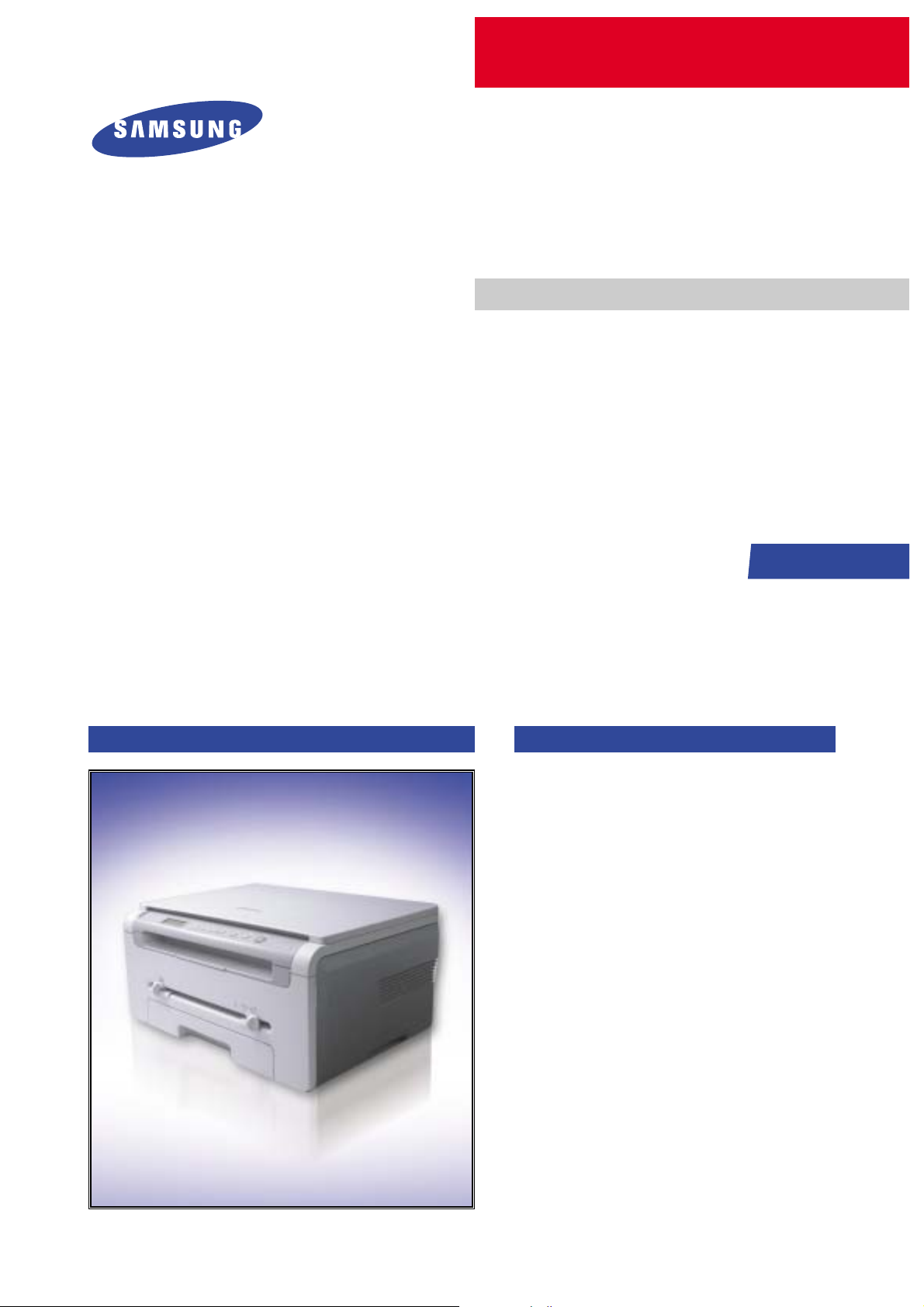
DIGITAL LASER MFP
SCX-4200 Series
SCX-4200/XEU
Basic Model :SCX-4200
Manual
SERVICE
DIGITAL LASER MFP The keynote of Product
[ Key Features ]
- 18ppm Print/Copy Speed
- 600dpi Print/Copy Resolution
- 600 x 2400dpi Scan Resolution
- Samsung Print Language
- 8MB System Momory
- 250sh Paper Input/50sh Paper Output
- Under 42sec Warm-up Time
- 16 x 2 Line LCD Display
- USB 2.0
SCX-4200 Series
- 3K Toner Yield: initial(1K), sales(3K)
- Special Copy: ID Copy, Clone, 2-up, Poster,
Autofit
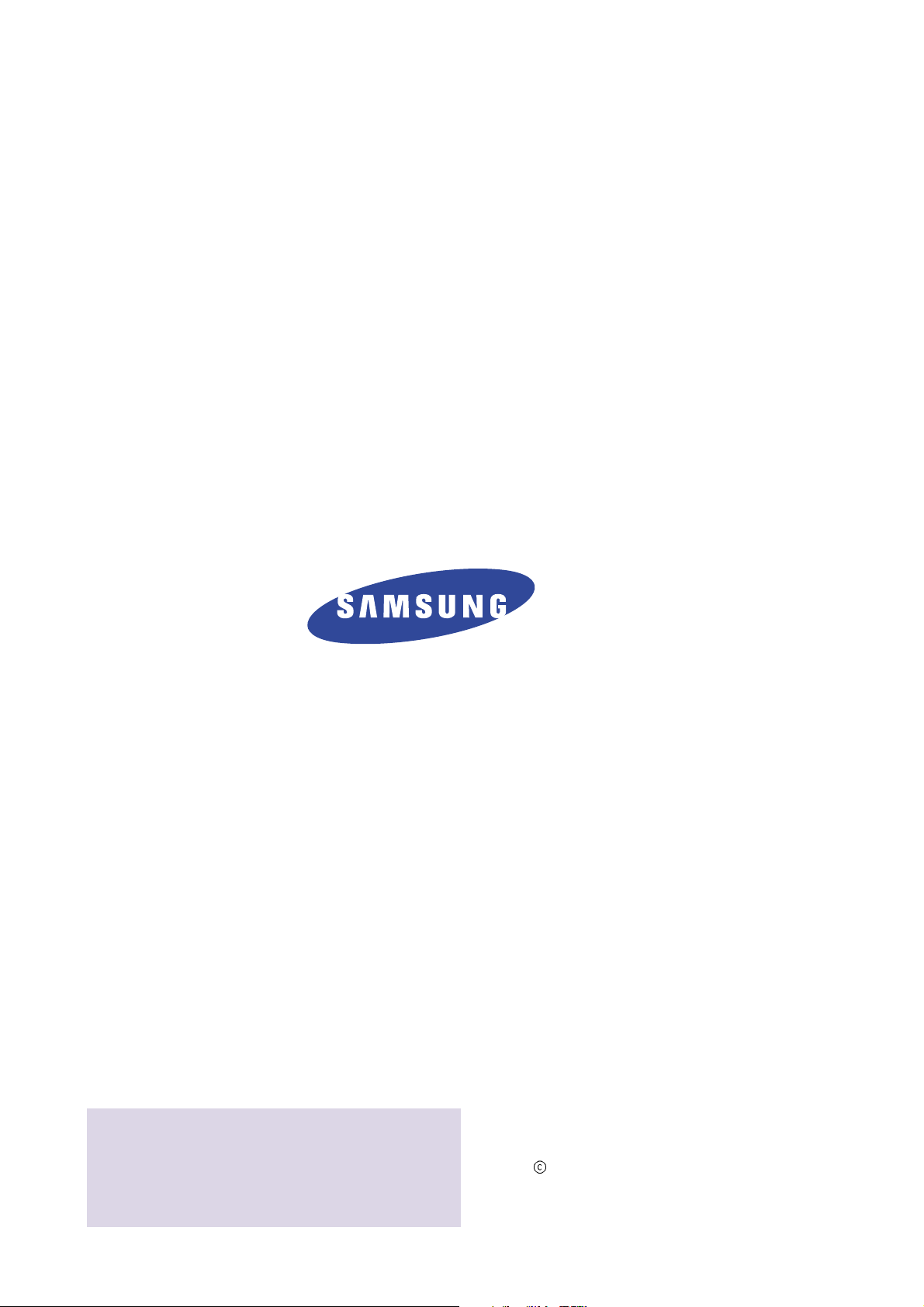
ELECTRONICS
* This service manual is a property of Samsung Electronics Co., Ltd.
Any unauthorized use of Manual can be punished under applicable
international and/or domestic law.
* This service manual is also provided on the web, the ITSELF
system Samsung Electronics Co., Ltd.
http://itself.sec.samsung.co.kr
Samsung Electronics Co.,Ltd. November. 2005
Printed in Korea.
VERSION NO. : 1.00 CODE : JC-0155C

Contents
1. Precautions
1.1 Safety Warning 1-1
1.2 Caution for safety
1-2
1.3 ESD Precautions
1-5
1.4 Super Capacitor or Lithium Battery Precautions
1-5
2. Product Specification
2.1 Product Overview 2-1
2.2 Specifications
2-2
3. System Overview
3.1 System Outline 3-1
3.2 H/W Structure abd Descriptions
3-9
3.3 S/W Structure and Descriptions
3-19
4. Alignment and Adjustments
4.1 Engine Test Mode 4-1
4.2 Paper Path
4-2
4.3 Clearing Paper Jams
4-3
4.4 Printing the System Data List
4-6
4.5 Clearing the Memory
4-6
4.6 Clearing the Drum
4-6
4.7 Consumables and Replacement Parts
4-7
4.8 The LCD Status Display by Each Error
4-7
4.9 Periodic Defective Image
4-8
4.10 Error Message
4-9
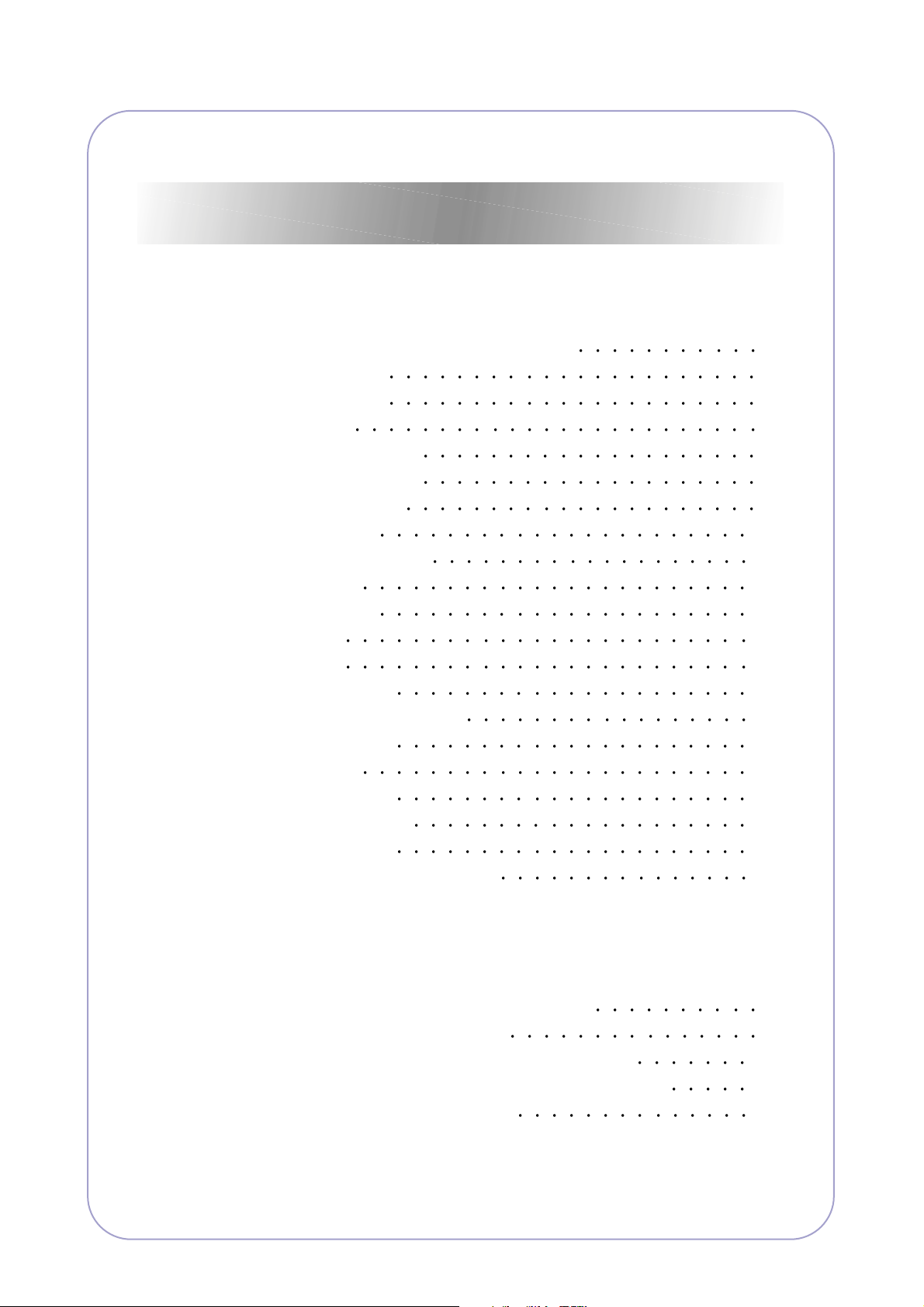
Continued
5. Disassembly and Reassembly
5.1 General Precautions on Disassembly 5-1
5.2 Front Cover
5-2
5.3 Rear Cover
5-3
5.4 DC Fan
5-4
5.5 Right Side Cover
5-5
5.6 Left Side Cover
5-6
5.7 Scanner Unit
5-7
5.8 OPE Unit
5-10
5.9 Middle Cover Unit
5-1 1
5.10 Fuser
5-12
5.11 Exit Roller
5-14
5.12 LSU
5-15
5.13 Fan
5-16
5.14 Drive Ass'y
5-16
5.15 Engine Shield Ass'y
5-17
5.16 Main PBA
5-17
5.17 SMPS
5-18
5.18 CRUM PCB
5-19
5.19 T ransfer Roller
5-20
5.20 Feed Roller
5-21
5.21 Pick Up Roller & Solenoid
5-23
6. Troubleshooting
6.1 Procedure of Checking the Symptoms 6-1
6.2 Solution of Image Problem
6-5
6.3 Paper Feeding Problems and Troubleshooting
6-10
6.4 Symptoms of Bad Operation and Troubleshooting
6-13
6.5 Treatment of Error Message
6-17
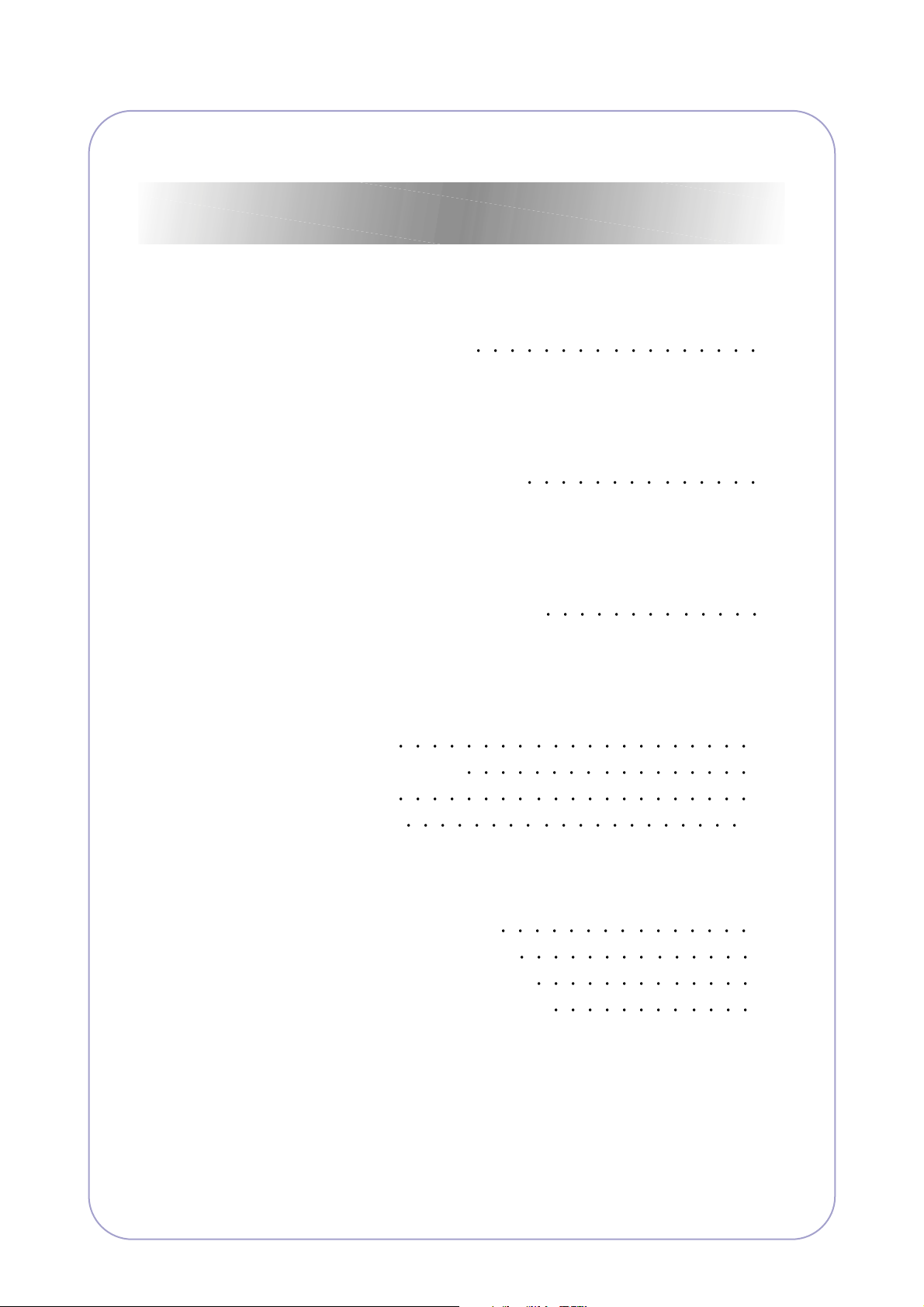
Continued
7. Block diagram
7.1 System Block Diagram 7-1
8. Exploded Views & Parts List
8.1 Exploded Views and Parts List 8-1
9. Connection Diagram
9.1 SCX-4200 Connection Diagram 9-1
10. Schematic Diagram
10.1 Main Board 10-1
10.2 OPE Circuit Diagram
10-8
10.3 SMPS-110V
10-9
10.3 SMPS-220V
10-13
11. Reference Information
11.1 Tools for Troubleshooting 12-1
11.2 Acronyms and Abbreviations
11-2
11.3 Select a location for the printer
11-4
11.4 A4 ISO 19752 Standard Pattern
11-5
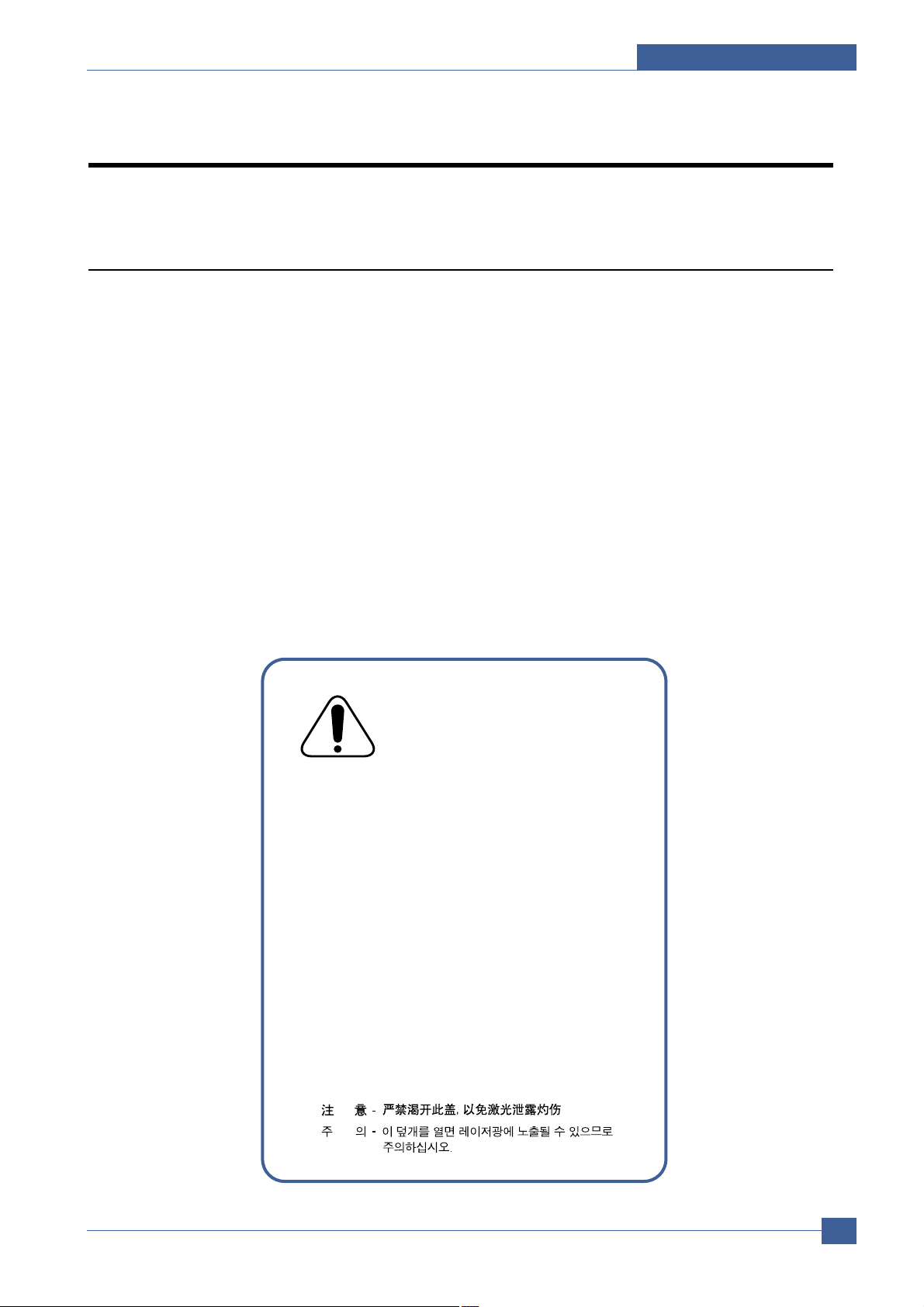
Precautions
Samsung Electronics
Service Manual
1-1
1
1
1. Precautions
In order to prevent accidents and to prevent damage to the equipment please read the precautions listed
below carefully before servicing the printer and follow them closely.
1.1 Safety Warning
(1) Only to be serviced by appropriately qualified service engineers.
High voltages and lasers inside this product are dangerous. This printer should only be serviced by a suitably
trained and qualified service engineer.
(2) Use only Samsung replacement parts
There are no user serviceable parts inside the printer. Do not make any unauthorized changes or
additions to the printer, these could cause the printer to malfunction and create electric shock or fire hazards.
(3) Laser Safety Statement
The Printer is certified in the U.S. to conform to the requirements of DHHS 21 CFR, chapter 1 Subchapter J for
Class 1(1) laser products, and elsewhere, it is certified as a Class I laser product
conforming to the requirements of IEC 825. Class I laser products are not considered to be hazardous. The
laser system and printer are designed so there is never any human access to laser radiation above a Class I
level during normal operation, user maintenance, or prescribed service condition.
Warning >> Never operate or service the printer with the protective cover removed from Laser/Scanner assembly. The
reflected beam, although invisible, can damage your eyes. When using this product, these basic safety
pre-cautions should always be followed to reduce risk of fire, electric shock, and injury to persons.
CAUTION - INVISIBLE LASER RADIATION
WHEN THIS COVER OPEN.
DO NOT OPEN THIS COVER.
VORSICHT - UNSICHTBARE LASERSTRAHLUNG,
WENN ABDECKUNG GE FFNET.
NICHT DEM STRAHL AUSSETZEN.
ATTENTION - RAYONNEMENT LASER INVISIBLE EN CAS
D OUVERTURE. EXPOSITION DANGEREUSE
AU FAISCEAU.
ATTENZIONE - RADIAZIONE LASER INVISIBILE IN CASO DI
APERTURA. EVITARE L ESPOSIZIONE AL
FASCIO.
PRECAUCION - RADIACION LASER IVISIBLE CUANDO SE ABRE.
EVITAR EXPONERSE AL RAYO.
ADVARSEL. - USYNLIG LASERSTR LNING VED BNING, N R
SIKKERHEDSBRYDERE ER UDE AF FUNKTION.
UNDG UDSAETTELSE FOR STR LNING.
ADVARSEL. - USYNLIG LASERSTR LNING N R DEKSEL
PNES. STIRR IKKE INN I STR LEN.
UNNG EKSPONERING FOR STR LEN.
VARNING - OSYNLIG LASERSTR LNING N R DENNA DEL
R PPNAD OCH SP RREN R URKOPPLAD.
BETRAKTA EJ STR LEN. STR LEN R FARLIG.
VARO! - AVATTAESSA JA SUOJALUKITUS OHITETTAESSA
OLET ALTTIINA N KYM TT M LLE LASERS TEILYLLE L KATSO S TEESEEN.
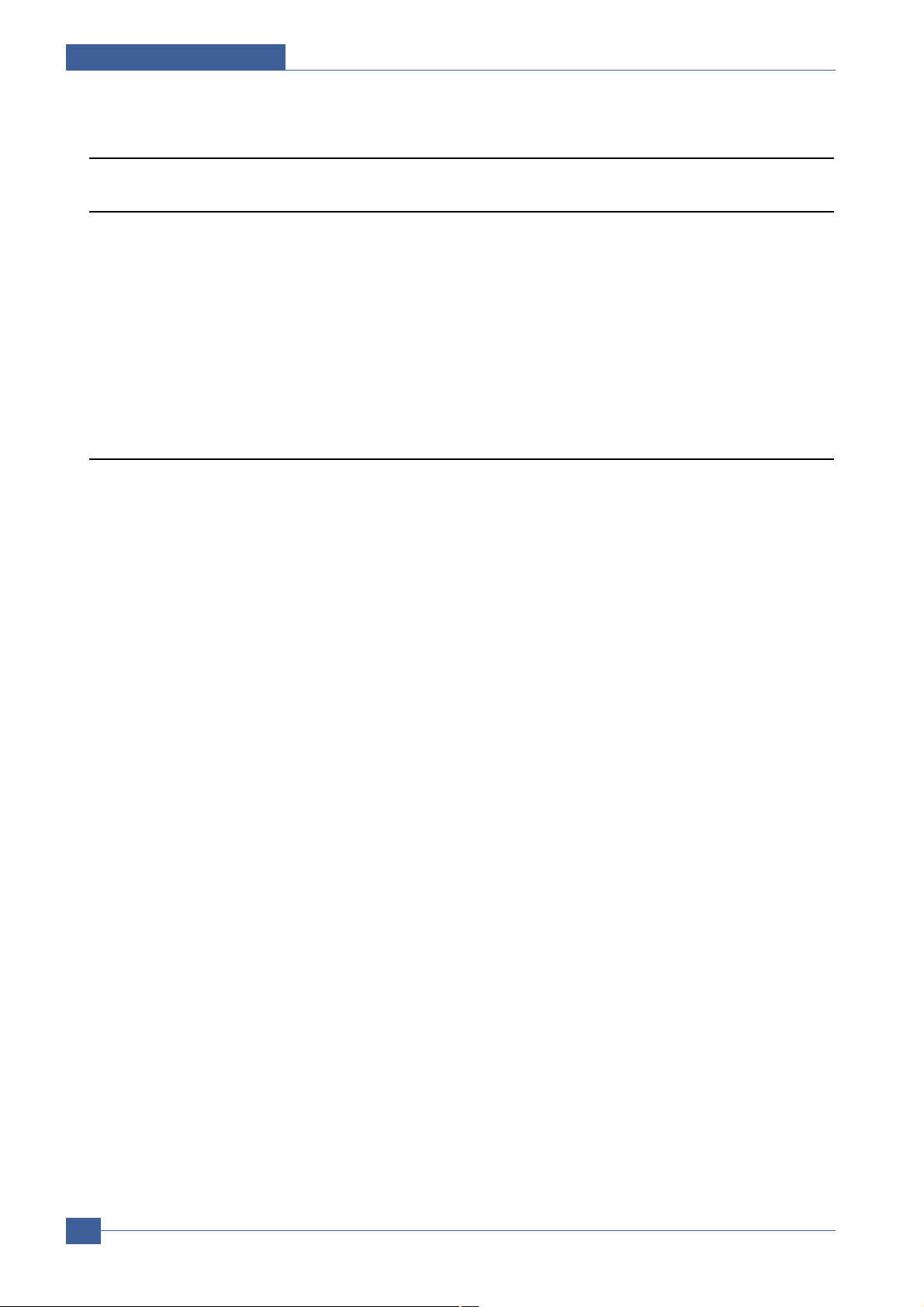
Samsung Electronics
Service Manual
Precautions
1-2
1.2 Caution for safety
1.2.1 Toxic material
This product contains toxic materials that could cause illness if ingested.
(1) If the LCD control panel is damaged it is possible for the liquid inside to leak. This liquid is toxic. Contact with the skin
should be avoided, wash any splashes from eyes or skin immediately and contact your doctor. If the liquid gets into
the mouth or is swallowed see a doctor immediately.
(2) Please keep toner cartridges away from children. The toner powder contained in the toner cartridge may be harmful
and if swallowed you should contact a doctor.
1.2.2 Electric Shock and Fire Safety Precautions
Failure to follow the following instructions could cause electric shock or potentially cause a fire.
(1) Use only the correct voltage, failure to do so could damage the printer and potentially cause a fire or electric
shock.
(2) Use only the power cable supplied with the printer. Use of an incorrectly specified cable could cause the cable
to overheat and potentially cause a fire.
(3) Do not overload the power socket, this could lead to overheating of the cables inside the wall and could lead to
a fire.
(4) Do not allow water or other liquids to spill into the printer, this can cause electric shock. Do not allow paper
clips, pins or other foreign objects to fall into the printer these could cause a short circuit leading to an electric
shock or fire hazard..
(5) Never touch the plugs on either end of the power cable with wet hands, this can cause electric shock. When
servicing the printer remove the power plug from the wall socket.
(6) Use caution when inserting or removing the power connector. The power connector must be inserted com-
pletely otherwise a poor contact could cause overheating possibly leading to a fire. When removing the power
connector grip it firmly and pull.
(7) Take care of the power cable. Do not allow it to become twisted, bent sharply round corners or otherwise
damaged. Do not place objects on top of the power cable. If the power cable is damaged it could overheat and
cause a fire or exposed cables could cause an electric shock. Replace a damaged power cable immediately,
do not reuse or repair the damaged cable. Some chemicals can attack the coating on the power cable,
weakening the cover or exposing cables causing fire and shock risks.
(8) Ensure that the power sockets and plugs are not cracked or broken in any way. Any such defects should be
repaired immediately. Take care not to cut or damage the power cable or plugs when moving the machine.
(9) Use caution during thunder or lightening storms. Samsung recommend that this machine be disconnected from
the power source when such weather conditions are expected. Do not touch the machine or the power cord if it
is still connected to the wall socket in these weather conditions.
(10) Avoid damp or dusty areas, install the printer in a clean well ventilated location. Do not position the machine
near a humidifier. Damp and dust build up inside the machine can lead to overheating and cause a fire.
(11) Do not position the printer in direct sunlight. This will cause the temperature inside the printer to rise possibly
leading to the printer failing to work properly and in extreme conditions could lead to a fire.
(12) Do not insert any metal objects into the machine through the ventilator fan or other part of the casing, it could
make contact with a high voltage conductor inside the machine and cause an electric shock.
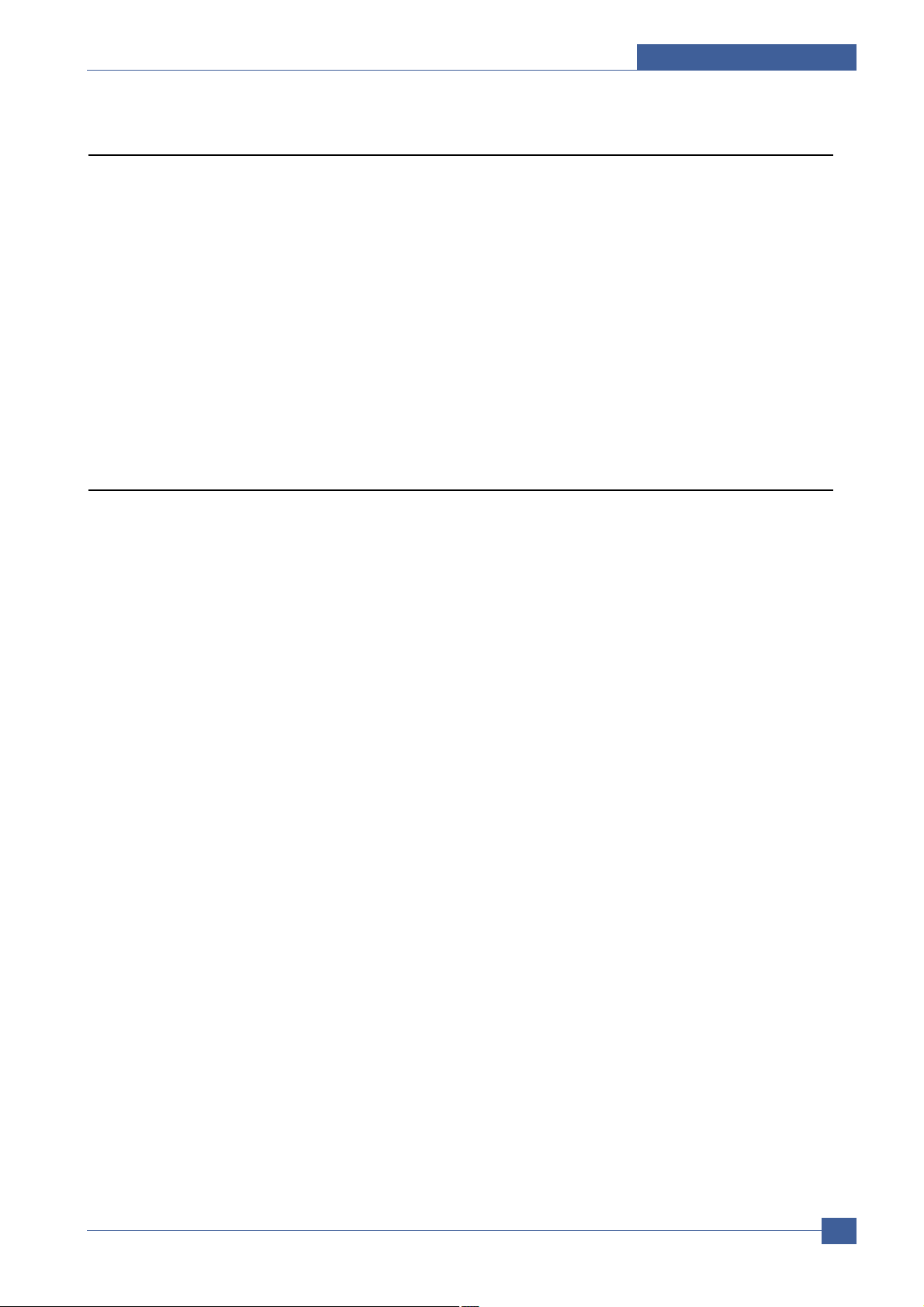
Precautions
Samsung Electronics
Service Manual
1-3
1.2.3 Handling Precautions
The following instructions are for your own personal safety, to avoid injury and so as not to damage the printer
(1) Ensure the printer is installed on a level surface, capable of supporting its weight. Failure to do so could cause
the printer to tip or fall.
(2) The printer contains many rollers, gears and fans. Take great care to ensure that you do not catch your fingers,
hair or clothing in any of these rotating devices.
(3) Do not place any small metal objects, containers of water, chemicals or other liquids close to the printer which if
spilled could get into the machine and cause damage or a shock or fire hazard.
(4) Do not install the machine in areas with high dust or moisture levels, beside on open window or close to a
humidifier or heater. Damage could be caused to the printer in such areas.
(5) Do not place candles, burning cigarettes, etc. on the printer, these could cause a fire.
1.2.4 Assembly / Disassembly Precautions
Replace parts carefully, always use Samsung parts. Take care to note the exact location of parts and also
cable routing before dismantling any part of the machine. Ensure all parts and cables are replaced correctly.
Please carry out the following procedures before dismantling the printer or replacing any parts.
(1) Check the contents of the machine memory and make a note of any user settings. These will be erased if the
mainboard is replaced.
(2) Ensure that power is disconnected before servicing or replacing any electrical parts.
(3) Disconnect printer interface cables and power cables.
(4) Only use approved spare parts. Ensure that part number, product name, any voltage, current or temperature
rating are correct.
(5) When removing or re-fitting any parts do not use excessive force, especially when fitting screws into plastic.
(6) Take care not to drop any small parts into the machine.
(7) Handling of the OPC Drum
- The OPC Drum can be irreparably damaged if it exposed to light.
Take care not to expose the OPC Drum either to direct sunlight or to fluorescent or incandescent room
lighting. Exposure for as little as 5 mins can damage the surface’s photoconductive properties and will result
in print quality degradation. Take extra care when servicing the printer. Remove the OPC Drum and store it in
a black bag or other lightproof container. Take care when working with the covers(especially the top cover)
open as light is admitted to the OPC area and can damage the OPC Drum.
- Take care not to scratch the green surface of OPC Drum Unit.
If the green surface of the Drum Cartridge is scratched or touched the print quality will be compromised.
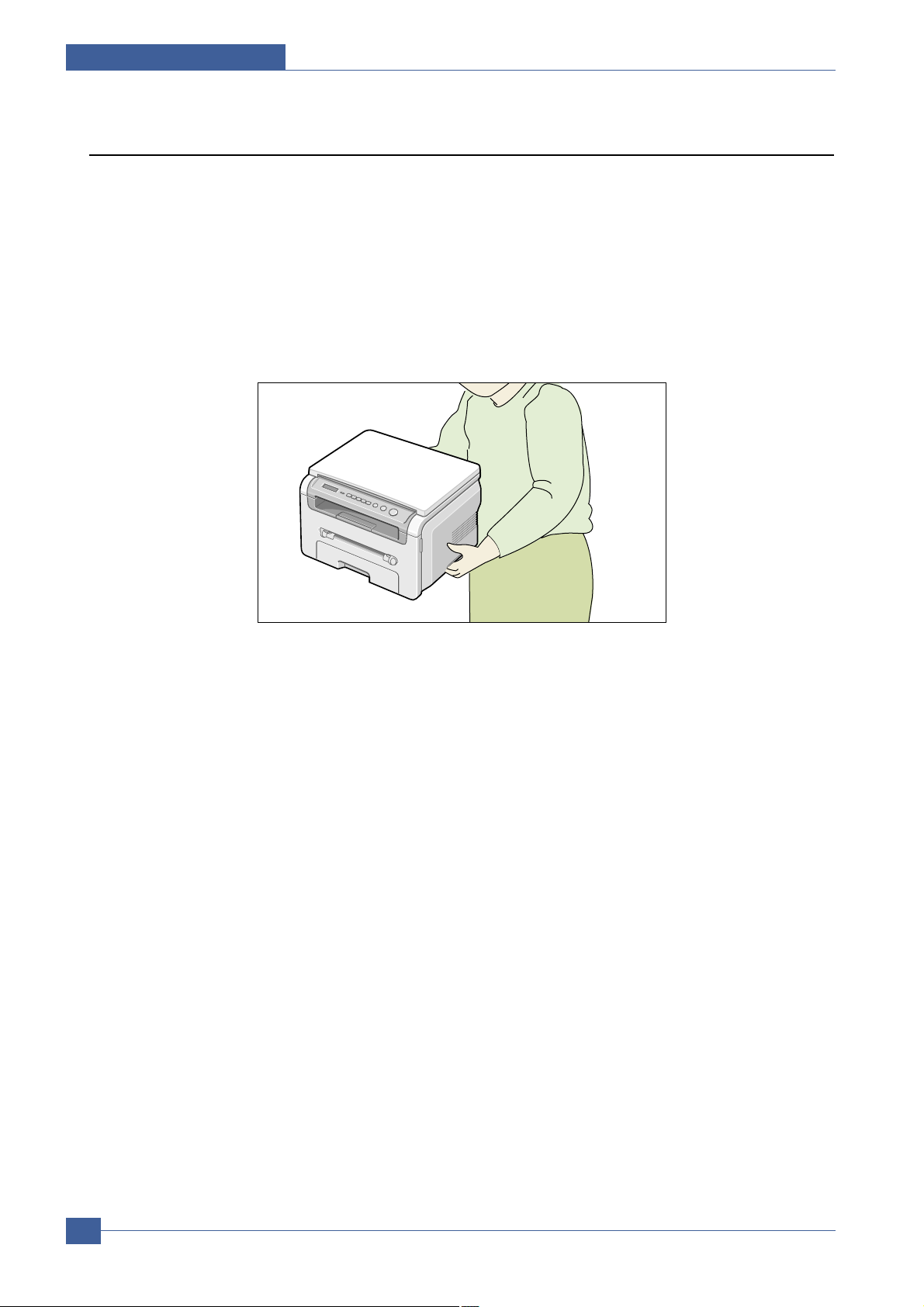
Samsung Electronics
Service Manual
Precautions
1-4
1.2.5 Disregarding this warning may cause bodily injury
(1) Be careful with the high temperature part.
The fuser unit works at a high temperature. Use caution when working on the printer. Wait for the fuser to cool
down before disassembly.
(2) Do not put finger or hair into the rotating parts.
When operating a printer, do not put hand or hair into the rotating parts (Paper feeding entrance, motor, fan,
etc.). If do, you can get harm.
(3) When you move the printer.
This printer weighs 12.1kg Gross Weight(With Package). Use safe lifting and handling techniques. Back injury
could be caused if you do not lift carefully.
(4) Ensure the printer is installed safely.
The printer weighs 9.5Kg(Net Weight / inc. Toner Cartridge), ensure the printer is installed on a level surface,
capable of supporting its weight. Failure to do so could cause the printer to tip or fall possibly causing personal
injury or damaging the printer.
(5) Do not install the printer on a sloping or unstable surface. After installation, double check that the printer is stable.
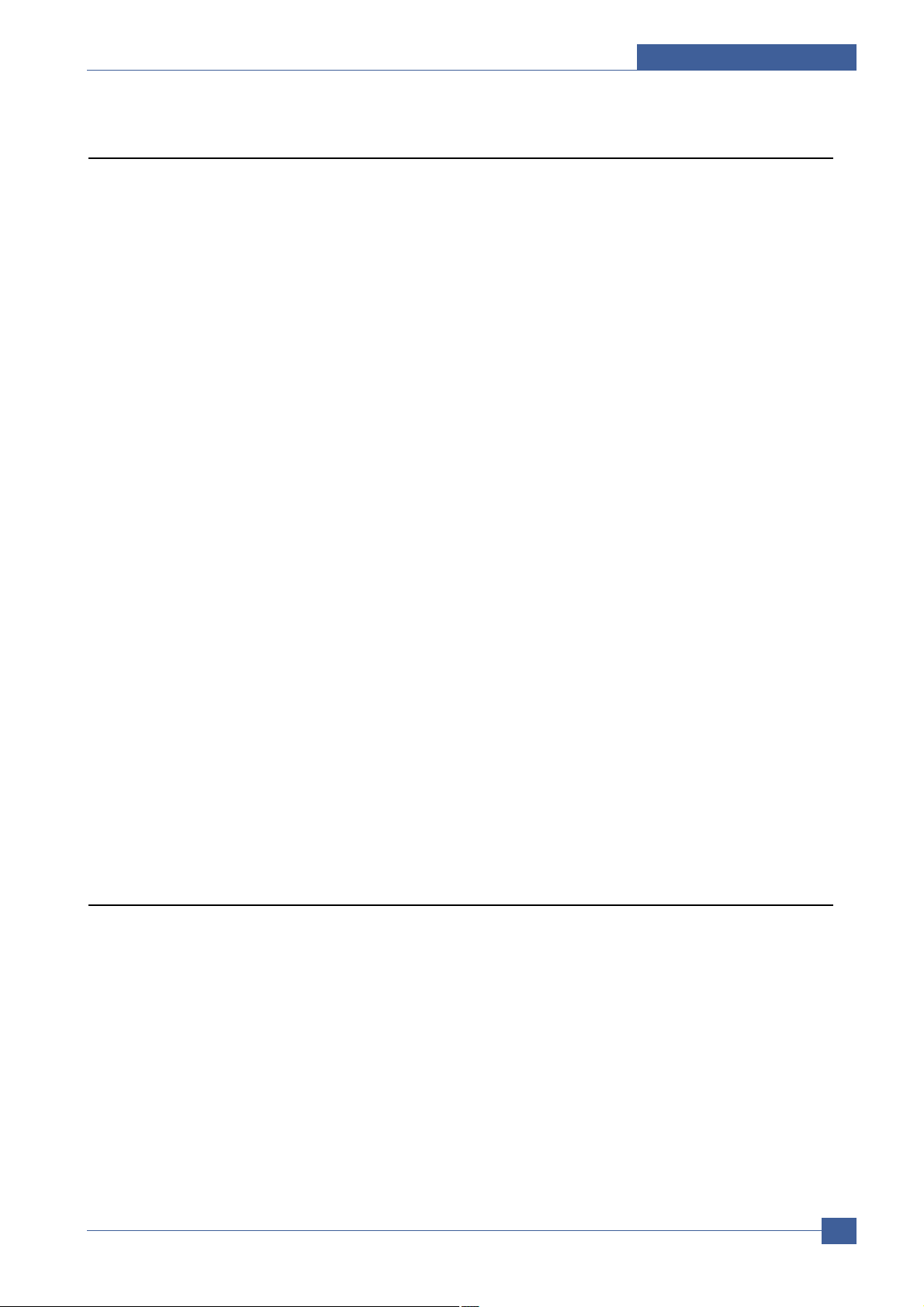
Precautions
Samsung Electronics
Service Manual
1-5
1.3 ESD Precautions
Certain semiconductor devices can be easily damaged by static electricity. Such components are commonly called
“Electrostatically Sensitive (ES) Devices”, or ESDs. Examples of typical ESDs are: integrated circuits, some field
effect transistors, and semiconductor “chip” components.
The techniques outlined below should be followed to help reduce the incidence of component damage caused by
static electricity.
Caution >>Be sure no power is applied to the chassis or circuit, and observe all other safety precautions.
1. Immediately before handling a semiconductor component or semiconductor-equipped assembly, drain off any
electrostatic charge on your body by touching a known earth ground. Alternatively, employ a commercially available wrist strap device, which should be removed for your personal safety reasons prior to applying power to the
unit under test.
2. After removing an electrical assembly equipped with ESDs, place the assembly on a conductive surface, such as
aluminum or copper foil, or conductive foam, to prevent electrostatic charge buildup in the vicinity of the assembly .
3. Use only a grounded tip soldering iron to solder or desolder ESDs.
4. Use only an “anti-static” solder removal device. Some solder removal devices not classified as “anti-static” can
generate electrical charges sufficient to damage ESDs.
5. Do not use Freon-propelled chemicals. When sprayed, these can generate electrical charges sufficient to damage ESDs.
6. Do not remove a replacement ESD from its protective packaging until immediately before installing it. Most
replacement ESDs are packaged with all leads shorted together by conductive foam, aluminum foil, or a comparable conductive material.
7. Immediately before removing the protective shorting material from the leads of a replacement ESD, touch the protective material to the chassis or circuit assembly into which the device will be installed.
8. Maintain continuous electrical contact between the ESD and the assembly into which it will be installed, until completely plugged or soldered into the circuit.
9. Minimize bodily motions when handling unpackaged replacement ESDs. Normal motions, such as the brushing
together of clothing fabric and lifting one’s foot from a carpeted floor, can generate static electricity sufficient to
damage an ESD.
1. Exercise caution when replacing a super capacitor or Lithium battery. There could be a danger of explosion and
subsequent operator injury and/or equipment damage if incorrectly installed.
2. Be sure to replace the battery with the same or equivalent type recommended by the manufacturer.
3. Super capacitor or Lithium batteries contain toxic substances and should not be opened, crushed, or burned for
disposal.
4. Dispose of used batteries according to the manufacture’s instructions.
1.4 Super Capacitor or Lithium Battery Precautions
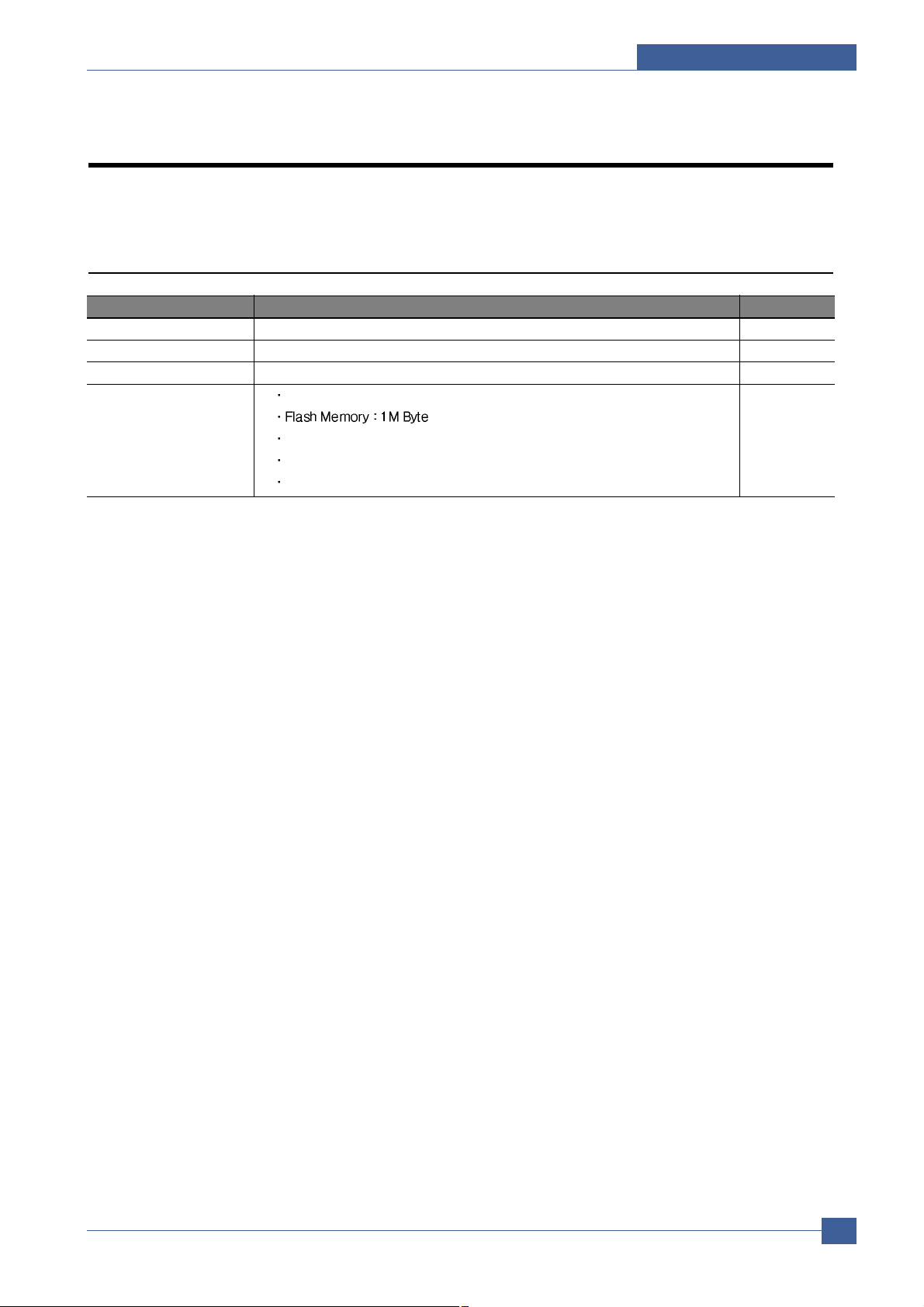
Product Specifications
Samsung Electronics
Service Manual
2-1
2
2
Item Descriptions Remark
Basic Model SCX-4200/SEE
Series Model SCX-4200
Market of Sailes Persnal user MFP(Low Price for small work Group.)
Specification
18ppm(Ltr. 19ppm), Chorus2(CPU : Use 16/32 Bit RISC Processor)
1K(initial), 3K(sailes)
USB 2.0
250pages feeding, 50pages Face Down
2. Product Specification
2.1 Product Overview
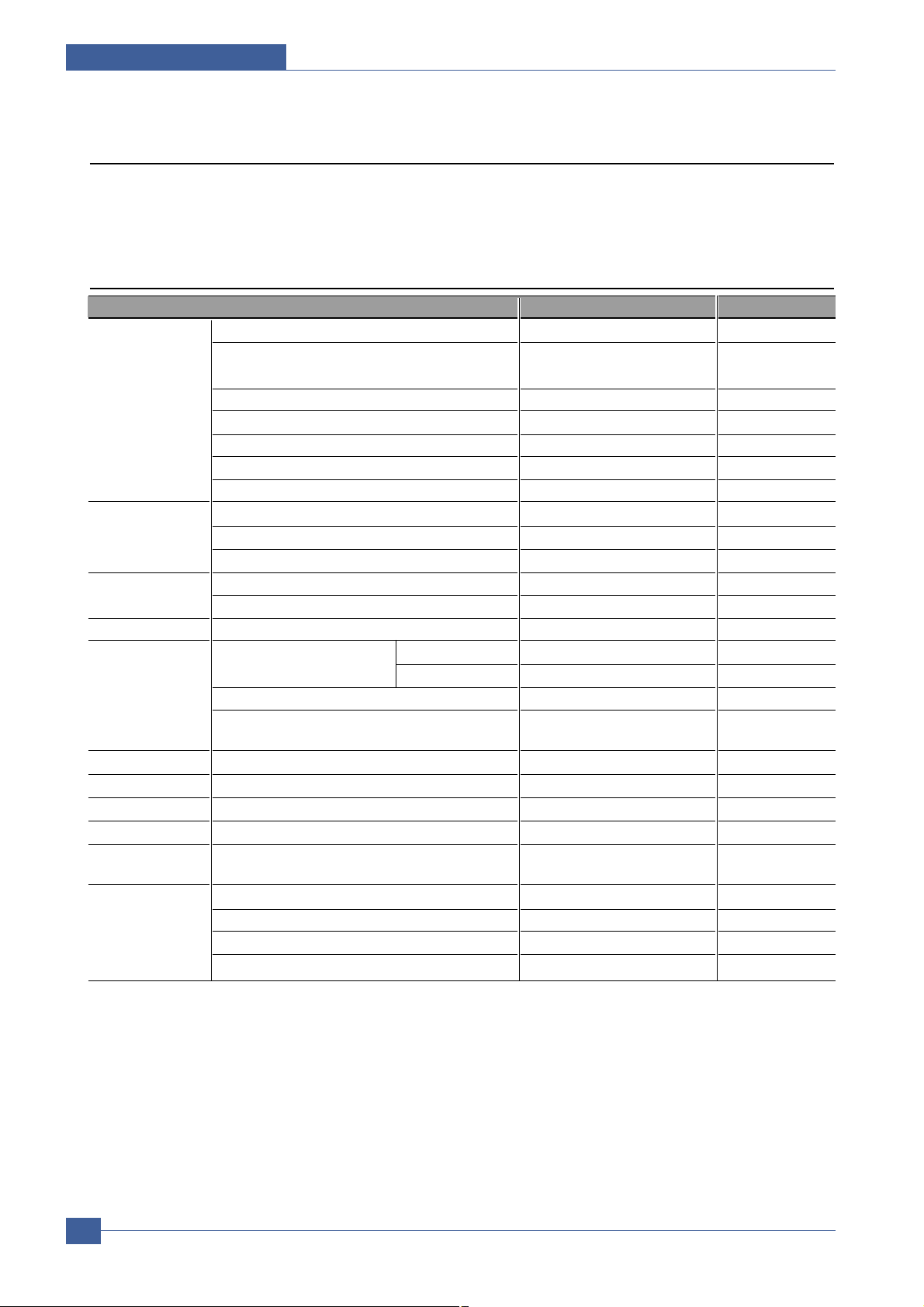
Samsung Electronics
Service Manual
Product Specifications
2-2
2.2 Specifications
Specfications are correct at the time of printing. Product specifications are subject to change without notice. See below for
product specifications.
2.2.1 General Specifications
Items SCX-4200 Remarks
General Major Features Copier,Print,Scan
Size (W*D*H) 16.6"x15.8" x9.4"
(409x362x232mm)
Net Weight(Inc. Toner Cartridge) 9.5 Kg
Net Weight(exc. Toner Cartridge) 8.7 Kg
Gross Weight(with package) 12.1 Kg
LCD 16*2 Char No BackLight
I/O Interface USB 2.0
Power Printing Operation 350 Wh
Consumption Sleep Mode Energy Star Compliant
Power Switch Yes
Noise Operating 53 dBA
Standby 38 dBA
Warm Up Time from Cold Status Less than 30 seconds
Machine Life Max. Monthly Volume Print 4K pages
(Duty Cycle) Scan 800 pages
Average Monthly Print Volume 500 Pages
Machine Life 5 years, 50,000 Pages
Whichever comes first.
Approval Class B
Device Memory 8MB
Internal N/W Option
N/A
Page Counter Yes
Print Configuration
Yes
Sheet
Maintenance Pickup Roller 50,000 Pages
Separation Pad 50,000 Pages
Transfer Roller 50,000 Pages
Fuser Unit 50,000 Pages
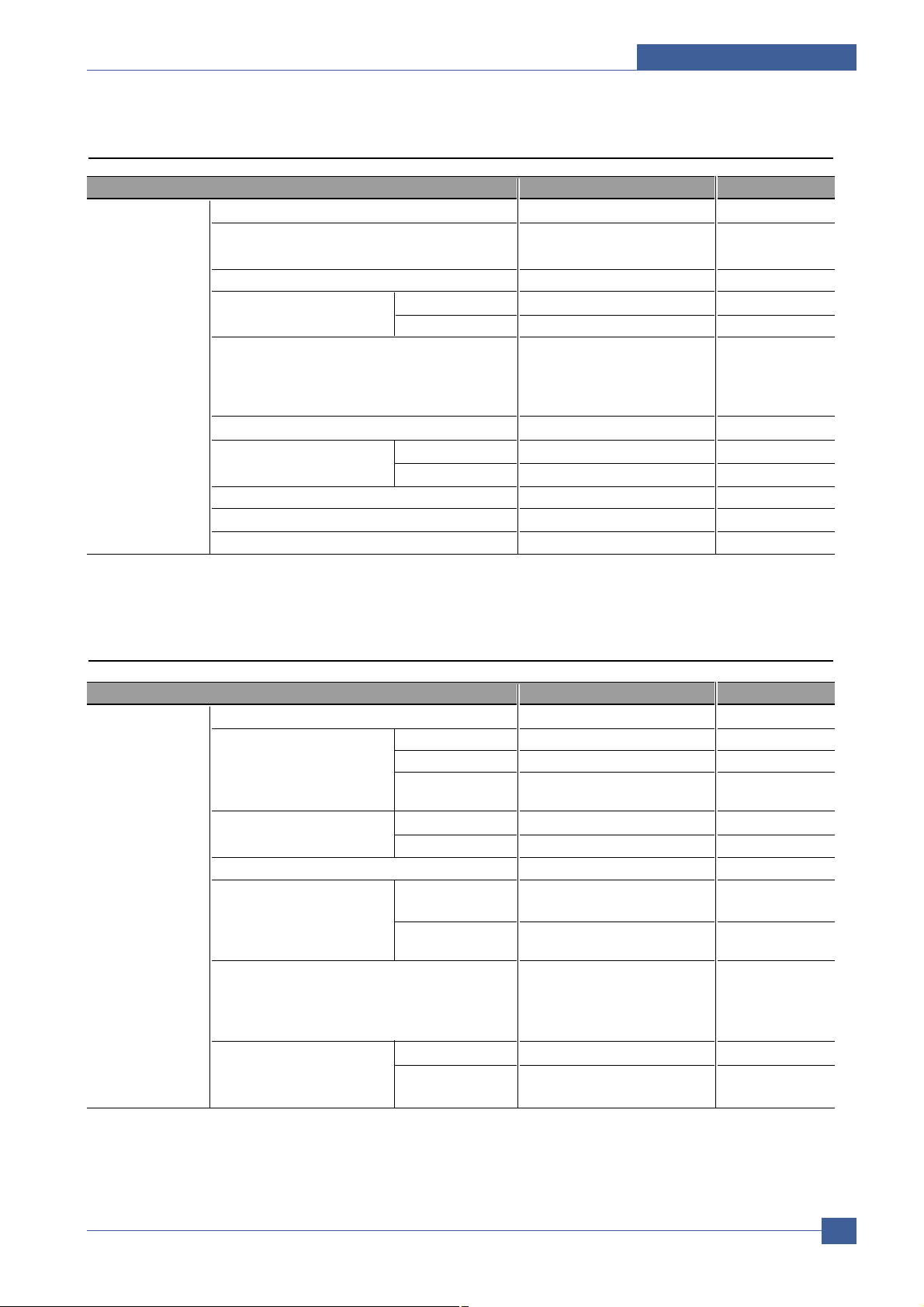
Product Specifications
Samsung Electronics
Service Manual
2-3
2.2.3 Scan Specification
2.2.2 Print Specification
Items SCX-4200 Remarks
PRINT Print Speed 19ppm/Ltr, 18ppm/A4
Print Method Laser
Print Language SPL
Power Save Yes(5/10/15/30/45min.)
Resolution Normal 600 x 600 dpi
RET No
Toner Save Yes LCD Only (Toner
Save On/Off
Setting method
is in the Menu).
Memory 8MB
FPOT From Stand by Approx. 11 seconds
From Cold Status Less than 41 seconds
Duplex Print N.A
Printable Area 208 x 273 mm (Letter)
Halftone(Gray Scale) 256 levels
Items SCX-4200 Remarks
SCAN Scan Method Color CIS
Scan Speed through Lineart, Halftone 15 sec
Platen Gray 30 sec
Color 75 sec
75dpi/300dpi
Resolution Optical 600*2400dpi
Enhanced 4800dpi*4800dpi (USB)
Halftone 256level
Scan Size Max. Document Max.216mm(8.5")
Width
Effiective Scan Max 208mm(8.2inch)
Width
Scan-to E-mail, Image, OCR, WEB "through PC -->
Through PC means "from
SmarThru4
application".
Scan Depth Color 24 bit
Mono 1bit for Lineart, Halftone,
8 Bit for Gray scale
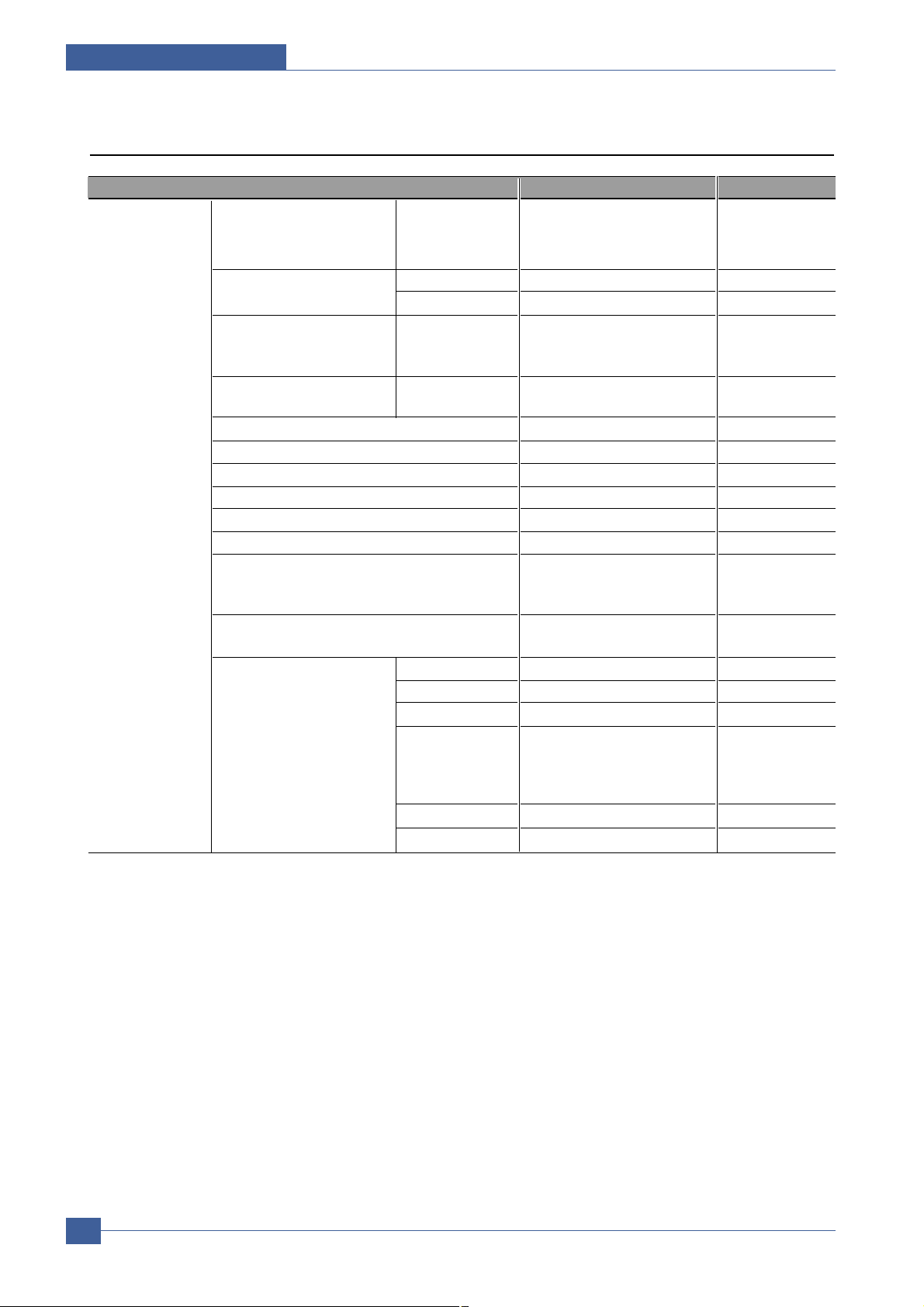
Samsung Electronics
Service Manual
Product Specifications
2-4
2.2.4 Copy Specification
Items SCX-4200 Remarks
COPY Copy Quality Selection or Text 600x300dpi
Original Image type Text/Photo 600x300dpi
selection Mode Photo 600x600dpi for Platen
FCOT Stand by Approx. 11 seconds
From Cold Status Less than 41 seconds
Copy Speed / Letter
SDMC at all mode
19cpm/Ltr. 18cpm/A4 SDMC: Single
Document
Multiple Copy
Resolution Scan:600*600dpi
Print:600*600dpi
Zoom Range 50% to 200%
Multi Copy 1~99
Preset Yes
Darkness Control 3 level
Light, Normal, Dark
Copy Mode(=Original Type) Text, Text/Photo, Photo
Collation Copy N/A
Auto return to default mode Yes(after 1 minute)
Time can be
changeable;
15,30,60,180sec, Off
Changeable Default mode Darkness, Original Type,
Reduce/Enlarge, No. of Copies,
Special Copy 2-up copy Yes(Platen only)
Collation Copy N/A
AutoFit Copy Yes(Platen only)
2 Sides in 1 pg Yes(Platen only) * Copy 2-side printed
original document
into one page(ex. ID
Card Copy)
Clone Yes(Platen only)
Poster Yes(Platen only)
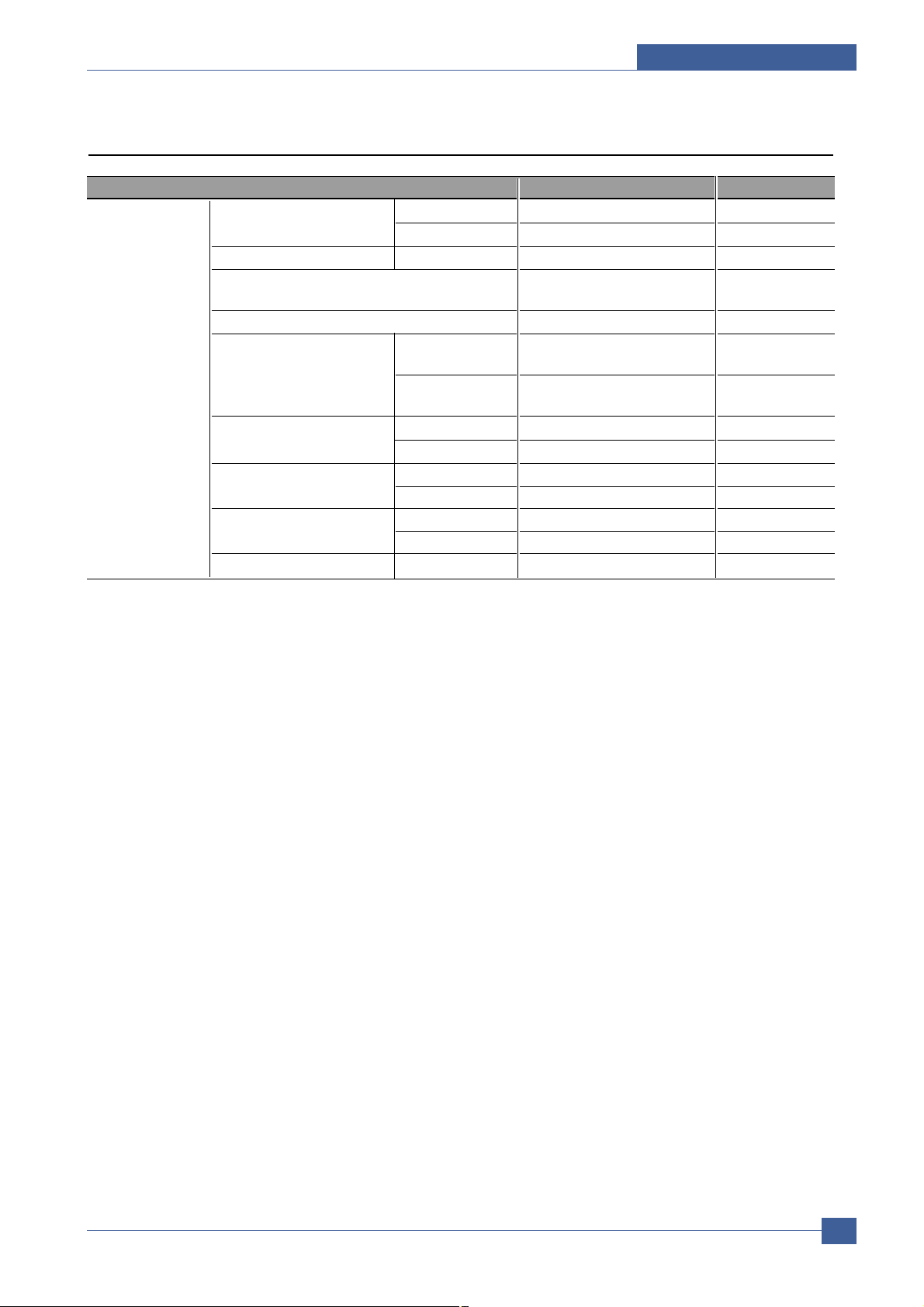
Product Specifications
Samsung Electronics
Service Manual
2-5
2.2.5 Paper Handiling Specification
Items SCX-4200 Remarks
Paper Handling Capacity( 20lbs) Main Tray 250sheets
Bypass(MP Tray) Single Sheet
Optional Cassette No
Output Capacity Face Down: 50Sheets/20lb
Face Up: 1Sheet
Output Control Face down/Face up
Paper Size Main Tray Legal,A4,Letter, Folio,
Executive, B5, A5, A6
Bypass Bypass:Envelope6 3/4, 7
With main tray paper
3/4,#9, #10,DL,C5,B5
Paper Weight Main Tray 16~24 lb.
Bypass 16~43 lb.
Paper Path Standard output Bottom to Top Front (FIFO)
Straight Through Face up, Single Sheet
Paper Size Max 216 x 356mm(8.5"x14")
Min 76 x 127mm(3"x5")
Compatibility DOS No
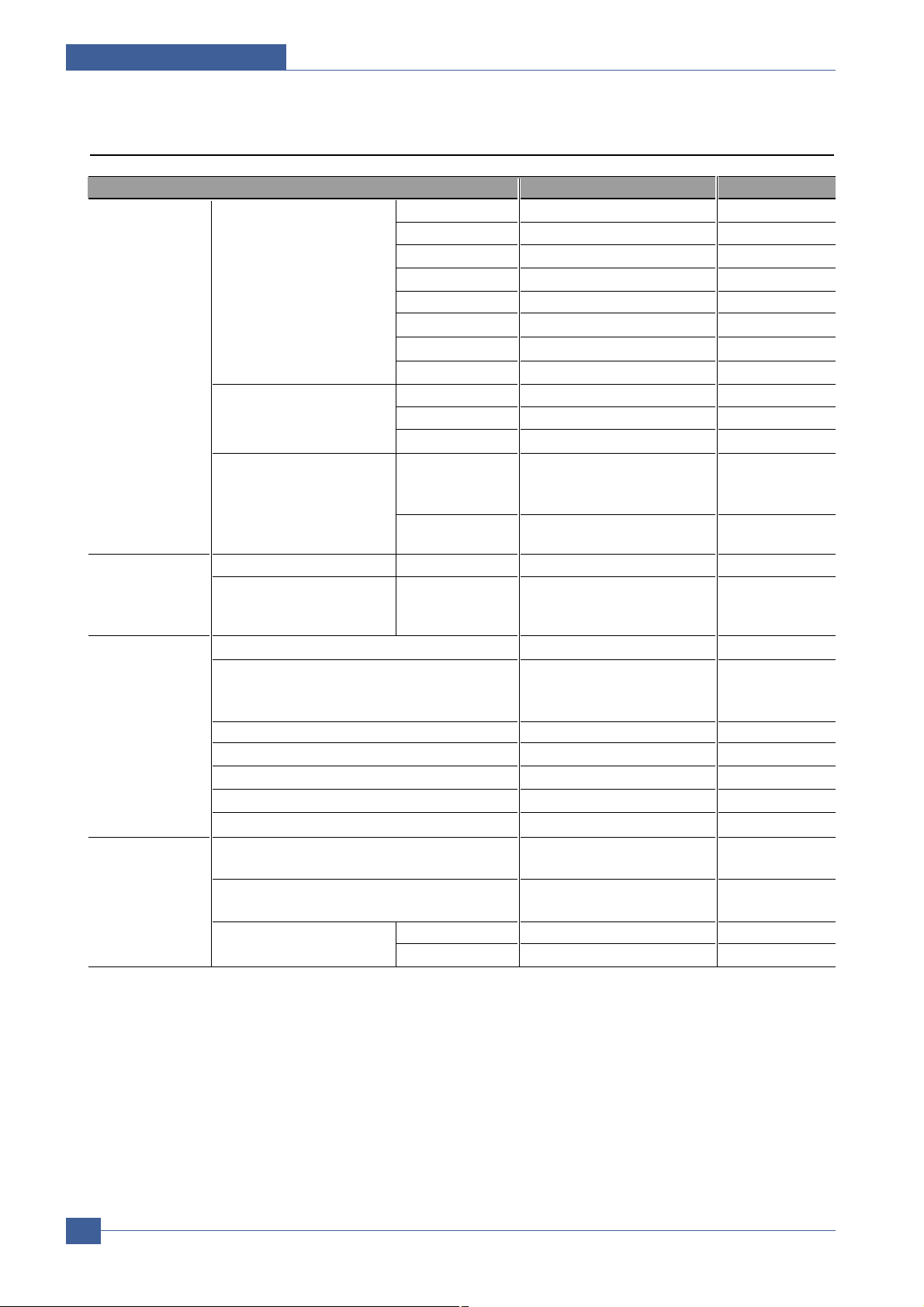
Samsung Electronics
Service Manual
Product Specifications
2-6
2.2.6 Other Specification
Items SCX-4200 Remarks
Software O.S Win 2.x No *Dos(No)
Win 95 No
Win 98&WinME Yes
Win NT 4.0 No
Win 2000 Yes
Win XP Yes
Mac Yes Print, Scan
Linux Yes Print, Scan
Driver Printer SPL
TWAIN Yes
WIA Yes
Application RCP No Remote Control
Panel, Only for
upgrade FW
PC-FAX No Only available
through PC
Package and POP POP Yes
Quick Reference guide Yes
(include Setup Guide and
Function Guide)
Accessory Owner's manual Yes(Electronic)
S/W CD ROM 1 CD for User Manual, Smar
Thru 4, Print Driver, Scan
Driver, RCP
Toner Cartridge 1 EA
Power Cable 1 EA
L-shape power cable
Telephone Jack No
Printer Cable No
China,Korea : USB
Type One Piece
Consumables How to install Front door open and front
loading
Toner Life Initial 1Kpages
running 3Kpages
Toner Count Level Sensor No
Software Count Yes

System Overview
Samsung Electronics
Service Manual
3-1
3
3
3. System Overview
This chapter describes the functions and operating principles of the main components.
3.1 System Outline
3.1.1 Front View
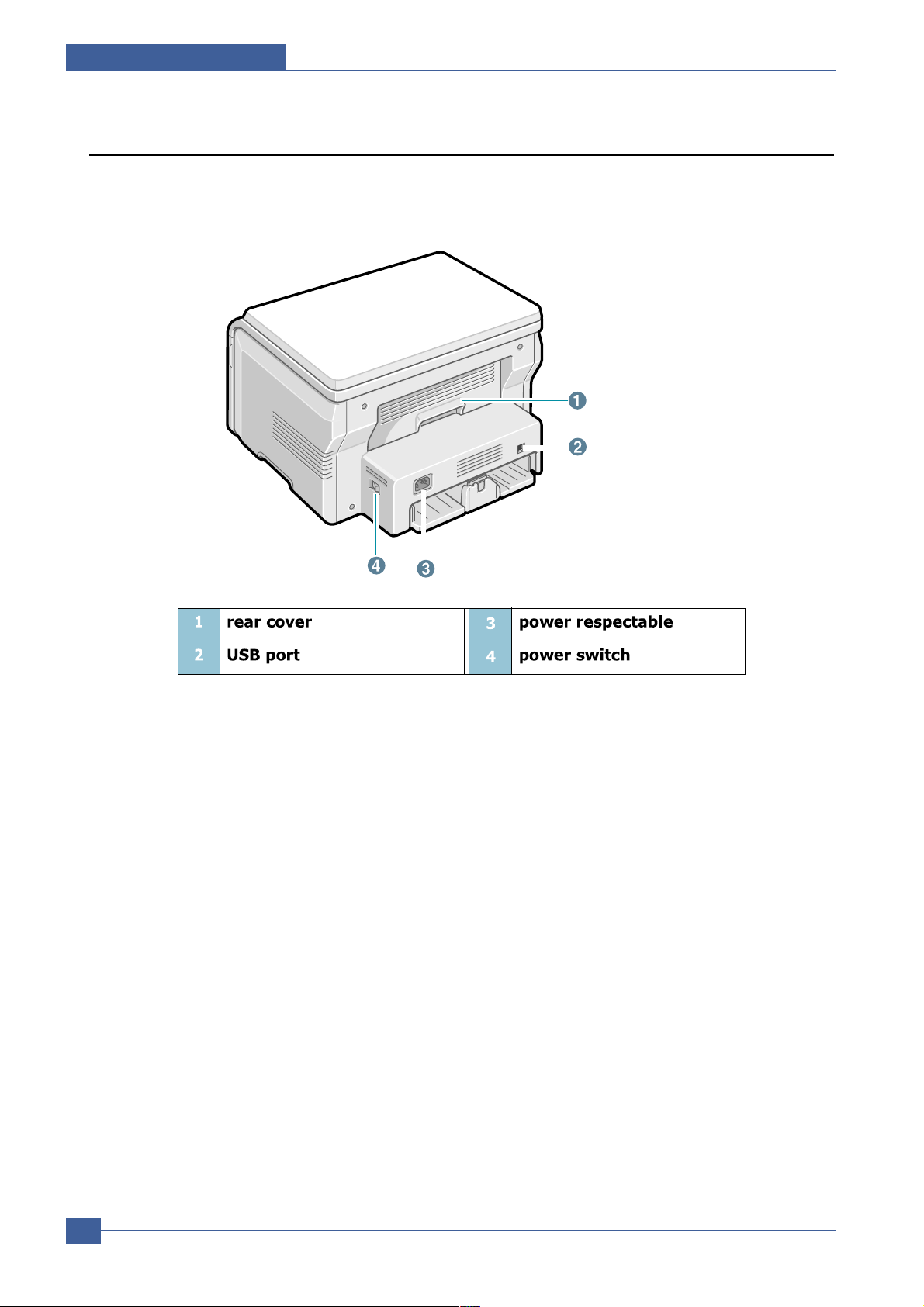
Samsung Electronics
Service Manual
System Overview
3-2
3.1.2 Sensor
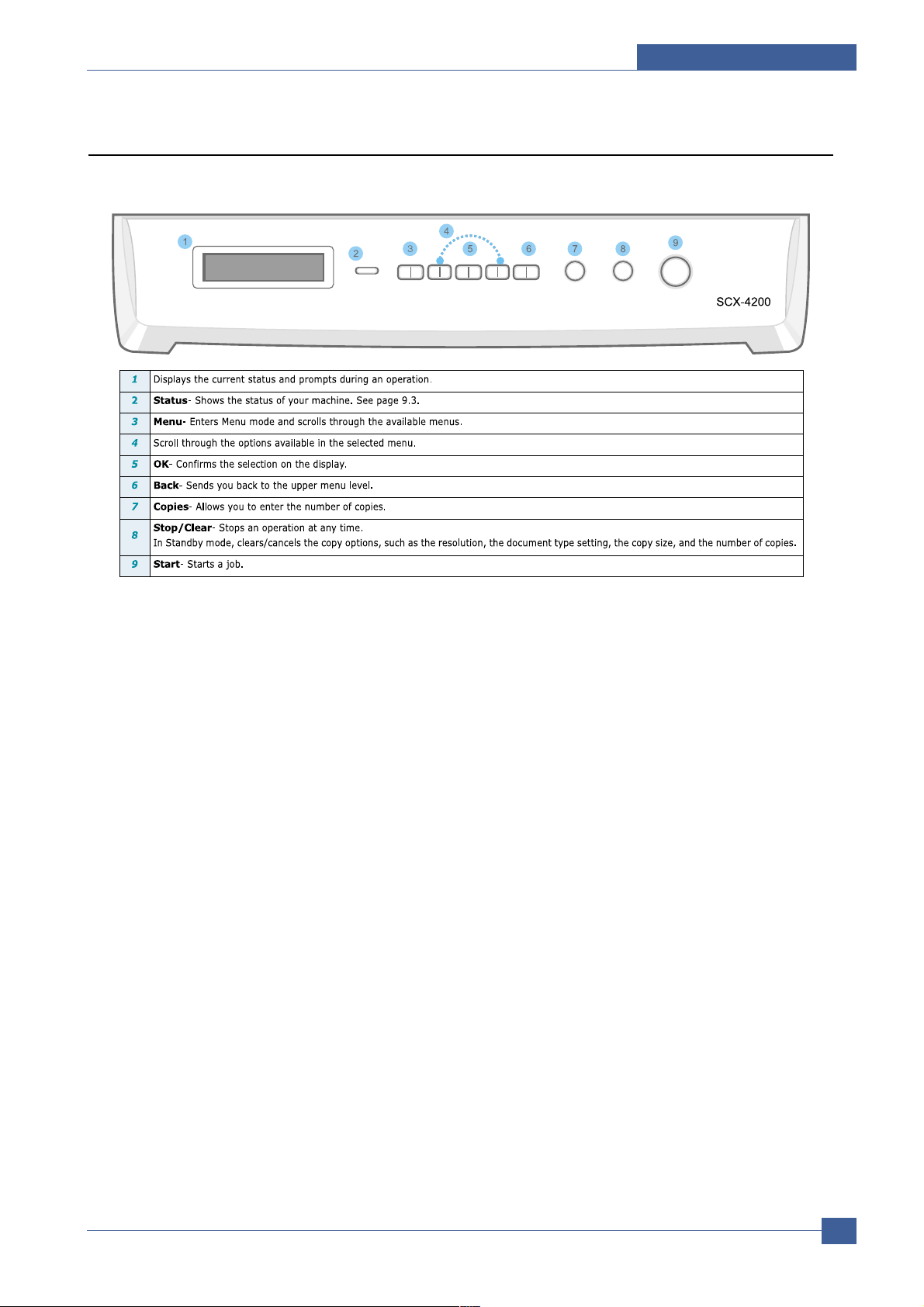
System Overview
Samsung Electronics
Service Manual
3-3
3.1.3 Control Panel
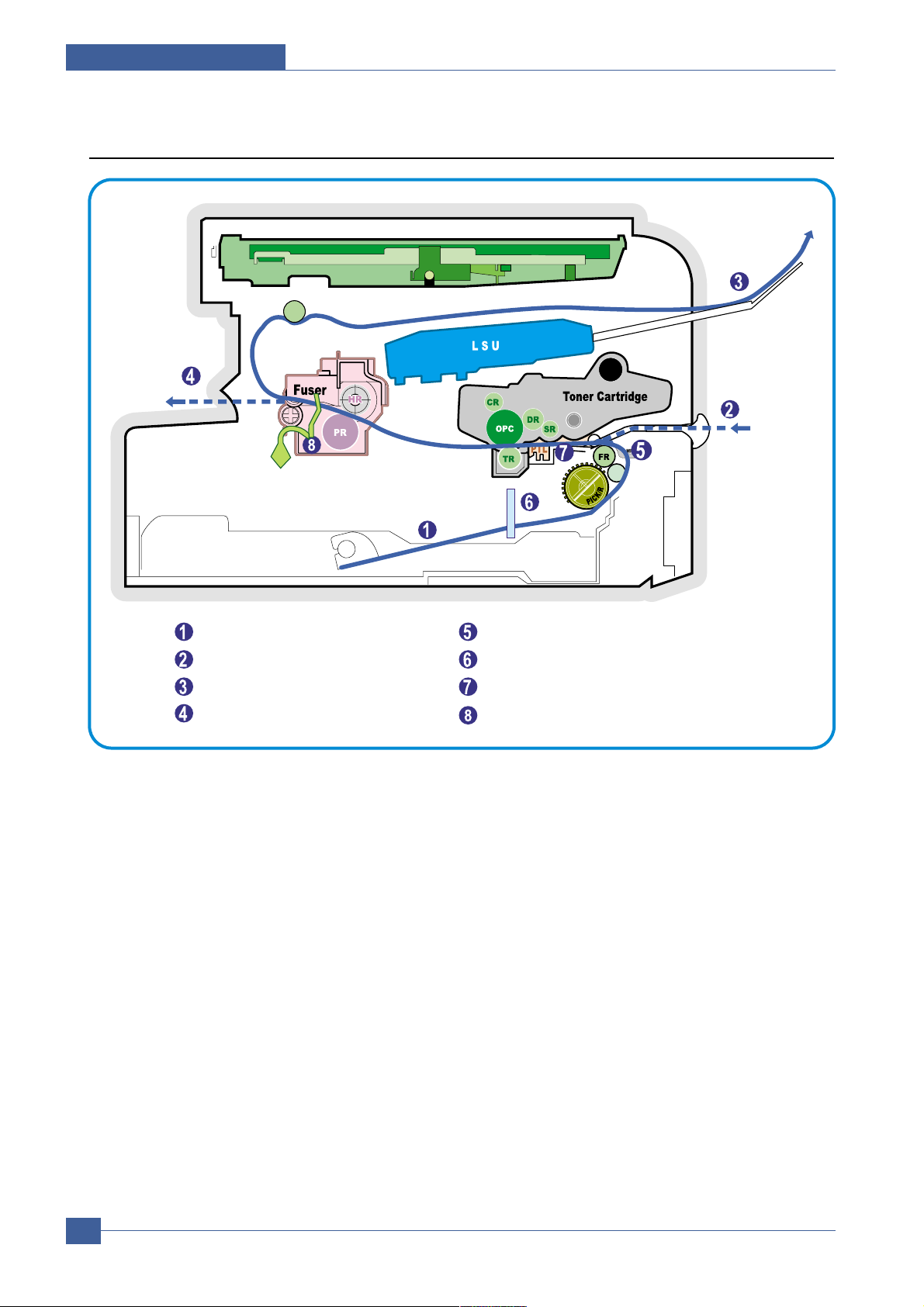
Samsung Electronics
Service Manual
System Overview
3-4
3.1.4 System Layout
SCAN PART
Paper Input (Cassette)
Paper Input (Manual Feeder)
Paper Out (Face Down)
Paper Empty Sensor (Manual)
Paper Empty Sensor (Cassette)
Paper Feeding Sensor
Paper Exit SensorPaper Out (Face Up)
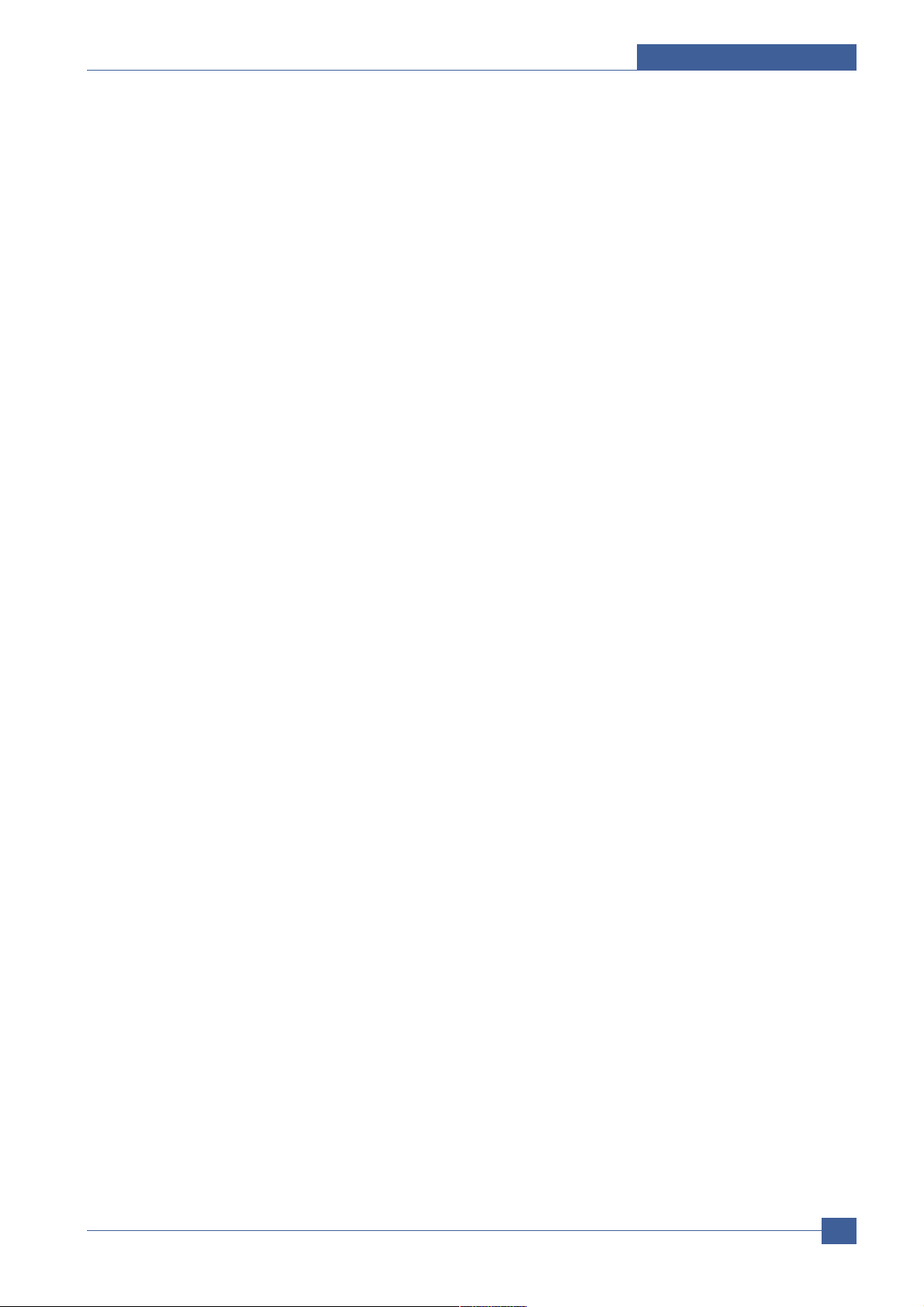
System Overview
Samsung Electronics
Service Manual
3-5
3.1.4.1 Paper Feed Mechanism
The printer has a universal cassette which automatically loads paper and a manual feed which supplies paper
single sheet at a time. The cassette has a friction pad which separates paper to ensure single sheet feeding, and it
has a sensor, which checks when the paper tray is empty.
- Feeding Method: Universal Cassette Type
- Feeding Standard: Center Loading
- Feeding Capacity: Cassette-250 sheets (75g/m2 , 20lb paper standard)
Manual 1 sheet (Paper, OHP, Envelop, etc.)
- Paper detecting sensor: Photo sensor
- Paper size sensor: None
3.1.4.2 Transfer Ass’y
This consists of the PTL (pre-transfer lamp) and the Transfer Roller. The PTL shines a light onto the OPC drum.
This lowers the charge on the drum’s surface and improves transfer efficiency.
The transfer roller transfers toner from the OPC drum surface to the paper.
- Life expectancy: Over 50,000 sheets (at 15~30°C)
3.1.4.3 Drive Ass’y
A gear driven power unit. The motor supplies power to the paper feed unit, the fuser unit, and the toner cartridge.
3.1.4.4 Fixing Part(Fuser)
Heat Lamp type used on 220V Export models and all 110V models.
The Heat Lamp type fuser consists of the Heat Lamp, Heat Roller, Pressure Roller, Thermistor, and Thermostat. It
fixes toner to the paper using pressure and heat to complete the printing job.
1)Heat Lamp power cut-off (Thermostat)
The thermostat is a temperature sensing device, which cuts off the power to the heat lamp to prevent overheating
fire when the heat lamp or heat roller overheats.
2)Temperature Detecting Sensor (Thermistor)
The Thermistor detects the surface temperature of the heat roller, this information is sent to the main processor
which uses this information to regulate the temperature of the heat roller.
3) Heat Roller
The surface of the Heat Roller is heated by the Heat Lamp. As the paper passes between the Heat and Pressure
rollers the toner is melted and fixed permanently to the paper. The surface of the roller is coated with Teflon. This
ensures that toner does not adhere to the roller surface.
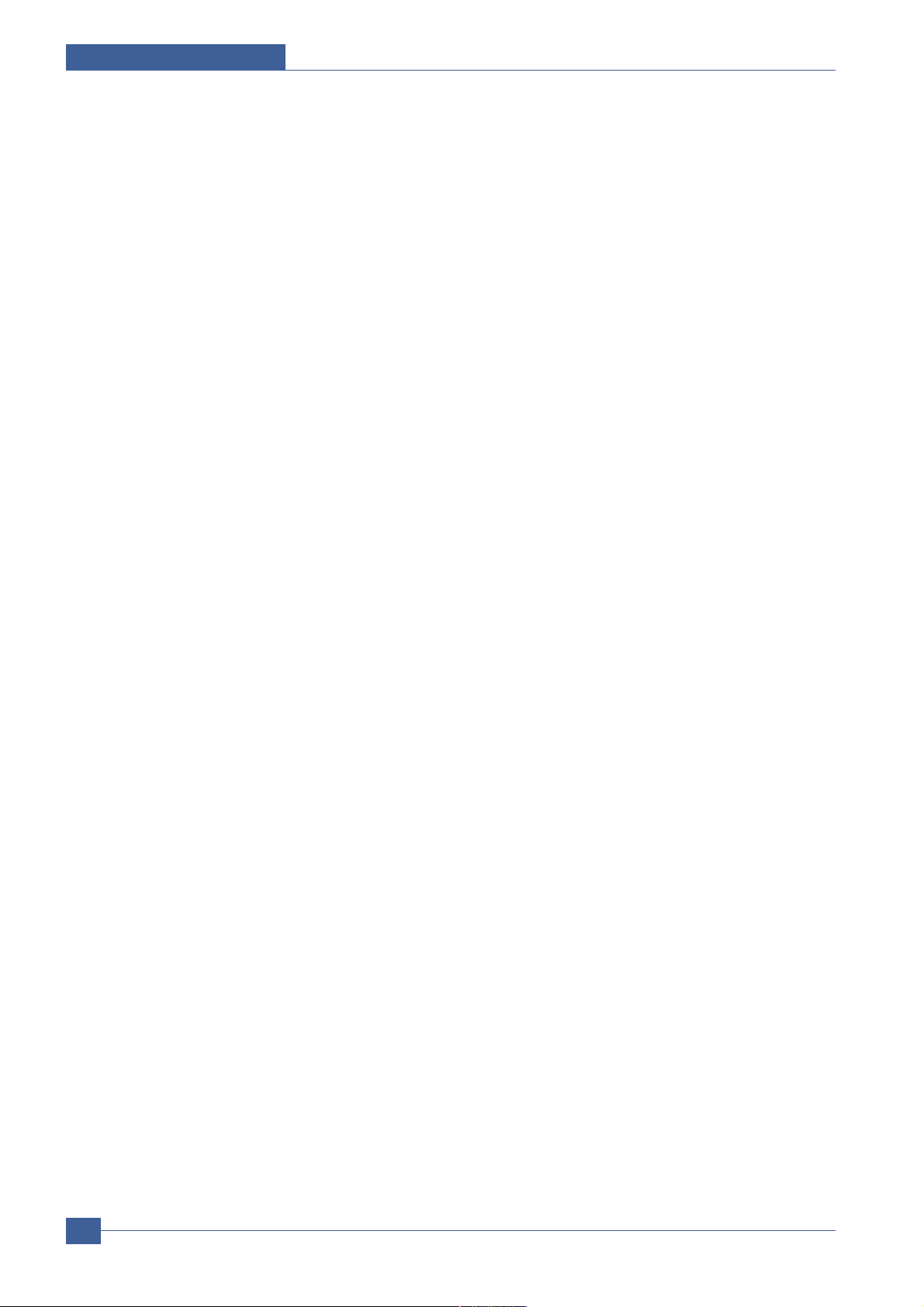
Samsung Electronics
Service Manual
System Overview
3-6
4) Pressure roller
The Pressure Roller mounted under the heat roller, it is made of a silicon resin, and the surface of the roller is
tubed with Teflon. This ensures that toner does not adhere to the roller surface.
5) Safety Relevant Facts
• To prevent overheating
- 1st protection device: Hardware cuts off when overheated
- 2nd protection device: Software cuts off when overheated
- 3rd protection device: Thermostat cuts off mains power to the lamp.
• Safety device
- Fuser power is cut off when the front cover is opened
- LSU power is cut off when the front cover is opened
- The temperature of the fuser cover's surface is maintained at less than 80ºC to protect the user and a
caution label is attached where the customer can see it easily when the rear cover is opened.
3.1.4.5 Scanner Unit
• Scan Image Controller
1.Scan Line Time : 1.63ms
2.Scan Resolution : Color : Max 600DPI
3.Scan Width : 216mm
4.Function
- White Shading Correction
- Gamma Correction
- CIS Interface
- 256 Gray Scale
•
CIS Operating Part: CIS use +3.3V
- CIS Max Operating Freguency: 5MHz

System Overview
Samsung Electronics
Service Manual
3-7
3.1.4.6 LSU (Laser Scanner Unit)
This is the core of the laser printer. It converts the video data received from the computer into an electrostatic
latent image on the surface of the OPC drum. This is achieved by controlling the laser beam and exposing the
surface of the OPC drum to the laser light. Arotating polygon mirror reflects the laser light onto the OPC and each
side of the mirror is one scan line. The OPC drum turns as the paper feeds to scan the image down the page.
The /HSYNC signal is created when the laser beam from LSU reaches the end of the polygon mirror and this
signal is sent to the controller. The controller detects the /HSYNC signal to adjust the vertical line of the image on
paper. In other words after the /HSYNC signal is detected the image data is sent to the LSU to adjust the left margin
on the paper.
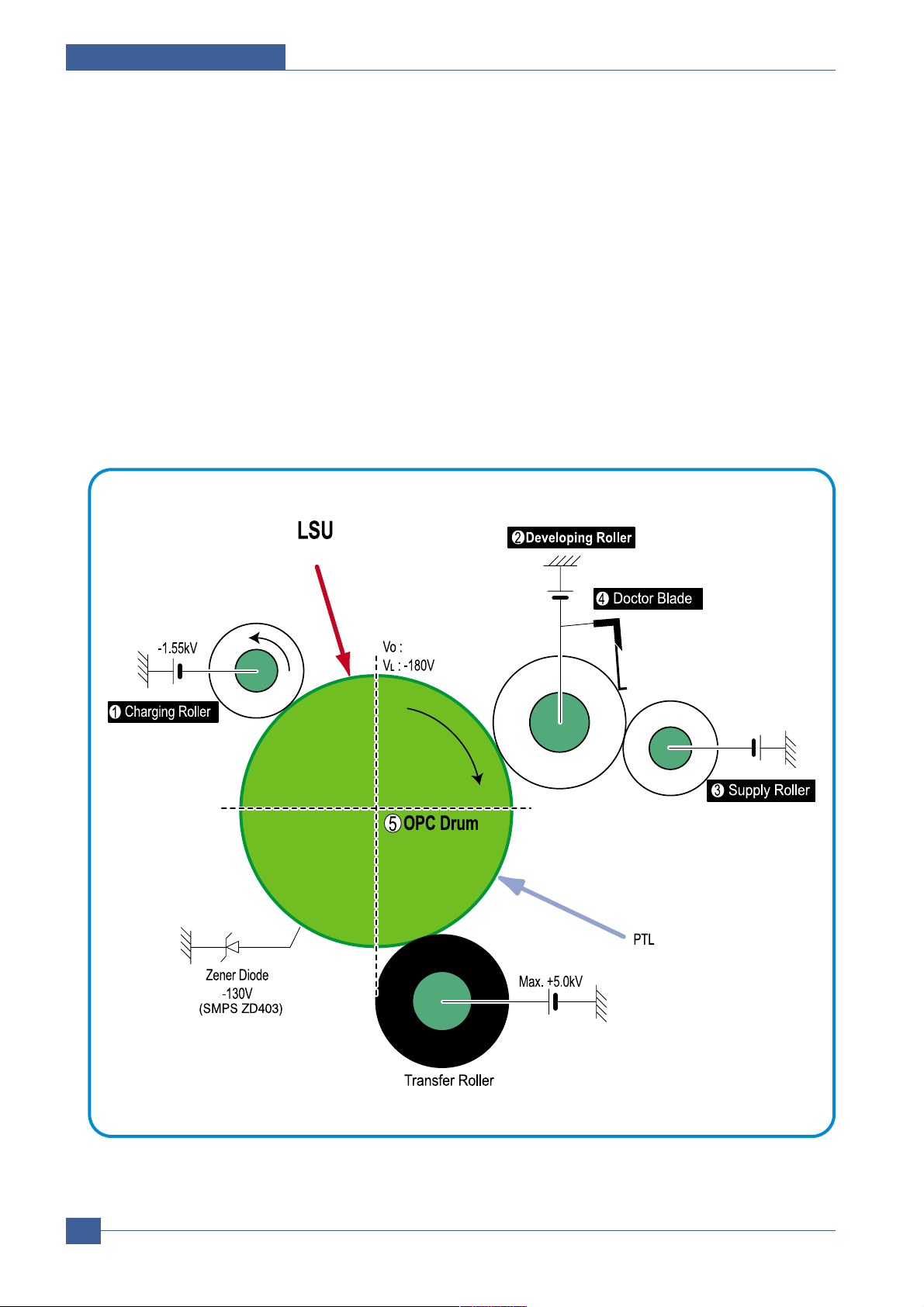
Samsung Electronics
Service Manual
System Overview
3-8
3.1.4.7 Toner Cartridge
The toner cartridge is an integral unit containing the OPC unit and toner unit. The OPC unit consists of the OPC
drum and charging roller, and the toner cartridge unit consists of the toner, supply roller, developing roller, and
blade (Doctor blade)
- Developing Method: Non magnetic 1 element contacting method
- Toner: Non magnetic 1 element shatter type toner
- The life span of toner: 3,000 sheets (ISO standard)
- Toner remaining amount detecting sensor: No
- OPC Cleaning: Electrostatic process
- Management of waste toner: Electro static process(Cleanerless Type)
- OPC Drum protecting Shutter: No
- Classifying device for toner cartridge: ID is classified by interruption of the frame channel
0.22mW
-970V
-430V
-580V
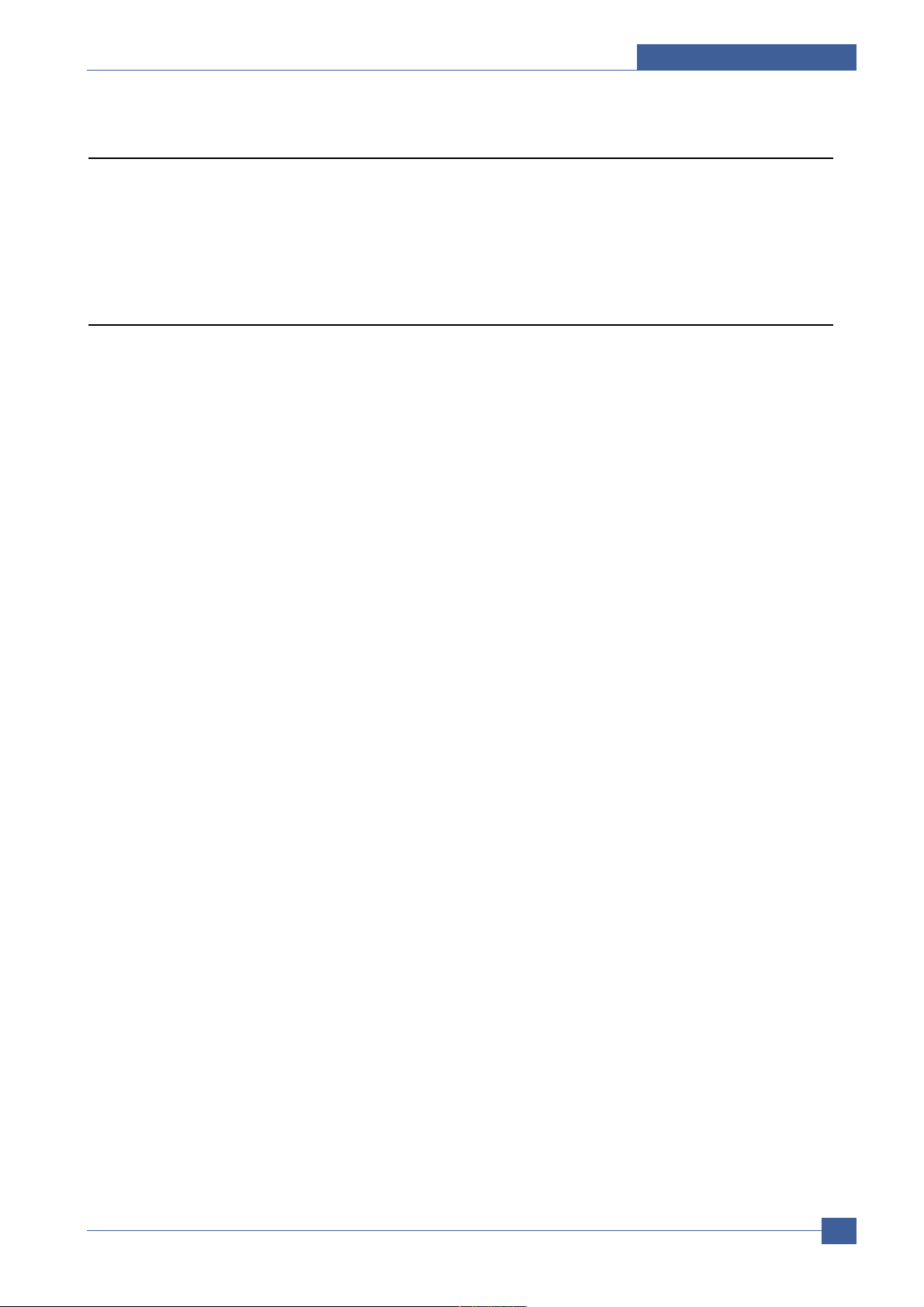
System Overview
Samsung Electronics
Service Manual
3-9
3.2 H/W Structure and Descriptions
SCX-4200 is roughly made up Main Control part, Operation Panel part, Scanner part, PC interface part and
Power part. Each Part is separated Module which focus on common and standard design of different kind products.
The main control part is 1 CPU,1 board adopting Chorus 2 Chip which is exclusive MFP ASIC . Scanner part is
composed Platen and is connected with Main Cantroller by Harness.
3.2.1 CPU Part
1) CPU : Use 16/32Bit RISC Processor, Chorus 2,which is exclusive controller to execute Printer and to execute
operation block by flash memory within system program, and to control whole system.
- Main function block
- Completely Integrated System for Embedded Applications,
- 16/32 Bit Risc Architecture, Efficient and Powerful ARM7 Core.
- LSU Interface Module for Interfacing PVC with LSU
- 5 Channel General Purpose DMA Controllers for High Speed I/O
- Operation Frequency: System: 66MHz, Bus: 66MHz
- Operation Voltage : 3.3V
2) Flash Memory : Record System Program, and download System Program by PC INTERFACE..
- Size: 1M Byte
- Access time: 70 nsec
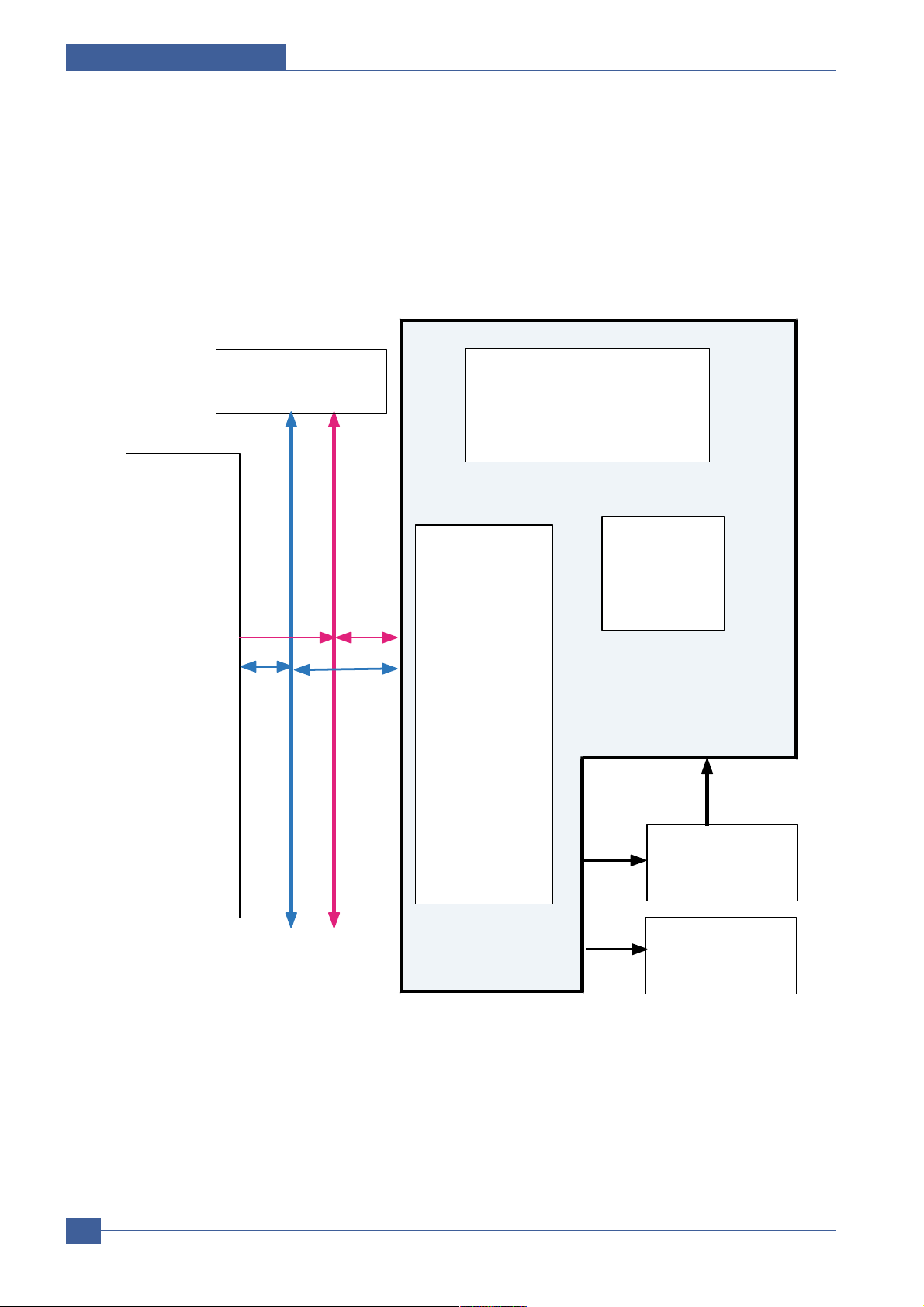
Samsung Electronics
Service Manual
System Overview
3-10
3) SDRAM : is used as Page Buffer in Printing, Scan Buffer in Scanning and System Working Memory Area
- Size: 8Mbyte
- 3.5 MB: System Working Memory Area and Scan Buffer
- 4.5 MB: Printing System Working Memory Area
- Max Frequency: 133MHz
CPU
(
ARM7TDMI)
DMA Controller
(IP_DMAC)
DATA-BUS
Scanner
Analog Signal
Sensor
Control
Signal
MEMORY
CONTROLLER
IP_TOP
DATA-BUS
ADDR-BUS
ADDR-BUS
IP_TOP interface
IP_MAIN
IP_SFR
Motor
Motro
Control
Signal
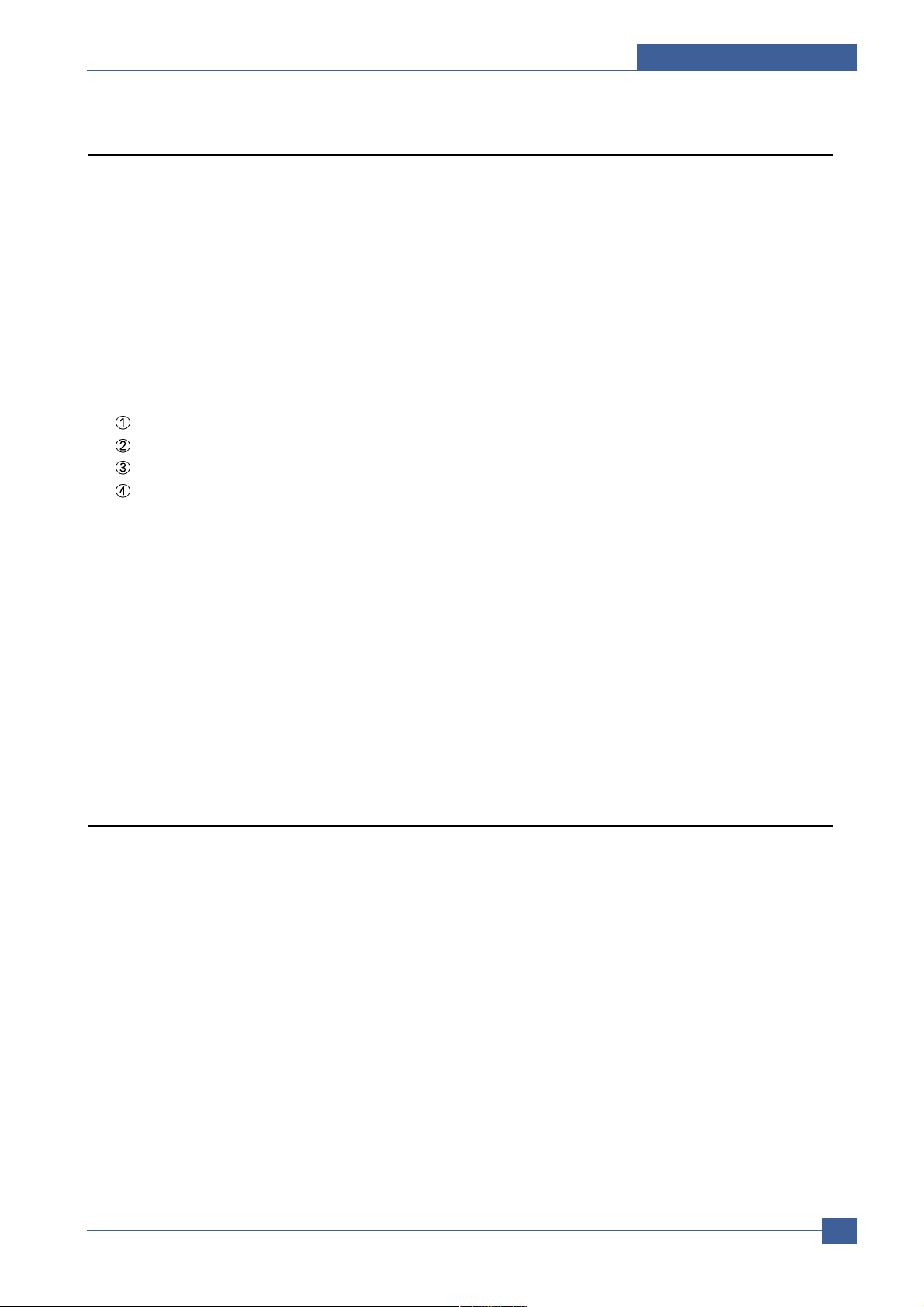
System Overview
Samsung Electronics
Service Manual
3-11
3.2.2 Scan Part
1) Pictorial signal input part: output signal of CIS passes through Bypass Cap change to ADC at IPMain and
defined signal between AFE and IPMain processes the Image signal. When AFE accept each pixel, CDS
(Correlated Double Sampling) technique which samples arm-level twice is used on each pixel by using IP
signal.
2) Pictorial image processing part: read CIS Pixel data in terms of 600dpi Line and process LA Talgorithm on
text mode, Error Diffusion Algorithm on Mixed mode, and store Data at Scan Buffer on PC Scan mode without
algorithm. On every mode Shading Correction and Gamma Correction are executed ahead then processing is
executed later.
* Scan Image Control Specification
Minimum Scan Line Time: 1.23ms
Scan Resolution: Max. 600 x 2400 DPI (optical)
Scan Width: 216mm
main function
- Internal 10bit ADC
- White Shading Correction
- Gamma Correction
- CIS Interface
- 256 Gray Scale
3) CIS Operating Part : CIS use +3.3V
- CIS Maximum Operating Frequency : 5MHz
- CIS Line time : 1.63ms
- White Data output Voltage : 1.7V -(Mono Copy, 5ms/line)
3.2.3 Ope Pannel
1) Configuration
Operation Panel uses Main Control and separated Ope Chip Micom and work as inner program, systemic
operation is serial system which exchange Data with SIO Port of Main Control. Ope Panel is approximately
composed of Micom part, Matrix part and LCD.
2) Micom controller
Micom has ROM, RAM, I/O Port built-in and displays and lights LCD by CPU command of Main Control Part
and report Key recognition Data to Main Control Board.
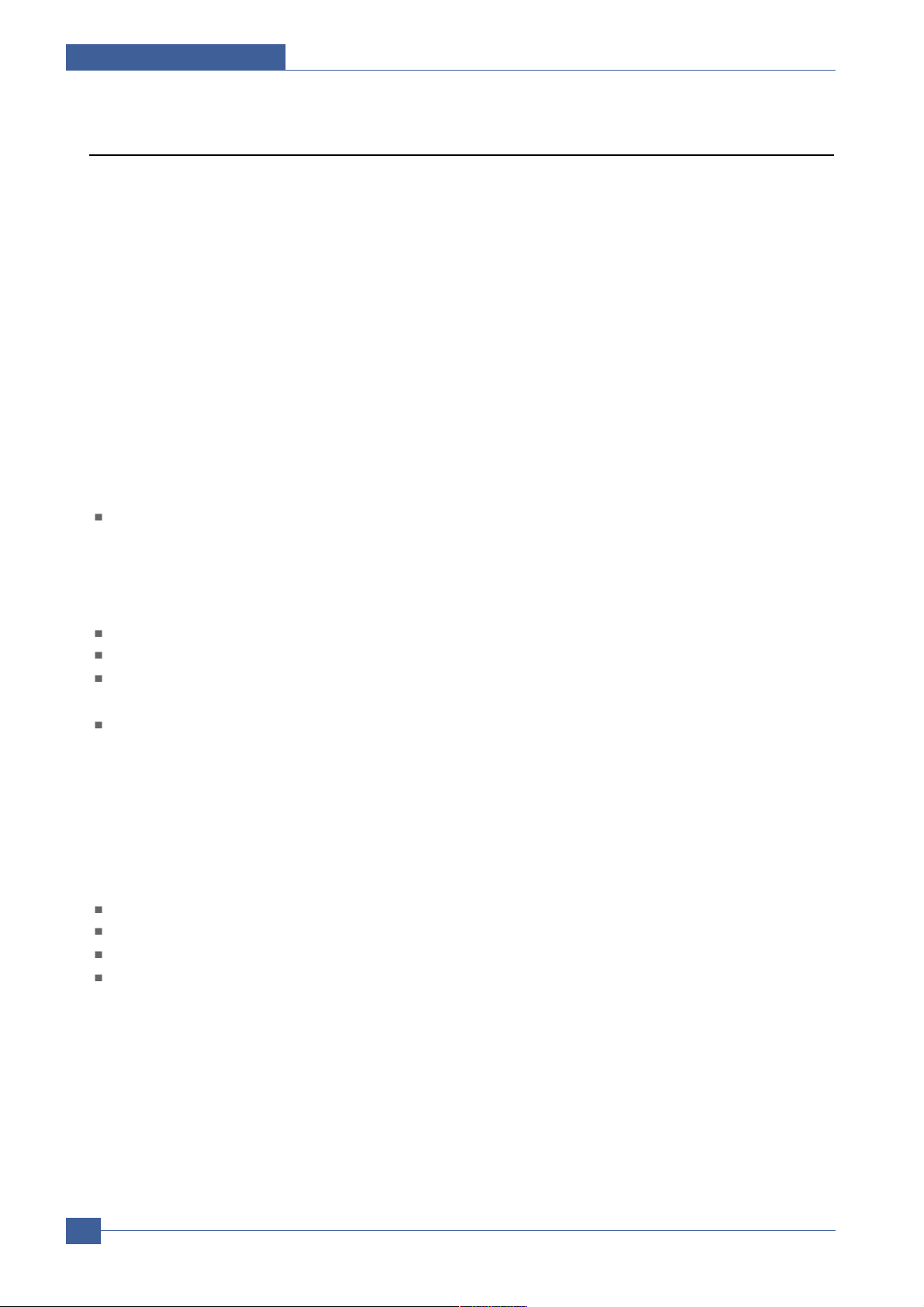
Samsung Electronics
Service Manual
System Overview
3-12
3.2.4 Printer Section
Printer is consisted of the Engine parts and F/W, and said engine parts is consisted of the mechanical parts
comprising Frame, Feeding, Developing, Driving, Transferring, Fusing, Cabinet and H/W comprising the main
control board, power board, operation panel, PC Interface.
The main controller is consisted of Asic(Chorus2) parts, Memory parts, Engine.
Interface parts and it functions as Bus Control, I/O Handling, drivers & PC Interface by CPU.
Memory Access supports 16bit Operation, and Program Memory 1MB and Working Memory as well.
The Engine Board and the Controller Board are in one united board, and it is consisted of CPU part and print part
in functional aspect. The CPU is functioned as the bus control, I/O handling, drivers, and PC interface. The main
board sends the Current Image, Video data to the LSU and manages the conduct of Electrophotography for
printing. It is consisted of the circuits of the motor (paper feed, pass) driving, clutch driving, pre-transfer lamp
driving, current driving, and fan driving.
The signals from the paper feed jam sensor and paper empty sensor are directly inputted to the main board.
3.2.4.1 ASIC
Chorus 2
- 16/32-bit RISC embedded processor core
- 4KB instruction cache and 4KB data cache
- No Tightly Coupled Memory
- Memory Protection Unit & CP15 control program
Printer Video Controller for LBP engines
Graphic Execution Unit for banding support of Printer Languages
Printer Video Controller for LBP engines
- PVC: Printer Video Controller without RETAlgorithm
Engine Controller
- Motor Control Unit
- Motor Speed Lookup Table Memory (128 x 16 x 2)
- Pulse Width Modulation Unit
- 2 Channels are supported
- ADC Interface Unit
- 2 ADC Channels are available
- ADC Core maximum clock frequency: 2.5 MHz
USB 2.0 Interface
Package : 208-LQFP-2828
Power : 1.8V(Core), 3.3V(IO) power operation
Speed : 66MHz core(ARM7TDMI) operation, 60MHz bus operation

System Overview
Samsung Electronics
Service Manual
3-13
Boundary Scan
ARM7TDMI TAP
Controller
General Purpose I/O
Bus Arbiter
Write
Buffer
ARM7TDMI
CPU Core
Cache
4K Byte
CPU Unit
System Timer
(4-ch)
GPIO
Controller
Watchdog Timer
10bit ADC
Rotator
RTC
(Real Time Clock)
JTAG
AIN[3:0]
General DMA
(2-CH)
Interrupt
Controller
Memory I/F ROM/
SRAM
DRAM/SDRAM
IP_TOP
SSB
USB v1.1
UART (2-ch)
HP SIO
Tone Generator
CRCON
LFCON
CRFIRE
LSU I/F
Parallel Port
(P1284)
System Bus Bridge & Arbitration /
BDMA (2-Ch.)
Clock Generator
(MPLL)
Clock Generator
(UPLL)
PRT_TOP
Clock Generator
(PPLL)
Chorus 2 Block Diagram
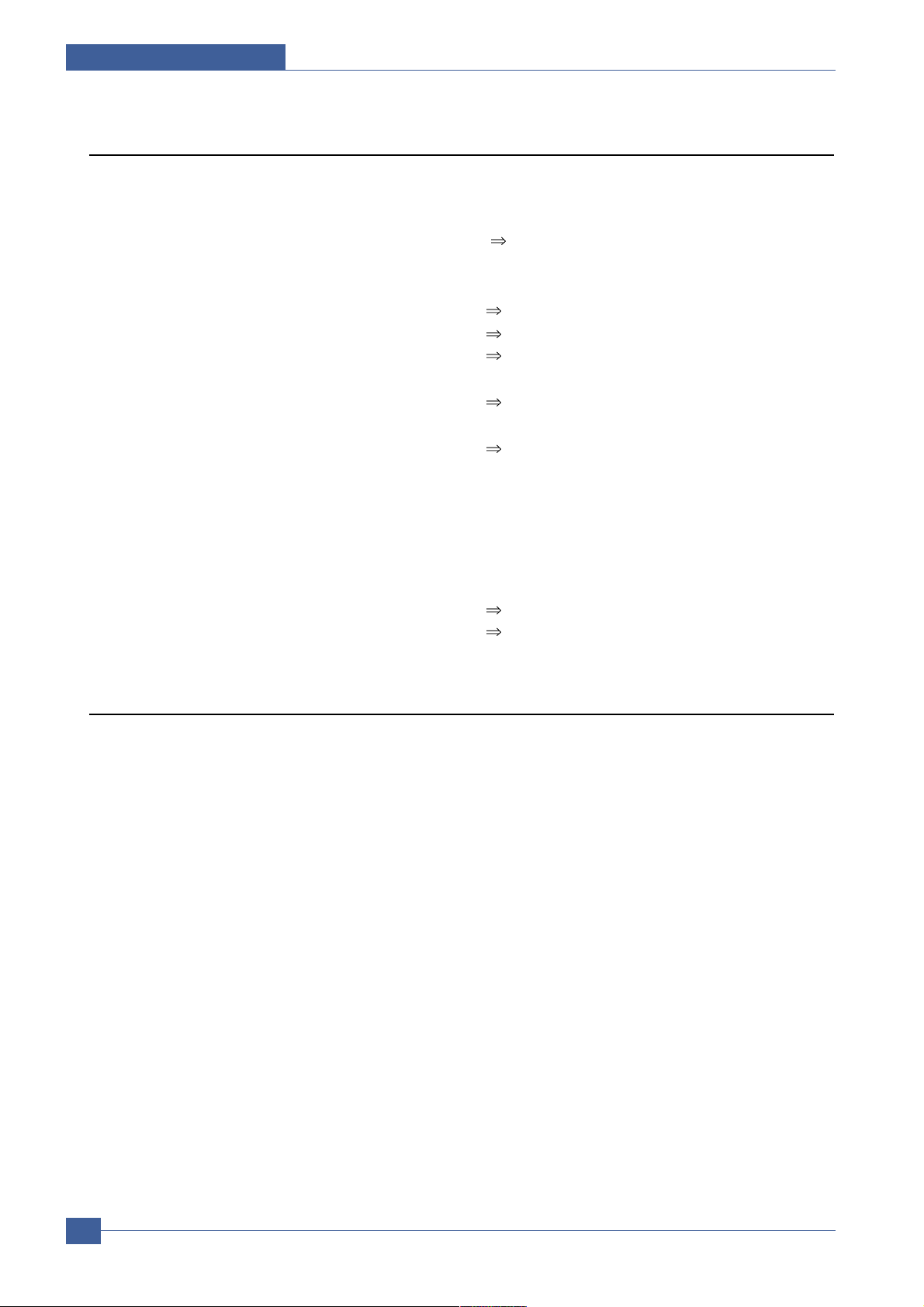
Samsung Electronics
Service Manual
System Overview
3-14
3.2.5 Copier Part
1) Copy Mode: Black and White
2) Scanner Type: CIS with Flatbed/Platen
3) Maximum Size of Original:
Platen: 216 x 297 mm
(max. width = 216 mm, max length = 297 mm)
4) Optical Resolution: 600 x 600 dpi
5) Copy Quality - H x V:
Text : 600 x 300 dpi (default)
(User selectable via Content button) Mixed : 600 x 300 dpi
Photo : 600 x 600 dpi
6) Supported Media Types: Plain, Label, Cardstock, Transparency
7) Copy Speed: Platen, SDMP: 19cpm (Letter)
(SDMP = Single Document, Multiple Printout)
8) Reduce/Enlarge: Platen: 50% - 200% (1% increments)
9) Non-printable Area: 4 mm (Top, Bottom, and each Side)
10) Copy Count: 1 to 99
(Page count displayed on LCD during copy operation)
11) Copy Modes: Text, Text/Photo, Photo
12) Fixed R/E Setting: 100%, Auto-fit
13) Darkness Control: 3 levels
14) First Copy Output Time (FCOT): Platen: 11 sec. (600 x 300 dpi)
15) Duplex Copy Manual
3.2.6 SMPS & HVPS
The SMPS supplies DC Power to the System.
It takes 110V/220V and outputs the +5V, +24V to supply the power to the main board . The HVPS board creates
the high voltage of THV/MHV/Supply/Dev and supplies it to the developer part for making best condition to display
the image. The HVPS part takes the 24V and outputs the high voltage for THV/MHV/BIAS, and the outputted high
voltage is supplied to the toner, OPC cartridge, and transfer roller.
