
Dome Camera
High Resolution IR Vandal-Resistant
SCV-2082R
User Manual
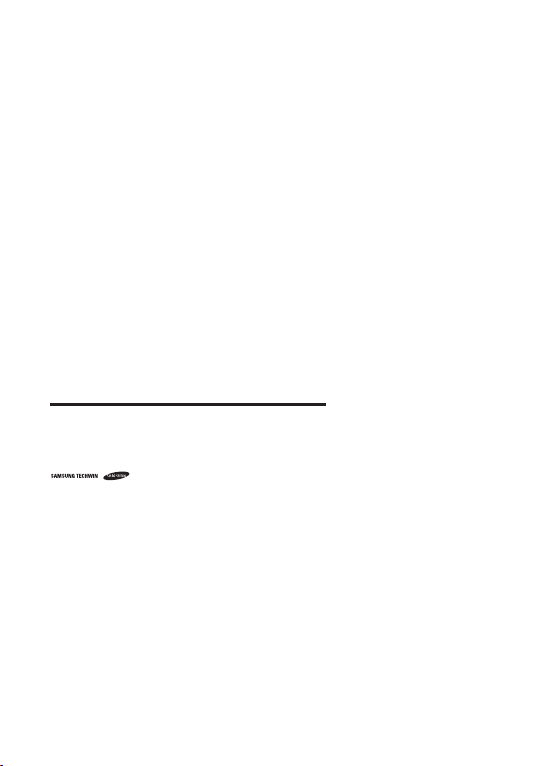
High Resolution Vandal-Resistant Dome Camera
User Manual
Copyright
Samsun g Techwin Co ., Ltd. Al l right s reserved.©
Tra dem ark
The name of t his product is the re gistered tradem ark of Samsung Techwin C o., Ltd.
Other tr ademarks mentio ned in this manual are t he registered tr ademark of their res pective compan y.
Restriction
Samsung Tech win Co., Ltd shall rese rve the copyrig ht of this document . Under no circumst ances, this docum ent
shall be rep roduced, distr ibuted or changed, p artially or who lly, without formal a uthorization o f Samsung Techwin.
Disclaimer
Samsung Tech win makes the best to v erify the integr ity and correc tness of the conte nts in this documen t, but
no formal gu arantee shall be pr ovided. Use of this d ocument and the sub sequent results s hall be entirely on
the user’s ow n responsibilit y. Samsung Techwin rese rves the right to c hange the content s of this document
without p rior notice.
Warra nty
If the pro duct does not oper ate properly in no rmal conditions , please let us know. S amsung Techwin will res olve
the probl em for free of charge. T he warranty pe riod is 3 years. How ever, the followings ar e excluded:
•
If the sys tem behaves abnorm ally because you r un a program irrelev ant to the system ope ration.
•
Deterio rated perform ance or natural wor n-out in proces s of time
Design and specifications are subject to change without prior notice.
is the regis tered logo of Sams ung Techwin Co., Ltd.
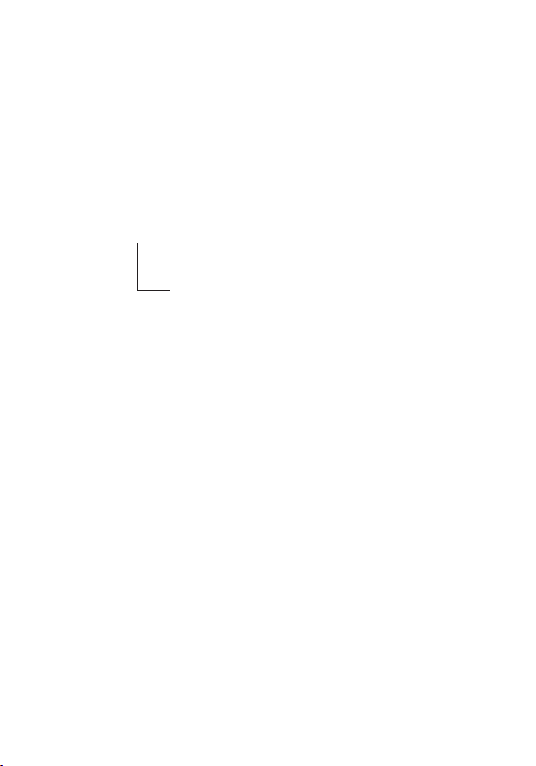
Before operating the camera, confirm the camera model and correct input power voltage.
To help you understand this manual thoroughly, we’ll introduce our model description.
■ SCV-2082R SERIES
• NTSC MODEL • PAL MODEL
SCV-2082RN SCV-2082RP
■ MODEL DESCRIPTION
• SCV-2082RX
_
• SIGNAL SYSTEM
N → NTSC MODEL
P → PAL MODEL
SIGNAL SYSTEM

Safety information
CAUTION
RISK OF ELECTRIC SHOCK.
DO NOT OPEN
O REDUCE THE RISK OF ELECTRIC SHOCK, DO NOT REMOVE
CAUTION:
W
ARNING
To prevent damage which may result in fire or electric shock hazard, do not expose this
•
appliance to rain or moisture.
To prevent injury, this apparatus must be securely attached to the floor/wall in accordance
•
with the installation instructions.
WARNING
B
1.
e sure to use only the standard adapter that is specified in the specification sheet.
Using any other adapter could cause fire, electrical shock, or damage to the product.
2.
Incorrectly connecting the power supply or replacing battery may cause explosion, fire,
electric shock, or damage to the product.
3.
Do not connect multiple cameras to a single adapter. Exceeding the capacity may cause
abnormal heat generation or fire.
4.
Securely plug the power cord into the power receptacle. insecure connection may cause
fire.
5.
When installing the camera, fasten it securely and firmly. The fall of camera may cause
personal injury.
T
COVER (OR BACK) NO USER SERVICEABLE PARTS INSIDE. REFER
SERVICING TO QUALIFIED SERVICE PERSONNEL.
T
his symbol indicates that dangerous voltage consisting a risk of electric
shock is present within this unit.
his exclamation point symbol is intended to alert the user to the
T
presence of important operating and maintenance (servicing) instructions
in the literature accompanying the appliance.
4_ Safety information

D
6.
o not place conductive objects (e.g. screwdrivers, coins, metal parts, etc.) or containers
filled with water on top of the camera. doing so may cause personal injury due to fire,
electric shock, or falling objects.
Do not install the unit in humid, dusty, or sooty locations. doing so may cause fi re or
7.
electric shock.
8.
If any unusual smells or smoke come from the unit, stop using the product. in such case,
immediately disconnect the power source and contact the service center. continued use in
such a condition may cause fire or electric shock.
9.
If this product fails to operate normally, contact the nearest service center. never
disassemble or modify this product in any way. (samsung is not liable for problems caused
by unauthorized modifications or attempted repair.)
10.
W
hen cleaning, do not spray water directly onto parts of the product. doing so may cause
fire or electric shock.
CAUTION
1.
D
o not drop objects on the product or apply strong shock to it. Keep away from a location
subject to excessive vibrationor magnetic interference.
2.
Do not install in a location subject to high temperature (over 55°C), low temperature (below
-10°C), or high humidity. Doing so may cause fire or electric shock.
3.
If you want to relocate the already installed product, be sure to turn off the power and then
move or reinstall it.
4.
Remove the power plug from the outlet when then there is a lightning. Neglecting to do so
may cause fire or damage to the product.
5.
Keep out of direct sunlight and heat radiation sources. It may cause fire.
6.
Install it in a place with good ventilation.
7.
Avoid aiming the camera directly towards extremely bright objects such as sun, as this
may damage the CCD image sensor.
8.
Apparatus shall not be exposed to dripping or splashing and no objects filled with liquids,
such as vases, shall be placed on the apparatus.
9.
The Mains plug is used as a disconnect device and shall stay readily operable at any time.
10.
D
o not expose the camera to radioactivity. Radioactivity exposure may damage the CCD.
●
SAFETY INFORMATION
English_5
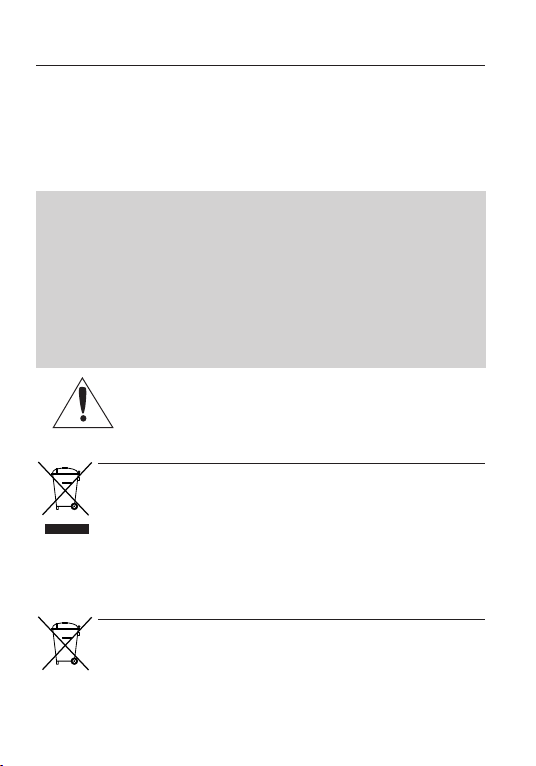
Safety information
FCC STATEMENT
T
his device complies with part 15 of the FCC Rules. Operation is subject to the following two
conditions :
This device may not cause harmful interference, and
1)
This device must accept any interference received including interference that may cause
2)
undesired operation.
CAUTION
his equipment has been tested and found to comply with the limits for a Class A digital
T
device, pursuant to part 15 of FCC Rules. These limits are designed to provide reasonable
protection against harmful interference when the equipment is operated in a commercial
environment.
This equipment generates, uses, and can radiate radio frequency energy and, if not
installed and used in accordance with the instruction manual, may cause harmful
interference to radio communications. Operation of this equipment in a residential area is
likely to cause harmful interference in which case the user will be required to correct the
interference at his own expense.
I
C Compliance Notice
This Class A digital apparatus meets all requirements of the Canadian
Interference.-Causing Equipment Regulations of ICES-003.
Correct Disposal of This Product
(Applicable in the European Union and other European countries with separate collection systems)
This marking on the product, accessories or literature indicates that the product and its electronic accessories
(e.g. charger, headset, USB cable) should not be disposed of with other household waste at the end of their
working life. To prevent possible harm to the environment or human health from uncontrolled waste disposal,
please separate these items from other types of waste and recycle them responsibly to promote the sustainable
reuse of material resources.
Household users should contact either the retailer where they purchased this product, or their local government
office, for details of where and how they can take these items for environmentally safe recycling.
Business users should contact their supplier and check the terms and conditions of the purchase contract.
This product and its electronic accessories should not be mixed with other commercial wastes for disposal.
Correct disposal of batteries in this product
(Applicable in the European Union and other European countries with separate battery return systems.)
This marking on the battery, manual or packaging indicates that the batteries in this product should not be
disposed of with other household waste at the end of their working life. Where marked, the chemical symbols
Hg, Cd or Pb indicate that the battery contains mercury, cadmium or lead above the reference levels in EC
Directive 2006/66. If batteries are not properly disposed of, these substances can cause harm to human health
or the environment.
To protect natural resources and to promote material reuse, please separate batteries from other types of waste
and recycle them through your local, free battery return system.
6_ Safety information
(Waste Electrical & Electronic Equipment)
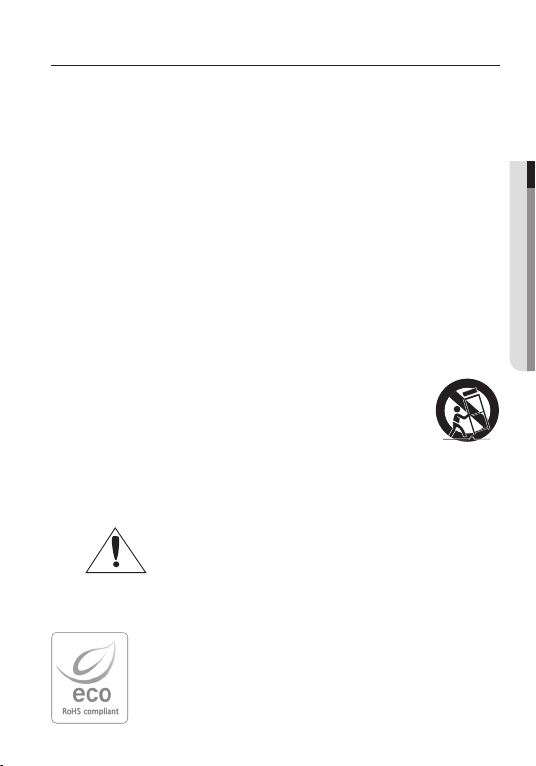
Important safety instructions
Read these instructions.
1.
Keep these instructions.
2.
Heed all warnings.
3.
Follow all instructions.
4.
Do not use this apparatus near water.
5.
Clean only with dry cloth.
6.
Do not block any ventilation openings. Install in accordance with the manufacturer’s
7.
instructions.
Do not install near any heat sources such as radiators, heat registers, or other apparatus
8.
(including amplifi ers) that produce heat.
9.
Do not defeat the safety purpose of the polarized or grounding-type plug. A polarized plug
has two blades with one wider than the other. A grounding type plug has two blades and
a third grounding prong. The wide blade or the third prong is provided for your safety. If
the provided plug does not fi t into your outlet, consult an electrician for replacement of the
obsolete outlet.
10.
Protect the power cord from being walked on or pinched particularly at plugs,
convenience receptacles, and the point where they exit from the apparatus.
11.
Only use attachments/accessories specifi ed by the manufacturer.
12.
Use only with cart, stand, tripod, bracket, or table specifi ed by the
manufacturer, or sold with the apparatus.
13.
Unplug this apparatus when a card is used. Use caution when moving the
cart/ apparatus combination to avoid injury from tip-over.
14.
Refer all servicing to qualifi ed service personnel. Servicing is required when the apparatus
has been damaged in any way, such as powersupply cord or plug is damaged, liquid has
been spilled or objects have fallen into the apparatus, the apparatus has been exposed to
rain or moisture, does not operate normally, or has been dropped.
Apparatus shall not be exposed to dripping or splashing and no objects
fi lled with liquids, such as vases, shall be placed on the apparatus
15.
This product is intended to be supplied by a Listed Power Supply Unit marked "Class2"
and rated from 24 Vac (50/60) Hz or 12 Vdc, min.0.3A .
Samsung Techwin cares for the environment at all product manufacturing
stages to preserve the environment, and is taking a number of steps to provide
customers with more environment-friendly products.The Eco mark represents
Samsung Techwin’s will to create environment-friendly products, and indicates
that the product satisfies the EU RoHS Directive.
English_7
●
SAFETY INFORMATION
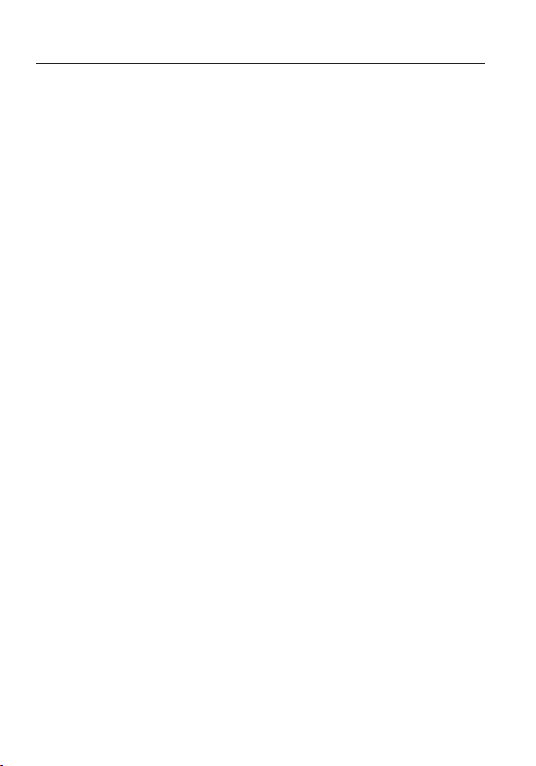
Contents
INTRODUCTION
TROUBLESHOOTING
SPECIFICATIONS
9
CONNECTION
1
4
SETUP
18
36
37
9
Features
10
What’s included
11
Component names and Functions
13
Adjust the lens's zoom and focus
14
Connecting to Monitor
14
Connecting to Power
15
Function jack
16
Using coaxial communications
18
Menu Confi gration
18
Menu Setup
36
Troubleshooting
37
Specifi cations
39
Dimension
8_ Contents
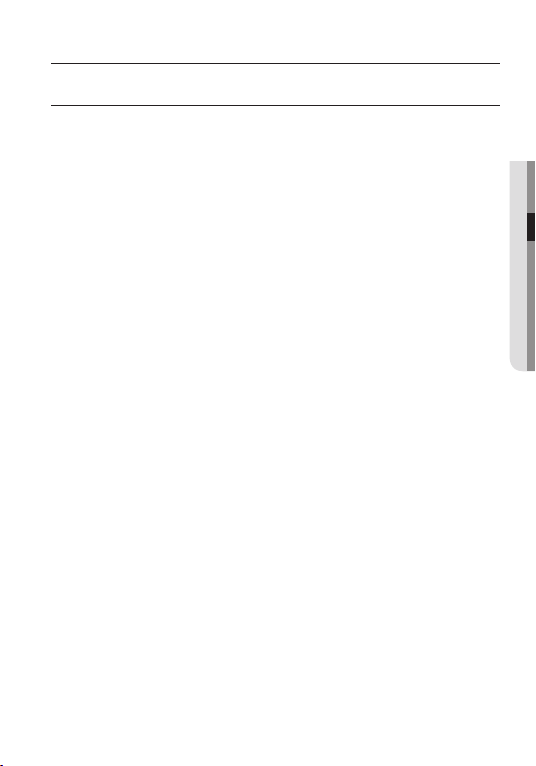
Introduction
FEATURES
y
Ultra High Sensitivity
The built-in high sensitivity COLOR CCD produces a clear image.
Color : 0.15Lux (50IRE@F1.2), 0.0002 Lux (50IRE@F1.2,Sens-up, 512x)
B/W : 0 LUX ( IR LED On)
y
Ultra High Resolution
By adopting a diagonal 6mm (1/3”) 520,000 pixel (NTSC), 610,000 pixel (PAL)
SONY CCD, the camera produces clear picture quality with a horizontal resolution
of 700TV lines in ER mode and 700TV lines for BW .
y
SSNR3 (Samsung Super Noise Reduction) Function
The high-performance W6 DSP chip effectively removes low-light gain noise and
afterimage to provide clear images even in dark environments.
y
Day & Night (ICR)
This camera has a function that automatically selects the mode that is appropriate
for daytime or night-time conditions.
The COLOR mode operates in daytime conditions to provide optimum colors, and
B/W mode operates in night-time conditions to enhance the defi nition of the image.
y
IR MODE Function
The intensity of the IR-LEDs automatically adjust depending upon the closeness
of the object to prevent saturation.
y
Outdoor Visibility range 20M
The IR LEDs of the SCV-2082R automatically illuminates viewing area in the extreme
darkness allowing the camera a long-range visibility of up to 20 meters.
y
IP66 Approved/Dust and Rain Resistant
With dust and rain resistant design, the camera can be installed outside under
building eaves or places that are exposed to the dust and rain.
y
SSDR (Samsung Super Dynamic Range)
For images with high contrast between bright and dark areas from diffi cult lighting
conditions such as backlighting, this camera selectively illuminates darker areas
while retaining the same light level for brighter areas to even out the overall
brightness.
y
Communication
Coaxial communication methods are supported.
- Protocol : Pelco Coaxitron
●
INTRODUCTION
English_9
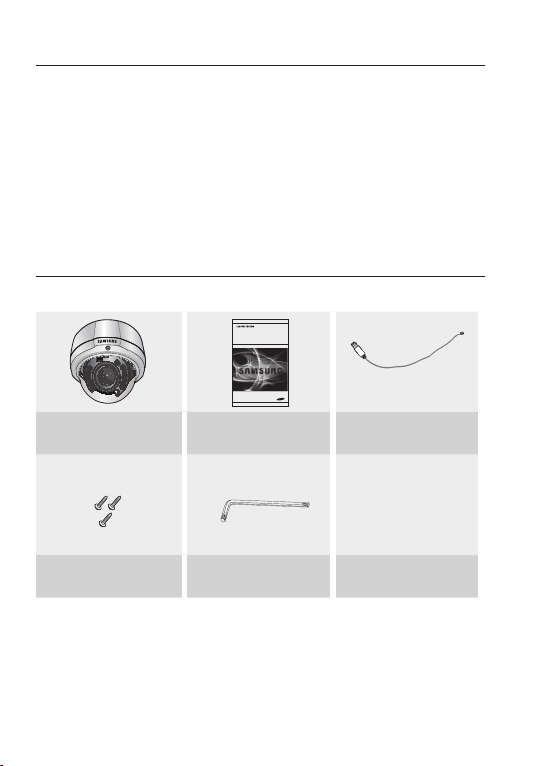
Introduction
SCV-2082R
Wrench
y
Miscellaneous Functions
HLC(High Light Compensation), SENS-UP, H-REV, SHARPNESS, MOTION
DETECTION and PRIVACY functions are provided.
y
OSD
The camera control is convenient by using 17 different foreign language O.S.D.
- NTSC : English, Japanese, Spanish, French, Portuguese, Korean
- PAL : English, French, German, Spanish, Italian, Chinese, Russian, Polish,
Czech, Romanian, Serbian, Swedish, Danish, Turkish, Portuguese
WHAT’S INCLUDED
Check if the following items are included in the product package.
High Resolution IR Small
Vandal-Resistant Dome Camera
Quick Set-up Guide
SCV-2081R
Tapping Screw (3EA)
10_ Introduction
Quick Manual
Installation Video
Output Cable

COMPONENT NAMES AND FUNCTIONS
RED (MD_OUT
WHITE (EXT_DN)
BLACK (GND)
➒
❶
Dome Cover
❷
❸
❹
❺
❻
➐
➑
❿
⓫
P
an Base : control panning angle of camera
F
unction Setup Switch : Display the OSD menu and move the cursor up, down,
left,and right amend or confi rm changes.
V
ideo Output Terminal to Monitor
R
otate base : control rotating angle of camera.
P
ower Input Connector
Ground Terminal
D & N Input Terminal : You can switch to Day & Night Mode by connecting
an external signal to this terminal.
M
D Output Terminal: Motion detection signals are output through this terminal.
V
ideo Output Jack
Front
❶
⓫
❿
➒
➑
➐
x3.6 Vari-focal Lens Module : 2.8 ~ 10.0mm (F1.2).
2
❻
5
❹
3
English_11
●
INTRODUCTION

Introduction
Drill holes on the ceiling by matching to the holes on the case bed,and
insert plastic anchors (HUD 5) (not included )fully into the holes. Fix the case
bed on the ceiling by using Tapping Screws (TH M4xL30). (3 places)
1.
Tapping screw
DISASSemblING
Using the L-wrench provided, loosen 3 screws by
turning them counterclockwise and separate the
dome cover.
Dome Cover
INSTAllING THe CAmeRA ON A CeIlING OR WAll
12_ Introduction

Connect power and video cables and arrange them through the hole you
Video output jack
RED (MD_OUT
WHITE (EXT_DN)
BLACK (GND)
Function jack
2.
want to pass when mounting the main body on the mounting bracket, note
that not to damage or squeeze the cables.
Power input terminal
Secure the camera on its mounting bracket with the three screws using L
3.
Wrench(included) .
The installation should be done by qualifi ed service personnel or system installers.
M
If the ceiling material is not strong enough to hold the installation screws, the camera may fall off.
Reinforce the ceiling as needed.
Remove the “Cover-protective sponge” from the lens before installing the camera.
Cover-protective sponge
English_13
●
INTRODUCTION

Introduction
ADJUST THe pANNING, TIlTING & ROTATION WHIle WATCHING THe mONITOR
73˚
176˚
Pan Base
You can adjust camera to any direction by using Pan, Tilt, Rotate mechanism.
1.
Pan Base moves by 176˚ to each side direction and 352˚ on the whole.
Tilt Base covers total 73˚ angle(0˚ ~ 73˚).
Rotate Base moves by 174° to each side direction and 348° on the whole.
Methods of adjustment
2.
The case of wall installation
1
After mounting the camera on a wall, adjust the panning angle so that the
correct viewing angle is attained and the titling is correctly orientated.
2
And then adjust the tilting angle by rotating the tilt base.
3
Loosen the rotate base hold screw and adjust rotate base for the best view
4
Tighten rotate base securing screw.
The case of ceiling installation
1
After mounting the camera on a ceiling, adjusting the panning angle to the
correct viewing position by rotating the pan base.
2
And then adjust the tilting angle by rotating the tilt base.
3
Loosen the rotate base hold screw and adjust rotate base for the best view
4
Tighten pan and tilt securing screw.
When you want to adjust the Pan/Tilt/Rotate Base, loosen, adjust and then tighten the Pan/Tilt/
M
Rotate Base screws.
174˚
Rotate Base
Tilt Base
14_ Introduction

Connection
CONNeCTING TO mONITOR
Connect the VIDEO-OUT jack to the VIDEO-IN jack of monitor.
●
CONNECTION
CCTV Camera
As the connecting method varies with the instruments, refer to the manual supplied
with the instrument.
Only connect the cable when the power is turned off.
Monitor
CONNeCTING TO pOWeR
Connect the adaptor to the power input connector as shown in the fi gure below.
The recommended adaptor specif cation for SCV-2082RN/P is DC 12V / 500mA or AC 24V / 300mA.
---- Power Input Terminal
When the resistance value of copper wire is at [20°C(68°F)]
Copper wire size
(AWG)
Resistance (Ω/m) 0.078 0.050 0.030 0.018
Voltage Drop (V/m) 0.028 0.018 0.011 0.006
As shown in the table above, voltage decreases as the wire gets longer. Therefore use of
an excessively long adaptor output line for connection to the camera may
affect the performance of the camera.
#24 (0.22mm2) #22 (0.33mm2) #20 (0.52mm2) #18 (0.83mm2)
English_15

Connection
1 2 3 4
5 6 7 8
9 10 11 12
13 14 15 16
ALARM HDD NETWORK BACKUP REC
DVD RECORDER
REC
ZOOM
MODE
FREEZE
AUDIO
BACKUP
ALRAM
SEARCH
TELE WIDE VIEW PRESET
MENU
RETURN
USB
OPEN/CLOSE
* Standard voltage for camera operation : DC 12V ±10%, AC 24V ± 10%
* There may be some deviation in voltage drop depending on the type of wire and the
manufacturer.
Be sure to connect power only after all the installation is complete.
M
Note that DC adaptor is not supplied with camera.
Ground should be connected to the GND terminal.
USING COAXIAl COmmUNICATIONS
Coaxial Communications System
OSD Control method
CAMERA DVR CONTROLLER
SET MENU/ENTER OSD KEY
UP UP KEY JOYSTICK UP
DOWN DOWN KEY JOYSTICK DOWN
LEFT LEFT KEY JOYSTICK LEFT
RIGHT RIGHT KEY JOYSTICK RIGHT
DVR
M
EN
U
S
E
A
RC
H
M
U
L
T
I
R
E
C
M
E
N
U
P
R
E
S
E
T
C
A
M
M
G
R
O
O
N
U
P
P
T
Z
D
1
V
R
T
R
M
2
A
T
C
X
K
3
S
E
T
U
P
6
4
F
U
N
C
7
5
E
N
T
8
E
E
R
S
C
C
L
O
SE
9
O
P
E
N
0
N
E
A
R
F
A
R
W
ID
E
T
E
L
E
- Video Cable
The camera’s video output port is connected to the monitor with a BNC coaxial
cable, shown below : If the distance between the camera and the monitor exceeds
the recommended maximum, please use an auxiliary video amp.
Distance Recommended Cable Specifi cation
300m 3C2V(RG-59/U)
450m 5C2V(RG-6/U)
If the camera is controlled through coaxial communication, please use a video amp intended for
M
coaxial communications. Regular video amps do not transfer coaxial signals.
600m 7C2V(RG-11/U)
16_ Connection
: BNC
•
---- : RS-485
•

setup
WHITE BALANCE
●
ATW
●
OUTDOOR
●
INDOOR
●
MANUAL
●
AWC→SET
EXPOSURE
SPECIAL
● ● ●
● ● ●
● ●
EXIT
●
SAVE
●
NOT SAVE
●
RESET
MENU SETUP
Use the Function Setup switch beside of the lens.
Press the Function Setup switch.
Main setup menu is displayed on the monitor screen.
1.
Function Setup switch
meNU CONfIGRATION
Setup Menu
●
LENS
EXPOSURE
BACKLIGHT
SSNR3
DAY/NIGHT
DC
●
BRIGHTNESS
●
SENS-UP
●
OFF
●
OFF
●
ON
●
AUTO
B/W
●
IMAGE ADJ CAM TITLE
MOTION DET
SSDR
●
SHUTTER
●
RETURN
●
AUTO
● ●
USER BLC
●
OFF
●
EXTERN
SYNC
RETURN
●
AGC
●
MANUAL
HLC
●
COLOR
PRIVACY
COAX
●
SETUP
English_17

Setup
Select the function using
the Function Setup switch.
䯝 1.LENS DC
2.EXPOSURE
3.
DEFOG OFF
4.
WHITE BAL ATW
5.
BACKLIGHT OFF
6.
SSNR3 ON
DAY/NIGHT AUTO
7.
Change the status
using the Function
Setup switch.
8.SPECIAL
9.EXIT SAVE
MAIN SETUP
Select a desired function using the Function Setup switch.
2.
y
Place the cursor over a desired item.
Set up a selected item by using the Function Setup switch.
3.
To fi nish the setting, select ‘EXIT’ and press the Function Setup switch.
4.
An item with the icon also has sub menus. To select a sub menu, select an item with the icon
and press the Function Setup switch.
An item with the - - - icon is unavailable due to function settings.
LENS
Using this function, you can control the screen brightness.
1.2.When the SETUP menu screen is displayed, select ‘LENS’ by using the Function
Setup switch so that the arrow indicates ‘LENS’.
The Lens mode has sub menu site as listed below.
- Brightness : Adjusts the video brightness.
- FOCUS ADJ : To adjust the DC lens focus
- RETURN : Select this to save the menu settings
correctly, you must activate the
Focus ADJ mode under each lens
menu. To setting the Focus ADJ
mode on, and according to your
need to adjust the shutter mode.
(MANUAL, A.FLK, ---)
and return the MAIN SETUP menu.
BRIGHTNESS
1.
▶
2.
FOCUS ADJ
3.
RETURN
1.
▶
SHUTTER
2.
RETURN
DC LENS
IIIIIIIII*IIIIIIII
FOCUS ADJ
MANUAL
10
18_ Setup

EXPOSURE
1.
When the SETUP menu screen is displayed, select EXPOSURE by using the Function
Setup switch so that the arrow indicates 'EXPOSURE'.
Select a desired mode using the Function
2.
Setup switch.
BRIGHTNESS : Adjusts the video brightness.
SHUTTER :
You can select the shutter.
A.FLK :
-Select this when you experience
picture fl icker, which can happen
when there is a clash with the
frequency of the installed lighting.
-
MANUAL : You can control shutter speed manually.
-
AGC (AUTO GAIN CONTROL) (OFF/ LOW/ MIIDDLE/ HIGH) :
the brighter screen but the higher noise.
SENS-UP : When it is night or dark,the camera
- OFF : Deactivates the SENS-UP function.
- AUTO : Activates the SENS-UP function.
RETURN : Select this to save the changes in the EXPOSURE menu and return to the SETUP menu.
( NTSC MODEL : 1/60~1/120,000 , PAL MODEL : 1/50~1/120,000)
--- :
Shutter speed is fixed.
automatically detects the light level and
maintains a clear picture if this model is
activated.
(x2 x512)
~
When the AGC is set to OFF, SENS-UP will be disabled.
When the SENS-UP is set to OFF, the SHUTTER optional mode is A.FLK,MANUAL or ---.
EXPOSURE SETUP
䯝 1.
BRIGHTNESS
2.SHUTTER
3.AGC
4.SENS-UP
5.RETURN
The higher gain level,
LIMIT
AUTO
Press SET to Return
IIIIIIIII*IIIIIIII
AUTO
---
HIGH
10
x4
defOG
Through the defogging function, camera can automatically recognize fog concentration of the image, defog,
self correct in hazy, rainy, flue gas and other inclement weather to get a clear image.
1. When the SETUP menu screen is displayed, select ‘DEFOG’ by using the Function Setup switch.
2. Select a desired mode.
AUTO :
The camera will automatically correct image
according to the defogging level (low, middle,
high) set by the user.
Manual : The camera will adjust the definition of the
image according to user's preferences
through the defogging level
OFF: Turn off Defogging function.
Defogging and SSDR function cannot be run simultaneously. When defogging function is set
to AUTO or MANUAL mode, SSDR function is not available. When SSDR functions is turned
on, defogging would become inactive
(low, middle, high).
.
1.
LEVEL
2.RETURN
DEFOG SETUP
MIDDLE
English_19
●
SETUP

Setup
WHITE BAL (WHITE BALANCE)
Use the White Balance function to adjust the screen color.
1.
When the SETUP menu screen is displayed, select ‘White Bal’ by using the Function
Setup switch so that the arrow indicates ‘White Bal’.
Select a desired mode using the Function Setup switch.
2.
Select one of the following 5 modes, as appropriate for your purpose.
※
ATW : Select this when the color temperature is between 1,800°K and 10,500°K.
y
OUTDOOR : Select this when the color temperature is between 1,800°K and
y
INDOOR
y
MANUAL : Select this to fi ne-tune White
y
AWC→SET
y
BACKLIGHT
The SCV-2082R is designed to deliver a distinctive subject and background at the
same time, even when the subject is backlight, by adopting
W6 DSP chip.
1.
When the SETUP menu screen is displayed, select ‘BACKLIGHT’ by using the
Function Setup switch so that the arrow indicates BACKLIGHT .
10,500°K.(sodium light inclusion)
: Select this when the color temperature is between 4,500°K and 8,500°K.
Balance manually. Set White
Balance fi rst by using the ATW
or AWC mode. After that switch
to MANUAL mode, fi ne-tune the
White Balance and then press
the Function Setup switch.
: To fi nd the optimal luminance level for the current environment,
point the camera towards a sheet of white paper and press the
Function Setup switch. If the environment changes, readjust it.
mode.
1
When the color temperature of the environment surrounding the subject is out of
the control range (e.g. clear sky or sunset).
2
When the ambient illumination of the subject is dim.
➌
If the camera is directed towards a fluorescent light or is installed in a
place where illumination changes dramatically, the White Balance
operation may become unstable.
WB MANUAL
䯝 RED GAIN
BLUE GAIN
IIIIII*IIIIIIIIIIIIIIIIIIII
IIIIIIIIIIIIIIIII*IIIIIIIIII
Press SET to Return
White Balance may not work properly under the following conditions.In this case select the AWC
a function of the proprietary
117
193
20_ Setup

Select a desired mode using the Function Setup switch depending on the camera
-
MASK COLOR
:
Off
: Not being used
Change the color of the masking area. (Black, Red, Blue, Gray,
Magenta)
2.
purpose.
UseR blC
-
-
: Enables a user to directly
select a desired area from a
picture, and to view the area
more clearly.
LEVEL : Adjust level of the BLC function.
TOP/BOTTOM/LEFT/RIGHT :
Adjust the area to be enhanced.
HlC (High light Compensation) :
This function masks the strong light to
minimize white out due to over exposure and
preserve much of the on-screen details when
the camera aims a strong light source.
-
LEVEL : Adjusts the brightness level of a
monitoring area.
LIMIT :
Enable to change the operating condition.
-
▶ 1.LEVEL
2.TOP
3.BOTTOM
4.LEFT
5. RIGHT
6. RETURN
▶ 1. LEVEL
2. LIMIT
3. MASK COLOR BLACK
4. RETURN
BLC SETUP
HLC SETUP
IIIIIIIIIIIIIIIIIIIII
IIIIIIIIIIIIIIIIIIIII
IIIIIIIIIIIIIIIIIIIII
IIIIIIIIIIII IIII
NIGHT ONLY
MIDDLE
IIIII
MIDDLE
6615
This function reduces the background noise in a low luminance environment.
1.
When the SETUP menu screen is displayed, select 'SSNR3' by using the Function
Setup switch so that the arrow indicates 'SSNR3'.
2.
Select a desired mode using the Function Setup
switch.
Off : Deactivates SSNR3. Noise is not reduced.
ON : Activates SSNR3 so that noise is reduced.
▶ LEVEL
1.
2.
RETURN
SSNR3
IIIIIIII IIIIII
IIIIIIIIIII
3. Set the SSNR3 mode to 'ON' and press the Function Setup switch.
4. Then you can adjust the noise reduction level.
You cannot set the SSNR3 to 'ON' or 'OFF' when the AGC mode of the EXPOSURE
menu is 'OFF'.
When adjusting the noise reduction level of the SSNR3 mode, remember that the higher
the level set, the more the noise level will be reduced but that after image may also occur.
English_21
9
●
SETUP
23
40
81
12

Setup
DAY/ NIGHT
ou can display pictures in color or black and white.
Y
1. When the SETUP menu screen is displayed, select ‘DAY/NIGHT’ by using the Up
and Down buttons so that the arrow indicates ‘DAY/NIGHT’.
2. Select a desired mode using the Left and Right buttons according to the picture display
you want.
AUTO
: The mode is switched to ’Color‘ in a normal environment, but switches to
’B/W‘ mode when ambient illumination is low. To set up the switching time
for AUTO mode, press the Function Setup
the burst signal on B/W mode.
-
BURST MODE :
burst signal on B/W mode.
-
DURATION :
level at which the camera switches from day
to night mode.
-
DWELL TIME :
time about changing the day/night mode.
→3s, 5s, 7s, 10s, 15s, 20s, 30s, 40s, 60s
exTeRN
COlOR : The picture is always displayed in color.
: The picture is always displayed in black
b/W
and white.
BURST MODE : -You can turn on or off
the burst signal on B/W mode.
-
IR MODE (HIGH/ LOW/ USER) :
When IR LED is turned on in
objects can be clearly identified
function that decreases screen
of objects within a short distance.
•
TOP/BOTTOM/LEFT/RIGHT :
After selecting USER, you can adjust the
range according to the location of objects.
You can turn on or off the
You can select the brightness
You can select the duration
: Ground to the grounding terminal to allow automatic switching between COLOR
and B/W(Black/White).
B/W, the
due to the
saturation
switch
. You can turn on or off
AUTO SETUP
▶1.BURST MODE ON
2.COLORB/W
DURATION FAST
DWELL TIME 5 SEC
3.B/WCOLOR
DURATION FAST
DWELL TIME 10 SEC
4.RETURN
BW MODE SETUP
䯝
1.BURST MODE ON
2.IR MODE
3.RETURN
䯝
IR MODE SETUP
1. HIGH
IR MODE
Press SET to Return
22_ Setup
When AGC in the EXPOSURE menu is 'OFF', AUTO mode is not available to select.

SPECIAL
ENGLISH
III*IIIIIIIIIIIIIIIIII
IIIIIIIII*IIIIIIIIIIII
IIIIIIIIIIIIIIIIII III
English_23
Setup
OFF
OFF
OFF
INT
OFF
OFF
OFF
0.55
15
5
7
1. When the SETUP menu scr
switch so that the arrow indicates ‘SPECIAL’.
2.
Select a desir
switch.
-
-
-
ed mode using the Function Setup
IMAGE ADJ
1) When the SPECIAL menu screen is displayed,
select ‘IMAGE ADJ’ by using the Function Setup
switch so that the arrow indicates ’IMAGE ADJ‘.
2) Select a desired mode using the Function Setup
switch.
monitor : Please change the settings value of
video appropriate to your monitor.
LCD: Please select this menu item when using
an LCD monitor. You can change the gamma,
PED level and color gain in the sub menus.
USER : Please use this menu item when using
a monitor other than standard ones. You can
change the gamma, PED level and color gain in the sub menus.
ReVeRse : You can reverse the picture.
OFF : You don’t reverse the picture.
H-REV : You can flip the picture horizontally on the screen.
shARpNess : As you increase this value, the
picture outline becomes stronger and clearer.
Adjust this value appropriately depending on the
sharpness of the picture.
OFF: Turn off Sharpness function.
ON : The higher the level is,the sharper and
clearer the outline of the image becomes.
ER (Enhanced Resolution) : Choosing this mode can increase the sharpness of the picture
een is displayed, select ‘SPECIAL’ by using the Function
SPECIAL
IMAGE ADJ
▶ 1.
2.
3.
4.
5.
6.
7.
8.
CAM TITLE
PRIVACY
MOTION DET
SYNC
COAX
SSDR
RETURN
IMAGE SETUP
▶ 1.
MONITOR
3.
5.
LCD
2.
REVERSE
SHARPNESS ON
LANGUAGE
4.
RETURN
LCD MONITOR
1.
2.
3.
4.
Press SET to Return
LEVEL
▶
Press SET to Return
SHARPNESS
▶ GAMMA
PED LEVEL
COLOR GAIN
RESET
under the colour mode.
●
SETUP

Setup
-
lANGUAGe
-
RUTURN
CAm TITle : If you enter a title, the title will appear on the monitor.
1 If the SPECIAL menu scr
2
3 Pr
4
the switch. Repeat this to enter multiple letters.
You can enter up to 15 letters. Move the
5
on the screen. Select the position to display the title
on the screen by using the Function Setup switch
and press. When the position is determined, select
’END’ and press the Function Setup switch to
WhentheCAMTITLEmenuis‘OFF’,notitlewillbedisplayedonthemonitorscreeneven
if you enter one.
OnlyEnglishisavailableinthismode.
IfyoumovethecursortoCLRandpresstheFunctionSetupswitch,allthelettersare
deleted. To edit a letter, change the cursor to the bottom left arrow and press the
FunctionSetupswitch.Movethecursoroverthelettertobeedited,movethecursorto
thelettertobeinsertedandthenpresstheFunctionSetupswitch.
: You can select the menu language according to your requirements.
:
Select this to save the
SPECIAL menu.
that the arrow indicates ‘CAM TITLE’.
Set it to ‘ON’ by using the Function
Setup switch.
ess the Function Setup switch.
Use the Function Setup switch to move to a
desired letter and select the letter by pressing
cursor to
↑
for entering a space, then press
Setup switch, the cursor will skip
the Function
to the next.
Enter a title, move the cursor to ’POS’ and press
the Function Setup switch. The entered title appears
een is displayed, use the Function Setup switch so
menu settings and return to the
IMAGE ADJ
CAMERA TITLE SETUP
ABCDEFGHIJKLM
NOPQRSTUVWXYZ
abcdefghijklm
nopqrstuvwxyz
-
.
/
→ CLR POS END
←
_______________
FRONT DOOR
return to the SPECIAL menu.
0123456789
24_ Setup

pRIVACy : Mask an area you want to hide on the screen.
1
When the SPECIAL menu scr
ayed, press the Function Setup switch so
that the arrow indicates ‘PRIVACY’.
2
Set up the mode using the Function Setup
switch.
-
AREA : Y
ou can select up to 8 PRIVACY areas.
- MODE : Determines whether to use the ar
selected.
MASK COLOR : Determine area color. You can select GREEN, RED, BLUE, BLACK,
-
- SEL POS/POS
- RETURN : Select this to save the PRIV
WHITE and GRAY.
: Adjust the size and position of the selected ar
menu.
een is displ-
ea
ACY menu settings and return to the SPECIAL
PRIVACY AREA SETUP
▶ 1.AREA
2.MODE
3.MASK COLOR
4.SEL POS
5.POS
6.RETURN
IIIIIIIIIIIIIIIIIIIIIIIIII
*
ea.
AREA1
GREEN
OFF
LEFT
●
SETUP
42
MOTION DET :
y
1
2
This product has a feature that allows
you to observe movement of objects
in 4 different areas on the screen,
and the words 'MOTION DETECTED'
appear on the screen when movement
is detected. You can monitor activity
more efficient.
When the SPECIAL menu screen is displayed,
press the Function Setup switch so
arrow indicates 'MOTION DET'.
Set up the mode using the Function Setup switch.
Youcanselectupto 4 MD areas.
AREA:
MODE:
DetermineswhethertousetheMDareaselectedinAREA.
TOP/BOTTOM/LEFT/RIGHT:
SENSITIVITY:
RETURN :
MOTIONDETareasshowonlyMOTIONDET menu.Therefore, MOTIONDETareas don’t
display on the monitor screen.
Adjust the sensitivity of MD. the lower level, the higher sensitivity.
Select this to save the MOTION DET menu settings and return to the SPECIAL
menu.
that the
1.AREA AREA1
2.MODE
3.TOP
4.BOTTOM
5.LEFT
6.RIGHT
7.SENSITIVITY
8.RETURN
Adjust the area to be enhanced.
MOTION DET
IIIIIIIIIIIIIIIIIIIII
IIIIIIIIIIIIIIIIIIIII
IIIIIIIIIIIIIIIIII III
IIIIIIIIIIIIIII IIIIII
IIIIIIIIIIIIIII IIIIII
ON
4
15
9
46
4
English_25

Setup
syNC : In ar
60Hz(NTSC), 50Hz(PAL), you can
synchronize the output phase of multiple
cameras using the power synchronization
eas where the supply is at
▶ PHASE
SYNC
IIIIIIIIIIIIIIIIIIIII
*
Press SET to Return
function (Line-Lock) without using a
synchronization signal generator.
INT : Internal Synchronization Type
L/L : Power Synchronization Type, Line-lock
-
Press the Function Setup switch.
You can select a desired phase from 0 to 359 when select ‘phase’.
When using AC power at 60Hz(NTSC), 50Hz(PAL) frequency, you can use the LL type
synchronization.
When the power is DC 12V, the SYNC menu is fixed to the ‘INT’ mode.
COaX : COAX option is set to "On" will specify the use of coaxial communication.
▶ LEVEL
SSDR SETUP
IIIIIIIIII*IIIIIIIIIII
Press SET to Return
SSDR(Samsung Super Dynamic Range)
SSDR illuminates darker areas of an image while
retaining the same light level for brighter areas to
even out the overall brightness of images with
high contrast between bright and dark areas.
When the SETUP menu screen is displayed, select ‘SSDR’ by using the
1.
:
Function Setup switch so that the arrow indicates ‘SSDR’.
2. Use the Function Setup switch to change the SSDR level in the sub menu according to
the contrast between bright and dark areas.
0
8
26_ Setup
SSDR ON
SSDR OFF

RETURN : Select this to save the SPECIAL menu settings and return to the MAIN
SETUP menu.
EXIT
Select a desired EXIT mode using the Function Setup switch depending on the camera purpose.
sAVe : Save the current settings and exit the MAIN SETUP menu.
NOT sAVe : Do not save the current settings and exit the MAIN SETUP menu.
: Resets the camera settings to the factory defaults. Monitor, Language
ReseT
and COAX settings are not initialized.
●
SETUP
English_27

Troubleshooting
TROUBLESHOOTING
If you have trouble operating your camera, refer to the following table. If the guidelines do not enable
you to solve the problem, contact an authorized technician.
PROBLEM
Nothing appears on the screen.
The image on the screen is dim.
The image on the screen is dark.
The camera is not working
properly, and the surface of the
camera is hot.
The DAY/NIGHT function does
not work.
Color is not correct.
The screen fl ickers continually.
When coaxial communication is
not available
▶ Check that the power cord and line connection between the
camera and monitor are fi xed properly.
▶ Check that you have properly connected VIDEO cable to the
camera VIDEO output jack.
▶ Is the lens stained with dirt? Clean your lens with a soft, clean cloth.
▶
Check the monitor and DVR settings.
▶
If the camera is exposed to very strong light, change the camera position.
▶ Adjust the contrast feature of the monitor or DVR.
▶ If you have an intermediate device, set the 75Ω / Hi-z properly.
▶ Check that you have properly connected the camera to an
appropriate power source.
▶
Check that AGC of EXPOSURE SETUP menu is ‘OFF’.
▶ Check the setting of WHITE BAL SETUP menu .
▶ Check that the camera is not pointing at the sun.
▶ Make sure that the camera and monitor are installed within
the recommended distance.
▶ Use the video amplifi er equivalent to coaxitron if the
recommended installation distance is exceeded.
SOLUTION
28_Troubleshooting

Specifications
SPECIFICATIONS
SCV-2082RN SCV-2082RP
Video
Imaging Device 1/3” Super HAD CCD (Double Scan)
Total Pixels
Effective Pixels
Scanning System 2:1 Interlace
Synchronization Internal / Line Lock
Frequency
Horizontal Resolution
Min. Illumination
s / N Ratio
Video Output CVBS : 1.0Vp-p, 75Ω composite
Lens Type
Focal Length (Zoom Ratio)
Max. Aperture Ratio 1:1.2 (Wide) ~ 2.8 (Tele)
Angular Field of View H : 94.4°(Wide) ~ 28°(Tele) / V : 69.2°(Wide) ~ 21°(Tele)
Min. Object Distance 0.2m
Mount Type
Lens Type DC Auto Iris
pan / Tilt /Rotate
pan/Tilt/Rotate Range
Operational
On Screen Display
Camera Title Off / On (Displayed 15 characters)
Day & Night
1020(H) x 508(V) 1020(H) x 596(V)
976(H) x 494(V) 976(H) x 582(V)
H : 15.734KHz V:59.94Hz H: 15.625KHz V: 50.00Hz
700 TV lines ( ER Mode ), B/W:700 TV Line
Color : 0.15Lux (50IRE@F1.2), 0.0002 Lux (50IRE@F1.2,Sens-up, 512x)
B/W : 0 LUX ( IR LED On)
52dB (AGC off, Weight on)
2.8~10mm (3.6x )
Board Type
0°~352° / 0°~73° / 0°~348°
English, Japanese, Spanish,
French, Portuguese,
Korean
Auto (ICR) / Color / B/W / External D/N
II
English, French, German,
Spanish, Italian, Chinese,
Russian, Polish, Czech,
Romanian, Serbian, Swedish,
Danish, Turkish, Portuguese
English_29
●
SPECIFICATIONS

Specifications
SPECIFICATIONS
SCV-2082RN SCV-2082RP
Backlight Compensation
Digital Noise Reduction
Contrast Enhancement
Defog
Motion Detection
Privacy Masking
Sens-up (Frame Integration)
Gain Control
White Balance
Electronic Shutter Speed
Reverse
IR Distance
Communication
Protocol
Environmental
Operating Temperature
/ Humidity
Ingress Protection IP66
Electrical
Input Voltage/Current
Mechanical
Dimension(WxH)
Weight 500g
※
This specifi cation can be changed without notice for performance improvement of product.
OFF / USER BLC / HLC
3D DNR ( Off/On )
SSDR ( Off/On )
Off / Auto / Manual
Off / On
Off / On (8 programmable zones)
2x ~ 512x
OFF/ LOW/ MIDDLE/ HIGH
ATW / Outdoor / Indoor / Manual / AWC (1,800K° ~ 10,500K°)
1/60 ~ 1/120,000 sec 1/50 ~ 1/120,000 sec
OFF / H-Rev
20m(850nm IR LED, 12ea)
Coaxial Control ( SPC-300 Compatible )
Coax : Pelco-C ( Coaxitron )
-10°C ~ +55°C (+14°F ~ +131°F) / Less than 90% RH
Dual (24VAC ±10% & 12VDC ±10%) / 0.3A
Ø137 x 106mm
30_ Specifi cations

DImeNSION
Unit : mm(Inches)
105.9 (4.17")
100.0 (3.94")
137.0 (5.39")
120°
60.3 (2.37")
51.5 (2.03")
60°
●
SPECIFICATIONS
English_31

SALES NETWORK
SAMSUNG TECHWIN CO., LTD.
Samsungtechwin R&D Center, 701, Sampyeong-dong, Bundang-gu, Seongnam-si, Gyeonggi-do, Korea, 463-400
TEL : +82-70-7147-8740~60, FAX : +82-31-8018-3745
SAMSUNG TECHWIN AMERICA Inc.
100 Challenger Rd. Suite 700 Ridgefield Park, NJ 07660
Toll Free : +1-877-213-1222 Direct : +1-201-325-6920
Fax : +1-201-373-0124
www.samsungcctvusa.com
www.samsungtechwin.com
www.samsungsecurity.com
SAMSUNG TECHWIN EUROPE LTD.
Samsung House, 1000 Hillswood Drive, Hillswood Business Park
Chertsey, Surrey, UNITED KINGDOM KT16 OPS
+44-1932-45-5300, FAX : +44-1932-45-5325
TEL :
P/NO. :
PT01-001707A
