Samsung SCHW569 Users Manual

*
Depending on the software installed or your service provider or country,
some of the descriptions in this guide may not match your phone exactly.
* Depending on your country, your phone and accessories may appear
different from the illustrations in this guide.
Worl d Wi de We b
http://www.samsungmobile.com
Printed in Korea
Code No.:GH68-xxxxxA
English. 04/2006. Rev 1.0

t
f
a
r
D
.
4
0
.
6
0
0
2
SCH-W569
User’s Guide
8
1

Important
safety
precautions
Failure to comply with the following
precautions may be dangerous or illegal.
Drive safely at all times
Do not use a hand-held phone while driving. Park the
vehicle first.
Switch off the phone when refuelling
Do not use the phone at a refuelling point (service
station) or near fuels or chemicals.
Switch off in an aircraft
Wireless phones can cause interference. Using them
in an aircraft is both illegal and dangerous.
Switch off the phone near all medical
equipment
Hospitals or health care facilities may be using
equipment that could be sensitive to external radio
frequency energy. Follow any regulations or rules in
force.

Interference
All wireless phones may be subject to interference,
which could affect their performance.
Be aware of special regulations
Meet any special regulations in force in any area and
always switch off your phone whenever it is forbidden
to use it, or when it may cause interference or danger.
Water resistance
Your phone is not water-resistant. Keep it dry.
Sensible use
Use only in the normal position (held to the ear). Avoid
unnecessary contact with the antenna when the phone
is switched on.
Emergency calls
Key in the emergency number for your present
location, then press
[]
.
Keep your phone away from small children
Keep the phone and all its parts, including accessories,
out of the reach of small children.
Accessories and batteries
Use only Samsung-approved accessories and
batteries. Use of any unauthorised accessories could
damage your phone and may be dangerous.
• The phone could explode if the battery is replaced
with an incorrect type.
• Dispose of the used batteries according to the
manufacturer’s instructions.
Use of authorised software
Use only Samsung-authoriesed software. The use of
any unauthoriesed software could damage your
phone.
Qualified service
Only qualified service personnel may repair your
phone.
For more detailed safety information, see "Health and
safety information" on page 48.
Important safety precautions
1

About this Guide
This User’s Guide provides you with condensed
information about how to use your phone. To quickly
learn the basics for your phone, please refer to
“Getting started” and “Step outside the phone”
In this guide, the following instruction icons appear:
Indicates that you need to pay careful
attention to the subsequent information
regarding safety or phone features.
[ ] Indicates a key on the phone. For example,
< > Indicates a soft key, whose function is
2
Indicates that you can get more information on
the referenced page.
→
Indicates that you need to press the
Navigation keys to scroll to the specified option
and then select it.
[]
displayed on the phone screen. For example,
Menu
>
<
• Camera and camcorder
Special
•Media player
• Messenger
Use the camera module on your
phone to take a photo or record a
video.
features of your phone
Play media files using your phone.
Have a conversation with other
people by sending and receiving
instant messages.

• Melody composer
Make your own melodies for your
phone.
•Bluetooth
Connect to a headset or hands-free
kit using wireless Bluetooth
technology.
Special features of your phone
• Get personal with photo caller
ID
See who’s calling you by her or his
very own photo.
• Name card
Create name cards with your
number and profile. Whenever
introducing yourself to others, use
this convenient name card.
•E-mail
Send and receive e-mails with images, sounds,
name cards, and applications.
•Organiser
Keep track of your daily, weekly,
and monthly schedule.
• Voice recognition
Just say a contact’s name to dial
her/his phone number.
•Dictionary
Search for words using your phone.
3

Contents
Unpack 6
Make sure you have each item
Your phone 6
Buttons, features, and locations
Get started 7
First steps to operating your phone
Install and charge the phone ..................................... 7
Power on or off........................................................ 8
Keys and displays .................................................... 8
Access menu functions ............................................ 11
Customise your phone............................................. 12
Switch networks ..................................................... 14
Make/Answer calls .................................................. 14
Step outside the phone 14
Begin with your camera, music, web, and other special
features
Use the camera ...................................................... 14
4
Play MP3 ............................................................... 15
Use melody composer ............................................. 16
Browse on WAP ...................................................... 17
Use Contacts.......................................................... 17
Send/View messages .............................................. 19
Chat on Messenger ................................................. 20
Use Bluetooth wireless ............................................ 21
Use My Menu ......................................................... 21
Enter text 22
Pinyin, Stroke, ABC, T9 Word, 123, and Symbol mode
Call functions 27
Advanced calling features
Menu functions 30
All menu options listed
Solve problems 101
Help and personal needs
Health and safety information 102
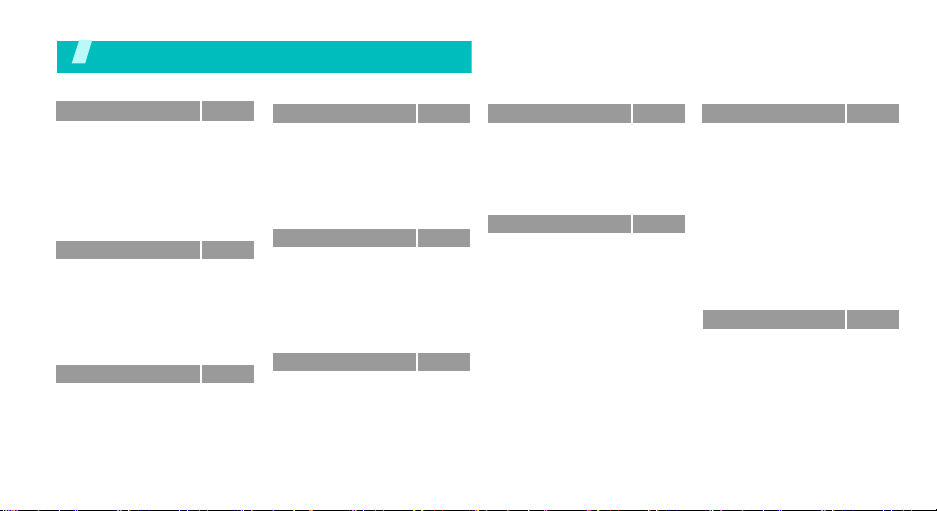
Overview of menu functions
To access Menu mode, press <
1 Call history
1 Missed
2 Incoming
3 Ougtoing
4 Air time
5 GSM call costs
6 Area code
7 Call reject
8 Int’l call prefix
2 Contacts
1 Find
2 Add
3 Group settings
4 Speed dial
5 Name card
6 My phone #
7 Memory info
3 Multimedia
1 Take photo
2 My album
3 Photo studio
4 Settings
Menu
> from the idle screen.
p.32
p.32
p.32
p.32
p.32
p.41
p.33
p.33
p.33
p.34
p.34
p.34
p.34
p.34
p.35
p.35
p.35
p.36
p.36
p.36
p.36
p.36
4 Display
1 Screen saver
2 Functional screen
3 Power on/off
4 Dialing font
5 Time setting
6 Backlight
7 Lighting
5 Messages
1 New message
2 Inbox
3 Outbox
4 Drafts
5 Msg. setup
6 Msg. wallpaper
7 Memory info
6 Sounds
1 Ringer
2 Ringer vol./type
3 Key tone
4 Alert
p.37
7 Entertainment
p.37
1 Games
p.37
2 MP3
p.37
3 Melody composer
p.37
4 Karaoke
p.37
5 Fun box
p.37
6 Samsung messenger
p.37
8 Utilities
p.38
1 Today
p.38
2 Calendar
p.38
3 Task list
p.38
4 Alarm
p.66
5 User memory
p.38
6 Voice tools
p.38
7 Memo pad
p.38
8 Calculator
9 Countdown
p.38
0 World time
p.39
* Stopwatch
p.39
# Dictionary
p.39
p.39
p.39
9 Settings
p.39
p.40
p.40
p.40
p.40
p.41
p.41
p.41
p.41
p.41
p.41
p.42
p.42
p.42
p.43
p.43
p.43
p.43
p.43
Press <
in Idle mode
1 CDMA net services
2 GSM net services
3 Security
4 Network selection
5 Answer mode
6 Entry method
7
语言 /
Language
8 Domains preset
9 Contents status
0 Bluetooth
Menu> → <Favorites
.
uni
1 Mail
2 Magic
3 Map
4 Info
5 Channel
6 My Document
7 Music street
8 Bookmarks
p.43
p.43
p.43
p.44
p.46
p.46
p.46
p.46
p.46
p.46
p.46
>
p.30
p.30
p.30
p.30
p.31
p.31
p.32
p.32
p.32
5

Unpack
Make sure you have each item
Phone Batteries
Travel Charger User’s Guide
• The items supplied with your phone
and accessories available at your
Samsung dealer may vary, depending
on your country or service provider.
• Use the purchased accessories with
only Samsung-authorised devices.
• The use of these accessories with
other devices could cause problems
and any repair costs would not be
covered by the warranty.
6
Your pho ne
Buttons, features, and locations

Get started
First steps to operating your phone
UIM card information
When you subscribe to a cellular network, you receive
a plug-in UIM (User Identification Module) card loaded
with your subscription details, such as your PIN, and
available optional services.
Install and charge the phone
Remove the battery
cover.
If the
phone is already
on, first turn it off by
holding [ ].
Install the battery. Replace the battery
Plug the travel charger into the phone.
Insert the UIM card.
Make sure that the
gold-coloured contacts
on the card face down
into the phone.
cover.
Plug the charger into a standard AC wall outlet.
The LED on the charger indicates the charging
progress.
Red: the battery is being charged.
Green: the battery is completely charged.
Orange: the battery is not correctly plugged in or
is operating at a too high or too low.
When the phone is completely charged (green
charger LED), unplug the charger from the power
outlet.
Remove the charger from the phone.
7

Get started
Low battery indicator
When the battery is low:
• a warning tone sounds,
• the battery low message displays, and
• the empty battery icon blinks.
If the battery level becomes too low, the phone
automatically turns off. Recharge your battery.
Power on or off
Power on
Do not turn on the
phone when
mobile phone use
is prohibited.
Power off
8
1. Open the phone.
2. Press and hold [ ] to turn on
the phone.
3. If necessary, enter the PIN and
press <
Done
>.
1. Open the phone.
2. Press and hold [ ].
Keys and displays
Keys
Soft keys
Navigation
keys
Uni key
Send key
Perform the function indicated on the
bottom line of the display.
In Idle mode, access the following menus
directly.
•Up:
MP3
•Down:
•Left:
•Right:
In Menu mode, scroll through the menu
options.
In Idle mode, launch the web browser.
In Menu mode, work as a soft key.
Send or answer a call.
In Idle mode, retrieve the recent
numbers dialled, missed, or received.
Mail; Messages
and held.
Calendar
Magic
when pressed

C (Clear)
key
End key
Numeric
keys
Special key
Delete characters from the display.
In Menu mode, return to the previous
menu level.
End a call.
Press and hold to switch the phone on
and off.
In Menu mode, cancel input and return
the phone to Idle mode.
Enter numbers, letters, and some special
characters.
In Idle mode, press and hold [0] to enter
an international call service number.
Enter special characters.
In Idle mode, press and hold [] to
activate or deactivate Silent mode. Press
and hold [ ] to start voice dialling.
Volume key
Camera
key
Network
key
Adjust the volume.
In Idle mode, with the phone open,
adjust the keypad tone volume. With the
phone closed, press [ ] to turn on the
external display and press [ ] to turn on
or off the flashlight.
In Menu mode, scroll through menu
options.
In Idle mode, access the
Multimedia
menu or turn on the camera when
pressed and held.
In Camera mode, take a photo or start
recording a video.
During a call, record your conversation
when pressed and held.
Switch the network between GSM and
CDMA.
Get started
9

Get started
Display
Layout
Icons
10
The display has three areas.
Icons
displays various icon.
Text and graphics
displays messages,
instructions, and
information you enter.
Soft key function
Menu Find
indicators
show the current functions
assigned to the two soft
keys.
Received signal strength
Roaming
Call in progress
Out of your service area; you
cannot send or receive calls
Restr iction on
Lock mode
Icons
(continued)
New e-mail in server
New e-mail in Inbox
Urgent SMS message
New SMS message
New voice mail
New Web alert
Alarm set
Ringer type setting
p. 39
•: Ringer only
•: Silent
• : 1 Beep
•: Vibration
•: Vib. & ringer
• : Vib. then ringer
• : Ringer then vib.
Silent mode
p. 13
Answering machine feature active
Battery power level

Access menu functions
Use the soft
keys
The roles of the soft keys vary
depending on the function you
select. The bottom line of the
display indicates their current role.
Select an
option
1. Press the appropriate soft key.
2. Press the Navigation keys to
move to the next or previous
option.
Get started
Press the left soft
key to access
Menu mode.
Press the right soft
key to access
Find
.
3. Press <
Select
<
Save
> to confirm the
>, <OK>, or
function displayed or option
highlighted.
4. To exit, choose either of the
following methods:
•Press [C] to move up one
level.
• Press [ ] to return to Idle
mode.
11

Get started
Use shortcuts
Use My Menu
Press the number key
corresponding to the option you
want.
You can set up a menu of your own
using your favourite menu items,
which can then be accessed by
specific number keys. Once you
have set up your favourites, you
can easily and quickly access
them.p. 21
Call ringer
melody
1. In Idle mode, press <
and select
2. Press [Down] and press [Left]
or [Right] to scroll to a ringer
category.
3. Press [Up] or [Down] to scroll
to a ringer melody.
4. Press <
melody.
5. When you find the melody you
want, press <
Sounds → Ringer
Play
> to listen to a
Save
>.
Menu
>
.
Customise your phone
Display
language
12
1. In Idle mode, press <
and select
语言 /
2. Select a language.
Settings →
Language
Wallpaper for
Idle mode
Menu
>
.
You can set a wallpaper for the idle
screen using various pictures.
1. In Idle mode, press <
and select
saver → Image
2. Select an image category.
3. Select an image.
Display → Screen
Menu
>
.

Menu style
Silent mode
You can change the display style of
the main menu screen.
1. In Idle mode, press <
2. Press <
3. Select the style you want.
You can switch the phone to Silent
mode to avoid disturbing other
people.
Press and hold [ ] in Idle mode.
select
Options
Menu style
Menu
> again and
.
>.
Phone lock
You can protect the phone against
unauthorised use with a phone
password. The phone will require
the password on power-up.
1. In Idle mode, press <
and select
Security
2. Enter the default password,
00000000
<
Done
3. Select
4. Enter a new 4- to 8-digit
password and press <
5. Enter the new password again
and press <
6. Select
7. Select On or
Settings →
.
, and press
>.
Change password
Done
Lock mode
Once
>.
.
.
Menu
Done
>
.
>.
Get started
13

Step outside the phone
Switch networks
Select a
network
You can easily and quickly switch
back and forth between GSM and
CDMA networks.
1. Press [ ] in Idle mode.
2. Select a network.
Make/Answer calls
Make a call
Answer a call
1. Enter an area code and phone
number.
2. Press [ ].
3. To end the call, press [ ].
1. When the phone is ringing,
open the phone or press [ ].
2. To end the call, press [ ] or
close the phone.
Step outside the phone
Begin with your camera, music, web, and other special
features
Use the camera
Take a photo
1. In Idle mode, press and hold
[ ] to turn on the camera.
2. Press [2] and then [1] to select
a camera mode.
3. Adjust the image by rotating
the camera lens and aiming it
at the subject.
4. Press <
5. Press <
Capture
take a photo.
Save
> or [ ] to
>.
Adjust the
volume during a
call
14
Press [/].

View a photo
1. In Idle mode, press <
and select
album
2. Select
3. Scroll to a photo and press
<
Expand
Camera → My
.
Gallery
>.
Menu
.
>
Play MP3
Copy MP3 files
to the phone
Use these methods:
• Download from the wireless
web.p. 30
• Copy directly from a computer.
p. 82
Record a video
Play a video
1. In Idle mode, press and hold
[ ] to turn on the camera.
2. Press [1] to select .
3. Press < > to start recording.
4. Press < > to stop recording.
5. Press <
1. In Idle mode, press [ ] and
2. Select
3. Scroll to a video clip and press
4. Press <
select
<
Expand
Save
>.
My album
Gallery
.
>.
Play
>.
.
Create the play
list
1. In Idle mode, press <
and select
MP3 → MP3 files
2. Press <
Add to play list
3. Press <
4. Press <
5. Press <
Entertainment →
.
Options
Check
Add
Play
> and select
.
> to select files.
>.
> to play music.
Menu
>
15

Step outside the phone
\
Play MP3
music
16
1. In Idle mode, press [Up] and
select
MP3 player
.
2. Press [ ] to play music.
3. During playback, use the
following keys:
• [ ]: pauses or resumes
playback.
• [Up]: changes the repeat
mode.
• [Down]: accesses the play
list.
• [Left]: goes to the beginning
of the file. Goes backward in
a file when pressed and held.
• [Right]: skips to the next file.
Skips forward in a file when
pressed and held.
• [ / ]: adjust the volume.
• <
Options
options list.
•<
A-B
file to play the section
repeatedly.
>: opens the
>: sets a section in a
Use melody composer
Create a
melody
Play a melody
1. In Idle mode, press <Menu
and select
Melody composer →
Composer melody
2. Move the selection point up or
down.
3. Press <
4. Select a note or rest.
5. Repeat steps 2 to 4 to add
more notes and rests.
6. Press <
7. Enter a melody name and press
<
Save
1. In Idle mode, press <Menu
and select Entertainment →
Melody composer → My
melodies
2. Scroll to the melody you want
and press <
Entertainment →
Input
>.
Save
>.
>.
.
Play
>.
>
.
>

Browse on WAP
Using a built-in WAP browser, you can get easy access
to the wireless web to receive a variety of updated
services and information and to enjoy download of
web contents.
Launch the
web browser
Navigate the
Web
In Idle mode, press
• To scroll through browser items,
press the Navigation keys.
• To select an item, press < >
or <OK>.
• To return to the previous page,
press [C].
• To return to the homepage,
press and hold [C].
• To use browser options, press
<
Menu
> or
[]
[]
.
.
Use Contacts
Add an entry
To the phone’s memory:
1. In Idle mode, enter a phone
number and press <
2. Select
3. Enter a name and press
4. Press [Left] or [Right] and
5. Specify the contact information:
6. Press <Save> to save the
New entry
<
Save
>.
select a number type.
Name, Storage, Mobile, Home,
Office, Pager, Fax, E-mail1,
E-mail2, URL, Group, Ringer,
Etc, and Image.
entry.
.
Save
>.
Step outside the phone
17

Step outside the phone
Find an entry
18
To the UI M c a r d :
1. In Idle mode, enter a phone
number and press <
2. Select
3. Enter a name and press
4. Press <Save> to save the entry.
1. In Idle mode, press <
2. Select an entry.
3. Select a number and press [ ]
New entry
<
Save
>.
to dial, or <
options.
.
Options
Save
>.
Find
>.
> to access
Create and
send a name
card
1. In Idle mode, press <
and select
card →
Name Card.vcf
2. Press <
Edit
3. Specify your contact
information.
4. Press <
name card.
5. To send the name card to other
people, press <
select
Contacts →
Name card book →
Options
.
Save
> to save the
Send
.
Menu
Name
.
> and select
Options
> and
>
My

Send/View messages
Send a text
message
View a text
message
1. In Idle mode, press <
and select
message
2. Enter the message text and
press <
3. Enter destination numbers.
4. Press <
message.
When a notification appears:
Press <
Select
displays.
From the Inbox:
1. In Idle mode, press <
and select
→ Text
2. Select a memory location by
pressing [Left] or [Right].
Select a message.
Messages → New
.
Next
> twice.
Send
> to send the
>. The message
Messages → Inbox
.
Menu
Menu
>
>
Access voice
mails
When a notification appears:
1. Press [ ]. The phone access
the voicemail center.
2. Follow the instructions from the
system.
From the Inbox:
1. In Idle mode, press <
and select
→ Voice mail
2. Follow the instructions from the
system.
Messages → Inbox
Menu
>
.
Step outside the phone
19
