Samsung SCHW531 Users Manual

* Depending on the software installed or your service provider or country, some of the descriptions in
this guide may not match your phone exactly.
* Depending on your country, your phone and accessories may appear different from the illustrations in
this guide.
Printed in Korea
World Wide Web
http://www.samsungmobile.com
Code No.:GH68-12739A
English (NZL). 10/2006. Rev. 1.0
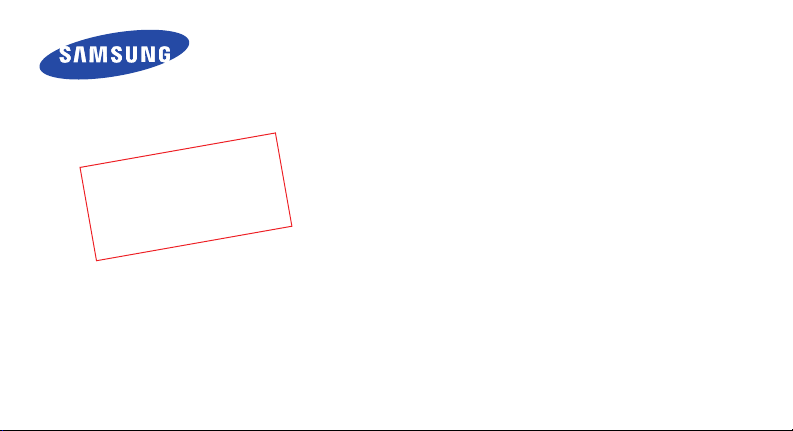
2
0
t
f
a
r
D
.
0
1
.
6
0
0
2
W
-
H
C
S
:
n
o
i
s
r
e
V
(
SCH-W531
User’s Guide
1
1
5
)
3
0
J
Z
1
3

Important safety
precautions
Failure to comply with the following
precautions may be dangerous or illegal.
Copyright information
• Bluetooth® is a registered trademark of the
Bluetooth SIG, Inc. worldwide.
TM
•Java
is a trademark or registered trademark
of Sun Microsystems, Inc.
• Picsel and Picsel Viewer
Picsel Technologies, Inc.
TM
are trademarks of
Drive safely at all times
Do not use a hand-held phone while driving. Park
your vehicle first.
Switch off the phone when refuelling
Do not use the phone at a refuelling point (service
station) or near fuels or chemicals.
Switch off in an aircraft
Wireless phones can cause interference. Using
them in an aircraft is both illegal and dangerous.
Switch off the phone near all medical
equipment
Hospitals or health care facilities may be using
equipment that could be sensitive to external radio
frequency energy. Follow any regulations or rules in
force.
Interference
All wireless phones may be subject to interference,
which could affect their performance.

Be aware of special regulations
Meet any special regulations in force in any area
and always switch off your phone whenever it is
forbidden to use it, or when it may cause
interference or danger.
Water resistance
Your phone is not water-resistant. Keep it dry.
Sensible use
Use only in the normal position (held to your ear).
Avoid unnecessary contact with the antenna when
the phone is switched on.
Emergency calls
Key in the emergency number for your present
location, then press .
Keep your phone away from small children
Keep the phone and all its parts, including
accessories, out of the reach of small children.
Accessories and batteries
Use only Samsung-approved batteries and
accessories, such as headsets and PC data cables.
Use of any unauthorised accessories could damage
you or your phone and may be dangerous.
• The phone could explode if the battery is
replaced with an incorrect type.
• Dispose of used batteries according to the
manufacturer’s instructions.
At very high volumes, prolonged listening
to a headset can damage your hearing.
Qualified service
Only qualified service personnel may repair your
phone.
For more detailed safety information, see "Health
and safety information" on page 91.
Important safety precautions
1

About this Guide
This User’s Guide provides you with condensed
information about how to use your phone. To
quickly learn the basics for your phone, please refer
to “Get started” and “Step outside the phone.”
In this guide, the following instruction icons
appear:
Indicates that you need to pay careful
attention to the subsequent information
regarding safety or phone features.
[ ] Indicates a key on the phone.
< >
2
Indicates that you can get more
information on the referenced page.
→
Indicates that you need to press the
Navigation keys to scroll to the specified
option and then select it.
For example, [
Indicates a soft key, whose function is
displayed on the phone screen. For
example, <
TALK
Favorites
]
>
• GSM and CDMA networks
Special
• Camera and camcorder
•MP3 player
Switch back and forth between
GSM and CDMA networks
anytime, anywhere.
features of your phone
Use the camera module on your
phone to take a photo or record
a video.
Play music files using your
phone as an MP3 player. You
can use other phone functions
while listening to music.

• Photo studio
Add a frame or apply special
effects to decorate your photos.
• Get personal with photo
caller ID
See who’s calling you when
their very own photo displays.
•Web browser
Access the wireless web to get
up-to-the-minute information
and a wide variety of media
content.
•Calculator
Perform basic calculations and
do currency conversions.
Special features of your phone
•Email
Send and receive emails with
image, video, and audio
attachments.
• Countdown timer
Use your phone as a countdown
timer for an important event.
• Voice recorder
Record memos or sounds.
•Organiser
Keep track of your daily,
weekly, and monthly schedule.
3

Contents
Unpack 6
Make sure you have each item
Your phone 6
Keys, features, and locations
Get started 7
First steps to operating your phone
Assemble and charge the phone ...................... 7
Power on or off.............................................. 8
Keys and icons .............................................. 9
Access menu functions .................................. 11
Customise your phone................................... 12
Make/Answer calls ........................................ 16
Step outside the phone 16
Begin with your camera, the web, and other special
features
Use the camera ............................................ 16
4
Browse the web ........................................... 18
Use Contacts ............................................... 19
Send messages ............................................ 20
View messages ............................................ 22
Use Bluetooth .............................................. 23
Enter text 24
T9, Alpha, Symbol, and Number modes
Call functions 26
Advanced calling features
Menu functions 31
All menu options listed
Solve problems 89
Help and personal needs
Health and safety information 91
Index 100

Overview of menu functions
To access Menu mode, press [
1 Web
2 Call History
1 Outgoing Calls
2 Incoming Calls
3 Missed Calls
4 Recent Calls
5 GSM Call Cost
3 Music Player
1 Music Player
2 My Play List
3 Music Files
4 Music Settings
4 Voice services
1 Voice Memo
2 Services
5 Missed Alerts
p. 31
p. 32
p. 32
p. 33
p. 33
p. 33
p. 34
p. 34
p. 34
p. 36
p. 37
p. 37
p. 38
p. 38
p. 38
p. 39
MENU OK
6 Bluetooth
1 Bluetooth
2 Settings
7 My Content
Games
Ringers
Screen Savers
Applications
Caller Tunes
8 Messaging
1 Send Message
2 Picture Msg
3 Text Message
4 Go to Email
5 Voice Mail
6 Premium Msg
7 Settings
8 SOS message
] in Idle mode.
p. 39
p. 39
p. 40
p. 41
p. 41
p. 42
p. 42
p. 43
p. 43
p. 43
p. 43
p. 46
p. 48
p. 50
p. 50
p. 50
p. 51
p. 52
9 Tools
1 Planner
2 Memo Pad
3 World Time
4 Alarm
5 Calculator
6 User Memory
7 Set Time
* Pictures
1 Take Photo
2 My Album
3 Picture Msg
4 Photo Studio
5 Settings
0 Contacts
1 Find
2 Add New Entry
3 My Phone #
4 Speed Dial #s
5 Group
p. 53
p. 53
p. 57
p. 58
p. 58
p. 59
p. 59
p. 63
p. 63
p. 63
p. 68
p. 71
p. 71
p. 75
p. 76
p. 76
p. 77
p. 78
p. 78
p. 79
# Settings
1 Display
2 Sounds
3 Internet
4 Security
5 Launch Pad
6 Network Selection
7 Others
8 Phone Info
Press <
Favorites
mode.
Favorites
1 My Phone Number
2 Send Text
3 Send Picture
4 Get New Games
5 Get New Ringers
p. 80
p. 80
p. 82
p. 83
p. 83
p. 85
p. 85
p. 86
p. 88
> in Idle
p. 88
p. 43
p. 43
p. 41
p. 42
5

Unpack
Make sure you have each item
• Phone
•Travel Charger
•Travel Adapter
•Battery
•User’s Guide
You can obtain various accessories from
your local Samsung dealer.
The items supplied with your phone and the
accessories available at your Samsung dealer
may vary, depending on your country or service
provider.
6
Your phone
Keys, features, and locations
With the phone open
Earpiece
Main display
Web access/
Confirm key
Left soft key
Volume ke ys
Dial key
Special
function keys
Navigation keys
(Up/Down/Left/
Right)
Right soft key
Power/Menu
exit key
Delete key
Alphanumeric
keys
Mouthpiece

With the phone closed
External display
Camera lens
Camera key
Headset jack
Get started
First steps to operating your phone
Assemble and charge the phone
Insert the battery.
Reattach the battery
cover.
7

Get started
Plug the travel adapter
into the phone.
Plug the adapter into a standard AC power
outlet.
When the phone is completely charged,
unplug the adapter from the power outlet
and from the phone.
8
Power on or off
Switch on
Do not switch on
the phone when
mobile phone use
is prohibited.
Switch off
1. Open the phone.
2. Press [
3. If necessary, enter the
1. Open the phone.
2. Press and hold [
END
].
PIN and press <
OK
END
>.
].

Keys and icons
Keys
Perform the function indicated on
the bottom line of the display.
In Idle mode, access your
favourite menus directly.
In Menu mode, scroll through
menu options.
In Idle mode, access Menu mode.
In Menu mode, select the
highlighted menu option or
confirm input.
Make or answer a call.
In Idle mode, retrieve the
numbers recently dialled, missed,
or received.
Delete characters from the display
or items in an application.
Press and hold to switch the
phone on or off.
End a call.
In Menu mode, cancel input and
return the phone to Idle mode.
Enter numbers, letters, and some
special characters.
Enter special characters or
perform special functions.
Get started
9

Get started
Adjust the phone volume.
In Idle mode, press and hold to
turn on the camera.
In Camera mode, take a photo or
record a video.
Icons
The following icons may appear on the top line
of the screen to indicate your phone’s status.
Depending on your country or service provider,
the icons shown on the display may vary.
Received signal strength
Roaming
Call in progress
10
Out of your service area or
Airplane mode; you cannot make
or receive calls
Restriction onp. 83
SOS message feature active
p. 52
Lock modep. 83
Bluetooth activep. 40
New e-mail in server
New e-mail in Inbox
New text message
New Web alert

New voicemail
Urgent message
Alarm setp. 58
Ringer type settingp. 82
• : Level 1~8 or 1 Beep
• : Level 1~8 or 1 Beep
with vibration
• : Ringer Off or Silent All
• : Ringer Off with
vibration
•: Vibration All
Answering machine feature
p. 86
active
Battery power level
Access menu functions
Select an
option
1. Press a desired soft key.
2. Press the Navigation keys to
move to the next or
previous option.
3. Press <
4. To exit, choose either of the
Select>
MENU OK
[
function displayed or option
highlighted.
following methods:
• Press <
• Press [
] to confirm the
Back
to move up one level.
END
Idle mode.
, <OK>, or
> or [
BACK
] to return to
Get started
]
11
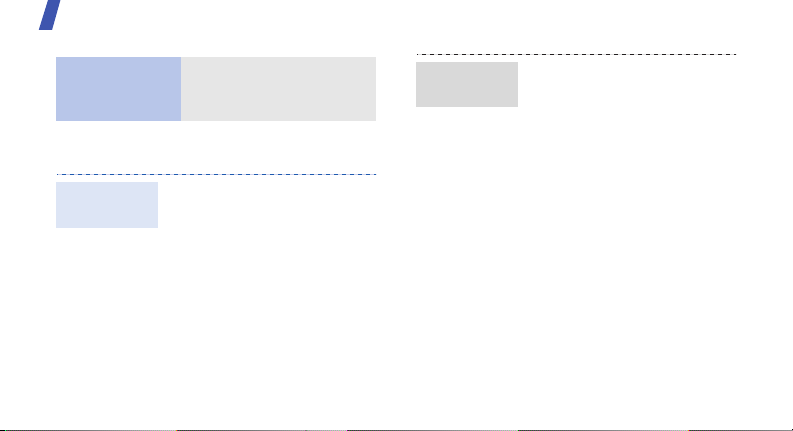
Get started
Use menu
numbers
Press the number key
corresponding to the
option you want.
Customise your phone
Call ringer
melody
12
1. In Idle mode, press [
] and select
OK
Sounds → Ringer → Voice
.
Calls
2. Select
Caller ID
3. Select a ringtone category.
4. Select a ringtone.
Settings →
With Caller ID
.
MENU
or
No
Idle mode
wallpaper
You can set wallpaper for the
idle screen on the displays.
1. In Idle mode, press [
] and select
OK
Display → Screen Saver
Main LCD
2. Select an image or video
category.
3. Scroll to an image or video
clip and press <
or
Settings →
Sub LCD
Assign
MENU
.
>.
→

Menu mode
appearance
You can customise the
appearance of Menu mode.
For Menu Style:
> and select
.
> and select
.
MENU
MENU
1. In Idle mode, press [
].
OK
2. Press <
3. Select a menu style.
For Focus Effect:
1. In Idle mode, press [
2. Press <
3. Select an effect.
Options
Menu Style
].
OK
Options
Focus Effect
For Background:
1. In Idle mode, press [
OK
].
2. Press <
3. Select an image.
Options
Background
> and select
.
Get started
MENU
13

Get started
Silent mode
or Vibration
mode
14
You can switch the phone to
Silent mode or Vibration mode
to avoid disturbing other
people.
To activate Silent mode:
1. In Idle mode, press [ / ]
and select
2. Press <
To activate Vibration mode:
1. In Idle mode, press [ / ]
and select
2. Press <
Silent All
Done
>.
Vibration All
Done
>.
.
.
Menu
shortcuts
You can set the Navigation keys
to function as shortcuts to
access your favourite menus.
1. In Idle mode, press [
] and select
OK
Launch Pad
2. Select a key.
3. Select a menu to be
assigned to the key.
Settings →
.
MENU

Phone lock
You can protect the phone
against unauthorised use with a
phone password.
1. In Idle mode, press [
OK
] and select
Security
2. Enter the default password,
the last 4-digit of your
phone number and press
<
3. Select
OK
>.
Change Lock
.
MENU
Settings →
.
4. Enter a new 4-digit
password and press <
5. Enter the new password
again and press <
6. Select
7. Select
Lock Phone
Lock Now
Power-Up
.
OK
or
OK
>.
.
On
Get started
>.
15
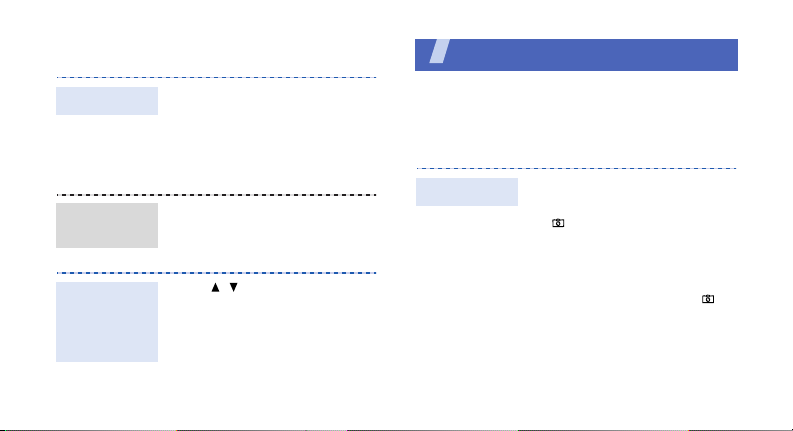
Make/Answer calls
Make a call
Answer a
call
Adjust the
volume
during a
call
16
1. In Idle mode, enter an area
code and phone number.
2. Press [
3. To end the call, press
END
[
1. When the phone rings, press
TALK
[
2. To end the call, press [
Press [ / ].
TALK
].
].
Step outside the phone
Begin with your camera, the web, and other special
features
].
END
Use the camera
Take a photo
].
1. Open the phone.
2. In Idle mode, press and hold
]
to turn on the camera.
[
3. Aim the lens at the subject
and make any desired
adjustments.
4. Press [
5.
MENU OK
to take a photo.
Pres
s [
Save
returns to Capture mode
automatically.
]. The
], or [ ]
phone

View a phot
o
Record a
video
1. In Idle mode, press [ ] and
My Album
select
2. Select an album.
3. Scroll to the photo you want
and press <
1. In Idle mode, press and
hold [ ] to turn on the
camera.
2. Press [
3. Press < > to start
4. Press < > to stop
5. Press <
1
select the icon.
recording.
recording.
Save
returns to Camcorder mode
automatically.
.
Expand
>.
] three times to
>. The phone
Play a video
1. In Idle mode, press []
and select
Gallery
2. Select an album.
3. Scroll to a video clip and
press <
4. Press <
My Album →
.
Expand
>.
Play
>.
Step outside the phone
17
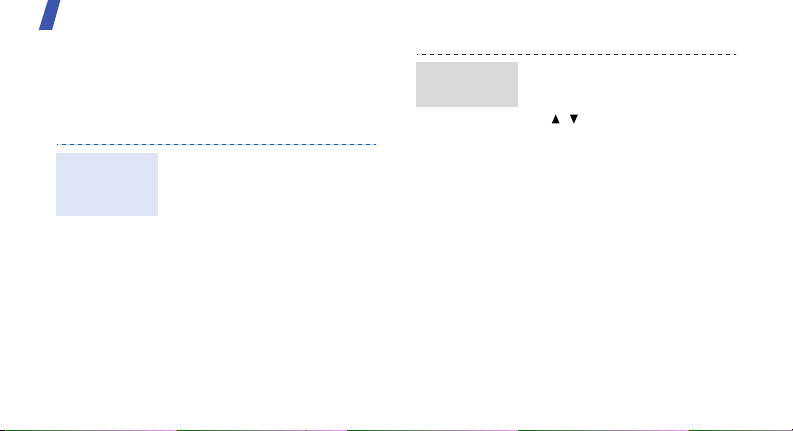
Step outside the phone
Browse the web
Using a built-in web browser, you can easily
access the wireless web to get a variety of upto-date services and information and to
download web content.
Launch the
web
browser
In Idle mode, press [
] and select
OK
Web
MENU
.
Navigate the
web
• To scroll line by line, press
[Up] or [Down].
• To scroll page by page, press
[/].
• To select a browser item,
• To return to the previous
• To access options, press the
GO
press <
page, press [
right soft key.
> or [
MENU OK
BACK
].
].
18

Use Contacts
Add an entry
To save as a new entry:
1. In Idle mode, enter a phone
2. Select
3. Specify contact information:
4. Press <
number and press [
].
OK
New entry →
number type.
Photo ID, Name, Storage
location, Phone number,
Pager, Fax, Email, URL,
Nickname, Memo, Group,
and Ring.
Done
entry.
MENU
a
> to save the
To add to an existing entry:
1. In Idle mode, enter a phone
number and press [
].
OK
2. Select
3. Enter the first few letters of
4. Select an entry from the list.
5. Select a number type.
6. Press <
Existing entry
the name you want.
Done
entry.
MENU
.
> to save the
Step outside the phone
19

Step outside the phone
Find an
entry
20
1. In Idle mode, press
Contacts
<
>.
2. Enter the first few letters of
the name you want.
3. Select an entry.
4. Scroll to a number and press
TALK
] to dial.
[
Send messages
Send a text
message
(SMS)
1. In Idle mode, press [
OK
→ Send Message →
2. Enter a phone number or
e-mail address or select it
from your Contacts or recent
message log.
3. Press <
4. Enter your message and
press <
5. Press <
message.
] and select
Next
>.
Next
>.
Send
> to send the
MENU
Messaging
Text
.

Send a
multimedi
a message
(MMS)
1. In Idle mode, press [
] and select
OK
→ Send Message →
Picture Msg
2. Enter a phone number or
e-mail address or select it
from your Contacts or recent
message log.
3. Press <
4. Select a photo or video clip
5. Press <
6. Scroll to
Next
from your phone’s memory,
a memory card, or online
album.
Next
Subj
Add
>.
<
Messaging
.
>.
>.
and press
MENU
7. Enter a subject and press
Next
>.
<
Text
8. Scroll to
Add
<
9. Enter a message text and
press <
10.Scroll to the box next to
Audio
11.Press the left soft key to
record a voice memo, and
save it.
12.Select a priority level of the
message.
13.Press the left soft key to
send the message.
and press
>.
Next
>.
and press <
Record
Step outside the phone
>.
21

Step outside the phone
View messages
View a text
message
22
When a notification appears:
The message displays.
When you have any missed
alerts:
The message displays with a
missed alert list.
1. Scroll to a message.
View
2. Press <
message displays.
From the Inbox:
1. In Idle mode, press [
] and select
OK
→ Text Message →
2. Select a text message.
>. The
Messaging
MENU
Inbox
.
View a
multimedia
message
When a notification appears:
The message displays.
When you have any missed
alerts:
The message displays with a
missed alert list.
View
Press <
displays.
From the Inbox:
1. In Idle mode, press [
OK
→ Picture Msg →
2. Select a multimedia
message.
>. The message
] and select
MENU
Messaging
Inbox
.

Use Bluetooth
Your phone is equipped with Bluetooth
technology, enabling you to connect the phone
wirelessly to a Bluetooth headset or hands-free
car kit.
Turn on
Bluetooth
In Idle mode, press [
] and select
OK
Settings → Enable → On
MENU
Bluetooth →
.
Search for
and pair
with a
Bluetooth
device
3. Enter a Bluetooth PIN or the
other device’s Bluetooth PIN,
if it has one, and press
OK
>.
<
When the owner of the other
device enters the same code,
pairing is complete.
Step outside the phone
Search for
and pair
with a
Bluetooth
device
1. In Idle mode, press [
] and select
OK
Bluetooth →
2. Scroll to a device and press
Add Lis
<
>.
MENU
Bluetooth →
Search
.
23

Enter text
T9, Alpha, Symbol, and Number modes
You can enter text for some features such as
messaging, Contacts, or Calendar, using T9
mode, Alpha mode, Symbol mode, and Number
mode.
Changing the text input mode
Press <
Mode
want.
Using T9 mode
T9 is a predictive text input mode that allows
you to key in any character using single
keystrokes.
24
> and select the input mode you
Entering a word in T9 mode
1. Press [2] to [9] to start entering a word.
Press each key once for each letter.
For example, press [
6
] to enter Hello in T9 mode.
[
T9 predicts the word that you are typing,
and it may change with each key that you
press.
2. Enter the whole word before editing or
deleting characters.
3. When the word displays correctly, go to step
4. Otherwise, press [
word choices for the keys that you have
pressed.
• For example, Of and Me use [
4. Press [ ] to insert a space and enter the
next word.
4
], [3], [5], [5], and
0
] to display alternative
6
] and [3].
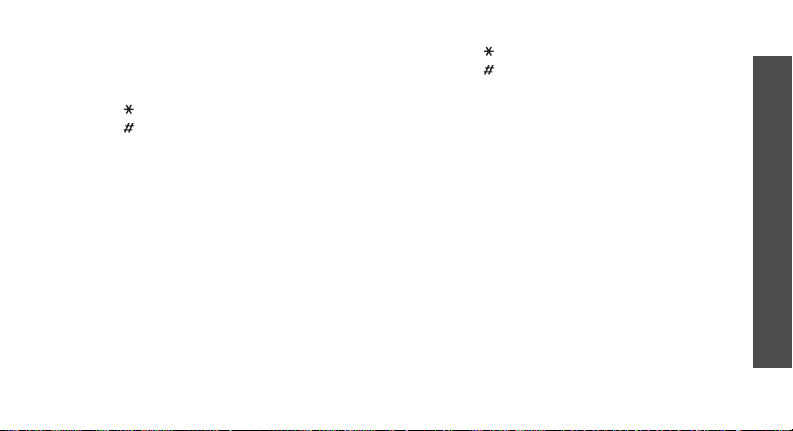
Other T9 mode operations
• Press [1] to enter periods or apostrophes
automatically.
• Press [ ] to change case.
• Press [ ] to insert a space.
• Press the Navigation keys to move the
cursor.
BACK
• Press [
one. Press and hold [
display.
] to delete characters one by
BACK
] to clear the
Using Alpha mode
Press the appropriate key until the character
you want appears on the screen.
Other Alpha mode operations
• To enter the same letter twice or to enter a
different letter on the same key, wait for the
cursor to move to the right automatically or
press [Right]. Then, enter the next letter.
• Press [ ] to change case.
• Press [ ] to insert a space.
• Press the Navigation keys to move the
cursor.
BACK
•Press [
one. Press and hold [
display.
] to delete characters one by
BACK
] to clear the
Using Symbol mode
Symbol mode enables you to insert symbols.
• To display more symbols, press [Left] or
[Right].
• To select a symbol, press the corresponding
number key.
Using Number mode
Number mode enables you to enter numbers.
Press the keys corresponding to the digits you
want.
Enter text
25

Call functions
Advanced calling features
Making a call
1. In Idle mode, enter an area code and phone
number.
Press [
BACK
hold [
move the cursor to edit an incorrect digit.
2. Press [
3. When you want to end the call, press [
Making an international call
1. In Idle mode, press and hold [0]. The +
character appears.
2. Enter the country code, area code, and
phone number, then press [
26
] to clear the last digit or press and
BACK
] to clear the whole display. You can
TALK
].
TALK
].
END
Redialling recent numbers
1. In Idle mode, press [
list of recent numbers.
2. Scroll to the number you want and press
TALK
].
[
TALK
] to display the
Making a call from Contacts
Once you have stored a number in Contacts,
you can dial the number by selecting it from
Contacts.
You can also use the speed dial feature to
assign number keys to your most frequently
called numbers.
].
1. In Idle mode, enter a speed dial number. The
2. Press [
p. 76
p. 78
entry saved for the speed dial number
displays.
TALK
].
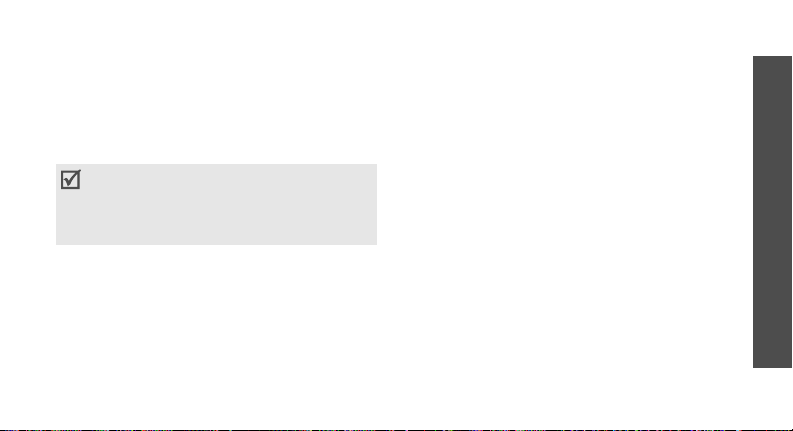
Pause dialling
When you call an automated system, like a
banking service, you are required to enter a
password or account number. Instead of
manually entering the numbers each time, you
can enter the necessary DTMF tones separated
by pauses before dialling.
DTMF tones are the tones you hear when you
press the number keys. DTMF tones allow you
to communicate with computerized telephone
systems, for example, voicemail servers or
telebanking systems.
1. In Idle mode, enter the phone number you
want to dial, such as a bank’s teleservice
number.
2. Press <
Options
2sec Pause
•
Hard Pause
Numbers after the “P” pause will be sent
when you press [
> and select
to insert a pause.
: insert a hard pause.
TALK
Hard Pause
].
or
•
2sec Pause
Numbers after the “T” pause will be sent
automatically.
3. Enter a number to be sent after the pause,
such as your account number, PIN, etc.
4. Repeat steps 2 and 3 to add more pauses
and numbers, if necessary.
5. Press [
6. After connecting, wait for a prompt from the
system, and then press [
prompt, if applicable.
The DTMF tones are sent.
: insert a 2-second pause.
TALK
] to make a call.
TALK
] at each
Answering a call
When you receive an incoming call, the phone
rings and displays the incoming call image.
Press <
Answer
> or [
TALK
] to answer the call.
Call functions
27
