Samsung SCH-W531 User Manual

SCH-W531
User’s Guide
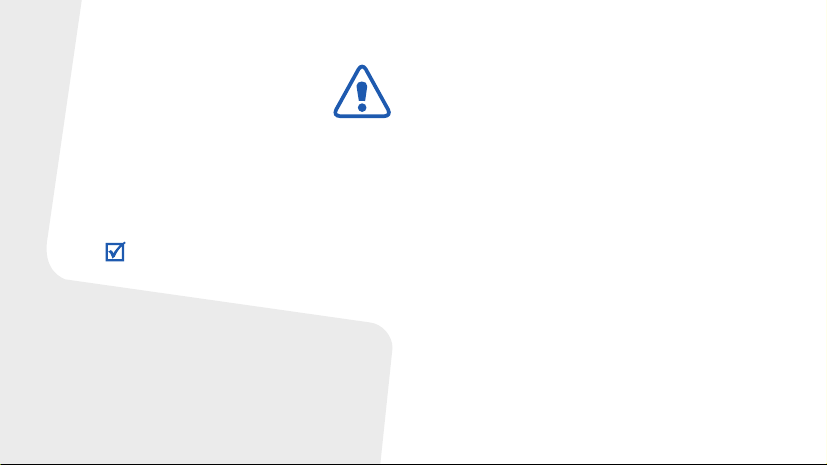
Important safety
precautions
Failure to comply with the following
precautions may be dangerous or illegal.
Copyright information
• Bluetooth® is a registered trademark of the
Bluetooth SIG, Inc. worldwide.
TM
•Java
is a trademark or registered trademark
of Sun Microsystems, Inc.
• Picsel and Picsel Viewer
Picsel Technologies, Inc.
TM
are trademarks of
Drive safely at all times
Do not use a hand-held phone while driving. Park
your vehicle first.
Switch off the phone when refuelling
Do not use the phone at a refuelling point (service
station) or near fuels or chemicals.
Switch off in an aircraft
Wireless phones can cause interference. Using
them in an aircraft is both illegal and dangerous.
Switch off the phone near all medical
equipment
Hospitals or health care facilities may be using
equipment that could be sensitive to external radio
frequency energy. Follow any regulations or rules in
force.
Interference
All wireless phones may be subject to interference,
which could affect their performance.
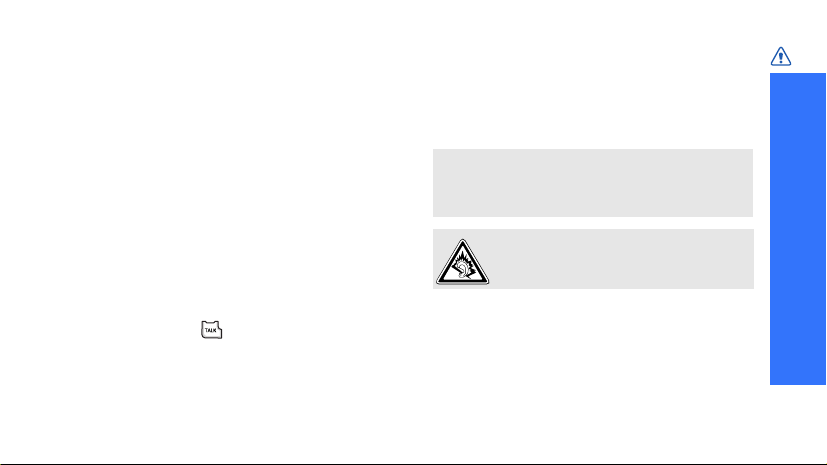
Be aware of special regulations
Meet any special regulations in force in any area
and always switch off your phone whenever it is
forbidden to use it, or when it may cause
interference or danger.
Water resistance
Your phone is not water-resistant. Keep it dry.
Sensible use
Use only in the normal position (held to your ear).
Avoid unnecessary contact with the antenna when
the phone is switched on.
Emergency calls
Key in the emergency number for your present
location, then press .
Keep your phone away from small children
Keep the phone and all its parts, including
accessories, out of the reach of small children.
Accessories and batteries
Use only Samsung-approved batteries and
accessories, such as headsets and PC data cables.
Use of any unauthorised accessories could damage
you or your phone and may be dangerous.
• The phone could explode if the battery is
replaced with an incorrect type.
• Dispose of used batteries according to the
manufacturer’s instructions.
At very high volumes, prolonged listening
to a headset can damage your hearing.
Qualified service
Only qualified service personnel may repair your
phone.
For more detailed safety information, see "Health
and safety information" on page 89.
Important safety precautions
1
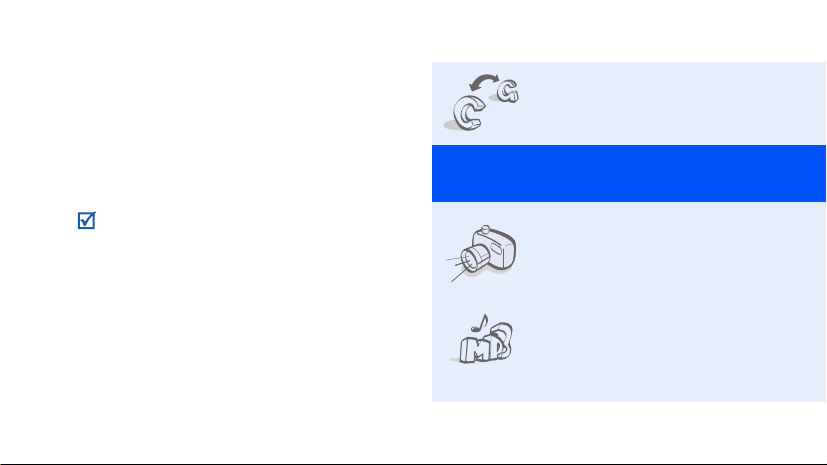
About this Guide
This User’s Guide provides you with condensed
information about how to use your phone. To
quickly learn the basics for your phone, please refer
to “Get started” and “Step outside the phone.”
In this guide, the following instruction icons
appear:
Indicates that you need to pay careful
attention to the subsequent information
regarding safety or phone features.
[ ]
< >
2
Indicates that you can get more
information on the referenced page.
Indicates that you need to press the
→
Navigation keys to scroll to the specified
option and then select it.
Indicates a key on the phone.
For example, [
Indicates a soft key, whose function is
displayed on the phone screen. For
example, <
TALK
Favourites
]
>
• GSM and CDMA networks
Special
• Camera and camcorder
• Music player
Switch back and forth between
GSM and CDMA networks.
features of your phone
Use the camera module on your
phone to take a photo or record
a video.
Play music files on your phone.
You can use other phone
functions while listening to
music.
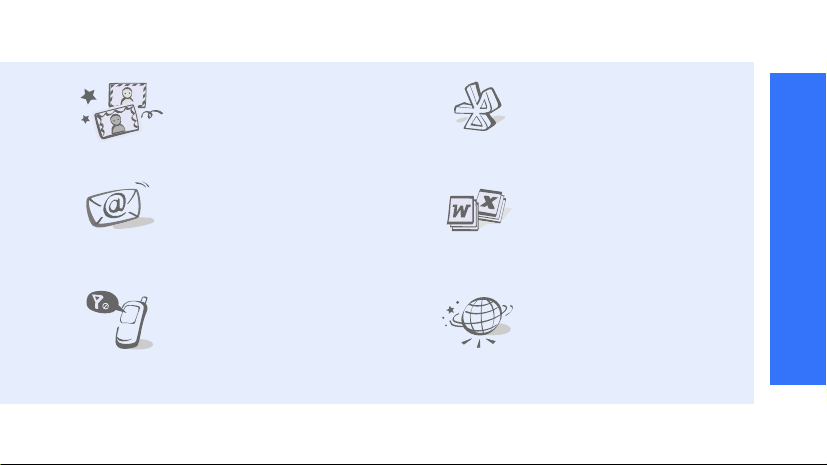
• Photo studio
Add a frame or apply special
effects to decorate your photos.
•Bluetooth
Connect to a headset or handsfree car kit using wireless
Bluetooth technology.
Special features of your phone
•Email
Send and receive emails with
image, video, and audio
attachments.
• Offline mode
Switch your phone to Offline
mode to use its non-wireless
functions while on an airplane.
• File viewer
Open documents in various
formats on the phone without
corruption.
•Web browser
Access the wireless web to get
up-to-the-minute information
and a wide variety of media
content.
3
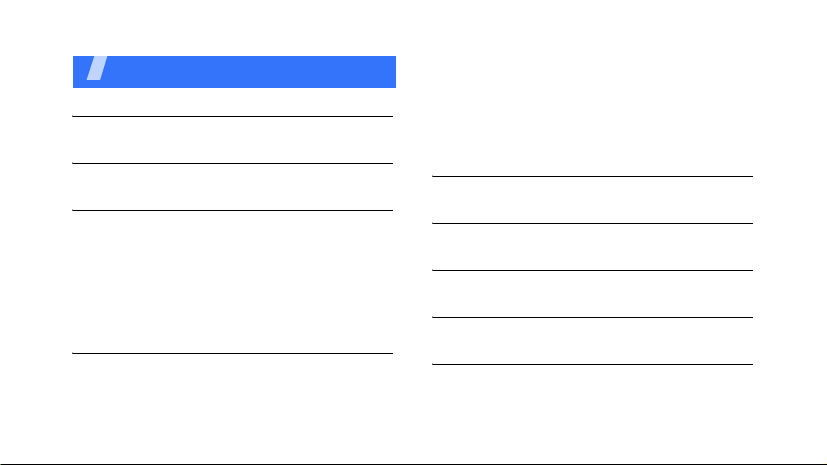
Contents
Unpack 6
Make sure you have each item
Your phone 6
Keys, features, and locations
Get started 7
First steps to operating your phone
Assemble and charge the phone ...................... 7
Power on or off.............................................. 9
Keys and icons .............................................. 9
Access menu functions .................................. 12
Customise your phone................................... 12
Make/Answer calls ........................................ 16
Step outside the phone 16
Begin with the camera, web browser, and other
special features
Use the camera ............................................ 16
4
Browse the web ........................................... 17
Use Contacts ............................................... 18
Send messages ............................................ 20
View messages ............................................ 21
Use Bluetooth .............................................. 22
Use My favourites......................................... 23
Enter text 24
T9, Alphabet, Symbol, and Number modes
Call functions 26
Advanced calling features
Menu functions 31
All menu options listed
Solve problems 87
Help and personal needs
Health and safety information 89
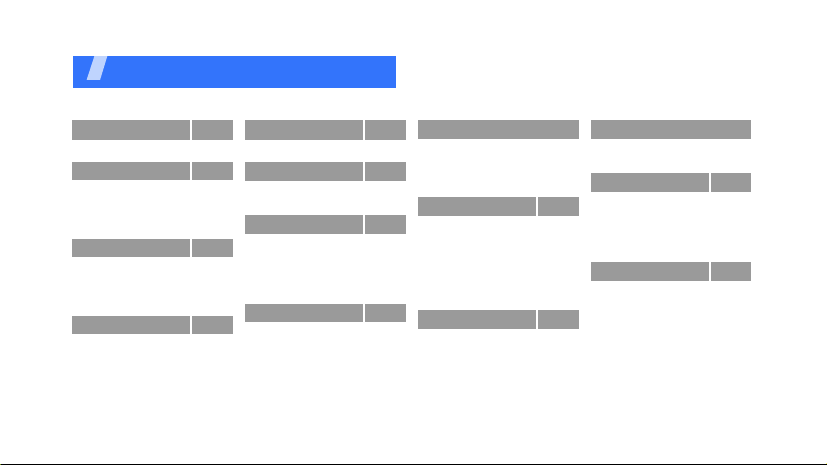
Overview of menu functions
To access Menu mode, press [
1 Web
2 Call History
1 Outgoing Calls
2 Incoming Calls
3 Missed Calls
4 Recent Calls
3 Music Player
1 Music Player
2 My Play List
3 Music Files
4 Music Settings
4 Voice services
1 Voice Memo
2 Services
p. 31
p. 32
p. 32
p. 33
p. 33
p. 33
p. 34
p. 34
p. 36
p. 37
p. 37
p. 38
p. 38
p. 38
MENU OK
5 Missed Alerts
6 Bluetooth
1 Bluetooth
2 Settings
7 My Content
Games
Ringers
Screen Savers
Applications
Caller Tunes
8 Messaging
1 Send Message
2 Picture Msg
3 Text Message
4 Go to Email
] in Idle mode.
p. 39
p. 39
p. 39
p. 40
p. 41
p. 41
p. 42
p. 42
p. 43
p. 43
p. 44
p. 44
p. 46
p. 48
p. 50
8 Messaging (continued)
5 Voice Mail
6 Premium Msg
7 Settings
8 SOS Message
9 Tools
1 Planner
2 Memo Pad
3 World Time
4 Alarm
5 Calculator
6 User Memory
7 Set Time
* Pictures
1 Take Photo
2 My Album
3 Online Albums
4 Picture Msg
p. 50
p. 50
p. 50
p. 52
p. 53
p. 53
p. 57
p. 58
p. 58
p. 59
p. 60
p. 63
p. 63
p. 63
p. 69
p. 71
p. 72
* Pictures (continued)
5 Photo Studio
6 Settings
0 Contacts
1 Find
2 Add New Entry
3 My Phone #
4 Speed Dial #s
5 Group
# Settings
1 Display
2 Sounds
3 Internet
4 Security
5 Launch Pad
6 Network Selection
7 Others
8 Phone Info
p. 72
p. 76
p. 76
p. 76
p. 77
p. 78
p. 78
p. 79
p. 79
p. 79
p. 81
p. 83
p. 83
p. 85
p. 85
p. 85
p. 86
5
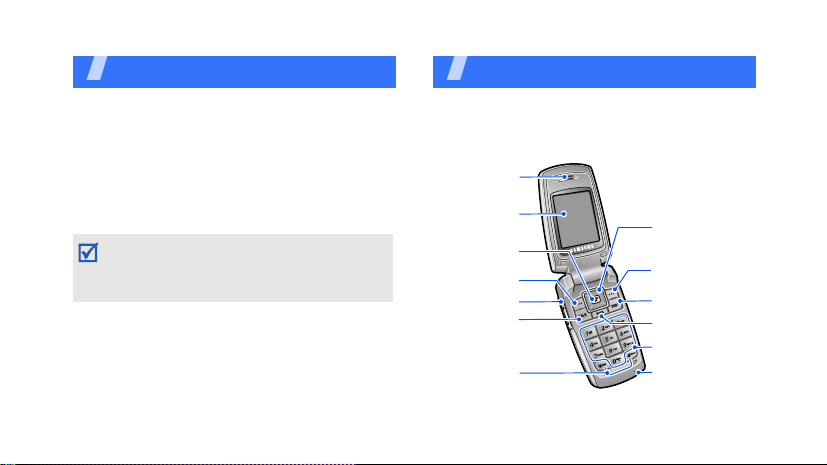
Unpack
Make sure you have each item
• Phone
•Travel Charger
•Battery
•User’s Guide
You can obtain various accessories from your
local Samsung dealer.
The items supplied with your phone and the
accessories available at your Samsung dealer
may vary, depending on your country or service
provider.
6
Your phone
Keys, features, and locations
With the phone open
Earpiece
Main display
Menu access
key
Left soft key
Volume key s
Dial key
Special
function keys
Navigation keys
(Up/Down/Left/
Right)
Right soft key
Power/
Menu exit key
Cancel/
Delete key
Alphanumeric
keys
Mouthpiece
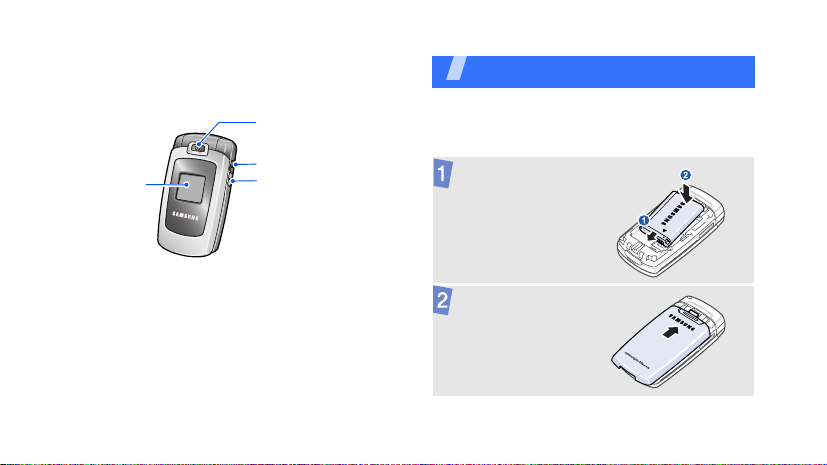
With the phone closed
External
display
Camera lens
Headset jack
Camera key
Get started
First steps to operating your phone
Assemble and charge the phone
Insert the battery.
Reattach the battery
cover.
7
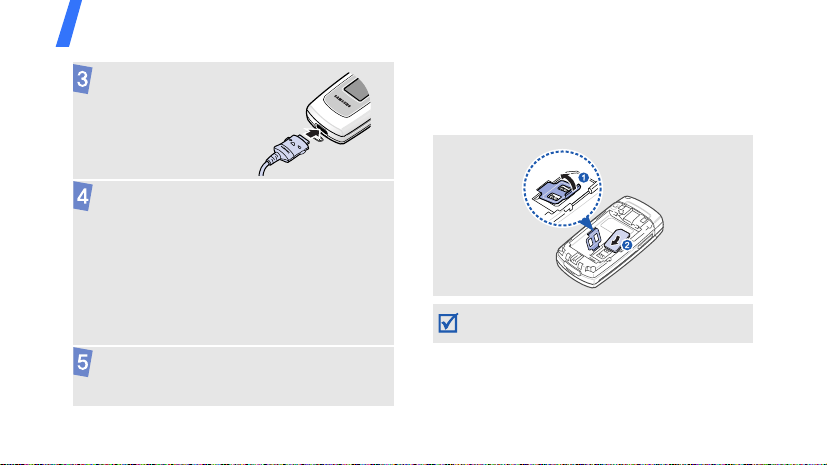
Get started
Plug the travel
charger into the
phone.
Plug the adapter into a standard AC power
outlet.
The LED on the charger indicates the
charging progress.
• Red: the battery is being charged.
• Green: the battery is completely charged.
• Orange: the battery is not correctly
plugged in or is at a too high or too low
temperature.
When the phone is completely charged,
unplug the charger from the power outlet
and from the phone.
8
Inserting a SIM card
Your phone can only recognise SIM cards that are
supplied by your service proivder. For further details,
contact your service provider
Make sure that the gold-coloured contacts on
the card are face down
.
.
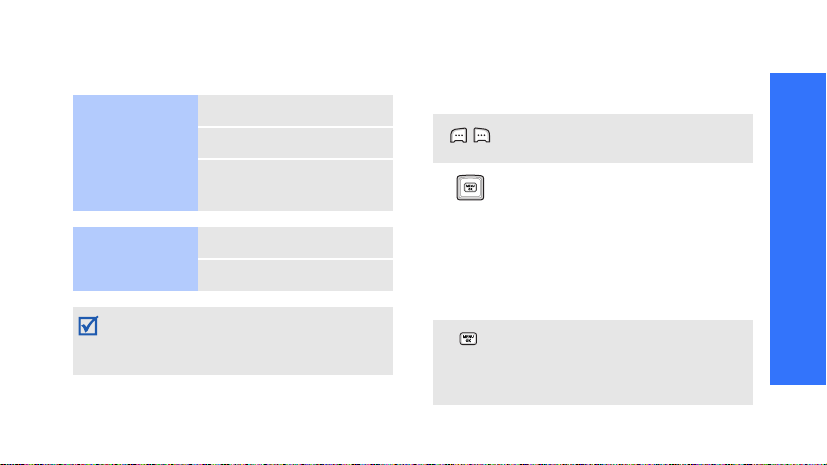
Power on or off
Switch on
Do not switch on
the phone when
mobile phone use
is prohibited.
Switch off
Your phone is set up by default for operating in
CDMA network. If you insert a SIM card, you
can switch between GSM and CDMA tnetworks
by using
1. Open the phone.
2. Press [
3. If necessary, enter the
PIN and press <
1. Open the phone.
2. Press and hold [
Network Selection
END
.
].
p. 85
OK
END
>.
Keys and icons
Get started
Keys
Perform the function indicated on
the bottom line of the display.
In Idle mode, access the following
menus directly:
Missed Alerts
•Up:
•Down:
•Left:
].
•Right:
In Menu mode, scroll through
menu options.
In Idle mode, access Menu mode.
In Menu mode, select the
highlighted menu option or
confirm input.
My Content
Music Player
Bluetooth
9
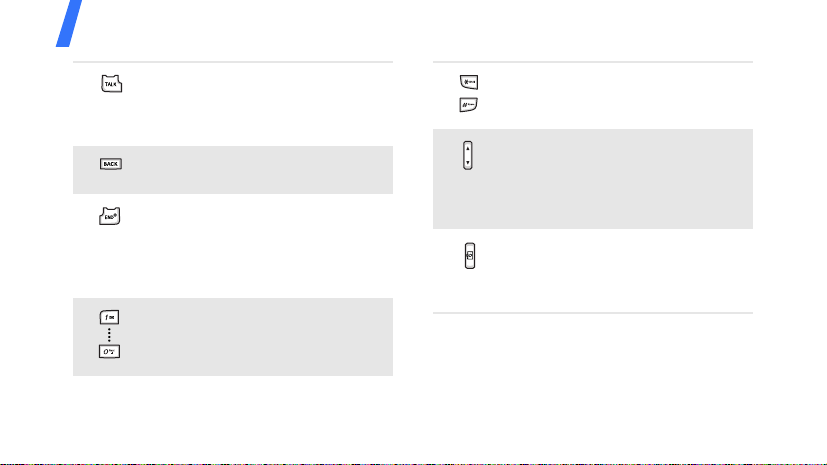
Get started
Make or answer a call.
In Idle mode, retrieve the
numbers recently dialled, missed,
or received.
Delete characters from the display
or items in an application.
Press and hold to switch the
phone on or off.
End a call.
In Menu mode, cancel input and
return the phone to Idle mode.
Enter numbers, letters, and some
special characters.
10
Enter special characters or
perform special functions.
Adjust the phone volume.
In Idle mode, with the phone
open, adjust the ringer volume.
With the phone closed, press and
hold to turn on the backlight.
In Idle mode, press and hold to
turn on the camera.
In Camera mode, take a photo or
record a video.
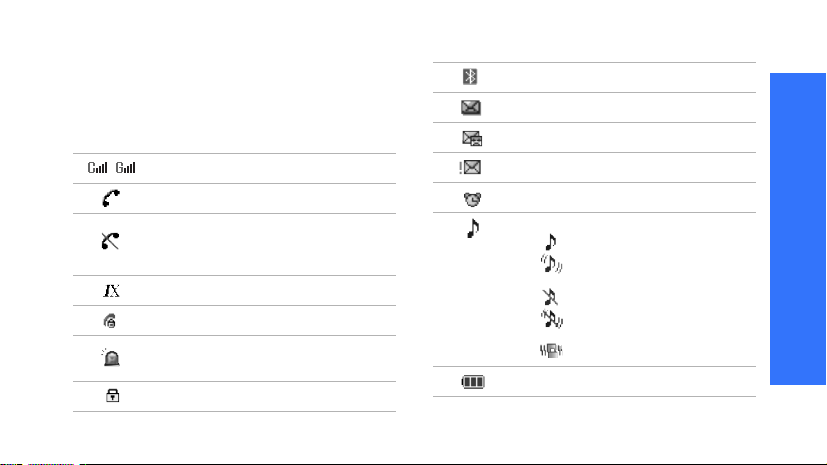
Icons
The following icons may appear on the top line
of the screen to indicate your phone’s status.
Depending on your country or service provider,
the icons shown on the display may vary.
Received signal strength
Call in progress
Out of your service area or
Airplane mode; you cannot make
or receive calls
Transferring data in 1X network
Restriction onp. 86
SOS message feature active
p. 52
Lock modep. 83
Bluetooth activep. 39
New text message
New voicemail
Urgent message
Alarm setp. 58
Ringer type settingp. 81
• : Level 1~8 or 1 Beep
• : Level 1~8 or 1 Beep
with vibration
• : Ringer Off or Silent All
• : Ringer Off with
vibration
•: Vibration All
Battery power level
Get started
11
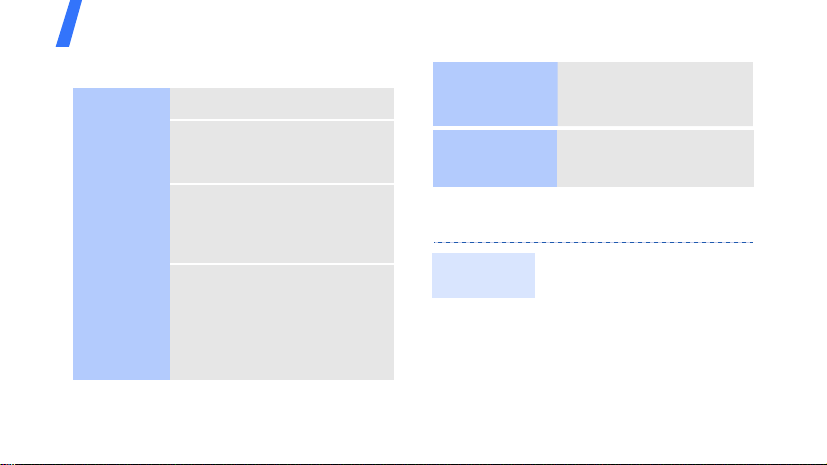
Get started
Access menu functions
Select an
option
12
1. Press a desired soft key.
2. Press the Navigation keys to
move to the next or
previous option.
3. Press <
MENU OK
[
function displayed or option
highlighted.
4. To exit, choose either of the
following methods:
• Press [
one level.
• Press [
Idle mode.
Select
>, <OK>, or
] to confirm the
BACK
] to move up
END
] to return to
Use menu
numbers
Use favourite
menus
Press the number key
corresponding to the
option you want.
You can set up a menu of
your own using your
favourite menu.
Customise your phone
Call ringer
melody
1. In Idle mode, press [
] and select
OK
Sounds → Ringer → Voice
Calls
.
2. Select
3. Select a ringtone category.
4. Select a ringtone.
With Caller ID
No Caller ID
p. 23
Settings →
.
MENU
or
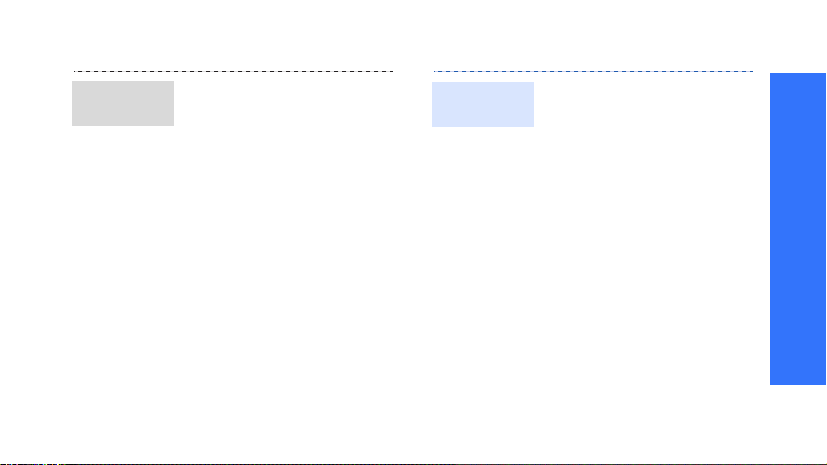
Idle mode
wallpaper
You can set wallpaper for the
idle screen displays.
1. In Idle mode, press [
OK
] and select
Display → Screen Saver
Main LCD
2. Select an image or video
category.
3. Scroll to an image or video
clip and press <
or
Settings →
Sub LCD
Select
MENU
.
>.
→
Menu mode
appearance
You can customise the
appearance of the Menu.
For Menu Style:
1. In Idle mode, press [
].
OK
2. Press <
3. Select a menu style.
To set a theme:
1. In Idle mode, press [
2. Press <
3. Press [Left] or [Right] to
4. Press <
Options
Menu Style
select
OK
].
Options
Theme
select
select a theme.
Assign
.
>.
MENU
> and
.
MENU
> and
Get started
13
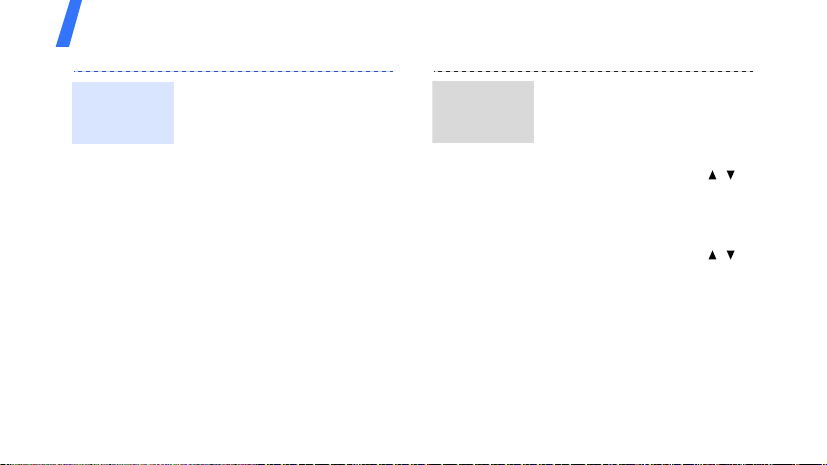
Get started
Menu mode
appearance
(Cotinued)
14
For Focus Effect:
1. In Idle mode, press [
OK
].
Options
2. Press <
Focus Effect
3. Select an effect.
For Background:
1. In Idle mode, press [
OK
].
2. Press <
Background
3. Select an image.
.
Options
.
> and select
> and select
MENU
MENU
Silent mode
or Vibration
mode
You can switch the phone to
Silent mode or Vibration mode
to avoid disturbing other
people.
To activate Silent mode:
1. In Idle mode, press [ / ]
and select
2. Press <
To activate Vibration mode:
1. In Idle mode, press [ / ]
and select
2. Press <
Silence All
Done
>.
Vibrate All
Done
>.
.
.
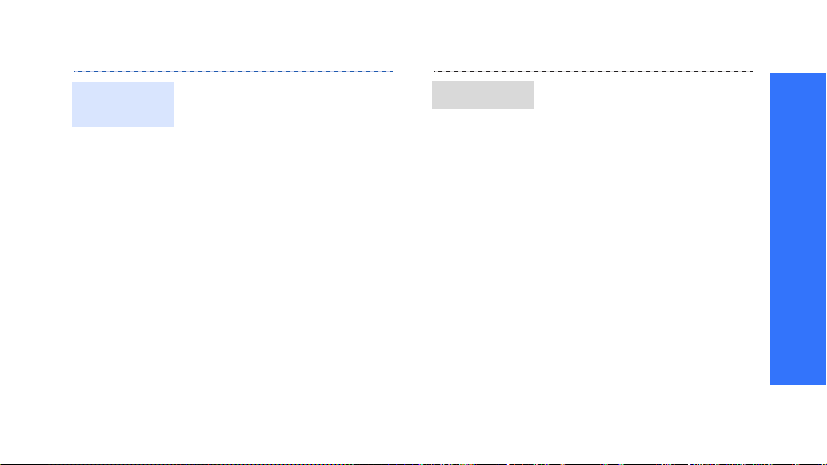
Menu
shortcuts
You can set the Navigation
keys to function as shortcuts to
access your favourite menus.
1. In Idle mode, press [
] and select
OK
Launch Pad
2. Select a key.
3. Select a function to be
assigned to the key.
Settings →
.
MENU
Phone lock
You can protect the phone
against unauthorised use with
a phone password.
1. In Idle mode, press
MENU OK
[
Settings → Security
2. Enter the default password,
the last 4-digits of your
phone number and press
OK
<
3. Select
4. Enter a new 4-digit
password and press <
5. Enter the new password
again and press <
6. Select
7. Select
Power-Up
] and select
>.
Change Lock
Lock Phone
Lock Now
.
OK
or
.
.
.
OK
>.
On
>.
Get started
15
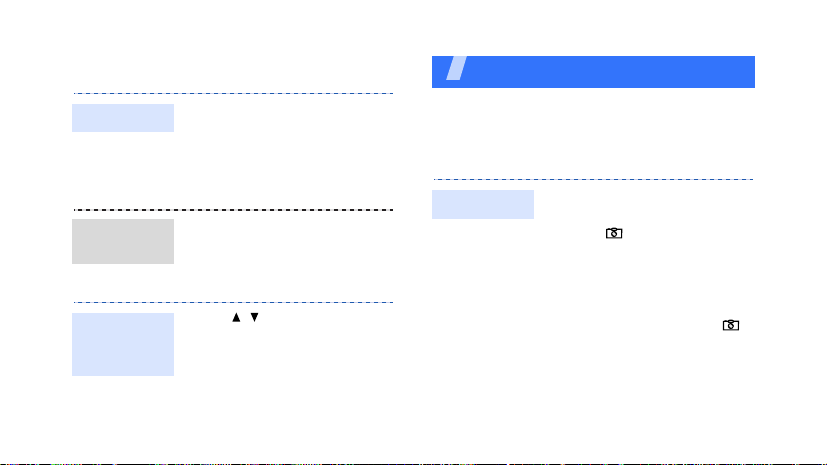
Make/Answer calls
Make a call
Answer
a call
Adjust the
volume
during a call
16
1. In Idle mode, enter an area
code and phone number.
2. Press [
3. To end the call, press
[
1. When the phone rings,
press [
2. To end the call, press
[
Press [ / ].
END
END
TALK
].
TALK
].
Step outside the phone
Begin with the camera, web browser, and other
special features
].
].
Use the camera
Take a photo
1. Open the phone.
2. In Idle mode, press and
hold [ ] to turn on the
camera.
3. Aim the lens at the subject
and make any desired
adjustments.
4. Press [
to take a photo.
5. Press <
returns to Capture mode
automatically.
MENU OK
Save
>. The phone
], or [ ]

View a photo
1. In Idle mode, press [ ]
and select
Gallery
2. Select an album.
3. Scroll to the photo you want
and press <
My Album →
.
Expand
>.
Play a video
1. In Idle mode, press [ ]
and select
Gallery
2. Scroll to a video clip and
press <
3. Press <
My Album →
.
Expand
>.
Play
>.
Step outside the phone
Record
a video
1. In Idle mode, press and hold
[ ] to turn on the camera.
2. Press [
3. Press < > to start
4. Press < > to stop
5. Press <
1
] three times to
select the icon.
recording.
recording.
Save
returns to Camcorder mode
automatically.
>. The phone
Browse the web
Using a built-in web browser, you can easily
access the wireless web to get a variety of upto-date services and information and to
download web content.
Launch
the web
browser
In Idle mode, press [
and select
Web
.
MENU OK
]
17

Step outside the phone
Navigate
the web
18
• To scroll line by line, press
[Up] or [Down].
• To scroll the page, press
[/].
• To select a browser item,
• To return to the previous
• To access options, press the
GO
press <
OK
page, press [
right soft key.
> or [
].
MENU
BACK
].
Use Contacts
Add a
contact
To save as a new contact:
1. In Idle mode, enter a
phone number.
Options
2. Press <
3. Select
4. Press [Down] to scroll to
5. Specify other contact
6. Press <
Save
select
New entry →
number type.
Storage, and press [Left] or
[right] to select the saving
location.
information.
contact.
.
Done
> to save the
> and
a
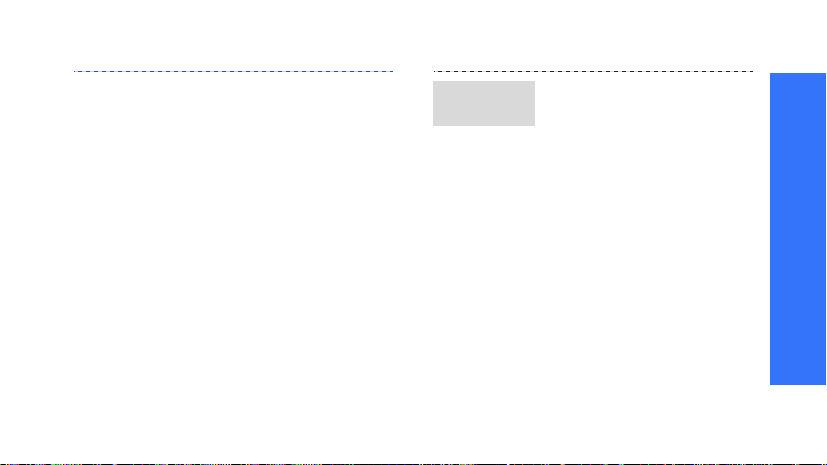
To add to an existing contact:
1. In Idle mode, enter a phone
number and press [
].
OK
2. Select
3. Enter the first few letters of
4. Select a contact from the
Existing entry
the name you want.
list.
MENU
.
5. Select a number type.
Done
6. Press <
contact.
> to save the
Find a
contact
1. In Idle mode, press
Contacts
<
2. Enter the first few letters of
the name you want.
>.
3. Select an entry.
4. Scroll to a number and
press [
TALK
] to dial.
Step outside the phone
19
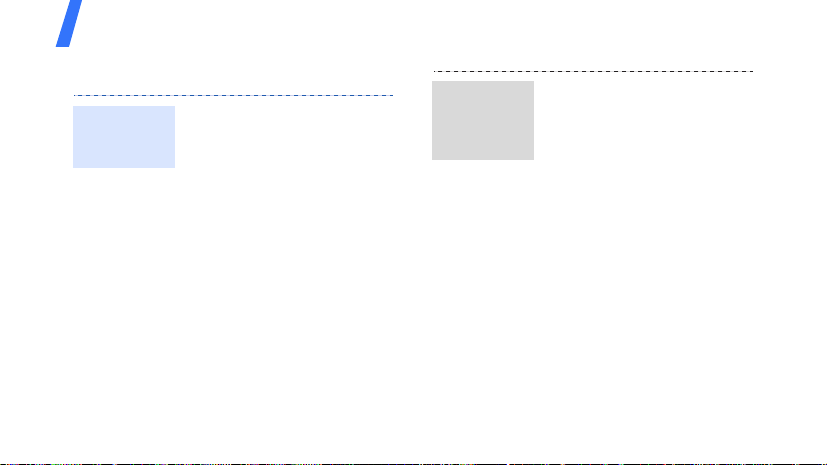
Step outside the phone
Send messages
Send a text
message
(SMS)
20
1. In Idle mode, press [
] and select
OK
→ Send Message →
2. Enter a phone number or e-
mail address or select it
from your Contacts or
recent message log.
press <
message.
Next
Next
Send
3. Press <
4. Enter your message and
5. Press <
MENU
Messaging
Text
>.
>.
> to send the
.
Send a
multimedia
message
(MMS)
1. In Idle mode, press [
] and select
OK
→ Send Message →
Picture Msg
2. Enter a phone number or e-
mail address or select it
from your Contacts or
recent message log.
3. Press <
4. Select a photo or video clip
5. Press <
6. Scroll to
Next
from your phone’s memory,
online album.
Next
Subj
Add
>.
<
MENU
Messaging
.
>.
>.
and press
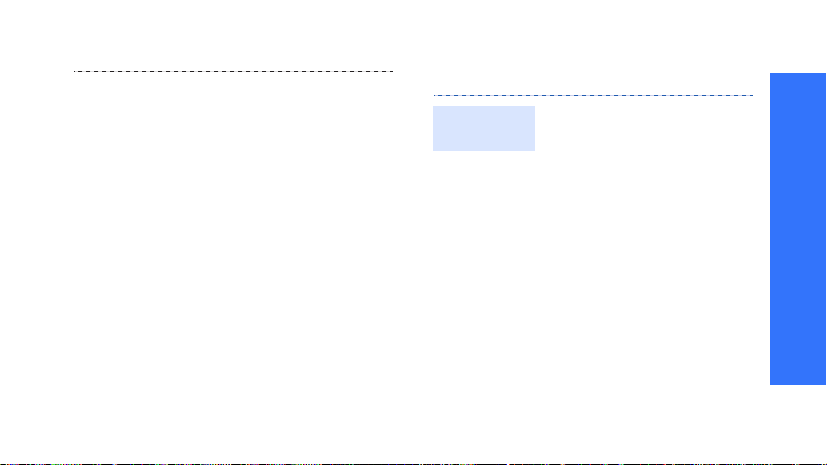
7. Enter a subject and press
Done
>.
<
Text
8. Scroll to
<
Add
9. Enter a message text and
press <
10.Scroll to the box next to
Audio
Record
<
11.Press the left soft key to
record a voice memo, and
save it.
12.Select a priority level of the
message.
13.Press the left soft key to
send the message.
and press
>.
Done
>.
and press
>.
View messages
View a text
message
When a notification appears:
Press <
message.
When you have any missed
alerts:
The message displays with a
missed alert list.
1. Scroll to a message.
2. Press <
message displays.
From the Inbox:
1. In Idle mode, press [
OK
→ Text Message →
2. Select a text message.
Select
> to display the
View
>. The
] and select
MENU
Messaging
Inbox
Step outside the phone
.
21
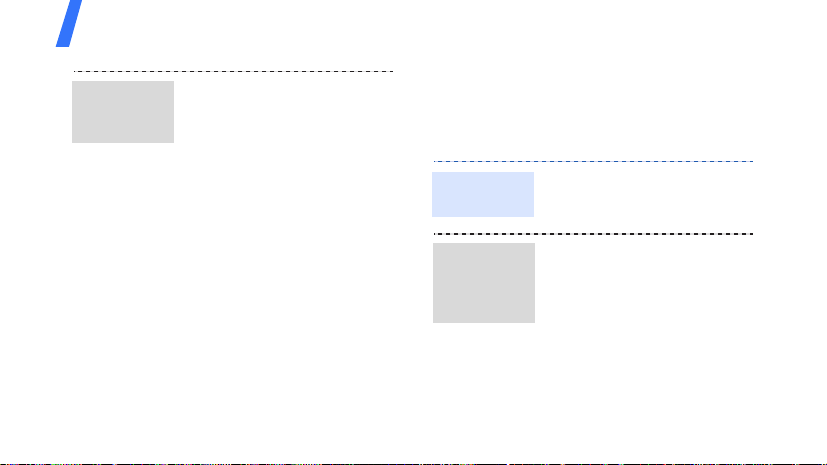
Step outside the phone
View a
multimedia
message
22
When a notification appears:
The message displays.
When you have any missed
alerts:
The message displays with a
missed alert list.
View
Press <
displays.
From the Inbox:
1. In Idle mode, press [
OK
→ Picture Msg →
2. Select a multimedia
message.
>. The message
] and select
MENU
Messaging
Inbox
Use Bluetooth
Your phone is equipped with Bluetooth
technology, enabling you to connect the phone
wirelessly to a Bluetooth headset or hands-free
car kit.
Turn on
Bluetooth
Search for
.
and pair with
a Bluetooth
device
In Idle mode, press [
] and select
OK
Settings → Enable → On
1. In Idle mode, press [
OK
] and select
→ Bluetooth →
2. Scroll to a device and press
<
Add List
MENU
Bluetooth →
Bluetooth
Search
>.
.
MENU
.
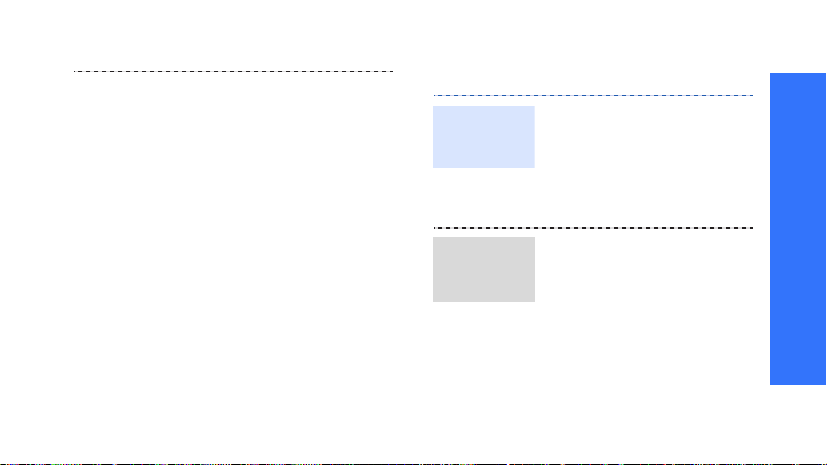
3. Enter a Bluetooth PIN or the
other device’s Bluetooth
PIN, if it has one, and press
<
OK
>.
When the owner of the
other device enters the
same code, pairing is
complete.
Use My favourites
Set up
favourite
menu access
1. In Idle mode, press
Favourites>
<
2. Scroll to a location and
press <
Add
<
3. Select a menu.
Replace
>.
Step outside the phone
.
> or
Access
favourite
menu
1. In Idle mode, press
<
Favourites
2. Select a menu.
>.
23
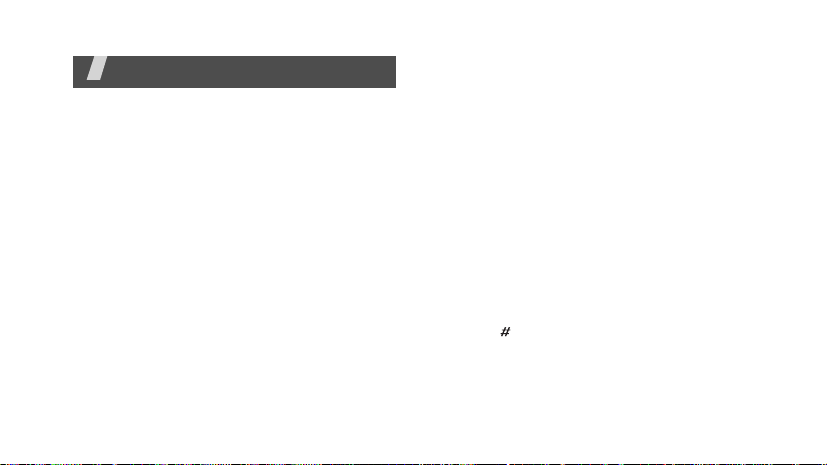
Enter text
T9, Alphabet, Symbol, and Number modes
You can enter text for some features such as
Messaging, Contacts, or Calendar, using T9
mode, Alphabet mode, Symbol mode, and
Number mode.
Changing the text input mode
Press <
Mode
want.
Using T9 mode
T9 is a predictive text input mode that allows
you to key in any character using single
keystrokes.
24
> and select the input mode you
Entering a word in T9 mode
1. Press [2] to [9] to start entering a word.
Press each key once for each letter.
For example, press [
[
6
] to enter Hello in T9 mode.
T9 predicts the word that you are typing,
and it may change with each key that you
press.
2. Enter the whole word before editing or
deleting characters.
3. When the word displays correctly, go to step
4. Otherwise, press [
word choices for the keys that you have
pressed.
For example, Of and Me use [
4. Press [ ] to insert a space and enter the
next word.
4
], [3], [5], [5], and
0
] to display alternative
6
] and [3].
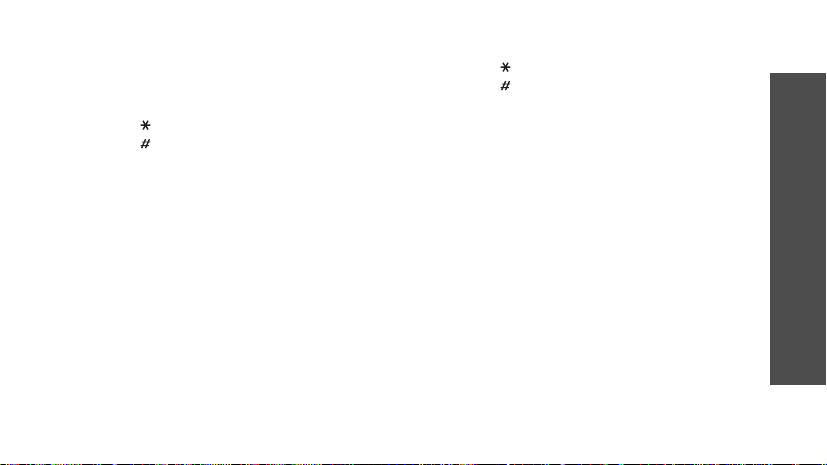
Other T9 mode operations
• Press [1] to enter periods or apostrophes
automatically.
• Press [ ] to change case.
• Press [ ] to insert a space.
• Press the Navigation keys to move the
cursor.
BACK
• Press [
one. Press and hold [
display.
] to delete characters one by
BACK
] to clear the
Using Alphabet mode
Press the appropriate key until the character
you want appears on the screen.
Other Alphabet mode operations
• To enter the same letter twice or to enter a
different letter on the same key, wait for the
cursor to move to the right automatically.
Then enter the next letter.
• Press [ ] to change case.
• Press [ ] to insert a space.
• Press the Navigation keys to move the
cursor.
BACK
•Press [
one. Press and hold [
display.
] to delete characters one by
BACK
] to clear the
Using Symbol mode
Symbol mode enables you to insert symbols.
• To display more symbols, press [Left] or
[Right].
• To select a symbol, press the corresponding
number key.
Using Number mode
Number mode enables you to enter numbers.
Press the keys corresponding to the digits you
want.
Enter text
25

Call functions
Advanced calling features
Making a call
1. In Idle mode, enter an area code and phone
number.
Press [
BACK
and hold [
You can move the cursor to edit an incorrect
digit.
2. Press [
3. When you want to end the call, press [
TALK
Making an international call
1. In Idle mode, press and hold [0]. The +
character appears.
2. Enter the country code, area code, and
phone number, then press [
26
] to clear the last digit or press
BACK
] to clear the whole display.
].
TALK
].
END
Redialling recent numbers
1. In Idle mode, press [
list of recent numbers.
2. Scroll to the number you want and press
TALK
].
[
TALK
Making a call from Contacts
Once you have stored a number in Contacts,
you can dial the number by selecting it from
Contacts.
You can also use the speed dial feature to
assign number keys to your most frequently
called numbers.
• For 1-digit locations, press and hold the
].
• For 2-digit locations, press the first number
p. 76
p. 78
corresponding number key.
key and press and hold the last number key.
] to display the
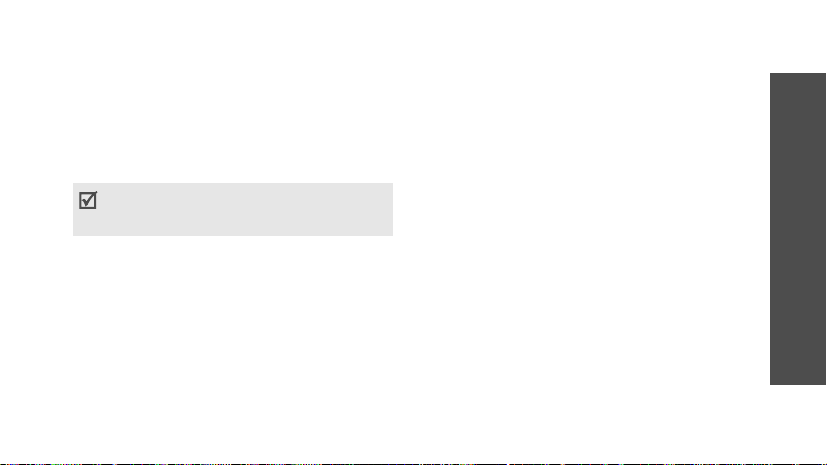
Pause dialling
When you call an automated system, like a
banking service, you are required to enter a
password or account number. Instead of
manually entering the numbers each time, you
can enter the necessary DTMF tones separated
by pauses before dialling.
DTMF tones allow you to communicate with
computerised telephone systems for example,
voicemail or telebanking systems.
1. In Idle mode, enter the phone number you
want to dial, such as a bank’s teleservice
number.
Options
2. Press <
2sec Pause
•
Hard Pause
Numbers after the “P” pause will be sent
when you press [
> and select
to insert a pause.
: insert a hard pause.
TALK
Hard Pause
].
or
•
2sec Pause
Numbers after the “T” pause will be sent
automatically.
3. Enter a number to be sent after the pause,
such as your account number, PIN, etc.
4. Repeat steps 2 and 3 to add more pauses
and numbers, if necessary.
5. Press [
6. After connecting, wait for a prompt from the
system, and then press [
prompt, if applicable.
The DTMF tones are sent.
: insert a 2-second pause.
TALK
] to make a call.
TALK
] at each
Answering a call
When you receive an incoming call, the phone
rings and displays the incoming call image.
Press <
Answer
> or [
TALK
] to answer the call.
Call functions
27
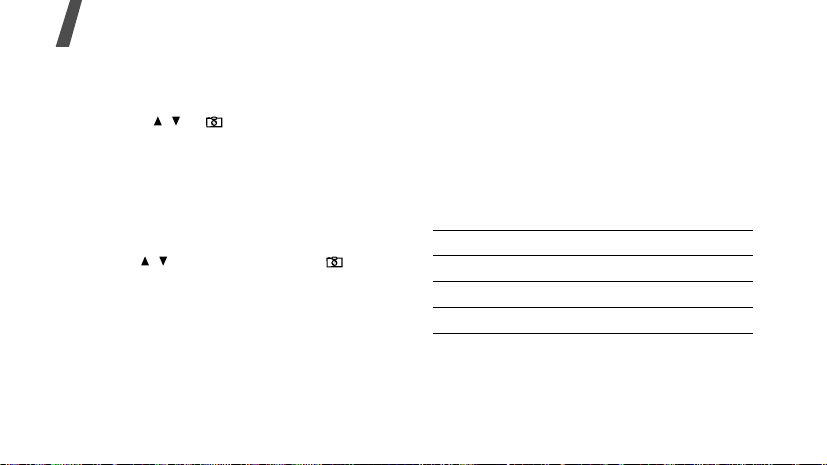
Call functions
Tips for answering a call
• When
• When
• When
• Press <
• Press [ / ], [
By Any Key in Answer Mode
active, you can press any key, except for
[
END
], [ / ], [ ], [
Ignore
<
active, you must press <
[
active, you can simply open the phone.
mute the call ringer.
>.
By Talk Key
TALK
].
By Folder Open
Ignore
BACK
], or
in
Answer Mode
Answer
in
Answer Mode
> to reject a call.
BACK
], [
END
], or [ ] to
> or
Viewing missed calls
If you have missed calls, the screen displays
how many calls you have missed.
1. Press [
28
MENU OK
].
is
2. If necessary, scroll through the missed calls.
TALK
3. Press [
] to dial the number you want.
Using the headset
is
Use the headset to make or answer calls
without holding the phone.
Connect the headset to the jack on the left side
of the phone. The button on the headset works
is
as follows:
To Press
redial the last call and hold the button.
answer a call and hold the button.
end a call and hold the button.
