Samsung SCHW339 Users Manual

* Depending on the software installed or your service provider or country, some of the descriptions in
this guide may not match your phone exactly.
* Depending on your country, your phone and accessories may appear different from the illustrations
in this guide.
World Wide Web
http://www.samsungmobile.com
Printed in Korea
Code No.:GH68-XXXXXA
English. 12/2006. Rev. 1.0

SCH-W339
User’s Guide
t
f
a
r
D
6
2
.
2
1
.
6
0
0
2
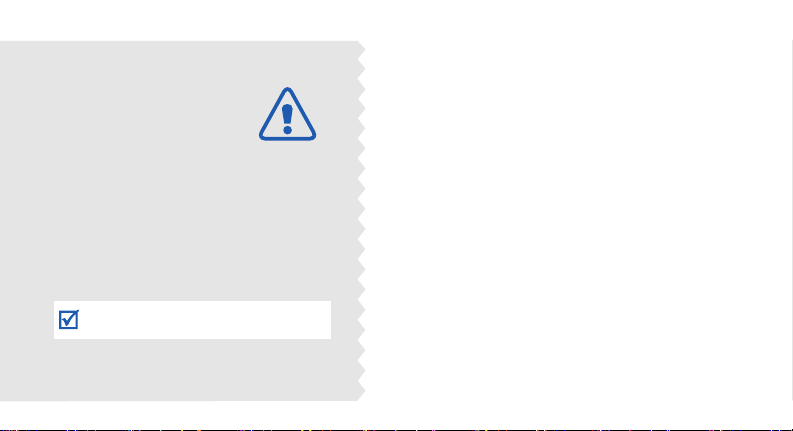
Important
safety
precautions
Failure to comply with the following
precautions may be dangerous or illegal.
Drive safely at all times
Do not use a hand-held phone while driving. Park
the vehicle first.
Switch off the phone when refuelling
Do not use the phone at a refuelling point (service
station) or near fuels or chemicals.
Switch off in an aircraft
Wireless phones can cause interference. Using
them in an aircraft is both illegal and dangerous.
Switch off the phone near all medical
equipment
Hospitals or health care facilities may be using
equipment that could be sensitive to external radio
frequency energy. Follow any regulations or rules
in force.
Interference
All wireless phones may be subject to interference,
which could affect their performance.
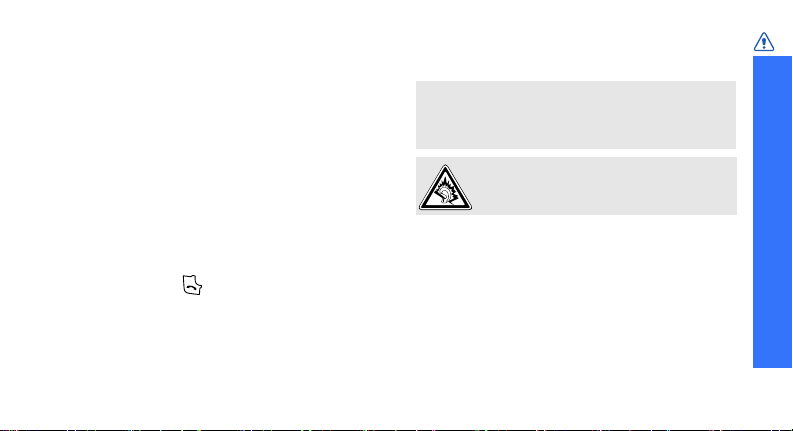
Be aware of special regulations
Meet any special regulations in force in any area
and always switch off your phone whenever it is
forbidden to use it, or when it may cause
interference or danger.
Water resistance
Your phone is not water-resistant. Keep it dry.
Sensible use
Use only in the normal position (held to the ear).
Avoid unnecessary contact with the antenna when
the phone is switched on.
Emergency calls
Key in the emergency number for your present
location, then press .
Keep your phone away from small children
Keep the phone and all its parts, including
accessories, out of the reach of small children.
Accessories and batteries
Use only Samsung-approved batteries and
accessories, such as headsets and PC data cables.
Use of any unauthorised accessories could damage
you and your phone and may be dangerous.
• The phone could explode if the battery is
replaced with an incorrect type.
• Dispose of used batteries according to the
manufacturer’s instructions.
At very high volumes, prolonged listening
to a headset can damage your hearing.
Use of authorised software
Use only Samsung-authorised software. The use of
any unauthorised software could damage your
phone.
Qualified service
Only qualified service personnel may repair your
phone.
For more detailed safety information, see "Health
and safety information" on page 59.
Important safety precautions
1

About this Guide
This User’s Guide provides you with condensed
information about how to use your phone. To
quickly learn the basics for your phone, please refer
to “Get started” and “Step outside the phone.”
In this guide, the following instruction icons
appear:
Indicates that you need to pay careful
attention to the subsequent information
regarding safety or phone features.
[ ]
< >
2
Indicates that you can get more
information on the referenced page.
Indicates that you need to press the
→
Navigation keys to scroll to the specified
option and then select it.
Indicates a key on the phone.
For example, [ ]
Indicates a soft key, whose function is
displayed on the phone screen. For
example, <
Menu
>
Special
• GSM and CDMA networks
Switch back and forth between
GSM and CDMA networks,
anytime anywhere.
features of your phone
• Touch screen
Your phone has a touchsensitive display. You can
access a desired function with a
touch on the screen.
• Camera and camcorder
Use the camera module on your
phone to take a photo or record
a video.

•MP3 player
Play music files using your
phone as an MP3 player.
• Voice recognition
Just say a command to dial a
phone number or access a
menu function.
• Audiobook
Listen to available fairy tales.
• Flight mode
Switch your phone to offline to
use its non-wireless functions
in an airplane.
•Bluetooth
Transfer media files and
personal data and connect to
other devices using wireless
Bluetooth technology.
•SOS message
Send SOS messages to your
family or friends for help in
emergency.
•Memory disk
Connect your phone to a
computer to copy
files directly and from it.
• Translator
Translate Chinese sentences into Korean or
English.
Special features of your phone
3

Contents
Unpack 8
Make sure you have each item
Your phone 8
Keys, features, and locations
Get started 9
First steps to operating your phone
Install and charge the phone ........................... 9
Power on or off............................................. 11
Keys and display........................................... 12
Use the stylus pen ........................................ 15
Access menu functions .................................. 16
Customise your phone................................... 17
Make/Answer calls ........................................ 19
Step outside the phone 20
Begin with your camera, MP3 player, web browser,
and other special features
Use the camera ............................................ 20
Play music ................................................... 21
4
Browse the web ........................................... 22
Use Contacts ............................................... 23
Send/View messages .................................... 25
Send SOS messages ..................................... 26
Chat on Messenger ....................................... 26
Use Bluetooth .............................................. 27
Use My Menu ............................................... 29
Use a memory card ...................................... 30
Enter text 32
T9 English, ABC, T9 Hindi, Hindi, Hinglish, Symbol,
123 modes
Call functions 36
Advanced calling features
Menu functions 40
All menu options listed
Solve problems 58
Help and personal needs
Health and safety information 61

Overview of menu functions
To access Menu mode, select <
on the network you select.
1 do mOre
1 TATA Zo ne
2 Mobile browser
3 VOD
4 SMS Services
2 Display
1 Wallpaper
2 Main menu style
3 Font color
4 Dial number color
5 Backlight
6 Stylus adjust
3 Sounds
1 Ringtone
2 Alert tones
3 Key tones/Others
p. 38
3 Sounds
4 Volume
p. 39
5 Hourly chime
p. 39
p. 39
4 Messages
p. 39
1 Multimedia message
p. 39
2 Text message
p. 40
5 Exciting Samsung
p. 40
p. 40
1 Camera
p. 40
2 MP3
p. 40
3 Bluetooth
p. 40
4 Games
5 Voice functions
p. 40
6 Connect to PC
7 Samsung messenger
p. 41
8 Criket scorer
p. 41
9 Mobile prayer
p. 41
Menu
> in Idle mode. Some menus may not be available, depending
(continued)
p. 42
p. 42
p. 42
p. 43
p. 43
p. 44
p. 44
p. 45
p. 46
p. 47
p. 47
p. 47
p. 47
p. 47
p. 47
6 Contacts
1 Search
2 Add to phonebook
3 Groups
4 Speed dial
5 Business card
6 Call log
7 GSM call cost
8 My number
7 Orgainzer
1 Wake-up call/Alarms
2 Scheduler
3 Panchang
4 Memo
5 Calculator
7 Orgainzer
6 Unit converter
7 World clock
8 Stopwatch
(continued)
8 Contents box
p. 47
p. 48
1 Melodies
p. 48
2 Images
p. 48
3 Photos/Movies
p. 48
4 VOD
p. 48
5 Memory Info
p. 49
9 Settings
p. 49
p. 49
1 Call Settings
2 Application Settings
p. 49
3 Password/Lock
p. 49
4 Network selection
p. 49
5 Language setup
p. 50
6 Domains preset
p. 50
7 Reset
p. 50
p. 50
p. 50
p. 50
settings
p. 51
p. 51
p. 51
p. 51
p. 51
p. 51
p. 52
p. 52
p. 53
p. 54
p. 55
p. 55
p. 56
p. 56
5

Unpack
Make sure you have each item
• Phone
•Travel Adapter
•Battery
•User’s Guide
You can obtain various accessories
from your local Samsung dealer.
• The items supplied with your
phone and the accessories
available at your Samsung
dealer may vary, depending on
your country or service provider.
• Use the purchased accessories
with only Samsung-authorised
devices. The use of these
accessories with other devices
could cause problems and any
repair costs would not be
covered by the warranty.
6
Your phon e
Keys, features, and locations

Get started
First steps to operating your phone
SIM/UIM card information
When you subscribe to a cellular network, you
receive a plug-in SIM (Subscriber Identity
Module) or UIM (User Identity Module) card
loaded with your subscription details, such as
your PIN, and available optional services.
Install and charge the phone
Remove the battery
cover.
If the phone is
already on, first turn
it off by pressing and
holding [ ].
Insert a card.
Make sure that the
gold-coloured
contacts on the card
are face down into
the phone.
Install the battery.
7

Get started
Reattach the cover.
Plug the travel
adapter into the
phone.
Plug the adapter into a standard AC power
outlet.
8
When the phone is completely charged
(the battery icon becomes still), unplug the
adapter from the power outlet.
Remove the
adapter from the
phone.
Low battery indicator
When the battery is low:
• a warning tone sounds,
• the low battery message displays, and
• the empty battery icon blinks.
If the battery level becomes too low, the phone
automatically turns off. Recharge your battery.

Power on or off
Switch on
Do not turn on
the phone when
mobile phone
use is prohibited.
Switch off
1. Press and hold [ ].
2. Select a default network.
3. If necessary, enter the
Press and hold [ ].
PIN and select <
Done
>.
Keypad lock
You can lock the keypad to prevent any
unwanted phone operations, from accidentally
pressing any of the keys.
Press down the hold key. To unlock the keypad,
press up the hold key.
Flight mode
You can switch the phone to Flight mode, in
which the phone functions requiring network
connection are deactivated. This mode is helpful
when you want to use your phone in a place
where you are not allowed to use mobile
devices, such as in an airplane and at a
hospital.
To switch to Flight mode, select <
Settings → Call Settings → Flight mode →
Mode on/off → On.
In Flight mode, you can use non-wireless
functions, such as games, scheduler, and
camera.
Menu> →
Get started
9
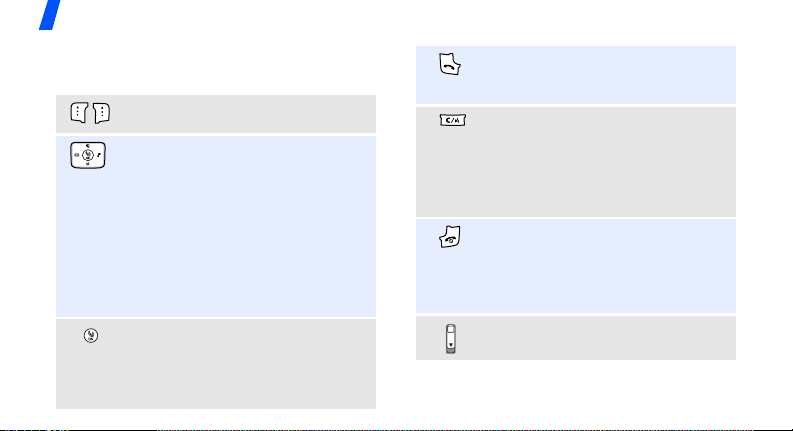
Get started
Keys and display
Keys
Perform the function indicated on the
bottom line of the display.
In Idle mode, access the following
menus directly:
• Up: My Menu mode
•Down:
•Left:
•Right:
Text message
in
down
In Menu mode, scroll through menu
options.
In Idle mode, launch the web
browser.
In Menu mode, perform the function
indicated on the bottom line of the
10
display.
Mobile browser
Calendar
Message; New message
when held
Make or answer a call.
In Idle mode, retrieve numbers
recently dialled, missed, or received.
Delete characters from the display.
In Idle mode, initiate the voice
recognition feature. Start voice
dialling when held down.
In Menu mode, return to the
previous menu level.
Press and hold to switch the phone
on or off.
End a call.
In Menu mode, cancel input and
return the phone to Idle mode.
Lock or unlock the keypad.

Adjust the phone volume.
In Idle mode, adjust the key tone
volume.
During a call, adjust the earpiece
volume.
In Idle mode, access the
menu. Press and hold to turn on the
camera.
In Camera mode, take a photo or
record a video.
During a call, press and hold to
record your conversation.
Camera
Display
Layout
Icons
display various
icons.
Text and graphics
display messages,
instructions, and
information you
enter.
Soft key function
indicators
show the current
functions assigned
to the soft keys.
Get started
11
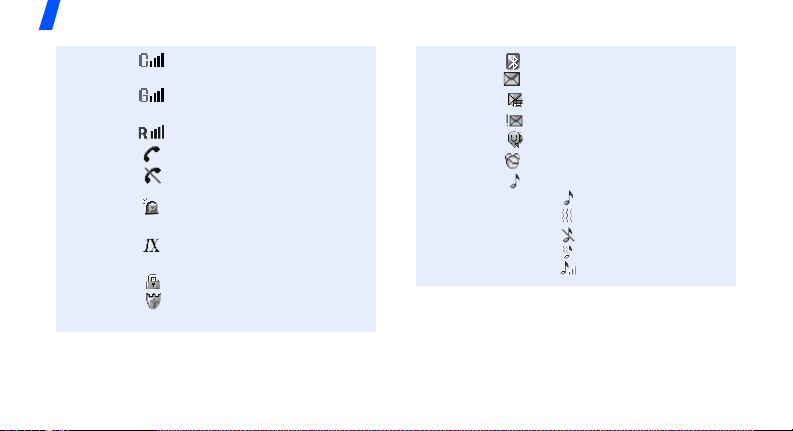
Get started
12
Icons
1
Received signal strength in a
CDMA network
Received signal strength in a
GSM network
Roaming ne twork
Call in progress
Out of your service area; you
cannot make or receive calls
SOS message feature active
p. 66
Transferring data in 1X
network.
Lock mode
Connected to a secured web
page
p. 54
Bluetooth statusp. 46
New text message
New voicemail
Urgent text message
Messenger invitation
Alarm set
Ringer type
•: Ringer only
•: Vibration
• : Silent
• : Ring after vibration
• : Increasing
p. 49
p. 41
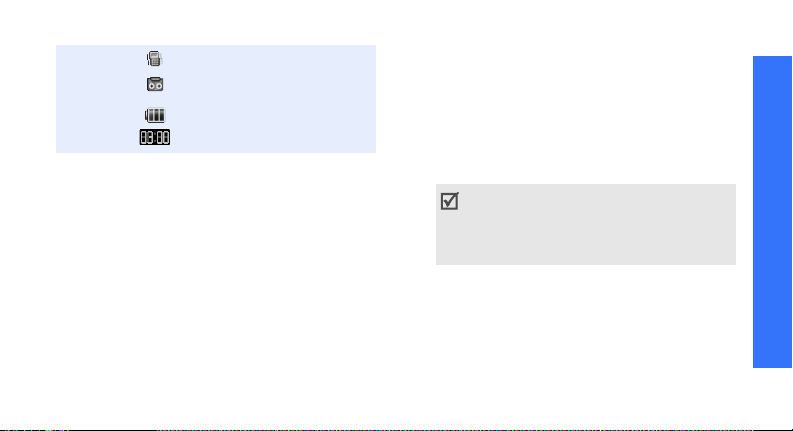
Silent modep. 16
Answering machine feature
active
Battery power level
Current time
1. You can select some icons by tapping. Tap an
icon to open a message or change settings.
p. 93
Use the stylus pen
A stylus pen is supplied with your phone to let
you tap and write on the touch screen.
1. Remove the stylus pen cover.
2. Expend the stylus pen.
3. Use the stylus pen, holding it as you would
with a pen or pencil.
Always use a Samsung authorised stylus
pen for tapping or for making strokes on the
phone screen. Never use an actual pen,
pencil, or other sharp object to write on the
phone screen as this will scratch the screen.
Get started
13

Get started
Access menu functions
Use the
soft keys
14
The roles of the soft keys vary
depending on the function you
are using. The bottom line of the
display indicates their current
role.
Press the left
soft key to
access Menu
mode.
Press the right soft
key to access
Search
in the
Contacts
menu.
Select an
option
By tapping on the touch screen:
Your phone’s display is a touch
screen which can recognise when
you touch items displayed on it.
1. Tap a desired soft key
indicator.
2. To scroll up or down, or side
to side:
• Tap the left or right arrow
to scroll left or right.
• Tap and drag the scroll bar
to scroll up or down.
3. Tap a displayed option or
function.
4. To exit, tap on the upper
right of the display.

By pressing the soft keys and
Navigation keys:
1. Press a desired soft key.
2. Press the Navigation keys to
move to the next or previous
option.
Select
>, <
Done
3. Press <
<
Save
> to confirm the
function displayed or option
highlighted.
4. To exit, press either of the
following methods.
• Press [ ] to move up
one level.
• Press [ ] to return to Idle
mode.
>, or
Use My
Menu
You can set up a menu of your
own using your favorite menu
items, which can then be
accessed by specific number
p. 27
keys.
Customise your phone
Display
language
Call ringer
melody
1. In Idle mode, select
<
Menu> → Settings →
Language setup
2. Select a language.
1. In Idle mode, select
Menu> → Sounds →
<
Ringtone
2. Select a ringtone category.
3. Select a ringtone.
Get started
.
15
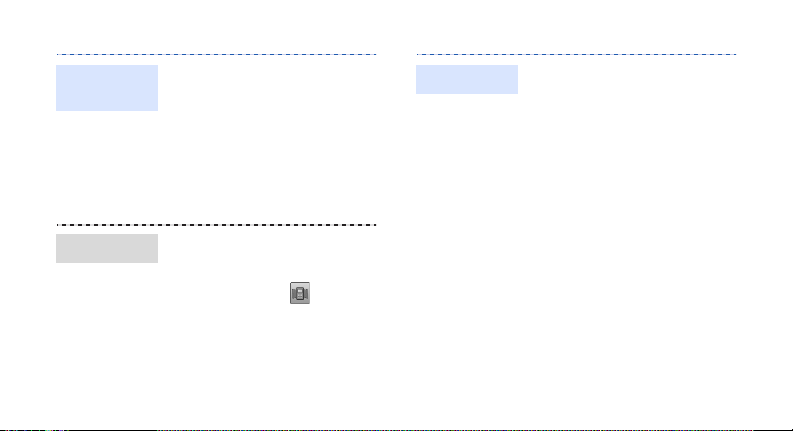
Idle mode
wallpaper
Silent mode
16
You can set wallpaper for the
idle screen.
1. In Idle mode, select
Menu> → Display
<
Wallpaper → Stand-by →
Background image
→
.
2. Select an image category.
3. Select an image.
You can switch the phone to
Silent mode to avoid disturbing
other people.
In Idle mode, tap .
Phone lock
You can protect the phone
against unauthorised use with
a phone password.
1. In Idle mode, select
Menu> → Settings →
<
Password/Lock settings
2. Set up a 4- to 8-digit
password, and re-enter it
for confirmation and press
Done
>.
<
You will need to enter the
password the next time you
enter the
settings
3. Choose
method
Password/Lock
menu.
Select lock
→ On or
Once
.
.
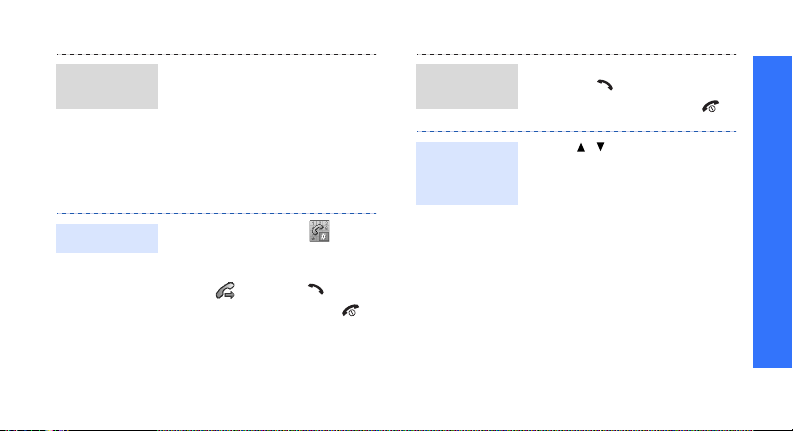
Switch
networks
You can easily and quickly
switch back and forth between
GSM and CDMA networks.
1. In Idle mode, press [Up].
2. Select a network.
Make/Answer calls
Answer a
call
Adjust the
volume
during a call
1. When the phone rings,
press [ ].
2. To end the call, press [ ].
Press [ / ].
Get started
Make a call
1. In Idle mode, tap .
2. Enter an area code and
phone number.
3. Tap or press [ ].
4. To end the call, press [ ].
17

Step outside the phone
Begin with your camera, MP3 player, web browser,
and other special features
Use the camera
View a
photo
1. In Idle mode, press [ ]
and select
Gallery
2. Scroll to the photo you want
and select <
My album
.
Expand
→
>.
18
Take a
photo
1. In Idle mode, press and
hold [ ] to turn on the
camera.
2. Aim the lens at the subject
and make any desired
adjustments.
3. Press [ ] or [ ] to
take a photo.
Save
4. Select <
returns to Capture mode
automatically.
>. The phone
Record a
video
1. In Idle mode, press and hold
[ ] to turn on the
camera.
2. Tap .
3. Tap and select
.
cam
4. Select < > or press [ ]
to start recording.
5. Select < > or press [ ]
to stop recording.
6. Select <
Save
returns to Camcorder mode
automatically.
Video
>. The phone

Play a video
Play music
Copy MP3
files to the
phone
1. In Idle mode, press [ ]
and select
Gallery
2. Scroll to the video you want
and select <
3. Select <
Use these methods:
• Copy MP3 files directly from
a computer.
• Copy to a memory card and
insert the card into the
phone.
• Receive via Bluetooth
p. 90
.
Play
p. 28
My album
Expand
>.
p. 47
→
>.
Create the
play list
Play music
1. In Idle mode, select
Menu> →
<
Samsung →
files
2. Press <
Add to play list
3. Select the files you want.
4. Select <
5. Select <
playback.
1. In Idle mode, select
Menu> →
<
Samsung →
player
2. Tap or press [ ].
.
Options
.
Exciting
Add
>.
Play
> to begin
Exciting
MP3 →
> and select
.
MP3 →
MP3
MP3
Step outside the phone
19

Step outside the phone
Play music
(continued)
20
3. During playback, use the
following keys or icons:
• [ ]/ : pauses playback.
• [ ]/ : resumes playback.
• [Up]/ : changes the
repeat mode.
LIST
•[Down]/
play list.
• [Left]/ : restarts the file
or returns to the previous
file. Moves backward in a
file when held down.
• [Right]/ : skips to the
next file. Moves forward in
a file when held down.
•[ /]: adjusts the
volume.
A-B
•<
file to play the section
repeatedly.
: opens the
>: sets a section in a
Browse the web
Using a built-in web browser, you can easily
access the wireless web to get a variety of
up-to-date services and information and to
download web content.
Launch the
web browser
Navigate
the web
In Idle mode, press [ ].
• To scroll through browser
items, press [Up] or
[Down].
• To select an item, select
OK
>.
<
• To return to the previous
page, press [ ].
• To return to the homepage,
press and hold [ ].
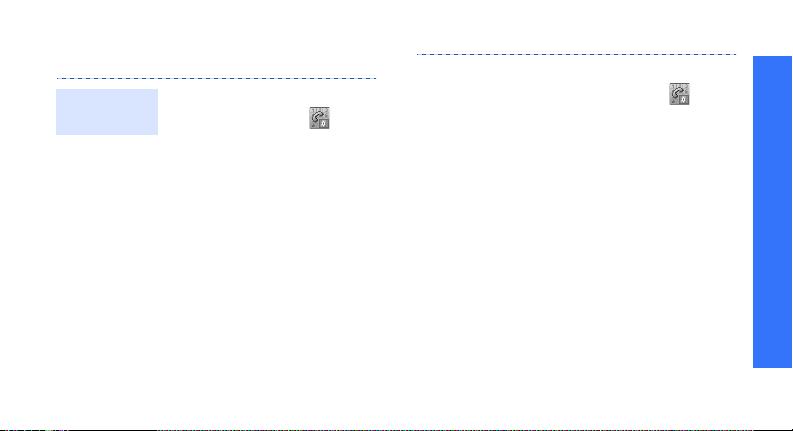
Use Contacts
Add a
contact
To the phone’s memory:
1. In Idle mode, tap .
2. Enter a phone number and
3. Select
4. Enter a name and select
5. Select
6. Select a number type.
7. Specify contact information:
8. Select <
Save
select <
Save
<
Type (numbers), Group,
Ringer, Birthday, E-mail,
Homepage, Memo, and
Image.
contact.
>.
New entry →
>.
Phone
.
Save
> to save the
Edit
.
To a card:
1. In Idle mode, tap .
2. Enter a phone number and
3. Select
4. Enter a name and select
5. Select <
select <
Save
<
contact.
Save
>.
New entry →
>.
Save
> to save the
Edit
Step outside the phone
.
21

Step outside the phone
22
Find a
contact
1. In Idle mode, select
Search
<
2. Select the initial letter of the
contact you want from the
screen.
3. Select a contact.
4. Scroll to a number and
press
<
information.
>.
[
] to dial, or select
Edit
> to edit contact
Create your
name card
1. In Idle mode, select
Menu> → Contacts →
<
Business card →
card book
Card.vcf
2. Select <
3. Specify your contact
4. Select <
5. To send the name card,
Edit
information.
Save
name card.
Send
select <
→ My Name
.
>.
> to save the
>.
Business

Send/View messages
Send a text
message
1. In Idle mode, press [Left]
and select
message
2. Enter the message text and
3. Select <
4. Tap a destination field.
5. Enter a destination number
6. Select <
Next
select <
Next
and select <
Send
message.
Write new
.
>.
>.
Next
>.
> to send the
View a text
message
When a notification appears:
Select
Choose <
message displays.
From the Inbox:
1. In Idle mode, press [Left]
and select
messages
2. Select a message.
>. The
Inbox → Text
.
Step outside the phone
23
