Page 1

High Definition Digital Camcorder
user manual
SC-HMX20C
imagine the possibilities
Thank you for purchasing this Samsung product.
To receive more complete service, please register
your product at
www.samsung.com/global/register
Page 2

ii_ English
key features of your HD camcorder
Full HD (high definition) image quality:
60i (interlaced)
SD (standard definition) image quality:
60i (interlaced)
<1080i / 16:9 Full high definition camcorder>
1080i
1920
<480i / normal digital camcorder>
720
480i
Image resolution: about 6 times that of previous SD camcorders (480i).
The HD camcorder is capable of recording and playing back both Full HD (high definition: 1920x1080) and Standard
Definition (SD) image quality. Select the recording image quality, Full HD (high definition) or SD (standard definition), before
recording.
ENJOYING IMAGES WITH FULL HIGH DEFINITION (HD) QUALITY
You can view recorded movies with Full HD (high definition) image quality.
• This HD camcorder offers 1080i resolution with a sharper image than previous SD camcorders (480i).
It also supports widescreen recording with an aspect ratio of 16:9.
• Recordings made in Full HD (high definition) image quality will fit widescreen (16:9) HDTVs.
If your TV is not a high definition TV, movies with HD (high definition) image quality will be displayed with SD
(standard definition) image quality.
- To enjoy Full HD-quality images, you will need a TV supporting 1920x1080i input.
(Refer to the user manual of your TV.)
- To enjoy HD-quality images, use an HDMI or Component cable.
The multi-AV cable does not support HD-quality images so it down-converts them to SD-quality images.
• The image is recorded in 720x480p when the quality is set to SD in the HD camcorder.
Movies recorded at SD (standard definition) image quality cannot be converted to HD (high definition).
Page 3

English _iii
FEATURES OF YOUR NEW HD CAMCORDER
6.4 Mega pixel (Gross) CMOS sensor
1/1.8” CMOS sensor provides stunning detail and clarity with exceptional video (1920 lines of horizontal resolutionHD mode or 720 lines of horizontal resolution-SD mode) and still image performance (4.0 mega pixels). Unlike
traditional CCD imagers, CMOS sensors require less power, providing better battery performance.
High-capacity embedded flash memory
The HD camcorder has built-in high capacity flash memory that allows you to record movie or photo images.
H.264 (MPEG4 part10/AVC) encoding
The latest video compression technology, H.264 uses a high compression rate to sharply increase the recordable
time with the same size storage.
HDMI interface (Anynet+ supported)
• If you have an HDTV with an HDMI jack, you can enjoy a clearer and sharper
image when compared to a standard definition TV.
• This HD camcorder supports Anynet+.
Anynet+ is an AV network system that enables you to control all connected
Samsung AV devices with an Anynet+ supported Samsung TV remote
control. Refer to the corresponding TV’s user manual for more details.
2.7” wide (16:9) touch panel LCD screen (230K pixels)
The 2.7” wide (16:9) LCD screen provides excellent viewing clarity with improved
resolution. The 230K pixel LCD screen rotates up to 270 degrees for multiple viewing
angles providing sharp, detailed images for monitoring or playback, and the widescreen
format makes shooting in 16:9 mode and composing shots even easier.
Touch panel adopted
You can play recorded images and set functions by simply tapping on the LCD screen.
Swivel handle for free style shooting
You can adjust the swivel handle’s angle up to 150° to suit the recording situation.
POWER
POWER
150
Anynet+
supported
Page 4

iv_ English
safety warnings
What the icons and signs in this user manual mean;
WARNING
Means that death or serious personal injury is a risk.
CAUTION
Means that there is a potential risk for personal injury or material damage.
CAUTION
To reduce the risk of fire, explosion, electric shock, or personal injury when using your HD
camcorder, follow these basic safety precautions:
Means hints or referential pages that may be helpful when operating the HD camcorder.
These warning signs are here to prevent injury to you and others.
Please follow them explicitly. After reading this section, keep it in a safe place for future reference.
Warning
To Reduce The Risk Of Fire Or Electric Shock, Do Not Expose This Apparatus To Rain Or Moisture.”
Caution
Apparatus shall not be exposed to dripping or splashing and no objects filled with liquids, such as vases, shall be
placed on the apparatus.
To disconnect the apparatus from the mains, the plug must be pulled out from the mains socket, therefore the mains
plug shall be readily operable.
CAUTION: TO REDUCE THE RISK OF ELECTRIC SHOCK,
DO NOT REMOVE COVER (OR BACK).
NO USER-SERVICEABLE PARTS INSIDE
REFER SERVICING TO QUALIFIED SERVICE PERSONNEL.
This symbol indicates that dangerous voltage consisting a risk of
electric shock is present within this unit.
This symbol indicates that there are important operating and
maintenance instructions in the literature accompanying this unit.
important safety instructions
CAUTION
RISK OF ELECTRIC SHOCK
DO NOT OPEN
Page 5
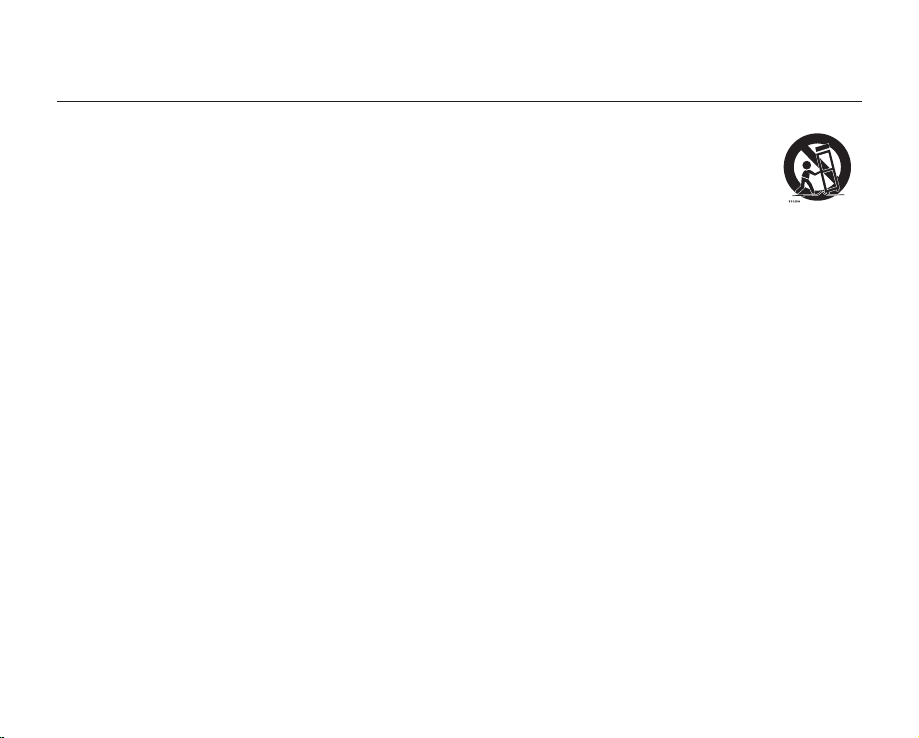
English _v
1. Read these instructions.
2. Keep these instructions.
3. Heed all warnings.
4. Follow all instructions.
5. Do not use this apparatus near water.
6. Clean only with dry cloth.
7. Do not block any ventilation openings. Install in
accordance with the manufacturer’s instructions.
8. Do not install near any heat sources such as radiators,
heat registers, stoves, or other apparatus (including
amplifiers) that produce heat.
9. Do not defeat the safety purpose of the polarized or
grounding-type plug. A polarized plug has two blades
with one wider than the other. A grounding type plug
has two blades and a third grounding prong. The wide
blade or the third prong are provided for your safety. If
the provided plug does not fit into your outlet, consult
an electrician for replacement of the obsolete outlet.
10. Protect the power cord from being walked on or
pinched particularly at plugs, convenience receptacles,
and the point where they exit from the apparatus.
11. Only use attachment/accessories specified by the
manufacturer.
12. Use only with the cart, stand, tripod,
bracket, or table specified by the
manufacturer, or sold with the apparatus.
When a cart is used, use caution when
moving the cart/apparatus combination
to avoid injury from tip-over.
13. Unplug this apparatus during lightning storms or when
unused for long periods of time.
14. Refer all servicing to qualified service personnel.
Servicing is required when the apparatus has been
damaged in any way, such as power-supply cord or
plug is damaged, liquid has been spilled or objects
have fallen into the apparatus, the apparatus has been
exposed to rain or moisture, does not operate normally,
or has been dropped.
15. Apparatus shall not be exposed to dripping or
splashing and no objects filled with liquids, such as
vases, shall be placed on the apparatus.
16. VENTILATION:
Slots and openings in the cabinet are provided
for ventilation to ensure reliable operation of the
CAMCORDER and to protect it from overheating.
These openings must not be blocked or covered.
Never place your CAMCORDER on a bed, sofa, rug,
or other similar surface: on or near a radiator or heat
register. This CAMCORDER should not be placed in a
built-in installation such as a bookcase or rack unless
proper ventilation is provided or the manufacturer’s
instructions have been adhered to.
important safety instructions
Page 6
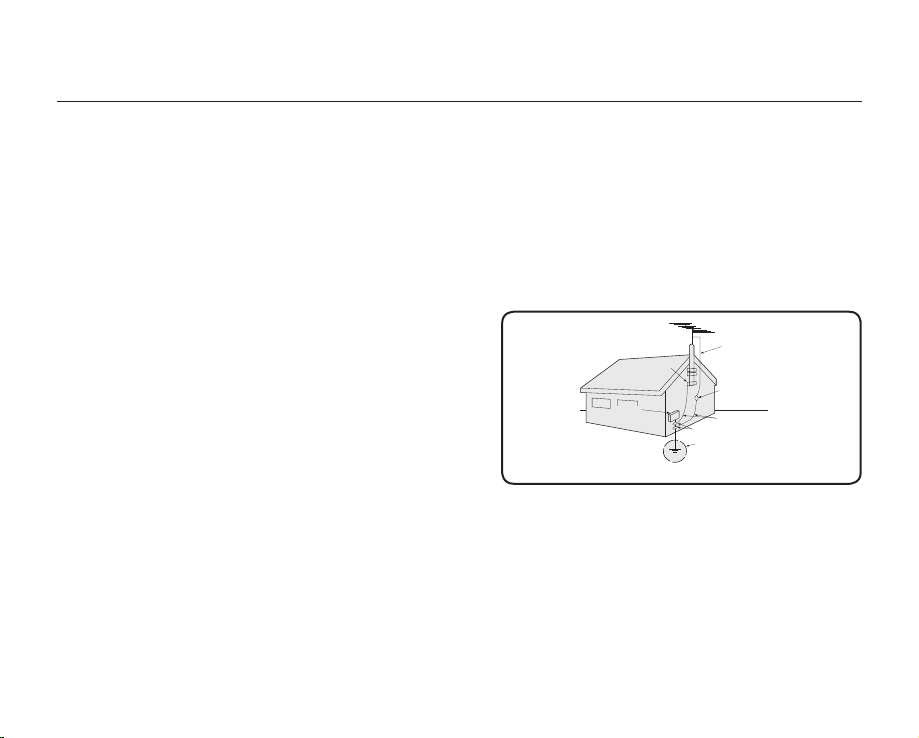
vi_ English
17. POWER SOURCES:
The CAMCORDER should be operated only from the
type of power source indicated on the label. If you are
not sure of the type of power supply at your home,
consult your appliance dealer or local power company.
A CAMCORDER is intended to be operated from
battery power, or other sources, refer to the operating
instructions.
18. GROUNDING OR POLARIZATION:
This CAMCORDER may be equipped with either a
polarized 2-wire AC line plug (a plug having one blade
wider than the other) or a 3-wire grounding type plug,
a plug having a third (grounding) pin. If you are unable
to insert the plug fully into the outlet, try reversing the
plug. If the plug still fails to fit, contact your electrician
to replace your outlet. Do not defeat the safety purpose
of the polarized plug.
19. POWER-CORD PROTECTION:
Power-supply cords should be routed so that they are
not likely to be walked on or pinched by items placed
upon or against them, paying particular attention to
cords or plugs, convenient receptacles, and the point
where they exit from the unit.
20. OUTDOOR ANTENNA GROUNDING:
CAMCORDER, be sure the antenna or cable system is
grounded to provide some protection against voltage
surges and built-up static charges, Section 810 of the
National Electrical Code, ANSI/NFPA No.
70-1984, provides information with respect to proper
grounding of the mast and supporting structure,
grounding of the lead-in wire and supporting structure,
grounding of the mast and supporting structure,
grounding of the lead-in wire to an antenna discharge
unit, size of grounding to conductors, location of
antenna-discharge unit, connection to grounding
electrodes and requirements for the grounding
electrode.
See figure below.
21. LIGHTNING:
For added protection of this CAMCORDER during a
lightning storm or when it is left unattended and unused
for long periods of time, unplug it from the wall outlet
and disconnect the antenna or cable system. This will
prevent damage to the CAMCORDER due to lightning
and powerline surges.
GROUNDING CONDUCTORS
(NEC SECTION 810-21)
GROUND CLAMPS
POWER SERVICE GROUNDING
ELECTRODE SYSTEM
(NEC ART 250, PART H)
NEC NATIONAL ELECTRICAL CODE
ELECTRIC
SERVICE
EQUIPMENT
GROUND
CLAMP
ANTENNA
LEAD IN
WIRE
ANTENNA
DISCHARGE UNIT
(NEC SECTION 810-20)
important safety instructions
Page 7
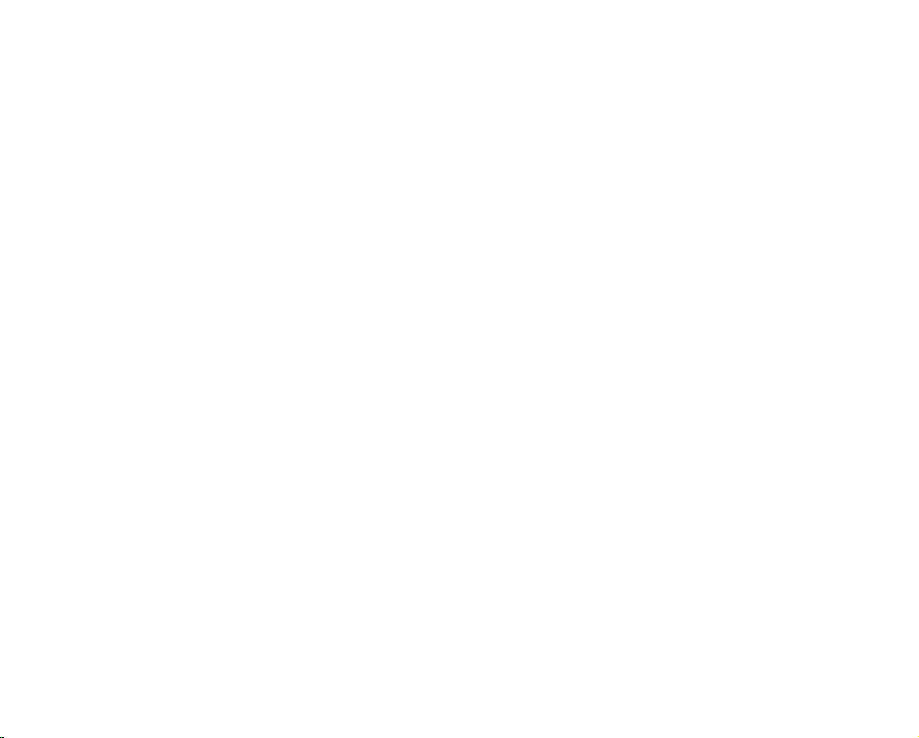
English _vii
22. POWER LINES:
An outside antenna system should not be located in
the vicinity of overhead power lines or other electric
light or power circuits where it can fall into such power
lines or circuits. When installing an outside antenna
system, extreme care should be taken to keep from
touching such power lines or circuits as contact with
them might be fatal.
23. OVERLOADING:
Do not overload wall outlets and extension cords as
this can result in a risk of fire or electric shock.
24. OBJECTS AND LIQUIDS:
Never push objects of any kind into this CAMCORDER
through openings as they may touch dangerous
voltage points or short out a part that could result in a
fire or electric shock. Never spill liquids of any kind onto
the CAMCORDER. Should spillage occur, unplug unit
and have it checked by a technician before use.
25. SERVICING:
Do not attempt to service this CAMCORDER yourself.
Opening or removing covers may expose you to
dangerous voltage or other hazards. Refer all servicing
to qualified service personnel.
26. DAMAGE REQUIRING SERVICE:
Unplug this CAMCORDER from the wall outlet and
refer servicing to qualified service personnel under the
following conditions:
a. When the power-supply cord or plug is damaged.
b. If any liquid has been spilled onto, or objects have
fallen into the CAMCORDER.
c. If the CAMCORDER has been exposed to rain or
water.
d. If the CAMCORDER does not operate normally
by following the operating instructions, adjust only
those controls that are covered by the operating
instructions. Improper adjustment of other controls
may result in damage and will often require
extensive work by a qualified technician to restore
the CAMCORDER to its normal operation.
e. If the CAMCORDER has been dropped or the
cabinet has been damaged.
f. When the CAMCORDER exhibits a distinct change
in performance, this indicates a need for service.
27. REPLACEMENT PARTS:
When replacement parts are required, be sure the
service technician has used replacement parts
specified by the manufacturer and having the same
characteristics as the original part. Unauthorized
substitutions may result in fire, electric shock or other
hazards.
28. SAFETY CHECK:
Upon completion of any service or repairs to this
CAMCORDER, ask the service technician to perform
safety checks to determine that the CAMCORDER is in
safe operating order.
Page 8

viii_ English
29. To prevent damage which may result in fire or shock
hazard, do not expose this appliance to rain or
moisture.
30. If this power supply is used at 240V ac, a suitable plug
adaptor should be used.
31. This product is covered by one or more of the following
U.S. patents:
5,060,220 5,457,669 5,561,649 5,705,762 5,987,417
6,043,912 6,222,983 6,272,096 6,377,524 6,377,531
6,385,587 6,389,570 6,408,408 6,466,532 6,473,736
6,477,501 6,480,829 6,556,520 6,556,521 6,556,522
6,578,163 6,594,208 6,631,110 6,658,588 6,674,697
6,674,957 6,687,455 6,697,307 6,707,985 6,721,243
6,721,493 6,728,474 6,741,535 6,744,713 6,744,972
6,765,853 6,765,853 6,771,890 6,771,891 6,775,465
6,778,755 6,788,629 6,788,630 6,795,637 6,810,201
6,862,256 6,868,054 6,894,963 6,937,552
USER INSTALLER CAUTION:
Your authority to operate this FCC certified equipment could be
voided if you make changes or modifications not expressly approved
by this party responsible for compliance to part 15 FCC rules.
NOTE:
Hg LAMP(S) INSIDE THIS PRODUCT CONTAIN MERCURY AND
MUST BE RECYCLED OR DISPOSED OF ACCORDING
TO LOCAL, STATE OR FEDERAL LAWS. For details see
lamprecycle.org, eiae.org, or call 1-800-Samsung (7267864)
CALIFORNIA USA ONLY
This Perchlorate warning applies only to primary CR
(Manganese Dioxide) Lithium coin cells in the product sold
or distributed ONLY in California USA
“ Perchlorate Material - special handling may apply,
See www.dtsc.ca.gov/hazardouswaste/perchlorate.”
NOTE: This equipment has been tested and found to comply
with the limits for a Class B digital device, pursuant to part 15
of the FCC Rules.
These limits are designed to provide reasonable protection
against harmful interference in a residential installation.
This equipment generates, uses and can radiate radio
frequency energy and, if not installed and used in accordance
with the instructions, may cause harmful interference to
radio communications. However, there is no guarantee that
interference will not occur in a particular installation.
If this equipment does cause harmful interference to radio or
television reception, which can be determined by turning the
equipment off and on, the user is encouraged to try to correct
the interference by one or more of the following measures:
- Reorient or relocate the receiving antenna.
- Increase the separation between the equipment and
receiver.
- Connect the equipment into an outlet on a circuit different
from that to which the receiver is connected.
- Consult the dealer or an experienced radio/TV technician
for help and for additional suggestions.
The user may find the following booklet prepared by the
Federal Communications Commission helpful: “How to
Identify and Resolve Radio-TV Interference Problems.”
This Booklet is available from the U.S. Government
Printing Office, Washington, D.C. 20402, Stock No.
004-000-00345-4.
FCC Warning
The user is cautioned that changes or modifications not
expressly approved by the manufacturer could void the user’s
authority to operate the equipment.
This device complies with Part 15 of FCC Rules.
Operation is subject to the following two conditions;
(1) This device may not cause harmful interference, and
(2) This device must accept any interference received,
including interference that may cause undesired operation.
important safety instructions
Page 9

English _ix
precautions
Warning!
•
This camcorder should always be connected to an AC outlet with a protective grounding connection.
•
Batteries shall not be exposed to excessive heat such as sunshine, fire or the like.
Caution
Danger of explosion if battery is incorrectly replaced.
Replace only with the same or equivalent type.
If this power supply is used at 240V ac, a suitable plug adapter should be used.
important information on use
BEFORE USING THIS CAMCORDER
• This HD camcorder records video in H.264 (MPEG4 part10/AVC) format and at High (HD-VIDEO) and
Standard resolution (SD-VIDEO).
• Please note that this HD camcorder is not compatible with other digital video formats.
• Before recording important video, make a trial recording.
Play back your trial recording to make sure the video and audio have been recorded properly.
• The recorded contents cannot be compensated for:
- Samsung cannot compensate for any damage caused when a recording cannot be played back because of a
defect in the HD camcorder or memory card.
Samsung cannot be responsible for your recorded video and audio.
- Recorded contents may be lost due to a mistake when handling this HD camcorder or memory card, etc.
Samsung shall not be responsible for compensation for damages due to the loss of recorded contents.
Page 10

x_ English
important information on use
• Make a backup of important recorded data
Protect your important recorded data by copying the files to a PC. We also recommend you copy it from your PC
to other recording media for storage. Refer to the software installation and USB connection guide.
• Copyright: Please note that this HD camcorder is intended for individual use only.
Data recorded on the storage media in this HD camcorder using other digital/analog media or devices is protected
by the copyright act and cannot be used without permission of the owner of copyright, except for personal
enjoyment. Even if you record an event such as a show, performance or exhibition for personal enjoyment, it is
strongly recommended that you obtain permission beforehand.
ABOUT THIS USER MANUAL
• The screenshots are from Windows XP. The screens may vary depending on the operating system of the
computer.
• The displays in this user manual may not be exactly the same as those you see on the LCD screen.
• Designs and specifications of the camcorder and other accessories are subject to change without any notice.
NOTES REGARDING TRADEMARKS
• All the trade names and registered trademarks mentioned in this manual or other documentation provided with
your Samsung product are trademarks or registered trademarks of their respective holders.
• Windows® is registered trademark or trademark of Microsoft Corporation, registered in the United States and
other countries.
• Macintosh is trademark of Apple Computer, Inc.
• All the other product names mentioned here in may be the trademark or registered trademarks of their respect
companies.
• Furthermore, “TM” and “R” are not mentioned in each case in this manual.
Page 11

English _xi
IMPORTANT NOTE
• Handle the liquid crystal display (LCD) with care:
- The LCD is a very delicate display device: Do not press its surface with force, hit it or prick it with a sharp
object.
- If you push the LCD surface, unevenness in display may occur. If unevenness does not disappear, turn the
camcorder off, wait for a few moments, and then turn it on again.
- Do not place the camcorder with the open LCD screen facing down.
- Close the LCD screen when not using the camcorder.
Liquid crystal display :
- The LCD screen of this product uses high precision technology. Among the total number of pixels (approx.
230,000 pixels for LCD screen), 0.01% or less pixels may be missing (black dots) or may remain lit as colored
dots (red, blue, green). This shows the limitations of the current technology, and does not indicate a fault that
will interfere with recording.
- The LCD screen will be slightly dimmer than usual when the camcorder is at low temperature, as in cold areas,
or immediately after power is turned on. Normal brightness will be restored when the temperature inside the
camcorder rises. This has no effect on the images in the storage media, so there is no cause for concern.
• Hold the HD camcorder correctly:
Do not hold the HD camcorder by the LCD screen when lifting it: the LCD screen could detach and the HD
camcorder may fall.
• Do not subject the HD camcorder to impact:
-
This HD camcorder is a precision machine. Take great care that you do not strike it against a hard object or let it fall.
- Do not use the HD camcorder on a tripod (not supplied) in a place where it is subject to severe vibration or
impact.
• No sand or dust!
Fine sand or dust entering the HD camcorder or AC power adaptor could cause malfunctions or defects.
• No water or oil!
Water or oil entering the HD camcorder or AC power adaptor could cause electric shock, malfunctions or defects.
• Heat on surface of product:
The surface of the HD camcorder will be slightly warm when in use, but this does not indicate a fault.
precautions when using
Page 12

xii_ English
• Be careful of ambient temperature:
- Using the HD camcorder in a place where the temperature is over 140°F (60°C) or under 32°F (0°C) will result
in abnormal recording/playback.
- Do not leave the HD camcorder on a beach or in a closed vehicle where the temperature is very high for a long
time: This could cause a malfunction.
• Do not point directly at the sun:
- If direct sunlight strikes the lens, the HD camcorder could malfunction or a fire could occur.
- Do not leave the HD camcorder with the LCD screen exposed to direct sunlight: This could cause a
malfunction.
• Do not use the HD camcorder near TV or radio:
This could cause noise to appear on the TV screen or on radio broadcasts.
• Do not use the HD camcorder near strong radio waves or magnetism:
If the HD camcorder is used near strong radio waves or magnetic field, such as near a radio transmitter or electric
appliances, noise could enter video and audio that are being recorded. During playback of normally recorded
video and audio, noise may also be present in picture and sound.
• Do not expose the HD camcorder to soot or steam:
Thick soot or steam could damage the HD camcorder case or cause a malfunction.
• Do not use the HD camcorder near corrosive gas:
If the HD camcorder is used in a place where there is dense exhaust gas generated by gasoline or diesel engines,
or corrosive gas such as hydrogen sulfide, the external or internal terminals could corrode, disabling normal
operation, or the battery connecting terminals could corrode, so that power will not turn on.
• Do not wipe the HD camcorder body with benzene or thinner:
The exterior coating could peel off or the case surface could deteriorate.
• Keep the memory card out of reach of children to prevent swallowing.
precautions when using
Page 13

English _01
contents
INTRODUCTION TO BASIC
FEATURES
GETTING TO KNOW YOUR HD
CAMCORDER
06
PREPARATION
10
BEFORE RECORDING
26
06 What’s included with your HD camcorder
07 Front & left view
08 Right & top view
09 Rear & bottom view
10 Using the remote control
11 Installing the button type battery
11 Using the cradle
12 Holding the HD camcorder
13 Charging the battery pack
17 Basic HD camcorder operation
18 Screen indicators
22 Using the display ( )/iCHECK button
23 Using the LCD screen
24 Initial setting: OSD language & date and time
26 Selecting the storage media
27 Inserting/ejecting a memory card
28 Recordable time and number of images
29 Selecting a suitable memory card
Page 14

02_ English
RECORDING
31
PLAYBACK
40
CONNECTION
45
31 Recording movie images
33 Taking photo images
34 Recording with ease for beginners (EASY Q mode)
35 Capturing still images in movie record mode
(dual recording)
36 Capturing still images during movie images playback
37 Using the external microphone
37 Zooming
38 Self record using the remote control
39 Using the built-in flash
40 Changing the playback mode
41 Playing movie images
43 Viewing photo images
45 Connecting to a TV
48 Dubbing images on a VCR or DVD/HDD recorder
contents
Page 15
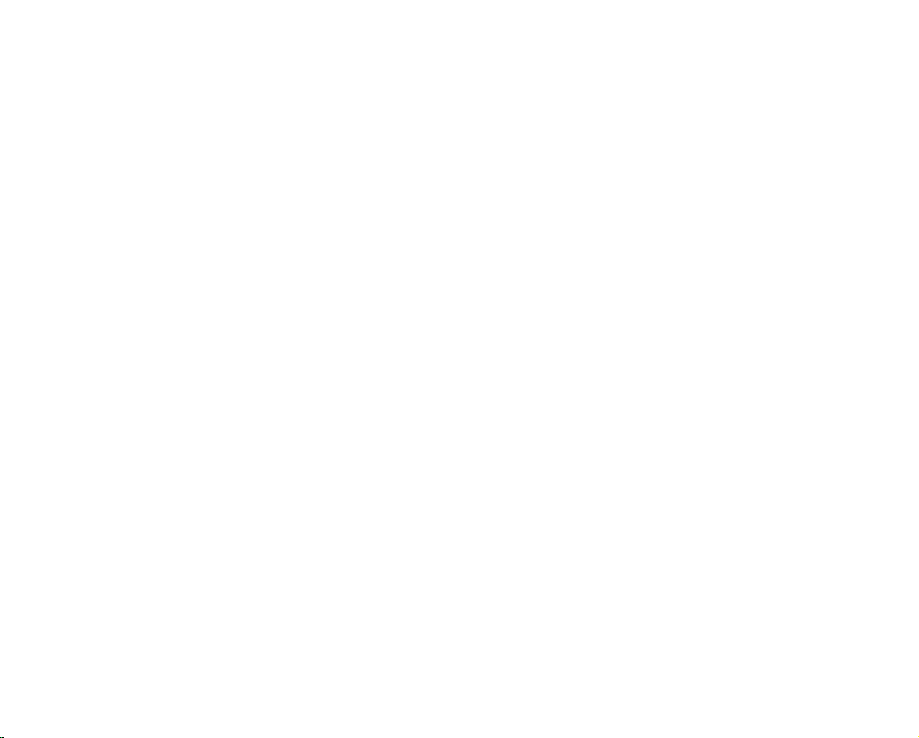
English _03
USING THE MENU ITEMS
49
EDITING MOVIE IMAGES
80
IMAGE MANAGEMENT
88
PRINTING PHOTO IMAGES
91
49 Handling menus and quick menus
51 Menu items
54 Quick menu items
55 Recording menu items
69 Playback menu items
72 Setting menu items
80 Deleting a section of a movie image
81 Dividing a movie image
84 Combining two movie images
85 Playlist
88 Protection from accidental erasure
89 Deleting images
90 Copying images
91 DPOF print setting
92 Direct printing with a pictbridge printer
Page 16

04_ English
CONNECTING TO A PC
94
MAINTENANCE & ADDITIONAL
INFORMATION
103
TROUBLESHOOTING
SPECIFICATIONS
WARRANTY
94 System requirements
95 Installing the Cyberlink DVD Suite
97 Connecting the USB cable
98 Viewing the contents of storage media
100 Transferring files from the HD camcorder to your PC
101 Playing back the video files on your PC
103 Maintenance
104 Additional information
105 Using your HD camcorder abroad
107 Troubleshooting
121
contents
Page 17

English _05
This chapter introduces you to the basic features of your HD camcorder.
See the reference pages below for more information.
introduction to basic features
Preparation
• Charging the battery pack page 13
• Setting the date/time and the OSD language.pages 24-25
• Setting the storage media (built-in memory or memory card) page 26
Recording
• Recording movie or photo images pages 31, 33
Playing back
• Selecting an image to play back from the thumbnail index views
pages 41, 43
• Viewing playback from your HD camcorder on your PC or TV
pages 45, 97
Step 2
Step 3
Step 1
INSERT
BATTERY
PACK
Page 18

06_ English
WHAT’S INCLUDED WITH YOUR HD CAMCORDER
Your new HD camcorder comes with the following accessories. If any of these items is missing from your box, call
Samsung’s Customer Care Center.
✪
The exact appearance of each item may vary by model.
The contents may vary depending on the sales region.
Parts and accessories are available at your local Samsung dealer.
To buy this one, contact your nearest Samsung dealer.
A memory card is not included. See page 29 for memory cards compatible with your HD camcorder.
You have to connect the AC power adaptor to the cradle when connecting external devices using the cradle.
Your HD camcorder includes user manual CD and quick start guide(printed). For more detailed instructions, refer to the user
manual(PDF) on the provided CD.
getting to know your HD camcorder
Battery pack
(IA-BP85ST)
(AD43-00180E)
AC power adaptor
(AA-E9 type)
(AD44-00116B)
Multi-AV cable
(AD39-00119E)
Component cable
(AD39-00142B)
USB cable
(AD82-00295A)
Quick start guide
(AD82-00324A)
Button type
battery
(type: CR2025)
(AD43-10130H)
Remote control
(AD59-00153C)
Cradle
(AD82-00321A)
Software CD
(AD46-00095A)
User manual CD
(AD82-00322A)
Pouch
(AD69-00932A)
Core filters
(AD82-00323A)
HDMI cable
(Optional)
(MF39-00299A)
Page 19

English _07
FRONT & LEFT VIEW
Recording indicator
Lens
Built-in speaker
Display ( ) / iCHECK button
Flash ( ) button
EASY Q button
Jack cover
COMPONENT / AV / S-Video () jack
USB jack
TFT LCD screen (touch panel)
Recording start/stop button
Zoom (W/T) button / Remote control sensor
Q.MENU button
CAUTION
When using the remote control, open the LCD screen and point directly at the remote sensor.
The HDMI jack is on the Cradle.
Page 20

08_ English
RIGHT & TOP VIEW
PHOTO button
Zoom (W/T) lever
Swivel handle
Built-in flash
Grip belt hook
Grip belt
getting to know your HD camcorder
Page 21

English _09
REAR & BOTTOM VIEW
MODE button/Mode indicator
(Movie ( ) / Photo ( ) / Play ( ) mode)
OPEN switch
Recording start/stop button
POWER switch
CHG (charging) indicator
MIC (external microphone) jack
DC IN jack
Battery pack/Memory card cover
ⓐ
Battery pack release switch
ⓑ
Memory card slot
ⓒ
Battery pack slot
Internal microphone
Tripod receptacle
Cradle receptacle
ⓐ
ⓑ
ⓒ
Page 22
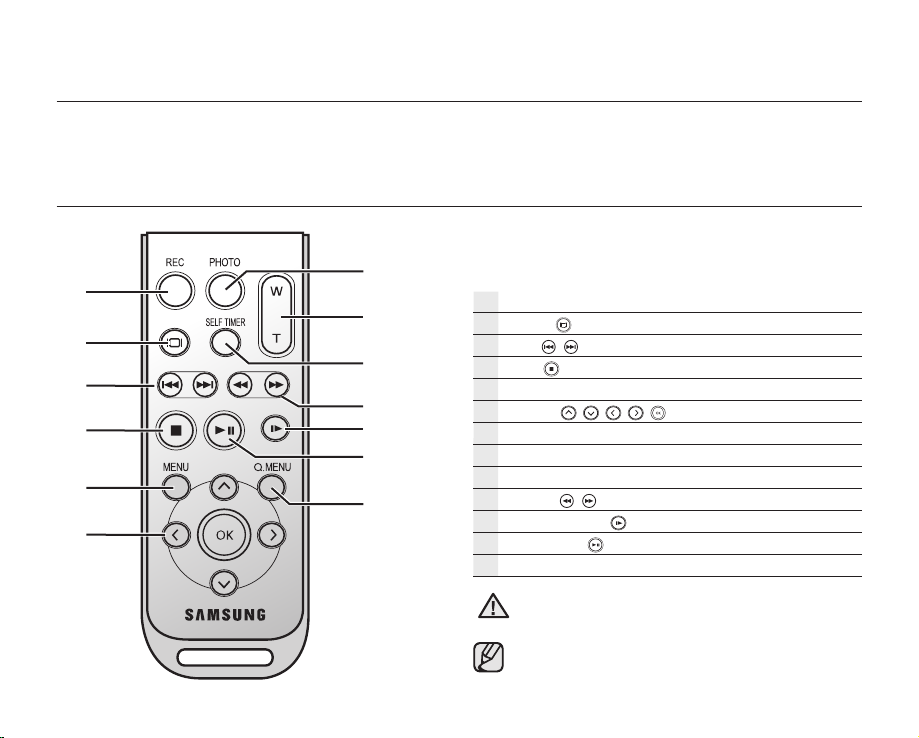
10_ English
REC button
Display( ) button
Skip ( / ) button
Stop ( ) button
MENU button
Control (
/ / / / ) buttons
PHOTO button
Zoom (W/T) button
SELF TIMER button
Search (
/ ) button
Slow playback ( ) button
Play/Pause ( ) button
Q.MENU button
CAUTION
When using the remote control, open the LCD
screen and point directly at the remote sensor.
The buttons on the remote control function the
same as those on the HD camcorder.
preparation
This section provides information on using this HD camcorder; such as how to use the provided accessories, how to
charge the battery, how to setup the operation mode and initial setup.
USING THE REMOTE CONTROL
Page 23

English _11
INSTALLING THE BUTTON TYPE BATTERY
Installing the button type battery (CR2025) in the remote control
1. Turn the battery holder counterclockwise (as indicated with () mark) using your
fingernail or a coin to open it. The battery holder opens.
2. Insert the battery into the battery holder with the positive (+) terminal facing down and
press it firmly until you hear a locking sound.
3. Place the battery holder back in the remote control, match its () mark with the ()
mark on the remote control, and turn the battery holder clockwise to lock it.
Precautions regarding the button type battery
• There is a danger of explosion if the button type battery is incorrectly replaced.
Replace only with the same or equivalent type.
• Do not pick up the battery using tweezers or other metal tools. This will cause a short
circuit.
• Do not recharge, disassemble, heat or immerse the battery in water, to avoid the risk
of explosion.
WARNING
Keep the button type battery out of the reach of the children.
Should any battery be swallowed, consult a doctor immediately.
USING THE CRADLE
• The cradle is a connection plate which can be used to make the camcorder more stable when charging the
battery, or connecting to an external device (TV, PC, etc.).
• You have to connect the AC power adaptor to the cradle when
connecting external devices using the cradle.
• If you connect your HD camcorder to the provided cradle using more than
one type of output cable, the order of priority of the output signal is as
follows:
USB cable HDMI cable
Component/Multi-AV cable.
• If you connect the camcorder to the cradle, the connection jack on the
camcorder itself (USB and Component/Multi-AV jacks) will not output a
signal.
• Do not connect the connection cables to HD camcorder and cradle at the
same time, it may cause conflict and may not work properly. If this occurs,
remove all the connected cables and try the connection again.
Battery
holder
1
2
3
DC IN jack
USB jack HDMI jack
Cradle
receptacle
Component / Multi-AV jack
Page 24

12_ English
preparation
HOLDING THE HD CAMCORDER
Attaching the grip belt
Insert your right hand from the bottom of the HD camcorder up to the base of your thumb.
Put your hand in a position where you can easily operate the Recording start/stop button,
PHOTO button, and the Zoom lever.
Adjust the length of grip belt so that the HD camcorder is stable when you press the
Recording start/stop
button with your thumb.
1. Detach the belt.
2. Adjust the length of the grip belt and attach it.
Angle adjustment
Rotate the swivel handle to the most convenient angle.
You can rotate it downward from 10° to 150°.
Please be careful not to turn the swivel handle backward as it may cause damage.
ATTACHING THE CORE FILTER
• To reduce interference of electric wave, attach the core
filter to AC power adaptor, Multi-AV cable and HDMI cable
(option).
• Attach the core filter closer to the jack of the HD camcorder.
• To attach the core filter to power adapter, roll the
cable over core filter once.
• Be careful not to damage the cable when attaching
the core filter.
AC power adaptor
Multi-AV cable
HDMI cable
(option)
Wind once!
Page 25
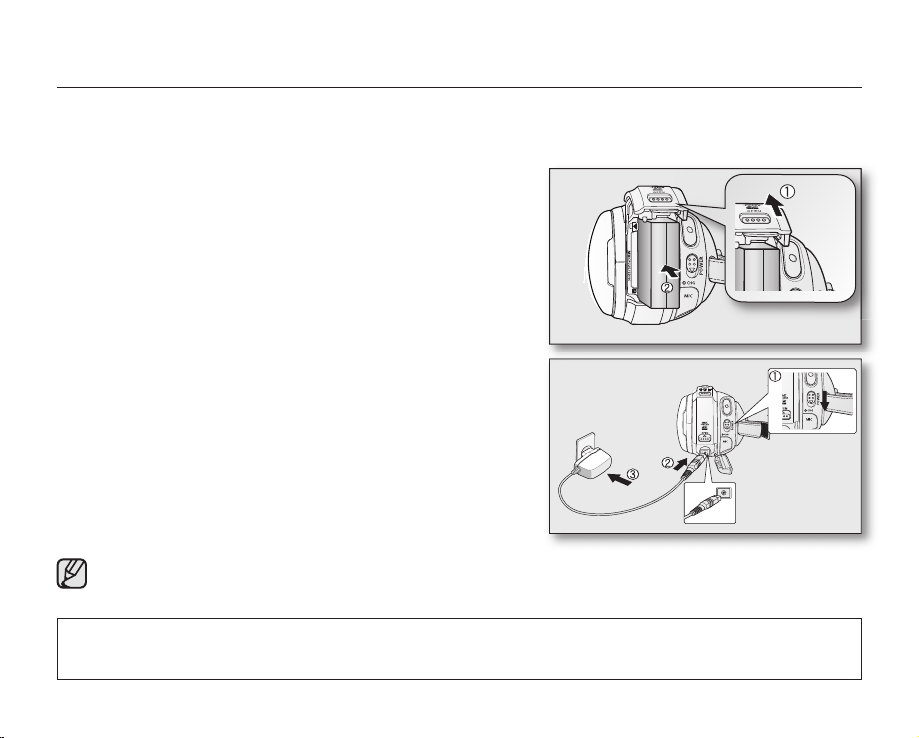
English _13
CHARGING THE BATTERY PACK
• Use the IA-BP85ST battery pack only.
• The battery pack may be charged a little at the time of purchase.
• Be sure to charge the battery pack before you start using your HD camcorder.
Inserting the battery pack
1. Open the battery pack cover by sliding the OPEN switch upward
as shown in the figure.
2. Insert the battery pack into the battery pack slot until it softly
clicks.
• Make sure that SAMSUNG logo is facing left and the
camcorder is placed as shown in the figure.
3. Close the battery pack cover.
Charging the battery pack
1. Slide the POWER switch downward to turn off the power.
2. Open the DC IN jack cover and connect the AC power adaptor to
the DC IN jack.
3. Connect the AC power adaptor to a wall socket.
4. Once charged, disconnect the AC power adaptor from the DC IN
jack on your HD camcorder.
• Even with the power switched off, the battery pack will still
discharge if it is left inserted in the HD camcorder.
• You can also charge with the cradle. page 11
• It is recommended you purchase one or more additional battery packs to allow continuous use of your HD
camcorder.
Use only Samsung-approved battery packs. Do not use batteries from other manufacturers.
Otherwise, there is a danger of overheating, fire or explosion.
Samsung is not responsible for problems occurring due to using unapproved batteries.
Page 26

14_ English
preparation
Charging indicator
The color of the CHG lamp indicates the power or charging state.
• If the battery pack has been fully charged, the charge indicator is
green.
• If you are charging the battery, the color of the charge indicator is
orange.
• If an error occurs while the battery pack in charging, the charging
indicator blinks green.
• Battery pack charges over 95% if being charged for about 1 hour
and 40 minutes, and the indicator color changes to green. It takes
about 2 hours for the battery pack to charge at 100%.
Charging, recording and playback times with a fully charged battery pack
(with no zoom operation, LCD open, etc.)
Battery type IA-BP85ST
Charging time approx. 100 min
Recording format Continuous recording time
Playback time
HD approx. 85 min approx. 120 min
SD approx. 90 min approx. 130 min
• The time is only for reference. Figures showed above are measured under Samsung’s test environment, and may
differ from your actual use.
• The recording time shortens dramatically in a cold environment. The continuous recording times in the operating
instructions are measured using a fully charged battery pack at 77 °F (25 °C). As the environmental temperature
and conditions vary, the remaining battery time may differ from the approximate continuous recording times given
in the instructions.
<Charging indicator>
Page 27

English _15
Continuous recording (without zoom)
The times shown in the table reflect the available recording time when the HD camcorder is in the recording mode
without using any other functions. In actual recording, the battery pack may discharge 2-3 times faster than this
reference since the Record start/stop and Zoom are being operated, and playback is performed. Assume that the
recordable time with a fully charged battery pack is between 1/2 and 1/3 of the time in the table, so have enough
battery packs to allow for the time you are planning to record on the HD camcorder.
Note that the battery pack discharges faster in cold environment.
• The charging time will vary depending on the remaining battery level.
• To check the remaining battery charge, press and hold the Display ( )/iCHECK button. page 22
Ejecting the battery pack
1. Open the battery pack cover by sliding the OPEN switch upward
as shown in the figure.
2. Slide the Battery pack release switch and pull out the battery
pack.
• Gently slide the Battery pack release switch in the direction as
shown in the figure.
3. Close the battery pack cover.
• Additional battery packs are available at your local Samsung
dealer.
• If the HD camcorder will not be in use for a while, remove the
battery pack from the HD camcorder.
About battery packs
• The battery pack should be recharged in an environment that is between 32°F (0°C) and 104°F (40°C). However,
when it is exposed to cold temperatures (below 32°F (0°C)), its usage time reduces and it may cease to function.
If this happens, place the battery pack in your pocket or other warm, protected place for a short time, then
re-insert it.
• Do not put the battery pack near any heat source (i.e. fire or a heater).
• Do not disassemble, apply pressure to, or heat the battery pack.
• Do not allow battery pack terminals to be short-circuited. It may cause leakage, generate heat, or cause fire.
Page 28
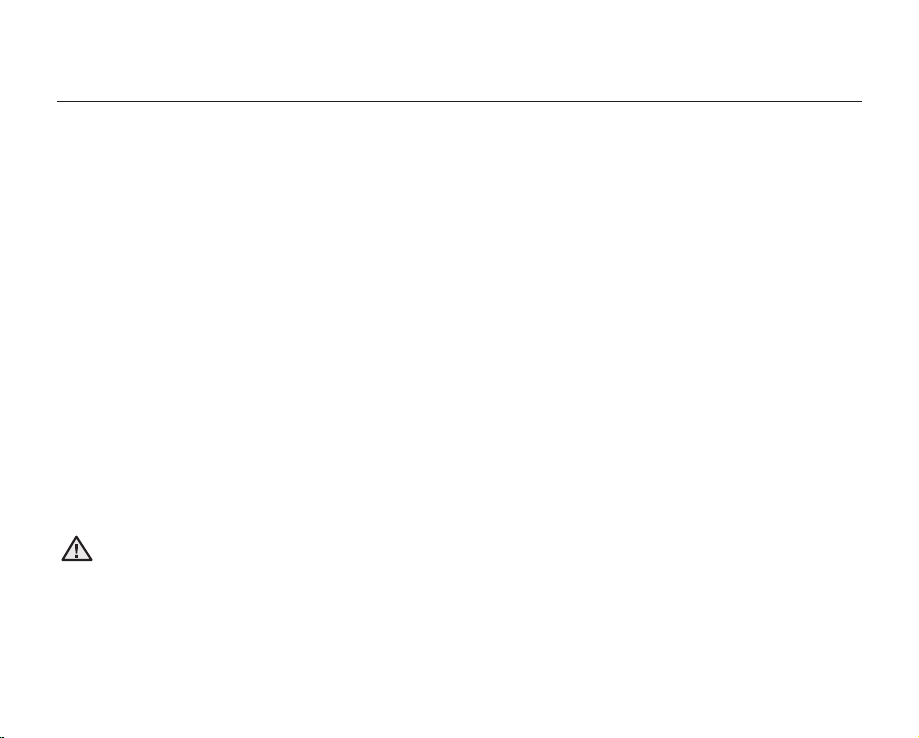
16_ English
Maintaining the battery pack
• The recording time is affected by temperature and environmental conditions.
• We recommend only using the original battery pack that is available from your Samsung retailer. When the battery
reaches the end of its life, please contact your local dealer.
The batteries have to be dealt with as chemical waste.
• Make sure that the battery pack is fully charged before starting to record.
• To preserve battery power, keep your HD camcorder turned off when you are not operating it.
• Even when the power is switched off, the battery pack will still discharge if it is left inserted on the HD camcorder.
If you do not use the HD camcorder for an extended time period, keep it with the battery completely depleted.
• For power saving purposes, the HD camcorder will automatically turn off after 5 minutes in standby mode.
(Only if you set “Auto Power Off” from the menu to on (“ 5 min ”).)
• When fully discharged, a battery pack damages the internal cells. The battery pack may be prone to leakage
when fully discharged. Charge the battery pack at least once per 6 months to prevent complete discharge of the
battery pack.
About the battery life
Battery capacity decreases over time and through repeated use. If decreased usage time between charges becomes
significant, it is probably time to replace it with a new one.
Each battery’s life is affected by storage, operating and environmental conditions.
Using the HD camcorder with the AC power adaptor
We recommend that you use the AC power adaptor to power the HD camcorder from a household AC outlet when
you perform settings on it, play back, or edit images, or use it indoors. page 13
CAUTION
• Before detaching the power source, make sure that the HD camcorder’s power is turned off. Failure to do
so can result in camcorder malfunction.
• Use a nearby wall outlet when using the AC power adaptor. Disconnect the AC power adaptor from the wall
outlet immediately if any malfunction occurs while using your HD camcorder.
• Do not use the AC power adaptor in a narrow space, such as between a wall and furniture.
preparation
Page 29
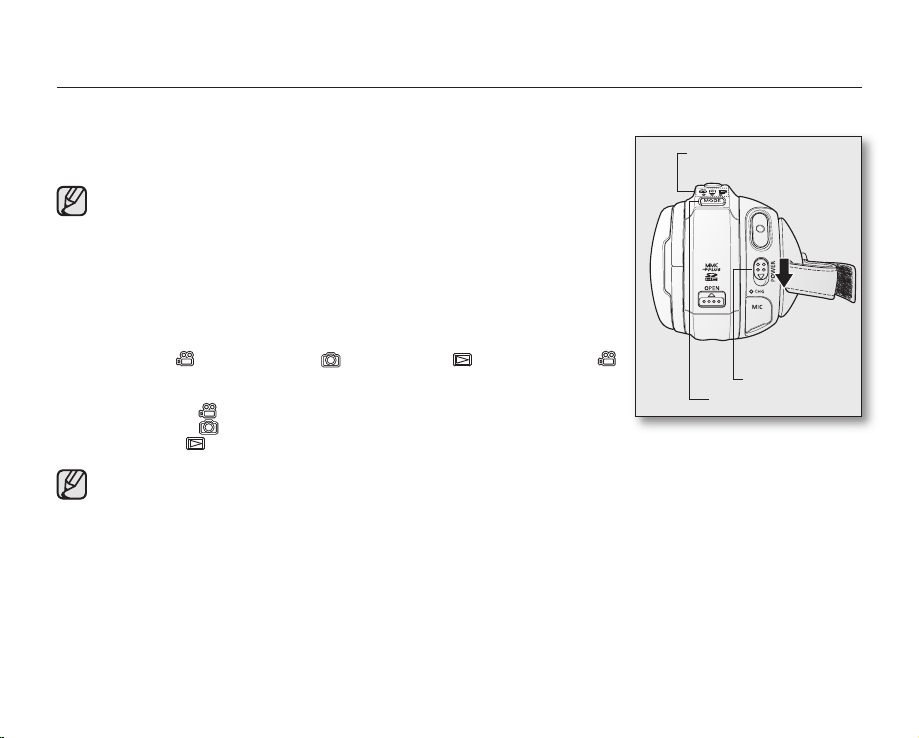
English _17
BASIC HD CAMCORDER OPERATION
Set the appropriate operation mode according to your preference using the POWER switch and MODE button.
Turning the HD camcorder on and off
You can turn the camcorder on or off by sliding the POWER switch downward.
The lens opens automatically when the HD camcorder is powered on.
• Set the date and time when using your HD camcorder for the first time.
page 25
• When you use your HD camcorder for the first time or you perform the
“Default Set” function, you will see the “Date/Time Set” menu for the
startup display. If you do not set the date and time, the date and time
setting screen appears every time you turn on your camcorder.
Setting the operating modes
• You can switch the operating mode in the following order each time you press
the MODE button.
Movie mode ( ) Photo mode ( ) Play mode ( ) Movie mode ( )
• Each time the operational mode changes, the respective mode indicator lights
up.
- Movie mode (
): To record movie images. page 31
- Photo mode (
): To record photo images. page 33
- Play mode (
): To play movie or photo images, or edit them. page 40
• When the HD camcorder is turned on, the self-diagnosis function operates and a message may appear. In
this case, refer to “Warning indicators and messages” (on pages 107-110) and take corrective action.
• Movie mode is set by default with the power on.
MODE button
POWER switch
Mode indicator
Page 30

preparation
SCREEN INDICATORS
STBY 00:00:00 [70Min]
1/60
Memory Full
JAN/01/2008 12:00 AM
• The OSD indicators are based on memory capacity of 8GB (built-in
memory).
• The above screen is an example: It is different from the actual display.
• Functions marked with * will not be retained when the HD camcorder is
powered on after turning it off.
• For enhanced performance, the display indications and the order are
subject to change without prior notice.
(
) The maximum available recording time displayed is 999 minutes even
though the actual available recording time exceeds 999 minutes.
However, the actual available recording time is not affected by the count
displayed. page 28
For example, when the actual available recording time is “1,066”
minutes, “999” will be displayed on the screen.
80
Min
Movie record mode
Movie record mode
Operating mode (STBY (standby) or
Time counter (movie recording time) / Self timer*
Face detect
Remaining recordable time
Warning indicators and messages
Storage media (built-in memory or memory card)
Battery info. (remaining battery level/time)
Movie image quality
Movie image resolution
LCD enhancer
Anti-shake (EIS)
Tele macro
Wind cut
Back light
Component out
TV type
Menu tab
Zoom / Digital zoom position*
Date/Time
Mute on indicator
Record/Play mode tab
Manual shutter* / Super C.Nite*
Manual exposure*
Manual focus*
White balance
Fader*
Scene mode (AE) / EASY Q
Digital effect
(recording))
()
(when component cable is connected.)
(when component or Multi-AV cable is connected.)
18_ English
Page 31

English _19
Movie play mode
Movie play mode
Operating status (Play/Pause) / Highlight view
File name (file number)
Time code (elapsed time / recorded time)
Warning indicators and messages /
Volume control
Storage media (built-in memory or memory card)
Battery info. (Remaining battery level/time)
LCD enhancer
Movie image quality
Movie image resolution
Date/Time
TV type
(when component or Multi-AV cable is connected.)
Component out
(when component cable is connected.)
Movie play related function tab
(Skip / Search / Play / Pause / Slow Playback)
Return tab
Volume tab
Erase protection
Cont. capture
Play option
The play related tabs disappear on the screen a few
seconds (about 3 seconds) after the image plays
back. They reappear when you touch any point on
the screen.
80
Min
JAN/01/2008
12:00 AM
00:00:20 / 00:10:00
100-0001
10
Memory Full
Page 32

20_ English
Photo record mode
Photo record mode
Self timer*
Face detect
Warning indicators and messages
Image counter ()
(total number of recordable photo images)
Storage media (built-in memory or memory card)
Battery info. (remaining battery level/time)
ISO sensitivity
Photo image resolution
LCD enhancer
Anti-shake (EIS)
Flash mode
Tele macro
Sharpness
Cont. shot
TV type
(when component or Multi-AV cable is connected.)
Component out
(when component cable is connected.)
Menu tab
Zoom / Digital zoom position*
Date/Time
Record/Play mode tab
Manual shutter*
Manual exposure*
Manual focus*
White balance
Scene mode (AE) / EASY Q
Digital effect
preparation
3958
80
Min
JAN/01/2008 12:00 AM
Memory Full
1/60
(
) The maximum number of recordable images displayed is 99,999
even though the actual number of recordable images exceeds
99,999. However, the actual number of recordable images is not
affected by the count displayed.
page 28
For example, when the actual number of recordable images is
“156,242,” “99,999” will be displayed on the screen.
Page 33

English _21
Photo play mode
Photo play mode
Music slide show / Playback zoom
File name (file number)
Image counter
(current image / total number of recorded images)
Storage media
(built-in memory or memory card
Battery info. (remaining battery level/time)
LCD enhancer
Photo image resolution
Date/Time
TV type
(when component or Multi-AV cable is connected.)
Component out
(when component cable is connected.)
Previous image/Next image tab
Menu tab
Return tab
Print mark
Erase protection
1 / 12
80
Min
JAN/01/2008
12:00 AM
01
X 1.1
100-0001
Page 34

22_ English
USING THE DISPLAY ( )/iCHECK BUTTON
Switching the information display mode
You can switch between the on-screen information display modes:
Press the Display ( )/iCHECK button.
The full and minimum display modes will alternate.
• Full display mode: All information will appear.
• Minimum display mode: Only operating status indicators will appear.
If the HD camcorder has warning information, a warning message will appear.
Checking the remaining battery and recording capacity
• When the power is on, press and hold the Display ( )/iCHECK button.
• When the power is off, press the Display ( )/iCHECK button.
• After a while, the battery time and approximate recordable time according to the storage and quality appear for
about 10 seconds.
• The selected storage media is highlighted. If a memory card is not inserted, its icon is grayed out.
• Display ( )/
i
CHECK button does not work in the menu or quick menu screen.
• When the battery power is insufficient to perform
i
CHECK, “Low Battery”
message appears.
• When your memory card cannot be recognized in case of Card Error, Not
Supported or Not Formatted card (
page 108), the screen displays “Unknown
”
message next to the memory card indicator.
preparation
Remaining battery (approx.)
Recordable memory capacity (approx.)
Battery
Memory (Super Fine)
0%
80 Min
50% 100%
070 Min 070 Min
Page 35

English _23
USING THE LCD SCREEN
Adjusting the LCD screen
1. Open the LCD screen 90 degrees with your finger.
2. Rotate it to the best angle to record or play.
WARNING
Do not lift the HD camcorder by holding the LCD screen.
• Over-rotation may cause damage to the inside of the hinge that
connects the LCD screen to the HD camcorder.
• See page 73 to adjust the brightness and color of the LCD screen.
Using the touch panel
You can play recorded images and set the functions by using
the touch panel.
Place your hand on the rear side of the LCD panel to
support it. Then, touch the items displayed on the
screen.
WARNING
Do not place a screen protective film (not provided) on the LCD screen.
If the film is applied for a long while, strong cohesion under the surface
of the screen may cause a malfunction of the touch panel.
• Be careful not to press the buttons nearby the LCD panel accidentally while using the touch panel.
• The tabs and indicators that appear on the LCD panel depend on the recording/playback status of your HD
camcorder at the time.
5 / 5
Component Out
TV Display
5 / 6
Default Set
Language
80
Min
Page 36

24_ English
INITIAL SETTING: OSD LANGUAGE & DATE AND TIME
To read the menus or messages in your desired language, set the OSD language. To store
the date and time during recording, set the date/time.
Selecting the OSD language
You can select the desired language to display the menu screen and the messages.
1. Touch the Menu ( ) tab.
2. Touch the Settings ( ) tab.
3. Touch the up ( )/down ( ) tab until “Language” is displayed.
4. Touch “Language”, then touch the desired OSD language.
“English” “
한국어
” “Français” “Deutsch” “Italiano” “Español”
“Português” “Nederlands” “Svenska” “Suomi” “Norsk” “Dansk”
“Polski” “Magyar” “
Украϊнська
” “
Русский
” “中文” “
ไทย
” “Türkçe”
“ ” “ ” “
Čeština
” “Slovensky”
5. To exit, touch the Exit (
) tab or Return ( ) tab repeatedly until the menu disappears.
• The OSD language is refreshed in the selected language.
• Even if the battery pack or AC power is removed, the language setting will be
preserved.
• “Language” options may be changed without prior notice.
preparation
STBY 00:00:00 [70Min]
80
Min
Date/Time Set
Date/Time
Date Type
File No.
1 / 6
80
Min
Component Out
TV Display
5 / 6
Default Set
Language
80
Min
Page 37

English _25
Setting the date and time
Set the date and time when using this HD camcorder for the first time.
1. Touch the Menu ( ) tab.
2. Touch the Settings ( ) tab.
3. Touch the up ( )/down ( ) tab until “Date/Time Set” is displayed.
4. Touch “Date/Time Set.”
5. Touch the up ( )/down ( ) tab to set current month, then touch day field.
6. Set values for day, year, hour, minute, and AM/PM as in setting the month.
7. Touch the OK (OK) tab when the date and time setting is completed.
• The message “Date/Time set” appears, and the set date/time is applied.
• If you touch the Exit (
) tab before the Date/Time is set, the menu disappears and
the Date/Time is not saved, and when touching the Return ( ) tab, the message
“Date/Time set is not changed” appears.
8. To exit, Return ( ) tab repeatedly until menu disappears.
• On charging the built-in rechargeable battery
Your camcorder has a built-in rechargeable battery to retain the date, time, and
other settings even when the power is off. The built-in rechargeable battery is
always charged while your camcorder is connected to the wall outlet via the AC
power adaptor or while the battery pack is attached. The rechargeable battery
will be fully discharged in about 6 months if you do not use your camcorder at all.
Use your camcorder after charging the built-in rechargeable battery. If the builtin rechargeable battery is not charged, any input data will not be backed up and
the date/time appears on the screen as “JAN/01/2008 12:00 AM” (when “Date/
Time” display is set to On).
• You can set the year up to 2038.
Turning the date and time display on/off
To switch the date and time display on or off, access the menu and change the date/time display mode. page 72
STBY 00:00:00 [70Min]
80
Min
OK
Date/Time Set
120100
2008
AM
Month Day Year
JAN
Date/Time Set
Date/Time
Date Type
File No.
1 / 6
80
Min
Page 38

26_ English
before recording
SELECTING THE STORAGE MEDIA
• You can record movie and photo images on the built-in memory or a memory card, so you should select the
desired storage media before starting recording or playback.
• You can use SDHC and MMCplus cards on your HD camcorder. (Some cards are not compatible depending on
the memory card manufacturer and memory card type.)
• Before inserting or ejecting the memory card, turn the HD camcorder off.
1. Touch the Menu ( ) tab.
2. Touch the Settings ( ) tab.
3. Touch the up ( )/down ( ) tab until “Storage Type” is displayed.
4. Touch “Storage Type,” then the desired storage media.
• “Memory”: When using the built-in memory.
• “Card”: When using the memory card (SDHC or MMCplus card).
5. To exit, press the Exit (
) tab or Return ( ) tab repeatedly until menu disappears.
• Never format the built-in memory or memory card using a PC.
• When you insert a memory card, the storage media setup screen appears.
Touch “Yes” if you want to use a memory card, or “No” if not.
• Do not remove the power (battery pack or AC power adaptor) when accessing
storage media such as recording, playback, format, delete, etc. The storage media
and its data may be damaged.
• Do not eject a memory card while it is being used in the camcorder.
The memory card and its data may be damaged.
• You can also access it by using the Q.MENU button.
Press the Q.MENU button.
Touch “
Storage”
Touch “
Memory” or “Card.”
Storage Type
Memory
Card
1 / 1
LCD Control
LCD Enhancer
Storage Type
Storage Info
2 / 6
80
Min
Page 39

English _27
INSERTING/EJECTING A MEMORY CARD
Inserting a memory card
1. Open the memory card cover by sliding the OPEN switch upward as
shown in the figure.
2. Insert the memory card into the slot until it softly clicks.
• Make sure that the terminal portion is facing left and the camcorder is
placed as shown in the figure.
3. Close the memory card cover.
Ejecting a memory card
1. Open the memory card cover by sliding the OPEN switch upward as shown in the figure.
2. Slightly push the memory card inwards to pop it out.
3. Pull the memory card out of the slot and close the memory card cover.
The HD camcorder supports SDHC and MMCplus memory cards for data storage.
The data storage speed may differ, according to the manufacturer and production system.
• SLC (single level cell) system: faster write speed enabled.
• MLC (multi level cell) system: only lower write speed supported.
For best results, we recommend using a memory card that supports faster write speed.
Using a lower write speed memory card for recording a movie may cause difficulties with storing the movie on the
memory card. You may even lose your movie data during the recording.
In an attempt to preserve any bit of the recorded movie, the HD camcorder forcibly stores the movie on the
memory card and displays a warning: “Low Speed Card. Please record a Lower quality”
If you are unavoidably using a low speed memory card, resolution and quality of the recording may be lower than
the set value. page 63-64
However, the higher the resolution and quality, the more memory will be used.
Actual formatted capacity may be less as the internal firmware uses a portion of the memory.
Page 40

28_ English
RECORDABLE TIME AND NUMBER OF IMAGES
Recordable time for movie images
Movie resolution/
Movie quality
Storage media (Capacity)
1GB 2GB 4GB 8GB 16GB 32GB
[HD]1080/30p Approx. 8min Approx. 17min Approx. 35min Approx. 71min Approx. 142min Approx. 284min
[HD]1080/
60i
[HD]Super
Fine
Approx. 8min Approx. 17min Approx. 35min Approx. 71min Approx. 142min Approx. 284min
[HD]Fine Approx. 12min Approx. 24min Approx. 48min Approx. 96min Approx. 192min Approx. 384min
[HD]Normal Approx. 15min Approx. 30min Approx. 61min Approx. 122min Approx. 224min Approx. 488min
[SD]480/
60p
[SD]Super
Fine
Approx. 14min Approx. 28min Approx. 56min Approx. 112min Approx. 244min Approx. 448min
[SD]Fine Approx. 17min Approx. 34min Approx. 69min Approx. 139min Approx. 278min Approx. 556min
[SD]Normal Approx. 29min Approx. 59min Approx. 119min Approx. 239min Approx. 478min Approx. 956min
[SD]Slow Motion Approx. 15min Approx. 30min Approx. 61min Approx. 122min Approx. 244min Approx. 488min
Recordable number of photo images
Photo resolution
Storage media (Capacity)
1GB 2GB 4GB 8GB 16GB 32GB
3264x2448 Approx. 373 Approx. 747 Approx. 1494 Approx. 2988 Approx. 5976 Approx. 11952
2880x2160 Approx. 478 Approx. 957 Approx. 1914 Approx. 3829 Approx. 7658 Approx. 15316
2304x1728 Approx. 494 Approx. 988 Approx. 1976 Approx. 3953 Approx. 7906 Approx. 15812
2048x1536 Approx. 928 Approx. 1856 Approx. 3713 Approx. 7427 Approx. 14854 Approx. 29708
1440x1080 Approx. 1802 Approx. 3604 Approx. 7208 Approx. 14417 Approx. 28834 Approx. 57668
640x480 Approx. 5106 Approx. 10212 Approx. 20424 Approx. 40848 Approx. 81696 Approx. 163392
• The above figures are measured under Samsung’s standard recording test conditions and may differ depending on actual use.
• The higher the resolution and quality settings, the more memory is used.
• The compression rate increases when choosing lower resolution and quality settings. The higher the compression rate is, the
longer the recording time will be. However, the image resolution and quality will be lower.
• The bit rate automatically adjusts to the recording image, and the recording time may vary accordingly.
• Memory cards of bigger than 32GB in capacity may not work properly.
• The maximum size of a movie file that can be recorded at one time is 3.5GB.
• To check the remaining memory capacity, press the
Display ( )/iCHECK button.
page 22
• The maximum available recording time displayed is 999 minutes and the maximum number of recordable images displayed is
99,999.
before recording
Page 41

English _29
SELECTING A SUITABLE MEMORY CARD
• You can use a SDHC memory card and MMCplus cards.
You can also use a SD memory card, but it is recommended that you use a SDHC memory card and MMCplus
with your HD camcorder. (SD card supports upto 2GB.)
• MultiMediaCards (MMC) are not supported.
• On this HD camcorder, you can use memory cards of the following capacity: 256MB ~ 32GB.
• Compatible recording media
The following recording media have been guaranteed to work with this HD camcorder. Others are not guaranteed
to work, so buy such products with caution.
- SDHC memory cards: By Panasonic, SanDisk, and TOSHIBA.
- MMCplus: By Transcend.
• If other media are used, they may fail to record data correctly, or they may lose data that has already been
recorded.
• For movie recording, use a memory card that supports faster write speeds (at least 4MB/s).
SDHC (Secure Digital High Capacity) memory card
• SDHC memory card complies with the new SD specification Ver.2.00. This latest
specification was established by the SD Card Association to realize data capacity
over 2GB.
• SDHC memory cards have a mechanical write-protection switch. Setting the switch
prevents accidental erasure of files recorded on the card. To enable writing, move
the switch up in the direction of the terminals. To set write protection, move the
switch down.
• SDHC memory cards can not be used with current SD enabled host devices.
MMCplus (Multi Media Card plus)
• MMC cards have no protection tab, so please use the protect function in the menu.
page 88
<Usable memory cards>
Terminals
<MMCplus>
<SDHC memory card>
Protection
tab
Page 42

30_ English
Common cautions for memory cards
• Damaged data may not be recovered. It is recommended you back-up important recordings separately on your
PC’s hard disk.
• After you modify the name of a file or folder stored in the memory card using your PC, your camcorder may not
recognize the modified file.
Handling a memory card
• It is recommended that you power off before inserting or removing the memory card to avoid data loss.
• It is not guaranteed that you can use a memory card formatted by other devices. Be sure to format your memory
card using this camcorder.
• Memory cards need to be formatted on this camcorder before use.
• If you cannot use a memory card that has been previously used with another device, format it on your HD
camcorder. Note that formatting erases all information on the memory card.
• A memory card has a certain life span. If you cannot record new data, you have to purchase a new memory card.
• Do not bend, drop, or cause a strong impact to your memory card.
• Do not use or store in a place that has high temperature and humidity or a dusty environment.
• Do not place foreign substances on the memory card terminals. Use a soft dry cloth to clean the terminals if
required.
• Do not put any additional labels on the memory card.
• Be careful to keep memory card out of the reach of children, who might swallow it.
Note on use
• Samsung is not responsible for data loss due to misuse.
• We recommend using a memory card case to avoid losing data from moving and static electricity.
• After a period of use, the memory card may get warm. This is normal and is not a malfunction.
before recording
Page 43

English _31
recording
Basic procedures to record a movie or photo image are described below and on the following pages.
RECORDING MOVIE IMAGES
• You can record movie images in Movie mode only. page 17
• This HD camcorder provides two Recording start/stop buttons. One is on the rear
side of the camcorder and the other is on the LCD panel. Select the Recording start/
stop button that works best for you.
1. Turn the HD camcorder on.
• Connect a power source to the HD camcorder.
(A battery pack or an AC power adaptor) pages 13,16
• Slide the POWER switch downward to turn the HD camcorder on.
The lens opens automatically when HD camcorder is powered on.
• Set the appropriate storage media. page 26
(If you want to record on a memory card, insert the memory card.)
2. Check the subject on the LCD screen.
3. Press the Recording start/stop button.
• The recording (
) indicator will display, and recording will start.
•
Each touch of Mute tab on the LCD screen toggles Mute on ( ) and off.
- Touch ( ) tab to record movie images without audio.
- Touch ( ) tab to record movie images with audio.
- ( ) is displayed on the screen when touching the ( ) tab.
This indicator keeps you reminded of the current Mute status until you turn on the
audio (by touching the ( ) tab), or stop recording.
- When recording with audio, no indicator is displayed.
• To stop recording, press the Recording start/stop button again.
4. When recording is finished, turn the HD camcorder off.
00:00:10 [70Min]
80
Min
<Recording without audio>
00:00:10 [70Min]
80
Min
Page 44

32_ English
• Movie images are compressed in H.264 (MPEG-4.AVC) format.
• Eject the battery pack when you have finished recording to prevent unnecessary battery power
consumption.
• For on-screen information display, see page 18.
• For approximate recording time, see page 28.
• You can record movie images using the remote control.
• Sound is recorded from the internal stereo microphone at the bottom of the lens. Make sure that this
microphone is not blocked.
• Before recording an important movie, make sure to test the recording function by checking if there is any
problem with the audio and video recording.
• For various functions available during recording, see “RECORDING MENU ITEMS” on pages 55-67.
• Do not operate the power switch or remove the memory card while accessing the storage media. Doing so
may damage the storage media or the data in the storage media.
• If the power cable/battery is disconnected or recording is disabled during recording, the system is switched
to the data recovery mode. While data is being recovered, no other function is enabled. After data recovery,
the system will be switched to the STBY mode. When the recording time is short, the data recovery might
fail.
• Menu tab is not available during recording.
• You can select the resolution of movie image to be recorded. page 63
• What’s the [SD] Slow Motion? page 63
- You can record movie images as a slow motion. “[SD] Slow Motion” is great for analyzing a golf swing
or a viewing a bird in flight.
- When recording in slow motion the recording stops after 10 seconds but when you playback the same
recording it plays back for 50 seconds.
- Recording does not stop for 10 seconds even if the Recording start/stop button is pressed to stop.
- Also, audio is not recorded while recording in SD Slow Motion.
- While recording in [SD] Slow Motion, if you have the camcorder connected to a TV, the recording image
is not displayed on the TV screen.
recording
Page 45

English _33
TAKING PHOTO IMAGES
You can take photo images in Photo mode only. page 17
1. Slide the POWER switch downward to turn on the power and press the MODE button
to set Photo ( ). page 17
• The lens opens automatically with HD camcorder on.
• Set the appropriate storage media.
page 26
(If you want to record on a memory card, insert the memory card.)
2. Check the subject on the LCD screen.
3. Press the PHOTO button halfway down fully (half press).
• The HD camcorder automatically focuses on the subject at the center of screen (when
auto focus is selected).
• When the image is in focus, the (
) indicator is displayed in green.
4. Press the PHOTO button down fully (full press).
• A shutter sound is heard. When the (
) indicator disappears, the photo image has
been recorded.
• While saving the photo image on the storage media, you cannot proceed with the
next recording.
• The number of photo images that can be stored depends on the image quality or
the image size. For details, see page 28.
• Audio will not be recorded with the photo image on the storage media.
• If focusing is difficult, use the manual focus function. page 59
• Do not operate the POWER switch or remove the memory card while accessing
the storage media. Doing so may damage the storage media or the data on
storage media.
• Photo image files recorded by your HD camcorder conform to the “DCF (Design
rule for Camera File system)” universal standard established by the JEITA (Japan
Electronics and Information Technology Industries Association).
• DCF is an integrated image-file format for digital cameras: Image files can be used
on all digital devices conforming to DCF.
3958
80
Min
►► ►
3958
80
Min
Page 46

34_ English
RECORDING WITH EASE FOR BEGINNERS (EASY Q MODE)
• The EASY Q function is only available with the Movie and Photo modes. page 17
• With the EASY Q function, most of the HD camcorder settings are automatically
adjusted, which frees you from making detailed adjustments.
1. Press the EASY Q button.
• When you press the EASY Q button, most functions turn off and the following
functions are set to “Auto.” (Scene Mode, White Balance, Exposure, Anti-Shake,
Focus, Shutter, etc.)
• The EASY Q (
) and Anti-shake ( ) indicators appear on the screen
at the same time.
2. To record movie images, press the Recording start/stop button.
To take photo images, press the PHOTO button.
To cancel EASY Q mode
Press the
EASY Q button again.
• The EASY Q (
) and Anti-shake ( ) indicators disappear from the screen.
• Almost all the settings will return to the settings that were set prior to activating the
EASY Q mode.
• Unavailable buttons during EASY Q operation
The following buttons and control are unavailable because the items are
automatically set. The “Release the EASY Q” messages may appear if
unavailable operations are attempted.
- Menu ( ) tab / Q.MENU button / etc.
- EASY Q is not available when recording with set to “Digital Effect: Cinema
Tone.”
- See pages 119~120 for the list of unavailable functions.
• Cancel EASY Q function if you want to add any effect or settings to the images.
• Recording with EASY Q mode is not available in [SD] Slow Motion.
recording
<Movie record mode>
STBY 00:00:00 [70Min]
80
Min
<Photo record mode>
3958
80
Min
Page 47

English _35
CAPTURING STILL IMAGES IN MOVIE RECORD MODE (DUAL RECORDING)
• This function works only in Movie mode. page 17
• Your HD camcorder allows the choice to capture digital still images without interrupting
video capture; even in STBY mode.
• You can record still images on the storage media during recording movie image.
1. Press the Recording start/stop button.
• The recording (
) indicator will display, and recording will start.
2. Press the PHOTO button at the scene you want during movie image recording.
• When the (
) indicator disappears, the photo image is recorded without the
shutter sound.
• Movie images are continuously recorded even while photo images are taken.
• To stop recording, press the Recording start/stop button again.
• You can also capture photos in STBY mode.
1. Press the PHOTO button at the scene you want in STBY mode.
• When you press the PHOTO button, the photo image is recorded while the (
)
indicator appears with the shutter sound heard.
•
Resolution of the captured photos differs according to your selected video resolution:
- In HD format: 1920x1080
- In SD format: 896x504
- In SD Normal format: 640x480
• You cannot capture photos in [SD] Slow Motion.
• You cannot use the flash during dual recording.
STBY 00:00:00 [70Min]
80
Min
►►►
00:00:02 [69Min]
80
Min
STBY 00:00:00 [70Min]
80
Min
<Dual recording in STBY mode>
00:00:10 [70Min]
80
Min
<Dual recording during movie recording>
Page 48

36_ English
recording
CAPTURING STILL IMAGES DURING MOVIE IMAGES PLAYBACK
• This function works only in Play mode. page 17
• If you press the PHOTO button during playback, the camcorder stops playing and saves
one image of the current movie scene that is paused.
• Set the appropriate storage media. page 26
(If you want to record on a memory card, insert the memory card.)
1. Touch the HD Movie ( HD) tab or SD Movie ( SD) tab.
• The thumbnail index view appears accordingly.
• To change the current thumbnail page, touch the up ( ) or down ( ) tab.
2. Touch the movie image you want.
3. Press the PHOTO button halfway down.
• The playback screen is paused.
4. Press the PHOTO button fully down.
• The still image is recorded on the storage media.
• Resolution of the captured photos differs according to the resolution of the
recorded movie images.
- Movie images recorded in HD resolution ([HD]1080/30p, [HD]1080/60i):
1920x1080
- Movie images recorded in SD resolution ([SD]480/60p): 896x504
- Movie images recorded in SD normal quality (Resolution: [SD]480/60p, Quality:
Normal): 640x480
- Movie images recorded in the resolution of [SD] Slow Motion: 448x336
• The movie image is captured as a photo image at the 16:9 screen ratios.
However, the movie image recorded in SD normal quality (Resolution: [SD]
480/60p, Quality: Normal) or in [SD] Slow Motion mode is captured at the 4:3
screen ratios.
• Photo images are compressed in JPEG (Joint Photographic Experts Group) format.
80
Min
00:00:20 / 00:30:00
100-0001
80
Min
3958
►l l
100-0001
1 / 2
80
Min
HD SD
Page 49

English _37
USING THE EXTERNAL MICROPHONE
Connect an external microphone (not supplied) to the external microphone jack of this
HD camcorder for clearer audio recordings. Turn on the switch on microphone and start
recording.
• This HD camcorder cannot use a plug-in power type microphone
(power supplied from camcorder).
• Only a 3.5 Ø microphone plug can be connected to the HD camcorder.
• The “Wind Cut” function is not available when using an external microphone.
ZOOMING
This HD camcorder allows you to record using optical 10x power zoom and digital zoom
with the Zoom lever or the Zoom button on the LCD panel.
To zoom in
Slide the Zoom lever towards T (telephoto).
(Or press the T (zoom) button on the LCD panel.)
To zoom out
Slide the Zoom lever towards W (wide-angle).
(Or press the W (zoom) button on the LCD panel.)
• The further you slide the Zoom lever, the quicker the zoom action.
• Zoom magnification over 10x is done through digital image processing, and is therefore
called digital zoom. You can achieve up to 100x magnification by using digital zooming.
Set “Digital Zoom” to “On.” page 67
• The focus changes when zooming after focusing manually. Focus automatically or
seize the desired scene by zooming before focusing manually. page 59
• During digital zoom, the image quality may suffer.
• When you zoom into a subject close to the lens, the HD camcorder may
automatically zoom out depending on the distance to the subject. In this case, set
“Tele Macro” to “On.” page 62
• If you operate the Zoom (W/T) lever during recording, the sound of the lever may
be recorded as well.
W : Wide angle T : Telephoto
To external microphone jack
STBY 00:00:00 [70Min]
80
Min
Page 50

38_ English
SELF RECORD USING THE REMOTE CONTROL
• The SELF TIMER function works only in Movie and Photo modes. page 17
• When you use the SELF TIMER function on the remote control, recording begins
automatically in 10 seconds.
1. Press the SELF TIMER button.
• The ( ) indicator is displayed.
2. To record movie images, press the REC button.
To take photo images, press the PHOTO button.
• Self timer starts counting down from 10 with a beep sound.
• At the last second of the countdown, recording starts automatically.
• If you want to cancel the self timer function before recording, press the SELF TIMER,
REC or PHOTO button again.
CAUTION
When using the remote control, open the LCD screen and point directly at the remote sensor.
• Do not obstruct the remote control sensor by putting obstacles between the
remote control and the HD camcorder.
• The remote control range is 13 to 17 ft (4 to 5 m).
• The effective remote control angle is up to 30 degrees left /right from the center
line.
• Using a tripod (not supplied) is recommended during self record.
• You can also operate the “Self Timer” in the menu. page 65
• The Self Timer function is released after being used once.
recording
<Movie record mode>
80
Min
[70Min]
10
<Photo record mode>
80
Min
3958
10
Page 51

English _39
USING THE BUILT-IN FLASH
• This function works only in Photo mode. page 17
• You can take natural looking flash photo images with appropriate illumination using the
built-in flash, whether they are night scenes, indoors or in other dark places.
Press the
Flash ( ) button.
• Each time you press the Flash ( ) button, flash mode is changed to; Auto ( ), Redeye ( ), Fill in ( ), Slow sync ( ), or Off ( ).
• The built-in flash opens and operates during recording according to the set flash mode.
To close the built-in flash after use, push and close it lightly with your finger.
Flash mode
Settings Contents
On-screen
display
Off
Disables the function.
Auto
The flash comes on depending on the brightness of the subject.
Red-eye
The flash prefires automatically before the main firing to reduce red-eye.
Fill in
The flash comes on regardless of the brightness of the subject.
Slow sync
The shutter speed is set to slow and the flash fires at the adjusted shutter speed. Use to
capture both the subject and background at night or in dim light. Use of a tripod(not supplied) is
recommended to prevent a blurred photo image. Slow sync flash mode allows the user to take
brighter background as well as brighter subject at night.
WARNING
• Do not fire the flash with the flash bulb covered with your hand.
• Do not fire the flash close to people’s eyes. Otherwise the subject could suffer a temporary loss of eyesight. Never use the
flash closer than 1 meter from children.
• When Red-eye reduction auto is set, the flash fires 3 times to perform red-eye reduction during 1.5 seconds.
• The effective flash range is 7~10 feet.
• The battery power will be consumed faster with repeated use of the flash.
• Public places such as museums may prohibit flash use.
• The flash function is not available as following functions: “
Cont. Shot,” “EASY Q,” “Exposure(Manual).”
• If you operate the
Flash ( ) button when “Anti-Shake” is on, the Anti-Shake function is released and flash is activated
with priority.
built-in
flash
Page 52

40_ English
playback
You can view recorded movie and photo images in thumbnail index view and play them in various ways.
CHANGING THE PLAYBACK MODE
•
You can set the movie recording, the photo recording and the play mode in turn with the MODE button.
•
You can switch the play mode to the recording mode by touching the tab on the lower left of the LCD screen.
• The recorded movie and photo images are displayed in thumbnail index view.
• According to the resolution, movie images are stored in HD and SD thumbnail index view, respectively. When switching to the play
mode after recording with HD resolution, the HD thumbnail index view appears. When switching to the play mode after recording
with SD resolution, SD thumbnail index view appears.
STBY 00:00:00 [70Min]
80
Min
<Movie record mode>
<Movie play mode>
<Movie play mode>
1 / 2
80
Min
HD SD
1 / 2
<Photo play mode>
80
Min
HD SD
HD
SD
or
MODE
<Photo record mode>
3958
80
Min
Page 53

English _41
PLAYING MOVIE IMAGES
• This function works only in Play mode. page 17
• You can find a desired movie image quickly using thumbnail index views.
• You can also use the playback related buttons on the remote control. page 42
1. Slide the POWER switch downward to turn on the power and press the MODE button
to set Play ( ).
• Set the appropriate storage media. page 26
(If you want to play from a memory card, insert the memory card.)
2. Touch the HD Movie ( HD) tab or SD Movie ( SD) tab.
• The thumbnail index view appears accordingly.
• To change the current thumbnail page, touch the up ( ) or down ( ) tab.
3. Touch a desired movie image.
• The selected movie image is played according to Play Option setting. page 69
• To stop playback and return to the thumbnail index view, touch the Return ( ) tab.
• The play related tabs disappear on the screen a few seconds after the image plays
back. They reappear when you touch any part of the screen.
• Depending on the amount of data to be played back, it may take some time for the
playback images to appear.
• Movies edited on a PC may not be displayed on this HD camcorder.
• Movies recorded on another camcorder cannot be played on this HD camcorder.
Adjusting the volume
• Touch the Volume ( ) tab on the LCD screen.
- You can control the volume by using the decrease ( ) or increase ( ) tab on the
LCD screen.
- The level can be adjusted anywhere between 00 and 19.
- You can do the same operation by using the remote control. ( / )
• You can hear the recorded sound from the built-in speaker.
• If you close the LCD screen while playing, you will not hear the sound from the speaker.
80
Min
00:00:20 / 00:30:00
100-0001
80
Min
15
00:00:20 / 00:30:00
100-0001
1 / 2
80
Min
HD SD
Page 54

42_ English
Various playback operations
Playback / Pause / Stop
• Play and Pause functions alternate when you touch the Playback ( )/Pause ( ) tab
during playback. touch the Return ( ) tab to stop playback.
• You can do the same operation by using the remote control. ( / )
Search playback
• During playback, each touch of Reverse search (
) / Forward search ( ) tab
increases the play speed.
- RPS (Reverse Playback Search) rate: x2 x4 x8 x16 x32 x2
- FPS (Forward Playback Search) rate: x2 x4 x8 x16 x32 x2
• You can perform the same operation by using the remote control. ( / )
• To resume normal playback, touch the Playback ( ) tab or press Playback/Pause
button ( ) on the remote control.
Skip playback
• Touch the Reverse skip ( ) / Forward skip ( ) tab during playback.
When playing the selected movie, if you touch the Forward skip ( ) tab, it moves to the
next movie.
If you touch Reverse skip ( ), it moves to the beginning of the movie. If you touch
Reverse skip ( ) within 3 seconds from the start of a movie, it moves to the beginning
of the previous movie.
• You can do the same operation by using the remote control. ( / )
Slow playback
• Touching the Forward slow ( ) tab while paused will play the movie forward at the 1/2x, 1/4x and 1/8x speed.
• You can play the movie at the 1/2x, 1/4x and 1/8x speed by using the Slow ( ) button on the remote control.
• To resume normal playback, touch the Playback ( ) tab or press the Playback/Pause ( ) button on the remote
control.
Frame by frame playback
• During pause, press the Forward ( )
button on the remote control to begin the forward frame advance.
• To resume normal playback, press the Playback/Pause (
) button. (Or touch the Playback ( ) tab on the
screen.)
playback
80
Min
00:00:20 / 00:30:00
100-0001
Page 55

English _43
VIEWING PHOTO IMAGES
• This function works only in Play mode. page 17
• You can play back and view photo images recorded on the storage media.
1.
Slide the POWER switch downward to turn on the power and press the MODE button to
set Play ( ).
• Set the appropriate storage media. page 26
(If you want to playback images on a memory card, insert the memory card.)
2. Touch the Photo ( ) tab.
• The thumbnail index view appears.
• To change the current thumbnail page, touch the up (
) or down ( ) tab.
3. Touch a desired photo image.
4. Touch previous image ( )/next image ( ) tab to search the desired photo image.
• To view the previous image, touch the previous image ( ) tab.
• To view the next image, touch the next image (
) tab.
• Drag your finger from left to right to select the previous image on the LCD screen, reverse to select the next image.
• Place and hold your finger on the previous image (
)/next image ( ) tab to search for an image quickly. Actually
the image number is changed during search with images not changed.
5. To return to the thumbnail index view, touch the Return ( ) tab.
• The play related tabs disappear on the screen a few seconds after play starts. They reappear
when you touch any point on the screen.
• Loading time may vary depending on the image size.
• Photo(JPEG) files created in the other devices cannot be played back in this HD camcorder.
To view a Music slide show
You can enjoy slide show with the background music.
Check whether the music file of M4A format (Sampling frequency: 48KHz) is stored in the MUSIC folder on
your storage media in use. page 99
1. Touch the Menu ( ) tab in the thumbnail index view or single image display mode.
• The menu will appear.
2. Touch “Music Slide Show.”
•
The ( ) indicator is displayed. Slide show starts from the current image with the background
music.
•
All photo images play back continuously in the set slide show interval. page 71
• To stop the slide show, touch the Return ( ) tab.
• Every touching the LCD screen toggles appearance of the play related tabs.
80
Min
1 / 12
100-0001
<Music slide show>
<Music slide show>
80
Min
5 / 12
100-0001
1 / 2
80
Min
HD SD
Page 56

44_ English
• Music slide show is available also in the quick menu. page 54
• HD camcorder provides background music files from its built-in memory as a basic offer on your purchase.
When you display saved photos from the built-in memory as Music Slide Show, the saved background
music files (SONG0001.M4A) will be played automatically.
• You can see the saved photos in the memory card along with the background music as Slide Show. Before
use, you must format the memory card in HD camcorder. The formatted memory card automatically creates
background music files.
• You can play M4A files only as background music of the Music Slide Show. Although your MUSIC folder has
several music files, you can only play ‘SONG0001.M4A’ file.
• Volume control is not available during music slide show.
Zooming during playback
You can magnify the playback photo image from the original size.
Magnification can be adjusted with the Zoom lever or the Zoom button on LCD panel.
1. Touch the image you want to magnify.
2. Adjust the magnification with W (Wide angle)/T (Telephoto).
• The screen is framed and the image is magnified starting from the center of image.
• You can zoom in by sliding the Zoom lever.
• While the playback zoom is in use, you cannot select any previous/next image.
3. Touch the up ( )/down ( )/left ( )/right ( ) tab to get the part you want in the center
of the screen.
4. To cancel, touch the Return ( ) tab.
• You cannot apply the playback zoom function to the images that are recorded on
other devices.
• Playback zoom function is available only in the photo play mode.
playback
X 1.1
80
Min
1 / 2
80
Min
HD SD
Page 57

English _45
connection
You can view the recorded movie and photo images on a large screen by connecting the HD camcorder to an HDTV or
normal TV.
CONNECTING TO A TV
Before connecting to a TV
• Depending on your TV and cables that are used, the connection method and resolution may differ.
• For more information about the connection, refer to your TV’s user manual.
• Use the supplied AC power adaptor as the power source. page 16
Connecting to a high definition TV
• To play back the HD-quality (1920x1080) movie images, you need a high definition TV (HDTV).
• Method 1: Connect your HD camcorder to a TV with an HDMI cable. (The HDMI cable is an optional accessory.)
If an HDMI cable is used, power must be supplied to the cradle through the AC power adaptor.
Note: The HDMI jack is located on the Cradle.
• Method 2: Set the output signal for TV using the “Component Out” function. page 77
• About HDMI (High Definition Multimedia Interface)
HDMI carries both video and audio signals over one cable and supplies high quality images and sound.
• The HDMI jack on your HD camcorder is for output use only.
• You can use the Anynet+ function by connecting the HD camcorder to a Samsung Anynet+ supported TV with the HDMI cable.
Refe
r to the corresponding TV’s user manual for more details.
• When the HD camcorder is connected to the Anynet+ supported TV with an HDMI cable, the TV automatically turns on. (It is one of the
Anynet+ functions.) If you do not want to use Anynet+ function, set “Anynet+ (HDMI-CEC)” to “Off.”
page 79
• When an HDMI cable is connected, it will override all other connections.
• When using HDMI, the TV type is recognized and the video output resolution of the camcorder is automatically set. Manual setting is not
necessary.
Method 1
COMPONENT IN
Y Pb Pr L R
AUDIO IN
HD camcorder
Signal flow
HD TV
HDMI cable
COMPONENT IN
Y Pb Pr L R
AUDIO IN
Method 2
HD camcorder
Signal flow
Component cable
HD TV
Cradle
Page 58

46_ English
Connecting to a normal TV (16:9/4:3)
• This connection is used when downconverting recorded HD images to SD for playback.
• When playing back HD-quality (1920x1080) movie images on a SDTV, the images are down-converted to
720x480.
•
The multi-AV cable does not support HD-quality images so it down-converts them to SD-quality images.
• Before connecting your HD camcorder to a TV, set the same screen aspect ratio on your HD camcorder as on
your TV. page 76
• Method 1: Set the output signal for the TV using the “Component Out” function.
• Method 2: When connecting with the Multi -AV cable.
• If only a mono audio input is available on the TV set, use the white plug (audio L) on the audio cable.
• You may use an S-Video plug on the cable to obtain better quality images if you have an S-Video jack on your TV.
• Even if you use an S-Video jack, you need to connect an audio cable.
•
When connecting HDMI, component and multi-AV cables at the same time the video output priorities are as follows: HDMI output
Component output
S-Video output Video output
• When connecting your HD camcorder to TV through HDMI, component, or multi-AV cable, check whether the connections are
correctly made.
• When inserting/removing the HDMI, component, and multi-AV cables, do not apply excessive force.
• When connecting the multi-AV cable or component cable, make sure to match the color of the cable plugs to the TV jacks.
• It is recommended to use the AC power adaptor as the power source.
• When the HD camcorder is connected to a TV, you cannot control the volume of the TV from the camcorder.
connection
Method 1
COMPONENT IN
Y Pb Pr L R
AUDIO IN
Normal TV
HD camcorder
Signal flow
Component cable
COMPONENT IN
Y Pb Pr L R
AUDIO IN
S-VIDEO IN
L R
AUDIO INVIDEO IN
Normal TV
HD camcorder
Signal flow
Multi-AV cable
or
Method 2
Page 59

English _47
Viewing on TV screen
1. Slide the POWER switch downward to turn on the power and press the MODE button to set Play ( ).
page 17
2. Turn on the TV and set the input source on the TV to the input connection the HD camcorder is connected to.
• Refer to the TV’s instruction manual to see how to switch the TV input.
3. Perform playback. page 41,43
• The image on the HD camcorder appears on the TV screen.
• You can also monitor the image on the LCD screen of the HD camcorder.
• You can also perform play, recording or editing in play mode while viewing on a TV screen.
Image display depending on TV screen ratio
Recording type TV Type setting Wide (16:9) TV 4:3 TV
Images recorded in 16:9 ratio
• Movie images
• Photo capture images
16:9
4:3
Images recorded in 4:3 ratio
• Movie images (SD Normal)
• Photo images
• Photo capture images (SD
Normal, SD Slow Motion)
16:9
4:3
SD Slow Motion
16:9
4:3
• Refer to page 77 for “TV Type” setting.
Page 60

48_ English
• Adjust the sound volume on the TV.
• The remote control is useful when operating the HD camcorder while viewing an image on a TV screen.
• Information that the HD camcorder is recording will appear on the TV screen: You can switch between the on-screen
information display modes. Refer to “Switching the information display mode” and press the Display
( )/
i
CHECK button
to switch the display status. page 22
• When “
TV Display” is set to off, OSD (On-Screen-Display) does not appear on the TV screen.
page 78
DUBBING IMAGES FROM THE CAMCORDER TO A VCR OR DVD/HDD RECORDER
• You can dub images played back on this HD camcorder onto a VCR or DVD/HDD recorder.
• Refer to “editing movie images” to create a playlist by selecting desired scenes from those recorded on this HD
camcorder.
page 86
• Use the provided multi-AV cable to connect the HD camcorder to the other AV device.
• If the connected AV device has an S-Video input jack, you can connect the S-Video plug of the Multi-AV cable.
1. Press the MODE button to set Play ( ).
2. Choose the desired image to be dubbed, then press the record button on the connected device.
• The HD camcorder will start playback and the recording device will dub it.
• Using S-Video will deliver clear images.
• Be sure to use the AC power adaptor to power the HD
camcorder to prevent battery power from shutting off during
dubbing.
connection
S-VIDEO IN
L R
AUDIO INVIDEO IN
Signal flow
Multi-AV cable
HD Camcorder
VCR or DVD/HDD
recorder
or
Page 61

using the menu items
WB
You can operate the HD camcorder more usefully by setting menus related to recording, playback and setting.
HANDLING MENUS AND QUICK MENUS
• You can change the menu settings to customise your HD camcorder. Access the desired menu screen by
following the steps below and change the various settings.
• Using the touch panel, you can easily make your selection and navigate the menu.
STBY 00:00:00 [70Min]
80
Min
1 / 5
Scene Mode (AE)
White Balance
Exposure
Super C.Nite
80
Min
1 / 2
White Balance
Auto
Daylight
Cloudy
Fluorescent
Storage
Focus
Resolution
Exposure
WB
Shutter
Auto
Flursc.
White Balance
Daylight
Tungsten
Cloudy
Custom WB
Menu ( ) tab: Use it to enter the menu.
Up ( )/down ( ) tab: Use it to change the previous or next page.
Return (
Exit (
Q.MENU button: Use it to enter the quick menu.
) tab: Use it to move to the previous menu or exit from the menu.
) tab: Use it to exit from the menu.
Quick menu provides easier access to frequently used menus without using the Menu ( ) tab.
• Menu and quick menu cannot be used in EASY Q mode.
• Accessible items in menu and quick menu vary depending on the operation mode.
For the accessible items, see pages 51-54.
English _49
Page 62

50_ English
✪
Follow the instructions below to use each of the menu items listed after this page.
For example: setting the White Balance in movie mode
When using Menu ( ) tab:
1. Touch the Menu ( ) tab.
2. Touch “White Balance.”
• If the item is not on the screen, touch the up ( ) or down ( ) tab to scroll up or
down to the next group of options.
3. Touch the desired option.
• If the item is not on the screen, touch the up ( ) or down ( ) tab to scroll up or
down to the next group of options.
4. To exit, touch the Exit (
) tab or Return ( ) tab until the menu disappears.
When using the Q.MENU button:
1. Press the Q.MENU button to enter the quick menu.
2. Touch “WB.”
3. Touch the desired option.
4. To exit, touch the Exit (
) tab or Return ( ) tab until the menu disappears.
There are some functions you cannot activate simultaneously when using the
Menu ( ) tab or Q.MENU button. You cannot select the menu items grayed out on
the screen. Refer to the troubleshooting for examples of unworkable combinations of
functions and menu items. pages 119~120
using the menu items
Auto
Daylight
Cloudy
Fluorescent
White Balance
1 / 2
STBY 00:00:00 [70Min]
80
Min
Storage
Shutter
WB
WB
Focus
Resolution
Exposure
Auto
White Balance
Daylight Cloudy
Flursc.
Tungsten
Custom WB
Page 63

English _51
MENU ITEMS
• Accessible items in menu vary depending on the operation mode.
• For operation details, see the corresponding page.
Recording menu items ( )
Operating mode
Movie ( )
Photo ( )
Default value Page
Scene Mode (AE)
Auto 55
White Balance
Auto 56
Exposure
Auto 57
Super C.Nite
X Off 58
Anti-Shake (EIS)
Off 58
Digital Effect
Off 59
Focus
Auto 59
Shutter
Auto 61
Tele Macro
Off 62
Resolution
Movie: [HD] 1080/60i
Photo: 2304x1728
63
Quality
X Super Fine 64
Wind Cut
X Off 64
Self Timer
Off 65
Back Light
X Off 65
Fader
X Off 66
Face Detect
Off 66
Guideline
Off 67
Digital Zoom
Off 67
Sharpness X
Normal 68
Cont. Shot X
Off 68
ISO X
Auto 69
: Possible
X : Not possible
Page 64

52_ English
using the menu items
Playback menu items ( )
Operating mode Movie ( ) Photo ( ) Default value Page
Play Option
X Play All 69
Highlight
X - 70
Playlist
X - 86-87
Delete
- 89
Protect
- 88
Copy
- 90
Edit
Partial Delete
X - 80
Divide
X - 81
Combine
X - 84
Cont. Capture
X 1Cut 70
File Info
- 71
Music Slide Show X
- 43
Slide Show Interval X
1Sec 71
Resize X
- 71
Print Mark (DPOF) (memory card only)
X
- 91
Setting menu items ( )
Operating mode Default value Page
Date/Time Set - 72
Date/Time Off 72
Date Type MM/DD/YY 72
File No. Series 73
LCD Control
Bright 18 / Color 18 73
LCD Enhancer Off 73
Storage Type
Memory 74
Storage Info - 74
Continued...
Page 65

English _53
Setting menu items ( )
Operating mode Default value Page
Format - 74
Beep Sound On 75
Shutter Sound On 75
Auto Power Off
5 min 75
REC Lamp On 76
Remote On 76
USB Connect Mass Storage 76
TV Type
16:9 77
Component Out Auto 77
TV Display On 78
Default Set - 78
Language - 78
Demo On 79
Anynet+ (HDMI-CEC) Off 79
• Some items will not appear depending on the storage media type.
•
There are some functions you cannot activate simultaneously when using Menu ( ) tab or Q.MENU button.
You
cannot select the menu items that are grayed out on the screen. Refer to the Troubleshooting for examples of
unworkable combinations of functions and menu items. pages 119~120
Page 66

54_ English
using the menu items
QUICK MENU ITEMS
• Accessible items in quick menu vary depending on the operation mode.
• For operation details, see the corresponding page.
Recording menu items
Operating mode Movie ( )
Photo ( )
Default value Page
Storage
Memory 26
Resolution
Movie: [HD] 1080/60i
Photo: 2304x1728
63
WB
Auto 56
Focus
Auto 59
Exposure
Auto 57
Shutter
Auto 61
Playback menu items
Operating mode Movie ( )
Photo ( )
Default value Page
Storage
Memory 26
Highlight
X - 70
Delete
- 89
Edit
X - 80-84
Playlist
X - 86-87
File Info
- 71
Slide Show X
-
43
Resize X
-
71
Print Mark
(memory card only)
X
-
91
• Some items will not appear depending on the storage media type.
•
There are some functions you cannot activate simultaneously when using Menu ( ) tab or Q.MENU button.
You
cannot select the menu items that are grayed out on the screen. Refer to the troubleshooting for examples of
unworkable combinations of functions and menu items. pages 119~120
: Possible
X : Not possible
Page 67

English _55
RECORDING MENU ITEMS
You can setup the menu items for movie and photo images recording.
Scene Mode (AE)
This HD camcorder automatically sets the shutter speed and aperture according to the subject brightness for
optimum recording. You can also specify one of six modes depending on subject conditions, recording environment
or purpose of filming.
Settings Contents
On-screen
display
Auto
- Auto balance between the subject and the background.
- To be used in normal conditions.
- The shutter speed is automatically adjusted from 1/60 to 1/250 per second,
depending on the scene.
None
Night
- Allows user to record in a dark place even with decreased lighting. However, an afterimage
will appear with a moving subject.
- If you have difficulty when automatically focusing, adjust the focus manually.
Sports
- Reduces blurring when recording rapidly moving subjects such as in golf or tennis.
If the Sports mode is used under a fluorescent light, the image may flicker. In this
case, use the Auto mode for recording.
Portrait
- Creates a shallow depth of field so that the person or subject appears against a
softened background.
- The portrait mode is most effective when used outdoors.
- The shutter speed is automatically adjusted from 1/60 to 1/1000 per second.
Spotlight
- Prevents overexposure of subject’s face, etc. when strong light strikes the subject,
as in a wedding or on stage.
Beach/
Snow
- Prevents under exposure of subject’s face, etc. in a place where light reflection is
intense, such as at the beach in midsummer or on a ski slope.
• You can check the selected Scene mode on the on-screen information display. However, nothing will appear
in Auto mode.
• This function will be set to “Auto” in the EASY Q mode.
• If Shutter or Exposure is set to Manual, Scene Mode (AE) is released.
Page 68

56_ English
using the menu items
White Balance
This HD camcorder automatically adjusts the color of subject.
Change the white balance setting depending on the recording conditions.
Settings Contents
On-screen
display
Auto
This option is generally used to control the white balance automatically.
None
Daylight
This controls the white balance according to the outdoor ambience, especially for
close up and when the subject is of one dominant color.
Cloudy
This option is used when you make a recording in cloudy weather.
Fluorescent
This option is used when you make a recording under white fluorescent lights.
Tungsten
This option is for when there is less than 3200K of tungsten light being used.
Custom WB
You can manually adjust white balance to match the light source or situation
Setting white balance manually;
1. Touch “Custom WB.”
• The “
Set White Balance” indicator is displayed.
2. Frame a white object such as a piece of white paper so that it fills the screen.
• Use an object that is not transparent.
• If the object that fills the screen is not focused, correct the focus using “Focus :
Manual” page 59
3. Touch the OK (OK) tab.
• The white balance setting will be applied and (
) indicator is displayed.
• A subject can be shot under various types of lighting conditions indoors (natural, fluorescent,
candlelight, etc.). Because the color temperature is different depending on the light source,
the subject tint will differ depending on the white balance settings. Use this function for a more
natural result.
• It is recommended that you specify “Digital Zoom: Off” (page 67) before setting white
balance.
• Do not use a colored object when setting white balance: The appropriate tint cannot be set.
• This function will be set to “Auto” in the EASY Q mode.
• Reset the white balance if lighting conditions change.
• During normal outdoor recording, setting to auto may provide better results.
STBY 00:00:00 [70Min]
80
Min
White thick
paper
Page 69

English _57
Exposure
The HD camcorder usually adjusts the exposure automatically. You can also manually adjust the exposure depending
on the recording conditions.
Settings Contents
On-screen
display
Auto
This option automatically adjusts image brightness according to the environmental
light conditions.
None
Manual
You can adjust the brightness of an image manually. Adjust the brightness when the
subject is too bright or too dark.
Setting the exposure manually:
When manually setting the exposure, the default setting appears as the value is
automatically adjusted according to the environmental light conditions.
Touch the decrease (
) or increase ( ) tab to adjust the exposure while viewing the
image on the LCD screen.
• Exposure value can be set between “
0” and “29.”
Manual exposure is recommended in situations listed below:
• When shooting using reverse lighting or when the background is too bright.
• When shooting on a reflective natural background such as at the beach or when skiing.
• When the background is overly dark or the subject is bright.
• This function will be set to “Auto” in the EASY Q mode.
• The manual exposure setting is not saved if you re-select Auto exposure.
Exposure
15
Page 70

58_ English
using the menu items
Super C.Nite
You can make the subject recorded appear to be in slow motion by controlling the shutter speed, or record a brighter
image in dark places without a compromise in colors.
Settings Contents
On-screen
display
Off
Disables the function.
None
Normal
Record a brighter image.
Super
Record a brighter image even in a dark location.
• When using Super C.Nite, the focus adjusts slowly and white dots may appear on the screen, this is not a defect.
• The Super C.Nite function will work only in Movie record mode.
• This function will be set to “Off” in the EASY Q mode.
Anti-Shake (EIS: Electronic Image Stabilizer)
When you use zoom to record a magnified subject image, it will correct fuzziness in the recorded image.
Settings Contents
On-screen
display
Off
Disables the function.
None
On
Compensates for unstable images caused by camcorder-shake, particularly at high
magnification.
• EASY Q mode automatically sets the “Anti-Shake” to “On.”
• When “
Anti-Shake: On” is set, there will be a slight difference between the actual movement and the movement on screen.
• Excessive camcorder shake may not be entirely corrected even if “
Anti-Shake: On” is set. Firmly hold the HD camcorder
with both hands.
• It is recommended that you specify “Anti-Shake: Off” when using the HD camcorder on a desk or tripod (not supplied).
• When you record images with high magnification and the “
Anti-Shake” is set to “On” in dark locations, after-images may
stand out. In this case, we recommend using a tripod (not supplied) and turning the “Anti-Shake” to “Off.
”
• Anti-Shake (EIS) is not available when the exposure is adjusted above 27. (Photo record mode only)
• Whe
n the flash is activated in Photo mode, the “Anti-Shake” is turned off.
Page 71

English _59
Digital Effect
The digital effect enables you to give a creative look to your recording. Select the appropriate digital effect for the type
of picture that you wish to record and the effect you wish to create.
There are 5 different digital effect options.
Settings Contents
On-screen
display
Off
Disables the function.
None
Black & White
This mode changes the images to black and
white.
Sepia
This mode gives the images a reddish brown
pigment.
Negative
This mode reverses the colors, creating a
negative image.
Cosmetic
This mode helps adjust for facial
imperfections.
Cinema Tone
This mode mimicks the color used in
commercial movies.
This function will be set to “Off” in the EASY Q mode.
Focus
The HD camcorder usually focuses on a subject automatically (auto focus). When the HD camcorder is turned on,
auto-focus will always be set. You can also manually focus a subject depending on the recording conditions.
Settings Contents
On-screen
display
Auto
In most situations, it is better to use the automatic focus feature, as it enables you to
concentrate on the creative side of your recording.
None
Manual
Manual focusing may be necessary under certain conditions that make automatic
focusing difficult or unreliable.
Touch Point
This function is to focus on the point you touch.
Page 72

60_ English
using the menu items
Focusing manually during recording
This HD camcorder automatically focuses a subject from close-up to infinity.
However, the correct focus may not be obtained depending on the recording conditions. In
this case, use the manual focus mode.
1. Touch “Focus” “Manual.”
• The manual focus adjustment indicator appears.
2. Touch the nearer subject ( ) or further subject ( ) tab to adjust the focus, while
viewing the subject on the LCD screen.
Focusing on a further subject
To focus on a further subject, touch the further subject ( ) tab.
Focusing in a nearer subject
To focus on a nearer subject, touch the nearer subject (
) tab.
Touch Pointing
Touch the desired point to focus in the square area on the touch panel.
1. Touch “Focus” “Touch Point.”
• The square area appears.
2. Focus on the particular point by touching the desired point in the square area.
In the following situations, you may obtain better results by adjusting the focus
manually.
• A picture containing several objects, some close to the HD camcorder, others further
away.
• A person enveloped in fog or surrounded by snow.
• Very shiny or glossy surfaces like a car.
• People or objects moving constantly or quickly like an athlete or a crowd.
• While recording a video, “Touch Point” menu is grayed out in the quick menu. Use this function before recording.
•
“Focus” function will alternate between manual focus and auto focus. With auto focus, no indication will appear on the screen.
• Be sure to zoom in on your subject before manually focusing on it. If you bring the subject into focus at the “W” control
side, focus will be faulty when you turn the zoom lever to the “T” control side to zoom in on the subject.
• If you are inexperienced in the use of HD camcorders, we recommend that you use auto focus.
• This function will be set to “Auto” in the EASY Q mode.
• The nearer or further icon ( / ) appears in the center when focus adjustment reaches the end.
• The adjusted value is applied right after touching the ( or ) tab.
<Nearer subject>
<Further subject>
Focus
Touch The object
Focus
0m OO
15CM
Page 73

English _61
Shutter
The HD camcorder automatically sets the shutter speed depending on the subject brightness. You can also manually
adjust the shutter speed according to the scene conditions.
Settings Contents
On-screen
display
Auto
The HD camcorder automatically sets the appropriate aperture value.
None
Manual
- In movie record mode, shutter speed can be set to 1/30, 1/60, 1/100, 1/250,
1/500, 1/1000, 1/2000, 1/4000, or 1/10000.
- In photo record mode, shutter speed can be set to 4, 2, 1, 1/2, 1/4, 1/8, 1/15,
1/30, 1/60, 1/125, 1/250, 1/500, or 1/1000.
1/XXX
Setting the shutter speed manually
You can set the shutter speed manually. A fast shutter speed can freeze the motion of a
fast moving subject and a slow shutter speed can blur the subject to give the impression of
motion.
•
Fast shutter speed allows a fast-moving subject to be captured one frame at a time vividly.
Use these settings when an automatic adjustment does not work well with “Sports”
mode in “Scene Mode (AE).” page 55
Recommended shutter speed when recording
Shutter speed
Conditions
Movie record Photo record
1/30 4, 2, 1
Slow shutter speed allows the user to record dark subjects or in darker
areas, making them even brighter than they would be under good natural
lighting.
-
1/2, 1/4, 1/8,
1/15, 1/30
A subject is outdoors at sunset or sunrise.
1/60 1/60
The shutter speed is fixed at 1/60 second. Color bands that appear when
focusing on a TV screen become narrower.
1/100 -
The shutter speed is fixed at 1/100 second. Indoor sports such as
basketball. The flickering that occurs when shooting under a florescent light
or mercury-vapor lamp is reduced.
1/250, 1/500,
1/1000
1/125, 1/250,
1/500
Moving cars, trains or other rapidly moving vehicles such as roller coasters.
1/2000, 1/4000,
1/10000
1/1000
Outdoor sports such as golf and tennis.
Shutter
1/60
Page 74

62_ English
using the menu items
• The image may not seem smooth when a high shutter speed is set.
• This function will be set to “Auto” in the EASY Q mode.
• When recording with a shutter speed of 1/1000 or higher, make sure the sun is not directly shining into the
lens.
• If you set the “Super C.Nite” when “Shutter” function is selected to “Manual,” “Super C.Nite” function is
applied first.
Tele Macro
• This function is used to record a distant subject that is approaching.
• The effective focal distance in the Tele macro mode is between 50 cm (19.7 inches) and 100 cm (39.4 inches).
Settings Contents
On-screen
display
Off
Disables the function.
None
On
Tele macro is executed.
• When recording in Tele macro mode, the focus speed may be lowered.
• When you operate the zoom function in the Tele macro mode, the recording subject may get out of focus.
• Use a tripod (not supplied) to prevent hand shake in the Tele macro mode.
• Avoid shadows when recording in the Tele macro mode.
• As the distance to the subject decreases, focusing area narrows.
• When you can not get proper focus, move the Zoom lever to adjust the focus.
• This function will be set to “Off” in the EASY Q mode.
Page 75

English _63
Resolution (Movie images)
• You can select the resolution of movie image to be recorded.
• Regarding detailed image capacity, see page 28.
Settings Contents
On-screen
display
[HD] 1080/30p
Records in the HD (1920x1080 30p) format.
“30p” indicates the camcorder will record in progressive scan mode at 30 frames per second.
This resolution is ideal for computer monitor playback.
[HD] 1080/60i
Records in the Full HD (1920x1080 60i) format.
“60i” indicates the camcorder will record in interlaced scan mode at 60 fields per second.
This resolution is ideal for TV playback.
[SD] 480/60p
Records in the SD (720x480 60p) format.
“60p” indicates the camcorder will record in progressive scan mode at 60 frames per second.
[SD] Slow Motion
• Records in the slow motion (448x336 300fps).
• This is great for analyzing a golf swing or a viewing a bird in flight.
By increasing the record rate from 60 fields per second (fps) to 300 fps for 10 seconds, the
camcorder allows you to capture 10 seconds of fast motion.
When played back, the video will be 50 seconds long.
•
Recorded files are encoded with Variable Bit Rate (VBR). VBR is an encoding system that automatically adjusts the bit rate according to the recording image.
• High resolution images occupy more memory space than low resolution images. If the higher resolution is selected, there is less space to record
movie images in the memory.
• When recording at HD1080/30p or 1080/60i, images will be played back at 1080i on your HDTV.
• Movie images recorded in the [SD] 480/60p resolution at Normal image quality are saved at 640x480, 30p (VGA), and in the 4:3 ratio.
Resolution (Photo images)
• You can select the resolution of photo image to be recorded.
• Regarding detailed image capacity, see page 28.
Settings Contents
On-screen
display
3264x2448
Records in the 3264x2448 resolution.
2880x2160
Records in the 2880x2160 resolution.
2304x1728
Records in the 2304x1728 resolution.
2048x1536
Records in the 2048x1536 resolution.
1440x1080
Records in the 1440x1080 resolution.
640x480
Records in the 640x480 resolution.
• For photo development, the higher the resolution, the finer the image quality.
• The number of recordable images varies depending on the recording environment.
• Photo images that are recorded on your HD camcorder may not playback properly on other digital devices that do not support this photo size.
•
High resolution images occupy more memory space than low resolution images. If a higher resolution is selected, there is less space to store photos in the memory.
Page 76

64_ English
using the menu items
Quality
• You can select the quality of a movie to be recorded.
• Regarding detailed image capacity, see page 28.
Settings Contents
On-screen
display
Super Fine
Records in the highest quality.
Fine
Records in the high quality.
Normal
Records in the normal quality.
Movie image recorded with [SD] 480/60p resolution and Normal image quality is saved at the 640x480, 30p
(VGA) ratio of 4:3.
Wind Cut
You can reduce wind noise when recording sound from the built-in microphone.
If “Wind Cut: On” is set, the low-frequency components in the sound picked up by the microphone will be cut off
during recording: This makes it easier to hear voice and sound during playback.
• Use the Wind Cut when recording in windy places such as a beach.
Settings Contents
On-screen
display
Off
Disable the function.
None
On
Minimizes wind noise or other noise while recording.
• When the “Wind Cut” is “On,” some low frequency sound is eliminated along with the sound of the wind.
• Make sure the “Wind Cut” is set to “Off” when you want the microphone to be sensitive as possible.
• The Wind Cut function will work only in Movie record mode.
• The Wind Cut function works only with the built-in microphone.
Page 77

English _65
Self Timer
• When you use the self timer function, recording begins automatically in 10 seconds.
• You can do the same operation by using the remote control. page 38
Settings Contents
On-screen
display
Off
Disable the function.
None
10 Sec
Recording begins automatically in 10 seconds by pressing the Recording start/stop
or PHOTO button.
Back Light
When subject is lit from behind, this function will compensate for lighting so that the subject is not too dark.
Settings Contents
On-screen
display
Off
Disables the function.
None
On
- Backlight compensation is executed.
- Backlight compensation brightens the subject quickly.
Back lighting influences recording when the subject is darker than the background:
- The subject is in front of a window.
- The person to be recorded is wearing white or shiny clothes and is placed against a bright background; the
person’s face is too dark to distinguish his/her features.
- The subject is outdoors and the background is overcast.
- The light sources are too bright.
- The subject is against a snowy background.
•
This function will be set to “Off” in the EASY Q mode.
•
This function will work only in Movie record mode.
<Back light on>
<Back light off>
Page 78

66_ English
using the menu items
Fader
You can give your recording a professional look by using special effects such as fade in at the beginning of a
sequence or fade out at the end of a sequence.
Settings Contents
Off
On
Fade in
Press the Recording start/stop button when “Fader” is set to “On.”
Recording starts with a dark screen and then the image and sound are
faded in.
Fade out
Press the Recording start/stop button.
Recording stops as the image and sound are faded out.
This function will work only in Movie record mode, and only works once.
Disables the function.
Fader is executed.
Fade in (approx. 3 seconds)
Fade out (approx. 3 seconds)
Face Detect
This function automatically adjusts face focus and exposure even in backlight or dark settings for clearer recordings.
Settings Contents
Off
On
• During recording, the subject’s face captured via the lens is automatically recognized and Face Detect (
• A face-like subject may display the Face Detect ( ) indicator, even though it’s not an actual person’s face.
• The Face Detect indicator on the display is not recorded.
Disable the function.
Records under the optimal condition by detecting faces automatically.
on the LCD screen.
On-screen
display
None
On-screen
display
None
) appears
Page 79

English _67
Guideline
• Guideline displays certain patterns on the LCD screen so that you can easily set the image composition when
recording movie or photo images.
• The HD camcorder provides 3 types of guidelines.
Settings Contents
On-screen
display
Off
Disable the function.
None
Enables you to center the subject for proper recording.
Enables you to place the subject within a safety zone which prevents it being cut
when editing in 4:3 for left and right and 2.35:1 for top and bottom.
Enables you to place the subject in the center square for proper positioning.
• Positioning the subject at the cross point of the guideline makes a balanced composition.
• Guidelines are not recorded on the images.
Digital Zoom
You can select the maximum zoom level in case you want to zoom to a level greater than 10X (the default setting)
during recording. Note that the image quality decreases when you use the digital zoom.
This right side of the bar shows the digital zooming factor. The zooming zone appears when you select the zooming level.
Settings Contents
On-screen
display
Off
Up to 10X zoom is performed optically.
None
On
Up to 10X zoom is performed optically, and after that, up to 10X zoom is performed
digitally. (Zooming more than 10X is achieved digitally, up to 100X when combined
with optical zoom.)
None
• The image quality may deteriorate depending on how much you zoom in on the subject.
• Maximum zooming may result in lower image quality.
Page 80

68_ English
Sharpness
This function allows the user to obtain sharper photo images by processing the image after it is shot.
Settings Contents
On-screen
display
Normal
The photo images appear with sharp edges and are suitable for printing.
None
Soft
Smoothes the edges of photo images.
Sharp
Enhances to sharpen the edges of photo images.
• Enhancing sharpness while using the high ISO sensitivity setting may result in grainy images.
• This function will work only in Photo record mode.
Cont. Shot
• Continuous shot allows the user to take consecutive images of a moving object.
• Records images continuously up to the storage capacity.
Settings Contents
On-screen
display
Off
Records only one photo image.
None
Normal Speed
When you press and hold the PHOTO button, you can record photos continuously.
The maximum number of continuous photo shot in Normal Speed mode varies by
resolution.
High Speed
7 photo images during a second are recorded when the
PHOTO button is pressed.
• When an error (such as memory full) occurs during continuous recording, recording is ended and an error
message is displayed.
• This function will work only in Photo record mode.
using the menu items
Page 81

English _69
ISO
• ISO sensitivity is a measure of how rapidly the HD camcorder reacts to a light source. The higher the sensitivity, the
brighter the image is under the same exposure condition.
Settings Contents
On-screen
display
Auto
Automatically sets the ISO to compensate for various lighting conditions (up to 3200).
None
50
This mode is recommended for bright lighting conditions.
100
This mode is recommended for most situations except when lighting is poor or when
higher shutter speeds are required.
200
The image may be grainy when set to this mode or higher.
400/800/
1600/3200
The image may be grainy. Sharpening may raise the noise level.
These settings will help brighten a subject in dark surroundings.
/ /
/
• Higher ISO sensitivity might produce a grainy (noisy) effect on the photo image.
• Auto ISO mode will allow you to take quality photo images in most lighting conditions.
• This function will work only in Photo record mode.
PLAYBACK MENU ITEMS
You can setup these menu items for playing movie and photo images.
Play Option
You can setup play options for movie image playback.
Settings Contents
On-screen
display
Play All
Plays movie images continuously starting from the selected one to the last and
returns to the thumbnail index view.
Play One
Plays the selected movie image only and returns to the thumbnail index view.
Repeat All
Plays all the movie images repeatedly until touching the Return (
) tab.
Repeat One
Plays repeatedly the selected movie image only until touching the Return ( ) tab.
Page 82

70_ English
Highlight
Shows a section of recorded movie images at random according to the total play time and number of files.
Settings Contents
On-screen
display
Recent
Shows a section of a movie image(s) that was created within 24 hours of the
most recent one.
All
Shows a section of all movie images.
This function will work only in Movie play mode.
Cont. Capture
You can consecutively capture still images while playing a movie image by pressing the PHOTO button.
Settings Contents
On-screen
display
1Cut
Captures only one still image.
None
2Cut/1Sec
2 still images per second of movie playback are captured while the
PHOTO button is pressed.
5Cut/1Sec
5 still images per second of movie playback are captured while the
PHOTO button is pressed.
• The images are captured continuously while the PHOTO button is pressed.
- The number of the captured images varies depending on how long the
PHOTO button is pressed.
- The interval that the images are captured continuously varies according to the continuous capture option.
• When an error (such as memory full) occurs during continuous capturing, capturing is ended and an error message
is displayed.
• The captured images during playback are stored in the storage media in use.
• While pressing down on the
PHOTO button, the video playback will pause each time an image is captured.
This will make the image capture seem longer than 1 second, however, 2 or 5 images are being captured for each
second of movie playback.
• This function will work only in Movie play mode.
using the menu items
Page 83

English _71
Slide Show Interval
You can set the slide show interval between 1 second and 3 seconds.
Settings Contents
On-screen
display
1Sec
Photo images play back in 1 second intervals.
None
3Sec
Photo images play back in 3 second intervals.
None
• Loading time may vary depending on the photo image size.
• This function will work only in Photo play mode.
Resize
You can downsize the recorded photo images. (Only downsizing is available.)
The resized photo image is created as new one.
Settings Contents
On-screen
display
2304x1728
Resizes the photo images by 2304x1728.
1152x864
Resizes the photo images by 1152x864.
1024x768
Resizes the photo images by 1024x768.
800x600
Resizes the photo images by 800x600.
640x480
Resizes the photo images by 640x480.
• Resize is not available at following situations.
- Photo images captured from movie images.
- Photo images captured in Movie Record Mode.
page 35
- When the resolution of original photo images is smaller than the resolution of the photo image to resize.
- Photo images recorded in the external devices.
• This function will work only in Photo play mode.
File Info
It shows the image information. You can view the file name, created date and size, etc.
File Info
100VIDEO
HDV_0001.MP4
Date: 2008.01.01
Duration: 00:20:00
Size: 1886025 KB
Quality: HD Super Fine
Page 84

72_ English
SETTING MENU ITEMS
You can setup the date/time, OSD language, video output, and display settings of the HD camcorder.
Date/Time Set
Set the current date and time so they can be recorded correctly. page 25
Date/Time
You can set the date and time to display on the LCD screen.
• Before you use the “Date/Time” function, you must set the date and time. page 25
Settings Contents On-screen display
Off
Current date and time information is not displayed.
None
Date
Displays the current date.
JAN/01/2008
Time
Displays the current time.
12:00AM
Date & Time
Displays the current date and time.
JAN/01/2008 12:00AM
• The date/time will read “JAN/01/2008 12:00 AM” in the following conditions:
- The movie or photo recording was made before setting the date/time in the HD camcorder.
- The built-in rechargeable battery becomes weak or dead.
• The time and date that movie or photo images are recorded are displayed in play mode.
• This function depends on “Date Type” setting.
Date Type
You can select the desired date type.
Settings Contents On-screen display
YY/MM/DD
Displays the date in the order of year, month and day.
2008/JAN/01
DD/MM/YY
Displays the date in the order of day, month and year.
01/JAN/2008
MM/DD/YY
Displays the date in the order of month, day and year.
JAN/01/2008
This function depends on “Date/Time” setting.
using the menu items
Page 85

English _73
File No.
File numbers are assigned to images in the order they were recorded.
Settings Contents On-screen display
Series
Assigns file numbers in sequence even if the memory card is replaced with
another one or after formatting or deleting all files.
The file number is reset when a new folder is created.
None
Reset
Resets the file number to 0001 even after formatting or deleting all files or
inserting a new memory card. Use “Reset” when the folder and files cannot
be created anymore because the camcorder has reached its limit.
None
LCD Control
• Your HD camcorder is equipped with a 2.7 inch wide color Liquid Crystal Display (LCD) screen, which enables you
to view what you are recording or playing back directly.
• Depending on the conditions under which you are using the HD camcorder (indoors or outdoors for example), you
can adjust LCD brightness and color.
Settings Contents On-screen display
Bright
Adjusts the brightness of the LCD screen.
None
Color
Adjusts the color of the LCD screen.
None
• Touch the decrease (
) or increase ( ) tab to increase or decrease the value of a desired item.
• You can set values for LCD brightness and color between 0 and 35.
• Adjusting the LCD screen does not affect the brightness and color of the image to be recorded.
LCD Enhancer
Contrast is enhanced for a clear and bright image. This effect is also implemented outdoors in bright daylight.
Settings Contents On-screen display
Off
Disables the function.
None
On
LCD enhancer is executed.
• LCD enhancer function does not affect the quality of the image being recorded.
• When LCD enhancer works at the low illumination, some stripes may occur on the LCD screen. It is not a
malfunction.
Page 86

74_ English
Storage Type
You can record movie and photo images on the built-in memory or a memory card, so you should select the desired
storage media before starting recording or playback.
Settings Contents
On-screen
display
Memory
Records or play backs images in built-in memory.
Card
Records or play backs images in memory card.
Storage Info
This shows you the storage information (the storage media, used space and available space, recordable time
according to the quality). So you can find out how long you will be able to record on the storage media.
Make sure to set the appropriate storage media.
Settings Contents
Memory
You can view the used space, available space, and the recordable time on the built-in memory.
Card
You can view the used space, available space, and the recordable time on the memory card.
Format
You can use the “Format” function to completely delete all files and options on the storage media, including
protected files.
Settings Contents
On-screen
display
Memory
You can format the built-in memory.
None
Card
You can format the memory card.
None
• If you execute the format function, all files will be deleted completely and the erased files cannot be recovered.
• Formatting the storage media using a different device will cause “Read errors.”
• A memory card with the protection tab set to lock will not be formatted. page 29
• Format does not perform if the battery is low. It is recommended to use the AC power adaptor when formatting.
using the menu items
Memory
• Used: 2 MB • Free: 7659 MB
[HD]1080/60i
Super Fine : 071Min
Fine : 096Min
Normal : 122Min
Page 87

English _75
Beep Sound
You can turn the beep sound on or off.
Settings Contents
On-screen
display
Off
Cancels the beep sound.
None
On
When on, a beep will sound every time a button is pressed.
None
• The beep sound is off when recording in movie mode.
• When beep sound is set to off, the power on/off sound is off.
Shutter Sound
You can turn the shutter sound on or off.
Settings Contents
On-screen
display
Off
Cancels the shutter sound.
None
On
When on, the shutter will sound with each press of the
PHOTO button.
None
Auto Power Off
You can set the HD camcorder to automatically turn off when there is no operation for 5 minutes.
Settings Contents
On-screen
display
Off
The HD camcorder does not turn off automatically.
None
5 min
For power saving purposes, the HD camcorder will automatically turn off if there is no
operation for 5 minutes only in standby mode.
None
Auto Power Off does not work at following situations.
- when a USB cable is connected.
- when the HD Camcorder is connected to the AC adapter.
Page 88

76_ English
REC Lamp
You can turn the recording indicator on the front of the camcorder on or off during movie or photo recording.
Settings Contents
On-screen
display
Off
Recording indicator is off.
None
On
Recording indicator is on during recording.
None
Remote
This function allows you to enable or disable the remote control for use with the HD camcorder.
Settings Contents
On-screen
display
Off
Disable the function.
The ( ) indicator appears when you use the remote control.
None
On
You can control the HD camcorder with the remote control.
None
USB Connect
Using the USB cable, you can connect your HD camcorder to a PC to copy your movie images and photo images
from the storage media, or to a printer to print your photo images.
Settings Contents
On-screen
display
Mass Storage
Connect to a PC.
None
PictBridge
Connect to a PictBridge printer.
None
using the menu items
Page 89

English _77
TV Type
You can select the aspect ratio during playback on TV.
Settings Contents
On-screen
display
16:9
Select 16:9 to use the wide screen TV mode.
4:3
Select to use the standard 4:3 display aspect ratio.
•
This function is available when the HD camcorder is connected to a TV.
• TV type is set to on automatically when an HDMI cable is connected, so this function is not operated.
Component Out
You can set the component video output to match the TV you have connected.
Settings Contents
On-screen
display
Auto
The video signals are output in the same format as the recorded file. Use this setting
only when connecting to an HDTV. When “
Auto” is selected, an indicator does not
appear on the screen.
None
SD 480p
The recorded file is output in the 720x480p format. Select it when connecting to an
SD resolution TV that supports progressive scan.
SD 480i
The recorded file is output in the 720x480i format. Select when connecting to an SD
resolution TV that does not support progressive scan.
The OSD indicators for the Component Out setting are displayed only when the component cable is connected.
Page 90

78_ English
TV Display
You can select the output path of the OSD (On-Screen Display). This allows you to set the OSD for viewing on the TV.
Settings Contents
On-screen
display
Off
The OSD appears in the LCD screen only.
None
On
The OSD appears in the LCD screen and a TV.
None
Default Set
You can restore menu settings to default (initial settings at the factory) pages 51-54
Initializing the HD camcorder settings to factory defaults does not affect recorded images.
Language
You can select a desired language to display the menu and messages.
“English” “
한국어
” “Français” “Deutsch” “Italiano” “Español” “Português” “Nederlands”
“Svenska” “Suomi” “Norsk” “Dansk” “Polski” “Magyar” “
Украϊнська
” “
Русский
” “中文”
“
ไทย
” “Türkçe” “ ” “ ” “
Čeština
” “Slovensky”
“Language” options may be changed without prior notice. page 24
using the menu items
Page 91

English _79
Demo
Demonstration automatically shows you the major functions that are included with your HD camcorder so that you
may use them more easily.
Settings Contents
On-screen
display
Off
Disables the function.
None
On
Activates demonstration mode and shows various features.
None
• The Demo function will automatically come on after 6 minutes has passed in STBY mode when recording a
movie.
• You can release the Demo function as follows:
- Touching any point on LCD screen / changing mode / pressing the button (Recording start/stop,
Q.MENU, Display ( )/iCHECK, EASY Q, or PHOTO etc.)
• When the Auto Power Off function is set to 5 min, the Auto Power Off function works with priority rather than
Demo function. If you execute Demo function, release the Auto Power Off function. page 75
Anynet+ (HDMI-CEC)
Anynet+ is an AV network system that enables you to control all connected Samsung AV devices with an Anynet+
supported Samsung TV’s remote control. You can use the Anynet+ function by connecting the HD camcorder to an
Anynet+ supported TV with an HDMI cable and by setting “Anynet+ (HDMI-CEC)” to “On.”
For more details, refer to your Samsung TV’s user manual.
Settings Contents
On-screen
display
Off
Disables the function.
None
On
Anynet+ is executed.
None
Page 92

80_ English
You can edit recorded movie images in various ways.
Movie image editing cannot be performed when the battery is low.
DELETING A SECTION OF A MOVIE IMAGE
• This function works only in Play mode. page 17
• A movie image can be partially deleted.
1. Touch the HD Movie ( HD) tab or SD Movie ( SD) tab.
• The thumbnail index view appears accordingly.
2. Touch the Menu ( ) tab “Edit” “Partial Delete.”
• If the item is not on the screen, touch the up ( )/down ( ) tab to scroll up or down
to the next group of options.
3. Touch a desired movie image.
• The selected movie image will be paused.
4. Search the start point of deletion by touching the playback related ( , , , , or
) tabs.
5. Touch the the “ ” tab at the start point.
• The start point of deletion will be marked with “.”
6. Touch the playback related ( , , , , or ) tab to search the end point of
deletion.
7. Touch the Delete ( ) tab at the end point
• The end point of deletion will be marked with “.”
8. Touch the Cutting ( ) tab.
9. Touch “Yes.”
• The selected part of the movie image will be deleted.
editing movie images
Edit
Partial Delete
Divide
Combine
1 / 1
Partial Delete
80
Min
100-0001
00:00:20 / 00:30:00
80
Min
2 / 3
Protect
Copy
Edit
Cont. Capture
Page 93

English _81
• You can not delete the protected images. You must first release the protect function to delete it. page 88
• A deleted part of the movie image can not be recovered.
• If you want to edit from the first step, touch the Return ( ) tab.
• Partial deletion is not available when the the section or remaining time is less than 3 seconds.
• When partial deletion is executed, related movie images in the playlist are partially deleted.
• You can also access it by using the Q.MENU button.
Press the Q.MENU button.
Touch “
Edit.”
Touch “
Partial DEL.”
• You can perform the Partial Delete function when there is at least 2MB of memory space remaining on the
built-in memory or memory card.
DIVIDING A MOVIE IMAGE
• This function works only in Play mode. page 17
• You can divide a movie image as many times as you want in order to delete a section
you no longer need. The movie images will be divided in groups of two.
To divide a movie image
1. Touch the HD Movie ( HD) tab or SD Movie ( SD) tab.
• The thumbnail index view appears accordingly.
2. Touch the Menu ( ) tab “Edit” “Divide.”
• If the movie image thumbnail you want to edit is not on the screen, touch the up ( ) or down ( ) tab to
change the page.
3. Touch a desired movie image.
• The selected movie image will be paused.
Continued...
Edit
Partial Delete
Divide
Combine
1 / 1
Page 94

82_ English
4. Search the point of division by touching the playback related ( , , , , or )
tabs.
• You can jump directly to the division point by touching the desired point on the
progress bar.
5. Touch the pause ( ) tab at the point of division, then touch the Cutting ( ) tab.
• The message “Divide a file at this point?” will appear.
6. Touch “Yes.”
• The selected movie image is divided into two movie images. You can keep dividing images as long as they are
3 seconds in length.
• If you want to delete an unwanted section of a movie image, divide the movie first, and then delete the image
(section) you no longer need. After dividing the movie image, you can also combine other desired movie
images (see page 84).
• The second image of the divided image will be displayed at the end of the thumbnail index.
To delete a movie image you no longer need
1. Touch the Menu ( ) tab “Delete.”
2. Touch “Select Files”
- Touch a desired movie image to select it for deletion.
- The ( ) indicator is displayed on the selected images.
Touching the thumbnail image toggles between the thumbnail image being selected
for deletion (the ( ) indicator appears on image) or not (the ( ) indicator is removed
from image). Touch the OK (OK) tab.
3. The message according to the selected option will appear. Touch “Yes.”
• The selected images will be deleted.
Continued...
editing movie images
OK
Delete
80
Min
1 / 2
80
Min
Divide
100-0001
00:00:00 / 00:30:00
Delete
Select Files
All Files
1 / 1
Page 95

English _83
• You can not delete the protected images. You must first release the protect function to delete it.
page 88
• Search and slow playback are useful when designating division points.
• The division point may drift before or after the designated point by approximately 0.5 seconds.
• A movie image whose recording time is 3 seconds or less cannot be divided.
• Photo images cannot be divided.
• When the movie image is divided, the first image of the divided images is stored in the playlist again.
• You can also access it by using the
Q.MENU button.
Press the
Q.MENU button.
Touch “
Edit.”
Touch “
Divide.”
• You can perform the Divide function when there is at least 4MB of memory space remaining on the built-in memory
or memory card.
Example: You can divide a movie image into two in order to delete a section you no longer need.
1. Before dividing
0~60 seconds
2. After image is
divided at 30
second point.
0~30 seconds
• The movie image is divided into two movie images.
31~60 seconds
3. After deleting
first image.
0~30 seconds
Page 96

84_ English
COMBINING TWO MOVIE IMAGES
• This function works only in Play mode. page 17
• You can combine two different movie images.
1. Touch the HD Movie ( HD) tab or SD Movie ( SD) tab.
• The thumbnail index view appears accordingly.
2. Touch the Menu ( ) tab “Edit” “Combine.”
• If the movie image thumbnail you want to edit is not on the screen, touch the up ( )
or down ( ) tab to scroll to the next group of options.
3. Touch movie images to be combined.
• The ( ) indicator is displayed on the selected movie images.
• Touching the movie thumbnail image toggles between the movie thumbnail image
being selected for combining(the (
) indicator appears on image) or not (the (
)
indicator is removed from image).
• You cannot select and combine two different resolution images.
4. Touch the OK (OK) tab.
The message “Combine selected two files?” will appear.
5. Touch “Yes.”
• The thumbnail of the first movie image will appear in the combined movie image.
• It is impossible to combine movie images with different resolutions.
For example, if there is one movie image recorded at [HD] 1080/30p and two movie images
at [HD] 1080/60i, you can combine only the two movie images recorded at [HD] 1080/60i, not
the movie image at [HD] 1080/30p.
• You can not combine protected images. You must first release the protect function to paste it.
page 88
• The two movie images are combined in the selected order and restored as one movie image.
• The original movie images will not be preserved.
• Photo images cannot be combined.
• You can also access it by using the
Q.MENU button.
Press the
Q.MENU button.
Touch “
Edit.”
Touch “
Combine.”
• A maximum of 2 movie images can be combined at a time.
• You can perform the Combine function when there is at least 2MB of memory space remaining
on the built-in memory or memory card.
editing movie images
OK
Combine
1 / 2
80
Min
2
1
Edit
Partial Delete
Divide
Combine
1 / 1
2 / 3
Protect
Copy
Edit
Cont. Capture
80
Min
Page 97

English _85
PLAYLIST
What’s the “Playlist?”
The playlist is created by gathering your favorite recorded movie images. Since the playlist is not created by copying
data, it will consume little of the storage capacity. When creating or deleting a playlist, the original movie image will
not be erased. In addition, adding or deleting movie images from a playlist does not affect the original movie images.
JAN.12.2008 JAN.30.2008
Movie image 1 Movie image 2 Movie image 3 Movie image 4 Movie image 5 Movie image 6 Movie image 7
10:00 10:30 11:30 14:00 16:10 18:20 20:00
Playlist
Page 98

86_ English
Creating the playlist
• This function works only in Play mode. page 17
• You can create a playlist on this HD camcorder by gathering your favorites from the
recorded movie images. Since the playlist is not created by copying data, you will
consume little of the storage capacity.
1. Press the Q.MENU button.
2. Touch “Playlist” “1080/30P,” “1080/60i,” “480/60P,” or “Slow Motion” (creating
playlist according to movie resolution) Menu ( ) tab “Add.”
3. Select and touch movie images to add to the playlist.
• The ( ) indicator is displayed on the selected movie images.
• Touching the movie thumbnail image toggles between the movie thumbnail image
being selected for creating a playlist (the (
) indicator appears on image) or not
(the (
) indicator is removed from image).
4. Touch the OK (OK) tab.
• The message “Add selected files to Playlist?” will appear.
5. Touch “Yes.”
• When creation of a playlist is completed, the thumbnail view of the playlist will appear.
• You can play a playlist in the same manner as you play a movie image. page 41
• If free space available on the storage is insufficient, creation of new playlist may not be
possible. Delete unnecessary movie images.
• Up to 64 movie images can be included in playlist.
• You cannot select two different resolution images for placement in the Playlist.
• You can add a movie image to the playlist in the same manner as above.
• You can also access it by using the Menu ( ) tab.
Touch the Menu (
) tab “Playlist.”
editing movie images
Storage Highlight Delete
Edit Playlist File Info
Playlist
1080/30P 1080/60i
480/60P
Slow Motion
OK
Add
1 / 2
80
Min
Add
Arrange
Delete
1 / 1
80
Min
Page 99

English _87
Arranging the order of movie images within a playlist
You can arrange movie images within a playlist by moving them to the desired positions.
1. Touch “Playlist” “1080/30P,” “1080/60i,” “480/60P,” or “Slow Motion” (arranging playlist according to movie
resolution) Menu ( ) tab “Arrange.”
2. Touch the movie image to be moved.
• The ( ) indicator is displayed on the selected movie images.
• Touching the movie thumbnail image toggles between the movie thumbnail image
being selected for arranging within the playlist (the (
) indicator appears on image)
or not (the (
) indicator is removed from image).
• A bar will also appear next to the movie image.
3. Touch the previous ( ) or next ( ) tab to move the bar to the position of your choice,
then touch the OK (OK) tab.
• The message “Arrange selected a file to this order?” will appear.
4. Touch “Yes.”
• The selected movie image will be moved to the new position.
Deleting movie images from a playlist
You can delete undesired movie images within the playlist.
1. Touch “Playlist” “1080/30P,” “1080/60i,” “480/60P,” or “Slow Motion” (deleting
playlist according to movie resolution) Menu ( ) tab “Delete.”
2. Touch the movie images to be deleted.
• The ( ) indicator is displayed on the movie images selected for deletion.
• Touching the movie thumbnail image toggles between the movie thumbnail image
being selected for deleting from the playlist(the ( ) indicator appears on image) or not (the ( ) indicator is
removed from image).
3. Touch the OK (OK) tab.
• The message “Delete selected files from Playlist? Original file is not deleted.” will appear.
4. Touch “Yes.”
• The selected playlists will be deleted.
OK
1 / 1
Delete
80
Min
OK
1 / 1
Arrange
80
Min
Page 100

88_ English
This chapter describes information about movie or photo file management tools such as protection, deletion, and copy.
Image management cannot be performed when the battery is low.
PROTECTION FROM ACCIDENTAL ERASURE
• This function works only in Play mode. page 17
• You can protect important images from accidental erasure.
• If you execute formatting, all files including protected files will be erased. page 74
1. Touch the HD Movie ( HD) tab, SD Movie ( SD) tab, or Photo ( ) tab.
2. Touch the Menu ( ) tab “Protect.”
3. Touch the desired option tab on the screen (“Select Files” “All On” or “All Off”).
• “Select Files”: Protects individual images.
To protect individual images, touch the images in order to select them for protection.
The ( ) indicator is displayed on the selected movie images.
Touching the thumbnail image toggles between the thumbnail image being selected
for protection (the ( ) indicator appears on image) or not (the ( ) indicator is
removed from image). Touch the OK (OK) tab.
• “All On”: Protects all images.
To protect all images, simply touch “All On.”
• “All Off”: Releases the protected images all at once.
4. The message according to the selected option will appear. Touch “Yes.”
• After completing, the selected images will be protected.
• It operates identically in the full image display. (Photo play mode only)
• Protected images will show the ( ) indicator when they are displayed.
• If the write protection tab on the memory card is set to lock, you cannot set image
protection. page 29
image management
2 / 3
Protect
Copy
Edit
Cont. Capture
80
Min
OK
Protect
80
Min
1 / 2
Protect
Select Files
All On
All Off
1 / 1
