Page 1

SC-HMX10
SC-HMX10A
SC-HMX10C
SC-HMX10N
SC-HMX10CN
SC-HMX10ED
High Definition
Digital
Camcorder
user manual
imagine the possibilities
Thank you for purchasing this Samsung product.
To receive more complete service, please register your
product at
www.samsung.com/global/register
Videocámara
Digital de Alta
Definición
manual del usuario
imagina las posibilidades
Gracias por adquirir un producto Samsung.
Para recibir un servicio más completo, registre su
producto en
www.samsung.com/global/register
Page 2
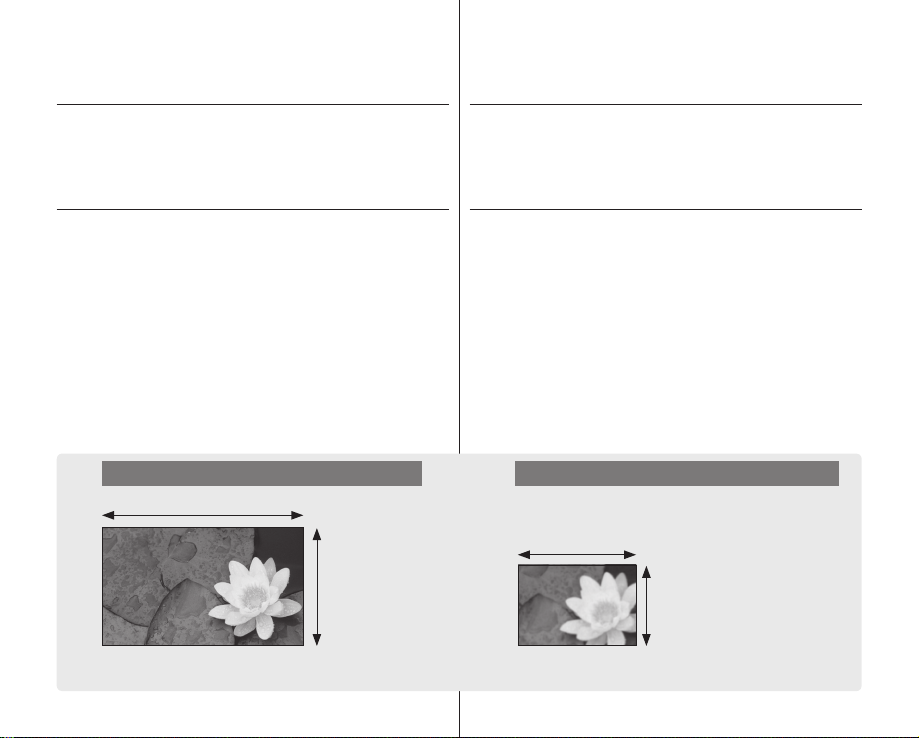
key features of your HD
camcorder
The HD camcorder is capable of recording and playing back both High Definition
(HD: 1280x720p) and Standard Definition (SD: 720x480p) image quality. Select
the recording image quality, HD (high definition) or SD (standard definition), before
recording.
ENJOYING IMAGES WITH HIGH DEFINITION (HD) QUALITY
You can view the movies with the HD (high definition) image quality.
• This HD camcorder adopts the advanced 720p effective scanning lines to
reproduce a sharper image than the old SD camcorder (480i) and supports the
widescreen view in the aspect ratio of 16:9.
• The movies recorded in the HD (high definition) image quality will best fit the
wide (16:9) HDTV. If your TV is not a high definition TV, movies with HD (high
definition) image quality will be displayed with SD (standard definition) image
quality.
- To enjoy HD-quality images, you need a TV supporting 1280x720p input.
Check you have a high definition TV (HDTV). (Refer to the user manual of
your TV.)
- To enjoy the HD-quality images, use the component cable or HDMI cable.
The multi-AV cable does not support HD-quality images so it down-converts
them to SD-quality images.
• The image is recorded in 720x480p when the quality is set to SD in the HD
camcorder. The movies recorded with SD (standard definition) image quality
cannot be converted to HD (high definition) image quality.
principales funciones de la
videocámara HD
La videocámara HD es capaz de grabar y reproducir con una calidad de imagen
de alta definición (HD: 1280x720p) y con una definición estándar (SD: 720x480p).
Seleccione la calidad de imagen de grabación, HD (alta definición) o SD (definición
estándar), antes de grabar.
DISFRUTE DE LAS IMÁGENES CON CALIDAD DE ALTA
DEFINICIÓN (HD)
Puede ver los videos con una calidad de imagen HD (alta definición).
• Esta videocámara HD adopta líneas de rastreo efectivo 720p avanzado para
reproducir una imagen más nítida que la videocámara SD anterior (480i) y
admite la vista panorámicacon una relación de altura/anchura de 16:9.
• Los videos grabados con una calidad de imagen HD (alta definición) son
los que mejor adoptan la HDTV panorámica (16:9). Si su televisor no es de
alta definición, los videos con una calidad de imagen HD (alta definición) se
mostrarán con una calidad de imagen SD (definición estándar).
- Para disfrutar de las imágenes con calidad HD, necesita un televisor que
admita la entrada 1280x720p. Compruebe si tiene un televisor de alta
definición (HDTV). (Consulte el manual del usuario del televisor.)
- Para disfrutar de imágenes con calidad HD, utilice el cable de componentes
o el cable HDMI. El cable multi-AV no admite imágenes con calidad HD,
con lo cual las convierte en imágenes con calidad SD.
• La imagen se graba en 720x480p con la definición SD en la videocámara HD.
Los videos grabados con calidad de imagen SD (definición estándar) no se
pueden convertir en calidad de imagen HD (alta definición).
HD (high definition) image quality : 60p (Progressive)
1280
720
<720p / 16:9 high definition camcorder>
Image resolution: about 5 times that of the old SD camcorder(480i).
ii_ English
SD(Definición Estándard) Calidad de imágen: 60i (interlazada)
720
480
<480i / Camcorder Digital Normal>
Español _ii
Page 3
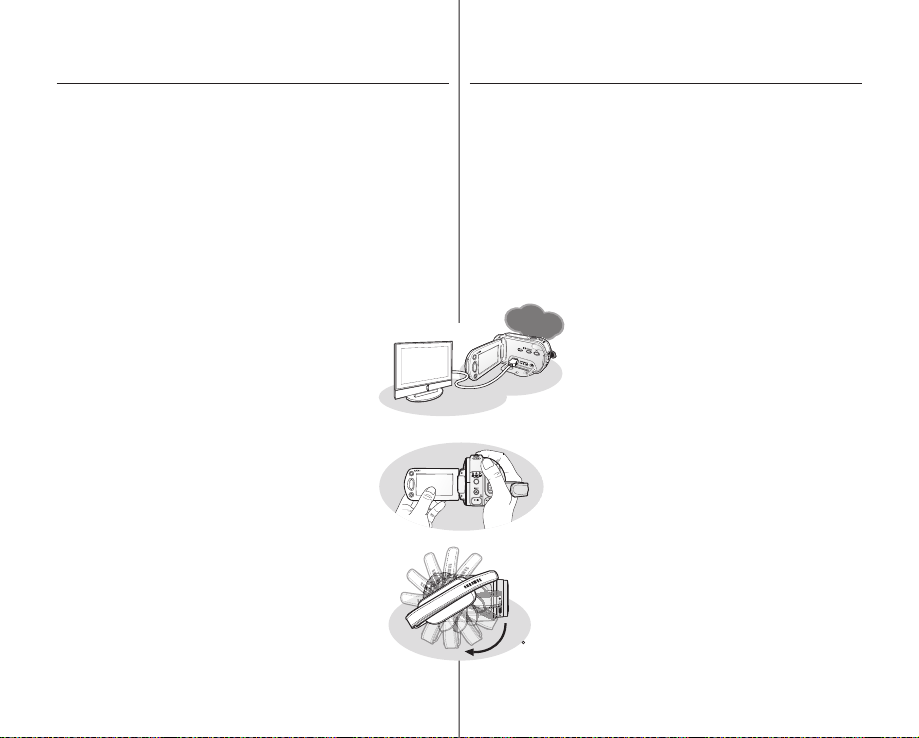
FEATURES OF YOUR NEW HD CAMCORDER
Anynet+
supported
Anynet+
supported
POWER
POWER
150
1.61 Mega pixel (Gross) CMOS sensor
1/4.5” CMOS sensor provides stunning detail and clarity with exceptional video (1280
lines of resolution-HD mode or 720 lines of horizontal resolution-SD mode) and
still image performance (3.0 mega pixels). Unlike traditional CCD imagers, CMOS
sensors require less power, providing better battery performance.
High-capacity embedded fl ash memory (SC-HMX10A/HMX10C/HMX10CN/
HMX10ED only)
The HD camcorder has built-in high capacity fl ash memory that allows you to record
movie or photo images.
H.264 (MPEG4 part10/AVC) encoding
The latest video compression technology, H.264 uses a high compression rate to
sharply increase the recordable time for the same size storage.
HDMI interface (Anynet+ supported)
• If you have an HDTV featuring the HDMI jack, you
can enjoy a clearer and sharper image than ever on
a normal TV.
• This HD camcorder supports Anynet+.
Anynet+ is an AV network system that enables you
to control all connected Samsung AV devices with
Anynet+ supported Samsung TV’s remote control.
Refer to the corresponding TV’s user manual for
more details.
2.7” wide (16:9) touch panel LCD screen (230K pixels)
The 2.7” wide (16:9) LCD screen provides excellent viewing clarity
with improved resolution. The 230K pixel LCD screen rotates up to
270 degrees for multiple viewing angles providing sharp, detailed
images for monitoring or playback, and the widescreen format
makes shooting in 16:9 mode and composing shots even easier.
Touch panel adopted
You can play recorded images and set the functions by simply
tapping on the LCD screen without sophisticated button operation.
Swivel handle for free style shooting
You can adjust the swivel handle’s angle depending on the
recording situation because the swivel handle rotates upto 150°.
iii_ English
CARACTERÍSTICAS DE LA NUEVA VIDEOCÁMARA HD
Sensor CMOS de color de 1,61 megapíxeles (bruto)
El sensor CMOS de 1/4,5 pulg. proporciona unos detalles y una claridad
impresionantes con una resolución de video excepcional (1280 líneas de resolución
-modo HD o 720 líneas de resolución horizontal -modo SD) y un rendimiento de
imágen fi na de 3,0 megapíxeles. A diferencia de los dispositivos de imagenes CCD
tradicionales, los sensores CMOS requieren menos energía con lo cual proporcionan
un mayor rendimiento de la batería.
Memoria Flash incoropada de gran capacidad (sólo SC-HMX10A/HMX10C/
HMX10CN/HMX10ED)
La videocámara HD tiene incorporada una memoria fl ash de gran capacidad que le
permite grabar secuencias de video o imágenes fotográfi cas.
Codifi cación H.264 (MPEG4 part10/AVC)
La tecnología de compresión de video más reciente, H.264 utiliza una velocidad
de compresión alta para aumentar extraordinariamente el tiempo grabable para el
mismo tamaño de almacenamiento.
Interfaz HDMI (compatible con Anynet+)
• Si tiene un HDTV que incorpore una toma HDMI,
puede disfrutar de una imágen más clara y más nítida
en un televisor normal.
• Esta videocámara HD admite Anynet+.
Anynet+ es un sistema de red AV que posibilita el
control de todos los dispositivos de AV Samsung
conectados con el mando a distancia de televisores
Samsung compatibles con Anynet+. Para más
detalles, consulte el manual del usuario del televisor
correspondiente.
Pantalla LCD panorámica con panel táctil de 2,7 pulg, (16:9)
(230.000 píxeles)
La pantalla panorámica (16:9) de 2,7 pulg. proporciona una
claridad de visualización excelente con una resolución mejorada.
La pantalla LCD de 230.000 píxeles gira hasta 270 grados para
adoptar múltiples ángulos de visión, lo cual proporciona imágenes
detalladas nítidas para supervisión o reproducción, y el formato de
pantalla panorámica facilita aún más la grabación en modo 16:9 y
la composición de las tomas.
Panel táctil
Es posible reproducir las imágenes grabadas y defi nir las
funciones simplemente tocando la pantalla LCD sin necesidad de
utilizar sofi sticados botones.
Asa giratoria para mayores posibilidades de grabación
Puede ajustar el ángulo del asa giratoria dependiendo de la
situación de grabación ya que el asa giratoria gira hasta 150°.
Español _iii
Page 4

safety warnings
advertencias de seguridad
What the icons and signs in this user manual mean:
WARNING
CAUTION
CAUTION
These warning signs are here to prevent injury to you and others.
Please follow them explicitly. After reading this section, keep it in a safe place for
future reference.
Means that death or serious personal injury is a risk.
Means that there is a potential risk for personal injury or
material damage.
To reduce the risk of fire, explosion, electric shock, or
personal injury when using your HD camcorder, follow
these basic safety precautions:
Means hints or referential pages that may be helpful when
operating the HD camcorder.
precautions
• This camcorder should always be connected to an AC outlet with a
protective grounding connection.
• Batteries shall not be exposed to excessive heat such as sunshine,
fire or the like.
Danger of explosion if battery is incorrectly replaced.
Replace only with the same or equivalent type.
If this power supply is used at 240V ac, a suitable plug adapter should
iv_ English
Warning!
Caution
be used.
Significado de los iconos y signos en este manual del
usuario:
Significa que existe riesgo de muerte o daños
ATENCIÓN
PRECAUCIÓN
PRECAUCIÓN
Estos signos de advertencia se incluyen aquí para evitar daños personales en usted
y en otras personas.
Sígalos explícitamente. Después de leer esta sección, guárdela en un lugar seguro
para referencia futura.
personales serios.
Significa que existe riesgo potencial de lesiones
personales o daños materiales.
Para reducir el riesgo de incendio, explosión, descarga
eléctrica o daños personales al utilizar la videocámara
HD, siga estas precauciones básicas de seguridad:
Significa sugerencias o páginas de referencia que
pueden resultar de utilidad al utilizar la videocámara HD.
precauciones
• Esta videocámara debe conectarse siempre a una toma de CA
con conexión de toma de tierra.
• No debe exponer las baterías a calor excesivo, a la luz directa del
sol ni al fuego, etc.
Si la batería no se sustituye correctamente,
Cambie la pila sólo por una igual o de especificaciones equivalentes.
Si se utiliza esta fuente de alimentación a 240V de CA, debe utilizarse
se corre el riesgo de una explosión.
Advertencia
Precaución
un adaptador adecuado.
Español _iv
Page 5

important information on use
información importante
sobre su uso
BEFORE USING THIS CAMCORDER
• This HD camcorder records video in H.264 (MPEG4 part10/AVC)
format and at High Resolution (HD-VIDEO) and at Standard
Resolution (SD-VIDEO).
• Please note that this HD camcorder is not compatible with other
digital video formats.
• Before recording important video, make a trial recording.
Play back your trial recording to make sure the video and audio have
been recorded properly.
• The recorded contents cannot be compensated for:
- Samsung cannot compensate for any damage caused when a
recording cannot be played back because of a defect in the HD
camcorder or memory card.
Samsung cannot be responsible for your recorded video and
audio.
- Recorded contents may be lost due to a mistake when handling
this HD camcorder or memory card, etc. Samsung shall not be
responsible for compensation for damages due to the loss of
recorded contents.
• Make a backup of important recorded data
Protect your important recorded data by copying the files to PC. We
also recommend you copy it from your PC to other recording media
for storage. Refer to the software installation and USB connection
guide.
• Copyright: Please note that this HD camcorder is intended for
individual use only.
Data recorded on the storage media in this HD camcorder using
other digital/analog media or devices is protected by the copyright
act and cannot be used without permission of the owner of copyright,
except for personal enjoyment. Even if you record an event such as a
show, performance or exhibition for personal enjoyment, it is strongly
recommended that you obtain permission beforehand.
v_ English
ANTES DE UTILIZAR ESTA VIDEOCÁMARA
• Esta videocámara HD graba video en formato H.264
(MPEG4 part10/AVC) y en alta resolución (HD-VIDEO) y con una
resolución estándar (SD-VIDEO).
• Recuerde que esta videocámara HD no es compatible con otros
formatos de video digital.
• Antes de grabar video importante, realice una prueba de
grabación.
Reproduzca la prueba de grabación para asegurarse de haber
grabado correctamente el video y el audio.
• No podrá recibir compensación alguna por el contenido
grabado por las siguientes causas:
- Samsung no puede compensar por ningún daño causado
- El contenido grabado podría perderse debido a un error de
• Realice una copia de seguridad de datos importantes grabados.
Proteja los datos importantes grabados copiando los archivos a una
PC. También recomendamos copiar desde la PC a otro soporte de
grabación para guardarlos. Consulte el manual de instalación del
software y de la conexión USB.
• Copyright: Tenga en cuenta que esta videocámara HD está
destinada a usuarios particulares.
Los datos grabados en el soporte de almacenamiento de esta
videocámara HD utilizando otros soportes o dispositivos digitales
o analógicos están protegidos por la ley de copyright y no pueden
utilizarse sin el permiso del propietario del copyright, excepto
para disfrute personal. Incluso aunque grabe un evento, como un
espectáculo, una actuación o una exposición para disfrute personal,
se recomienda encarecidamente obtener de antemano un permiso
para tal fin.
cuando la grabación no pueda reproducirse por un defecto en la
videocámara HD o en la tarjeta de memoria.
Samsung no puede hacerse responsable del video y audio
grabados.
manejo de esta videocámara HD o de la tarjeta de memoria, etc.
Samsung no será responsable de compensar por daños debidos
a la pérdida de contenido grabado.
Español _v
Page 6
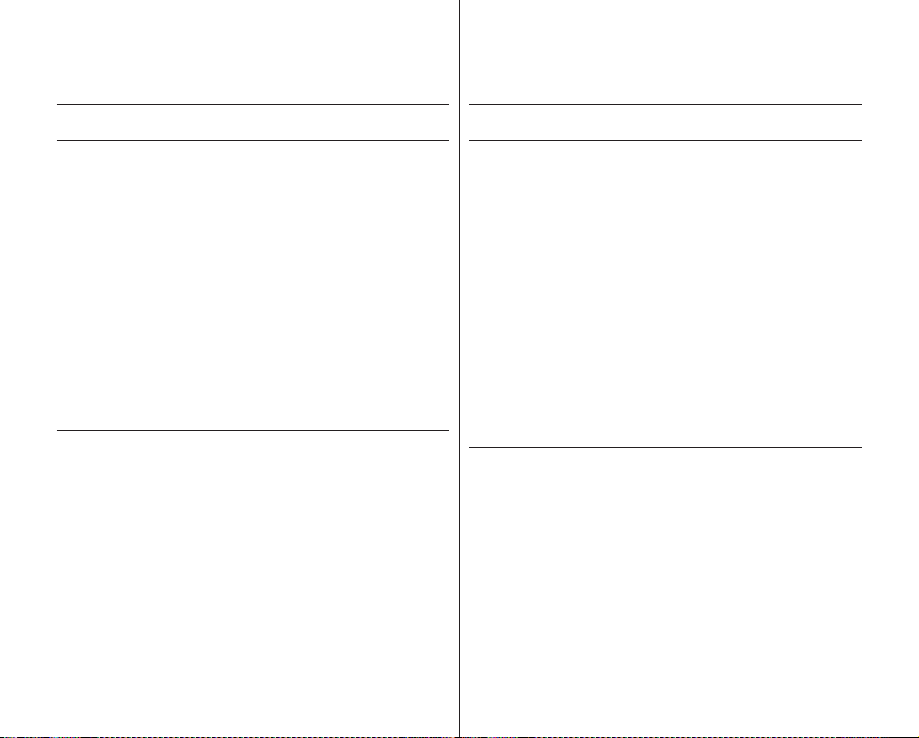
important information on use
información importante
sobre su uso
ABOUT THIS USER MANUAL
• This User Manual covers models SC-HMX10, SC-HMX10A, SCHMX10C, SC-HMX10N, SC-HMX10CN, and SC-HMX10ED.
The SC-HMX10A, SC-HMX10C/HMX10CN, and SC-HMX10ED
have a 4GB, 8GB, and 16GB built-in flash memory respectively but
also use memory cards. The SC-HMX10/HMX10N does not have
built-in flash memory and uses memory cards exclusively.
Although some features of SC-HMX10, SC-HMX10A, SC-HMX10C,
SC-HMX10N, SC-HMX10CN, and SC-HMX10ED are different, they
operate in the same way.
• Illustrations of model SC-HMX10A are used in this user manual.
• The displays in this user manual may not be exactly the same as
those you see on the LCD screen.
• Designs and specifications of the camcorder and other accessories
are subject to change without any notice.
NOTES REGARDING A TRADEMARK
• All the trade names and registered trademarks mentioned in this
manual or other documentation provided with your Samsung product
are trademarks or registered trademarks of their respective holders.
• Windows® is registered trademark or trademark of Microsoft
Corporation, registered in the United States and other countries.
• Macintosh is trademark of Apple Computer, Inc.
• All the other product names mentioned here in may be the trademark
or registered trademarks of their respect companies.
• Furthermore, “TM” and “R” are not mentioned in each case in this
manual.
vi_ English
INFORMACIÓN SOBRE ESTE MANUAL DEL USUARIO
• Este manual de usuario sobre los modelos SC-HMX10, SCHMX10A, SC-HMX10C, SC-HMX10N, SC-HMX10CN, y SCHMX10ED.
Los modelos SC-HMX10A, SC-HMX10C/HMX10CN, y SCHMX10ED cuentan con una memoria flash incorporada de 4 GB,
8 GB y 16 GB respectivamente pero también utilizan tarjetas de
memoria. El modelo SC-HMX10/HMX10N no lleva incorporada la
memoria flash sino que utiliza exclusivamente tarjetas de memoria.
Aunque algunas funciones de los modelos SC-HMX10, SC-HMX10A,
SC-HMX10C, SC-HMX10N, SC-HMX10CN, y SC-HMX10ED son
diferentes, funcionan de la misma forma.
• En este manual del usuario se utilizan las ilustraciones del modelo
SC-HMX10A.
• Es posible que las pantallas del manual del usuario no sean
exactamente las mismas que las que aparecen en la pantalla LCD.
• Los diseños y especificaciones de los soportes de almacenamiento y
otros accesorios están sujetos a cambio sin aviso previo.
NOTAS RELACIONADAS CON MARCAS COMERCIALES
• Todos los nombres de marcas y marcas comerciales registradas
mencionados en este manual o en el resto de documentación
facilitada con el producto Samsung son marcas comerciales o
marcas registradas de sus respectivos propietarios.
• Windows® es una marca comercial registrada de Microsoft
Corporation, registrada en Estados Unidos y otros países.
• Macintosh es una marca comercial de Apple Computer, Inc.
• El resto de nombres de productos aquí mencionados puede ser
marca comercial o marca registrada de sus respectivas empresas.
• Además, las indicaciones “TM” y “R” no aparecen en todos los casos
en este manual.
Español _vi
Page 7
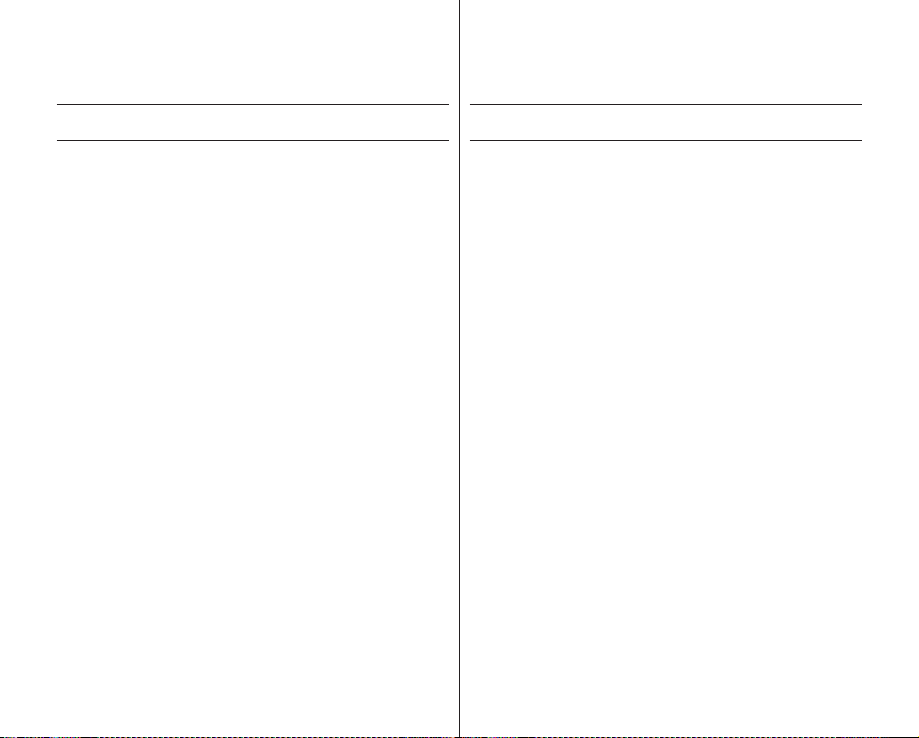
precautions when using
precauciones de uso
IMPORTANT NOTE
• Handle the liquid crystal display (LCD) with care:
- The LCD is a very delicate display device: Do not press its surface
with force, hit it or prick it with a sharp object.
- If you push the LCD surface, unevenness in display may occur. If
unevenness does not disappear, turn the camcorder off, wait for a few
moments, and then turn it on again.
- Do not place the camcorder with the open LCD screen down.
- Close the LCD screen when not using the camcorder.
Liquid crystal display :
- The LCD screen the product of highly precise technology. Among
the total number of pixels (approx. 230,000 pixels for LCD screen),
0.01% or less pixels may be missing (black dots) or may remain lit
as colored dots (red, blue, green). This shows the limitations of the
current technology, and does not indicate a fault that will interfere with
recording.
- The LCD screen will be slightly dimmer than usual when the
camcorder is at low temperature, as in cold areas, or immediately
after power is turned on. Normal brightness will be restored when
the temperature inside the camcorder rises. This has no effect on the
images in the storage media, so there is no cause for concern.
• Hold the HD camcorder correctly:
Do not hold the HD camcorder by the LCD screen when lifting it: the LCD
screen could detach and the HD camcorder may fall.
• Do not subject the HD camcorder to impact:
-
This HD camcorder is a precision machine. Take great care that
you do not strike it against a hard object or let it fall.
- Do not use the HD camcorder on a tripod (not supplied) in a place
where it is subject to severe vibrations or impact.
• No sand or dust!
Fine sand or dust entering the HD camcorder or AC power adaptor could
cause malfunctions or defects.
• No water or oil!
Water or oil entering the HD camcorder or AC power adaptor could cause
electric shock, malfunctions or defects.
• Heat on surface of product:
The surface of the HD camcorder will be slightly warm when in use, but
this does not indicate a fault.
vii_ English
NOTA IMPORTANTE
• Maneje la pantalla de cristal líquido (LCD) con cuidado:
- La pantalla LCD es un dispositivo de visualización muy delicado: No
presione su superficie con fuerza, ni la golpee o la pinche con un
objeto punzante.
- Si presiona la superficie de la pantalla LCD, es posible que se
produzcan irregularidades en la pantalla. Si no desaparecen las
irregularidades, apague la videocámara, espere unos instantes y
enciéndala de nuevo.
- No coloque la videocámara con la pantalla LCD abierta hacia abajo.
- Cierre la pantalla LCD cuando no utilice la videocámara.
Pantalla de cristal líquido:
- La pantalla LCD cuenta con una tecnología de gran precisión. Del
número total de píxeles (aprox. 230,000 píxeles de una pantalla LCD),
el 0,01% o menos de los píxeles pueden estar apagados (puntos
negros) o permanecer encendidos como puntos de colores (rojo, azul
y verde). Esto muestra las limitaciones de la tecnología actual y no
indica ningún fallo que interfiera en la grabación.
- La pantalla LCD estará algo más atenuada de lo habitual cuando la
videocámara se encuentre a una temperatura baja, como en áreas
frías o inmediatamente después de encenderla. El brillo normal se
recuperará cuando suba la temperatura interior de la videocámara.
Esto no afecta a las imágenes de los soportes de almacenamiento,
con lo cual no hay ninguna razón para preocuparse.
• Sujete correctamente la videocámara HD:
No la sujete por la pantalla LCD: la pantalla LCD podría soltarse y la
videocámara HD podría caer al suelo.
• No someta la videocámara HD a impactos:
- Esta videocámara HD es una máquina de precisión. Ponga gran
cuidado para evitar golpearla contra objetos duros y no la deje caer.
- No utilice la videocámara HD con trípode (no suministrado) en lugares
expuestos a fuertes vibraciones o impactos.
• Evite la arena o el polvo.
La entrada de arena fina o polvo en la videocámara HD o en el adaptador
de alimentación de CA podría causar averías o fallos.
• Evite el agua o el aceite.
La entrada de agua o aceite en la videocámara HD o en el adaptador de
alimentación de CA podría causar descargas eléctricas o fallos.
• Calor sobre la superficie del producto:
La superficie de la videocámara HD estará ligeramente caliente al
utilizarse, pero no significa que tenga ningún fallo.
Español _vii
Page 8
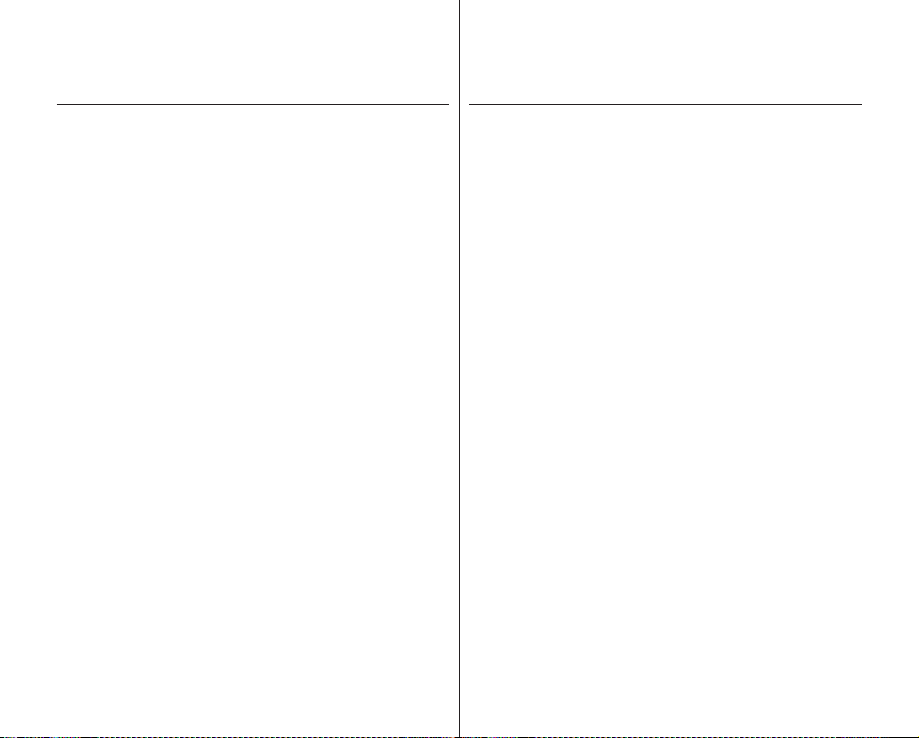
precautions when using
• Be careful of ambient temperature:
- Using the HD camcorder in a place where the temperature is over
140°F (60°C) or under 32°F (0°C) will result in abnormal recording/
playback.
- Do not leave the HD camcorder on a beach or in a closed vehicle
where the temperature is very high for a long time: This could cause a
malfunction.
• Do not point directly at the sun:
- If direct sunlight strikes the lens, the HD camcorder could malfunction
or a fire could occur.
- Do not leave the HD camcorder with the LCD screen exposed to
direct sunlight: This could cause a malfunction.
• Do not use the HD camcorder near TV or radio:
This could cause noise to appear on the TV screen or in radio broadcasts.
• Do not use the HD camcorder near strong radio waves or magnetism:
If the HD camcorder is used near strong radio waves or magnetism, such
as near a radio transmitter or electric appliances, noise could enter video
and audio that are being recorded. During playback of normally recorded
video and audio, noise may also be present in picture and sound. At worst
the HD camcorder could malfunction.
• Do not expose the HD camcorder to soot or steam:
Thick soot or steam could damage the HD camcorder case or cause a
malfunction.
• Do not use the HD camcorder near corrosive gas:
If the HD camcorder is used in a place where there is dense exhaust
gas generated by gasoline or diesel engines, or corrosive gas such as
hydrogen sulfide, the external or internal terminals could corrode, disabling
normal operation, or the battery connecting terminals could corrode, so
that power will not turn on.
• Do not wipe the HD camcorder body with benzene or thinner:
- The coating of exterior could peel off or the case surface could
deteriorate.
• Keep the memory card out of reach of children to prevent swallowing.
precauciones de uso
• Tenga cuidado con temperaturas ambientales inusuales:
- Si se utiliza la videocámara HD en un lugar en el que la temperatura
se encuentre por encima de 60°C(140°F) o por debajo de 0°C
(32°F), es posible que la reproducción /grabación no se realice de
forma normal.
- No deje la videocámara HD en la playa o en un vehículo cerrado
donde la temperatura sea muy alta, esto podría causar una avería.
• No apunte directamente al sol:
- Si la luz del sol incide directamente sobre el objetivo, podría
producirse un incendio o una avería en la videocámara HD.
- No deje la videocámara HD con la pantalla LCD expuesta a la luz
directa del sol, esto podría causar una avería.
• No utilice la videocámara HD cerca del televisor o la radio:
Esto podría causar la aparición de ruido en la pantalla del televisor o en
las emisiones de radio.
• No utilice la videocámara con DVD cerca de ondas de radio o
campos magnéticos:
Si se utiliza la videocámara HD cerca de ondas de radio o campos
magnéticos potentes, como transmisores de radio o aparatos eléctricos,
es posible que se produzca ruido en el video y el audio que se esté
grabando. Durante la reproducción de video y audio normalmente
grabados, es posible que también exista ruido en la imagen y el sonido.
En el peor de los casos, es posible que la videocámara HD no funcionara
con normalidad.
• No exponga la videocámara HD a hollín o vapor:
El hollín y el vapor podrían dañar la carcasa de la videocámara HD o
causar una avería.
• No utilice la videocámara con DVD cerca de un lugar en el que se
haya generado gas:
Si la videocámara se utiliza en un lugar en el que se haya generado gas
de escape denso por motores de gasolina o diesel, o bien gas corrosivo
como sulfuro de hidrógeno, podrían dañarse los terminales internos y
externos, impidiendo el funcionamiento normal, o bien los terminales de
conexión de la batería podrían dañarse impidiendo que se encendiera la
unidad.
• No limpie la carcasa de la videocámara HD con benceno ni
disolvente:
- El revestimiento del exterior podría desprenderse o podría
deteriorarse la superficie de la carcasa.
• Mantenga la tarjeta de memoria fuera del alcance de los niños para
impedir su ingesta accidental.
viii_ English
Español _viii
Page 9

contents
INTRODUCTION TO
BASIC FEATURES
GETTING TO
KNOW YOUR HD
CAMCORDER
06
PREPARATION
10
05
06 What’s included with your HD
camcorder
07 Front & left view
08 Right & top view
09 Rear & bottom view
Using the remote control
10
11 Installing the button type
battery
11 Using the cradle
12 Holding the HD camcorder
13 Charging the battery pack
17 Basic HD camcorder operation
18 Screen indicators
Using the display ( )/
22
button
22 Using the LCD enhancer ( )
Using the LCD screen
23
24 Initial setting: OSD language &
date and time
i
CHECK
índice
INTRODUCCIÓN
SOBRE LAS
FUNCIONES BÁSICAS
INTRODUCCIÓN A LA
VIDEOCÁMARA HD
06
PREPARACIÓN
10
05
06 Componentes de la
videocámara HD
07 Vistas frontal y lateral izquierda
08 Vistas superior y lateral
derecha
09 Vistas posterior e inferior
10
Utilización Del Mando A Distancia
11 Instalación de la pila de botón
11 Utilización del soporte
12
Sujeción de la videocámara HD
13 Carga de la batería
17 Funcionamiento básico de la
videocámara HD
18 Indicadores de pantalla
22 Utilización del botón Pantalla
22
23 Uso de la pantalla LCD
24 Ajuste inicial: idioma de OSD y
i
( )/
CHECK
Uso del de LCD ( )
fecha y hora
BEFORE
RECORDING
01_ English Español _01
26 Selecting the storage media
(SC-HMX10A/HMX10C/
HMX10CN/HMX10ED only)
27 Inserting/ejecting a memory
26
card
28 Recordable time and number
of images
29 Selecting a suitable memory
card
ANTES DE GRABAR
26 Selección del soporte de
almacenamiento (sólo
26
SC-HMX10A/HMX10C/
HMX10CN/HMX10ED)
27 Inserción/expulsión de una
tarjeta de memoria
28 Tiempo y número de imágenes
grabables
29 Selección de una tarjeta de
memoria apropiada
Page 10
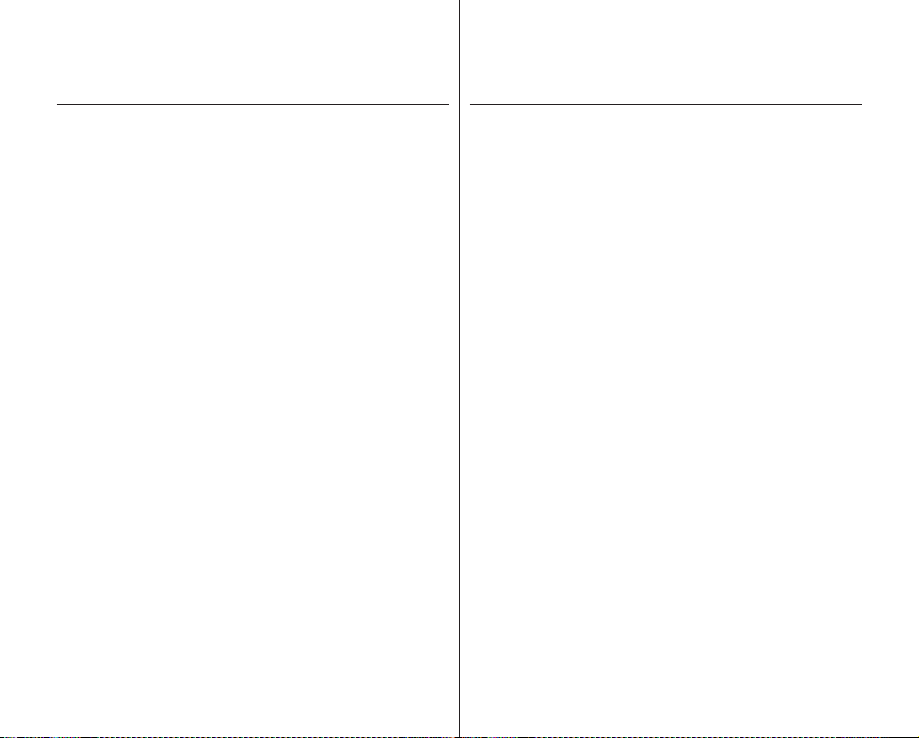
contents
RECORDING
31 Recording movie images
33 Taking photo images
34 Recording with ease for
31
beginners (EASY Q mode)
35 Capturing still images during
movie images playback
36 Using the external microphone
36 Zooming
37 Self record using the remote
control
índice
GRABACIÓN
31
Grabación de imágenes de video
33
Captura de imágenes fotográficas
34 Grabación sencilla para
31
principiantes (Modo EASY Q)
35 Captura de imágenes fijas du-
rante la reproducción de video
36 Utilización del micrófono
externo
36 Uso del Zoom
37 Autograbación utilizando el
mando a distancia
Changing the playback mode
PLAYBACK
CONNECTION
USING THE MENU
ITEMS
02_ English Español _02
38
39 Playing movie images
41 Viewing photo images
38
43
Connecting to a TV
46 Dubbing images on VCR or
DVD/HDD recorder
Handling menus and quick
47
menus
49 Menu items
51 Quick menu items
52 Recording menu items
47
64 Playback menu items
66 Setting menu items
REPRODUCCIÓN
CONEXIÓN
UTILIZACIÓN DE
OPCIONES DEL
38 Cambio del modo de
reproducción
39 Reproducción de imágenes de
38
MENÚ
47
video
41 Visualización de imágenes
fotográficas
43
Conexión a un televisor
46 Duplicación de imágenes en el
aparato VCR o en la grabadora
de DVD/HDD
47
Manejo del menú y del menú
rápido
49 Opciones de menú
51 Opciones del menú rápido
52 Opciones del menú de
grabación
64 Opciones del menú de
reproducción
66 Ajustes De las opciones del
menú
Page 11
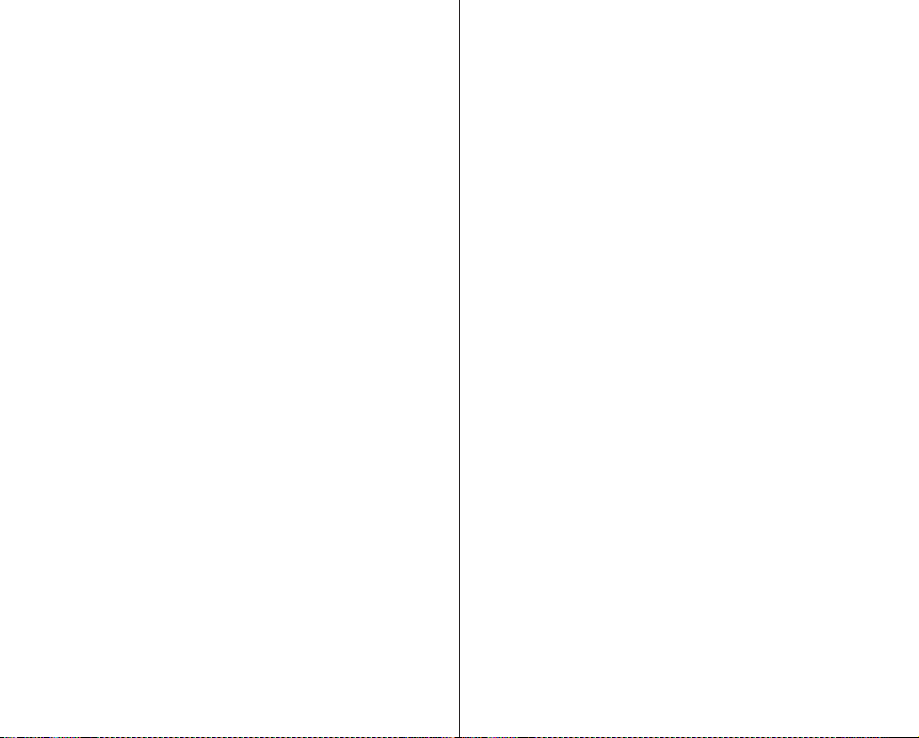
EDITING MOVIE
IMAGES
72
IMAGE
MANAGEMENT
78
PRINTING PHOTO
IMAGES
72 Deleting a section of a movie
image
73 Dividing a movie image
74 Combining two movie images
75 Playlist
Protection from accidental
78
erasure
79 Deleting images
80 Copying images (SC-
HMX10A/HMX10C/HMX10CN/
HMX10ED only)
81 Moving images (SC-HMX10A/
HMX10C/HMX10CN/
HMX10ED only)
82
DPOF print setting
83 Direct printing with a PictBridge
printer
EDICIÓN DE
IMÁGENES DE
VIDEO
72
GESTIÓN DE
IMÁGENES
78
IMPRESIÓN
DE IMÁGENES
FOTOGRÁFICAS
72 Eliminación de una sección de
una imagen de video
73 División de una imagen de
video
74 Combinación de dos imágenes
de video
75 Lista de reproducción
Protección contra borrado
78
accidental
79 Eliminación de imágenes
80 Copia de imágenes (sólo
SC-HMX10A/HMX10C/
HMX10CN/HMX10ED)
81 Imágenes en movimiento
(sólo SC-HMX10A/HMX10C/
HMX10CN/HMX10ED)
82
Ajuste de impresión DPOF
83 Impresión directa con una
impresora PictBridge
CONEXIÓN A UNA
CONNECTING TO A
85
03_ English Español _03
System requirements
85
86 Installing the Cyberlink DVD
PC
Suite
88 Connecting the USB cable
89 Viewing the contents of storage
media
91 Transferring files from the HD
camcorder to your PC
85 Requisitos del sistema
86 Instalación de CyberLink DVD
PC
85
Suite
88 Conexión del cable USB
89 Visualización del contenido del
soporte de almacenamiento
91
Transferencia de archivos desde
la videocámara HD a la PC
Page 12
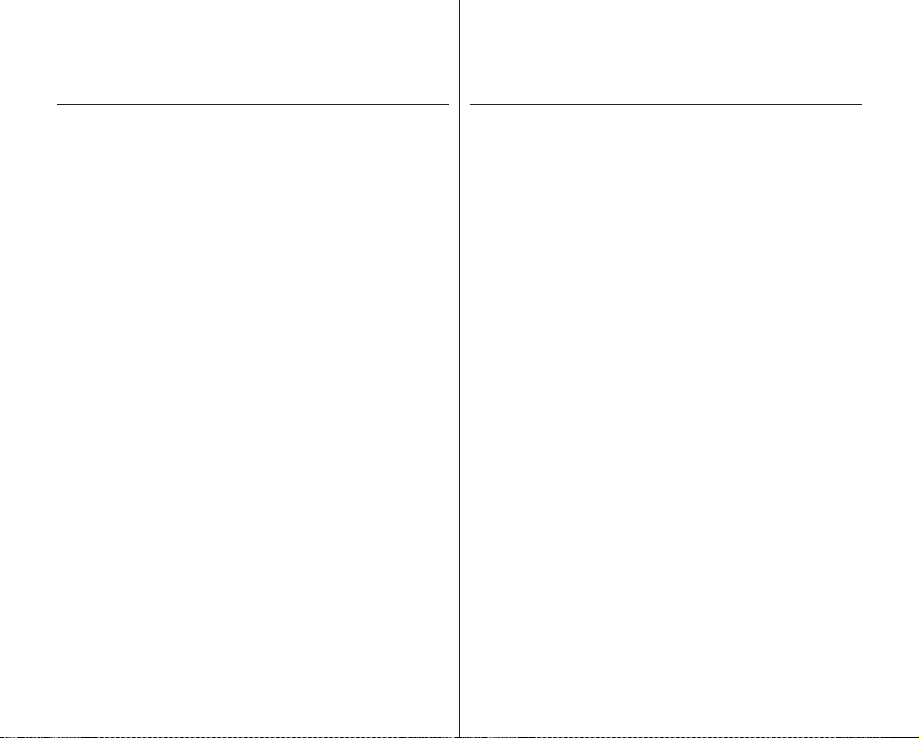
contents
MAINTENANCE &
ADDITIONAL
INFORMATION
92 Maintenance
93 Additional information
95 Using your HD camcorder
abroad
índice
MANTENIMIENTO
E INFORMACIÓN
ADICIONAL
92 Mantenimiento
93 Información adicional
95 Utilización de la videocámara
HD en el extranjero
TROUBLESHOOTING
96
Troubleshooting
SOLUCIÓN DE
96
Solución de problemas
PROBLEMAS
SPECIFICATIONS
04_ English Español _04
109
ESPECIFICACIONES
109
Page 13
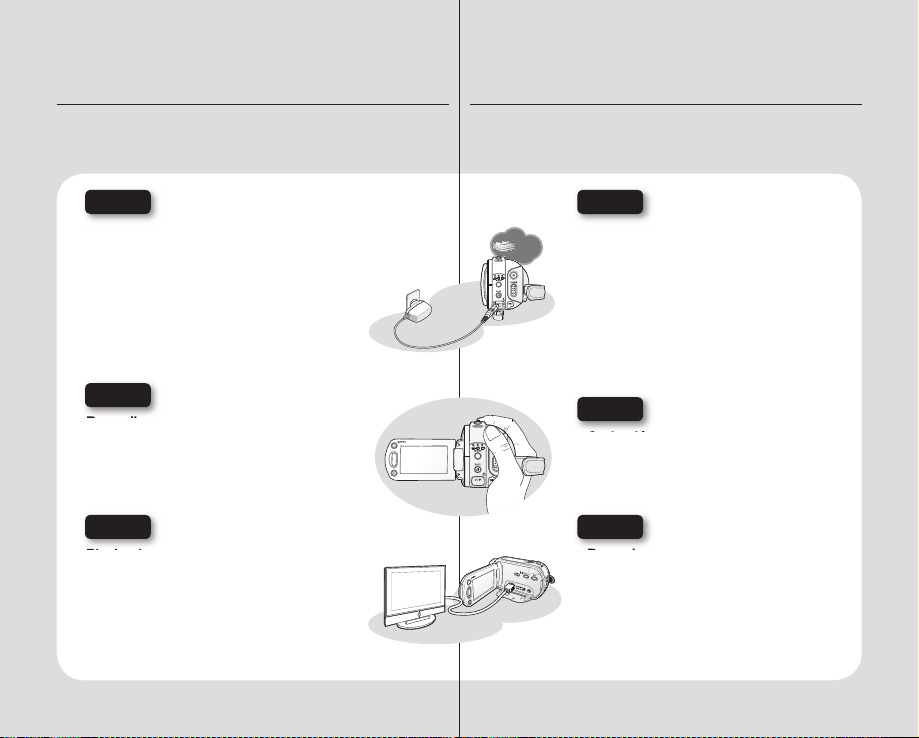
introduction to basic features
INSERT
BATTERY
PACK
INSERT
BATTERY
PACK
This chapter introduces you to the basic features of your HD camcorder.
See the reference pages below for more information.
introducción sobre las
funciones básicas
En este capítulo se presentan las funciones básicas de la videocámara HD.
Consulte las páginas de referencia que se incluyen a continuación para obtener
información adicional.
Step 1
Preparation
• Charging the battery pack page 13
• Setting the date/time and OSD language
page 24-25
• Setting the storage media (built-in memory or
memory card)
(SC-HMX10A/HMX10C/HMX10CN/
HMX10ED only)
page 26
Step 2
Recording
• Recording the movie or photo images
pages 31,33
Step 3
Playing back
• Selecting an image to play back from the
thumbnail index views
• Viewing playback from your HD camcorder on
your PC or TV
05_ English Español _05
pages 43, 88
pages 39, 41
Paso 1
Preparación
• Recarga de la batería página 13
• Ajuste de la fecha/hora e idioma de OSD
página 24-25
• Ajuste del soporte de almacenamiento
(memoria incorporada, tarjeta de memoria)
página 26
(sólo SC-HMX10A/HMX10C/HMX10CN/
HMX10ED)
Paso 2
Grabación
• Grabación de imágenes de video o fotografías
páginas 31,33
Paso 3
Reproducción
• Selección de una imagen para reproducirla
a partir de vistas de índices de imágenes en
miniatura
• Visualización de la reproducción desde una
videocámara HD en una PC o en un televisor
páginas 39, 41
páginas 43, 88
Page 14

getting to know your HD
camcorder
introducción a la
videocámara HD
WHAT’S INCLUDED WITH YOUR HD CAMCORDER
Your new HD camcorder comes with the following accessories. If any of
these items is missing from your box, call
Samsung’s Customer Care Center.
The exact appearance of each item may vary by model.
✪
Battery pack (IA-BP85ST)
AC power adaptor (AA-E9 type)
Multi-AV cable
Component cable
USB cable
User manual
Button-type battery
Remote control
Cradle
Software CD
Pouch
HDMI cable*
Carrying case*
The contents may vary depending
on the sales region.
Parts and accessories are
available at your local Samsung
dealer.
* : Not included with your
camcorder. To buy the optional
accessory, contact your nearest
Samsung dealer.
A memory card is not included.
See page 29 for memory
cards compatible with your HD
camcorder.
06_ English
COMPONENTES DE LA VIDEOCÁMARA HD
La nueva videocámara HD incluye los siguientes accesorios. Si falta
alguno de ellos en la caja, llame al centro de atención al cliente de
Samsung.
El aspecto exacto de cada elemento puede variar entre modelos.
✪
Batería (IA-BP85ST)
Adaptador de alimentación de CA
(tipo AA-E9)
Cable Multi-AV
Cable de componente
Cable USB
Manual del usuario
Pila de botón
Mando a distancia
Soporte
CD de software
Bolsa
Cable HDMI*
Runda de transporte*
El contenido puede variar
dependiendo de la región de
ventas.
Los componentes y accesorios
se encuentran disponibles en el
Servicio técnico de Samsung.
* : No se suministra con la
videocámara. Para adquirir el
accesorio opcional, póngase en
contacto con el distribuidor de
Samsung más cercano.
No se incluye la tarjeta de
memoria. Consulte la página 29
para ver las tarjetas de memoria
compatibles con la videocámara
HD.
Español _06
Page 15
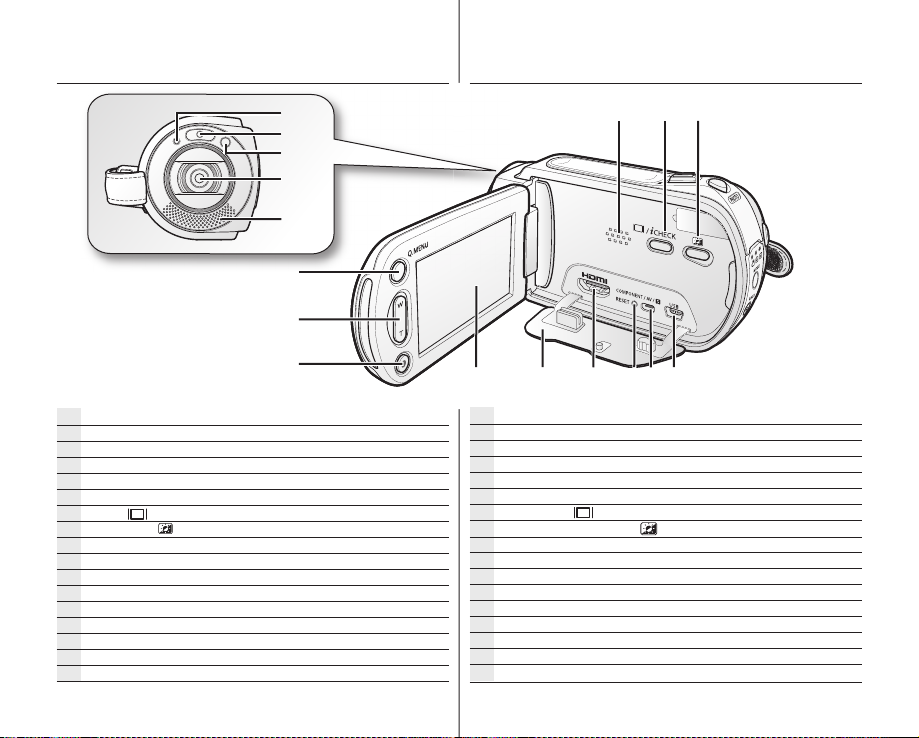
FRONT & LEFT VIEW
VISTAS FRONTAL Y LATERAL IZQUIERDA
Recording indicator
LED Light
Remote sensor
Lens
Internal microphone
Built-in speaker
Display (
LCD enhancer (
USB jack
COMPONENT / AV / S-Video (
RESET button
HDMI jack
Jack cover
TFT LCD screen (Touch panel)
Recording start/stop button
Zoom (W/T) button
Q.MENU button
) / iCHECK button
) button
) jack
Indicador de grabación
Luz LED
Mando a distancia
Objetivo
Micrófono interno
Parlante incorporado
Botón Pantalla (
Botón de ajuste de Brillo LCD(
Conector USB
Conector COMPONENT / AV / S-Video (
Botón RESET
Conector HDMI
Tapa de conectores
Pantalla LCD TFT (panel táctil)
Botón Iniciar/Parar grabación
Botón de zoom (W/T)
Botón Q.MENU
) /
i
CHECK
)
)
07_ English
Español _07
Page 16
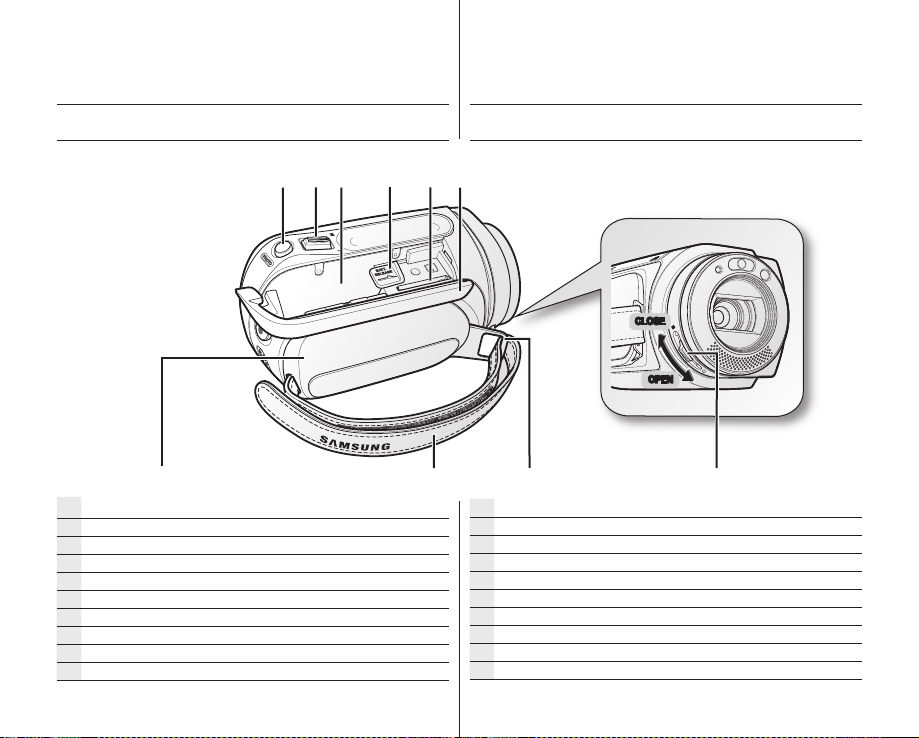
getting to know your HD
POWER
camcorder
introducción a la
videocámara HD
RIGHT & TOP VIEW
PHOTO button
Zoom (W/T) lever
Battery pack slot
BATT. RELEASE switch
Memory card slot
Battery pack / Memory card cover
Grip belt hook
Grip belt
Swivel handle
Lens open / close switch
08_ English
VISTAS SUPERIOR Y LATERAL DERECHA
CLOSE
OPEN
Botón PHOTO
Palanca de zoom (W/T)
Ranura de la batería
Interruptor para expulsar la Batería
Ranura para tarjeta de memoria
Tapa de batería/tarjeta de memoria
Enganche de correa de empuñadura
Correa de empuñadura
Asa giratoria
Interruptor de apertura/cierre del objetivo
Español _08
Page 17

09_ English
REAR & BOTTOM VIEW
VISTAS POSTERIOR E INFERIOR
MODE button / Mode indicator
(Movie ( ) / Photo ( ) / Play ( ) mode)
EASY Q button
DC IN jack
Recording start/stop button
POWER switch
External microphone (MIC) jack
Charging (CHG) indicator
Tripod receptacle
Cradle receptacle
Botón MODE / Indicador de modo
(modo Video (
Botón EASY Q
Conector de entrada de CC
Botón Inicio / Pausa de la grabación
Interruptor POWER
Toma de micrófono (MIC) externo
Indicador de carga (CHG)
Orificio para el trípode
Receptáculo del soporte
) / Foto ( ) / Reproducir ( ))
Español _09
Page 18

preparation
preparación
This section provides information on using this HD camcorder; such as
how to use the provided accessories, how to charge the battery, how to
setup the operation mode and initial setup.
USING THE REMOTE CONTROL
REC button
DISPLAY (
Skip (
Stop (
MENU button
Control (
PHOTO button
Zoom (W/T) button
SELF TIMER button
Search (
Slow playback (
Play/Pause (
Q.MENU button
The buttons on the remote control function
the same as those on HD camcorder.
) button
/ ) button
) button
/ / / / ) buttons
/ ) button
) button
) button
10_ English
En esta sección se facilita información sobre el uso de esta videocámara
HD, así como el modo de utilizar los accesorios que se facilitan, la forma
de cargar la batería, la manera de configurar el modo de funcionamiento
y la configuración inicial.
UTILIZACIÓN DEL MANDO A DISTANCIA
Botón REC
Botón DISPLAY (
Botón Saltar (
Botón Parar (
Botón MENU
Botones de control (
Botón PHOTO
Botón de zoom (W/T)
Botón SELF TIMER
Botón Buscar (
Botón Repr. lenta (
Botón Reproducir/Pausa (
Botón Q.MENU
Los botones del mando a distancia
funcionan igual que los de la videocámara
HD.
/ )
)
/ )
)
/ / / /
)
)
)
Español _10
Page 19
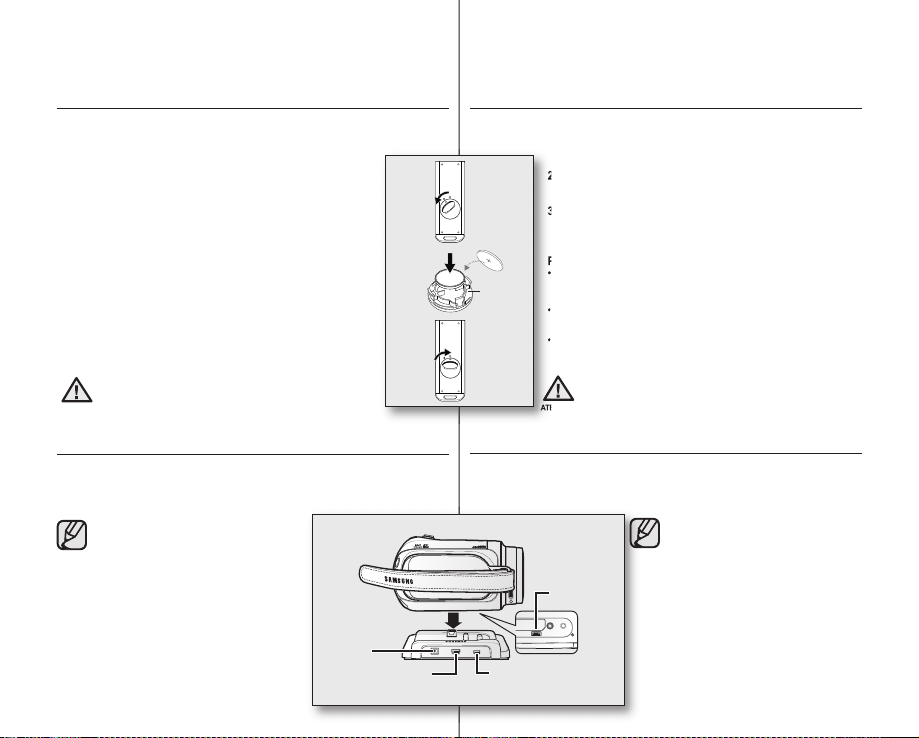
INSTALLING THE BUTTON TYPE BATTERY
2.
3.
Precauciones relacionadas con la pila de botón
• Existe peligro de explosión si la pila de botón se coloca de
ATENCIÓN
Installing the button type battery in the remote control
1. Turn the battery holder counterclockwise (as indicated with (
fi ngernail or a coin to open it. The battery holder opens.
2. Insert the battery into the battery holder while the positive (+)
terminal facing down and press it fi rmly until you hear a locking
sound.
3. Place the battery holder back in the remote, match its () mark
with the () mark on the remote control, and turn the battery
holder clockwise to lock it.
Precautions regarding the button type battery
• There is a danger of explosion if button type battery is incorrectly
replaced. Replace only with the same or equivalent type.
• Do not pick up the battery using tweezers or other metal tools.
This will cause a short circuit.
• Do not recharge, disassemble, heat or immerse the battery in
water, to avoid the risk of explosion.
Keep the button type battery out of the reach of
the children.
WARNING
Should any battery be swallowed, consult a
doctor immediately.
USING THE CRADLE
The cradle is a connection plate which can be used to make the camcorder
more stable when charging the battery, or connecting to an external devices
(TV, PC, etc.).
• If you connect your HD camcorder to
the provided cradle using more than
one type of cable to output image, the
order of priority of the output signal is
as follows: USB cable Component
/Multi-AV cable.
• Do not connect the connection cables
at the same time, it may cause confl ict
and may not work properly. If this
occurs, remove all the connected
cables and try the connection again.
11_ English
DC IN jack
INSTALACIÓN DE LA PILA DE BOTÓN
) mark) using your
Instalación de la pila de botón en el mando a distancia
1
2
Battery
holder
3
UTILIZACIÓN DEL SOPORTE
El soporte es una placa de conexión que se puede utilizar para añadir mayor
estabilidad a la videocámata mientras se carga la batería o se conecta a
dispositivos externos (TV, PC, etc.).
USB jack Component/Multi-AV jack
1. Gire el compartimento de la pila hacia la izquierda como se
indica con la marca (
abrirlo. Se abrirá el compartimento de la pila.
2. Inserte la pila en su soporte con el terminal positivo (+) y
presiónelo fi rmemente hasta que oiga un sonido de cierre.
3. Coloque el soporte de la pila en el mando a distancia de forma
que coincida la marca (
distancia y gire el soporte de la batería en sentido inverso a la
dirección de las agujas del reloj para bloquearlo.
Precauciones relacionadas con la pila de botón
• Existe peligro de explosión si la pila de botón se coloca de
forma incorrecta. Cambie la pila sólo por una igual o de
especifi caciones equivalentes.
• No agarre la batería utilizando pinzas u otras herramientas
metálicas. Esto provocará un cortocircuito.
• Para evitar riesgos de explosión, no recargue, desmonte,
caliente ni sumerja la batería en agua.
Mantenga la pila de botón fuera del alcance de
los niños.
ATENCIÓN
En caso de que, por accidente, alguien se
tragara una, avise inmediatamente a un médico.
Cradle
receptacle
) utilizando la uña o una moneda para
) con la marca () del mando a
• Si conecta la videocámara HD
al soporte que se suministra
utilizando más de un tipo de
cable para generar la salida de
imágenes, el orden de prioridad
de la señal de salida es la
siguiente: Cable USB Cable de
componente / Multi-AV.
• No conecte los cables al mismo
tiempo, ya que puede crear un
confl icto y es posible que no
funcione correctamente. Si esto
ocurre, retire el resto de cables
conectados e intente la conexión
de nuevo.
Español _11
Page 20

preparation
Inserte la mano derecha por la parte
inferior de la videocámara HD hasta la
base del pulgar.
Coloque la mano en una posición en la
que pueda fácilmente accionar el botón
Iniciar/Parar grabación
PHOTO
Ajuste la longitud de la correa de
la empuñadura de forma que la
videocámara HD quede estable
cuando presione el botón
grabación
Ajuste del ángulo
Gire el asa giratoria al ángulo más
conveniente.
Puede girarla hacia abajo entre 10° y 150°.
150
10
preparación
HOLDING THE HD CAMCORDER
Attaching the grip belt
Insert your right hand from the bottom of
the HD camcorder up to the base of your
thumb.
Put your hand in a position where you can
easily operate the Recording start/stop
button, PHOTO button, and the Zoom
lever.
Adjust the length of grip belt so that the
HD camcorder is stable when you press
the Recording start/stop button with
your thumb.
1. Detach the belt.
2. Adjust the length of grip belt and attach it.
Angle Adjustment
Rotate the swivel handle at the most
convenient angle.
You can rotate it downward from 10° to
150°.
Please be careful not to turn the
swivel handle backward as it may
cause damage.
12_ English
SUJECIÓN DE LA VIDEOCÁMARA HD
Colocación de la correa de la empuñadura.
Inserte la mano derecha por la parte
inferior de la videocámara HD hasta la
1. Suelte la correa.
2. Ajuste la longitud de la correa de la empuñadura y fíjela.
base del pulgar.
Coloque la mano en una posición en la
que pueda fácilmente accionar el botón
Iniciar/Parar grabación, el botón de
PHOTO y la palanca del Zoom
Ajuste la longitud de la correa de
la empuñadura de forma que la
videocámara HD quede estable
cuando presione el botón Iniciar/Parar
grabación con el pulgar.
.
Ajuste del ángulo
Gire el asa giratoria al ángulo más
conveniente.
Puede girarla hacia abajo entre 10° y 150°.
Tenga cuidado de no girar el asa
giratoria hacia atrás ya que podría
dañarla.
Español _12
Page 21
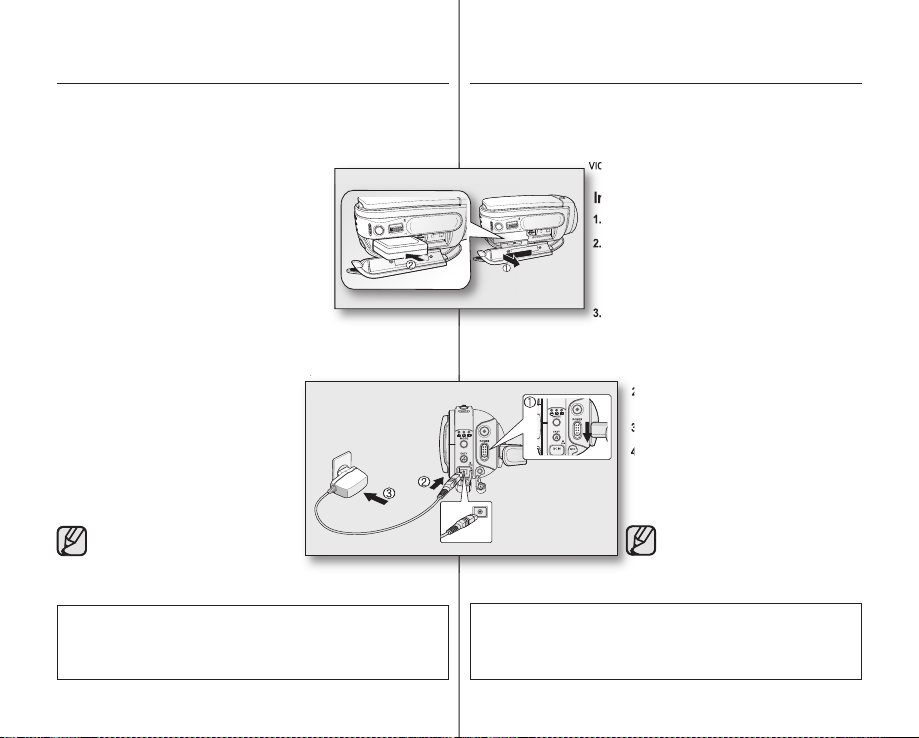
CHARGING THE BATTERY PACK
videocámara HD.
Inserción de la batería
3.
2.
3.
• Use IA-BP85ST battery pack only.
• The battery pack may be charged a little at the time of purchase.
• Be sure to charge the battery pack before you start using your HD
camcorder.
Inserting the battery pack
1. Slide and open the battery pack cover as shown in
the fi gure.
2. Insert the battery pack into the battery pack slot until it
softly clicks.
• Make sure that word mark (SAMSUNG) is facing
down while the set is placed as shown in the
fi gure.
Slide and close the battery pack cover.
3.
Charging the battery pack
1. Slide the POWER switch downward to turn off the power.
2. Open the DC IN jack cover and connect the AC
power adaptor to the DC IN jack.
3. Connect the AC power adaptor to a wall socket.
4. Once charged, disconnect the AC power
adaptor from the DC IN jack on your HD
camcorder.
• Even with the power switched off, the
battery pack will still discharge if it is left
inserted in the HD camcorder.
• You can also charge with the cradle.
page 11
• It is recommended you purchase
one or more additional battery packs
to allow continuous use of your HD
camcorder.
Use only Samsung-approved battery packs. Do not use batteries from other
manufacturers.
Otherwise, there is a danger of overheating, fi re or explosion.
Samsung is not responsible for problems occurring due to using unapproved
batteries.
CARGA DE LA BATERÍA
• Utilice únicamente la batería IA-BP85ST.
• Es posible que la batería tenga algo de carga en el momento de la
compra.
• Asegúrese de cargar la batería antes de empezar a utilizar la
videocámara HD.
Inserción de la batería
1. Deslice y abra la tapa de la batería como se muestra
en la fi gura.
2. Inserte la batería en su ranura hasta que emita un
chasquido suave.
•
Asegúrese de que la marca de la palabra
(SAMSUNG) esté hacia abajo con el aparato
colocado como se muestra en la fi gura.
3. Deslice y cierre la tapa de la batería.
Carga de la batería
1. Deslice el interruptor POWER hacia abajo
para apagar la unidad.
2. Abra la tapa de la toma DC IN y conecte el
adaptador de alimentación de CA a la toma
DC IN.
3. Conecte el adaptador de alimentación de CA
a una toma de corriente.
4. Una vez cargada, desconecte el adaptador
de alimentación de CA del terminal de
entrada de CC de la videocámara HD.
• Incluso con la unidad apagada, la
batería se descargará si se deja
conectada a la videocámara HD.
• También puede cargarla con el
soporte. página 11
• Se recomienda adquirir una o
más baterías para poder utilizar la
videocámara HD de forma continua.
Utilice únicamente baterías aprobadas por Samsung. No utilice baterías de
otros fabricantes.
De lo contrario, existe peligro de sobrecalentamiento, incendio o explosión.
Samsung no se hace responsable de problemas que se produzcan debido al
uso de baterías no aprobadas.
13_ English
Español _13
Page 22
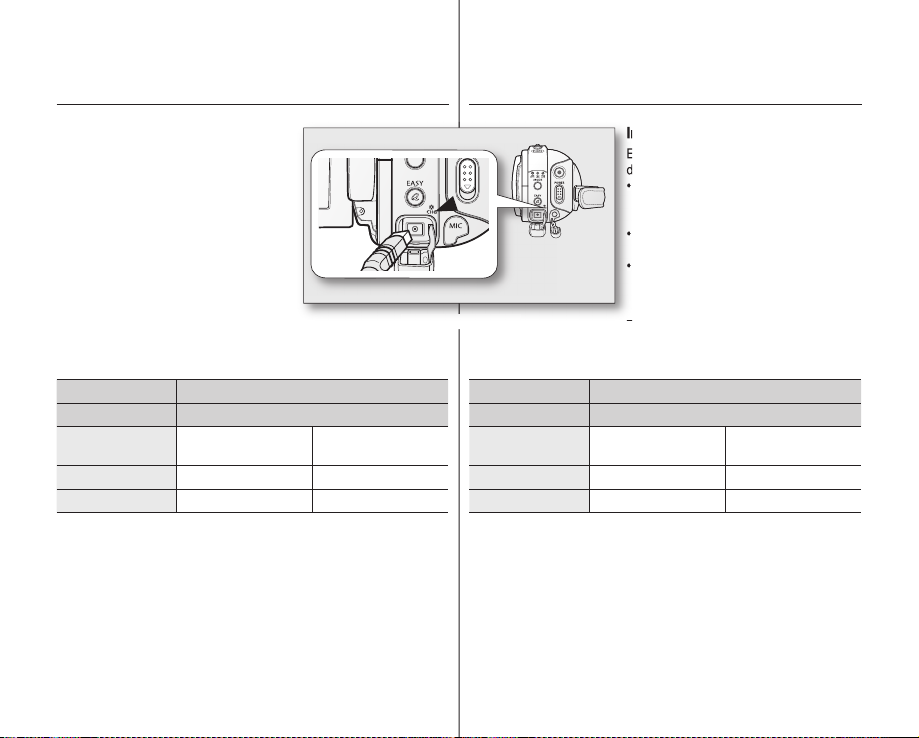
preparation
Indicador de carga
El color del indicador LED indica el estado
de alimentación o de carga.
•
•
preparación
Charging indicator
The color of the LED indicates the power or
charging state.
• If the battery pack has been fully
charged, the charge indicator is green.
• If you are charging the battery, the color
of the charge indicator is orange.
• If an error occurs while the battery
pack in charging, the charging indicator
blinks green.
Charging, recording and playback
times with a fully charged battery pack (with no zoom
operation, LCD open, etc.)
Bettery type IA-BP85ST
Charging time approx. 80 min
Recording format
HD approx. 80 min approx. 100 min
SD approx. 85 min approx. 110 min
• Measured times shown above are based on model SC-HMX10A.
(Times for SC-HMX10/HMX10C/HMX10N/HMX10CN/HMX10ED are
almost the same)
• The time is only for reference. Figures showed above are measured under
Samsung’s test environment, and may differ from your actual use.
• The recording time shortens dramatically in a cold environment. The
continuous recording times in the operating instructions are measured
using a fully charged battery pack at 77 °F (25 °C). As the environmental
temperature and conditions vary, the remaining battery time may differ
from the approximate continuous recording times given in the instructions.
Continuous recording
time
14_ English
Playback time
<Charging indicator>
reproducción con la batería totalmente cargada (sin utilizar el
zoom, con la LCD abierta, etc.)
Tipo de batería IA-BP85ST
Tiempo de carga Aprox. 80 min.
Formato de
• Los tiempos medidos que se muestran anteriormente están basadas en el
modelo SC-HMX10A.
(Los tiempos para los modelos SC-HMX10/HMX10C/HMX10N/HMX10CN/
HMX10ED son casi idénticos.)
• El tiempo es sólo de referencia. Las cifras indicadas anteriormente han
sido medidas en un entorno de prueba de Samsung y pueden diferir del
uso real.
• El tiempo de grabación se acorta enormemente en un ambiente frío. Los
tiempos de grabación continua en las instrucciones de funcionamiento
se miden utilizando una batería totalmente cargada a 25 °C (77 °F).
Conforme la temperatura y las condiciones ambientales varíen, el tiempo
restante de la batería puede diferir de los tiempos de grabación continuos
facilitados en las instrucciones.
Indicador de carga
El color del indicador LED indica el estado
de alimentación o de carga.
• Si la batería está completamente
cargada, el indicador de carga aparece
de color verde.
• Si está cargando la batería, el indicador
de carga aparece de color naranja.
• Si se produce un error mientras se
recarga la batería, el indicador de carga
parpadea en verde.
Tiempos de carga, grabación y
grabación
HD Aprox. 80 min. Aprox. 100 min.
SD Aprox. 85 min. Aprox. 110 min.
Tiempo de grabación
continuada
Tiempo de reproducción
Español _14
Page 23
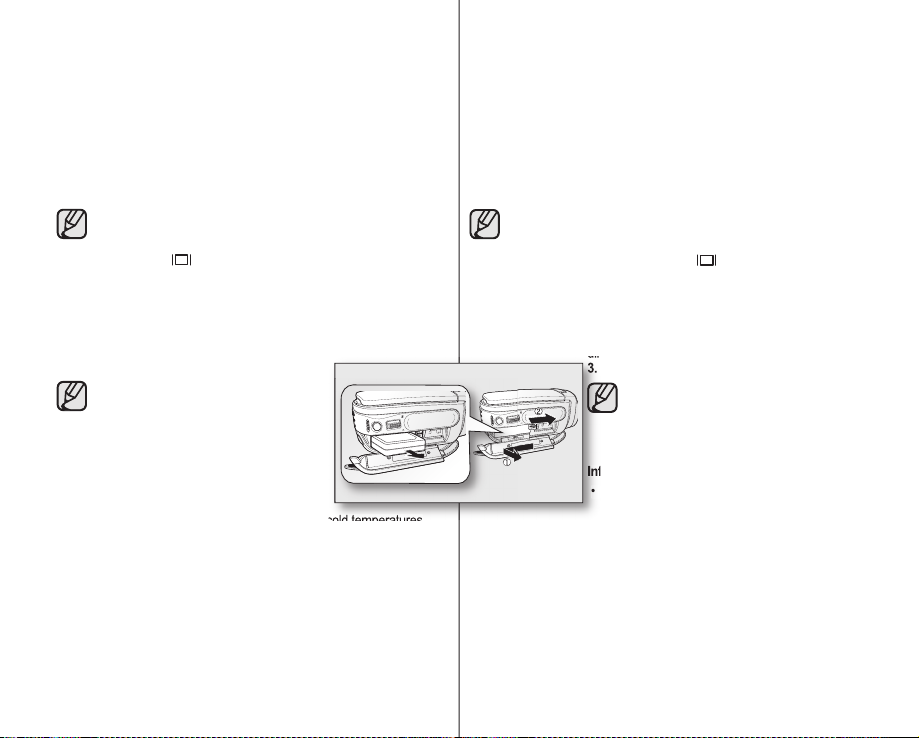
Continuous recording (without zoom)
dirección que se muestra en la fi gura.
3.
Información sobre baterías
• La batería debe recargarse a una temperatura
The times shown in the table refl ect the available recording time when the HD
camcorder is in the recording mode without using any other functions. In actual
recording, the battery pack may discharge 2-3 times faster than this reference since
the Record start/stop and Zoom are being operated, and playback is performed.
Assume that the recordable time with a fully charged battery pack is between 1/2 and
1/3 of the time in the table, and enough battery packs to allow for the time you are
planning to record on the HD camcorder.
Note that the battery pack discharges faster in cold environment.
• The charging time will vary depending on the remaining
battery level.
• To check the remaining battery charge, press and hold the
Display (
i
)/
CHECK button.
page 22
Ejecting the battery pack
1. Slide and open the battery pack cover.
2. Slide the BATT. RELEASE switch and pull out the battery pack.
• Gently slide the BATT. RELEASE switch in the direction as
shown in the fi gure.
3. Slide and close the battery pack cover.
• Additional battery packs are available
at your local Samsung dealer.
• If the HD camcorder will not be in use
for a while, remove the battery pack
from the HD camcorder.
About battery packs
• The battery pack should be recharged in an
environment that is between 32°F (0°C) and
104°F (40°C). However, when it is exposed to cold temperatures
(below 32°F (0°C)), its usage time becomes reduced and it may
cease to function. If this happens, place the battery pack in your
pocket or other warm, protected place for a short time, then re-insert
it to the HD camcorder.
• Do not put the battery pack near any heat source (i.e. fi re or a
heater).
• Do not disassemble, apply pressure to, or heat the battery pack.
• Do not allow battery pack terminals to be short-circuited. It may cause
leakage, heat generation, induce overheating or fi re.
15_ English
Grabación continua (sin zoom)
Los tiempos que se muestran en la tabla refl ejan el tiempo de grabación disponible
cuando la videocámara HD se encuentra en el modo de grabación sin utilizar otras
funciones. En una grabación, la batería puede descargarse 2-3 veces más rápido
que esta referencia debido a que se está utilizando Iniciar/parar grabación y el
zoom, y se está realizando la reproducción. Calcule que el tiempo grabable con una
batería totalmente cargada es de entre 1/2 y 1/3 del tiempo de la tabla, y prepare el
número de baterías sufi ciente que le permita grabar con la videocámara HD el tiempo
planeado.
Observe que la batería se descarga más rápidamente en un ambiente frío.
• El tiempo de carga variará dependiendo del nivel de batería
restante.
• Para comprobar la carga restante de la batería, mantenga
presionado el botón Pantalla (
i
)/
CHECK.
página 22
Extracción de la batería
1. Deslice y abra la tapa de la batería.
2. Deslice el interruptor BATT. RELEASE y saque la batería.
• Deslice suavemente el interruptor BATT. RELEASE en la
dirección que se muestra en la fi gura.
3. Deslice y cierre la tapa de la batería.
• La batería adicional está disponible en
el distribuidor local de Samsung .
• Si no va a utilizar la videocámara HD
durante un tiempo, retire la batería de
la misma.
Información sobre baterías
• La batería debe recargarse a una temperatura
ambiente de entre 0° C (32° F) y 40° C (104° F)
temperaturas frías (por debajo de 0°C (32°F)), su tiempo de uso se
reduce y es posible que deje de funcionar. Si esto sucede, coloque
la batería en el bolsillo o en otro sitio caliente protegido durante un
tiempo y vuelva a colocarla en la videocámara HD.
• No ponga la batería cerca de una fuente de calor (un fuego o un
calefactor, por ejemplo).
• No desmonte la batería ni la someta a manipulaciones, presiones ni
al calor.
• No permita que los terminales de la batería se cortocircuiten. Podrían
producirse pérdidas o calentamiento, lo cual podría ocasionar
sobrecalentamiento o un incendio.
No obstante, cuando se expone a
Español _15
.
Page 24
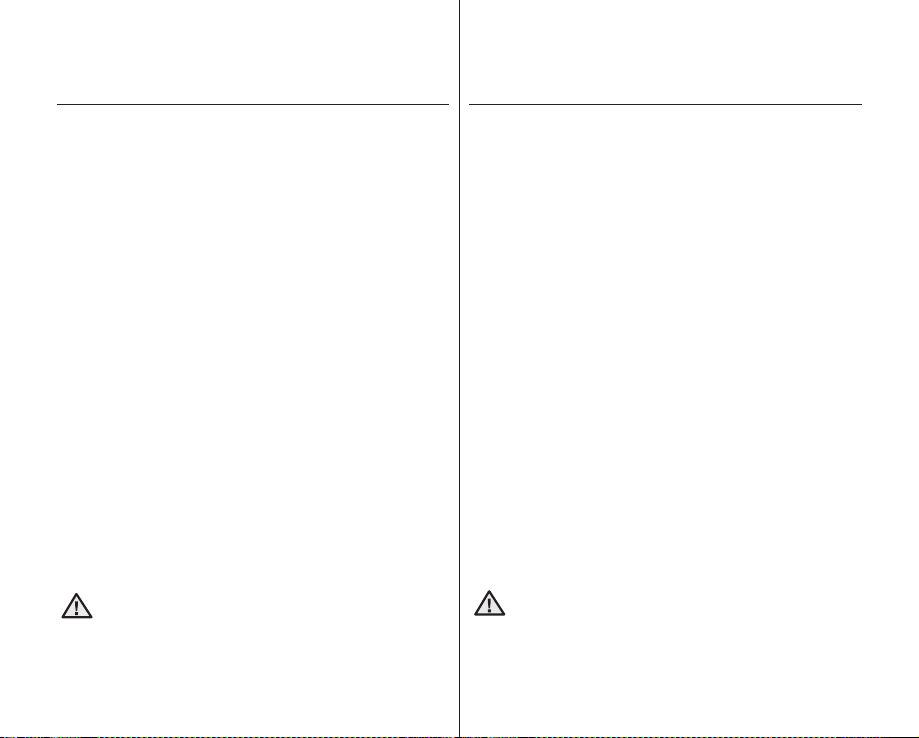
preparation
preparación
Maintaining the battery pack
• The recording time is affected by temperature and environmental conditions.
• We recommend only using the original battery pack that is available from your
Samsung retailer. When the battery reaches the end of its life, please contact
your local dealer. The batteries have to be dealt with as chemical waste.
• Make sure that the battery pack is fully charged before starting to record.
• To preserve battery power, keep your HD camcorder turned off when you are not
operating it.
• Even when the power is switched off, the battery pack will still discharge if it is
left inserted to the HD camcorder. If you do not use the HD camcorder for an
extended time period, keep it with the battery completely depleted.
• For power saving purposes, the HD camcorder will automatically turn off after 5
minutes in standby mode. (Only if you set “Auto Power Off” from the menu to on
(“ 5 min ”).)
• When fully discharged, a battery pack damages the internal cells. The battery
pack may be prone to leakage when fully discharged. Charge the battery pack at
least once per 6 months to prevent complete discharge of the battery pack.
About the battery life
Battery capacity decreases over time and through repeated use. If decreased usage
time between charges becomes significant, it is probably time to replace it with a new
one.
Each battery’s life is affected by storage, operating and environmental conditions.
Using the HD camcorder with the AC power adaptor
It is recommended that you use the AC power adaptor to power the HD camcorder
from a household AC outlet when you perform settings on it, play back, or edit images,
or use it indoors.
CAUTION
page 13
• Before detaching the power source, make sure that the HD camcorder’
s power is turned off. Failure to do so can result in camcorder
malfunction.
• Use a nearby wall outlet when using the AC power adaptor. Disconnect
the AC power adaptor from the wall outlet immediately if any
malfunction occurs while using your HD camcorder.
• Do not use the AC power adaptor in a narrow space, such as between
a wall and furniture.
16_ English
Mantenimiento de la batería
• El tiempo de grabación se ve afectado por las condiciones ambientales y la
temperatura.
• Recomendamos únicamente el uso de la batería original que está disponible en
los distribuidores autorizados de SAMSUNG. Cuando se agote la vida útil de
la batería, póngase en contacto con su proveedor habitual. Para desechar las
baterías gastadas, éstas deben tratarse como residuos químicos.
• Asegúrese de que la batería esté completamente cargada antes de empezar a
grabar.
• Para ahorrar energía de la batería mantenga la videocámara HD apagada
cuando no se esté usando.
• Incluso con la unidad apagada, la batería se descargará si se deja conectada
a la videocámara HD. Si no utiliza la videocámara HD durante un tiempo
prolongado, guárdela con la batería quitada.
• Para ahorrar energía, la videocámara HD se apagará automáticamente después
de estar 5 minutos en modo de espera. (Sólo si activa “Auto Power Off” en el
menú en (“ 5 min ”).)
• Cuando se descarga completamente, la batería daña las células internas. La
batería puede ser más propensa a fugas cuando se deja totalmente descargada.
Carque la batería al menos una vez cada 6 meses para evitar la descarga
completa de la batería.
Información sobre la duración de la batería
La capacidad de la batería disminuye con el tiempo y tras el uso reiterado. Si el
tiempo de uso reducido entre cargas es cada vez más significativo, probablemente
es hora de sustituirla por una nueva.
La duración de cada batería depende de las condiciones de almacenamiento,
funcionamiento y ambientales.
Utilización de la videocámara HD con el adaptador de
alimentación de CA
Se recomienda utilizar el adaptador de alimentación de CA para suministrar energía a
la videocámara HD a través de la toma de CA cuando realice ajustes, reproduzca o la
utilice en interiores.
PRECAUCIÓN
página 13
• Antes de desconectar la fuente de alimentación, asegúrese de que la
videocámara HD esté apagada. No hacerlo podría provocar una avería
en la videocámara.
• Utilice una toma de corriente cercana cuando utilice el adaptador de
alimentación de CA. Desconecte el adaptador de alimentación de CA
de la toma de corriente inmediatamente si se produce alguna avería
mientras utiliza la videocámara HD.
• No utilice el adaptador de CA colocado en un espacio estrecho, como
entre una pared y un mueble.
Español _16
Page 25
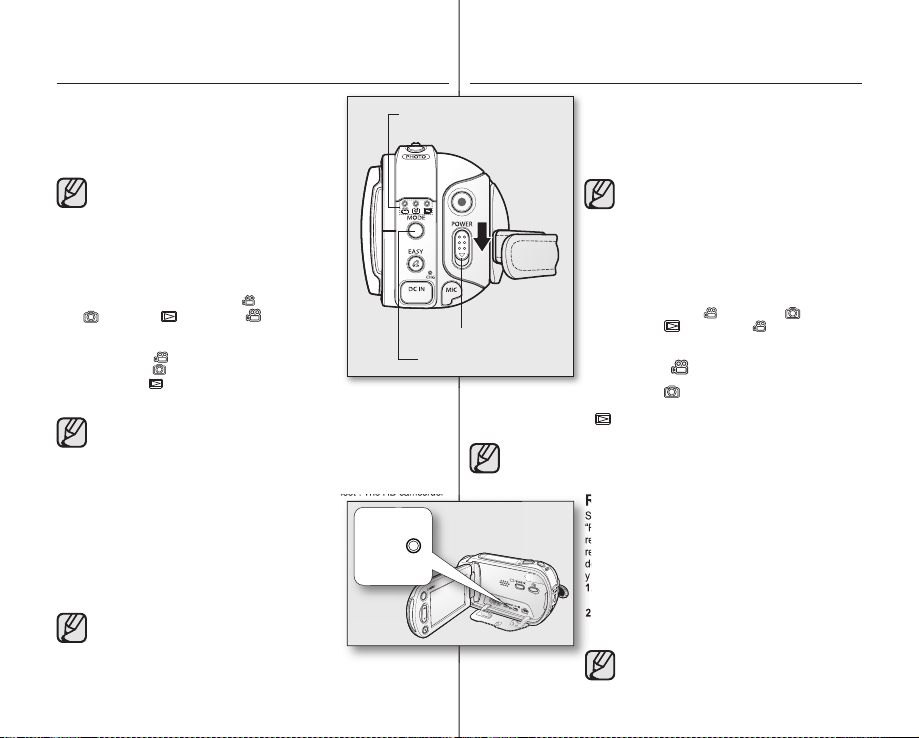
BASIC HD CAMCORDER OPERATION
Reinicialización del sistema
Si la videocámara HD no funciona con normalidad, realice la
“Reinicialización del sistema”: Es posible que la videocámara HD
recupere la normalidad. Con la “reinicialización del sistema” se
reinicializarán todas las opciones a los ajustes predeterminados
de fábrica. La fecha y hora también se reinicializarán: Fije la fecha
y hora de nuevo antes de utilizar la videocámara HD.
Set the appropriate operation mode according to your preference
using the POWER switch and MODE button.
Turning the HD camcorder on and off
You can turn the camcorder on or off by sliding the POWER switch
downward.
• Set the date and time when using your HD camcorder for
• When you use your HD camcorder for the fi rst time or
Setting the operating modes
• You can switch the operating mode in the following order each time
you press the MODE button. Movie mode ( ) Photo mode
Play mode ( ) Movie mode ( )
( )
• Each time the operational mode changes, the respective mode
indicator lights up.
- Movie mode (
- Photo mode (
- Play mode (
page 38
• When the HD camcorder is turned on, the self-diagnosis function operates
• Movie mode is set by default with the power on
System Reset
If the HD camcorder does not operate normally, perform “System Reset”: The HD camcorder
may recover to normal. “System Reset” will reset all settings to
factory defaults. The date and time will also be reset: Set the date
and time again before using the HD camcorder.
1. Turn the HD camcorder off.
• Remove the battery pack or AC adaptor.
2. Use a fi ne tipped pen to hold down the RESET button.
• All settings will be reset.
Do not press the RESET button with undue force.
page 25
the fi rst time.
you reset it, you will see the “Date/Time Set” menu for
the startup display. If you do not set the date and time,
the date and time setting screen appears every time you
turn on your camcorder.
): To record movie images.
): To record photo images.
): To play movie or photo images, or edit them.
and a message may appear. In this case, refer to “Warning indicators and
messages” (on pages 96-99) and take corrective action.
page 31
page 33
.
Mode indicator
MODE button
FUNCIONAMIENTO BÁSICO DE LA VIDEOCÁMARA HD
Ajuste el modo de funcionamiento apropiado a sus preferencias
utilizando el interruptor POWER y el botón MODE
Encendido y apagado de la videocámara HD.
Puede encender y apagar la videocámara deslizando hacia abajo
el interruptor POWER
Ajuste de los modos de funcionamiento
• Puede cambiar el modo de funcionamiento en el orden que
se indica a continuación cada vez que presione el botón
MODE
POWER switch
- Modo Reproducir (
editarlas.
• Cuando se enciende la videocámara HD, se activa la función de
autodiagnóstico y puede aparecer un mensaje. En este caso, consulte
“Mensaje de error” (en las páginas 96-99) y realice una acción correctora.
• Con la unidad encendida el modo Video es la opción preteterminada.
Reproducir (
• Cada vez que cambia el modo de funcionamiento, se
ilumina el indicador de modo respectivo.
- Modo Video (
- Modo Foto ( ): Para grabar imágenes fotográfi cas.
): Para reproducir imágenes de video o fotografías o
página 38
Reinicialización del sistema
Si la videocámara HD no funciona con normalidad, realice la
“Reinicialización del sistema”: Es posible que la videocámara HD
recupere la normalidad. Con la “reinicialización del sistema” se
reinicializarán todas las opciones a los ajustes predeterminados
de fábrica. La fecha y hora también se reinicializarán: Fije la fecha
y hora de nuevo antes de utilizar la videocámara HD.
1. Apague la videocámara HD.
• Retire la batería o el adaptador de CA.
2. Utilice un bolígrafo de punta fi na para presionar el botón
RESET
• Se reinicializan todos los ajustes.
.
• Fije la fecha y hora cuando utilice la videocámara HD
por primera vez.
• Cuando utilice la videocámara HD por primera vez o la
reinicialice, aparecerá el menú“Date/Time Set” en la
pantalla inicial. Si no fi ja la fecha y hora, la pantalla de
ajuste de fecha y hora aparecerá siempre que encienda
la videocámara.
Modo Video (. )
.
página31
página 33
.
No presione el botón RESET con una fuerza excesiva.
página 25
Modo Foto ( ) Modo
Modo Video ( )
)
): Para grabar imágenes de video.
17_ English
Español _17
Page 26
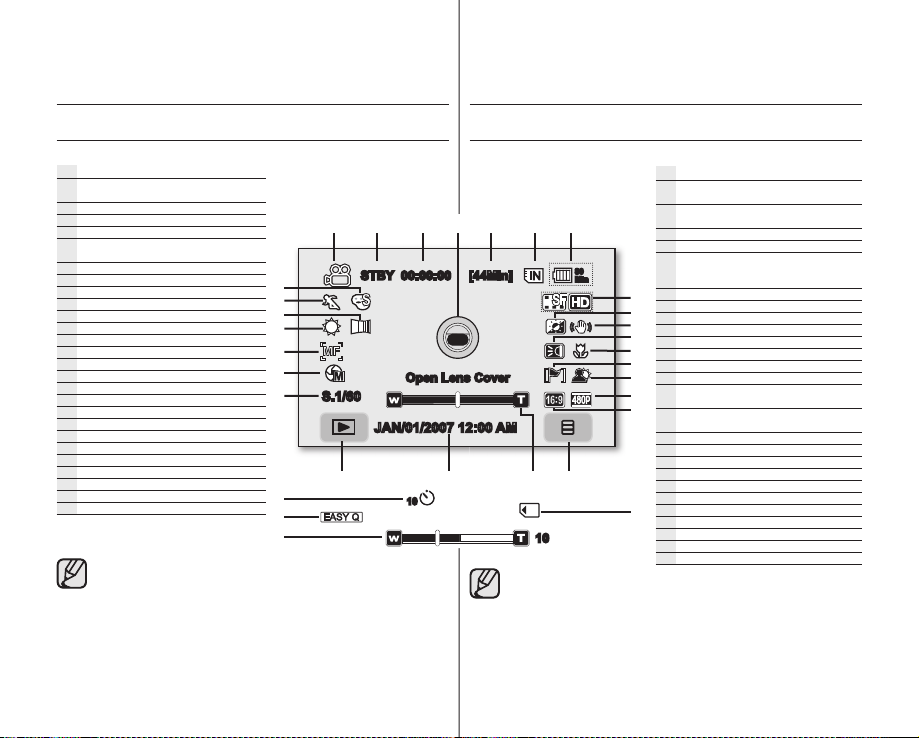
preparation
preparación
SCREEN INDICATORS
Movie record mode
Movie record mode
Operating mode (STBY (standby) or
(recording))
Time counter (movie recording time) / Self timer*
Warning indicators and messages
Remaining recordable time
Storage media (built-in memory (SC-HMX10A/
HMX10C/HMX10CN/HMX10ED only) or memory card)
Battery info.(remaining battery level/time)
Movie image quality
LCD enhancer
Anti-Shake (EIS)
LED light*
Tele macro
Wind cut
Back light
Component out (when component cable is connected.)
TV type (when component or Multi-AV cable is connected.)
Menu tab
Zoom / Digital zoom position*
Date/Time
Record/Play mode tab
Shutter speed*
Manual exposure*
Manual focus*
White balance
Fader*
Scene mode (AE) / EASY Q
Digital effect*
()
S.1/60
• The OSD indicators are based on memory capacity of 4GB (built-in memory).
• The above screen is an example for explanation: It is different from the actual
display.
• Functions marked with * will not be retained when the HD camcorder is
powered on after turning it off.
• For enhanced performance, the display indications and the order are subject to
change without prior notice.
) The maximum available recording time displayed is 999 minutes even though
(
the actual available recording time exceeds 999 minutes. However, the actual
available recording time is not affected by the count displayed. page 28
For example, when the actual available recording time is “1,066” minutes, “999”
will be displayed on the screen.
18_ English
INDICADORES DE PANTALLA
STBY 00:00:00 [44Min]
Open Lens Cover
JAN/01/2007 12:00 AM
10
Modo Grabar video
Modo Grabar video
Modo de funcionamiento (STBY (espera) o
(grabación))
Contador de tiempo (tiempo de grabación de
video) / Temporizador*
Indicadores y mensajes de advertencia
Tiempo de grabación restante ()
Soporte de almacenamiento (memoria
80
Min
10
• Los indicadores de OSD están basados en la capacidad de memoria de 4 GB
(memoria incorporada).
• La pantalla anterior es un ejemplo explicativo: Es diferente de la pantalla real.
• Las funciones no marcadas con * se conservarán cuando se encienda la
videocámara HD después de apagarla.
• Para un mayor rendimiento, las indicaciones de pantalla y el orden están
sujetos a cambio sin aviso previo.
) El tiempo máximo de grabación disponible que aparece es 999 incluso aunque
(
el tiempo de grabación real disponible sea superior a 999 minutos.
No obstante, el tiempo de grabación real disponible no se ve afectado por las
cifras que aparecen. Cnsulte la página 28.
Por ejemplo, cuando el tiempo real de grabación sea “1.066” minutos, en
pantalla aparecerá “999”.
incorporada (sólo SC-HMX10A/HMX10C/
HMX10CN/HMX10ED) o tarjeta de memoria)
Inf. de la batería (nivel/tiempo restante de la batería)
Calidad de la imagen de video
Ampliador de LCD
Anti-temblores (EIS)
Luz LED*
Macro telescópica
Antiviento
Luz de fondo
Salida de componete (cuando está conectado
el cable de componente.)
Tipo de TV (Cuando está conectado el cable
de componentes o Multi-AV.)
Ficha Menú
Posición de Zoom / Zoom digital *
Fecha/Hora
Ficha Modo Grabar/Reproducir
Velocidad de obturador*
Exposición manual*
Enfoque manual*
Balance de blanco
Atenuador*
Modo escena (EA) / EASY Q
Efecto digital*
Español _18
Page 27

Movie play mode
Movie play mode
Operating status (Play/Pause)
File name (fi le number)
Time code (elapsed time / recorded
time)
Warning indicators and messages/
Volume control
Storage media (built-in memory
(SC-HMX10A/HMX10C/HMX10CN/
HMX10ED only) or memory card)
Battery info. (remaining battery
level/time)
LCD enhancer
Movie image quality / Edited movie
image indicator (partial delete, divide,
combine)
Date/Time
TV type (when component or Multi-AV
cable is conn)
Component out (when component
cable is connected.)
Menu tab
Movie play related function
(Skip / Search / Play / Pause / Slow
Playback)
Return tab
Volume tab
Erase protection
Cont. Capture
Play option
The tabs disappear on the screen after about 3 seconds. They
reappear when you touch any point on the screen.
00:00:20 / 00:10:00
100-0001
Memory full!
10
Modo Reproducir video
Modo Reproducir video
80
Min
JAN/01/2007
12:00 AM
Las fi chas desaparecen de la pantalla una vez transcurridos
3 segundos. Vuelven a aparecer al tocar cualquier parte de la
pantalla.
Estado de funcionamiento
(Reproducir/Pausa)
Número de archivo
Código de tiempo (tiempo transcurrido
/ tiempo grabable)
Indicadores y mensajes de
advertencia/Control de volumen
Soporte de almacenamiento (memoria
incorporada (sólo SC-HMX10A/
HMX10C/HMX10CN/HMX10ED) o
tarjeta de memoria)
Información de la batería (nivel/tiempo
restante de la batería)
Ampliador de LCD
Calidad de la imagen de video /
Indicador de imagen de video editada
(borrado parcial, dividir, combinar)
Fecha/Hora
Tipo de TV (Cuando está conectado
el cable de componentes o Multi-AV.)
Salida de componente (cuando está
conectado el cable de componente.)
Ficha Menú
Función relacionada con Reproducir
video
(Saltar / Buscar / Reproducir / Pausa /
Reproducción a cámara lenta)
Ficha Volver
Ficha Volumen
Protección contra borrado
Captura continua
Opción de reproducción
19_ English
Español _19
Page 28
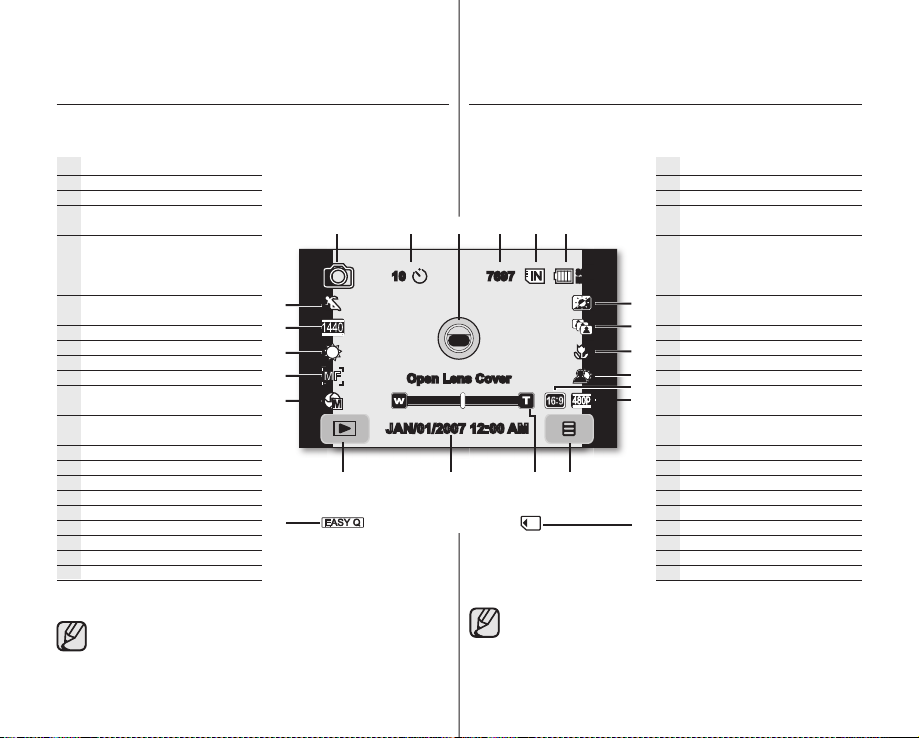
preparation
preparación
Photo record mode
Photo record mode
Self timer*
Warning indicators and messages
Image counter (total number of
recordable photo images) ()
Storage media
(built-in memory (SC-HMX10A/
HMX10C/HMX10CN/HMX10ED only)
or memory card)
Battery info. (remaining battery level/
time)
LCD enhancer
Cont. shot
Tele macro
Back light
TV type (when component or Multi-AV
cable is connected.)
Component out (when component
cable is connected.)
Menu tab
Zoom position*
Date/Time
Record/Play mode tab
Manual exposure*
Manual focus*
White balance
Resolution
Scene mode (AE) / EASY Q
(
) The maximum number of recordable images displayed is 99,999 even though
the actual number of recordable images exceeds 99,999. However, the actual
number of recordable images is not affected by the count displayed. page 28
For example, when the actual number of recordable images is “156,242,”
“99,999” will be displayed on the screen.
20_ English
10
Open Lens Cover
7697
JAN/01/2007 12:00 AM
)
(
El número máximo de imágenes grabables que aparece es 99.999 incluso
aunque el número real de imágenes grabables supere las 99.999.
No obstante, el número real de imágenes grabables no se ve afectado por las
cifras que aparecen. Cnsulte la página 28.
Por ejemplo, cuando el número real de imágenes grabables sea “156.242,”,
en pantalla aparecerá “99.999”.
Modo Grabar foto
Modo Grabar foto
Temporizador*
Indicadores y mensajes de advertencia
Contador de imágenes (Número total de
imágenes fotográfi cas grabables)
Soporte de almacenamiento
80
Min
(memoria incorporada (sólo SCHMX10A/HMX10C/HMX10CN/
HMX10ED) o tarjeta de memoria)
Inf. de la batería (nivel/tiempo restante
de la batería)
Ampliador de LCD
Disparo cont.
Macro telescópica
Luz de fondo
Tipo de TV
(Cuando está conectado el
cable de componentes o Multi-AV.)
Salida de componente (cuando está
conectado el cable de componente.)
Ficha Menú
Posición del zoom*
Fecha/Hora
Ficha Modo Grabar/Reproducir
Exposición manual*
Enfoque manual*
Balance de blanco
Resolución
Modo escena (AE) / EASY Q
()
Español _20
Page 29
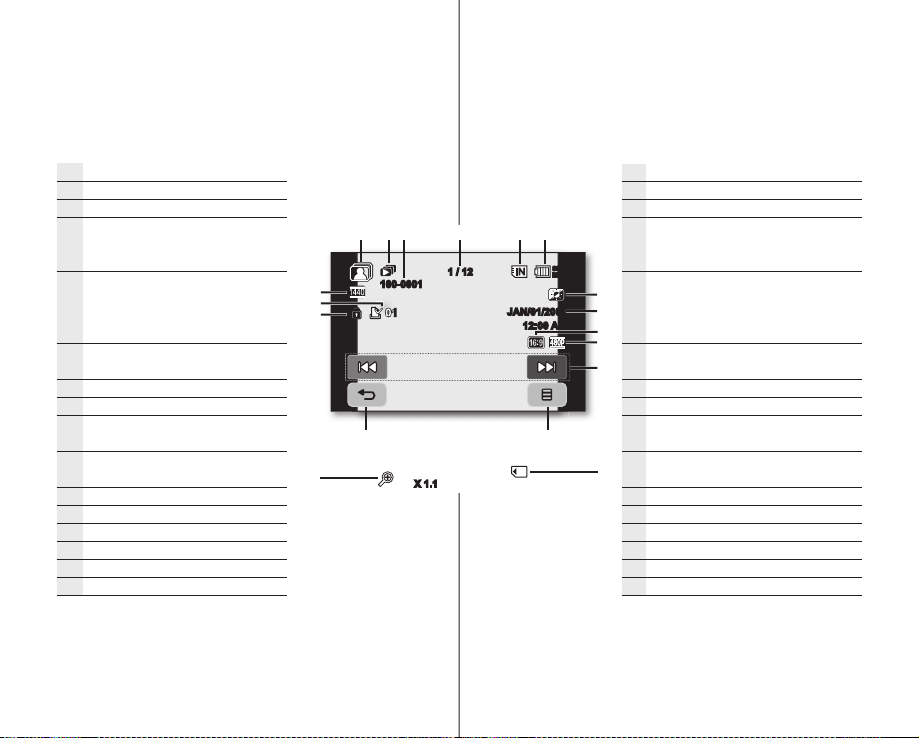
Photo play mode
Photo play mode
Slide show / Playback zoom
File name (fi le number)
Image counter
(current image / total number of
recorded images)
Storage media
(built-in memory (SC-HMX10A/
HMX10C/HMX10CN/HMX10ED only)
or memory card)
Battery info.
(remaining battery level/time)
LCD enhancer
Date/Time
TV type (when component or Multi-
AV cable is connected.)
Component out (when component
cable is connected.)
Previous image/Next image
Menu tab
Return tab
Erase protection
Print mark (DPOF)
Resolution
100-0001
01
X 1.1
1 / 12
JAN/01/2007
12:00 AM
Modo Reproducir foto
Modo Reproducir foto
Presentación / Zoom en reproducción
Número de archivo
Contador de imágenes
(imagen actual / nº total de imágenes
80
Min
grabadas)
Soporte de almacenamiento
(memoria incorporada (sólo
SC-HMX10A/HMX10C/HMX10CN/
HMX10ED) o tarjeta de memoria)
Información de la batería
(nivel/tiempo restante de la batería)
Ampliador de LCD
Fecha/Hora
Tipo de TV (Cuando está conectado el
cable de componentes o Multi-AV.)
Salida de componente (cuando está
conectado el cable de componente.)
Imagen anterior/Imagen siguiente
Ficha Menú
Ficha Volver
Protección contra borrado
Marca de impresión (DPOF)
Resolución
21_ English
Español _21
Page 30
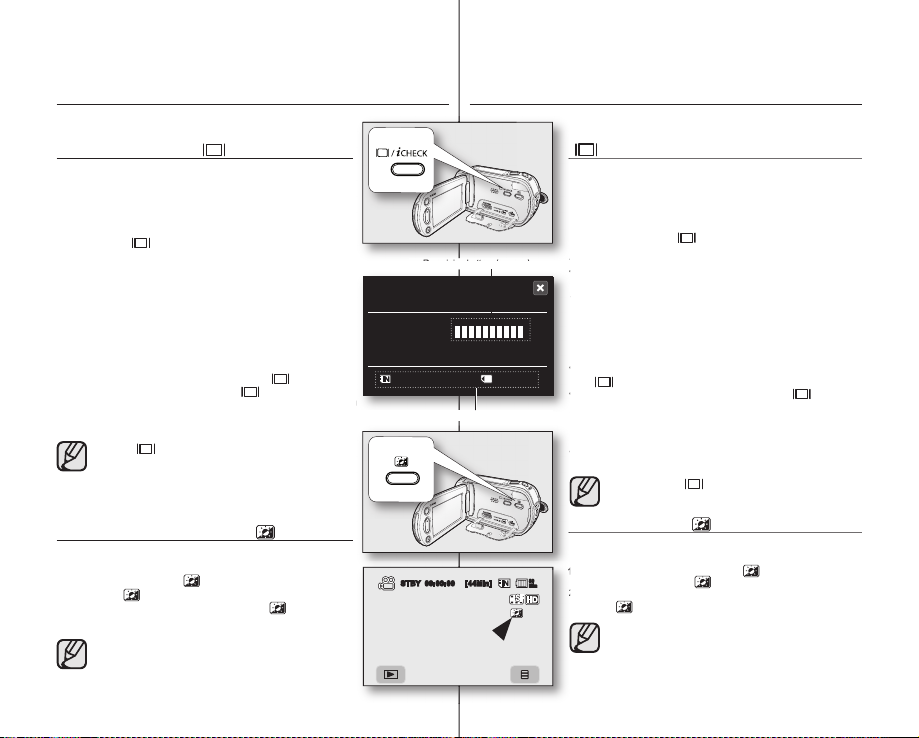
preparation
también se implemente en exteriores con luz diurna brillante.
• Modo de visualización mínima: sólo aparecerá el indicador de estado
Si la videocámara HD tiene información de advertencia, aparecerá un
• Con la unidad encendida, mantenga presionado el botón
• Con la unidad apagada, presione el botón
• Si no se ha insertado ningún soporte de almacenamiento, este icono
USING THE DISPLAY ( )/iCHECK BUTTON
Switching the information display mode
You can switch between the on-screen information display modes:
Press the Display
The full and minimum display modes will alternate.
• Full display mode: All information will appear.
• Minimum display mode: Only operating status indicator will appear.
If the HD camcorder has warning information, a warning message will appear.
Checking the remaining battery and recording
capacity
• When the power is on, press an hold the Display ( )/iCHECK button.
• When the power is off, press the Display ( )/iCHECK button.
• After a while, the battery time and approximate recordable time according
to the storage and quality appear for about 10 seconds.
• If a storage media is not inserted, its icon does not appear.
Display ( )/iCHECK
quick menu screen.
USING THE LCD ENHANCER ( )
Contrast is enhanced for a clear and bright image. This effect is also
implemented outdoors in bright daylight.
1. Press the LCD enhancer ( ) button.
• The (
2. To exit LCD enhancer, press the LCD enhancer ( ) button again.
•
•
22_ English
i
( )/
CHECK button.
button does not work in the menu or
) indicator is displayed.
LCD enhancer function does not affect the quality of the
image being recorded.
When LCD enhancer works at the low illumination, some
stripes may occur on the LCD screen. It is not a malfunction.
preparación
Remaining battery (approx.)
Battery
80 Min
Memory (Super Fine)
Recordable memory capacity (approx.)
0%
044 Min
STBY 00:00:00 [44Min]
50% 100%
022 Min
UTILIZACIÓN DEL BOTÓN PANTALLA
( )/iCHECK
Cambio del modo de visualización de
información
Puede cambiar entre los modos de visualización de la información en
pantalla:
Presione el botón Pantalla
Se alternarán los modos de visualización completo y mínimo.
• Modo de visualización completa: Aparecerá toda la información.
• Modo de visualización mínima: sólo aparecerá el indicador de estado
de funcionamiento.
Si la videocámara HD tiene información de advertencia, aparecerá un
mensaje de advertencia.
( )/iCHECK.
Comprobación de la batería restante y la
capacidad de grabación
• Con la unidad encendida, mantenga presionado el botón Pantalla
( )/iCHECK.
• Con la unidad apagada, presione el botón Pantalla ( )/iCHECK
durante 2 segundos.
• Después de un instante, aparecerá durante unos 10 segundos
el tiempo de la batería y el tiempo grabable aproximado según el
almacenamiento y la calidad.
• Si no se ha insertado ningún soporte de almacenamiento, este icono
no aparece.
El botón Pantalla
modo de menú o de menú rápido.
i
( )/
CHECK no está operativo en el
USO DEL DE LCD( )
El contraste se mejora para obtener una imagen clara y brillante. Este efecto
también se implemente en exteriores con luz diurna brillante.
1. Presione el botón Ampliador de LCD (
80
Min
• Aparece el indicador ( ) .
2. Para salir del Ampliador de LCD, presione de nuevo el botón de
LCD (
).
•
La función Amplifi cador de LCD no afecta a la calidad de la
imagen que se va a grabar.
•
Cuando el mejorador de LCD funcione con una iluminación
excasa, es posible que aparezcan algunas bandas en la
pantalla LCD. No se trata de ninguna avería.
) .
Español _22
Page 31

USING THE LCD SCREEN
toque las opciones que aparecen en pantalla.
A
가
USO DE LA PANTALLA LCD
Adjusting the LCD screen
1. Open up the LCD screen 90 degrees with
your fi nger.
2. Rotate it to the best angle to record or play.
Do not lift the HD camcorder by holding
the LCD screen.
WARNING
• Over-rotation may cause damage to
the inside of the hinge that connects
the LCD screen to the HD camcorder.
• See page 67 to adjust bright and
contrast of the LCD screen.
Using the touch panel
You can play recorded images and set the
functions by using the touch panel.
Place your hand on the rear side of the LCD
panel to support it. Then, touch the items
displayed on the screen.
• Be careful not to press the buttons
nearby the LCD panel accidentally
while using the touch panel.
• The tabs and indicators that appear
on the LCD panel depend on the
recording/playback status of your HD
camcorder at the time.
• The touch screen may malfunction
because of the LCD protection fi lm is
that is adhered to it when purchasing
the product. Remove and discard the
protection fi lm before using.
23_ English
5 / 5
Language
Demo
Anynet+ (HDMI-CEC)
Ajuste del color de la pantalla LCD
1. Abra con el dedo la pantalla LCD 90
grados.
2. Gírela al mejor ángulo para grabar o
reproducir.
No levante la videocámara HD
sujetando la pantalla LCD.
ATENCIÓN
• Si se gira demasiado se puede
estropear la bisagra interior de
unión de la pantalla LCD con la
videocámara HD.
• Consulte la página 67 para ajustar
el brillo y el contraste de la pantalla
LCD
Utilización del panel táctil
Puede reproducir las imágenes grabadas y
defi nir las funciones utilizando el panel táctil.
Coloque la mano en la parte posterior de la
pantalla LCD para sujetarla. A continuación,
toque las opciones que aparecen en pantalla.
• Tenga cuidado de no presionar
accidentalmente los botones que
se encuentran al lado de la pantalla
LCD mientras utiliza el panel táctil.
• Las fi chas e indicadores que
aparecen en la pantalla LCD
dependen del estado de grabación/
reproducción en que se encuentre
la videocámara HD.
• Es posible que la pantalla táctil
funcione incorrectamente debido a
la película de protección adherida
a la pantalla LCD al adquirir el
producto. Quite y deshágase de
la película de protección antes de
utilizarla
Español _23
Page 32

preparation
Para leer los menús o mensajes en el idioma que
desee, defi na el idioma de la OSD. Para grabar la
fecha y hora durante la grabación, ajuste la fecha y
la hora.
Selección del idioma de la OSD
Puede seleccionar el idioma en el que desea que
aparezca la pantalla del menú y los mensajes.
4.
5.
A
가
preparación
INITIAL SETTING: OSD LANGUAGE & DATE AND TIME
To read the menus or messages in your desired
language, set the OSD language. To store the date
and time during record, set the date/time.
Selecting the OSD language
You can select the desired language to display the
menu screen and the messages.
1. Touch Menu (
2. Touch Settings (
3. Touch up (
is displayed.
4. Touch “Language”, then touch the desired OSD
language.
5. To exit, touch Exit (
repeatedly until menu disappears.
• The OSD language is refreshed in the
selected language.
• Even if the battery pack or AC power are
• “Language” options may be changed
) tab.
) tab.
)/down ( ) tab until “Language”
) tab or Return ( ) tab
removed, the language setting will be
preserved.
without prior notice.
24_ English
STBY 00:00:00 [44Min]
Date/Time Set
Date/Time
1 / 5
5 / 5
File No.
LCD Control
Language
Demo
Anynet+ (HDMI-CEC)
AJUSTE INICIAL: IDIOMA DE OSD Y FECHA Y HORA
Para leer los menús o mensajes en el idioma que
80
desee, defi na el idioma de la OSD. Para grabar la
Min
fecha y hora durante la grabación, ajuste la fecha y
la hora.
Selección del idioma de la OSD
Puede seleccionar el idioma en el que desea que
aparezca la pantalla del menú y los mensajes.
1. Toque la fi cha Menú (
2. Toque la fi cha Confi guración (
3. Toque la fi cha arriba (
que aparezca “Language”.
4. Toque “Language” y, a continuación, toque el
idioma de OSD que desee.
5. Para salir, toque de forma repetida la
fi cha Salir (
desaparezca el menú.
• El idioma de la OSD se actualiza en el
• Incluso aunque se retire la batería o la
• Las opciones de “Language” pueden
) o Volver ( ) hasta que
idioma seleccionado.
fuente de CA, se conservará el ajuste de
idioma.
modifi carse sin aviso previo.
).
).
) / abajo ( ) hasta
Español _24
Page 33

Setting the date and time
Fije la fecha y hora cuando utilice esta videocámara
HD por primera vez.
OK
Set the date and time when using this HD
camcorder for the fi rst time.
1. Touch Menu ( ) tab.
2. Touch Settings (
3. Touch up (
is displayed.
4. Touch “Date/Time Set.
5. Touch the up (
month, then touch day fi eld.
6. Set values for day, year, hour, minute, and AM/PM as in
setting the month.
7. Touch OK
completed.
• The message “Date/Time Changed” appears, the
set date/time is applied.
8. To exit, Return (
disappears.
• On charging the built-in rechargeable battery
• You can set the year up to 2037.
) tab.
)/down ( ) tab until “Date/Time Set”
”
) /down ( ) tab to set current
(OK) tab when the date and time setting is
) tab repeatedly until menu
Your camcorder has a built-in rechargeable
battery to retain the date, time, and other
settings even when the power is off. The builtin rechargeable battery is always charged while
your camcorder is connected to the wall outlet
via the AC power adaptor or while the battery
pack is attached. The rechargeable battery will
be fully discharged in about 6 months if you
do not use your camcorder at all. Use your
camcorder after charging the pre-installed
rechargeable battery. If the built-in rechargeable
battery is not charged, any input data will not
be backed up and the date/time appears on
the screen as “JAN/01/2007 12:00 AM” (when
“Date/Time” display to On).
STBY 00:00:00 [44Min]
1 / 5
Date/Time Set
Turning the date and time display on/off
To switch the date and time display on or off, access the menu and change the
date/time display mode. page 66
Ajuste de la fecha y hora
Fije la fecha y hora cuando utilice esta videocámara
80
Min
HD por primera vez.
1. Toque la fi cha Menú ( ).
Date/Time Set
Date/Time
File No.
LCD Control
JAN1201002007
AM
2. Toque la fi cha Confi guración (
3. Toque la fi cha Arriba (
aparezca “Date/Time Set”.
4. Toque “Date/Time Set”.
5. Toque la fi cha arriba ( ) / abajo ( ) para fi jar el
mes actual y, a continuación, toque el campo del día.
6. Ajuste los valores de día, año, hora, minuto y AM/PM
como en el ajuste de mes.
7. Toque la fi cha OK (OK) una vez completado el
ajuste de fecha y hora.
• Aparece el mensaje “Date/Time Changed”, y se
aplica el ajuste de fecha y hora.
8. Para salir, toque la fi cha Volver (
repetida hasta que desaparezca el menú.
• Carga de la batería recargable incorporada
La videocámara tiene una batería incorporada
recargable para conservar la fecha, hora y otros
ajustes incluso cuando se apaga la unidad.
La batería recargable incorporada siempre se
carga cuando la videocámara está conectada a
la toma de corriente a través del adaptador de
alimentación de CA o mientras la batería está
acoplada. La batería recargable se descarga
totalmente en unos 6 meses si no utiliza la
videocámara. Utilice la videocámara después
de cargar la batería recargable preinstalada.
Si no se ha cargado la batería recargable
incorporada, cualquier entrada de datos no se
guardará y la fecha/hora aparece en la pantalla
como “JAN/01/2007 12:00 AM” (cuando “Date/
Time” muestra On).
• Puede fi jar el año hasta 2037.
) / Abajo ( ) hasta que
Activación y desactivación de la visualización de la fecha y
hora
Para activar y desactivar la visualización de la fecha y hora, acceda al menú y cambie
el modo de fecha/hora. página 66
) .
) de forma
25_ English
Español _25
Page 34

before recording
antes de grabar
SELECTING THE STORAGE MEDIA
(SC-HMX10A/HMX10C/HMX10CN/HMX10ED only)
You can record movie and photo images on the built-in
memory or a memory card, so you should select the desired
storage media before starting recording or playback.
Using the built-in memory
• Because this HD camcorder has an embedded memory, you don’
t need to buy any extra storage media. So you can take or playback
movie/photo images conveniently.
• If you use a built-in memory to make a recording, touch Menu
( ) tab
Storage (
or ) tab
“Memory.
”
Using a memory card (not supplied)
• This HD camcorder has multi card slot for access to SDHC (Secure
Digital High Capacity) and MMCplus cards.
• You can use SDHC and MMCplus cards on your HD camcorder.
(Some cards are not compatible depending on the memory card
manufacturer and memory card type.)
• Before inserting or ejecting the memory card, turn the HD camcorder
off.
• If you use a memory card to make a record, touch Menu (
( or ) tab “Card.”
• Never format the built-in memory or memory card using a PC.
• When you insert a memory card, play thumbnail mode or menu display mode, the
storage media setup menu appears.
Touch “Yes” if you want to use a memory card, or “No” if not.
• Do not remove the power (battery pack or AC power adaptor) during accessing
storage media such as recording, playback, format, delete, etc. The storage media and
its data may be damaged.
• Do not eject a memory card during accessing memory card such as recording,
playback, format, delete etc. The memory card and its data may be damaged.
) tab Storage
26_ English
1 / 1
1 / 1
SELECCIÓN DEL SOPORTE DE ALMACENAMIENTO
(sólo SC-HMX10A/HMX10C/HMX10CN/HMX10ED)
Puede grabar imágenes de video y de fotos en la
memoria incorporada o en una tarjeta de memoria; por
Memory
Card
Memory
Card
• Antes de insertar o expulsar la tarjeta de memoria, apague la videocámara HD.
• Si utiliza una tarjeta de memoria para realizar la grabación, toque la fi cha Menú (
Almacenamiento ( o ) “Card”.
• Nunca formatee la memoria incorporada o la tarjeta de memoria utilizando una PC.
• Al insertar una tarjeta de memoria, reproducir en modo de vista en miniatura o en
modo de visualización de menú, aparece el menú de confi guración del soporte de
almacenamiento.
Toque “Yes” para utilizar una tarjeta de memoria, o “No” si no la va a utilizar.
• No retire la alimentación (batería o adaptador de alimentación de CA) mientas accede
al soporte de almacenamiento como grabación, reproducción, formateo, borrado, etc.
Es posible que se dañe el soporte de almacenamiento y sus datos.
• No expulse la tarjeta de memoria mientras accede a la tarjeta de memoria como
grabación, reproducción, formateo, borrado, etc. Es posible que se dañe la tarjeta de
memoria y sus datos.
tanto, debe seleccionar el soporte de almacenamiento
antes de comenzar la grabación o la reproducción.
Utilización de la memoria incorporada
• La videocámara HD cuenta con una memoria incorporada, por
lo que no necesita comprar ningún soporte de almacenamiento
adicional. Por tanto, podrá grabar o reproducir imágenes de
video o fotográfi cas de forma apropiada.
• Si utiliza una memoria incorporada para realizar una grabación,
toque la fi cha Menú (
) “Memory”.
) Almacenamiento ( o la fi cha
Utilización de una tarjeta de memoria (no
se suministra)
• Esta videocámara HD tiene una ranura multitarjeta para poder
utilizar las tarjetas SDHC (Secure Digital High Capacity) y
MMCplus.
• Puede utilizar las tarjetas SDHC y MMCplus en la videocámara
HD. (Algunas tarjetas no son compatibles dependiendo del
fabricante y el tipo de tarjeta de memoria.)
)
Español _26
Page 35

INSERTING/EJECTING A MEMORY CARD
Inserting a memory card
1. Slide and open the memory card cover.
2. Insert the memory card into the slot until it softly
clicks.
• Make sure that the terminal portion is facing up
and the camcorder is placed as shown in the
fi gure.
3. Slide and close the memory card cover.
Ejecting a memory card
1. Slide and open the memory card cover.
2. Slightly push the memory card inwards to pop it out.
3. Pull the memory card out of the slot and slide and close the memory card cover.
The HD camcorder supports SDHC and MMCplus memory cards for data storage.
The data storage speed may differ, according to the manufacturer and production system.
• SLC (single level cell) system: faster write speed enabled.
• MLC (multi level cell) system: only lower write speed supported.
For best results, we recommend using a memory card that supports faster write speed.
Using a lower write speed memory card for recording a movie may cause diffi culties with
storing the movie on the memory card. You may even lose your movie data during the
recording.
In an attempt to preserve any bit of the recorded movie, the HD camcorder forcibly stores
the movie on the memory card and displays a warning: “Low Speed Card. Please record
a Lower quality
If you are unavoidably using a low speed memory card, lower the recording quality by one
level “[HD] Fine,” “[HD] Normal.”
You have fi ve quality options to record a movie with the HD camcorder : “[HD] Super
Fine,” “[HD]Fine,” “[HD] Normal,” “[SD] Standard,” and “[SD] Economy.”
However, the higher the quality, the more memory that will be used.
”
INSERCIÓN/EXPULSIÓN DE UNA TARJETA DE MEMORIA
Inserción de una tarjeta de memoria
1. Deslice y abra la tapa de la tarjeta de memoria.
2. Inserte la tarjeta de memoria en la ranura hasta
que emita un chasquido suave.
• Asegúrese de que la parte del terminal
esté colocada hacia arriba y de que la
videocámara esté colocada como se
muestra en la fi gura.
3. Deslice y cierre la tapa de la tarjeta de memoria.
Expulsión de una tarjeta de memoria
1. Deslice y abra la tapa de la tarjeta de memoria.
2. Presione ligeramente la tarjeta de memoria hacia
3. Saque la tarjeta de memoria de la ranura y cierre la tapa.
La videocámara HD admite las tarjetas de memoria SDHC y MMCplus para
almacenamiento de datos.
La velocidad de almacenamiento de datos puede diferir según el fabricante y el sistema
de producción.
• Sistema SLC (célula de un solo nivel): permite una mayor velocidad de escritura.
• Sistema MLC (célula multinivel): sólo permite una velocidad de escritura más baja.
Para mejores resultados, recomendamos utilizar una tarjeta de memoria que admita una
velocidad de escritura mayor.
Utilizar una tarjeta de memoria con una velocidad de escritura menor para grabar una
película puede causar difi cultades al almacenar la película en la tarjeta de memoria.
Puede incluso perder los datos de la película durante la grabación.
En un intento por conservar parte de la película grabada, la videocámara HD almacena
forzosamente la película en la tarjeta de memoria y muestra un aviso: “Tarj. de baja
velocidad Grabe con una calidad menor.
Si está utilizando inevitablemente una tarjeta de memoria de velocidad baja, reduzca la
calidad de la grabación en un nivel “[HD] Fine,” “[HD] Normal”.
Tiene cinco opciones de calidad para grabar video con la videocámara HD: “[HD] Super
Fine,” “[HD]Fine,” “[HD] Normal,” “[SD] Standard,” y “[SD] Economy”.
No obstante, cuanto más alta sea la calidad, más memoria se utilizará.
dentro para que salte.
”
Actual formatted capacity may be less as the internal fi rmware uses
a portion of the memory.
27_ English
La capacidad de formato real puede ser inferior ya que el fi rmware
interno utiliza una parte de la memoria.
Español _27
Page 36

before recording
antes de grabar
RECORDABLE TIME AND NUMBER OF IMAGES
Recordable time for movie images
Movie quality
[HD] Super Fine
[HD] Fine
[HD] Normal
[SD] Standard
[SD] Economy
1GB 2GB 4GB 8GB 16GB
Approx.
11min
Approx.
14min
Approx.
22min
Approx.
33min
Approx.
67min
Storage media (Capacity)
Approx.
Approx.
22min
29min
44min
67min
44min
Approx.
59min
Approx.
88min
Approx.
133min
Approx.
267min
Approx.
Approx.
Approx.
Approx.
133min
Approx.
88min
Approx.
118min
Approx.
177min
Approx.
266min
Approx.
533min
Recordable number of photo images
Photo resolution
2048x1536
1440x1080
640x480
• The above figures are measured under Samsung’s standard recording test conditions
• The HD camcorder provides five quality options for movie recordings: “[HD] Super
• The compression rate increases when choosing lower quality settings. The higher the
• The bit rate automatically adjusts to the recording image, and the recording time may
• Memory cards of bigger than 32GB in capacity may not work properly.
• The maximum size of a movie file that can be recorded at one time is 2GB.
• To check the remaining memory capacity, press Display (
• The maximum available recording time displayed is 999 minutes and the maximum
1GB 2GB 4GB 8GB 16GB
Approx.
953
Approx.
1929
Approx.
9765
and may differ depending on actual use.
Fine,” “[HD] Fine,” “[HD] Normal,” “[SD] Standard,” “[SD] Economy.”
The higher the quality setting, the more memory is used.
compression rate is, the longer the recording time will be. However, the image quality
will be lower.
vary accordingly.
page 22
number of recordable images displayed is 99,999.
Storage media (Capacity)
Approx.
Approx.
1906
3859
3813
Approx.
7719
Approx.
39060
Approx.
Approx.
19530
Approx.
7627
Approx.
15439
Approx.
78121
28_ English
i
)/
CHECK button.
Approx.
176min
Approx.
236min
Approx.
354min
Approx.
532min
Approx.
1066min
Approx.
15254
Approx.
30878
Approx.
156242
TIEMPO Y NÚMERO DE IMÁGENES GRABABLES
Tiempo grabable para imágenes de video
Calidad de video
[HD] Super Fine
[HD] Fine
[HD] Normal
[SD] Standard
[SD] Economy
Numero de fotos grabable
Resolución de
foto
2048x1536
1440x1080
640x480
• Las cifras anteriores se han medido en condiciones de prueba de grabación estándar
• La videocámara HD proporciona cinco opciones de calidad para grabaciones de
• El índice de compresión aumenta al elegir ajustes de calidad más bajos. Cuanto más
• La velocidad en bits se ajusta automáticamnte al grabar la imagen y el tiempo de
• Es posible que no funcionen correctamente las tarjetas de memoria con una
•
• Para comprobar la capacidad de memoria restante, presione el botón
• El tiempo de grabación máximo disponible es de 999 minutos y el número máximo de
de Samsung y pueden diferir dependiendo del uso real.
video: “[HD] Super Fine”, “[HD] Fine”, “[HD] Normal”, “[SD] Standard”, “[SD]
Economy”.
Cuanto más alto sea el ajuste de calidad, más memoria se utilizará.
alto sea el índice de compresión, mayor será el tiempo de grabación. No obstante, la
calidad de la imagen será más baja.
grabación puede variar en consecuencia.
capacidad superior a 32 GB.
El tamaño máximo de un archivo de video que se puede grabar de una vez es de 2 GB.
Pantalla ( ) / iCHECK. página 22
imágenes grabables que aparece es 99.999.
Soporte de almacenamiento (Capacidad)
1 GB 2 GB 4 GB 8 GB 16 GB
Aprox.
11 min.
Aprox.
14 min.
Aprox.
22 min.
Aprox.
Aprox.
Aprox.
22 min.
Aprox.
29 min.
Aprox.
44 min.
Aprox.
33min
67min
Aprox.
67min
133min
Soporte de almacenamiento (Capacidad)
1 GB 2 GB 4 GB 8 GB 16 GB
Aprox.
Aprox.
953
1929
9765
1906
Aprox.
3859
Aprox.
19530
Aprox.
Aprox.
Aprox.
44 min.
Aprox.
59 min.
Aprox.
88 min.
Aprox.
133min
Aprox.
267min
Aprox.
3813
Aprox.
7719
Aprox.
39060
Aprox.
88 min.
Aprox.
118 min.
Aprox.
177 min.
Aprox.
266min
Aprox.
533min
Aprox.
7627
Aprox.
15439
Aprox.
78121
Español _28
Aprox.
176 min.
Aprox.
236 min.
Aprox.
354 min.
Aprox.
532min
Aprox.
1066min
Aprox.
15254
Aprox.
30878
Aprox.
156242
Page 37

SELECTING A SUITABLE MEMORY CARD
Tarjeta de memoria SDHC (Secure Digital High
Capacity)
La tarjeta de memoria SDHC cumple con la nueva
La tarjeta de memoria SDHC cuenta con un conmutador
Las tarjetas de memoria SDHC no se pueden utilizar con
SELECCIÓN DE UNA TARJETA DE MEMORIA APROPIADA
• You can use a SDHC memory card and MMCplus cards.
- You can also use a SD memory card, but we recommended
that you use a SDHC memory card and MMCplus with your HD
camcorder. (SD card supports upto 2GB.)
• MultiMediaCards (MMC) are not supported.
• On this HD camcorder, you can use memory cards of the
following capacity: 128MB ~ 32GB.
• Compatible recording media
The following recording media have been guaranteed to work with
this HD camcorder. Others are not guaranteed to work, so buy such
products with caution.
- SDHC or SD memory cards: By Panasonic, SanDisk, and
TOSHIBA.
- MMCplus: By Transcend.
• If other media are used, they may fail to record data correctly, or they
may lose data that has already been recorded.
• For movie recording, use a memory card that support faster write
speed (at least 2MB/s).
SDHC (Secure Digital High Capacity) memory card
SDHC memory card complies with new SD specifi cation
•
Ver.2.00. This latest specifi cation was established by the
SD Card Association to realize data capacity over 2GB.
The SDHC memory card supports a mechanical write
•
protection switch. Setting the switch prevents accidental
erasure of fi les recorded on the SDHC memory card.
To enable writing, move the switch up to the direction of
terminals. To set write protection, move the switch down.
SDHC memory cards can not be used with current SD
•
enabled host devices.
MMCplus (Multi Media Card plus)
• In the case of MMCplus, they have no protection
tab so please use the protect function in the menu.
page 78
<MMCplus>
<SDHC memory card>
<Usable memory cards>
• Puede utilizar una tarjeta de memoria SDHC y MMCplus.
- También puede utilizar una tarjeta de memoria SD, pero se
recomienda utilizar una tarjeta de memoria SDHC y MMCplus
con la videocámara HD. (La tarjeta SD admite hasta 2 GB.)
• No se admiten tarjetas Multimedia (MMC).
• En esta videocámara HD, puede utilizar las tarjetas de memoria
con la capacidad que se indica a continuación: 128 MB ~ 32 GB.
• Soporte de grabación compatible
Los siguientes soportes de grabación funcionan con esta
videocámara HD con total garantía. Debe tener precaución al
comprar otros soportes que no estén garantizados.
- Tarjetas de memoria SDHC o SD: De Panasonic, SanDisk y
TOSHIBA.
- MMCplus: de Transcend.
• Si se utilizan otros soportes, es posible que no graben correctamente
o es posible que se pierdan datos grabados.
• Para grabación de video, utilice una tarjeta de memoria que admita
una velocidad de escritura más alta (de al menos 2 MB/s).
Tarjeta de memoria SDHC (Secure Digital High
Capacity)
La tarjeta de memoria SDHC cumple con la nueva
•
especifi cación SD Ver.2.00. Esta reciente especifi cación
la estableció SD Card Association para poder adoptar una
capacidad de datos superior a 2 GB.
La tarjeta de memoria SDHC cuenta con un conmutador
Terminals
Protection
tab
•
mecánico de protección contra escritura. Ajustar el
conmutador evita el borrado accidental de archivos
grabados en la tarjeta de memoria SDHC. Para permitir la
escritura, mueva el interruptor hacia arriba en la dirección
de los terminales. Para establecer la protección contra
escritura, mueva el interruptor hacia abajo.
Las tarjetas de memoria SDHC no se pueden utilizar con
•
los dispositivos de alojamiento actuales compatibles con
SD.
MMCplus (Multi Media Card plus)
• En el caso de MMCplus, no cuentan con ninguna
lengüeta de protección; por tanto, utilice la función
de protección del menú.
página 78
29_ English
Español _29
Page 38

before recording
antes de grabar
Common cautions for memory card
• Damaged data may not be recovered. It is recommended you back-up important
recordings separately on your PC’s hard disk.
• After you modify the name of a file or folder stored in the memory card using your
PC, your camcorder may not recognize the modified file.
Handling a memory card
• It is recommended that you power off before inserting or removing the memory
card to avoid data loss.
• It is not guaranteed that you can use a memory card formatted by other devices.
Be sure to format your memory card using this camcorder.
• Memory cards need to be formatted on this camcorder before use.
• If you cannot use a memory card that has been previously used with another
device, format it on your HD camcorder. Note that formatting erases all
information on the memory card.
• A memory card has a certain life span. If you cannot record new data, you have
to purchase a new memory card.
• Do not bend, drop, or cause a strong impact to your memory card.
• Do not use or store in a place that has high temperature and humidity or dusty
environment.
• Do not place foreign substances on the memory card terminals. Use a soft dry
cloth to clean the terminals if required.
• Do not put any additional labels on the memory card.
• Be careful to keep memory card out of the reach of children, who might swallow
it.
Note on use
• Samsung is not responsible for data loss due to misuse.
• We recommend using a memory card case to avoid losing data from moving and
static electricity.
• After a period of use, the memory card may get warm. This is normal, not a
malfunction.
30_ English
Precauciones comunes con la tarjeta de memoria
• Es posible que no puedan recuperarse los datos dañados. Se recomienda hacer
una copia de seguridad de los datos importantes en el disco duro de la PC.
• Después de modificar el nombre de un archivo o carpeta almacenados en la
tarjeta de memoria utilizando la PC, es posible que la videocámara no pueda
reconocer el archivo modificado
Manipulación de una tarjeta de memoria
• Se recomienda apagar la unidad antes de insertar o extraer la tarjeta de
memoria para evitar la pérdida de datos.
• No se garantiza que pueda utilizar una tarjeta de memoria formateada en
otros dispositivos. Asegúrese de formatear la tarjeta de memoria utilizando la
videocámara con memoria.
• Es necesario formatear las tarjetas de memoria en esta videocámara antes de
utilizarlas.
• Si no puede utilizar una tarjeta de memoria que se haya utiizado con otro
dispositivo, formatéela en su videocámara HD. Recuerde que el formateo borra
toda la información de la tarjeta de memoria.
• Una tarjeta de memoria tiene una vida de uso concreta. Si no puede grabar
nuevos datos, tendrá que adquirir una nueva tarjeta de memoria.
• No doble, deje caer ni golpee la tarjeta de memoria.
• No la utilice ni la guarde en un lugar sometido a altas temperaturas, humedad o
polvo.
• No coloque sustancias extrañas en los terminales de la tarjeta de memoria.
Utilice un paño seco suave para limpiar la superficie.
• No coloque etiquetas adicionales en la tarjeta de memoria.
• Mantenga la tarjeta de memoria fuera del alcance de los niños, ya que existe
riesgo de que pudieran ingerirla.
Nota sobre el uso
• Samsung no se hace responsable de los datos perdidos a causa del uso
incorrecto.
• Recomendamos el uso de una funda para la tarjeta de memoria para evitar la
pérdida de datos por el movimiento o por la electricidad estática.
• Tras un período de uso, es posible que la tarjeta de memoria se caliente. Este
hecho es normal y no se trata de ningún defecto.
.
Español _30
Page 39

recording
• Conecte la videocámara HD a una fuente
de alimentación.
(Es decir, a una batería o a un adaptador
de CA)
• Deslice el interruptor
para encender la videocámara HD.
• Establezca el soporte de almacenamiento
apropiado. (Sólo SC-HMX10A/HMX10C/
HMX10CN/HMX10ED)
(Para grabar en una tarjeta de memoria,
inserte la tarjeta de memoria.)
grabación
Basic procedures to record a movie or photo image are described
below and on the following pages.
RECORDING MOVIE IMAGES
• You can record movie images in Movie mode
only.
page 17
• This HD camcorder provides two Recording
start/stop buttons. One is on the rear side of
the camcorder and the other is on the LCD
panel. Select the Recording start/stop button
that works best for you.
1. Turn the HD camcorder on.
• Connect a power source to the HD
camcorder.
(A battery pack or an AC power adaptor)
page 13,16
• Slide the POWER switch downward to turn
the HD camcorder on.
• Set the appropriate storage media. (SC-
HMX10A/HMX10C/HMX10CN/HMX10ED
only)
page 26
(If you want to record on a memory card,
insert the memory card.)
2. Check the subject on the LCD screen.
• Set the Lens open/close switch to open
page 8
(
).
3. Press the Recording start/stop button.
• The recording (
recording will start.
• To stop recording, press the Recording
start/stop button again.
4. When recording is fi nished, turn the HD
31_ English
) indicator will display, and
En las páginas siguientes se describen los procedimientos básicos para grabar imágenes de video o fotos.
GRABACIÓN DE IMÁGENES DE VIDEO
80
Min
00:00:10 [44Min]
00:00:10 [44Min]
• Puede grabar imágenes de video únicamente
en modo Video.
• Esta videocámara HD proporciona dos
botones Inicio / Pausa de la grabación.
Uno se encuentra en la parte trasera de
la videocámara y el otro en el panel LCD.
Seleccione el botón Iniciar/parar grabación
que mejor utilice.
1. Encienda la videocámara HD.
• Conecte la videocámara HD a una fuente
de alimentación.
(Es decir, a una batería o a un adaptador
de CA)
• Deslice el interruptor POWER hacia abajo
para encender la videocámara HD.
• Establezca el soporte de almacenamiento
apropiado. (Sólo SC-HMX10A/HMX10C/
HMX10CN/HMX10ED)
(Para grabar en una tarjeta de memoria,
inserte la tarjeta de memoria.)
2. Encuadre el sujeto en la pantalla LCD.
• Coloque el interruptor Abrir/cerrar objetivo
80
Min
en abierto (
Presione el botón Inicio / Pausa de la grabación.
3.
• Aparecerá el indicador de grabación (
se iniciará la grabación.
Para detener la grabación, presione de nuevo
•
el botón Inicio / Pausa de la grabación
4. Una vez fi nalizada la grabación, apague la
videocámara HD.
página 13,16
).
página 17
página 8
página 26
Español _31
) y
.
Page 40

recording
• Movie images are compressed in H.264 (MPEG-4.AVC)
format.
• Eject the battery pack when you have finished recording to
prevent unnecessary battery power consumption.
• For on-screen information display, see page 18.
• For approximate recording time, see page 28.
• You can record movie images using the remote control.
• Sound is recorded from the internal stereo microphone on the
front of the HD camcorder. Take care that this microphone is
not blocked.
• Before recording an important movie, make sure to test the
recording function by checking if there is any problem with the
audio and video recording.
• For various functions available during recording, see
“RECORDING MENU ITEMS” on pages 52-64.
• Do not operate the power switch or remove the memory card
while accessing the storage media. Doing so may damage
the storage media or the data on storage media.
• If the power cable/battery is disconnected or recording is
disabled during recording, the system is switched to the data
recovery mode. While data is being recovered, no other
function is enabled. After data recovery, the system will be
switched to the STBY mode.When the recording time is short,
the data may fail to be recovered.
• Settings and Storage menu are not available during recording.
grabación
• Las imágenes de video se comprimen en el formato H.264
(MPEG-4.AVC).
• Expulse la batería al terminar de grabar para evitar un
consumo innecesario de la batería.
• Para obtener la información en pantalla, consulte la página 18.
• Para ver el tiempo de grabación aproximado, consulte la
página 28.
• Puede grabar imágenes de video utilizando el mando a
distancia.
• El sonido se graba con el micrófono estéreo interno situado
en la parte frontal de la videocámara HD. Tenga cuidado de
no bloquear este micrófono.
• Antes de grabar un video importante, asegúrese de probar
si existe algún problema con el sonido o con la grabación de
video.
• Para ver las diversas funciones disponibles durante
la grabación, consulte “OPCIONES DE MENÚ PARA
GRABACIÓN” en las páginas 52-64.
• No accione el interruptor de encendido ni retire la tarjeta de
memoria mientras accede al soporte de almacenamiento.
Si lo hace, podrían producirse daños en el soporte de
almacenamiento o en sus datos.
• Si están desconectados el cable de alimentación y la batería,
o la grabación está desactivada durante la grabación,
el sistema cambiará al modo de recuperación de datos.
Mientras se recuperan los datos, no está operativa ninguna
otra función. Tras la recuperación de datos, el sistema
cambiará al modo STBY. Cuando el tiempo de grabación es
corto, es posible que falle la recuperación de datos.
• Los menús de Configuración y Almacenamiento no están
disponibles durante la grabación.
32_ English
Español _32
Page 41

TAKING PHOTO IMAGES
• You can take photo images in Photo mode only.
1. Slide the POWER switch downward to turn on the power and
press the MODE button to set Photo (
• Set the appropriate storage media. (SC-HMX10A/
HMX10C/HMX10CN/HMX10ED only)
(If you want to record on a memory card, insert the
memory card.)
2. Check the subject on the LCD screen.
• Set the Lens open/close switch to open (
page 8
3. Press the PHOTO button halfway down (half press).
• The HD camcorder automatically focuses on the
subject at the center of screen (when auto focus
is selected).
• When the image is in focus, the (
in green.
4. Press the PHOTO button fully down (full press).
• A shutter sound is heard. When the (
disappears, the photo image has been recorded.
• While saving the photo image on the storage media,
you cannot proceed with the next recording.
• The number of photo images that can be stored
depending on the image quality or the image size.
For details, see page 28.
• The photo image is taken only in the 4:3 aspect
ratio as shown in the right illustration.
• Audio will not be recorded with the photo image on
the storage media.
• If focusing is diffi cult, use the manual focus function.
page 56
• Do not operate the POWER switch or remove the
memory card while accessing the storage media.
Doing so may damage the storage media
or the data on storage media.
• Photo image fi les recorded by your HD camcorder
conform to the “DCF (Design rule for Camera
File system)” universal standard established by
the JEITA (Japan Electronics and Information
Technology Industries Association).
• DCF is an integrated image-fi le format for digital
cameras: Image fi les can be used on all digital
devices conforming to DCF.
33_ English
page 17
).
page 26
).
) indicator is displayed
) indicator
page 17
►► ►
CAPTURA DE IMÁGENES FOTOGRÁFICAS
• Puede capturar fotos únicamente en el modo Foto.
1. Deslice el interruptor POWER hacia abajo para encender
la unidad y presione el botón MODE para defi nir el modo
Foto (
página 17
).
• Establezca el soporte de almacenamiento apropiado.
(Sólo SC-HMX10A/HMX10C/HMX10CN/HMX10ED)
página 26
(Para grabar en una tarjeta de memoria, inserte la
tarjeta de memoria.)
2. Encuadre el sujeto en la pantalla LCD.
7697
7697
• Coloque el interruptor Abrir/cerrar objetivo en
abierto (
3. Presione el botón PHOTO a mitad de camino (media
pulsación).
• La videocámara HD enfoca automáticamente lo que
esté situado en el centro de la pantalla (cuando esté
80
Min
seleccionado enfoque automático).
• Cuando la imagen se encuentre enfocada,
4. Presione totalmente el botón PHOTO (pulsación completa).
• Se oye el sonido del obturador. Cuando desaparezca
el indicador (
fotográfi ca.
• Mientras se guarda la imagen fotográfi ca en el
soporte de almacenamiento, no es posible continuar
con la siguiente grabación.
• El número de imágenes fotográfi cas que se puede
• La imagen fotográfi ca únicamente se captura con
80
Min
• El sonido no se grabará con la imagen fotográfi ca
• Si resulta difícil enfocar, utilice la función de enfoque
• Do not operate the POWER switch or remove the
or the data on storage media.
• Las imágenes fotográfi cas grabadas con su
• DCF es un formato de archivo de imagen integrado
página 8
).
aparecerá en verde el indicador (
), se habrá grabado la imagen
guardar depende de la calidad o del tamaño de la
imagen. Para más detalles, consulte la página 28.
una relación de altura/anchura de 4:3 como se
muestra en la ilustración de la derecha.
en el soporte de almacenamiento.
manual.
página 56
memory card while accessing the storage media.
Doing so may damage the storage media
videocámara HD están en conformidad con el
estándar universal “DCF (Design rule for Camera
File system)” establecido por la JEITA (Japan
Electronics and Information Technology Industries
Association).
para cámaras digitales: Los archivos de imágenes
se pueden utilizar en todos los dispositivos digitales
que estén en conformidad con DCF.
página 17
).
Español _33
Page 42

recording
GRABACIÓN SENCILLA PARA PRINCIPIANTES (MODO EASY Q)
GRABACIÓN SENCILLA PARA PRINCIPIANTES (MODO EASY Q)
grabación
RECORDING WITH EASE FOR BEGINNERS (EASY Q MODE)
• The EASY Q function is only available with the Movie
and Photo modes.
• With the EASY Q function, most of the HD camcorder
settings are automatically adjusted, which frees you
from detailed adjustments.
1. Press the EASY Q button.
• When you press the EASY Q button, most
functions become off and the following functions
are set “Auto.” (Scene Mode, White Balance,
Exposure, Anti-Shake, Focus, Shutter).
• The EASY Q (
( ) indicators appear on the screen at the same
time.
2. To record movie images, press the Recording start/stop
button.
To take photo images, press the PHOTO button.
To cancel EASY Q mode
Press the EASY Q button again.
• The EASY Q (
( ) indicators disappear from the screen.
• Almost all the settings will return to the settings that were
set prior to activating EASY Q mode.
• Unavailable buttons during EASY Q
The following buttons and control are
• Cancel EASY Q function if you want to add any
• Anti-shake is available only in the movie record
34_ English
page 17
) and Anti-shake
) and Anti-shake
operation
unavailable because the items are automatically
set. The “Release the Easy Q” messages may
appear if unavailable operations are attempted.
- MENU (
- See page 108 for the list of unavailable
effect or settings to the images.
mode.
) tab / Q.MENU button / etc.
functions.
GRABACIÓN SENCILLA PARA PRINCIPIANTES (MODO EASY Q)
STBY 00:00:00 [44Min]
<Movie record mode>
7697
<Photo record mode>
• La función EASY Q sólo está disponible con los
modos Video y Foto.
• Con la función EASY Q, la mayoría de los ajustes de
la videocámara HD se ajustan automáticamente, lo
que le libera de realizar los ajustes detallados.
1. Presione el botón EASY Q
• Cuando presione el botón EASY Q, la mayoría
de las funciones se desactiva y las siguientes
funciones se defi nen en “Auto” (Scene Mode,
White Balance, Exposure, Anti-Shake, Focus,
Shutter).
• Los indicadores EASY Q (
80
Min
80
Min
temblores (
la pantalla.
2. Para grabar imágenes de video, presione el botón
Iniciar/Parar grabación
Para capturar imágenes fotográfi cas, presione el
botón PHOTO
Para cancelar el modo EASY Q
Presione una vez más el botón EASY Q
• Desaparece de pantalla los indicadores EASY Q
( ) y de Anti-temblores( ).
• Casi todos los ajustes volverán a los ajustes
anteriores a la activación del modo EASY Q.
• Botones no disponibles durante la operación
EASY Q
Los siguientes botones y control no están
disponibles porque se defi nen automáticamente.
Es posible que aparezca el mensaje “Release
the Easy Q” si se intentan operaciones que no
están disponibles.
- Ficha MENÚ (
- Consulte la página 108 para obtener la lista
• Cancele la función EASY Q si desea añadir
algún efecto o ajuste a las imágenes.
• Anti-temblores sólo está disponible en el modo
de grabación de video.
página 17
.
) aparecen al mismo tiempo en
.
.
de funciones no disponibles.
) y Anti-
.
) / Botón Q.MENU / etc.
Español _34
Page 43

CAPTURING STILL IMAGES DURING MOVIE IMAGES
PLAYBACK
• This function works only in Play mode.
page 17
• If you press the PHOTO button during playback, it
stops playing and saves one image of the current
movie scene that is paused.
• Set the appropriate storage media. (SC-HMX10A/
HMX10C/HMX10CN/HMX10ED only)
(If you want to record on a memory card, insert the
memory card.)
1. Touch Movie ( ) tab.
• To change the current thumbnail page, touch up
( ) or down ( ) tab.
2. Touch the movie image you want.
3. Press the PHOTO button halfway down.
• The playback screen is paused.
4. Press the PHOTO button fully down.
• The playback screen is paused and the still
image is recorded on the storage media.
• The still images copied from the movie
images to the storage media are saved. (HD
format is saved in a 1280x720, SD format is
saved in a 720x480)
• Photo images are compressed in JPEG
(Joint Photographic Experts Group) format.
page 26
100-0001
►► ►
100-0001
CAPTURA DE IMÁGENES FIJAS DURANTE LA
REPRODUCCIÓN DE VIDEO
• Esta función sólo está operativa en el modo
Reproducir.
• Si presiona el botón PHOTO durante la
reproducción, detiene la reproducción y guarda
una imagen de la escena actual del video que se
encuentra en pausa.
• Establezca el soporte de almacenamiento
apropiado. (Sólo SC-HMX10A/HMX10C/
HMX10CN/HMX10ED)
(Para grabar en una tarjeta de memoria, inserte la
tarjeta de memoria.).
1. Toque la fi cha Video (
00:00:20 / 00:30:00
7697
80
Min
80
Min
• Para cambiar la página actual de la imagen
en miniatura, toque la fi cha Arriba (
Abajo (
2. Toque la imagen de video que desee.
3. Presione el botón PHOTO a mitad de camino.
• Se hace una pausa en la pantalla de
reproducción.
4. Presione totalmente el botón PHOTO.
• La pantalla de reproducción se detiene
temporalmente y la imagen fi ja se graba en el
soporte de almacenamiento.
• Las imágenes fi jas se copian desde
las imágenes de video al soporte de
almacenamiento y se guardan (El formato
HD se guarda en un formato 1280x720,
el formato SD se guarda en un formato
720x480.)
• Las imágenes fotográfi cas se comprimen en
formato JPEG (Joint Photographic Experts
Group).
página 17
).
página 26
).
) o
35_ English
Español _35
Page 44

recording
.
grabación
USING THE EXTERNAL MICROPHONE
Connect external microphone (optional-user provided) to the external
microphone jack of this HD camcorder. Clearer sound can be recorded.
Turn on the switch on microphone and start recording. Clearer sound can
be recorded.
• This HD camcorder cannot use a plug-in power type
microphone (power supplied from camcorder).
• The external 3.5 Ø microphone jack only can be
connected to the HD camcorder.
• “Wind Cut” function is not available when using the
external microphone.
ZOOMING
This HD camcorder allows you to record using optical 10x power zoom
and digital zoom with the Zoom lever or the Zoom button on the LCD
panel.
To zoom in
Slide the Zoom lever towards
T (zoom) button on the LCD panel.)
(Or press the
To zoom out
Slide the Zoom lever towards
W (zoom) button on the LCD panel.)
(Or press the
• The further you slide the Zoom lever, the quicker the zoom action.
• Zoom magnifi cation over 10x is done through digital image
processing, and is therefore called digital zoom. You can achieve up
to 20x magnifi cation by using digital zooming. Set “Digital Zoom” to
“On.” page 62
• Focusing may become unstable during zooming. In this
• During digital zoom, the image quality may suffer.
• Macro shooting is possible as close as approx. 3 cm (1.2”)
• When you zoom into a subject close to the lens, the HD
36_ English
T (telephoto).
W (wide-angle).
case, set the zoom before recording and lock the focus by
using the manual focus. (
to the subject when the Zoom lever is set all the way to
camcorder may automatically zoom out depending on the
distance to the subject. In this case, set “Tele Macro” to
“On.” page 59
page 56)
To external microphone jack
W : Wide angle T : Telephoto
STBY 00:00:00 [44Min]
W.
UTILIZACIÓN DEL MICRÓFONO EXTERNO
Conecte el micrófono externo (opción proporcionada al usuario)
al terminal del micrófono externo de esta Videocámara HD. Podrá
grabarse un sonido más claro. Encienda el micrófono e inicie la
grabación. Podrá grabarse un sonido más claro.
• Esta videocámara HD no puede utilizar un micrófono
de alimentación tipo “plug-in” (alimentación
suministrada desde la videocámara).
• El conector del micrófono externo de 3,5 Ø sólo se
puede conectar a la videocámara HD.
• La función “Wind Cut” no está disponible al utilizar el
micrófono externo.
USO DEL ZOOM
Esta videocámara HD le permite grabar utilizando el potente zoom
óptico 10x y el zoom digital con la palanca Zoom o el botón Zoom del
panel LCD.
Para acercar el zoom
Deslice la palanca de Zoom hacia adelante
(O bien presione el botón
Para alejar el zoom
Deslice la palanca de Zoom hacia adelante
(O bien presione el botón
• Cuanto más deslice la palanca de Zoom, más rápida se
realizará la acción del zoom.
• La ampliación del zoom por encima de 10x se realiza a
través de un procesamiento de imágenes digital y por ello
se denomina zoom digital. Puede conseguir hasta una
ampliación de 20x utilizando el zoom digital. Defi na “Digital
Zoom” en “On”.
80
Min
T (zoom) de la pantalla LCD.)
W (zoom) de la pantalla LCD.)
página 62
• Es posible que el enfoque sea inestable mientras se
utiliza el zoom. En este caso, defi na el zoom antes
de grabar y bloquee el enfoque utilizando el enfoque
manual. (página 56)
• Durante el zoom digital, es posible que se empobrezca
la calidad de imagen.
• El disparo con macro es posible a una distancia de
aprox. 3 cm (1,2 pulg.) del objeto cuando la palanca
de Zoom está totalmente hacia la posición W.
•
Cuando acerque el zoom al objeto situado cerca del
objetivo, la videocámara HD puede automáticamente
alejar el zoom dependiendo de la distancia del objeto.
En este caso, defi na “Tele Macro” en “On”. página 59
T (telefoto).
W (ángulo panorámico).
Español _36
Page 45

SELF RECORD USING THE REMOTE CONTROL
• The SELF TIMER function works only in Movie
and Photo modes.
• When you use the SELF TIMER function on the
remote control, recording begins automatically in
10 seconds.
1. Press the SELF TIMER button.
2. To record movie images, press the REC button.
10
• The (
To take photo images, press the PHOTO button.
• Self timer starts counting down from 10. At
this moment, recording indicator blinks with
beep sound.
• At the last second of the countdown,
recording starts automatically.
• If you want to cancel the self timer function
before recording, press the SELF TIMER,
REC or PHOTO button again.
• Do not obstruct the remote control sensor
by putting obstacles between the remote
control and HD camcorder.
• The remote control range is 4 to 5 m
(13 to 17 ft).
• The effective remote control angle is up
to 30 degrees left /right from the center
line.
• Using a tripod (not supplied) is
recommended during self record.
page 17
) indicator is displayed.
AUTOGRABACIÓN UTILIZANDO EL MANDO A DISTANCIA
[44Min]10
<Movie record mode>
769710
<Photo record mode>
• La función de temporizador sólo está operativa
en los modos Video y Foto.
• Cuando se emplea la función del temporizador
del mando a distancia, la grabación se pone
en marcha automáticamente al cabo de 10
segundos.
1. Presione el botón SELF TIMER
• Aparece el indicador (
2. Para grabar imágenes de video, presione el
80
Min
80
Min
.
botón REC
Para capturar imágenes fotográfi cas, presione
el botón PHOTO
• El temporizador inicia la cuenta atrás
desde 10. En este momento, el indicador
de grabación parpadea emitiendo un
sonido de pitido.
• En el último segundo de la cuenta atrás,
la grabación se inicia automáticamente.
• Para cancelar la función de temporizador
antes de grabar, presione de nuevo el
botón SELF TIMER, REC o PHOTO
• No obstaculice el sensor del mando a
distancia colocando obstáculos entre el
mando a distancia y la videocámara HD.
• El alcance del mando a distancia es de
4 ~ 5 m (13 ~ 17 pies).
• El ángulo efi caz del mando a distancia
es de hasta 30 grados a la izquierda
/derecha desde la línea central.
• Durante una autograbación se
recomienda la utilización de un trípode
(no suministrado).
.
10
página 17
.
).
37_ English
Español _37
Page 46

playback
<Movie play mode>
<Photo play mode>
<Photo play mode>
You can view recorded movie and photo images in thumbnail index view and play
them in various ways.
CHANGING THE PLAYBACK MODE
•
You can set the movie recording, the photo recording and the play mode
in turn with MODE button.
•
You can switch the play mode to the recording mode in turn by touching
the tab on the lower left of the LCD screen.
• The recorded movie and photo images are displayed in thumbnail index view.
reproducción
Puede ver las imágenes de video y de fotos en la vista del índice de imágenes en
miniatura y reproducirlas de diversas formas.
CAMBIO DEL MODO DE REPRODUCCIÓN
• Con el botón MODE puede cambiar entre la grabación de video, la grabación de
foto y el modo de reproducción.
•
Puede cambiar del modo de reproducción al modo de grabación
alternativamente tocando la fi cha de la parte inferior izquierda en la
pantalla LCD.
• Las imágenes de video y de fotos grabadas aparecen en la vista del índice de
imágenes en miniatura.
38_ English
STBY 00:00:00 [44Min]
<Movie record mode>
1 / 2
<Movie play mode>
80
Min
MODE
<Photo record mode>
80
Min
1 / 2
7697
<Photo play mode>
<Photo play mode>
80
Min
80
Min
Español _38
Page 47

PLAYING MOVIE IMAGES
• This function works only in Play Mode.
• You can fi nd a desired movie image quickly using thumbnail index
views.
• You can also use the playback related buttons on the remote control.
page 40
1. Slide the POWER switch downward to turn on the power and press
the MODE button to set Play ( ).
• Set the appropriate storage media. (SC-HMX10A/HMX10C/
HMX10CN/HMX10ED only)
from a memory card, insert the memory card.)
2. Touch Movie (
• The thumbnail index view appears.
• To change the current thumbnail page, touch up (
3. Touch a desired movie image.
• The selected movie image is played according to Play Option
• Drag your fi nger from left to right to select the previous image
• To stop playback and return to thumbnail index view, touch
) tab.
down (
setting. page 64
on the LCD screen, reverse to select the next image.
Return (
• The play related tabs disappear on the screen a few
seconds after the image plays back. They reappear when
you touch any point on the screen.
• Depending on the amount of data to be played back, it
may take some time for the playback images to appear.
• Movies edited on a PC cannot be displayed on this HD
camcorder.
• Movies recorded on another camcorder may not be played
on this HD camcorder.
• The play is paused when you touch the menu
( ) tab during playing.
) tab.
) tab.
Adjusting the volume
• Touch Volume ( ) tab on the LCD screen.
- You can control the volume by using decrease (
increase (
) tab on the LCD screen.
(/)
speaker.
hear the sound from the speaker.
- The level can be adjusted anywhere between 00 and 19.
- You can do the same operation by using the remote control.
• You can hear the recorded sound from the built-in
• If you close the LCD screen while playing, you will not
39_ English
page 17
page 26 (If you want to play
) or
) or
1 / 2
100-0001
00:00:20 / 00:30:00
100-0001
REPRODUCCIÓN DE IMÁGENES DE VIDEO
• Esta función sólo está operativa en el modo Reproducir.
página 17
• Puede buscar rápidamente la imagen de video que desee
utilizando la vistas del índice de imágenes en miniatura.
• Puede utilizar los botones relacionados con la reproducción del
mando a distancia. página 40
1. Deslice el interruptor POWER hacia abajo para encender la
unidad y presione el botón MODE para defi nir Reproducir (
• Establezca el soporte de almacenamiento apropiado. (Sólo
SC-HMX10A/HMX10C/HMX10CN/HMX10ED)
26 (Para reproducir desde una tarjeta de memoria, inserte
la tarjeta de memoria.)
2. Toque la fi cha Video (
• Aparece la vista del índice de imágenes en miniatura.
• Para cambiar la página actual de imágenes en miniatura,
toque la fi cha Arriba( ) o Abajo ( ).
3. Toque la imagen de video que desee.
• La imagen de video se reproduce de acuerdo con el ajuste
de la opción de reproducción.
• Arrastre el dedo de izquierda a derecha para seleccionar
la imagen anterior en la pantalla LCD, y al revés para
seleccionar la imagen siguiente.
• Para detener la reproducción y volver al índice de vista en
miniatura, toque la fi cha Volver (
• Las fi chas relacionadas con la reproducción
• Dependiendo de la cantidad de datos que se vaya a
• Es posible que los videos editados en una PC no
• Es posible que los videos grabados en otra
• La reproducción se detiene temporalmente al tocar la
Ajuste del volumen
• Toque la fi cha Volumen ( ) en la pantalla LCD.
- Puede controlar el volumen utilizando la fi cha Menos
( ) o Más ( ) de la pantalla LCD.
- El nivel puede ajustarse entre 00 y 19.
- Puede realizar la misma operación utilizando el mando a
distancia. (
• Puede oír el sonido grabado con el parlante
• Si cierra la pantalla LCD durante la reproducción, no
00:00:20 / 00:30:00
10
80
Min
80
Min
80
Min
página
).
página 64
).
desaparecen de la pantalla unos segundos después
de que se inicie la reproducción. Vuelven a aparecer
al tocar cualquier parte de la pantalla.
reproducir, es posible que las imágenes que se van a
reproducir tarden tiempo en aparecer.
aparezcan en esta videocámara HD.
videocámara no se puedan reproducir en esta
videocámara HD.
fi cha Menú ( ) durante la reproducción.
)
/
incorporado.
se oirá ningún sonido por el parlante.
Español _39
).
Page 48

playback
reproducción
Various playback operations
Playback / Pause / Stop
• Play and Pause functions alternate when you touch Playback
( )/Pause ( ) tab during playback. Touch Return ( ) tab
to stop playback.
• You can do the same operation by using the remote control.
/ )
(
• You can change playback direction by using Forward (
Search playback
• During playback, each touch of Reverse search (
• You can do the same operation by using the remote control.
• To resume normal playback, touch the Playback (
Skip playback
• Touch Reverse skip (
• You can do the same operation by using the remote control.
Slow playback
• Touching the Reverse slow (
•
• To resume normal playback, touch Playback ( ) tab or press the Playback/Pause ( )
Frame by frame playback
• During pause, press the Forward (
• To resume normal playback, press the Playback/Pause (
) on the remote control during playback.
Reverse (
search (
) tab increases the play speed.
- RPS (Reverse Playback Search) rate:
x4 x8 x16 x32 x2
x2
- FPS (Forward Playback Search) rate:
x4 x8 x16 x32 x2
x2
( / )
press Playback/Pause button ( ) on the remote control.
playback.
When playing the selected movie, if you touch Forward skip
( ) tab, it moves to the next movie.
If you touch Reverse skip (
movie. If you touch Reverse skip (
start of a movie, it moves to the beginning of the previous movie.
( / )
paused will play the movie forward or reverse at the 1/2x and 1/4x
speed.
You can play the movie at the 1/2x and 1/4x speed by using the
Slow (
) button and change playback direction by using Forward
( ) and Reverse ( ) button on the remote control.
button on the remote control.
advance.
(Or touch Playback (
) / Forward skip ( ) tab during
), it moves to the beginning of the
), within 3 seconds from the
) / Forward slow ( ) tab while
) button on the remote control to begin the forward frame
) tab on the screen.)
) and
) / Forward
) tab or
) button.
100-0001
40_ English
Diversas operaciones de reproducción
Reproducir / Pausa / Parar
00:00:20 / 00:30:00
• Para reanudar la reproducción normal, toque la fi cha Reproducción (
Reproducción/Pausa (
Reproducción fotograma a fotograma
• Durante la pausa, presione el botón Avanzar (
adelante por fotograma.
• Para reanudar la reproducción normal, presione el botón Reproducir/Pausa (
(O bien toque la fi cha Reproducir( ) en pantalla.)
• Las funciones Reproducir y Pausa se alternan cuando toca la
80
Min
fi cha Reproducir (
Toque la fi cha Volver (
• Puede realizar la misma operación utilizando el mando a
distancia. (
• Puede cambiar la dirección de reproducción utilizando los
botones Adelante ( ) y Atrás ( ) del mando a distancia
durante la reproducción.
Buscar reproducción
• Durante la reproducción, cada toque de la fi cha Buscar atrás
( ) / Buscar adelante ( ) aumenta la velocidad de
reproducción.
- Velocidad RPS (Búsqueda de reproducción inversa):
x4 x8 x16 x32 x2
x2
- Velocidad FPS (Búsqueda de reproducción adelante):
x4 x8 x16 x32 x2
x2
• Puede realizar la misma operación utilizando el mando a
• Para reanudar la reproducción normal, toque la fi cha
• Toque la fi cha Saltar atrás (
• Puede realizar la misma operación utilizando el mando a
Reproducción a cámara lenta
• Si se toca la fi cha Reproducción lenta atrás (
• Puede reproducir el video a la velocidad de 1/2x y 1/4x utilizando
distancia. (
Reproducción (
( ) en el mando a distancia.
Saltar reproducción
durante la reproducción.
Al reproducir desde un soporte de almacenamiento, si toca la
fi cha Saltar adelante (
Si toca la fi cha Saltar atrás (
Si toca la fi cha Saltar atrás (
segundos desde el comienzo de un video, va al principio del
video anterior.
/ )
distancia. (
Reproducción lenta adelante (
el video adelante o atrás a una velocidad de 1/2x y 1/4x.
el botón Lento (
utilizando el botón Avanzar ( ) y Retroceder ( ) del mando
a distancia.
) en el mando a distancia.
)/Pausa ( ) durante la reproducción.
) para detener la reproducción.
/ )
/ )
) o presione el botón Reproducción/Pausa
) / Saltar adelante ( )
) , avanza al siguiente video.
), va al principio de la película.
), antes de que transcurran 3
) /
) en pausa, puede reproducir
) y cambiar la dirección de reproducción
) o presione el botón
) del mando a distancia para iniciar el avance
).
Español _40
Page 49

VIEWING PHOTO IMAGES
• This function works only in Play mode.
• You can play back and view photo images recorded on the storage
media.
1. Slide the POWER switch downward to turn on the power and press
the MODE button to set Play (
• Set the appropriate storage media. (SC-HMX10A/HMX10C/
HMX10CN/HMX10ED only)
playback images in a memory card, insert the memory card.)
2. Touch Photo (
• The thumbnail index view appears.
•
3. Touch a desired photo image.
4. Touch previous image (
the desired photo image.
• To view the previous image, touch previous image
• To view the next image, touch next image (
• Drag your fi nger from left to right to select the previous image
• Place and hold your fi nger at previous image (
5. To return to the thumbnail index view, touch Return (
To view a slide show
Set the slide show function for continuous display.
1. Touch Menu (
display mode.
• The menu will appear.
2. Touch “Slide Show.
•
• All images will be played back consecutively for 2~3 seconds
• To stop the slide show, touch Return (
) tab.
To change the current thumbnail page, touch up ( ) or
down (
) tab.
( ) tab.
on the LCD screen, reverse to select the next image.
image ( ) tab to search for an image quickly. Actually
the image number is changed during search with images not
changed.
• The play related tabs disappear on the screen a few
seconds after play starts. They reappear when you touch
any point on the screen.
• Loading time may vary depending on the image size.
• Photo(JPEG) fi les created in the other devices cannot be
played back in this HD camcorder.
) tab in the thumbnail index view or single image
”
The ( ) indicator is displayed. The slide show will start
from the current image.
each.
Slide show is available also in the quick menu.
page 17
).
page 26 (If you want to
)/next image ( ) tab, search for
) tab.
)/next
) tab.
) tab.
page 51
1 / 2
100-0001
100-0005
VISUALIZACIÓN DE IMÁGENES FOTOGRÁFICAS
• Esta función sólo está operativa en el modo Reproducir.
página 17
• Puede reproducir y ver imágenes fotográfi cas grabadas en el
soporte de almacenamiento.
1. Deslice el interruptor POWER hacia abajo para encender la
unidad y presione el botón MODE para defi nir Reproducir (
• Establezca el soporte de almacenamiento apropiado. (Sólo
SC-HMX10A/HMX10C/HMX10CN/HMX10ED)
página 26 (Para reproducir imágenes en una tarjeta de
memoria, inserte la tarjeta de memoria.)
2. Toque la fi cha Foto ( ).
• Aparece la vista del índice de imágenes en miniatura.
• Para cambiar la página actual de imágenes en miniatura,
toque la fi cha Arriba ( ) o Abajo ( ) .
3. Toque la imagen de la foto que desee.
4. Toque la fi cha Imagen anterior (
( ), busque la imagen fotográfi ca que desee.
• Para ver la imagen anterior, toque la fi cha de imagen
• Para ver la imagen siguiente, toque la fi cha de imagen
• Arrastre el dedo de izquierda a derecha para seleccionar
• Mantenga el dedo en la fi cha Imagen anterior(
5. Para volver a la vista del índice de imágenes en miniatura, toque
la fi cha (
Ver en forma de diapositivas
Defi na la función de presentación para realizar una visualización continua.
1. Toque la fi cha Menú ( ) en la vista del índice de imágenes
en miniatura o en el modo de visualización de una sola imagen.
• Aparecerá el menú.
2. Toque “Slide Show”.
• Aparece el indicador (
• Las imágenes pasarán consecutivamente y aparecerán en
• Para detener la presentación, toque la fi cha Volver (
) .
anterior (
siguiente (
la imagen anterior en la pantalla LCD, y al revés para
seleccionar la imagen siguiente.
/Imagen siguiente ( ) para buscar rápidamente una
imagen. Realmente el número de imagen cambia durante
la búsqueda con imágenes no modifi cadas.
).
).
• Las fi chas relacionadas con la reproducción
desaparecen de la pantalla unos segundos después
de que se inicie la reproducción. Vuelven a aparecer
al tocar cualquier parte de la pantalla.
• El tiempo de carga puede variar dependiendo del
tamaño de la imagen.
• Los archivos de fotos (JPEG) creados en otros
dispositivos no se pueden reproducir en esta
videocámara HD.
partir de la imagen actual.
). La presentación se iniciará a
la pantalla durante 2 ó 3 segundos cada una.
La presentación está disponible en el menú rápido. página 51
1 / 12
5 / 12
80
Min
80
Min
80
Min
).
) / imagen siguiente
)
).
41_ English
<Slide show>
Español _41
Page 50

playback
Aplicación del zoom durante la reproducción
Es posible ampliar la imagen de la reproducción
aproximadamente de 1,1 a 8 veces el tamaño
original.
La ampliación puede ajustarse con la palanca de
Zoom
4.
reproducción
Zooming during playback
You can magnify the playback image from about 1.1
to 8 times the original size.
Magnifi cation can be adjusted with the Zoom lever
or the Zoom button on LCD panel.
1. Touch the image to want to magnify.
2. Adjust the magnifi cation with
(Telephoto).
• The screen is framed and the image is
magnifi ed starting from the center of image.
• You can zoom in from X1.1 to X8.0 by
sliding the Zoom lever.
• While the playback zoom is acting, you
cannot select any previous/next image.
3. Touch the up (
( ) tab to get the part you want in the center of
the screen.
4. To cancel, touch Return (
• You cannot apply the playback zoom
function to the images that are recorded
on other devices.
• Playback zoom function is available only
in the photo play mode.
42_ English
W (Wide angle)/T
)/down ( )/left ( )/right
) tab.
1 / 2
X 1.1
Aplicación del zoom durante la reproducción
Es posible ampliar la imagen de la reproducción
aproximadamente de 1,1 a 8 veces el tamaño
original.
La ampliación puede ajustarse con la palanca de
Zoom o con el botón Zoom de la pantalla LCD.
1. Toque la imagen que desee ampliar.
2. Ajuste la ampliación con
panorámico) /
• La pantalla se encuadra y la imagen se
80
Min
amplía desde el centro de la imagen.
• Puede aplicar el zoom desde X1.1 a X8.0
deslizando la palanca de Zoom
• Mientras se aplica el zoom, no es posible
seleccionar la imagen anterior/siguiente.
3. Toque la fi cha Arriba (
/ Izquierda (
en el punto que desee ver en el centro del
fotograma visualizado.
4. Para cancelar, toque la fi cha Volver ( ).
80
Min
• No puede aplicar la función de zoom de
reproducción en las imágenes grabadas
en otros dispositivos.
• La función de zoom en reproducción
sólo está disponible en el modo de
reproducción de foto.
W (Ángulo
T (Telefoto).
) / Abajo ( )
) / Derecha ( ) en la pantalla
.
Español _42
Page 51

connection
HDMI IN
COMPONENT IN
Y Pb Pr L R
AUDIO IN
COMPONENT IN
Y Pb Pr L R
AUDIO IN
You can view the recorded movie and photo images on a large screen by connecting the HD
camcorder to an HDTV or normal TV.
CONNECTING TO A TV
Before connecting to TV
• According to TV and cables that are used, the connection method and resolution can differ.
• For more information about the connection, refer to the TV’s user manual.
• Use the supplied AC power adaptor as the power source.
Connecting to a high defi nition TV
• To play back the HD-quality (1280x720) movie images, you need a high defi nition TV (HDTV).
• Method 1: Connect your HD camcorder to a TV with an HDMI cable. (HDMI cable is not
supplied.)
• Method 2: Tune the output signal for TV using the “Component Out” function. page 71
Method 1
HD camcorder
HD TV
page 16
conexión
Puede ver las imágenes de video y de fotos en una pantalla grande conectando la videocámara HD a
un televisor HDTV o normal.
CONEXIÓN A UN TELEVISOR
Antes de conectar a un televisor
• Según el televisor y los cables que se utilicen, puede ser diferente el método de conexión y la
resolución.
• Para obtener información adicional sobre la conexión, consulte el manual del usuario del
televisor.
• Utilice un adaptador de alimentación de CA como fuente de alimentación.
Conexión a un televisor de alta defi nición
• Para reproducir imágenes de video con calidad HD (1280x720), necesita un televisor de alta
defi nición (HDTV).
• Método 1: conecte la videocámara HD a un televisor con un cable HDMI. (No se suministra el
cable HDMI.)
• Método 2: Sintonice la señal de salida del televisor utilizando la función “Component Out”.
página 71
Method 2
HD camcorder
HD TV
HD TV
página16
Signal fl ow
HDMI cable
• About the HDMI (High Defi nition Multimedia Interface)
HDMI jack is an interface to both video/audio signals. HDMI connection supplies high
quality images and sounds.
• The HDMI jack on your HD camcorder is for output use only.
• You can use Anynet+ function by connecting the HD camcorder to Anynet+ supported
TV with the HDMI cable. Refer to the corresponding TV user manual for more details.
• When the HD camcorder connected to the Anynet+ supported TV with an HDMI cable
turns on, TV automatically turns on. (It is one of the Anynet+ functions.) If you do not
want to use Anynet+ function, set “Anynet+ (HDMI-CEC)” to “Off.” page 70
• The Camcorder’s output is fi xed to 480p when a DVI cable is connected. To hear
audio, the audio cable of Component or Multi-AV cable must be connected.
• When an HDMI cable is connected. it will override all other connections.
• HDMI feature can recognize the TV type automatically and adjust the video output
resolution. Manual setting is not necessary.
43_ English
Signal fl ow
Component cable
• Información sobre HDMI (High Defi nition Multimedia Interface, Interfaz
multimedia de alta defi nición)
El conector HDMI es una interfaz para señales de video/audio. La conexión HDMI
proporciona imágenes y sonido de gran calidad.
• El conector HDMI de la videocámara HD es sólo de salida.
• Puede utilizar la función Anynet+ conectando la videocámara HD al televisor
compatible con Anynet+ con el cable HDMI. Utilice sólo el cable USB que se facilita.
Consulte el manual del televisor correspondiente para más detalles.
• Cuando se enciende la videocámara HD conectada al televisor compatible con
Anynet+ con un cable HDMI, el televisor se enciende automáticamente. (Es una de
las funciones de Anynet+.) Si no desea utilizar la función Anynet+, defi na “Anynet+
(HDMI-CEC)” en “Off”. página 70
• La salida de la videocámara se fi ja en 480p cuando está conectado un cable DVI.
Para oír sonido, debe conectarse el cable de audio de Componente o Multi-AV.
• Cuando está conectado un cable HDMI, es prioritario frente al resto de conexiones.
• La función HDMI puede automáticamente reconocer el tipo de televisor y ajustar la
resolución de la salida de video. El ajuste manual no es necesario.
Español _43
Page 52

connection
COMPONENT IN
Y Pb Pr L R
AUDIO IN
COMPONENT IN
Y Pb Pr L R
AUDIO IN
S-VIDEO IN
L R
AUDIO INVIDEO IN
conexión
Connecting to a normal TV (16:9/4:3)
• Even if the movie image is recorded in HD quality, it is played back in SD quality
on the normal TV not HDTV.
• When playing back the HD-quality (1280x720) movie images on an SDTV, the
images are down-converted to a low quality of 720x480.
• The multi-AV cable does not support HD-quality images so it down-converts
them to SD-quality images.
• Before connecting your HD camcorder to TV, set the same aspect ratio on your
HD camcorder as on your TV. page 70
• Method 1: Tune the output signal for TV using the “Component Out” function.
page 71
• Method 2: When connecting with Multi -AV cable.
Signal fl ow
Normal TV
Component cable
Component output S-Video
Method 1
• If only a mono audio input is available on the TV set, use the audio cable with
the white jack (Audio L).
• You may use an S-Video jack on the cable to obtain better quality images if
you have an S-Video jack on your TV.
• Even if you use an S-Video jack, you need to connect an audio cable.
• When connecting with HDMI, component and multi-AV cables at the same time, the
video output priorities are as follows: HDMI output
output
• When connecting your HD camcorder to TV through HDMI, component, or multi-AV
cable, check whether the connections are correctly made.
• When inserting/removing the HDMI, component, and multi-AV cables, do not apply
excessive force.
• When connecting the multi-AV cable or component cable, make sure to match the
color of the cable plugs to the TV jacks.
• It is recommended to use the AC power adaptor as the power source.
• When the HD camcorder is connected to a TV, you cannot control the volume of the
TV from the camcorder.
Video output
HD camcorder
44_ English
Conexión a un televisor normal (16:9/4:3)
• Incluso aunque se grabe la imagen de video con calidad HD, se reproduce con
calidad SD en el televisor normal, no en HDTV.
• Al reproducir imágenes de video con calidad HD (1280x720) en un SDTV, las
imágenes se convierten con una calidad baja de 720x480.
• El cable multi-AV no admite imágenes con calidad HD, con lo cual las convierte
en imágenes con calidad SD.
• Antes de conectar la videocámara HD al televisor, defi na la misma relación de
altura/anchura de la videocámara HD con el televisor. página 70
• Método 1: Sintonice la señal de salida del televisor utilizando la función
“Component Out”. página 71
• Método 2: Al conectar con el cable Multi-AV.
Signal fl ow
Normal TV
or
Multi-AV cable
Salida Componente Salida
Method 2
• Si sólo está disponible una entrada de audio monoaural en el equipo de TV,
utilice el cable de audio con el terminal blanco (Audio L).
• Puede utilizar un conector S-Video para obtener imágenes de mejor calidad si
tiene un conector de S-Video en el televisor.
• Incluso aunque utilice un conector de S-Video, tiene que conectar un cable de
audio.
• Al conectar con los cables HDMI, componente, multi-AV todo junto, las prioridades
de salida de video son las siguientes: Salida HDMI
S-Video
• Al conectar la videocámara HD al televisor a través del cable HDMI, componente o
multi-AV, compruebe si las conexiones se han realizado correctamente.
• Al insertar/retirar los cables HDMI, componente y multi-AV, no aplique excesiva fuerza.
• Al conectar el cable multi-AV o el cable de componentes, asegúrese de hacer coincidir
los conectores de color del cable con las tomas de TV.
• Se recomienda utilizar el adaptador de alimentación de CA como fuente de
alimentación.
• Cuando se conecta la videocámara HD a un televisor, no puede controlar el volumen.
Controle el volumen del televisor.
Salida de video
HD camcorder
Español _44
Page 53

Viewing on TV screen
1. Slide the POWER switch downward to turn on the power and press the MODE button to
set Play (
).
page 17
screen.
page 39,41
2. Turn on the TV and set the input source to the input connection the HD camcorder is
connected to.
• Refer to TV instruction manual for how to switch the TV input.
3. Perform playback.
• The image on HD camcorder appears on the TV screen.
• You can also monitor the image on the LCD screen of the HD camcorder.
• You can also perform play, recording or editing in play mode while viewing on TV
Image display depending on TV screen ratio
Recording ratio
Images recorded
in the 16:9 ratio
• Movie images
• Photo capture
images
TV Type
setting
16:9
4:3
Wide (16:9) TV 4:3 TV
16:9
Photo images
recorded in the 4:3
ratio
4:3
• Refer to page 70 for “TV Type” setting.
Continued
45_ English
Visualización en la pantalla del televisor
1. Deslice el interruptor POWER hacia abajo para encender la unidad y presione el botón
MODE para definir Reproducir (
2. Encienda el televisor y coloque la fuente de entrada en la conexión de entrada a la que
está conectada la videocámara HD.
• Consulte el manual de instrucciones del televisor para saber cómo cambiar la
entrada del televisor.
3. Realice la reproducción. página 39,41
• La imagen de la videocámara HD aparece en la pantalla del televisor.
• También puede controlar la imagen de la pantalla LCD de la videocámara HD.
• También puede realizar la reproducción, la grabación o la edición en modo de
reproducción mientras realiza la visualización en la pantalla del televisor.
Visualización de imagen dependiendo de la relación de altura/
anchura del televisor
Relación altura/
anchura
Imágenes
grabadas con
una relación 16:9
• Imágenes de
video
• Imágenes de
capturas de
fotos
Ajuste
del
tipo de
televisor
16:9
4:3
página 17
).
TV panorámico
(16:9)
16:9
Imágenes
fotográficas
grabadas con
una relación 4:3
4:3
• Consulte la página 70 para ver información sobre el ajuste “TV Type”.
Español _45
TV 4:3
(cont.)
Page 54

connection
• Puede duplicar imágenes reproducidas en
• Consulte “Edición de capítulos” para crear
• Si está utilizando el dispositivo AV
S-VIDEO IN
L R
AUDIO INVIDEO IN
• Adjust the sound volume on TV.
• The remote control is useful when operating the HD camcorder while
viewing an image on TV screen.
• Information that the HD camcorder is recording will appear on the TV
screen: You can switch between the on-screen information display
modes. Refer to “Switching the information display mode” and press the
Display ( )/iCHECK button to switch the display status.
DUBBING IMAGES ONTO VCR OR DVD/HDD RECORDER
• You can dub images played back on this
HD camcorder, onto VCR or DVD/HDD
recorder.
• Refer to “Editing chapter” to create a
playlist by selecting desired scenes from
those recorded on this HD camcorder.
page 75
• Use the provided cable to connect the
HD camcorder to the other AV device.
• If you are using the connected AV device
has an S-Video output jack, you can
connect the S-Video jack of Multi-AV cable.
1. Press the MODE button to set Play (
2. Choose the desired image to be dubbed, then press the record button on the
connected device.
• The HD camcorder will start playback and the recording device will dub it.
• Using S-Video will deliver clear images.
• Be sure to use the AC power adaptor to power the HD camcorder to
prevent battery power from shutting off during recording on another
video device.
).
page 22
HD Camcorder
Signal fl ow
conexión
• Ajuste el volumen del sonido en el televisor.
• El mando a distancia resulta de utilidad al utilizar la videocámara HD
mientras se ve una imagen en la pantalla del televisor.
• La información que esté grabando la videocámara HD aparecerá en la
pantalla del televisor. También puede ver solo parte de la información o
apagar la visualización. Consulte “Cambio del modo de visualización de
información” y presione el botón Pantalla (
el estado de visualización.
página 22
DUPLICACIÓN DE IMÁGENES EN EL APARATO VCR O EN
LA GRABADORA DE DVD/HDD
VCR or DVD/HDD
recorder
or
Multi-AV cable
1. Presione el botón MODE para establecer Reproducir (
2. Elija la imagen que desee duplicar y, a continuación, presione el botón de
grabación en el dispositivo conectado.
• La videocámara HD comenzará la reproducción y el dispositivo de
grabación la duplicará.
• Si utiliza S- Video conseguirá unas imágenes claras.
• Asegúrese de utilizar el adaptador de alimentación de CA como fuente
de alimentación de la videocámara HD para evitar que se apague la
unidad durante la grabación en otro dispositivo de video.
• Puede duplicar imágenes reproducidas en
esta videocámara HD, en el aparato de
VCR o en la grabadora de DVD/HDD.
• Consulte “Edición de capítulos” para crear
una lista de reproducción seleccionando
las escenas que desee entre las grabadas
en esta videocámara HD. página 75
• Utilice el cable que se suministra para
conectar la videocámara HD a otro
dispositivo AV.
• Si está utilizando el dispositivo AV
conectado que tiene un terminal de salida
S-Video, puede conectar el conector de
S-Video del cable Multi-AV.
i
)/
CHECK para cambiar
).
46_ English
Español _46
Page 55

using the menu items
WB
You can use HD camcorder more usefully by setting menus related to recording,
playback and setting.
HANDLING MENUS AND QUICK MENUS
• You can change the menu settings to customize your HD camcorder. Access the desired
menu screen by following the steps below and change the various settings.
• Using the touch panel, you can easily make your selection and navigate the menu.
STBY 00:00:00 [44Min]
80
Min
1 / 4
Scene Mode (AE)
White Balance
Exposure
Anti-Shake (EIS)
utilización de opciones del
menú
Puede utilizar la videocámara HD de forma más práctica defi niendo los menús
relacionados con la grabación, reproducción y confi guración.
MANEJO DEL MENÚ Y DEL MENÚ RÁPIDO
• Puede cambiar los ajustes del menú para personalizar la videocámara HD. Acceda a
la pantalla de menú que desee siguiendo los pasos que se indican a continuación y
cambie los diversos ajustes.
Utilizando el panel táctil, puede fácilmente realizar la selección y desplazarse por el menú.
•
White Balance
Auto
Daylight
Cloudy
1 / 2
Fluorescent
Menu (
) tab: Use it to enter the menu.
Up (
)/down ( ) tab: Use it to change the previous or next page.
Return (
) tab: Use it to move to the previous menu or exit from the menu.
Exit (
) tab: Use it to exit from the menu.
Q.MENU button: Use it to enter the quick menu.
Quick menu provides easier access to frequently used menus without using the
Menu (
) tab.
• Menu and quick menu cannot be used in EASY Q mode.
• Accessible items in menu and quick menu vary depending on the operation mode.
For the accessible items, see pages 49-51.
47_ English
Storage
Focus
Exposure
Shutter WB Guideline
Ficha Menú (
Ficha Arriba (
siguiente.
Ficha Volver ( ): se utiliza para desplazarse al menú anterior o para salir del
menú.
Ficha Salir (
Botón Q.MENU: se utiliza para entrar en el menú rápido.
El menú rápido proporciona un acceso más sencillo a los menús de uso
frecuente sin necesidad de utilizar la fi cha Menú (
White Balance
Auto Custom
): se utiliza para entrar en el menú.
)/Abajo ( ): se utiliza para cambiar a la página anterior o
): se utiliza para salir del menú.
).
• El menú y el menú rápido no se pueden utilizar en modo EASY Q.
• Las opciones accesibles en el menú y en el menú rápido pueden variar dependiendo
del modo de funcionamiento.
Para obtener los elementos accesibles, consulte las páginas 49-51.
Español _47
Page 56

using the menu items
Si se utiliza el botón Q.MENU;
WB
✪
Al utilizar la fi cha Menú (
Follow the instruction below to use each of
✪
the menu items listed after this page.
For example: setting the White Balance in movie
mode
When using Menu (
1. Touch Menu (
2. Touch “White Balance.
• If the item is not on the screen, touch up
( ) or down ( ) tab to scroll up or
down to the next group of options.
3. Touch the desired option.
• If the item is not on the screen, touch up
( ) or down ( ) tab to scroll up or
down to the next group of options.
4. To exit, touch Exit (
until the menu disappears.
When using the Q.MENU button;
1. Press the Q.MENU button to enter the quick
menu.
2. Touch “WB.”
3. Touch the desired option.
4. To exit, touch Exit (
until the menu disappears.
There are some functions you cannot activate
simultaneously, when using Menu ( )
tab or Q.MENU button. You cannot select
the menu items grayed out on the screen.
Refer to the troubleshooting for examples of
unworkable combinations of functions and
menu items. page 108
48_ English
) tab;
) tab.
”
) tab or Return ( ) tab
) tab or Return ( ) tab
utilización de opciones del
menú
STBY 00:00:00 [44Min]
White Balance
Auto
Daylight
1 / 2
Storage
Shutter WB Guideline
Cloudy
Fluorescent
Focus
White Balance
Auto Custom
Exposure
80
Min
Siga las instrucciones que se incluyen a
✪
continuación para utilizar cada una de las
opciones de menú que se enumeran tras
esta página.
Por ejemplo: ajustar el balance de blanco en el
modo Video.
Al utilizar la fi cha Menú (
1. Toque la fi cha Menú (
2. Toque “White Balance”.
• Si la opción no se encuentra en pantalla,
toque la fi cha Arriba (
para subir o bajar al siguiente grupo de
opciones.
3. Toque la opción que desee.
• Si la opción no se encuentra en pantalla,
toque la fi cha Arriba (
para subir o bajar al siguiente grupo de
opciones.
4. Para salir, toque la fi cha Salir (
( ) hasta que desaparezca el menú.
);
).
Si se utiliza el botón Q.MENU;
1. Presione el botón Q.MENU para entrar en el
menú rápido.
2. Toque “WB”.
3. Toque la opción que desee.
4. Para salir, toque la fi cha Salir (
( ) hasta que desaparezca el menú.
Existen algunas funciones que no pueden
activarse simultáneamente al utilizar la fi cha
Menú ( ) o el botón Q.MENU. No es
posible seleccionar las opciones de menú
atenuadas en pantalla. Consulte el apartado
de solución de problemas para ver ejemplos
de combinaciones imposibles de funciones
y opciones de menú. página 108
) o Abajo ( )
) o Abajo ( )
) o Volver
) o Volver
Español _48
Page 57

MENU ITEMS
• Accessible items in menu vary depending on the operation mode.
• For operation details, see the corresponding page.
: Possible
Recording menu items ( )
Operating mode
Scene Mode (AE)
Resolution
Cont. Shot
White Balance
Exposure
Anti-Shake (EIS)
Digital Effect
Focus
Shutter
Tele Macro
Quality
Wind Cut
Back Light
Fader
Digital Zoom
Movie (
X
X
) Photo ( )
X Off 55
X Off 56
X Auto 58
X (HD) Super Fine 60
X Off 60
X Off 61
X Off 62
X : Not possible
Default value Page
Auto 52
1440x1080 63
Off 63
Auto 53
Auto 54
Auto 56
Off 59
Off 61
Playback menu items ( )
Operating mode
Play Option
Slide Show
Delete
Protect
Copy*
Move*
Partial Delete
Divide (thumbnail
Edit
index view only)
Combine (thumbnail
index view only)
Cont. Capture
Print Mark (DPOF)
(Memory card only)
File Info
(single display mode only)
) Photo ( )
Movie (
X
X
Default value Page
X Play All 64
X - 72
X - 73
X - 74
X Off 64
- 41
- 79
- 78
- 80
- 81
- 82
- 65
OPCIONES DE MENÚ
• Las opciones accesibles en el menú varían dependiendo del modo de
funcionamiento.
• Para obtener detalles de las operaciones, consulte la página correspondiente.
Opciones del menú de grabación ( )
Modo de funcionamiento
Scene Mode (AE)
Resolution
Cont. Shot
White Balance
Exposure
Anti-Shake (EIS)
Digital Effect
Focus
Shutter
Tele Macro
Quality
Wind Cut
Back Light
Fader
Digital Zoom
) Foto ( )
Video (
X
X
X Off 55
X Off 56
X Auto 58
X (HD) Super Fine 60
X Off 60
X Off 61
X Off 62
: posible
X : imposible
Valor predet. Página
Auto 52
1440x1080 63
Off 63
Auto 53
Auto 54
Auto 56
Off 59
Off 61
Opciones del menú de reproducción ( )
Modo de funcionamiento
Play Option
Slide Show
Delete
Protect
Copy*
Move*
Partial Delete
Divide (sólo vista de
índice de imágenes
en miniatura)
Edit
Combine (sólo
vista de índice
de imágenes en
miniatura)
Cont. Capture
Print Mark (DPOF)
(Sólo tarjeta de memoria)
(sólo modo de pantalla única)
File Info
Video (
X
X
) Foto ( )
Valor predet. Página
X Play All 64
X - 72
X - 73
X - 74
X Off 64
- 41
- 79
- 78
- 80
- 81
- 82
- 65
49_ English
Español _49
Page 58

using the menu items
utilización de opciones del
menú
Setting menu items ( )
Operating mode Default value Page
Date/Time Set
Date/Time Off 66
File No. Series 66
LCD Control Bright 18 / Contrast 18 67
Storage Info
Format
Beep Sound On 68
Shutter Sound On 68
Auto Power Off 5 min 69
LED Light Off 69
Rec Lamp On 69
Remote On 70
USB Connect Mass Storage 70
TV Type 16:9 70
Component Out Auto 71
Default Set
Language
Demo Off 71
Anynet+ (HDMI-CEC) On 70
• Some items will not appear depending on the storage media type.
• There are some functions you cannot activate simultaneously, when using Menu
( ) tab or Q.MENU button. You cannot select the menu items that are grayed
out on the screen. Refer to the troubleshooting for examples of unworkable
combinations of functions and menu items.
• *: only for SC-HMX10A/HMX10C/HMX10CN/HMX10ED.
- 66
- 67
- 68
- 71
- 71
page 108
50_ English
Ajustes de las opciones del menú ( )
Modo de funcionamiento Valor predet. Página
Date/Time Set
Date/Time Off 66
File No. Series 66
LCD Control Bright 18 / Contrast 18 67
Storage Info
Format
Beep Sound On 68
Shutter Sound On 68
Auto Power Off 5 min 69
LED Light Off 69
Rec Lamp On 69
Remote On 70
USB Connect Mass Storage 70
TV Type 16:9 70
Component Out Auto 71
Default Set
Language
Demo Off 71
Anynet+ (HDMI-CEC) On 70
• Algunas opciones no aparecerán dependiendo del tipo de soporte de
almacenamiento.
• Existen algunas funciones que no pueden activarse simultáneamente al utilizar
la ficha Menú (
de menú que aparecen atenuadas en pantalla. Consulte el apartado de solución
de problemas para ver ejemplos de combinaciones imposibles de funciones y
opciones de menú.
• *: sólo para los modelos SC-HMX10A/HMX10C/HMX10CN/HMX10ED.
) o el botón Q.MENU. No es posible seleccionar las opciones
página 108
- 66
- 67
- 68
- 71
- 71
Español _50
Page 59

QUICK MENU ITEMS
• Accessible items in quick menu vary depending on the operation mode.
• For operation details, see the corresponding page.
Recording menu items
Operating mode
Storage*
Focus
Exposure
Shutter
WB
Guideline
Movie (
) Photo ( )
X
: Possible
X : Not possible
Default
Memory 26
value
Auto 56
Auto 54
Auto 58
Auto 53
Off 64
Page
Playback menu items
Operating mode
Storage*
Copy*
Delete
Edit
Playlist
Highlight
Slide
• Some items will not appear depending on the storage media type.
• There are some functions you cannot activate simultaneously,
when using Menu (
select the menu items that are grayed out on the screen. Refer to
the troubleshooting for examples of unworkable combinations of
functions and menu items.
• *: only for SC-HMX10A/HMX10C/HMX10CN/HMX10ED.
Movie (
) Photo ( )
X
) tab or Q.MENU button. You cannot
page 108
Default
Memory 26
X
X
X
value
- 80
- 79
- 72-74
- 76-77
- 65
- 41
Page
51_ English
OPCIONES DEL MENÚ RÁPIDO
• Las opciones accesibles en el menú rápido varían dependiendo del modo de
funcionamiento.
• Para obtener detalles de las operaciones, consulte la página correspondiente.
Opciones del menú de grabación
Modo de
funcionamiento
Storage*
Focus
Exposure
Shutter
WB
Guideline
Video (
) Foto ( )
X
: posible
X : imposible
Valor
Página
predet.
Memory 26
Auto 56
Auto 54
Auto 58
Auto 53
Off 64
Opciones del menú de reproducción
Modo de
funcionamiento
Storage*
Copy*
Delete
Edit
Playlist
Highlight
Slide
• Algunas opciones no aparecerán dependiendo del tipo de soporte de
almacenamiento.
• Existen algunas funciones que no pueden activarse simultáneamente
al utilizar la ficha Menú (
seleccionar las opciones de menú que aparecen atenuadas en
pantalla. Consulte el apartado de solución de problemas para ver
ejemplos de combinaciones imposibles de funciones y opciones de
menú. página 108
• *: sólo para los modelos
Video (
) Foto ( )
X
) o el botón Q.MENU. No es posible
SC-HMX10A/HMX10C/HMX10CN/HMX10ED.
X
X
X
Valor
Página
predet.
Memory 26
- 80
- 79
- 72-74
- 76-77
- 65
- 41
Español _51
Page 60

using the menu items
utilización de opciones del
menú
RECORDING MENU ITEMS
You can setup the menu items for movie and photo images recording.
Scene Mode (AE)
This HD camcorder automatically sets the shutter speed and aperture according to the
subject brightness for optimum recording: You can also specify one of five modes depending
on subject conditions, recording environment or purpose of filming.
Settings Contents
- Auto balance between the subject and the
background.
- To be used in normal conditions.
Auto
- The shutter speed is automatically adjusted from
1/60 to 1/250 per second, depending on the scene.
- Reduces blurring when recording rapidly moving
subjects such as in golf or tennis.
If the Sports mode is used under a fluorescent light,
Sports
Portrait
Spotlight
Beach/
Snow
• You can check the selected Scene mode on the on-screen information
• This function will be set to “Auto” in the EASY Q mode.
the image may flicker. In this case, use the Auto
mode for recording.
- Creates a shallow depth of field so that the person
or subject appears against a softened background.
- The portrait mode is most effective when used
outdoors.
- The shutter speed is automatically adjusted from
1/60 to 1/1000 per second.
- Prevents overexposure of subject’s face, etc. when
strong light strikes the subject, as in a wedding or
on stage.
- Prevents under exposure of subject’s face, etc. in a
place where reflection of light is intense, such as at
the beach in midsummer or on a ski slope.
display. However, nothing will appear in Auto mode.
On-screen
display
None
52_ English
OPCIONES DE MENÚ PARA GRABACIÓN
Puede configurar las opciones de menú para la grabación de imágenes de video y de fotos.
Scene Mode [AE] (Modo de Escena)
Esta videocámara HD ajusta automáticamente la velocidad y apertura del obturador
de acuerdo con el brillo del objeto para obtener una grabación óptima: También puede
especificar uno de los cinco modos dependiendo de las condiciones del objeto, el entorno de
grabación o la finalidad de la filmación.
Ajustes Contenido
- Balance automático entre el objeto y el fondo.
- Se utiliza en condiciones normales.
- La velocidad del obturador se ajusta
Auto
Sports
Portrait
Spotlight
Beach/
Snow
automáticamente entre 1/60 y 1/250 de
segundo, según la escena que se esté
grabando.
- Reduce el efecto borroso al grabar
rápidamente objetos en movimiento como en
el golf o en el tenis.
Si el modo Sports se utiliza con luz
fluorescente, es posible que la imagen
tiemble. En este caso, utilice el modo Auto
para grabar.
- Crea una profundidad de campo superficial
para que la persona o el objeto aparezcan
contra un fondo suavizado.
- Este modo de retrato es más eficaz cuando
se emplea en exteriores.
- La velocidad del obturador se ajusta
automáticamente entre 1/60 y 1/1000 de
segundo.
- Evita la sobreexposición de la cara del sujeto,
etc. cuando se enfrenta a una luz potente,
como en una operación de soldadura o en un
escenario.
- Evita la sobreexposición de la cara del sujeto,
etc. en un lugar en el que el reflejo de la luz
sea intenso, como en la playa en verano o en
una pista de esquí.
• Puede comprobar el modo de escena seleccionado en la visualización
de la información en pantalla. No obstante, nada aparecerá en el modo
“Auto”.
• Esta función se establecerá en “Auto” en el modo EASY Q.
Visualización en
pantalla
Ninguna
Español _52
Page 61

White Balance
OK
OK
This HD camcorder automatically adjusts the color of subject.
Change the white balance setting depending on the recording conditions.
Settings Contents
Auto
Daylight
Cloudy
Fluorescent
Tungsten
Custom WB
Setting white balance manually;
1. Touch “Custom WB.
• The “
2. Frame a white object such as a piece of white
paper so that it fi lls the screen.
• Use an object that is not transparent.
• If the object that fi lls the screen is not
3. Touch OK (
• The white balance setting will be applied and
This option is generally used to control the white
balance automatically.
This controls the white balance according to the
outdoor ambience, especially for close up and when
the subject is of one dominant color.
This option is used when you make a recording in
cloudy weather.
This option is used when you make a recording under
white fl uorescent lights.
This option is used when the surroundings are less
than 3200K of tungsten lights.
You can manually adjust white balance to match the
light source or situation
”
Set White Balance” indicator is
displayed.
focused, correct the focus using “Focus :
page 56
Manual”
) tab.
( ) indicator is displayed.
Onscreen
display
None
STBY 00:00:00 [44Min]
Balance de Blanco
Esta videocámara HD ajusta automáticamente el color del objeto.
Cambie el ajuste del balance de blanco dependiendo de las condiciones
de grabación.
).
Visualización en
pantalla
Ninguna
Set White
Ajustes Contenido
Auto
Daylight
Cloudy
Fluorescent
Tungsten
Custom WB
White thick
paper
Esta es la opción que se utiliza por lo general
para controlar de manera automática el
balance de blanco.
Controla el equilibrio del blanco según el
ambiente exterior, especialmente en planos
cortos y cuando el objeto tiene un color
dominante.
Esta opción se utiliza cuando se graba con un
tiempo nublado.
Esta opción se utiliza para grabar con luces
fl uorescentes blancas.
Esta opción se utiliza cuando los alrededores
tienen menos de 3200K de luz de tungsteno.
Puede ajustar manualmente el balance de
blanco para que coincida con la fuente de luz o
con la situación.
Ajuste manual del balance de blanco
1. Toque “Custom WB”.
• Aparece el indicador “
Balance”.
2. Encuadre un objeto blanco, como una hoja de
papel, de forma que llene la pantalla.
• Utilice un objeto que no sea transparente.
• Si no se enfoca el objeto que aparece
en pantalla, corrija el enfoque utilizando
“Focus : Manual”. página 56
3. Toque la fi cha OK (
80
Min
• El ajuste de balance de blanco se
aplicará y aparecerá el indicador (
).
53_ English
Español _53
Page 62

using the menu items
Ajuste manual de la exposición:
Al ajustar manualmente la exposición, aparece el
ajuste predeterminado conforme se ajuste el valor
automáticamente según las condiciones de luz
ambiental.
Toque la fi cha Más (
ajustar la exposición mientras se ve la imagen en la
pantalla LCD.
• El valor de exposición se puede defi nir entre “
• A subject can be shot under various types of lighting conditions indoors
(natural, fl uorescent, candlelight, etc.). Because the color temperature
is different depending on the light source, the subject tint will differ
depending on the white balance settings. Use this function for a more
natural result.
• It is recommended that you specify “Digital Zoom: Off” (
before setting white balance.
• Do not use a colored object when setting white balance: The appropriate
tint cannot be set.
• This function will be set to “Auto” in the EASY Q mode.
• Reset the white balance if lighting conditions change.
• During normal outdoor recording, setting to auto may provide better
results.
Exposure
The HD camcorder usually adjusts the exposure automatically. You can
also manually adjust the exposure depending on the recording conditions.
Settings Contents
This option automatically adjusts image
Auto
brightness according to the environmental light
conditions.
Manual
Setting the exposure manually:
When manually setting the exposure, the default
setting appears as the value is automatically
adjusted according to the environmental light
conditions.
Touch decrease (
adjust the exposure while viewing the image on
the LCD screen.
• Exposure value can be set between “
54_ English
You can adjust the brightness of an image
manually. Adjust the brightness when the subject
is too bright or too dark.
) or increase ( ) tab to
“29.”
0” and
page 62)
On-screen
display
None
Exposure
utilización de opciones del
menú
• Un objeto se puede capturar bajo diferentes tipos de condiciones de
luz en interiores (natural, fl uorescente, vela, etc.). Debido a que la
temperatura del color es diferente dependiendo de la fuente de luz, el
matiz del objeto diferirá dependiendo del ajuste del balance de blanco.
Utilice esta función para obtener un resultado más natural.
• Se recomienda especifi car “Digital Zoom: Off” (
ajustar el balance de blanco.
• No utilice un objeto con color al ajustar el balance de blanco: No podrá
ajustarse el matiz apropiado.
• Esta función se establecerá en “Auto” en el modo EASY Q.
• Reinicie el balance de blanco si las condiciones de iluminación cambian.
• Si el balance del blanco se ajusta en Auto en las grabaciones normales
en exteriores, se pueden obtener mejores resultados.
Exposición
La videocámara HD habitualmente ajusta automáticamente la exposición.
También puede ajustar manualmente la exposición dependiendo de las
condiciones de grabación.
Ajustes Contenido
Esta opción ajusta automáticamente el brillo
de la imagen según las condiciones de luz
Auto
ambiental.
Puede ajustar manualmente el brillo de una
Manual
imagen. Ajuste el brillo cuando el objeto esté
demasiado brillante o demasiado oscuro.
Ajuste manual de la exposición:
26
Al ajustar manualmente la exposición, aparece el
ajuste predeterminado conforme se ajuste el valor
automáticamente según las condiciones de luz
ambiental.
Toque la fi cha Más (
ajustar la exposición mientras se ve la imagen en la
pantalla LCD.
• El valor de exposición se puede defi nir entre “
y “29”.
página 62) antes de
Visualización
en pantalla
Ninguna
) o Menos ( ) para
Español _54
0”
Page 63

Manual exposure is recommended in situations listed below:
• When shooting using reverse lighting or when the background is too bright.
• When shooting on a reflective natural background such as at the beach or when
skiing.
• When the background is overly dark or the subject is bright.
• If you manually change the exposure value when “Scene Mode (AE)”
function is selected, manual changes are applied first.
• This function will be set to “Auto” in the EASY Q mode.
Anti-Shake (EIS: Electronic Image Stabilizer)
When you use zoom to record a magnified subject image, it will correct fuzziness in
the recorded image.
Settings Contents
Off Disables the function. None
Compensates for unstable images caused by
On
camcorder-shake, particularly at high magnification.
• EASY Q mode automatically sets the “Anti-Shake” to “On.”
• When “Anti-Shake: On” is set, there will be a slight difference between
the actual movement and the movement on screen.
• Gross camcorder shake may not be entirely corrected even if “Anti-
Shake: On” is set. Firmly hold the HD camcorder with both hands.
• It is recommended that you specify “Anti-Shake: Off” when using the
HD camcorder on a desk or tripod (not supplied).
• When you record images with high magnification and the “Anti-Shake”
is set to “On” in dark locations, after-images may stand out. after-images
may stand out. In this case, we recommend using a tripod (not supplied)
and turning the “Anti-Shake” to “Off.
• The Anti-Shake function will work only in Movie mode.
”
On-
screen
display
Se recomienda la exposición manual en las situaciones que se
enumeran a continuación:
• Al disparar utilizando una iluminación inversa o cuando el fondo sea demasiado
brillante.
• Al disparar en un fondo natural reflectante como una playa o una pista de esquí.
• Cuando el fondo sea demasiado oscuro o el objeto demasiado brillante.
• Si cambia manualmente el valor de exposición con la función “Scene
Mode (AE)” seleccionada, primero se aplican los cambios manuales.
• Esta función se establecerá en “Auto” en el modo EASY Q.
Anti-Shake (EIS: Estabilizador electrónico de la imagen)
Cuando se utiliza el zoom para grabar una imagen de un objeto ampliado, corregirá
la falta de nitidez en la imagen grabada.
Ajustes Contenido
Off Deshabilita la función. Ninguna
Compensa las imágenes inestables causadas
por temblores de la cámara, en particular al
On
aplicar el zoom.
• El modo EASY Q define automáticamente “Anti-Shake” en “On”.
• Cuando se especifica “Anti-Shake: On”, existirá una ligera diferencia
entre el movimiento real y el movimiento en pantalla.
• No se pueden corregir completamente los temblores excesivos de la
cámara aunque tenga definido “Anti-Shake: On”. Sujete con firmeza la
videocámara HD con ambas manos.
• Se recomienda especificar “Anti-Shake: Off” al utilizar la videocámara
HD en una mesa o un trípode (no suministrado).
• Cuando grabe imágenes con una ampliación alta y “Anti-Shake” esté
definido en “On” en lugares oscuros, es posible que se produzcan
postimágenes. es posible que se produzcan postimágenes. En este
caso, recomendamos el uso de un trípode (no suministrado) y definir
“Anti-Shake” en “Off”.
• La función Anti-temblores sólo estará operativa durante la grabación de
video.
Visualización
en pantalla
55_ English
Español _55
Page 64

using the menu items
utilización de opciones del
menú
Digital Effect
The digital effect enables you to give a creative look to your recording. Select the
appropriate digital effect for the type of picture that you wish to record and the effect
you wish to create. There are 4 different digital effect options.
Settings Contents
Off Disables the function. None
Black & White
Sepia
Negative
Art
This mode changes the images to black and
white.
This mode gives the images a reddish brown
pigment.
This mode reverses the colors, creating a
negative image.
This mode gives the images a coarse effect.
Onscreen
display
This function will be set to “Off” in the EASY Q mode.
Focus
The HD camcorder usually
focuses on a subject
automatically (auto focus).
When the HD camcorder is
turned on, auto-focus will
always be set. You can also manually focus a subject depending on the recording
conditions.
Settings Contents
In most situations, it is better to use the automatic
Auto
focus feature, as it enables you to concentrate on the
creative side of your recording.
Manual
Manual focusing may be necessary under certain
conditions that make automatic focusing difficult or
unreliable.
Onscreen
display
None
56_ English
Digital Effect
Los efectos digitales permiten dar un aspecto más creativo a las grabaciones.
Seleccione el efecto digital que necesite para el tipo de imagen que desee grabar y el
efecto que desee crear. Existen 4 opciones diferentes de efectos digitales.
Ajustes Contenido
Off Deshabilita la función. Ninguna
Black & White
Sepia
Negative
Art
Este modo cambia la imagen a blanco
y negro.
Este modo le da a la imagen un color
marrón rojizo.
Este modo invierte los colores, creando
una imagen en negativo.
Este modo le da a la imagen un
aspecto de grano grueso.
Visualización
en pantalla
Esta función se establecerá en “Off” en el modo EASY Q.
el enfoque automático. También puede enfocar manualmente un objeto dependiendo
de las condiciones de grabación.
Ajustes Contenido
En la mayoría de casos, es mejor usar el enfoque
Auto
automático, ya que permite concentrarse en el
aspecto creativo de la grabación.
El enfoque manual puede ser necesario bajo
Manual
ciertas condiciones que hacen que el enfoque
automático resulte difícil o poco fiable.
Focus
La videocámara HD
normalmente enfoca un objeto
automáticamente (auto-focus).
Al encender la videocámara
HD, siempre aparece activado
Visualización
en pantalla
Ninguna
Español _56
Page 65

Focusing manually during recording
This HD camcorder automatically focuses a subject
from close-up to infi nity.
However, the correct focus may not be obtained
depending on the recording condition. In this case,
use the manual focus mode.
“Manual.
1. Touch “Focus”
• The manual focus adjustment indicator
appears.
2. Touch nearer subject (
subject (
viewing the subject on the LCD screen.
Focusing on a further subject
To focus on a further subject, touch further
subject (
Focusing in a nearer subject
To focus on a nearer subject, touch nearer subject (
In the following situations, you may obtain better results by
adjusting the focus manually.
• A picture containing several objects, some close to the HD camcorder, others
further away.
• A person enveloped in fog or surrounded by snow.
• Very shiny or glossy surfaces like a car.
• People or objects moving constantly or quickly like an athlete or a crowd.
• “Focus” function will alternate between manual focus and auto focus.
• Be sure to zoom in on your subject before manually focusing on it. If you
• If you are inexperienced in the use of HD camcorders, we recommend
• This function will be set to “Auto” in the EASY Q mode.
• The nearer or further icon (
• The adjusted value is applied right after touching (
) tab to adjust the focus, while
) tab.
With auto focus, no indication will appear on the screen.
bring the subject into focus at the “W” control side, focus will be faulty
when you turn the zoom lever to the “
subject.
that you use auto focus.
adjustment reaches the end.
”
) or further
T” control side to zoom in on the
/ ) appears in the center when focus
Focus
0
m
<Nearer subject>
) tab.
or ) tab.
57_ English
Enfoque manual durante la grabación
Esta videocámara HD enfoca automáticamente
un objeto desde cerca hasta el infi nito.
No obstante, es posible que no se consiga un
enfoque correcto dependiendo de las condiciones
OO
<Further subject>
Enfoque de un objeto más cercano
Para enfocar un objeto más cercano, toque la fi cha del objeto más
alejado (
En las siguientes situaciones se pueden obtener mejores resultados
ajustando el enfoque manualmente.
• Cuando una imagen contiene varios objetos, algunos situados cerca de la
videocámara HD y otros lejos de ella.
• Cuando hay una persona entre la niebla o rodeada de nieve.
• Cuando se graban superfi cies muy brillantes, como un coche.
• Cuando hay gente u objetos que se mueven constantemente o con rapidez,
como una multitud o un atleta.
• La función “Focus” alternará entre enfoque manual y enfoque
automático. Con el enfoque automático, no aparecerá en pantalla
ninguna indicación.
• Asegúrese de acercar el zoom a un objeto antes de enfocarlo
manualmente. Si enfoca un objeto en el lado del control “
será defectuoso cuando gire la palanca del zoom al lado del control “
para acercar el zoom sobre el objeto.
• Si no posee experiencia en el uso de la videocámara HD, le
recomendamos que use el enfoque automático.
• Esta función se establecerá en “Auto” en el modo EASY Q.
• El icono de más cercano o más alejado (
cuando el ajuste de enfoque llega al fi nal.
El valor ajustado se aplica justo después de tocar la fi cha ( o ).
•
de grabación. En este caso, utilice el modo de
enfoque manual.
1. Toque “Focus”
• Aparece el indicador de enfoque de
ajuste manual.
2. Toque la fi cha del objeto más cercano
( )o del más lejano ( ) para ajustar el
enfoque, mientras ve el objeto en la pantalla
LCD.
Enfoque de un objeto más alejado
Para enfocar un objeto más alejado, toque la
fi cha del objeto más alejado (
“Manual”.
).
/ ) aparece en el centro
).
W”, el enfoque
T”
Español _57
Page 66

using the menu items
Ajuste manual de la velocidad del obturador
Puede defi nir manualmente la velocidad del obturador. Una
velocidad del obturador rápida puede congelar el movimiento
de un sujeto en rápido movimiento y una velocidad del
obturador baja puede mostrar borroso el sujeto para dar la
impresión de movimiento.
• Una velocidad rápida del obturador permite capturar un
utilización de opciones del
menú
Shutter
The HD camcorder automatically sets the shutter speed depending on the subject
brightness. You can also manually adjust the shutter speed according to the scene
conditions.
Settings Contents
The HD camcorder automatically sets the appropriate
Auto
aperture value.
Manual
Setting the shutter speed manually
You can set the shutter speed manually. A fast shutter speed
can freeze the motion of a fast moving subject and a slow
shutter speed can blur the subject to give the impression of
motion.
• Fast shutter speed allows a fast-moving subject to be
Recommended shutter speed when recording
Shutter speed conditions
1/2000, 1/4000,
Shutter speed can be set to 1/60, 1/100, 1/250,
1/500, 1/1000, 1/2000, 1/4000, or 1/10000.
captured one frame at a time vividly.
Use these settings when an automatic adjustment does
not work well with “Sports” mode in “Scene Mode (AE).”
page 52
1/60
1/100
1/250, 1/500,
1/1000
1/10000
The shutter speed is fi xed at 1/60 second. Black bands
that usually appear when shooting a TV screen become
narrower.
The shutter speed is fi xed at 1/100 second. Indoor sports
such as basketball. The fl ickering that occurs when shooting
under a fl orescent light or mercury-vapor lamp is reduced.
Moving cars, trains or other rapidly moving vehicles such as
roller coasters
Outdoor sports such as golf and tennis.
58_ English
Onscreen
display
None
S.1/XXX
Shutter
Shutter
La videocámara HD establece automáticamente la velocidad del obturador
dependiendo del brillo del sujeto. También puede ajustar manualmente la velocidad
del obturador de acuerdo con las condiciones de la escena.
Ajustes Contenido
La videocámara HD ajusta automáticamente
Auto
el valor de apertura apropiado.
Manual
1/500
Velocidades del obturador recomendadas al grabar
1/2000, 1/4000,
La velocidad del obturador se puede defi nir
en 1/60, 1/100, 1/250, 1/500, 1/1000, 1/2000,
1/4000 o 1/10000.
Ajuste manual de la velocidad del obturador
Puede defi nir manualmente la velocidad del obturador. Una
velocidad del obturador rápida puede congelar el movimiento
de un sujeto en rápido movimiento y una velocidad del
obturador baja puede mostrar borroso el sujeto para dar la
impresión de movimiento.
• Una velocidad rápida del obturador permite capturar un
sujeto en rápido movimiento por fotograma de forma
vivaz.
Utilice estos ajustes cuando no funcione bien el ajuste
automático con el modo “Sports” en“Scene Mode
(AE).”
Velocidad de
obturador
1/60
1/100
1/250, 1/500,
1/1000
1/10000
La velocidad del obturador se fi ja en 1/60 de segundo. Las
bandas negras que normalmente aparecen al capturar una
pantalla de televisor se estrechan.
La velocidad del obturador se fi ja en 1/100 de segundo.
Deportes en pista cubierta como baloncesto. Puede
reducirse el parpadeo que se produce al disparar con luz
fl uorescente o lámpara de vapor o mercurio.
oches o trenes en movimiento u otros vehículos de
C
movimiento rápido como una montaña rusa.
Deportes al aire libre como golf y tenis.
página 52
condiciones
Visualización
en pantalla
Ninguna
S.1/XXX
Español _58
Page 67

• If you manually change the shutter speed value when “Scene
Mode (AE)” function is selected, manual changes are applied
first.
• The image may not seem smooth when a high shutter speed
is set.
• This function will be set to “Auto” in the EASY Q mode.
• When recording with a shutter speed of 1/1000 or higher,
make sure the sun is not directly shining into the lens.
• The shutter speed will work only in Movie mode.
Tele Macro
• This function is used to record a distant subject that is approaching.
• The effective focal distance in the Tele macro mode is between 50
Cm (19.7 inches) and 100 Cm (39.4 inches).
Settings Contents
Off Disables the function. None
On Tele macro is executed.
• When recording in Tele macro mode, the focus speed may be
lowered.
• When you operate the zoom function in the Tele macro mode,
the recording subject may get out of focus.
• Use a tripod (not supplied) to prevent hand shake in the Tele
macro mode.
• Avoid shadows when recording in the Tele macro mode.
• As the distance to the subject decreases, focusing area
narrows.
• When you can not get proper focus, move the Zoom lever to
adjust focus.
• This function will be set to “Off” in the EASY Q mode.
Onscreen
display
• Si cambia manualmente el valor de velocidad del obturador
con la función “Scene Mode (AE)” seleccionada, primero se
aplican los cambios manuales.
• Es posible que la imagen no se vea tan uniforme cuando se
defina la velocidad del obturador.
• Esta función se establecerá en “Auto” en el modo EASY Q.
• Al grabar con una velocidad de obturador de 1/1000 o
superior, asegúrese de que el sol no se refleje sobre el
objetivo.
• La velocidad del obturador sólo puede definirse en el modo
Video.
Tele Macro
• Esta función se utiliza para grabar una persona alejada que se
aproxima.
• Distancia focal efectiva en el modo de macro telescópica es de 50
cm (19,7 pulgadas) ~ 100 cm (39,4 pulgadas).
Ajustes Contenido
Off Deshabilita la función. Ninguna
On Se ejecuta la macro telescópica.
• Al grabar en la modalidad de macro telescópica, es posible
que la velocidad de enfoque se ralentice.
• Cuando utilice la función Zoom en el modo de macro
telescópica, es posible que el objeto de la grabación esté
desenfocado.
• Utilice un trípode (no se suministra) para evitar las sacudidas
de la mano en modo de macro telescópica.
• Evite sombras al grabar en el modo de macro telescópica.
• Conforme disminuya la distancia al objeto, se reduce el área
de enfoque.
• Cuando no se pueda obtener un enfoque adecuado, mueva
la palanca del zoom para conseguirlo.
• Esta función se establecerá en “Off” en el modo EASY Q.
Visualización
en pantalla
59_ English
Español _59
Page 68

using the menu items
utilización de opciones del
menú
Quality
• You can select the quality of a movie to be recorded.
• Regarding detailed image capacity, see page 28.
Settings Contents
[HD] Super Fine
[HD] Fine
[HD] Normal
[SD] Standard
[SD] Economy
• The movie can be recorded in 1280x720 (HD) or 720x480 (SD) depending on the
quality.
• Recorded files are encoded with Variable Bit Rate (VBR). VBR is an encoding system
that automatically adjusts the bit rate according to the recording image.
• The recording times shown above are approximate and depend on the recording
environment (i.e. lighting conditions).
Records in the HD format the highest quality
mode. (Approx. 12Mbps)
Records in the HD format high quality mode.
(Approx. 9Mbps)
Records in the HD format normal quality
mode. (Approx. 6Mbps)
Records in the SD format standard quality
mode. (Approx. 4Mbps)
Records in the SD format economy quality
mode. (Approx. 2Mbps)
On-screen
display
Wind Cut
You can reduce wind noise when recording sound from the built-in microphone.
If “Wind Cut: On” is set, the low-frequency components in the sound picked up by the microphone will
be cut off during recording: This makes it easier to hear voice and sound during playback.
• Use the Wind Cut when recording in windy places such as a beach.
Settings Contents
Off Disables the function. None
On Minimizes wind noise or other noise while recording.
• When the “Wind Cut” is “On,” some low frequency sound is eliminated along with the
sound of the wind.
• Make sure the “Wind Cut” is set to “Off” when you want the microphone to be
sensitive as possible.
• The Wind Cut function will work only during movie recording.
• The Wind Cut function works only with the built-in microphone.
On-screen
display
60_ English
Quality
• Se puede seleccionar la calidad del video que se va a grabar.
• En relación con la capacidad de la imagen detallada, consulte la página 28.
Ajustes Contenido
[HD] Super Fine
[HD] Fine
[HD] Normal
[SD] Standard
[SD] Economy
• El video se puede grabar en 1280x720 (HD) o 720x480 (SD) dependiendo de la calidad.
• Los archivos grabados se codifican con VBR (Velocidad variable de bits). VBR es un
sistema de codificación que ajusta automáticamente la velocidad en bits de acuerdo con
la imagen de grabación.
• Los tiempos de grabación que se muestran son aproximados y dependen del entorno
de grabación (p. ej.: condiciones de luz).
Graba en el modo de máxima calidad
del formato HD. (Aprox. 12 Mbps)
Graba en el modo de alta calidad del
formato HD. (Aprox. 9 Mbps)
Graba en el modo de calidad normal
del formato HD. (Aprox. 6 Mbps)
Graba en el modo de calidad estándar
del formato SD. (Aprox. 4 Mbps)
Graba en el modo de calidad económica
del formato SD. (Aprox. 2 Mbps)
Visualización
en pantalla
Wind Cut
Puede reducir el ruido del viento al grabar sonido con el micrófono incorporado.
Si está definido “Wind Cut: On”, los componentes de baja frecuencia del sonido capturado por
el micrófono serán cortados durante la grabación: Esto facilita poder oír voz y sonido durante la
reproducción.
• Utilice la función Wind Cut cuando grabe en lugares donde sople el viento, como en la playa.
Ajustes Contenido
Off Deshabilita la función. Ninguna
On Minimiza el ruido del viento u otro ruido mientras se graba.
• Cuando “Wind Cut” esté en “On,” se elimina algún sonido de baja frecuencia junto
con el sonido del viento.
• Asegúrese de que la función “Wind Cut” esté definida en “Off” cuando desee que la
sensibilidad del micrófono sea la máxima posible.
• La función de antiviento sólo estará operativa durante la grabación de video.
• La función de antiviento sólo funciona con el micrófono incorporado.
Visualización en
pantalla
Español _60
Page 69

Back Light
When subject is lit from behind, this function will compensate for lighting
so that the subject is not too dark.
Settings Contents
Off Disables the function. None
- Backlight compensation is executed.
- Backlight compensation brightens the subject
On
Back lighting influences recording when the subject is darker than
the background:
- The subject is in front of a window.
- The person to be recorded is wearing white
or shiny clothes and is placed against a bright
background; the person’s face is too dark to
distinguish his/her features.
- The subject is outdoors and the background
is overcast.
- The light sources are too bright.
- The subject is against a snowy background.
quickly.
<Back light off>
This function will be set to “Off” in the EASY Q mode.
On-
screen
display
Back Light
Cuando el objeto esté iluminado por detrás, esta función compensará la
iluminación de forma que el objeto no quede demasiado oscuro.
Ajustes Contenido
Off Deshabilita la función. Ninguna
- Se ejecuta la compensación de luz de
On
La luz de fondo influye en la grabación cuando el objeto que se va a
grabar es más oscuro que el fondo:
<Back light on>
fondo.
- La compensación de luz de fondo da
brillo al objeto rápidamente.
- Cuando el objeto está delante de una
ventana.
- Cuando se va a grabar a una persona que
lleva ropa blanca o brillante y se encuentra
delante de un fondo muy iluminado. En este
caso su cara estará demasiado oscura para
que se distingan sus facciones.
- Cuando el objeto se encuentra en el exterior
y el fondo está nublado.
- Cuando la fuente de luz es muy intensa.
- Cuando el objeto se encuentra delante de un
fondo nevado.
Esta función se establecerá en “Off” en el modo EASY Q.
Visualización en
pantalla
Fader
You can give your recording a professional look by using special effects
such as fade in at the beginning of a sequence or fade out at the end of a
sequence.
Settings Contents
On-
screen
display
Off Disables the function. None
On Fader is executed.
61_ English
Fader
Puede dar a sus grabaciones un aspecto profesional empleando efectos
especiales como la aparición gradual de la imagen al principio de una
secuencia o su desaparición gradual al final de la secuencia.
Ajustes Contenido
Visualización
en pantalla
Off Deshabilita la función. Ninguna
On Se ejecuta el atenuador.
Español _61
Page 70

using the menu items
utilización de opciones del
menú
Fade in
Press the Recording start/stop button when “Fader” is set to “On.”
Recording starts with a dark screen and then the image and sound are faded in.
(fade in).
Fade out
When you want to stop recording with fade out, set
“Fader” to “On” again during recording. Press the
Recording start/stop button.
Recording stops as the image and sound are faded out.
(fade out).
Fade in (approx. 3 seconds)
Digital Zoom
You can select the maximum zoom level in case you
want to zoom to a level greater than 10X (the default
setting) during recording. Note that the image quality
decrease when you use the digital zoom.
10
This right side of the bar shows the digital zooming factor.
The zooming zone appears when you select the zooming level.
Settings Contents
Off Up to 10X zoom is performed optically. None
Up to 10X zoom is performed optically, and after
that, up to 2X zoom is performed digitally. (Zooming
On
more than 10x is achieved digitally, up to 20x when
combined with optical zoom.)
• The image quality may deteriorate depending on how much you zoom
in on the subject.
• Maximum zooming may result in lower image quality.
• This function will be set to “Off” in the EASY Q mode.
• Digital Zoom function is not available when “Anti-Shake (EIS)” is “On.”
But, when setting “Anti-Shake (EIS)” to “On” with Digital Zoom on,
Digital Zoom is released automatically.
• Digital Zoom is released automatically when Component or HDMI cable
is connected.
On-
screen
display
None
62_ English
Aparición gradual
Presione el botón Inicio / Pausa de la grabación cuando “Fader” esté definido en “On”.
La grabación se inicia con una pantalla oscura y, a continuación, la imagen y el
sonido van apareciendo gradualmente.
Desaparición gradual
Cuando desee detener la grabación con el fundido,
defina “Fader” en “On” de nuevo durante la
grabación. Presione el botón Inicio / Pausa de la
grabación. La grabación se detiene conforme la
imagen y el sonido desaparecen gradualmente.
Digital Zoom
Puede seleccionar el nivel de zoom máximo en caso
de que desee aplicar el zoom por encima de 10X (el
ajuste predeterminado) durante la grabación. Recuerde
Fade out (approx. 3 seconds)
Ajustes Contenido
Hasta un zoom de 10X se realiza
Off
ópticamente.
Hasta 10X, el zoom se realiza ópticamente y
hasta 2X se realiza digitalmente. (Un zoom
On
por encima de 10x se obtiene digitalmente
hasta 20x cuando se combina con el zoom
óptico.)
• La calidad de la imagen puede deteriorarse dependiendo de la
intensidad con la que se aplique el zoom al objeto.
• El zoom máximo puede dar como resultado una calidad de imagen más
pobre.
• Esta función se establecerá en “Off” en el modo EASY Q.
• La función de zoom digital no está disponible cuando “Anti-Shake (EIS)”
está definido en “On”. Pero, si “Anti-Shake (EIS)” se define en “On”
con el zoom digital activado, éste se libera automáticamente.
• El zoom digital se liberta automáticamente cuando se conecta el cable
Componente o HDMI.
que la calidad de imagen disminuye cuando utilice el
zoom digital.
10
Este lado derecho de la barra muestra el factor de zoom digital.
La zona de zoom aparece cuando seleccione el nivel de zoom.
Visualización en
pantalla
Ninguna
Ninguna
Español _62
Page 71

Resolution
You can select the resolution of photo images to record.
Settings Contents
2048x1536 Select to record at high resolution.
1440x1080 Select to record at medium resolution.
640x480 Select to record at low resolution.
• Regarding detailed image capacity, see page 28.
• For photo development, the higher the resolution, the finer the image quality.
• The number of recordable images varies depending on the recording
environment.
• Photo images that are recorded on your HD camcorder may not playback
properly on other digital devices that do not support this photo size.
• High resolution images use more memory than lower resolution images.
Therefore the higher the resolution selected, the less memory will be
available to take photos.
On-screen
display
Cont. Shot
• Continuous shot allows the user to take consecutive images of a moving object.
• Records images continuously up to the storage capacity.
Settings Contents
Off Disable the function. None
On Continuous shot is executed.
• When an error (such as memory full) occurs during continuous
recording, recording is ended and an error message is displayed.
When
•
pressing PHOTO button, it records continuously to a
maximum number (15) of photo images at about 0.3 seconds
intervals.
Onscreen
display
Resolución
Puede seleccionar la resolución de las imágenes fotográficas que va a grabar.
Ajustes Contenido
2048x1536
1440x1080
640x480
Se selecciona para grabar con una
resolución alta.
Se selecciona para grabar con una
resolución media.
Se selecciona para grabar con una
resolución baja.
• En relación con la capacidad de la imagen detallada, consulte la página 28.
• En el revelado de las fotos, cuanto más alta sea la resolución, mayor será
la calidad de la imagen.
• El número de imágenes grabables varía dependiendo del entorno de
grabación.
• Es posible que las imágenes fotográficas que se graban en la videocámara
HD no puedan reproducirse correctamente en otros dispositivos digitales
que no admitan este tamaño de foto.
• Las imágenes de alta resolución utilizan más memoria que las imágenes
de una resolución inferior. Por tanto, cuanto más alta sea la resolución
seleccionada, memos memoria estará disponible para hacer fotos.
Visualización
en pantalla
Disparo Continuo
• El disparo continuo permite al usuario tomar imágenes consecutivas de un
objeto en movimiento.
• Graba imágenes de forma continua hasta agotar la capacidad de
almacenamiento.
Ajustes Contenido
Off Deshabilita la función. Ninguna
On Se ejecuta el disparo continuo.
• Cuando se produce un error (de memoria llena, por ejemplo)
durante la grabación continua, la grabación finaliza y aparece un
mensaje de error.
• Mientras se presiona el botón PHOTO, graba de forma continua a
un número máximo de 15 imágenes fotográficas en intervalos de
0,3 segundos.
Visualización
en pantalla
63_ English
Español _63
Page 72

using the menu items
utilización de opciones del
menú
Guideline
• Guideline displays a certain pattern on the LCD screen so
that user can easily design the image composition when
recording movie or photo images.
• The HD camcorder provides 3 types of guidelines.
• Positioning the subject at the cross point of the guideline makes a balanced
composition.
• This function works only in the quick menu.
• Guideline cannot be recorded on the images being recorded.
PLAYBACK MENU ITEMS
You can setup these menu items for playing movies.
Play Option
You can setup play options for movie image playback.
Settings Contents
Play All
Play One
Repeat All
Repeat One
Cont. Capture
You can consecutively capture still images while playing a movie image by pressing the
PHOTO button.
Settings Contents
60 Copies /
5 Copies /
2 Copies /
Plays movie images continuously starting from the selected
one to the last and returns to the thumbnail index view.
Plays the selected movie image only and returns to the
thumbnail index view.
Plays repeatedly all movie image until touching Return ( )
tab.
Plays repeatedly the selected movie image only until touching
Return ( ) tab.
Off Captures only one still image. None
When plays movie images, Maximum 60 still images per
1 sec
second are captured while the PHOTO button pressed.
When plays movie images, 5 still images per second are
1 sec
captured while the PHOTO button pressed.
When plays movie images, 2 still images per second are
1 sec
captured while the PHOTO button pressed.
On-screen
display
On-screen
display
64_ English
Guía
• La guía muestra un patrón en la pantalla LCD de forma
que el usuario pueda diseñar fácilmente la composición
• La colocación del objeto en la cruz de la guía crea una composición
equilibrada.
• Esta función sólo está disponible en el menú rápido.
• La guía no grabará junto con las imágenes que se graben.
OPCIONES DEL MENÚ DE REPRODUCCIÓN
Puede configurar estas opciones de menú para reproducir videos.
Opciones de Menú
Puede configurar las opciones de reproducción de imágenes de video.
Ajustes Contenido
Play All
Play One
Repeat All
Repeat One
Reproduce imágenes de video de forma continua
empezando por la seleccionada hasta la última y vuelve a
la vista de índice de vista en miniatura.
Reproduce únicamente la imagen de video seleccionada y
vuelve a la vista del índice de miniaturas.
Reproduce de forma repetida todas las imágenes de video
hasta que se toque la ficha Volver ( ).
Reproduce de forma repetida sólo la imagen de video
seleccionada hasta que se toque la ficha Volver ( ) .
de la imagen al grabar video o imágenes fotográficas.
• La videocámara HD proporciona 3 tipos de guías.
Visualización
en pantalla
Imágen continua
Puede capturar consecutivamente imágenes fijas mientras reproduce una imagen de video
presionando el botón PHOTO
Ajustes Contenido
Off Sólo captura una imagen fija. Ninguna
60 Copies /
1 sec
5 Copies /
1 sec
2 Copies /
1 sec
.
Cuando reproduce imágenes de video, se captura un
máximo de 60 imágenes fijas por segundo mientras se
presiona el botón PHOTO.
Cuando reproduce imágenes de video, se capturan 5
imágenes fijas por segundo mientras se presiona el
botón PHOTO.
Cuando reproduce imágenes de video, se captura un
máximo de 2 imágenes fijas por segundo mientras se
presiona el botón PHOTO.
Visualización en
pantalla
Español _64
Page 73

• The images are captured continuously while the PHOTO button is pressed.
dividido por las “copias” para la captura.
- The number of the captured images varies depending on how long the
PHOTO button is pressed.
- The interval that the images are captured continuously varies according to
the continuous capture option.
• When an error (such as memory full) occurs during continuous capturing,
capturing is ended and an error message is displayed.
• The captured images during playback are stored in the storage media in use.
• 1 second mentioned on the previous page is not the required time to capture
the photo but the amount of 1 second (60 frames) that is divided into “copies”
for capturing.
File Info
It shows you the image information. You can view the
fi le name, created date and size, etc.
This function is available only in the single
image display mode.
File Info
Highlight
Shows a section of recorded movie images at random according to the
total play time and number of fi les.
Settings Contents
Recently
All Days Shows a section of all movie images.
Shows a section of a movie image(s) that was
created within 24 hours of the most
recent one.
This function can be set only in the quick
menu.
On-screen
display
Highlight
Recently All Days
• Las imágenes se capturan de forma continua mientras se presiona el botón
PHOTO.
- El número de imágenes capturadas varía dependiendo del tiempo que se
presione el botón PHOTO.
- El intervalo al que se capturan las imágenes de forma continua varía de
acuerdo con la opción de captura continua.
• Cuando se produce un error (de memoria llena, por ejemplo) durante la
captura continua, la captura fi naliza y aparece un mensaje de error.
• Las imágenes capturadas durante la reproducción de almacenan en el soporte
de almacenamiento que se encuentre en uso.
• 1 segundo, tiempo mencionado en la página anterior, no es el tiempo
necesario para capturar la foto, sino la cantidad de 1 segundo (60 fotogramas)
dividido por las “copias” para la captura.
Información de Archivo
Muestra la información de la imagen. Puede ver
100VIDEO
HDV_0001.MP4
Date 2007.01.01
Duration 00:20:00
Size 1886025 KB
Quality Super Fine
el nombre de archivo, la fecha de creación, el
tamaño, etc.
Esta función sólo está disponibloe en
el modo de visualización de imagen
completa.
Highlight
Muestra una parte de las imágenes de video grabadas de forma aleatoria
según el tiempo total de reproducción y el número de archivos.
Ajustes Contenido
Recently
All Days
Muestra una sección de la imagen de video
más recientemente creada en las últimas 24
horas.
Muestra una sección de todas las imágenes
de video.
Esta función puede defi nirse únicamente en
el menú rápido.
Visualización
en pantalla
65_ English
Español _65
Page 74

using the menu items
utilización de opciones del
menú
SETTING MENU ITEMS
You can setup the date/time, OSD language, video output, and display settings of the HD
camcorder.
Date/Time Set
Set the current date and time so they can be recorded correctly.
page 25
Date/Time
You can set to set the date and time to display on the LCD screen.
• Before you use the “Date/Time” function, you must set the date and time.
Settings Contents On-screen display
Off
Date Displays the current date. JAN/01/2007
Time Displays the current time. 12:00 AM
Date & Time Displays the current date and time. JAN/01/2007 12:00 AM
Current date and time information is not
displayed.
• The date/time will read “JAN/01/2007 12:00 AM” in the following
conditions.
- If the a movie or photo recording was made before setting the date/time
in the HD camcorder.
- When the built-in rechargeable battery becomes weak or dead.
• The time and date which movie or photo images are recorded are displayed in
play mode.
None
page 25
File No.
File numbers are assigned to images in the order they were recorded.
Settings Contents
Assigns file numbers in sequence even if the memory card is
replaced with another one or after formatting, or after deleting all
Series
files.
The file number is reset when a new folder is created.
Resets the file number to 0001 even after formatting, deleting all or
inserting a new memory card. Use “Reset” when the folder and files
Reset
cannot be created anymore because the number of the folders and
files reaches the limit.
screen
display
None
None
66_ English
AJUSTE DE LAS OPCIONES DEL MENÚ
Puede configurar la fecha y hora, el idioma de la OSD, la salida de video y los ajustes de
visualización de la videocámara HD.
Fijación de Fecha / Hora
Fije la fecha y hora actuales de forma que puedan grabarse correctamente.
Fecha / Hora
Puede fijar la fecha y hora para mostrarla en la pantalla LCD.
• Antes de utilizar la función “Date/Time”, debe fijar la fecha y hora.
Ajustes Contenido
Off
Date Muestra la fecha actual. JAN/01/2007
Time Muestra la hora actual. 12:00 AM
Date & Time Muestra la fecha y hora actuales. JAN/01/2007 12:00 AM
No. de Archivo
Los números de archivo se asignan a las imágenes en el orden en que se grabaron.
On-
Ajustes Contenido
Series
Reset
No se muestra la información de la fecha
y hora actual.
• La fecha y hora mostrarán “JAN/01/2007 12:00 AM” en las siguientes
situaciones.
- Si se ha realizado una grabación de un video o una foto antes de fijar la
fecha y hora en la videocámara HD.
- Cuando la pila recargable incorporada se debilita o se agota.
• La fecha y hora en la que se graba el video o la imagen fotográfica aparecen
en el modo de reproducción.
Asigna números de archivo en secuencia incluso aunque
se sustituya la tarjeta de memoria por otra, después de
formatear o después de borrar todos los archivos.
El número de archivo se reinicia al crear una nueva carpeta.
Reinicia el número de archivo a 0001 incluso tras formatear,
borrando todo o insertando una nueva tarjeta de memoria.
Utilice “Reset” cuando ya no se pueden crear carpetas
ni archivos ya que se ha llegado al límite de creación de
carpetas y archivo.
página 25
página 25
Visualización en
pantalla
Ninguna
Visualización
en pantalla
Ninguna
Ninguna
Español _66
Page 75

LCD Control
• Your HD camcorder is equipped with a 2.7 inch wide color Liquid Crystal Display
(LCD) screen, which enables you to view what you are recording or playing back
directly.
• Depending on the conditions under which you are using the HD camcorder
(indoors or outdoors for example), you can adjust LCD bright and LCD contrast.
Settings Contents
On-
screen
display
Bright Adjusts the brightness of the LCD screen. None
Contrast Adjusts the contrast of the LCD screen. None
• Touch decrease ( ) or increase ( ) tab to increase or decrease the value
of a desired item.
• You can set values for LCD bright and LCD
contrast between 0 and 35.
• Adjusting the LCD screen does not affect the
bright and contrast of the image to be recorded.
Storage Info
It shows you the storage information (the storage media,
used space and available space, recordable time
according to the quality). So you can fi nd out how long
you will be able to record on the storage media.
Make sure to set the appropriate storage media.
Memory
• Used : 0 MB • Free : 3823 MB
Control de LCD
• La videocámara HD dispone de una pantalla panorámica de cristal líquido (LCD)
a color de 2,7 pulgadas que permite ver lo que se está grabando o reproducir
directamente.
• Dependiendo de las condiciones en las que esté utilizando la viodeocámara HD
(en interiores o exteriores, por ejemplo, puede ajustar el brillo y el contraste de la
pantalla LCD.
Ajustes Contenido
Visualización
en pantalla
Bright Ajusta el brillo de la pantalla LCD. Ninguna
Contrast Ajusta el contraste de la pantalla LCD. Ninguna
• Toque la fi cha Menos ( ) o Más ( ) para
aumentar o disminuir el valor de la opción que desee.
• Puede defi nir valores para el brillo y el
contraste de la pantalla LCD entre 0 y 35.
• El ajuste de la pantalla LCD no afecta al
brillo ni al contraste de la imagen que se va
a grabar.
Super Fine : 044 Min
Fine : 059 Min
Normal : 089 Min
Standard : 133 Min
Economy : 267 Min
Asegúrese de que establecer el soporte de almacenamiento apropiado.
Información de Almacenamiento
Muestra la información de almacenamiento (el soporte
de almacenamiento, el espacio utilizado, el espacio
disponible y la calidad de grabación seleccionada). Por
tanto, podrá comprobar el tiempo que podrá grabar en el
soporte de almacenamiento.
Settings Contents
Memory
You can view the used space, available space, and the
recordable time on the built-in memory.
You can view the used space, available space, and the
Card
recordable time on the memory card.
The information of the memory card appears by touching “Storage
Info.” (SC-HMX10/HMX10N only)
67_ English
Ajustes Contenido
Memory
Puede ver el espacio utilizado, el espacio disponible y el
tiempo grabable en la memoria incorporada.
Puede ver el espacio utilizado, el espacio disponible y el
Card
tiempo grabable en la tarjeta de memoria.
La información de la tarjeta de memoria aparece tocando
“Storage Info”. (Sólo SC-HMX10/HMX10N)
Español _67
Page 76

using the menu items
utilización de opciones del
menú
Format
You can use the “Format” function to completely delete all files and options on the storage
media, including protected files.
Settings Contents
Memory You can format the built-in memory. None
Card You can format the memory card. None
• If you execute the format function, all files will be deleted completely and
the erased files cannot be recovered.
• Formatting the storage media using a different device will cause “Read
errors.”
• A memory card with the protection tab set to lock will not be formatted.
page 29
• Format does not perform at the low battery.
• The memory card format is executed by touching “Format.”
(SC-HMX10/HMX10N only)
On-
screen
display
Beep Sound
You can turn the beep sound on or off.
Settings Contents
Off Cancels the beep sound. None
When on, a beep will sound every time a button is
On
pressed.
Beep sound is off while recording movie.
On-
screen
display
None
Shutter Sound
You can turn the shutter sound on or off.
Settings Contents
Off Cancels the shutter sound. None
When on, the shutter will sound with each press of the
On
PHOTO button.
Onscreen
display
None
68_ English
Formato
Puede utilizar la función “Format” para borrar completamente todos los archivos y opciones
guardados en el soporte de almacenamiento, incluidos los archivos protegidos.
Ajustes Contenido
Memory Puede formatear la memoria incorporada. Ninguna
Card Es posible formatear la tarjeta de memoria. Ninguna
• Si ejecuta la función de formatear, todos los archivos se borrarán
completamente y no podrán recuperarse.
• Dar formato al soporte de almacenamiento utilizando un dispositivo
diferente puede “causar errores” de lectura en la tarjeta de memoria.
• Una tarjeta de memoria con la lengüeta de protección en la posición de
bloqueo no podrá formatearse. página 29
• El formateo no se realiza con la batería baja.
• El formateo de la tarjeta de memoria se ejecuta tocando “Format”.
(Sólo SC-HMX10/HMX10N)
Visualización
en pantalla
Sonido (Beep)
Puede activar o desactivar el sonido.
Ajustes Contenido
Off Cancela el sonido del pitido. Ninguna
Cuando está activado, sonará un pitido siempre
On
que se presione un botón.
El sonido de pitido se desactiva durante la grabación de video.
Visualización
en pantalla
Ninguna
Sonido de Foto
Puede activar o desactivar el sonido del obturador.
.
Visualización
en pantalla
Ninguna
Ajustes Contenido
Off Cancela el sonido del obturador. Ninguna
Cuando está activado, el obturador emitirá un
On
sonido con cada pulsación del botón PHOTO
Español _68
Page 77

Auto Power Off
Español _69
You can set the HD camcorder to automatically turn off when there is no operation for
5 minutes.
Settings Contents
Off The HD camcorder does not turn off automatically. None
5 min For power saving purposes, the HD camcorder will
automatically turn off if there is no operation for 5
minutes only in standby mode.
• Auto Power Off function does not work when a USB cable is connected.
• When the Demo function is set to on, the Demo function works with
priority rather than Auto Power Off function. If you want to turn off the
HD camcorder automatically after 5 minutes, release the Demo function.
page 71
Onscreen
display
None
LED Light
The LED light enables you to record a subject in dark places.
Settings Contents
Off Disable the function. None
Record a clear image in the dark place without
On
sacrificing color with LED light.
• The LED light can become extremely hot.
• Do not touch it while in operation or soon after turning it off, otherwise
WARNING
serious injury may result.
• Do not place the HD camcorder into the carrying case immediately after
using the LED light, since it remains extremely hot for some time.
• Do not use near flammable or explosive materials.
• The range of the LED light is limited. (Up to 6.6ft (2m))
• The LED light function will work only in Movie mode.
Onscreen
display
Rec Lamp
You can turn the recording indicator on the front of the camcorder on or off during
movie or photo recording.
Settings Contents
Off Disable the function. None
Turn on the recording indicator of the HD camcorder
On
during record.
Onscreen
display
None
69_ English
Apagado Automático
Puede establecer que la videocámara HD se apague automáticamente cuando no se
ejecute ninguna operación durante 5 minutos.
Ajustes Contenido
La videocámara HD no se apaga
Off
automáticamente.
5 min Para ahorrar energía, la videocámara HD se
apaga automáticamente si no se realiza ninguna
operación durante 5 minutos sólo en modo de
espera.
• La función de apagado automático no está operativa cuando se conecta
el cable USB.
• Cuando se activa la función de demostración, esta tiene prioridad sobre
la función de apagado automático. Si desea que la videocámara HD se
apague automáticamente transcurridos 5 minutos, libere la función de
demostración.
página 71
Visualización
en pantalla
Ninguna
Ninguna
LED
El foco de la cámara permite grabar un objeto en lugares oscuros.
Ajustes Contenido
Off Deshabilita la función. Ninguna
Graba una imagen clara con el foco en un lugar
On
oscuro sin sacrificar el color.
• El foco de la cámara puede alcanzar temperaturas muy elevadas.
• No lo toque mientras se encuentre en funcionamiento o después de
ATENCIÓN
apagarlo. Si lo hace, podría producirle graves lesiones.
• No guarde la videocámara HD en su bolsa de transporte
inmediatamente después de utilizar el foco, ya que puede seguir a
temperatura muy elevada durante un rato.
• No lo utilice cerca de materiales inflamables o explosivos.
• El alcance del foco de la cámara es limitado. (Hasta 2 m (6,6 pies).)
• La función de luz LED sólo funcionará en modo Video.
Visualización
en pantalla
Foco Indicador de Grabación (REC)
Puede encender o apagar el indicador de grabación del frontal de la videocámara
durante la grabación de video o de foto.
Ajustes Contenido
Off Deshabilita la función. Ninguna
Enciende el indicador de grabación de la
On
videocámara HD durante la grabación.
Visualización
en pantalla
Ninguna
Page 78

using the menu items
utilización de opciones del
menú
Remote
This function allows you to enable or disable the remote control for use with the HD camcorder.
Settings Contents
Disable the function.
Off
The (
) indicator appears when you use the remote control.
On You can control the HD camcorder with the remote control. None
USB Connect
Using the USB cable, you can connect your HD camcorder to a PC to copy your movie images and
photo images from the storage media, or to a printer to print your photo images.
Settings Contents
Mass
Storage
PictBridge Connect to a PicBridge printer. None
TV Type
You can select the aspect ratio during playback on TV.
Settings Contents
16:9 Select 16:9 to use the wide screen TV mode.
4:3
Connect to a PC. None
Select 4:3 to use the standard display aspect ratio of
4:3.
• This function is available when the HD camcorder is connected to a TV.
• TV type is set to on automatically when an HDMI cable is connected, so
this function is deactivated.
On-screen
display
None
Onscreen
display
Onscreen
display
Anynet+ (HDMI-CEC)
Anynet+ is an AV network system that enables you to control all connected Samsung AV devices with
Anynet+ supported Samsung TV’s remote control. You can use Anynet+ function by connecting the HD
camcorder to Anynet+ supported TV with HDMI cable and set “Anynet+ (HDMI-CEC)” to “On.”
For more details, refer to TV’s user manual.
70_ English
Control Remoto
Esta función permite activar o desactivar el mando a distancia para utilizar la Videocámara HD.
Ajustes Contenido
Deshabilita la función.
Off
Aparece el indicador (
distancia.
Puede controlar la videocámara HD con el mando a
On
distancia.
Conectividad USB
Con el cable USB, puede conectar su videocámara HD a una PC para copiar sus imágenes de video
y fotografías desde el soporte de almacenamiento, o conectarla a una impresora para imprimir las
imágenes fotográficas.
Ajustes Contenido
Mass
Storage
PictBridge Se conecta a una impresora PicBridge. Ninguna
Definir Tipo de Pantalla
Puede seleccionar en el televisor la relación de altura/anchura durante la reproducción.
Ajustes Contenido
16:9
4:3
Se conecta a una PC. Ninguna
Seleccione 16:9 para utilizar el modo de
televisión de pantalla panorámica.
Seleccione 4:3 para utilizar la relación de altura/
anchura de visualización estándar de 4:3.
• Esta función está disponible cuando la videocámara HD está conectada
a un televisor.
• El tipo de TV se activa automáticamente cuando está conectado el
cable HDMI, con lo cual se desactiva esta función.
)cuando utilice el mando a
Visualización en
pantalla
Ninguna
Ninguna
Visualización
en pantalla
Visualización
en pantalla
Anynet+ (HDMI-CEC)
Anynet+ es un sistema de red AV que posibilita el control de todos los dispositivos de AV Samsung
conectados con el mando a distancia de televisores Samsung compatibles con Anynet+. Puede utilizar
la función Anynet+ conectando la videocámara HD al televisor compatible con Anynet+ con el cable
HDMI y definir “Anynet+ (HDMI-CEC)” en “On”.
Para más detalles, consulte el manual del usuario del televisor.
Español _70
Page 79

Component Out
You can select the type of component video signal that is compatible with the connected TV.
Settings Contents
The video signals are output with the same format of the recorded
Auto
file. Please use it only for connecting to HDTV. When the “Auto” is
selected, indicator does not appear on the screen.
The recorded file is output with 480P format. Select it only when the TV
SD 480P
to connect is for SD quality and it supports the progressive scan.
The recorded file is output with 720x480i format. Select it to connect to
SD 480i
an SD-quality TV that does not support progressive scan.
Default Set
You can restore menu settings to default (initial settings at the factory) pages 49-51
Initializing the HD camcorder settings to factory defaults does not affect recorded
images.
Language
You can select a desired language to display the menu and messages.
“Language” options may be changed without prior notice.
Onscreen
display
None
Selección de Tipo de Señal
Puede seleccionar el tipo de señal de video componente que sea compatible con el televisor conectado.
Ajustes Contenido
Se genera la salida de las señales de video con el mismo
formato que el archivo grabado. Utilícela únicamente para
Auto
conectar a HDTV. Cuando se selecciona “Auto”, el indicador
no aparece en pantalla.
La salida del archivo grabado se genera con un formato 480P.
SD 480P
Se selecciona sólo cuando el televisor que se va a conectar
es para calidad SD y admite el barrido progresivo.
La salida del archivo grabado se genera con un formato
SD 480i
720x480i. Se selecciona para conectar a un televisor de
calidad SD que no admita el barrido progresivo.
Visualización
en pantalla
Ninguna
Configuración Predeterminada
Puede restaurar los ajustes de menú a sus valores predeterminados (ajustes iniciales de fábrica)
páginas 49-51
La inicialización de los ajustes de la videocámara HD a los ajustes de fábrica no
afecta a las imágenes grabadas.
Idioma
Puede seleccionar el idioma en el que desea que aparezca el menú y los mensajes.
Las opciones de “Language” pueden cambiarse sin aviso previo.
Demo
Demonstration automatically shows you the major functions that are included with your HD camcorder
so that you may use them more easily.
Settings Contents
Off Disables the function None
On-
screen
display
On Activates demonstration mode and shows various features. None
• Demo functions works after 5 minutes pass in STBY mode of movie mode.
• You can release Demo function as follows.
- Touching any point on LCD screen / changing mode / pressing the button
(Recording start/stop, Q.MENU, Display ( )/iCHECK, EASY Q, or LCD
enhancer ( ))
• Demo function does not work when the Multi-AV or component cable (only when
“Component Out” is set to 480p or 480i) is connected to TV. Also Demo stops and it
returns to STBY mode once above cables are connected.
71_ English
Modo Demo
Esta función muestra de manera automática las funciones más importantes de la videocámara HD.
Ajustes Contenido
Visualización
en pantalla
Off Deshabilita la función. Ninguna
Activa el modo de demostración y muestra diversas
On
funciones.
• Demo comienza a funcionar transcurridos 5 minutos en modo STBY en modo Video.
• Puede liberar la función Demo de la siguiente forma.
- Tocando cualquier punto de la pantalla LCD / cambiando el modo / presionando
el botón (Iniciar/Parar grabación, Q.MENU, Pantalla (
Q o Ampliador de LCD ( ))
• La función de demostración no está operativa cuando el cable Multi-AV o de
componente (sólo cuando “Component Out” está definido en 480p o 480i) está
conectado al TV. Asimismo, la función de demostración se detiene y vuelve al modo
STBY una vez conectados los cables anteriores.
Ninguna
)/iCHECK, EASY
Español _71
Page 80

editing movie images
You can edit recorded movie images in various ways.
To use Partial Delete, Divide, Combine, extra space more than at least 10MB is needed on the storage
media.
Movie image editing cannot be performed at the low battery.
DELETING A SECTION OF A MOVIE
IMAGE
• This function works only in Play mode. page 17
• A movie image can be partially deleted.
1. Touch Menu ( ) tab “Edit” “Partial Delete.”
• If the item is not on the screen, touch up (
tab to scroll up or down to the next group of options.
2. Touch a desired movie image.
• The selected movie image will be paused.
3. Search the start point of deletion by touching playback related
( , , , , or ) tab.
” tab at the start point.
4. Touch “
• The start point of deletion will be marked with “.”
5. Touch playback related (
tab to search the end point of deletion.
6. Touch “
” tab at the end point
• The end point of deletion will be marked with “.”
7. Touch Cutting (
• The message “Partial Delete? Selected part of a fi le will
be deleted.” will appear.
8. Touch “Yes.”
• The selected part of the movie image will be deleted.
• It operates identically in the full image display (single
image displayed on the screen).
• The protect (
movie image that was previously protected.
release the protect function to delete it. page 78
• A deleted part of the movie image can not be recovered.
• If you want to edit from the fi rst, touch Return (
• Partial deletion is not available when the recording is less
than 3 seconds.
• Partial deletion is not available within 3 seconds section of
the movie image and also isn`t available within 3 seconds
section of the remaining time.
• When partial deletion is executed, related movie images
in the playlist are partially deleted.
, , , , or )
) tab.
) indicator will blink if you try to delete a
72_ English
)/down ( )
You must fi rst
) tab.
2 / 2
Edit
1 / 1
100-0001
Partial Delete
00:00:20 / 00:30:00
edición de imágenes de
video
Puede editar las imágenes de video grabadas de diversas formas.
Para utilizar el borrado parcial, dividir y combinar, se necesita un espacio adicional en el soporte de
almacenamiento superior a 10 MB.
La edición de imágenes de video no se puede realizar con la batería baja.
ELIMINACIÓN DE UNA SECCIÓN DE UNA
IMAGEN DE VIDEO
• Esta función sólo está operativa en el modo de reproducción.
página 17
Move
Edit
Cont. Capture
Partial Delete
Divide
Combine
80
Min
• Una imagen de video se puede borrar parcialmente.
1. Toque la fi cha Menú (
• Si la opción no aparece en pantalla, toque la fi cha Arriba
( )/Abajo( ) para desplazarse al siguiente grupo
de opciones.
2. Toque la imagen de video que desee.
• Se interrumpirá temporalmente la imagen de video
seleccionada.
3. Busque el punto inicial de la eliminación tocando la fi cha
relacionada con la reproducción (
o ).
4. Toque la fi cha “ ” en el punto inicial.
• El punto inicial de eliminación se marcará con “
5. Toque la fi cha relacionada con la reproducción ( ,
, , o ) para buscar el punto fi nal de
liminación.
6. Toque la fi cha “
• El punto fi nal de eliminación se marcará con “
7. Toque la fi cha Cortar ( ).
• Aparecerá el mensaje “Partial Delete? Selected part of
a fi le will be deleted” .
8. Toque “Yes”.
• Se borrará la parte seleccionada de la imagen del video.
• Se ejecuta igual en el modo de visualización completo
de imagen (una sola imagen aparece en pantalla).
• El indicador de protección (
eliminar una imagen de video que se haya protegido
previamente.
para eliminarla. página 78
• Una parte borrada de la imagen de video no podrá
recuperarse.
•
Para editar desde el principio, toque la fi cha Volver
• El borrado parcial no está disponible cuando la
grabación es inferior a 3 segundos.
• El borrado parcial no es posible en los 3 primeros
segundos de la imagen de video ni tampoco en los 3
últimos segundos del tiempo restante.
• Cuando se ejecute el borrado parcial, las imágenes
de video de la lista de reproducción se eliminan
parcialmente.
) “Edit” “Partial Delete”.
, , , ,
” en el punto fi nal.
Debe liberar la función de protección
e
) parpadeará si intenta
( ).
Español _72
”.
,
”.
Page 81

DIVIDING A MOVIE IMAGE
• This function works only in Play mode. page 17
• You can divide a movie image as many times as you want in order to delete a
section you no longer need.
The movie images will be divided in groups of two.
1. Touch Menu (
• If the movie image thumbnail you want to edit is
not on the screen, touch up (
( ) tab to change the page.
2. Touch a desired movie image.
• The selected movie image will be paused.
3. Search the point of division by touching playback
4. Touch pause (
5. Touch “Yes.
, , , , or ) tab.
related (
touch Cutting (
• The message “Divide a fi le at this point?” will
appear.
”
• After division, the original movie image is divided
into the two movie images.
• After dividing, you can delete the unnecessary
movies or combine with other desired movies.
pages 74, 79
• The second image is placed in the last of thumbnail
index view.
• The protect ( ) indicator will blink if you try to divide a
movie image that was previously protected. You must fi rst
release the protect function to divide it. page 78
• Search and slow playback are useful when designating
division points.
• The division point may drift before or after the designated
point by approximately 0.5 seconds.
• A movie image whose recording time is 3 seconds or less
cannot be divided.
• Photo images cannot be divided.
• The divide function will work only in the thumbnail index
view.
• When the movie image is divided, the fi rst image of the
divided images is stored in the playlist again.
• You can also access it by using the Q.MENU button.
Press Q.MENU button. → Touch “Edit.” → Touch
“Divide.”
“Edit” “Divide.
) tab
”
) or down
) tab at the point of division, then
) tab.
2 / 2
Edit
1 / 1
100-0001
Divide
73_ English
DIVISIÓN DE UNA IMAGEN DE VIDEO
• Esta función sólo está operativa en el modo Reproducir. página 17
• Puede dividir una imagen de video tantas veces como desee para borrar una
sección que ya no necesite. Las imágenes de video se dividirán en grupos de
dos.
Move
Edit
Cont. Capture
Partial Delete
Divide
Combine
00:00:20 / 00:30:00
1. Toque la fi cha Menú (
• Si la imagen de video en miniatura que desea
editar no se encuentra en pantalla, toque la
fi cha Arriba (
la página.
2. Toque la imagen de video que desee.
• Se interrumpirá temporalmente la imagen de
video seleccionada.
3. Busque el punto inicial de la división tocando la fi cha
relacionada con la reproducción ((
, o ) .
4. Toque la fi cha Pausa ( )
división y, a continuación, toque la fi cha Cortar
( ).
• Aparecerá el mensaje “Divide a fi le at this
point?”.
5. Toque “Yes”.
• Tras la división, la imagen de video original se
dividirá en dos imágenes de video.
• Tras la división, puede eliminar los videos
innecesarios o combinarlos con otros videos
que desee.
• La segunda imagen se coloca en la última vista
del índice de imágenes en miniatura.
80
Min
• El indicador de protección ( ) parpadeará si intenta
dividir una imagen de video que se haya protegido
previamente. Debe liberar la función de protección para
dividirla.
• Buscar y reproducción lenta resultan de utilidad al
designar puntos de división.
• El punto de división puede adelantarse o retrasarse
con respecto al punto designado en unos 0,5 segundos
aproximadamente.
• Una imagen de video cuyo tiempo de grabación sea
inferior a 3 segundos no puede dividirse.
• Las imágenes fotográfi cas no se pueden dividir.
• La función de división sólo estará operativa en la vista del
índice de miniatura.
• Cuando se divide la imagen de video, la primera
imagen dividida se almacena de nuevo en la lista de
reproducción.
• También puede acceder utilizando el botón Q.MENU.
• Presione el botón Q.MENU. → Toque “Edit”. → Toque
“Divide”.
) “Edit” “Divide”.
) o Abajo ( ) para cambiar
páginas 74, 79
página 78
, , ,
en el punto de
Español _73
Page 82

editing movie images
OK
OK
edición de imágenes de
video
COMBINING TWO MOVIE IMAGES
• This function works only in Play mode.
• You can combine two different movie images.
1. Touch Menu (
• If the movie image thumbnail you want to edit is
not on the screen, touch up (
( ) tab to scroll to the next group of options.
2. Touch movie images to be combined.
• The (
movie images.
• Touching the movie thumbnail image toggles
between the movie thumbnail image being
selected for combining(the (
on image) or not (the (
from image).
3. Touch OK (
The message “Combine selected two fi les?” will
appear.
4. Touch “Yes.
• The thumbnail of the fi rst movie image will appear
in the combined movie image.
• It is not possible to combine two fi les that have different
• You can not combine the protected images. You must
• The two movie images are combined in the selected
• The original movie images will not be preserved.
• Photo images cannot be combined.
• You can also access it by using the Q.MENU button.
• A maximum of 2 movie images can be combined at a
) tab
) indicator is displayed on the selected
) tab.
”
recording format (HD/SD).
fi rst release the protect function to paste it. page 78
order and restored as a movie image.
Press Q.MENU button. Touch “Edit.” Touch
“Combine.”
time.
74_ English
page 17
“Edit” “Combine.
) or down
) indicator appears
) indicator is removed
COMBINACIÓN DE DOS IMÁGENES DE VIDEO
• Esta función sólo está operativa en el modo Reproducir.
”
Move
Edit
2 / 2
1 / 1
1 / 2
Cont. Capture
Edit
Partial Delete
Divide
Combine
Combine
1 2
• Puede combinar dos imágenes de video diferentes.
1. Toque la fi cha Menú (
• Si la imagen de video en miniatura que desea
editar no se encuentra en pantalla, toque la fi cha
Arriba (
) o Abajo ( ) para desplazarse al
siguiente grupo de opciones.
2. Toque las imágenes de video que vaya a combinar.
• Aparece el indicador (
video seleccionadas.
• Tocar la imagen de video en miniatura cambia
la selección de la imagen de video en miniatura
para combinarse (aparece (
imagen ) o no combinarse (se quita el indicador
(
) de la imagen).
3. Toque la fi cha OK (OK).
Aparecerá el mensaje “Combine selected two
fi les?”.
4. Toque “Yes”.
• La miniatura de la primera imagen de video
aparecerá en la imagen de video combinada.
• es posible combinar dos archivos que tengan un
formato de grabación diferente (HD/SD).
• Puede combinar las imágenes protegidas. Debe
liberar la función de protección para pegarla.
página 78
• Las dos imágenes se combinan en el orden
80
Min
seleccionado y se restaura como una imagen de
video.
• No se conservarán las imágenes de video originales.
• Las imágenes fotográfi cas no se pueden combinar.
• También puede acceder utilizando el botón Q.MENU.
Presione el botón Q.MENU. Toque “Edit.” Toque
“Combine.”
• Es posible combinar al mismo tiempo un máximo de
hasta 2 imágenes de video.
página 17
) “Edit” “Combine”.
) en las imágenes de
) indicator en la
Español _74
Page 83

PLAYLIST
What’s the “Playlist?”
The playlist is created by only the data on movie images so it will
consume little of the storage capacity. When creating or deleting a playlist,
the original movie image will not be erased. Moreover adding or deleting
movie images from a playlist does not affect the original movie images.
LISTA DE REPRODUCCIÓN
Descripción de lista de reproducción
La lista de reproducción se crea únicamente con los datos sobre
las imágenes de video con lo cual consumirá poca capacidad de
almacenamiento. Al crear o borrar una lista de reproducción, no se
borrará la imagen de video original. Además, añadir o borrar imágenes
de video de la lista de reproducción no afecta a las imágenes de video
originales.
JAN.12.2007 JAN.30.2007
Movie image 1 Movie image 2 Movie image 3 Movie image 4 Movie image 5 Movie image 6 Movie image 7
10:00 10:30 11:30 14:00 16:10 18:20 20:00
Playlist
75_ English
Español _75
Page 84

editing movie images
OK
OK
OK
edición de imágenes de
video
Creating the playlist
• This function works only in Play mode using the
Q.MENU button.
• You can create a playlist on this HD camcorder by
gathering your favorites from the recorded movie images.
Since the playlist is not created by copying data, you will
consume little of the storage capacity by making a playlist.
1. Press the Q.MENU button.
2. Touch “Playlist”
according to movie quality)
3. Select and touch movie images to add to the playlist.
• The (
images.
• Touching the movie thumbnail image toggles between
the movie thumbnail image being selected for creating a
playlist (the (
(
• You can not select the different quality (HD/SD) movie
image with the image being selected.
4. Touch OK (
• The message “Add selected fi les to Playlist?” will
appear.
5. Touch “Yes.
• When creation of a playlist is complete, the thumbnail
view of the playlist will appear.
• You can play a playlist in the same manner as you play
a movie image.
• If free space available on the storage is
• Up to 64 movie images can be included in playlist.
• When playing back the playlist, the counter refers
• You can add a movie image to the playlist as the
page 47
“HD” or “SD” (creating playlist
) indicator is displayed on the selected movie
) indicator appears on image) or not (the
) indicator is removed from image).
) tab.
”
page 39
insuffi cient, creation of new playlist may not be
possible. Delete unnecessary movie images.
to total counter of the playlist.
same manner above.
76_ English
Menu ( ) tab “Add.”
Storage Copy Delete
Edit Playlist Highlight
Playlist
SDHD
Add
Arrange
Delete
1 / 1
Add
1 / 2
Creación de la lista de reproducción
• Esta función sólo está operativa en el modo
Reproducir utilizando el botón Q.MENU.
• Puede crear una lista de reproducción en esta videocámara
HD recopilando las escenas favoritas de las imágenes
de video grabadas. Aunque la lista de reproducción no se
crea copiando datos, su creación consumirá capacidad de
almacenamiento.
1. Presione el botón Q.MENU
2. Toque “Playlist”
reproducción de acuerdo con la calidad del video)
Menú (
3. Seleccione y toque las imágenes de video que va a añadir
4. Toque la fi cha OK (
5. Toque “Yes”.
80
Min
)
a la lista de reproducción.
• Aparece el indicador (
seleccionadas.
• Tocar la imagen de video en miniatura cambia la
selección de la imagen de video en miniatura para
crear una lista de reproducción (aparece el indicador
(
) i en la imagen) o no crearla (se quita el indicador
) de la imagen).
(
• Puede seleccionar la imagen de video de una
calidad (HD/SD) diferente con la imagen que se va a
seleccionar.
• Aparecerá el mensaje “Add selected fi les to
Playlist?”.
• Una vez completada la creación de una lista de
reproducción, aparecerá la vista en miniatura de la
lista de reproducción.
• Puede reproducir una lista de reproducción de igual
forma que una imagen de video.
• Si el espacio libre disponible en el soporte
de almacenamiento no es sufi ciente, no será
posible crear la nueva lista de reproducción.
Borre las imágenes de video innecesarias.
• Es posible incluir en la lista de reproducción
hasta 64 imágenes de video.
• Al reproducir la lista de reproducción, el
contador se refi ere al contador total de la lista
de reproducción.
• Puede añadir a la lista de reproducción una
imagen de video de igual forma que hemos
hecho anteriormente.
.
“HD” o “SD” (creación de lista de
“Add”.
) en las imágenes de video
).
página 47
fi cha
página 39
Español _76
Page 85

Arranging the order of movie images within a playlist
OK
OK
OK
OK
OK
OK
You can arrange movie images within a playlist by moving them to desired
positions.
1. Touch “Playlist” “HD” or “SD” (arranging playlist
according to movie quality) Menu (
“Arrange.”
2. Touch movie image to be moved.
• The ( ) indicator is displayed on the selected
movie images.
• Touching the movie thumbnail image toggles
between the movie thumbnail image being
selected for arranging(the (
on image) or not (the (
from image).
• A bar will also appear next to the movie image.
3. Touch previous (
choice, then touch OK (
• The selected movie image will be moved to the
new position.
) or next ( ) tab to move the bar to the position of your
) tab.
) tab
) indicator appears
) indicator is removed
Arrange
1 / 1
Delete
Deleting movie images from a playlist
You can delete undesired movie images within playlist.
1. Touch “Playlist”
according to movie quality)
“Delete.”
2. Touch movie image to be deleted.
• The (
• Touching the movie thumbnail image toggles between the movie thumbnail
image being selected for deletion(the (
not (the (
3. Touch OK (
• The message “Delete selected fi les from Playlist? Original fi le is not
deleted.” will appear.
4. Touch “Yes.
• The selected playlists will be deleted.
“HD” or “SD” (deleting playlist
Menu (
) tab
) indicator is displayed on the selected movie images.
) indicator is removed from image).
) tab.
) indicator appears on image) or
”
1 / 1
Ordenación de las imágenes de video dentro de la lista de
reproducción
Puede organizar las imágenes de video existentes
dentro de una lista de reproducción moviéndolos a
las posiciones que desee.
1. Toque “Playlist” “HD” o “SD” (organizar la lista de
80
Min
80
Min
reproducción según la calidad de video)
( ) “Arrange”.
2. Toque la imagen de video que vaya a mover.
• Aparece el indicador (
video seleccionadas.
• Tocar la imagen del video en miniatura selecciona
la imagen de video en miniatura para organizarla
(aparece el indicador (
organizarla (se quita el indicador
) de la imagen).
(
• También aparecerá una barra al lado de la
imagen de video.
3. Toque la fi cha Anterior (
para mover la barra a la posición de su elección y, a
continuación, toque la fi cha OK (
• La imagen de video seleccionada se moverá a la
nueva posición.
) en las imágenes de
) o Siguiente ( )
fi cha Menú
) en la imagen) o no
).
Eliminación de las imágenes de video de
la lista de reproducción
Puede borrar dentro de la lista de reproducción las
imágenes de video que no desee.
1. Toque “Playlist”
reproducción según la calidad de video)
2. Toque la imagen de video que se vaya a borrar.
• Aparece el indicador (
• Tocar la imagen del video en miniatura selecciona la imagen de video
en miniatura para borrarla (aparece el indicador (
borrarla (se quita el indicador (
3. Toque la fi cha OK (
• Aparecerá el mensaje “Delete selected fi les from Playlist? Original fi les
not deleted.”.
4. Toque “Yes”.
• Se borrarán las listas de reproducción seleccionadas.
( ) “Delete”.
) en las imágenes de video seleccionadas.
).
“HD” o “SD” borrar la lista de
) de la imagen).
) en la imagen) o no
fi cha Menú
77_ English
Español _77
Page 86

image management
• Esta función sólo está operativa en el modo
• Las imágenes más importantes se pueden proteger
• Si ejecuta el formateo, se borrarán todos los archivos
2.
3.
4.
OK
This chapter describes information about movie or photo fi le management tools such
as protection, deletion, copy, and move.Image management cannot be performed at
the low battery.
PROTECTION FROM ACCIDENTAL ERASURE
• This function works only in Play mode.
• You can protect important images from accidental
erasure.
• If you execute formatting, all fi les including protected
fi les will be erased.
1. Touch Movie (
2. Touch Menu (
3. Touch the desired option tab on the screen (“Multi
4. The message according to the selected option will
“All On” or “All Off”).
Select,”
• “Multi Select”: Protects individual images.
- To protect individual images, touch image to
• “All On”: Protects all images.
- To protect all images, simply touch “All On.”
• “All Off”: Releases the protected images all at
once.
appear. Touch “Yes.”
• After completing, the selected images will be
protected.
• This function operates identically in the full
image display mode (single image displayed
on the screen).
• Protected images will show the ( ) indicator
when they are displayed.
• If the write protection tab on the memory card
is set to lock, you cannot set image protection.
page 68
) tab or Photo ( ) tab.
) tab “Protect.”
select images to protect. The ( ) indicator
is displayed on the selected movie images.
Touching the thumbnail image toggles
between the thumbnail image being selected
for protection(the (
image) or not (the (
from image).Touch OK (OK) tab.
page 29
78_ English
page 17
) indicator appears on
) indicator is removed
1 / 2
1 / 1
1 / 1
Protect
Protect
gestión de imágenes
En este capítulo se describe información sobre las herramientas de gestión de videos
o archivos de fotos, para la protección, borrado, copia y traslado. La gestión de
imágenes no se puede realizar con la batería baja.
PROTECCIÓN CONTRA BORRADO ACCIDENTAL
• Esta función sólo está operativa en el modo
Play Option
Delete
Protect
Copy
Multi Select
All On
All Off
Reproducire
• Las imágenes más importantes se pueden proteger
contra el borrado accidental.
• Si ejecuta el formateo, se borrarán todos los archivos
incluidos los archivos protegidos.
1. Toque la fi cha Video (
2. Toque la fi cha Menú (
3. Toque la fi cha de la opción que desee (“Multi Select”,
“All On” o “All Off”).
• “Multi Select”: protege las imágenes
• “All On”: protege todas las imágenes.
• “All Off”: libera la protección de todas las
4. El mensaje aparecerá según la opción seleccionada.
80
Min
Toque “Yes”.
• Al terminar, se protegerán las imágenes
página 17
página 68
) o la fi cha Foto ( ).
) “Protect”.
individualmente.
- Para proteger imágenes individuales, toque
la imagen para seleccionar las imágenes que
desee proteger. Aparece el indicador ( )
en las imágenes de video seleccionadas.
Tocar la imagen en miniatura cambia entre
la selección de la imagen en miniatura para
protegerla (aparece el indicador (
imagen) o no protegerla (se quita el indicador
( ) de la imagen). Toque la fi cha OK (OK).
- Para proteger todas las imágenes,
simplemente toque “All On”.
imágenes.
seleccionadas.
• Esta función se ejecuta igual en el modo de
visualización completo de imagen (una sola
imagen aparece en pantalla).
• Las imágenes protegidas mostrarán el
indicador (
• Si la pestaña de protección contra escritura en
la tarjeta de memoria está colocada en LOCK,
no puede defi nir la protección de imagen.
) cuando aparezan.
página 29
Español _78
) en la
Page 87

DELETING IMAGES
OK
• This function works only in Play mode.
• You can erase the images recorded on the storage media.
• An image that has been deleted cannot be recovered.
1. Touch Movie
2. Touch Menu
3. Touch the desired option tab on the screen (“Multi
Select” or “All”).
• “Multi Select”: Deletes individual images.
• “All”: Deletes all images.
4. The message according to the selected option will
appear. Touch “Yes.”
• After completion, selected images will be deleted.
( ) tab or Photo ( ) tab.
( ) tab “Delete.”
- To delete individual images, touch image to
select images to delete. The (
displayed on the selected images. Touching
the thumbnail image toggles between
the thumbnail image being selected for
deletion(the (
or not (the (
image).Touch OK (OK) tab.
) indicator appears on image)
) indicator is removed from
- To delete all images, simply touch “All.
(Accordingly the deleted fi les also disappear in
page 76)
playlist.
• This function operates identically in the full image display
mode (single image displayed on the screen).
• To protect important images from accidental deletion,
activate the image protection. page 78
• The protect (
image that was previously protected. page 78
You must release the protect function to delete the image.
• If the write protection tab on the memory card is set to
lock, you cannot delete.
• You can also format the storage media to delete all the
images at once.
Be aware that all fi les and data including protected fi les
will be erased. page 68
• In the quick menu, you can delete all fi les only (you can
not delete a fi le individually.).
) indicator will blink if you try to delete a
page 17
) indicator is
”
79_ English
1 / 2
1 / 1
1 / 1
Delete
Delete
ELIMINACIÓN DE IMÁGENES
• Esta función sólo está operativa en el modo Reproducir.
• Puede borrar las imágenes grabadas en el soporte de almacenamiento.
• Una imagen borrada no se puede recuperar.
1. Toque la fi cha Video (
2. Toque la fi cha Menú (
Play Option
Play Option
Delete
Protect
Copy
Multi Select
All
) o la fi cha Foto ( ).
) “Delete”.
3. Toque en pantalla la opción que desee (“Multi
Select” o “All”).
• “Multi Select”: borra imágenes individuales.
- Para eliminar imágenes individuales, toque
la imagen para seleccionar las imágenes
que desee borrar. Aparece el indicador (
en las imágenes de video seleccionadas.
Tocar la imagen en miniatura cambia entre
la selección de la imagen en miniatura para
borrarla (aparece el indicador (
indicator en la imagen) o no borrarla
(se quita el indicador (
Toque la fi cha OK (OK).
• “All”: borra todas las imágenes.
- Para borrar todas las imágenes,
4. El mensaje aparecerá según la opción seleccionada.
80
Min
simplemente toque “All”.
Toque “Yes”.
• Al terminar, se borrarán las imágenes
seleccionadas. (Consecuentemente también
desaparecen los archivos borrados en la lista de
reproducción.
• Esta función se ejecuta igual en el modo de
• Para proteger imágenes importantes frente a borrado
• El indicador de protección (
• Si la pestaña de protección contra escritura en la tarjeta
• También puede formatear el soporte de
• En el menú rápido, puede borrar únicamente todos los
página 76)
visualización completo de imagen (una sola imagen
aparece en pantalla).
accidental, active la protección de imágenes.
página 78
borrar una imagen de video que se haya protegido
página 78
previamente.
Debe liberar la función de protección para borrar la
imagen.
de memoria está colocada en LOCK, no podrá borrar.
almacenamiento para borrar todas las imágenes al
mismo tiempo.
Tenga cuidado ya que se borrarán todos los archivos y
datos, incluidos los archivos protegidos. página 68
archivos (no puede borrar un archivo individualmente).
página 17
) de la imagen).
)parpadeará si intenta
Español _79
)
)
Page 88

image management
OK
OK
gestión de imágenes
COPYING IMAGES (SC-HMX10A/HMX10C/HMX10CN/
HMX10ED ONLY)
• This function works only in Play mode.
• You can copy images between built-in memory and memory card.
• Images are copied to the destination storage while leaving original
images in the source storage.
(It copies from the currently-used storage to another. For example,
if the built-in memory is used, it copies to a memory card.)
• Make sure that the memory card has been inserted.
1. Touch Movie (
2. Touch Menu (
3. Touch the desired option tab on the screen (“Multi Select” or “All”).
• “Multi Select”: Copy individual images.
• “All”: Copy all images.
4. The message according to the selected option will appear. Touch
“Yes.”
) tab or Photo ( ) tab.
) tab
- Touch images you want to copy. The (
displayed on the selected movie images. Touching the
thumbnail image toggles between the thumbnail image
being selected for copying(the ( ) indicator appears
on image) or not (the (
image).Touch OK (
- To copy all images, simply touch “All.
• If free space available on the storage is insuffi cient,
copying may not be possible. Delete unnecessary
page 79
images.
• Be sure to connect AC power adaptor when using copy
function.
• In the quick menu, all the movie thumbnail images are
selected. Touch the movie thumbnail image you don’t
want to copy. The (
image. Also, if there is no enough space in the destination
storage to copy, fi les are selected in the order from the
fi rst as long as the space allows.
page 17
“Copy.
”
) indicator is removed from
) tab.
) indicator disappears from the
) indicator is
”
80_ English
COPIA DE IMÁGENES (SÓLO SC-HMX10A/HMX10C/
HMX10CN/HMX10ED)
Play Option
Play Option
Delete
1 / 2
1 / 1
1 / 1
Remained capacity of destination storage
Copy
Copy
Remain:2040MB
Protect
Copy
Multi Select
All
80
Min
• Esta función sólo está operativa en el modo Reproducir.
página 17
• Puede copiar imágenes entre la memoria incorporada y la tarjeta
de memoria.
• Las imágenes se almacenan en el soporte de almacenamiento
de destino dejando las imágenes originales en el soporte de
almacenamiento de origen.
(Copia desde el soporte de almacenamiento que se esté
utilizando a otro. Por ejemplo, si se ha utilizado una memoria
incorporada, copia a una tarjeta de memoria.)
• Asegúrese de haber insertado la tarjeta de memoria.
1. Toque la fi cha Video (
2. Toque la fi cha Menú ( )
3. Toque en pantalla la opción que desee (“Multi Select” o “All”).
• “Multi Select”: copia las imágenes individualmente.
- Toque las imágenes que desee copiar. Aparece
• “All”: copia todas las imágenes.
- Para copiar todas las imágenes, simplemente toque
4. El mensaje aparecerá según la opción seleccionada. Toque
“Yes”.
• Si el espacio libre disponible no es sufi ciente, no
• Asegúrese de conectar el adaptador de alimentación
• En el menú rápido, se seleccionan todas las
) o Foto ( ).
“Copy”.
el indicador (
seleccionadas. Tocar la imagen en miniatura cambia
entre la selección de la imagen en miniatura para
copiarla (aparece el indicador (aparce el indicador
( ) en la imagen ) o no copiarla (se quita el
indicador (
(OK).
“All”.
será posible realizar la copia. Borre las imágenes
innecesarias.
de CA al utilizar la función de copia.
imágenes en miniatura de video. Toque la imagen en
miniatura de video que no desee copiar. El indicador
( ) desaparece de la imagen. Asimismo, si no
hay espacio sufi ciente para copiar en el soporte
almacenamiento de destino, los archivos se copian
por orden mientras el espacio lo permita.
) en las imágenes de video
) de la imagen).Toque la fi cha OK
página 79
Español _80
Page 89

MOVING IMAGES (SC-HMX10A/HMX10C/HMX10CN/
OK
OK
HMX10ED ONLY)
• This function works only in Play mode. page 17
• You can move images between built-in memory and
memory card.
• Images are moved to the destination storage. The
original images (except read only fi les) in the source
storage are deleted. (It moves from the currently-used
storage to another. For example, if the built-in memory
is used, it moves to a memory card.)
• Make sure that memory card has been inserted.
1. Touch Movie (
2. Touch Menu (
3. Touch the desired option tab on the screen (“Multi
Select” or “All”).
• “Multi Select”: Moves individual images.
• “
4. The message according to the selected option will appear. Touch “Yes.”
• Protected images could not be moved. You must release
• If the write protection tab on the memory card is set to
• If free space available on the storage is insuffi cient,
• Be sure to connect AC power adaptor when using the
) tab or Photo ( ) tab.
) tab “Move.”
- Touch images you want to move. The (
indicator is displayed on the selected movie
images. Touching the thumbnail image
toggles between the thumbnail image being
selected for moving(the (
on image) or not (the (
from image). Touch OK (
All”: Moves all images.
- To mode all images, simply touch “All.
the protect function to move the image.
lock, you cannot move.
moving images may not be possible. Delete unnecessary
page 79
images.
move function.
) indicator appears
) indicator is removed
) tab.
page 78
”
81_ English
TRASLADO DE IMÁGENES (SÓLO SC-HMX10A/
HMX10C/HMX10CN/HMX10ED)
Move
Edit
2 / 2
)
1 / 1
1 / 2
Remained capacity of destination storage
Cont. Capture
Move
Multi Select
All
Move
Remain:2040MB
• Esta función sólo está operativa en el modo
Reproducir.
• Puede mover imágenes entre la memoria incorporada
y la tarjeta de memoria.
• Las imágenes se trasladan al almacenamiento de
destino. Se borran las imágenes originales (excepto
los archivos sólo de lectura) del almacenamiento de
origen. (Traslada desde el soporte de almacenamiento
a otro. Por ejemplo, si se ha utilizado una memoria
incorporada, mueve a una tarjeta de memoria.)
• Asegúrese de haber insertado la tarjeta de memoria.
1. Toque la fi cha Video ( ) o la fi cha Foto ( ).
2. Toque la fi cha Menú (
3. Toque en pantalla la opción que desee (“Multi
Select” o “All”).
• “Multi Select”: mueve las imágenes
• “All”: mueve todas las imágenes.
4. El mensaje aparecerá según la opción seleccionada.
80
Min
Toque “Yes”.
página 17
“Move”.
)
individualmente.
- Toque las imágenes que desee mover.
Aparece el indicador (
de video seleccionadas. Tocar la imagen
en miniatura cambia entre la selección
de la imagen en miniatura para moverla
(aparece el indicador (
imagen) o no moverla (se quita el indicador
( ) de la imagen). Toque la fi cha OK (OK).
- Para mover todas las imágenes,
simplemente toque “All”.
• Las imágenes protegidas no se pueden mover. Debe
liberar la función de protección para mover la imagen.
página 78
• Si la pestaña de protección contra escritura en la tarjeta
de memoria está colocada en LOCK, no podrá mover.
• Si el espacio libre disponible en el soporte de
almacenamiento no es sufi ciente, no será posible mover
imágenes. Borre las imágenes innecesarias.
• Asegúrese de conectar el adaptador de alimentación de
CA al utilizar la función mover.
) en las imágenes
) indicator en la
página 79
Español _81
Page 90

printing photo images
OK
• Esta videocámara HD es compatible con DPOF (Digital Print
1.
3.
4.
5.
OK
You can print photo images by inserting the DPOF setting card to the DPOF-compatible printer or
connecting the HD camcorder to the PictBridge printer.
DPOF PRINT SETTING
• Print Mark (DPOF) can be set only on photo images stored in the memory card.
Storage (
page 17
) tab
“Card.
”
“Set All”
) indicator
• This function works only in Play mode.
• This HD camcorder is compatible with DPOF (Digital Print Order
Format). You can set which images to be printed and the number
of prints with this HD camcorder. This feature is useful to print
with a DPOF-compatible printer or when bringing storage media
to a photo lab for printing.
1. Touch the Photo ( ) tab.
2. Touch the Menu ( ) tab
3. Touch Menu (
4. Touch the desired option tab on the screen (“Select,”
or “Reset All”).
• “Select”: Print-marks individual images.
• “Set All”: Print-marks all images.
• “Reset All”: Removes the print mark.
5. The message according to the selected option will appear and
touch “Yes.”
You can set the number of prints in the single display view only.
Select the photo image to print in the single display mode, and touch
Menu (
increase (
can be set to print of each image.
) tab “Print Mark (DPOF).”
- Touch image to select images to print.
The (
) indicator is displayed on the selected
images. Touching the photo thumbnail image toggles
between the photo thumbnail image being selected
(the ( ) indicator appears on image) or not
for printing
(the ( )
indicator is removed from image). Touch OK
(OK) tab.
- Simply touch “Set All.”
- Touch “Reset All.”
) tab “Print Mark (DPOF)” decrease ( ) or
) tab (select the number of printing). Up to 99 copies
• This function operates identically in the full image display
mode (single image displayed on the screen).
• Print marked photo images will show the (
when they are displayed.
• The “Reset All” and “Set All” options may take a long
time depending on the number of stored images.
82_ English
2 / 2
1 / 1
1 / 1
impresión de imágenes
fotográfi cas
Puede imprimir imágenes fotográfi cas insertando la tarjeta de confi guración DPOF en la impresora
compatible con DPOF o conectando la videocámara HD a la impresora PictBridge.
AJUSTE DE IMPRESIÓN DPOF
• La marca de impresión (DPOF) sólo se puede defi nir en imágenes fotográfi cas almacenadas en
la tarjeta de memoria.
Move
Print Mark (DPOF)
Print Mark (DPOF)
Select
Set All
Reset All
Print Mark (DPOF)
01
01 01
• Esta función sólo está operativa en el modo Reproducir.
página 17
• Esta videocámara HD es compatible con DPOF (Digital Print
Order Format). Con esta
videocámara HD puede defi nir las imágenes que se van a
imprimir y el número de copias. Esta función resulta de utilidad
para imprimir con una impresora compatible con DPOF o al
llevar el soporte de almacenamiento a un laboratorio fotográfi co
para imprimir.
1. Toque la fi cha Foto (
2. Toque la fi cha Menú (fi cha ) fi cha Almacenamiento ( )
“Card.
3. Toque la fi cha Menú (
4. Toque la fi cha de la opción que desee (“Select”,
“Reset All”).
• “Select”: coloca marcas de impresión en imágenes
- Toque la imagen que desea imprimir para
• “Set All”: coloca la marca de impresión en todas las
- Toque simplemente “Set All”
• “Reset All”: elimina la marca de impresión.
- Toque “Reset All”.
5. El mensaje aparecerá según la opción seleccionada y toque
“Yes”.
Puede defi nir el número de copias sólo en la vista de una imagen.
Seleccione la imagen fotográfi ca que va a imprimir en la vista de
80
Min
una sola imagen y toque la fi cha Menú (
(DPOF)” fi cha Menos ( ) o Más ( ) (selección del número
de copias). Es posible defi nir hasta 99 copias por cada imagen.
• Esta función se ejecuta igual en el modo de
• Las imágenes fotográfi cas con la marca de impresión
• Las opciones “Reset All” y “Set All” pueden tardar
) .
”
visualización completo de imagen (una sola imagen
aparece en pantalla).
mostrarán el indicador (
tiempo dependiendo del número de imágenes
almacenadas.
) “Print Mark (DPOF)”.
individuales.
seleccionarla.
Aparece el indicador ( ) en las imágenes
seleccionadas. Tocar la imagen de la foto en miniatura
selecciona la imagen de la foto en miniatura para
imprimirla (aparece el indicador ( ) en la imagen) o
no imprimirla (se quita el indicador ( ) de la imagen).
Toque la fi cha OK (
imágenes.
“Set All” o
).
.
) “Print Mark
) cuando aparezcan.
Español _82
Page 91

DIRECT PRINTING WITH A PICTBRIDGE PRINTER
fácilmente conectando la videocámara con el
se puede utilizar el ajuste de DPOF.
AVISO:
If your printer is compatible with PictBridge, photo images can be printed easily by connecting
the camcorder with the USB cable directly to the
printer. DPOF setting can also be used.
NOTICE: After selecting “PictBridge” in the menu,
connect the USB cable.
1. Set the “USB Connect” to “PictBridge”.
page 70
2. Connect your HD camcorder to the printer using
the provided USB cable.
3. Turn your printer power on.
• The thumbnail index view of the photo
image will appear.
4. Touch a photo image to print, then touch Print
( ) tab.
• To search photo image, touch previous image
( ) or next image ( ) tab.
• The selected photo image will be printed.
• After the connection, the easy printing menu will display
on the LCD screen. To display the PictBridge menu,
touch the Menu (
the PictBridge menu, refer to page 84.
Setting the number of copies to print
Touch decrease ( ) or increase ( ) tab to select the number of prints.
• If the image moves to the previous or next, the number of copies is reset.
To cancel print setting
Touch Return ( ) tab on the screen.
To stop printing after printing starts
The confi rmation screen appears while printing.
Touch “Cancel” on the screen.
page 82
) tab. For more information about
PictBridge
IMPRESIÓN DIRECTA CON UNA IMPRESORA PICTBRIDGE
Si la impresora es compatible con PictBridge, las imágenes fotográfi cas se pueden imprimir
HD camcorder
01
Ajuste del número de copias que desee imprimir
Toque la fi cha Menos ( ) o Más ( ) para seleccionar el número de copias.
• Si la imagen va a la siguiente o a la anterior, el número de copias se reinicializa.
Para cancelar el ajuste de impresión
Toque la fi cha Volver (
Para detener la impresión después de que se inicie la impresión
La pantalla de confi rmación aparece mientras se imprime.
Toque “Cancel” en la pantalla.
) en la pantalla.
fácilmente conectando la videocámara con el
cable USB directamente a la impresora. También
se puede utilizar el ajuste de DPOF.
AVISO: Después de seleccionar “PictBridge” en
el menú, conecte el cable USB.
1. Defi na “USB Connect” en “PictBridge”.
página 70
2. Conecte la videocámara HD a la impresora
utilizando el cable USB suministrado.
3. Encienda la impresora.
• Aparecerá la vista en miniatura de la
imagen fotográfi ca.
4. Toque una imagen fotográfi ca que vaya a
imprimir y, a continuación, toque la fi cha
Imprimir ( ).
• Para buscar una imagen fotográfi ca,
toque la fi cha de imagen anterior
( ) o de imagen siguiente ( ).
• Se imprimirá la imagen fotográfi ca
seleccionada.
Después de realizar la conexión,
•
aparecerá en la pantalla LCD el sencillo
menú de impresión. Para ver el menú
de PictBridge, toque la fi cha Menú
( ). Para obtener información
adicional sobre el menú de PictBridge,
consulte la página 84.
página 82
83_ English
Español _83
Page 92

printing photo images
Ajuste de la opción de estampado de fecha y hora
impresión de imágenes
fotográfi cas
PictBridge menu
Setting the date/time imprint option
Touch Menu (
“Time”, or “Date & Time”
To print using the DPOF setting
If the printer is compatible with DPOF, you can use the
DPOF setting.
) tab
“Date/Time” “Off,” “Date,”
Return (
page 82
• If the printer is not recognized, or to print again after direct
printing with a PictBridge printer, remove the USB cable,
select “PictBridge” in the menu again, and then reconnect
the cable.
• If the “USB Connect” menu is set to “Mass Storage”
you cannot connect a PictBridge compatible printer to
the camcorder and a “Fail USB Connecting” message
will appear. You must touch the “Switch Mode” tab
“PictBridge” tab on the screen, and the “Connecting as
Printer Mode” message will appear.
• In some instances the HD camcorder may not connect to
the printer. If connection fails, disconnect the USB cable
and turn off the printer and back on. Then, connect the
USB cable and set the HD camcorder to “PictBridge.
• The date/time option may not be supported by all printers.
Check with your printer manufacturer. The “Date/Time”
menu cannot be setup if the printer does not support this
option.
• PictBridge™ is a registered trademark of CIPA (Camera &
Imaging Products Association), an image transfer standard
developed by Canon, Fuji, HP, Olympus, Seiko Epson,
and Sony.
• Use the USB cable provided with the HD camcorder.
• Use the AC power adaptor for your HD camcorder during
PictBridge direct printing. Turning your HD camcorder off
during printing might damage data on the storage media.
• Movie images are not available for printing.
• You can set various printing options depending on the
printer. Please refer to the user manual of the printer for
details.
• Do not remove USB cable or memory card during printing.
• You may not print photo images recorded on other
devices.
84_ English
) tab.
Menú PictBridge
Ajuste de la opción de estampado de fecha y hora
Toque la fi cha Menú (
Date/Time
1 / 1
”
1 / 1
Date/Time
Off
Date
Time
Date & Time
“Date”, “Time” o “Date&Time”
Para imprimir utilizando el ajuste de DPOF
Si la impresora es compatible con DPOF, puede
utilizar el ajuste de DPOF.
• Si no se reconoce la impresora o para imprimir de
nuevo después de una impresión directa con una
impresora PictBridge, retire el cable USB, seleccione
“PictBridge” de nuevo en el menú y vuelva a conectar
el cable.
• Si el menú “USB Connect” se defi ne en “Mass
Storage”, no puede conectar una impresora
compatible con PictBridge a la videocámara y
aparecerá el mensaje “Fail USB Connecting”. Debe
tocar la fi cha “Switch Mode”
la pantalla y aparecerá el mensaje “Connecting as
Printer Mode”.
• En algunos casos, es posible que la videocámara
HD no conecte con la impresora. Si falla la conexión,
desconecte el cable USB, apague la impresora y
vuelva a encenderla. A continuación, conecte el cable
USB y defi na la videocámara HD en “PictBridge”.
• La opción de fecha y hora no la admitirán todas
las impresoras. Compruébelo con el fabricante
de la impresora. El menú “Date/Time” no puede
confi gurarse si la impresora no admite esta opción.
• PictBridge™ es una marca registrada de CIPA (Camera
& Imaging Products Association), un estándar de
transferencia de imágenes desarrollado por Canon,
Fuji, HP, Olympus, Seiko Epson y Sony.
• Utilice el cable USB que se facilita con la videocámara
HD.
• Utilice el adaptador de alimentación de CA para su
videocámara HD durante la impresión directa con
PictBridge. Apagar la videocámara HD durante la
impresión puede dañar los datos del soporte de
almacenamiento.
• Las imágenes de video no se pueden imprimir.
• Puede defi nir varias opciones de impresión
dependiendo de la impresora. Consulte el manual del
usuario de la impresora para obtener detalles.
• No retire el cable USB ni la tarjeta de memoria durante
el proceso de impresión.
• Es posible que no pueda imprimir imágenes fotográfi as
en otros dispositivos.
)
“Date/Time” “Off”,
fi cha Volver (
página 82
fi cha “PictBridge” en
).
Español _84
Page 93

connecting to a PC
conexión a una PC
This chapter explains how to connect the camcorder to a PC using the
USB cable for various functions.
When connecting a USB cable to a PC, refer to the software installation
✪
instructions and PC specifications below.
SYSTEM REQUIREMENTS
CyberLink DVD Suite
Following requirements must be satisfied to use CyberLink DVD Suite.
OS Windows Vista or XP (Windows XP Service Pack 2)
CPU
RAM 512 MB (1 GB and above recommended)
USB USB2.0
Display 1024 x 768, 16-bit color or higher
Miscellaneous Internet Explorer 5.5 or later
Supported
media
Video card
Intel® Pentium® 4, 3.2 GHz / AMD Athlon 64FX,
2.6GHz recommended
DVD-R/-RW, DVD+R/+RW, DVD-RAM, CD-R/RW
For the compatible DVD/CD burners, refer to
CyberLink web site:
http://www.cyberlink.com/english/products/
powerproducer/4/comp_dvd_drive.jsp
nVIDIA Geforce 7600GT or higher
ATi X1600 series or higher
• DVD Suite is optimized for Intel Core 2 Duo processors and CPUs with
MMX, SSE, SSE2, 3DNow!, and Intel Hyper Threading technology.
• The system requirements information above is not a guarantee that the
provided software will work on all personal computers meeting those
requirements.
• If you have a Unified Codec previously installed on your PC, this may
cause an error from CyberLink DVD Suite.
Please remove the existing Codec before proceeding with the
installation of the suite.
• If you experience corrupted screen or abnormal color display, you
must update the existing video driver to the latest. You can download
the latest driver for your monitor from the applicable maker’s customer
service web page.
85_ English
En este capítulo se explica la forma de conectar una PC utilizando el
cable USB para realizar diversas funciones.
Al conectar un cable USB a una PC, consulte las instrucciones de
✪
instalación del software y las especificaciones de la PC que se
incluyen a continuación.
REQUISITOS DEL SISTEMA
CyberLink DVD Suite
Deben cumplirse los siguientes requisitos para utilizar CyberLink DVD
Suite.
Sistema
operativo
Procesador:
RAM 512 MB (recomendado 1 GB o más)
USB USB2.0
Pantalla 1024 x 768, color de 16 bits o superior
Misceláneo Internet Explorer 5.5 o superior
Soportes
compatibles
Tarjeta de
video
Windows Vista o XP (Windows XP Service Pack 2)
Intel® Pentium® 4, 3,2 GHz / AMD Athlon 64FX, 2,6
GHz recomendado
DVD-R/-RW, DVD+R/+RW, DVD-RAM, CD-R/RW
Para grabadoras de DVD/CD compatibles, consulte el
sitio Web de CyberLink:
http://www.cyberlink.com/english/products/
powerproducer/4/comp_dvd_drive.jsp
nVIDIA Geforce 7600GT o superior
ATi serie X1600 o superior
• DVD Suite se ha optimizado para los procesadores Intel Core 2 Duo
y procesadores con tecnología MMX, SSE, SSE2, 3DNow! y Intel
HyperThreading.
• La información anterior sobre los requisitos del sistema no es una
garantía de que funcione en todas las computadoras personales que
cumplan dichos requisitos.
• Si ha instalado en la PC anteriormente un códec unificado, podría
causar un error desde CyberLink DVD Suite. Retire el códec existente
antes de continuar con su instalación.
• Si experimenta anomalías en la pantalla un colores anormales, debe
actualizar el controlador de video existente con el más reciente. Puede
descargar él último controlador para su monitor desde la página Web
del servicio de atención al cliente del fabricante en cuestión.
Español _85
Page 94

connecting to a PC
AVI, y otros archivos de video, imágenes fi jas, así
como otro contenido para crear un video.
Antes de empezar:
Salga de todos los programas de software que esté
otras aplicaciones en la barra
de estado.)
3.
4.
conexión a una PC
INSTALLING THE CyberLink DVD Suite
DVD Suite is software for easily editing MPEG, AVI,
and other video fi les, still images, and other contents for
creating a movie.
Before you begin:
Quit any other software you are using. (Check that there
are no other application icons on the status bar.)
1. Load the provided CD-ROM into the PC.
• Set up screen appears within several seconds.
If the setup screen does not appears,
doubleclick the CD-ROM icon in the “My
Computer” window.
• Click “Install Now.”
2. Select the desired language and click “OK”
3. “CyberLink DVD suite install Shield Wizard” screen
appears.
• Click “Next”
4. “License Agreement” screen appears.
• Click “Yes”
86_ English
INSTALACIÓN DE CyberLink DVD Suite
DVD Suite es el software para editar fácilmente MPEG,
AVI, y otros archivos de video, imágenes fi jas, así
como otro contenido para crear un video.
Antes de empezar:
Salga de todos los programas de software que esté
utilizando. (Compruebe que no haya ningún icono de
otras aplicaciones en la barra
de estado.)
1. Cargue en la PC el CD-ROM que se suministra.
• Si no aparece la pantalla de confi guración en
unos segundos, haga doble clic en el icono
del CD-ROM en la ventana “Mi PC”.
• Haga clic en “Install Now” (Instalar ahora).
2. Seleccione el idioma que desea y haga clic en
“OK”.
3. Aparece la pantalla “CyberLink DVD suite install
Shield Wizard”.
• Haga clic en “Next”.
4. Aparece la pantalla “License Agreement”.
• Haga clic en “Yes”.
Español _86
Page 95

5. “Customer Information” screen appears.
• “Click “Next.”
5. Aparece la pantalla “Customer Information”.
• Haga clic en “Next”.
6. “Choose Destination Location” screen appears.
• Choose the destination location which you want to
install.
• Click “Next.”
7. “Setup status” screen appears.
• The installation progresses in order as follows
“Power Starter”
“Menus” “Power Producer” “Power
Producer Template.”
• Wait for a moment until the installation is fi nished
and “Setup Complete” screen appears.
8. “Setup Complete” appears.
• Click “Finish.”
• The icon of “CyberLink DVD Suite” is created on
the desktop.
• If you perform installation of software that is already
installed, uninstallation will start. In this case,
perform the installation again after uninstallation is
fi nished.
• This manual only refers to software installation and
PC connection. For more details on software, refer
to the “Online help/Read me” on the CyberLink
DVD Suite CD.
• Frame drop may occur in preview screen while you
are using Power Producer. However, this does not
affect any burned image on DVD title.
”Power DVD” “Power Director”
87_ English
6. Aparece la pantalla “Choose Destination Location”.
• Elija la ubicación de destino que desea instalar.
• Haga clic en “Next”.
7. Aparece la pantalla “Setup status”.
• La instalación progresa en el siguiente orden:
“Power Starter”
Director”
“Power Producer Template”.
• Espere un momento hasta que fi nalice la
instalación y aparezca la pantalla “Setup
Complete”
8. Aparece “Setup Complete”.
• Haga clic en “Finish”.
• El icono de “CyberLink DVD Suite” se crea en
el escritorio.
• Si realiza la instalación del software que ya está
instalado, se iniciará la desinstalación. En este
caso, realice de nuevo la instalación una vez
fi nalizada la desinstalación.
• Este manual sólo se refi ere a la instalación del
software y a la conexión de la PC. Para más
detalles sobre el software, consulte “Online
help/Read me” en el CD de CyberLink DVD Suite.
• Es posible que se produzca una pérdida de
fotogramas en la pantalla de vista preliminar
mientras utiliza Power Producer. No obstante,
esto no afecta a ninguna de las imágenes
grabadas en un título de DVD.
”Power DVD” “Power
“Menus” “Power Producer”
Español _87
Page 96

connecting to a PC
Para copiar archivos de video y archivos de
fotos en la PC, conecte la videocámara HD a la
PC con un cable USB.
1.
conexión a una PC
CONNECTING THE USB CABLE
To copy the movie fi les and photo fi les to your
PC, connect your HD camcorder to the PC with a
USB cable.
1. Set the “USB Connect” to “Mass Storage.”
page 70
2. Connect the HD camcorder to the PC with a
USB cable.
• Don’t apply excessive force when
inserting or extracting a USB cable
into/from a USB jack.
• Insert a USB after checking the
direction of its insertion is correct.
• Use the provided USB cable.
Disconnecting the USB cable
First disconnect the USB cable and turn off the HD camcorder.
After completing the data transmission, you must disconnect the cable in the following
way:
1. Click the “Unplug or eject hardware” icon on the task tray.
2. Select “USB Mass Storage Device” or “USB Disk,” and then
click “Stop.”
3. Click “OK.”
4. Disconnect the USB cable from the HD camcorder and PC.
• We recommend using the AC power adaptor as the power supply
instead of the battery pack.
• When the USB cable is connected, turning the camcorder on or off the
camcorder may cause the PC to malfunction.
• If you disconnect the USB cable from the PC or the HD camcorder
while transferring, the data transmission will stop and the data may be
damaged.
• If you connect the USB cable to a PC via a USB HUB or simultaneously
connect the USB cable along with other USB devices, the HD
camcorder may not work properly. If this occurs, remove all USB devices
from the PC and reconnect the HD camcorder.
88_ English
CONEXIÓN DEL CABLE USB
PC
HD camcorder
Para copiar archivos de video y archivos de
fotos en la PC, conecte la videocámara HD a la
PC con un cable USB.
1. Defi na “USB Connect” en “Mass Storage.”
página 70
2. Conecte la videocámara HD a la PC con un
cable USB.
• No aplique una fuerza excesiva
al insertar o extraer un cable USB
en su conector.
• Inserte un conector USB tras
comprobar que la dirección de su
inserción sea correcta.
• Utilice el cable USB que se facilita.
Desconexión del cable USB
En primer lugar, desconecte el cable USB y apague la videocámara HD.
Tras completar la transmisión de datos, debe desconectar el cable de la forma
siguiente:
3. Haga clic en “OK” (Aceptar).
4. Desconecte el cable USB de la videocámara HD y la PC.
1. Haga clic en el icono “Desenchufar o expulsar hardware” de
la bandeja de tareas.
2. Seleccione “USB Mass Storage Device” (Dispositivo de
almacenamiento en masa USB) o “USB Disk” (Disco USB) y,
a continuación, haga clic en “Stop” (Detener).
• Recomendamos el uso de un adaptador de alimentación de CA como
fuente de alimentación en lugar de la batería.
• Una vez conectado el cable USB, encender y apagar la videocámara
puede causar un funcionamiento erróneo en la PC.
• Si desconecta el cable USB de la PC o de la videocámara HD mientras
se están transfi riendo datos, la transmisión se detendrá y puede que los
datos resulten dañados.
• Si conecta el cable USB a la PC a través de un concentrador (hub)
USB, o si lo conecta de manera simultánea con otros aparatos USB,
es posible que la videocámara HD no funcione correctamente. En este
caso, desconecte de la PC los otros aparatos USB y vuelva a conectar
la videocámara HD.
Español _88
Page 97

VIEWING THE CONTENTS OF STORAGE MEDIA
VIDEO
1. Slide the POWER switch downward to turn the
HD camcorder on.
• Set the “USB Connect” to “Mass Storage.”
page 70
(It is set to “Mass Storage” by default when
you purchase the HD camcorder.)
• Set the appropriate storage media.
(SC-HMX10A/HMX10C/HMX10CN/
HMX10ED only)
(If you want to record on a memory card,
insert the memory card.)
2. Connect the HD camcorder to the PC with a
USB cable. page 88
• The “Removable Disk” window appears on
the PC’s screen after a moment.
• Two removable disks appear when
connecting a USB. SC-HMX10A/HMX10C/
HMX10CN/HMX10ED only)
The built-in memory is the fi rst recognized
drive of two removable discs newly
registered in the ‘My Computer’. For
example, when (F:) drive and (G:) drive are
recognized in the PC, (F:) drive and (G:)
drive are the built-in memory and memory
card, respectively.
You can select the desired memory type.
• Select “Open folders to view fi les using
Windows Explorer” and click “OK.”
3. The folders in the storage media appear.
• Different fi le types are stored in different
folders.
•
If the “Removable Disk” window does
not appear, confi rm the connection (page
88) or perform the steps 1 and 2.
•
When the removable disk does
not appear automatically, open the
removable disk folder of My Computer.
page 26
89_ English
VISUALIZACIÓN DEL CONTENIDO DEL SOPORTE DE
ALMACENAMIENTO
Photo images Movie image
setting data
1. Deslice el interruptor POWER hacia abajo para
encender la videocámara HD.
• Defi na “USB Connect” en “Mass Storage”.
página 70
(Está defi nida en “Mass Storage” de forma
predeterminada al adquirir la videocámara
HD.)
• Establezca el soporte de almacenamiento
apropiado. (Sólo SC-HMX10A/HMX10C/
HMX10CN/HMX10ED)
(Para grabar en una tarjeta de memoria,
inserte la tarjeta de memoria.)
2. Conecte la videocámara HD a la PC con un cable
USB.
página 88
• Aparece la ventana “Removable Disk” (Disco
extraíble) en la pantalla de la PC tras un
momento.
• Al conectar USB aparecen dos discos
extraíbles. (Sólo SC-HMX10A/HMX10C/
HMX10CN/HMX10ED.) La memoria
incorporada es la primera unidad que
se reconoce de los dos discos recién
registrados en ‘Mi PC’. Por ejemplo, cuando
la unida (F:) y la unidad (G:) se reconocen
en la PC, la unidad (F:) será la memoria
incorporada y la unidad (G:) será la tarjeta de
memoria.
Puede seleccionar el tipo de memoria que
desea.
• Seleccione “Open folders to view fi les using
Windows Explorer” (Abrir carpetas para ver
archivos con el Explorador de Windows) y
haga clic en “OK” (Aceptar).
3. Aparecen las carpetas del soporte de
almacenamiento.
• Los diferentes tipos de archivos se
almacenan en diferentes carpetas.
•
Si no aparece la ventana “Removable
Disk” (Disco extraíble), confi rme la
conexión o realice los pasos 1 y 2
(página 88).
•
Cuando no aparece automáticamente
el disco extraíble, abra la carpeta del
disco extraíble de Mi PC.
página 26
Español _89
Page 98

connecting to a PC
SDV_0001.MP4
DCIM
VIDEO
100PHOTO
SDV_0002.MP4
HDV_0001.MP4
HD010001.MP4
CAM_0001.JPG
CAM_0002.JPG
100VIDEO
MISC
2
1
3
SDV_0001.MP4
VIDEO
SDV_0002.MP4
HDV_0001.MP4
HD010001.MP4
HD010002.MP4
HD010003.MP4
HDV_0002.MP4
100VIDEO
conexión a una PC
Structure of folders and fi les on the storage
media
• The folder and fi le structure for storage media is as follows:
• Don’t arbitrarily change or remove the folder or fi le name. It may not
be playable.
• The fi le naming follows DCF (Design rule for Camera File System).
Image confi guration fi le
This is where data for photo fi les such as DPOF is stored.
Movie image fi le (H.264)
The HD-quality movie images have HDV_####.MP4 format and the SDquality movie images have SDV_####.MP4 format. The fi le number
automatically increases when a new movie image fi le is created. Up to
999 fi les are created in one folder. New folder is created when more than
999 fi les are created.
For example: If the size of one recording is over 2GB (more than 22
minutes in HD Super
Finemode) fi le HDV_0001.MP4 is closed, and the fi le, HD010001.
MP4 is created.
Photo image fi le
As in movie image fi les, the fi le number automatically increases when a new image
fi le is created. The maximum fi le number allowed is the same as in movie image fi les.
A new folder stores fi les from CAM_0001.JPG. The folder name increases in the
order of 100PHOTO
Up to 999 fi les are created in one folder. New folder is created when more than 999
fi les are created.
90_ English
1
2
3
101PHOTO etc.
Estructura de carpetas y archivos del soporte
de almacenamiento
• La estructura de carpetas y archivos del soporte de
almacenamiento es la siguiente:
• No cambie arbitrariamente ni elimine la carpeta o el nombre del
archivo. Es posible que no se pueda reproducir.
• La asignación de nombres de archivos se realiza de acuerdo con
DCF (Design rule for Camera File System).
Archivo de confi guración de imagen
Aquí es donde se almacenan los datos para los archivos de fotos como
DPOF.
Archivo de imagen de video (H.264)
Las imágenes de video con calidad HD tienen el formato HDV_####.
MP4 y las imágenes de video con calidad SD tienen el formato
SDV_####.MP4. El número de archivo aumenta automáticamente
cuando se crea un nuevo archivo de imagen de video. Es posible crear
hasta 999 en una carpeta. Se crea una nueva carpeta cuando se hayan
creado más de 999 archivos.
Por ejemplo: Si el tamaño de una grabación supera los 2 GB (más
de 22 minutos con calidad HD Superfi na) el archivo HDV_0001.
MP4 se cierra y se crea el archivo HD010001.MP4.
Archivo de imagen fotográfi ca
Como los archivos de imágenes de video, el número de archivo aumenta
automáticamente cuando se crea una nueva imagen. El número máximo de archivo
permitido es el mismo que en archivos de imágenes de video. Una nueva carpeta
almacena archivos a partir de CAM_0001.JPG. El nombre de carpeta aumenta en el
orden 100PHOTO
Es posible crear hasta 999 archivos en una carpeta. Se crea una nueva carpeta
cuando se hayan creado más de 999 archivos.
3
101PHOTO etc.
1
2
Español _90
Page 99

Image format
Movie image
• Movie images are compressed in H.264 format. The fi le extension is “.MP4.”
• The image size is 1280x720 (HD) or 720x480 (SD).
Photo image
• Photo images are compressed in JPEG (Joint Photographic Experts Group)
format. The fi le extension is “.JPG.
• The image size is 2048x1536, 1440x1080, or 640x480.
• When the 999th fi le is created in the 999th folder (i.e.
HDV_0999.MP4 is created in the 999VIDEO folder), a new
folder cannot be created anymore. Set “File No.” to “Reset”
at this time.
• You may modify the name of a fi le/folder stored in the storage
media using a PC. This HD camcorder may not recognize
modifi ed fi les.
”
page 60
page 63
TRANSFERRING FILES FROM THE HD CAMCORDER TO
YOUR PC
You can copy the movie and photo images to your PC and play
them back.
1. Execute the procedure in “Viewing the contents of storage
2. Create a new folder, enter the folder name, then
3. Select the folder to copy, then drag and drop it into the
page 89
media.”
• The folders in the storage media appear.
doubleclick it.
destination folder.
• The folder is copied from the storage media (memory
card (all models) or built-in memory (SC-HMX10A/
HMX10C/HMX10CN/HMX10ED)) to the PC.
To playback the movie image copied to PC
Use the provided software to play back the movie images
in the PC. The movie images recorded on your HD
camcorder may not be played back in other software.
91_ English
Formato de imagen
Imagen de video
• Las imágenes de video se comprimen en el formato H.264. La extensión de
archivo es “.MP4”.
• El tamaño de imagen es 1280x720 (HD) o 720x480 (SD).
Imagen fotográfi ca
• Las imágenes fotográfi cas se comprimen en formato JPEG (Joint Photographic
Experts Group). La extensión de archivo es “.JPG”.
• El tamaño de imagen es 2048x1536, 1440x1080 o 640x480.
• Cuando se cree el archivo número 999 en la carpeta número
999 (p.ej.: se crea HDV_0999.MP4 en la carpeta 999VIDEO),
es imposible crear una nueva carpeta. Defi na “File No.” en
“Reset” en este momento.
• Puede modifi car el nombre de un archivo / carpeta
almacenados en la tarjeta de memoria utilizando una PC. Es
posible que la videocámara HD no reconozca los archivos
modifi cados.
página 60
página 63
TRANSFERENCIA DE ARCHIVOS DESDE LA
VIDEOCÁMARA HD A LA PC
Puede copiar el video o las imágenes fotográfi cas a la PC y
reproducirlos.
1. Ejecute el procedimiento de “Visualización del contenido
del soporte de almacenamiento”.
• Aparecen las carpetas del soporte de
almacenamiento.
2. Cree una nueva carpeta, introduzca el nombre de la
carpeta y, a continuación, haga doble clic en ella.
3. Seleccione la carpeta que va a copiar y, a continuación,
arrástrela y suéltela en la carpeta de destino.
• La carpeta se copia desde el soporte de
almacenamiento (tarjeta de memoria (todos los
modelos o memoria incorporada (SC-HMX10A/
HMX10C/HMX10CN/HMX10ED)) a la PC.
Para reproducir la imagen de video copiada a la PC
Utilice el software que se facilita para reproducir
las imágenes de video en la PC. Las imágenes de
video grabadas en la videocámara HD no pueden
reproducirse con otro software.
página 89
Español _91
Page 100

maintenance & additional
information
mantenimiento e
información adicional
MAINTENANCE
Your HD camcorder is a product of superior design and craftsmanship and should be treated
with care. The suggestions below will help you fulfill any warranty obligations and allow you to
enjoy this product for many years.
• For safekeeping of the HD camcorder, turn off the HD camcorder.
- Remove the battery pack and AC power adaptor.
- Remove the memory card.
page 27
page 13,16
Cautions when storing
• Do not leave the HD camcorder in a place where the temperature is very high for a
long period of time: The temperature inside a closed vehicle or trunk can become very
high in a hot season. If you leave the HD camcorder in such a place, it could malfunction
or the case could be damaged. Do not expose the HD camcorder to direct sunlight or
place it near a heater.
• Do not store the HD camcorder in a place where the humidity is high or in a dusty
place: Dust entering the HD camcorder could cause malfunctions. If humidity is high,
the lens could become moldy, and the HD camcorder could become inoperative. It is
recommended that you put the HD camcorder in a box together with a small silica bag
when storing it in a closet, etc.
• Do not store the HD camcorder in a place subject to strong magnetism or intense
vibration: This could cause malfunctions.
• Detach the battery pack from the HD camcorder and store it in a cool place:
Leaving the battery pack attached or storing it at high temperature could shorten its life.
Cleaning the HD camcorder
Before cleaning, turn off the HD camcorder and remove the battery pack and AC power
adaptor.
• To clean the exterior
- Wipe gently with a soft dry cloth. Do not apply excessive force when cleaning,
gently rub the surface.
- Do not use benzene or thinner to clean the camcorder. The coating of exterior
could peel off or the case could deteriorate.
• To clean the LCD screen
Wipe gently with a soft dry cloth. Be careful not to damage the monitor.
• To clean the lens
Use an optional air blower to blow out dirt and other small objects. Do not wipe the lens
with cloth or your fingers. If necessary, wipe gently with lens cleaning paper.
- Mold may form if the lens is left dirty.
- If the lens looks dimmer, turn off the HD camcorder and leave it for about
1 hour.
92_ English
MANTENIMIENTO
La videocámara HD es un producto de diseño y trabajo superior y debe tratarse con cuidado.
Las sugerencias que se incluyen a continuación le ayudarán a cumplir con las obligaciones
de la garantía y le permitirán disfrutar de este producto durante muchos años.
• Para la conservación de la videocámara HD, apague la videocámara HD.
- Retire la batería y el adaptador de alimentación de CA.
- Retire la tarjeta de memoria.
página 27
página 13,16
Precauciones de conservación
• No deje la videocámara HD durante un tiempo prolongado en un lugar en el que
la temperatura sea muy alta: La temperatura dentro de un vehículo cerrado puede
ser muy alta en verano. Si deja la videocámara HD en un lugar de estas características,
podría sufrir una avería o podría dañarse la carcasa. No exponga la videocámara HD a
la luz directa del sol ni la coloque cerca de un calentador.
• No guarde la videocámara HD en un lugar en el que la humedad sea alta o en un
lugar polvoriento: La entrada de polvo en la videocámara HD podría causar averías.
Si la humedad es alta, el objetivo podría enmohecerse y la videocámara HD podría
quedar inoperativa. Se recomienda colocar la videocámara HD en una caja junto con
una bolsa pequeña de sílice al guardarla en un armario, etc.
• No guarde la videocámara HD en lugares sometidos a fuerte magnetismo o a
intensas vibraciones: Esto podría causar averías.
• Retire la batería de la videocámara HD y guárdela en lugar fresco: Si deja la batería
conectada o la guarda con una temperatura alta, podría reducirse su tiempo de utilidad.
Limpieza de la videocámara HD
Antes de limpiarla, apague la videocámara HD y retire la batería y el adaptador de
alimentación de CA.
• Para limpiar el exterior
- Límpiela con un paño suave seco. No aplique fuerza excesiva al limpiar, frote con
suavidad la superficie.
- No utilice benceno o disolvente para limpiar la videocámara. El revestimiento del
exterior podría desprenderse o podría deteriorarse la carcasa.
• Para limpiar la pantalla LCD
Límpiela con un paño suave seco. Tenga cuidado de no dañar el monitor.
• Para limpiar el objetivo
Utilice un ventilador para eliminar la suciedad y otros pequeños elementos. No limpie
el objetivo con un paño ni con los dedos. Si es necesario, limpie suavemente con papel
para limpieza de objetivos.
- Es posible que se forme moho si se deja el objetivo sucio.
- Si el objetivo parece más oscuro, apague la videocámara HD y déjela descansar
durante una hora aproximadamente.
Español _92
