Samsung SCH-F679 User Manual

SCH-F679
User’s Guide
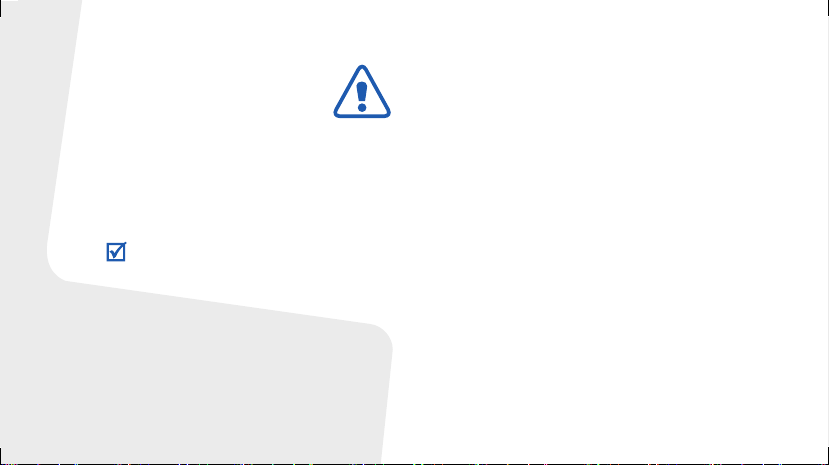
Important safety
precautions
Failure to comply with the following
precautions may be dangerous or illegal.
Copyright information
Bluetooth® is a registered trademark of the
Bluetooth SIG, Inc. worldwide.
Bluetooth QD ID: B012652
Drive safely at all times
Do not use a hand-held phone while driving. Park
your vehicle first.
Switch off the phone when refuelling
Do not use the phone at a refuelling point (service
station) or near fuels or chemicals.
Switch off in an aircraft
Wireless phones can cause interference. Using
them in an aircraft is both illegal and dangerous.
Switch off the phone near all medical
equipment
Hospitals or health care facilities may be using
equipment that could be sensitive to external radio
frequency energy. Follow any regulations or rules in
force.
Interference
All wireless phones may be subject to interference,
which could affect their performance.
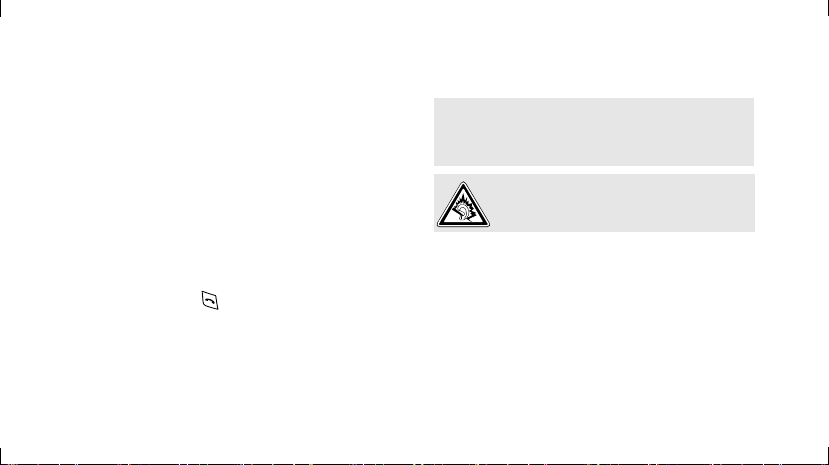
Be aware of special regulations
Meet any special regulations in force in any area
and always switch off your phone whenever it is
forbidden to use it, or when it may cause
interference or danger.
Water resistance
Your phone is not water-resistant. Keep it dry.
Sensible use
Use only in the normal position (held to the ear).
Avoid unnecessary contact with the antenna when
the phone is switched on.
Emergency calls
Key in the emergency number for your present
location, then press .
Keep your phone away from small children
Keep the phone and all its parts, including
accessories, out of the reach of small children.
Accessories and batteries
Use only Samsung-approved batteries and
accessories, such as headsets and PC data cables.
Use of any unauthorised accessories could damage
you and your phone and may be dangerous.
• The phone could explode if the battery is
replaced with an incorrect type.
• Dispose of used batteries according to the
manufacturer’s instructions.
At very high volumes, prolonged listening
to a headset can damage your hearing.
Use of authorised software
Use only Samsung-authorised software. The use of
any unauthorised software could damage your
phone.
Qualified service
Only qualified service personnel may repair your
phone.
For more detailed safety information, see "Health
and safety information" on page 31.
1
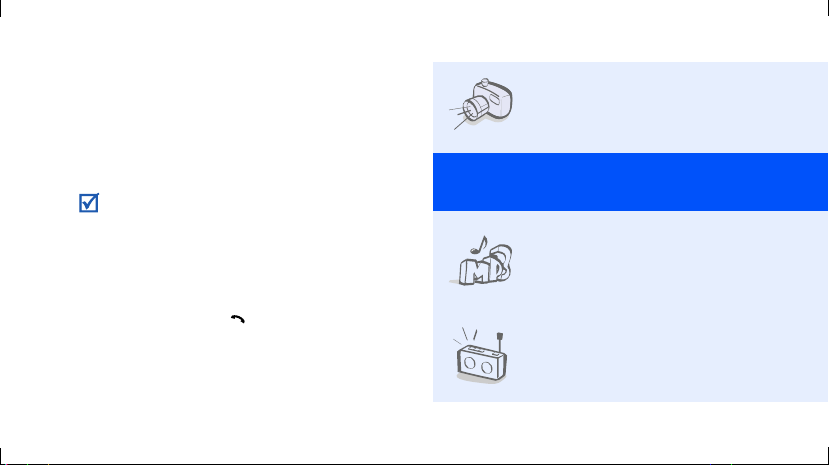
About this Guide
This User’s Guide provides you with condensed
information about how to use your phone.
In this guide, the following instruction icons
appear:
Indicates that you need to pay careful
attention to the subsequent information
regarding safety or phone features.
→
Indicates that you need to press the
Navigation keys to scroll to the specified
option and then select it.
[ ] Indicates a key on the phone.
< > Indicates a soft key, whose function is
2
For example, [ ]
displays on the phone screen. For
example, <
Menu
>
• Camera and camcorder
Special
•MP3 player
•FM radio
Use the camera module on your
phone to take a photo or record
a video.
features of your phone
Play music files using your
phone as an MP3 player.
Listen to your favourite radio
stations anytime, anywhere.
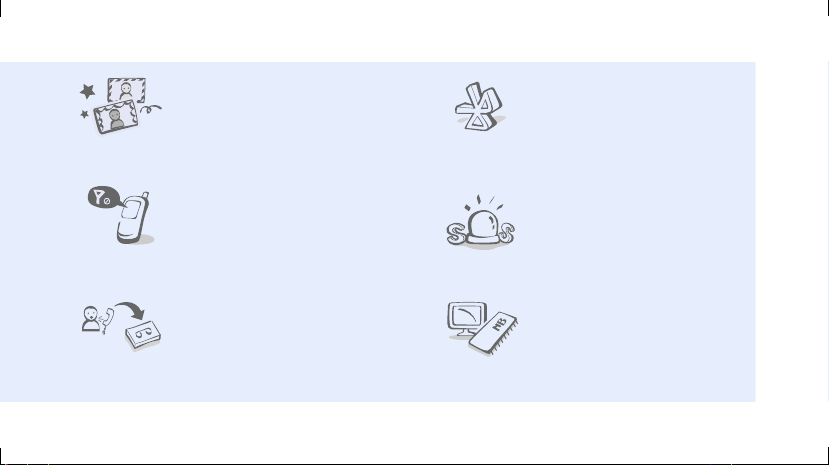
• Photo studio
Add a frame or apply special
effects to decorate your photos.
•Bluetooth
Connect to a headset or handsfree car kit using wireless
Bluetooth technology.
• Flight mode
Switch your phone to Flight
mode to use its non-wireless
functions while on an
aeroplane.
• Answering machine
Record a caller’s message on
your phone when you are
unable to answer an incoming
call.
•SOS message
Send SOS messages to your
family or friends for help in an
emergency.
•Memory disk
Access an external memory
card to copy files directly by
connecting the phone to a PC.
3
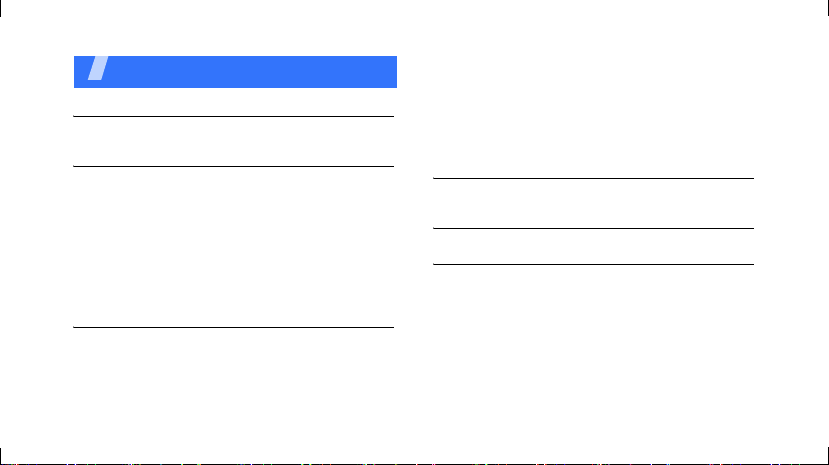
Contents
Unpack 6
Make sure you have each item
Get started 6
First steps to operating your phone
Assemble and charge the phone ..................... 6
Power on or off.............................................. 7
Phone layout ................................................. 7
Keys and icons .............................................. 8
Access menu functions .................................. 11
Enter text .................................................... 11
Customise your phone................................... 13
Step outside the phone 15
Begin with call functions, camera, music player, web
browser, and other special features
Make or answer calls ..................................... 15
Use the camera ............................................ 16
4
Play music................................................... 17
Listen to the FM radio ................................... 18
Browse the web ........................................... 19
Use Contacts ............................................... 20
Send or view messages ................................. 21
Use Bluetooth .............................................. 21
Menu functions 23
All menu options listed
Health and safety information 31
Quick Reference Card 44
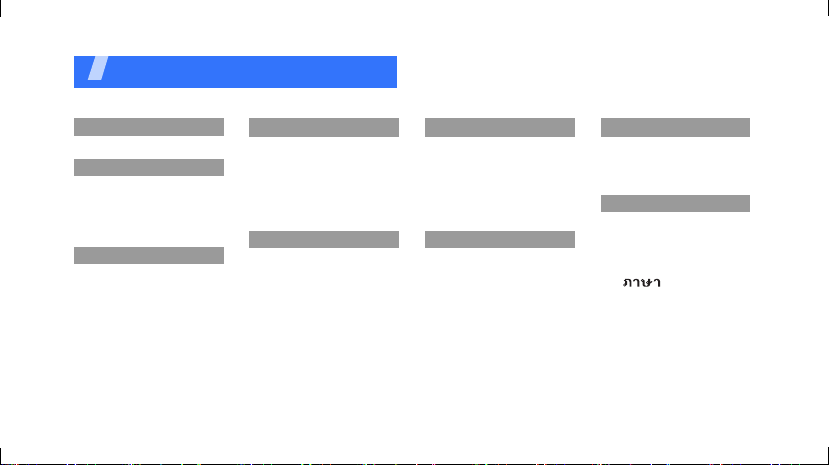
Overview of menu functions
To access Menu mode, press <
1 Hutch
2 Display
1 Wallpaper
2 Main menu style
3 Font color
4 Dial number style
5 Backlight
3 Sounds
1 Ringtone
2 Alert tone
3 Others
4 Volume
5 Hourly chime
Menu
4 Messages
1 Write new message
2 Inbox
3 Outbox
4 Draft messages
5 SPAM settings
6 SOS message
7 Memory status
5 Multimedia
1 Camera
2 MP3
3 FM radio
4 Bluetooth
5 Game
6 Voice functions
7 Connect to PC
> in Idle mode.
6 Contacts
1 Search
2 Add
3 Groups
4 Speed dial
5 Business card
6 Call log
7 My number
7 Organizer
1 Wake-up call/Alarms
2 Scheduler
3 Memo
4 Calculator
5 Unit converter
6 World clock
7 Stopwatch
8 Contents box
1 Melodies
2 Images
3 Photo album
4 Memory info
9 Settings
1 Call settings
2 Application settings
3 Shortcut settings
4 Password/Lock settings
5 Input method
6 /Language
7 Domains preset
8 Reset
10
5
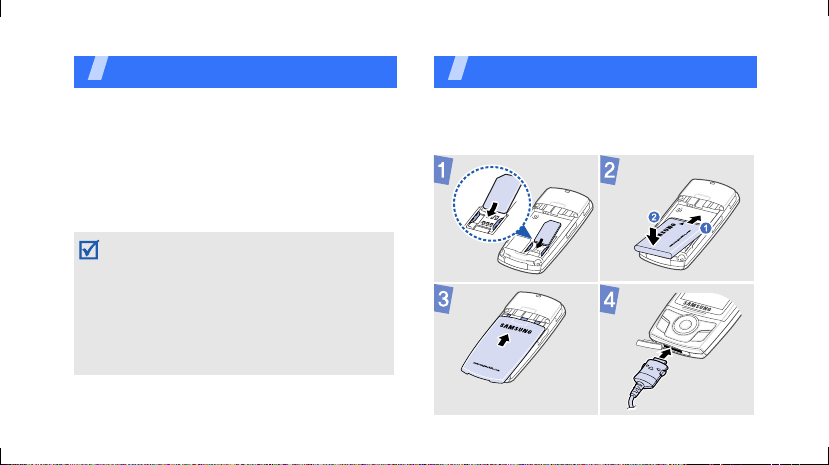
Unpack
Make sure you have each item
• Phone
•Travel Adapter
•Battery
•User’s Guide
You can obtain various accessories from your
local Samsung dealer.
• The items supplied with your phone and the
accessories available at your Samsung dealer
may vary, depending on your country or
service provider.
• Use the purchased accessories with only
Samsung-authorised devices. The use of
these accessories with other devices could
cause problems and any repair costs would
not be covered by the warranty.
6
Get started
First steps to operating your phone
Assemble and charge the phone
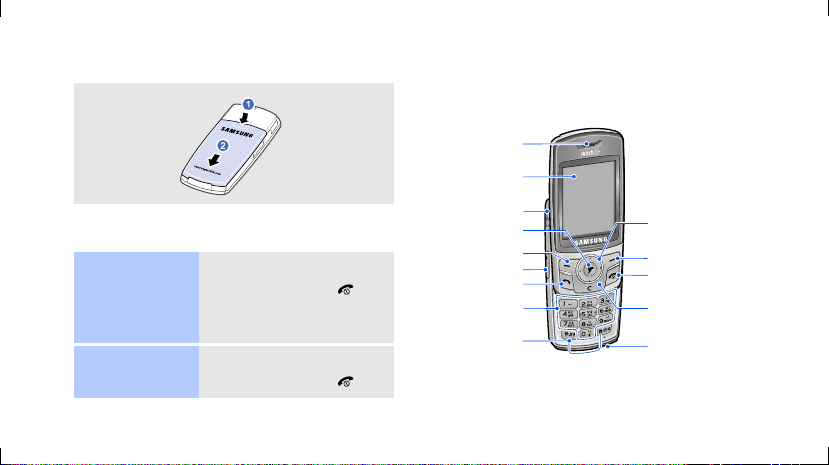
Removing the battery cover
Phone layout
Front view
Earpiece
Display
Power on or off
Switch on
Switch off
1. Open the phone.
2. Press and hold [ ].
3. If necessary, enter the
1. Open the phone.
2. Press and hold [ ].
PIN and press <
Ok
>.
Headset jack
Web access/
Confirm key
Left soft key
Volume keys
Dial key
Alphanumeric
keys
Special
function keys
Navigation keys
(Up/Down/Left/
Right)
Right soft key
Power/
Menu exit key
Delete/
Cancel key
Mouthpiece
7
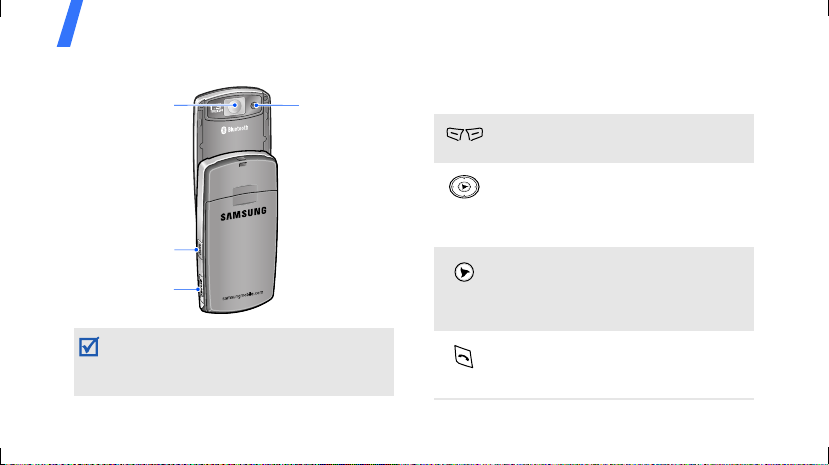
Get started
Rear view
Mirror
Camera/Voice
memo key
Memory card
slot
When you close the phone, the keypad lock
feature locks the exposed keys to avoid
accidental key presses. To unlock the keypad,
press and hold any key and then press <
8
Camera lens
Yes
Keys and icons
Keys
Perform the function indicated on the
bottom line of the display.
In Idle mode, access your favourite
menus directly.
In Menu mode, scroll through menu
options.
In Idle mode, access the
HutchHome
In Menu mode, select the highlighted
menu option or confirm input.
Make or answer a call.
In Idle mode, retrieve the numbers
>.
recently dialled, missed, or received.
menu.
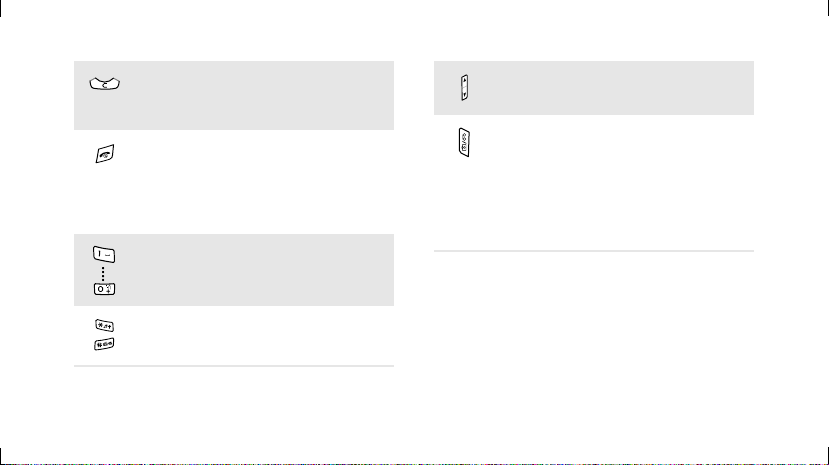
Delete characters from the display.
In Menu mode, return to the
previous menu level.
Press and hold to switch the phone
on or off.
End a call.
In Menu mode, cancel input and
return the phone to Idle mode.
Enter numbers, letters, and some
special characters.
Enter special characters or perform
special functions.
Adjust the phone volume.
In Idle mode, access the
menu; press and hold to turn on the
camera.
In Camera mode, take a photo or
record a video.
During a call, press and hold to
record your conversation.
Camera
9
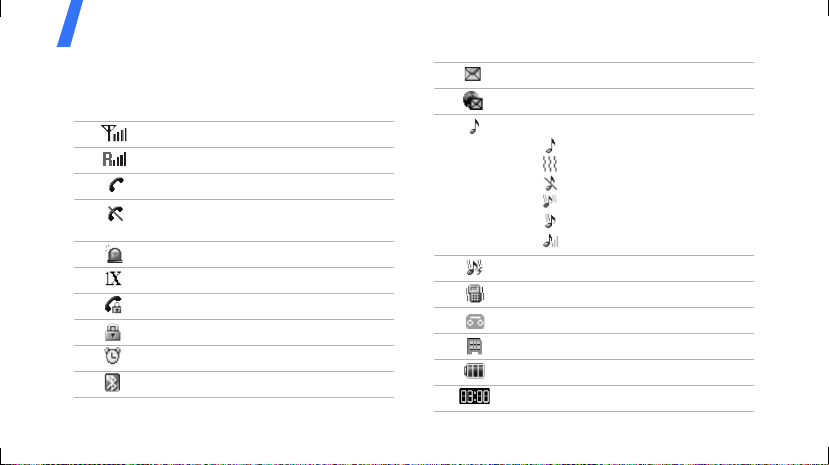
Get started
Icons
The following icons may appear on the top line
of the screen to indicate your phone’s status.
Signal strength
Roaming networ k
Call in progress
Out of your service area or Flight
mode
SOS message feature active
Transferring data in 1X network
Call restriction on
Lock mode
Alarm set
Bluetooth active
10
New message
Web alert
Ringer type setting
•: Ringer only
•: Vibration
•: Silent
• : Vibrate and ringer
• : Vibrate then ringer
• : Increasing
SSR mode
Silent mode
Answering machine feature active
Memory card inserted
Battery power level
Current time
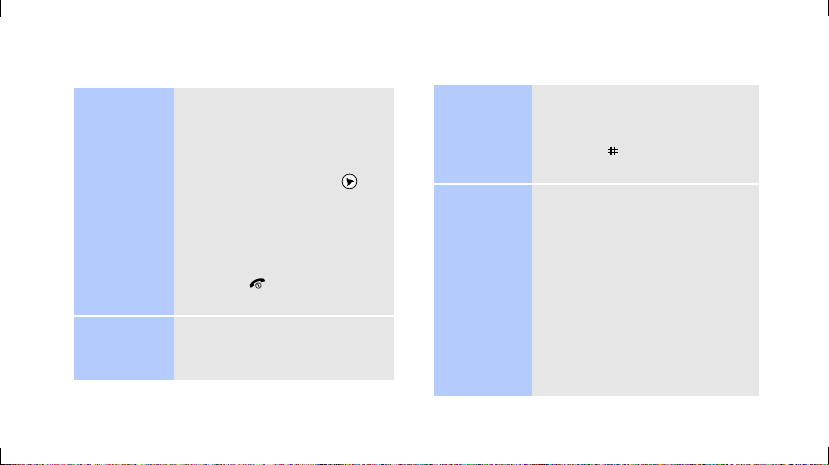
Access menu functions
Select an
option
Use menu
numbers
1. Press a desired soft key.
2. Press the Navigation keys to
move to the next or
previous option.
3. Press <
4. Press [
Press the number key
corresponding to the option
you want.
Select
confirm the function
displayed or option
highlighted.
C
] to move up one
level.
Press [ ] to return to Idle
mode.
> or [ ] to
Enter text
Change the
text input
mode
Matrix
mode
• In the text entry screen,
• Press [ ] to quickly switch
To enter a word:
1. Press a key on the number
2. Press [Up] or [Down] to
3. Press the number key
Mode
press <
the mode you want.
between the input modes.
keypad.
The pop-up window appears
showing the characters
assigned to the keypad.
select alternative pinyins.
corresponding to the
character you want.
> and select
11
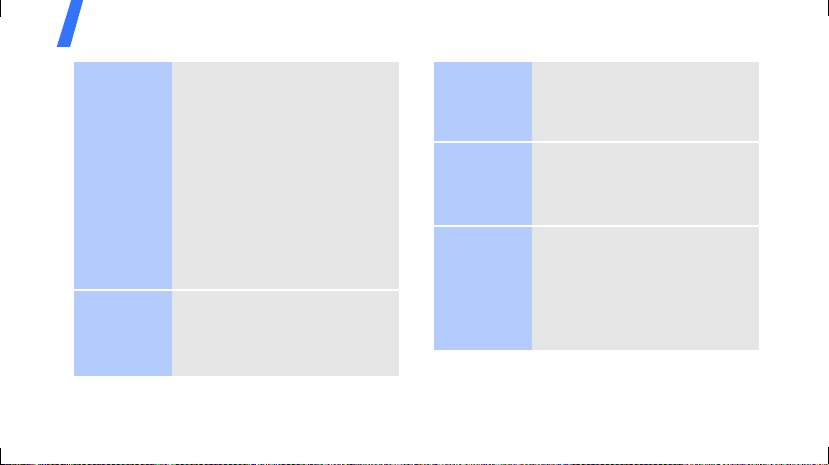
Get started
12
Thai T9
mode
Thai MT
mode
To enter a word:
1. Press [
2. Enter the whole word before
3. When the word displays
To enter a word:
1. Press the keys corresponding
2
] to [9] to start
entering a word.
editing or deleting
characters.
1
correctly, press [
a space.
Otherwise, press [Up] or
[Down] to display alternative
word choices.
to a character’s component
strokes.
] to insert
ABC mode
English
Word (T9)
mode
2. To enter a phrase, press [1]
to insert the delimeter and
continue entering the next
strokes.
To enter a word:
Press the appropriate key until
the character you want appears
on the display.
To enter a word:
2
1. Press [
2. Enter the whole word before
] to [9] to start
entering a word.
editing or deleting
characters.
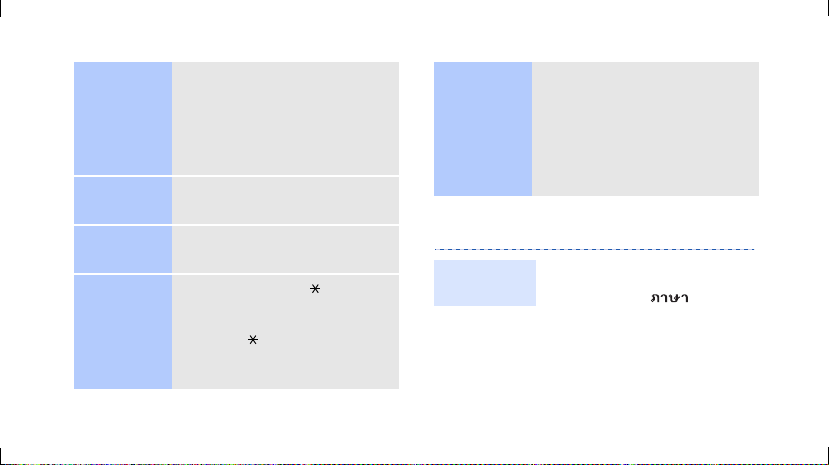
Number
mode
Symbol
mode
Other
operations
3. When the word displays
correctly, press [
a space.
Otherwise, press [
display alternative word
choices.
Press the keys corresponding to
the digits you want.
Press the corresponding
number key to select a symbol.
• Press and hold [ ] to enter
punctuation marks or special
characters.
• Press [ ] to change case in
ABC and English Word
modes.
1
] to insert
0
] to
• Press the Navigation keys to
move the cursor.
C
• Press [
• Press and hold [
] to delete
characters one by one.
the characters on the left
side of the cursor.
Customise your phone
Display
language
1. In Idle mode, press
Menu
> and select
<
Settings →
Language
2. Select a language.
.
C
] to clear
/
13
