Page 1

DVD Camcorder
user manual
imagine the possibilities
Thank you for purchasing this Samsung product.
To receive more complete service, please
register your product at
www.samsung.com/register
SC-DX200
SC-DX205
Page 2
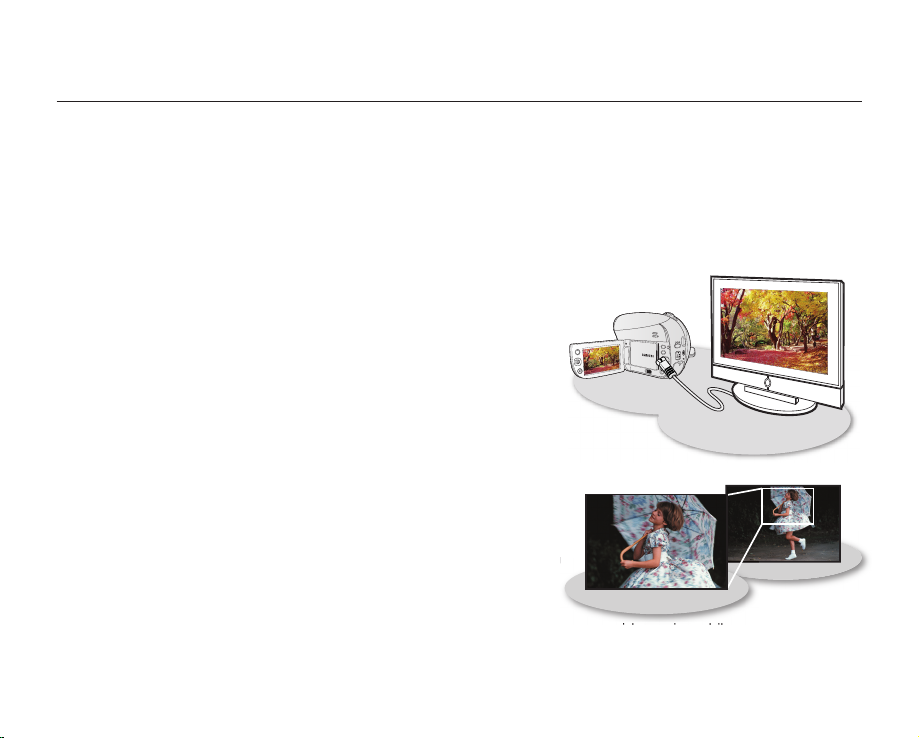
ii_ English
key features of your DVD camcorder
3 1/2 inch (8cm) DVD Disc Camcorder
DVD-VIDEO recording with 3 1/2 inch (8cm) DVD-RW/-R/-R DL (Dual Layer) discs. This compatibility with a variety of
disc types allows the ease-of-use and simplicity found in DVD media.
DVD Format Video Recording
The DVD recording format in MPEG2 (SD) delivers digital picture and sound quality comparable to that of MiniDV, but
on DVD. Playback of these DVDs couldn’t be simpler (depending upon the playback device used). After finalizing the
disc in the camcorder, the disc is playable in most DVD players (Standard Definition) and computers.
2.7” Wide (16:9) LCD Screen (112K pixels)
The 2.7” wide (16:9) LCD screen provides excellent viewing clarity with
improved resolution. The 112K pixels LCD screen rotates up to 270
degrees for multiple viewing angles providing sharp, detailed images for
monitoring or playback, and the widescreen format makes shooting in
16:9 mode and composing shots even easier.
Capture visions farther than the eye can see
; 34x optical power zoom, 42x intelli-zoom and 2200x digital zoom.
Samsung’s powerful zoom lenses bring the world closer without sacrificing
image quality. In addition, digital zoom interpolation means that extreme
digital zooming is clearer, with less distortion than previous types of digital
zooms.
Advanced Noise Reduction & Hyper Digital Image Stabilizer
Featuring Samsung’s 3D noise reduction technology, this camcorder can remove video noise while preserving the
edge and pattern of the original image. Also, its powerful anti-shake image stabilization technology works to nullify
even small hand movements to realize a clear recording.
Page 3
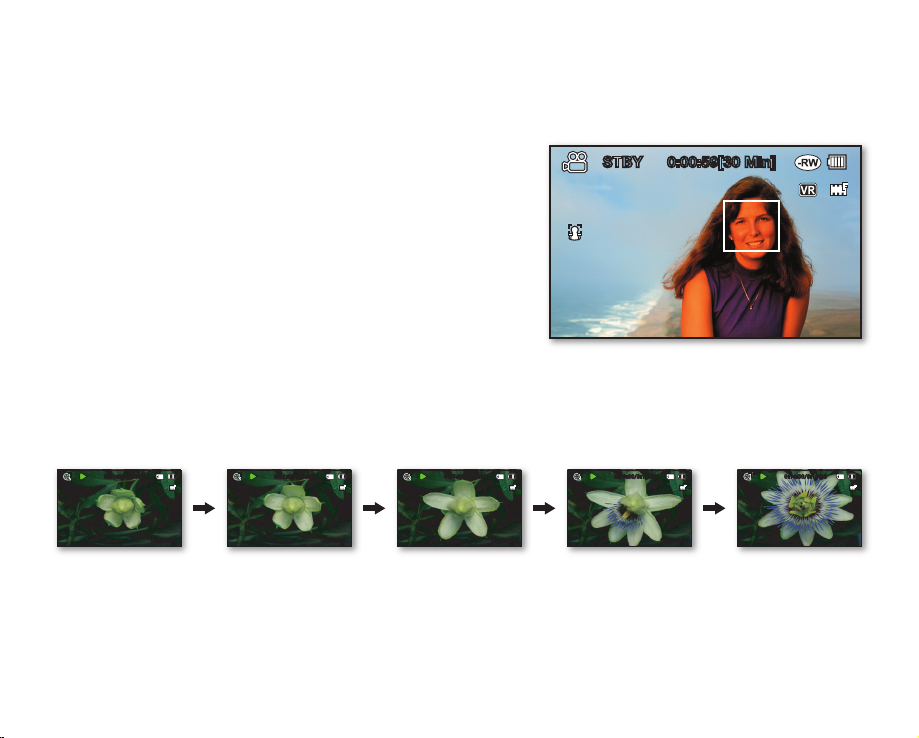
English _iii
One Touch Finalize
With this camcorder, finalizing a disc is at your fingertips. Simply press the FINALIZE button on the camcorder. This will
simplify the procedure to allow your disc to be playable on other digital devices.
Face Detection AF
Your camcorder detects a subject’s face and automatically adjusts the
brightness and image quality. Faces are recorded more vividly.
Flexible Recording to DVD Disc or Memory Card (SC-DX205 only)
Record to a DVD disc, or instead choose a memory card. The DVD
video in MPEG-2 recording mode is suitable for playback in most DVD
players and computers. The video on a memory card is fast and easy
to share, thanks to the H.264 recording format that achieves efficient
coding of high quality video with less capacity. Thanks to the high
performance H.264 codec, sharing your footage is faster and easier.
Time Lapse Recording (SC-DX205 only)
The Time Lapse Recording features selective frame capture at a fixed interval. Record the passage of clouds or the
sunset over the water. Use this function for various recording purposes such as educational, artistic, or documentary
video making.
Photo Recording to a Memory Card (SC-DX205 only)
Capture still images directly onto a memory card. This allows easy transfer to a computer for emailing, printing, or sharing
with other compatible devices.
STBY
0:00:59[30 Min]
0:00:09/0:16:00
100-0002
0:05:00/0:16:00
100-0002
0:02:00/0:16:00
100-0002
0:09:00/0:16:00
100-0002
0:14:00/0:16:00
100-0002
Page 4
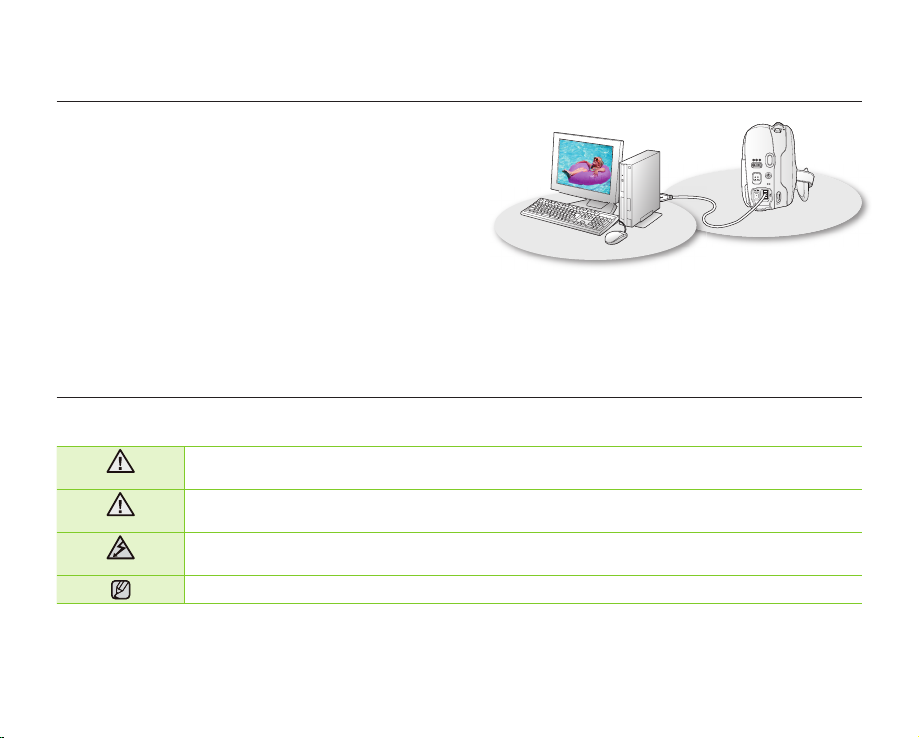
iv_ English
safety warnings
What the icons and signs in this user manual mean:
WARNING
Means that death or serious personal injury is a risk.
CAUTION
Means that there is a potential risk for personal injury or material damage.
CAUTION
To reduce the risk of fire, explosion, electric shock, or personal injury when using your
camcorder, follow these basic safety precautions:
Means hints or referential pages that may be helpful when operating the camcorder.
These warning signs are here to prevent injury to you and others.
Please follow them explicitly. After reading this section, keep it in a safe place for future reference.
Viewing Images Recorded to a Memory Card on a Computer
(SC-DX205 only)
You can view your recordings on a computer by connecting the
camcorder and computer with the USB cable. On a Windows
computer, you can apply simple and exciting features of
the playback application, CyberLink MediaShow4, to your
recordings.
Voice Plus
You can narrate over a pre-recorded video by connecting the camcorder to a TV.
key features of your DVD camcorder
Page 5
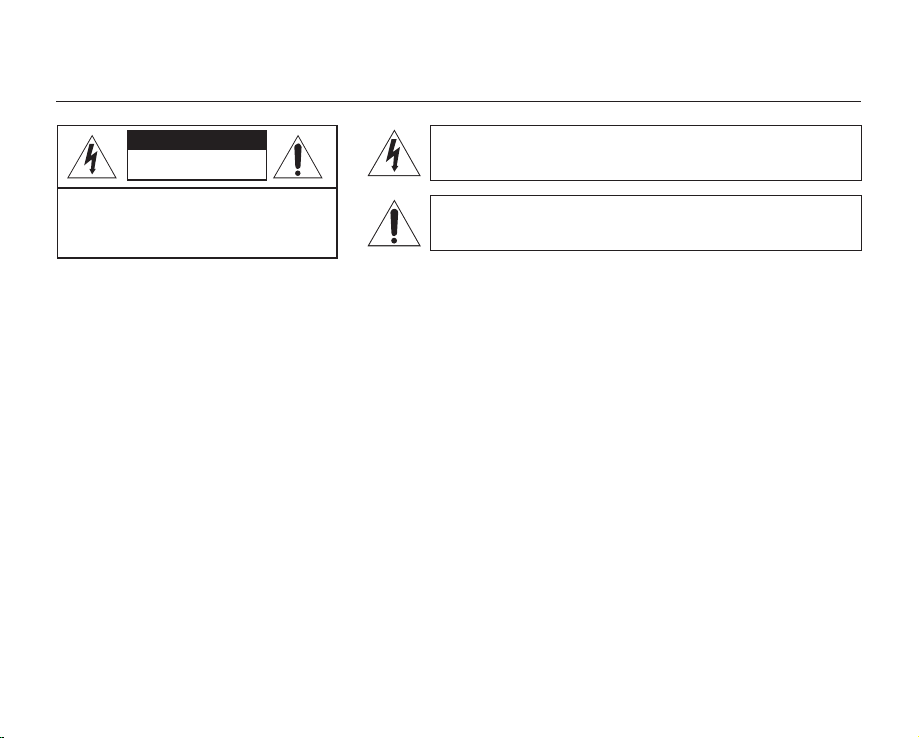
English _v
important safety instructions
Warning
To Reduce The Risk Of Fire Or Electric Shock, Do Not Expose This Apparatus To Rain Or Moisture.
Caution
Apparatus shall not be exposed to dripping or splashing and no objects filled with liquids, such as vases, shall be
placed on the apparatus.
To disconnect the apparatus from the mains, the plug must be pulled out from the mains socket, therefore the mains
plug shall be readily operable.
CAUTION: TO REDUCE THE RISK OF ELECTRIC SHOCK,
DO NOT REMOVE COVER (OR BACK).
NO USER-SERVICEABLE PARTS INSIDE
REFER SERVICING TO QUALIFIED SERVICE PERSONNEL.
This symbol indicates that dangerous voltage consisting a risk of
electric shock is present within this unit.
This symbol indicates that there are important operating and
maintenance instructions in the literature accompanying this unit.
CAUTION
RISK OF ELECTRIC SHOCK
DO NOT OPEN
1. Read these instructions.
2. Keep these instructions.
3. Heed all warnings.
4. Follow all instructions.
5. Do not use this apparatus near water.
6. Clean only with dry cloth.
7. Do not block any ventilation openings. Install in
accordance with the manufacturer’s instructions.
8. Do not install near any heat sources such as radiators,
heat registers, stoves, or other apparatus (including
amplifiers) that produce heat.
9. Do not defeat the safety purpose of the polarized or
grounding-type plug. A polarized plug has two blades
with one wider than the other. A grounding type plug
has two blades and a third grounding prong. The wide
blade or the third prong are provided for your safety. If
the provided plug does not fit into your outlet, consult
an electrician for replacement of the obsolete outlet.
10. Protect the power cord from being walked on or
pinched particularly at plugs, convenience receptacles,
and the point where they exit from the apparatus.
11. Only use attachment/accessories specified by the
manufacturer.
Page 6
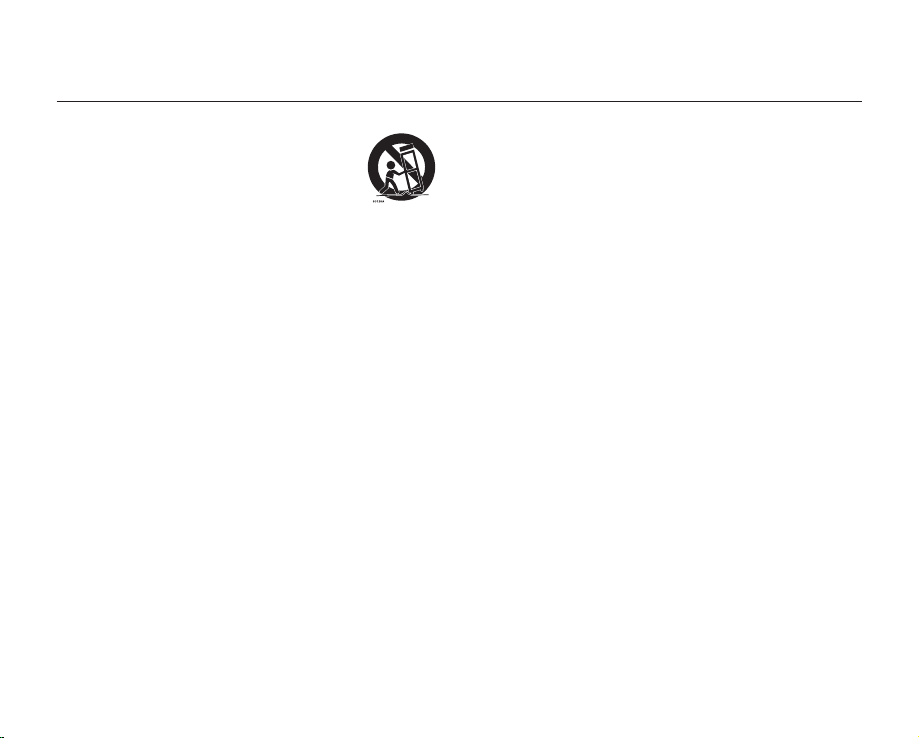
vi_ English
12. Use only with the cart, stand, tripod,
bracket, or table specified by the
manufacturer, or sold with the apparatus.
When a cart is used, use caution when
moving the cart/apparatus combination
to avoid injury from tip-over.
13. Unplug this apparatus during lightning storms or when
unused for long periods of time.
14. Refer all servicing to qualified service personnel.
Servicing is required when the apparatus has been
damaged in any way, such as power-supply cord or
plug is damaged, liquid has been spilled or objects
have fallen into the apparatus, the apparatus has been
exposed to rain or moisture, does not operate normally,
or has been dropped.
15. Apparatus shall not be exposed to dripping or
splashing and no objects filled with liquids, such as
vases, shall be placed on the apparatus.
16. VENTILATION:
Slots and openings in the cabinet are provided
for ventilation to ensure reliable operation of the
CAMCORDER and to protect it from overheating.
These openings must not be blocked or covered.
Never place your CAMCORDER on a bed, sofa, rug,
or other similar surface: on or near a radiator or heat
register. This CAMCORDER should not be placed in a
built-in installation such as a bookcase or rack unless
proper ventilation is provided or the manufacturer’s
instructions have been adhered to.
17. POWER SOURCES:
The CAMCORDER should be operated only from the
type of power source indicated on the label. If you are
not sure of the type of power supply at your home,
consult your appliance dealer or local power company.
A CAMCORDER is intended to be operated from
battery power, or other sources, refer to the operating
instructions.
18. GROUNDING OR POLARIZATION:
This CAMCORDER may be equipped with either a
polarized 2-wire AC line plug (a plug having one blade
wider than the other) or a 3-wire grounding type plug,
a plug having a third (grounding) pin. If you are unable
to insert the plug fully into the outlet, try reversing the
plug. If the plug still fails to fit, contact your electrician
to replace your outlet. Do not defeat the safety purpose
of the polarized plug.
19. POWER-CORD PROTECTION:
Power-supply cords should be routed so that they are
not likely to be walked on or pinched by items placed
upon or against them, paying particular attention to
cords or plugs, convenient receptacles, and the point
where they exit from the unit.
important safety instructions
Page 7

English _vii
20. OUTDOOR ANTENNA GROUNDING:
CAMCORDER, be sure the antenna or cable system is
grounded to provide some protection against voltage
surges and built-up static charges, Section 810 of the
National Electrical Code, ANSI/NFPA No.
70-1984, provides information with respect to proper
grounding of the mast and supporting structure,
grounding of the lead-in wire and supporting
structure, grounding of the mast and supporting
structure, grounding of the lead-in wire to an antenna
discharge unit, size of grounding to conductors,
location of antenna-discharge unit, connection
to grounding electrodes and requirements for the
grounding electrode. See figure below.
21. LIGHTNING:
For added protection of this CAMCORDER during a
lightning storm or when it is left unattended and unused
for long periods of time, unplug it from the wall outlet
and disconnect the antenna or cable system. This will
prevent damage to the CAMCORDER due to lightning
and powerline surges.
22. POWER LINES:
An outside antenna system should not be located in
the vicinity of overhead power lines or other electric
light or power circuits where it can fall into such power
lines or circuits. When installing an outside antenna
system, extreme care should be taken to keep from
touching such power lines or circuits as contact with
them might be fatal.
23. OVERLOADING:
Do not overload wall outlets and extension cords as
this can result in a risk of fire or electric shock.
24. OBJECTS AND LIQUIDS:
Never push objects of any kind into this CAMCORDER
through openings as they may touch dangerous
voltage points or short out a part that could result in a
fire or electric shock. Never spill liquids of any kind onto
the CAMCORDER. Should spillage occur, unplug unit
and have it checked by a technician before use.
25. SERVICING:
Do not attempt to service this CAMCORDER yourself.
Opening or removing covers may expose you to
dangerous voltage or other hazards. Refer all servicing
to qualified service personnel.
26. DAMAGE REQUIRING SERVICE:
Unplug this CAMCORDER from the wall outlet and
refer servicing to qualified service personnel under the
following conditions:
a. When the power-supply cord or plug is damaged.
b. If any liquid has been spilled onto, or objects have
fallen into the CAMCORDER.
c. If the CAMCORDER has been exposed to rain or
water.
GROUNDING CONDUCTORS
(NEC SECTION 810-21)
GROUND CLAMPS
POWER SERVICE GROUNDING
ELECTRODE SYSTEM
(NEC ART 250, PART H)
NEC NATIONAL ELECTRICAL CODE
ELECTRIC
SERVICE
EQUIPMENT
GROUND
CLAMP
ANTENNA
LEAD IN
WIRE
ANTENNA
DISCHARGE UNIT
(NEC SECTION 810-20)
Page 8
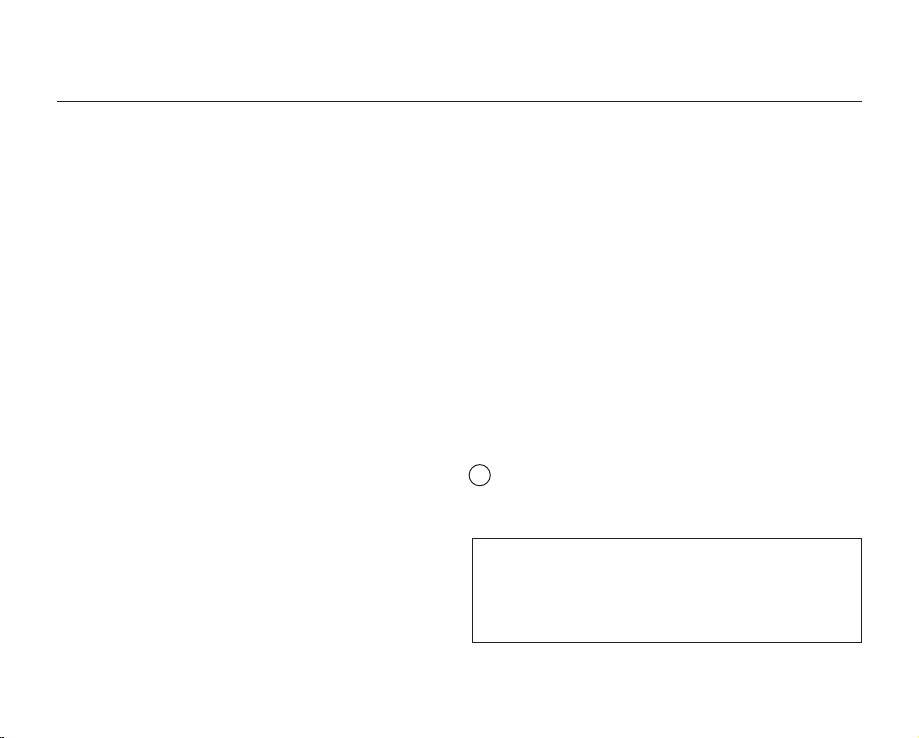
viii_ English
d. If the CAMCORDER does not operate normally
by following the operating instructions, adjust only
those controls that are covered by the operating
instructions. Improper adjustment of other controls
may result in damage and will often require
extensive work by a qualified technician to restore
the CAMCORDER to its normal operation.
e. If the CAMCORDER has been dropped or the
cabinet has been damaged.
f. When the CAMCORDER exhibits a distinct change
in performance, this indicates a need for service.
27. REPLACEMENT PARTS:
When replacement parts are required, be sure the
service technician has used replacement parts
specified by the manufacturer and having the same
characteristics as the original part. Unauthorized
substitutions may result in fire, electric shock or other
hazards.
28. SAFETY CHECK:
Upon completion of any service or repairs to this
CAMCORDER, ask the service technician to perform
safety checks to determine that the CAMCORDER is in
safe operating order.
29. To prevent damage which may result in fire or shock
hazard, do not expose this appliance to rain or
moisture.
30. If this power supply is used at 240V ac, a suitable plug
adaptor should be used.
31. This product is covered by one or more of the following
U.S. patents:
5,060,220 5,457,669 5,561,649 5,705,762 6,043,912
6,438,099 6,467,061 6,556,521 6,578,163 6,697,307
6,728,474 6,771,891 6,894,963 6,895,593 6,937,815
6,996,327 7,009,926 7,085,221 7,088,649 7,092,327
7,099,566 7,123,564 7,142,493 7,142,495 7,145,861
7,146,624 7,151,729 7,161,879 7,164,647 7,167,437
7,173,891 7,177,250 7,194,187 7,203,891 7,209,423
7,210,067 7,228,062 7,245,566 7,245,567 7,257,065
7,263,045 7,269,110 7,272,086 7,272,106 7,280,460
7,283,729 7,286,454 7,304,938
USER INSTALLER CAUTION:
Your authority to operate this FCC certified equipment could be
voided if you make changes or modifications not expressly approved
by this party responsible for compliance to part 15 FCC rules.
NOTE:
Hg LAMP(S) INSIDE THIS PRODUCT CONTAIN MERCURY AND
MUST BE RECYCLED OR DISPOSED OF ACCORDING
TO LOCAL, STATE OR FEDERAL LAWS. For details see
lamprecycle.org, eiae.org, or call 1-800-Samsung (7267864)
important safety instructions
CALIFORNIA USA ONLY
This Perchlorate warning applies only to primary CR
(Manganese Dioxide) Lithium coin cells in the product
sold or distributed ONLY in California USA
“ Perchlorate Material - special handling may apply,
See www.dtsc.ca.gov/hazardouswaste/perchlorate.”
Page 9
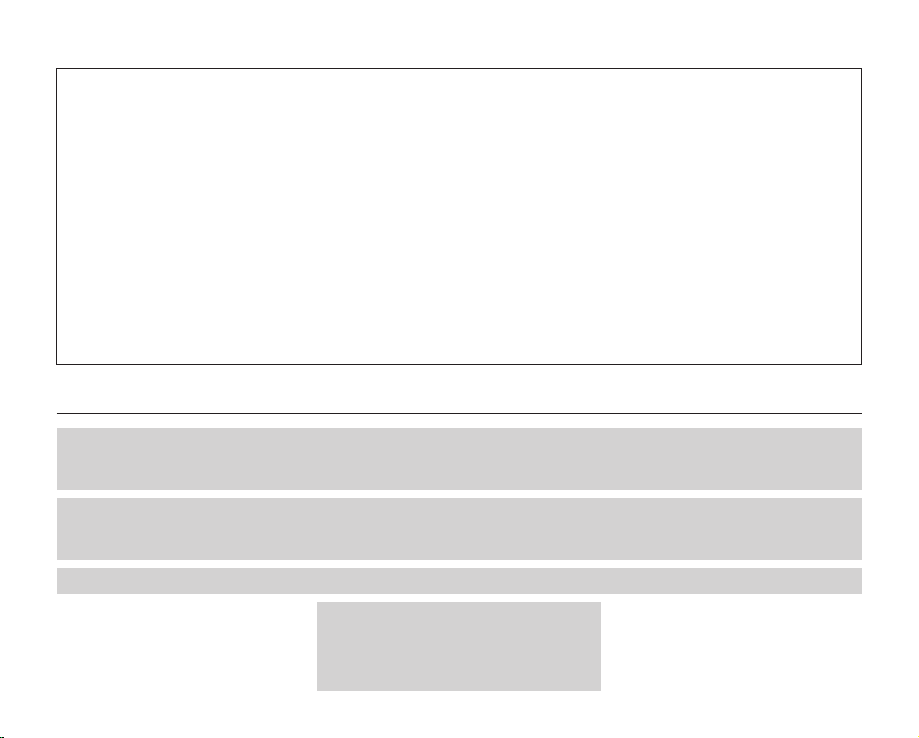
English _ix
precautions
Warning!
• This camcorder should always be connected to an AC outlet with a protective grounding connection.
• Batteries shall not be exposed to excessive heat such as sunshine, fire or the like.
Caution
Danger of explosion if battery is incorrectly replaced.
Replace only with the same or equivalent type.
If this power supply is used at 240V ac, a suitable plug adaptor should be used.
CLASS 1 LASER PRODUCT
KLASSE 1 LASER PRODUKT
LUOKAN 1 LASER LAITE
KLASS 1 LASER APPARAT
PRODUCTO LASER CLASE 1
NOTE: This equipment has been tested and found to comply
with the limits for a Class B digital device, pursuant to part 15
of the FCC Rules.
These limits are designed to provide reasonable protection
against harmful interference in a residential installation.
This equipment generates, uses and can radiate radio
frequency energy and, if not installed and used in accordance
with the instructions, may cause harmful interference to
radio communications. However, there is no guarantee that
interference will not occur in a particular installation.
If this equipment does cause harmful interference to radio or
television reception, which can be determined by turning the
equipment off and on, the user is encouraged to try to correct
the interference by one or more of the following measures:
- Reorient or relocate the receiving antenna.
- Increase the separation between the equipment and
receiver.
- Connect the equipment into an outlet on a circuit different
from that to which the receiver is connected.
- Consult the dealer or an experienced radio/TV technician
for help and for additional suggestions.
The user may find the following booklet prepared by the
Federal Communications Commission helpful: “How to
Identify and Resolve Radio-TV Interference Problems.”
This Booklet is available from the U.S. Government
Printing Office, Washington, D.C. 20402, Stock No.
004-000-00345-4.
FCC Warning
The user is cautioned that changes or modifications not
expressly approved by the manufacturer could void the user’s
authority to operate the equipment.
This device complies with Part 15 of FCC Rules.
Operation is subject to the following two conditions;
(1) This device may not cause harmful interference, and
(2) This device must accept any interference received,
including interference that may cause undesired operation.
Page 10
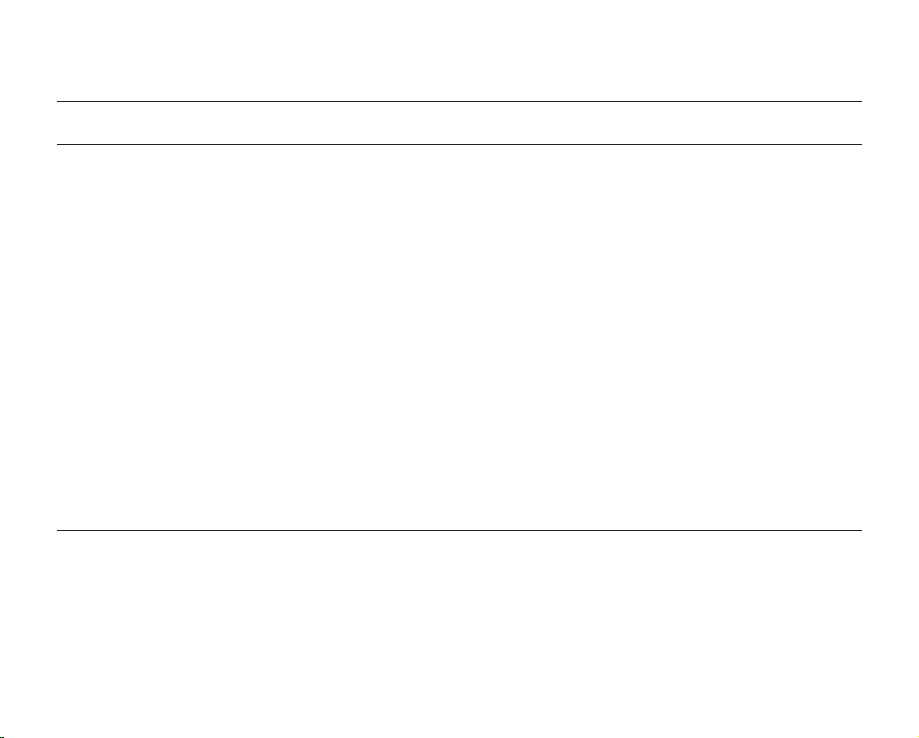
x_ English
important information on use
BEFORE USING THIS CAMCORDER
• This camcorder records video in MPEG2 format in the DISC Record mode, H.264 format in the Card Video
Record mode (SC-DX205 only) and at Standard Resolution (SD-VIDEO).
• Please note that this DVD camcorder is not compatible with other digital video.
• Before recording important video, make a trial recording.
Play back your trial recording to make sure the video and audio have been recorded properly.
• The recorded contents cannot be compensated for:
- Samsung cannot compensate for any damage caused when a recording cannot be played back because of
a defect in the DVD camcorder or memory card. Samsung cannot be responsible for your recorded video and
audio.
- Recorded contents may be lost due to a mistake when handling this DVD camcorder or memory card, etc.
Samsung shall not be responsible for compensation for damages due to the loss of recorded contents.
• Make a backup of important recorded data.
Protect your important recorded data by copying the files to a computer. We also recommend you copy it from
your computer to other recording media for storage. Refer to the software installation and USB connection guide.
• Copyright: Please note that this DVD camcorder is intended for personal use only.
Data recorded on the card in this DVD camcorder using other digital/analog media or devices is protected by the
copyright act and cannot be used without permission of the owner of copyright, except for personal enjoyment.
Even if you record an event such as a show, performance or exhibition for personal enjoyment, it is strongly
recommended that you obtain permission beforehand.
ABOUT THIS USER MANUAL
Thank you for purchasing Samsung Camcorder. Please read this user manual carefully before you use the camcorder
and keep it handy for future reference. Should your camcorder fail to operate correctly, refer to Troubleshooting.
page 122
• This user manual covers models SC-DX200/DX205. SC-DX205 has two storage media, Disc and Card.
Although the external appearances of SC-DX200/DX205 are different, they operate in the same way.
Page 11
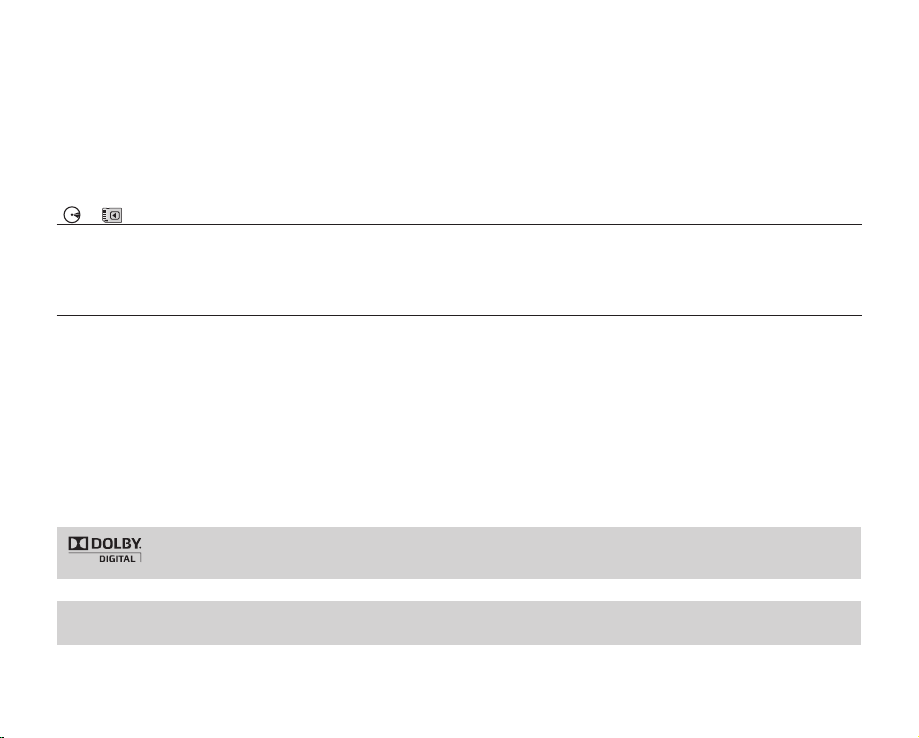
English _xi
• Illustrations of model SC-DX205 are used in this user manual.
• The displays in this user manual may not be exactly the same as those you see on the LCD screen.
• Designs and specifications of the camcorder and other accessories are subject to change without any notice.
• The following terms are used in this manual:
- ‘Scene’ refers to one video unit from the point you press Record Start/Stop button to start recording until you
press again to pause the recording.
- The terms ‘photo’ and ‘still image’ are used interchangeably with the same meaning.
( , )
MARKS NEXT TO HEADINGS
• Some functions of this DVD camcorder are unavailable with either memory card or disc.
Refer to the marks to the right above each function to identify whether the memory card or disc is compatible with the
function. Refer to these marks and identify the functions and operation to match the memory card or disc you’re using.
NOTES REGARDING A TRADEMARK
• All the trade names and registered trademarks mentioned in this manual or other documentation provided with your
Samsung product are trademarks or registered trademarks of their respective holders.
• SD and SDHC Logo is a trademark.
• Microsoft
®
, Windows®, Windows Vista® and DirectX® are either registered trademarks or trademarks of the Microsoft
Corporation in the United States and/or other countries.
• Intel
®
, Core™, and Pentium® are the registered trademarks or trademarks of the Intel Corporation in the United States
and other countries.
• Macintosh, Mac OS are either registered trademarks or trademarks of Apple Inc. in the United States and/or other
countries.
• All the other product names mentioned herein may be the trademark or registered trademarks of their respective companies.
Furthermore, “TM” and “R” are not mentioned in each case in this manual.
Portions of this software are copyright© 2006 The Free Type Project. Website: http://www.freetype.org.
All rights reserved.
• Manufactured under license from Dolby Laboratories.
• “Dolby” and the double-D symbol are trademarks of Dolby Laboratories.
Page 12
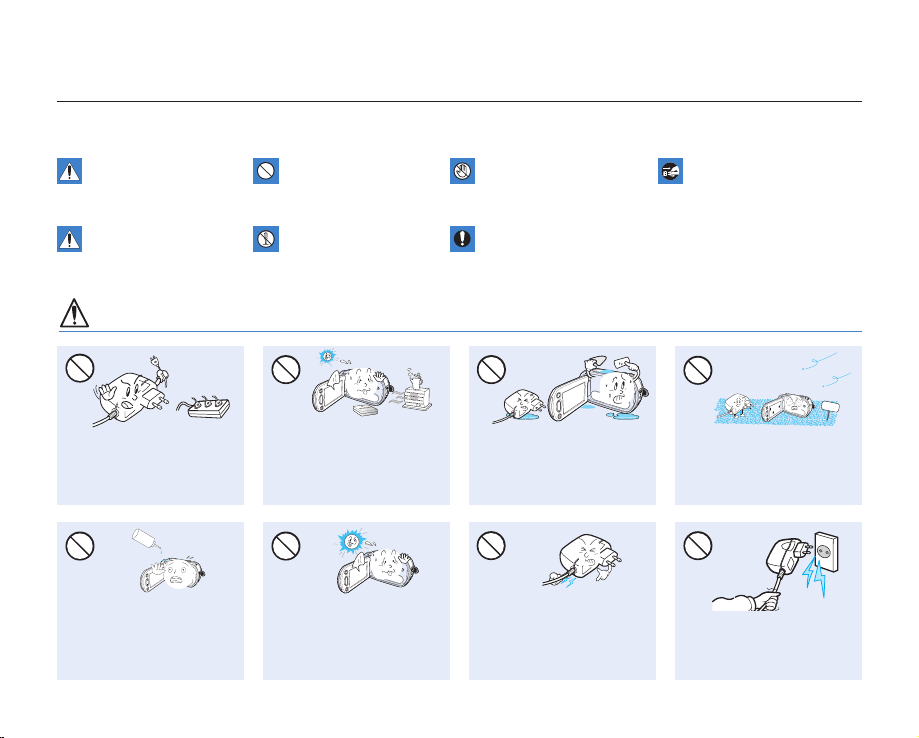
xii_ English
precautions when using
WARNING
Do not overload outlets or
extension cords as this may
result in abnormal heat or
fire.
Using the camcorder at
temperatures over 140
℉
(60
℃
)
may result in fire. Keeping the
battery at high temperature may
cause an explosion.
Do not allow water or metal and
inflammable matter to enter the
camcorder or AC power adaptor.
Doing so may pose fire hazard.
No sand or dust! Fine sand or
dust entering the camcorder
or AC power adaptor could
cause malfunctions or defects.
SAND
The safety precautions illustrated below are to prevent personal injury or material damages. Heed all instructions carefully.
Unplug from the power supply.Do not touch the product.Prohibited action.WARNING
Means that death or serious
personal injury is a risk.
This precaution must be kept.Do not disassemble the
product.
CAUTION
Means that there is a
potential risk for personal
injury or material damage.
Do not force or bend the powercord or damage the AC power
adaptor by placing a heavy
object on it. There may be a
risk of fire or electric shock.
Do not disconnect the AC
adaptor by pulling on its
power-cord, as this could
cause damage.
No oil! Oil entering the
camcorder or AC power
adaptor could cause electric
shock, malfunctions or
defects.
L
I
O
Do not aim the LCD screen
directly into the sun. Doing so
could cause eye injuries, as
well as lead to malfunctioning
of internal parts of the product.
Page 13
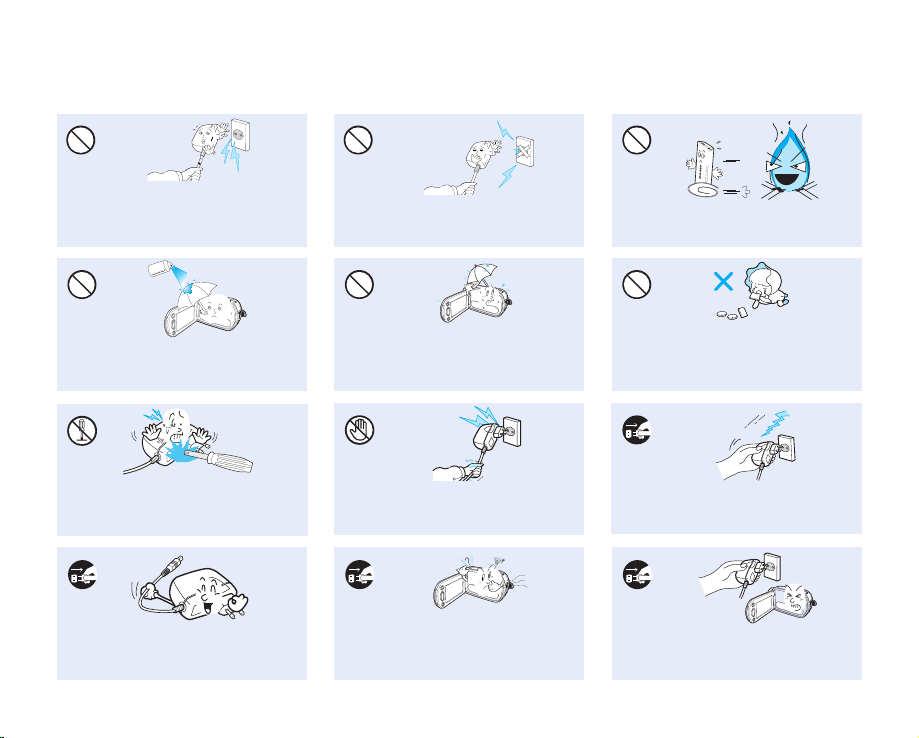
English _xiii
Do not plug or unplug the power cord
with wet hands. There is a risk of electric
shock.
Do not attempt to disassemble, repair, or
reform the camcorder or the AC adaptor
to avoid a risk of fire or electric shock.
Keep the power-cord unplugged when
not in use or during lightning storms to
prevent fire hazard.
When cleaning the AC adaptor, unplug
the power-cord to avoid a risk of a
malfunction or electric shock.
If the camcorder makes an abnormal sound or if
it emits an odor or smoke, unplug the power-cord
immediately and request service from a Samsung
service center. There is a risk of fire or personal injury.
Do not dispose of the battery pack in a
fire as it may explode.
Do not use the AC adaptor if it has
damaged, split or broken cords or wires.
Doing so may cause fire or electric
shock.
Do not connect the AC adaptor unless
the plug can be fully inserted with no
part of the blades exposed.
Keep the used lithium battery or memory
card out of the reach of children. If the
lithium battery or memory card is swallowed
by children, consult a physician immediately.
Never use cleaning fluid or similar
chemicals. Do not spray cleaners
directly on the camcorder.
d
i
u
l
f
g
n
i
n
a
e
l
c
Keep the camcorder away from water
when used near the beach or pool
or when it rains. There is a risk of
malfunction or electric shock.
If the camcorder malfunctions, detach the
AC adaptor or battery immediately from
the camcorder to avoid fire or injury.
Page 14
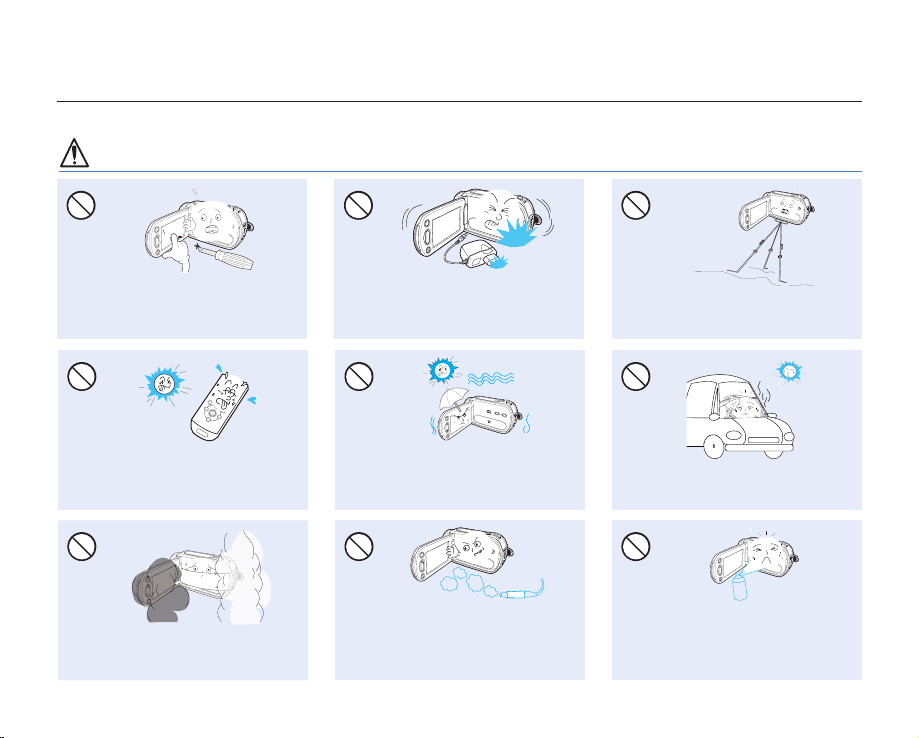
xiv_ English
precautions when using
CAUTION
Do not drop or expose the camcorder,
battery pack, AC adaptor or other
accessories to severe vibrations or impact.
This may cause a malfunction or injury.
Do not use the camcorder on a tripod (not
supplied) in a place where it is subject to
severe vibrations or impact.
Do not use the camcorder near direct
sunlight or heating equipment. This will
shorten the operation range of the remote
control.
Do not expose the camcorder to sand or
water when recording on the beach or
pool, or recording on a rainy day. Doing so
may cause a malfunction or electric shock.
Do not leave the camcorder in a closed
vehicle where the temperature is very high
for a long time.
Do not expose the camcorder to soot or
steam. Thick soot or steam could damage
the camcorder case or cause a malfunction.
Do not use the camcorder near dense exhaust
gas generated by gasoline or diesel engines,
or corrosive gas such as hydrogen sulphide.
Doing so may corrode the external or internal
terminals, disabling normal operation.
Do not expose the camcorder to insecticide
as it may affect operation. Turn the
camcorder off and cover it with vinyl sheet,
etc. before using insecticide
E
D
I
C
I
T
C
E
S
N
I
Do not press the surface of the LCD with
force, hit it or prick it with a sharp object. If
you push the LCD surface, unevenness in
display may occur.
Page 15
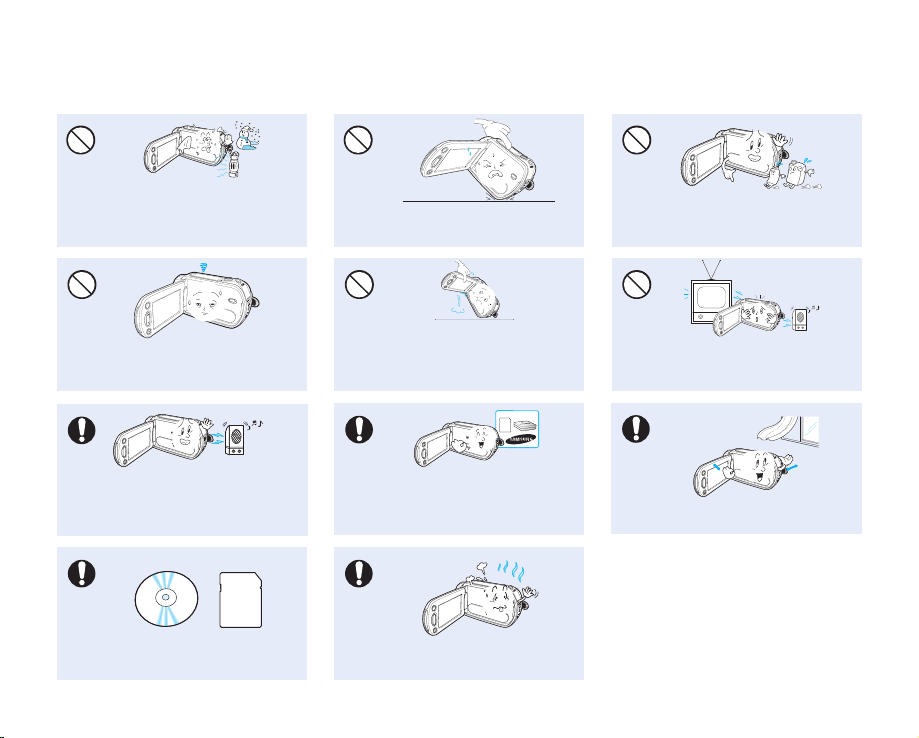
English _xv
Use the Samsung-approved accessories only.
Using products from other manufacturers may
cause overheating, fire, explosion, electric shock
or personal injuries caused by abnormal operation
w
T
T
w
Do not use the camcorder near strong radio
waves or magnetism such as speakers and
a large motor. Noise could enter video or
audio that are being recorded.
Place the camcorder on a stable surface
with ventilation.
Keep important data separately. Samsung
is not responsible for data loss.
Do not use the camcorder for surveillance
or business purposes.
Do not wipe the camcorder body with
benzene or thinner. The exterior coating could
peel off or the case surface could deteriorate.
Do not expose the camcorder to a sudden
change in temperature or to excess humidity.
There is also a risk of defect or electric shock
when using outdoors during lightning storms.
Do not place the camcorder with the open
LCD screen down.
Do not use the camcorder near TV or
radio: This could cause noise on the TV
screen or in radio broadcasts.
Do not leave the LCD monitor open when
not using the camcorder.
Do not hold the camcorder by the LCD
monitor when lifting it. The viewfinder
or LCD monitor could detach and the
camcorder may fall.
Page 16
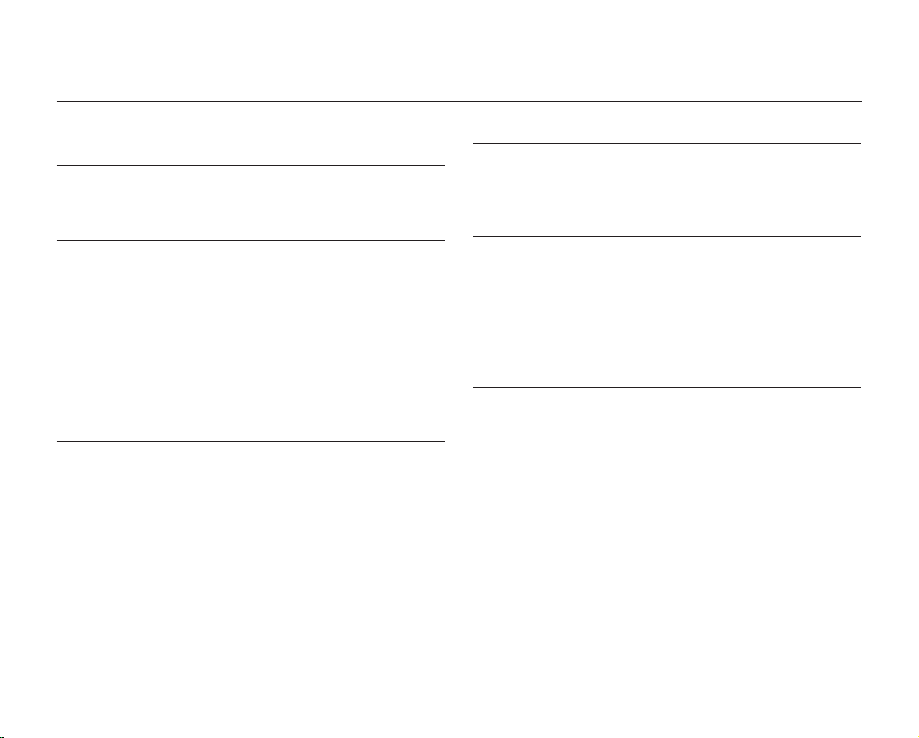
02_ English
contents
GETTING TO KNOW YOUR DVD
CAMCORDER 14
What is included with your DVD camcorder 14
Parts identification 15
PREPARATION 18
Remote control (SC-DX205 only) 18
I
nstalling the button-type battery (SC-DX205 only)
19
Holding the DVD camcorder 19
Charging the battery pack 20
Basic DVD camcorder operation 26
Screen indicators 27
Handling parts before recording 32
Initial setting: time zone, date and time &
OSD language 36
DISC MODE: RECORDING/PLAYBACK
38
Selecting the storage media
(SC-DX205 only)
38
Inserting and removing a DISC 38
Recordable time 40
Recording videos on a DISC 41
Recording with ease for beginners (EASY Q mode) 43
Zooming 44
Playing videos on a DISC 45
DISC MODE: EDITING VIDEO 48
Deleting images 48
Dividing a file 49
Playlist 51
DISC MODE: DISC MANAGEMENT
55
Disc finalize 55
Playing back finalized disc directly 56
Disc unfinalize 57
Disc format 58
Disc information 58
CARD MODE: RECORDING/PLAYBACK
(SC-DX205 ONLY)
59
Changing the operation mode 59
Inserting and ejecting a memory card 60
Selecting a suitable memory card 61
Recordable time and number of images 63
Recording videos on a memory card 64
Taking photos on a memory card 65
Playing videos on a memory card 66
Viewing photos 67
Page 17
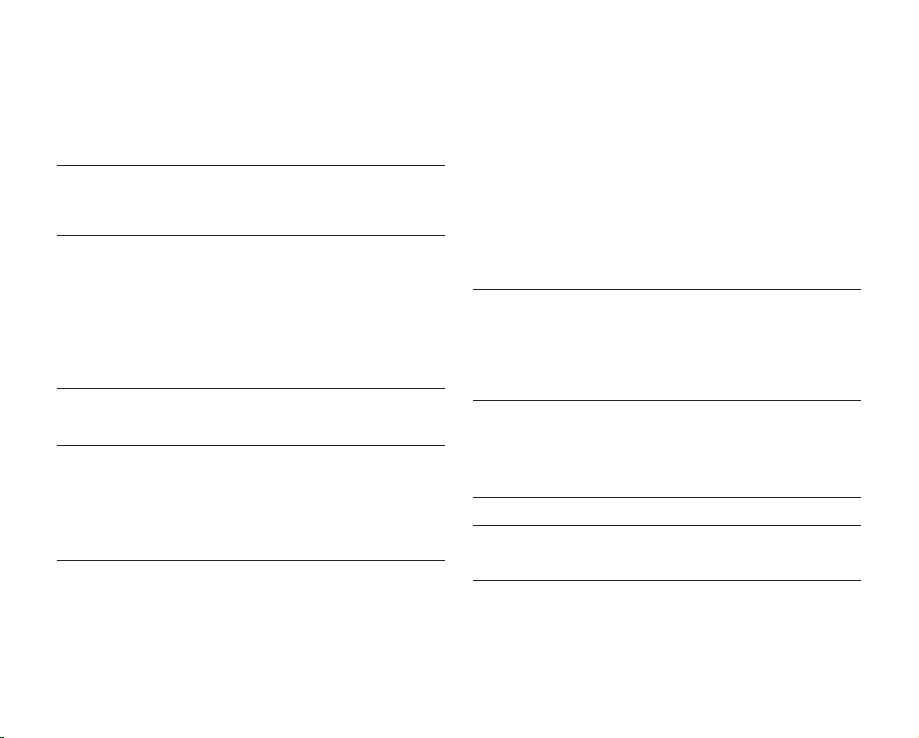
English _03
CARD MODE: FILE MANAGEMENT
(SC-DX205 ONLY
) 68
Protection from accidental erasure 68
Deleting images 69
USING THE MENU ITEMS 70
Handling menus 70
Menu items 72
Recording menu items 74
Playback menu item 90
Setting menu items 90
PRINTING PHOTOS
(SC-DX205 ONLY) 100
Direct printing with a PictBridge 100
CONNECTING TO AV DEVICES 102
Connecting to a TV 102
Dubbing images on a VCR or DVD/HDD recorder 104
Using the voice plus 105
USING WITH WINDOWS COMPUTER
(SC-DX205 ONLY) 107
Checking your computer type 107
System requirements 108
Installing CyberLink MediaShow4
(For Windows only) 109
Connecting the USB cable 111
Viewing the contents of storage media 112
Transferring videos(or photos) to your computer 114
Playing back your recordings on Windows 114
USING WITH MACINTOSH COMPUTER
(SC-DX205 ONLY) 116
System requirements 116
Transferring photos from the camcorder to
your computer 116
MAINTENANCE &
ADDITIONAL INFORMATION 117
Maintenance 117
Additional information 118
Using your DVD camcorder abroad 121
TROUBLESHOOTING 122
SPECIFICATIONS 131
WARRANTY
(SEA USERS ONLY) 132
Page 18
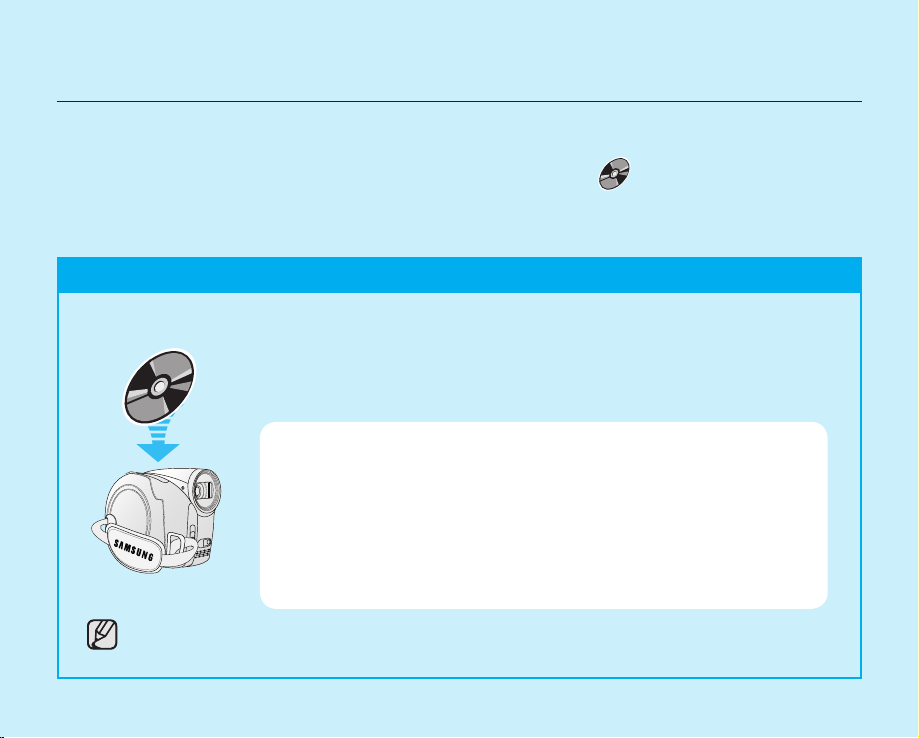
04_ English
This quick start guide introduces the basic operation and features of your camcorder.
See the reference pages for more information.
quick start guide
STEP1: Selecting a suitable DVD disc
RECORDING VIDEOS ON A DVD DISC
YOU CAN RECORD VIDEOS ON A DVD DISC.
Videos are recorded in MPEG2 format and are suitable for viewing on most DVD players or computers with DVD drives.
Your camcorder uses only the following three types of 3 1/2 inch (8cm) mini DVD discs; DVD-R, DVD-R DL,
and DVD-RW. See below to select the disc that best suits your needs.
DIFFERENCES BETWEEN THE DVD DISCS
DVD-R: Best for Compatibility, but you CANNOT edit or delete recordings.
DVD-R DL: Best for Long Recordings, but you CANNOT edit or delete recordings.
DVD-RW: Best for Reusability and you CAN edit or delete recordings.
DVD-R and DVD-R DL discs can be recorded in VIDEO mode only.
Recording formats for DVD-RW disc
DVD-RW discs features two recording formats: Video (Video mode) and VR (VR mode).
When you first insert a brand new DVD-RW disc, the camcorder will automatically display
the initialization screen where you can select the recording format for the disc.
- Video mode : Once finalized, you can play the disc recorded in this mode on most
DVD players/recorders/drives, offering the best compatibility. However,
recordings cannot be edited.
- VR mode: You can easily edit and delete recordings on the camcorder, but playback
is possible only on a DVD recorder compatible with DVD-RWs in VR mode.
Page 19
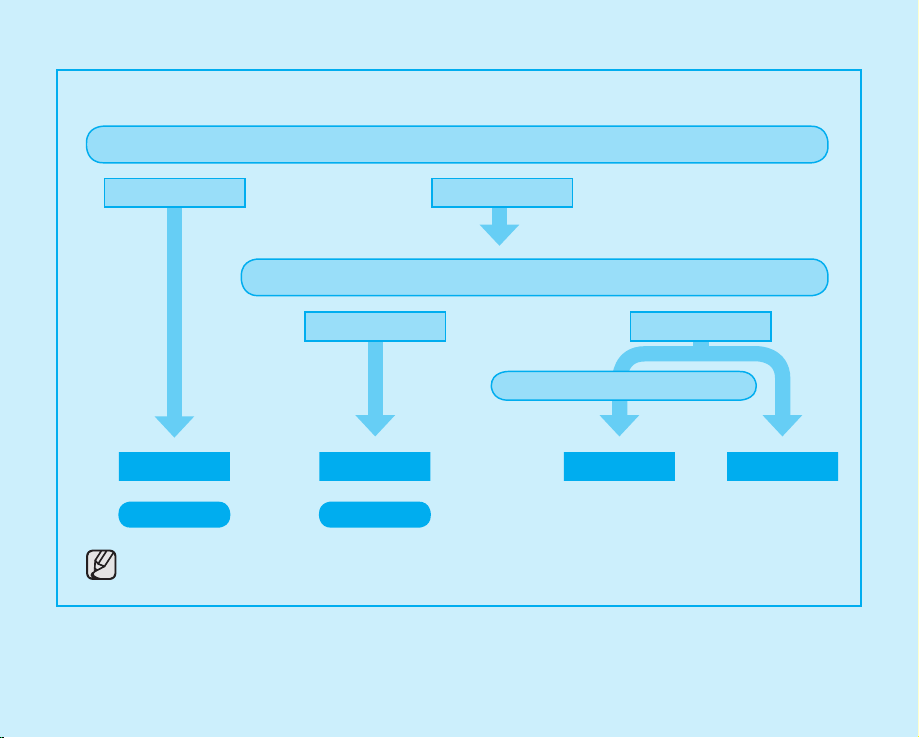
English _05
SELECT A DISC THAT BEST SUITS YOUR NEEDS.
Select the recording format and format the disc on your camcorder.
Photos cannot be recorded on a DVD disc.
Do you want to delete or edit videos on the DVD camcorder?
Do you want to reuse the disc after formatting?
DVD-RW
DVD-R DL
DVD-RW
DVD-R
YES
NO
When recording for a long time
VR
VIDEO
NO
YES
Page 20
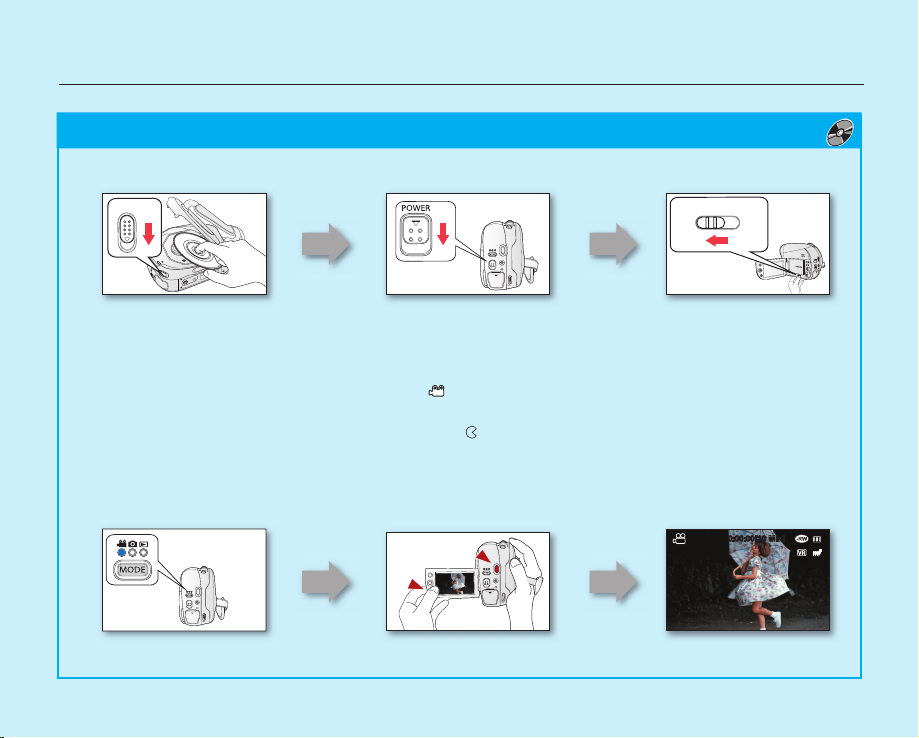
quick start guide
BEFORE RECORDING
TO RECORD VIDEOS
1. Press the MODE button to select the Record ( ) mode.
2. Aim the camcorder at the subject.
- Make sure the Lens open/close switch is open ( ).
3. Press the Recording Start/Stop button to record.
- While recording, the elapsed recording time and [] are displayed on the LCD screen.
4. Press the Recording Start/Stop button again to stop recording.
0:00:00[30 Min]
Insert a disc page 38
Turn on the camcorder
page 26
EASY
Set the Storage mode to
DISC
(SC-DX205 only)
page 26
06_ English
STEP2: Recording videos on a disc ( )
EASY
Page 21
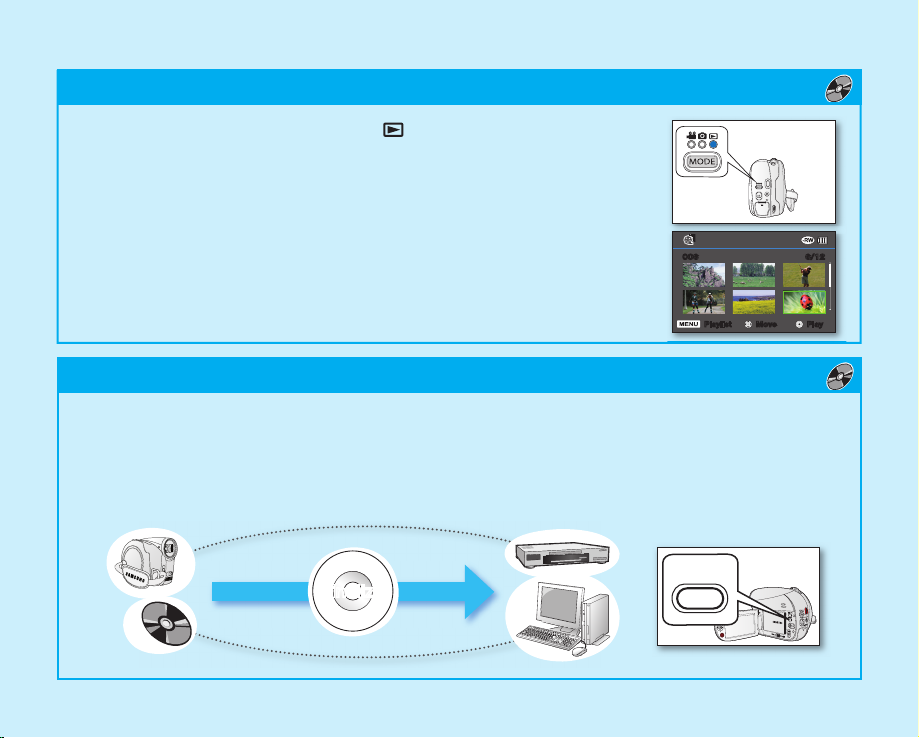
FIRST, FINALIZE THE DISC!
To play the disc recorded on your camcorder on other external devices, you need to finalize the disc first.
page 55
1. You can simply finalize the disc by pressing the FINALIZE button on the camcorder.
STEP4: Viewing on other external devices ( )
English _07
STEP3: Playing back videos on a disc ( )
Finalize
FINALIZE
1. Press the MODE button to select Play ( ) mode.
2. Set the desired play mode.
• Press the MENU button. Move the Joystick up or down to select
“Play Mode” “Video” or “Playlist,” and then press the Joystick.
• The thumbnail index view of the selected play mode appears.
3. Use the Joystick to select the desired video clip, and then press the Joystick.
- You can adjust the audio volume with the zoom(W/T) lever.
EASY
6/12006
Play Move Playlist
Page 22
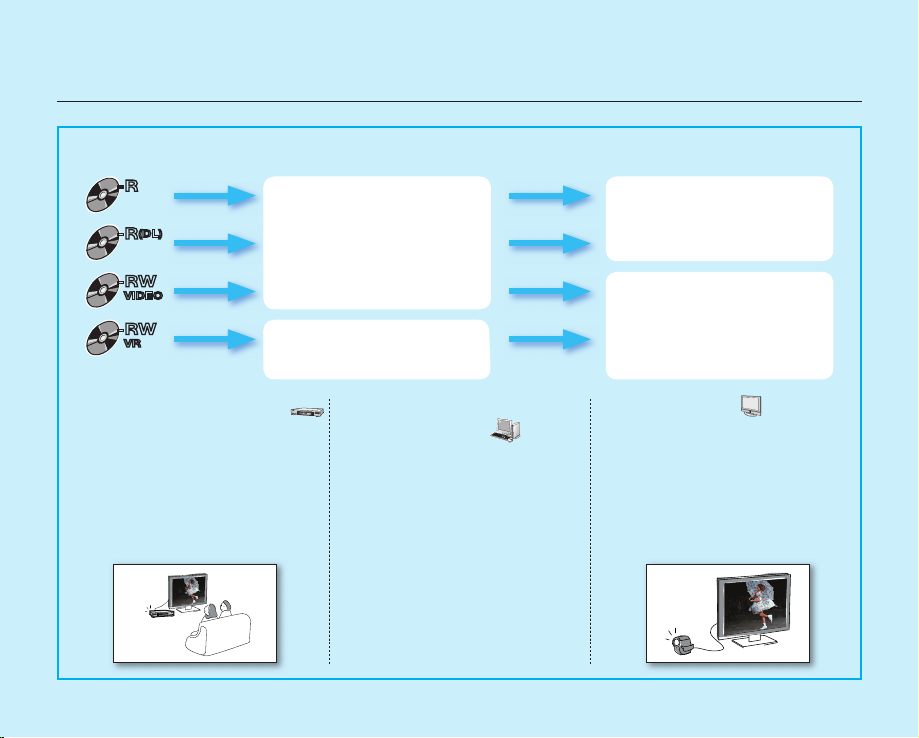
FEATURES OF A FINALIZED DISC BY THE DISC TYPE
VIEWING ON A DVD PLAYER
1. Turn on your DVD player.
2. Insert the finalized disc into
the tray of the DVD player.
3. Select the scene you want to
play.
VIEWING ON A COMPUTER
WITH A DVD DRIVE
1. Turn on your computer.
2. Insert the finalized disc into the
DVD drive of the computer.
3. Run the DVD playback
application.
•
The DVD playback
application may not run
automatically. In this case,
run the application by
navigating on the start menu.
VIEWING ON A TV
1. Connect the camcorder to a
TV. page 102
2. Turn on the camcorder and
the TV.
3.
Set the TV’s source to the input
the camcorder is connected to.
4. Start playback of the videos.
-R
-R
(DL)
-RW
VIDEO
-RW
VR
Like commercially sold DVD,
this disc can be played back
in most DVD devices after
finalizing.
The disc can be played back
on a device compatible with a
DVD-RW in VR mode.
Recordings cannot be added
even if there is free space left.
Videos can be added after
unfinalizing.
08_ English
quick start guide
Page 23
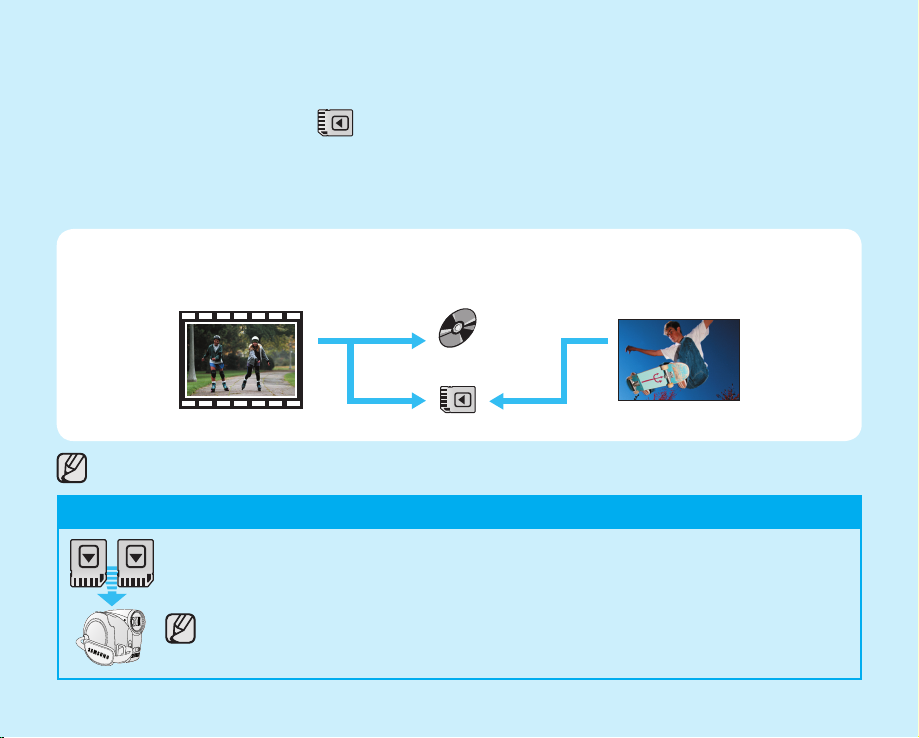
English _09
RECORDING VIDEOS OR PHOTOS ON A MEMORY CARD
(SC-DX205 ONLY)
YOU CAN RECORD VIDEOS OR PHOTOS ON A MEMORY CARD.
Videos on a memory card are recorded in H.264 format that is convenient to e-mail and share with your friends and
family. You can also take photos on a memory card.
You can record or play back on the selected storage media.
Videos Photos
Disc
Memory Card
MEDIA FOR YOUR CAMCORDER
You can select a desired storage mode to record videos or photos separately. To record videos, you can select a
disc or a memory card. To take photos, select the memory card. Now, enjoy your camcorder!
STEP1: Selecting a suitable memory card
You can use commercially available SDHC(SD High Capacity) or SD memory cards with this
camcorder. Use suitable memory cards. page 61
Make sure to format all memory cards on this camcorder before using.
SDHC
SD
Page 24
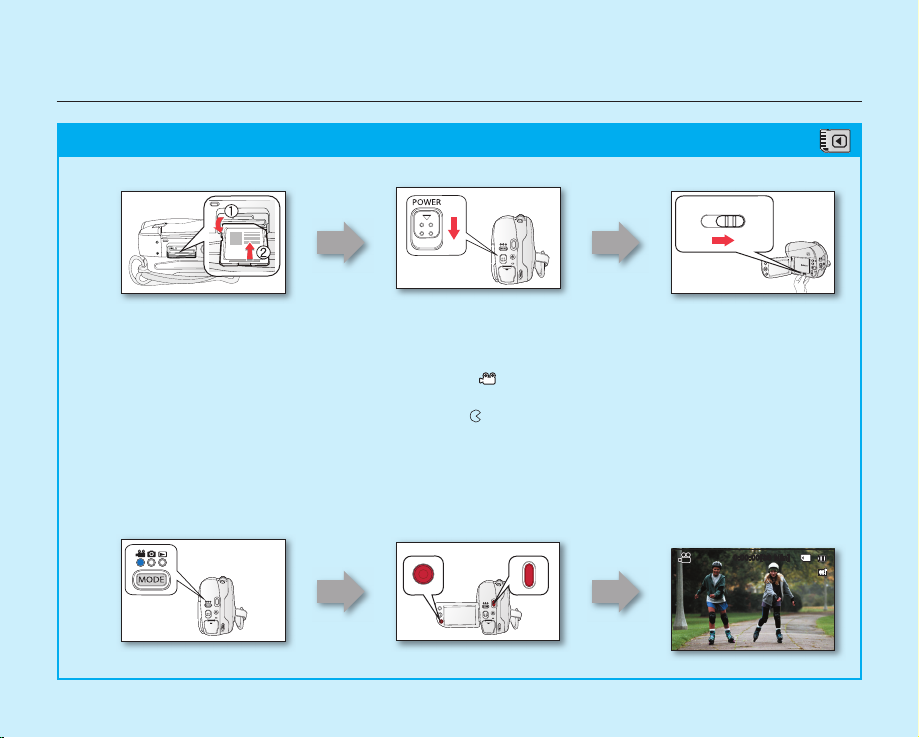
10_ English
quick start guide
BEFORE RECORDING
TO RECORD VIDEOS
1. Press the MODE button to select the Video Record ( ) Mode.
2. Aim the camcorder at the subject.
- Make sure the Lens open/close switch is open ( ).
3. Press the Recording Start/Stop button to record.
- While recording, the elapsed recording time and [] are displayed on the LCD screen.
4. Press the Recording Start/Stop button again to stop recording.
0:00:00[30 Min]
STEP2: Recording videos on a memory card ( )
Set the Storage mode
to CARD page 26
DISC CARD
Turn on the camcorder
page 26
EASY
EASY
Insert a memory card
page 60
Page 25
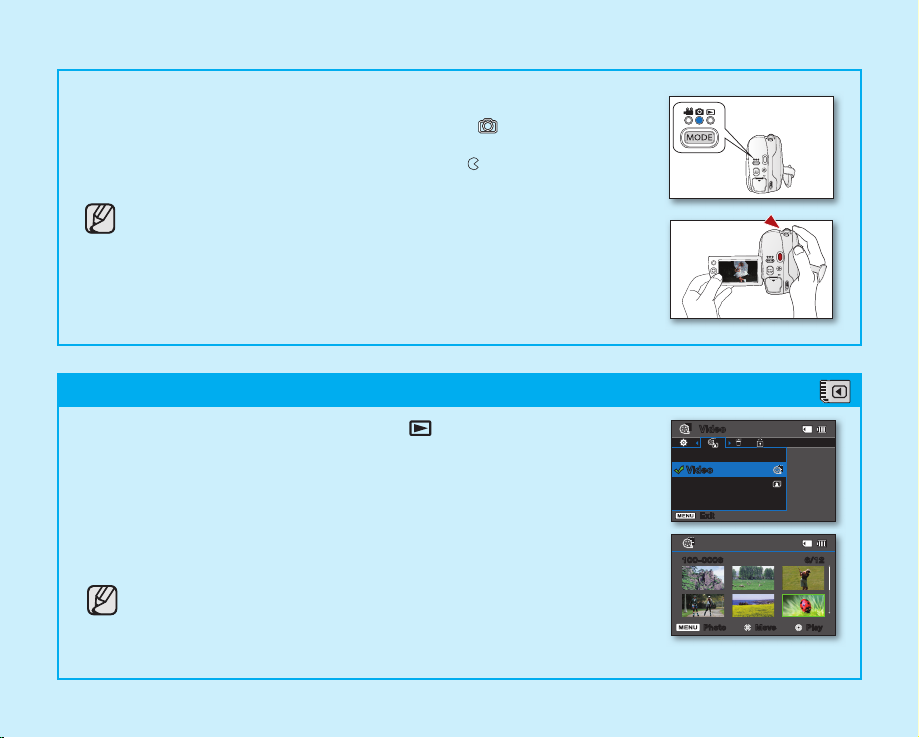
English _11
1. Press the MODE button to select the Play ( ) mode.
2. Set the desired play mode.
• Press the MENU button. Move the Joystick to select “Play Mode”
“Video
”
or “Photo,” and then press the Joystick.
• The thumbnail index view of the selected play mode appears.
3. Use the Joystick to select the desired video or photo, and then press the
Joystick.
• When playing videos, you can adjust the audio volume with the zoom (W/T)
lever.
You can take photos on a memory card only. DVD discs do not support
photo-taking.
EASY
TO TAKE PHOTOS
1. Press the MODE button to select the Photo Record ( ) Mode.
2. Aim the camcorder at the subject.
• Make sure the Lens open/close switch is open ( ).
3. Press the PHOTO button to capture photos.
You can take photos on a memory card only. DVD discs do not support
photo-taking.
STEP3: Playing back videos or photos on a memory card ( )
6/12100-0006
Play Move Photo
Video
Play Mode
Video
Photo
Exit
Page 26
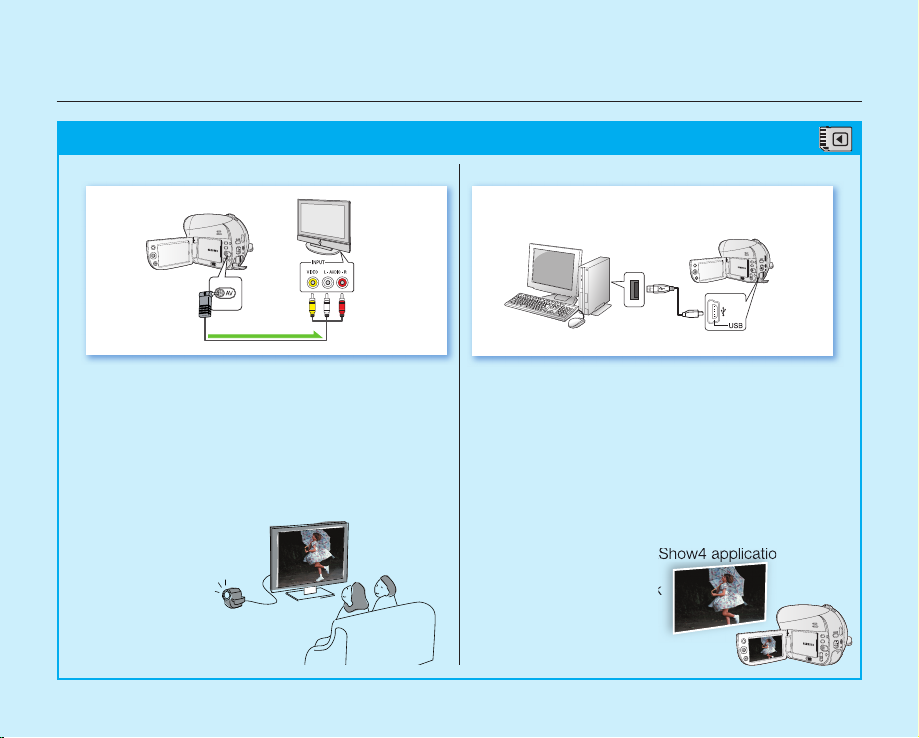
VIEWING VIDEOS OR PHOTOS ON A TV
You can view the videos or photos recorded on your
camcorder on the connected TV.
1. Connect the camcorder to a TV. page 102
2. Turn on the camcorder and the TV.
3. Set the TV’s source to the input the camcorder is
connected to.
4. Start the playback of the videos or photos.
VIEWING VIDEOS OR PHOTOS ON A COMPUTER
• This function is available in CARD Video/Photo
Play mode.
1. Connect the camcorder to a computer with a
USB cable.
2. Transfer videos or photos to a computer.
• Select a folder/file to copy, then drag and drop
it into the destination folder on your computer.
3. Play videos or photos on the computer.
• On a Windows computer, you can use
the CyberLink MediaShow4 application to
playback recordings.
To use the CyberLink
MediaShow4, refer
to the next page.
STEP4: Viewing on other external devices ( )
12_ English
quick start guide
TV
Signal fl ow
AV cable
DVD camcorder
DVD camcorder
Computer
Page 27
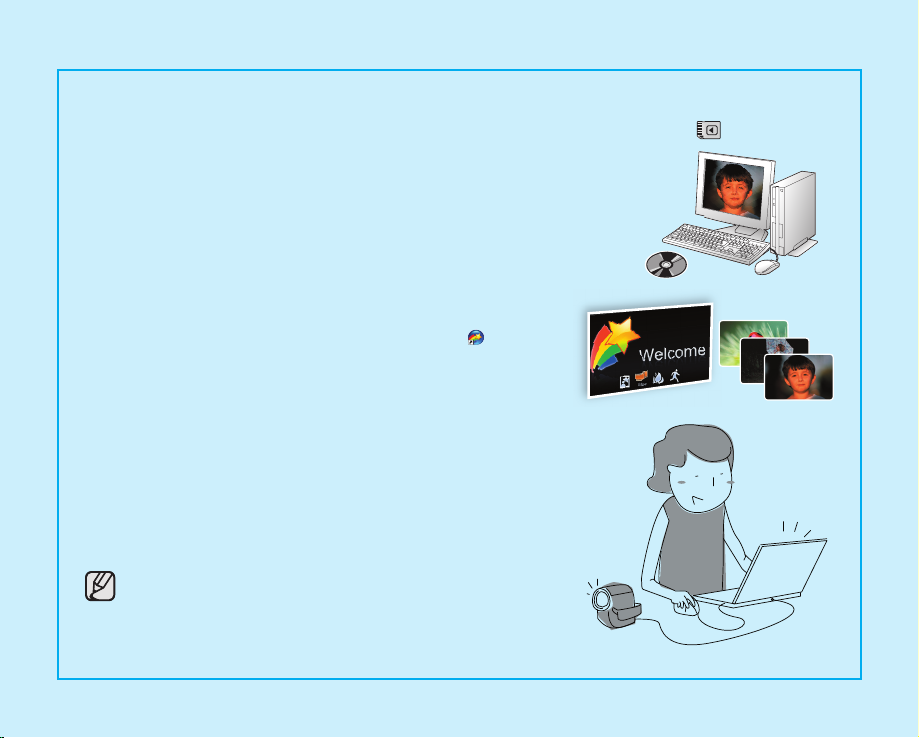
English _13
SIMPLE AND FUN!
ENJOY THE VARIOUS FEATURES OF CYBERLINK MEDIASHOW4 ON WINDOWS! (
)
1. Install the provided software CD (CyberLink MediaShow4) on a
Windows computer.
• Load the software CD into a computer, the set up screen
appears.
• Continue to follow on-screen messages until “Setup Complete”
appears.
2. Connect the camcorder to your computer with a USB cable.
• Transfer videos or photos to a computer. Select a folder/file to
copy, then drag and drop it into the destination folder on your
computer.
3. Run CyberLink MediaShow4 by double-clicking the ( ) icon on the
desktop.
• Enter the video or photo mode.
• Videos or photos on your computer’s hard disk drives are
displayed on the screen.
4. Select a desired folder or file in the “Library” menu.
• Video or photo thumbnails appear on the right screen.
5. Double-click the recording you want to play.
• Playback starts and playback controls appear.
6. To upload your recordings to YouTube, click the YouTube shortcut
icon in the “Share” tab.
• The log-in or subscription dialog box appears.
• Log into the YouTube site and upload your recordings.
• The CyberLink MediaShow4 is not Macintosh-compliant. On
a Macintosh computer, you can transfer data by connecting
the USB cable. To play back or edit videos on Macintosh, you
may install and use QuickTime Player(v7.5.5 or higher)/iMovie
application(not supplied).
• Accessing the YouTube contents may be limited depending on
your web access environment.
Page 28
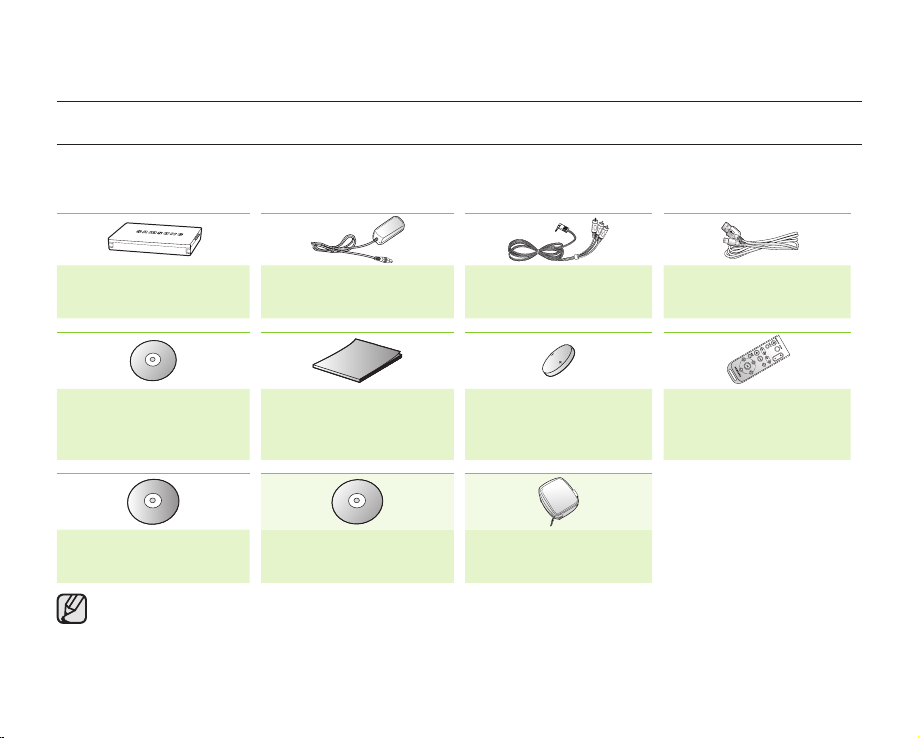
14_ English
getting to know your DVD camcorder
WHAT IS INCLUDED WITH YOUR DVD CAMCORDER
Your new DVD camcorder comes with the following accessories. If any of these items is missing from your box, call
Samsung’s Customer Care Center.
✪
The exact appearance of each item may vary by model.
Battery pack
(IA-BP80WA)
(AD43-00189A)
User manual (CD)
(AD46-00219A)
Software CD
(SC-DX205 only)
(AD46-00192A)
The contents may vary depending on the sales region.
Parts and accessories are available at your local Samsung dealer. To buy this one, contact your nearest Samsung
dealer.
A memory card is not included. Refer to page 61 for memory cards compatible with your camcorder.
Your camcorder includes a user manual on CD and quick start guide(printed). For more detailed instructions, refer
to the user manual (PDF) on the provided CD.
AC power adaptor
(AA-E9 type)
(AD44-00116B)
Quick start guide
(AD68-03436A)
3 1/2 inch (8cm) DVD
disc (Optional)
AV cable
(AD39-00001A)
Button-type battery
for remote control
(SC-DX205 only)
(AD43-10130H)
Carrying case
(Optional)
USB cable
(SC-DX205 only)
(AD39-00132D)
Remote control
(SC-DX205 only)
(AD59-00155A)
Page 29
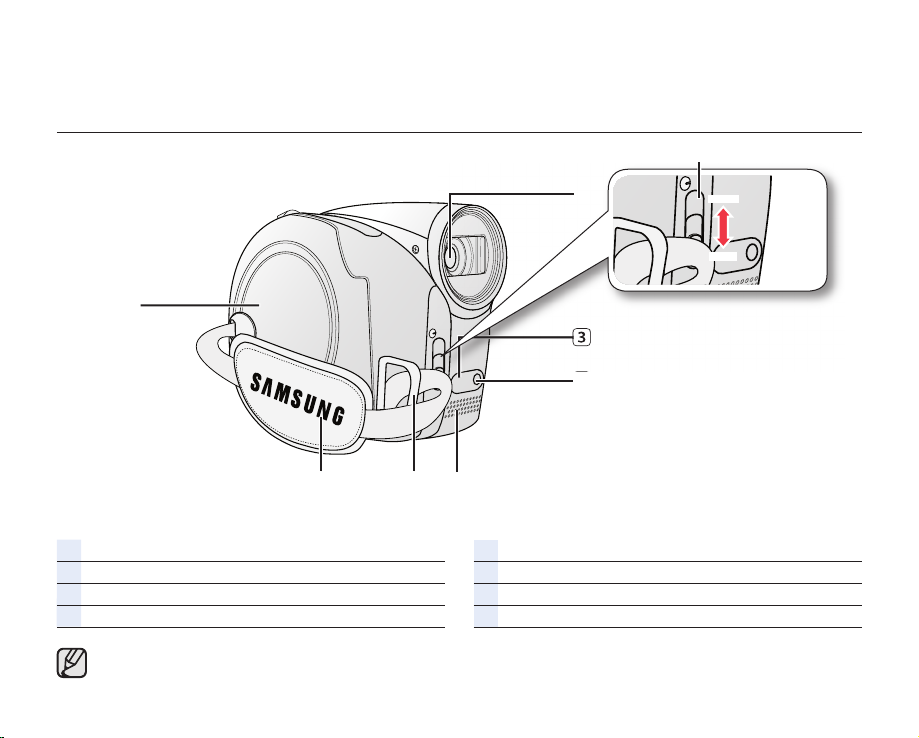
English _15
PARTS IDENTIFICATION
Front and right view
Lens open/close switch
Lens
Remote sensor (SC-DX205 only)
Light (SC-DX205 only)
Internal microphone
Grip belt hook
Grip belt
Disc cover
CLOSE
OPEN
Illustrations of model SC-DX205 are used in this user manual.
Page 30
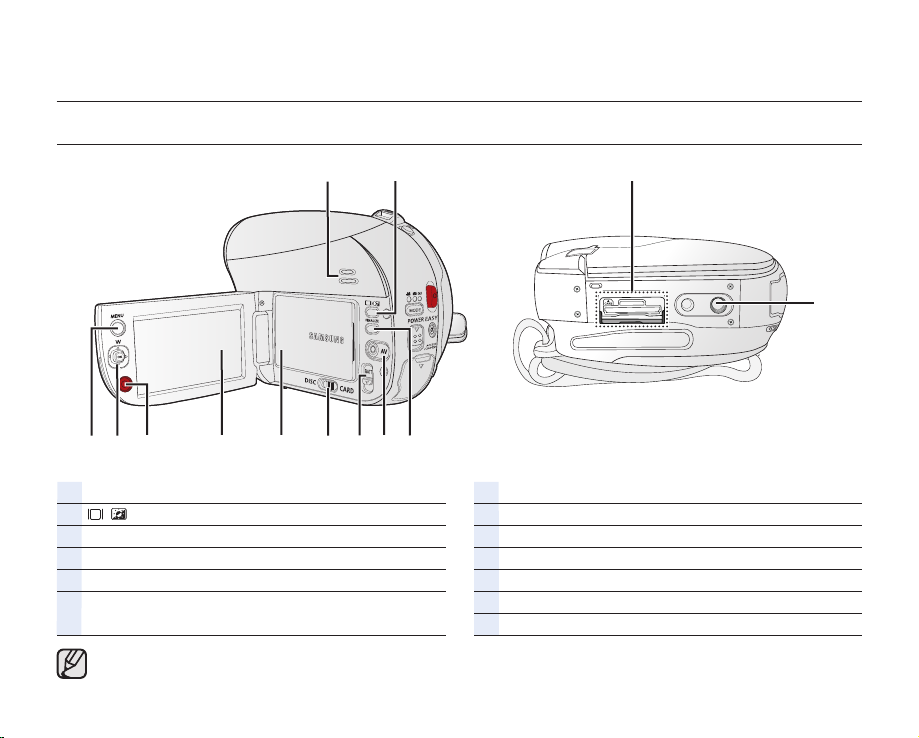
16_ English
PARTS IDENTIFICATION
Left and bottom view
Built-in speaker
/ (Display/LCD enhancer) button
FINALIZE button
AV jack
BATT (battery release) switch
Storage mode switch (DISC/CARD)
(SC-DX205 only)
Battery pack
LCD screen
Recording start/stop button
Joystick (▲/▼/◄/►/OK, W/T)
MENU button
Tripod receptacle
Memory card slot (
SC-DX205 only
)
getting to know your DVD camcorder
Illustrations of model SC-DX205 are used in this user manual.
Page 31

English _17
PARTS IDENTIFICATION
Rear and top view
Zoom (W/T) lever/ Volume control
PHOTO button (SC-DX205 only)
Mode indicator (Video Record ( )/Photo Record
( ) (SC-DX205 only)/Play ( ) mode)
MODE button
Recording start/stop button
EASY Q button
ACCESS/CHG indicator
Disc cover OPEN switch
Jack cover
USB jack (SC-DX205 only)
DC IN jack
POWER switch
Illustrations of model SC-DX205 are used in this user manual.
Page 32

18_ English
REMOTE CONTROL (SC-DX205 only
)
START/STOP (Recording start/stop) button
DISPLAY ( ) button
Skip ( / ) button
Stop ( ) button
Play/Pause ( ) button
MENU button
Control (
/ / / /
)buttons
PHOTO button
Zoom (W/T) button
Search ( / ) button
Slow playback ( ) button
The buttons on the remote control function
the same as those on the DVD camcorder.
This section provides information on using this DVD camcorder; such as how to use the provided accessories, how
to charge the battery, how to setup the operation mode and initial setup.
preparation
Page 33

English _19
INSTALLING THE BUTTON-TYPE BATTERY (SC-DX205 only)
Installing the button-type battery in the remote control
1. Turn the battery holder counter clockwise (as indicated with () mark) using
your fingernail or a coin to open it.
The battery holder opens.
2. Insert the battery into the battery holder with the positive (+) terminal facing
down and press it firmly until you hear a locking sound.
3. Place the battery holder back in the remote control, matching its () mark
with the (
) mark on the remote control, and turn the battery holder clockwise
to lock it.
Precautions regarding the button type battery
• There is a danger of explosion if the button type battery is incorrectly
replaced. Replace only with the same or equivalent type.
• Do not pick up the battery using tweezers or other metal tools. This will cause
a short circuit.
• Do not recharge, disassemble, heat or immerse the battery in water to avoid the risk of explosion.
WARNING
Keep the button type battery out of the reach of the children. Should any battery be swallowed, seek
medical attention immediately.
HOLDING THE DVD CAMCORDER
1
Battery
holder
2 3
2 3
1
Page 34

20_ English
CHARGING THE BATTERY PACK
• There are two types of power source that can be connected to your DVD camcorder.
• Do not use provided power supply units with other equipment.
- The battery pack: used for outdoor recording.
- The AC power adaptor: used for indoor recording.
To charge the battery pack
Be sure to charge the battery pack before you start using your DVD camcorder.
Attaching the battery pack to the DVD camcorder
1. Open up the LCD screen 90 degrees with your finger.
2. Fit the battery pack to the battery attachment platform and push the battery
pack as shown in the figure until a click is heard.
Removing the battery pack from the DVD camcorder
1. Open up the LCD screen 90 degrees with your finger.
2. Slide the BATT (battery release) switch in the direction as shown in the figure
and pull out the battery pack.
WARNING
Insert the battery pack in the accurate direction as shown in the figure.
When the battery pack is wrongly inserted, it may cause malfunction of the
DVD camcorder and battery pack.
It is recommended that you purchase one or more additional battery
packs to allow continuous use of your DVD camcorder.
Additional battery packs are available at your local Samsung dealer.
If the DVD camcorder will not be in use for a while, remove the battery
from the DVD camcorder.
Use only Samsung-approved battery packs. Do not use batteries from other
manufacturers.
Otherwise, there is a danger of overheating, fire or explosion.
Samsung is not responsible for problems occurring due to using unapproved
batteries.
preparation
Page 35

English _21
About battery packs
• The battery pack should be recharged in an environment that is between 32°F (0°C) and 104°F (40°C).
However, when it is exposed to cold temperatures (below 32°F (0°C)), its usage time becomes reduced and it
may cease to function. If this happens, place the battery pack in your pocket or other warm, protected place for a
short time, then re-insert it to the DVD camcorder.
• Do not put the battery pack near any heat source (i.e. fire or a heater).
• Do not disassemble, apply pressure to, or heat the battery pack.
• Do not allow battery pack terminals to be short-circuited. It may cause leakage, heat generation, induce
overheating or fire.
Maintaining the battery pack
• The recording time is affected by temperature and environmental conditions.
• The recording time shortens dramatically in a cold environment. The continuous recording times in the user
manual are measured using a fully charged battery pack at 77°F (25°C). As the environmental temperature and
conditions vary, the remaining battery time may differ from the approximate continuous recording times given in
the instructions.
• We recommend only using the original battery pack that is available from your Samsung retailer. When the battery
reaches the end of its life, please contact your local dealer. The batteries have to be treated as chemical waste.
• Make sure that the battery pack is fully charged before starting to record.
• When fully discharged, a battery pack damages the internal cells. The battery pack may be prone to leakage
when fully discharged.
• Remove the battery from the camcorder when it is not in use. Even when the power is switched off, the battery
pack will still discharge if it is left attached to the DVD camcorder.
• If there is no operation for 3 minutes in STBY mode or thumbnail view, the LCD screen will turn off automatically
(sleep mode) for power saving purposes. If no operation continues for another 3 minutes, the camcorder will
power off completely. Any operation during the sleep mode will return the camcorder to the previous mode. This
function works only if “Auto Power Off” is set to “6 Min.”page 96
• Make sure that the battery pack fits firmly into place. Do not drop the battery pack as it may cause damage.
About the battery life
Battery capacity decreases over time and through repeated use.
If decreased usage time between charges becomes significant, it is probably time to replace it with a new one.
Each battery’s life is affected by storage, operating and environmental conditions.
Page 36

preparation
Charging the battery pack
• Use the supplied IA-BP80WA battery pack only.
• The battery pack may be charged a little at the
time of purchase.
1. Slide the POWER switch downwards to turn off
the power
2. Open the LCD screen and attach the battery pack
to the DVD camcorder. page 20
3. Open the jack cover.
4. Connect the AC power adaptor to the DC IN jack
of your DVD camcorder.
5. Connect the AC power adaptor to a wall socket.
• The ACCESS/CHG (charging) indicator
6. Once charged, disconnect the AC power adaptor from the DC IN jack on your DVD camcorder.
• Even with the power switched off, the battery pack will still discharge if it is left attached to the DVD camcorder.
.
lights up in orange and charging starts. The
ACCESS/CHG (charging) indicator lights up in
green when the battery is fully charged.
It is recommended that you remove the battery pack from the DVD camcorder.
POWER switch
Charging indicator
The color of the ACCESS/CHG (charging) indicator indicates charging state and
disc accessing state.
Charging state
LED color
22_ English
Charging Fully Charged Err
(Orange) (Green) (Red Blink) (Green Blink)
Charge Access
or Disc accessing
Page 37

English _23
Battery Level Display
The Battery Level Display shows the amount of battery power remaining in the battery pack.
Battery Level
Indicator
State Message
Fully charged -
25~50% used -
50~60% used -
60~80% used -
80~99% used -
Exhausted (flickers): The device will soon turn off.
Change the battery pack as soon as possible.
-
- (flickers): The device will be forced to turn off after 3 seconds.
“Low
Battery”
Above figures are based on fully charged battery pack at a normal temperature.
Low ambient temperature may affect the use time.
STBY 0:00:00[30 Min]
Page 38

24_ English
preparation
Charging, recording and playback times with a fully charged battery pack
(with no zoom operation, etc.)
For your reference, the approximate time with fully charged battery pack:
Storage DVD disc
Charging time approx. 1hr 50min
Quality
Continuous recording time
Playback time
Fine approx. 100min. approx. 120min.
Storage Memory Card (SC-DX205 only)
Charging time approx. 1hr 50min
Resolution
Continuous recording time
Playback time
TV Fine approx. 140min. approx. 180min.
- The time above is based on Fine/TV Fine mode. It may differ depending on the selected quality/resolution.
- The time is only for reference. Figures shown above are measured under Samsung’s test environment, and may
differ from your actual use.
- The charging time will vary depending on the remaining battery level.
- The above figures are based on the model SC-DX205.
- We recommend using the AC power adaptor when using the Time Lapse REC function.
Continuous recording time (without zoom)
The times shown in the table reflect the available recording time when the DVD camcorder is in the recording mode
without using any other functions. In actual recording, the battery pack may discharge 2-3 times faster than this
reference since the record start/stop and zoom are being operated, and playback is performed. Assume that the
recordable time with a fully charged battery pack is between 1/2 and 1/3 of the time in the table, so prepare enough
battery packs to allow for the time you are planning to record on the DVD camcorder.
Note that the battery pack discharges faster in a cold environment.
Page 39

English _25
Using the DVD camcorder with the AC power adaptor
It is recommended that you use the AC power adaptor to power the DVD camcorder from a household AC outlet
when you perform settings on it, finalize a disc, play back, or edit images, or use it indoors. page 22
•
Be sure to use the provided AC power adaptor to power the DVD camcorder. Using other AC power
adaptors could cause electric shock or result in fire.
• The AC power adaptor can be used around the world. An AC plug adaptor is required in some foreign
countries. If you need one, purchase it at your local Samsung dealer.
CAUTION
• Before detaching the power source, make sure that the DVD camcorder’s power is turned off.
Failure to do so can result in DVD camcorder malfunction.
• Use a nearby wall outlet when using the AC power adaptor. Disconnect the AC power adaptor from the wall
outlet immediately if any malfunction occurs while using your DVD camcorder.
• Do not use the AC power adaptor in a narrow space, such as between a wall and furniture.
On charging the built-in rechargeable battery
The built-in rechargeable battery on your camcorder retains initial settings (ex. date and time) after power is
turned off. It is automatically charged while the camcorder is turned on.
•
The built-in battery is fully discharged if you do not use the camcorder at all for an extended time without
turning on the power. In this case, you will lose previous date/time settings, so you need to set the date/time
again.
•
The longer the built-in battery is used, the less its available capacity.
•
When the built-in battery is completely discharged, contact your local Samsung service center.
Page 40

26_ English
preparation
BASIC DVD CAMCORDER OPERATION
Turning the DVD camcorder on and off
You can turn the camcorder on or off by sliding the POWER switch down.
Selecting the operating modes
• Set the operation mode by adjusting the Storage mode switch (SC-DX205 only) and
MODE button before recording or operating any functions.
1. Set the Storage mode switch to DISC or CARD. (SC-DX205 only)
2. Press the MODE button to set Video Record( ), Photo Record( ) or Play( ) mode.
Each press of the MODE button toggles between the ( ) ( ) ( ) indicator.
Operation modes Indicator descriptions
DISC Record mode To record videos on a DVD disc
CARD Video Record
mode To record videos on a memory card (SC-DX205 only)
CARD Photo Record
mode To record photos on a memory card (SC-DX205 only)
DISC Play mode To play videos on a DVD disc
CARD Video/Photo Play mode
To play videos/photos on a memory card (SC-DX205 only)
When the DVD camcorder is turned on, the self-diagnosis function operates and a
message may appear. In this case, refer to warning indicators and messages
(on pages 122~124) and take corrective action.
When using this camcorder first time
• When you use your DVD camcorder for the first time or
reset it, the time zone screen appears for a startup display.
Select your geographical location and set the date and time.
page 36 If you do not set the date and time, the time zone
screen appears every time you turn on the camcorder.
EASY
Home
Date/Time Set
London, Lisbon
[GMT 00:00]
JAN/01/2009 12:00 AM
Date/Time Set
Month Day Year Hour Min
Home
JAN / 01 / 2009 12 : 00 AM
OK Move
Back
EASY
(SC-DX205 only)
Page 41

English _27
SCREEN INDICATORS
• This OSD indicators are based on a DVD-RW
disc.
• The above screen is an example for explanation:
It is different from the actual display.
• Functions marked with * will not be retained when
the DVD camcorder is powered on after turning it
off.
• For enhanced performance, the display
indications and the order are subject to change
without prior notice.
DISC Record Mode
Recording videos on a disc
Video Record mode
Operating mode (STBY (standby) or (recording))
Warning indicators and messages
Time counter (movie recording time)
Remaining time
Storage media (disc type)
Battery info (remaining battery level)
LCD enhancer*
Disc format type
Video Quality
Anti-Shake (HDIS)
Wind Cut
Back Light
Fader*
Light* (SC-DX205 only)
Optical Zoom or Intelli-Zoom indicator/
Digital Zoom indicator
Date/Time
Time Zone
Digital Effect
Manual Shutter*/C. Nite*
Manual Exposure*
Focus (Manual, Face Detection)*
White Balance
iSCENE/EASY Q*
STBY
0:00:00[30 Min]
JAN/01/2009 12:00 AM
Insert Disc
1/30
1/60
15
Page 42

28_ English
preparation
DISC Play Mode
Playing videos on a disc
Video play mode
Operating status (Play/Pause)
Warning indicators and messages
Time code (elapsed time/total recorded time)
Storage media (disc type)
Battery info (remaining battery level)
LCD enhancer*
Disc Format
Video Quality
Voice plus
Chapter No.
Date/Time
Volume control
0:00:59/0:06:12
2
Activ ate Remote Cont ro l
001
JAN/01/2009 12:00 AM
Page 43

29
1/60
JAN/01/2009 12:00 AM
1/30
0:00:00[60 Min]
STBY
1Sec /ooHr
Insert Card
• Recording and playback on a memory card is
only available with model SC-DX205.
• The OSD indicators are based on memory
capacity of 2GB (SDHC memory card).
CARD Video Record Mode
Recording videos on a memory card
V
ideo record mode
Operating mode (STBY (standby) or (recording))
Warning indicators and messages
Time counter (video recording time)
Remaining time
Storage media (memory card)
Battery info (remaining battery level)
LCD enhancer*
Resolution
Anti-Shake(HDIS)
Wind Cut
Back Light
Fader*
Light*
Optical Zoom or Intelli-Zoom indicator/
Digital Zoom indicator
Date/Time
Time Zone
Digital Effect
Manual Shutter*/ C. Nite*
Manual Exposure*
Focus (Manual, Face Detection)*
White Balance
iSCENE/EASY Q*
Time Lapse Recording*
English _29
Page 44

30_ English
CARD Photo Record Mode
Recording photos on a memory card
Photo record mode
Photo counter (total number of recordable photos)
Warning indicators and messages
Storage media (memory card)
Battery info (remaining battery level)
LCD enhancer*
Back Light
Zoom position
Date/Time
Time Zone
Manual Exposure*
Manual Focus*
White Balance
• Recording and playback on a memory card is only available with model SC-DX205.
• The total number of recordable photos is counted based on available space on the storage media.
Little change to the remaining memory space may not change the photo counter after recording.
preparation
Activ ate Remote Cont ro l
Activ ate Remote Cont ro l
Activ ate Remote Cont ro l
3570
Activ ate Remote Cont ro l
JA N /0 1/2 00 9 1 2:0 0 A M
29
Page 45

English _31
CARD Video Play Mode
Playing videos on a memory card
Video play mode
Operating status (Play/Pause)
Warning indicators and messages
Time code (elapsed time/recorded time)
Storage media (memory card)
Battery info (remaining battery level)
LCD enhancer*
Resolution
Erase Protection
File Name (folder-file name)
Volume control
Date/Time
CARD Photo Play Mode
Playing photos on a memory card
Photo play mode
Slide Show
Photo counter
(current photo/total number of recorded photos)
Warning indicators and messages
Storage media (memory card)
Battery info (remaining level)
LCD enhancer*
Erase Protection
File Name (folder-file name)
Date/Time
Photo size
Recording and playback on a memory card is only
available with model SC-DX205.
Activ ate Remote Cont ro l
Activ ate Remote Cont ro l
Activ ate Remote Cont ro l
9/9
Activ ate Remote Cont ro l
JA N /0 1/2 00 9 1 2:0 0 A M
100-0009
0:00:01/0:00:03
JAN/01/2009 12:00 AM 100-0009
Activate Remote Control
2
Page 46

32_ English
HANDLING PARTS BEFORE RECORDING
Using the / (DISPLAY/LCD enhancer) button
To switch the information display mode ;
You can switch between the on-screen information display modes.
Slide the POWER switch downwards to turn on the power, and then press the
/ (Display/LCD enhancer) button.
Each press of the button toggles the OSD (On Screen Display) function on and off.
• Full display mode: All information will appear.
• Minimum display mode: Only operating status indicators will appear.
If the DVD camcorder has warning information, a warning message will appear.
To enhance the contrast of the LCD screen ;
You can obtain a clear and bright view on the LCD screen.
This effect also works outdoors in bright daylight.
1. Press and hold the / (Display/LCD enhancer) button.
• LCD adjust ( ) indicator appears and the LCD brightens.
2. To cancel this function, press and hold the LCD enhancer( ) button again.
• The LCD enhancer function does not affect the quality of the image being
recorded.
• When the LCD enhancer works at low illumination, some stripes may appear
on the screen. This is not a malfunction.
• Using the LCD enhancer function may cause color to look different on the display.
preparation
STBY 0:00:00[30 Min]
STBY 0:00:00[30 Min]
Page 47

English _33
Using the joystick
Use to playback, pause, fast forward, and rewind your recordings. Also, use to navigate (
▲, ▼, ◄, ►
) and
select desired videos/photos or menu items.
Button Description
• Move left
• DISC Play, CARD Video/Photo Play mode: previous file
• Move right
• DISC Play, CARD Video/Photo Play mode: next file
• Move up
• DISC Record, CARD Video/Photo Record mode: Wide Zoom
• Move down
• DISC Record, CARD Video/Photo Record mode: Tele Zoom
• DISC Play, CARD Video Play mode: stops and then returns to
thumbnail view
• CARD Photo Play mode: returns to thumbnail view
• Select
• Access or exit the shortcut menu
• DISC Play, CARD Video/Photo Play mode: playback/pause
Adjusting the LCD screen
1. Open up the LCD screen 90° with your finger.
2. Rotate it to the best angle to record or play.
WARNING
Do not lift the DVD camcorder by holding the LCD screen.
• Over-rotation may cause damage to the inside of the hinge that
connects the LCD screen to the DVD camcorder.
•
See page 95 to adjust brightness and color of the LCD screen.
Page 48

34_ English
preparation
Using the menu button
1. Select the desired operating mode by pressing the MODE button.
2. Press the MENU button.
3. Move the Joystick (▲/▼/◄/
►
) to select desired menu item, then press the
Joystick to
confirm.
4. Press the MENU button to finish.
The MENU button or the Joystick does not operate in the EASY Q mode.
Using the shortcut menu (OK guide)
Shortcut menu (OK guide) represents the most frequently accessed functions according to
the selected mode.
For example: Setting the Exposure in DISC Record mode using the Shortcut menu
(OK guide).
1. Press the Joystick in STBY mode.
• Shortcut menu (OK guide) is displayed.
2. Move the Joystick up.
• It displays the Auto Exposure guide menu, where you can press the Joystick to set
the exposure automatically.
3. Move the Joystick up again.
• It displays the Manual Exposure guide menu with a manual control bar, where you
can adjust the value by moving the Joystick left or right.
4. Press the Joystick to confirm your selection.
• Manual Exposure indicator ( ) will display on the screen.
• Press the Joystick to exit the shortcut menu.
• When you set the Manual Exposure, the iSCENE mode is automatically set to “Manual.”
• Shortcut menu (OK guide) cannot be used in EASY Q mode.
• Moving the Joystick up for each menu will toggle “Auto” or “Manual.”
• Before selecting a menu item, set the appropriate mode first.
STBY 0:00:00[30 Min]
23
Manual Exposure
STBY 0:00:00[30 Min]
STBY 0:00:00[30 Min]
23
Page 49

English _35
Button Video Record( ) mode
Photo Record
( ) mode
(SC-DX205 only)
Play( ) mode
- Access the shortcut
menu
- Confirm selection
- Exit the shortcut menu
- Shortcut menu (OK guide) is
displayed
- Playback / Pause
Exposure
- Auto
- Manual
Focus
- Auto
- Face Detection
- Manual
Returns to the thumbnail index view
Shutter
- Auto
- Manual
- Search playback RPS (Reverse Playback Search) rate:
x2
x4
x8
x16
- Previous Skip Playback
- Reverse Frame-by-frame Playback
(DISC Play mode only)
- Reverse Slow Motion Playback rate: x1/2
(DISC Play mode only)
Fader
- Fader Off
- Fader In
- Fader Out
- Fader In-Out
- Search playback FPS (Forward Playback Search) rate:
x2
x4
x8
x16
- Next Skip Playback
- Forward Frame-by-frame Playback
(DISC Play mode only)
- Forward Slow Motion Playback: The video plays
forward at the 1/2x speed.
Page 50

36_ English
INITIAL SETTING: TIME ZONE, DATE AND TIME & OSD LANGUAGE
• Initial setting is available in all operating modes. page 26
• To read the menus or messages in your desired language, set the OSD language.
To store the date and time during recording, set the time zone and date/time.
Setting the time zone and date/time for the first time
Set the date and time of your local area when turning on this camcorder for the first time.
1. Slide the POWER switch downward to turn on the camcorder.
• The Time Zone (“Home”) screen appears based on Lisbon, London.
• You can also set your current time zone from the “Settings” menu. page 92~93
2. Select your local area on the map by moving the Joystick left or right, then press the
Joystick.
• The date/time set screen appears.
3. Set the day using the Joystick up or down, then move the Joystick left or right.
4. Set the month, year, hour, minute, AM/PM in the same manner, then move the cursor
left or right.
• The year can be set up to 2037 (based on “Home” item).
5. Set the daylight saving time ( ) by moving the Joystick up or down.
• Setting the ( ) the time forwards by 1 hour.
preparation
Date/Time Set
Month Day Year Hour Min
Home
JAN / 01 / 2009 12 : 00 AM
OK Move
Back
Home
Date/Time Set
London, Lisbon
[GMT 00:00]
JAN/01/2009 12:00 AM
EASY
Page 51

English _37
6. Make sure the clock is correctly set, then press the Joystick.
• The clock starts.
• On charging the built-in rechargeable battery
The built-in rechargeable battery is automatically charged while the camcorder is turned on and connected
to the AC Power Adapter. Use your camcorder after charging the built-in rechargeable battery. If the built-in
rechargeable battery is not charged, any inputted data will not be backed up and the date/time appears on
the screen as “JAN/01/2009 12:00 AM” (when “Date/Time Display” function is activated).
• After setting, the date and time are automatically recorded on a special data area of the storage media.
Turning the date and time display on/off
To switch the date and time display on or off, access the menu and change the date/time mode. page 94
Simple setting of the clock by time difference
You can easily set the clock to the local time by setting a time difference when using your camcorder
abroad. Select “Time Zone” on the menu, then set the time difference. pages 92~93
Selecting the OSD language
You can select the desired language to display the menu screen and the messages.
1. Press the MENU button.
• The menu will appear.
2. Move the Joystick right or left to select “Settings.”
• The settings menu screen appears.
•
Refer to “To use Settings menus” for accessing to “Settings” mode. page 71
3. Move the Joystick up or down to select “Language,” and then press the Joystick.
4.
Move the Joystick up or down to select the desired language, and then press the Joystick.
5. To exit, press the MENU button.
•
Even if the battery pack or AC power were removed, the language setting would still
be preserved.
• “Language” options may be changed without prior notice.
STBY 0:00:00[30 Min]
Settings
:
TV Display
Default Set
Language
Exit
Select
STBY 0:00:00[30 Min]
Settings
:
: 20%
TV Display
Default Set
Language
Exit
Move Select
English
한국어
Français
Page 52

38_ English
disc mode: recording/playback
SELECTING THE STORAGE MEDIA (SC-DX205 only)
You can record video and photo images on the desired storage media (a DVD disc or a memory card) so you should
select the desired storage media before starting recording or playback.
Selecting the desired storage
• Set the Storage mode switch to DISC or CARD. (DISC CARD)
- DISC Record mode: To record videos on a DVD disc. page 41
- CARD Video/Photo Record mode: To record videos or photos on a memory card.
pages 64~65
INSERTING AND REMOVING A DISC
• When inserting a disc or closing the disc cover, do not apply excessive force. It may
cause a malfunction.
• You cannot open the disc cover while loading.
• You can use a new 3 1/2 inch (8cm) DVD-RW, DVD-R or DVD-R DL (Dual Layer)
disc for video recording.
• Photos cannot be recorded onto a DVD disc. You can record only videos on a DVD
disc.
Inserting a disc
1. Slide the OPEN switch in the direction of the arrow.
• The disc cover will partially open.
2. Gently open the cover the rest of the way by hand.
3. Push the disc into the disc compartment until a click is heard.
• The recording side of the disc must face the inside of the DVD camcorder.
• Do not touch the pickup lens.
4. Gently push the disc cover to close it.
• Once inserted, the disc is recognized and the ACCESS/CHG indicator blinks.
Do not cut off the power supply during this time. Do not shake nor apply impact.
It may cause a malfunction.
• Set the Storage mode switch to DISC. (SC-DX205 only)
3
EASY
1
EASY
4
Page 53

English _39
• Move the grip belt so it does not interfere with inserting or ejecting the disc.
• The disc cover can be opened when the device is connected to an AC power adaptor or the battery pack,
even if the power is off.
Caution
This product utilizes a laser. Use of controls or adjustments or performance of procedures
other than those specified herein may result in hazardous radiation exposure.
Do not open covers and do not look inside the product if interlock mechanism is damaged.
Warning
Be careful not to damage the interlock mechanism.
When using a new disc: formatting a new disc
Formatting may be required if a new disc is inserted.
Recognition of the disc will start.
For a DVD-R/-R DL disc: Formatting will automatically begin.
For a DVD-RW disc: The Format menu is offered. Select the recording format, Video mode or VR mode.
Format the disc in the “Disc Format” menu when you want to format again. page 58
Differences
between Video
and VR mode
Video (Video Mode) : If the disc has been finalized, you will be able to
play the disc on most DVD players/recorders/drives.
VR (VR Mode) : You can edit the disc on a DVD camcorder, but playback is
possible only on a DVD recorder that supports VR mode.
pickup lens
Refer to page 8 for finalized disc compatibility.
<When a DVD-RW disc is
formatted.>
Format disc in Video mode?
- Can play in DVD devices.
- Cannot edit in camcorder.
If not, Remove the disc.
Video VR
Page 54

40_ English
Removing a disc
1. Slide the OPEN switch in the direction of the arrow.
• The disc cover will partially open.
2. Gently open the cover the rest of the way by hand.
3. Remove the disc.
• While pushing down the center portion of the disc spindle, pick up the disc by the
edges to remove.
4. Gently push the disc cover to close it.
• The Finalize/Format functions are not available at the low battery level under ( ).
page 23
Use the AC power adaptor when finalizing/formatting a DVD disc.
• You cannot open the disc cover while loading. Wait until disc loading is completed.
• Do not operate the POWER switch or remove a disc while accessing it.
Doing so may damage the disc or the data on it.
• You can not proceed with recording when the disc cover is open. An icon and message are shown that recording is
impossible with the disc cover open.
RECORDABLE TIME
Recordable time for videos
Storage DVD-RW/-R DVD-R DL
Capacity
Video Quality
1.4GB 2.6GB
Super Fine
Approx. 20min. Approx. 37min.
Fine
Approx. 30min. Approx. 56min.
Normal
Approx. 60min. Approx. 112min.
•
The above figures are measured under Samsung’s standard recording test conditions and may differ depending on actual use.
• The DVD camcorder provides three quality options for video recordings: “Super Fine,” “Fine” and “ Normal.”
The higher the quality setting is, the more memory is used.
• The compression rate increases when choosing lower quality settings. The higher the compression rate is, the longer the
recording time will be. However, the picture quality will be lower.
• Video files recorded on other equipment are not playable on this DVD camcorder.
disc mode: recording/playback
Page 55

English _41
RECORDING VIDEOS ON A DISC
• This function is available in DISC Record mode. page 26
• You can record videos using the remote control. (SC-DX205 only) page 18
• This DVD camcorder provides two Recording start/stop buttons. One is on the rear
side of the camcorder and the other is on the LCD panel. Select the Recording start/
stop button that works best for you.
1. Turn the DVD camcorder on.
• Connect a power source to the DVD camcorder.
(A battery pack or an AC power adaptor)
• Slide the POWER switch downwards to turn the DVD camcorder on.
• Set the Storage mode switch to DISC. (SC-DX205 only) page 38
2. Check the subject on the LCD screen. (Lens and LCD)
• Set the
Lens open/close switch to open ( ). page 15
3. Press the Recording start/stop button.
• The (
) recording indicator will display, and recording will start.
• Press the Recording start/stop button again to stop recording.
4. When recording is finished, turn the DVD camcorder off.
0:00:00[30 Min]
(SC-DX205 only)
Page 56

42_ English
• The recorded video image size is 720X480.
•
Eject the battery pack when you have finished recording to prevent unnecessary battery power consumption.
• For on-screen information display, see pages 27~28.
• For approximate recording time, see page 40.
• Sound is recorded from the internal stereo microphone at the front of the DVD camcorder. Take care that
this microphone is not blocked.
• Before recording an important video, make sure to test the recording function by checking if there is any
problem with the audio and video recording.
• For various functions available when you record videos. pages 74~89
• Do not operate the power switch or remove a disc while accessing it. Doing so may damage the disc or the
data on it.
• If you set the storage media to DVD, up to 250 videos (chapters) can be created on DVD-R/-R DL/-RW.
• You cannot proceed with recording when the disc cover is open. An icon and message are shown that
recording is impossible with the disc cover open.
• If you press the Recording start/stop button while a menu operation is in process, the DVD camcorder
starts to record.
• If you turn the DVD camcorder off while recording, turn it on again with the storage media inserted
in it: Repair of the storage media will be executed automatically with a message. Do not turn off the
power or remove storage media while the DVD camcorder is recovering it. Or it will damage the data or the
storage media itself. The data recovery completes within a few minutes but sometimes it may take more
time. Use the AC power adaptor when recovering data.
•
Pressing the Recording start/stop button in the thumbnail view switches the operation mode to STBY mode.
disc mode: recording/playback
Page 57

English _43
RECORDING WITH EASE FOR BEGINNERS (EASY Q MODE)
• This function is available in DISC Record/CARD Video Record mode. page 26
• With the EASY Q function, most of the DVD camcorder settings are automatically
adjusted, which relieves you of detailed adjustments.
1. Slide the POWER switch downwards to turn on the power.
2. Press the EASY Q button.
• When you press the EASY Q button, most functions turn off and the following
functions are set to “
Auto.” (“Exposure,” “Focus,” “Shutter,” etc.)
• The and Anti-Shake(HDIS) ( ) indicators appear on the screen at the same
time.
3. To record videos, press the Recording start/stop button.
To cancel EASY Q mode
Press the
EASY Q button once again.
• The ( and Anti-Shake(HDIS) ( ) indicators disappear from the screen.
• Almost all the settings will return to the settings that were set prior to activating EASY Q mode.
• You cannot cancel the EASY Q mode during recording.
• Unavailable buttons during EASY Q operation.
The following controls are unavailable because the items are automatically set.
-
MENU
button,
Joystick
.
The corresponding message (“Release the EASY Q”) may appear if unavailable operations are attempted.
• Release EASY Q function, if you want to add any effect or settings to the images.
• The EASY Q mode settings are released when the DVD camcorder is turned off.
• You can directly select iSCENE mode by pressing the
EASY Q button for 3 seconds. page 74
EASY
STBY 0:00:00[30 Min]
Page 58

44_ English
ZOOMING
Use the zoom function for close-up or wide-angle recording.
This camcorder allows you to record using optical power zoom 34x, intelli-zoom 42x and
2200x digital zoom.
• The Zoom lever is on the top of the camcorder.
• You can also use the zoom function by moving the
Joystick (W/T) up or down.
To zoom in
Slide the zoom lever towards T (telephoto).
To zoom out
Slide the zoom lever towards
W (wide-angle).
• Zoom magnification over 34x is done through digital image processing, and is, therefore,
called digital zoom. Digital zooming is possible up to 2200x.
Set “Zoom Type” to the desired value. page 86
You can set the digital zoom up to 2200x during video recording.
• If you operate the zoom (W/T) lever during recording, the sound of the lever may be
recorded as well.
• The minimum possible distance between the camcorder and subject while
maintaining sharp focus is about 1 cm (about 0.39 inch) for wide angle and 90 cm
(about 35.43 inches) for telephoto.
• The focus changes when zooming after focusing manually. Focus automatically or
seize the desired scene by zooming before focusing manually. page 79
• Optical zoom and intelli-zoom preserve the video quality, but during digital zoom
the image quality may suffer.
• The zoom speed differs when using the zoom (W/T) lever and the Joystick
(W/T). For a faster zoom, use the zoom (W/T) lever. For a slower zoom, move
the Joystick (W/T) up or down. The Joystick (W/T) is useful when zooming the
subject precisely.
disc mode: recording/playback
STBY 0:00:00[30 Min]
W : Wide angle T : Telephoto
VOL
Page 59

English _45
PLAYING VIDEOS ON A DISC
• This function is available in DISC Play mode. page 26
• You can switch to the Play ( ) mode by using the MODE button.
• You can find a desired video clip quickly using thumbnail index views.
• Use the playback-related buttons on the remote control. (SC-DX205 only)
page 18
1. Slide the POWER switch downwards to turn on the power and open the LCD screen.
• Set the
Storage mode switch to DISC. (SC-DX205 only) page 38
• Adjust brightness or color of the LCD screen. page 95
2. Press the MODE button to set the Play ( ) mode.
•
On a DVD-RW disc (VR mode), you can set the current play mode to Video.
Press the MENU button and use the Joystick to select “Play Mode” “Video.”
page 52
• The thumbnail index view appears. The thumbnail highlight is on the latest created or
played file.
3. Move the Joystick to select the desired video clip, and then press the Joystick.
• The selected file fills the screen and is played automatically.
• To stop playback, move the
Joystick down.
• Press / (Display/LCD enhancer) button to toggle the OSD (On Screen
Display) function on and off.
• Depending on the amount of data to be played back, it may take some time for
the playback images to appear.
• Videos edited on a computer may not be displayed on this DVD camcorder.
• Videos recorded on another camcorder may not be played on this DVD
camcorder.
0:00:59/0:02:30
006
6/12006
Play Move Playlist
(SC-DX205 only)
Page 60

46_ English
disc mode: recording/playback
Adjusting the volume
• You can control the volume by using the zoom lever during playback.
• You can hear the recorded sound from the built-in speaker.
• The level can be adjusted anywhere between 0 and 10.
If you close the LCD screen while playing, you will not hear the sound from the
speaker.
Various playback operations
Playback / Pause / Stop (/ )
• Playback and Pause functions alternate when you press the
Joystick.
• Move the Joystick down to stop playback.
• You can do the same operation by using the remote control ( / ).
(SC-DX205 only)
Search playback (/)
• Move the
Joystick right or left and hold during playback.
- RPS (Reverse Playback Search) rate: x2 x4 x8 x16 x2
- FPS (Forward Playback Search) rate: x2 x4 x8 x16 x2
• To resume normal playback, press the Joystick.
• You can do the same operation by using the remote control ( / ).
(SC-DX205 only)
0:00:59/0:02:30
004
2
0:00:59/0:02:30
004
0:00:59/0:02:30
004
(SC-DX205 only)
Page 61

English _47
Skip playback ( / )
• Move the
Joystick right or left during playback.
- If you move the Joystick left within 3 seconds after the video starts, the previous
image is played back.
- If you move the Joystick left 3 seconds after the video starts, the current image
starts from the beginning.
- If you move the Joystick right, the next image is played back.
• You can do the same operation by using the remote control ( / ).
(SC-DX205 only)
Frame-by-frame playback ( )
• While playback is paused, move the
Joystick right.
- Moving the Joystick right or left repeatedly advances the image frame-by-frame
forward or reverse.
- To resume normal playback, press the Joystick.
Slow playback ( )
• Pause the playback by pressing the
Joystick, then move the Joystick right or left and
hold. The video plays forward or reverse at the 1/2x speed.
• To resume normal playback, press the Joystick.
• You can do the same operation by using the remote control ( ).
(SC-DX205 only)
• When pressing the ( ) or ( ) buttons on the remote control during slow playback, it
slowly plays back in reverse or forward. (SC-DX205 only)
0:00:59/0:02:30
004
0:00:59/0:02:30
004
0:00:59/0:02:30
004
(SC-DX205 only)
Page 62

48_ English
disc mode: editing video
DELETING IMAGES
( ( ))
• This function is available in DISC Play mode. page 26
• You can delete undesired videos recorded on the disc.
• This function works only on a DVD-RW disc(VR mode).
• An image that has been deleted cannot be recovered.
1. Slide the POWER switch downwards to turn on the power.
•
Set the Storage mode switch to DISC.(SC-DX205 only) page 38
2. Press the MODE button to set the Play
( )
mode.
• When using a DVD-RW disc, you can change the current play mode by pressing the
MENU button. Move the Joystick up or down to select “Video” or “Playlist,” and
then press the
Joystick.
•
The thumbnail index view appears.
3. Press the MENU button.
4. Move the Joystick right or left to select “Delete.”
5. Move the Joystick up or down to select the desired option (“Select Files” or “All Files”),
then press the
Joystick.
• “
Select Files”: Deletes the individual image.
- To delete the individual image, use the Joystick to select the image to delete.
The ( ) indicator is displayed on the selected images.
Pressing the
Joystick toggles between the thumbnail image being selected for
deletion (the ( ) indicator appears on image) or not (the ( ) indicator is removed
from image).
- Press the
MENU button, then go to step 6.
•
“All Files”: Deletes all images.
6. The message according to the selected option will appear. Move the Joystick right or left
to select “Yes,” the press the Joystick.
•
After completion, the selected images will be deleted.
(Accordingly, the deleted files also disappear in the playlist.
page 54)
6/12006
Play Move Playlist
Delete selected files?
Yes No Exit
Video
Delete
Select Files
All Files
Exit
2/12002
Cancel Move Delete
Delete
Page 63

English _49
DIVIDING A FILE
( ( ))
• This function is available in DISC Play mode. page 26
• You can divide a video as many times as you want and delete a section you no longer
need.
1. Press the MODE button to set the Play
( )
mode.
• Set the Storage mode switch to DISC.(SC-DX205 only) page 38
•
The thumbnail index view appears.
2. Press the MENU button.
3. Move the Joystick left or right to select “Edit.”
4. Press the Joystick to select “Divide.”
5. Move the Joystick left, right, up, or down to select the desired video clip, then press the
Joystick.
• The selected video fills the screen in pause mode.
6. Press the Joystick to play the video.
• You can search a point of division by moving the
Joystick (///).
• Search and slow playback are useful when designating division points.
7. Press the Joystick to pause at the point of division, then press the MENU button.
• The message “Divide a file at this point?” appears.
8. Move the Joystick left or right to select “Yes,” then press the Joystick.
• The selected video is divided into two video files.
• You can continue dividing a scene after the first 3 seconds from the start of playback
or before the last 3 seconds to the end of playback.
Video
Edit
Divide
Exit
6/12006
Select Move Exit
Divide
0:00:59/0:02:30
006
Divide
Slow Play Divide
Divide a file at this point?
Yes No Exit
Page 64

50_ English
disc mode: editing video
• If you want to delete an unwanted section of a video, divide the video file first, then delete the section you no
longer need.
• The first and second scene of the divided video are displayed side-by-side in the place of the original video
clip.
• A video shorter than 3 seconds cannot be divided.
• The original videos will not be preserved.
• Cannot divide the video;
- You cannot edit or delete videos on a disc that was recorded in another digital device.
- You cannot divide the video if there are already 250 videos on the disc.
- One video(chapter) can be divided upto 99 videos(chapters).
Page 65

English _51
PLAYLIST
( ( ))
What’s a Playlist?
• You can create a playlist on the same disc by gathering your favorite scenes from the recorded videos. When
creating or deleting a playlist, the original recording will not be erased. Adding or deleting videos from a playlist
does not affect the original video images.
• This function works only on a DVD-RW disc (VR mode).
You should format the DVD-RW to VR mode before recording. page 58
Example: You have recorded a few scenes on a DVD disc. You want to save the original recording, but you also
want to create a digest by putting your favorite scenes together.
In this case, you can create a playlist by selecting your favorite scenes, leaving the original recording as it is.
JAN.12.2009 JAN.30.2009
Video clip 1 Video clip 2 Video clip 3 Video clip 4 Video clip 5 Video clip 6 Video clip 7
10:00 10:30 11:30 14:00 16:10 18:20 20:00
Playlist
Page 66

52_ English
disc mode: editing video
Creating a playlist
• This function is available in DISC Play mode. page 26
• Set the Storage mode switch to DISC. (SC-DX205 only) page 38
• You can create a playlist by gathering your favorites from the recorded videos.
• You can create only one playlist.
1. Set the current play mode to Playlist.
• Press the MENU button. Move the Joystick to select “Play Mode” “Playlist,”
and then press the Joystick.
• Thumbnail index view of the playlist appears.
2. Press the MENU button, then move the Joystick right or left to select “Edit.”
3. Move the Joystick up or down to select “Add,” then press the Joystick.
4. Use the Joystick to select the video clips to add to the playlist.
• The ( ) indicator is displayed on the selected video clips.
• Pressing the
Joystick toggles between the video thumbnail image being selected
for creating a playlist (the ( ) indicator appears on image) or not (the ( ) indicator is
removed from image).
5. Press the MENU button to add the selected files.
• The message “Add selected files to Playlist?” appears.
6. Move the Joystick right or left to select “Yes,” then press the Joystick.
• The selected files are added to the playlist.
• You can play a playlist in the same manner as you play a video. pages 46-47
• If free space available on the disc is insufficient, delete unnecessary videos.
• Up to 250 video clips can be included in the playlist.
• When playing back the playlist, the counter refers to total counter of the playlist.
• To return to the video thumbnail view, press the MENU button, and then use the
Joystick to select “Play Mode” “Video.”
Video
Empty
Playlist
Edit
Add
Arrange
Divide
Exit
4/12004
Cancel Move Add
Add
Add selected files to Playlist?
Yes ExitNo
Video
Play Mode
Video
Playlist
Exit
Page 67

English _53
Arranging the order of clips within a playlist
• This function is available in DISC Play mode. page 26
• Set the Storage mode switch to DISC. (SC-DX205 only) page 38
• You can arrange videos within a playlist by moving them to desired position.
1. Set the current play mode to Playlist.
• Press the MENU button. Move the Joystick to select “Play Mode” “Playlist,”
and then press the Joystick.
• Thumbnail index view of the playlist appears.
2. Press the MENU button, then move the Joystick right or left to select “Edit.”
3. Move the Joystick up or down to select “Arrange,” then press the Joystick.
4. Use the Joystick to select the video clips to arrange.
• The ( ) indicator is displayed on the selected video clips.
• Pressing the Joystick toggles between the video thumbnail image being selected
for arrangement within the (the ( ) indicator appears on image) or not (the ( )
indicator is removed from image).
• A bar will also appear next to the selected video.
5. Move the Joystick to select the desired position, then press the Joystick.
• The selected file is arranged in the desired position.
6. To execute, press the MENU button.
• The message “Arrange the selected file in this order?” appears.
7. Move the Joystick right or left to select “Yes,” then press the Joystick.
• The selected file is arranged to the selected position.
• Selecting “No” will return the display to the thumbnail view.
Playlist
Edit
Add
Arrange
Divide
Exit
6/12006
Play Move Video
1/12001
Cancel Move Exit
Arrange
Arrange the selected file
in this order?
Yes Exit
No
Page 68

54_ English
Deleting video clips from a playlist
• This function is available in DISC Play mode. page 26
• Set the Storage mode switch to DISC. (SC-DX205 only) page 38
• You can delete undesired video clips within a playlist.
1. Set the current play mode to Playlist.
• Press the MENU button. Move the Joystick to select “Play Mode” “Playlist,”
and then press the Joystick.
• Thumbnail index view of the playlist appears.
2. Press the MENU button, then move the Joystick right or left to select “Delete.”
3. Move the Joystick up or down to select the desired option (“Select Files” or “All
Files”), then press the Joystick.
• “Select Files”: Deletes an individual image.
- To delete an individual image, use the Joystick to select the image to delete.
- The (
) indicator is displayed on the selected video clip image.
- Pressing the
Joystick toggles between the video clip thumbnail image being
selected for deleting from the playlist (the (
) indicator appears on image) or
not (the ( ) indicator is removed from image).
- Press the
MENU button, then go to step 4.
• “All Files”: Deletes all images.
4. The message according to the selected option will appear. Move the Joystick right
or left to select “Yes,” then press the Joystick.
• The selected files are deleted.
• Selecting “No” will return the display to the thumbnail view.
To return to the thumbnail index view of videos, press the MENU button, and then
use the Joystick to select “Play Mode” “Video.”
disc mode: editing video
6/12006
Play Move Video
Delete files from Playlist?
Original files not deleted.
Yes ExitNo
Playlist
Delete
Select Files
All Files
Exit
1/12001
Cancel Move Delete
Delete
Page 69

English _55
disc mode: disc management
DISC FINALIZE
( (
-R
-R DL
))
• This function is available in DISC Record/DISC Play mode.
• To play the contents of a DVD-RW/-R/-R DL on other DVD players/recorders/drives, you must
finalize the disc.
When finalizing, there should be enough power in the batteries. If the AC power adaptor is
to be used, make sure that the jack is properly connected. A power cut during finalizing may
disrupt the disc from replaying.
1. Slide the POWER switch downwards to turn on the power. page 26
2. Set the Storage mode switch to DISC. (SC-DX205 only) page 38
3. Press the MENU button, then move the Joystick right or left to select “Settings.”
4. Move the Joystick up or down to select “Disc Finalize,” and then press the Joystick.
• You can simply finalize the disc using the FINALIZE button on the DVD camcorder.
5. The message “DVD needs to be finalized for use in other DVD players or recorders.
No additional recording is possible after finalizing.” will appear.
Move the Joystick right or left to select “Next,” then press the Joystick.
• Disc information will appear.
6. Move the Joystick right or left to select “Execute,” and then press the Joystick.
• The message “Finalize the disc?” appears.
7. Move the Joystick right or left to select “Yes,” then press the Joystick.
• The message showing that the disc is being finalized will appear.
WARNING
During finalizing, do not cause impact or vibration to your DVD camcorder.
This could cause a malfunction.
• The finalize function is not available if the battery level is less than ( ).
• “
Disc Finalize” menu item is grayed out when there is no recorded data on the disc.
• Once finalized, the videos or a playlist in the disc cannot be deleted or edited.
• Time required for finalizing may differ by disc type.
• Refer to page 8 for finalized disc compatibility.
• Playback is not guaranteed in all DVD players/recorders/drives. For compatibility details, refer
to your DVD players/recorders/drives owner’s manual.
• Once the DVD-R/-R DL disc is finalized, you cannot re-record it in the DVD camcorder.
• You cannot make an additional recording on a DVD-RW disc without unfinalizing it after it is
finalized.
STBY 0:20:00[10 Min]
Settings
Disc Finalize
Disc Unfinalize
Disc Info
Exit
Select
Finalize
DVD needs to be finalized for use
in other DVD players or recorders.
No additional recording is possible
after finalizing.
Back Next
Finalize
Disc Type DVD-RW
(Unfinalized)
Disc Format VR Mode
Used 0:10:00
Free 0:20:00 (Fine)
Back Execute
FINALIZE
Now Finalizing...
Avoid Shock & Vibration.
Page 70

56_ English
PLAYING BACK A FINALIZED DISC
Once finished recording, you must finalize the disc for a playback on a computer or DVD
player/recorder. page 55
Playing back a finalized disc on a computer with a DVD drive
The DVD disc can be played on a computer with a DVD-running media (DVD drive).
1. Turn on your computer.
2. Insert a finalized disc into the DVD drive of the computer.
• DVD playback application software starts and the disc will play.
•
If DVD playback application does not start automatically, run the application by navigating
through the start menu.
• Use a DVD drive compatible with 3 1/2 inch (8cm) discs.
• Videos on a DVD disc may not be playable using ‘Windows Media Player’
application.
• Video and audio may pause or skip when you play back a DVD disc on your
computer. If this occurs, copy the data into your hard disk drive.
• Videos on a DVD disc cannot playback or edit using the provided software,’
CyberLink MediaShow4.’ This provided software supports recordings on a memory
card only.(SC-DX205 only)
• In order to play the disc on a computer you need to have DVD playback software
installed and running. Also, in order to play back a DVD-R DL you must have a DVD
drive capable of reading dual-layered DVD discs.
• In order to playback videos on the finalized disc on a computer, you need to have
supportive video codec for MPEG2 and AC3 installed.
Playing back a finalized disc on a DVD player / recorder
To playback a disc
You can playback finalized DVD-R/-RW (Video mode)/-R DL discs on DVD players/recorders.
Playback is not guaranteed in all DVD players/recorders. For compatibility details, refer to
your DVD player/recorder owner’s manual.
disc mode: disc management
➟ ➟
Computer with a
DVD drive
Finalize
DVD
-RW
DVD
-R DL
DVD
-R
➟ ➟
DVD player/recorder
Finalize
DVD
-RW
DVD
-R DL
DVD
-R
Page 71

English _57
• Refer to the page 8 for finalized disc compatibility.
1. Turn on the DVD player/recorder.
2. Insert the finalized DVD disc into the tray of a DVD player/recorder.
It may start playing automatically or press the PLAY button to start.
For further details on playing back DVD discs, refer to the DVD player/recorder user’s manual.
To playback DVD-RW discs recorded in VR mode:
A finalized DVD-RW in VR mode can be played back in a DVD recorder that supports it.
DISC UNFINALIZE
( ( ))
• This function is available in DISC Record/DISC Play mode. page 26
• If a DVD-RW disc had been finalized in the VR mode or Video mode, you can unfinalize the disc for further
recording. When unfinalizing, there should be enough power in the batteries. If the AC power adaptor is to be
used, make sure that the jack is properly connected.
1. Slide the POWER switch downwards to turn on the power. page 26
2. Set the Storage mode switch to DISC. (SC-DX205 only) page 38
3. Press the MENU button, then move the Joystick right or left to select “Settings.”
4. Move the Joystick up or down to select “Disc Unfinalize,” then press the Joystick.
• You can simply unfinalize the disc using the FINALIZE button on the DVD camcorder.
• Disc information will appear.
5. Move the Joystick to select “Execute,” and then press the Joystick.
• To exit, use the Joystick to select “Back,” and then press the Joystick.
6. The message “Make the disc recordable?” will appear. Move the Joystick right or left
to select “Yes,” and then press the Joystick.
• The message showing that the disc is being unfinalized will appear, and the disc will
be unfinalized.
WARNING
• The unfinalize function is not available if the battery level is less than ( ).
• During unfinalizing, do not cause impact or vibration to your DVD camcorder.
This could cause a malfunction.
Settings
Disc Finalize
Disc Unfinalize
Disc Info
Exit
Select
Now Unfinalizing...
Avoid Shock & Vibration.
Unfinalize
Disc Type DVD-RW
(Finalized)
Disc Format VR Mode
Used 0:10:00
Free 0:20:00 (Fine)
Back Execute
Page 72

58_ English
disc mode: disc management
DISC FORMAT
( ( ))
• This function is available in DISC Record/DISC Play mode. page 26
• You can format a recorded disc for re-use. By formatting, all existing data will be deleted.
1. Slide the POWER switch downwards to turn on the power. page 26
2. Set the Storage mode switch to DISC. (SC-DX205 only) page 38
3. Press the MENU button, then move the Joystick right or left to select “Settings.”
4. Move the Joystick up or down to select “Disc Format,” then press the Joystick.
• When a DVD-RW disc is inserted, move the Joystick right or left to select “Video” or
“VR” according to how you want to use the disc, then press the Joystick.
• The Format function is not available if the battery level is less than ( ).
• Formatting will delete all the recorded contents on a disc. Be careful not to delete
data by mistake.
• Do not turn the power off in the middle of the formatting. The data recorded on a
disc may be damaged.
• Be sure to use the AC power adaptor when formatting a disc so that the DVD
camcorder does not turn off midway.
• See pages 120~121 for more details on the disc format type.
DISC INFORMATION
( (
-R
-R DL
))
• This function is available in DISC Record/DISC Play mode. page 26
• It shows you disc information such as the disc type, disc format, free space, etc.
NOTICE : Make sure that you insert a disc. page 38
1. Slide the POWER switch downwards to turn on the power. page 26
2. Set the Storage mode switch to DISC. (SC-DX205 only) page 38
3. Press the MENU button, then move the Joystick right or left to select “Settings.”
4. Move the Joystick up or down to select “Disc Info,” then press the Joystick.
• “Disc Type,” “Disc Format,” “Used” and “Free” will be displayed.
• Disc information may appear depending on the disc type.
Settings
Disc Unfinalize
Disc Info
Disc Format
Exit
Select
Settings
Disc Finalize
Disc Unfinalize
Disc Info
Exit
Select
<DVD-RW disc>
Format the disc in VR mode?
- Can edit in camcorder.
- Can play on VR devices.
Video VR Cancel
Disc Info
Disc Type DVD-RW
(Unfinalized)
Disc Format VR Mode
Used 0:10:00
Free 0:20:00 (Fine)
Exit
OK
STBY 0:10:00[20 Min]
STBY 0:10:00[20 Min]
Page 73

English _59
card mode:recording/playback
(SC-DX205 only)
When using a memory card, you can record and playback videos and photos by selecting suitable operation modes.
CHANGING THE OPERATION MODE
( )
• Pressing the MODE button changes the operation mode to Card Video Record( ), Card Photo record( )
and CARD Video/Photo Play ( ) mode in turn.
• According to the selected recording mode, recordings will be stored in video or photo thumbnail index view.
• To switch between video and photo thumbnails in the CARD Video/Photo Play mode, press the
MENU button
and use the Joystick to select “Play Mode” “Video” or “Photo.” Setting the Play Mode menu is available in
thumbnail view only.
<CARD Video Record Mode>
<CARD Video Play Mode>
<CARD Photo Record Mode>
<CARD Photo Play Mode>
Play
Move
STBY
0:00:00[60 Min]
3570
Photo
DISC CARD
100-0006
6/12
Full View
Move
Video
100-0006
6/12
Page 74

60_ English
card mode:recording/playback
(SC-DX205 only)
INSERTING AND EJECTING A MEMORY CARD
( )
• This DVD camcorder has multi card-slot for access to SD (Secure Digital) and SDHC (SD High Capacity) cards.
- Some cards are not compatible depending on the memory card manufacturer and memory card type.
Inserting a memory card
1. Open the memory card cover.
2. Insert the memory card into the slot until it
softly clicks.
• Make sure that the label-pasting portion
is facing up and the camcorder is placed
as shown in the figure.
3. Close the memory card cover.
Ejecting a memory card
1. Open the memory card cover.
2. Slightly push the memory card inwards to
pop it out.
3. Pull the memory card out of the slot and
close the memory card cover.
label-pasting portion
Page 75

English _61
SELECTING A SUITABLE MEMORY CARD
A memory card is a compact portable storage media.
• You can use SDHC and SD cards. (If needed, buy a memory card separately.)
- You can also use a SD memory card, but we recommend that you use a SDHC card with your camcorder.
(SD cards over 2GB are not compatible with this camcorder.)
• On this camcorder, you can use memory cards (SDHC) of the following capacity: 512MB ~ 16GB
• Compatible recording media
- The following recording media have been guaranteed to work with this camcorder. Others are not guaranteed to work,
so buy such products with caution.
• SDHC or SD memory cards: By Panasonic and Toshiba.
If other media are used, they may fail to record data correctly, or they may lose data that has already been recorded. For
video recording, use a memory card that supports faster write speed (at least 2MB/sec).
SD memory card
• SD memory cards have a mechanical write-protection switch. Setting the switch prevents
accidental erasure of files recorded on the card. To enable writing, move the switch up in
the direction of terminals. To set write protection, move the switch down.
SDHC memory card
• SDHC memory cards comply with the new SD specification Ver.2.00.
• This latest specification was established by the SD Card Association to realize data capacity
over 2GB.
• SDHC memory cards have a mechanical write protection switch. Setting the switch prevents
accidental erasure of files recorded on the SDHC memory card. To enable writing, move the
switch up in the direction of terminals. To set write protection, move the switch down.
• Due to a change In File Allocation System and physical specifications, SDHC memory cards
can not be used with current SD enabled host devices. SDHC memory cards can be used
with only SDHC enabled host devices which carry the SDHC logo.
Common cautions for memory cards
• Damaged data may not be recovered. It is recommended you back-up important recordings separately on your computer’s hard
disk.
• Turning the power off or removing a memory card during operation such as formatting, deleting, recording, and playback may
cause data loss.
• After you modify the name of a file or folder stored in the memory card using your computer, your camcorder may not recognize
the modified file.
<Usable memory cards>
Terminals
<SD/SDHC memory card>
Protection tab
Page 76

62_ English
Handling a memory card
• It is recommended that you switch off before inserting or removing the memory card to avoid data loss.
• It is not guaranteed that you can use a memory card formatted by other devices. Be sure to format your memory
card using this camcorder.
• Memory cards need to be formatted on this camcorder before use.
• If you cannot use a memory card that has been previously used with another device, format it on your DVD
camcorder. Note that formatting erases all information on the memory card.
• A memory card has a certain life span. If you cannot record new data, you have to purchase a new memory card.
• Do not bend, drop, or cause a strong impact to your memory card.
• Do not use or store in a place with high temperature, humidity or dust.
•
Do not place foreign substances on the memory card terminals. Use a soft dry cloth to clean the terminals if required.
• Do not put any additional labels on the memory card.
• Be careful to keep the memory card out of the reach of children who might swallow it.
Note on use
• Samsung is not responsible for data loss due to misuse.
• We recommend using a memory card case to avoid losing data from moving and static electricity.
• After a period of use, the memory card may become warm. This is normal, not a malfunction.
• Photo image files recorded on a memory card by your DVD camcorder conform to the “DCF (Design rule for
Camera File system)” universal standard established by the JEITA (Japan Electronics and Information Technology
Industries Association).
• DCF is an integrated image-file format for digital cameras: image files can be used on all digital devices conforming
to DCF.
The DVD camcorder supports SD and SDHC memory cards for data storage.
The data storage speed may differ, according to the manufacturer and production system.
- SLC (single-level cell) system: faster write speed is enabled.
- MLC (multi-level cell) system: only lower write speed is supported.
For best results, we recommend using a memory card that supports faster write speed.
Using a lower write speed memory card for recording a video may cause difficulties with storing the video on the
memory card. You may even lose your video data during the recording.
In an attempt to preserve any bit of the recorded video, the DVD camcorder forcibly stores the video on the
memory card and displays a warning: “Low speed card. Please record a lower Resolution.”
card mode:recording/playback
(SC-DX205 only)
Page 77

English _63
RECORDABLE TIME AND NUMBER OF IMAGES
Recordable time for videos
Storage Memory card (SD/SDHC)
Capacity
Video Quality
1GB 2GB 4GB 8GB 16GB
TV Super Fine
Approx. 23 min. Approx. 47 min. Approx. 95 min. Approx. 190 min. Approx. 380 min.
TV Fine
Approx. 30 min. Approx. 60 min. Approx. 120 min. Approx. 240 min. Approx. 480 min.
TV Normal
Approx. 38 min. Approx. 77 min. Approx. 155 min. Approx. 310 min. Approx. 620 min.
Web & Mobile
Approx. 57 min. Approx. 115 min. Approx. 230 min. Approx. 460 min. Approx. 920 min.
Recordable number of photos
Storage Memory card (SD/SDHC)
Capacity
Photo Quality
1GB 2GB 4GB 8GB 16GB
TV Super Fine
Approx. 1760 Approx. 3570 Approx. 7140 Approx. 14290 Approx. 28570
Actual formatted capacity may be less as the internal firmware uses a portion of the memory.
• The times shown above are measured using Samsung’s standard recording test conditions and may differ depending on
how you use this camcorder.
• Your camcorder provides four resolution options for video recordings;(From high to low: “TV Super Fine,” “TV Fine,” “
TV
Normal,” “Web&Mobile”). The higher the resolution setting, the more memory is used.
• The compression rate increases while lowering the resolution (in the order of “TV Super Fine,” “TV Fine,” “TV Normal,
”
“Web & Mobile”). The higher the compression rate is, the longer the recording time, however the picture quality/resolution
is lower.
• The compression rate automatically adjusts to the recording image, and the recording time may vary accordingly.
• You can use a SDHC or SD memory card on your camcorder. Some cards may not compatible depending on the
memory card manufacturer and memory card type.
• Proper operation is not guaranteed for those memory cards that are not formatted on this camcorder.
• To facilitate the video recording,we recommend using a memory card that supports faster write speed. (Write speed: 2MB/
sec or higher) If you use a low write-speed memory card, recording may stop with a message of “Low speed card. Please
record a lower Resolution.
”
• Up to
16GB memory cards can be used for recording / playback.
• Memory cards bigger than
16GB may not work properly.
• Using a memory card to store video can cause unwritable area, which may result in reduced recording time and free
memory space.
• The maximum size of a video clip (H.264/AVC) that can be recorded at one time is 1.8GB.
• You can store up to 9999 videos (or photos) on one memory card using this camcorder.
• Videos (or photos) recorded by other equipment are not playable on this camcorder.
Page 78

64_ English
RECORDING VIDEOS ON A MEMORY CARD
( )
• This function is available in CARD Video Record mode. page 26
• You can record videos using the remote control. page 18
• This DVD camcorder provides two Recording start/stop buttons. One is on the rear
side of the camcorder and the other is on the LCD panel. Select the Recording start/
stop button that works best for you.
1. Turn the DVD camcorder on.
• Connect a power source to the DVD camcorder.
(A battery pack or an AC power adaptor)
• Slide the POWER switch downwards to turn the DVD camcorder on.
• Set the Storage mode switch to CARD. page 38
2. Check the subject on the LCD screen. (Lens and LCD)
• Set the Lens open/close switch to open ( ). page 15
3. Press the Recording start/stop button.
• The (●) recording indicator will display, and recording will start.
• Press the Recording start/stop button again to stop recording.
4. When recording is finished, turn the DVD camcorder off.
• You can use the zoom function during recording. page 44
• You can select the resolution of videos to be recorded.
page 87
• For on-screen information display.
page 29
• Eject the battery pack when you have finished recording to prevent unnecessary battery power
consumption.
• For approximate recording time.
page 63
• For various functions available when you record videos.
pages 74~89
• If focusing is difficult, use the manual focus function.
page 80
• During recording, some button operations are unavailable. (
MODE button, MENU button, etc.)
• Sound is recorded from the internal stereo microphone on the front of the camcorder. Take
care that this microphone is not blocked.
• Before recording an important video clip, make sure to test on the recording function to check
if there is any problem with the audio and video recording.
• While recording, don’t insert or eject the memory card as it may record noise.
card mode:recording/playback
(SC-DX205 only)
STBY 0:00:00[60 Min]
0:00:03[60 Min]
Page 79

• Do not operate the power switch or remove the memory card while accessing the storage media. Doing so may damage
the storage media or data on the storage.
You can not use a locked memory card for recording. You will see a message saying recording is disabled due to the lock.
•
• Note that power failure during a recording (such as disconnected DC power jack or drained battery) may damage the file.
• Pressing the Recording start/stop button in the video or photo thumbnail view or during photo playback switches the
operation mode to STBY mode.
TAKING PHOTOS ON A MEMORY CARD
• This function is available in CARD Photo Record mode. page 26
• You should set the Storage mode switch to CARD before recording on a memory card.
1. Slide the POWER switch downwards to turn the DVD camcorder on.
Set the Storage mode switch to CARD. page 38
•
• Press the MODE button to set the CARD Photo Record mode.
• In the following case, you can simply use the PHOTO button to switch modes;
( ) ( ) or ( ) ( )
2. Check the subject on the LCD screen. (Lens and LCD)
• Set the Lens open/close switch to open ( ). page 15
• You can close-up the subject by using the zoom function. page 44
3. Press the PHOTO button to take a picture.
• The photo is captured with a shutter sound. The screen reviews the recorded
image briefly (1 second). Retur
ns to the STBY mode.
• While saving the photo image on the memory card, you cannot proceed with the next
recording.
• The number of photos that can be stored depends on the quality and size of the image.
page 63
The photo image is taken only in the 4:3 aspect ratio on the memory card.
•
• Audio will not be recorded with the photo image on the memory card.
• Please check the protection tab setting on your memory card before recording.
You may not be able to record when it is locked.
• If focusing is difficult, use the manual focus function
Do not operate the POWER switch or remove the memory card while accessing the storage
•
media. It may damage the storage media or data.
Photos are actually wider than what appears on the LCD screen.
•
• The recorded photo size is 800X600(SC-DX205 only).
• Pressing the PHOTO button during video or photo playback or in the video or photo thumbnail
view switches the operation mode to STBY mode.
page 80
3570
(Photo Review)
( )
English _65
Page 80

66_ English
PLAYING VIDEOS ON A MEMORY CARD
( )
• This function is available in CARD Video Play mode. page 26
• You can switch to the Play ( ) mode by pressing the MODE button.
• You can find a desired video quickly by using thumbnail index views.
• Use the playback-related buttons on the remote control. page 18
1. Slide the POWER switch downwards to turn on the power and open the LCD screen.
• Set the Storage mode switch to CARD.
Setting the Play Mode menu is available in thumbnail view only.
• Adjust the brightness or color of the LCD screen. page 95
2. Press the MODE button to select the Play ( ) mode.
3. Set the Play Mode to Video.
• Press the MENU button. Use the Joystick to select “Play Mode” “Video.”
Setting the Play Mode menu is available in thumbnail view only.
• The thumbnail index view appears. The thumbnail highlight is on the latest created or
played file.
4. Use the Joystick to select a desired video clip, and then press the Joystick.
• The selected video clip fills the screen and is played automatically.
• The playback shortcut menu is displayed for awhile.
• You can playback the selected video in various ways. pages 46~47
• To stop playback and return to the thumbnail index view, move the Joystick down.
• You can control the volume by using the zoom lever during playback. page 46
• Press / (Display/LCD enhancer) button to toggle the OSD (On Screen Display) function on and off.
• Depending on the amount of data to be played back, it may take some time for the playback images to
appear.
• Videos edited on a computer may not be displayed on this DVD camcorder.
• Videos recorded on another camcorder may not be played on this DVD camcorder.
card mode: recording/playback
(SC-DX205 only)
6/12100-0006
Play Move Photo
0:00:59/0:02:30
100-0006
Volume
Page 81

English _67
VIEWING PHOTOS
( )
• This function is available in CARD Photo Play mode. page 26
• You can play back and view photos recorded on the memory card.
1. Slide the POWER switch downwards to turn on the power and open the LCD screen.
• Set the Storage mode switch to CARD. page 38
• Adjust brightness or color of the LCD screen. page 95
2. Press the MODE button to select the Play ( ) mode.
3. Set the current play mode to Photo.
• Press the MENU button and use the Joystick to select “Play Mode” “Photo.”
Setting the Play Mode menu is available in thumbnail view only.
• The thumbnail index view of photos appears.
4. Use the Joystick to select a desired photo, then press the Joystick.
• The playback shortcut menu is displayed for a while.
• To view the previous/next photo, move the Joystick left or right.
• To return to the thumbnail index view, move the Joystick down.
• Press / (Display/LCD enhancer) button to toggle the OSD (On Screen
Display) function on and off.
• Loading time may vary depending on the image size.
• Photos created in the other devices cannot be played back in this camcorder.
Set the slide show function for continuous display.
1. Press the MENU button in the single image display mode.
2. Move the Joystick right or left to select “Slide Show”
“Start” then press the Joystick
.
• The ( ) indicator is displayed. The slide show will start from the current image.
• All images will be played back consecutively for 2~3 seconds each.
• To stop the slide show, move the Joystick down or press the MENU button.
6/12100-0006
Full View
Move Video
6/12
100-0006
6/12
100-0006
100-0002
1
Slide Show
Start
Exit
6/12
Photo
Play Mode
Video
Photo
Exit
Page 82

68_ English
PROTECTION FROM ACCIDENTAL ERASURE
( )
• This function is available in CARD Video/Photo Play mode. page 26
• You can protect important images from accidental erasure.
• If you execute formatting, all files including protected files will be erased.
1. Slide the POWER switch downwards to turn on the power.
• Set the Storage mode switch to CARD. page 38
2. Press the MODE button to set the Play ( ) mode.
3. Choose the desired play mode.
• Press the MENU button. Use the Joystick to select “Play Mode” “Video” or
“Photo,” and then press the Joystick.
Setting the Play Mode menu is available in thumbnail view only.
• The selected thumbnail index view appears.
4. Use the Joystick to select the image to protect, press the MENU button.
5. Move the Joystick right or left to select “Protect.”
6. Move the Joystick up or down to select the desired option (“Select Files,” “All On,”
“All Off”), and then press the Joystick.
• “Select Files”: Protects the individual image.
- To protect the individual image, use the Joystick to select the image to protect.
The ( ) indicator is displayed on the selected images.
Pressing the Joystick toggles between the thumbnail image being selected
for protection (the ( ) indicator appears on image) or not (the ( ) indicator is
removed from image). Press the MENU button, then go to step 7.
• “All On”: Protects all images.
• “All Off”: Cancels protection for all protected images.
7. The message according to the selected option will appear. Move the Joystick right or
left to select “Yes,” the press the Joystick.
• After completion, the selected images will be protected.
• This function operates identically in the full image display mode (single image displayed on the screen).
(Photo images only)
• Protected images will show the (
) indicator when they are displayed.
• If the write-protection tab on the memory card is set to lock, you cannot set image protection.
page 61
card mode: file management
(SC-DX205 only)
Video
Protect
Select Files
All On
All Off
Exit
Yes No Exit
Protect selected files?
6/12100-0006
Play Move Photo
Protect
Protect
6/12
100-0006
Cancel Move
Page 83

English _69
DELETING IMAGES
( )
• This function is available in CARD Video/Photo Play mode.
page 26
• You can delete undesired videos(or photos) recorded on the memory card.
• If you want to delete the protected images, you must first release the image protection.
• An image that has been deleted cannot be recovered.
1. Slide the POWER switch downwards to turn on the power.
•
Set the Storage mode switch to CARD. page 38
2. Press the MODE button to set the Play
( )
mode.
3. Choose the desired play mode.
•
Press the MENU button. Use the Joystick to select “Play Mode” “Video” or
“Photo,” and then press the Joystick. Setting the Play Mode menu is available in
thumbnail view only.
•
The selected thumbnail index view appears.
4. Use the Joystick to select the image to delete, then press the MENU button.
5. Move the Joystick right or left to select “Delete.”
6. Move the Joystick up or down to select the desired option (“Select Files” or
“All Files”), then press the Joystick.
• “Select Files”: Deletes an individual image.
- To deletes an individual image, use the Joystick to select the image to delete.
The ( ) indicator is displayed on the selected images.
Pressing the Joystick toggles between the thumbnail image being selected for
deletion (the ( ) indicator appears on image) or not (the ( ) indicator is removed
from image). Press the MENU button, then go to step 7.
• “All Files”: Deletes all images.
7. The message according to the selected option will appear. Move the Joystick right or left
to select “Yes,” the press the Joystick.
•
After completion, the selected images will be deleted.
•
This function operates identically in the full image display mode (single image displayed on the screen).
(Photo images only)
•
To protect important images from accidental deletion, activate the image protection.
page 68
•
You cannot delete a protected image. You must release the protect function to delete the image.
page 68
Video
Delete
Select Files
All Files
Exit
Yes
No Exit
Delete selected files?
6/12100-0006
Play Move Photo
Delete
Delete
6/12
100-0006
Cancel Move
Page 84

70_ English
using the menu items
HANDLING MENUS
✪
Follow the instructions below to use each of the menu items listed on this page.
For example: setting the Focus in DISC Record mode.
Using the MENU button
1. Slide the POWER switch downwards to turn on the power.
2. Select the appropriate storage media.page 38 (SC-DX205 only)
• For DISC Record menus: Set the storage mode switch to DISC.
3. Select the appropriate operation mode.
• For DISC Record menus:
Press
MODE button to set the Record ( ) mode.
4. Press the MENU button.
5. Move the Joystick right or left to select “Focus.”
6. Move the Joystick up or down to select the desired option, then press the Joystick.
• Move the
Joystick right or left to adjust focus manually.
7. To exit, press the MENU button.
• Accessible items in the menu vary depending on the operation mode.
Before selecting a menu item, set the appropriate mode first. page 26
• Selecting a menu item will display the indicator accordingly. In some cases,
however, the selected menu option’s indicator may not be displayed on the screen.
For example, setting the “Auto” option (in iSCENE, White Balance, Exposure,
Shutter, Focus menu, etc.) will not display an indicator.
STBY 0:00:00[30 Min]
Manual Focus
STBY 0:00:00[30 Min]
Focus
Auto
Face Detection
Manual
Exit
Page 85

To use Settings menus
You can customize various settings of the camcorder using the MENU button.
1. In your selected operation mode, pr
ess the MENU button.
2. Move the Joystick left or right to select “Settings.”
3. Move the Joystick up or down to select the desired menu item, and then press the
Joystick.
•
To exit, press the MENU button.
• Some items may be grayed out depending on the selected mode and storage
mode (SC-DX205 only).
• If there is no storage inserted, menu items such as “Disc Format,” “Card Info,”
etc. are grayed out.
• Accessible items in menu vary depending on the operation mode.
Using the Joystick
You can navigate menu items and access the Shortcut menu. page 35
Button tips!
a. MENU button : Use it to enter or exit the menu.
b. Joystick : Use to move up/down/left/right.
c. Joystick (OK) : Use to select or confirm the menu.
STBY 0:00:00[30 Min]
Settings
Disc Info
Disc Format
Time Zone
Select
Exit
STBY 0:00:00[30 Min]
Settings
Disc Info
Disc Format
Time Zone
Exit
Home
Visit
Move Select
:
English _71
Page 86

72_ English
MENU ITEMS
• Accessible items in menu vary depending on the operating mode.
• For operation details, see the corresponding page.
Recording menu items
Operating mode DISC Record CARD Video Record CARD Photo Record Default value Page
iSCENE
X Auto 74
Quality
X X Fine 82
Resolution
(SC-DX205 only)
X
X TV Fine 87
16:9 Wide
X On 82
White Balance
Auto 75~76
Exposure
Auto 76~77
Shutter
X Auto 81
C. Nite
X Off 84
Back Light
Off 83
Focus
Auto 79~80
Anti-Shake(HDIS)
X Off 77
Digital Effect
X Off 78
Fader
X Off 85
Wind Cut
X Off 83
Light
(SC-DX205 only)
X Off 85
Zoom Type
X Intelli-Zoom 86
Time Lapse REC
(SC-DX205 only)
X
X Off 88~89
Guideline
Off 86
Settings
- 90~99
: possible, X : not possible
• Some items will not appear depending on the storage media type. (SC-DX205 only)
• There are some functions you cannot activate simultaneously in the menu. You cannot select the grey menu items.
Refer to the troubleshooting for examples of the inoperable combinations of functions and menu items.
page
130
• The CARD Video Record
mode and the CARD Photo Record mode are available on SC-DX205 only.
using the menu items
Page 87

English _73
Playback menu items
Operating mode DISC Play CARD Video Play CARD Photo Play Page
Play Mode
90
Slide Show X X
67
Delete
48, 69
Edit
X X 48~50
Protect
X
68
Settings
90~99
: possible, X : not possible
Settings menu items
Operating mode Record Play Default value Page
Storage DISC
CARD
DISC
CARD
Video
Photo Video Photo
Disc Finalize
X X
X X - 55
Disc Unfinalize
X X
X X - 57
Disc Info
X X
X X - 58
Disc Format
X X
X X - 58
Card Info (SC-DX205 only)
X
X
- 90
Card Format (SC-DX205 only)
X
X
- 91
File No. (SC-DX205 only) X
X
Series 91
Time Zone
Home 92~93
Date/Time Set
JAN/01/2009 12:00 93
Date Type
JAN/01/2009 93
Time Type
12Hr 94
Date/Time Display
Off 94
LCD Brightness
X X X 0 95
LCD Color
X X X 0 95
Menu Color
Midnight Blue 98
Transparency
X X X 20% 98
Beep Sound
On 95
Shutter Sound (SC-DX205 only) X
X
On 96
Auto Power Off
6 Min 96
Remote (SC-DX205 only)
On 97
USB Connect
(SC-DX205 only)
X
X
Mass Storage 97
TV Display
X X X On 97
Default Set
- 98
Language
- 99
Demo
X X X X On 99
The CARD Video Play mode and the CARD Photo Play mode are available on SC-DX205 only.
Page 88

74_ English
RECORDING MENU ITEMS
iSCENE
This function is available in DISC Record/CARD Video Record mode. page 26
This DVD camcorder automatically sets the shutter speed and aperture according to the subject brightness for optimum recording:
You can also specify one of six modes depending on conditions, recording environment or purpose of filming.
Settings Contents
On-screen
display
Auto
- Auto balance between the subject and the background.
- To be used in normal conditions.
- The shutter speed is automatically adjusted depending on the scene.
None
Sports
- For recording people or objects moving quickly. If the Sports mode is used under a fluorescent
light, the image may flicker. In this case, use the Auto mode for recording.
Portrait
- Creates a shallow depth of field so that the person or subject appears against a softened
background.
- The portrait mode is most effective when used outdoors.
Spotlight
- Prevents overexposure of subject’s face, etc., when strong light strikes the subject, as in a
wedding or on stage.
Beach
- When recording seaside or lakeside scenes, the blue water is clearly recorded.
Snow
- When recording a snowy scene that makes the screen all white, this setting prevents sunken
colors and records images clearly.
High Speed
- Reduces blurring when recording rapidly moving subjects such as in golf or tennis.
Food
- Records the color of subjects clearly by increasing saturation.
This function is useful when recording items such as foods and fruits.
Waterfall
- Recording a splashing waterfall or fountain.
Manual
- Necessary settings for shooting are automatically adjusted, but you can also manually adjust
exposure value, shutter speed, etc as desired. You can also set the desired shooting functions
using menus. See pages 76 and 81 for manual settings.
•
You can check the selected “iSCENE” mode on the on-screen information display. However, nothing will appear in “Auto” mode.
• This function will be set to “Auto” in the EASY Q mode.
• In iSCENE mode, setting the exposure to “
Manual” applies the exposure first (aperture priority).
• You can directly select iSCENE mode pressing
EASY Q button for 3 seconds.
using the menu items
Page 89

English _75
White Balance
This function is available in DISC Record/CARD Video Record/CARD Photo Record mode only. page 26
This DVD camcorder automatically adjusts the color of the subject. Change the white balance setting depending on
the recording conditions.
Settings Contents
On-screen
display
Auto
This option is generally used to control the white balance automatically.
None
Daylight
This controls the white balance according to the outdoor ambience, especially for close up and
when the subject is of one dominant color.
Cloudy
This option is used when you make a recording in cloudy weather.
Fluorescent
This option is used when you make a recording under white fluorescent lights.
Tungsten
This option is for when there is less than 3200K of tungsten light being used.
Custom WB
You can manually adjust white balance to match the light source or situation.
Setting white balance manually
1. Move the Joystick up or down to select “Custom WB,” then press the Joystick.
The indicator ( ) and the message “Set White Balance” are displayed.
2. Frame a white object such as a piece of white paper so that it fills the screen.
Use an object that is not transparent.
• If the object that fills the screen is not focused, correct the focus using “Manual
Focus.” page 80
• Press the MENU button to cancel.
3. Press the Joystick.
• The white balance setting will be applied and ( ) indicator is displayed.
white thick paper
STBY 0:00:00[30 Min]
Set White Balance
Exit
OK
Page 90

76_ English
• A subject can be shot under various types of lighting conditions indoors (natural, fluorescent, candlelight,
etc.). Because the color temperature is different depending on the light source, the subject tint will differ
depending on the white balance settings. Use this function for a more natural result.
• It is recommended that you specify “Zoom Type: Optical Zoom” (
page 86) before setting white balance.
• Do not use a colored object when setting white balance: The appropriate tint cannot be set.
• This function will be set to “
Auto” in the EASY Q mode.
• Reset the white balance if lighting conditions change.
• During normal outdoor recording, setting to auto may provide better results.
Exposure
This function is available in DISC Record/CARD Video Record/CARD Photo Record mode only. page 26
The DVD camcorder usually adjusts the exposure automatically. You can also manually adjust the exposure
depending on the recording conditions.
Settings Contents
On-screen
display
Auto
This option automatically adjusts image brightness according to the environmental light
conditions.
None
Manual
You can adjust the brightness of an image manually. Adjust the brightness when the
subject is too bright or too dark.
xx
Setting the exposure manually:
When manually setting the exposure, the default setting appears as the value is
automatically adjusted according to the environmental light conditions.
1. Move the Joystick right or left to adjust the exposure while viewing the image on the
LCD screen.
- Exposure value can be set between “00” and “29.”
2. Press the Joystick.
3. To exit, press the Joystick repeatedly until the OK guide disappears.
- The manual exposure setting will be applied and ( xx) indicator is displayed.
using the menu items
STBY 0:00:00[30 Min]
15
Manual Exposure
Page 91

English _77
Manual exposure is recommended in situations listed below:
• When shooting using reverse lighting or when the background is too bright.
• When shooting on a reflective natural background such as at the beach or when skiing.
• When the background is overly dark or the subject is bright.
• If you manually change the exposure value when “iSCENE” function is selected, manual changes are
applied first.
• This function will be set to “Auto” in the EASY Q mode.
Anti-Shake(HDIS)
This function is available in DISC Record/CARD Video Record mode. page 26
When you use zoom to record a magnified subject image, it will correct fuzziness in the recorded image.
Settings Contents
On-screen
display
Off
Disables the function.
None
On
Compensates for unstable images caused by camcorder-shake, particularly at high
magnification.
• EASY Q mode automatically sets the “Anti-Shake(HDIS)” to “On.”
• When “Anti-Shake(HDIS): On” is set, there will be a slight difference between the actual movement and the
movement on screen.
• Gross camcorder-shake may not be entirely corrected even if “Anti-Shake(HDIS): On” is set.
Firmly hold the DVD camcorder with both hands.
• It is recommended that you specify “Anti-Shake(HDIS): Off” when using the DVD camcorder on a desk or
tripod (not supplied).
• When you record pictures with 34x or more magnification and the “Anti-Shake(HDIS)” is set to “On” in dark
locations, after-images may stand out. In this case, we recommend using a tripod (not supplied) and turning
the “Anti-Shake(HDIS)” to “Off.”
Page 92

78_ English
S
N
using the menu items
Digital Effect
This function is available in DISC Record/CARD Video Record mode. page 26
The digital effect enables you to give a creative look to your recording. Select the appropriate digital effect for the type
of picture that you wish to record and the effect you wish to create. There are 10 different digital effect options.
Settings Contents
f
Of
BLK&WHT
Sepia
Negative
Art
Emboss
Mosaic
Mirror
Pastel
Cosmetic
Stepprinting
• You cannot activate “Mosaic,” “Mirror,” and “Stepprinting” effect in the “16:9
Wide,” “Anti-Shake(HDIS),” or “C.Nite” mode.
This function will be set to “Off” while EASY Q is in use.
•
“Zoom Type” is not available in the “Mosaic,” “Mirror,” or “Stepprinting” mode.
•
Disables the function.
This mode changes the images to black and white.
This mode gives the images a reddish brown pigment.
This mode reverses the colors, creating a negative
image.
This mode gives the images a coarse effect.
This mode creates a 3D effect (embossing).
This mode gives the images a mosaic effect.
This mode cuts the picture in half, using a mirror
effect.
This mode applies a pale pastel drawing effect to an
image.
This mode helps adjust for facial imperfections.
Technique of recording the image in segments.
On-screen
display
None
3
5 6
7 8
99
21
4
10
Page 93

Focus
This function is available in DISC Record/CARD Video Record mode. page 26
The DVD camcorder usually focuses on a subject automatically (auto focus). When the DVD camcorder is turned on,
auto focus will always be set. You can also manually focus a subject depending on the recording conditions.
Settings Contents On-screen display
Auto
Face
Detection
Manual
In most situations, it is better to use the automatic focus feature, as it enables
you to concentrate on the cr
ds under the optimal condition by detecting faces automatically.
Recor
eative side of your recording.
Manual focusing may be necessary under certain conditions that make
automatic focusing dif
ficult or unreliable.
Face detection
It detects and recognizes face-like shapes and adjusts focus, color and exposure automatically. Also, it adjusts
recording conditions optimized for the face detected.
1. Move the Joystick up or down to select “Face Detection,” then press the Joystick.
•
Detects a face and shows a frame on it. The detected face image is optimized automatically.
• The Face Detection Indicator ( ) and Face Detection Frame ( ) are not recorded.
• Framing a person’s face while Face Detection is set will adjust focus and exposure
to optimal values automatically.
• Face Detection may not operate depending on recording conditions.
For example, the Face Detection Frame may appear when framing a “face-like”
shape, even when the subject is not a person’
s face. If this occurs, turn off the
Face Detection feature.
• Faces may not be detected in the following cases;
- Faces are not full-faces, not “head-on,” or not completely exposed.
(for example, the side of a face, a face wearing sunglasses)
Faces are extremely bright or dark
-
- The size of a face is small on the screen.
- The subject moves quickly.
• While using the following functions, you cannot use the Face Detection function:
“EASY Q,” “iSCENE,” “Shutter: Manual,” “Exposure: Manual,” “Digital Effect,”
“C.Nite,” “Resolution: Web& Mobile(SC-DX205 only).”
None
STBY 0:00:00[30 Min]
Focus
Auto
Face Detection
Manual
Exit
STBY 0:00:00[30 Min]
English _79
Page 94

80_ English
Focusing manually during recording
This DVD camcorder automatically focuses a subject from close-up to infinity.
However, depending on the recording condition, the correct focus may not be obtained.
In this case, use the manual focus mode.
1. Move the Joystick up or down to select “Manual,” then press the Joystick.
• The manual focus adjustment indicators appear.
2. Move the Joystick right or left to select the desired indicator to adjust focus, then press
the Joystick.
Focusing on a farther subject
To focus on a farther subject, move the Joystick to the indicator(
).
Focusing on a nearer subject
To focus on a nearer subject, move the
Joystick to the indicator(
).
• The nearer or farther icon ( / ) appears between the indicators when focus
adjustment reaches the end. The adjusted value is applied right after moving the
Joystick right or left to adjust the focus.
• The manual focus setting will be applied and ( ) indicator is displayed.
In the following situations, you may obtain better results by adjusting the focus
manually.
• A picture containing several objects, some close to the DVD camcorder,
others farther away.
• A person enveloped in fog or surrounded by snow.
• Very shiny or glossy surfaces like a car.
• People or objects moving constantly or quickly like an athlete or a crowd.
•
You can easily adjust the focus using Shortcut menu button. page 35
•
Manual focusing focuses on a point in the framed scene while auto focusing focuses on the center area automatically.
•
EASY Q mode will set the focusing to “Auto” automatically.
•
Before focusing by manual, frame your scene by zooming. Zooming after setting the focus requires focusing again.
•
Before focusing by manual, check if the “Intelli-Zoom” or “Digital Zoom” is turned off. While “Intelli-Zoom” or “Digital Zoom” is
turned on, manual focusing will not focus with accuracy. Set the “Zoom Type” to “Optical Zoom” page 86
<Nearer subject>
<Farther subject>
using the menu items
STBY 0:00:00[30 Min]
Manual Focus
Page 95

English _81
Shutter
This function is available in DISC Record/CARD Video Record mode. page 26
The DVD camcorder automatically sets the shutter speed depending on the subject brightness. You can also
manually adjust the shutter speed according to the scene conditions.
Settings Contents On-screen display
Auto
The DVD camcorder automatically sets the appropriate aperture value.
None
Manual
Shutter speed can be set to 1/60, 1/100, 1/250, 1/500, 1/1000, 1/2000,
1/4000, or 1/10000.
1/XX
Setting the shutter speed manually
You can set the shutter speed manually. A fast shutter speed can freeze the motion of a
fast-moving subject and a slow shutter speed can blur the subject to give the impression
of motion.
1. Move the Joystick up or down to select “Manual,” then press the Joystick.
• The manual shutter adjustment indicators appear.
2. Move the Joystick right or left to select the desired indicator to adjust shutter speed,
then press the Joystick.
• The adjusted value is applied right after moving the Joystick right or left to adjust
the shutter speed.
• The manual shutter setting will be applied and ( 1/XX) indicator is displayed.
Recommended shutter speed when recording
Shutter speed Conditions
1/60
The shutter speed is fixed at 1/60 second. Black bands that usually appear when
shooting a TV screen become narrower.
1/100
The shutter speed is fixed at 1/100 second for indoor sports such as basketball.
The flickering that occurs when shooting under a florescent light or mercury-vapor
lamp is reduced.
1/250, 1/500, 1/1000
Moving cars, trains or other rapidly moving vehicles such as roller-coasters.
1/2000, 1/4000, 1/10000
Outdoor sports such as golf and tennis.
STBY 0:00:00[30 Min]
1/60
Manual Shutter
Page 96

82_ English
• We recommend using a tripod when recording with a slow shutter speed.
• The image may not seem smooth when a high speed is set.
• This function cannot be use with the following functions; EASY.Q, C.Nite.
• When recording with a shutter speed of 1/1000 or higher, make sure the sun is not directly shining into the lens.
• Fast shutter speed allows a fast-moving subject to be captured one frame at a time vividly.
• The shutter speed also can be set using the Shortcut menu.
page 35
16:9 Wide
This function is available in DISC Record/CARD Video Record mode. page 26
You can record videos in 16:9 or 4:3 according to the desired aspect ratio. Set the proper aspect ratio as your TV.
Settings Contents On-screen display
Off
Records images to the full screen on a 4:3 TV screen.
None
On
Records images to the full screen on a 16:9(wide) TV screen.
None
• In “16:9 Wide:On” mode, you cannot use the following functions: “Digital Effect: Mosaic, Mirror, Stepprinting”
• The 16:9 wide mode is not available when the following function is set; “Resolution: Web & Mobile.
”
• When playing back a 16:9(wide) video you’ve recorded on this camcorder on a PC, the picture size may be less sharp and
in 4:3, depending on the software used for playback. For the clearest 4:3 picture on your PC, select “16:9 Wide:Off” or the
“Resolution: Web&Mobile” setting (SC-DX205 only) before recording. page 87
Quality
This function is available in DISC Record mode. page 26
You can select the quality of a video to be recorded. This DVD camcorder can film in the SF (Super Fine), F (Fine) and
N (Normal) modes. The Fine mode is set as the factory default.
Settings Contents On-screen display
Super Fine
Records videos at the super-fine image quality.
Fine
Records videos at the fine image quality.
Normal
Records videos at the normal image quality.
• Recorded files are encoded with Variable Bit Rate (VBR). VBR is an encoding system that automatically adjusts the bit rate
according to the recording image.
using the menu items
Page 97

English _83
Wind Cut
This function is available in DISC Record/CARD Video Record mode. page 26
You can reduce wind noise when recording sound from the built-in microphone.
If “Wind Cut” is set to “On,” the low-frequency components in the sound picked up by the microphone will be cut off
during recording: this makes it easier to hear voices and sound during playback.
• Use the Wind Cut when recording in windy places such as a beach.
Settings Contents On-screen display
Off
Disables the function.
None
On
Minimizes wind noise or other noise while recording.
• Make sure the “Wind Cut” is set to “Off” when you want the microphone to be sensitive as possible.
• The Wind Cut function works with the built-in microphone.
Back Light
This function is available in DISC Record/CARD Video Record/CARD Photo Record mode. page 26
When subject is lit from behind, this function will compensate for lighting so that the subject is not too dark.
Settings Contents On-screen display
Off
Disables the function.
None
On
- Backlight compensation is executed.
- Backlight compensation brightens the subject quickly.
Back lighting influences recording when the subject is darker
than the background:
- The subject is in front of a window.
- The person to be recorded is wearing white or shiny clothes and
is placed against a bright background; the person’s face is too
dark to distinguish his/her features.
- The subject is outdoors and the background is overcast.
- The light sources are too bright.
- The subject is against a snowy background.
This function will be set to “Off” in the EASY Q mode.
<Back Light on>
<Back Light off>
Page 98

84_ English
C. Nite
This function is available in DISC Record/CARD Video Record mode. page 26
You can make the subject recorded appear to be in slow motion by controlling the shutter speed, or a brighter image
in dark places without a compromise in colors.
Settings Contents On-screen display
Off
Disables the function.
None
Auto
Automatically adjusts image brightness.
AUTO
1/30
Records a brighter image brighter.
1/30
1/15
Records a brighter image even in a dark place.
1/15
• When using the C.Nite, the focus adjusts slowly and white dots may appear on the screen, this is not a
defect.
•
When using the C.Nite, the following functions are not available: “iSCENE: Manual,” “Shutter: Manual,”
“Exposure: Manual,” “Zoom Type: Intelli-Zoom, Digital Zoom,” “Digital Effect: Mosaic, Mirror,
Stepprinting,” “Focus: Face Detection,” “Back Light.”
• The C.Nite setting is not available when using the following functions; “Anti-Shake(HDIS),” “iSCENE” (except
“Manual”).
• This function will be set to “Off” in the EASY Q mode.
using the menu items
Page 99

English _85
Light (SC-DX205 only)
This function is available in DISC Record/CARD Video Record mode. page 26
You can record brighter images in a dark place.
Settings Contents On-screen display
Off
Records a image without using light.
None
On
Records a clear image in a dark place without sacrificing color with the light.
CAUTION
• The LED light can become extremely hot. Do not touch it while in operation or soon after turning it off, otherwise serious
injury may result.
• Do not place the DVD camcorder into the carrying case immediately after using the light, since it remains extremely hot for
some time.
• Do not use near flammable or explosive materials.
• The light enables you to record a subject in dark places.
• The light will not turn on or off while you are recording.
• The range of the light is limited. (up to 6.6ft (2m))
• This function will be set to “Off”
in the EASY Q mode.
Fader
This function is available in DISC Record/CARD Video Record mode. page 26
You can give your recording a professional look by using special effects such as fade in at the beginning of a
sequence or fade out at the end of a sequence.
Settings Contents On-screen display
Off
Disables the function.
None
In
Press the Recording start/stop
button when
“Fader” is set to “In.”
Recording starts with a dark screen and then
the image and sound are faded in.
Out
Press the Recording start/stop
button when
“Fader” is set to “Out.”
Recording stops as the image and sound are
faded out.
In-Out
Press the Recording start/stop
button when
“Fader” is set to “In-Out.”
Recording starts with a dark screen and then
the image and sound are faded in.
Recording stops as the image and sound are
faded out.
Fade in (approx. 3 seconds)
Fade out (approx. 3 seconds)
• This function will be set to “Off”
in the EASY Q mode.
Page 100

86_ English
Guideline
• This function is available in DISC Record/CARD Video Record/CARD Photo Record mode. page 26
• Guideline displays a certain pattern on the LCD screen so that you can easily set the image composition when
recording images.
• The DVD camcorder provides 3 types of guidelines.
Settings Contents On-screen display
Off
Disables the function.
None
Cross
Enables you to center the subject for proper recording.
Grid
Enables you to place the subject in the center square for proper
positioning.
Safety Zone
Enables you to place the subject within a safety zone which prevents
it being cut when editing in 4:3 for left and right and 2.35:1 for top and
bottom.
• Positioning the subject at the cross point of the guideline makes a balanced composition.
• Guidelines are not recorded on the images.
Zoom Type
• This function is available in DISC Record/CARD Video Record mode. page 26
• The camcorder offers three types of zoom: optical, intelligent and digital zoom when recording videos.
This right side of the bar shows the digital zooming zone. The zooming zone appears when you move the zoom lever.
Settings Contents On-screen display
Optical Zoom
The zoom range is limited to the optical magnification ratio of the lens.
Up to 34x zoom is performed optically.
None
Intelli-Zoom
(intelligent zoom)
- The camcorder zooms the full width of the image sensor to obtain a
larger zoom range without any deterioration in image quality.
- Intelli-zoom is available up to 42x.
None
using the menu items
