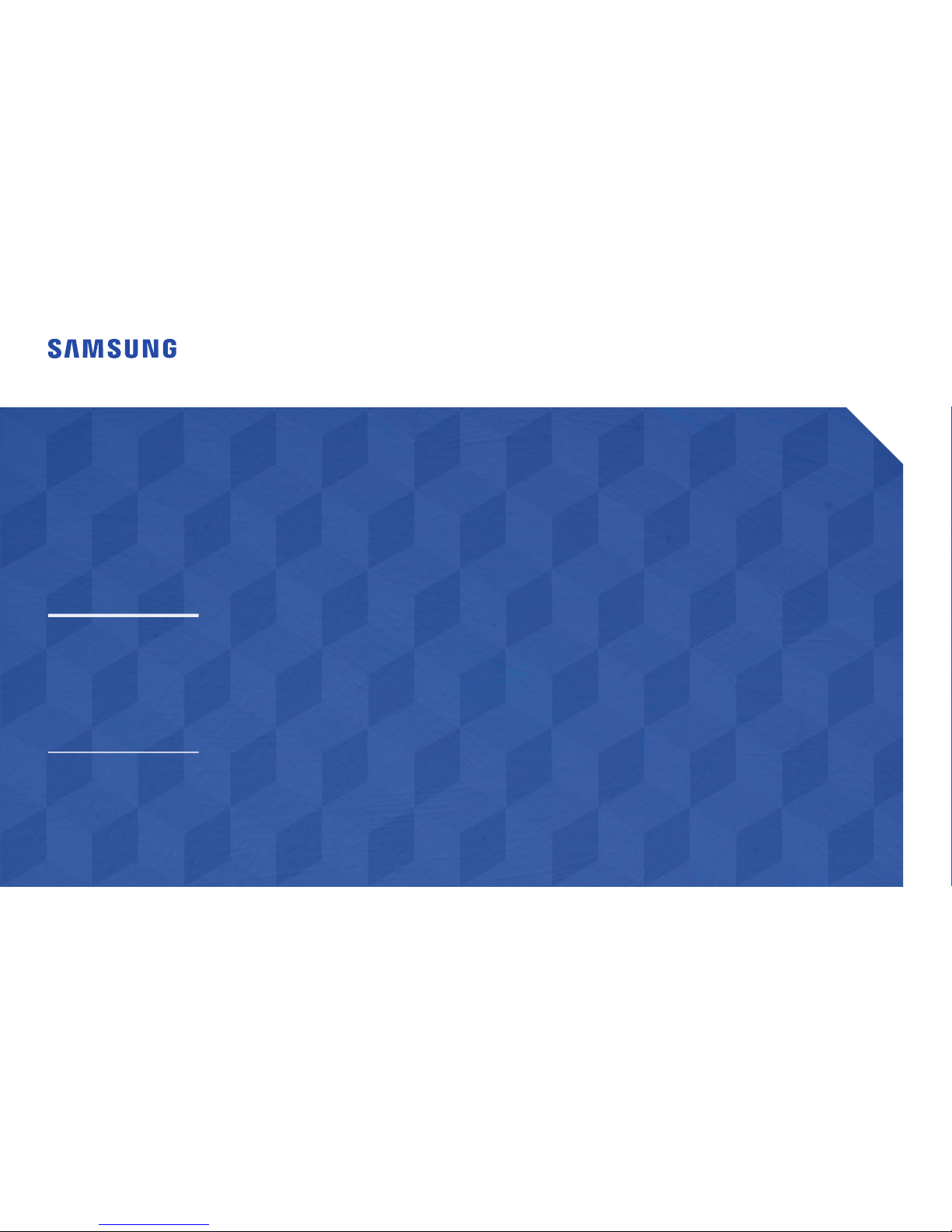
User Manual
The colour and the appearance may differ depending on the product, and the specications
are subject to change without prior notice to improve the performance.
Recommended hours of use per day of this product is under 16 hours.
If the product is used for longer than 16 hours a day, the warranty may be void.
RM49H
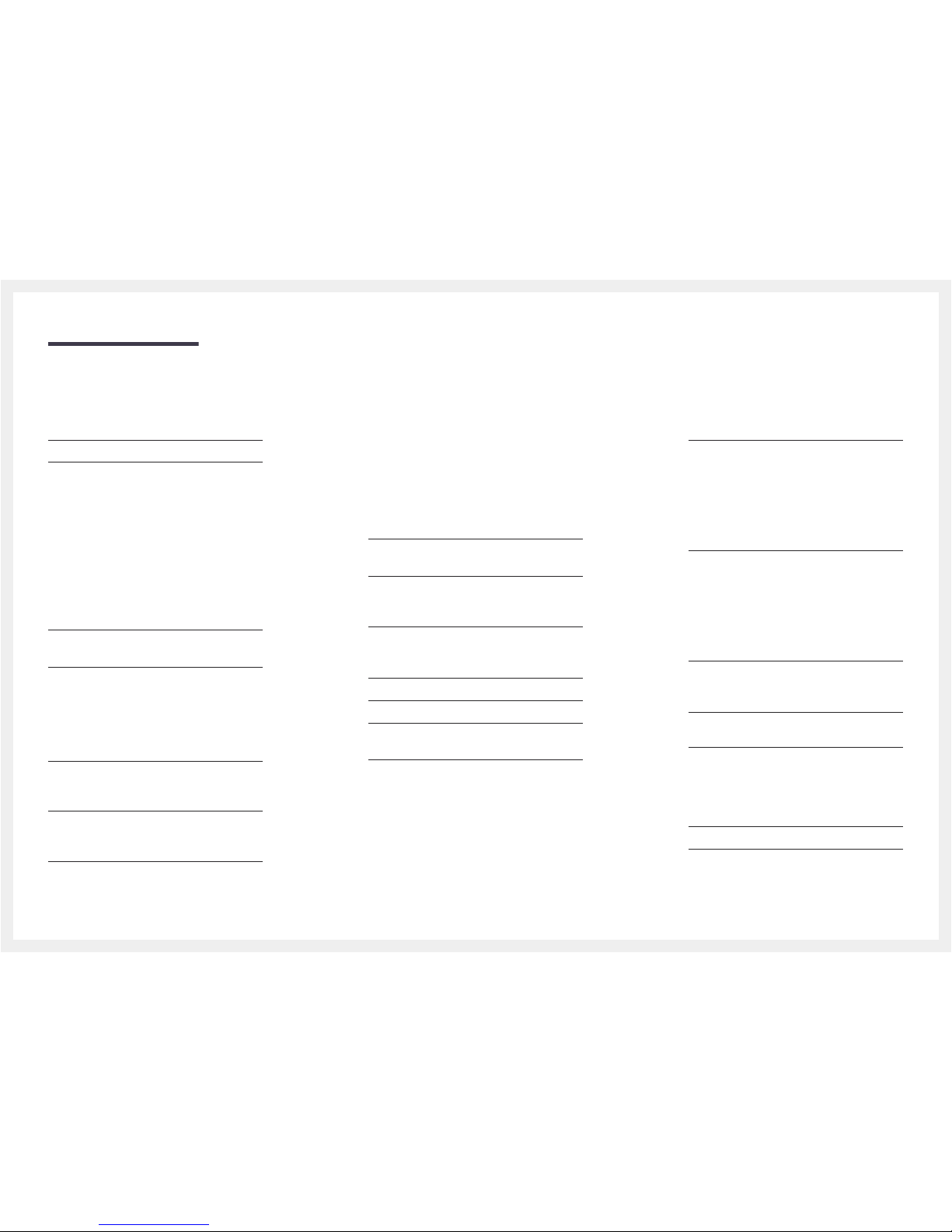
Table of contents
Before Using the Product
Copyright 6
Safety Precautions 7
Symbols 7
Cleaning 7
Storage 8
Electricity and Safety 8
Installation 9
Operation 11
Preparations
Checking the Components 15
Components 15
Parts 16
Panel key 16
Remote sensor and spacer logo (optional) 17
Reverse Side 18
Anti-theft Lock 19
Remote Control 20
Before Installing the Product (Installation
Guide) 22
Ventilation 22
Installing the Wall Mount 23
Installing the Wall Mount Kit 23
Wall Mount Kit Specifications (VESA) 23
Remote Control (RS232C) 24
Cable Connection 24
Connection 25
Control Codes 26
Connecting and Using
a Source Device
Before Connecting 31
Pre-connection Checkpoints 31
Connecting to a PC 31
Connection Using an HDMI-DVI Cable 31
Connection Using an HDMI Cable 32
Connecting to a Video Device 32
Connection Using an HDMI-DVI Cable 32
Connection Using an HDMI Cable 33
Connecting to an Audio System 33
Connecting the Antenna 34
Connecting to a TV Viewing Card slot 35
To connect the CI CARD, follow these steps: 35
Changing the Input source 36
Source 36
Using MDC
MDC Programme Installation/Uninstallation 37
Installation 37
Uninstallation 37
MagicInfo Express
Using MagicInfo Express 38
Managing templates 38
Managing schedules 38
Screen Adjustment
Picture Mode 39
If the input source is HDMI(PC) 39
If the input source is TV, HDMI(AV) 39
Backlight / Contrast / Brightness /
Sharpness / Colour / Tint (G/R)
40
Picture Size 41
Picture Size 41
Position 42
Zoom/Position 42
4:3 Screen Size 43
PIP 44
Advanced Settings 45
Dynamic Contrast 46
2
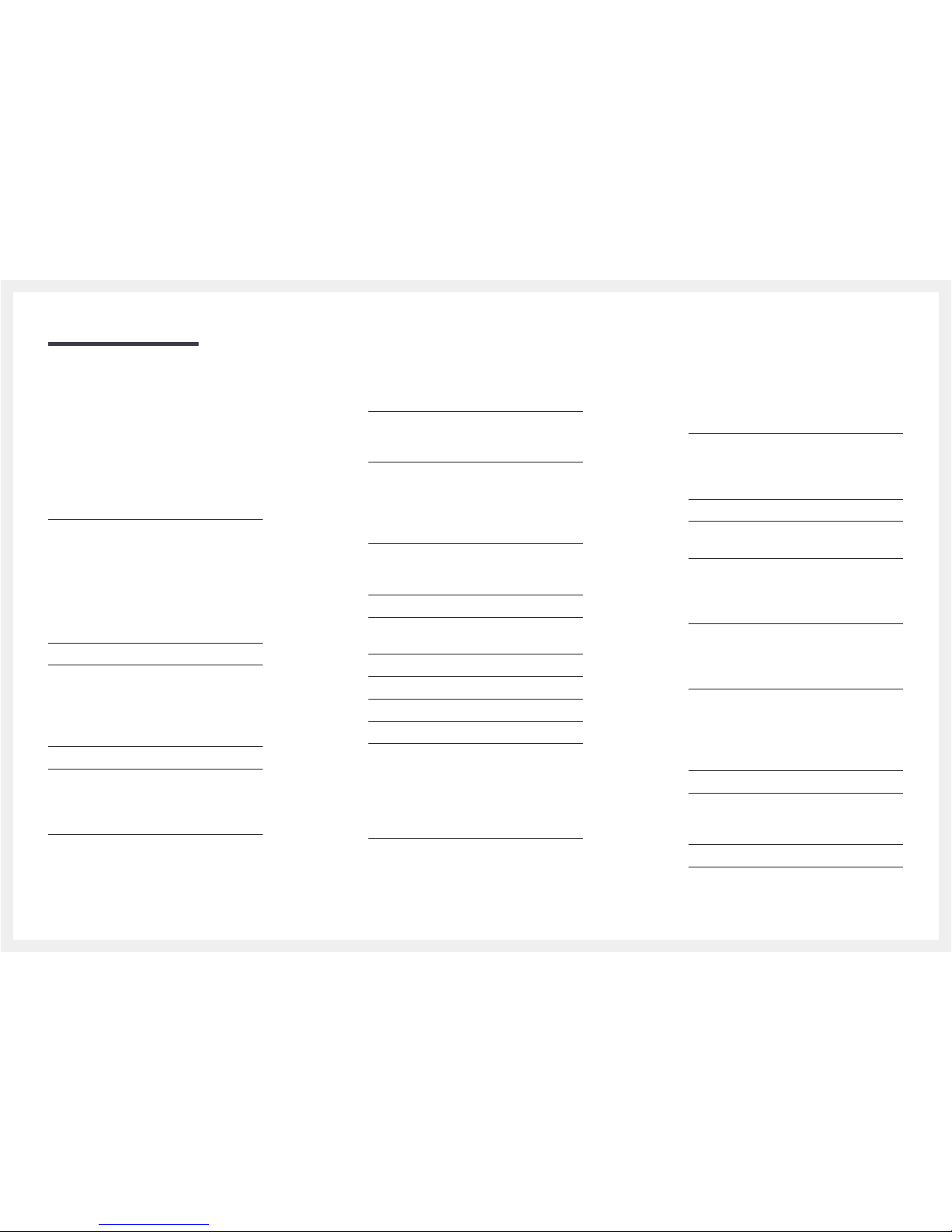
Table of contents
Black Tone 46
Flesh Tone 46
RGB Only Mode 46
Colour Space 46
White Balance 47
Gamma 47
Motion Lighting 47
Picture Options 48
Colour Tone 49
Colour Temp. 49
Digital Clean View 49
MPEG Noise Filter 49
HDMI Black Level 50
Film Mode 50
Dynamic Backlight 50
Picture Off 51
Reset Picture 51
Sound Adjustment
Sound Mode 52
Sound Effect 53
DTS TruSurround HD 53
DTS TruDialog 53
Equaliser 53
Speaker Settings 54
Speaker Select 54
Auto Volume 54
Additional Settings 55
DTV Audio Level 55
Dolby Digital Comp 55
Reset Sound 56
Broadcasting
Auto Tuning 57
Auto Tuning 57
Cable Search Option 58
Aerial 59
Channel List 60
Mode 60
Guide 62
Schedule Manager 62
Edit Channel 63
Edit Favourites 65
Channel Settings 68
Country (Area) 68
Manual Tuning 68
Fine Tune 69
Transfer Channel List 69
Delete CAM Operator Profile 69
Subtitle 70
Subtitle 70
Primary Subtitle 70
Secondary Subtitle 70
Audio Options 71
Audio Language 71
Audio Format 71
Audio Description 71
Programme Rating Lock 72
Digital Text 73
Digital Text 73
Teletext Language 74
Teletext Language 74
Primary Teletext 74
Secondary Teletext 74
Common Interface 75
CI Menu 75
CAM video transcoding 75
Application Info 75
Channel Lock 76
Network
Network Status 77
Network Settings 77
Network Setting (Wireless) 78
WPS(PBC) 80
Wi-Fi Direct 81
Soft AP (Wi-Fi Hotspot) 81
3
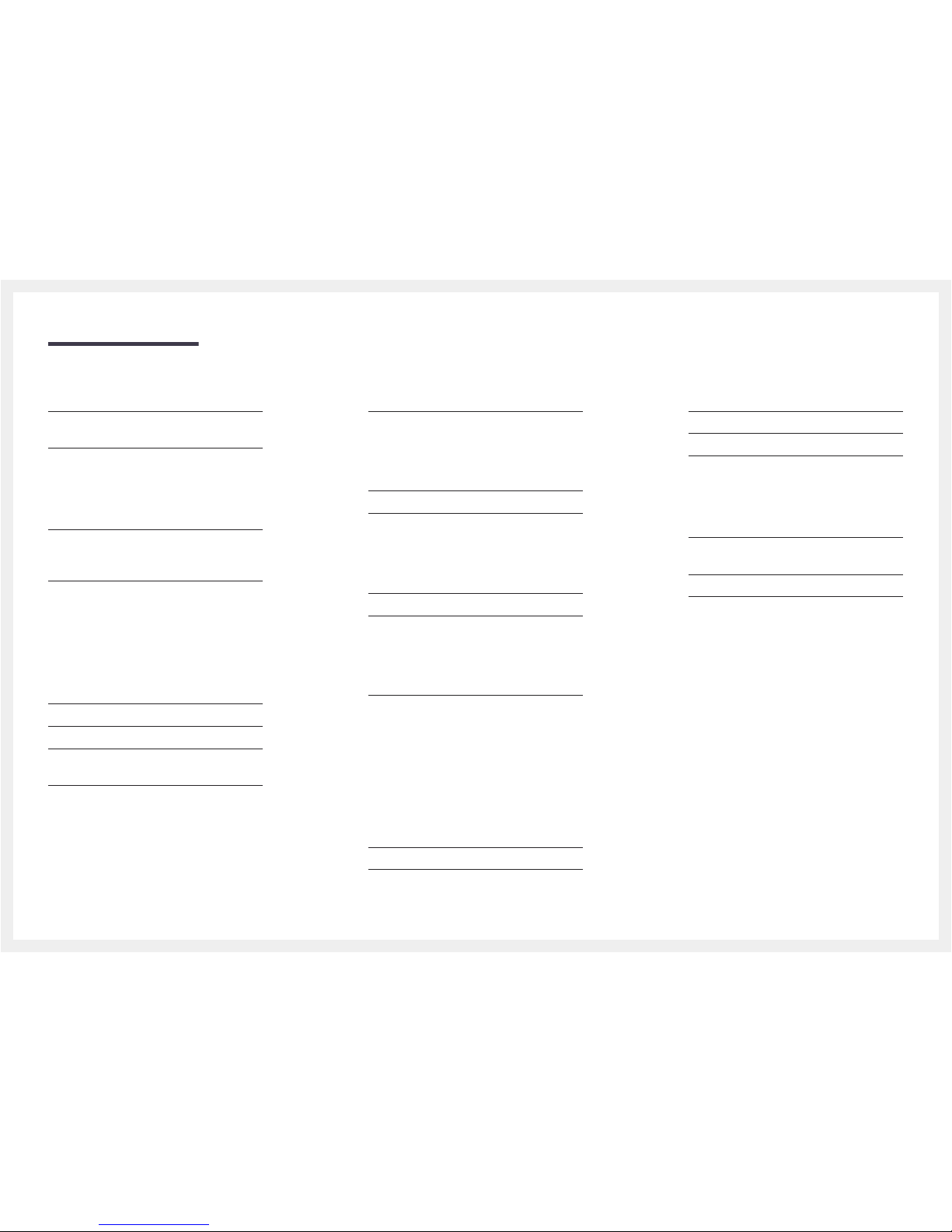
Table of contents
AllShare Settings 82
Content Sharing 82
Device Name 82
Applications
Source List 83
Edit Name 83
Information 83
MagicInfo 84
Playing content from the internal memory or
USB 84
Playing PC or mobile content 84
System
Setup 87
Menu Language 88
Multi Control 88
Configuring settings for Multi Control 88
Time 89
Clock 89
Sleep Timer 90
On Timer 90
Off Timer 91
Holiday Management 91
Eco Solution 92
Energy Saving 92
Eco Sensor 92
No Signal Power Off 92
Auto Power Off 92
Auto Protection Time 93
Screen Burn Protection 94
Pixel Shift 94
Timer 95
Immediate display 96
Side Grey 96
Ticker 97
Source AutoSwitch Settings 98
Source AutoSwitch 98
Primary Source Recovery 98
Primary Source 98
Secondary Source 99
General 100
Game Mode 100
Auto Power 100
Safety Lock 100
Button Lock 101
USB Auto Play Lock 101
Standby Control 101
Lamp Schedule 102
OSD Display 103
Temperature Control 103
Change PIN 104
Clone Product 104
Reset System 105
Reset All 105
DivX® Video On Demand 105
Support
Software Update 106
Update now 106
Use Mode 106
Contact Samsung 106
4
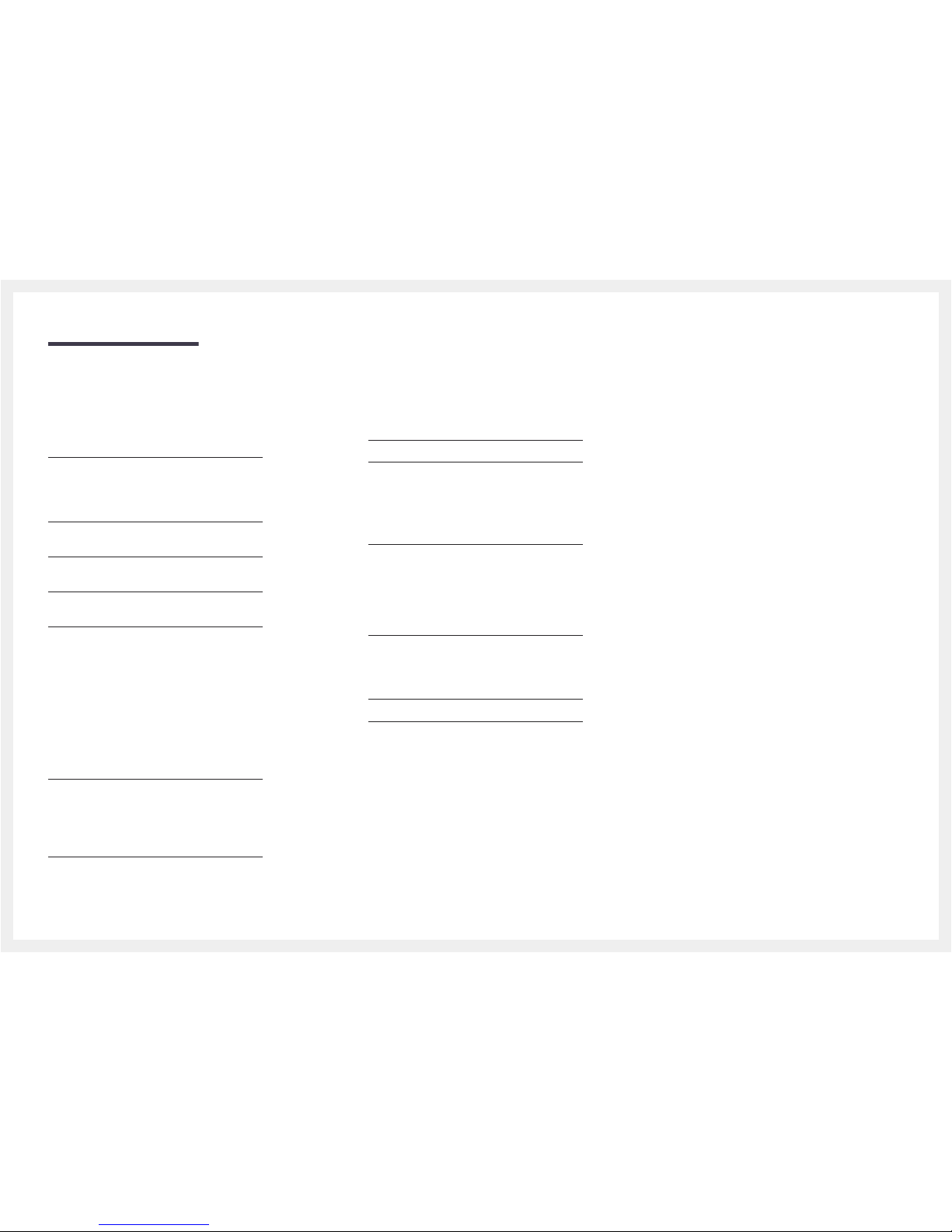
Table of contents
Playing photos, videos and
music (Media Play)
Read the following before using media play
with a USB device 107
Using a USB device 109
Menu items in the media content list page 110
Available buttons and features during photo
playback 111
Available buttons and features during video
playback 112
Available buttons and features during music
playback 113
Supported Subtitle and Media play file
formats 114
Subtitle 114
Compatible image file format 114
Supported music file formats 115
Supported Video Formats 115
Troubleshooting Guide
Requirements Before Contacting Samsung
Customer Service Centre 118
Testing the Product 118
Checking the Resolution and Frequency 118
Check the followings. 119
Q & A 125
Specifications
General 126
Preset Timing Modes 128
Appendix
Responsibility for the Pay Service (Cost to
Customers) 130
Not a product defect 130
A Product damage caused by customer's
fault 130
Others 130
Optimum Picture Quality and Afterimage
Burn-in Prevention 131
Optimum Picture Quality 131
Prevention of Afterimage Burn-in 131
Licence 133
Terminology 134
5
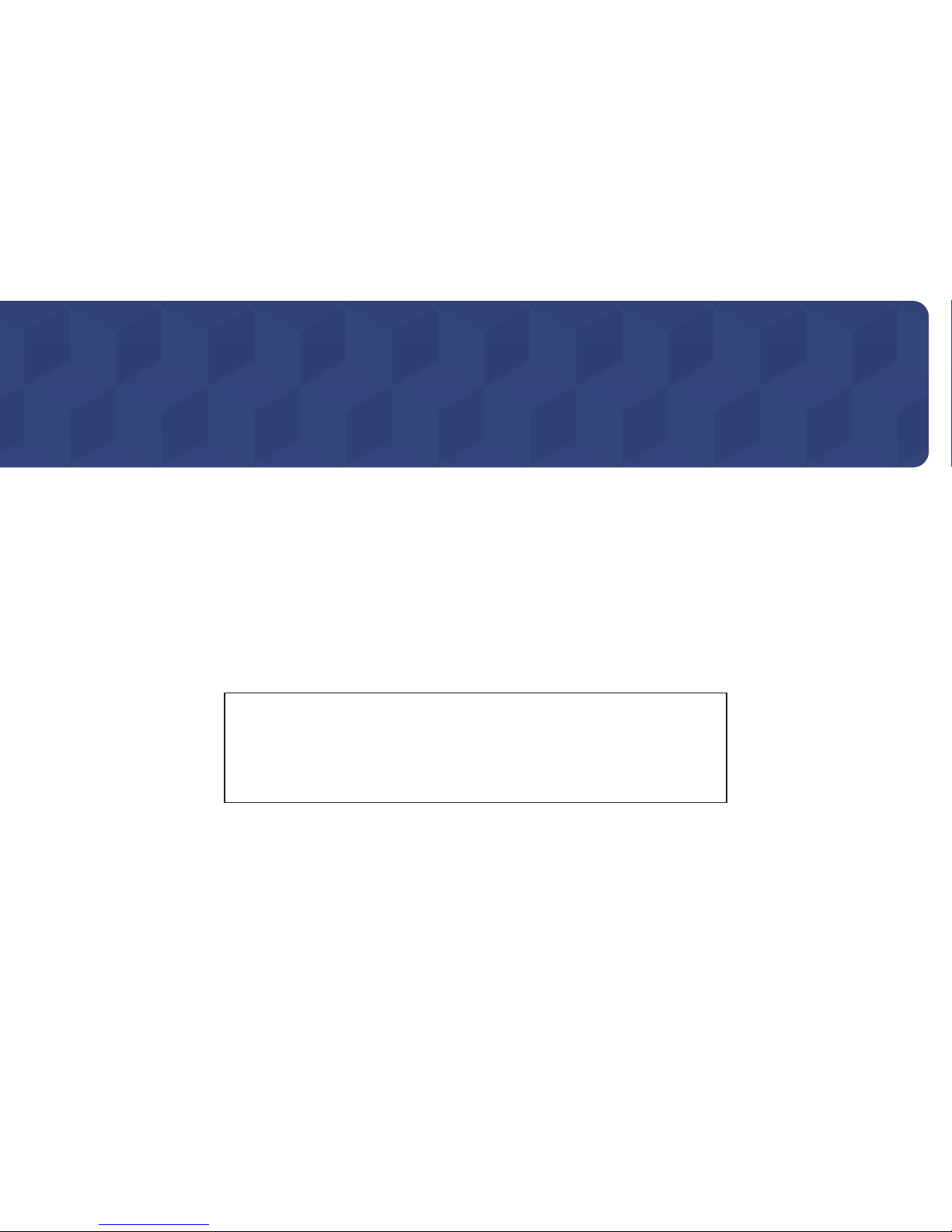
6
Before Using the Product
Chapter 01
Copyright
The contents of this manual are subject to change without notice to improve quality.
© 2017 Samsung Electronics
Samsung Electronics owns the copyright for this manual.
Use or reproduction of this manual in parts or entirety without the authorization of Samsung Electronics is prohibited.
Microsoft, Windows are registered trademarks of Microsoft Corporation.
VESA, DPM and DDC are registered trademarks of the Video Electronics Standards Association.
Ownership of all other trademarks is attributed to their due owner.
• An administration fee may be charged if either
– (a) an engineer is called out at your request and there is no defect in the product
(i.e. where you have failed to read this user manual).
– (b) you bring the unit to a repair centre and there is no defect in the product
(i.e. where you have failed to read this user manual).
• The amount of such administration charge will be advised to you before any work or home visit is carried
out.
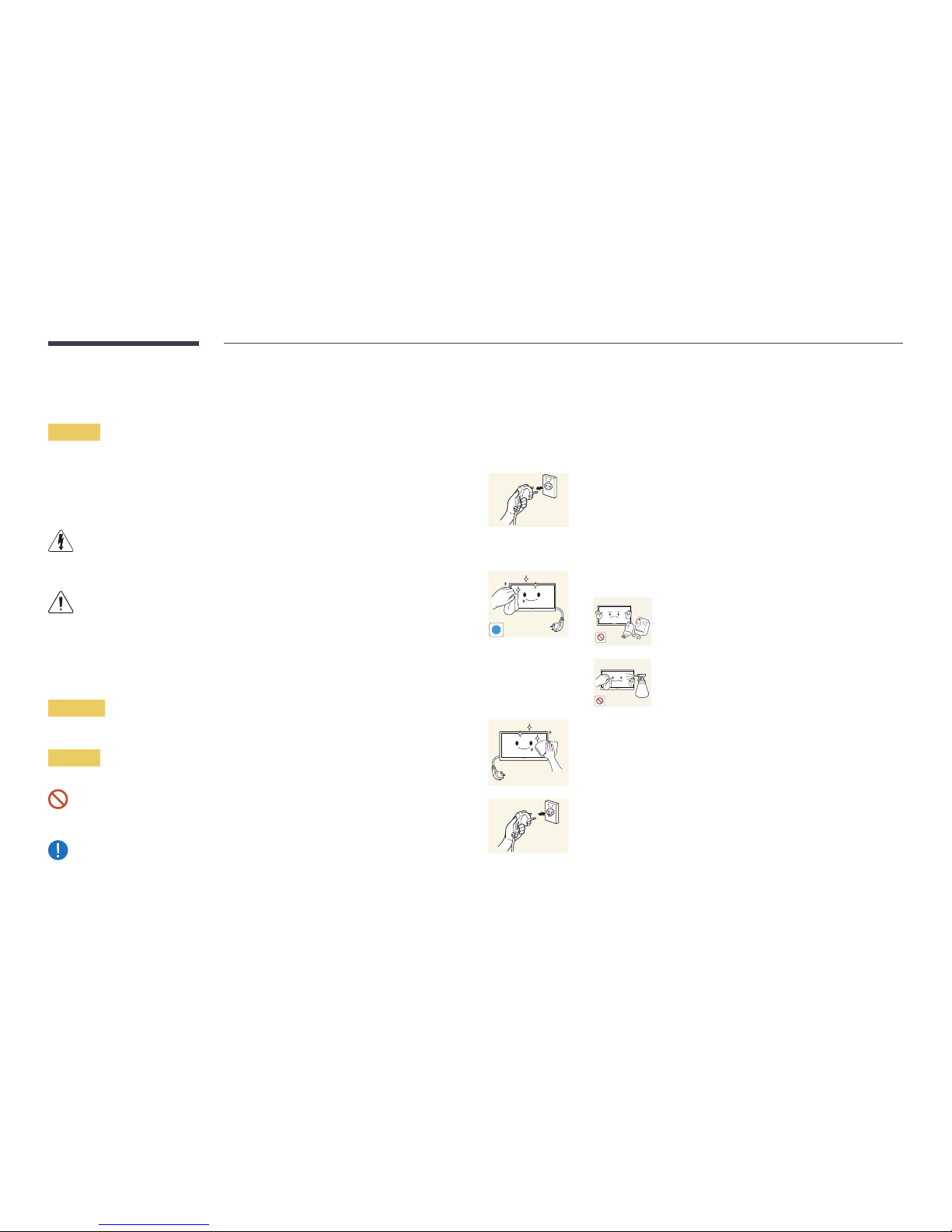
7
Safety Precautions
Caution
RISK OF ELECTRIC SHOCK DO NOT OPEN
Caution : TO REDUCE THE RISK OF ELECTRIC SHOCK, DO NOT REMOVE COVER. (OR BACK)
THERE ARE NO USER SERVICEABLE PARTS INSIDE.
REFER ALL SERVICING TO QUALIFIED PERSONNEL.
This symbol indicates that high voltage is present inside.
It is dangerous to make any kind of contact with any internal part of this product.
This symbol alerts you that important literature concerning operation and maintenance has
been included with this product.
Symbols
Warning
A serious or fatal injury may result if instructions are not followed.
Caution
Personal injury or damage to properties may result if instructions are not followed.
Activities marked by this symbol are prohibited.
Instructions marked by this symbol must be followed.
Cleaning
―
Exercise care when cleaning as the panel and exterior of advanced LCDs are easily scratched.
―
Take the following steps when cleaning.
―
The following images are for reference only. Real-life situations may differ from what is
shown in the images.
1
Power off the product and computer.
2
Disconnect the power cord from the product.
―
Hold the power cable by the plug and do not touch the cable with
wet hands. Otherwise, an electric shock may result.
!
3
Wipe the product with a clean, soft and dry cloth.
• Do not use detergents that contain alcohol, solvent
or surface-active agents.
• Do not spray water or detergent directly on the
product.
4
Wet a soft and dry cloth in water and wring thoroughly to clean
the exterior of the product.
5
Connect the power cord to the product when cleaning is
finished.
6
Power on the product and computer.
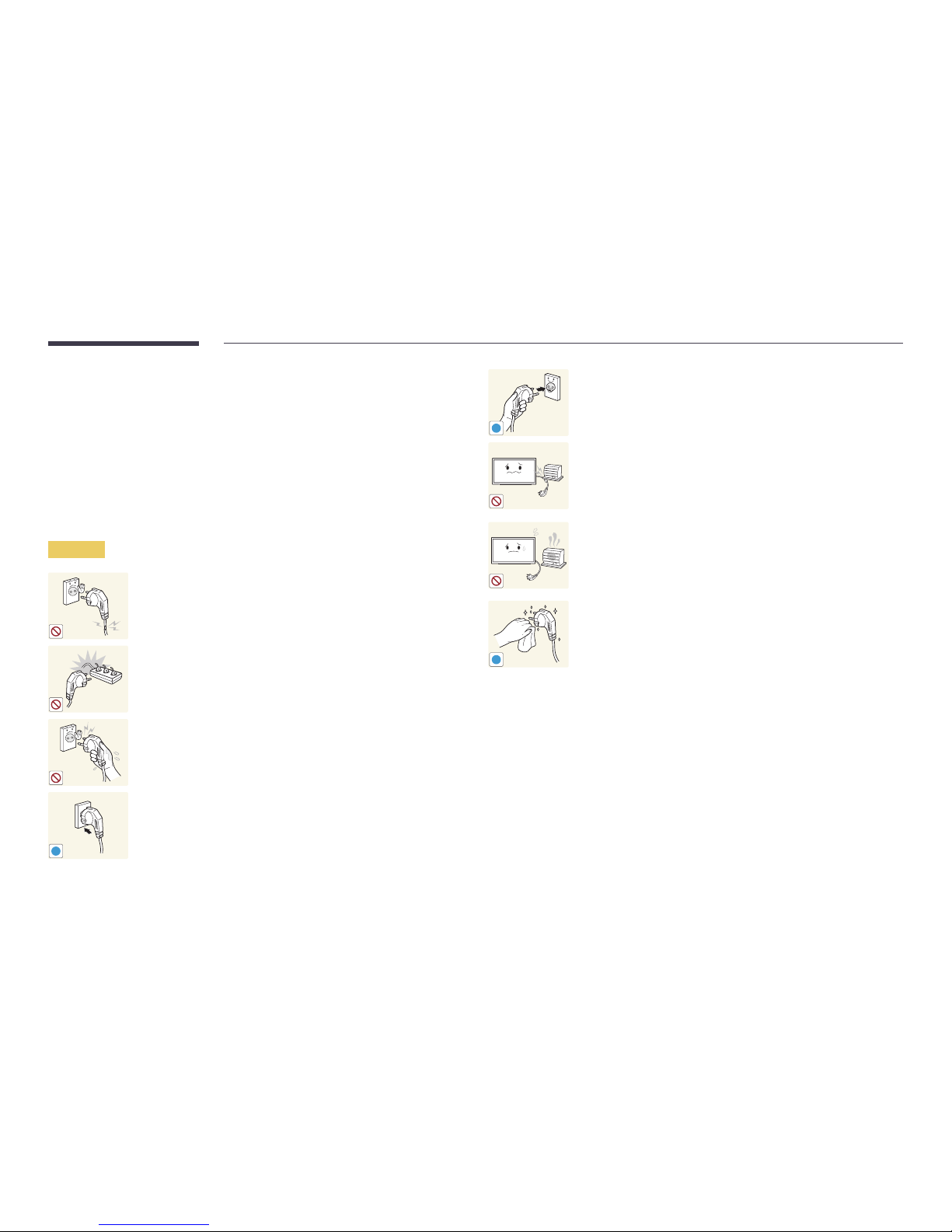
8
Storage
Due to the characteristics of high-glossy products, using a UV humidifier nearby may create
white-coloured stains on the product.
―
Contact Customer Service Centre if the inside of the product needs cleaning (service fee will
be charged).
Electricity and Safety
―
The following images are for reference only. Real-life situations may differ from what is
shown in the images.
Warning
Do not use a damaged power cord or plug, or a loose power socket.
• An electric shock or fire may result.
Do not use multiple products with a single power socket.
• Overheated power sockets may cause a fire.
Do not touch the power plug with wet hands. Otherwise, an electric
shock may result.
!
Insert the power plug all the way in so it is not loose.
• An unsecure connection may cause a fire.
!
Connect the power plug to a grounded power socket (type 1 insulated
devices only).
• An electric shock or injury may result.
Do not bend or pull the power cord with force. Be careful not to leave
the power cord under a heavy object.
• Damage to the cord may result in a fire or electric shock.
Do not place the power cord or product near heat sources.
• A fire or electric shock may result.
!
Clean any dust around the pins of the power plug or the power socket
with a dry cloth.
• A fire may result.
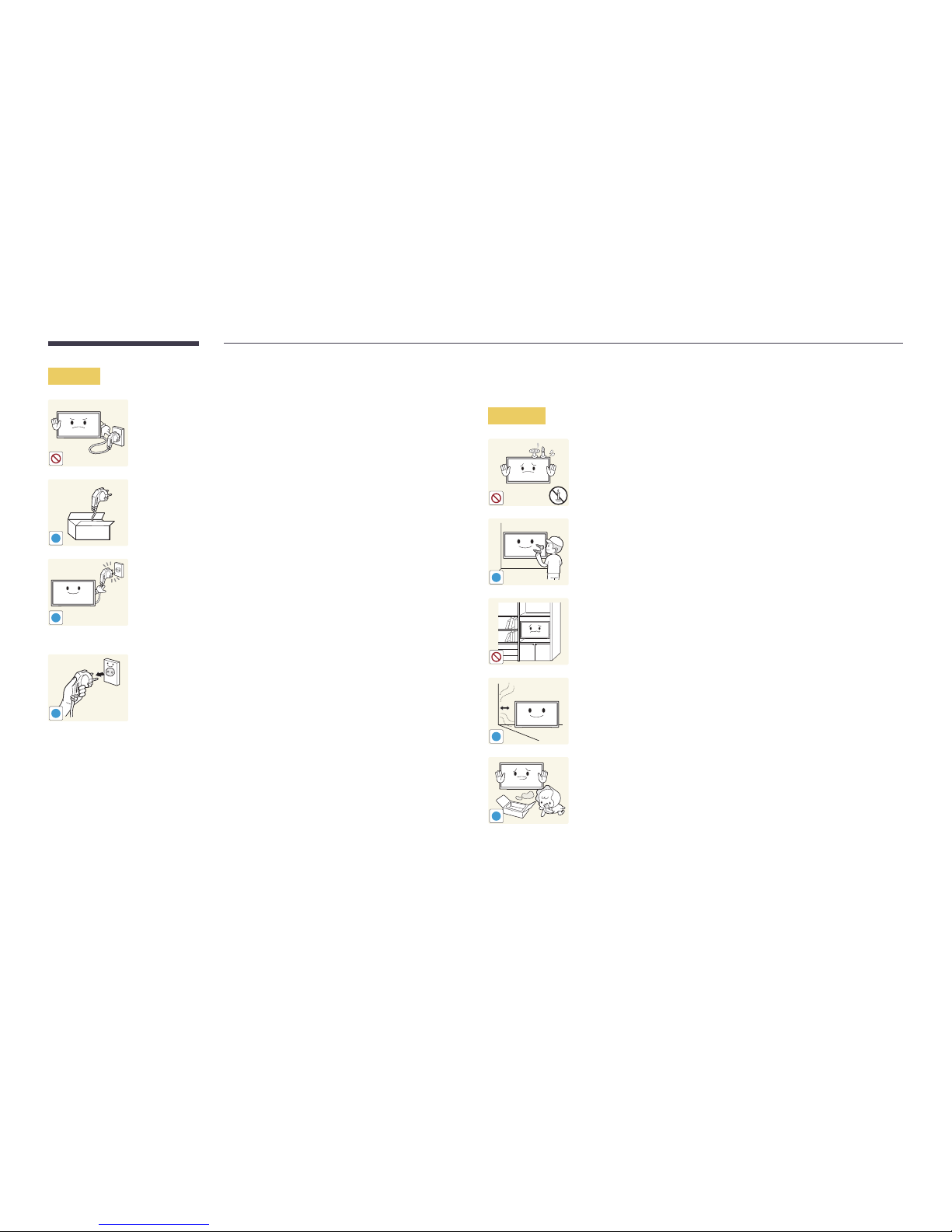
9
Caution
Do not disconnect the power cord while the product is being used.
• The product may become damaged by an electric shock.
!
Only use the power cord provided with your product by Samsung. Do
not use the power cord with other products.
• A fire or electric shock may result.
!
Keep the power socket where the power cord is connected
unobstructed.
• The power cord must be disconnected to cut off power to the
product when an issue occurs.
• Note that the product is not completely powered down by using
only the power button on the remote.
!
Hold the plug when disconnecting the power cord from the power
socket.
• An electric shock or fire may result.
Installation
Warning
DO NOT PLACE CANDLES, INSECT REPELLANTS OR CIGARETTES ON
TOP OF THE PRODUCT. DO NOT INSTALL THE PRODUCT NEAR HEAT
SOURCES.
• A fire may result.
!
Have a technician install the wall-mount hanger.
• Installation by an unqualified person can result in an injury.
• Only use approved cabinets.
Do not install the product in poorly ventilated spaces such as a
bookcase or closet.
• An increased internal temperature may cause a fire.
!
Install the product at least 10cm away from the wall to allow
ventilation.
• An increased internal temperature may cause a fire.
!
Keep the plastic packaging out of the reach of children.
• Children may suffocate.
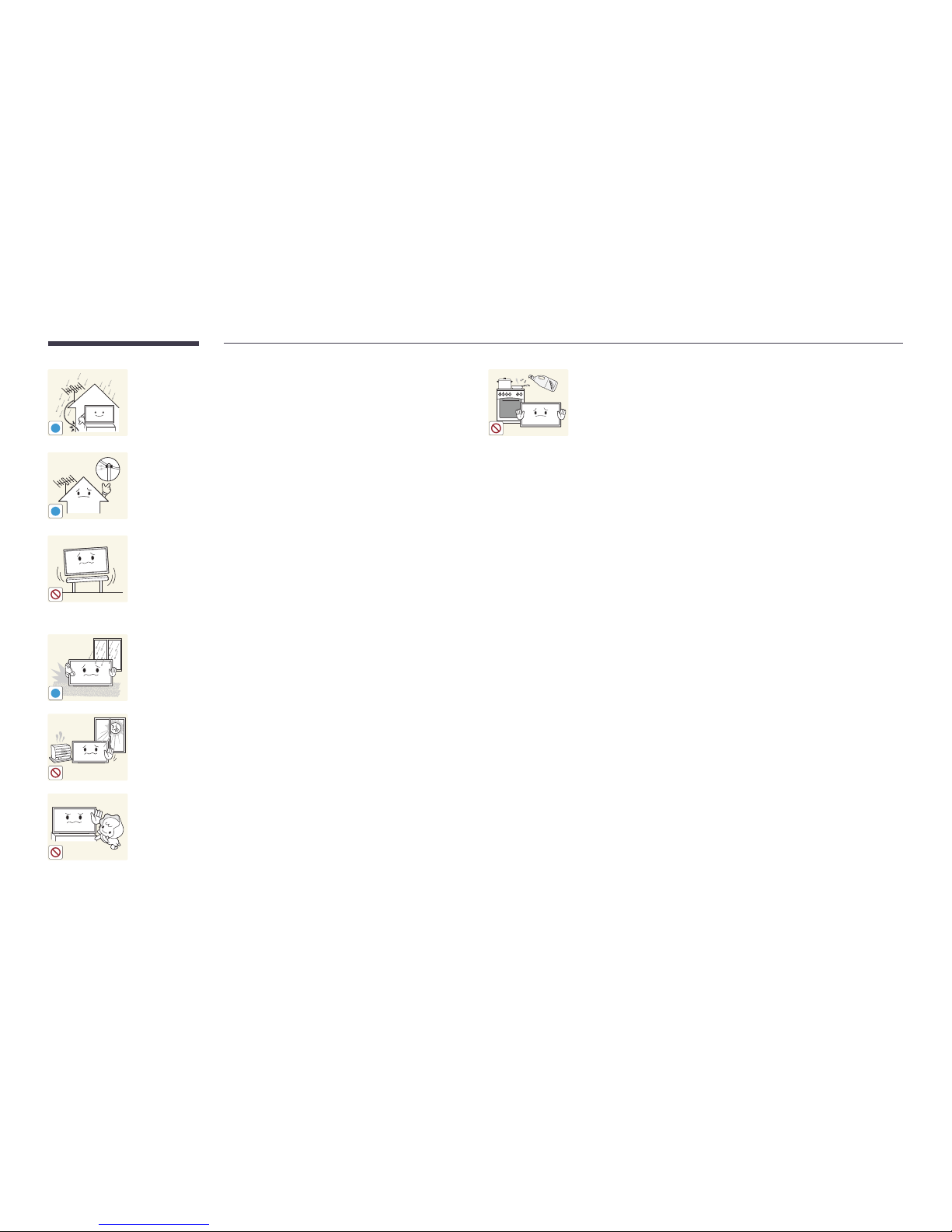
10
!
Bend and keep part of the outdoor TV antenna cable hanging
downwards (the part inside the room) to prevent rainwater from
entering the product.
• If rainwater enters the product, a fire or electric shock can occur.
!
When using an outdoor antenna, be sure to install the antenna away
from nearby power lines to prevent the antenna from collapsing onto
them in strong winds.
• A collapsed antenna can cause an electric shock or injury.
Do not install the product on an unstable or vibrating surface
(insecure shelf, sloped surface, etc.)
• The product may fall and become damaged and/or cause an
injury.
• Using the product in an area with excess vibration may damage
the product or cause a fire.
!
Do not install the product in a vehicle or a place exposed to dust,
moisture (water drips, etc.), oil, or smoke.
• A fire or electric shock may result.
Do not expose the product to direct sunlight, heat, or a hot object
such as a stove.
• The product lifespan may be reduced or a fire may result.
Do not install the product within the reach of young children.
• The product may fall and injure children.
• As the front is heavy, install the product on a flat and stable
surface.
Edible oil, such as soybean oil, can damage or deform the product. Do
not install the product in a kitchen or near a kitchen counter.
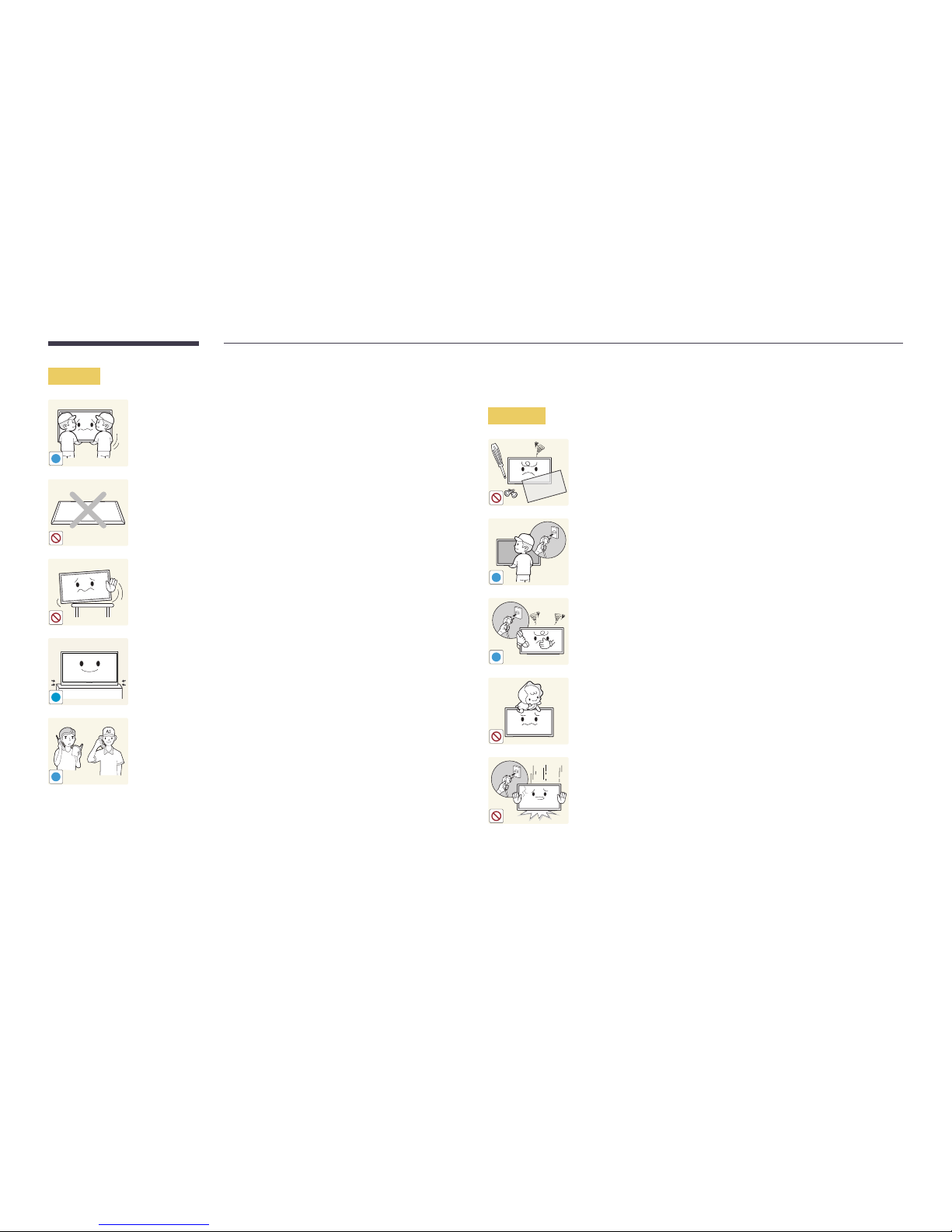
11
Caution
!
Do not drop the product while moving.
• Product failure or personal injury may result.
Do not set down the product on its front.
• The screen may become damaged.
When installing the product on a cabinet or shelf, make sure that the
bottom edge of the front of the product is not protruding.
• The product may fall and become damaged and/or cause an
injury.
• Install the product only on cabinets or shelves of the right size.
!
Set down the product gently.
• Product failure or personal injury may result.
SAMSUNG
!
Installing the product in an unusual place (a place exposed to a lot of
fine dust, chemical substances, extreme temperatures or a significant
presence of moisture, or a place where the product will operate
continuously for an extended period of time) may seriously affect its
performance.
• Be sure to consult Samsung Customer Service Centre if you want
to install the product at such a place.
Operation
Warning
There is a high voltage inside the product. Never disassemble, repair
or modify the product yourself.
• A fire or electric shock may result.
• Contact Samsung Customer Service Centre for repairs.
!
Before moving the product, turn off the power switch and disconnect
the power cord, antenna cable and all other connected cables.
• Damage to the cord may result in a fire or electric shock.
!
If the product generates abnormal sounds, a burning smell or smoke,
disconnect the power cord immediately and contact Samsung
Customer Service Centre.
• An electric shock or fire may result.
Do not let children hang from the product or climb on top of it.
• Children may become injured or seriously harmed.
If the product is dropped or the outer case is damaged, turn off the
power switch and disconnect the power cord. Then contact Samsung
Customer Service Centre.
• Continued use can result in a fire or electric shock.
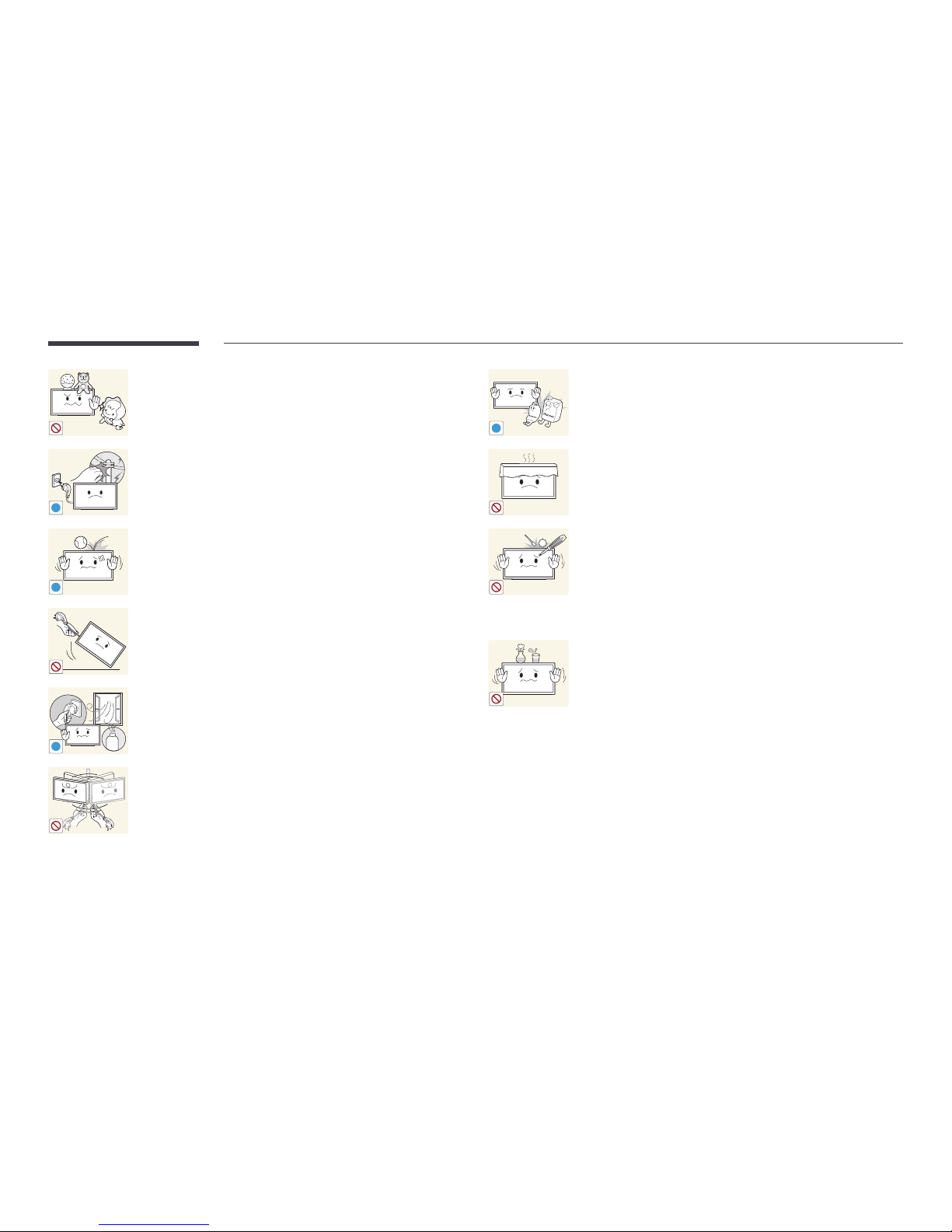
12
Do not leave heavy objects or items that children like (toys, sweets,
etc.) on top of the product.
• The product or heavy objects may fall as children try to reach for
the toys or sweets resulting in a serious injury.
!
During a lightning or thunderstorm, remove the power cable and do
not touch the antenna cable.
• A fire or electric shock may result.
!
Do not drop objects on the product or apply impact.
• A fire or electric shock may result.
Do not move the product by pulling the power cord or any cable.
• Product failure, an electric shock or fire may result from a
damaged cable.
!
GAS
If a gas leakage is found, do not touch the product or power plug.
Also, ventilate the area immediately.
• Sparks can cause an explosion or fire.
Do not lift or move the product by pulling the power cord or any
cable.
• Product failure, an electric shock or fire may result from a
damaged cable.
!
Do not use or keep combustible spray or an inflammable substance
near the product.
• An explosion or fire may result.
Ensure the vents are not blocked by tablecloths or curtains.
• An increased internal temperature may cause a fire.
100
Do not insert metallic objects (chopsticks, coins, hairpins, etc) or
objects that burn easily (paper, matches, etc) into the product (via the
vent or input/output ports, etc).
• Be sure to power off the product and disconnect the power
cord when water or other foreign substances have entered the
product. Then contact Samsung Customer Service Centre.
• Product failure, an electric shock or fire may result.
Do not place objects containing liquid (vases, pots, bottles, etc) or
metallic objects on top of the product.
• Be sure to power off the product and disconnect the power
cord when water or other foreign substances have entered the
product. Then contact Samsung Customer Service Centre.
• Product failure, an electric shock or fire may result.

13
Caution
!
Leaving the screen fixed on a stationary image for an extended period
of time may cause afterimage burn-in or defective pixels.
• Activate power-saving mode or a moving-picture screen saver if
you will not be using the product for an extended period of time.
-_-
!
Disconnect the power cord from the power socket if you do not plan
on using the product for an extended period of time (vacation, etc).
• Dust accumulation combined with heat can cause a fire, electric
shock or electric leakage.
!
Use the product at the recommended resolution and frequency.
• Your eyesight may deteriorate.
Do not hold the product upside-down or move it by holding the stand.
• The product may fall and become damaged or cause an injury.
!
Looking at the screen too close for an extended period of time can
deteriorate your eyesight.
Do not use humidifiers or stoves around the product.
• A fire or electric shock may result.
!
Rest your eyes for more than 5 minutes for every 1 hour of product
use.
• Eye fatigue will be relieved.
Do not touch the screen when the product has been turned on for an
extended period of time as it will become hot.
!
Store small accessories out of the reach of children.
!
Exercise caution when adjusting the product angle or stand height.
• Your hand or finger may get stuck and injured.
• Tilting the product at an excessive angle may cause the product
to fall and an injury may result.
Do not place heavy objects on the product.
• Product failure or personal injury may result.
When using headphones or earphones, do not turn the volume too
high.
• Having the sound too loud may damage your hearing.
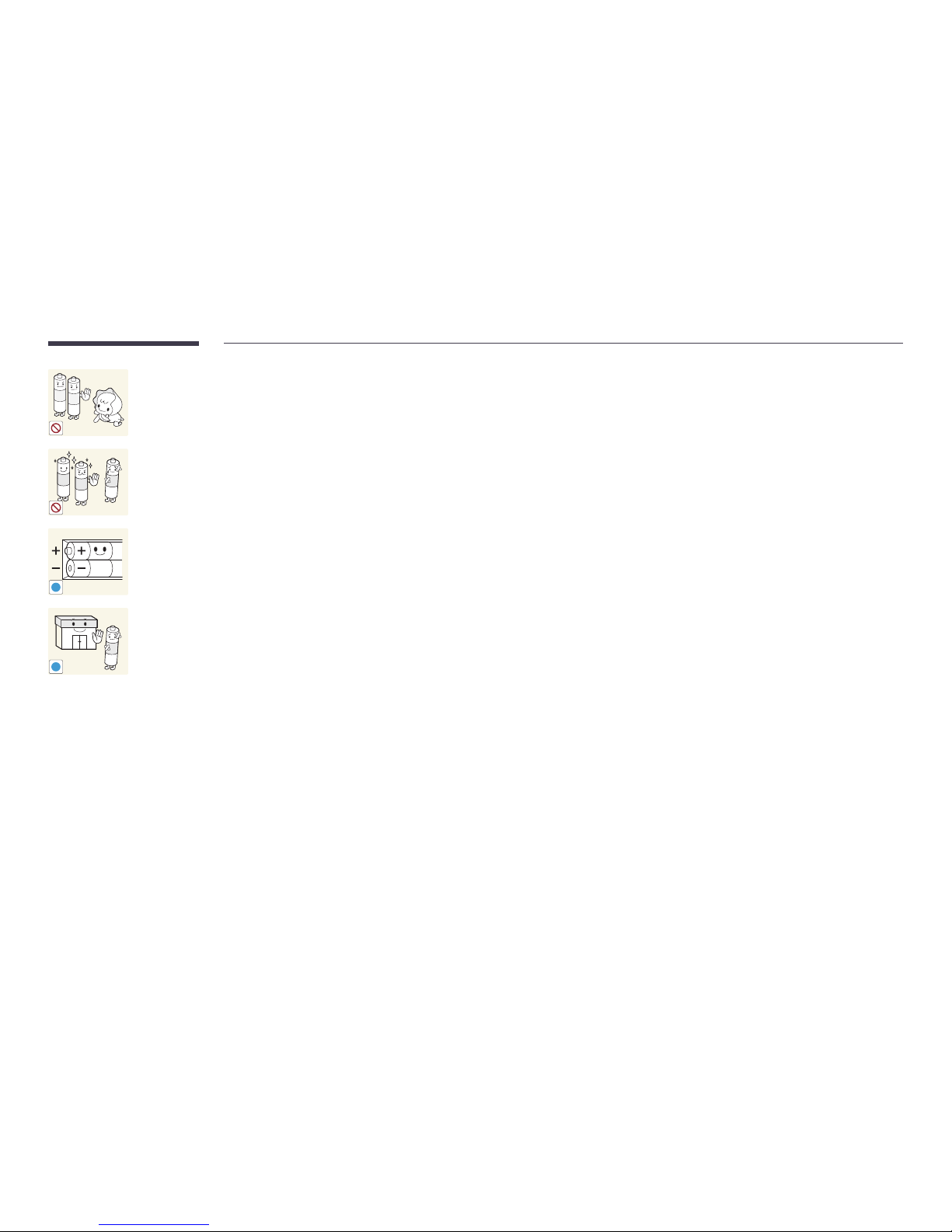
14
Be careful that children do not place the battery in their mouths
when removed from the remote control. Place the battery in a
location that children or infants cannot reach.
• If children have had the battery in their mouths, consult your
doctor immediately.
When replacing the battery, insert it with the right polarity (+, -).
• Otherwise, the battery may become damaged or it may cause
fire, personal injury or damage due to leakage of the internal
liquid.
!
Use only the specified standardised batteries, and do not use a new
battery and a used battery at the same time.
• Otherwise, the batteries may be damaged or cause fire, personal
injury or damage due to a leakage of the internal liquid.
!
The batteries (and rechargeable batteries) are not ordinary refuse
and must be returned for recycling purposes. The customer is
responsible for returning the used or rechargeable batteries for
recycling.
• The customer can return used or rechargeable batteries to a
nearby public recycling centre or to a store selling the same
type of the battery or rechargeable battery.
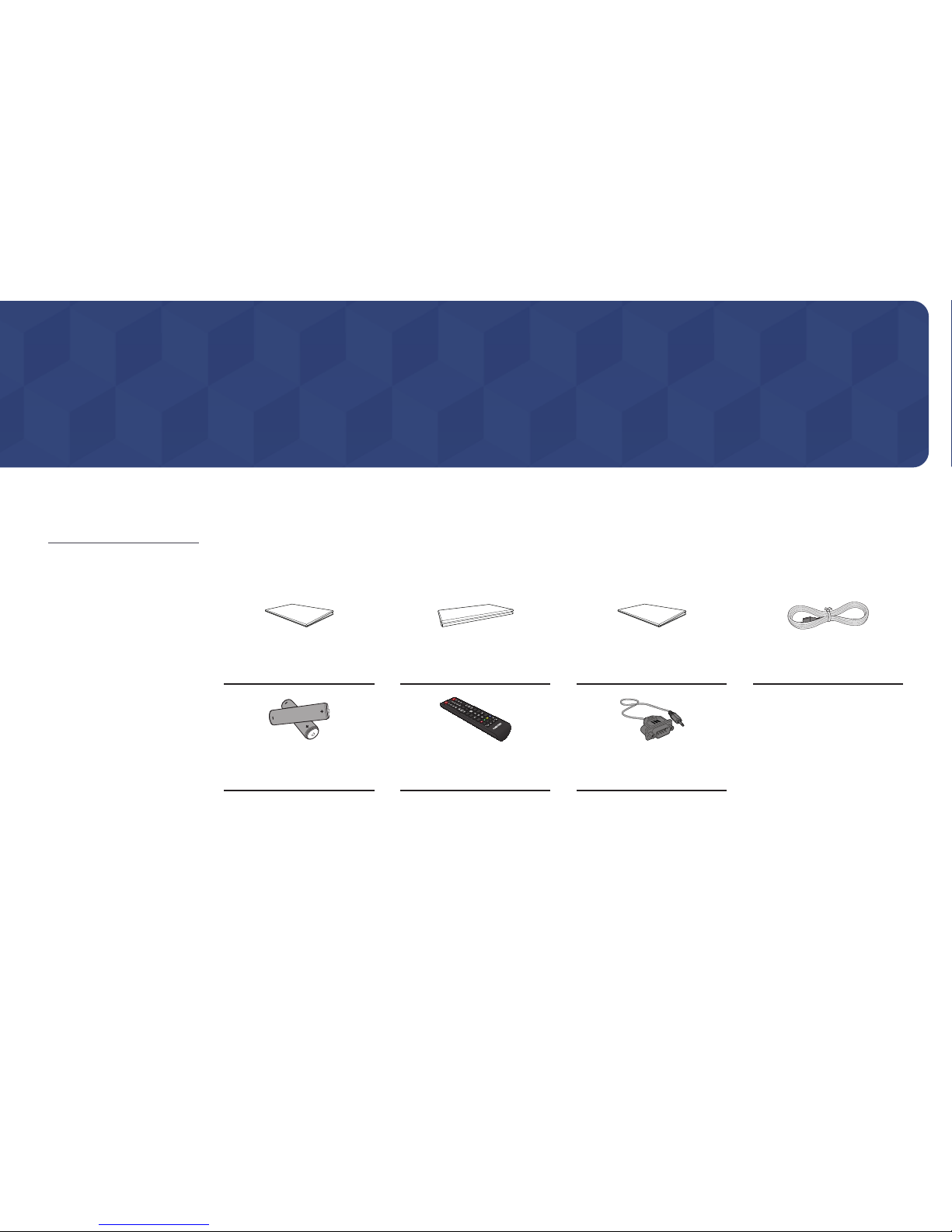
15
Preparations
Chapter 02
– Contact the vendor where you
purchased the product if any
components are missing.
– The pictures may look different from
the actual components.
– A stand is not provided with the
product. To install a stand, you can
purchase one separately.
– The RS232C adapter can be used to
connect to another monitor using the
D-SUB (9-pin) type RS232C cable.
Checking the Components
Components
Quick Setup Guide
Warranty card
(Not available in some locations)
Regulatory guide Power cord
Batteries
(Not available in some locations)
Remote Control RS232C(IN) adapter
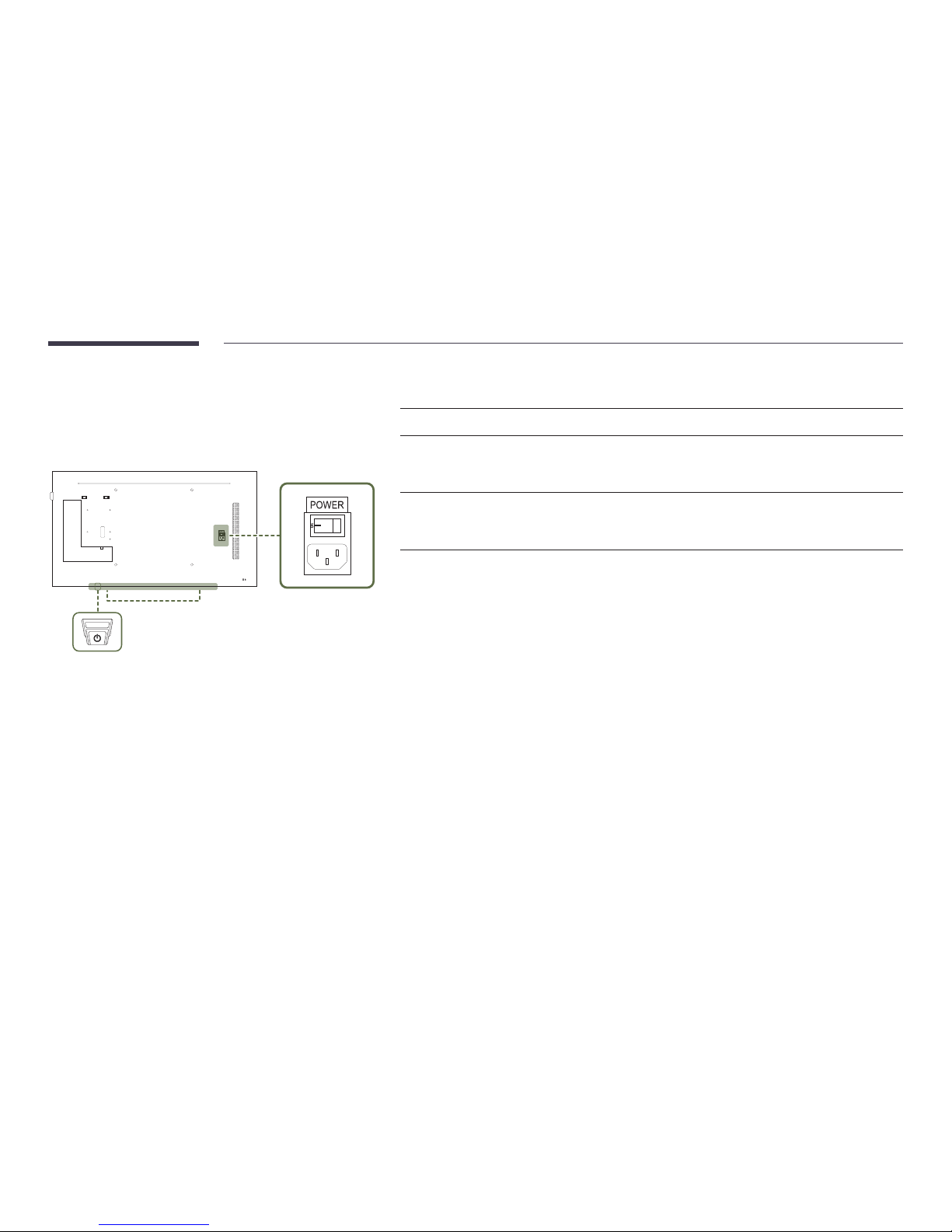
16
Parts
Panel key
Speaker
Panel Key
―
The colour and shape of parts may differ from what is shown. Specifications are subject to change without notice
to improve quality.
Power on
Press and hold for three seconds.
Power off
Press the panel key. A popup menu appears.
Make sure Power off is selected and then, press and hold the panel key until the
display turns off.
Select source
Press the panel key. A popup menu appears.
Press the panel key again to select Source. Then, press and hold the panel key to cycle
through the desired source.
• To use the panel key, make sure the sliding panel key is not protruding from the bottom of the product.
• To use remote/eco sensor, make sure the sliding panel key is protruding from the bottom of the product.
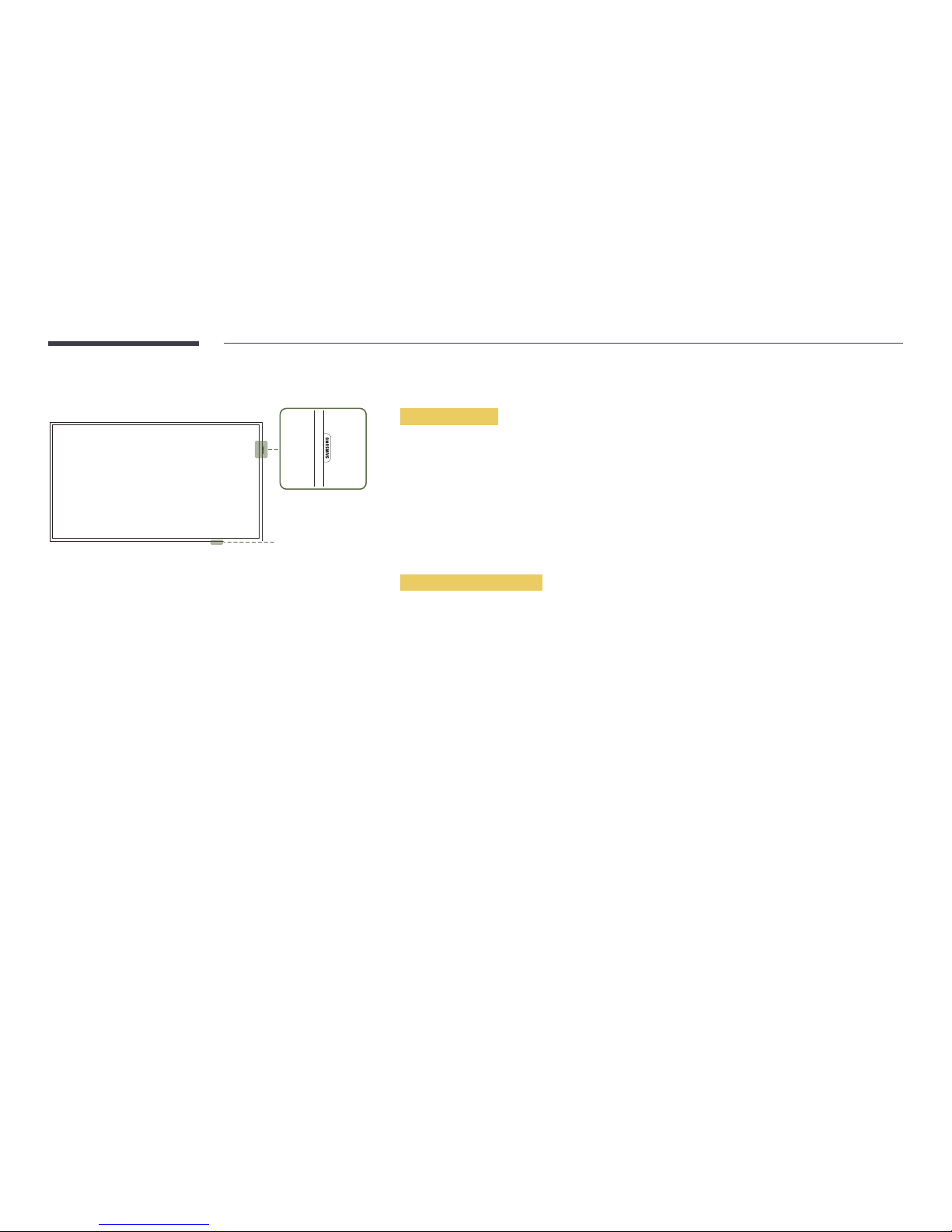
17
Remote sensor and spacer logo (optional)
Spacer logo
Remote sensor
―
The colour and shape of parts may differ from what is shown. Specifications are subject to change without notice
to improve quality.
Remote sensor
Press a button on the remote control pointing at the remote sensor on the product to perform the corresponding
function.
―
Using other display devices in the same space as the remote control of this product can cause the other display
devices to be inadvertently controlled.
Use the remote control within 7 m to 10 m from the sensor on the product at an angle of 30° from the left and right.
―
Store used batteries out of reach of children and recycle.
―
Do not use a new and used battery together. Replace both batteries at the same time.
―
Remove batteries when the remote control is not to be used for an extended period of time.
Spacer logo (optional)
Do not pull on the spacer logo using force. The logo may tear or break off.
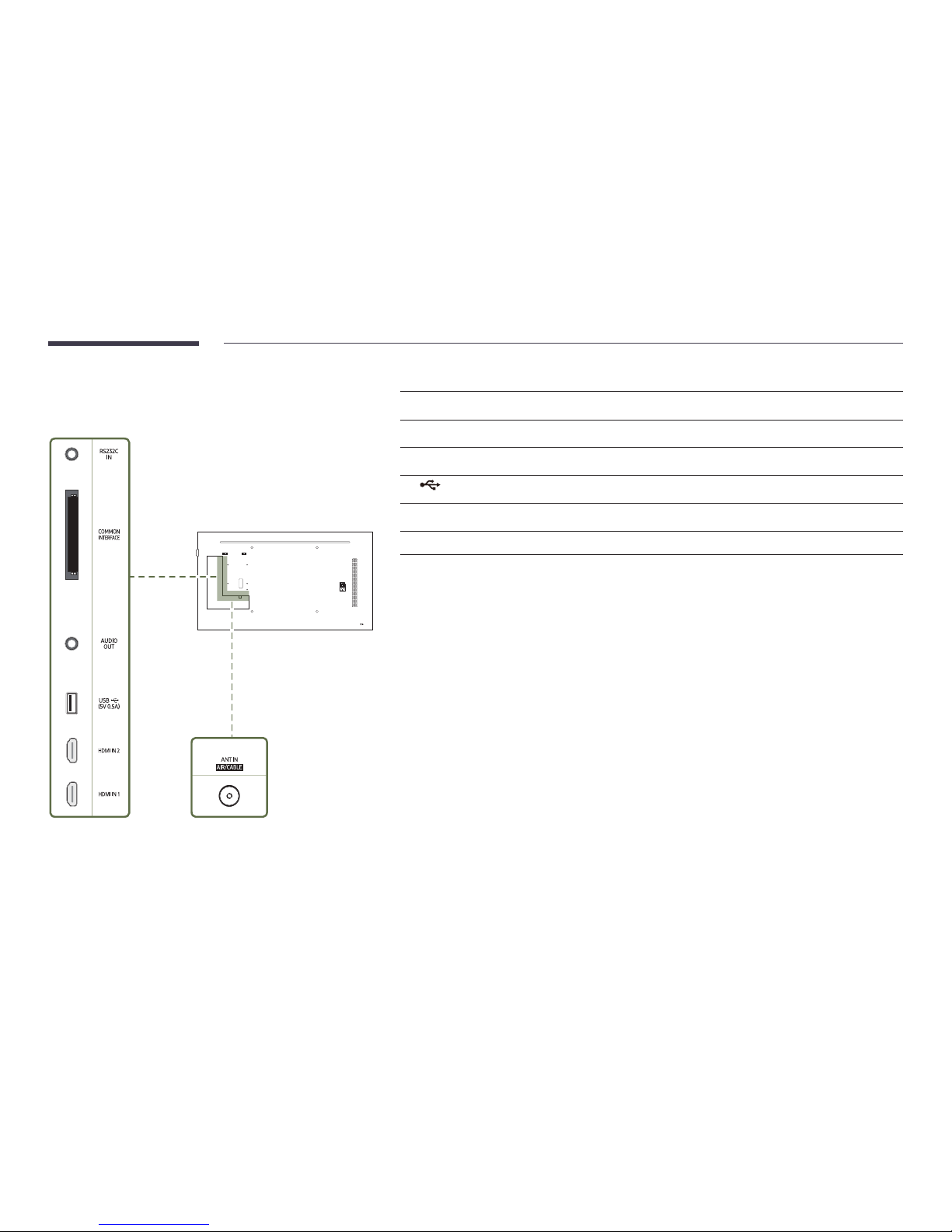
18
Reverse Side
―
The colour and shape of parts may differ from what is shown.
Specifications are subject to change without notice to improve quality.
Port Description
RS232C IN
Connects to MDC using an RS232C adapter.
COMMON INTERFACE
Connect to a CI card.
AUDIO OUT
Connects to the audio of a source device.
USB (5V 0.5A)
Connect to a USB memory device.
HDMI IN 1, HDMI IN 2
Connects to a source device using an HDMI cable.
ANT IN AIR/CABLE
Connect to an antenna cable.
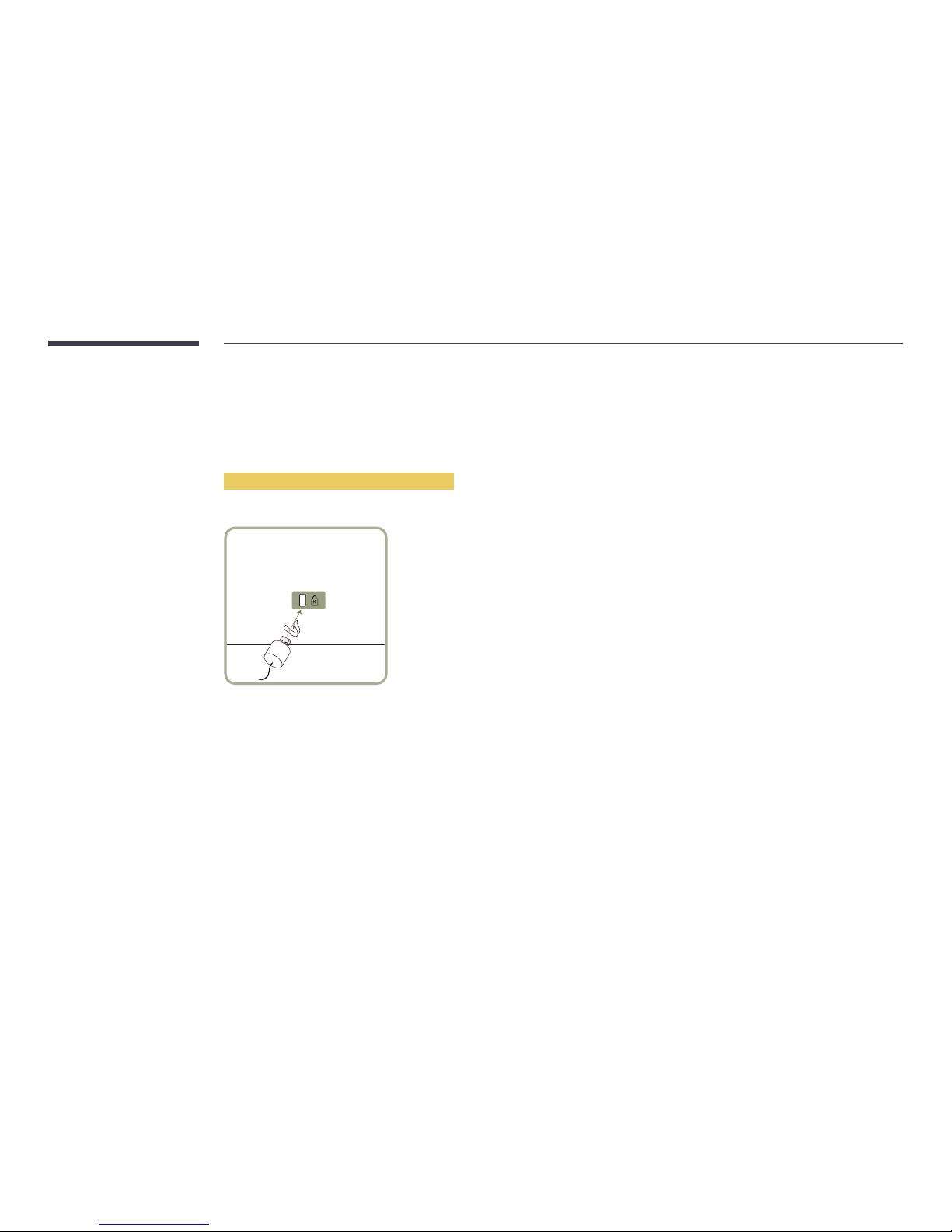
19
Anti-theft Lock
―
An anti-theft lock allows you to use the product securely even in public places.
―
The locking device shape and locking method depend on the manufacturer. Refer to the user guide provided with your anti-theft locking device for
details.
―
The following images are for reference only. Real-life situations may differ from what is shown in the images.
To lock an anti-theft locking device:
―
Stand: Sold separately
1
Fix the cable of your anti-theft locking device to a heavy object such as a desk.
2
Put one end of the cable through the loop on the other end.
3
Insert the locking device into the anti-theft lock slot at the back of the product.
4
Lock the locking device.
– An anti-theft locking device can be purchased separately.
– Refer to the user guide provided with your anti-theft locking device for details.
– Anti-theft locking devices can be purchased at electronics retailers or online.
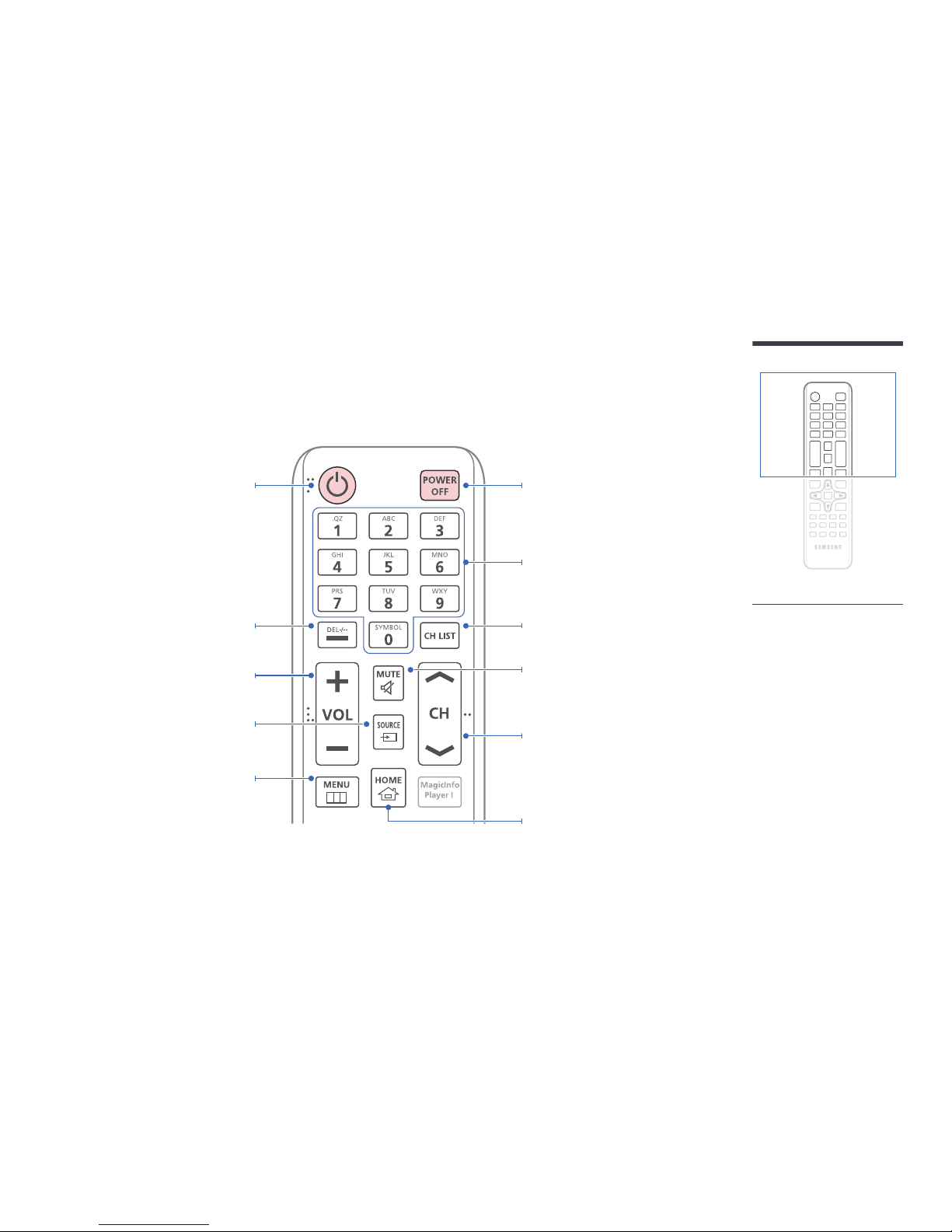
20
– Remote control button functions
may differ for different products.
Remote Control
―
Using other display devices in the same space as the remote control of this product can cause the other display devices to be inadvertently controlled.
―
A button without a description in the image below is not supported on the product.
Power off the product.
Number buttons
Enter the password in the OSD menu.
Mute the sound.
Unmuting the sound: Press MUTE again or
press the volume control(+ VOL -) button.
MagicInfo launch Button.
Change the channel in TV mode.
Display or hide the onscreen display menu, or
return to the previous menu.
Power on the product.
Press to select additional channels (digital)
being broadcasted by the same station. For
example, to select channel “54-3”, press “54”,
then press “-” and “3”.
Adjust the volume.
Change the input source.
Channel List Launch Button.
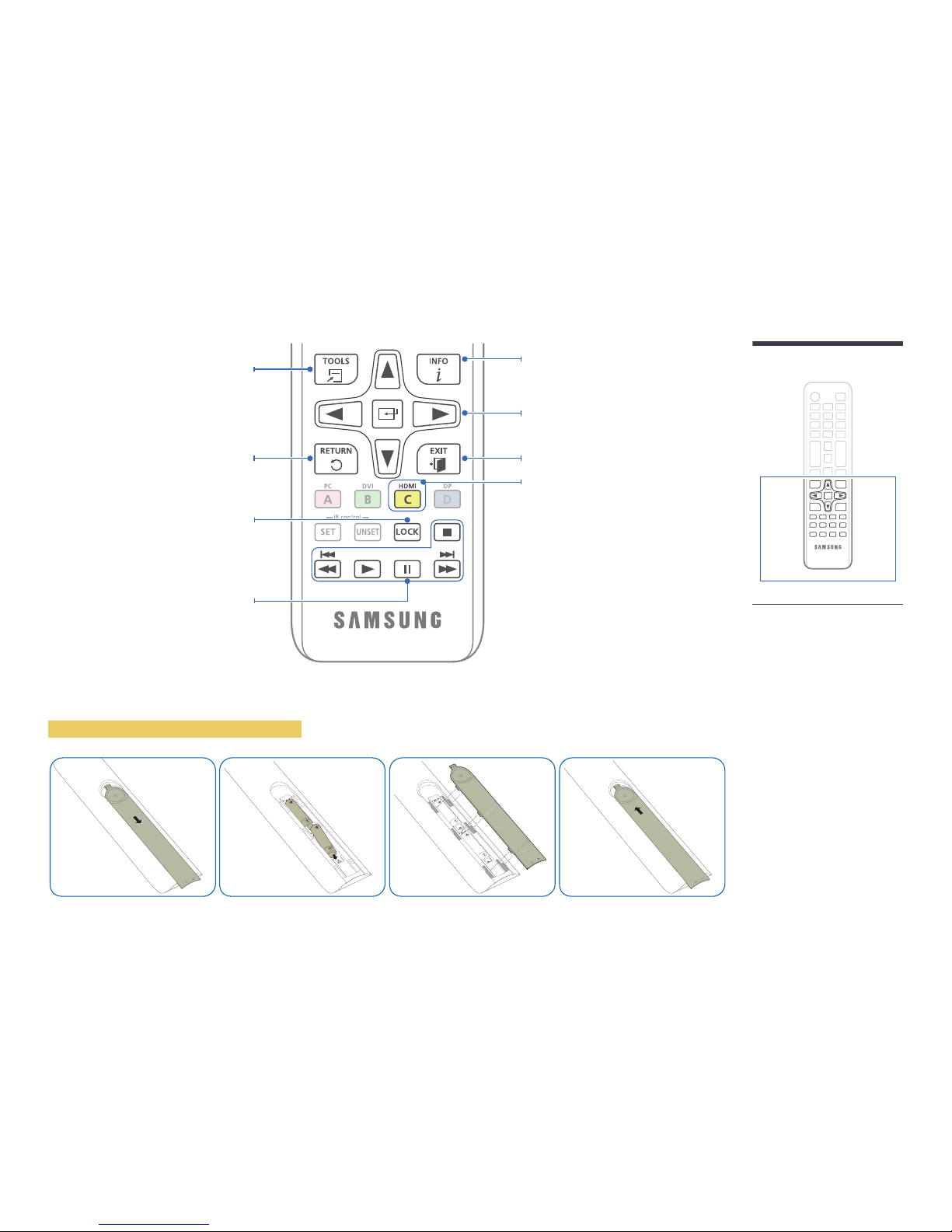
21
Display information about the current input
source.
Move to the upper, lower, left or right menu,
or adjust an option's setting.
Confirm a menu selection.
Exit the current menu.
Manually select a connected input source
from HDMI1, HDMI2.
In TV mode, configure settings such as the
programme guide for digital channels. In
other modes, manually select a connected
source device. In media and HDMI-CEC modes,
configure settings for the functions assigned
to the colour buttons on the remote control.
Enable or disable lock mode.
Play photos, videos or music.
Quickly select frequently used functions.
Return to the previous menu.
It sets safe lock function.
– Remote control button functions
may differ for different products.
– Remove batteries when the remote
control is not to be used for an
extended period of time.
To place batteries in the remote control
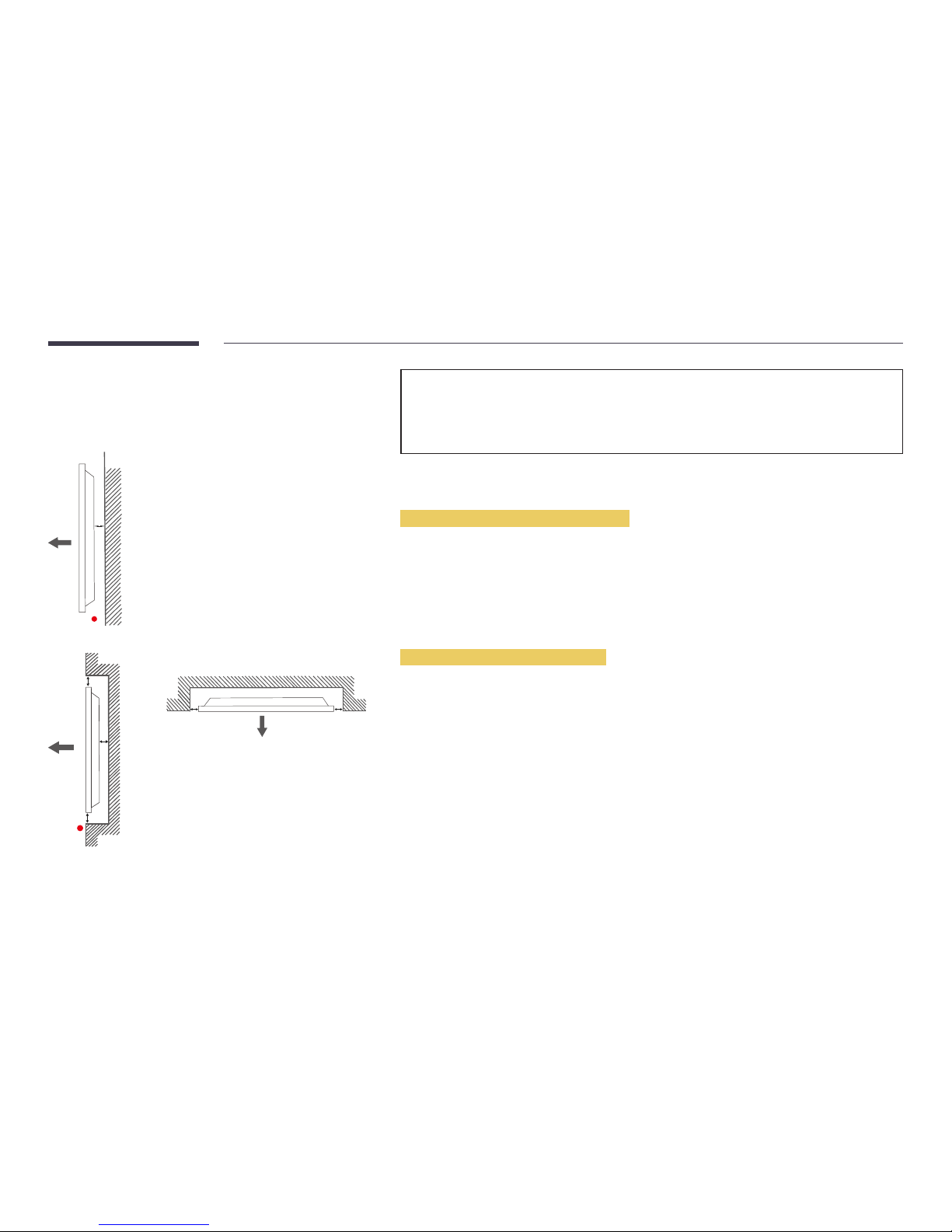
22
Before Installing the Product
(Installation Guide)
A
B
Figure 1.1 Side view
To prevent injury, this apparatus must be securely attached to the floor/wall in accordance with the installation
instructions.
• Ensure that an authorised installation company installs the wall mount.
• Otherwise, it may fall and cause personal injury.
• Make sure to install the specified wall mount.
Ventilation
Installation on a Perpendicular Wall
A Minimum 40 mm
B Ambient temperature: Under 35 °C
• When installing the product on a perpendicular wall, allow at least 40 mm of space between the product and
wall surface for ventilation and ensure that the ambient A temperature is kept below 35 °C.
A
B
C
E
Figure 1.3 Side view
D D
Figure 1.2 Side view
Installation on an Indented Wall
―
Contact Samsung Customer Service Centre for further details.
Plane view
A Minimum 40 mm
B Minimum 70 mm
C Minimum 50 mm
D Minimum 50 mm
E Ambient temperature: Under 35 °C
―
When installing the product on an indented wall, allow at least the space specified above between the product
and wall for ventilation and ensure that the ambient temperature is kept below 35 °C.
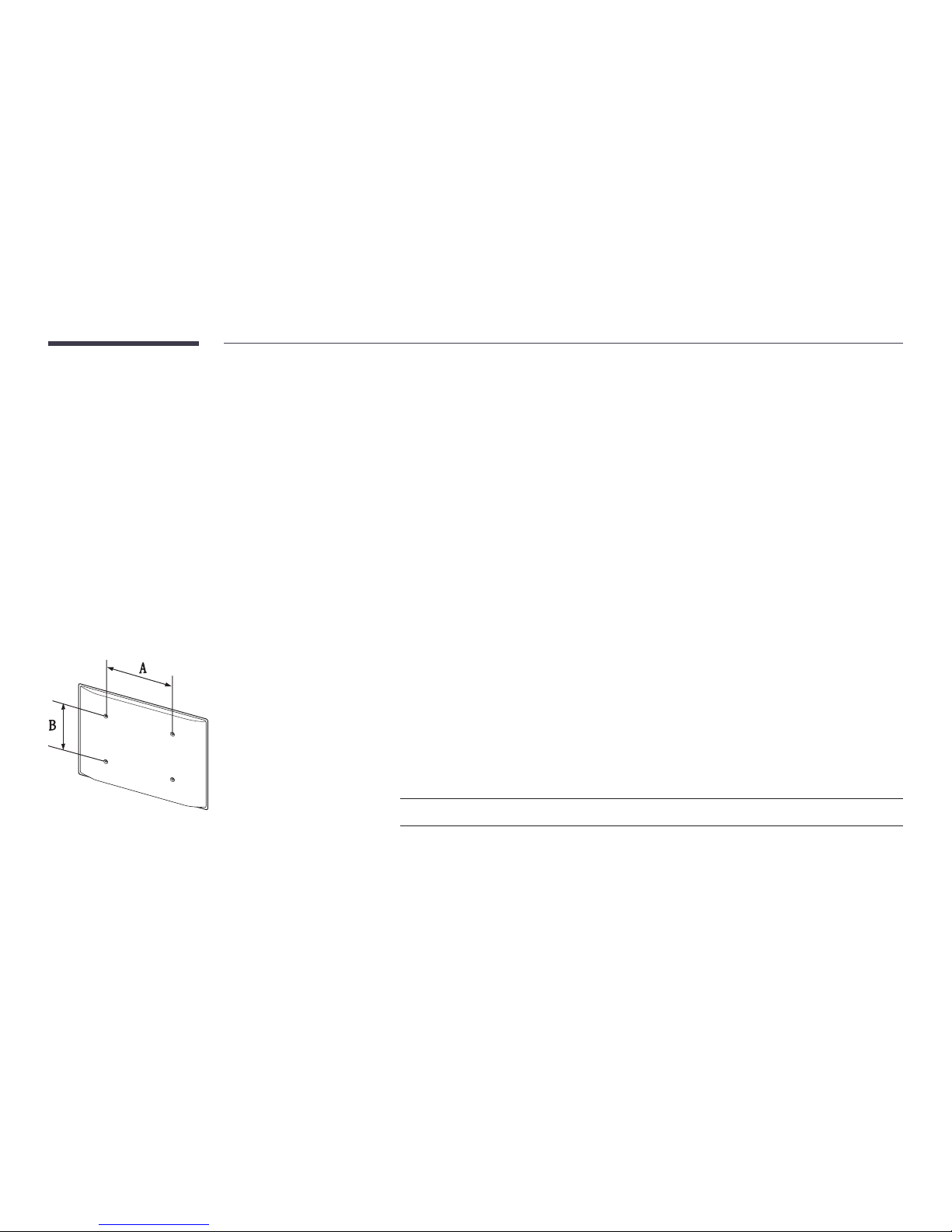
23
Wall Mount Kit Specications (VESA)
―
Install your wall mount on a solid wall perpendicular to the floor. Before
attaching the wall mount to surfaces other than plaster board, please
contact your nearest dealer for additional information.
If you install the product on a slanted wall, it may fall and result in
severe personal injury.
• Samsung wall mount kits contain a detailed installation manual and all parts necessary for assembly are
provided.
• Do not use screws that are longer than the standard length or do not comply with the VESA standard screw
specifications. Screws that are too long may cause damage to the inside of the product.
• For wall mounts that do not comply with the VESA standard screw specifications, the length of the screws may
differ depending on the wall mount specifications.
• Do not fasten the screws too firmly. This may damage the product or cause the product to fall, leading to
personal injury. Samsung is not liable for these kinds of accidents.
• Samsung is not liable for product damage or personal injury when a non-VESA or non-specified wall mount is
used or the consumer fails to follow the product installation instructions.
• Always have two people mount the product on a wall.
• Standard dimensions for wall mount kits are shown in the table below.
Unit: mm (inches)
Model name VESA screw hole specs
(A * B) in millimeters
Standard Screw Quantity
RM49H
400.0 x 400.0 (15.8 x 15.8) M8 4
―
Do not install your Wall Mount Kit while your product is turned on. It may result in personal injury due to electric
shock.
Installing the Wall Mount
Installing the Wall Mount Kit
The wall mount kit (sold separately) allows you to mount the product on the wall.
For detailed information on installing the wall mount, see the instructions provided with the wall mount.
We recommend you contact a technician for assistance when installing the wall mount bracket.
Samsung Electronics is not responsible for any damage to the product or injury to yourself or others if you elect to install the wall mount on your own.
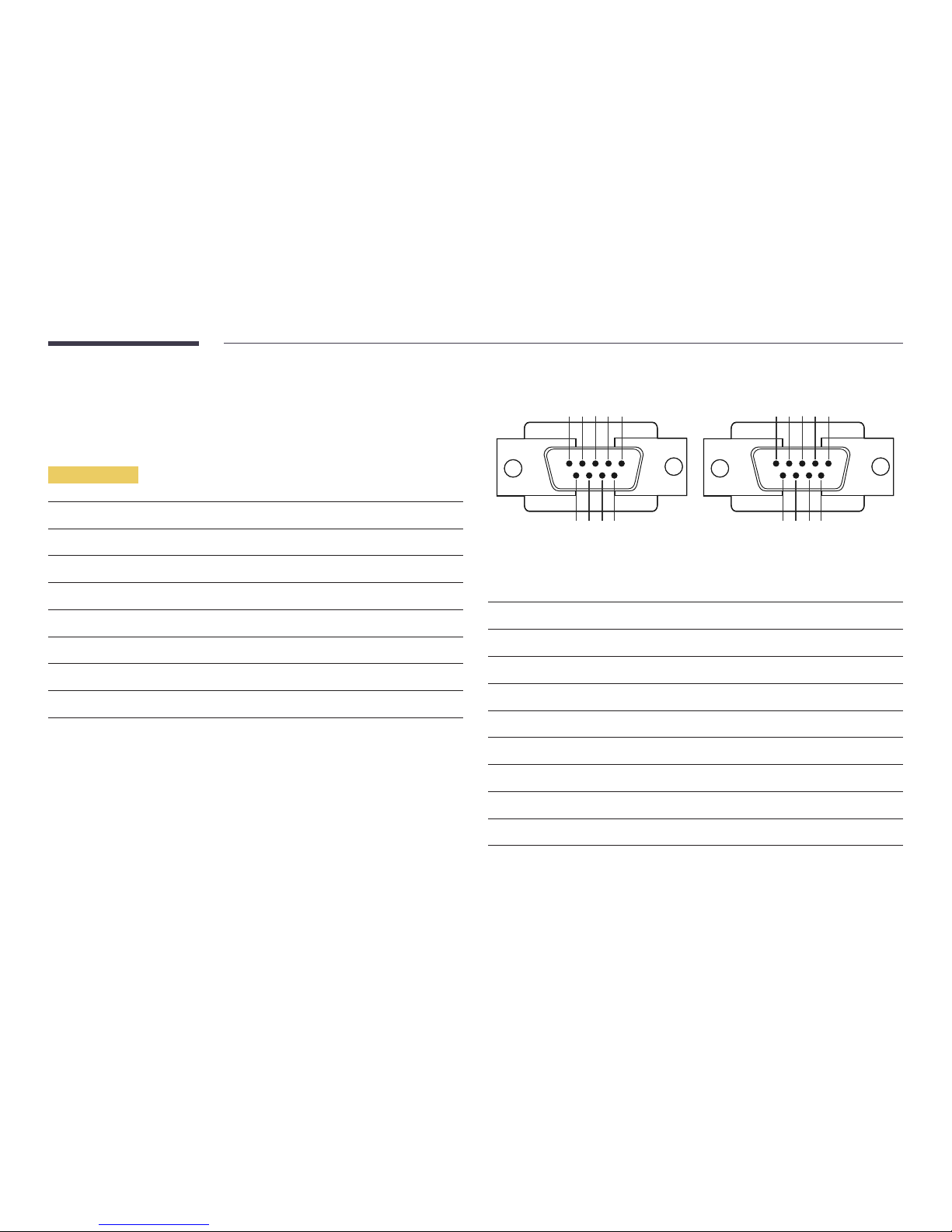
24
Remote Control (RS232C)
Cable Connection
RS232C Cable
Interface
RS232C (9 pins)
Pin
TxD (No.2), RxD (No.3), GND (No.5)
Bit rate
9600 bps
Data bits
8 bit
Parity
None
Stop bit
1 bit
Flow control
None
Maximum length
15 m (only shielded type)
• Pin assignment
1 2 3 4 5
6 7 8 9
5 4 3 2 1
9 8 7 6
<Male type> <Female type>
Pin Signal
1
Detect data carrier
2
Received data
3
Transmitted data
4
Prepare data terminal
5
Signal ground
6
Prepare data set
7
Send request
8
Clear to send
9
Ring indicator
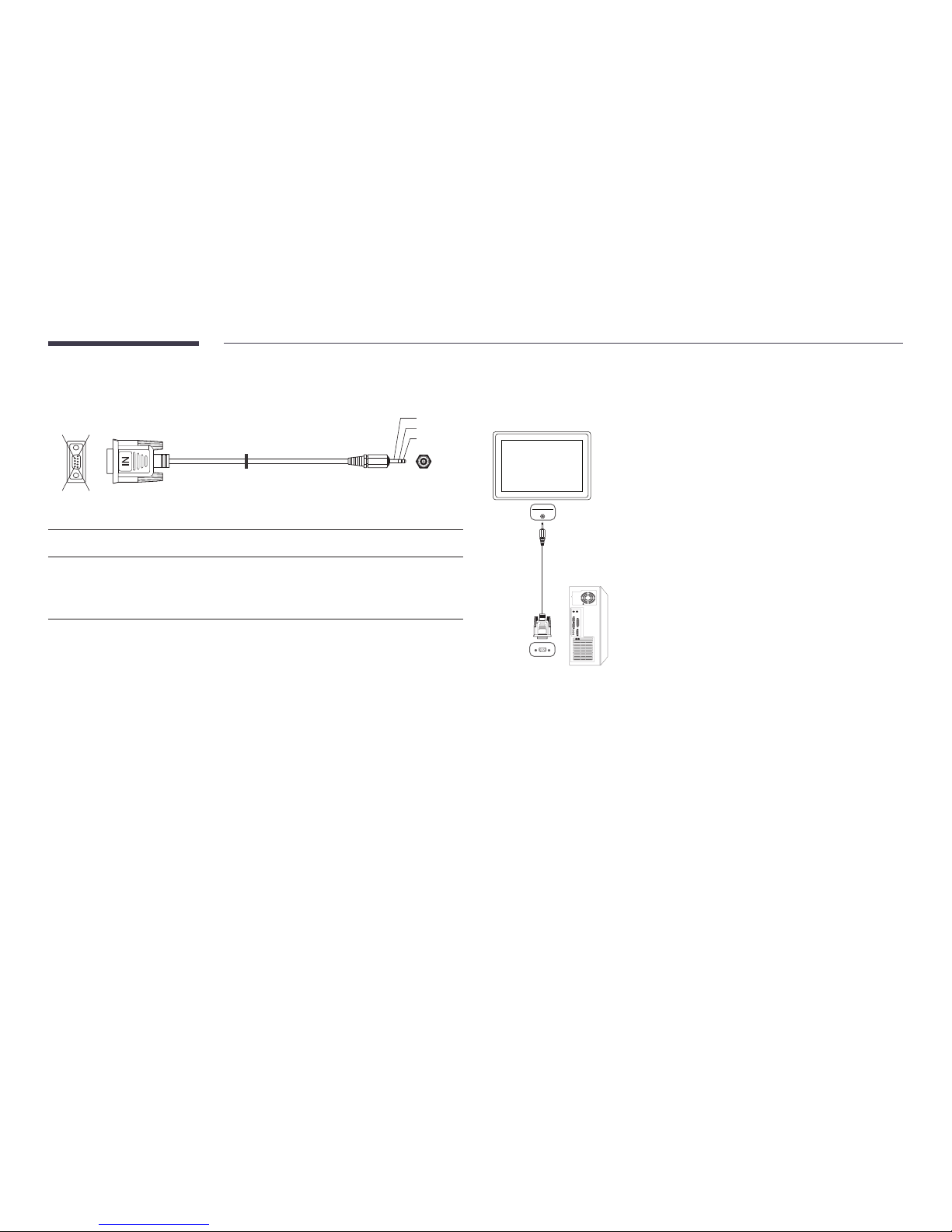
25
• RS232C cable
Connector: 9-Pin D-Sub to Stereo Cable
5
16
9
-P2-
1
2
3
-P1-
-P1- -P1- -P2- -P2-
Male type Rx
Tx
Gnd
3
2
5
----------
----------
----------
1
2
3
Tx
Rx
Gnd
STEREO
PLUG
(3.5ø)
Connection
―
Ensure that you connect the RS232C(IN) adapter to the RS232C IN port on the product.
RS232C
IN
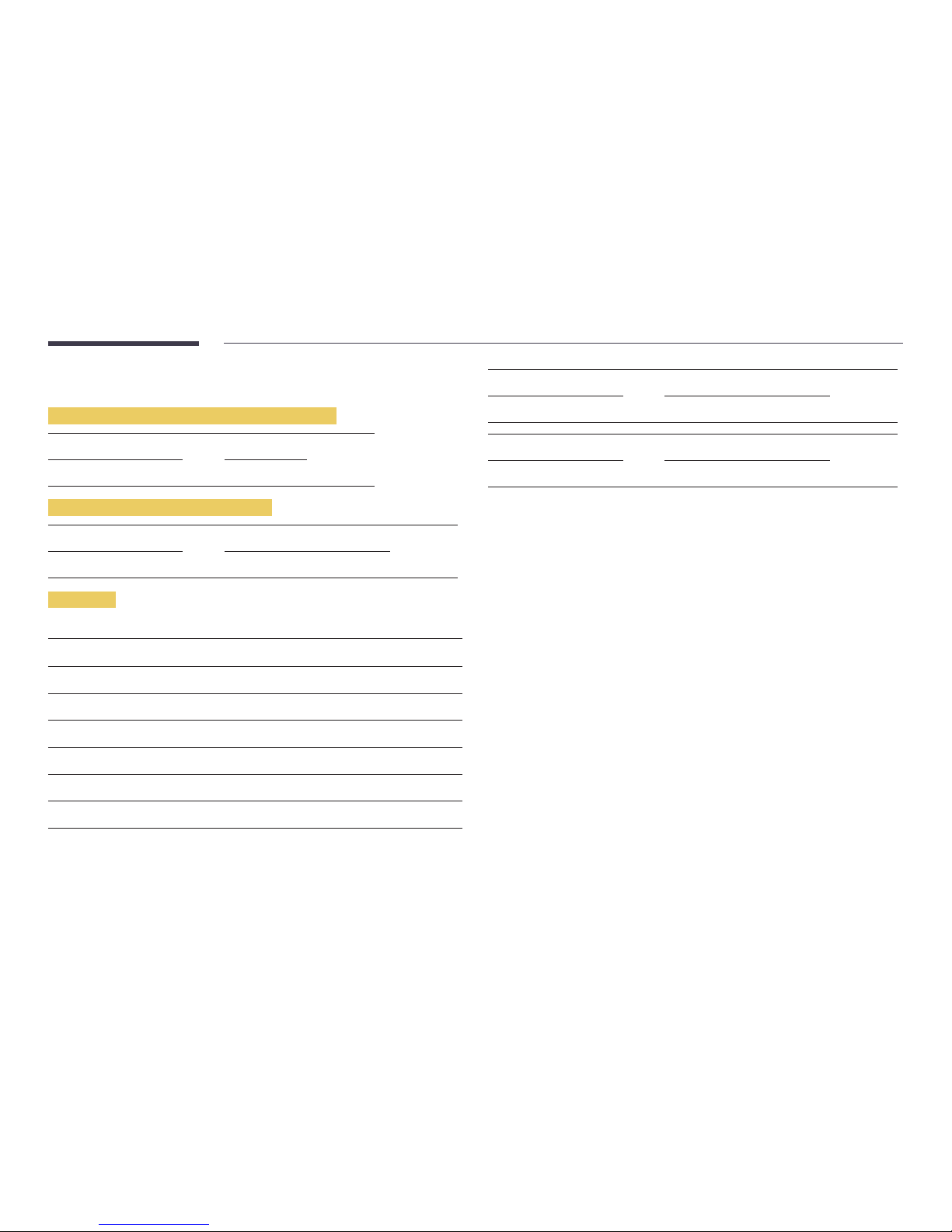
26
Control Codes
Viewing control state (Get control command)
Header Command ID Data length Checksum
0xAA Command type 0
Controlling (Set control command)
Header Command ID Data length Data Checksum
0xAA Command type 1 Value
Command
No. Command type Command Value range
1
Power control 0x11 0~1
2
Volume control 0x12 0~100
3
Input source control 0x14 -
4
Screen mode control 0x18 -
5
Screen size control 0x19 0~255
6
PIP on/off control 0x3C 0~1
7
Safety Lock 0x5D 0~1
• All communications take place in hexadecimals. The checksum is calculated by adding
up all values except the header. If a checksum adds up to be more than 2 digits as shown
below (11+FF+01+01=112), the first digit is removed.
E.g. Power On & ID=0
Header Command ID Data length Data 1 Checksum
0xAA 0x11 1 "Power"
Header Command ID Data length Data 1 12
0xAA 0x11 1 1
• To control all devices connected by a serial cable simultaneously irrespective of IDs, set
the ID as "0xFE" and transmit commands. Commands will be executed by each device but
ACK will not respond.
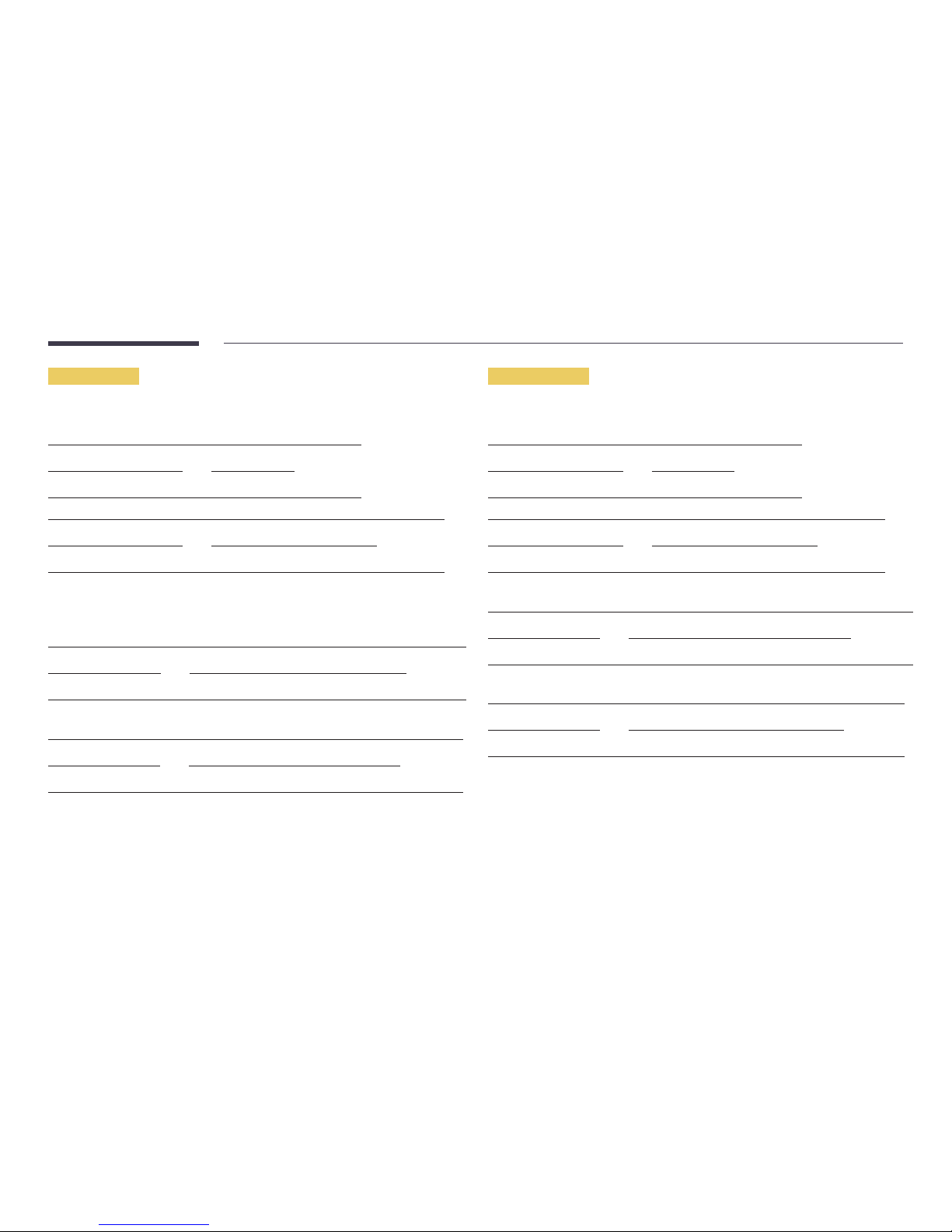
27
Power control
• Function
A product can be powered on and off using a PC.
• Viewing power state (Get Power ON / OFF Status)
Header Command ID Data length Checksum
0xAA 0x11 0
• Setting power ON/Off (Set Power ON / OFF)
Header Command ID Data length Data Checksum
0xAA 0x11 1 "Power"
"Power": Power code to be set on a product.
1: Power ON
0: Power OFF
• Ack
Header Command ID Data length Ack/Nak r-CMD Val1 Checksum
0xAA 0xFF 3 'A' 0x11 "Power"
"Power": Power code to be set on a product.
• Nak
Header Command ID Data length Ack/Nak r-CMD Val1 Checksum
0xAA 0xFF 3 'N' 0x11 "ERR"
"ERR" : A code showing what error has occurred.
Volume control
• Function
The volume of a product can be adjusted using a PC.
• Viewing volume state (Get Volume Status)
Header Command ID Data length Checksum
0xAA 0x12 0
• Setting the volume (Set Volume)
Header Command ID Data length Data Checksum
0xAA 0x12 1 "Volume"
"Volume": Volume value code to be set on a product. (0-100)
• Ack
Header Command ID Data length Ack/Nak r-CMD Val1 Checksum
0xAA 0xFF 3 'A' 0x12 "Volume"
"Volume": Volume value code to be set on a product. (0-100)
• Nak
Header Command ID Data length Ack/Nak r-CMD Val1 Checksum
0xAA 0xFF 3 'N' 0x12 "ERR"
"ERR" : A code showing what error has occurred.
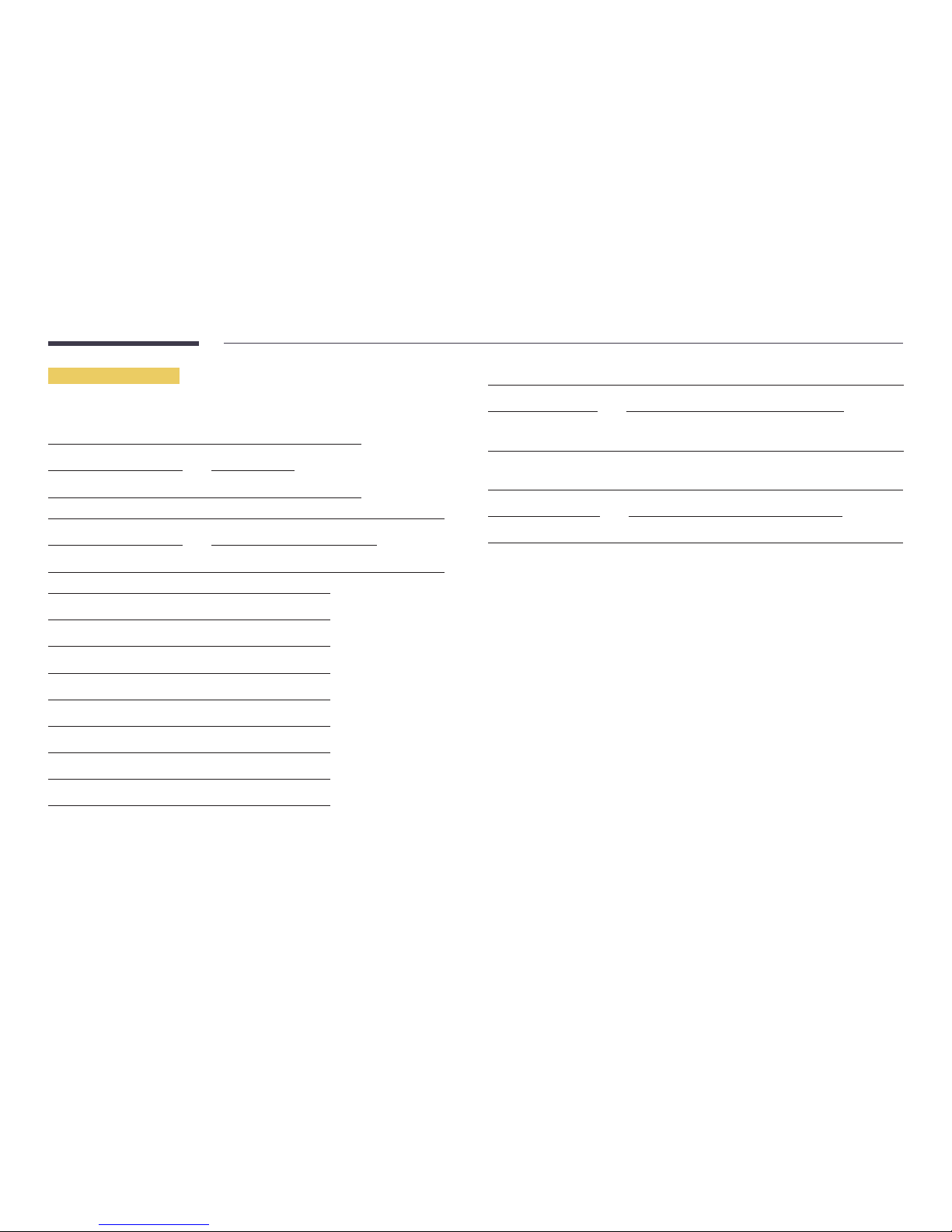
28
Input source control
• Function
The input source of a product can be changed using a PC.
• Viewing input source state (Get Input Source Status)
Header Command ID Data length Checksum
0xAA 0x14 0
• Setting the input source (Set Input Source)
Header Command ID Data length Data Checksum
0xAA 0x14 1 "Input Source"
"Input Source": An input source code to be set on a product.
0x0C Input source
0x20 MagicInfo
0x30 RF(TV)
0x40 DTV
0x21 HDMI1(HDMI)
0x22 HDMI1_PC(HDMI_PC)
0x23 HDMI2
0x24 HDMI2_PC
―
HDMI1_PC(HDMI_PC) and HDMI2_PC cannot be used with the Set command. They only
respond to "Get" commands.
―
Available input sources may vary depending on the model.
―
MagicInfo is only available with models that contain the MagicInfo function.
―
RF(TV), DTV are only available with models that include a TV.
• Ack
Header Command ID Data length Ack/Nak r-CMD Val1 Checksum
0xAA 0xFF 3 'A' 0x14 "Input
Source"
"Input Source": An input source code to be set on a product.
• Nak
Header Command ID Data length Ack/Nak r-CMD Val1 Checksum
0xAA 0xFF 3 'N' 0x14 "ERR"
"ERR" : A code showing what error has occurred.
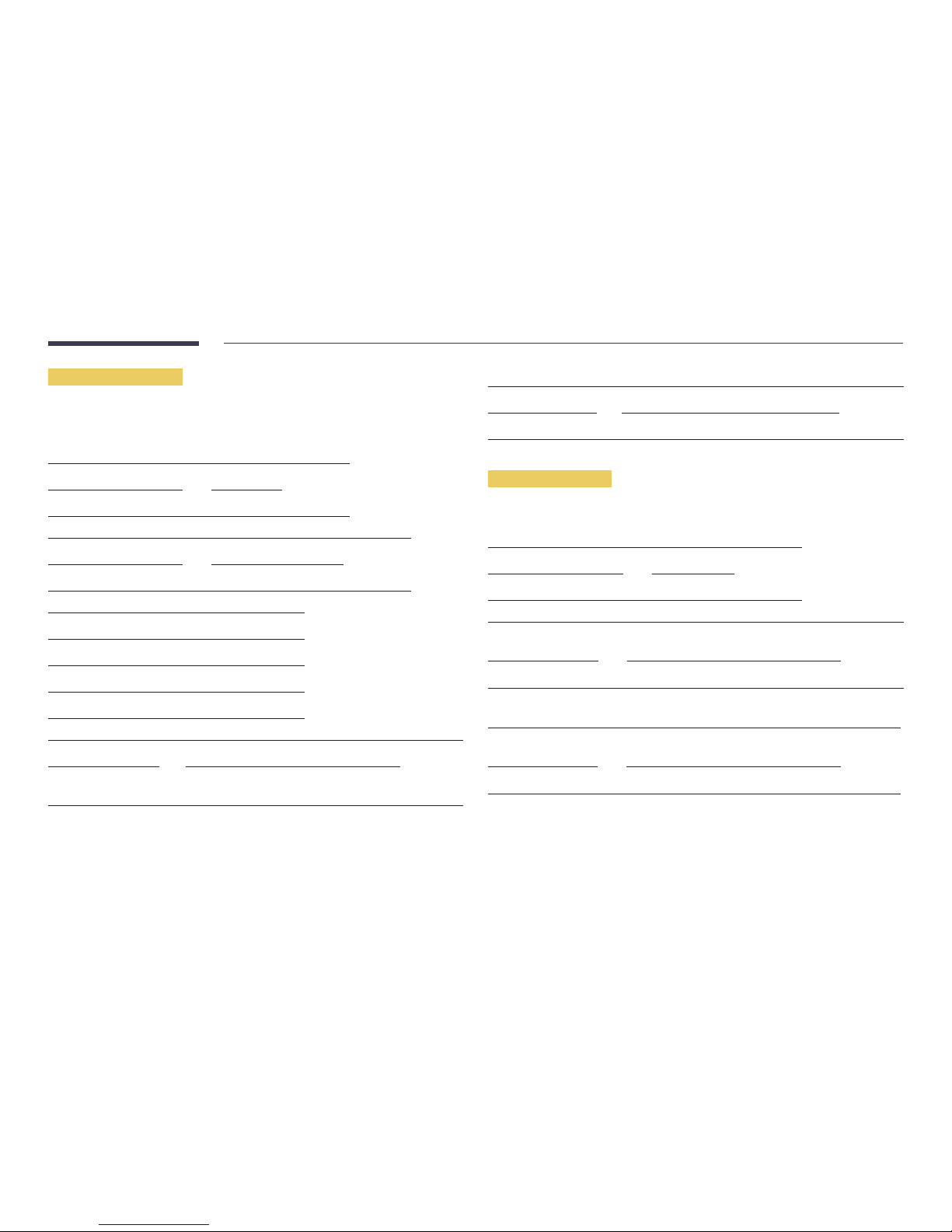
29
Screen mode control
• Function
The screen mode of a product can be changed using a PC.
―
This control can only be used on models that include a TV.
• Viewing screen status (Get Screen Mode Status)
Header Command ID Data length Checksum
0xAA 0x18 0
• Setting the picture size (Set Picture Size)
Header Command ID Data length Data Checksum
0xAA 0x18 1 "Screen Mode"
"Screen Mode": A code that sets the product status
0x01 16 : 9
0x04 Zoom
0x31 Wide Zoom
0x0B 4 : 3
• Ack
Header Command ID Data length Ack/Nak r-CMD Val1 Checksum
0xAA 0xFF 3 'A' 0x18 "Screen
Mode"
"Screen Mode": A code that sets the product status
• Nak
Header Command ID Data length Ack/Nak r-CMD Val1 Checksum
0xAA 0xFF 3 'N' 0x18 "ERR"
"ERR": A code showing what error has occurred
Screen size control
• Function
The screen size of a product can be changed using a PC.
• Viewing the screen size (Get Screen Size Status)
Header Command ID Data length Checksum
0xAA 0x19 0
• Ack
Header Command ID Data
length
Ack/Nak r-CMD Val1 Checksum
0xAA 0xFF 3 'A' 0x19 "Screen Size"
"Screen Size": product screen size (range: 0 – 255, unit: inch)
• Nak
Header Command ID Data
length
Ack/Nak r-CMD Val1 Checksum
0xAA 0xFF 3 'N' 0x19 "ERR"
"ERR": A code showing what error has occurred

30
PIP On/Off control
• Function
The PIP mode of a product can be turned on or off using a PC.
―
Only available on models that have the PIP function.
―
This function is not available in MagicInfo.
• Viewing PIP on/off state (Get the PIP ON / OFF Status)
Header Command ID Data length Checksum
0xAA 0x3C 0
• Setting PIP on/off (Set the PIP ON / OFF)
Header Command ID Data length Data Checksum
0xAA 0x3C 1 "PIP"
"PIP": A code used to turn the PIP mode of a product on or off
1: PIP ON
0: PIP OFF
• Ack
Header Command ID Data
length
Ack/Nak r-CMD Val1 Checksum
0xAA 0xFF 3 'A' 0x3C "PIP"
"PIP": A code used to turn the PIP mode of a product on or off
• Nak
Header Command ID Data
length
Ack/Nak r-CMD Val1 Checksum
0xAA 0xFF 3 'A' 0x3C "PIP"
"ERR": A code showing what error has occurred
Safety Lock
• Function
PC can be used to turn the Safety Lock function on or off on a product.
This control is available regardless of whether or not the power is turned on.
• Viewing the safety lock state (Get Safety Lock Status)
Header Command ID Data length Checksum
0xAA 0x5D 0
• Enabling or disabling safety lock (Set Safety Lock Enable / Disable)
Header Command ID Data length Data Checksum
0xAA 0x5D 1 "Safety Lock"
"Safety Lock": Safety lock code to be set on a product
1: ON
0: OFF
• Ack
Header Command ID Data
length
Ack/Nak r-CMD Val1 Checksum
0xAA 0xFF 3 'A' 0x5D "Safety Lock"
"Safety Lock": Safety lock code to be set on a product
• Nak
Header Command ID Data
length
Ack/Nak r-CMD Val1 Checksum
0xAA 0xFF 3 'N' 0x5D "ERR"
"ERR": A code showing what error has occurred
