Samsung QN49Q6FAMF, QN55Q6FAMF Schematic
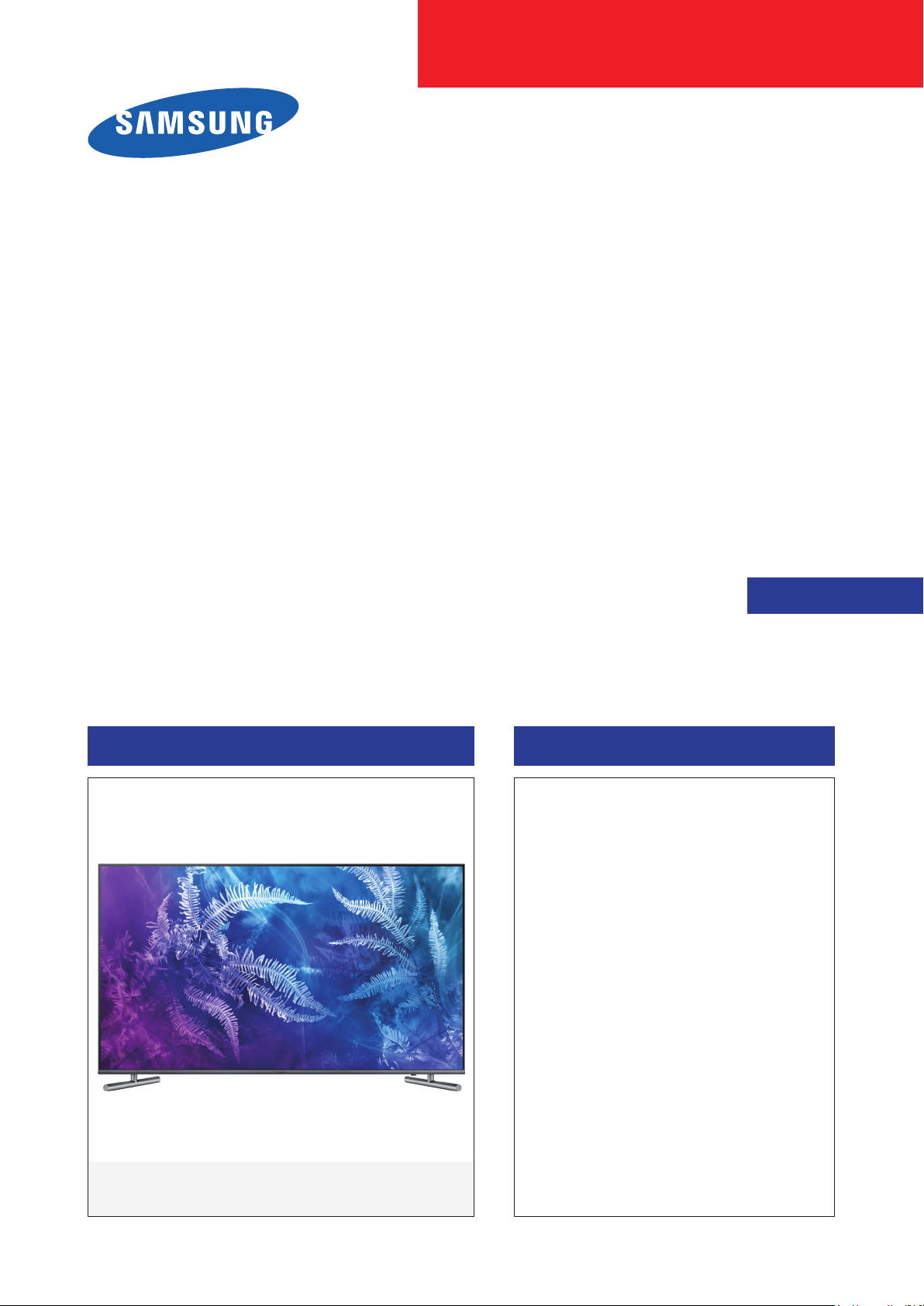
QLED TV
Chassis : QNU70
Model : QN49Q6FAMF
QN55Q6FAMF
SERVICE
QLED TV Contents
1. Precautions
2. Product specications
3. Disassembly and Reassembly
4. Troubleshooting
5. Wiring Diagram
Manual
QN**Q6FAMF
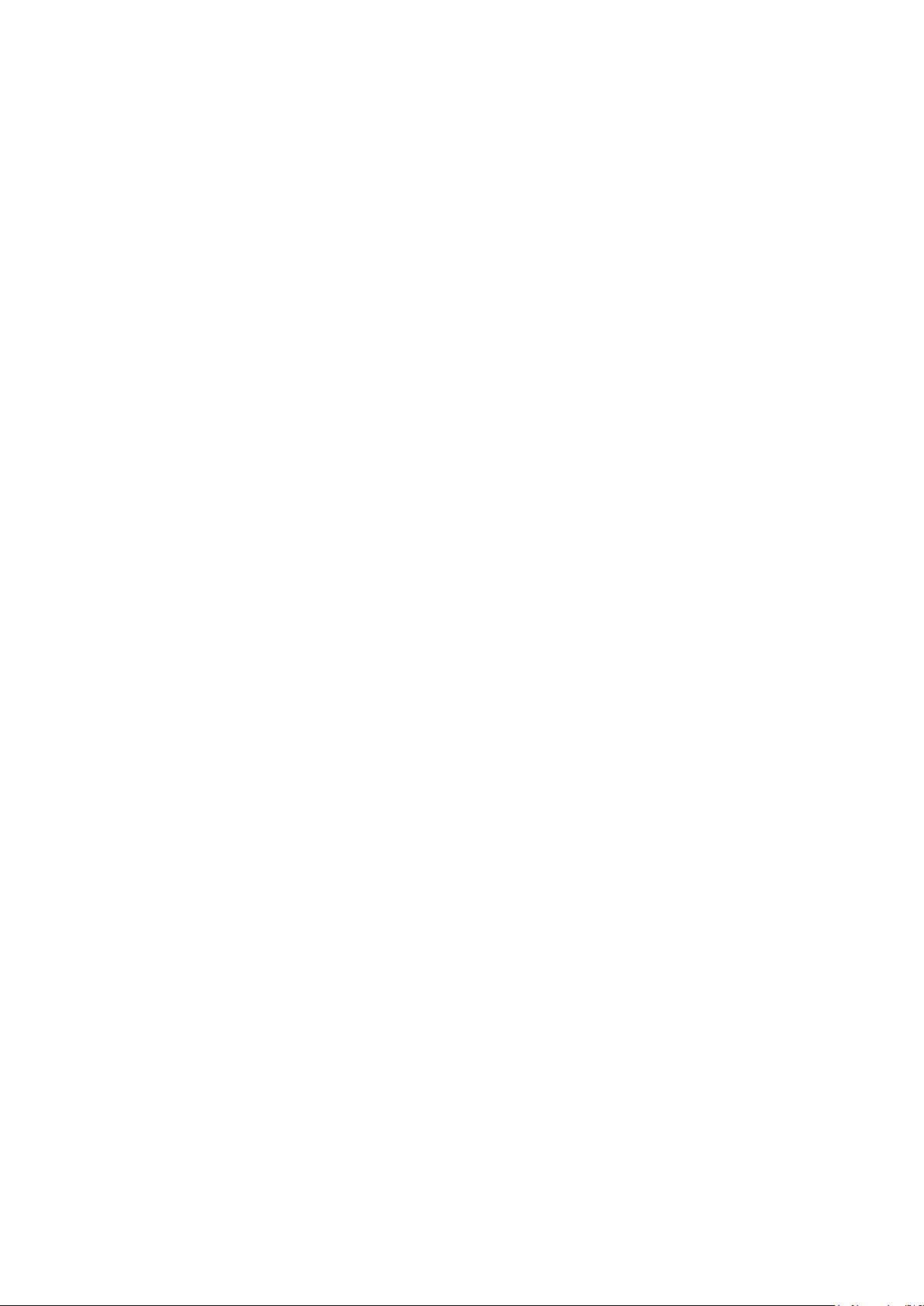
Contents
1. Precautions ...................................................................................................................1-1
1-1. Safety Precautions .............................................................................................................1-1
1-1-1. Warnings ...................................................................................................................1-1
1-1-2. Servicing the LED TV ............................................................................................... 1-1
1-1-3. Fire and Shock Hazard .............................................................................................1-1
1-1-4. Product Safety Notices ............................................................................................. 1-2
1-2. Servicing Precautions ..........................................................................................................1-3
1-2-1. General Servicing Precautions ................................................................................. 1-3
1-3. Static Electricity Precautions ...............................................................................................1-4
1-4. Installation Precautions .......................................................................................................1-5
2. Product Specications.................................................................................................2-1
2-1. Product information .............................................................................................................2-1
2-2. Product specication ...........................................................................................................2-2
2-3. Accessories .........................................................................................................................2-6
2-4. Viewing the Functions .........................................................................................................2-7
2-4-1. 2017'
2-4-2. TV Plus .....................................................................................................................2-8
2-4-3. Smart Features .........................................................................................................2-9
2-4-4. The Samsung Smart Remote .................................................................................2-12
Concept ................................................................................................2-7
3. Disassembly and Reassembly ....................................................................................3-1
3-1. Disassembly and Reassembly ............................................................................................3-1
4. Troubleshooting ...........................................................................................................4-1
4-1. Previous Check ..................................................................................................................4-1
4-2. How to Check Fault Symptom .............................................................................................4-2
4-2-1. Power .......................................................................................................................4-2
4-2-2. Video .........................................................................................................................4-8
4-2-3. One Connect ............................................................................................................4-9
4-2-4. Troubleshooting Video Problems ............................................................................4-10
4-2-5. Audio .......................................................................................................................4-14
4-2-6. Network...................................................................................................................4-15
4-2-7. Smart Hub ..............................................................................................................4-16
4-2-8. Bluetooth / WiFi Module .........................................................................................4-18
4-3. Factory Mode .....................................................................................................................4-19
4-4. Factory Mode Adjustments ................................................................................................4-24
4-4-1. Detail Factory Option ..............................................................................................4-24
4-4-2. Factory Data ...........................................................................................................4-26
4-5. AV Control Tabe .................................................................................................................4-39
4-6. Dimensions ........................................................................................................................4-46
4-7. Updating the TV’s Software ...............................................................................................4-47
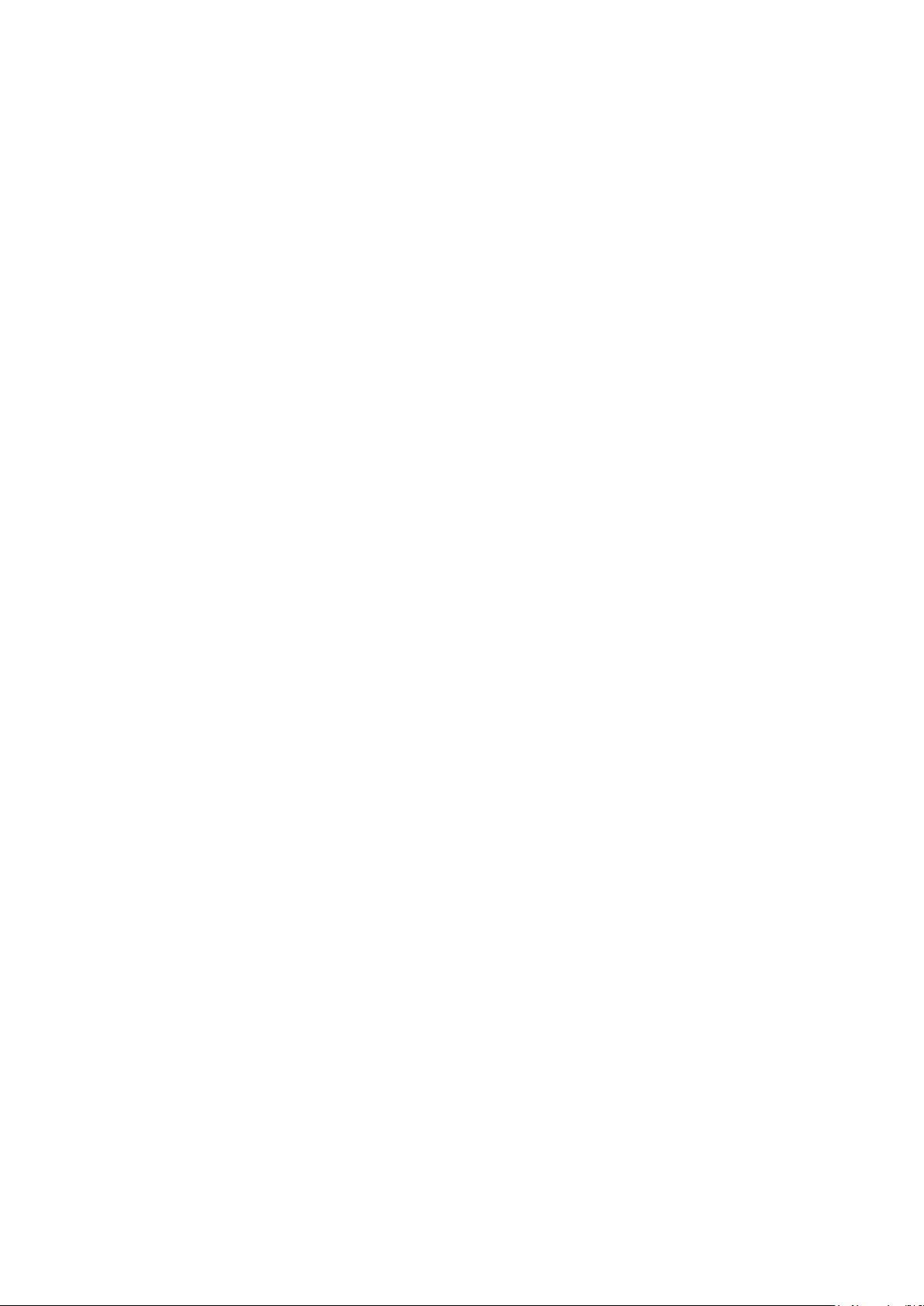
5. Wiring Diagram .............................................................................................................5-1
5-1. Wiring Diagram ....................................................................................................................5-1
5-2. Connector ............................................................................................................................5-3
5-2-1. Main Board ...............................................................................................................5-3
5-2-2. One Connect Board ..................................................................................................5-8
5-2-3. SMPS Board ...........................................................................................................5-10
ANNEX. Exploded View & Part List [QN49Q6FAMFXZA FA01] .......................... ANNEX-1
1-1. Exploded View .......................................................................................................... ANNEX-1
1-1-1. Parts List ........................................................................................................ ANNEX-1
1-2. ONE CONNECT Exploded View .............................................................................. ANNEX-2
1-2-1. Parts List ........................................................................................................ ANNEX-2
2-1. Electrical Parts List ................................................................................................... ANNEX-3
ANNEX. Exploded View & Part List [QN55Q6FAMFXZA FA01] .......................... ANNEX-1
1-1. Exploded View .......................................................................................................... ANNEX-1
1-1-1. Parts List ........................................................................................................ ANNEX-1
1-2. ONE CONNECT Exploded View .............................................................................. ANNEX-2
1-2-1. Parts List ........................................................................................................ ANNEX-2
2-1. Electrical Parts List ................................................................................................... ANNEX-3

This Service Manual is a property of Samsung Electronics Co.,Ltd.
Any unauthorized use of Manual can be punished under applicable
International and/or domestic law.
© 2017 Samsung Electronics Co.,Ltd.
All rights reserved.
Printed in Korea
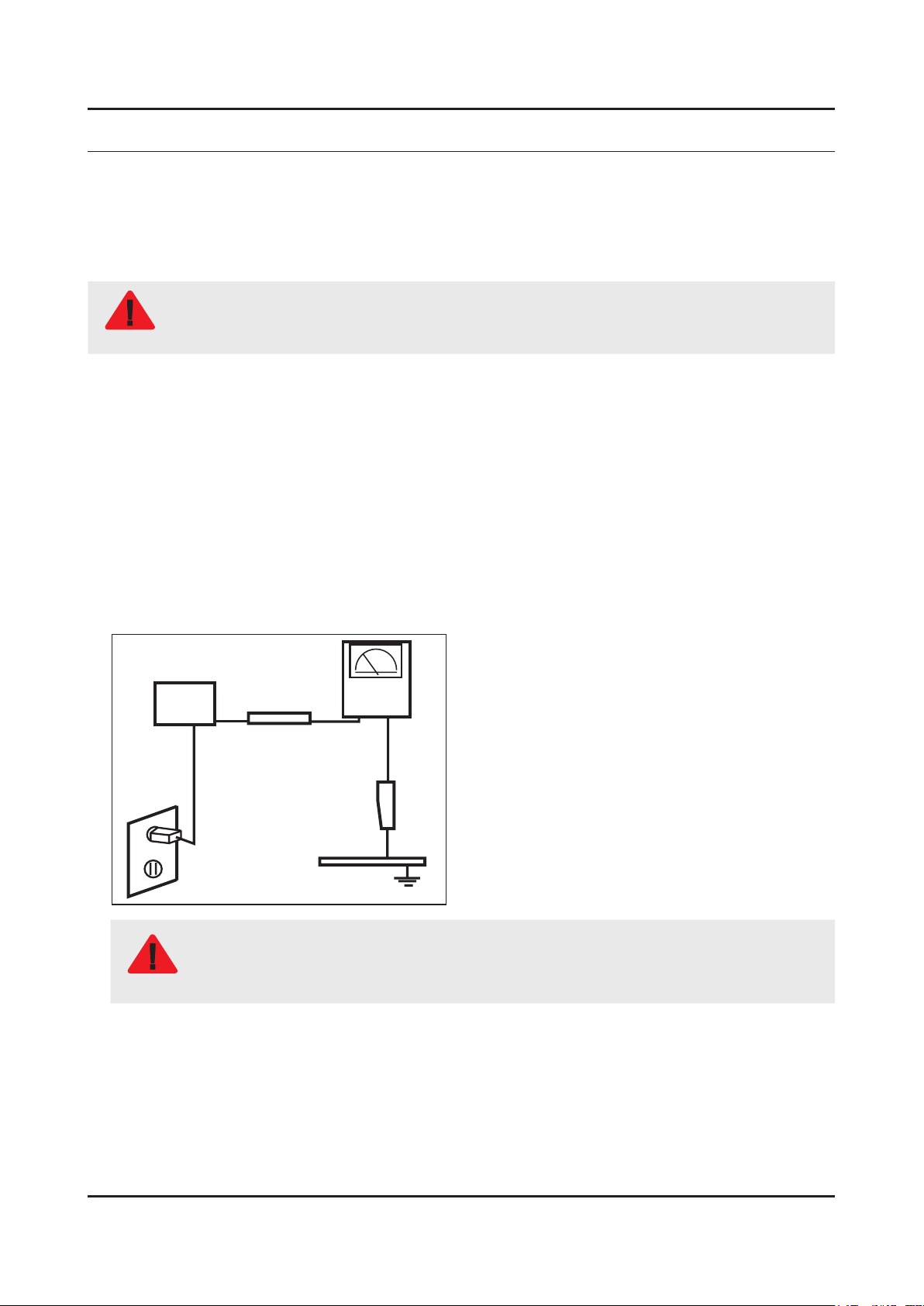
1. Precautions
1. Precautions
1-1. Safety Precautions
Follow these safety, servicing and ESD precautions to prevent damage and to protect against potential hazards such as
electrical shock.
1-1-1. Warnings
For continued safety, do not attempt to modify the circuit board.
WARNING
1-1-2. Servicing the LED TV
When servicing the LED TV, Disconnect the AC line cord from the AC outlet.1.
It is essential that service technicians have an accurate voltage meter available at all times. Check the calibration of this 2.
meter periodically.
1-1-3. Fire and Shock Hazard
Before returning the monitor to the user, perform the following safety checks:
Inspect each lead dress to make certain that the leads are not pinched or that hardware is not lodged between the 1.
chassis and other metal parts in the monitor.
Inspect all protective devices such as nonmetallic control knobs, insulating materials, cabinet backs, adjustment and 2.
compartment covers or shields, isolation resistorcapacitor networks, mechanical insulators, etc.
Leakage Current Hot Check:3.
Disconnect the AC power and DC power jack before servicing.
(READING SHOULD)
DEVICE
UNDER
TEST
ALSO TEST WITH
PLUG REVERSED
(USING AC ADAPTER
PLUG AS REQUIRED)
NOT BE ABOVE 0.5mA
2-WIRE CORD
TEST ALL
EXPOSED METAL
SURFACES
LEAKAGE
CURRENT
TESTER
EARTH
GROUND
Do not use an isolation transformer during this test.
Use a leakage current tester or a metering system that complies with American National Standards
WARNING
Institute (ANSI C101.1, Leakage Current for Appliances), and Underwriters Laboratories (UL
Publication UL1410, 59.7).
With the unit completely reassembled, plug the AC line cord directly into a 120V AC outlet. With the unit’s AC switch rst 4.
in the ON position and then OFF, measure the current between a known earth ground (metal water pipe, conduit, etc.)
and all exposed metal parts, including: metal cabinets, screwheads and control shafts.
The current measured should not exceed 0.5 milliamp.
Reverse the power-plug prongs in the AC outlet and repeat the test.
1-1
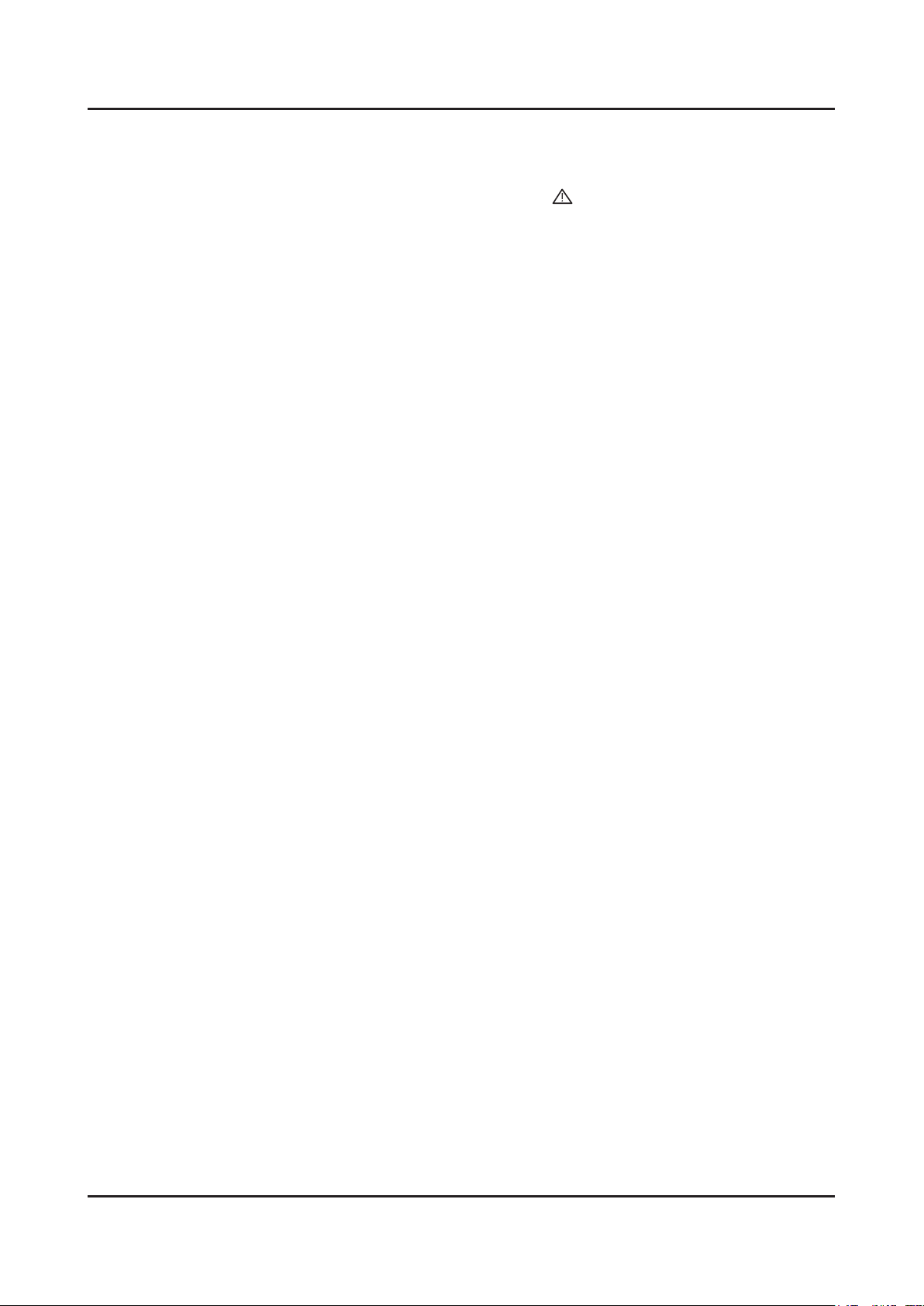
1-2
1. Precautions
1-1-4. Product Safety Notices
Some electrical and mechanical parts have special safetyrelated characteristics which are often not evident from visual
inspection. The protection they give may not be obtained by replacing them with components rated for higher voltage,
wattage, etc. Parts that have special safety characteristics are identied by
replacement that does not have the same safety characteristics as the recommended replacement part might create
shock, re and/or other hazards. Product safety is under review continuously and new instructions are issued whenever
appropriate.
on schematics and parts lists. A substitute

1-3
1. Precautions
1-2. Servicing Precautions
An electrolytic capacitor installed with the wrong polarity might explode.
WARNING
Before servicing units covered by this service manual, read and follow the Safety Precautions section of
CAUTION
NOTE
1-2-1. General Servicing Precautions
Always unplug the unit’s AC power cord from the AC power source and disconnect the DC Power Jack before 1.
attempting to: (a) remove or reinstall any component or assembly, (b) disconnect PCB plugs or connectors, (c) connect
a test component in parallel with an electrolytic capacitor.
Some components are raised above the printed circuit board for safety. An insulation tube or tape is sometimes used. 2.
The internal wiring is sometimes clamped to prevent contact with thermally hot components. Reinstall all such elements
to their original position.
After servicing, always check that the screws, components and wiring have been correctly reinstalled. Make sure that 3.
the area around the serviced part has not been damaged.
Check the insulation between the blades of the AC plug and accessible conductive parts (examples: metal panels, input 4.
terminals and earphone jacks).
Insulation Checking Procedure: Disconnect the power cord from the AC source and turn the power switch ON. Connect 5.
an insulation resistance meter (500 V) to theblades of the AC plug. The insulation resistance between each blade of the
AC plug and accessible conductive parts (see above) should be greater than 1 megohm.
Always connect a test instrument’s ground lead to the instrument chassis ground before connecting the positive lead; 6.
always remove the instrument’s ground lead last.
this manual.
If unforeseen circumstances create conict between the following servicing precautions and any of the
safety precautions, always follow the safety precautions.
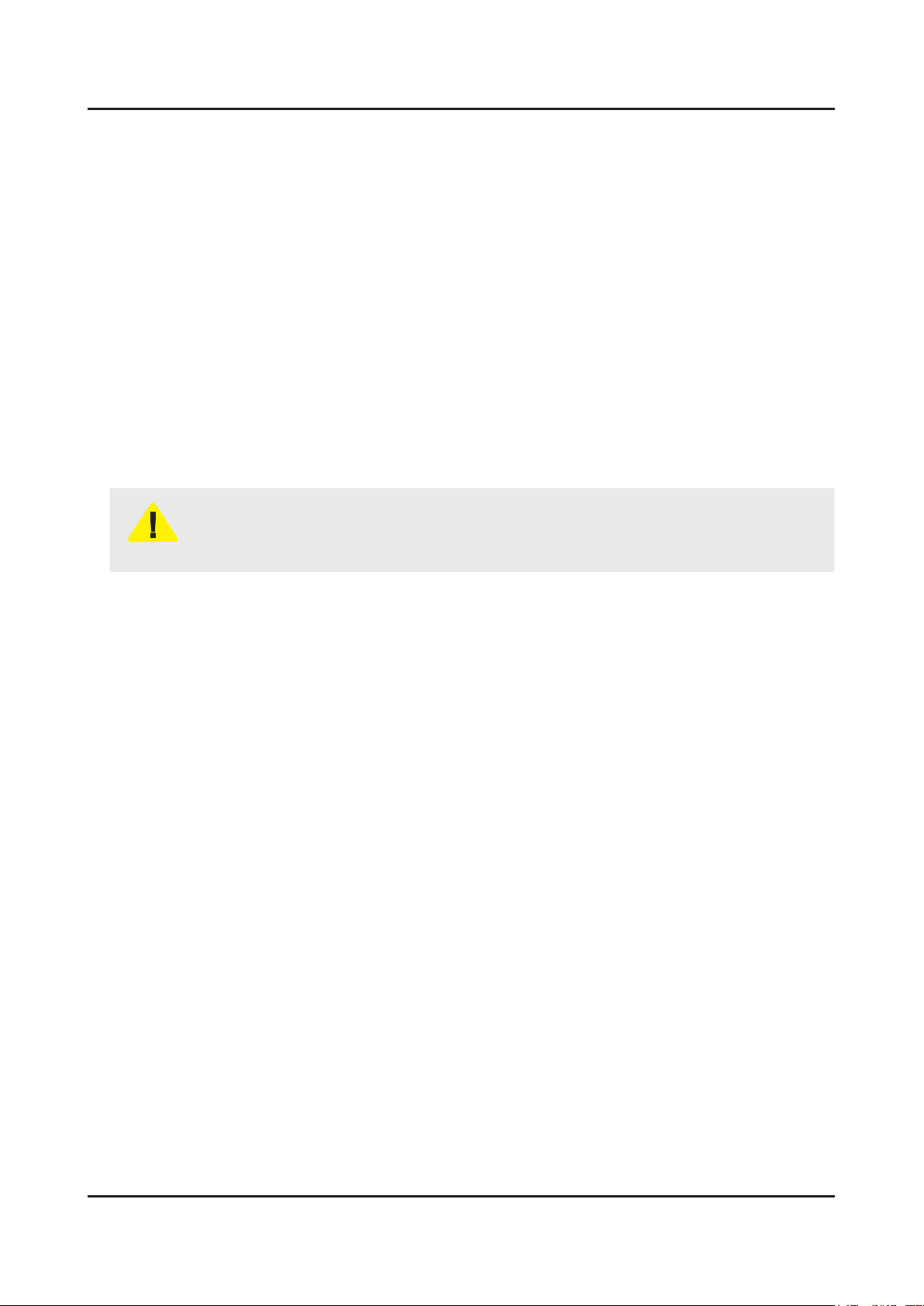
1-4
1. Precautions
1-3. Static Electricity Precautions
Some semiconductor (solid state) devices can be easily damaged by static electricity. Such components are commonly
called Electrostatically Sensitive Devices (ESD). Examples of typical ESD are integrated circuits and some eld-effect
transistors. The following techniques will reduce the incidence of component damage caused by static electricity.
Immediately before handling any semiconductor components or assemblies, drain the electrostatic charge from your 1.
body by touching a known earth ground. Alternatively, wear a discharging wrist-strap device. To avoid a shock hazard,
be sure to remove the wrist strap before applying power to the monitor.
After removing an ESD-equipped assembly, place it on a conductive surface such as aluminum foil to prevent 2.
accumulation of an electrostatic charge.
Do not use freon-propelled chemicals. These can generate electrical charges sufcient to damage ESDs.3.
Use only a grounded-tip soldering iron to solder or desolder ESDs.4.
Use only an anti-static solder removal device. Some solder removal devices not classied as “anti-static” can generate 5.
electrical charges sufcient to damage ESDs.
Do not remove a replacement ESD from its protective package until you are ready to install it. Most replacement ESDs 6.
are packaged with leads that are electrically shorted together by conductive foam, aluminum foil or other conductive
materials.
Immediately before removing the protective material from the leads of a replacement ESD, touch the protective material 7.
to the chassis or circuit assembly into which the device will be installed.
Be sure no power is applied to the chassis or circuit and observe all other safety precautions.
CAUTION
Minimize body motions when handling unpackaged replacement ESDs. Motions such as brushing clothes together, or 8.
lifting your foot from a carpeted oor can generate enough static electricity to damage an ESD.
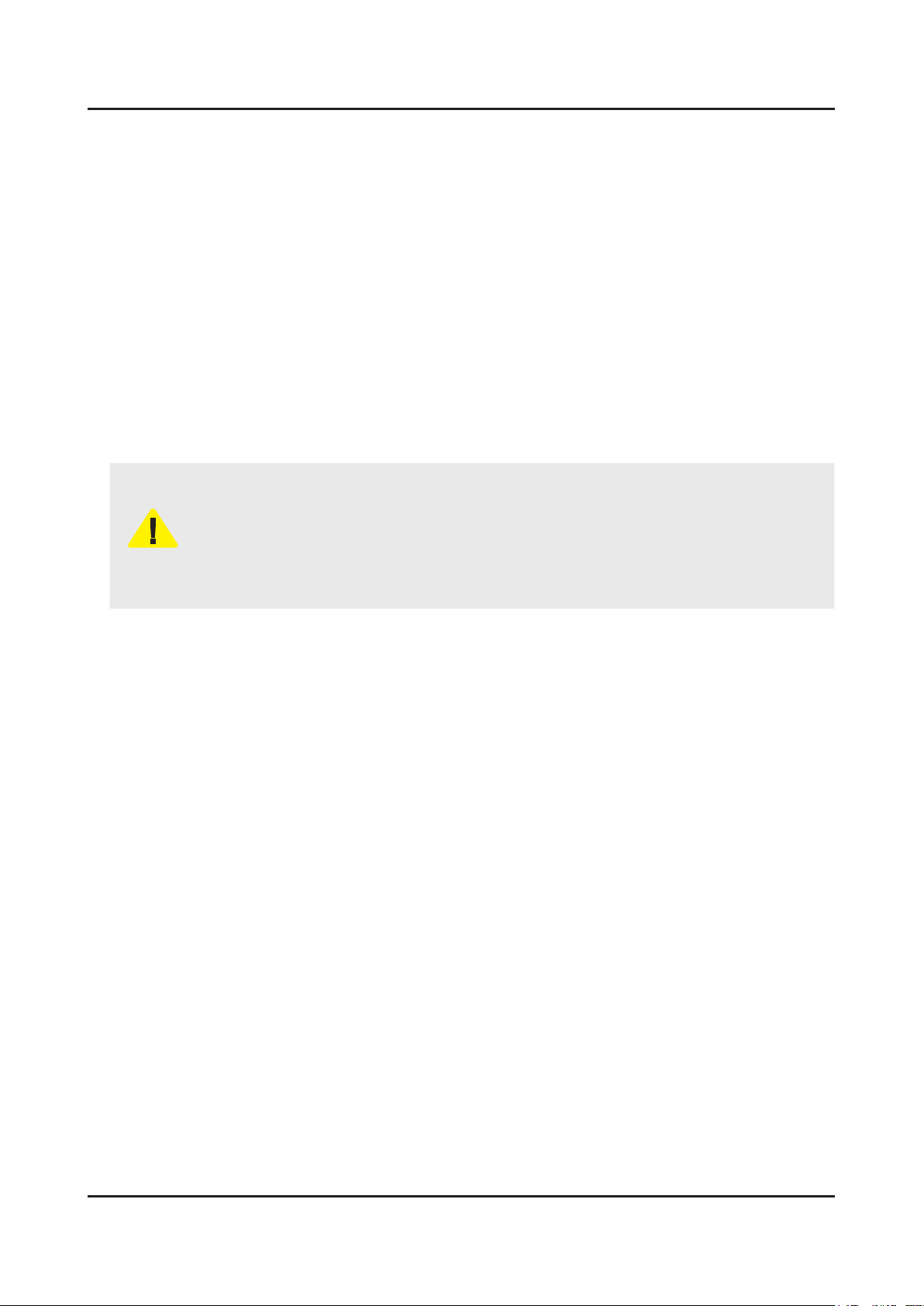
1-5
1. Precautions
1-4. Installation Precautions
For safety reasons, more than a people are required for carrying the product.1.
Keep the power cord away from any heat emitting devices, as a melted covering may cause re or electric shock.2.
Do not place the product in areas with poor ventilation such as a bookshelf or closet. The increased internal temperature 3.
may cause re.
Bend the external antenna cable when connecting it to the product. This is a measure to protect it from being exposed 4.
to moisture. Otherwise, it may cause a re or electric shock.
Make sure to turn the power off and unplug the power cord from the outlet before repositioning the product. Also check 5.
the antenna cable or the external connectors if they are fully unplugged. Damage to the cord may cause re or electric
shock.
Keep the antenna far away from any high-voltage cables and install it rmly. Contact with the highvoltage cable or the 6.
antenna falling over may cause re or electric shock.
When installing the product, leave enough space (0.4m) between the product and the wall for ventilation purposes. 7.
A rise in temperature within the product may cause re.
If an equipment is provided with a replaceable battery, and if replacement by an incorrect type could result in an 8.
explosion (for example, with some lithium batteries), the following applies:
Risk of explosion if battery is replaced by an incorrect type dispose of used batteries according to •
the instructions.
Do not dispose of batteries in a re.•
Do not short circuit, disassemble or overheat the batteries.•
CAUTION
Danger of explosion if battery is incorrectly replaced. Replace only with the same or equivalent •
type.
Do not be exposed to excessive heat such as sunshine, re or the like.•
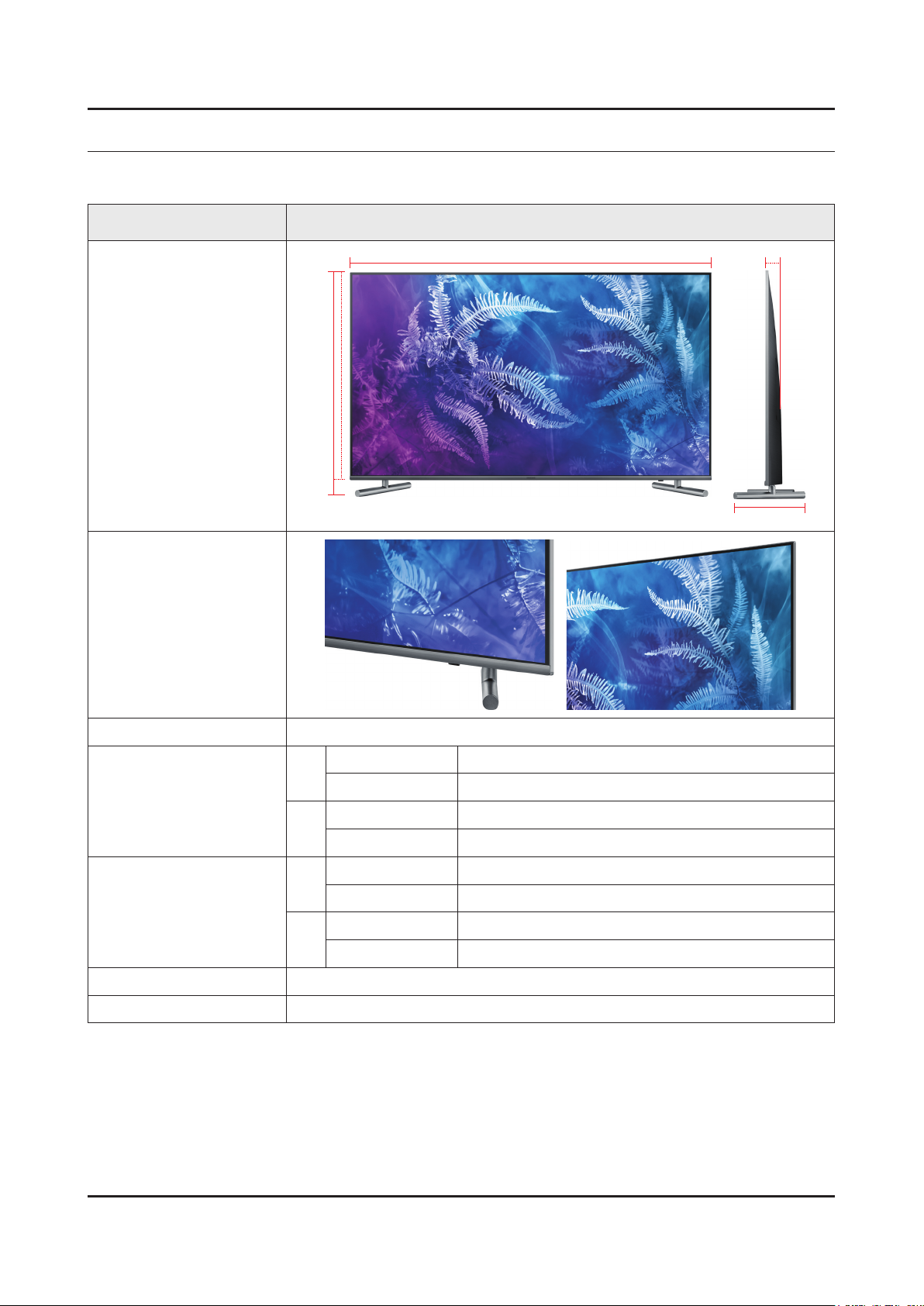
2. Product Specications
2-1. Product information
Model QN**Q6FAMF
2. Product specications
W
Front View
Detail View
Color Front : DARK TITAN / Stand : DARK TITAN
Dimensions
(W x H x D)
H
* W : Width H : High D : Depth
Body 42.9 x 25.0 x 2.2 inches (1090.3 x 634.1 x 55.3 mm)
49"
With Stand 42.9 x 26.4 x 8.3 inches (1090.3 x 669.9 x 209.9 mm)
Without Stand 48.3 x 28.0 x 2.2 inches (1226.1 x 710.5 x 54.8 mm)
55"
With Stand 48.3 x 29.4 x 8.3 inches (1226.1 x 746.1 x 209.9 mm)
D
49"
Body 31.5 lbs (14.3 kg)
With Stand 32.6 lbs (14.8 kg)
Weight
Without Stand 38.4 lbs (17.4 kg)
55"
With Stand 39.5 lbs (17.9 kg)
Flash 8GB (eMMC 5.0)
DDR LPDDR4 64bit @1.6GHz
2-1
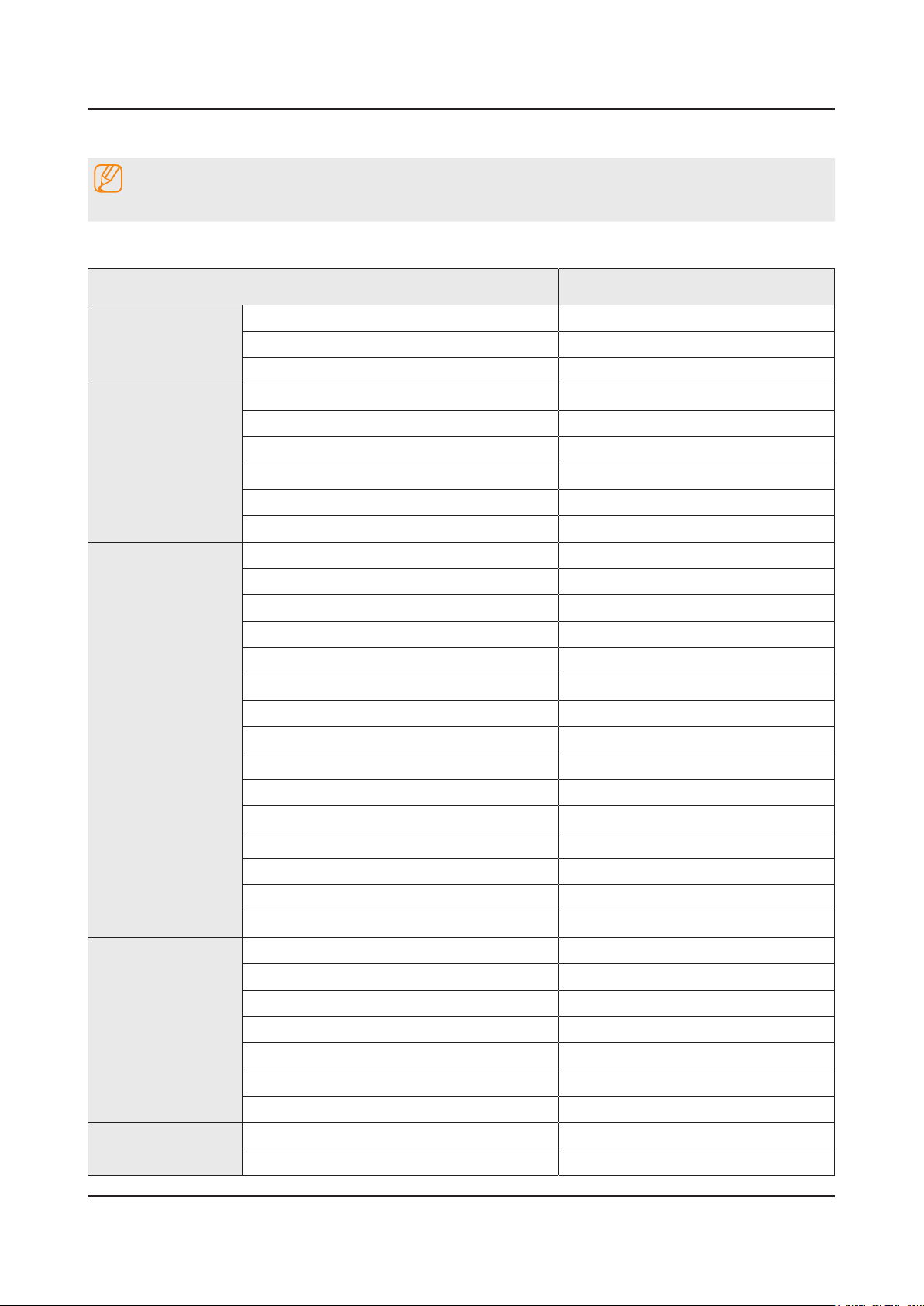
2-2
2. Product specications
2-2. Product specication
NOTE
Design and specications are subject to change without prior notice.
Item QN49Q6FAMFXZA
Last Update Date : 2017.09.21
General Information
Display
Video
Product QLED
Series 6
Country UNITED STATES
Screen Size 49"
Q Display Yes
Resolution 3,840 × 2,160
Ultra Black N/A
Screen Curvature N/A
10 bit Support N/A
Picture Engine UHD Upscaling Engine
Motion Rate 120
HDR (High Dynamic Range) Q ] 4K HDR Extreme
Blacks N/A
Dynamic Contrast Ratio Mega Contrast
Q Every View N/A
Micro Dimming UHD Dimming
Local Dimming Precision Black
Q Color Q ] 4K Color Drive Extreme
Audio
Smart Service
Auto Depth Enhancer N/A
Contrast Enhancer Yes
Auto Motion Plus Yes
Film Mode Yes
Natural Mode Support Yes
Peak Illuminator Peak Illuminator Pro
Dolby Digital Plus Yes
DTS Codec Yes
Sound Output (RMS) 40W
Speaker Type 2.1CH (Down Firing)
Woofer Yes
Multiroom Link Yes
Blutooth Audio Yes
Voice Interaction US English, Spanish, French
TV Plus Yes(US only. App)
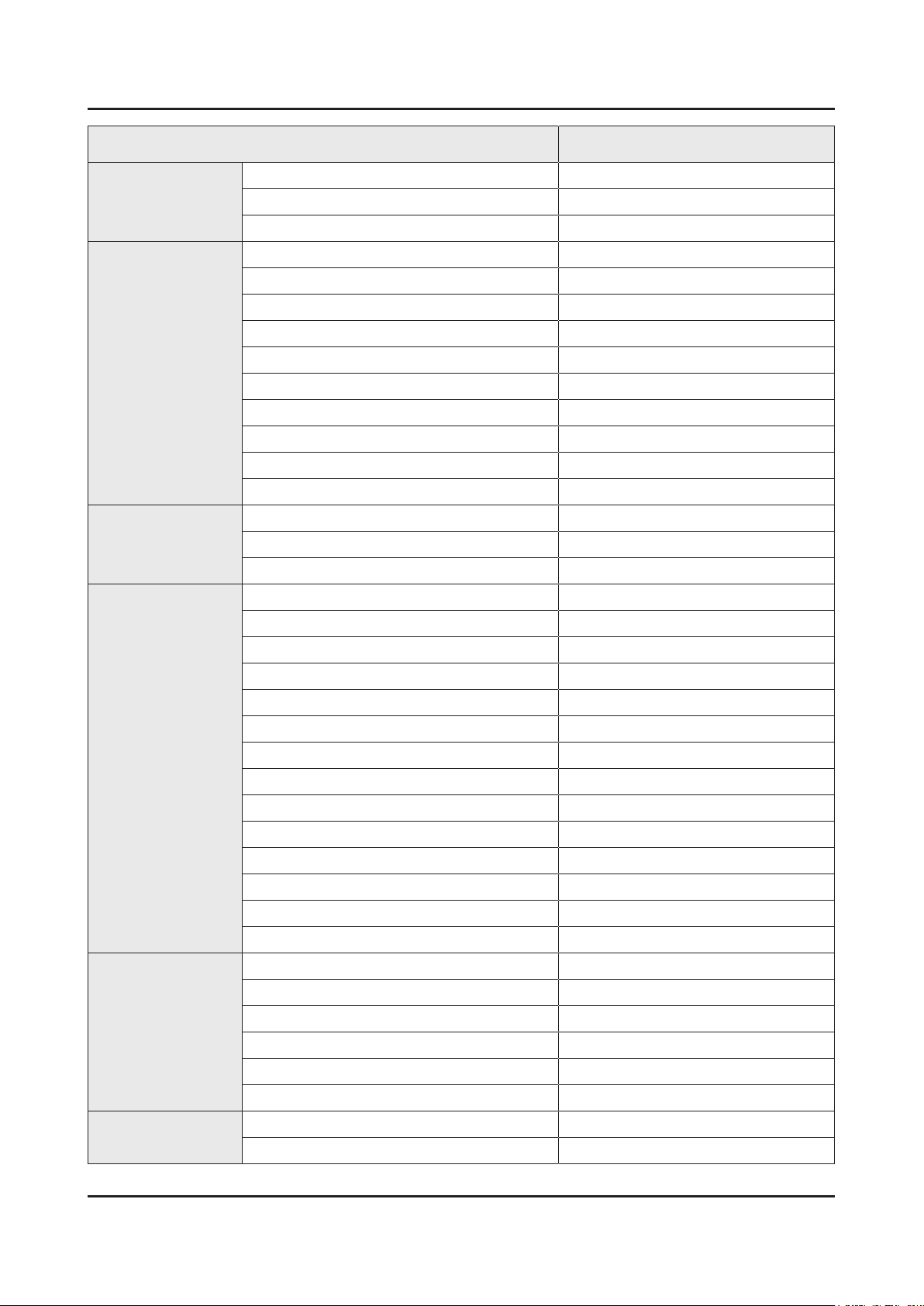
2-3
2. Product specications
Item QN49Q6FAMFXZA
Smart Service
Convergence
Tuner/Broadcasting
Connectivity
Web Browser Yes
Samsung Connect Yes
Smart View Yes
TV to Mobile - Mirroring Yes
Mobile to TV - Mirroring, DLNA Yes
360 Video Player Yes
360 Camera Support N/A
Bluetooth Low Energy Yes
RVU Yes
WiFi Direct Yes
TV as Hub Support N/A
TV as Things Support N/A
IoT Client Application (SmartThings App) N/A
Digital Broadcasting ATSC/ClearQAM
Analog Tuner Yes
TV Key Support N/A
HDMI 4
USB 3
Design
Additional Feature
Component In (Y/Pb/Pr) N/A
Composite In (AV) N/A
Ethernet (LAN) Yes
Audio Out (Mini Jack) N/A
Digital Audio Out (Optical) 1
RF In (Terrestrial / Cable input / Satellite input) 1/1(Common Use for Terrestrial)/0
Ex-Link ( RS-232C ) 1
CI Slot N/A
HDMI A / Return Ch. Support Yes
HDMI Quick Switch Yes
Wireless LAN Built-in Yes
Anynet+ (HDMI-CEC) Yes
Design Slim Edge
Bezel Type 3 Bezel-less
Front Color Dark Titan
Light Effect (Deco) N/A
Stand Type Branch
Swivel (Left/Right) N/A
Instant On Yes
Processor Quad-Core
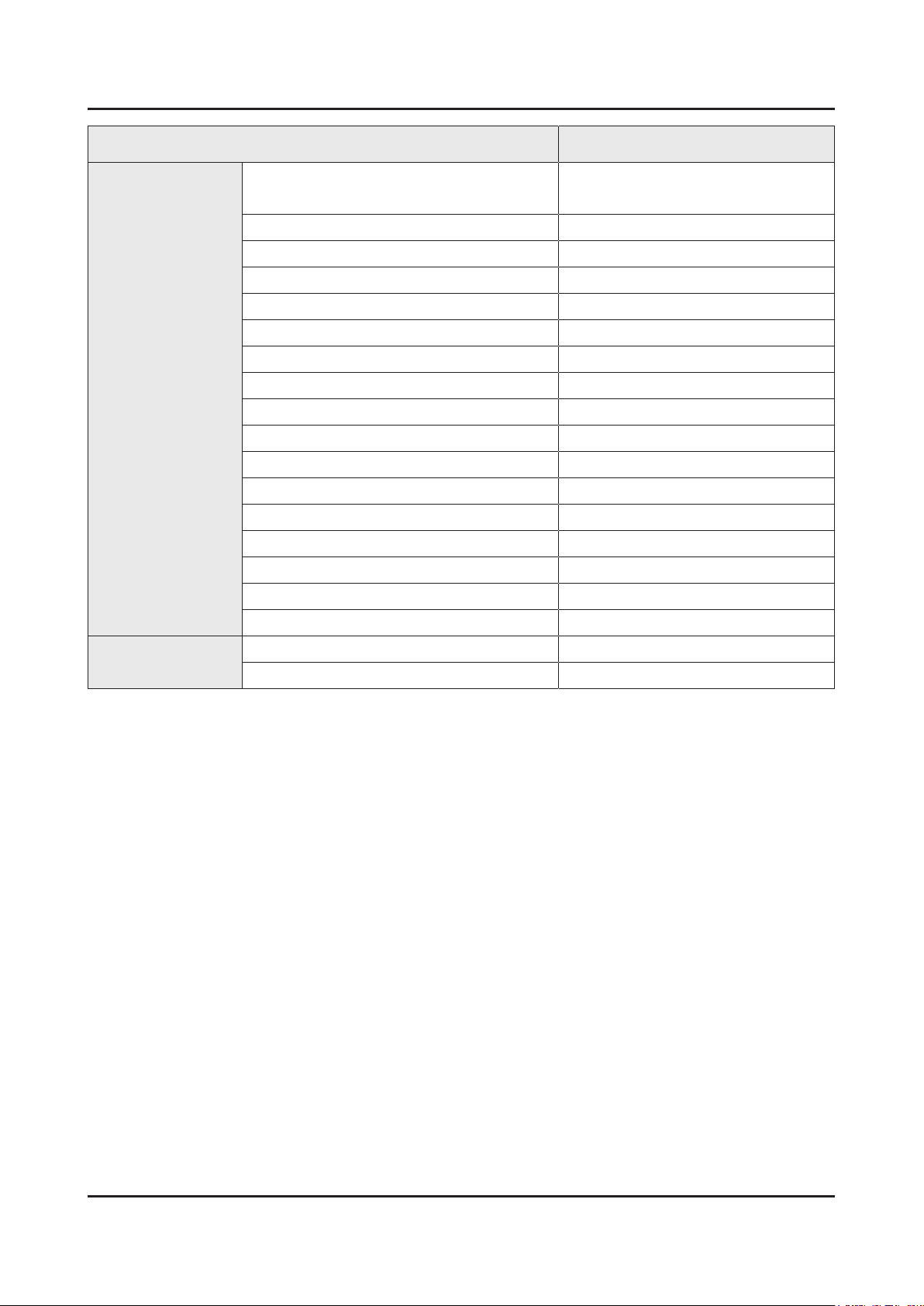
2-4
2. Product specications
Item QN49Q6FAMFXZA
Additional Feature
Eco Feature
Accessibility
One Connect One Connect Mini
Digital Clean View Yes
Auto Channel Search Yes
Auto Power Off Yes
Caption (Subtitle) Yes
Connect Share™ (HDD) Yes
ConnectShare™ (USB 2.0) Yes
Embeded POP Yes
EPG Yes
Game Mode Yes
OSD Language English, Spanish, French
BT HID Built-in Yes
USB HID Support Yes
V-Chip Yes
IPv6 Support Yes(US)
Ultra Clean View Yes
Eco Sensor Yes
Voice Guide(US English)/ Enlarge/ High
Contrast/ Learn TV Remote(US English)/ Multi-
output Audio
Energy Star Yes
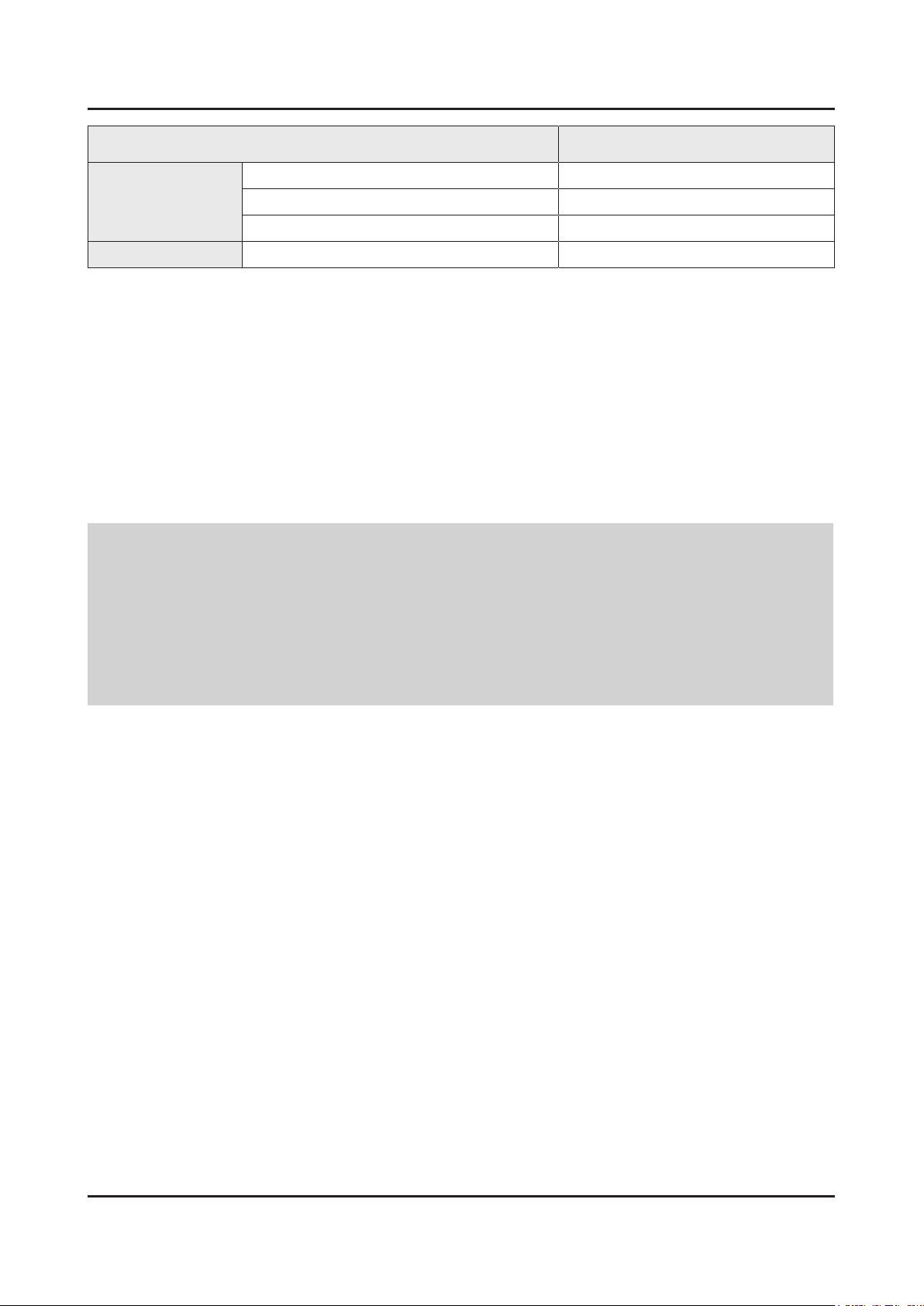
2-5
2. Product specications
Item QN55Q6FAMFXZA
General Information
Display
Product QLED
Series 6
Country UNITED STATES
Screen Size 55"
no data
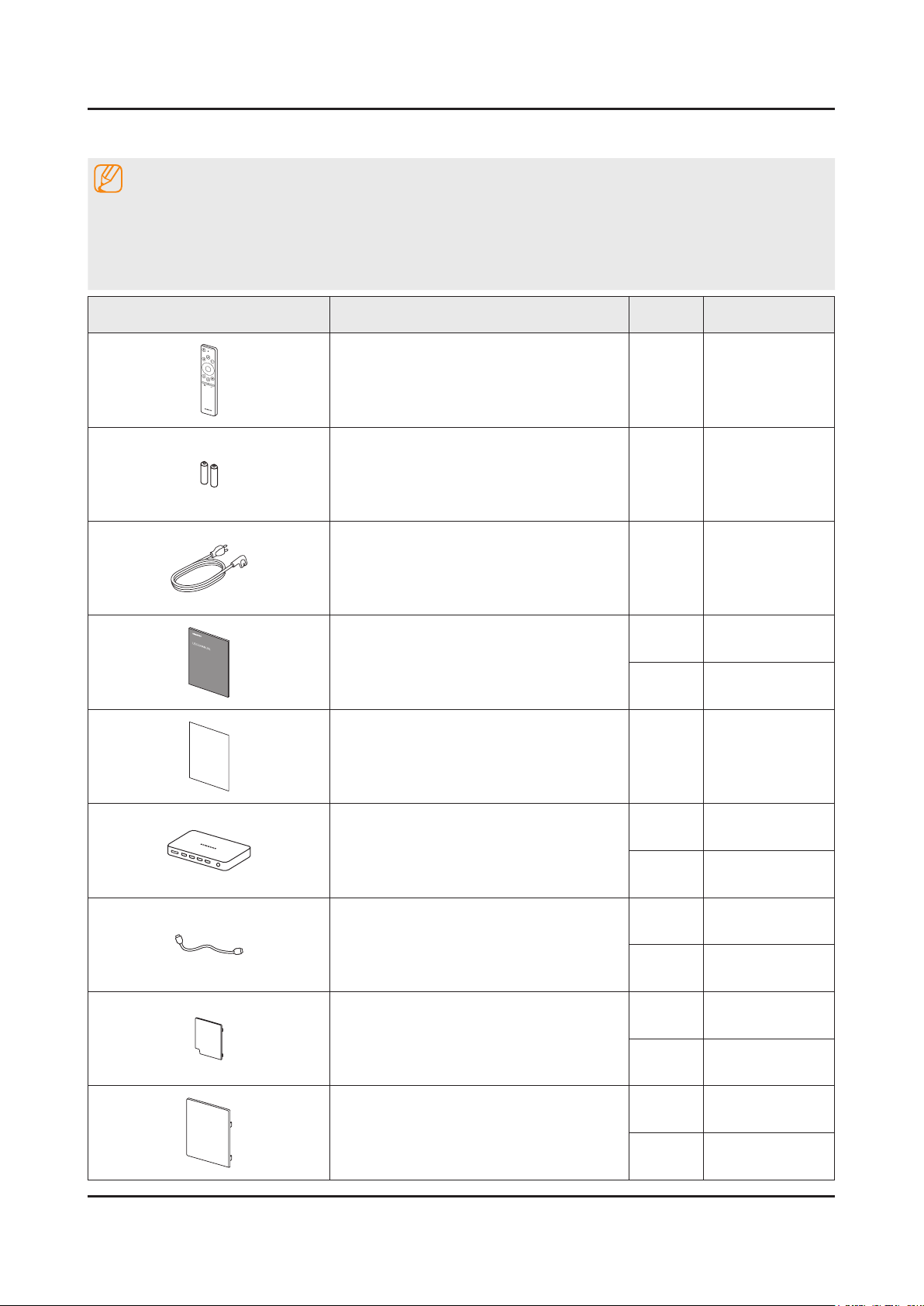
2-6
2. Product specications
2-3. Accessories
NOTE
The items’ colors and shapes may vary depending on the model.•
Cables not included in the package contents can be purchased separately.•
The part code for some accessories may differ depending on your region.•
The provided accessories may vary depending on the model.•
Image Product Inches Code. No
Samsung Smart Remote• All BN59-01292A
Batteries (AA x 2)• All 4301-000101
Power Cord• All 3903-001209
49" BN68-07509K
User Manual•
55" BN68-07450S
Regulatory Guide• All BN68-08114Q
49" BN91-19624A
One Connect•
55" BN91-19624D
49" BN39-02248B
One Connect Cable•
55" BN39-02210C
49" BN63-16645A
CLEAN BACK TERMINAL•
55" BN63-16646A
49" BN96-43019A
CLEAN BACK AC INLET•
55" BN96-42851A
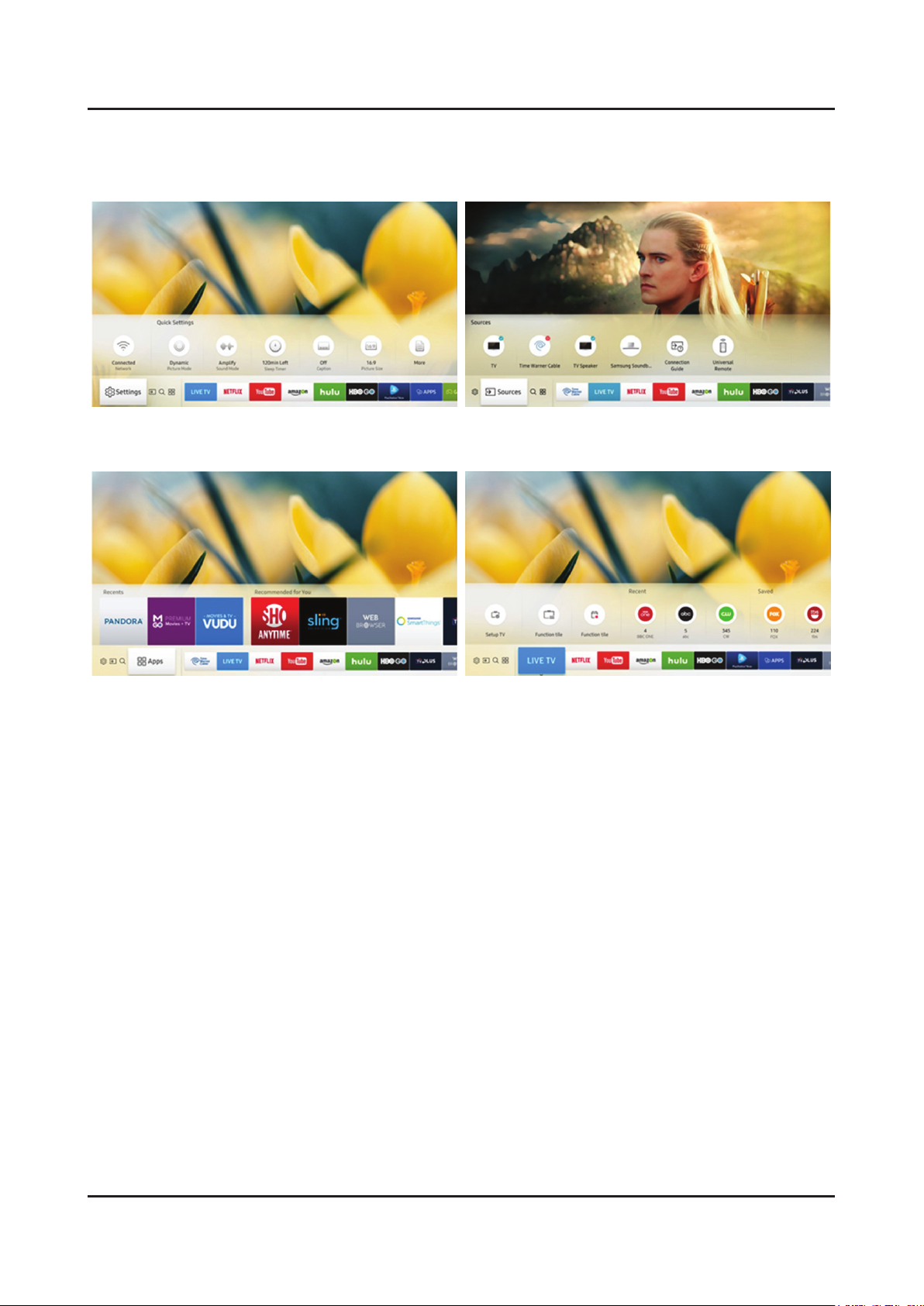
2-7
2. Product specications
2-4. Viewing the Functions
2-4-1. 2017' Concept
[Quick Setting] [Sources]
[Apps] [Live TV]
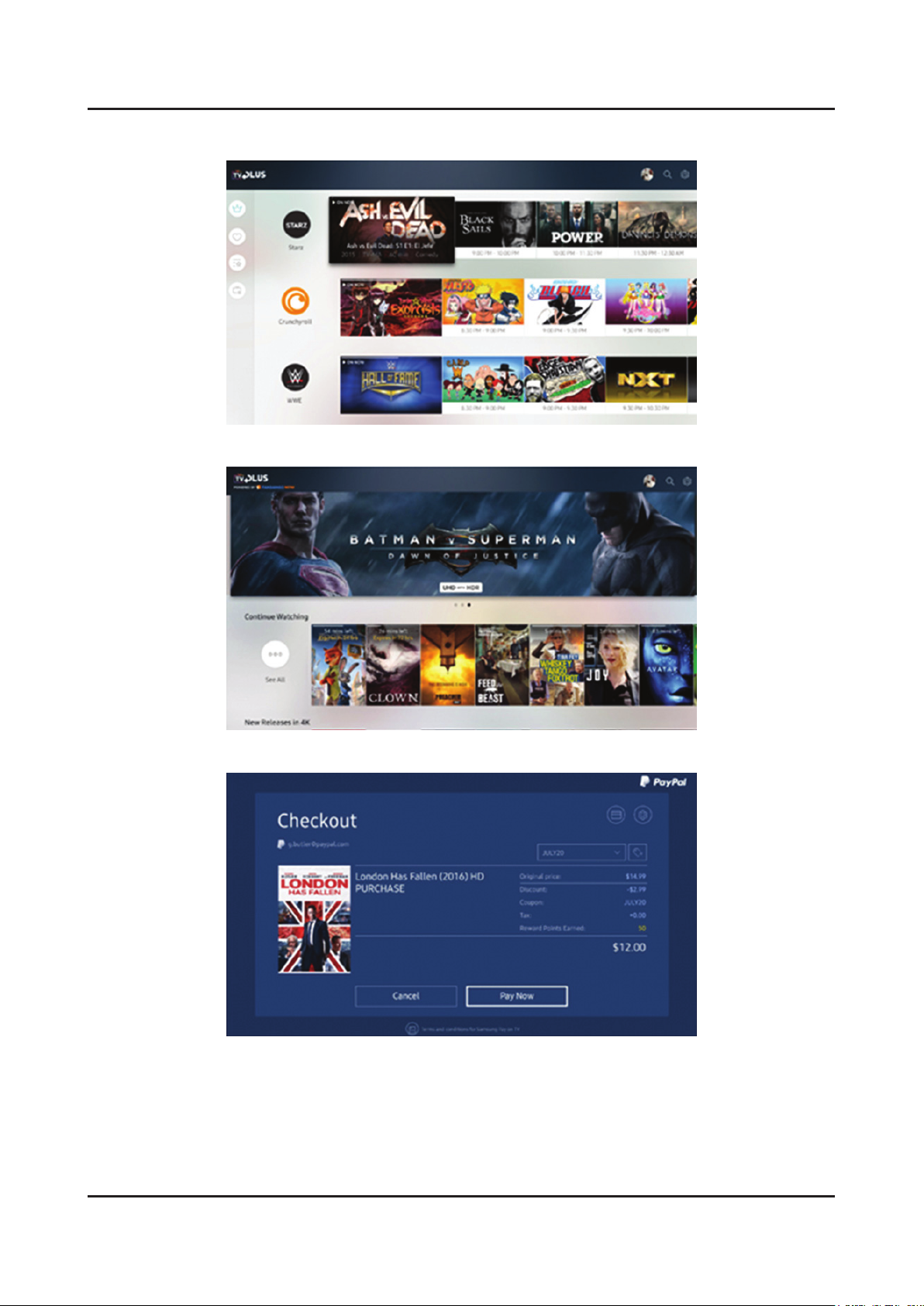
2-8
2. Product specications
2-4-2. TV Plus
[TV Shows]
[Movies]
[Samsung Check-Out]
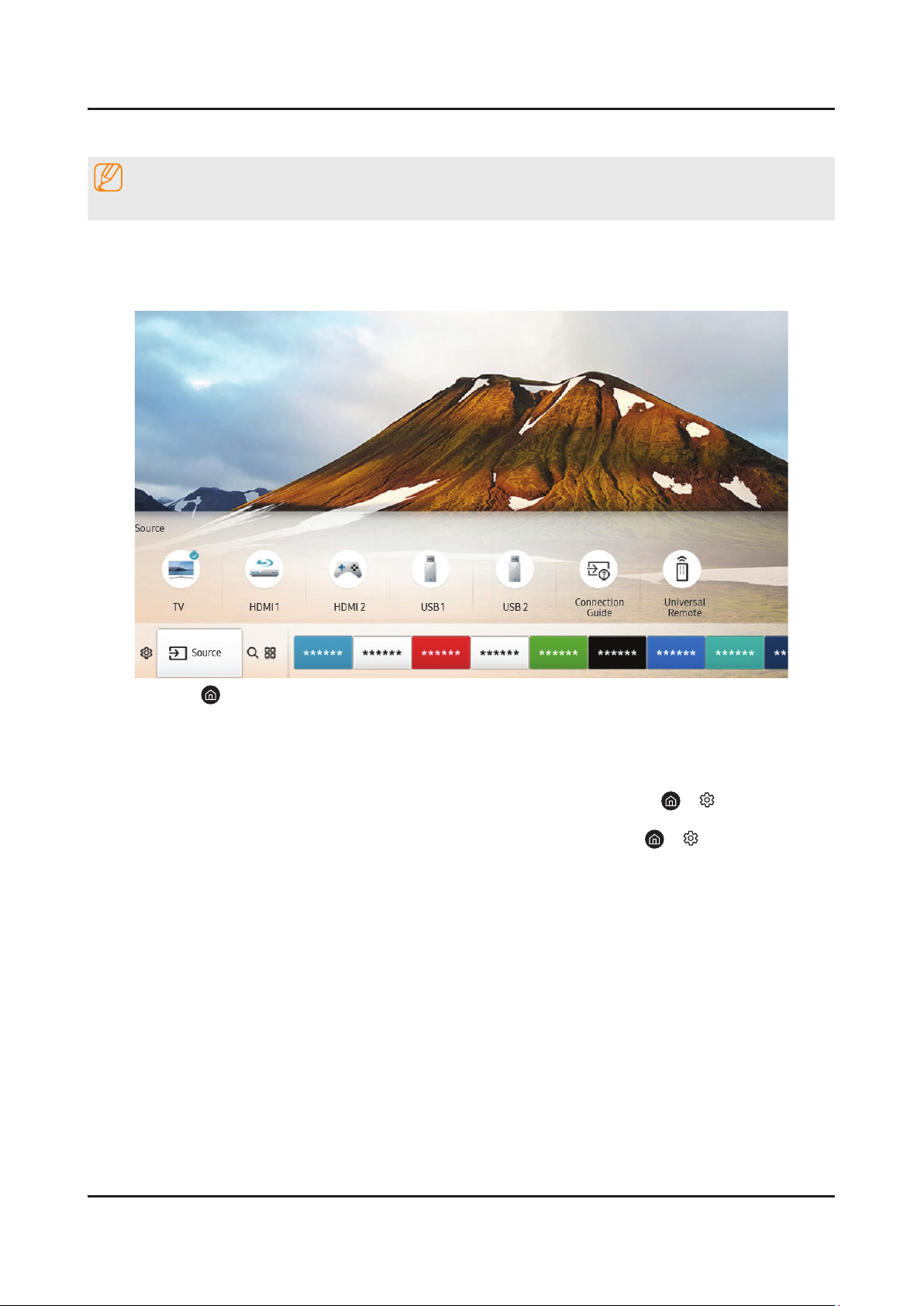
2-9
2. Product specications
2-4-3. Smart Features
NOTE
The image on your TV may differ from the image above depending on your model and geographical area.•
Smart Hub
View descriptions of Smart Hub's basic functions.
After pressing the button on your remote control, you can surf the web and download apps with Smart Hub.
Some of the • Smart Hub services are paid services.
To use • Smart Hub, the TV must be connected to the Internet.
Some • Smart Hub features may not be available depending on the service provider, language, or region.
Smart Hub• service outages can be caused by disruptions in your Internet service.
You can view the entire text of the • Terms and Privacy Policy document by navigating to
Support £ Terms and Privacy Policy. If you want to stop using Smart Hub, you can cancel the agreement.
To cancel the Smart Hub service agreement though it is a required one, select • Reset (
£ Support £ Self Diagnosis £ Reset), and then press the right directional button at the Smart Hub Terms &
Conditions, Privacy Policy step.
£ Settings £
£ Settings £ General
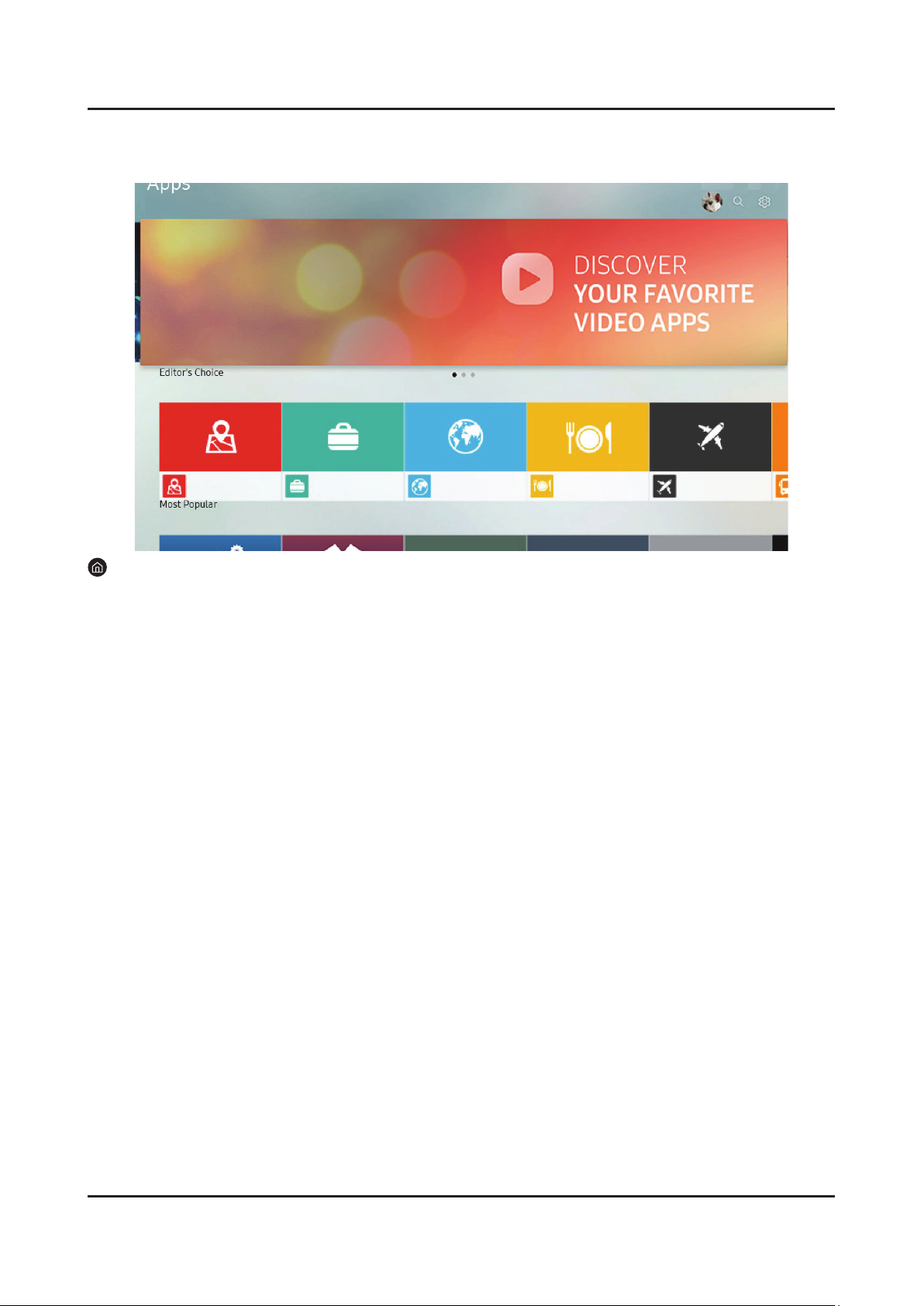
2-10
2. Product specications
APPS
Download and run various apps from Smart Hub.
£ š Apps
You can enjoy a wide range of content including news, sports, weather, and games by installing the corresponding apps
on your TV.
To use this feature, the TV must be connected to the Internet.•
When Smart Hub is launched for the rst time, the default apps are automatically installed. The default apps may •
differ with the geographical area.
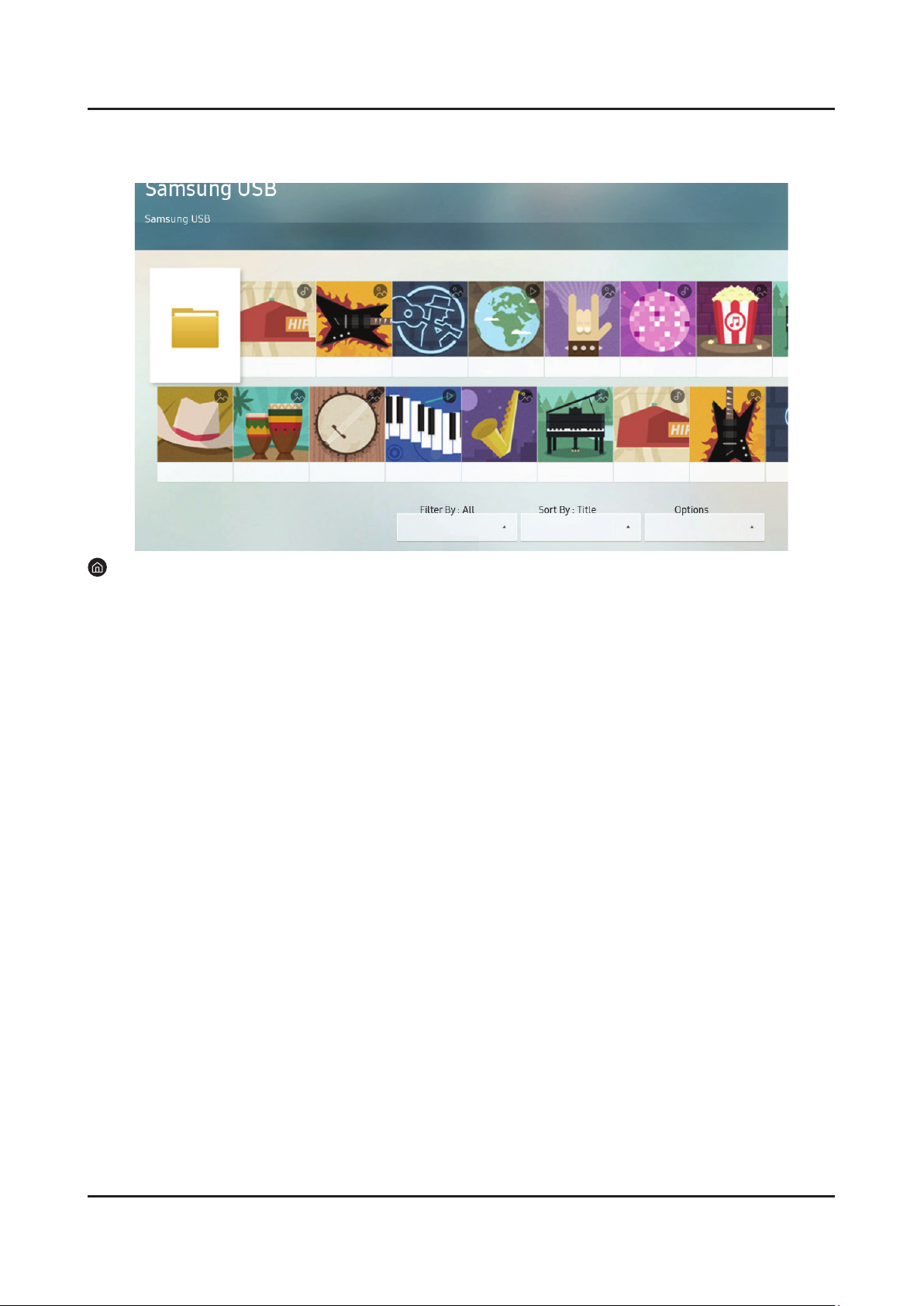
2-11
2. Product specications
Pictures/Video/Music
Play media content stored on your TV, USB devices, smartphones, cameras, PCs, etc.
£ s Source £ Connected Device
You can play media content saved on storage devices, such as USB devices, mobile devices, and cameras, on the TV.
You cannot play media content if the content or the storage device is not supported by the TV. For more information, •
refer to "Read Before Playing Photo, Video, or Music Files."
To connect the TV to a computer, refer to "Connecting a Computer."•
Backup important les before connecting a USB device. Samsung is not responsible for damaged or lost les.•
To connect the TV to a mobile device, refer to "Connecting a Mobile Device."•
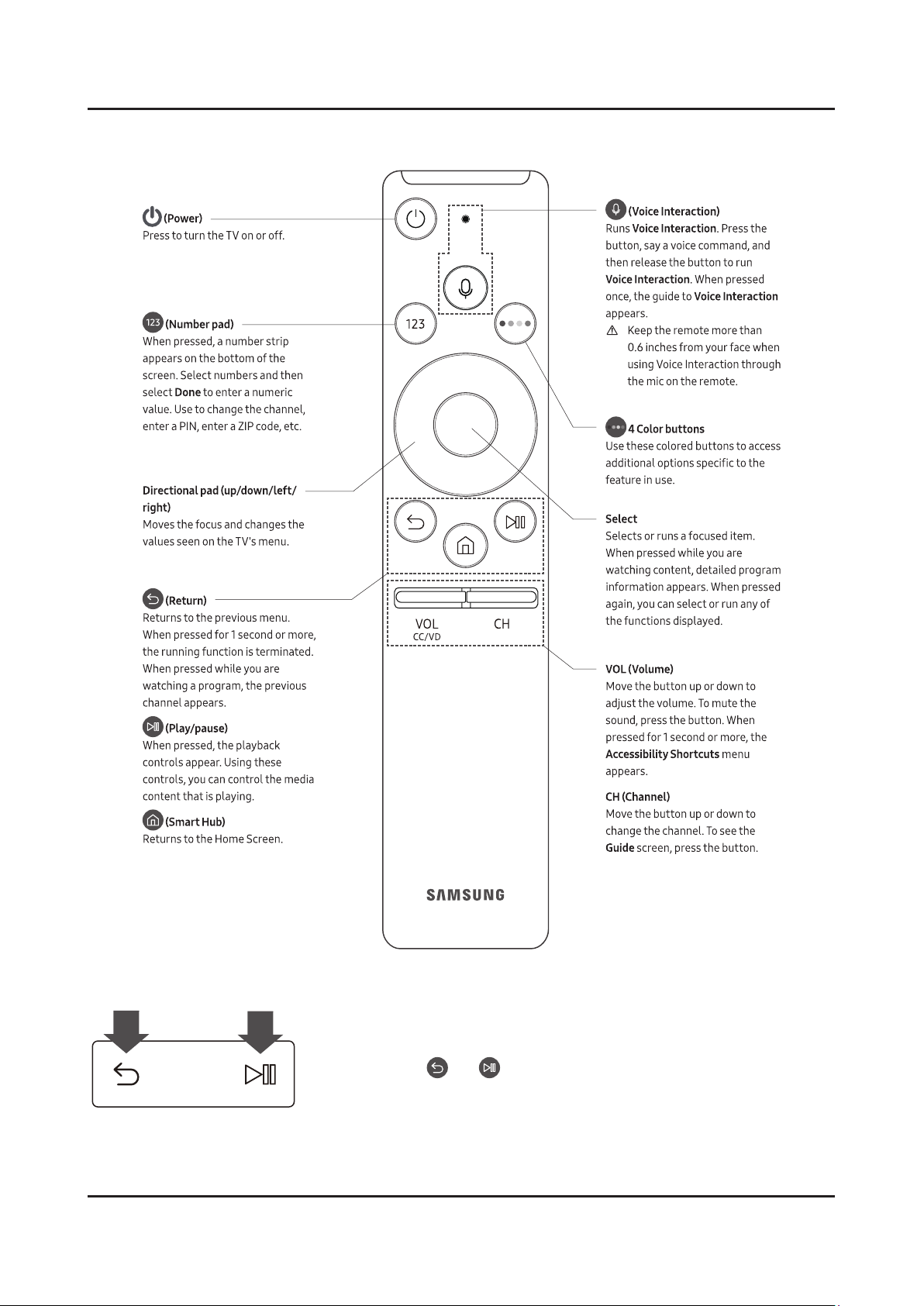
2. Product specications
2-4-4. The Samsung Smart Remote
2-12
Pairing the TV to the Samsung Smart Remote
When you turn on the TV for the rst time, the Samsung Smart Remote pairs
to the TV automatically. If the Samsung Smart Remote does not pair to the TV
automatically, point it at the remote control sensor of the TV, and then press and hold
the buttons labeled
3 seconds or more.
and as shown in the gure on the left simultaneously for
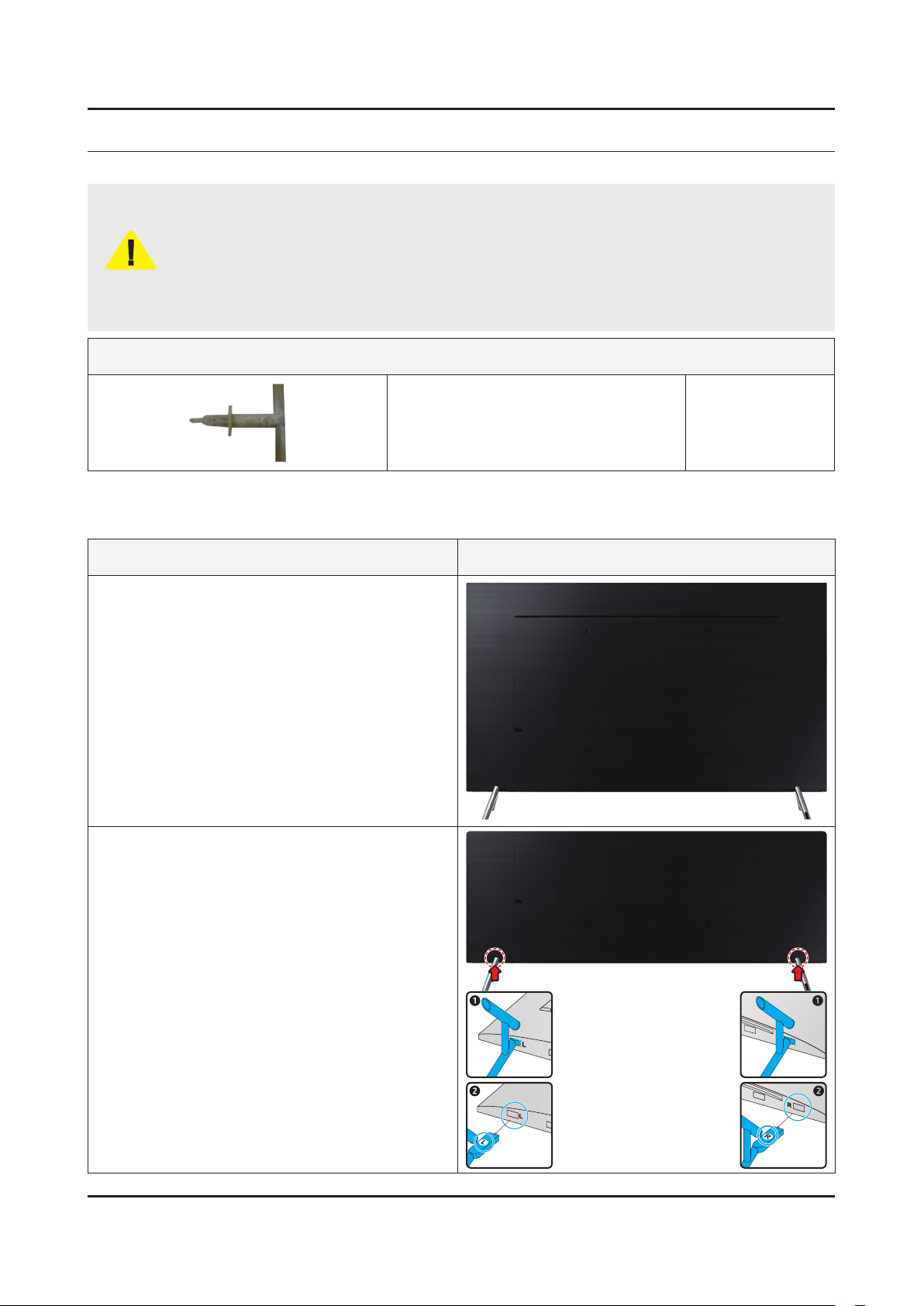
3. Disassembly and Reassemble
3. Disassembly and Reassembly
This section of the service manual describes the disassembly and reassembly procedures for the LED TV.
Disconnect the LED TV from the power source before disassembly.1.
Follow these directions carefully.2.
Use the Samsung Service tool to disassemble the cabinet. -
CAUTION
3-1. Disassembly and Reassembly
Recommend to use the Samsung Service tool.•
Recommended Torque for Cabinet/Stand screws : 10 ~ 12kgf -
A strength of Torque can be changed depending on the situation.•
Required Jigs & Tools
Open Jig Tool• BN81-14946A
Description & Screws Picture Description
Carefully position the TV so that the screen is
1
facing downwards. Make sure to place the TV
upon a soft cushion or any material that will
prevent damage to the screen.
Place TV face down on the Protective Cushion.•
Remove the ASSY STAND P-BOTTOM (R/L)
2
with pulling it down.
3-1
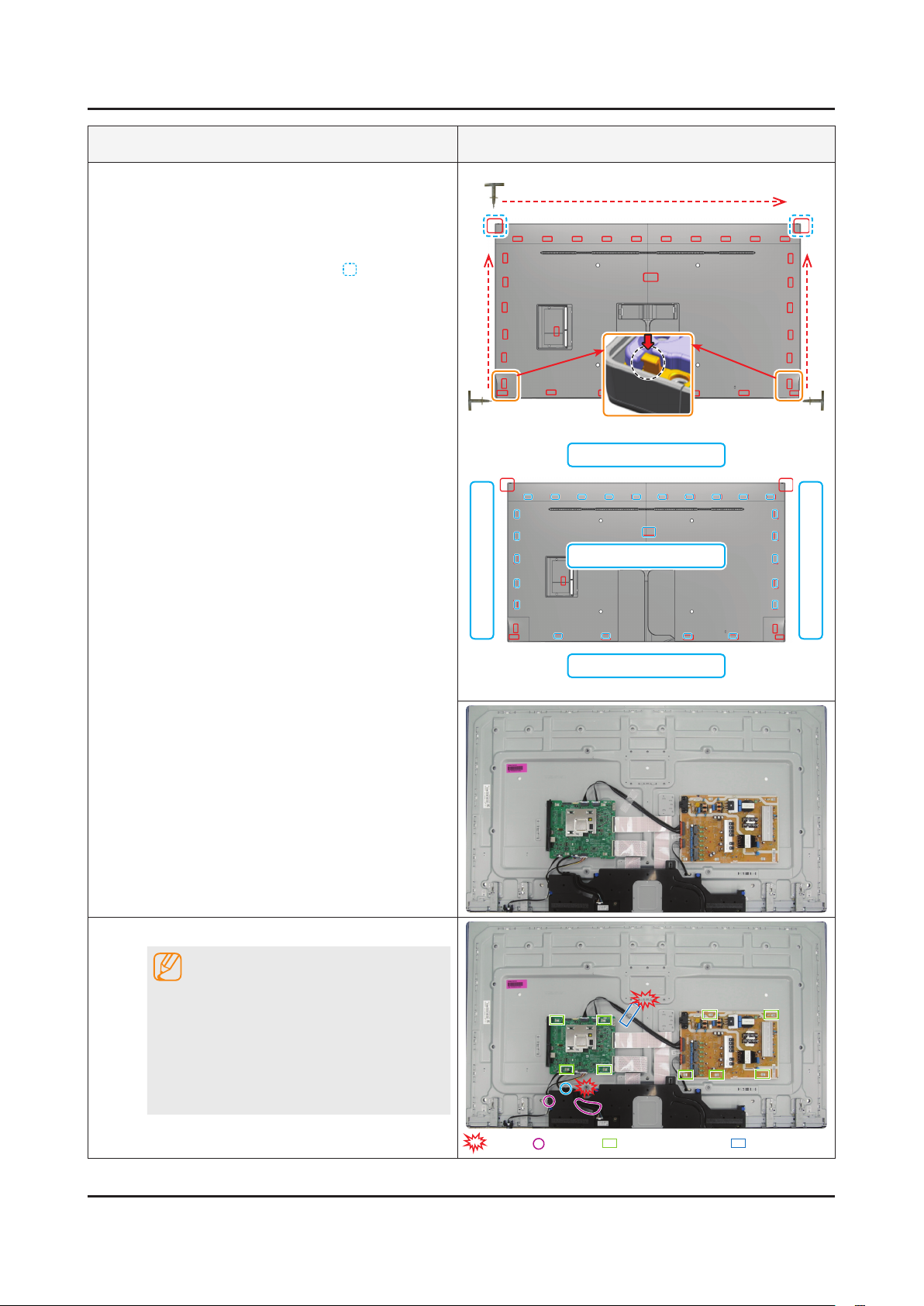
3-2
3. Disassembly and Reassemble
Description & Screws Picture Description
Use Open Jig to release tape in corners and
3
all clips as indicated in red on sides and top &
bottom.
Gently lift up the Rear Cover starting at the top
being careful of function assembly at the bottom.
When the Upper 4 points (•
broken.
Although the hook is broken, the appearance
of the Rear cover is no problem and Gap
problem is not appeard after re-assembly.
To prevent the Inner Hook's broken.•
1. Catch the upper section of the rear cover.
2. Open the rear cover from top to bottom.
If the wire is bent, need to change the wire.•
)Hook is
Jig Direction
Jig Direction
Jig Direction
Top : 10 point Locking
Panel Back Side View•
49 / 55 inches -
Remove the Electric tapes, Remove them.
4
NOTE
When assembling the TV, the electric tapes •
must be applied on the same locations.
Please remember to take a picture of
wherethetapeswererstapplied.
When assembling the Boards, please make •
sure All Board Mounting Clips are securly
inserted.
L : 6 point Locking
Center : 1 Point Locking
R : 6 point Locking
Bottom : 4 point Locking
DressingCaution Sliding Fixing Point Filament Tape
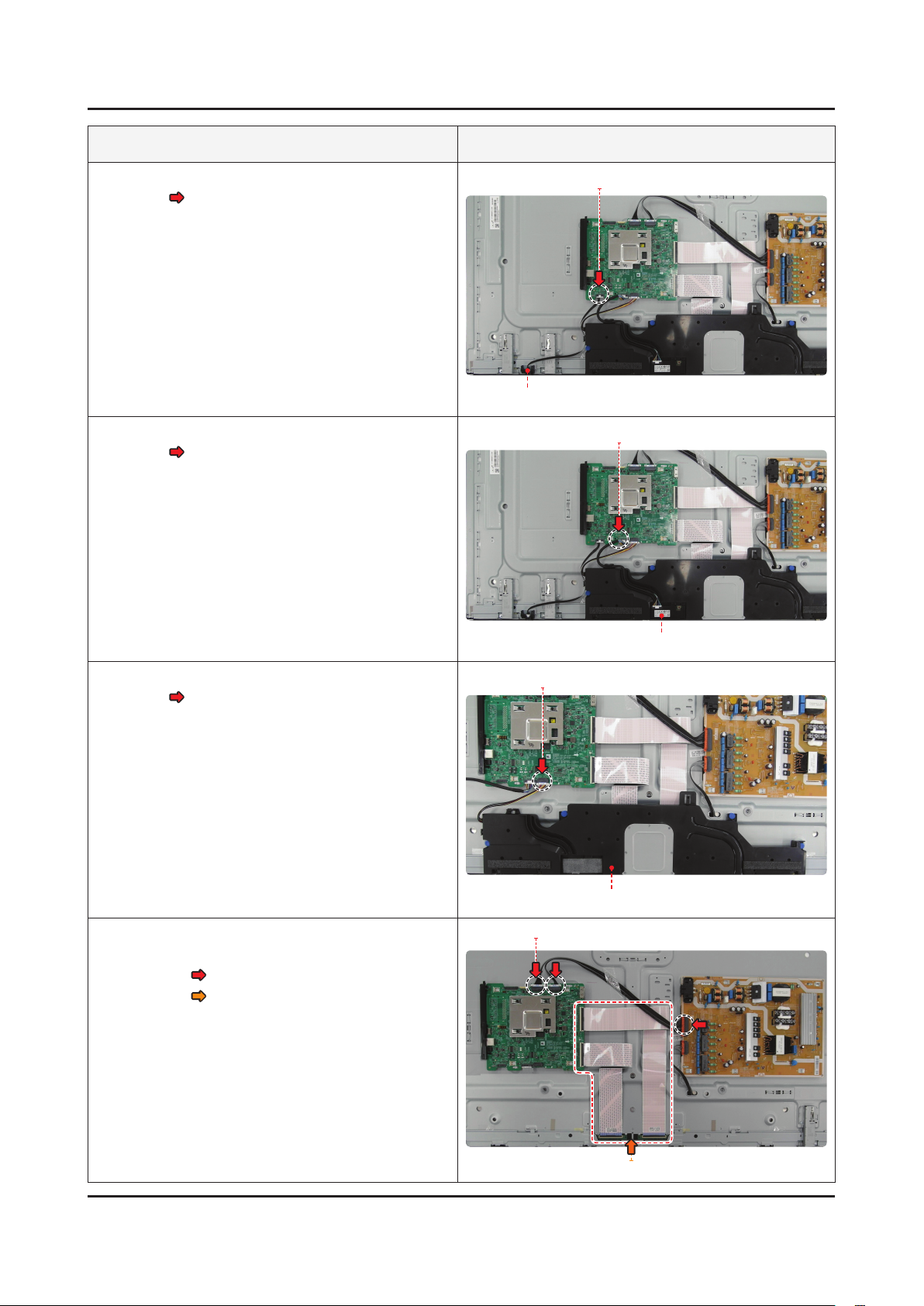
3-3
3. Disassembly and Reassemble
Description & Screws Picture Description
Remove the ASSY BOARD P-FUNCTION.
5
• ASSY BOARD P-FUNCTION Cable
Remove the NETWORK.
6
• NETWORK Cable
ASSY BOARD P-FUNCTION Cable
ASSY BOARD P-FUNCTION
NETWORK Cable
Remove the ASSY SPEAKER P-FRONT.
7
• ASSY SPEAKER P-FRONT Cable
Remove the All Cables.
8
49 / 55 inches•
- Power Cable
- USI-T Cables
NETWORK
ASSY SPEAKER P-FRONT Cable
ASSY SPEAKER P-FRONT (49 / 55 inches)
Power Cable
USI-T Cables
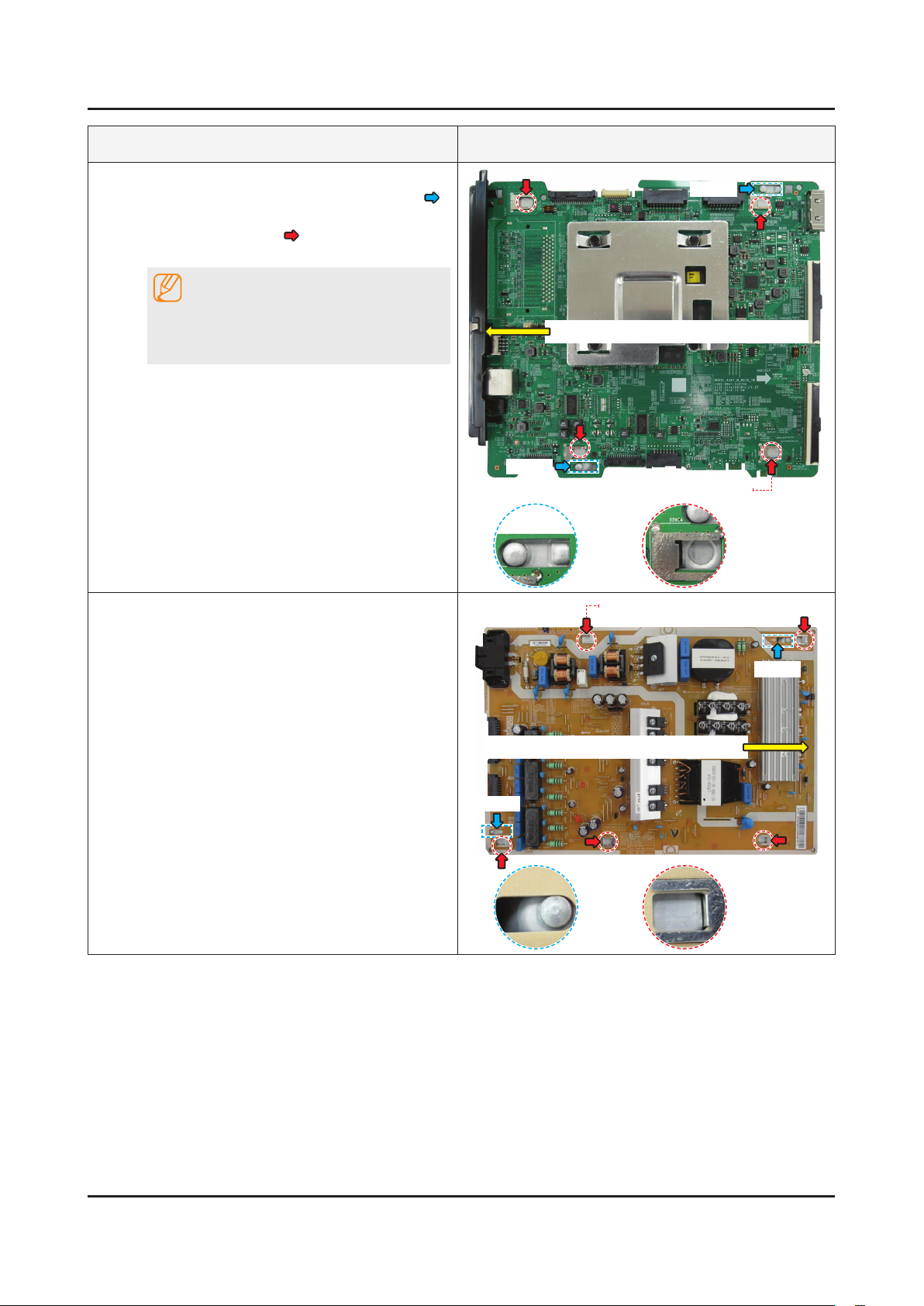
3-4
3. Disassembly and Reassemble
Description & Screws Picture Description
Remove the ASSY PCB MAIN BOARD.
9
Gently lift up to release the lock (Locking •
Use both hands to hold (Bottom chassis •
Guide Fixing Hole
the left to release the board.
NOTE
) the board and slide to
).
Locking
10
When installing the ASSY PCB MAIN BOARD,
verify the board is properly positioned in all 4
mounting slots.
Remove the DC VSS-PD BOARD.
Use both hands to hold the • SMPS and gently
lift up at point indicated by the arrow to
release the lock.
49 / 55 inches -
Slide to the left to release the board
Locking
Bottom chassis Guide Fixing Hole
Locking Fixing Hole
Bottom chassis Guide Fixing Hole
Locking
Slide to the right to release the board
Locking
Locking Fixing Hole
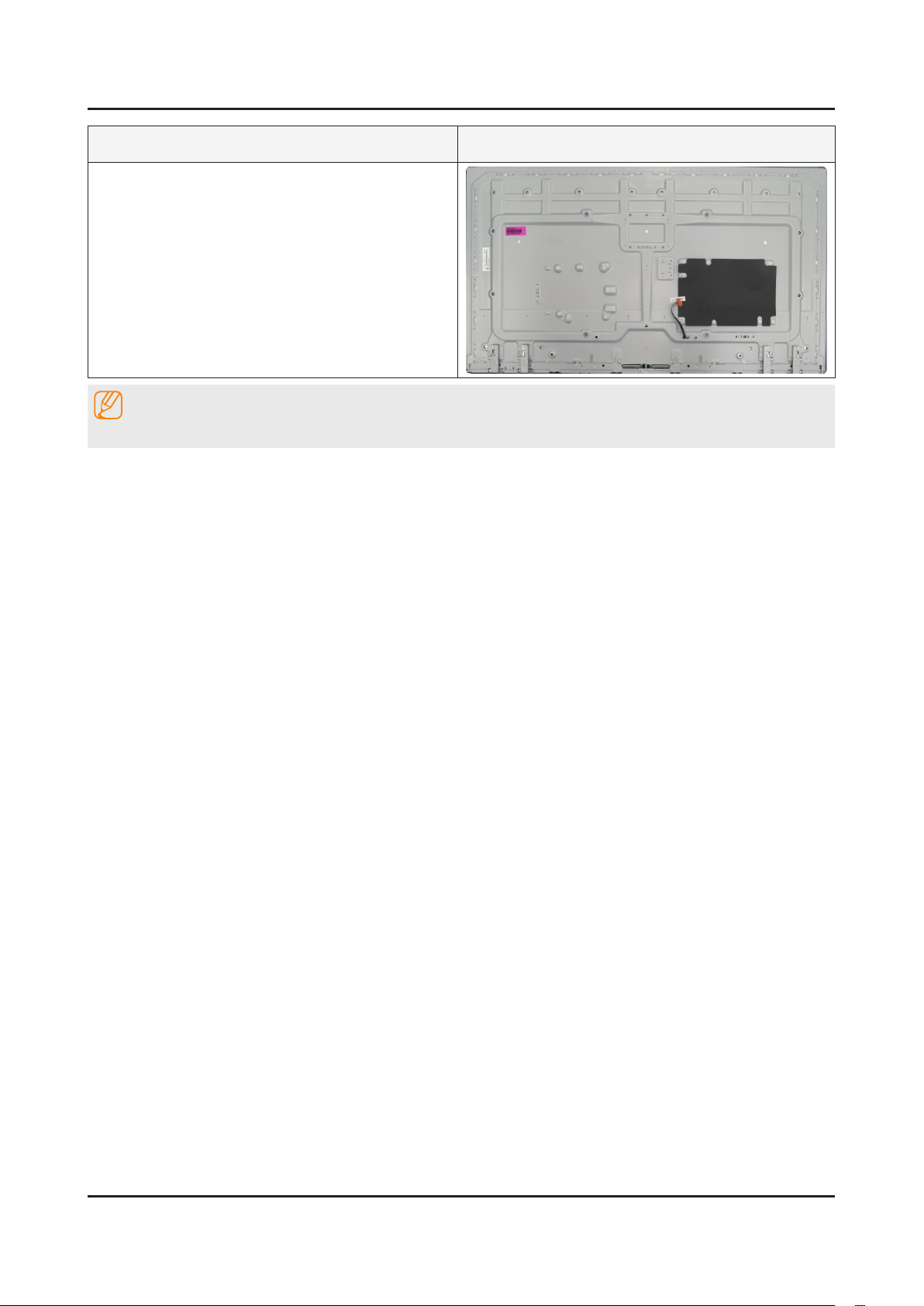
3-5
3. Disassembly and Reassemble
Description & Screws Picture Description
11
Completed the disassembly.
NOTE
Reassembly procedures are in the reverse order of disassembly procedures.
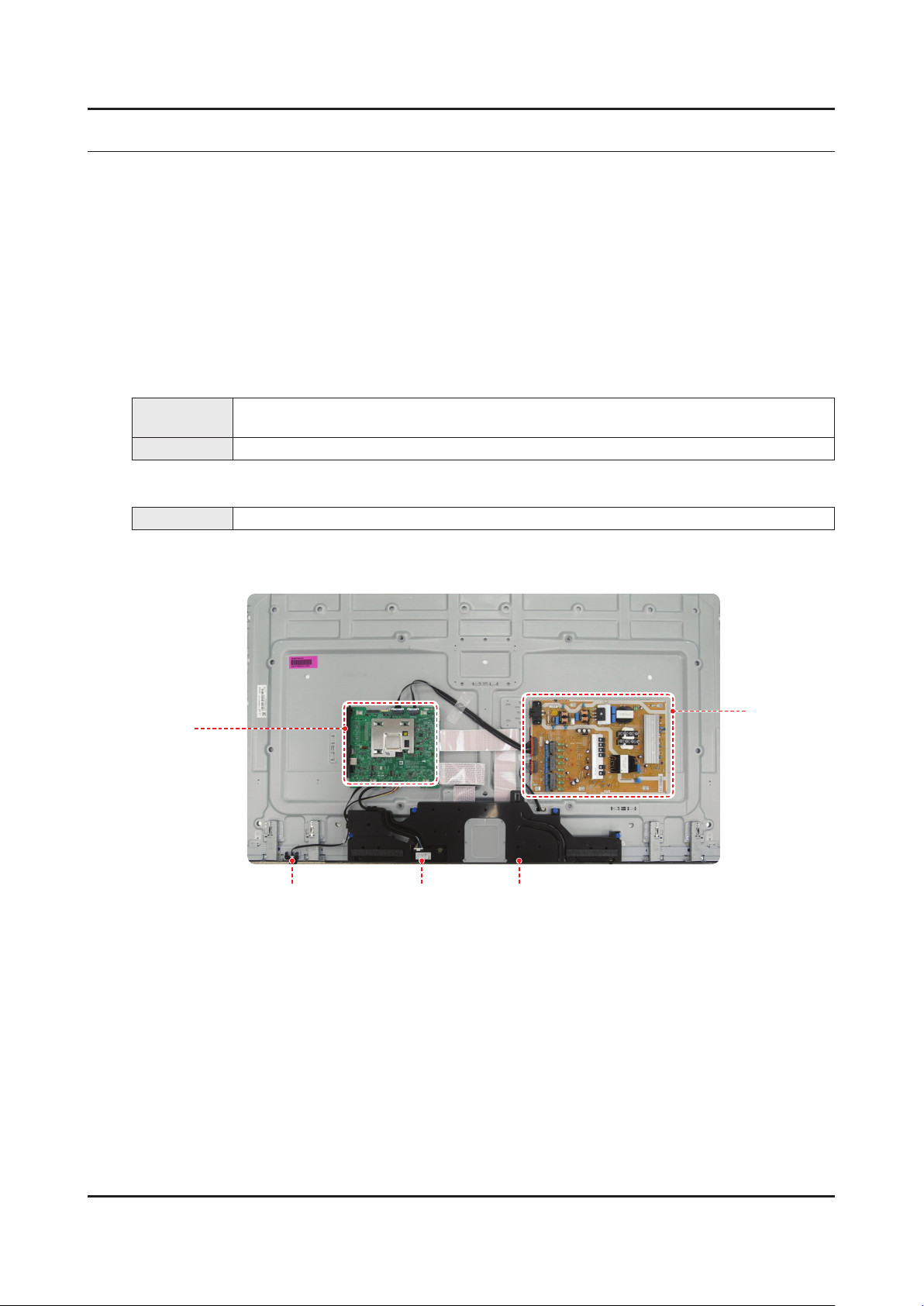
4. Troubleshooting
4-1. Previous Check
Check list for initial operation
Check the various cable connections rst.1.
Check to see if there is a burnt or damaged cable. -
Check to see if there is a disconnected or loose cable connection. -
Check to see if the cables are connected according to the connection diagram. -
Check the power input to the Main Board.2.
How to distinguish if the problem is caused by Main Board.3.
No Video -
4. Troubleshooting
Symptom
Check Points Replace the Main Board.•
Distorted Picture : -
Check Points Check the inner patterns.•
Inner View
ASSY PCB MAIN
If the problem is No Video but BLU is on and Indication LED is blinking repeatedly and faster
than nomal booting.
DC VSS-PD
BOARD
ASSY SPEAKER P-FRONTNETWORKASSY BOARD P-FUNCTION
4-1
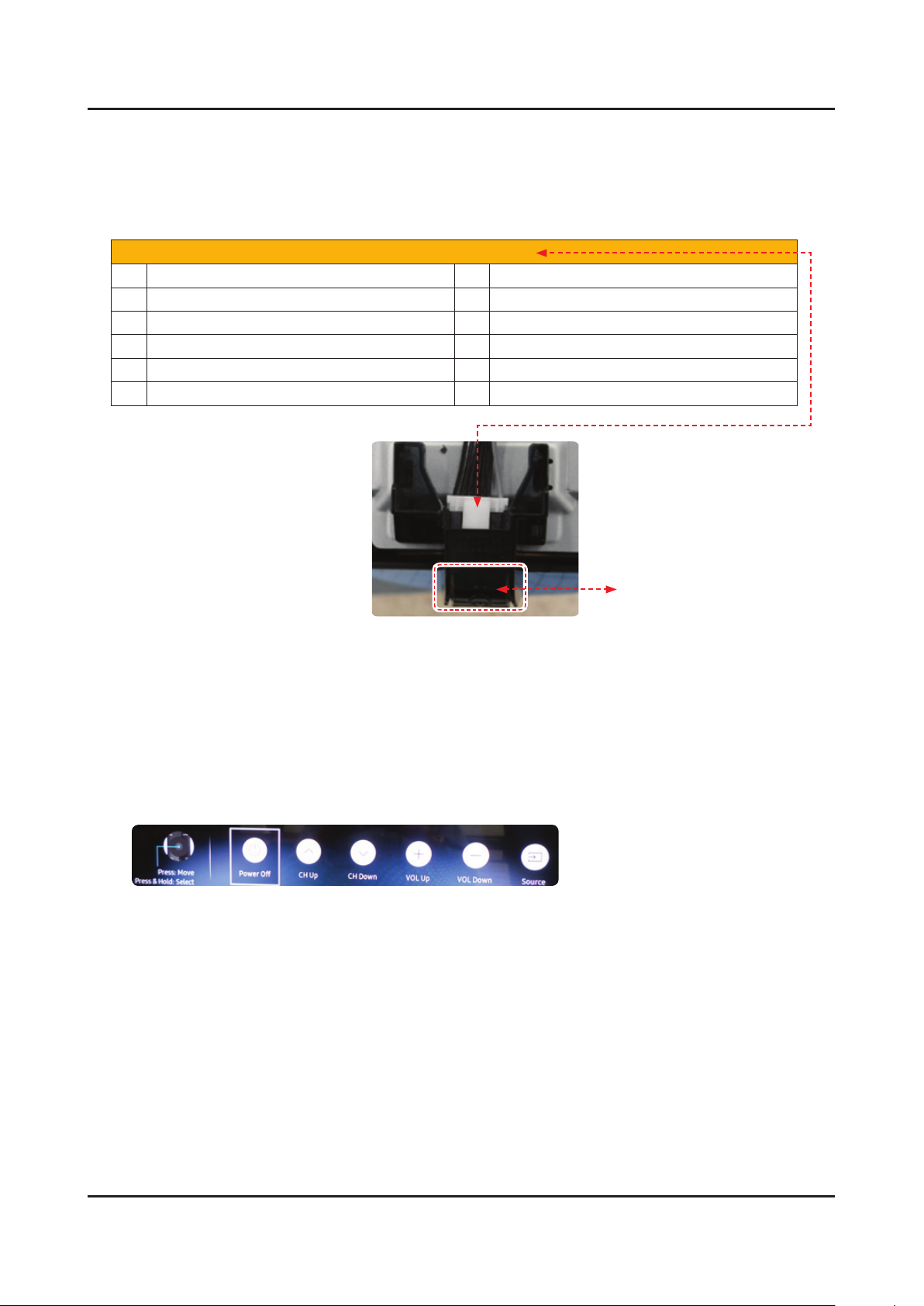
4-2
4. Troubleshooting
4-2. How to Check Fault Symptom
4-2-1. Power
FUNCTION/IR Control
CN1601 (FUNCTION/IR)
1 IR_TX_OCM 7 KEY_INPUT2
2 DGND 8 LED_STB_OUT
3 A3.3V_PW 9 A3.3V_PW
4 IRB_SCL_I2C 10 NC
5 IRB_SDA_I2C 11 NC
6 KEY_INPUT1 12 NC
LED Status / Function Switch
<Function/IR>
TV in Standby 1.
LED Status 9
If 2. LED is OFF
LED 1.7Vdc (pin 8) and VCC for 3.3Vdc (pin 3) 9
If missing suspect • Function Assy/Cable Assy/Main Board.
If 3. LED is ON
Switch Operation activates on screen display. 9
[On Screen Selections with Function Control]
If missing: -
Key _Input1 Pin 6 9 change to 0V with a command.
If wrong voltage or no change: -
Switch for stuck or miss-operation. 9
Check 4. IR operation with Standard Remote command changes. (3.3V to 2.5V effective DC)
SDA5. , SCL for effective 3.3Vdc (after power on)
If missing suspect - Function Assy/Cable Assy/Main Board.
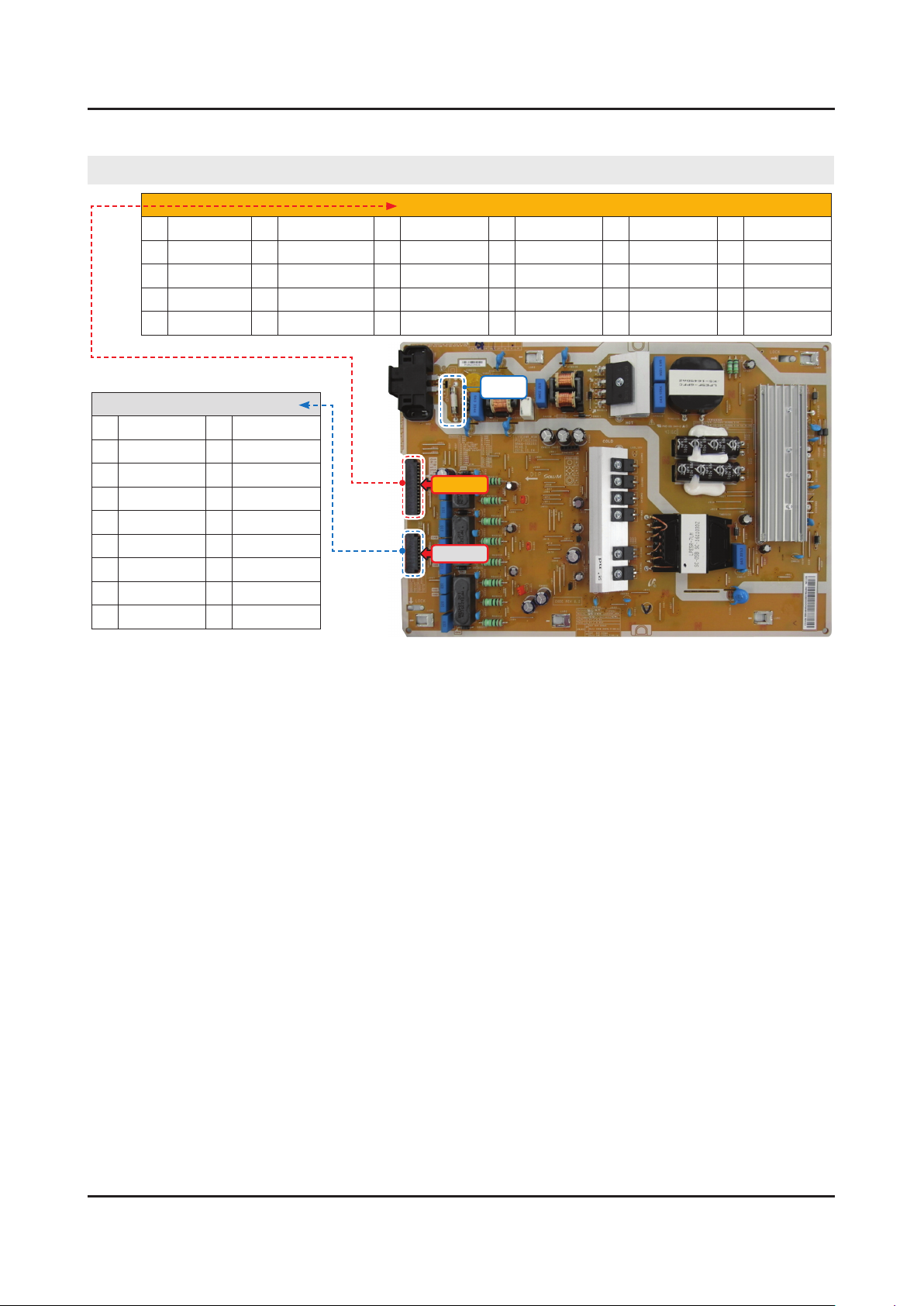
SMPS Power
4-3
4. Troubleshooting
SMPS Front : 49 / 55 inches
1 GND 2 GND 3 GND 4 GND 5 Vamp 6 GND
7 Vamp 8 OD_Level 9 Vamp 10 Fail Count 11 A13V 12 OD_ON/OFF
13 A13V 14 BLUEON/OFF 15 A13V 16 PS_ON/OFF 17 A13V 18 GND
19 GND 20 GND 21 PWM8 22 PWM7 23 PWM6 24 PWM5
25 PWM4 26 PWM3 27 GND 28 PWM2 29 PWM1 30 ANA_DIM
CNL801 (LED Connector)
1 IF2 2 IF1
3 1+ 4 5+
5 1- 6 5-
7 2+ 8 6+
9 2- 10 6-
11 3+ 12 7+
13 3- 14 7-
15 4+ 16 8+
17 4- 18 8-
CN9003 (MAIN Connector)
Fuse
CN9003
CNL801
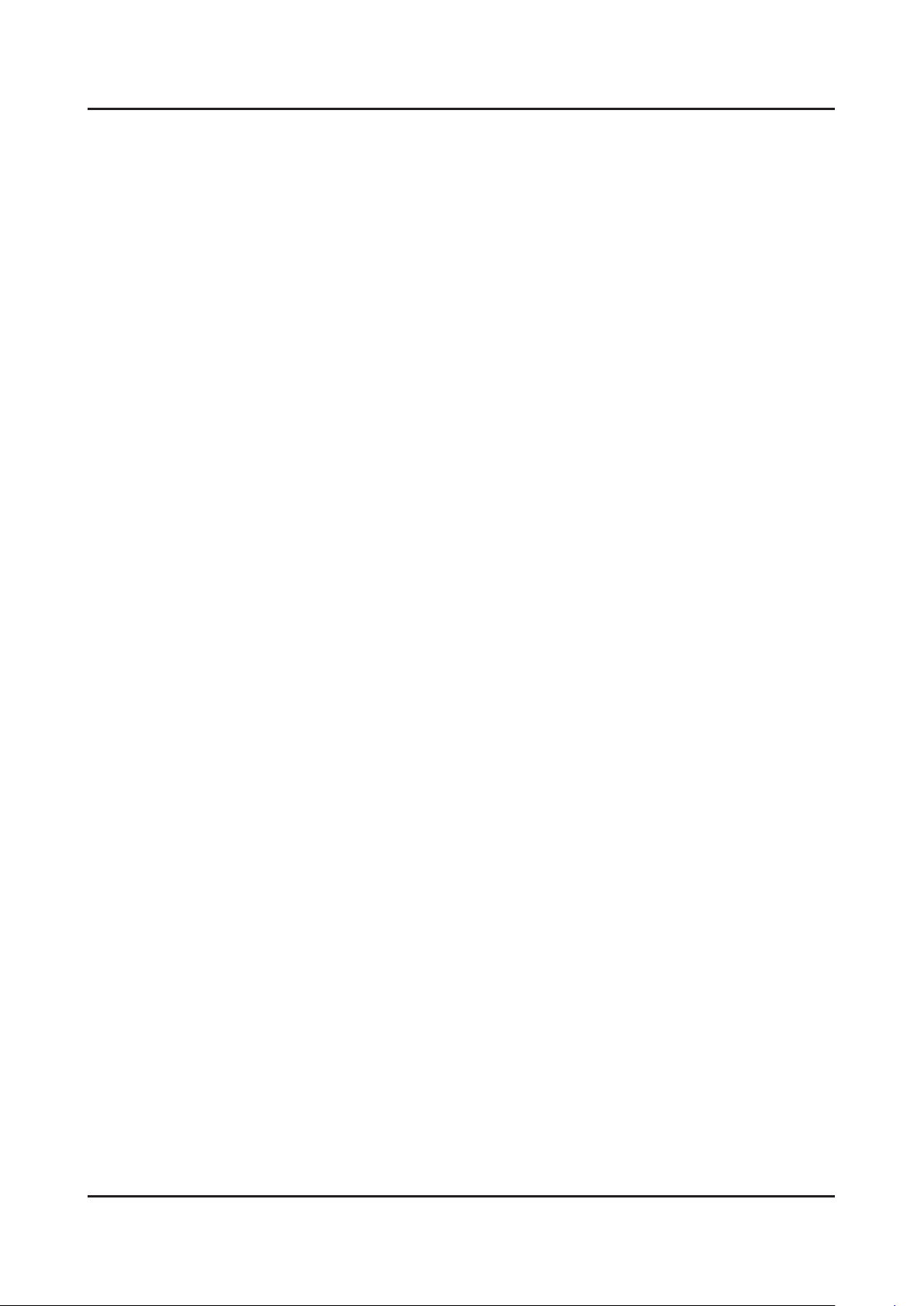
4-4
4. Troubleshooting
TV POWER STANDBY
TV in Standby1.
Standby LED Indicator
If Not Lit: -
AC 120Vac Line 9
If missing: -
120Vac Source and Power Cord 9
If OK: -
Resistance on SMPS 9 Fuse after rst removing AC power cord.
If fusses are open replace SMPS.2.
If fuses are OK: -
9 Standby: A13V (Always On) to Main Board.
If any missing remove the SMPS connector to Main Board . -
Standby A13V again. 9
If OK replace • Main Board.
If still missing replace • SMPS.
