Page 1

User Manual
QM85D QM85D-BR
The color and the appearance may differ depending on the product, and the
specifications are subject to change without prior notice to improve the performance.
Recommended hours of use per day of this product is under 16 hours.
If the product is used for longer than 16 hours a day, the warranty may be void.
Page 2

Table of contents
Before Using the Product
Copyright 5
Safety Precautions 6
Symbols 6
Cleaning 6
Storage 7
Electricity and Safety 7
Installation 8
Operation 10
Precautions when handling the panel 13
Preparations
Checking the Components 14
Components 14
Items sold separately 15
Parts 16
Control Panel 16
Reverse Side 18
Anti-theft Lock 19
Remote Control 20
Connection Using an IR Stereo Cable
(sold separately) 22
Before Installing the Product (Installation
Guide) 23
Tilting Angle and Rotation 23
Ventilation 23
Dimensions 24
Installing the Wall Mount 25
Installing the Wall Mount 25
Wall Mount Kit Specifications (VESA) 25
Remote Control (RS232C) 26
Cable Connection 26
Connection 29
Control Codes 30
Connecting and Using a Source
Device
Before Connecting 39
Pre-connection Checkpoints 39
Connecting to a PC 39
Connection using the D-SUB cable (Analog type) 39
Connection using a DVI cable (Digital type) 40
Connection Using an HDMI-DVI Cable 40
Connection Using an HDMI Cable 41
Connection Using an DP Cable 41
Connecting to a Video Device 42
Connection Using an HDMI-DVI Cable 42
Connection Using an HDMI Cable 43
Connecting to an Audio System 43
Connecting the LAN Cable 44
Attaching the Network box (Sold separately) 45
Connecting the Network box
(Sold separately) 46
MagicInfo 46
Connecting the touch overlay 48
Connection via a network box 48
Connection via a computer 48
Changing the Input source 49
Source 49
Using MDC
MDC Program Installation/Uninstallation 50
Installation 50
Uninstallation 50
Connecting to MDC 51
Using MDC via RS-232C
(serial data communications standards) 51
Using MDC via Ethernet 52
Home feature
Multi Screen 54
Picture Mode 55
On/Off Timer 56
On Timer 56
Off Timer 56
Holiday Management 57
Network Settings 58
2
Page 3

Table of contents
MagicInfo Player I 59
ID Settings 60
Device ID 60
PC Connection Cable 60
Video Wall 61
Video Wall 61
Horizontal x Vertical 61
Screen Position 62
Format 62
More settings 63
Screen Adjustment
Picture Mode 64
Backlight / Brightness / Contrast /
Sharpness / Color / Tint (G/R)
Color Temperature 66
White Balance 66
Gamma 67
Calibrated Value 67
Picture Options 68
Color Tone 69
Digital NR 69
HDMI Black Level 69
Film Mode 69
Auto Motion Plus 70
65
Dynamic Backlight 70
Picture Size 71
Picture Size 71
Zoom/Position 72
Resolution 72
Auto Adjustment 73
PC Screen Adjustment 73
Picture Off 74
Reset Picture 74
OnScreen Display
Multi Screen 75
Multi Screen 75
Rotation 80
Rotate Menu 80
Rotate Content 80
Aspect Ratio 80
Screen Protection 81
Pixel Shift 81
Timer 82
Immediate Display 83
Side Gray 83
Message Display 83
Source Info 83
No Signal Message 83
MDC Message 83
Menu Language 84
Reset OnScreen Display 84
System
Setup 85
Initial settings (System) 85
Time 86
Clock Set 86
DST 86
Sleep Timer 86
Power On Delay 86
MagicInfo I Source 87
Auto Source Switching 88
Auto Source Switching 88
Primary Source Recovery 88
Primary Source 88
Secondary Source 88
Power Control 89
Auto Power On 89
PC Module Power 89
Standby Control 90
Network Standby 90
Power Button 90
Eco Solution 91
Energy Saving 91
Eco Sensor 91
Screen Lamp Schedule 91
3
Page 4
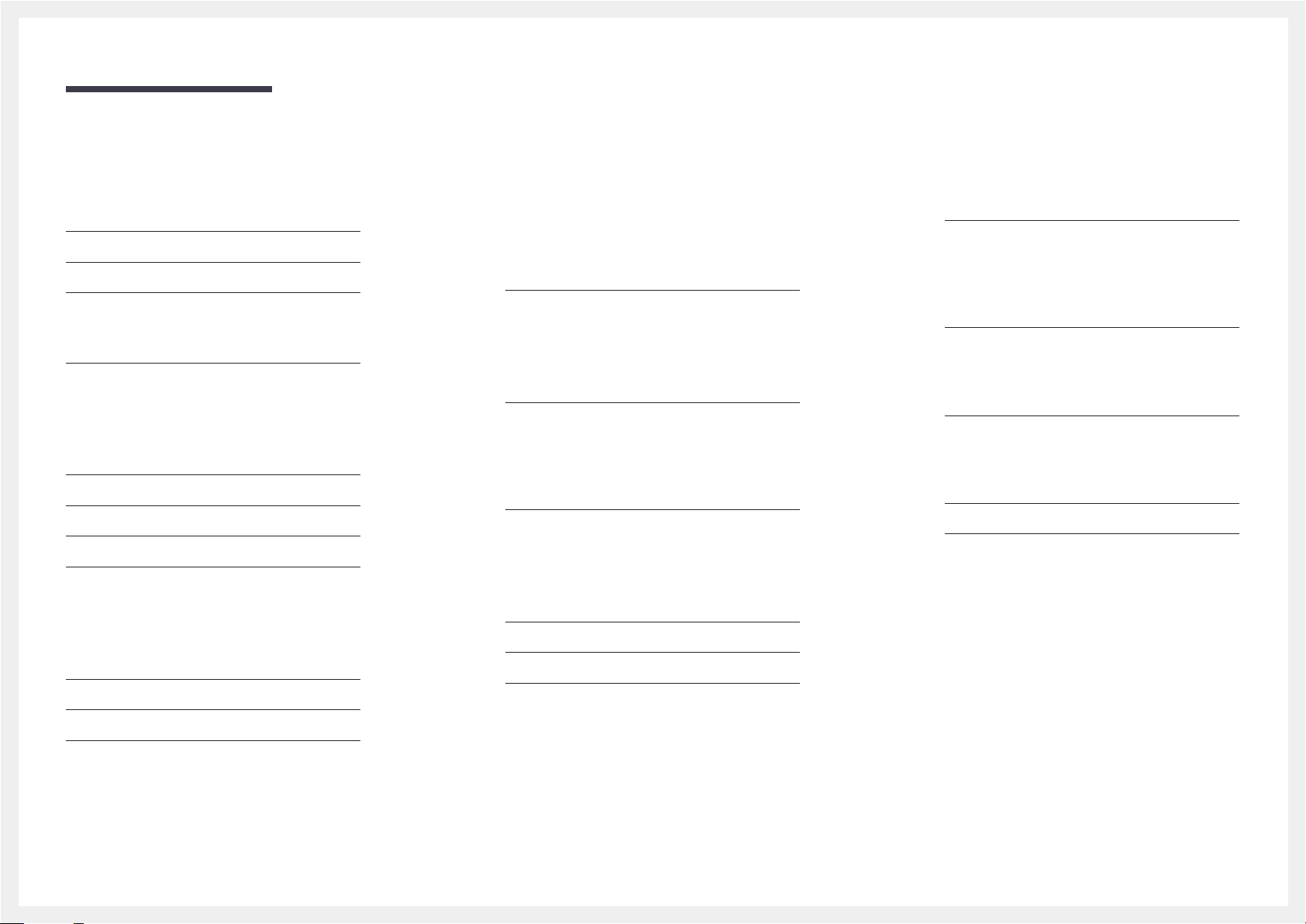
Table of contents
No Signal Power Off 92
Auto Power Off 92
Temperature Control 92
Change PIN 93
General 94
Security 94
HDMI Hot Plug 94
Reset System 95
Sound Adjustment
HDMI Sound 96
Sound on Video Call 97
Speaker Selection 97
Reset Sound 98
Support
Network Settings 100
MagicInfo Player I 100
ID Settings 101
Video Wall 101
More settings 101
Reset All 102
Troubleshooting Guide
Requirements Before Contacting Samsung
Customer Service Center 103
Testing the Product 103
Checking the Resolution and Frequency 103
Check the followings. 104
Q & A 111
Specifications
General 113
PowerSaver 115
Appendix
Responsibility for the Pay Service
(Cost to Customers) 119
Not a product defect 119
A Product damage caused by customer's fault 119
Others 119
WEEE 120
Correct Disposal of This Product
(Waste Electrical & Electronic Equipment) 120
Correct disposal of batteries in this product 120
Optimum Picture Quality and Afterimage
Burn-in Prevention 121
Optimum Picture Quality 121
Prevention of Afterimage Burn-in 121
License 123
Terminology 124
Software Update 99
Contact Samsung 99
Go to Home 100
Multi Screen 100
Picture Mode 100
On/Off Timer 100
Preset Timing Modes 116
4
Page 5

Chapter 01
Before Using the Product
Copyright
The contents of this manual are subject to change without notice to improve quality.
© 2015 Samsung Electronics
Samsung Electronics owns the copyright for this manual.
Use or reproduction of this manual in parts or entirety without the authorization of Samsung Electronics is prohibited.
Microsoft, Windows are registered trademarks of Microsoft Corporation.
VESA, DPM and DDC are registered trademarks of the Video Electronics Standards Association.
Ownership of all other trademarks is attributed to their due owner.
•
An administration fee may be charged if either
-
(a) an engineer is called out at your request and there is no defect in the product
(i.e. where you have failed to read this user manual).
-
(b) you bring the unit to a repair Center and there is no defect in the product
(i.e. where you have failed to read this user manual).
•
The amount of such administration charge will be advised to you before any work or home visit is carried out.
5
Page 6

Safety Precautions
Caution
RISK OF ELECTRIC SHOCK DO NOT OPEN
Caution : TO REDUCE THE RISK OF ELECTRIC SHOCK, DO NOT REMOVE COVER. (OR BACK)
THERE ARE NO USER SERVICEABLE PARTS INSIDE.
REFER ALL SERVICING TO QUALIFIED PERSONNEL.
This symbol indicates that high voltage is present inside.
It is dangerous to make any kind of contact with any internal part of this product.
This symbol alerts you that important literature concerning operation and maintenance has been
included with this product.
Symbols
Cleaning
―
Exercise care when cleaning as the panel and exterior of advanced LCDs are easily scratched.
―
Take the following steps when cleaning.
―
The following images are for reference only. Real-life situations may differ from what is shown in the
images.
Power off the product and computer.
1
Disconnect the power cord from the product.
2
―
Hold the power cable by the plug and do not touch the cable with wet
hands. Otherwise, an electric shock may result.
Wipe the product with a clean, soft and dry cloth.
3
•
Do not use detergents that contain alcohol, solvent or
surface-active agents.
!
•
Do not spray water or detergent directly on the product.
Warning
A serious or fatal injury may result if instructions are not followed.
Caution
Personal injury or damage to properties may result if instructions are not followed.
Activities marked by this symbol are prohibited.
Instructions marked by this symbol must be followed.
Wet a soft and dry cloth in water and wring thoroughly to clean the
4
exterior of the product.
Connect the power cord to the product when cleaning is finished.
5
Power on the product and computer.
6
6
Page 7
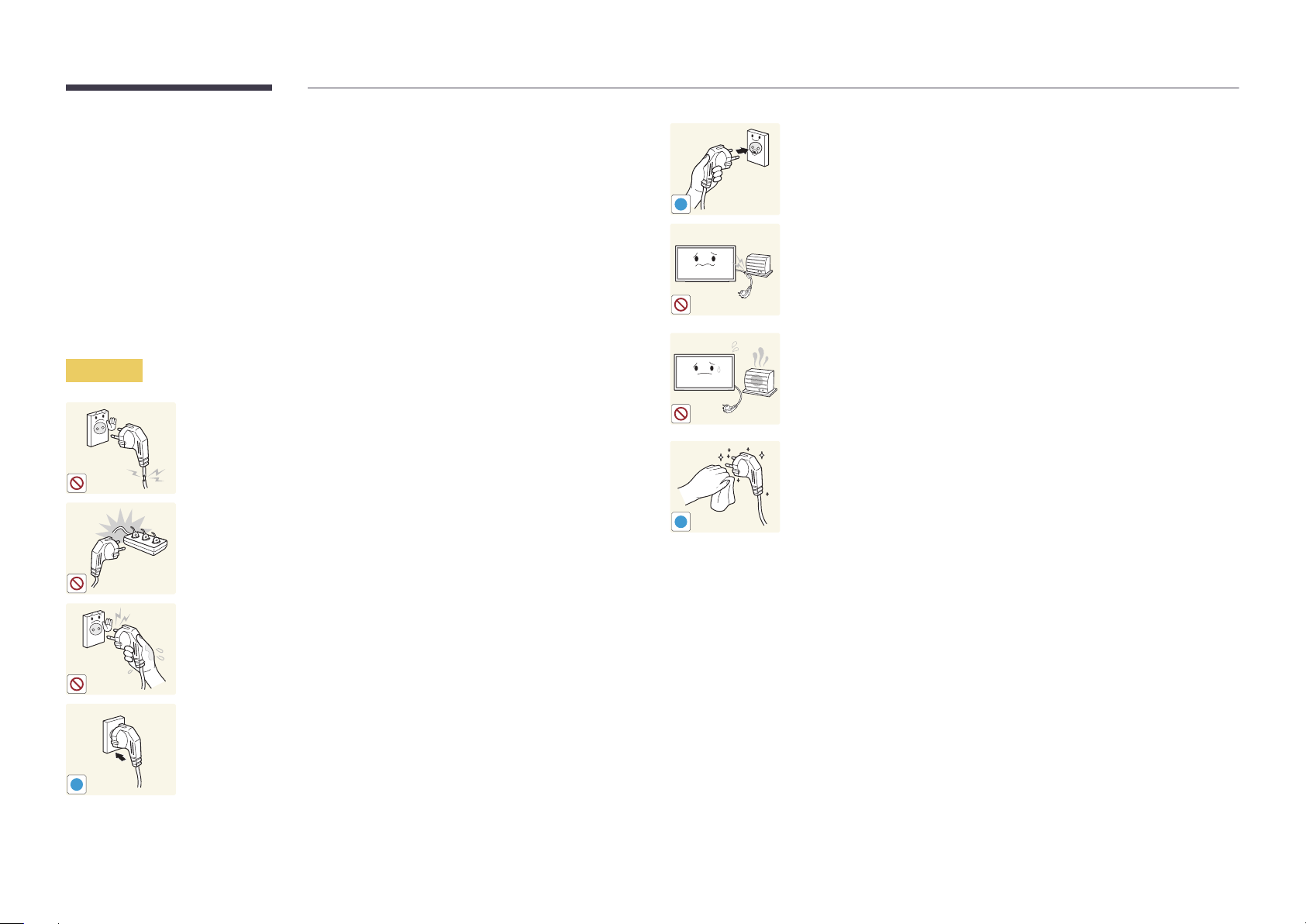
Storage
Due to the characteristics of high-glossy products, using a UV humidifier nearby may create
white-colored stains on the product.
―
Contact Customer Service Center if the inside of the product needs cleaning (service fee will be
charged).
Electricity and Safety
―
The following images are for reference only. Real-life situations may differ from what is shown in the
images.
Warning
Do not use a damaged power cord or plug, or a loose power socket.
•
An electric shock or fire may result.
Do not use multiple products with a single power socket.
•
Overheated power sockets may cause a fire.
Connect the power plug to a grounded power socket
(type 1 insulated devices only).
•
An electric shock or injury may result.
!
Do not bend or pull the power cord with force. Be careful not to leave the
power cord under a heavy object.
•
Damage to the cord may result in a fire or electric shock.
Do not place the power cord or product near heat sources.
•
A fire or electric shock may result.
Clean any dust around the pins of the power plug or the power socket with
a dry cloth.
•
A fire may result.
!
Do not touch the power plug with wet hands. Otherwise, an electric shock
may result.
Insert the power plug all the way in so it is not loose.
•
An unsecure connection may cause a fire.
!
7
Page 8

Caution
!
!
!
Do not disconnect the power cord while the product is being used.
•
The product may become damaged by an electric shock.
Only use the power cord provided with your product by Samsung. Do not
use the power cord with other products.
•
A fire or electric shock may result.
Keep the power socket where the power cord is connected unobstructed.
•
The power cord must be disconnected to cut off power to the product
when an issue occurs.
•
Note that the product is not completely powered down by using only
the power button on the remote.
Hold the plug when disconnecting the power cord from the power socket.
•
An electric shock or fire may result.
Installation
Warning
!
DO NOT PLACE CANDLES, INSECT REPELLANTS OR CIGARETTES ON TOP OF
THE PRODUCT. DO NOT INSTALL THE PRODUCT NEAR HEAT SOURCES.
•
A fire may result.
Have a technician install the wall-mount hanger.
•
Installation by an unqualified person can result in an injury.
•
Only use approved cabinets.
Do not install the product in poorly ventilated spaces such as a bookcase or
closet.
•
An increased internal temperature may cause a fire.
Install the product at least 10 cm away from the wall to allow ventilation.
•
An increased internal temperature may cause a fire.
!
Keep the plastic packaging out of the reach of children.
•
Children may suffocate.
!
8
Page 9

Do not install the product on an unstable or vibrating surface (insecure shelf,
sloped surface, etc.)
•
The product may fall and become damaged and/or cause an injury.
•
Using the product in an area with excess vibration may damage the
product or cause a fire.
Caution
Do not drop the product while moving.
•
Product failure or personal injury may result.
Do not install the product in a vehicle or a place exposed to dust, moisture
!
(water drips, etc.), oil, or smoke.
•
A fire or electric shock may result.
!
Do not set down the product on its front.
•
The screen may become damaged.
Do not expose the product to direct sunlight, heat, or a hot object such as a
stove.
•
The product lifespan may be reduced or a fire may result.
Do not install the product within the reach of young children.
•
The product may fall and injure children.
•
As the front is heavy, install the product on a flat and stable surface.
Edible oil, such as soybean oil, can damage or deform the product. Do not
!
When installing the product on a cabinet or shelf, make sure that the
bottom edge of the front of the product is not protruding.
•
The product may fall and become damaged and/or cause an injury.
•
Install the product only on cabinets or shelves of the right size.
Set down the product gently.
•
Product failure or personal injury may result.
install the product in a kitchen or near a kitchen counter.
Installing the product in an unusual place (a place exposed to a lot of fine
dust, chemical substances, extreme temperatures or a significant presence
of moisture, or a place where the product will operate continuously for an
SAMSUNG
!
extended period of time) may seriously affect its performance.
•
Be sure to consult Samsung Customer Service Center if you want to
install the product at such a place.
9
Page 10

Operation
Warning
Do not leave heavy objects or items that children like (toys, sweets, etc.) on
top of the product.
•
The product or heavy objects may fall as children try to reach for the
toys or sweets resulting in a serious injury.
There is a high voltage inside the product. Never disassemble, repair or
modify the product yourself.
•
A fire or electric shock may result.
•
Contact Samsung Customer Service Center for repairs.
!
To move the product, first disconnect all the cables from it, including the
power cable.
•
Otherwise, the power cord may be damaged and a fire or electric
!
!
shock may result.
If the product generates abnormal sounds, a burning smell or smoke,
disconnect the power cord immediately and contact Samsung Customer
Service Center.
•
An electric shock or fire may result.
Do not let children hang from the product or climb on top of it.
•
Children may become injured or seriously harmed.
If the product is dropped or the outer case is damaged, turn off the power
switch and disconnect the power cord. Then contact Samsung Customer
Service Center.
•
Continued use can result in a fire or electric shock.
!
!
GAS
During a lightning or thunderstorm, power off the product and remove the
power cable.
•
A fire or electric shock may result.
Do not drop objects on the product or apply impact.
•
A fire or electric shock may result.
Do not move the product by pulling the power cord or any cable.
•
Product failure, an electric shock or fire may result from a damaged
cable.
If a gas leakage is found, do not touch the product or power plug. Also,
ventilate the area immediately.
•
Sparks can cause an explosion or fire.
Do not lift or move the product by pulling the power cord or any cable.
•
Product failure, an electric shock or fire may result from a damaged
cable.
10
Page 11

Do not use or keep combustible spray or an inflammable substance near
the product.
•
An explosion or fire may result.
!
Ensure the vents are not blocked by tablecloths or curtains.
•
An increased internal temperature may cause a fire.
100
Do not insert metallic objects (chopsticks, coins, hairpins, etc) or objects
that burn easily (paper, matches, etc) into the product (via the vent or input/
output ports, etc).
•
Be sure to power off the product and disconnect the power cord
when water or other foreign substances have entered the product.
Then contact Samsung Customer Service Center.
•
Product failure, an electric shock or fire may result.
Caution
!
-_-
!
!
Leaving the screen fixed on a stationary image for an extended period of
time may cause afterimage burn-in or defective pixels.
•
Activate power-saving mode or a moving-picture screen saver if you
will not be using the product for an extended period of time.
Disconnect the power cord from the power socket if you do not plan on
using the product for an extended period of time (vacation, etc).
•
Dust accumulation combined with heat can cause a fire, electric shock
or electric leakage.
Use the product at the recommended resolution and frequency.
•
Your eyesight may deteriorate.
Do not place objects containing liquid (vases, pots, bottles, etc) or metallic
objects on top of the product.
•
Be sure to power off the product and disconnect the power cord
when water or other foreign substances have entered the product.
Then contact Samsung Customer Service Center.
•
Product failure, an electric shock or fire may result.
Do not hold the product upside-down or move it by holding the stand.
•
The product may fall and become damaged or cause an injury.
Looking at the screen too close for an extended period of time can
deteriorate your eyesight.
!
Do not use humidifiers or stoves around the product.
•
A fire or electric shock may result.
11
Page 12

Rest your eyes for more than 5 minutes for every 1 hour of product use.
•
Eye fatigue will be relieved.
!
Be careful that children do not place the battery in their mouths when
removed from the remote control. Place the battery in a location that
children or infants cannot reach.
•
If children have had the battery in their mouths, consult your doctor
immediately.
Do not touch the screen when the product has been turned on for an
extended period of time as it will become hot.
Store small accessories out of the reach of children.
!
Exercise caution when adjusting the product angle or stand height.
•
Your hand or finger may get stuck and injured.
•
Tilting the product at an excessive angle may cause the product to fall
!
and an injury may result.
Do not place heavy objects on the product.
•
Product failure or personal injury may result.
When using headphones or earphones, do not turn the volume too high.
•
Having the sound too loud may damage your hearing.
!
!
When replacing the battery, insert it with the right polarity (+, -).
•
Otherwise, the battery may become damaged or it may cause fire,
personal injury or damage due to leakage of the internal liquid.
Use only the specified standardized batteries, and do not use a new battery
and a used battery at the same time.
•
Otherwise, the batteries may be damaged or cause fire, personal injury
or damage due to a leakage of the internal liquid.
The batteries (and rechargeable batteries) are not ordinary refuse and must
be returned for recycling purposes. The customer is responsible for returning
the used or rechargeable batteries for recycling.
•
The customer can return used or rechargeable batteries to a nearby
public recycling center or to a store selling the same type of the
battery or rechargeable battery.
12
Page 13

Precautions when handling the panel
Do not stand the product as shown in the image. The panel is fragile and
can get damaged.
Lay the product down to handle it as shown in the image. (the packaging
can be used).
!
Ensure you use the handles on the back when moving the product.
!
15 mm
Do not hold or grasp any area of the product within 15 mm from the front.
13
Page 14

Chapter 02
Preparations
-
Contact the vendor where you
purchased the product if any
components are missing.
-
The appearance of the components and
items sold separately may differ from the
image shown.
Checking the Components
Components
―
Components may differ in different locations.
Quick setup guide
-
-
Batteries
(Not available in some locations)
+
+
Warranty card
(Not available in some locations)
Remote Control DP cable
Regulatory guide Power cord
Touch Pen (1EA)
(QM85D-BR Model Only)
14
Page 15

-
The following items can be purchased
at your nearest retailer.
-
The RS232C adapter can be used to
connect to another monitor using the
D-SUB (9-pin) type RS232C cable.
-
Ensure you connect each of the adapters
to the correct RS232C IN or OUT port on
the product.
Items sold separately
DP-DVI cable
Wall-mount Kit RS232C-Stereo cable DVI cable HDMI-DVI cable
HDMI cable D-SUB cable RS232C(IN) adapter RS232C(OUT) adapter Stereo cable
RCA stereo cable LAN cable External ambient sensor Network Box
(Used to connect a network
box)
15
Page 16

Parts
Control Panel
―
The color and shape of parts may differ from what is shown. Specifications are subject to change without notice to improve
quality.
Panel Key
Buttons Description
Power on the product.
If you press the button when the product is turned on, the control menu will be
displayed.
―
To exit the OSD menu, press and hold the panel key for at least one second.
Move to the upper or lower menu. You can also adjust the value of an option.
Panel Key
Speaker
Remote sensor
Move to the left or right menu.
―
You can adjust the volume by moving the panel key left or right when the control
menu is not displayed.
Press a button on the remote control pointing at the sensor on the front of the
Remote sensor
Use the remote control within 7 m to 10 m from the sensor on the product at an angle of 30
―
Store used batteries out of reach of children and recycle.
―
Do not use a new and used battery together. Replace both batteries at the same time.
―
Remove batteries when the remote control is not to be used for an extended period of time.
product to perform the corresponding function.
―
Using other display devices in the same space as the remote control of this
product can cause the other display devices to be inadvertently controlled.
from the left and right.
16
Page 17

―
If you press the button on the panel key when the product is turned on, the
control menu will be displayed.
Control menu
Buttons Description
Select the connected input source.
Source
Menu
Move the panel key right to select Source
input sources is displayed, move the panel key left or right to select the desired input
source. Next, press the panel key.
Display the OSD menu.
Move the panel key left to select Menu
screen will appear. Move the panel key right to select the desired menu. You can
select a sub-menu item by moving the panel key up, down, left, or right. To change
settings, select the desired menu and press the panel key.
in the control menu. When the list of
in the control menu. The OSD control
Return
Home
Power O
Return
Enter Go to Home mode.
Move the panel key up to select Home
Power off the product.
Move the panel key down to select
the panel key.
Exit the control menu.
Power O
in the control menu.
in the control menu. Next, press
17
Page 18
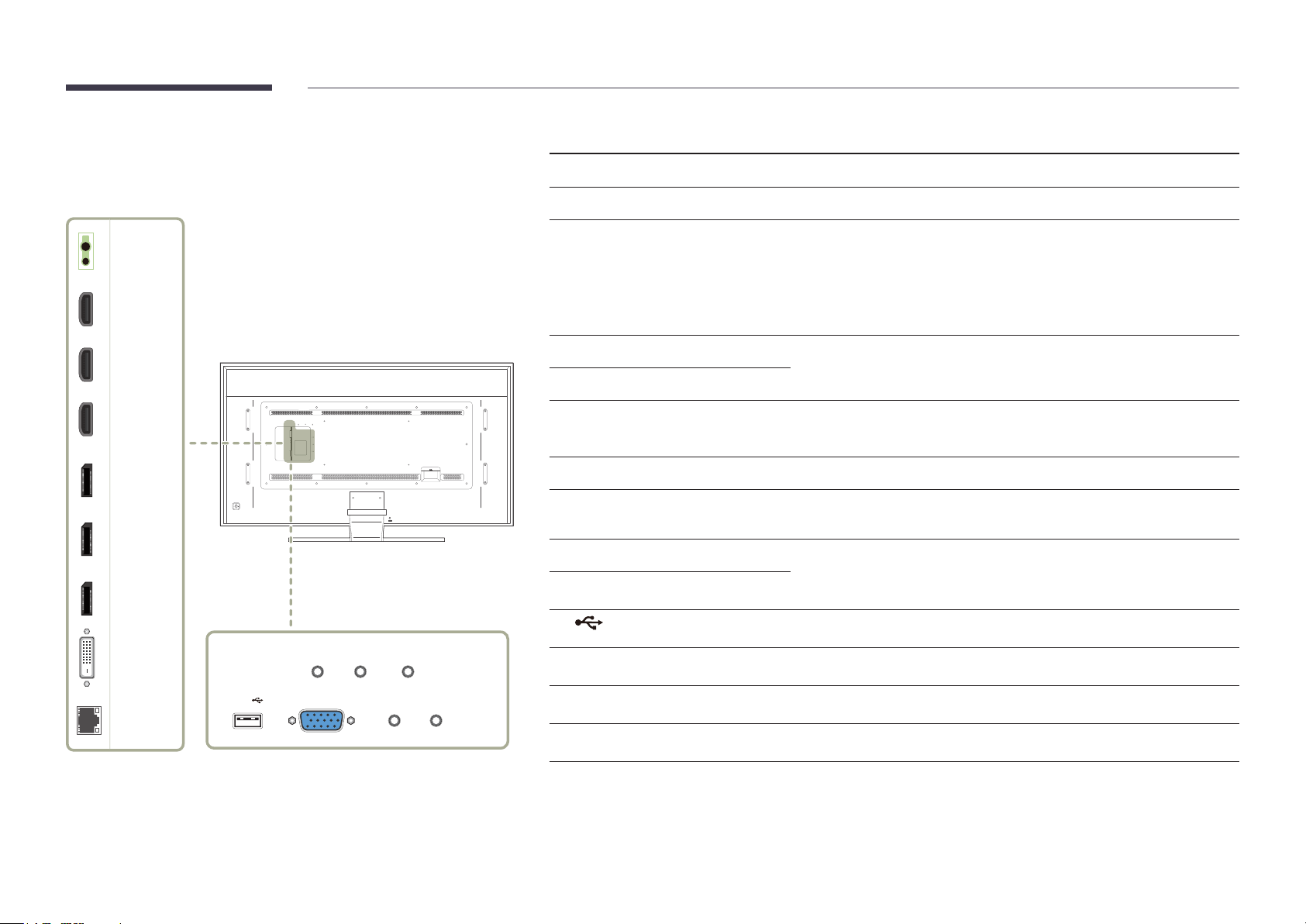
Reverse Side
Port Description
―
The color and shape of parts may differ from what is shown. Specifications are
subject to change without notice to improve quality.
IR /AMBIENT
SENSOR IN
HDMI IN 3
HDMI IN 2
HDMI IN 1
DP IN 3
(UHD 30Hz)
DP IN 2
(UHD 60Hz)
DP IN 1
(UHD 60Hz)
IR /AMBIENT SENSOR IN
HDMI IN 1, HDMI IN 2, HDMI IN 3
DP IN 3 (UHD 30Hz)
DP IN 2 (UHD 60Hz)
DP IN 1 (UHD 60Hz)
DVI IN / MAGICINFO IN
RJ45
IR OUT
RS232C OUT
RS232C IN
USB
Supplies power to the external sensor board or receives the light sensor signal.
Connects to a source device using a HDMI cable or HDMI-DVI cable.
Connects to a PC using a DP cable.
―
Obtain sharp picture quality when viewing UHD content at 30 Hz.
―
The recommended resolution for the DP IN 3 (UHD 30Hz) port is 1920 x
1080 @ 60 Hz. The resolution can be changed to the optimal resolution of
3840 x 2160 @ 30 Hz, if required.
Connects to a PC using a DP cable.
―
Obtain sharp picture quality when viewing UHD content at 60 Hz.
DVI IN: Connects to a source device using a DVI cable or HDMI-DVI cable.
MAGICINFO IN: To use MagicInfo, make sure to connect the DP-DVI cable.
Connects to MDC using a LAN cable.
Receives the remote control signal via the external sensor board and outputs the
signal via LOOP OUT.
Connects to MDC using an RS232C adapter.
Connects to a USB device when upgrading software.
DVI IN /
MAGICINFO IN
RJ45
USB
IR OUT
RS232C OUT RS232C IN
RGB IN
AUDIO OUT
RGB / DVI /
HDMI /
AUDIO IN
RGB IN
AUDIO OUT
RGB / DVI / HDMI / AUDIO IN
Connects to a source device using a D-SUB cable.
Connects to the audio of a source device.
Receives sound from a PC via an audio cable.
18
Page 19

Anti-theft Lock
―
An anti-theft lock allows you to use the product securely even in public places.
―
The locking device shape and locking method depend on the manufacturer. Refer to the user guide provided with your anti-theft locking device for details.
To lock an anti-theft locking device:
Fix the cable of your anti-theft locking device to a heavy object such as a desk.
1
Put one end of the cable through the loop on the other end.
2
Insert the locking device into the anti-theft lock slot at the back of the product.
3
Lock the locking device.
4
-
An anti-theft locking device can be purchased separately.
-
Refer to the user guide provided with your anti-theft locking device for details.
-
Anti-theft locking devices can be purchased at electronics retailers or online.
19
Page 20

Remote Control
CH
DEL-/--
CH LIST
―
Using other display devices in the same space as the remote control of this product can cause the other display devices to be inadvertently controlled.
―
A button without a description in the image below is not supported on the product.
Power on the product.
Adjust the volume.
Change the input source.
Display or hide the onscreen display menu, or
return to the previous menu.
.QZ
1
GHI
4
PRS
7
VOL
MENU
ABC
2
JKL
5
TUV
8
SYMBOL
0
MUTE
SOURCE
HOME
POWER
OFF
DEF
3
MNO
6
WXY
9
MagicInfo
Player I
Power off the product.
Number buttons
Enter the password in the OSD menu.
Not Available.Not Available.
Mute the sound.
Unmuting the sound: Press MUTE again or press
the volume control(+ VOL -) button.
MagicInfo Player I Launch Button.
Go to Home Launch Button.
-
Remote control button functions may
differ for different products.
20
Page 21

Quickly select frequently used functions.
TOOLS INFO
Display information about the current input
source.
Move to the upper, lower, left or right menu, or
adjust an option's setting.
Confirm a menu selection.
Return to the previous menu.
It sets safe lock function.
If multiple products are connected through the
Video Wall feature, press the SET button and
enter a product ID using the number buttons.
Control the product using the remote control.
Cancel a value that has been set using the
SET button and control all connected products
using the remote control.
To place batteries in the remote control
PC
A
SET
IR control
DVI
B
UNSET
HDMI
C
LOCK
EXITRETURN
DP
D
Exit the current menu.
Manually select a connected input source
from PC, DVI, HDMI1, HDMI2, HDMI3 or
DisplayPort1, DisplayPort2, DisplayPort3.
Not Available.
-
Remote control button functions may
differ for different products.
21
Page 22

Connection Using an IR Stereo Cable
(sold separately)
Make sure to connect the External ambient sensor while the product is powered
off. Then, power on the product.
1 2
Controlling more than one display product using
your remote control
•
Connect the IR OUT port on the product to the IR /AMBIENT SENSOR IN
port on the other display product using the dedicated stereo cable.
•
A command sent from the remote control pointed at product
1
received by both display products
―
The appearance may differ depending on the product.
and 2.
1
will be
Controlling more than one display product using an
External ambient sensor (sold separately)
•
A command sent from the remote control pointed at product
the External ambient sensor is connected) will be received by both display
products
―
The appearance may differ depending on the product.
1
and 2.
1
(to which
IR OUT IR /AMBIENT
SENSOR IN
IR /AMBIENT
SENSOR IN
POWER
IR OUT IR /AMBIENT
1 2
SENSOR IN
SOURCE
22
Page 23

Before Installing the Product
(Installation Guide)
To prevent injury, this apparatus must be securely attached to the floor/wall in accordance with the installation instructions.
•
Ensure that an authorized installation company installs the wall mount.
•
Otherwise, it may fall and cause personal injury.
•
Make sure to install the specified wall mount.
Tilting Angle and Rotation
―
Contact Samsung Customer Service Center for further details.
•
To use the product vertically (portrait), turn it clockwise so that the LED is pointing down.
Ventilation
Installation on a Perpendicular Wall
A
B
Figure 1.1 Side view
A Minimum 40 mm
B Ambient temperature: Under 35
•
When installing the product on a perpendicular wall, allow at least 40 mm of space between the product and wall surface
for ventilation and ensure that the ambient A temperature is kept below 35
C
C.
23
Page 24

Figure 1.3 Side view
B
―
Installation on an Indented Wall
―
Contact Samsung Customer Service Center for further details.
A
C
E
Figure 1.2 Side view
Dimensions
1
D D
5
Plane view
A Minimum 40 mm
B Minimum 70 mm
C Minimum 50 mm
D Minimum 50 mm
76.73)
C
C.
Unit: mm (inches)
2
1831.9 (72.12) 1041.9 (41.02)
3 4
1130 (
5
44.49) 128.8 (5.07)
E Ambient temperature: Under 35
―
When installing the product on an indented wall, allow at least the space specified above between the product and wall for
ventilation and ensure that the ambient temperature is kept below 35
Model name
QM85D 1903.4 (74.94) 1877.0 (73.90) 1058.0 (41.65) 1090.5 (42.93) 105.1 (4.14)
QM85D-BR
1
1949 (
2
3
4
―
All drawings are not necessarily to scale. Some dimensions are subject to change without prior notice. Refer to the
dimensions prior to performing installation of your product. Not responsible for typographical or printed errors.
24
Page 25

Installing the Wall Mount
Installing the Wall Mount
The wall mount kit (sold separately) allows you to mount the product on the wall.
For detailed information on installing the wall mount, see the instructions provided with
the wall mount.
We recommend you contact a technician for assistance when installing the wall mount
bracket.
Samsung Electronics is not responsible for any damage to the product or injury to
yourself or others if you elect to install the wall mount on your own.
Wall Mount Kit Specications (VESA)
―
Install your wall mount on a solid wall perpendicular to the floor. Before
attaching the wall mount to surfaces other than plaster board, please contact
your nearest dealer for additional information.
If you install the product on a slanted wall, it may fall and result in severe
personal injury.
•
Samsung wall mount kits contain a detailed installation manual and all parts necessary for assembly are provided.
•
Do not use screws that are longer than the standard length or do not comply with the VESA standard screw
specifications. Screws that are too long may cause damage to the inside of the product.
•
For wall mounts that do not comply with the VESA standard screw specifications, the length of the screws may differ
depending on the wall mount specifications.
•
Do not fasten the screws too firmly. This may damage the product or cause the product to fall, leading to personal injury.
Samsung is not liable for these kinds of accidents.
•
Samsung is not liable for product damage or personal injury when a non-VESA or non-specified wall mount is used or the
consumer fails to follow the product installation instructions.
•
Always have two people mount the product on a wall.
•
Standard dimensions for wall mount kits are shown in the table below.
Unit: mm (inches)
Model name VESA screw hole
Standard Screw Quantity
specs (A * B) in
millimeters
QM85D
600 × 400 (23.62 × 15.75)
QM85D-BR M8
―
Do not install your Wall Mount Kit while your product is turned on. It may result in personal injury due to electric shock.
M8 / L 14~16
4
25
Page 26

Remote Control (RS232C)
Cable Connection
RS232C Cable
•
Pin assignment
1 2 3 4 5
Interface
Pin
Bit rate
Data bits
Parity
Stop bit
Flow control
Maximum length
RS232C (9 pins)
TxD (No.2), RxD (No.3), GND (No.5)
9600 bps
8 bit
None
1 bit
None
15 m (only shielded type)
6 7 8 9
Pin Signal
1
2
3
4
5
6
7
8
9
Detect data carrier
Received data
Transmitted data
Prepare data terminal
Signal ground
Prepare data set
Send request
Clear to send
Ring indicator
26
Page 27

•
RS232C cable
Connector: 9-Pin D-Sub to Stereo Cable
59
1
6
-P1-
-P1- -P1- -P2- -P2-
3
2
1
-P2-
LAN Cable
•
Pin assignment
1 2 3 4 5 6 7 8
Female Rx
Tx
Gnd
2
3
5
-------->
<--------
----------
3
2
5
Tx
Rx
Gnd
STEREO
PLUG
(3.5ø)
Pin No Standard Color Signal
1 White and orange TX+
2 Orange TX-
3 White and green RX+
4 Blue NC
5 White and blue NC
6 Green RX-
7 White and brown NC
8 Brown NC
27
Page 28

•
Connector : RJ45
Direct LAN cable (PC to HUB)
Cross LAN cable (PC to PC)
HUB
P1P2
RJ45 RJ45 MDC
Signal
TX+
TX-
RX+
RX-
P1
P1 P2 Signal
1 <--------> 1 TX+
2 <--------> 2 TX-
3 <--------> 3 RX+
6 <--------> 6 RX-
P2
Signal
TX+
TX-
RX+
RX-
RJ45
P1 P2
P1 P2 Signal
1 <--------> 3 RX+
2 <--------> 6 RX-
3 <--------> 1 TX+
6 <--------> 2 TX-
28
Page 29

Connection
•
Connection 1
•
Connection 2
RJ45 RJ45
RS232C
IN OUT
RS232C
IN OUT
RS232C
IN OUT
RS232C
IN OUT
•
Connection 3
RS232C
RJ45 RS232C
OUT
IN OUT
RS232C
IN OUT
RS232C
IN OUT
29
Page 30
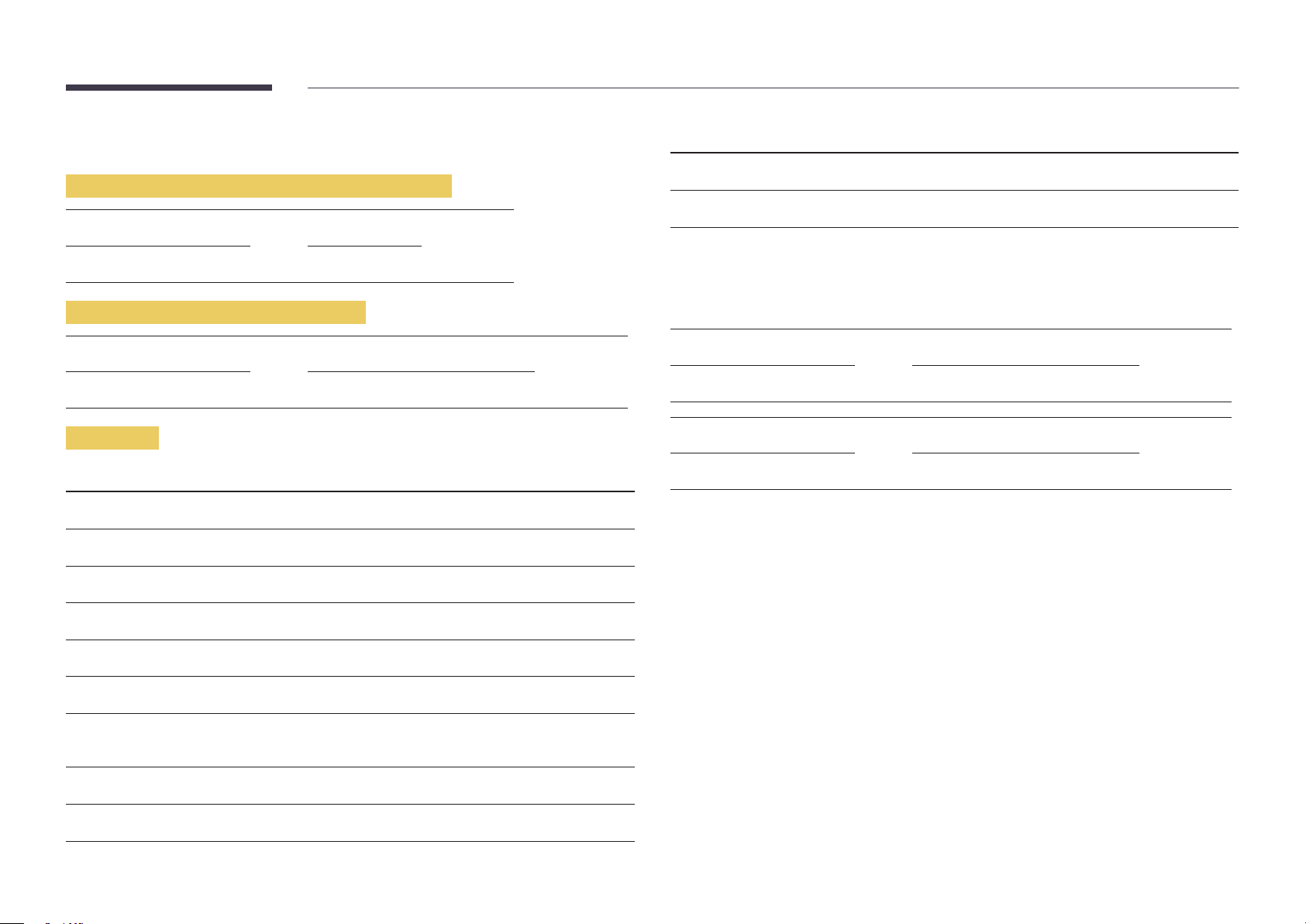
Control Codes
No. Command type Command Value range
Viewing control state (Get control command)
Header Command ID Data length Checksum
0xAA Command type 0
Controlling (Set control command)
Header Command ID Data length Data Checksum
0xAA Command type 1 Value
Command
No. Command type Command Value range
1
2
3
4
Power control 0x11 0~1
Volume control 0x12 0~100
Input source control 0x14 -
Screen mode control 0x18 -
10
11
•
All communications take place in hexadecimals. The checksum is calculated by adding up all
values except the header. If a checksum adds up to be more than 2 digits as shown below
(11+FF+01+01=112), the first digit is removed.
E.g. Power On & ID=0
Header Command ID Data length Data 1 Checksum
0xAA 0x11 1 "Power"
Header Command ID Data length Data 1 12
0xAA 0x11 1 1
•
To control all devices connected by a serial cable simultaneously irrespective of IDs, set the ID as
"0xFE" and transmit commands. Commands will be executed by each device but ACK will not
respond.
Video Wall On 0x84 0~1
Video Wall User Control 0x89 -
5
6
7
8
9
Screen size control 0x19 0~255
PIP on/off control 0x3C 0~1
Auto adjustment control (PC and
BNC only)
Video wall mode control 0x5C 0~1
Safety Lock 0x5D 0~1
0x3D 0
30
Page 31

Power control
Volume control
•
Function
A product can be powered on and off using a PC.
•
Viewing power state (Get Power ON / OFF Status)
Header Command ID Data length Checksum
0xAA 0x11 0
•
Setting power ON/Off (Set Power ON / OFF)
Header Command ID Data length Data Checksum
0xAA 0x11 1 "Power"
"Power": Power code to be set on a product.
1: Power ON
0: Power OFF
•
Ack
Header Command ID Data length Ack/Nak r-CMD Val1 Checksum
0xAA 0xFF 3 'A' 0x11 "Power"
"Power": Power code to be set on a product.
•
Nak
Header Command ID Data length Ack/Nak r-CMD Val1 Checksum
•
Function
The volume of a product can be adjusted using a PC.
•
Viewing volume state (Get Volume Status)
Header Command ID Data length Checksum
0xAA 0x12 0
•
Setting the volume (Set Volume)
Header Command ID Data length Data Checksum
0xAA 0x12 1 "Volume"
"Volume": Volume value code to be set on a product. (0-100)
•
Ack
Header Command ID Data length Ack/Nak r-CMD Val1 Checksum
0xAA 0xFF 3 'A' 0x12 "Volume"
"Volume": Volume value code to be set on a product. (0-100)
•
Nak
Header Command ID Data length Ack/Nak r-CMD Val1 Checksum
0xAA 0xFF 3 'N' 0x12 "ERR"
0xAA 0xFF 3 'N' 0x11 "ERR"
"ERR" : A code showing what error has occurred.
"ERR" : A code showing what error has occurred.
31
Page 32

Input source control
•
Function
The input source of a product can be changed using a PC.
•
Viewing input source state (Get Input Source Status)
Header Command ID Data length Checksum
0xAA 0x14 0
•
Setting the input source (Set Input Source)
Header Command ID Data length Data Checksum
0xAA 0x14 1 "Input Source"
"Input Source": An input source code to be set on a product.
0x24 HDMI2_PC
0x25 DisplayPort
―
DVI_video, HDMI1_PC and HDMI2_PC cannot be used with the Set command. They only respond to
"Get" commands.
―
This model does not support HDMI1, HDMI1_PC, HDMI2 and HDMI2_PC ports.
―
MagicInfo is only available with models that contain the MagicInfo function.
―
RF(TV), DTV are only available with models that include a TV.
•
Ack
Header Command ID Data length Ack/Nak r-CMD Val1 Checksum
0xAA 0xFF 3 'A' 0x14 "Input
Source"
0x14 PC
0x18 DVI
0x0C Input source
0x08 Component
0x20 MagicInfo
0x1F DVI_video
0x30 RF( TV )
0x40 DT V
0x21 HDMI1
0x22 HDMI1_PC
0x23 HDMI2
"Input Source": An input source code to be set on a product.
•
Nak
Header Command ID Data length Ack/Nak r-CMD Val1 Checksum
0xAA 0xFF 3 'N' 0x14 "ERR"
"ERR" : A code showing what error has occurred.
32
Page 33

Screen mode control
•
Function
The screen mode of a product can be changed using a PC.
Screen mode cannot be controlled when the Video Wall function is enabled.
―
This control can only be used on models that include a TV.
•
Viewing screen status (Get Screen Mode Status)
Header Command ID Data length Checksum
0xAA 0x18 0
•
Setting the picture size (Set Picture Size)
Header Command ID Data
length
0xAA 0x18 1 "Screen Mode"
"Screen Mode": A code that sets the product status
0x01 16 : 9
Data Checksum
•
Nak
Header Command ID Data length Ack/Nak r-CMD Val1 Checksum
0xAA 0xFF 3 'N' 0x18 "ERR"
"ERR": A code showing what error has occurred
Screen size control
•
Function
The screen size of a product can be changed using a PC.
•
Viewing the screen size (Get Screen Size Status)
Header Command ID Data length Checksum
0xAA 0x19 0
•
Ack
Header Command ID Data
length
Ack/Nak r-CMD Val1 Checksum
0x04 Zoom
0x31 Wide Zoom
0x0B 4 : 3
•
Ack
Header Command ID Data length Ack/Nak r-CMD Val1 Checksum
0xAA 0xFF 3 'A' 0x18 "Screen
Mode"
"Screen Mode": A code that sets the product status
0xAA 0xFF 3 'A' 0x19 "Screen Size"
"Screen Size": product screen size (range: 0 – 255, unit: inch)
•
Nak
Header Command ID Data
length
0xAA 0xFF 3 'N' 0x19 "ERR"
"ERR": A code showing what error has occurred
Ack/Nak r-CMD Val1 Checksum
33
Page 34

PIP On/Off control
Auto adjustment control (PC and BNC only)
•
Function
The PIP mode of a product can be turned on or off using a PC.
―
Only available on models that have the PIP function.
―
The mode cannot be controlled if Video Wall is set to On.
―
This function is not available in MagicInfo.
•
Viewing PIP on/off state (Get the PIP ON / OFF Status)
Header Command ID Data length Checksum
0xAA 0x3C 0
•
Setting PIP on/off (Set the PIP ON / OFF)
Header Command ID Data length Data Checksum
0xAA 0x3C 1 "PIP"
"PIP": A code used to turn the PIP mode of a product on or off
1: PIP ON
0: PIP OFF
•
Ack
Header Command ID Data
length
0xAA 0xFF 3 'A' 0x3C "PIP"
Ack/Nak r-CMD Val1 Checksum
•
Function
Automatically adjust the PC system screen using a PC.
•
Viewing auto adjustment state (Get Auto Adjustment Status)
None
•
Setting auto adjustment (Set Auto Adjustment)
Header Command ID Data length Data Checksum
0xAA 0x3D 1 "Auto
Adjustment"
"Auto Adjustment" : 0x00 (at all times)
•
Ack
Header Command ID Data
length
0xAA 0xFF 3 'A' 0x3D "Auto
•
Nak
Header Command ID Data
length
0xAA 0xFF 3 'A' 0x3D "ERR"
Ack/Nak r-CMD Val1 Checksum
Adjustment"
Ack/Nak r-CMD Val1 Checksum
"PIP": A code used to turn the PIP mode of a product on or off
•
Nak
Header Command ID Data
length
0xAA 0xFF 3 'A' 0x3C "PIP"
"ERR": A code showing what error has occurred
Ack/Nak r-CMD Val1 Checksum
"ERR": A code showing what error has occurred
34
Page 35

Video Wall Mode Control
Safety Lock
•
Function
Video Wall mode can be activated on a product using a PC.
This control is only available on a product whose Video Wall is enabled.
•
Viewing video wall mode (Get Video Wall Mode)
Header Command ID Data length Checksum
0xAA 0x5C 0
•
Setting the video wall (Set Video Wall Mode)
Header Command ID Data length Data Checksum
0xAA 0x5C 1 "Video Wall Mode"
"Video Wall Mode": A code used to activate Video Wall mode on a product
1: Full
0: Natural
•
Ack
Header Command ID Data
length
0xAA 0xFF 3 'A' 0x5C "Video Wall
"Video Wall Mode": A code used to activate Video Wall mode on a product
•
Nak
Header Command ID Data
length
0xAA 0xFF 3 'A' 0x5C "ERR"
"ERR": A code showing what error has occurred
Ack/Nak r-CMD Val1 Checksum
Mode"
Ack/Nak r-CMD Val1 Checksum
•
Function
PC can be used to turn the Safety Lock function on or off on a product.
This control is available regardless of whether or not the power is turned on.
•
Viewing the safety lock state (Get Safety Lock Status)
Header Command ID Data length Checksum
0xAA 0x5D 0
•
Enabling or disabling safety lock (Set Safety Lock Enable / Disable)
Header Command ID Data length Data Checksum
0xAA 0x5D 1 "Safety Lock"
"Safety Lock": Safety lock code to be set on a product
1: ON
0: OFF
•
Ack
Header Command ID Data
length
0xAA 0xFF 3 'A' 0x5D "Safety Lock"
"Safety Lock": Safety lock code to be set on a product
•
Nak
Header Command ID Data
length
0xAA 0xFF 3 'N' 0x5D "ERR"
"ERR": A code showing what error has occurred
Ack/Nak r-CMD Val1 Checksum
Ack/Nak r-CMD Val1 Checksum
35
Page 36

Video Wall On
•
Function
Turn Video Wall on or off on the product from your computer.
•
Get Video Wall On/Off Status
Header Command ID Data length Checksum
•
Nak
Header Command ID Data length Ack/Nak r-CMD Val1 Checksum
0xAA 0xFF 3 'N' 0x84 ERR
"ERR": A code showing what error has occurred
0xAA 0x84 0
•
Set Video Wall On/Off
Header Command ID Data length Data Checksum
0xAA 0x84 1 V.Wall_On
•
V.Wall_On: Video Wall code to be assigned to the product
1: Video Wall ON
0: Video Wall OFF
•
Ack
Header Command ID Data length Ack/Nak r-CMD Val1 Checksum
0xAA 0xFF 3 'A' 0x84 V.Wall_
On
V.Wall_On : Same as above
Video Wall User Control
•
Function
Turn the Video Wall function on or off on the product from your computer.
•
Get Video Wall Status
Header Command ID Data length Checksum
0xAA 0x89 0
•
Set Video Wall
Header Command ID Data length Val1 Val2 Checksum
0xAA 0x89 2 Wall_Div Wall_SNo
Wall_Div: Video Wall Divider code assigned to the product
36
Page 37

10x10 Video Wall Model
O
1
2
3
4
5
6
7
8
9
10
11
1 2 3 4 5 6 7 8 9 10 11 12 13 14
0x00 0x00 0x00 0x00 0x00 0x00 0x00 0x00 0x00 0x00 0x00 0x00 0x00 0x00
0x11 0x12 0x13 0x14 0x15 0x16 0x17 0x18 0x19 0x1A 0x1B 0x1C 0x1D 0x1E
0x21 0x22 0x23 0x24 0x25 0x26 0x27 0x28 0x29 0x2A 0x2B 0x2C 0x2D 0x2E
0x31 0x32 0x33 0x34 0x35 0x36 0x37 0x38 0x39 0x3A 0x3B 0x3C 0x3D 0x3E
0x41 0x42 0x43 0x44 0x45 0x46 0x47 0x48 0x49 0x4A 0x4B 0x4C 0x4D 0x4E
0x51 0x52 0x53 0x54 0x55 0x56 0x57 0x58 0x59 0x5A 0x5B 0x5C 0x5D 0x5E
0x61 0x62 0x63 0x64 0x65 0x66 0x67 0x68 0x69 0x6A 0x6B 0x6C 0x6D 0x6E
0x71 0x72 0x73 0x74 0x75 0x76 0x77 0x78 0x79 0x7A 0x7B 0x7C 0x7D 0x7E
0x81 0x82 0x83 0x84 0x85 0x86 0x87 0x88 0x89 0x8A 0x8B 0x8C N/A N/A
0x91 0x92 0x93 0x94 0x95 0x96 0x97 0x98 0x99 0x9A 0x9B N/A N/A N/A
0xA1 0xA2 0xA3 0xA4 0xA5 0xA6 0xA7 0xA8 0xA9 0xAA N/A N/A N/A N/A
0xB1 0xB2 0xB3 0xB4 0xB5 0xB6 0xB7 0xB8 0xB9 N/A N/A N/A N/A N/A
15
0x00
0x1F
0x2F
0x3F
0x4F
0x5F
0x6F
N/A
N/A
N/A
N/A
N/A
12
13
14
15
0xC1 0xC2 0xC3 0xC4 0xC5 0xC6 0xC7 0xC8 N/A N/A N/A N/A N/A N/A
0xD1 0xD2 0xD3 0xD4 0xD5 0xD6 0xD7 N/A N/A N/A N/A N/A N/A N/A
0xE1 0xE2 0xE3 0xE4 0xE5 0xE6 0xE7 N/A N/A N/A N/A N/A N/A N/A
0xF1 0xF2 0xF3 0xF4 0xF5 0xF6 N/A N/A N/A N/A N/A N/A N/A N/A
N/A
N/A
N/A
N/A
37
Page 38

Wall_SNo: Product Number code assigned to the product
10x10 Video Wall Model : ( 1 ~ 100)
Set Number Data
1 0x01
2 0x02
... ...
99 0x63
100 0x64
•
Ack
Header Command ID Data length Ack/Nak r-CMD Val1 Val2 Checksum
0xAA 0xFF 4 'A' 0x89 Wall_Div Wall_SNo
•
Nak
Header Command ID Data length Ack/Nak r-CMD Val1 Checksum
0xAA 0xFF 3 'N' 0x89 ERR
"ERR": A code showing what error has occurred
38
Page 39

Chapter 03
Connecting and Using a Source Device
Before Connecting
Pre-connection Checkpoints
―
Before connecting a source device, read the user manual provided with it.
The number and locations of ports on source devices may differ from device to device.
―
Do not connect the power cable until all connections are completed.
Connecting the power cable during connection may damage the product.
―
Connect the sound ports correctly: left = white and right = red.
―
Check the types of ports at the back of the product you want to connect.
Connecting to a PC
•
Do not connect the power cable before connecting all other cables.
Ensure you connect a source device first before connecting the power cable.
•
A PC can be connected to the product in a variety of ways.
Select a connection method suitable for your PC.
―
Connecting parts may differ in different products.
Connection using the D-SUB cable (Analog type)
RGB IN
RGB / DVI / HDMI / AUDIO IN
39
Page 40

Connection using a DVI cable (Digital type)
DVI IN /
MAGICINFO IN
RGB / DVI / HDMI / AUDIO IN
Connection Using an HDMI-DVI Cable
HDMI IN 1, HDMI IN 2, HDMI IN 3
RGB / DVI / HDMI / AUDIO IN
40
Page 41

Connection Using an HDMI Cable
Connection Using an DP Cable
HDMI IN 1, HDMI IN 2, HDMI IN 3
DP IN 1 (UHD 60Hz),
DP IN 2 (UHD 60Hz), DP IN 3 (UHD 30Hz)
•
Precautions for using DP
―
Some graphics cards that are not compliant with the DP standard may prevent the Windows
Booting/Bios screen from being displayed when the product is in power-saving mode. If this is
the case, make sure to turn on the product first before turning on your PC.
―
The interface DP IN 1 (UHD 60Hz), DP IN 2 (UHD 60Hz), DP IN 3 (UHD 30Hz) on the product
and the provided DP cable are designed based on the VESA standards. Using a DP cable that is
not VESA compliant may cause the product to function improperly. Samsung Electronics shall not
be held responsible for any issues from using a cable that is not VESA compliant.
Make sure to use a DP cable that is VESA compliant.
―
To use the optimal resolution (3840x2160 @ 60Hz) when the input source is DisplayPort1 or
DisplayPort2, using a DP cable shorter than 5m is recommended.
―
Disabling power-saving mode when the input source is DisplayPort1, DisplayPort2 or
DisplayPort3 may import new resolution information and reset the task window size or location.
41
Page 42

Connecting to a Video Device
•
Do not connect the power cable before connecting all other cables.
Ensure you connect a source device first before connecting the power cable.
•
You can connect a video device to the product using a cable.
―
Connecting parts may differ in different products.
―
Press the SOURCE button on the remote control to change the source.
Connection Using an HDMI-DVI Cable
―
Audio will not be enabled if the product is connected to a video device using an HDMI-DVI cable. To
resolve this, additionally connect an audio cable to the audio ports on the product and video device.
―
Supported resolutions include 1080p (50/60Hz), 720p (50/60Hz), 480p, and 576p.
HDMI IN 1, HDMI IN 2, HDMI IN 3
RGB / DVI / HDMI / AUDIO IN
42
Page 43

Connection Using an HDMI Cable
Connecting to an Audio System
Using an HDMI cable or HDMI to DVI Cable (up to 1080p)
•
For better picture and audio quality, connect to a digital device using an HDMI cable.
•
An HDMI cable supports digital video and audio signals, and does not require an audio cable.
-
To connect the product to a digital device that does not support HDMI output, use an HDMIDVI and audio cables.
•
The picture may not display normally (if at all) or the audio may not work if an external device that
uses an older version of HDMI mode is connected to the product. If such a problem occurs, ask the
manufacturer of the external device about the HDMI version and, if out of date, request an upgrade.
•
Be sure to use an HDMI cable with a thickness of 14 mm or less.
•
Be sure to purchase a certified HDMI cable. Otherwise, the picture may not display or a connection
error may occur.
•
A basic high-speed HDMI cable or one with ethernet is recommended.
This product does not support the ethernet function via HDMI.
HDMI IN 1, HDMI IN 2, HDMI IN 3
―
Connecting parts may differ in different products.
AUDIO OUT
43
Page 44

Connecting the LAN Cable
―
Connecting parts may differ in different products.
RJ45
44
Page 45

Attaching the Network box (Sold separately)
―
If the network box is attached, the ports on the back of the product cannot be used.
The ports that cannot be used include IR OUT, RS232C OUT, RS232C IN, USB
Place the network box on the
1
product, aligning the holes, as
shown.
, RGB IN, AUDIO OUT and RGB / DVI / HDMI / AUDIO IN.
Use screws to secure the network box to
3
the product.
The network box has been successfully
First, insert the tabs of the
A
B
2
network box into the slots
A
marked (
Then, align the holes marked
B
(
) on the product.
).
4
attached.
45
Page 46

Connecting the Network box (Sold separately)
MagicInfo Setup Wizard - v.1.12
Select Application - step 1
MagicInfo Pro (LAN, WAN based version)
MagicInfo-i Premium (Web-based version)
Select Later
< Back(B) Next(N) > Finish Cancel
―
For details on how to connect to a network box, refer to the user's manual provided with the network box upon purchase.
MagicInfo
To use MagicInfo, a network box (sold separately) must be connected to the product.
―
To change the MagicInfo settings, run "MagicinfoSetupWizard" on the desktop.
―
For details on how to use MagicInfo, refer to the DVD provided with the network box.
―
The information in this section is subject to change without notice for quality improvement.
―
If a problem occurs after installing an operating system other than the one provided with the network box, restoring the previous version of the operating system, or
installing software that is not compatible with the operating system provided, you will not be able to benefit from technical support and will be charged a fee for a visit
from a service technician. A product exchange or refund will also not be available.
Entering MagicInfo mode
1
2
3
After installing and connecting the network box (sold separately) to the product, power on the product.
Press SOURCE on the remote control, and select MagicInfo.
―
Connecting the network box to the DVI IN / MAGICINFO IN port on the product will change Source from DVI to
MagicInfo.
Select the default application you want to run when MagicInfo starts.
46
Page 47

MagicInfo Setup Wizard - v.1.12
Select TCP/IP - step 2
Obtain an IP address automatically
Use the following IP address:
IP address:
Subnet mask:
Default gateway:
192 . 168 . 0 . 102
255 . 255 . 255 . 0
192 . 168 . 0 . 1
Obtain DNS server address automatically
Use the following DNS server address:
Preferred DNS server:
Alternate DNS server:
10 . 44 . 33 . 22
10 . 33 . 22 . 11
< Back(B) Next(N) > Finish Cancel
MagicInfo Setup Wizard - v.1.12
Select Language -step 3
Select the language you want to install on the system for menus and
dialogs.
Current Language : Engilsh
German
English
French
Italian
Chinese [Traditional]
Japanese
Korean
Russian
Swedish
Turkish
Chinese [Simplified]
Portuguese
< Back(B) Next(N) > Finish Cancel
MagicInfo Setup Wizard - v.1.12
Select Screen Type - step 4
Landscape
Portrait
< Back(B) Next(N) > Finish Cancel
MagicInfo Setup Wizard - v.1.12
Setup Information
1. Application : MagicInfo Pro [LAN,WAN based version\
2. Internet Protocol [TCP/IP]
IP : 192.168.0.102
3. Language : English
4. Screen Type : Landscape
Do not show again
< Back(B) Apply Finish Cancel
Enter the IP information.
4
Select a display mode.
6
Select a language. (The default
5
language is English.)
Double-check the settings you have
7
just configured.
―
If the execution icon does not appear,
double-click the MagicInfo icon on
the desktop. The icon will appear at the
bottom right of the screen.
47
Page 48

Connecting the touch overlay
―
Connecting parts may differ in different products.
―
To use the touch function, install the MagicIWB S software.
Connection via a network box Connection via a computer
48
Page 49

Changing the Input source
Source
Source allows you to select a variety of sources and change source device names.
You can display the screen of a source device connected to the product. Select a source from source list to display the screen
of the selected source.
―
The input source can also be changed by using the SOURCE button on the remote control.
―
The screen may not display correctly if an incorrect source is selected for the source device you want to convert to.
SOURCE → Source
Source
HDMI1DVIPC
-
The displayed image may differ depending on the model.
-
MagicIWB S is available on the QM85D-BR model only.
-
The MagicIWB S software allows you to play a variety of content on a large touchscreen
monitor. Use the software to bring life to your meetings and conferences.
Refer to the touch overlay user guide for details.
The MagicIWB S user guide can be downloaded from http://www.samsung.com/
displaysolutions.
HDMI2
HDMI3
DisplayPort1
Edit Name
SOURCE → Source → TOOLS → Edit Name → ENTER E
Sometimes the screen will not display properly unless the name of a source device is specified in Edit Name.
In addition, it is best to rename the source device in Edit Name to obtain optimal picture quality.
―
The list can include the following source devices. Source devices on the list differ depending on the selected source.
VCR / DVD / Cable STB / Satellite STB / HD STB / AV Receiver / DVD Receiver / Game / Camcorder / DVD Combo /
DHR / PC / DVI PC / DVI Devices
―
Available settings in the Picture menu depend on the current source and settings made in Edit Name.
•
When connecting a PC to the HDMI IN 1, HDMI IN 2, HDMI IN 3 port, set Edit Name to PC. In other cases, set Edit
Name to AV devices.
•
When connecting a PC to the HDMI IN 1, HDMI IN 2, HDMI IN 3 port with HDMI cable, you should set the product to PC
mode under Edit Name.
•
When connecting a PC to the HDMI IN 1, HDMI IN 2, HDMI IN 3 port with HDMI to DVI cable, you should set the
product to DVI PC mode under Edit Name.
•
When connecting an AV devices to the HDMI IN 1, HDMI IN 2, HDMI IN 3 port with HDMI to DVI cable, you should set
the product to DVI Devices mode under Edit Name.
49
Page 50

Chapter 04
Using MDC
Multiple display control "MDC" is an application that allows you to easily control multiple display devices simultaneously using a PC.
For details on how to use the MDC program, refer to Help after installing the program. The MDC program can be downloaded from the website.
After you press the On button following the Off button, the product checks its status for about a
minute. To run a command, try it after a minute.
MDC Program Installation/Uninstallation
Installation
―
MDC installation can be affected by the graphics card, mother board and network conditions.
Click the MDC Unified installation program.
1
Select a language for installation. Next, click "OK".
2
When the "Welcome to the InstallShield Wizard for MDC_Unified" screen appears, click "Next".
3
In the "License Agreement" window displayed, select "I accept the terms in the license
4
agreement" and click "Next".
In the displayed "Customer Information" window, fill out all the information fields and click
5
"Next".
―
If the directory path is not specified, the program will be installed in the default directory path.
In the displayed "Ready to Install the Program" window, check the directory path to install the
7
program in and click "Install".
Installation progress will be displayed.
8
Click "Finish" in the displayed "InstallShield Wizard Complete" window.
9
―
Select "Launch MDC Unified" and click "Finish" to run the MDC program immediately.
The MDC Unified shortcut icon will be created on the desktop after installation.
10
―
The MDC execution icon may not be displayed depending on the PC system or product
specifications.
―
Press F5 if the execution icon is not displayed.
Uninstallation
Select Settings > Control Panel on the Start menu and double-click Add/Delete Program.
1
Select MDC Unified from the list and click Change/Remove.
2
In the displayed "Destination Folder" window, select the directory path you want to install the
6
program in and click "Next".
50
Page 51

Connecting to MDC
Using MDC via RS-232C (serial data communications standards)
An RS-232C serial cable must be connected to the serial ports on the PC and monitor.
RS232C IN RS232C OUT
51
Page 52

Using MDC via Ethernet
Enter the IP for the primary display device and connect the device to the PC. Display devices can be connected to each other using a LAN cable.
Connection using a direct LAN cable
―
Multiple products can be connected using the RJ45 port on the product and the LAN ports on the HUB.
RJ45
HUB
52
Page 53

Connection using a cross LAN cable
―
Multiple products can be connected using the RS232C IN / OUT port on the product.
RS232C OUTRJ45
53
Page 54

비디오 월
Chapter 05
Home feature
This feature is provided in Support → Go to Home.
Accessible using the HOME button on the remote control.
Multi Screen
HOME → Multi Screen → ENTER E
Multi Screen
-
The displayed image may differ depending on the model.
-
Refer to Multi Screen under the chapter OnScreen Display for more information on sub-
features.
View several sources on the screen at the same time.
•
Off
•
PIP: The picture from the external video source will be in the main screen and the picture from the product will be in the
PIP sub-picture screen.
•
Triple Screen: When the screen of an external device or PC is displayed, view pictures from other devices at the same
time. The pictures will be displayed as two sub-screens.
•
Four Screen: When the screen of an external device or PC is displayed, view pictures from other devices at the same
time. The pictures will be displayed as three sub-screens.
54
Page 55

Picture Mode
HOME → Picture Mode → ENTER E
Picture Mode
-
The displayed image may differ depending on the model.
Select a picture mode (Picture Mode) suitable for the environment where the product will be used.
•
Shop & Mall
Suitable for shopping malls.
-
Select either Video/Image or Tex t depending on the picture mode.
•
Office & School
Suitable for offices and schools.
-
Select either Video/Image or Tex t depending on the picture mode.
•
Terminal & Station
Suitable for bus terminals and train stations.
-
Select either Video/Image or Tex t depending on the picture mode.
•
Video Wall
Suitable for environments where videowall display are used.
-
Select either Video/Image or Tex t depending on the picture mode.
•
Calibration
In this mode, the brightness, color, gamma and uniformity settings customized using the color calibration program
Advanced Color Management are applied.
-
To apply the Calibration mode properly, make sure you configure the picture quality settings, such as brightness,
color, gamma and uniformity, using the color calibration program Advanced Color Management.
-
To download the Advanced Color Management program, visit www.samsung.com/displaysolutions.
55
Page 56

On/O Timer
티커
―
You must set the clock before you can use Clock Set.
HOME → On/Off Timer → ENTER E
On/Off Timer
-
The displayed image may differ depending on the model.
On Timer
Set On Timer so that your product turns on automatically at a time and on a day of your choosing.
The power is turned on with the specified volume or input source.
On Timer: Set the on timer by making a selection from one of the seven options. Ensure you set the current time first.
(On Timer 1 ~ On Timer 7)
•
Setup: Select Off, Once, Everyday, Mon~Fri, Mon~Sat, Sat~Sun or Manual.
If you select Manual, you can choose the days you want On Timer to turn on your product.
-
The check mark indicates days you’ve selected.
•
Time: Set the hour and minute. Use the number buttons or the up and down arrow keys to enter numbers. Use the left
and right arrow buttons to change entry fields.
•
Volume: Set the desired volume level. Use the left and right arrow buttons to change the volume level.
•
Source: Select the input source of your choice.
O Timer
Set the off timer (Off Timer) by making a selection from one of the seven options. (Off Timer 1 ~ Off Timer 7)
•
Setup: Select Off, Once, Everyday, Mon~Fri, Mon~Sat, Sat~Sun or Manual.
If you select Manual, you can choose the days you want Off Timer to turn off your product.
-
The check mark indicates days you’ve selected.
•
Time: Set the hour and minute. Use the number buttons or the up and down arrow keys to enter numbers. Use the left
and right arrow buttons to change entry fields.
56
Page 57

Holiday Management
Timer will be disabled during a period specified as a holiday.
•
Add Holiday: Specify the period you want to add as a holiday.
Select the start and end dates of the holiday you want to add using the u/d buttons, and click the Save button.
The period will be added to the list of holidays.
-
Start: Set the start date of the holiday.
-
End: Set the end date of the holiday.
―
Edit: Select a holiday item and then change the date.
―
Delete: Delete selected items from the list of holidays.
•
Set Applied Timer: Set the On Timer and Off Timer to not activate on public holidays.
-
Press E to select the On Timer and Off Timer settings you do not want to activate.
-
The selected On Timer and Off Timer will not activate.
57
Page 58

Network Settings
HOME → Network Settings→ ENTER E
Network Settings
-
The displayed image may differ depending on the model.
View the network settings.
58
Page 59

MagicInfo Player I
HOME → MagicInfo Player I → ENTER E
MagicInfo Player I
-
The displayed image may differ depending on the model.
Change source to MagicInfo Player I.
MagicInfo Player I publishes and plays a variety of content, including created content and multimedia content (images,
videos and audio content), from the server or a connected device.
59
Page 60

ID Settings
비디오 월
Assign an ID to a set.
Press u/d to select a number, and press E.
HOME → ID Settings → ENTER E
ID Settings
-
The displayed image may differ depending on the model.
Device ID
Enter the ID number of the product connected to the input cable for input signal reception. (Range: 0~224)
―
Enter the number you want using the number buttons on the remote control.
PC Connection Cable
Select a method to connect to MDC to receive the MDC signal.
•
RS232C cable
Communicate with MDC via the RS232C-stereo cable.
•
RJ45(LAN) cable
Communicate with MDC via the RJ45 cable.
60
Page 61

Video Wall
HOME → Video Wall → ENTER E
Customize the layout of multiple displays that are connected to form a video wall.
In addition, display part of a whole picture or repeat the same picture on each of the connected multiple displays.
To display multiple images, refer to MDC Help or the MagicInfo user guide. Some models may not support the MagicInfo
function.
Video Wall
-
The displayed image may differ depending on the model.
Video Wall
You can activate or deactivate Video Wall.
To organize a video wall, select On.
•
Off / On
Horizontal x Vertical
This feature automatically splits a videowall display based on a videowall matrix configuration.
Enter the videowall matrix.
The videowall display is split based on the configured matrix. The number of vertical or horizontal display devices can be set
within the range 1 and 15.
―
A videowall display can be split into a maximum of 225 screens.
―
The Horizontal x Vertical option is only enabled when Video Wall is set to On.
61
Page 62

Screen Position
To rearrange split screens, adjust the number for each product in the matrix using the Screen Position feature.
Selecting Screen Position will display the videowall matrix with the numbers assigned to the products that form the videowall.
To change the order of a display device, change the device number and press the E button.
―
A maximum of 255 displays can be arranged in Screen Position.
―
The Screen Position option is only enabled when Video Wall is set to On.
―
To use the function, make sure Horizontal x Vertical is configured.
Format
Select how to display images on the videowall display.
•
Full: Display images in full screen.
•
Natural: Display images in the original aspect ratio.
―
The Format option is only enabled when Video Wall is set to On.
62
Page 63

More settings
HOME → More settings → ENTER E
More settings
-
The displayed image may differ depending on the model.
The picture settings menu appears.
63
Page 64

Chapter 06
Screen Adjustment
Configure the Picture settings (Backlight, Color Tone, etc.).
The layout of the Picture menu options may vary depending on the product.
Picture Mode
MENU m → Picture → Picture Mode → ENTER E
Picture
Picture Mode
·
Backlight
·
Brightness
·
Contrast
·
Sharpness
·
Color
·
Tint (G/R)
Oce & School
100
45
70
65
50
50
Select a picture mode (Picture Mode) suitable for the environment where the product will be used.
•
Shop & Mall
Suitable for shopping malls.
-
Select either Video/Image or Tex t depending on the picture mode.
•
Office & School
Suitable for offices and schools.
-
Select either Video/Image or Tex t depending on the picture mode.
•
Terminal & Station
Suitable for bus terminals and train stations.
-
Select either Video/Image or Tex t depending on the picture mode.
•
Video Wall
Suitable for environments where videowall display are used.
-
Select either Video/Image or Tex t depending on the picture mode.
•
Calibration
In this mode, the brightness, color, gamma and uniformity settings customized using the color calibration program
Advanced Color Management are applied.
-
To apply the Calibration mode properly, make sure you configure the picture quality settings, such as brightness,
color, gamma and uniformity, using the color calibration program Advanced Color Management.
-
To download the Advanced Color Management program, visit www.samsung.com/displaysolutions.
-
The displayed image may differ depending on the model.
64
Page 65

Backlight / Brightness / Contrast /
Sharpness / Color / Tint (G/R)
MENU m → Picture → ENTER E
Your product has several options for adjusting picture quality.
Picture Mode Picture Mode settings Adjustable options
Shop & Mall, Office & School,
Terminal & Station, Video Wall
Video/Image Backlight / Brightness / Contrast / Sharpness /
Color / Tint (G/R)
Tex t Backlight / Brightness / Contrast / Sharpness
Picture
Picture Mode
·
Backlight
·
Brightness
·
Contrast
·
Sharpness
·
Color
·
Tint (G/R)
-
The displayed image may differ depending on the model.
Oce & School
100
45
70
65
50
50
Calibration Backlight
―
When you make changes to Backlight, Brightness, Contrast, Sharpness, Color or Tint (G/R), the OSD will be adjusted
accordingly.
―
You can adjust and store settings for each external device you have connected to an input on the product.
―
Lowering picture brightness reduces power consumption.
65
Page 66

Color Temperature
MENU m → Picture → Color Temperature → ENTER E
Picture
Adjust the color temperature (Red / Green / Blue). (Range: 2800K–16000K)
Color Temperature
-
The displayed image may differ depending on the model.
10000K
White Balance
MENU m → Picture → White Balance → ENTER E
Picture
White Balance
Adjust the color temperature for a more natural picture.
•
R-Gain / G-Gain / B-Gain: Adjust each color’s (red, green, blue) brightness.
•
R-Offset / G-Offset / B-Offset: Adjust each color’s (red, green, blue) darkness.
•
Reset: Suitable for environments where videowall display are used.
-
The displayed image may differ depending on the model.
66
Page 67

Gamma
MENU m → Picture → Gamma → ENTER E
Picture
Gamma 0
-
The displayed image may differ depending on the model.
Adjust the primary color intensity.
―
If Picture Mode is set to Calibration, Gamma is disabled.
Calibrated Value
MENU m → Picture → Calibrated Value → ENTER E
Picture
Calibrated Value
-
The displayed image may differ depending on the model.
Select whether to apply the brightness, color, gamma and uniformity settings customized using the color calibration program
Advanced Color Management to the Information and Advertisement modes.
•
Don't Apply / Apply
―
To download the Advanced Color Management program, visit www.samsung.com/displaysolutions.
―
If Picture Mode is set to Calibration, Calibrated Value is disabled.
67
Page 68

Picture Options
MENU m → Picture → Picture Options → ENTER E
Picture Mode Picture Mode settings Adjustable options
Shop & Mall, Office & School,
Terminal & Station, Video Wall
Video/Image
Color Tone / Digital NR / HDMI Black Level
/ Film Mode / Auto Motion Plus / Dynamic
Backlight
Picture Options
Color Tone
Digital NR
HDMI Black Level
Film Mode
Auto Motion Plus
Dynamic Backlight
-
The displayed image may differ depending on the model.
O
O
Normal
O
Custom
O
Calibration
Tex t
Color Tone / Digital NR / HDMI Black Level /
Dynamic Backlight
Dynamic Backlight
68
Page 69

Picture Options
Color Tone
Digital NR
HDMI Black Level
Film Mode
Auto Motion Plus
O
O
Normal
O
Custom
Color Tone
If the input source is PC, DVI or HDMI1 (PC connection), HDMI2 (PC connection), HDMI3 (PC connection),
DisplayPort1, DisplayPort2, DisplayPort3.
•
Off / Cool / Normal / Warm
If the input source is HDMI1, HDMI2 or HDMI3.
•
Off / Cool / Normal / Warm1 / Warm2
―
If Picture Mode is set to Calibration, Color Tone is disabled.
―
Settings can be adjusted and stored for each external device connected to an input on the product.
Dynamic Backlight
-
The displayed image may differ depending on the model.
O
Digital NR
Reduces the noise of the picture to avoid distracting flickering.
•
Off /On
HDMI Black Level
Selects the black level on the screen to adjust the screen depth.
•
Low / Normal
―
This option is not available if the input source is set to PC.
Film Mode
This mode is suitable to view movies.
Sets the product to automatically sense and process film signals from all sources and adjust the picture for optimum quality.
•
Off / Auto
―
This option can be configured if the input source supports 480i, 576i or 1080i.
―
This option is not supported when a PC is connected.
69
Page 70

Picture Options
Auto Motion Plus
Color Tone
Digital NR
HDMI Black Level
Film Mode
Auto Motion Plus
Dynamic Backlight
-
The displayed image may differ depending on the model.
O
O
Low
O
Custom
O
Auto Motion Plus
Removes blur and judder from scenes with larger amounts of rapid movement to provide a clearer picture.
The menu names may vary depending on the country.
•
Off : Switches Auto Motion Plus off.
•
Clear : Sets Auto Motion Plus to Clear (suitable for viewing moving images clearly) mode.
•
Standard : Sets Auto Motion Plus to Standard mode.
•
Smooth : Sets Auto Motion Plus to Smooth (suitable for viewing moving images naturally) mode.
•
Custom : Use to reduce the afterimage and judder as much as you want.
Blur Reduction
Use to reduce the afterimage as much as you want.
―
This is only supported if the Auto Motion Plus is set to Custom.
Judder Reduction
Use to reduce the judder as much as you want.
―
This is only supported if the Auto Motion Plus is set to Custom.
Reset
Restore Auto Motion Plus settings to default values.
―
The color on screen may vary with this option unintentionally.
Dynamic Backlight
Automatically adjust the backlight to provide the best possible screen contrast under the current conditions.
•
Off / On
―
The Dynamic Backlight is not available when the input source is set to PC while Video Wall is On.
70
Page 71

Picture Size
choose size and aspect ratio picture displayed on screen.
MENU m → Picture → Picture Size → ENTER E
Picture Size
Picture Size 16:9
·
Zoom/Position
Resolution O
-
The displayed image may differ depending on the model.
Picture Size
Different screen adjustment options are displayed depending on the current input source.
Available Picture Size options can vary depending on whether the Picture Mode is Video/Image or Tex t.
•
16:9: Sets the picture to 16:9 wide mode.
•
Zoom1: Use for moderate magnification. Cuts off the top and sides.
•
Zoom2: Use for a stronger magnification.
•
Smart View 1: Reduces the 16:9 picture by 50%.
―
Smart View 1 is enabled only in HDMI1, HDMI2, HDMI3 mode.
•
Smart View 2: Reduces the 16:9 picture by 25%.
―
Smart View 2 is enabled only in HDMI1, HDMI2, HDMI3 mode.
•
Wide: Enlarges the aspect ratio of the picture to fit the entire screen.
•
4:3: Sets the picture to basic (4:3) mode.
―
Do not set your product to 4:3 format for a long time.
The borders displayed on the left and right, or top and bottom of the screen may cause image retention (screen burn)
which is not covered by the warranty.
•
Screen Fit: Displays the full image without any cut-off when HDMI1, HDMI2, HDMI3 (720p / 1080i / 1080p) signals are
inputted.
•
Custom: Changes the resolution to suit the user's preferences.
•
Original: Display images in the original picture quality.
―
Available ports may differ depending on the model.
71
Page 72

Picture Size
Picture Size Custom
·
Zoom/Position
Resolution O
-
The displayed image may differ depending on the model.
Zoom/Position
Adjust the screen size and position.
This option can be configured if the input source supports 1080i or 1080p and the Picture Size is Custom.
―
This option is not supported when a PC is connected.
―
From the Zoom/Position screen, follow the steps below.
Press the d button to select Zoom/Position. Press the E button.
1
Select the Zoom or Position. Press the E button.
2
Press the u/d/l/r button to move the picture.
3
Press the E button.
4
―
If you want to reset the picture to its original position, select Reset in the Zoom/Position screen.
The picture will be set to its default position.
Resolution
If the picture is not normal even when the resolution of the graphics card is one of the following, you can optimize the picture
quality by selecting the same resolution for the product as the PC using this menu.
Available resolutions: Off / 1024 x 768 / 1280 x 768 / 1360 x 768 / 1366 x 768
72
Page 73

Auto Adjustment
MENU m → Picture → Auto Adjustment → ENTER E
Picture
Auto Adjustment
-
Available in PC mode only.
-
The displayed image may differ depending on the model.
PC Screen Adjustment
MENU m → Picture → PC Screen Adjustment → ENTER E
Picture
PC Screen Adjustment
Adjust frequency values/positions and fine tune the settings automatically.
•
Coarse / Fine
Removes or reduces picture noise.
If the noise is not removed by Fine-tuning alone, use the Coarse function to adjust the frequency as best as possible
(Coarse) and Fine-tune again. After the noise has been reduced, re-adjust the picture so that it is aligned with the Center
of screen.
•
Position
To adjust the PC’s screen position if it is not Centered or does not fit the product screen.
Press the ▲ or ▼ button to adjust the Vertical Position. Press the ◄ or ► button to adjust the Horizontal Position.
•
Image Reset
Resets the image to the default settings.
-
Available in PC mode only.
-
The displayed image may differ depending on the model.
73
Page 74

Picture O
MENU m → Picture → Picture Off → ENTER E
Picture
Picture O
-
The displayed image may differ depending on the model.
Selecting Picture Off switches off the screen. The volume is not disabled.
To switch the screen on, press any button other than the volume button.
Reset Picture
MENU m → Picture → Reset Picture → ENTER E
Picture
Reset Picture
-
The displayed image may differ depending on the model.
Resets your current picture mode to its default settings.
74
Page 75

Chapter 07
OnScreen Display
Multi Screen
MENU m → OnScreen Display → Multi Screen → ENTER E
OnScreen Display
Multi Screen
Rotation
Screen Protection
Message Display
Menu Language
Reset OnScreen Display
-
The displayed image may differ depending on the model.
-
For Multi Screen sound, refer to the Select Sound instructions.
-
If you turn the product off while watching in the Multi Screen mode, Multi Screen mode will
remain after power Off/On.
-
You may notice that the picture in the PIP screen becomes slightly unnatural when you use
the main screen to view a game or karaoke.
-
Multi Screen mode supports two UHD resolution screens (3840 x 2160 @ 30 Hz/60 Hz). When
using this mode, screen burn in (picture quality degradation) may occur.
English
Multi Screen
•
Off
•
PIP: The picture from the external video source will be in the main screen and the picture from the product will be in the
PIP sub-picture screen.
•
Triple Screen: When the screen of an external device or PC is displayed, view pictures from other devices at the same
time. The pictures will be displayed as two sub-screens.
•
Four Screen: When the screen of an external device or PC is displayed, view pictures from other devices at the same
time. The pictures will be displayed as three sub-screens.
75
Page 76

PIP
PIP (Landscape)
Source
Screen Size
Position
Select Sound
Aspect Ratio
-
The displayed image may differ depending on the model.
PC
Õ
Ã
Main
Full Screen
PIP
Source
Screen Size
Position
Select Sound
Aspect Ratio
PC
Main
Full Screen
Close
Close
The picture from the external video source will be in the main screen and the picture from the product will be in the PIP subpicture screen.
•
Source: You can select a source of the sub picture.
•
Screen Size: Select a size for the subpicture.
•
Position: Select a position for the sub-picture.
―
In double mode, you cannot select Position.
•
Select Sound (Main / Sub): Select a sound source to enable in PIP mode.
•
Aspect Ratio (Full Screen / Original): Set the screen mode to either Full Screen or Original.
PIP (Portrait)
The picture from the external video source will be in the main screen and the picture from the product will be in the PIP subpicture screen.
―
Available only when Rotate Content is set to Portrait.
•
Source: You can select a source of the sub picture.
•
Screen Size: Select a size for the subpicture.
•
Position: Select a position for the sub-picture.
―
In double mode, you cannot select Position.
•
Select Sound (Main / Sub): Select a sound source to enable in PIP mode.
•
Aspect Ratio (Full Screen / Original): Set the screen mode to either Full Screen or Original.
-
The displayed image may differ depending on the model.
76
Page 77

Restrictions
―
Divided screens cannot use the same input source simultaneously. Assign a different input source to each of the divided
screens.
―
If the screen is split, the input sources HDMI3 and DVI cannot be used simultaneously.
When a Network box (Sold separately) is not connected
Main picture Sub picture
PC DVI, HDMI1, HDMI2, HDMI3, DisplayPort1, DisplayPort2, DisplayPort3
DVI PC, HDMI1, HDMI2, DisplayPort1, DisplayPort2, DisplayPort3
HDMI1 PC, DVI, HDMI2, HDMI3, DisplayPort1, DisplayPort2, DisplayPort3
HDMI2 PC, DVI, HDMI1, HDMI3, DisplayPort1, DisplayPort2, DisplayPort3
HDMI3 PC, HDMI1, HDMI2, DisplayPort1, DisplayPort2, DisplayPort3
DisplayPort1 PC, DVI, HDMI1, HDMI2, HDMI3, DisplayPort2, DisplayPort3
DisplayPort2 PC, DVI, HDMI1, HDMI2, HDMI3, DisplayPort1, DisplayPort3
DisplayPort3 PC, DVI, HDMI1, HDMI2, HDMI3, DisplayPort1, DisplayPort2
When a Network box (Sold separately) is connected
Main picture Sub picture
PC MagicInfo, HDMI1, HDMI2, HDMI3, DisplayPort1, DisplayPort2, DisplayPort3
HDMI1 PC, MagicInfo, HDMI2, HDMI3, DisplayPort1, DisplayPort2, DisplayPort3
HDMI2 PC, MagicInfo, HDMI1, HDMI3, DisplayPort1, DisplayPort2, DisplayPort3
HDMI3 PC, HDMI1, HDMI2, DisplayPort1, DisplayPort2, DisplayPort3
DisplayPort1 PC, MagicInfo, HDMI1, HDMI2, HDMI3, DisplayPort2, DisplayPort3
DisplayPort2 PC, MagicInfo, HDMI1, HDMI2, HDMI3, DisplayPort1, DisplayPort3
DisplayPort3 PC, MagicInfo, HDMI1, HDMI2, HDMI3, DisplayPort1, DisplayPort2
MagicInfo PC, HDMI1, HDMI2, DisplayPort1, DisplayPort2, DisplayPort3
77
Page 78

Triple Screen
Triple Screen (Landscape)
Main
Sub 1
Sub 2
Screen Size
Select Sound
-
The displayed image may differ depending on the model.
Triple Screen
Main
Sub 1
Sub 2
Screen Size
Select Sound
-
The displayed image may differ depending on the model.
Close
Close
When the screen of an external device or PC is displayed, view pictures from other devices at the same time. The pictures will
be displayed as two sub-screens.
―
Divided screens cannot use the same input source simultaneously. Assign a different input source to each of the divided
screens.
•
Main: Specify Source and Aspect Ratio for the Main screen in Triple Screen mode.
•
Sub 1: Specify Source and Aspect Ratio for the Sub 1 screen in Triple Screen mode.
•
Sub 2: Specify Source and Aspect Ratio for the Sub 2 screen in Triple Screen mode.
•
Screen Size: Set the sizes of the Main, Sub 1 and Sub 2 screens.
•
Select Sound: Select a sound source to enable in Triple Screen mode.
Triple Screen (Portrait)
When the screen of an external device or PC is displayed, view pictures from other devices at the same time. The pictures will
be displayed as two sub-screens.
―
Available only when Rotate Content is set to Portrait.
―
Divided screens cannot use the same input source simultaneously. Assign a different input source to each of the divided
screens.
•
Main: Specify Source and Aspect Ratio for the Main screen in Triple Screen mode.
•
Sub 1: Specify Source and Aspect Ratio for the Sub 1 screen in Triple Screen mode.
•
Sub 2: Specify Source and Aspect Ratio for the Sub 2 screen in Triple Screen mode.
•
Screen Size: Set the sizes of the Main, Sub 1 and Sub 2 screens.
•
Select Sound: Select a sound source to enable in Triple Screen mode.
78
Page 79

Four Screen
Four Screen (Landscape)
Main
Sub 1
Sub 2
Sub 3
Select Sound
-
The displayed image may differ depending on the model.
Four Screen
Main
Sub 1
Sub 2
Sub 3
Select Sound
Close
Close
When the screen of an external device or PC is displayed, view pictures from other devices at the same time. The pictures will
be displayed as three sub-screens.
―
Divided screens cannot use the same input source simultaneously. Assign a different input source to each of the divided
screens.
•
Main: Specify Source and Aspect Ratio for the Main screen in Four Screen mode.
•
Sub 1: Specify Source and Aspect Ratio for the Sub 1 screen in Four Screen mode.
•
Sub 2: Specify Source and Aspect Ratio for the Sub 2 screen in Four Screen mode.
•
Sub 3: Specify Source and Aspect Ratio for the Sub 3 screen in Four Screen mode.
•
Select Sound: Select a sound source to enable in Four Screen mode.
Four Screen (Portrait)
When the screen of an external device or PC is displayed, view pictures from other devices at the same time. The pictures will
be displayed as three sub-screens.
―
Available only when Rotate Content is set to Portrait.
―
Divided screens cannot use the same input source simultaneously. Assign a different input source to each of the divided
screens.
•
Main: Specify Source and Aspect Ratio for the Main screen in Four Screen mode.
•
Sub 1: Specify Source and Aspect Ratio for the Sub 1 screen in Four Screen mode.
•
Sub 2: Specify Source and Aspect Ratio for the Sub 2 screen in Four Screen mode.
•
Sub 3: Specify Source and Aspect Ratio for the Sub 3 screen in Four Screen mode.
•
Select Sound: Select a sound source to enable in Four Screen mode.
-
The displayed image may differ depending on the model.
79
Page 80

Rotation
MENU m → OnScreen Display → Rotation → ENTER E
Rotation
Rotate Menu
Rotate Content
Aspect Ratio
Landscape
Landscape
Full Screen
Rotate Menu
Configure the menu screen.
•
Landscape: Display the menu in landscape mode (default).
•
Portrait: Display the menu in portrait mode.
Rotate Content
Rotate the product screen orientation.
•
Landscape: Display the screen in landscape mode (default).
•
Portrait: Display the screen in portrait mode.
―
The Rotate Content feature is not available in Multi Screen mode.
-
The displayed image may differ depending on the model.
-
The Rotation feature is not available in Interlace signal mode.
Aspect Ratio
Set the rotated screen to be either full screen or original.
•
Full Screen: Display the rotated screen in full screen.
•
Original: Display the rotated screen in the original aspect ratio.
―
Available only when Rotate Content is set to Portrait.
―
The Aspect Ratio feature is not available in Multi Screen mode.
80
Page 81

Screen Protection
MENU m → OnScreen Display → Screen Protection → ENTER E
Screen Protection
Pixel Shift
Timer
Immediate Display
Side Gray
-
The displayed image may differ depending on the model.
O
O
To reduce the possibility of screen burn, this unit is equipped with Pixel Shift screen burn prevention technology.
Pixel Shift moves the picture slightly on the screen.
The Pixel Shift time setting allows you to program the time between movements of the picture in minutes.
Pixel Shift
Minimize image retention by finely moving pixels horizontally or vertically.
•
Pixel Shift (Off / On)
―
Horizontal, Vertical and Time are enabled only when Pixel Shift is set to On.
•
Horizontal: Sets how many pixels the screen moves horizontally.
•
Vertical: Sets how many pixels the screen moves vertically.
•
Time: Set the time interval for performing the horizontal or vertical movement, respectively.
Available Pixel Shift Settings and Optimum Settings.
Available Settings Optimum Settings
Horizontal (pixels) 0 ~ 4 4
Vertical (pixels) 0 ~ 4 4
Time (minute) 1 min. ~ 4 min. 4 min.
―
The Pixel Shift value may differ depending on the product size (inches) and mode.
―
Displaying a still image or a 4:3 output for an extended period of time may cause image retention. This is not a defect in the
product.
81
Page 82

Timer
You can set the timer for Screen Protection.
The Screen Protection feature stops automatically after a specified period of time.
•
Timer (Off / Repeat / Interval)
-
Off
-
Repeat: Display the anti-burn in pattern at a specified interval.
-
Interval: Display the anti-burn in pattern for a specified period of time (from the starting to finishing time).
―
When Clock Set is configured, Interval will be enabled.
―
Period, Start Time and End Time are enabled only when Timer is set to Repeat or Interval.
•
Period: Specify the time interval to activate the Screen Protection function.
―
The option is enabled when Repeat is selected for Timer.
•
Start Time: Set the start time to activate the screen protection function.
―
The option is enabled when Interval is selected for Timer.
•
End Time: Set the end time to deactivate the screen protection function.
―
The option is enabled when Interval is selected for Timer.
82
Page 83

Screen Protection
Pixel Shift
Timer
Immediate Display
Side Gray
-
The displayed image may differ depending on the model.
O
O
Immediate Display
Select the screen saver you want to display immediately.
•
Off / Fading Screen
Side Gray
When the screen is set to 4:3 aspect ratio, adjust the brightness of white margins on sides to protect the screen.
•
Off / Light / Dark
Message Display
MENU m → OnScreen Display → Message Display → ENTERE
Message Display
Source Info
No Signal Message
MDC Message
-
The displayed image may differ depending on the model.
On
On
On
Source Info
Select whether to display the source OSD when the input source changes.
•
Off / On
No Signal Message
Select whether to display the no-signal OSD when no signal is detected.
•
Off / On
MDC Message
Select whether to display the MDC OSD when the product is controlled by the MDC.
•
Off / On
83
Page 84

Menu Language
MENU m → OnScreen Display → Menu Language → ENTER E
OnScreen Display
Menu Language English
-
The displayed image may differ depending on the model.
Set the menu language.
―
A change to the language setting will only be applied to the onscreen menu display. It will not be applied to other functions
on your PC.
Reset OnScreen Display
MENU m → OnScreen Display → Reset OnScreen Display → ENTER E
OnScreen Display
Reset OnScreen Display
-
The displayed image may differ depending on the model.
This option returns the current settings under OnScreen Display to the default factory settings.
84
Page 85

Chapter 08
System
Setup
MENU m → System → Setup → ENTER E
System
Setup
Time
MagicInfo I Source
Auto Source Switching
Power Control
Eco Solution
Temperature Control
DVI
77
Initial settings (System)
Change the initial settings that were configured when you first used the product.
Press the
1
2
3
4
5
button.
Language
Select your language to start the on screen setup.
Rotate Menu
Select menu display direction depending on the direction of installation.
-
Landscape / Portrait
Network Settings
Set the IP settings, and then select Next.
Clock Set
Set the current date and time, and then select Next.
Complete
Congratulations! Setup is complete and you're ready to get started.
-
The displayed image may differ depending on the model.
85
Page 86

Time
MENU m → System → Time → ENTER E
Time
Clock Set
DST
O
You can configure Clock Set or Sleep Timer. You can also set the product to automatically turn on or off at a specified time
using the Timer function.
―
Press the INFO button if you want to view the current time.
Clock Set
Select Clock Set. Select Date or Time, and then press E.
Use the number buttons to enter numbers or press the up and down arrow buttons. Use the left and right arrow buttons to
move from one entry field to the next. Press E when done.
―
You can set the Date and Time directly by pressing the number buttons on the remote control.
Sleep Timer
Power On Delay
-
The displayed image may differ depending on the model.
O
0 sec
DST
Switches the DST (Daylight Saving Time) function on or off.
Off / On
•
Start Date: Set the start date of Daylight Saving Time.
•
End Date: Set the end date of Daylight Saving Time.
•
Time Offset: Select the correct time offset your timezone.
Sleep Timer
Automatically shuts off the product after a preset period of time.
(Off / 30 min. / 60 min. / 90 min. / 120 min. / 150 min. / 180 min.)
―
Use the up and down arrows to select a period of time, and then press E. To cancel Sleep Timer, select Off.
Power On Delay
When connecting multiple products, adjust the power-on time for each product to prevent power overload (within the range
0–50 seconds).
86
Page 87

MagicInfo I Source
MENU m → System → MagicInfo I Source → ENTER E
System
―
The MagicInfo I Source feature is available if a network box (sold separately) is connected.
Pressing MagicInfo Player I on the remote control displays content connected to the network box (sold separately).
•
DVI / DisplayPort1
MagicInfo I Source
-
The displayed image may differ depending on the model.
DVI
87
Page 88

Auto Source Switching
끄기
Turning on the display with Auto Source Switching On, and the previous video source selection is not active, the display will
automatically search the different video input sources for active video.
MENU m → System → Auto Source Switching → ENTER E
Auto Source Switching
Auto Source Switching
Primary Source Recovery
Primary Source
Secondary Source
-
The displayed image may differ depending on the model.
O
O
All
HDMI1
Auto Source Switching
When the Auto Source Switching is On, the display video source will automatically be searched for active video.
The Primary Source selection will be activated, if the current video source is not recognized.
Secondary Source selection will become active, if no primary video source is available.
If both the primary and secondary input sources are not recognized, the display will perform two searches for an active source,
each search checking the primary and then secondary source. If both searches fail, the display will return to the first video
source and display a message indicating that there is no signal.
When the Primary Source selection is set to All, the display will search all the video source inputs twice in sequence looking
for an active video source, returning back to the first video source in the sequence if no video is found.
Primary Source Recovery
Select whether to restore the selected primary input source when a primary input source is connected.
―
The Primary Source Recovery function is disabled if Primary Source is set to All.
Primary Source
Specify Primary Source for the automatic input source.
Secondary Source
Specify Secondary Source for the automatic input source.
88
Page 89

Power Control
MENU m → System → Power Control → ENTER E
Auto Power On
This feature automatically turns on the product as soon as it is plugged in. Pressing the power button is not needed.
•
Off / On
Power Control
Auto Power On
PC Module Power
Standby Control
Network Standby
Power Button
-
The displayed image may differ depending on the model.
Power On Only
O
Auto
O
PC Module Power
The PC module can be turned on/off separately from the LFD.
Synced Power-On
To turn off the LFD without turning off the PC module, select Off.
•
Off / On
Synced Power-Off
To turn on the PC module without turning on the LFD, select Off.
•
Off / On
89
Page 90

Power Control
Auto Power On
PC Module Power
Standby Control
Network Standby
Power Button
-
The displayed image may differ depending on the model.
Power On Only
O
Auto
O
Standby Control
You can set the screen standby mode to be applied when an input signal is received.
•
Auto
Power-saving mode will activate if no input signals are detected even though a source device is connected to the display.
The message No Signal will appear if no source device is connected.
•
Off
The message No Signal will appear if no input signals are detected.
―
If No Signal is displayed although a source device is connected, check the cable connection.
―
If No Signal Message is set to Off, the No Signal message does not appear.
If this is the case, set No Signal Message to On.
•
On
Power-saving mode will activate if no input signals are detected.
Network Standby
This feature keeps the network power on when the product turns off.
•
Off / On
Power Button
The power button can be set to either turn on the power or turn on/off the power.
•
Power On Only: Set the power button to turn on the power.
•
Power On/Off: Set the power button to turn on/off the power.
90
Page 91

Eco Solution
MENU m → System → Eco Solution → ENTER E
Energy Saving
Reduce the power consumption by adjusting the screen brightness.
•
Off / Low / Medium / High
Eco Solution
Energy Saving
Eco Sensor
Screen Lamp Schedule
No Signal Power O
Auto Power O
-
The displayed image may differ depending on the model.
O
O
O
O
Eco Sensor
To enhance your power savings, the picture settings will automatically adapt to the light in the room.
•
Off / On
―
Adjusting the High setting under Picture while Eco Sensor is on will disable the Off.
Min. Backlight
When Eco Sensor is On, you can manually adjust the minimum screen brightness. Min. Backlight is the darkest backlight
mode. Make sure the Min. Backlight setting is lower than the Backlight setting.
―
If Eco Sensor is On, the display brightness may change (become slightly darker or brighter) depending on the surrounding
light intensity.
Screen Lamp Schedule
The panel brightness is adjusted according to the Screen Lamp Schedule. A value closer to 100 makes the panel brighter.
―
This option is enabled when Clock Set is configured.
•
Off / On
91
Page 92

Eco Solution
Energy Saving
Eco Sensor
Screen Lamp Schedule
O
O
No Signal Power O
Save power by turning the device off when no signal is received from any source.
•
Off / 15 min. / 30 min. / 60 min.
―
Disabled when an attached PC is in power saving mode.
―
The product will automatically power off at a specified time. The time can be changed as required.
No Signal Power O
Auto Power O
-
The displayed image may differ depending on the model.
O
O
Temperature Control
MENU m → System → Temperature Control → ENTER E
System
Temperature Control 77
Auto Power O
The product will automatically turn off if you don’t press a button on the remote or touch a button on product front panel
within select hours to prevent overheating.
•
Off / 4 hours / 6 hours / 8 hours
This function detects the internal temperature of the product. You can specify the temperature range that is acceptable.
The default temperature is set to 77
Recommended temperature for Temperature Control is 75 C~ 80 C (provided that the surrounding temperature is 40 C).
―
The screen will become darker if the current temperature exceeds the specified temperature limit. If the temperature
continues to rise, the product will power off to prevent overheating.
C.
-
The displayed image may differ depending on the model.
92
Page 93

Change PIN
MENU m → System → Change PIN → ENTER E
System
Change PIN
-
The displayed image may differ depending on the model.
The Change PIN screen will appear.
Choose any 4 digits for your PIN and enter it in Enter a new PIN.. Reenter the same 4 digits in Enter the PIN again..
When the Confirm screen disappears, press the Close button. The product has memorized your new PIN.
―
Default password: 0 - 0 - 0 - 0
93
Page 94

General
MENU m → System → General → ENTER E
Security
Enter your 4 digit PIN number. The default PIN number is “0-0-0-0".
If you want to change the PIN number, use the Enter PIN function.
General
Security
HDMI Hot Plug On
-
The displayed image may differ depending on the model.
Safety Lock
It sets safe lock function.
•
Off / On
All the menus and buttons of the product and remote control, except for the LOCK button on the remote control, will be
locked by the Safety Lock function.
To unlock the menus and buttons, press the LOCK button and then enter the password (default password: 0 - 0 - 0 - 0).
Button Lock
This menu can be used to lock the buttons on the product.
Only the remote control can control the product if Button Lock is set to On.
•
Off / On
HDMI Hot Plug
This feature is used to activate the time delay to turn on a DVI/HDMI source device.
•
Off / On
94
Page 95

Reset System
MENU m → System → Reset System → ENTER E
System
Reset System
-
The displayed image may differ depending on the model.
This option returns the current settings under system to the default factory settings.
95
Page 96

Chapter 09
Sound Adjustment
Configure the sound (Sound) settings for the product.
HDMI Sound
MENU m → Sound → HDMI Sound → ENTER E
Sound
HDMI Sound
Sound on Video Call
Speaker Selection
Reset Sound
-
The displayed image may differ depending on the model.
AV(HDMI)
Current Source
Internal Speaker
Select whether to hear from AV(HDMI) or PC(DVI).
•
AV(HDMI) / PC(DVI)
96
Page 97

Sound on Video Call
MENU m → Sound → Sound on Video Call → ENTER E
Sound
Sound on Video Call Current Source
-
The displayed image may differ depending on the model.
Select sound output to listen to during a video call.
•
Current Source / Video Call
Speaker Selection
MENU m → Sound → Speaker Selection → ENTER E
Sound
Speaker Selection
-
The displayed image may differ depending on the model.
Internal Speaker
If you are listening to the sound track of a broadcast or movie through an external receiver, you may hear a sound echo caused
by the difference in decoding speed between the products speakers and the speakers attached to your audio receiver. If this
occurs, set the product to External Speaker.
•
Internal Speaker / External Speaker
―
When you set Speaker Selection to External Speaker, the products speakers are turned off.
You will hear sound through the external speakers only. When the Speaker Selection is set to Internal Speaker, both the
product speakers and the external speakers are on. You will hear sound through both.
―
If there is no video signal, both the products speakers and the external speakers will be mute.
97
Page 98

Reset Sound
MENU m → Sound → Reset Sound → ENTER E
Sound
Reset Sound
-
The displayed image may differ depending on the model.
The displayed image may differ depending on the model. Reset all sound settings to the factory defaults.
98
Page 99

Chapter 10
Support
Software Update
MENU m → Support → Software Update → ENTER E
The Software Update menu lets you upgrade your product software to the latest version.
―
Be careful not to turn off the power until the upgrade is complete. The product will turn off and on automatically after completing the software upgrade.
―
When you upgrade software, all video and audio settings you have made will return to their default settings. We advise you to write down your settings so that you can
easily reset them after the upgrade.
Contact Samsung
MENU m → Support → Contact Samsung → ENTER E
View this information when your product does not work properly or when you want to upgrade the software.
You can find information regarding our call centers and how to download products and software.
―
Contact Samsung and find the product Model Code and Software Version.
99
Page 100

Go to Home
Go to Home to play a variety of content from a memory device or a connected network.
Accessible using the HOME button on the remote control.
MENU m → Support → Go to Home → ENTER E
Multi Screen
MagicInfo Player I
-
The displayed image may differ depending on the model.
-
Refer to the "Home feature" chapter for details on sub-menu items.
Picture Mode
ID Settings
On/Off Timer
Video Wall
Network Settings
More settings
Multi Screen
The picture from the external video source will be in the main screen and the picture from the product will be in the PIP subpicture screen.
Picture Mode
Select a picture mode (Picture Mode) suitable for the environment where the product will be used.
On/O Timer
―
You must set the clock before you can use On/Off Timer.
Set On Timer so that your product turns on automatically at a time and on a day of your choosing.
The power is turned on with the specified volume or input source.
Network Settings
View the network settings.
MagicInfo Player I
Change source to MagicInfo Player I.
MagicInfo Player I publishes and plays a variety of content, including created content and multimedia content (images,
videos and audio content), from the server or a connected device.
100
