Page 1
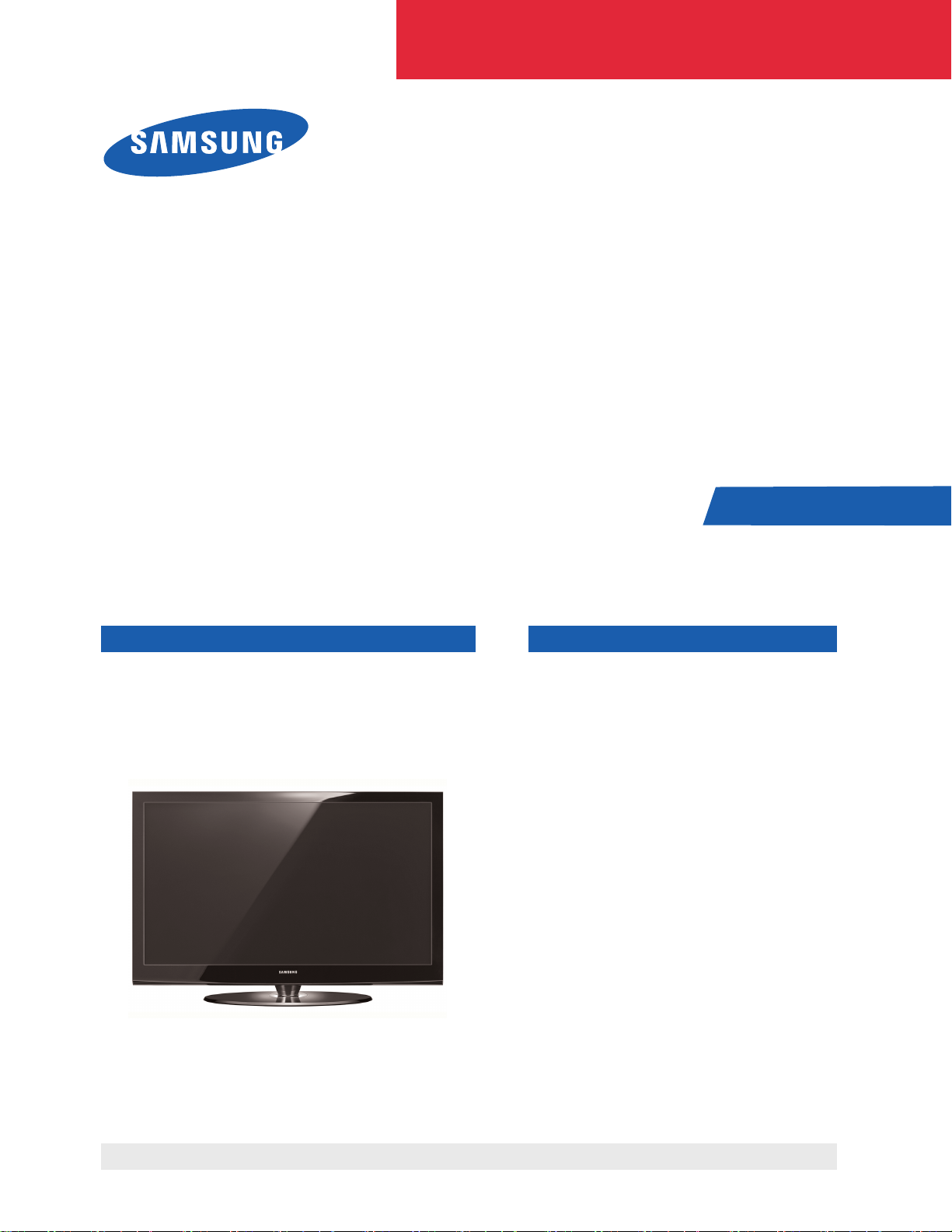
PDP-TELEVISION CONTENTS
1. Precaution
2. Product Specification
3. Disassembly & Reassembly
4. Troubleshooting
5. Exploded View & Part List
6. Wiring Diagram
7. Schematic Diagram
SERVICE
Manual
PS50A410C1
PDP-TELEVISION
Chassis : F53B(P_Eastasia_HD)_Carnelian
Model : PS50A410C1XXM
Refer to the service manual in the GSPN (see the rear cover) for the more information.
Page 2
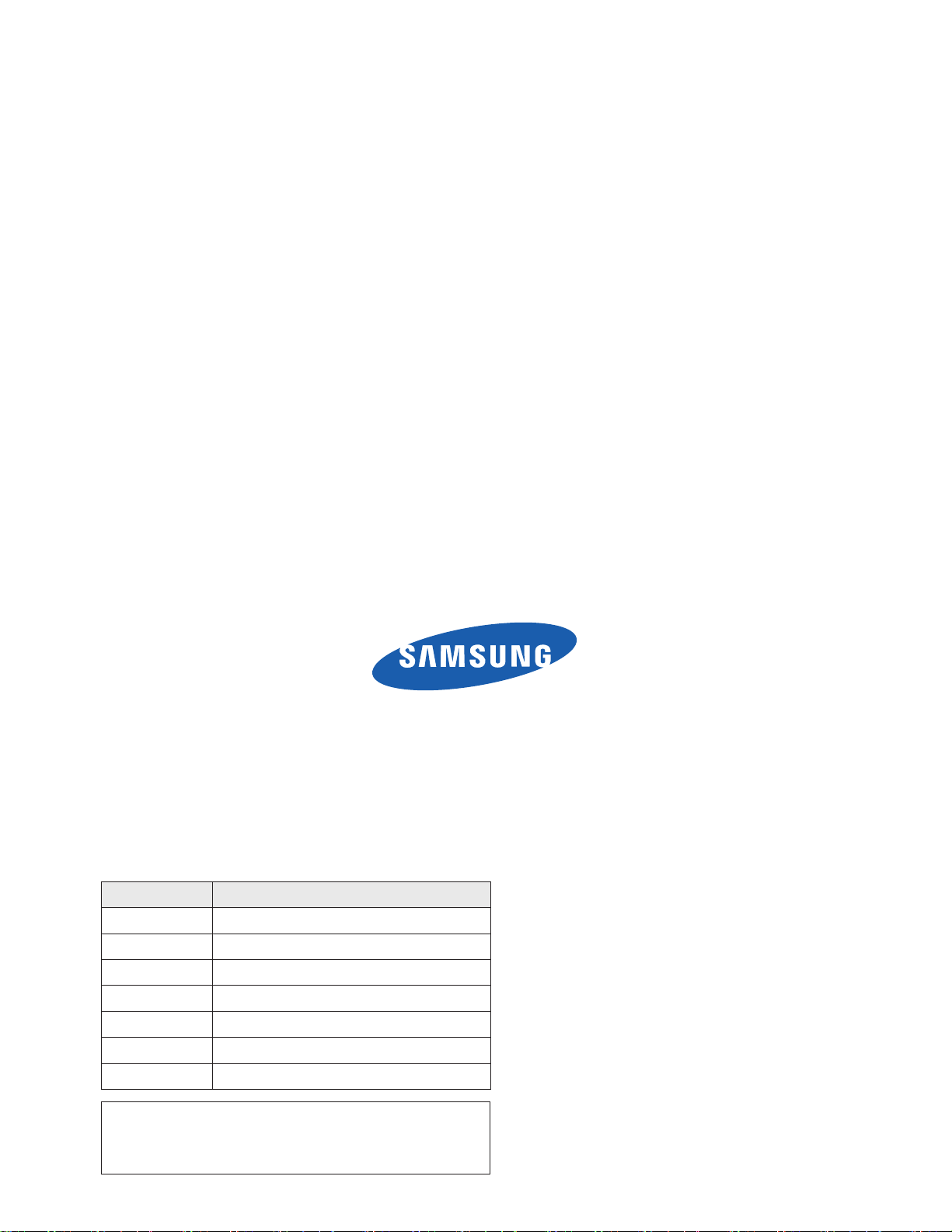
This Service Manual is a property of Samsung Electronics Co.,Ltd.
Any unauthorized use of Manual can be punished under applicable
International and/or domestic law.
© Samsung Electronics Co., Ltd. Apr. 2008
Printed in Korea
AA82-05118A
Area Web Site
North America service.samsungportal.com
Latin America latin.samsungportal.com
CIS cis.samsungportal.com
Europe europe.samsungportal.com
China china.samsungportal.com
Asia asia.samsungportal.com
Mideast & Africa mea.samsungportal.com
GSPN (Global Service Partner Network)
Page 3
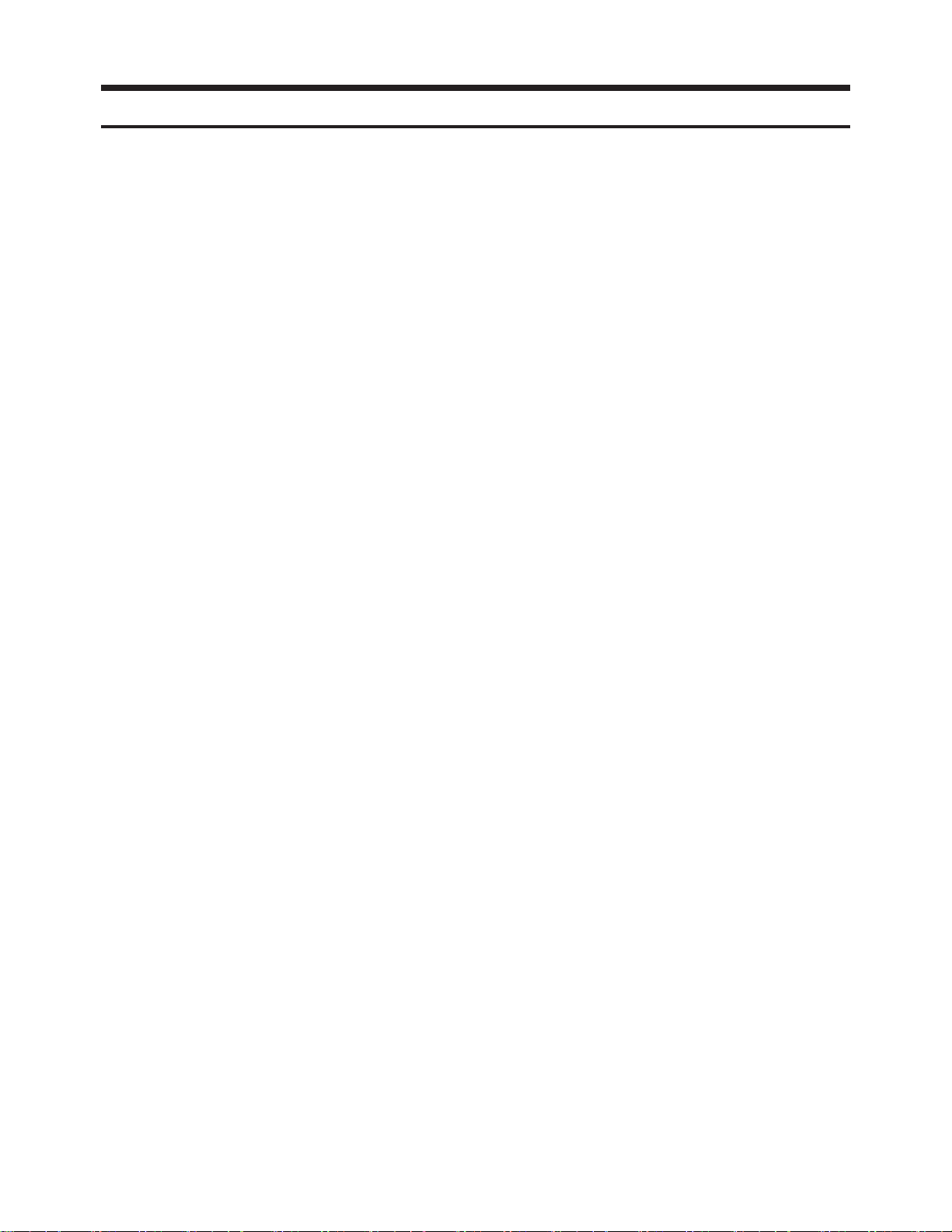
Table of Contents
Chapter 1 Precaution
■ 1-1 Safety Precautions . . . . . . . . . . . . . . . . . . . . . . . . . . . . . . . . . . . . . . . . . . . . . . . . . . . . . . . . . . . 1-1
■ 1-2 Servicing Precautions . . . . . . . . . . . . . . . . . . . . . . . . . . . . . . . . . . . . . . . . . . . . . . . . . . . . . . . . 1-3
■ 1-3 Static Electricity Precautions . . . . . . . . . . . . . . . . . . . . . . . . . . . . . . . . . . . . . . . . . . . . . . . . . . . 1-4
■ 1-4 Installation Precautions . . . . . . . . . . . . . . . . . . . . . . . . . . . . . . . . . . . . . . . . . . . . . . . . . . . . . . . 1-5
Chapter 2 Product Specification
■ 2-1 Product Specification . . . . . . . . . . . . . . . . . . . . . . . . . . . . . . . . . . . . . . . . . . . . . . . . . . . . . . . . . 2-1
■ 2-2 Specifications Analysis . . . . . . . . . . . . . . . . . . . . . . . . . . . . . . . . . . . . . . . . . . . . . . . . . . . . . . . . 2-2
■ 2-3 Accessories . . . . . . . . . . . . . . . . . . . . . . . . . . . . . . . . . . . . . . . . . . . . . . . . . . . . . . . . . . . . . . . . 2-4
Chapter 3 Disassembly & Reassembly
■ 3-1 Overall Disassembly & Reassembly . . . . . . . . . . . . . . . . . . . . . . . . . . . . . . . . . . . . . . . . . . . . . 3-1
Chapter 4 Troubleshooting
■ 4-1 Troubleshooting . . . . . . . . . . . . . . . . . . . . . . . . . . . . . . . . . . . . . . . . . . . . . . . . . . . . . . . . . . . . . 4-1
■ 4-2 Adjustment . . . . . . . . . . . . . . . . . . . . . . . . . . . . . . . . . . . . . . . . . . . . . . . . . . . . . . . . . . . . . . . . . 4-20
■ 4-3 Upgrade . . . . . . . . . . . . . . . . . . . . . . . . . . . . . . . . . . . . . . . . . . . . . . . . . . . . . . . . . . . . . . . . . . . 4-34
Chapter 5 Exploded View & Part List
■ 5-1 PS50A410C1XXM Exploded View . . . . . . . . . . . . . . . . . . . . . . . . . . . . . . . . . . . . . . . . . . . . . . 5-1
■ 5-2 PS50A410C1XXM Service Item . . . . . . . . . . . . . . . . . . . . . . . . . . . . . . . . . . . . . . . . . . . . . . . . 5-3
Chapter 6 Wiring Diagram
■ 6-1 Overall Wiring . . . . . . . . . . . . . . . . . . . . . . . . . . . . . . . . . . . . . . . . . . . . . . . . . . . . . . . . . . . . . . . 6-1
Chapter 7 Schematic Diagram
■ 7-1 Circuit Description . . . . . . . . . . . . . . . . . . . . . . . . . . . . . . . . . . . . . . . . . . . . . . . . . . . . . . . . . . . 7-1
■ 7-2 Schematic Diagram . . . . . . . . . . . . . . . . . . . . . . . . . . . . . . . . . . . . . . . . . . . . . . . . . . . . . . . . . . 7-3
Page 4
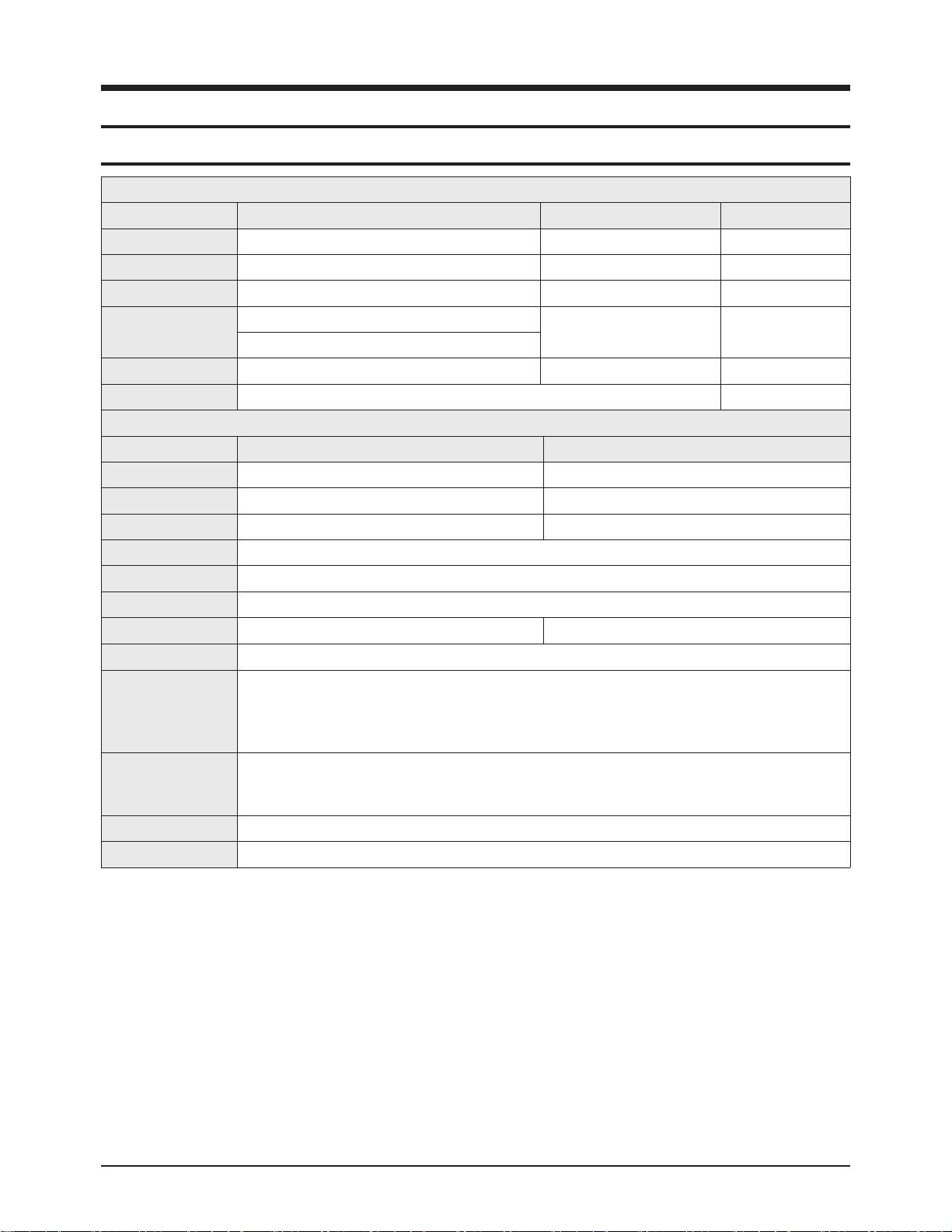
Product Specification
Samsung Electronics 2-1
2. Product Specification
2-1 Product Specification
Features
Block Specification Major IC Remark
RF Tuner TDA9885HN XUGUANG
PDP Module Samsung SDI W3 42"HD/50"HD SAMSUNG SDI
Power Input Voltage: AC 100~240V, 50/60Hz
Video
Scaler
SEMS01 MSTAR
Video Decoder
Sound Sound AMP NTP3100 Neo Fidelity
Cabinet P410 Design
Specification
Model PS42A410C1 PS50A410C1
Screen Size 42 Inches (16:9) 50 Inches (16:9)
Dimensions (WxHxD) 1055 x 725 x 316 mm (With Stand) 1231 x 813 x 316 mm (With Stand)
Weight 31 kg (With Stand) 37 kg (With Stand)
Voltage AC 100~240V, 50/60Hz
Colour System PAL, SECAM, NTSC4.43, NTSC 3.58
Sound System BG, DK, I, M
PC Resolution 1024 x 768 @ 85Hz 1365 x 768 @ 60Hz
ANTENNA input AIR IN (75Ωunbalanced)
VIDEO input
AV1,2,S-video,
COMPONENT1,2((480i/P, 576i/P, 720P, 1080i)
PC IN (MINI D-SUB 15P)
HDMI1, HDM2 (480P 60Hz, 576P 50Hz, 720P 50/60Hz, 1080i/P 50/60Hz)
AUDIO input
AV1,2,componet1,2
PC
DVI
Audio Output AUDIO (L/R), Headphone
Speaker Output 10W + 10W
Page 5
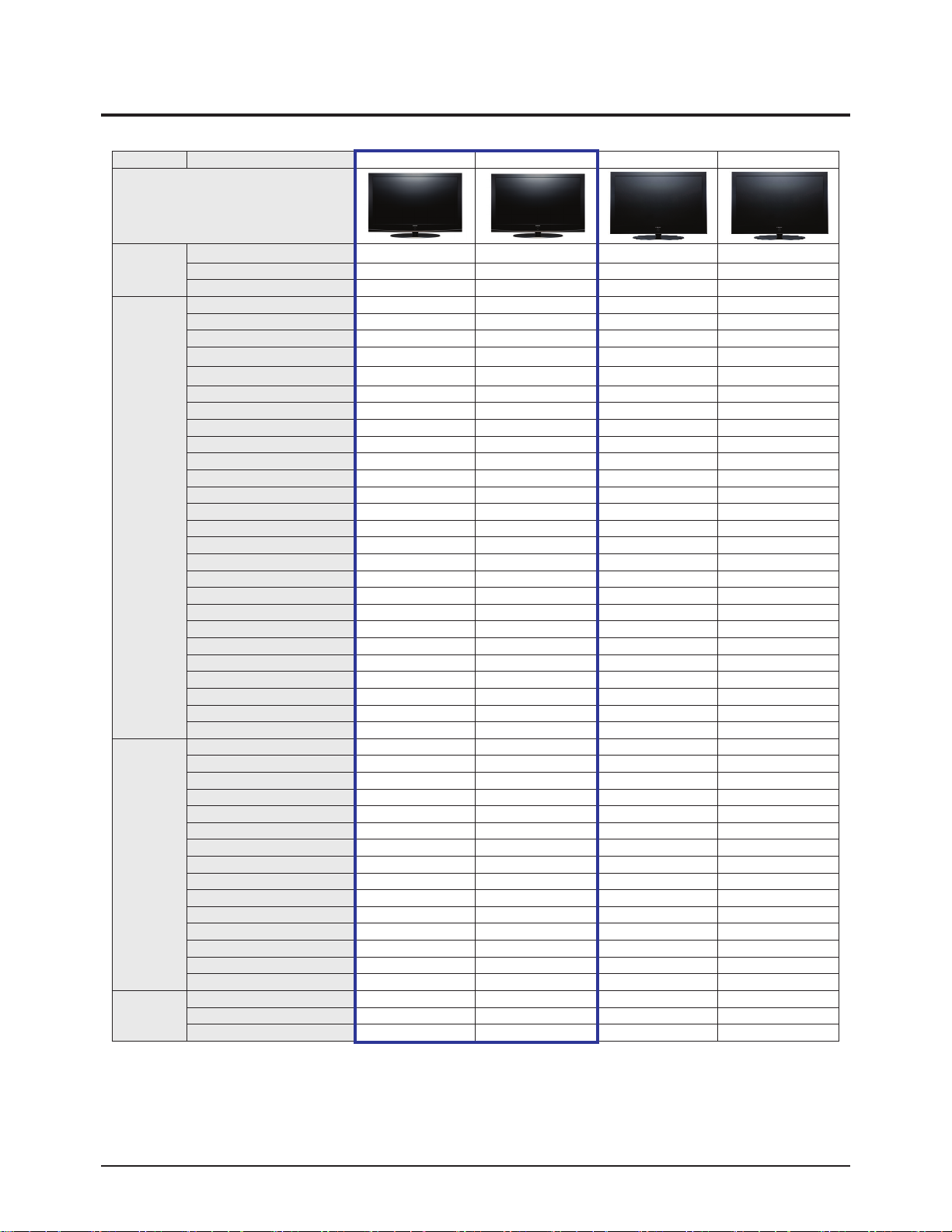
Items SubItems PS50A410C1 PS42A410C1 PS50Q91HX PS42Q91HX
Design
Basic Info
Inch 50" 42" 50" 42"
Chassis Name F53B F53B F33A F33A
Cabinet Name 50C1 42C1 50Q9 42Q9
Additional
Feature
IDTV / Ready Ready Ready Ready Ready
Motion Judder Canceller No No No No
Speaker Type (Hidden/Side/Array) Hidden Hidden Hidden Hidden
USB spec (Side) No No No No
F. Memory No No No No
UI Smart Smart Smart Smart
DCM No No No No
DLNA No No No No
RSS No No No No
Woofer No No No No
Wi-Fi No No No No
Optical Link No No No No
Wheel Key No No No No
3D No No No No
ACE2 No No No No
100Hz No No No No
1080p (24Hz) Input Yes Yes No No
H.264 No No No No
Finland Cable DTV No No No No
HDMI-CEC No No Yes Yes
HDMI Version (1,2/1.3) 1.2 1.2 1.2 1.2
HDMI Rear / Side 2/0 2/0 2/1 2/1
Clone Remote Controller Yes Yes Yes Yes
Auto-Wallmount Support Yes Yes Yes Yes
Analog audio Out (L/R) 1 1 1 1
Remote Controller (Model Code) TM95 TM95 TM87 TM87
Video
Screen Size(inches) 50" 42" 50" 42"
Resolution(Number of Pixels) 1365 x 768 1024 x 768 1365 x 768 1024 x 768
Brightness 1500cd/m2 1500cd/m2 1500cd/m2 1500cd/m2
Ultra FilterBright No No No No
Anti Reflection Yes Yes No No
Contrast Ratio 15000:1 15000:1 15000:1 15000:1
Screen Aspect Ratio(16:9/4:3) 16:9 16:9 16:9 16:9
Viewing Angle over 175o (H/V) over 175o (H/V) over 175o (H/V) over 175o (H/V)
DNIe Yes Yes Yes Yes
Number of colors(expressed) 281T 281T 281T 281T
Grey Level(Gradation) 65536 65536 65536 65536
Cinema Progressive (Film mode) Yes Yes Yes Yes
Digital Comb Filter 3D 3D 3D 3D
Digital Noise Reduction Yes Yes Yes Yes
Low Noise Amplifier No No No No
Audio
Sound Effect System SRS TruSurround XT SRS TruSurround XT SRS TruSurround XT SRS TruSurround XT
Speaker 10W 10W 10W 10W
Sound output (RMS) 10W x 2 10W x 2 10W x 2 10W x 2
Product Specification
2-2 Samsung Electronics
2-2 Specifications Analysis
※○: application, X: non-application
Page 6
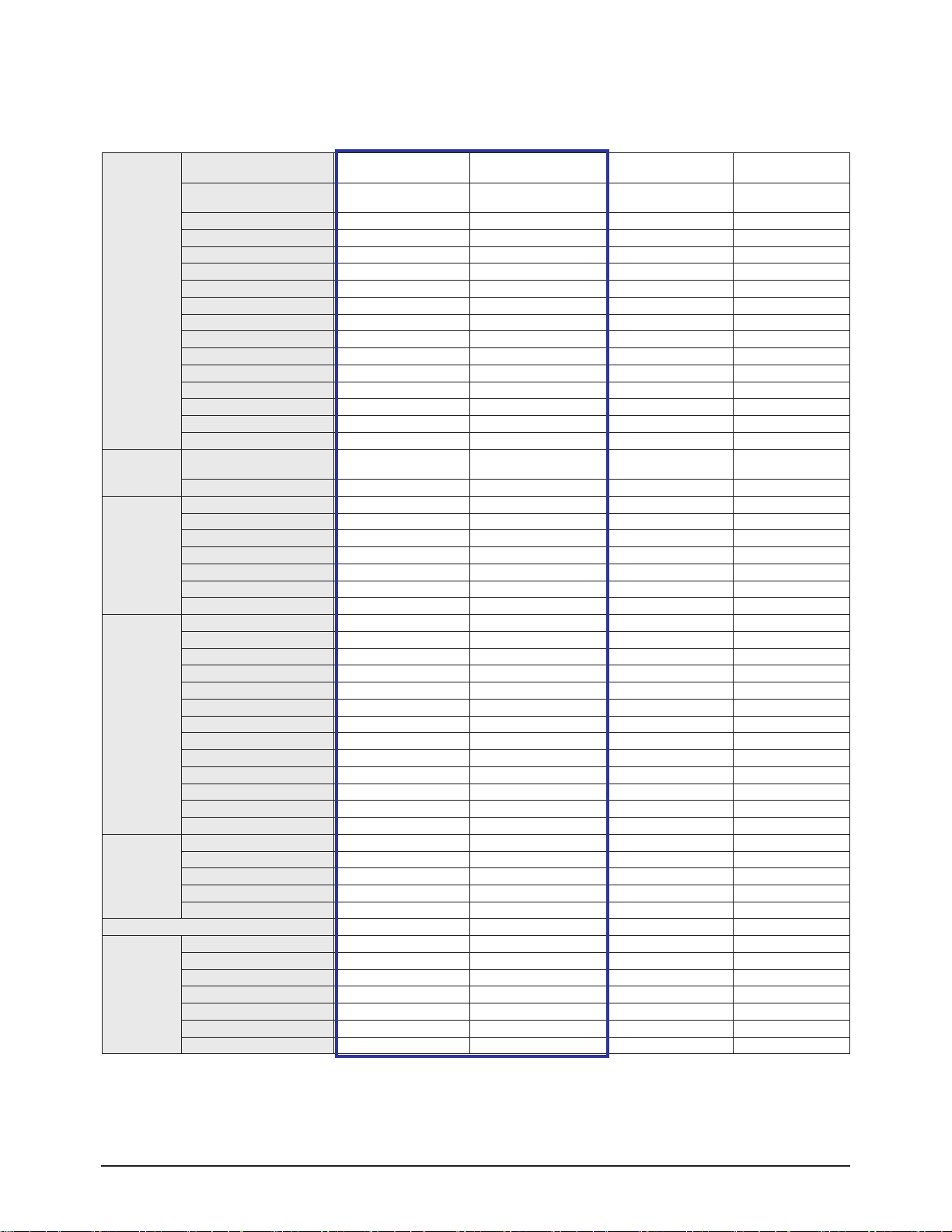
Product Specification
Samsung Electronics 2-3
※ For the power supply and power consumption, refer to the label attached to the product.
Feature
Anti Burn-in Technology
Yes (APS, All white,
Signal pattern)
Yes (APS, All white,
Signal pattern)
Yes (APS, All white,
Signal pattern)
Yes (APS, All white,
Signal pattern)
Power Saving
"Yes (Off / High / Middle /
Low)Multi Brightness Mode
"Yes (Off / High / Middle /
Low)Multi Brightness Mode
"Yes (Off / High / Middle /
Low)Multi Brightness Mode
"Yes (Off / High / Middle /
Low)Multi Brightness Mode
Picture-In-Picture Yes Yes Yes Yes
Clock & On/Off Timer Yes Yes Yes Yes
Sleep Timer Yes (Max 180Min) Yes (Max 180Min) Yes (Max 180Min) Yes (Max 180Min)
Teletext(TTX) 1.5(1000P) 1.5(1000P) 1.5(1000P) 1.5(1000P)
V-Chip No No No No
Blue Screen On/Off No No No No
Melody On-Off Yes Yes Yes Yes
Plug & Play Yes Yes Yes Yes
Absent Power Off Yes Yes Yes Yes
Auto Power Off Yes (15Min after No Signal) Yes (15Min after No Signal) Yes (15Min after No Signal) Yes (15Min after No Signal)
OSD Language 5-Language 5-Language 5-Language 5-Language
Favorite Channel List No No No No
Still Picture No No No No
Sports Mode / Game mode Yes Yes Yes Yes
System
Tuners
NTSC 4.43, PAL-B/G, D/K, I, I/I',
SECAM-B/G, D/K, L/L`, AV Multi
NTSC 4.43, PAL-B/G, D/K, I, I/I',
SECAM-B/G, D/K, L/L`, AV Multi
NTSC 4.43, PAL-B/G, D/K, I, I/I',
SECAM-B/G, D/K, L/L`, AV Multi
NTSC 4.43, PAL-B/G, D/K, I, I/I',
SECAM-B/G, D/K, L/L`, AV Multi
POD (Digital Cable Ready) No No No No
Input & Output
(sid0e)
Composite (AV) 1 1 1 1
Y/C (S-Video) 1 1 1 1
Headphone(Earphone) 1 1 1 1
WISELINK (Multi Memory Slot) No No No No
WISELINK (USB) No No No No
HDMI No No 1 1
PictBridge No No No No
Input & Output
(back)
RF input 1 1 1 1
RF output No No No No
Composite (AV) 1 1 1 1
S-Video No No No No
Component (Y/Pb/Pr) 1 1 1
Euro Scart No No No No
PC input (D-sub) 1 1 1 1
HDMI 2 2 2 2
Motorized Mount Control Yes Yes Yes Yes
Video Monitor Out No No No No
Audio Monitor Out 1 1 1 1
Digital Audio (Coaxial) No No No No
Digital Audio (Optical) Yes Yes Yes Yes
Power
Power Supply 220~240V (50/60Hz) 220~240V (50/60Hz) 220~240V (50/60Hz) 220~240V (50/60Hz)
Operation Power Consumption 470W 380W 470W 380W
Stand-By Power Consumption UNDER 3W UNDER 3W UNDER 3W UNDER 3W
Master S/W No No No No
Energy Star No No No No
Panel Life Time 60,000 hrs 60,000 hrs 60,000 hrs 60,000 hrs
Accessory
Remote Control TM95 TM95 TM87B TM87B
RF Cable No No No No
User Manual Yes Yes Yes Yes
Battery 2EA(AAA) 2EA(AAA) 2EA(AAA) 2EA(AAA)
Power Cable Yes Yes Yes Yes
Stand Yes Yes Yes Yes
Speaker Integraded Integraded Integraded Integraded
Page 7
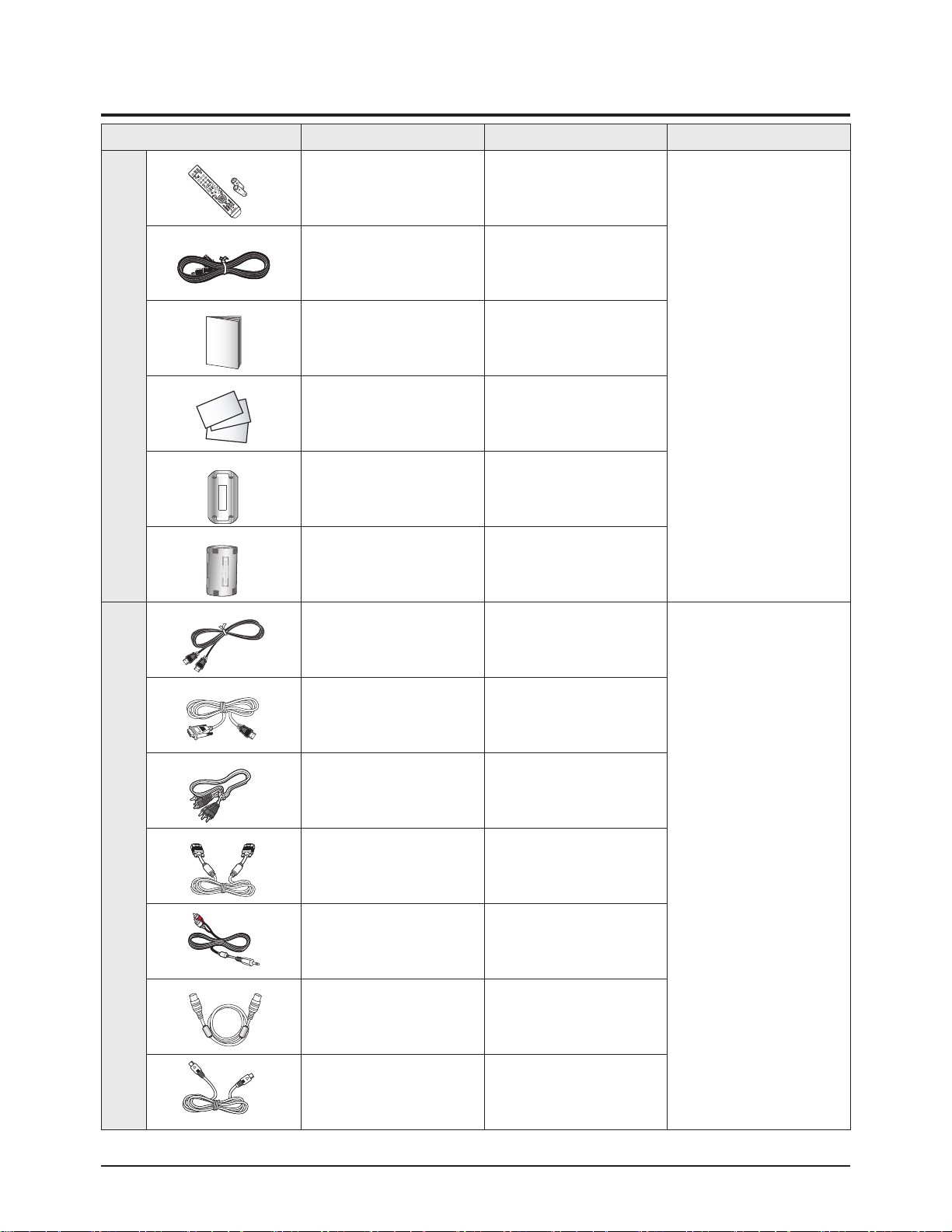
Product Specification
2-4 Samsung Electronics
2-3 Accessories
Accessories Item Item code Remark
Supplied Accessories
Remote Control
Batteries
BN59-00676A
4301-000103
Samsung Service center
Power Cord 3903-000193
Owner's Instructions BN68-01448A
Warranty Card
Registration Card
Safety Guide Manual
BH68-00527B
-
AA68-03242M
Ferrite Core for
Earphone/Power Cord
3301-001456
Ferrite Core for
S-VIDEO/Power Cord
3301-001305
Accessories that can be purchased
additionally
HDMI Cable
3000mm
BN39-00641A
Electronics Store/
Internal shopping mall
HDMI/DVI cable
3000mm
BN39-00643A
Component Cables BN39-00279A
PC Cable 1830mm
PC Audio Cable BN39-00115A
Antenna Cable 2000mm
S-VIDEO Cable BN39-00149A
Page 8
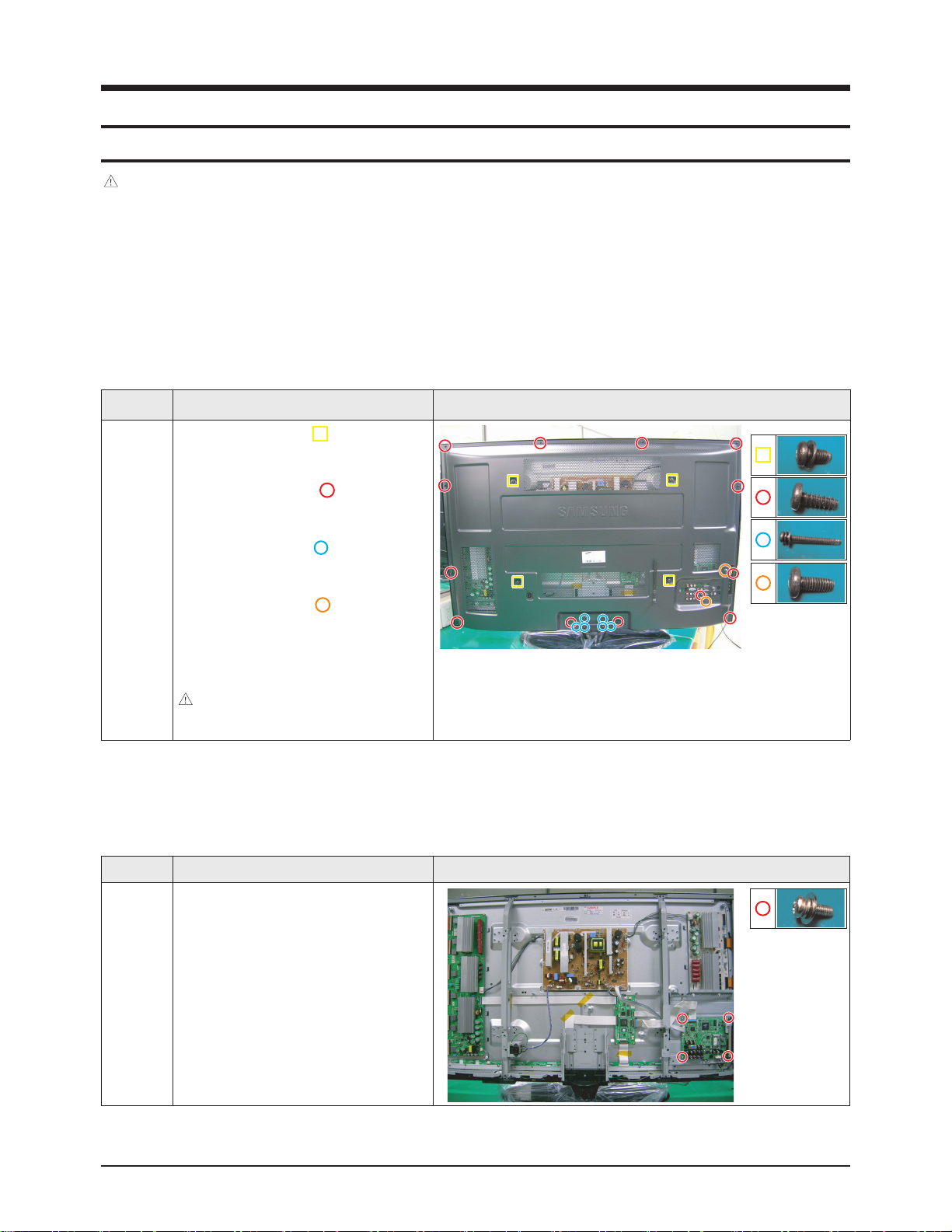
Part Name Description Description Photo
Cover
Rear
① Remove 4 screws. ( )
: M8,L16,ZPC(BLK),SWRCH18A,WP
② Remove 12 screws. ( )
: BH,+,B,M4,L3,ZPC(BLK)
③ Remove 6 screws. ( )
: PH,+,WSP,S,M4,L35,ZPC(BLK)
④ Remove 2 screws. ( )
: BH,+,S,M4,L10,ZPC(BLK)
⑤ Remove the Cover Rear.
: Please lay the PDP unit face down on a
soft surface when removing the stand.
Disassembly & Reassembly
Samsung Electronics 3-1
3. Disassembly & Reassembly
3-1 Overall Disassembly & Reassembly
3-1-1 Separation of ASSY COVER P-REAR
Notice
- Be sure to separate the power cord before disassembling the unit.
- Discharge the capacitors first when separating PCB's with high capacity capacitors such as SMPS, X Main Board, Y Main
Board, etc. (A spark may be generated by the electric charge, and there is danger of electronic shock.)
- Check that the cables are properly connected referring to the circuit diagram when disassembling or assembling the unit
taking care not to damage the cables.
- Take care not to scratch the Glass Filter in the front.
- Assemble the boards in the reverse order of the disassembly.
- The plasma must be layed down on a flat padded surface for disassembly and reassembly.
3-1-2 Separation of ASSY PCB MISC-MAIN
Part Name Description Description Photo
Main
Board
① Detach all connectors from the Main
Board.
② Remove 6 screws.
: PH,+,WWP,M3,L8,NI PLT
③ Remove the Main Board.
Page 9
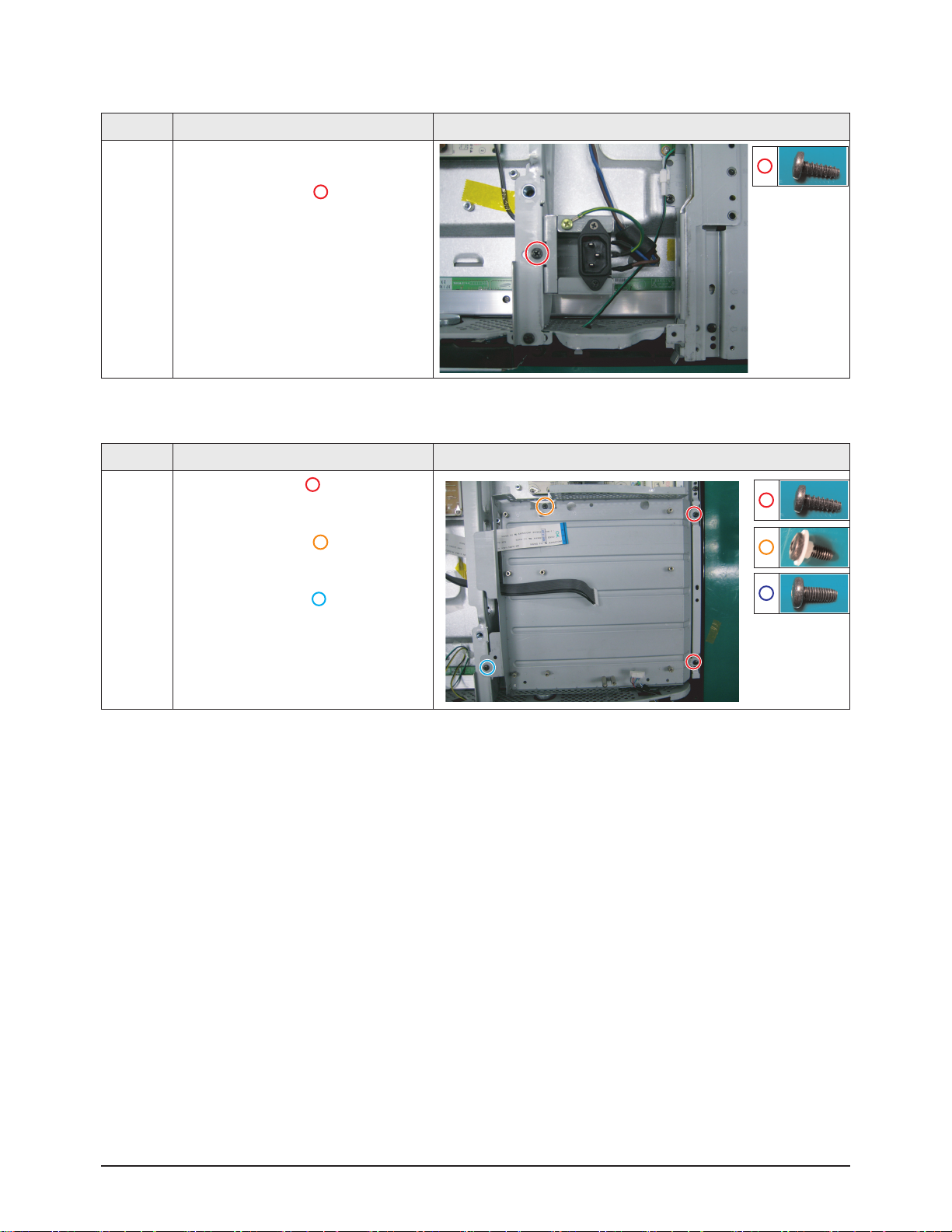
Disassembly & Reassembly
3-2 Samsung Electronics
3-1-3 Separation of FILTER-EMI AC LINE
Part Name Description Description Photo
FILTER-
EMI
AC LINE
① Detach connector from Main SMPS.
② Remove 1 screws. ( )
: BH,+,S,M4,L10,ZPC(BLK)
③ Remove FILTER-EMI AC LINE.
3-1-4 Separation of BRACKET-PCB
Part Name Description Description Photo
Bracket
PCB
① Remove 2 screw. ( )
: BH,+,B,M4,L3,ZPC(BLK)
② Remove 1 screws. ( )
: BH,+,S,M4,L10,ZPC(BLK)
③ Remove 1 screws. ( )
: BH,+,S,M4,L10,ZPC(BLK)
④ Remove the BRACKET-PCB.
Page 10
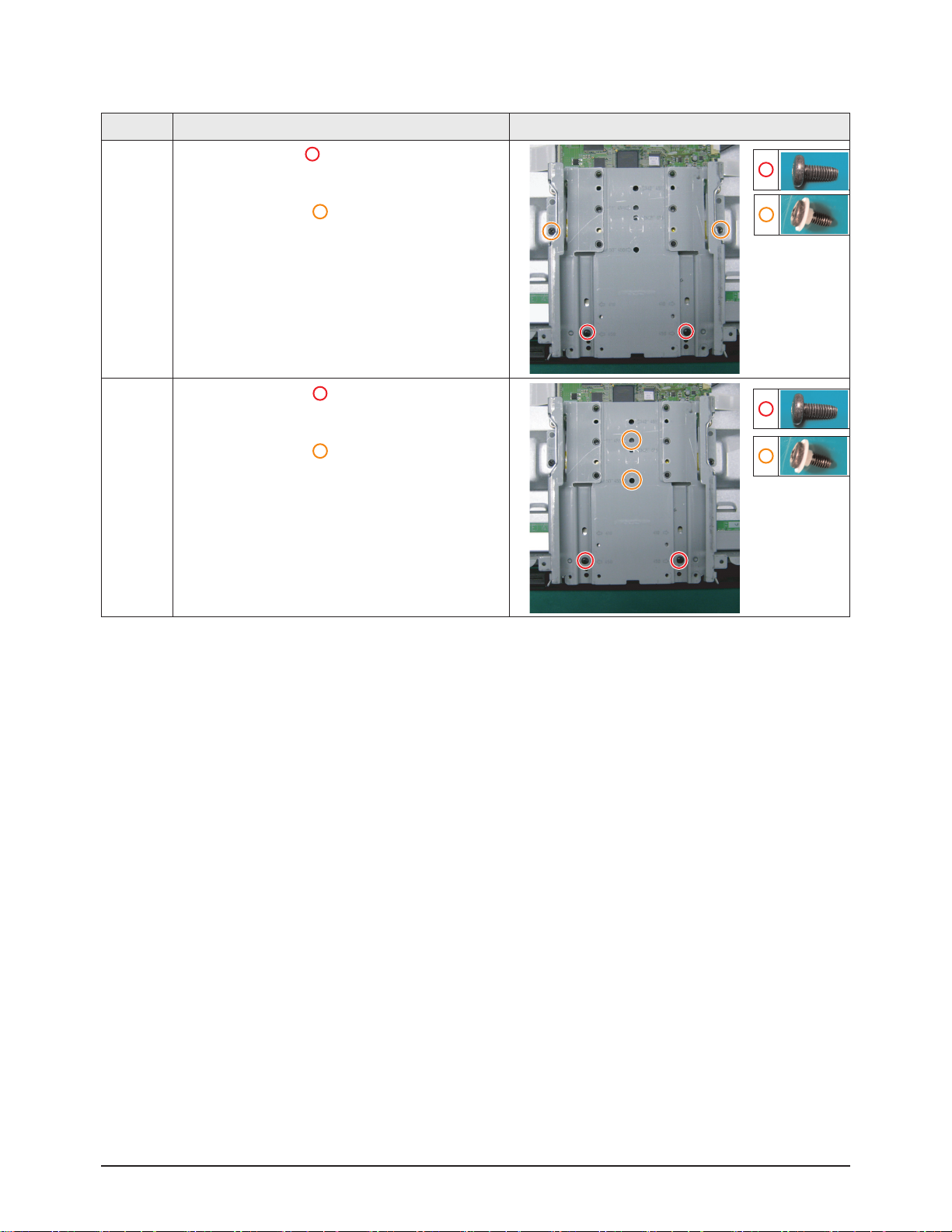
Disassembly & Reassembly
Samsung Electronics 3-3
3-1-5 Separation of BRACKET-PCB
Part Name Description Description Photo
Bracket
PCB
① Remove 2 screw. ( )
: BH,+,B,M4,L3,ZPC(BLK)
② Remove 2 screws. ( )
: BH,+,S,M4,L10,ZPC(BLK)
① Remove 2 screws. ( )
: BH,+,S,M4,L10,ZPC(BLK)
② Remove 2 screws. ( )
: BH,+,S,M4,L10,ZPC(BLK)
Page 11
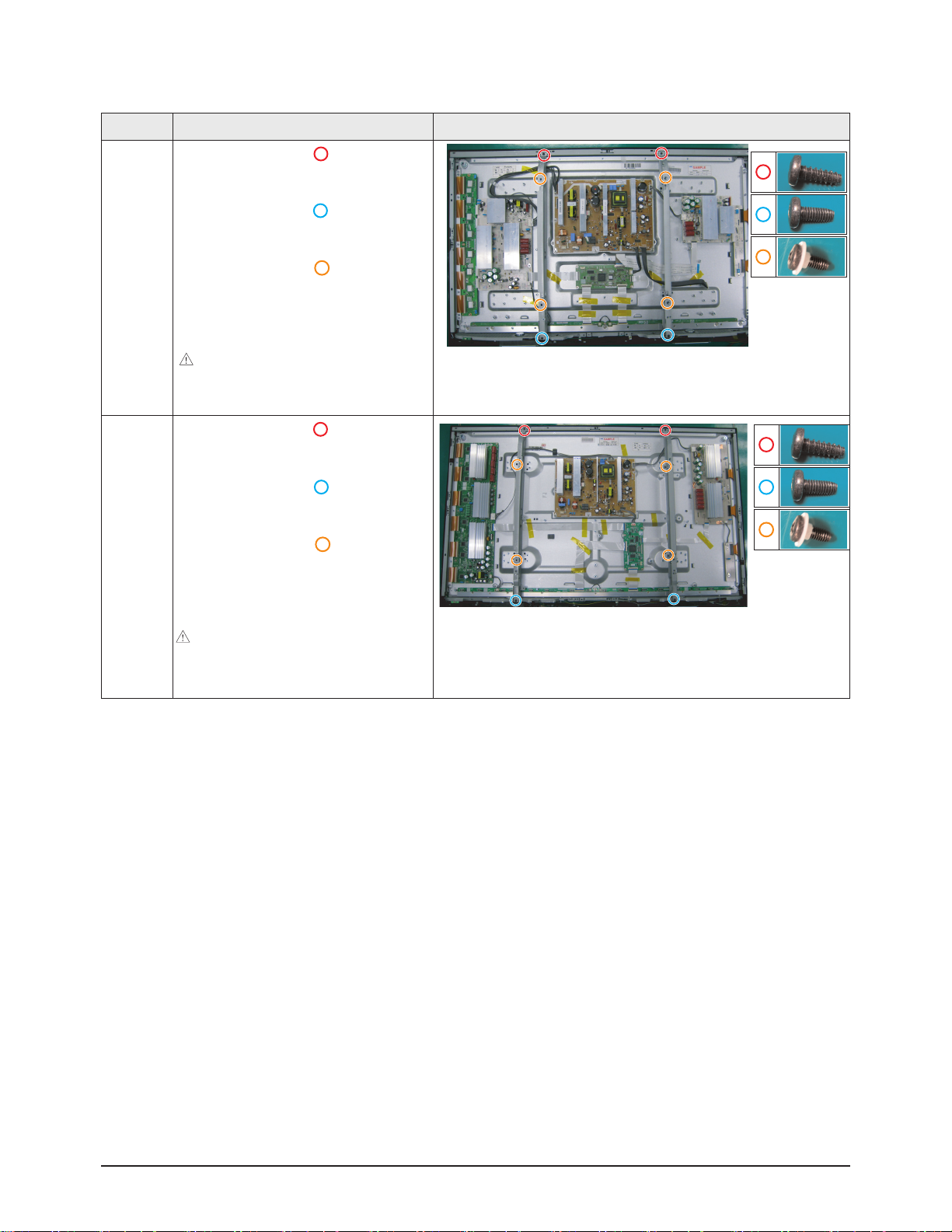
Disassembly & Reassembly
3-4 Samsung Electronics
3-1-6 Separation of ASSY BRACKET P-WALL
Part Name Description Description Photo
42"
Wall
Bracket
① Remove 2 screws. ( )
: BH,+,B,M4,L3,ZPC(BLK)
② Remove 2 screws. ( )
: BH,+,S,M4,L10,ZPC(BLK)
③ Remove 4 screws. ( )
: BH,+,S,M4,L10,ZPC(BLK)
④ Remove Wall Bracket.
: Please lay the PDP panel face down
on a soft surface when separating front
cover.
50"
Wall
Bracket
① Remove 2 screws. ( )
: BH,+,B,M4,L3,ZPC(BLK)
② Remove 2 screws. ( )
: BH,+,S,M4,L10,ZPC(BLK)
③ Remove 4 screws. ( )
: BH,+,S,M4,L10,ZPC(BLK)
④ Remove Wall Bracket.
: Please lay the PDP panel face down
on a soft surface when separating front
cover.
Page 12
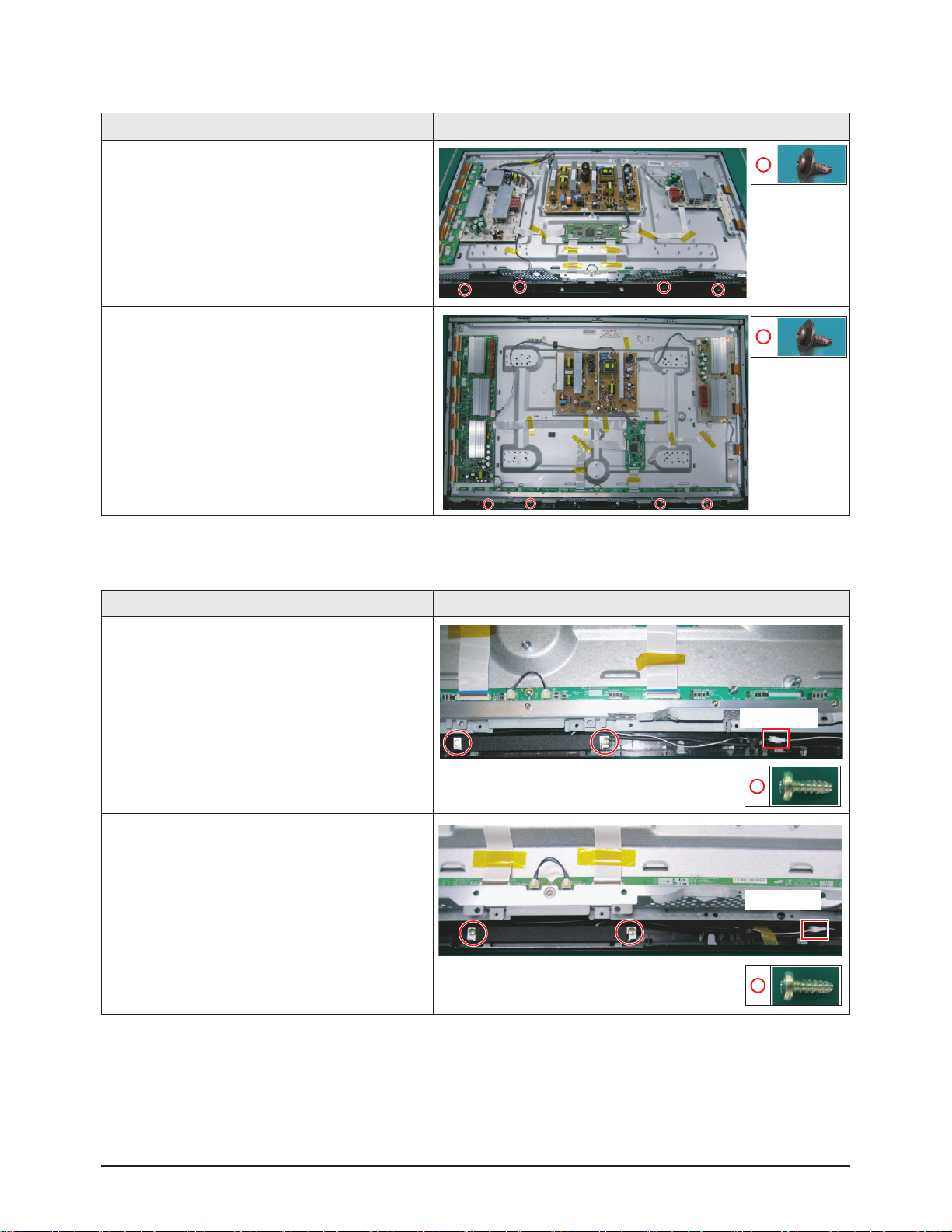
Disassembly & Reassembly
Samsung Electronics 3-5
3-1-7 Separation of ASSY SPEAKER P
Part Name Description Description Photo
42"
Speaker
① Remove 4 screws.
: BH,+,WP,B,M4.0,L3,ZPC(BLK),
SWRCH18A
② Remove the Speaker.
50"
Speaker
① Remove 4 screws.
: BH,+,WP,B,M4.0,L3,ZPC(BLK),
SWRCH18A
② Remove the Speaker.
3-1-8 Separation of ASSY BLUE P
Part Name Description Description Photo
42"
① Detach all connectors from the
Assy Blue p.
50"
① Detach all connectors from the
Assy Blue p.
Disconnect
Disconnect
Page 13
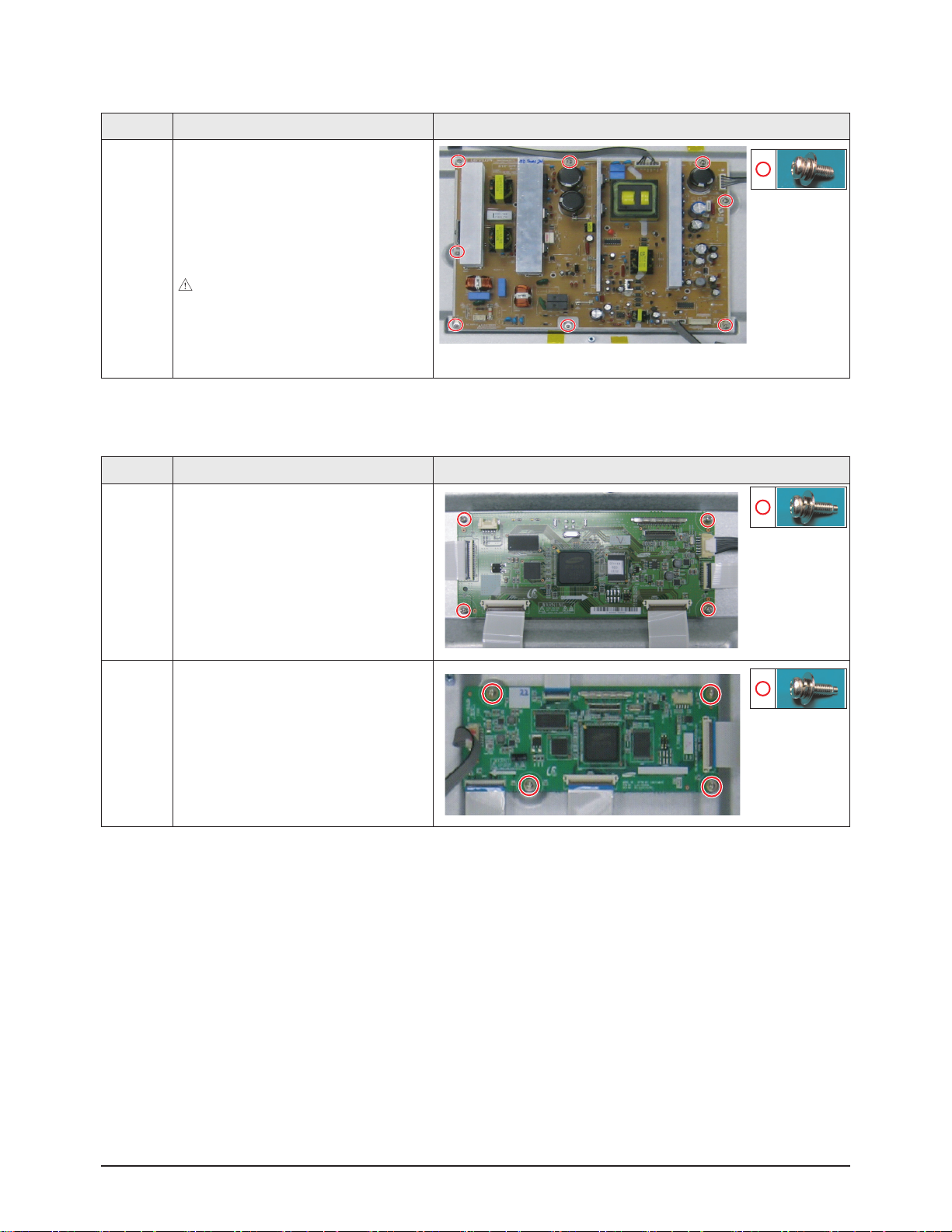
Disassembly & Reassembly
3-6 Samsung Electronics
3-1-10 Separation of ASSY PDP MODULE P-LOGIC MAIN BOARD
Part Name Description Description Photo
42"
Logic
Board
① Detach all connectors from the Logic
Main Board.
② Remove 4 screws.
: WSP,PH,+,M3,L8,NI PLT
③ Remove the Logic Main Board.
50"
Logic
Board
① Detach all connectors from the Logic
Main Board.
② Remove 4 screws.
: WSP,PH,+,M3,L8,NI PLT
③ Remove the Logic Main Board.
3-1-9 Separation of SMPS-PDP TV
Part Name Description Description Photo
42"/50"
SMPS
① Detach all connectors from the SMPS.
② Remove 8 screws.
: PH,+,WWP,M3,L8,NI PLT
③ Remove the SMPS.
: Wear gloves when handling the power
board as there may be some remaining
electrical charge in the capacitor.
Specifically, avoid touching any part of
the capacitor.
Page 14
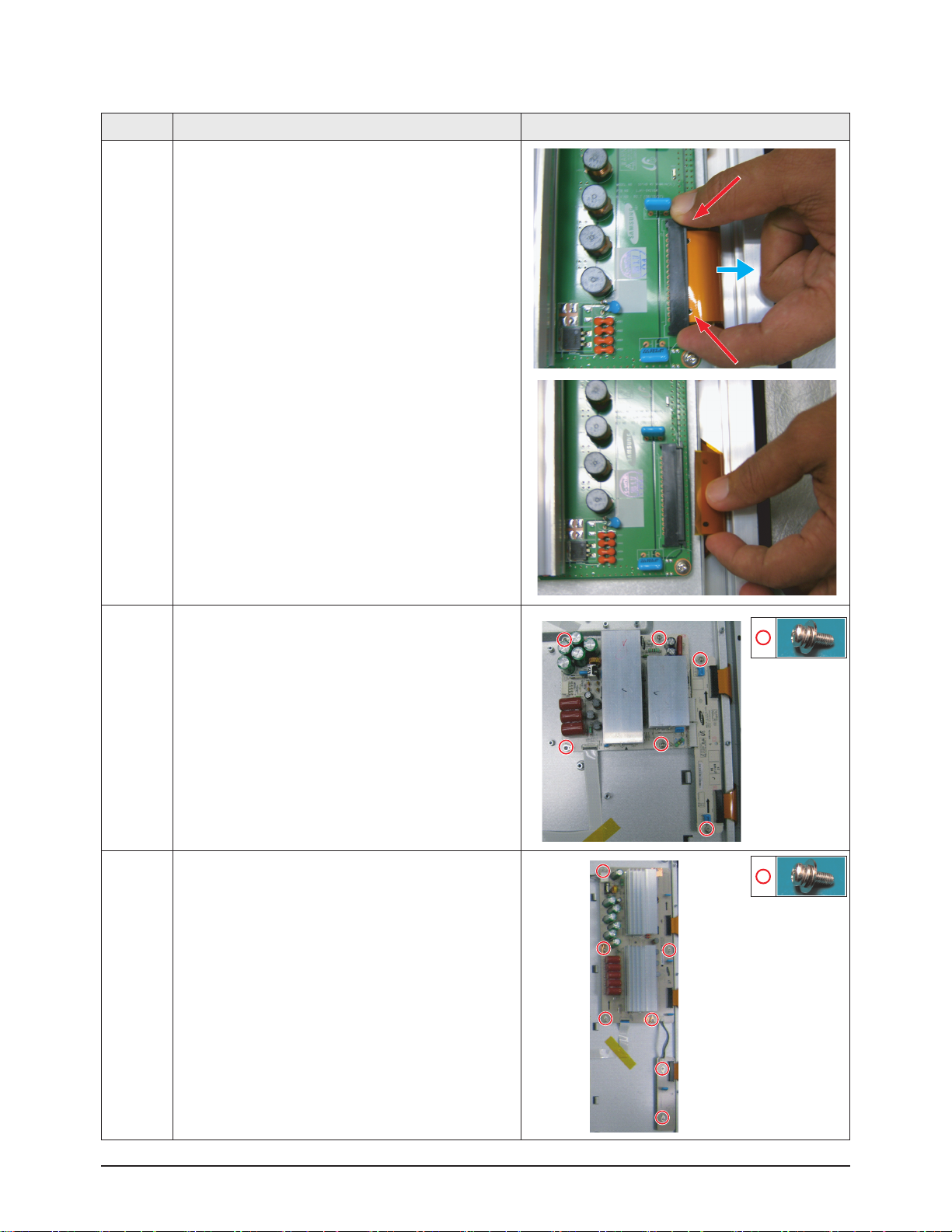
Disassembly & Reassembly
Samsung Electronics 3-7
3-1-11 Separation of ASSY PDP MODULE P-X MAIN BOARD
Part Name Description Description Photo
Flat Cable
① Detach all Connectors from the X-Main Board.
※ To separate the Flat Cable of the X-Board, press the
upper and the lower sides of the connector.
42"
X-Main
Board
① Remove 6 screws.
: PH,+,WWP,M3,L8,NI PLT
② Remove the X-Main Board.
50"
X-Main
Board
① Remove 7 screws.
: PH,+,WWP,M3,L8,NI PLT
② Remove the X-Main Board.
Page 15
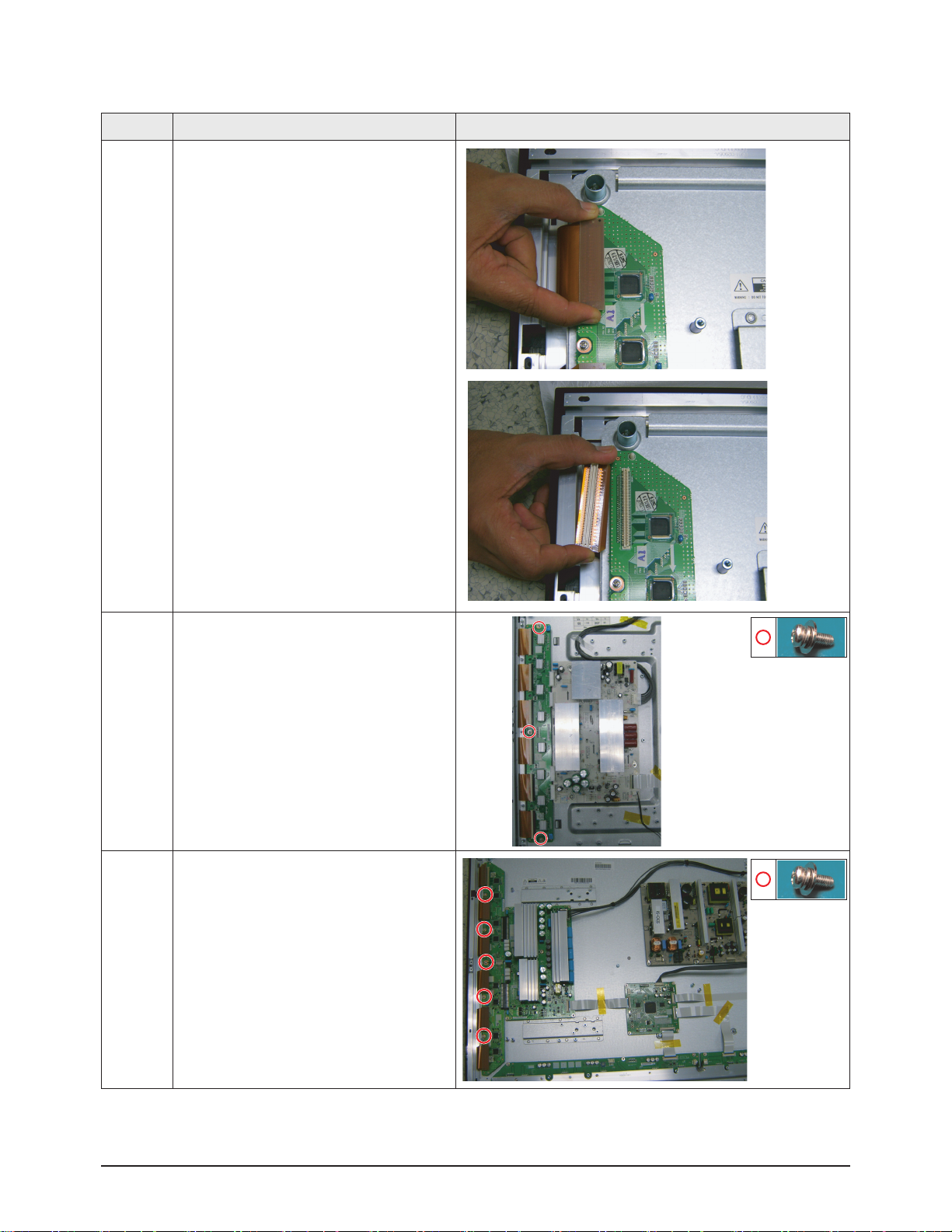
Disassembly & Reassembly
3-8 Samsung Electronics
3-1-12 Separation of ASSY PDP MODULE P-Y MAIN BOARD
Part Name Description Description Photo
Flat Cable
① Detach the 6 scan board connectors
from the panel by pulling the holder from
both the top and bottom ends.
42"
Y-Scan
Board
① Remove 3 screws.
: PH,+,WWP,M3,L8,NI PLT
50"
Y-Scan
Board
① Remove 5 screws.
: PH,+,WWP,M3,L8,NI PLT
Page 16
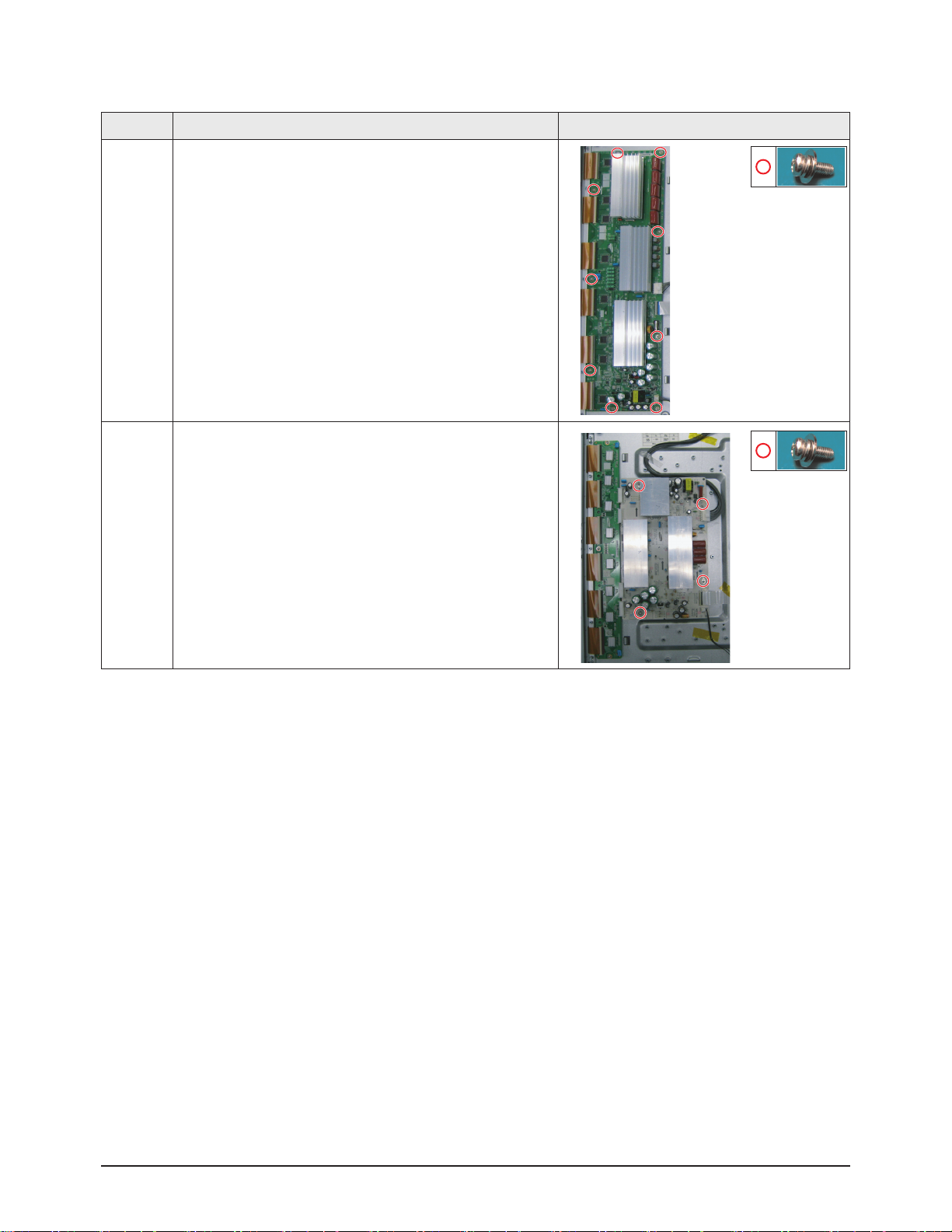
Disassembly & Reassembly
Samsung Electronics 3-9
Part Name Description Description Photo
50"
Y-Main
Board
① Remove 9 screws.
: PH,+,WWP,M3,L8,NI PLT
② Detach all connectors from the Y-Main Board.
42"
Y-Main
Board
① Remove 4 screws.
: PH,+,WWP,M3,L8,NI PLT
② Detach all connectors from the Y-Main Board.
Page 17
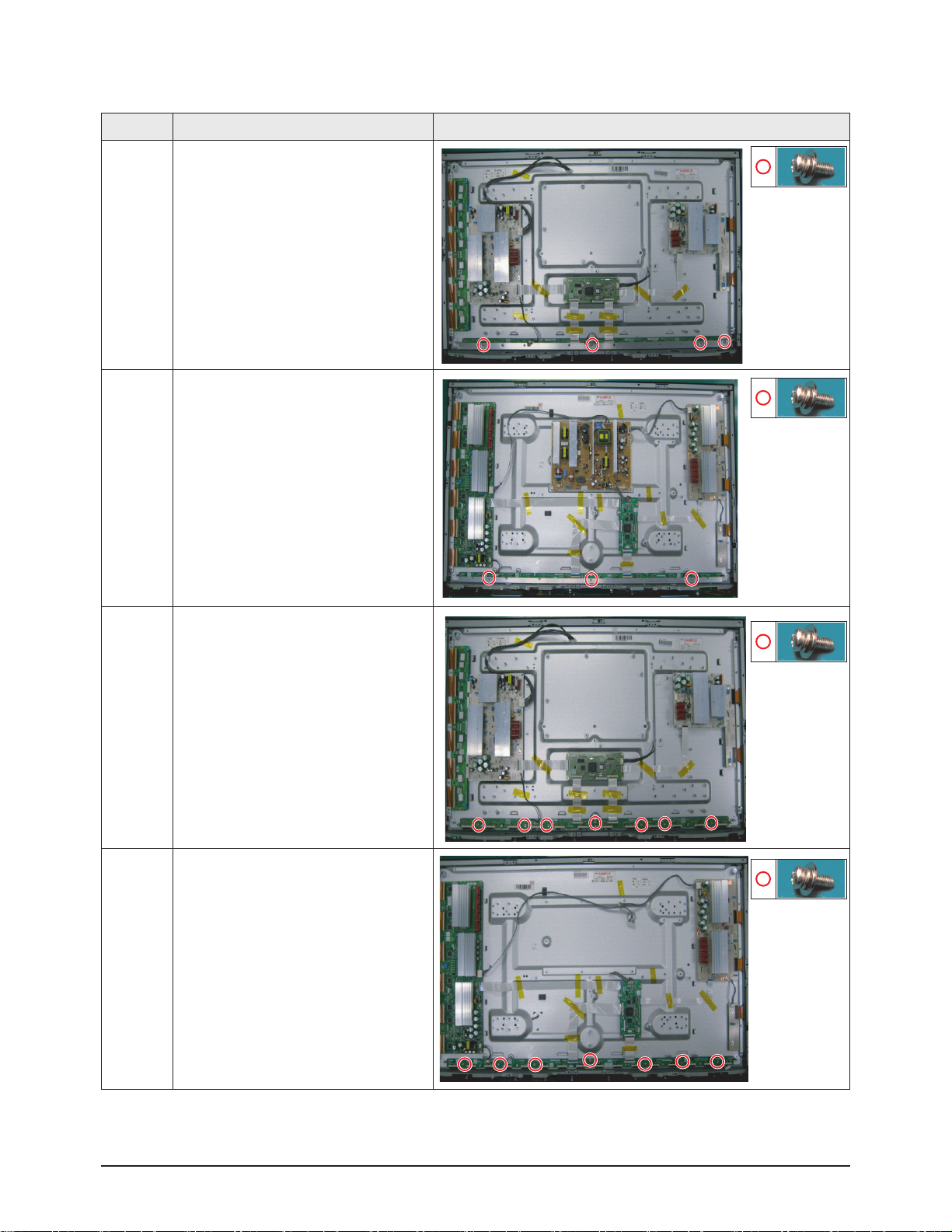
Disassembly & Reassembly
3-10 Samsung Electronics
3-1-13 Separation of ASSY PDP MODULE P-ADDRESS BUFFER BOARD
Part Name Description Description Photo
42"
Still Bar
① Remove 4 screws.
: PH,+,WWP,M3,L8,NI PLT
② Remove the Still Bar.
50"
Still Bar
① Remove 3 screws.
: PH,+,WWP,M3,L8,NI PLT
② Remove the Still Bar.
42"
Buffer
Board
① Detach the all connectors from the
buffer board.
② Remove 7 screws.
: PH,+,WWP,M3,L8,NI PLT
③ Remove the E-Board and F-Board.
50"
Buffer
Board
① Detach the all connectors from the
buffer board.
② Remove 7 screws.
: PH,+,WWP,M3,L8,NI PLT
③ Remove the E-Board and F-Board.
Page 18
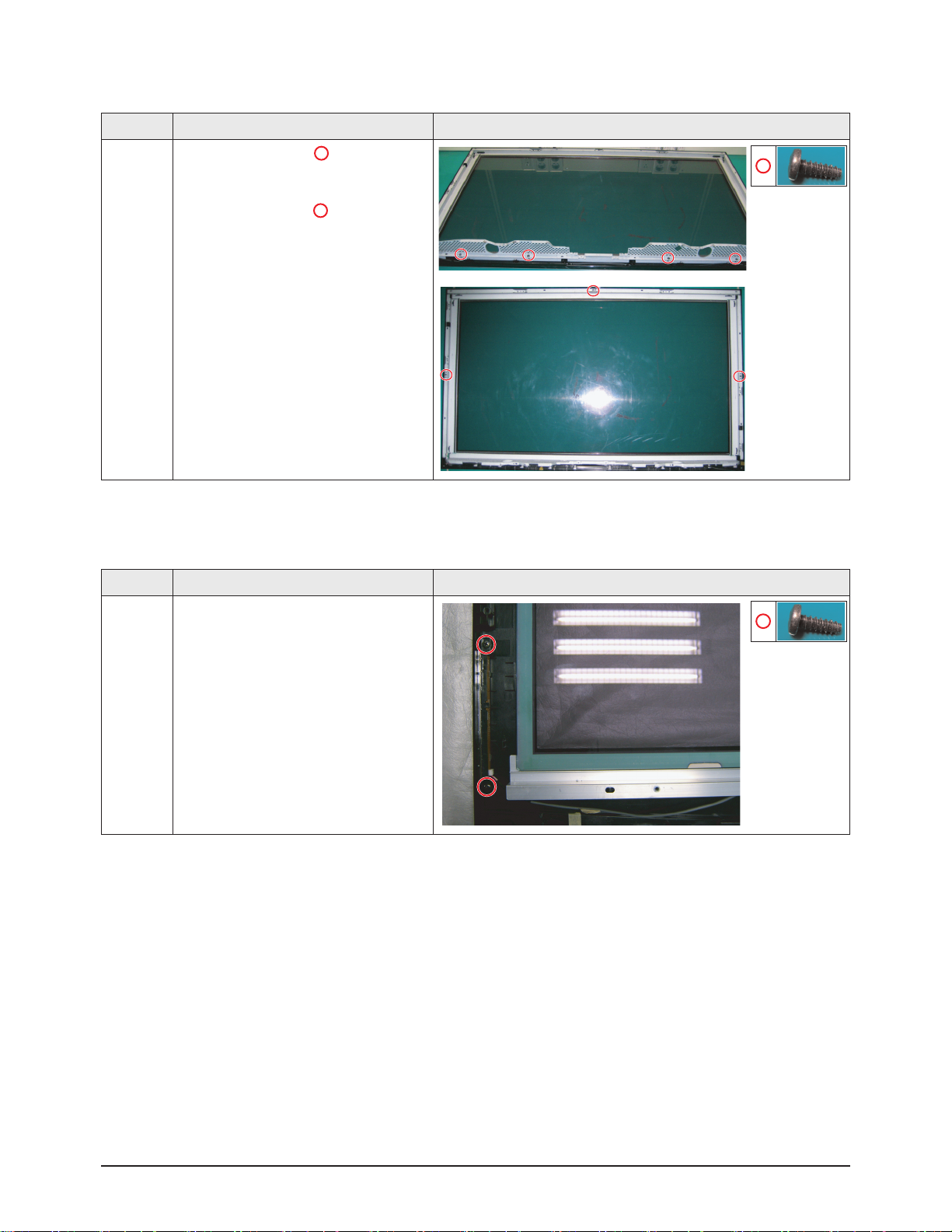
Disassembly & Reassembly
Samsung Electronics 3-11
3-1-15 Separation of ASSY PCB FUNCTION
Part Name Description Description Photo
Function
Board
① Remove 2 screws.
: BH,+,B,M4,L3,ZPC(BLK)
② Remove the Function Board.
3-1-14 Separation of ASSY PANEL BRACKETS
Part Name Description Description Photo
Panel
Brackets
① Remove 4 screws. ( )
: BH,+,B,M4,L3,ZPC(BLK)
② Remove 3 screws. ( )
: BH,+,S,M4,L10,ZPC(BLK)
③ Remove the Side Panel Brackets.
Page 19
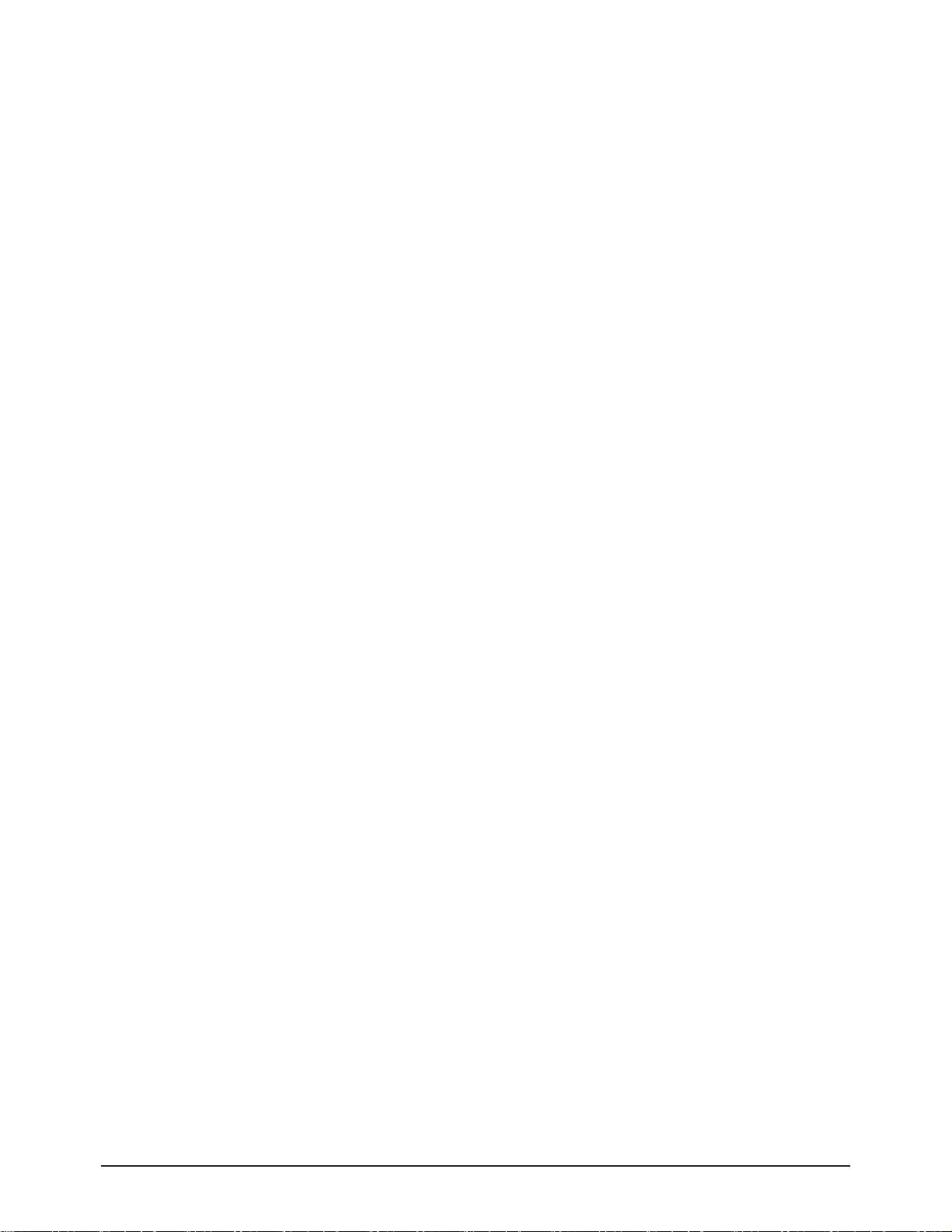
3-12 Samsung Electronics
MEMO
Page 20
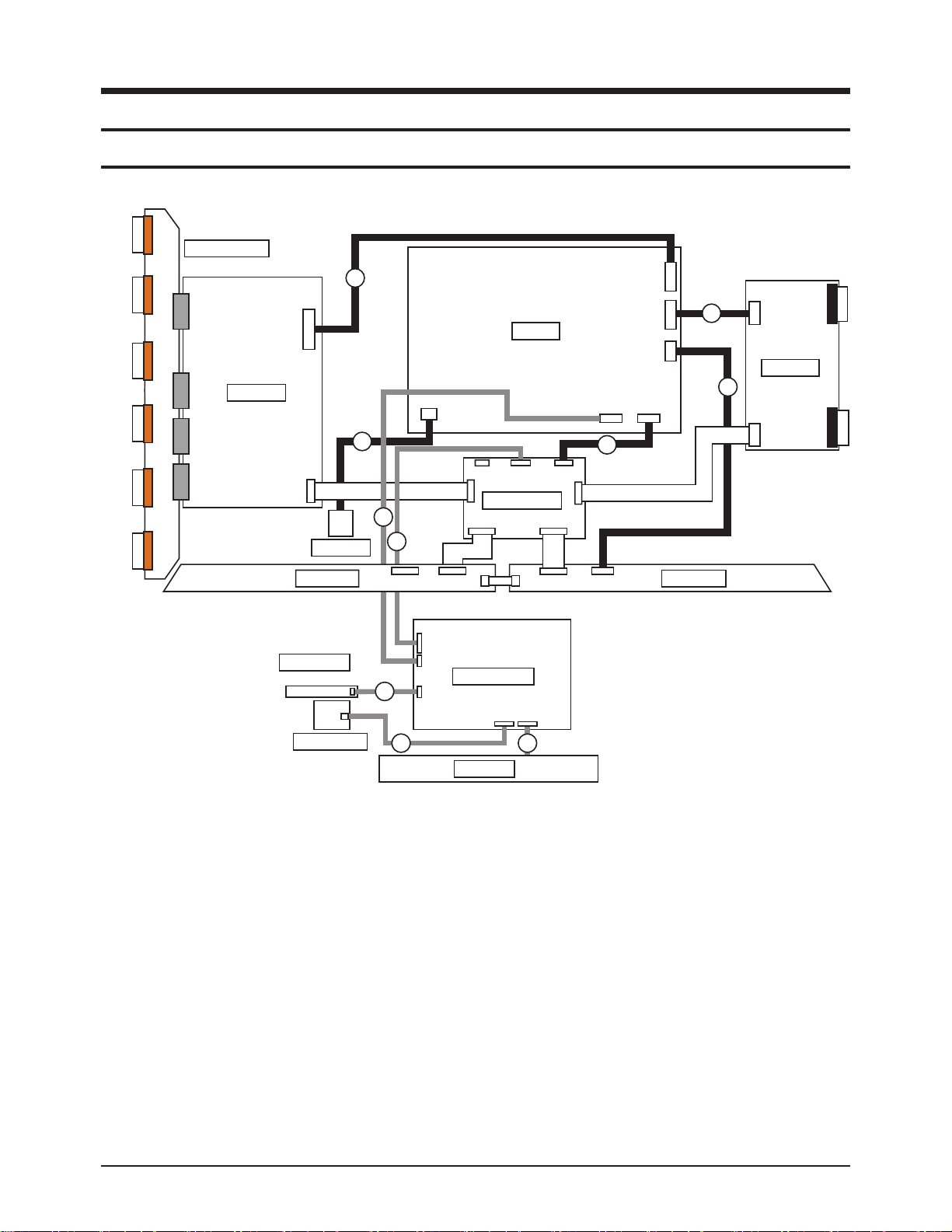
Wiring Diagram
Samsung Electronics 6-1
6. Wiring Diagram
6-1 Overall Wiring
<42" Overall Wiring>
CN5401
CN5402
CN5403
CN5501
CN5502
CN5503
Y-MAIN SCAN
CN5407
CN5408
Y-DRIVE
CN5409
CN5412
CN5707
CN5701
E-BUFFER
FUNCTION
4
AC-INLET
CN1
CN3
CN810
CN4002
CN809
5
CN4701
SMPS
CN808
X-DRIVE
6
CN800
11
CN2000CN2001CN2006
CN2002
2
LOGIC BOARD
CN2028
CN2004
CN801
CN2003
?
CN807
CN4001
7
CN4004
1
CN2500CN2509
CN2202_HD
CN1101
CN2510
CN2610
CN2600
CN2609
F-BUFFER
MAIN BOARD
10
CN1605_PDP
CN1606
CN1203
POWER SW
8 9
SPEAKER
Page 21
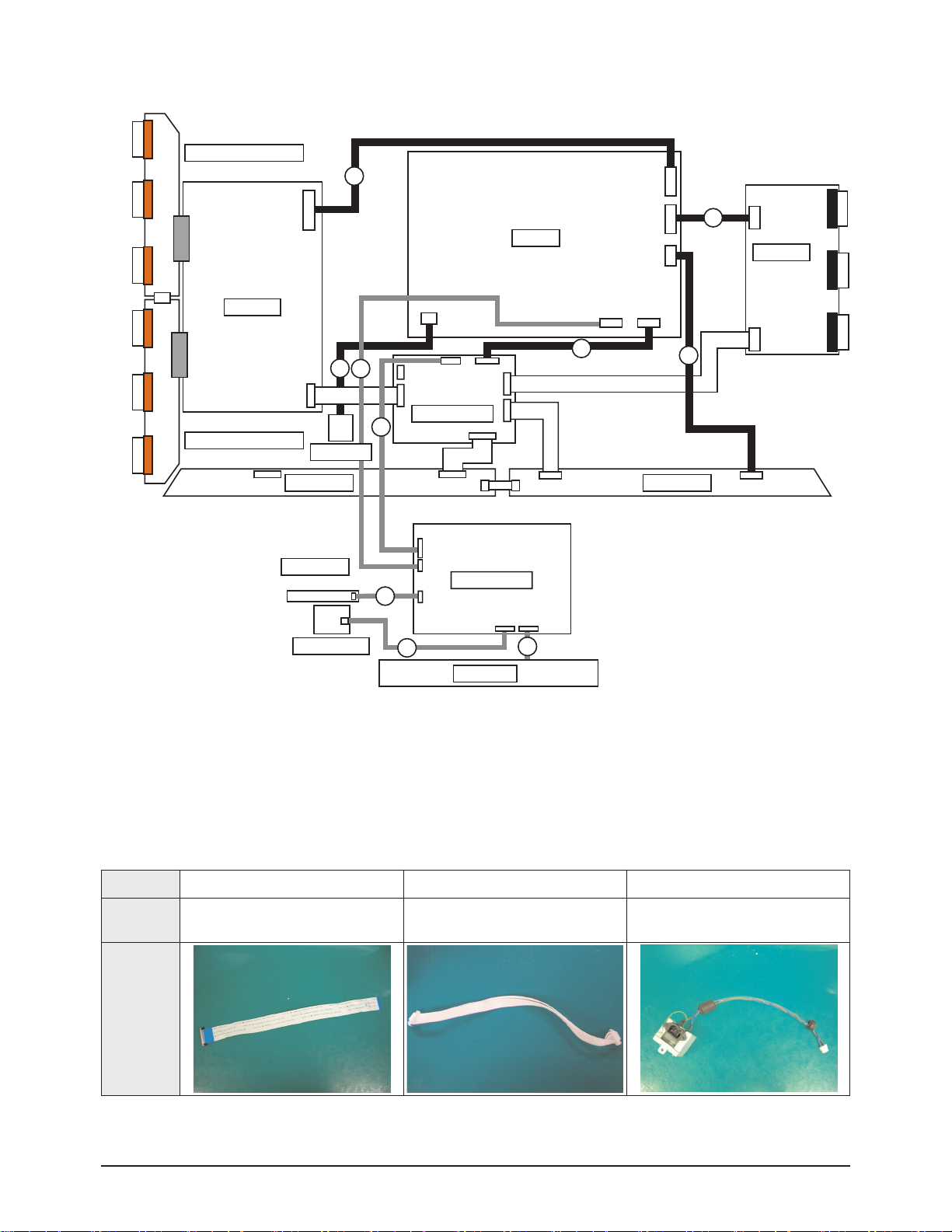
<50" Overall Wiring>
※ The code number of cable(Lead-connector) can be changed, see "5. Exploded View & Part List."
Wiring Diagram
6-2 Samsung Electronics
Use
① LVDS 31P-30P ⑧ POWER 24P ⑪ AC_INPUT
Code
50" BN96-07158S
42" BN96-07158R
50" BN39-00802S
42" BN39-00802C
BN96-07190A
Photo
CN5401
CN5402
CN5403
CN5412
CN5501
CN5502
CN5503
Y-MAIN SCAN(HIGH)
CN5707
CN5407
Y-DRIVE
CN5507
CN5701
Y-MAIN SCAN(LOW)
FUNCTION
11
AC-INLET
E-BUFFER
CN3
CN1
4
CN810
CN809
CN4002
5
CN4701
SMPS
CN2609
X-DRIVE
CN4004
CN4001
CN4000
CN808
CN800
2
CN2006
CN2002
LOGIC BOARD
1
CN2202_HD
CN1101
CN2004
CN2500CN2509
CN2000CN2001
CN2510
CN2003
CN2005
CN2600
CN2610
CN801
CN807
7
6
F-BUFFER
MAIN BOARD
10
CN1605_PDP
CN1606
CN1203
POWER SW
8
9
SPEAKER
Page 22
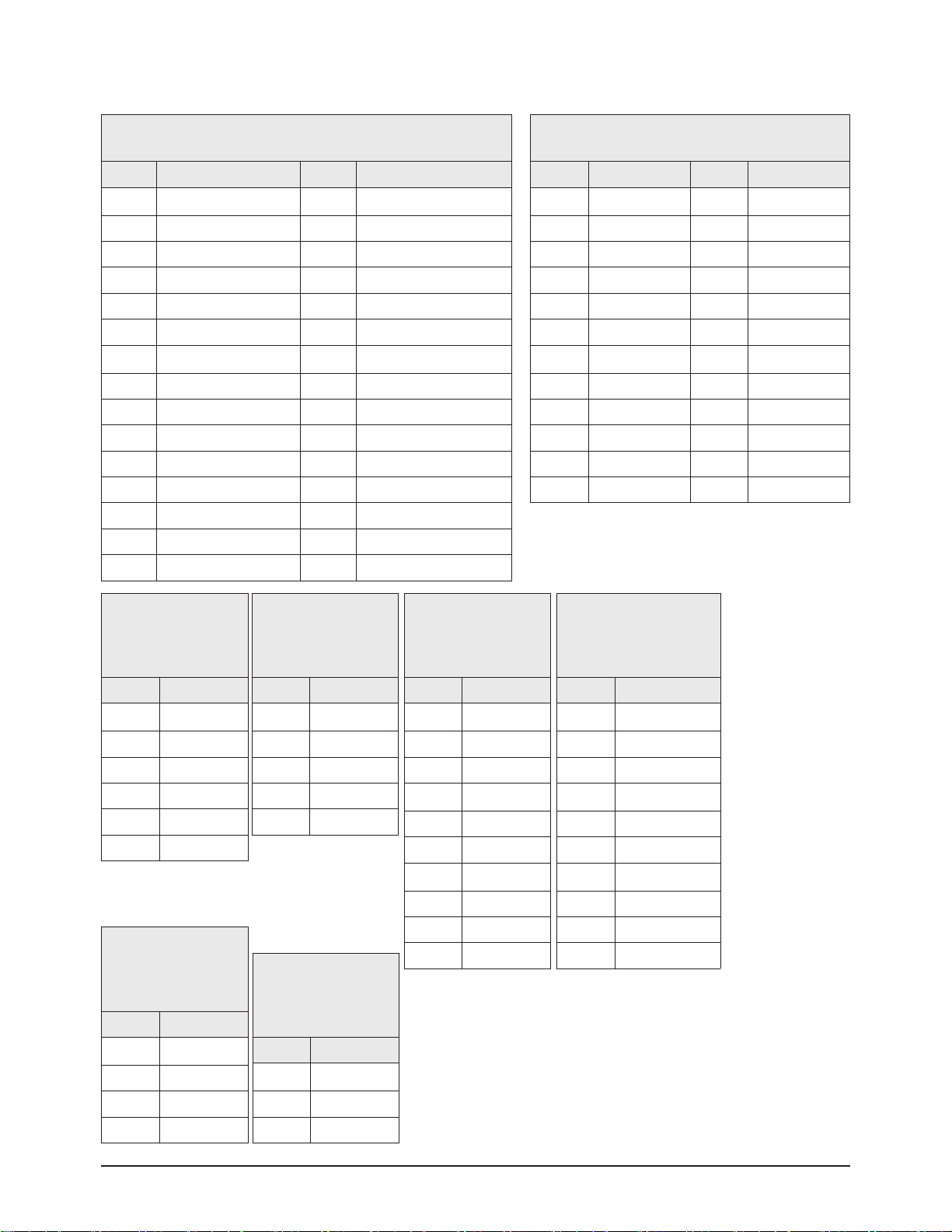
Wiring Diagram
Samsung Electronics 6-3
①
CN6002_P(MAIN B'D)↔ CN2014(LOGIC B'D)
Pin No. Signal Pin No. Signal
1 SDA_PDP_LOGIC 16 FBE_ODD_TXCLK+_P
2 FGND 17 FBE_ODD_TXCLK-_P
3 SCL_PDP_LOGIC 18 FGND
4 START_OPT 19 FBE_ODD_TX2+_P
5 LOGIC_TX_P 20 FBE_ODD_TX2-_P
6 FGND 21 FGND
7 LOGIC_RX_P 22 FBE_ODD_TX1+_P
8 FGND 23 FBE_ODD_TX1-_P
9 3D_SYNC 24 FGND
10 NC 25 FBE_ODD_TX0+_P
11 WP_I2C_READY 26 FBE_ODD_TX0-_P
12 FGND 27 FBE_ODD_TX4+
13 FBE_ODD_TX3+_P 28 FBE_ODD_TX4-
14 FBE_ODD_TX3-_P 29 FBE_ODD_TX5+
15 FGND 30 FBE_ODD_TX5-
②
CN1001(MAIN B'D) ↔ CN801(SMPS)
Pin No. Signal Pin No. Signal
1 NC 13 B5V
2 PS_ON 14 B5V
3 FGND 15 B5V
4 A5V 16 B5V
5 FGND 17 FGND
6 FGND 18 FGND
7 B13VS 19 FGND
8 B13VS 20 B13V
9 FGND 21 B13V
10 FGND 22 B13V
11 FGND 23 NC
12 FGND 24 NC
6-1-1 Pin Connection
③
CN810(SMPS)
↔
CN5800(Y B'D)
Pin No. Signal
1 Vg
2 GND
3 Va
4 GND
5 Vs
6 Vs
④
CN809(SMPS)
↔
CN4005(X B'D)
Pin No. Signal
1 Vg
2 GND
3 GND
4 Vs
5 Vs
⑦
CN2101_L(MAIN B'D)
↔
SPEAKER
Pin No. Signal
1 R+
2 R-
3 L+
4 L-
⑧
CN800(SMPS)
↔
AC INLET
Pin No. Signal
1 AC Neutral
2 NC
3 AC Live
⑤
CN807(SMPS)
↔
CN2000(LOGIC B'D)
Pin No. Signal
1 STD5V
2 VS_ON
3 NC
4 PS_ON
5 GND
6 D5.3V
7 GND
8 GND
9 D5.3V
10 D5.3V
⑥
CN3002(MAIN B'D)
↔
POWER&IR&FUNCTION
Pin No. Signal
1 IR
2 FGND
3 A5V
4 LED_STB
5 BUZZER
6 KEY_INPUT1
7 KEY_INPUT2
8 FGND
9 B5V
10 LED_CNTR
Page 23
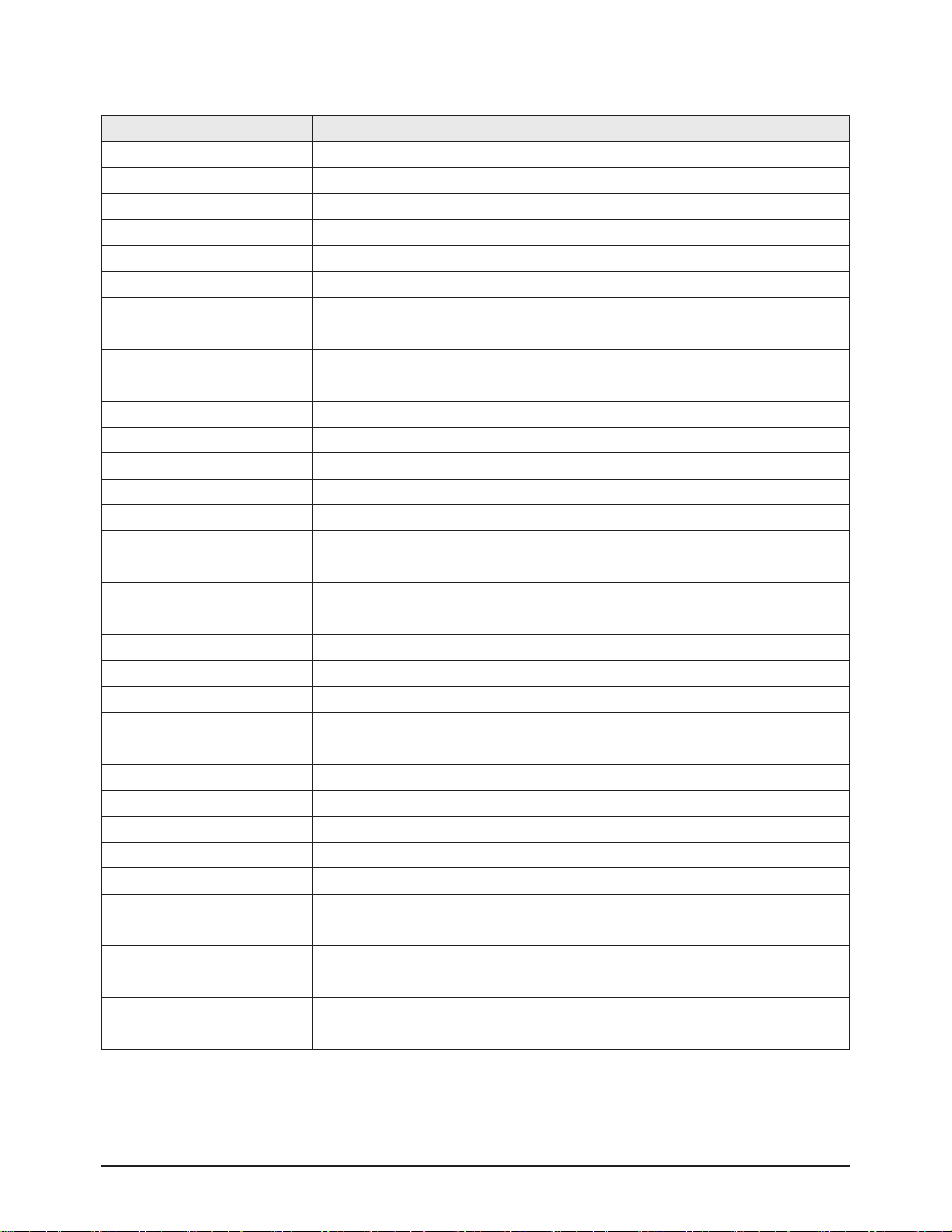
Wiring Diagram
6-4 Samsung Electronics
42" Loc. No. 50" Loc. No. Description
CN5401 CN5401 Horizontal Y-scan line(1~128) of Module and Y-Main Scan Connect
CN5402 CN5402 Horizontal Y-scan line(129~256) of Module and Y-Main Scan Connect
CN5403 CN5403 Horizontal Y-scan line(256~384) of Module and Y-Main Scan Connect
- CN5512 Y-Main Scan(High) and Y-Main Scan(Low) Connect
CN5501 CN5501 Horizontal Y-scan line(384~512) of Module and Y-Main Scan Connect
CN5502 CN5502 Horizontal Y-scan line(512~640) of Module and Y-Main Scan Connect
CN5503 CN5503 Horizontal Y-scan line(640~768) of Module and Y-Main Scan Connect
CN5407 CN5407 Upper Y-Drive and Y-Main Scan Connect
CN5507 CN5507 Lower Y-Drive and Y-Main Scan Connect
CN5707 CN5707 Vs(205V),Vg(15v) Power input connect(6Pin) of Y-Drive
CN5701 CN5701 Y-Drive control signal from Logic Board
CN810 CN810 Vs(205V),Vg(15v) Power input connect(6Pin) of SMPS for Y-Drive
CN809 CN809 Vs(205V),Vg(15v) Power input connect(6Pin) of SMPS for X-Drive
CN808 CN808 Va(63V) ,5.3V Power input connect(3Pin) of SMPS for F-Buffer
CN807 CN807 Power input connect(10pin) for Logic Board
CN801 CN801 Image signal(LVDS) connect(41pin) from Main Board
CN800 CN800 AC Power input connect from AC-inlet
CN4002 CN4002 Horizontal X-scan line of Module and X-scan Connect(first Block)
CN4001 CN4001 Horizontal X-scan line of Module and X-scan Connect(second Block)
- CN4000 Horizontal X-scan line of Module and X-scan Connect(third Block)
CN2000 CN2000 Power input connect(10pin) of Logic Board from SMPS
CN2001 CN2001 Image signal(LVDS) connect(41pin) of Logic board from Main Board
CN2002 CN2002 Y-Drive control signal of Logic Board
CN2004 CN2005 Address Data(684th~1366th) connect for F-Buffer board
CN2028 CN2004 Address Data(1st~683th) connect for E-Buffer board
CN2500 CN2500 Address Data(1st~683th) connect from Logic Board
CN2510 CN2510 Power input connect from F-Buffer Board
CN2610 CN2610 Power input connect to E-Buffer Board
CN2600 CN2600 Address Data(684th~1366th) connect from Logic board
CN2609 CN2609 Va(63V) ,5.3V Power input connect(3Pin) from SMPS
CN1101 CN1101 Power input connect(24Pin) from SMPS
CN2202_HD CN2202_HD Image signal(LVDS) connect(30pin) for Logic board
CN1605_PDP CN1605_PDP Function input(source,ch up/down...) connect on Main board
CN1606 CN1606 Power SW input connect on Main Board
CN1203 CN1203 Speak out connect on Main Board
6-1-2 Connector role
Page 24
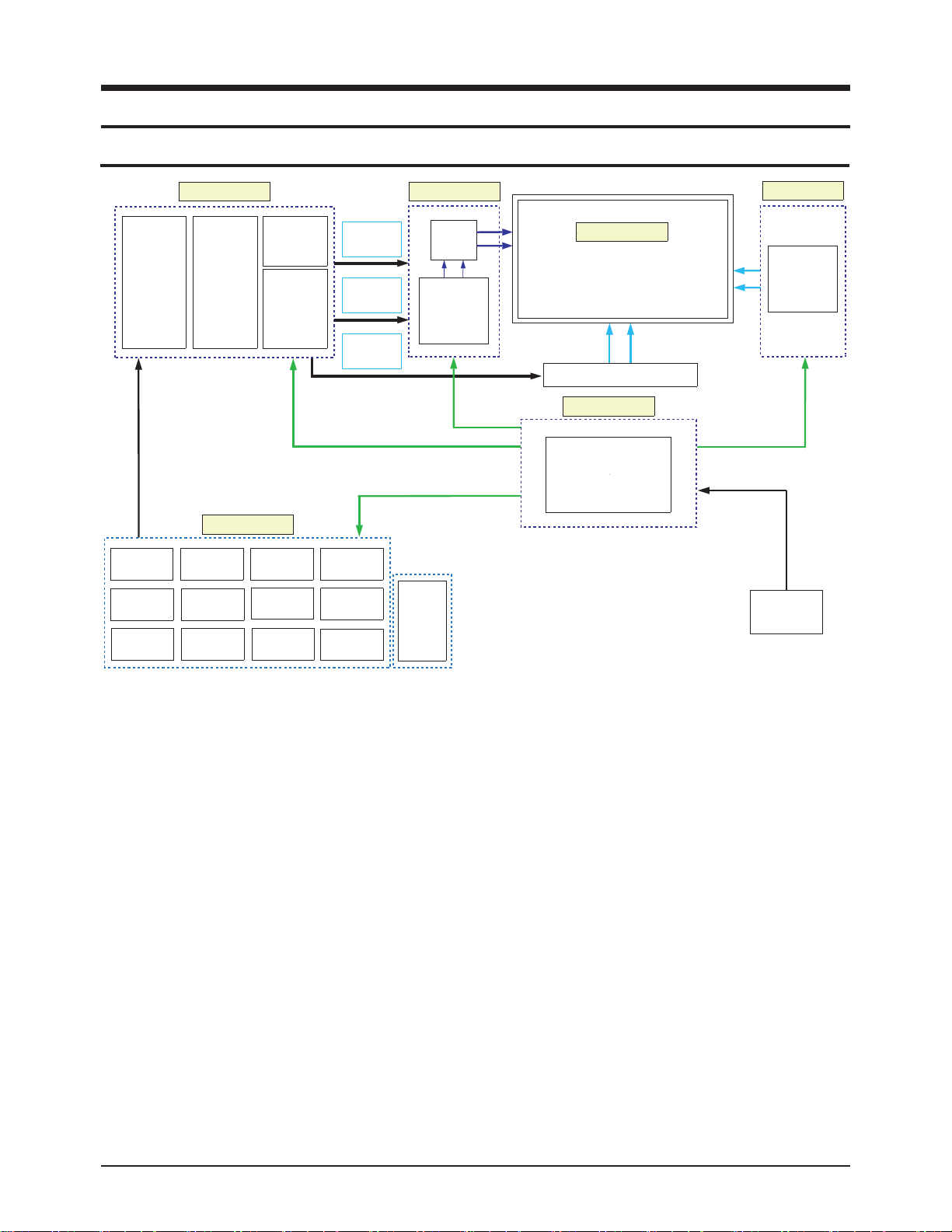
Schematic Diagram
Samsung Electronics 7-1
7. Schematic Diagram
7-1 Circuit Description
■ SMPS Board
The SMPS used for the PDP has been designed to be efficient, compact and lightweight. For VS and VA outputs, a LLC converter
has been used. For the other outputs, a Flyback converter has been used.
■ LOGIC Board
The logic circuit consists of a Logic Main Board and an Address Buffer Board. The Logic Main Board decodes the video signal
encoded by the Video Board, outputs the ADDRESS data signal for each pattern and generates X and Y drive signals. The
Address Buffer Board buffers and transfers the ADDRESS data output signal using TCP IC.
- LVDS with built-in video signal processing (W/L, error diffusion, APC, FCR, etc.) applied and 1 ASIC chip.
- Outputs the address Drive IC control and data signals to the Buffer Board.
- Outputs the control signal for the X and Y Drive Boards.
- Monitors major drive voltages (Micom Circuit Block); detects if a surge voltage has been applied and protects the Drive Circuit.
- Temperature Adaptive Operating Mode (Low Temperature/Room Temperature/High Temperature); Discharge optimization for
each temperature level.
■ X-MAIN Board
Connects to the X terminal block, 1) provides maintaining voltage waveform (including ERC), and 2) maintains the Ve bias in the
Scan section.
■ Y-MAIN Board
Connects to the Y terminal block, 1) provides maintaining voltage waveform (including ERC), 2) provides Y Rising, Falling Ramp
waveforms, and 3) maintains the Vscan bias.
■ Address Buffer Board
It delivers the data signal and control signal to the TCP.
LVDS
Recever
Input
Data
Processor
LVDS
Trans
Image
Scaler
TMDS
Logic Board
Data
Controller
Main Board
Image
Enhancer
CPU
Decoder
A/D
Converter
DRAM
Driver
Timing
Controller
Deinterlacer
Video
Decoder
Video
S/W
Display
Data
Display
Timing
Scan
Timing
Audio
Processor
Speaker
Out
Micom
Y Main Board
Y-Pulse
Generator
Tuner
Row
Driver
PDP Panel
42” - 1024x768 Pixels
1024x768x3 Cells (R,G,B)
50” - 1365x768 Pixels
1365x768x3 Cells (R,G,B)
Address Buffer
SMPS Board
Main SMPS
X Main Board
X-Pulse
Generator
AC Power
Source
Page 25

7-2 Samsung Electronics
MEMO
Page 26

Samsung Electronics
Schematic Diagram
7-3
E
B
C
VIN VOUT
ADJ
FBGND
EN
SS
COMPSW
IN
BS
D
DSGD
D
VIN VOUT
ADJ
VIN VOUT
ADJ
VIN VOUT
ADJ
VIN VOUT
ADJ
GND
OUTIN
E
B
C
E
B
C
VIN VOUT
ADJ
This Document can not be used without Samsung’s authorization.
7-2 Schematic Diagram
7-2-1 POWER
Power
24
23
22
CN1001
SMW200-24C
21
20
19
2011PT1111PT
18
17
16
15
14
13
-
12
11
10
4111PT
9
4011PT
8
--
7
9011PT
6
5
2111PT3011PT
4
3
0111PT
-----
2
1
FGND
FGND
C1001
1UF
10V
1011PT
-
A5V
HSYNC_OUT
STAND BY POWER
A5V
2
1
FGND
A5V
IC1007
AP1117D-A
32
2
C1029
4.7UF
10V
1
FGND
NCP1117DT33T5
32
2
C1037
4.7UF
10V
1
8
001R
IC1011
A3.3V_M
32
2
C1045
4.7UF
10V
1
1
2
MH
O
0
01
1
FGND
1
FGND
IC1009
AP1117D-A
1
FGND
2
M
5001R
HO
00
1
1
A3.3V_T
A1.2V_VDDC
TP1113
C1028
4.7UF
10V
A2.5V_DDR_1
-
TP114
21
C1030
4.7UF
10V
FGND
21
C1040
4.7UF
10V
-
21
C1046
4.7UF
10V
R1002_L
2.2KOHM
B2.5V_DTV
21
KSC1623-Y
Q1002_L
BD1006_A25
R1015
100KOHM
A2.5V_DDR
BEAD_CHIP
21
BD1005_B25
BEAD_CHIP
R1003_PNCIS_P
3
1
21
2
R1004_L
4.7KOHM
22OHM
B13VS
FGND
4
00
FN001V52
1C
PDP_CIS
SW_POWER
L:POWER ON
H:OFF
PW_CNTR1
2
FU1
V
61
1
BD1003_5V_L
BEAD_CHIP
R1010_L
47KOHM
R1011_L
10KOHM
Q1004_L
2SC2412K-Q
BD1007
BEAD_CHIP
A3.3V_M
8
401
C
FGND
21
C1005
470UF
16V
BD1004_13V_L
BEAD_CHIP
3
2
1
1
2
7
401
V
6
1
FU1
C
TP1105
110
1
C
FGND
C1026_L
1UF
21
R1012_13V_L
47KOHM
L_
21
4
MHO
10
1
K
R
01
FGND
1N4148WS-F
2
6001
C
1
FGND
A3.3V_T
21
MH
7001R
O
K1
21
V61
1501C210
FU
01
BA178M09FP
-
1
21
100NF
25V
25V
R1013_L
10KOHM
21
R1027
10KOHM
C1014
D1002
21
FN001V52
BD1012_P
2
BEAD_CHIP
1
1
2
3
Q1003_L
FDS9933A
50
1
F
1
U01V6
C
21
M
6
HO
00
K1
1R
FGND
IC1001
SW_PVCC
10NF
50V
2
21
3
TP1106
IC1003_L
SI3443BDV
1
2
IC1012
MP1583DN
1
21
2
3
A3.3V_M
8
7
6
54
B9VB5VB13V
-
21
2101C
FU01V61
PANEL_VCC
6
5
43
1DNGM
8
7
6
54
A3.3V B3.3VD
R1001
0OHM
21
IC1002
MC33269DTRK-5.0
32
1
R1030
330OHM
C1016
100NF
25V
1
8201R
M
HO
K0
01
1
2
V05
1
5
430
3
01C
FP0
FN51.0
1
C
0
2
22
2
V05
7101C
FN01
21
-
-
W6
1
/1
V0
5
PW_CNTR2
B5V_VCCT
C1015
100UF
16V
21
21
V61
FU0
1
L1001
22UH
21
9201R
1
1001
D
2
V
5
6301
2
FN0
C
21
0
1
3001C218001C
FU01V61
21
MHO
K
6.5
21
MHOK02
1201R
1
2
L1003
220UH
C1019
2200PF
50V
FGND
C1039
470UF
16V
21
M
22
HOK51
0
1R
L1004
680UH
R1031
3
100KOHM
2
Q1001
KTC3875S-Y
1
V
5
8301C
2
F
N
00
21
1
C1024
10NF 50V
C1025
1UF
B33V
50V
OO
0.22NF
4.7NF
C1020
50V
C1022
50V
C1021
16V47NF
D1004
MMBD4148SE
C1023
10NF
50V
R1041
22KOHM
B3.3VDB3.3VD
IC1005
APL1117-18UC-TRL
32
21
C1031
10V
1
FGND
C1032
4.7UF4.7UF
10V
21
BD1008_QAM
BEAD_CHIP
B3.3VD B1.25VD
IC1006
AP1117D-A
32
21
C1033
4.7UF
10V
FGND
TP5184
-
1
C1063
4.7UF
10V
BD1010
BEAD_CHIP
BD1011
BEAD_CHIP
33C48XZB
5001D
B1.8VTB1.8V_AMP
B1.25VT
21
C1066
10UF
16V
FGND
Page 27

1
2
3
E
B
C
1
2
3
E
B
C
E
B
C
E
B
C
E
B
C
CLK_I
VSS_IO
DVSS
AD
/RESET
VDR1A
BST1A
A1DN
GP
A
1DN
GP
A1T
UO
A1
T
UO
A1DD
VP
A1DDVP
B1
DD
VP
B1DD
VP
B1
T
UO
B1T
UO
B1
D
NGP
B1DN
GP
B1
T
S
B
B1R
DV
NC
VDR2A
BST2A
PGND2A
PGND2A
OUT2A
OUT2A
PVDD2A
PVDD2A
PVDD2B
PVDD2B
OUT2B
OUT2B
PGND2B
B2
D
NGP
B2TSB
B2RDV
2_TE
SE
R_TFOS/
TUO_TS
ET
SSVD
D
D
VD
LCS
ADS
KCB
KCW
ATADS
DDVD
SSVD
VSS
DVDDPLL
AVDDPLL
LFM
AGNDPLL
DGNDPLL
VDD_IO
E
B
C
E
B
C
IN2+
VEE
OUT2
VCC
IN2-
IN1+
IN1-
OUT1
PVSS
/SHDN
INL
R
N
I
DN
GS
S
S
V
S
OUTR
OUTL
VDD
DN
GPP1
CN1C
VDD
GND
0Y
2X
VSS
VEE A
B
/EN2Y3X
1Y
X-COM
1X
0X
3Y
Y-COM
VDD
E
B
C
IN2+
VEE
OUT2
VCC
IN2-
IN1+
IN1-
OUT1
E
B
C
7-2-2 Sound Processing
This Document can not be used without Samsung’s authorization.
Schematic Diagram
Power
MHO
9102R
K001
MHOK001
7202R
B13V
FGND
R2086
33KOHM
C2094
0202R
MHOK001
8202R
8602C
R2047
47KOHM
IC2003
TL062CDT
1
2
3
R2054
33KOHM
C2075
50V100PF
MHOK001
FN001
50V100PF
MHOK001
MHOK001
1202R
2202R
MH
MHOK001
O
K00
1
8902R
9202R
8402R
V52
8
7
6
54
V01FU1
7902C
FGND
FGND
7802R
MHOK33
MHOK001
MHOK001
3202R
MHOK001
1302R
MHO001
C2099
MHOK33
8802R
C2095
MHOK001
4202R
5202R
MHOK001
3302R
2302R
V01FU1
0702C
FGND
R2055
33KOHM
C2076
100PF
50V
R2089
47KOHM
R2090
47KOHM
21
21
16V10UF
470OHM
21
21
16V10UF
IC2002
74HC4052D
1
2
3
4
5
6
7
MHOK001
FGND
MHOK74
9402R
FGND
FGND FGND
FGND
R2091
470OHM
R2093
8902C
ED_2902R
FGND
ED_4902R
V52
FN001
MHOK001
MHOK001
R2050
47KOHM
MHOK33
2502R
C2077
10UF
MHOK33
6502R
FGND
FGNDFGNDFGND
16
15
14
13
12
11
10
98
FGND
21
21
C2078
16V10UF
16V
21
21R2057
E
D_
0
01
2CED
V05FP001V05FP001
_6
90
2C
17
0
2C
R2051
470OHM
470OHM
100OHM
100OHM
V52FN001
R2034
R2035
ED_3502R
Q2009
KTC3875S-Y
MHOK001
FGND
FGND
ED_8502R
SC1_SL_OUT
SC1_SR_OUT
B5V
L2003
10UH
V61FN001
6602C
6302R
7302R
MHOK1
MHOK1
FGND
3
Q2008
KTC3875S-Y
2
R2038
4.7KOHM
1
FGND
3
2
R2039
1
FGND
V05FP001
ED_9702C
MHOK001
ED_0802C
FGND
4.7KOHM
ANY_SC2_SL_OUT
ANY_SC2_SR_OUT
V05
FP001
B9V
AV_L
AV_R
SOUND_SEL1
SOUND_SEL2
7-4
MHOK001
8102R
10V
1UF
10V
1UF
1UF
10V
1UF
10V
10V1UF
10V1UF
10V1UF
10V1UF
CN_S_004
LL+
RR+
CN2101_L
SMAW250-04 WHT(P)
SMAW250-04 WHT(P)
4
3
2
1
CN2102_P
C2073
10V
10UF
C2074
10V10UF
B13V
FN001
8802C
V52
FGND
R2082
47KOHM
IC2006
TL062CDT
1
2
3
FGND
R2084
33KOHM
C2093
CN_S_004
LL+
RR+
2702C
FGND
R2044
10KOHM
R2045
10KOHM
R2080
100OHM
50V100PF
MHOK00
1
6
2
0
2
R
MHOK74
6402R
V01FU1
FGND
8
7
6
54
FGND
1
1
1
1
10V10UF
10V10UF
BD2010_P
BD2011_P
BD2012_P
BD2013_P
R2081
47KOHM
V01FU1
0902C
FGND
R2083
10KOHM
R2085
10KOHM
C2058
C2059
C2060
C2061
C2062
C2063
C2064
C2065
SIDE_AV_SL_IN
B13VS
D2017
AMP_RESET1
AMP_RESET
AUMCKO
C2002
10UF
BD2004
BEAD_CHIP
C2004
10UF
10V
BD2005
BEAD_CHIP
C2008
10UF
10V
AMP_MUTE
R2059
10V
AUSCK
15KOHM
R2060
B1.8V_AMP
MONITOR_MUTE1
MONITOR_MUTE2
HP_SHUT DOWN
HP_OUT_L1
HP_OUT_R1
Samsung Electronics
1UF
21C2081
6.3V
21C2082
1UF
6.3V 15KOHM
LL4148
B3.3VD
FGND
FGND
AUSD
AUWS
SDA1
SCL1
75V
FGND
21
C2005
C2009
B1.8V_AMP
C2010
10UF
10V
FGND
2KOHM
2KOHM
R2042
2KOHM
R2043
2KOHM
100NF
16V
100NF
16V
FGND
1/16W
0OHM
R2002
R2003
100OHM
C2003
100NF
16V
R2005
R2006
R2007
R2008
R2009
1/16W
1/16W
21
1
10
2C
21R2040
21R2041
C2084
10V1UF
B3.3VD
MH
ED_1002R
O
K
0
1
V
61
1
0
02C
F
N00
1
FGND
21
C2020
1UF
600
FN1
2
C
V
700
05F
2
P
C
001
MHO
4
00
K
3
2
.
R
3V05
FN
C2012
V
0
6
100NF
0
1
16V
1
100OHM
100OHM
100OHM
33OHM
33OHM
3
2
2
FGND
Q2001
KTC3875S-Y
1
3
Q2003
KTC3875S-Y
1
4
5
6
10V
3
2
1
FGND
3
2
1
FGND
C2083
1UF
10V
IC2004
MAX9728AETC+
3
2
1
MGND1
987
FGND
KTC3875S-Y
KTC3875S-Y
DN
G
F
SOUND AMP
1
C2014
220UF
16V
2
FGND
22NF
50V
C2017
55
45
35251
65
1
2
3
439
6
7
8
9
10
11
12
13
14
5
1
21
15
0
5
0
FP33V
2C
FGND
Q2002
Q2004
12
11
10
1/10W
R2061
47KOHM
R2062
47KOHM
5
IC2001
02
81
9
61
7
1
1
2
2
0
50
5
FP
2C
3
1
3V
SC1_SR_OUT
SC1_SL_OUT
ANY_SC2_SR_OUT
ANY_SC2_SL_OUT
SENSE_POWER
B5V
V
6
5802
1FN001
C
FGND
3
60
2
R
FGND
MHO
K
1
C2015
C2016
100NF
22NF
25V
21
C2018
6
7
05594
84
4
4
1DNGM
FGND
3
12
42
5
22
2
2
FGND
C2027
100NF
16V
FGND
V
01
6
80
FU
2C
01
90
2
1P
T
0
1
2
1
PT
5902R
MHOK1
21
25V
54
44
34
62
7
82
2
D2010_DE
LL4148
75V
HP_OUT_L
-
HP_OUT_R
100NF 25V
21
FGND
C2019
10V
1UF
42
41
40
38
37
36
35
34
33
32
31
30
29
C2023
21
25V22NF
C2024
10V1UF
8
00
2
D
5
6
02
R
E
D
_
7
60
2R
FGND
B5VB13V
B
V
6V
6.
9
0
5Z
5
0
2D
L
T
84
14
M
LL
H
O0
7
4
M
H
OK
3.
3
0
1
02
R
V0
8202
5
FN
C
1
9
20
2
C
MH
1102R
O
V
52
6
2
0
F
2
N0
C
0
1
V57
1/16W
1
2
A3.3V_T
1
66
0
2R
2
V52FN001
6
1
02D
0302C
3102R
6.5
V
0
5F
N1
MH
O
6.5
21
MHO
K
01
21
0
2
R
1
3
02
C
84
1
V
4LL
57
3
21
R2078
10KOHM
FGND
V
1
0
2
1
0
FU1
2
C
V52FN22
2
2
02C
21
5
2
02C
21
FGND
POP NOISE SOLUTION
A5V B3.3VD
1
4
8
1
41
02
4L
D
L
2
V57
D2015
21
LL4148
B
75V
6V
1102D
V6
5Z
.
LT
5
S_AMP_MUTE
MHO6.5
V05
FN1
FGND
M
HO
6.
5
V05
FN1
FGND
IC2005
RT9818C-42PV
V
05FN
3502C
2
-
TP1812
7
.4
FGND
L2001
CMI-SPC8L80F-150M
2
1
21
C2032
470NF
50V
4
3
1
21
C2037
470NF
50V
4
32
L2002
CMI-SPC8L80F-150M
M
37
HO
02
K2
R
.2
1/16W
B3.3VD
2
FGND
R2030
1/16W
3
1
R2068
67
02
R
MH
O
K
7.
4
1
D2012
LL4148
KTC3875S-Y
75V
Q2007
FN001FN001V05
3
3
0
2
C
40 AUO IP PANEL OPTION
21
21
0OHM
4302C
21
21
V05
6302C
5302C
21
21
9302C
8302C
FN001V05
21
21
0402C
1402C
FN001V05
21
21
R1293_LCD
AMP_RESET1
0OHM
AMP_MUTE
2
R2077
10KOHM
V05
MHOK7.4
4102R
FN001
L_2402C
V05FN2.1
V05V05
MHOK7.4
FN001
FN001
V05
FN001
1
3
MHOK7.4
6102R5102R
MHOK7.4
7102R
Q2005
KTA1505Y
R2079
10KOHM
FGND
FGND
B3.3VD
5702R
21
1
2
3
R2068_L
R2069_L
R2070_L
R2071_L
R2072_P
R2096_P
R2097_P
R2099_P
A3.3V_T
R2074
100OHM
D2013
1SS184(T5L,F,T)
80V
MHO0
W61/1
Q2006
KTA1505Y
MONITOR_MUTE1
1/16W
0OHM
21
1/16W
0OHM
21
1/16W
0OHM
21
1/16W
0OHM
21
MONITOR_MUTE2
HP_SHUT DOWN
L_4402C
V05
FN2.1
P_6402C
1/16W
0OHM
21
1/16W
0OHM
21
1/16W
0OHM
21
1/16W
0OHM
21
P_8402C
V05
FN2.1
SC1_SL_OUT2
SC1_SR_OUT2
V05
FN2.1
21
21
COMP1_SL_IN
SIDE_AV_SR_IN
COMP1_SR_IN
V05FN2.1V05FN2.1
L_3402C
L_5402C
FGND
21
2
2
2
2
21
FGND
SC1_SL_IN
SC2_SL_IN
SC1_SR_IN
SC2_SR_IN
FGND
BD2006_L
BEAD_CHIP
BD2007_L
BEAD_CHIP
BD2008_L
BEAD_CHIP
BD2009_L
BEAD_CHIP
V05
P_7402C
FN2.1
BEAD_CHIP
BEAD_CHIP
BEAD_CHIP
P_9402C
V05FN2.1
BEAD_CHIP
ANY_SC2_SL_OUT2
ANY_SC2_SR_OUT2
C2091
C2092
Page 28

Schematic Diagram
D
S
G
SDA VSS
MODE,/WC
VCC
SCL E2
E1
E0
D
S
G
SDA VSS
MODE,/WC
VCC
SCL E2
E1
E0
TX0+
AVCC18
TX1-
TX1+
AGND
TX2-
D
NG
A
+
C1
R
C1
R
81CCVA
1
D
P
H
TNI/LESPTXE
DNGD
DD
V
D
0
RW
P
R
0
L
C
S
D
0
X2
R
+
0
X2
R
3
3
CC
V
A
1
X2
R
+1X2R
DNGA
-2X2R
+
2X
2
R
8
1
D
D
V
A
2
AD
S
D
2
L
CS
D
2
RW
P
R
D
D
V
D
D
N
GD
DVSR
NIDPH
CEC_D
RPWR1
DSCL1
DSDA1
AVDD18
R1X2+
R1X2-
AGND
R1X1+
R1X1-
AVCC33
R1X0+
R1X0-
0
XOR
D
NG
A
TX2+
ADST
L
C
S
T
RD
D
AC
2
I/
R
WP
T
AGND
ROC+
ROC-
AVCC18
HPD0
LSCL/EPSEL[1]
LSDA/EPSEL[0]
RESET#
EXTSWING
TXC-
TXC+
AGND
TX0-
0
A
DS
D
81
C
CV
A
+
2
XO
R
-2XOR
DNGA
+1XOR
-1XOR33
CC
V
A
+
0
X
O
R
AGND
RXC2+
RXC2-
AVCC18
HPD2
AVCC33
CEC_A
SDA VSS
MODE,/WC
VCC
SCL E2
E1
E0
E
B
C
D
S
G
V+
IN
GND
NO
COM
7-2-3 Input & Output Jack I
This Document can not be used without Samsung’s authorization.
Power
HPD_GLITCH_OFF
HDMI1_5V
BBW910R1CD
MGND5
MGND2
MGND3
MGND1
MGND4
JA3001
HDMI INPUT1
0OHM
FGND
R3006
R3007
R3008
R3009
R3010
R3011
R3012
R3013
R3014
D3001
RLZ8.2
A5V
R3002
1KOHM
0OHM
10OHM
10OHM
10OHM
10OHM
10OHM
10OHM
10OHM
10OHM
D3005
MMBD4148SE
200KOHM
19
18
17
16
15
14
13
12
11
10
9
8
7
6
5
4
3
2
1
20
21
R3001
R3005
FGND
R3004
D3002
TLZ6V2B
R3003
10OHM
3
2
1
FGND
4703D
FGND
Q3013
2N7002
4.7KOHM
6
0
03D
B
6
V5ZLT
21
R3015
E
S
7003D
8414
D
B
M
M
DDC_VCC
F
-SW8
7703D
4
14N
1
M
D
M
3
B
0
0
3
414D
8
S
E
100OHM
R3016
R3017
M
D
M
3
B
0
D
0
4
4
1
4
8
S
E
V0
1F
1
0
03
U
0
C
1
FGND
22OHM
22OHM
V5
M
91
HO
2
0
K
3
0
R
2
FN
1
0
03C
0
01
8103
R
020
3
R
MHO
K
0
1
MHO
U2217
K
01
47OHM
R3022
47OHM
-
R3021
-
U1401
DDC_WP
IC3005
AT24C02N-10SC
8
7
6
54
U1402
-
U1403
-
1
1
2
3
FGND
6122U
-
IDENT_HDMI1
HDMI1_DDC_SDA
HDMI1_DDC_SCL
HDMI1_HOT_PLUG
CEC
HDMI1_RXCLK-
HDMI1_RXCLK+
HDMI1_RX0-
HDMI1_RX0+
HDMI1_RX1-
HDMI1_RX1+
HDMI1_RX2-
HDMI1_RX2+
A3.3V
8003D
010
9
0
03D
3
D
2103D
1
1
03D
31
03
D
R3023
10KOHM
HDMI INPUT2
HDMI2_5V
MGND2
MGND3
MGND1
MGND5
MGND4
JA3002
DC1R019WBB
200KOHM
19
18
17
16
15
14
13
12
11
10
9
8
7
6
5
4
3
2
1
20
21
R3024
R3077
FGND
0OHM
FGND
D3014
RLZ8.2
R3025
1KOHM
1
FT3001
2
3
1
FT3002
2
3
TCM2010H-900-4P
R3027
8
7
6
54
8
7
6
54
D3015
TLZ6V2B
R3026
10OHM
4.7KOHM
R3028
32
A5V
Q3002
2N7002
1
0OHM
6103D
ES8414DBMM
100OHM
3
2
FGND
0203D
FGND
R3037
D3018
1
D3019
ES8414DBMM
B6V5ZLT
DDC_VCC
V52FN001
MHOK01
MHOK01
4003C
3003C
FU01V01
2403R
1403R
MHOK01
0403R
7103D
FGND
ES8414DBMM
R3038
R3039
22OHM
22OHM
D3021 D3022 D3023 D3024 D3025
-
TP11
R3043
47OHM
R3044
47OHM
-
TP14
DDC_WP
IC3006
AT24C02N-10SC
8
7
6
54
21PT31PT
-
-
D3026 D3027
1
2
3
FGND
51PT
-
IDENT_HDMI2
HDMI2_DDC_SDA
HDMI2_DDC_SCL
HDMI2_HOT_PLUG
CEC
HDMI2_RXCLK-
HDMI2_RXCLK+
HDMI2_RX0-
HDMI2_RX0+
HDMI2_RX1-
HDMI2_RX1+
HDMI2_RX2-
HDMI2_RX2+
A3.3V
R3045
10KOHM
PC_5V
HDMI3_5V
HDMI2_5V
HDMI1_5V
)T,F,L5T(481SS1
2703D
DDC_WP
DDC_WP_MSTAR
A5V
43ASS
3703D
ED_8803R
MHOK01
R3090
4.7KOHM
)T,F,L5T(481SS1
1703D
9803R
MHOK01
KTC3875S-Y
Q3006
FGND
FOR CEC LEAKAGE PROTECTION
MHOK72
HDMI_CEC_LEK
HDMI_CEC
R3126
0OHM
5213R
IC3010
TS5A4594
FGND
1
2
5
43
R3127
10KOHM
A3.3V
DDC_VCC
7-5
HDMI SWITCH
SIL_AVCC1.8 B3.3VD
B3.3VD
M
M
1
2
H
HOK
70
70
OK7
3R
3R
7
.
.
4
4
D2_DDC_SDA
D2_DDC_SCL
D2_RX2+
D2_RX2-
D2_RX1+
D2_RX1-
D2_RX0+
D2_RX0-
D2_RXCLK+
D2_RXCLK-
AMP_RESET
SDA1
SCL1
PC_EDID_RW
R3075
HDMI2_DDC_SDA
HDMI2_DDC_SCL
499OHM
FGND
SIL_DVDD1.8
L
A
CS
DS
3
_
I
_
MD
CDD
CDD
H
_
_
_
3IM
TN
3I
E
M
D
D
D
H
I
H
MH
ED
B2V6
24
O
_9
03
K
Z
7.
60
LT
D
57
47
M
H
H
3
O0
_
860
3
R
1707
37
27
IC3001
SII9185CTU
03392
8272625242322212
96
66
86
564636
R3083
4.7KOHM
26
93
8373635343332313
D3043_DE
B3.3VD
76
M
H
OK
7
.4
ED
_
280
3
R
4
3R
MH
2
0
O
4
3
R
1
2
4
5
6
7
8
9
10
11
12
13
14
15
16
17
18
19
20
FGND
K7
.
4
08
8
97
67
77
7
V
52
7
00
F
N00
3
C
1
16
0
4
TLZ6V2B
V
5
2FN0
8
0
03
C
0
1
60
59
58
57
56
55
54
53
52
51
50
49
48
47
46
45
44
43
42
41
SIL_DVDD1.8
B3.3VD
V52FN001
V
52
9003
0103
F
N0
C
C
01
R3403_3H
R3086_DE
R3085_DE
R3401
SIL_AVCC1.8
FGND
V01
1
1
03
F
U
C
01
10OHM
10OHM
10OHM
10OHM
10OHM
10OHM
BD3001
BEAD_CHIP
21
03
C
FGND
21R3074_3H
21R3076_3H
21R3079_3H
21R3080_3H
21R3081_3H
21R3091_3H
21R3166_3H
10OHM
21R3165_3H
10OHM
0OHM
0OHM
0OHM
0OHM
21R3092
10OHM
21R3093
10OHM
21R3094
10OHM
21R3095
10OHM
21R3112
10OHM
21R3113
10OHM
21R3114
10OHM
21R3115
10OHM
21R3087_DE
0OHM
HDMI INPUT3
HPD_GLITCH_OFF
B1.8V_AMP
V
01F
U
0
1
HDMI3_RX2+
HDMI3_RX2HDMI3_RX1+
HDMI3_RX1HDMI3_RX0+
HDMI3_RX0HDMI3_RXCLK+
HDMI3_RXCLK-
HDMI3_HOT_PLUG
D3076_DE
TLZ6V2B
IDENT_HDMI1
HDMI1_DDC_SCL
HDMI1_DDC_SDA
HDMI1_RX2+
HDMI1_RX2-
HDMI1_RX1+
HDMI1_RX1-
HDMI1_RX0+
HDMI1_RX0-
HDMI1_RXCLK+
HDMI1_RXCLKHDMI1_HOT_PLUG
HDMI_EDID_RW
FGND
R3084
100OHM
CEC
HDMI_CEC
BD3003_3H
BEAD_CHIP
BD3004_3H
BEAD_CHIP
PHY CTRL
EDID
CEC
SIL_DVDD1.8
V52FN001
H3_8103C
V52FN001
V52FN
V52FN001
H3_2203C
H3_1203C
H3_3203C
001
V52FN001
V
52
H3_6203C
H3_
5
F
203
N0
0
C
1
I2C ADDR SEL
R1523
D0
E0
C0
R1498_DE
D4
E0
C4
V52FN001
H3_9103C
V01FU01V01
FGND
V52FN001
H3_4203C
SIL_AVCC1.8
V52FN001
H3_8203CH3_0203C
H3_7203C
FU01
FGND
H3_9203C
V01
FU01
HDMI3_5V
MGND2
MGND4
MGND1
MGND5
MGND3
JA3003_3H
SP06-14555-02
18
19
17
16
15
14
12
13
11
10
9
8
6
7
5
4
3
2
1
R3046_3H
R3078_3H
200KOHM
FGND
R3051_3H
R3050_3H
R3052_3H
R3053_3H
R3055_3H
R3054_3H
R3056_3H
R3057_3H
R3058_3H
0OHM
D3028_3H
RLZ8.2
FGND
A5V
D3032_3H
MMBD4148SE
R3047_3H
1KOHM
10OHM
0OHM
10OHM
10OHM
10OHM
10OHM
10OHM
10OHM
10OHM
R3049_3H
3
2
FGND
H3_3303D
FGND
D3029_3H
TLZ6V2B
R3048_3H
10OHM
1
B6V5ZLT
ES8414DBMM
H3
_
43
03
D
Q3003_3H
2N7002
4.7KOHM
H3_5303D
R1522:I2C MODE
R1511_DE:STAND ALONE MODE
F-SW8414N1
5703D
21
R3059_3H
H3_6303D
ES8414DBMM
H3_0303D
H3_7303D
100OHM
H3_8303D
DDC_VCC
ES8414DBMM
H3_1303D
R3060_3H
R3061_3H
H
3_
9
303
D
V01
H3_5003C
FU01
FGND
H3_0403D
V52FN001
H3_6003C
22OHM
22OHM
H3_1403D
H3_3603R
H3_2603R
MHO
K
01
MHOK01
R3067_3H
10KOHM
H3_4603R
MHOK01
R3065_3H
R3066_3H
-
TP2
47OHM
47OHM
A3.3V
-
TP9
IC3007_3H
AT24C02N-10SC
8
7
6
54
7PT8PT
-
-
DDC_WP
1
2
3
01PT
1
-
FGND
IDENT_HDMI3
HDMI3_DDC_SDA
HDMI3_DDC_SCL
HDMI3_HOT_PLUG
HDMI3_RXCLKCEC
HDMI3_RXCLK+
HDMI3_RX0-
HDMI3_RX1HDMI3_RX0+
HDMI3_RX1+
HDMI3_RX2-
HDMI3_RX2+
Samsung Electronics
Page 29

PDP:3701-001294
S.E. :BN40-00098A
NTSC :BN40-00091A
TUNER
PAL :BN40-00079A
PC INPUT
SERVICE ATV&DTV
NTSC :R3171 - 82OHM
3D OPTION
LCD:3701-001400
D-SUB
PAL :R3171 - 100OHM
R3126
R3125
Q3015
Q3016
R3116
R3117
1
46PT
1
TP20
TP18
TP17
TP16
21
7023L
R3200
CN3001_PDP
MGND2
MGND1
15
14
13
12
11
10
JA3004_PC
R3143_PDP
MGND2
MGND1
CN3003_PDP
R3233
0123C
2023D
21
9023C
631
5
PT
TP69
TP5142
0415PT7315PT8315PT
4915PT
9315PT
10
CN3002
3713R
R3162
R3163
R3167
R3168
R3235
R3142
MGND4
MGND3
MGND2
MGND1
12
11
10
C3051_RDY
TP3
JA3005
TP5195
TP1415
D3046
TP5196
BD3009
BD3008
BD3007
D3054
R3119
R3118
R3100
R3097
R3096
R3099
R3098
PC_SCL
PC_SDA
R3107
R3106
R3111
BD3006
R3109
IC3008
BD3005
R3110
R3108
D3047
3D_SYNC
BEAD_CHIP
FGND
TP
0OHM
SCL_RXD
2.2KOHM
PC_5V
DDC_VCC
FGND
FGND
FGND
DDC_VCC
FGND
FGND
FGND
VB5V_VCCT
FGND
FGND
FGND
FGND
FGND
B9V
B33V
DDC_VCC
FGND
FGND
FGND
B5V_VCCT
A5V
FGND
FGND
FGND
A5V
B5V
TP
TP
TP
TP
TP
TP
TP
TP
TP
TP
TPTP
TP
TP
TP
TP
TP
TP
TP
TP
TP
TP
DDC_WP
100OHM
100OHM
STK7002
4.7KOHM
BEAD_CHIP
10KOHM
4.7KOHM
STK7002
0OHM
0OHM
100OHM
16V
2.2KOHM
BEAD_CHIP
BEAD_CHIP
AT24C02N-10SC
22OHM
USJ-VR-030
MHO001
MHO0
TUNER_SIF_M
VCOM0
51KOHM
VLZ5V6B
VLZ5V6B
VLZ5V6B
TUNER_CVBS
FN001
TUNER_SIF
75OHM
IDENT_PC
47UF
100OHM
PC_BLUE
EDID_RW
100OHM
FU01
V01
TUNER_SCL
PC_RED
TUNER_SDA
47OHM
47OHM
VLZ5V6B
VLZ5V6B
SDA_TXD
TUNER_AFT
47OHM
PC_SL_IN
HU01
PC_GREEN
48V
CDS3C30GTH
BEAD_CHIP
SMAW200-10P(P)
PC_H_SYNC
0OHM
PC_V_SYNC
0OHM
0OHM
1KOHM
1/16W
22OHM
MHO0
47OHM
V52
PC_SR_IN
1/16W
SDA_TXD
HSJ1630-010070
A2008WRO-3P
10KOHM
D
S
G
D
S
G
E
B
C
D
S
G
D
S
G
AUDIOAUDIO
BT(TP)BT(TP)
IF(TP)IF(TP)
VT(+33VVT(+33V)
ASAS
SDASDA
SCLSCL
+5V+5V
SIFSIF
AGCAGC
AFTAFT
VIDEOVIDEO
SDASDA VSSVSS
MODE,/WCMODE,/WC
VCCVCC
SCLSCL E2E2
E1E1
E0E0
DNG
7-2-4 Input & Output Jack II
This Document can not be used without Samsung’s authorization.
Power
Schematic Diagram
TUNER
D-SUB
LCD:3701-001400
PDP:3701-001294
TP
TP5195
MGND2
107FN6025
1-501
MGND1
JA3004_PC
6
1
TP1415
11
7
2
12
8
3
13
9
4
14
10
5
15
FGND
P
1
T
TP
6
1
TP
41
26PT
PT
7141PT
PT
TP
1
VLZ5V6B
8403D
ES8414DBMM
540
3D
41P
T
914
PT PT
1
PT 81
36P
T
VLZ5V6B
B6V5ZLV
D3046
VLZ5V6B
94
05
03D
03
D
TP
1
TP
56
1
PT
VLZ5V6B
VLZ5V6B
1503D
PC INPUT
D3047
R3096
R3097
27PT
2503D
07
03
D
2 1
DDC_VCC
22OHM
100OHM
R3098
R3099
100OHM
R3100
100OHM
22OHM
0303C
MHO
3
57
R
2 1 101
V05
F
P001
FGND
20
1
3R
2 1
1303C
M
H
O57
FGND
V05
F
P001
R
2 1 3013
M
H
O5
7
4
01
3
R
PC_SDA
TP
PC_SCL
MHO
5013R
K0
1
TP
MH
O
R3106
K01
47OHM
R3107
47OHM
IDENT_PC
7915PT
PT
8
TP
915PT
PC_5V
DDC_VCC
PC_RED
PC_GREEN
PC_BLUE
IC3008
AT24C02N-10SC
8
7
6
5 4
BD3005
BEAD_CHIP
R3109
2.2KOHM
BD3006
BEAD_CHIP
R3111
2.2KOHM
DDC_WP
1
1
2
3
FGND
PT
TP3
FGND
FGND
23
0
3
C
R3200
100OHM
V05
4303C
F
P
22
V
05
53
03C
FP22
R3108
0OHM
DDC_VCC
V
0
1
FU01
R3110
0OHM
V52
3303
F
N0
C
0
1
FGND
21
21
5
MHOK01
4
13R
EDID_RW
PC_H_SYNC
PC_V_SYNC
B33V
C3051_RDY
FGND
2 1
47UF
16V
V05
4503C
FN001
FGND
1
2
3
4
5
6
7
8
9
10
11
12
S.E. :BN40-00098A
NTSC :BN40-00091A
PAL :BN40-00079A
MGND1
MGND2
MGND3
MGND4
FGND
YDR_2003UT
62PT 72PT 82PT 92PT 13PT 03PT
PTPTPTPTPT PTPTPTPTPTPT
23PT 33PT 43PT 53PT 63PT
S532/B6-MTH
R_4413R
FGND
B9V
PO_1103DB
PIHC_DAEB
V61
1603C
FU1
FGND
R3142
1KOHM
MHOK1
B5V_VCCT
1
0
0
3
L
MHOK022
MHOK022
2
5
03
C
ED_6603C
2603C
FN1 V05
7413R
661
3
R
HU01
FU01 V01
FGND
V05
FP001
V61
3503C
FN001
ED_7603C
FGND
47OHM
47OHM
0OHM
51KOHM
V05FP001
75OHM
5603C
R3162
R3163
R3167
R3168
R3235
V52
0713R
FN001
MHOK001
1713R
TUNER_SDA
TUNER_SCL
TUNER_SIF
MHO001
3103C
V05
2713R
FP74
PAL :R3
NTSC :R3
Samsung Electronics
JA3005
HSJ1630-010070
4
5
1
3
2
7
6
TP
TP5196
66
PT
4
14
1P
T
P
T
P
T
6303C
FN33.0 V05
BD3007
BEAD_CHIP
V05
BD3008
73
BEAD_CHIP
FN
03
3
C
3.0
BD3009
BEAD_CHIP
R3118
R3119
3503D
D3054
CDS3C30GTH
FGND
Q3015
10KOHM
10KOHM
48V
4.7KOHM
1
STK7002
21R3125
0OHM
Q3016
1/16W
R3116
32
1
21
0213R
32
STK7002
0OHM
21R3126
M
830
H
OK
3
5
C
1
2 1
F
V
N6
05
5
.
0
2 1
1/16W
R3117
4.7KOHM
21
1213
MHOK51
R
9
FN65.0
V05
30
3
C
SCL_RXD
SDA_TXD
PC_SL_IN
PC_SR_IN
3D OPTION
TP
TP
TP16
1
2 1
MGND1
TP17
1
USJ-VR-030
3
CN3003_PDP
B5V
TP
TP18
MGND2
1
FGND
SERVICE ATV&DTV
21
PDP_0603D
21R3143_PDP
100OHM
SDA_TXD
3D_SYNC
B5V_
A5V
ED_2223R
CN3001_PDP
A2008WRO-3P
R3233
0OHM
V01
8023C
FU01
FGND
CN3002
SMAW200-10P(P)
1
2
3
1
2
3
4
5
6
7
8
9
10
TP5
TP
7-6
Page 30

Schematic Diagram
MONITOR OUT
SIDE HEADPHONE
SIDE-AV
SIDE S-VIDEO
COMP1 INPUT
COMP2 INPUT
AV1 input
GCC02-0114
U2214
TP
D3244
1N4148WS
JA3204
L3205
R3292
R3134
R3135
R3136
R3137
R3130
R3131
R3138
18
17
16
JA3009
CN3212
L3206
JA3019_ASIA
R3236
D5003
R5001
D5002
R3299
R3219
R3221
TP39
TP37
TP38
R3280
R3272
R3270
R3247
R3269
R3265
R3286
D3230
R3271
R3283
JA3203
L3202
L3204
R3266
R3285
L3201
R3290
L3203
R3291
R3267
R3249
R3284
1/16W
10UH
47OHM
47OHM
HP_OUT_R
HP_OUT_L
MMBD4148SE
FGND
FGND
FGND
B5V
B5V
FGND
FGND
FGND
B5V
FGND
FGND
FGND
B5V
FGND
FGND
B5V
FGND
FGND
FGND
B5V
FGND
FGND
FGND
FGND
FGND
FGND
SC1_COMP2_SR_IN
100OHM
IDENT_HP
100OHM
1/16W
TP
TP
TP
COMP1_SL_IN
SC1_R_COMP2_PR
SC1_G_COMP2_Y
COMP1_Y
IDENT_COMP1
COMP1_PB
COMP1_PR
COMP1_SR_IN
47OHM
100OHM
47OHM
10KOHM
10KOHM
47OHM
47OHM
SC1_COMP2_SL_IN
SC1_B_COMP2_PB
47OHM
10KOHM
10KOHM
VCOM1
100OHM
MMBD4148SE
AV1_IDENT
SC2_AV1_CVBS_IN
ANY_SC2_SL_OUT
MMBD4148SE
100OHM
100OHM
10UH
10KOHM
100OHM
10KOHM
10UH
47OHM
10UH
SIDE_AV_SL_IN
SIDE_AV_SR_IN
10KOHM
IDENT_SIDE_AV
100OHM
10UH
3.3UH
AV2_CVBS
47OHM
AV2_SIDE_Y
47OHM
AV2_SIDE_C
100OHM
IDENT_SIDE_SVHS
COMP2_IDENT
10KOHM
ANY_SC2_SR_OUT
SC2_AV1_SR_IN
SC2_AV1_SL_IN
JACK_RCA_06_2P_WR
GCA02-0110
GCA03-0163
GCA03-0164
1/16W
1/16W
1/16W
1/16W
1/16W
1/16W
1/16W
1/16W
GCA10-0004
0OHM
47OHM
75V
5
3
2
4
6
1
DER
T
HW
DEREULB
NRG
WOLLE
Y
ETIHWDER
WOLL
EY
DER
E
TIHW
ET
IHW
DER
7-2-5 MICOM
This Document can not be used without Samsung’s authorization.
Power
SIDE S-VIDEO
TP
70_SHV_KCAJ
1/16W
3923R
FGND
TP
TP37
1
TP38
1/16W
MHOK1
TP39
3 2
TP
R3299
47OHM
R3219
MHO57
47OHM
MHO57
21 1423R
9400-40BCG
4123NC
9323D
HP_OUT_R
HP_OUT_L
IDENT_HP
HTG03C3SDC
FGND
76
5 4
PT
04PT
MHOK1
4923R
HTG03C3SDC
0423D
21 8923R
FGND
100OHM
V2.82V8C48XZB
8023D
FGND
R3221
AV2_SIDE_Y
AV2_SIDE_C
IDENT_SIDE_SVHS
SIDE-AV
GCA03-0163
8
T
9
5P
7
T
90
7
1
5
1
6
4
R3283
61PT
T
1
P
PT
5
61
1
6
61PT
1
PT
PT
4
161
PT
1
100OHM
L3203
3.3UH
PT
L3202
10UH
L3201
10UH
R3286
R3285
R3284
47OHM
10KOHM
10KOHM
IDENT_SIDE_AV
AV2_CVBS
SIDE_AV_SR_IN
SIDE_AV_SL_IN
2
3
1
COMP2 INPUT
HTG03C3SDC
3
1
PT
T
86
P
PT
061
5
23D
T
PT
1P
6
T
PT
90
61P
PT PT
60
61PT
0
8
HTG03C3SDC
5
1
23
D
T
P
R5001
PT
1005
D5002
MMBD4148SE
100OHM
7523R
B5V
CN3212
R3247
R3249
10KOHM
10KOHM
1/16W
0523R
MH
O
57
HTG03C3SDC
HT
217823R
V
G
3323D
03C
3
SDC
05
6
3
23C
FP001
D3230
MMBD4148SE
B5V
T
P
PTP
8905
SC1_COMP2_SR_IN
SC1_COMP2_SL_IN
1/16W
V05
MHOK51
422
FN65.0
3
C
2 1
V05
1523R
5223C
MHOK51
FN65.0
2 1
FGND
H
T
G
2323D
1323D
03C
3
SDC
1/16W
SIDE HEADPHONE
FGND
21
21
21
6523R
8523R
MHO57
MHO57
M
HO5
7
FGND
8623R
MHO0
VCOM1
R3267
R3265
R3266
ES8414DBMM
7123D
47OHM
47OHM
47OHM
2
1
3
COMP2_IDENT
SC1_R_COMP2_PR
SC1_B_COMP2_PB
SC1_G_COMP2_Y
2
1
8123D
3
B5V
2
1
9123D
3
FGND
MONITOR OUT
JA3203
GCA02-0110
JACK_RCA_06_2P_WR
T
P
PT
1
241
PT
3
0
T
P
1241
2
T
P
4
241
PT
6
2
5
FGND
JA3204
GCC02-0114
1
2
4
5
3
6
TP
1
U2214
FGND
L3204
061
10UH
U
2061U
PT
L3205
1
B5V
1
10UH
D3244
L3206
3061U
PT PT
21
1
10UH
6323D
FGND
9323C
MHOK51
8823R
2 1
FGND
2
75V
1N4148WS
2
HTG03C3SDC
ES8414DBMM
7323D
1/16W
V05
9823R
FN65.0
V05
MHOK51
0423C
FN65.0
2 1
R3290
47OHM
R3291
47OHM
R3292
100OHM
V05
V05
3423C
FN33.0
FN33.0
HTG03C3SDC
V61FU1
1423C
8323D
2423C
AV1 input
V05FN65.0
1/16W
2323C
MHOK51
6723R
MHOK51
2 1
AV1_IDENT
3323C
FGND
V05FN65.0
ANY_SC2_SR_OUT
SC2_AV1_SR_IN
ANY_SC2_SL_OUT
SC2_AV1_SL_IN
1413R
21
MH
O
57
FGND
ED_6403C
6
6
03D
7
6
03D
V05FP33
ES8414DBMM
SW
8
414N
1
86
0
3D
HTG03C3SDC
H
TG0
3
C3
960
SD
3
C
D
R3130
10KOHM
R3131
10KOHM
1/16W
R3134
R3135
R3136
R3137
MHOK51
2313R
2 1
94
FN65.0
0
3C
47OHM
47OHM
100OHM
47OHM
F
V05
N6
5.
0
COMP1_SR_IN
COMP1_SL_IN
1/16W
M
33
0
HOK
V05
5
1
03
3R
5
C
1
2 1
COMP1_PR
COMP1_PB
IDENT_COMP1
COMP1_Y
JA3019_ASIA
GCA03-0164
T
91P
PT
2PT
1
PT
8
9
7
5
6
4
2
3
1
FGND
PT
5
00
PT
2
FGND
3
2
23D
52PT
D5003
PT
H
TG0
7
3
2
C3SDC HTG03C3SDC
23D
FGND
R3236
MMBD4148SE
4223D
B5V
H
TG0
3
C3SDC
100OHM
HT
5223D
G0
3C
3S
D
C
62
23
D
UE_3723R
HT
G0
3
C3S
D
C
MHOK74
UE_4723R
MHOK74
8223C
21
2823R
MHO57
R3280
4323C
0
FN33.0 V05
32
3C
100OHM
V05FP74
100OHM
R3269
10KOHM
R3270
100OHM
R3271
10KOHM
R3272
V05FN33.0
1/16W
5723R
2 1
SC2_AV1_CVBS_IN
FGND
COMP1 INPUT
4
1
7
37
PT
1
PT
FGND
PT
PTPT
5
P
0
T
41PT
P
5
T PT
7
PT
R3138
10
41
PT20
41
PT
8
P
041
TPT
P
T01
4
1
PT
0OHM
70
PT
41PT
ES8
414D
160
B
3D
MM
FGND
9
18
6
51
54
41
17
8
312
16
7
3
1
11
01
GCA10-0004
2
1
1
JA3009
E
D
V
2
05
ED_4
93
M
H
13R
F
O57
P33
40
3
1
C
ES
8414
260
B5V
D
BMM
3D
SW8
36
03D
414
N
1
_5403C
V
21
05
04
MH
13R
FP33
O
57
E
S
8414
46
D
03D
BM
M
SW8
56
03D
414N
1
7-7
Samsung Electronics
Page 31

E
B
C
AVDD_SIF
SIF0P
GND
CVBSOUT0
CVBSOUT1
AVDD_ADC
VCOM0
CVBS0
VCOM1
CVBS1
CVBS2
CVBS3
Y0
C0
Y1
C1
RIN2P
GIN2P
SOGIN2
BIN2P
VSYNC2
VSYNC0
HSYNC0
GND
AVDD_ADC
RIN0P
SOGIN0
GIN0P
VCOM2
BIN0P
VCOM3
GIN1P
SOGIN1
BIN1P
REFM
REFP
VCLAMP
VSYNC1
HSYNC1
DDCDA_CK
DDCDA_DA
REXT
HPLUGA
RXA2P
RXA2N
GND
RXA1P
RXA1N
AVDD_DVI
RXA0P
RXA0N
GND
RXACKP
RXACKN
DDCDB_CK
DDCDB_DA
HPLUGB
RXB2P
RXB2N
GND
RXB1P
RXB1N
SIF1P
D
N
G
NDAERVUA
P
DA
R
VU
A
FE
R
VU
A
U
A
_
D
D
V
A
0
LU
A
0
RU
A
1
LUA
1R
U
A
M
OC
U
A
2L
U
A
2RUA
3
L
U
A
3
RUA
O
N
O
MU
A
3
LT
U
OU
A
3
RT
U
OU
A
2L
T
U
OU
A
2
RT
U
O
U
A
1
LT
U
OU
A
1RTUO
U
A
0
LTU
O
U
A
0R
T
U
OU
A
]0[FOIP
G
]
1
[F
O
IP
G
]
2
[
F
O
I
PG
]
3
[F
O
I
P
G
]
4
[F
O
IP
G
]
5
[
F
O
IPG
]
6
[FOI
P
G
]
7[
F
OI
P
G
RIN1P
]9[
F
O
IP
G
P
DDV
DNG
CD
D
V
]1
[
S
Q
D
]
5
1
[
ATA
D
M
]
41[
A
T
ADMDN
G
]
3
1
[
A
TA
D
M
]
2
1[
A
T
A
D
M
M
D
D
V
]
1
1
[A
T
AD
M
]
0
1[ATA
D
M
]
9
[AT
A
D
M
]
8[
A
TA
D
MDNG
M
DD
V
]
7
[
A
T
A
DM
]
6
[A
T
ADM
]5[ATADM
]4[ATADM
MDDV
]3[ATADM
]2[ATADM
]1[ATADM
]0[ATADM
]0[SQD
MQDL
MQDU
FERVM
EKLCM
M
FI
S
MCLK
BADR[1]
BADR[0]
RASZ
GND
VDDM
AVDD_MEMPLL
CASZ
WEZ
MADR[0]
MADR[1]
MADR[2]
MADR[3]
MADR[4]
MADR[5]
MADR[6]
MADR[7]
VDDM
GND
VDDC
MADR[8]
MADR[9]
MADR[10]
MADR[11]
AD[0]
AD[1]
AD[2]
AD[3]
AD[4]
AD[5]
AD[6]
]
8[
F
O
IPG
WRZ
RDZ
ALE
VDDP
GND
SCK
SDI
CSZ
SDO
SAR0
SAR1
SAR2
SAR3
PWM0
PWM1
DDCR_DA
DDCR_CK
DDCA_DA
DDCA_CK
INT
IRIN
VDDP
GND
VDDC
GPIOB[4]
GPIOB[5]
GPIOB[6]
NC
NC
PWM2
PWM3
MCLKZ
N0B
X
R
IVD
_
DD
V
A
PKCBX
R
NK
C
BX
R
LL
P
M
_
D
D
VA
N
IX
TUOX
T
E
S
ERWH
]
3
1[ID
]21[
I
D
]11[ID
]0
1
[
I
D
]
9
[I
D
]
8[
I
D
D
N
G
CD
D
V
]
7[
I
D
]
6[
I
D
]
5
[
I
D
]
4[
I
D
P
D
DV
]
3
[ID
]2
[
I
D
]1[ID
]
0
[I
D
CNY
S
V
I
C
N
YS
H
I
E
D
I
K
L
C
I
]0
[
E
O
IPG
]
1[
E
OI
P
G
AD[7]
]
3[
EO
I
P
G
D
N
G
PDDV
M0BVL
P
0B
V
L
M1
B
V
L
P
1
BVL
M
2B
V
L
P2
B
V
L
MKCB
V
L
PK
C
BV
L
M3BVL
P3
B
VL
C
NCN
DN
G
PD
D
V
M0
A
VL
P
0
AV
L
M1AVL
P1AVL
M2A
VL
P2AVL
MKCAVL
PKCAVL
M3AVL
P3AVL
CN
CN
PDDV
CDDV
P
0
BX
R
]
2
[EO
I
P
G
VDD
GND
SDAVSS
WP
VCC
SCLA2
A1
A0
E
B
C
SIGND
HOLD#
VCC
SCLKWP#
SO
CS#
7-2-6 SVP-UX (Scaler)
This Document can not be used without Samsung’s authorization.
Schematic Diagram
Samsung Electronics
Power
HDMI2_RXCLKHDMI2_RXCLK+
HDMI2_RX0HDMI2_RX0+
HDMI2_RX1HDMI2_RX1+
HDMI2_RX2HDMI2_RX2+
HDMI2_HOT_PLUG
HDMI2_DDC_SDA
HDMI2_DDC_SCL
D2_RXCLKD2_RXCLK+
D2_RX0D2_RX0+
D2_RX1D2_RX1+
D2_RX2D2_RX2+
HDMI1_HOT_PLUG
D2_DDC_SDA
D2_DDC_SCL
PC_H_SYNC
PC_V_SYNC
PC_BLUE
PC_GREEN
PC_RED
SC1_B
SC1_G
SC1_R
SC1_ID
SC1_FB
DTV_COMP1_PB1
DTV_COMP1_Y1
DTV_COMP1_PR1
SC2_CVBS_IN
AV2_SIDE_C
AV2_SIDE_Y
AV2_CVBS
DTV_CVBS
SC1_CVBS_IN
VCOM1
TUNER_CVBS
VCOM0
SC2_CVBS_OUT1
SC1_CVBS_OUT1
TUNER_SIF
TUNER_SIF_M
I2C CHIP DEBUG
CN2002
JE200-A1T-05
CN_S_005
9
107
1
3
-
2
2
22
07
P
-
3
T02
12
0
P
-
7P
4
T
0
-
7PT
5
T
0
-
7PT
FGND
D5003_DE
A5V
R5063
D5002_DE
R5064
R5065
R5066
R5067
R5068
R5069
R5070
R5071
R5072
R5073
R5074_DE
R5075
R5076
R5078
R5079
R5080
R5081
R5082
R5083
R5084
R5085
R5086
R5087
R5088
R5089
R5090
R5091
R5092
R5093
R5094
R5095
R5096
>11..0<E_VL
YD
A3.3V
MHOK01
M
HOK
01
21
1
005A
R
HO
HOK
0
K01
0
01
5
A
R
M
M
2
M
30
1005R
3005AR
HOK0
0
5R
1
ET
U
A
ER
M_T
HS
_C
U
A
LF
O_1CS
2
I_
_P
P
W
W
400
M
HOK01
5A
R
E
ET
2LE
LUD
LES_REN
U
T
R
UM
E
S
O
WO
_
_D
MD
PM
DSUA
P
N
_
_WS
A_S
UOS
TS
R
TUO
2L
ES
_
O
XR
K
KCSUA
FID
_TR
SWUA
CM
_
VTD
P
U
A
S
A
U
A3.3V
R5053
1KOHM
IC5002
RT9818C-29PV
3
T
D
L
Z
05
0
1
6V5
B
10OHM
21R5056
10OHM
10OHM
10OHM
10OHM
10OHM
10OHM
10OHM
0OHM
21
0OHM
0OHM
1/16W
TLZ6V2B
21R5055
21R5057
21R5058
21R5059
21R5060
21R5061
21R5062
1
2
FGND
1
V
61
9305C
FN033
2
A3.3V_DVI
C5040
10UF 10V
45
0
5R
FGND
1405C
MHO
K
01
FGND
A3.3V_MPLL
V5
2
F
N00
1
A3.3V_DVI
FGND
10OHM
10OHM
10OHM
10OHM
10OHM
10OHM
10OHM
10OHM
47OHM
21
TLZ6V2B
47OHM
47OHM
0OHM
0OHM
FGND
C5047
100OHM
C5048
470OHM
C5049
100OHM
C5050
100OHM
C5053
0OHM
C5054
0OHM
C5055
0OHM
100OHM
100OHM
100OHM
470OHM
100OHM
100OHM
100OHM
100OHM
0OHM
0OHM
C5056
C5057
C5058
C5059
C5060
C5061
C5062
C5063
C5064
C5065
C5066
C5067
C5068
C5069
C5070
A3.3V
R5097
C5044
C5045
C5046
FGND
FGND
A3.3V_ADC
A3.3V_SIF
C5051
C5052
47NF 16V
50V1NF
47NF 16V
47NF 16V
47NF 16V
47NF 16V
47NF 16V
16V47NF
50V1NF
16V47NF
16V
47NF
16V
47NF
16V
47NF
16V47NF
16V47NF
16V47NF
16V47NF
16V47NF
16V47NF
16V47NF
16V47NF
25V100NF
390OHM
100NF
100NF
100NF
25V
A3.3V_AU
C5071
SDA1
SCL1
BUS_STOP
25V100NF
R5052
FGND
V01
2
7
0
F
5
U
C
7
.
4
NI
N
N
I_
I
_
_L
LS_
R
S
S
_
_
I
C
C
VD
P
P
0OHM
FGND
25V100NF
25V100NF
3
7
05
C
NI
_
RS
_
I
V
D
-
TP7010
1
2
3
4
5
6
7
8
9
10
11
13
14
15
16
17
18
19
20
21
22
23
24
26
27
28
29
30
31
32
33
34
35
36
37
38
39
40
41
42
43
44
45
46
47
48
49
50
51
52
53
54
55
56
57
58
59
60
61
62
63
64
V
01F
4705C
F
U
U
1
01V01
L
R
R_
L_
_V
_V
O
OI
A
A
I
DU
DU
A_
A_
V
V
TD
TD
FGND
X5001
14.31818MHZ
R5002
1MOHM
652
552
452
5
6
V52FN001
5705C
C5087
R5046
C5088
R5047
C5089
R5048
C5090
R5049
C5091
R5050
C5092
R5051
FGND
352
2405C
X_TAL_CHIP
25
152
2
96867666
7
V05FP2
2
05225942
F
U7
.4
6
705
C
3
405C
8
4
2
3727170
FU7.
F
U7
.
4
4
8
7
70
70
5C
5
C
22KOHM
2200PF
22KOHM
2200PF
22KOHM
2200PF
22KOHM
2200PF
22KOHM
2200PF
22KOHM
V05FP
M
2
2
5
M
00
H
O
5
0
AR
01
742
442
642
342
542
7767
5747
V
52
F
F
F
FU7.
FN0
U
U7.
U
7.
7.4
0
4
4
4
1
0
2
3
1
9
80
8
80
805
7
05
05
5C
5C
C
C
C
M
5
HO
4
05R
0
50V2200PF
H
O0
8
0
0
5R
1
537
264
8
M
23
HO001
0
5A
R
042
242
9787
F
U
7
.4
4805
C
7
1
9
832
32
42
32
483828180
8
V0
1
MHO00
6205AR
1
2TUO_L
2T
2TU
2T
U
UO
O_R
O
_L
_R
S
S
S
S
_1
_1
_2CS_YNA
_2C
C
C
S
S
S
_Y
N
A
M
MHO001
H
O
0
0
1
9005R
0105R
MH
6005AR
O
0
532
432
632
M
MH
H
O0
O
0
0
0
1
1
4405R
34
0
5R
1L_TUO_PH
1R_TUO_PH
700
5A
R
232
132
332
0
3
2
9888786858
1909
MH
7205
O
0
0
A
R
1
1
1
RT
S
PMOC
HVS
NC
_W
_
_
E
T
P
DI
N
E
S
DI
_T
N
E
D
I
RET
LES_VTD_VT
R
EVNI_
XT
_
VTD
W
S
MHO001
MHO001
722
922
822
IC5001
SEMP690-LF
29
3
9
M
8205A
HO
00
R
1
CP_TNEDI
2I
3
I
M
MD
DH_T
H
_T
N
N
EDI
ED
I
EBF_T
E
SE
R
8
0
05
A
R
622
5
22
1DNGM
FGND
5949
69
92
0
5AR
VA_EDIS
_
T
N
E
DI
TUO_H_RATSM
TESER_PMA
PW_MORPEE
0
1
2
3
4
5
6
7
8
9
10
11
A3.3V_VDDP
MH
01
90
O7
0
0
5A
5A
4
R
R
122
322
22
422
2
89
7
9
001
9
9
M
H
O00
1
P
1
2
H
IMDH
RTN
_
T
N
C
ED
_
_W
T
I
N
P
E
DI
612
512
812
712
022
912
601
501401
2011
301
0
1
51
31
41
>
5
1.
.
0
<
A
1SQ
T
A
DM
D
MH
O
74
412
2
1
110
5AR
312
212
0
901
801701
1
1
11
R5042
10KOHM
RA5030
10KOHM
RA5031
10KOHM
MH
O74
112
012
01
9
A3.3V
MHO74
3105AR
2105AR
7
902
802
02
411311
211111
8
202
402
6
0
2
511
7
102
50
302
2
02112911
811
711
611
3
4
6
5
MHO74
M
4105AR
HO
74
991
691
891
791
591
002
321
221
121
391
491
821
721
621
521
421
012
MQDU
MQDL
0SQD
EKC
192
191
190
189
188
187
186
185
184
183
182
181
180
179
178
177
176
175
174
173
172
171
170
169
168
167
166
165
164
163
162
161
160
159
158
157
156
155
154
153
152
151
150
149
148
147
146
145
144
143
142
141
140
139
138
137
136
135
134
133
132
131
130
129
0
1
2
3
4
5
6
7
8
9
10
11
FGND
>11..0<O_VL
VDDC
VDDM
MHOK01
1405R
FGND
R5024
RA5021
33OHM
RA5022
33OHM
RA5023
33OHM
A2.5V_DDR
R5040
9.1KOHM
6805C
C5085
50V1NF
R5018
10KOHM
100OHM
21R5025
0OHM
21R5026
0OHM
1
2
3
4
5
6
7
8
1
2
3
4
5
6
7
8
1
2
3
4
5
6
7
8
V52FN001
AT24C256BN-10SU-1.8
1181PT
-
FGND
A3.3V_M
MHOK2.2
4105R
RA5016
100OHM
RA5017
100OHM
R5028_DE
10KOHM
RA5018
100OHM
RA5019
100OHM
RA5020
100OHM
RA5033
100OHM
11
10
C5093
IC5004
1
2
3
R5019
1KOHM
9
8
7
6
5
4
3
2
1
0
16V100NF
MHOK01
MHOK2.2
5105R
MHOK01
7105R
6105R
A5VA3.3V
FGND
R5020
10KOHM
UART_SEL1
RA5034
10KOHM
RA5015
10KOHM
1
3
5
7
R5027
0OHM
21R5011
0OHM
2
4
6
8
3
2
Q5001
KTC3875S-Y
1
FGND
SERIAL_CONTROL
SCL1
SDA1
IR
MICOM_TUNER_RST
SCL_EEPROM
SDA_EEPROM
LED_CNTR
HPD_GLITCH_OFF
TUNER_AFT
SC2_ID
KEY_INPUT2
KEY_INPUT1
SPI_D0
SPI_CZ
SPI_D1
SPI_CK
SW_PVCC
DDC_WP_MSTAR
SOUND_SEL1
LED_STB
SCL_PDP_LOGIC
HDMI_CEC_LEK
SDA_PDP_LOGIC
DTV_SPDIF
HOTEL_TXD
HOTEL_RXD
R5021
0OHM
A3.3V
RA5024
10KOHM
B_MMOC
RA5025
10KOHM
MADR<0..11>
WEZ
CASZ
RASZ
BA0
BA1
MCLK
MCLKZ
8
7
6
54
-
-
9081PT
R5101
8081PT
7081PT
-
07PT
R5102
100OHM
A3.3V_MEMPLL
SPI_CZ
SPI_D0
WP_FLASH
A3.3V
100OHM
3015R
-
TP_SDA
TP71
-
TP_1801
--
TP_GND
R5036
100OHM
R5037
100OHM
R5104
3.3KOHM
MHOK7.4
KTC3875S-Y
LOCATE UPPER 4TPS ON THE BOTTOM PCB
BUZZER
I2C CHIP DEBUG
2305R
MHO0
3305R
MHO0
A_MMOC
MX25L1605AM2I-12G
5107PT
-
6107PT
7
107PT8107
--P
T
FGND
MHOK3.3
5015R
Q5002
FGND
R5034
0OHM
R5035
0OHM
IC5003
1
2
3
SCL_EEPROM
SDA_EEPROM
3
10KOHM
2
1
1
R5106
WALL_C
WALL_C
WALL_D
WALL_D
8
7
6
54
A5V
-
TP7025
-
4PT
-
4207PT
6207PT
-
SMW200-04P(P)
FGND
A3.3V
1107PT
2107PT
3
-
10
4107PT
--
7PT
-
A3.3V
CN_S_004
1
2
3
4
CN5001_TEST_A
R5038
100OHM
R5039
100OHM
EEPROM_WP
BD5001
21
BEAD_CHIP
BD5002
21
BEAD_CHIP
A3.3V_M
A1.2V_VDDC
SPI_CK
SPI_D1
1005C
FGND
8005C
FGND
BD5003
21
BEAD_CHIP
BD5004
21
BEAD_CHIP
BD5005
21
BEAD_CHIP
BD5006
21
BEAD_CHIP
BD5007
21
BEAD_CHIP
A2.5V_DDR
R5031
0OHM
21
BD5009
BEAD_CHIP
A3.3V_VDDP
V52FN001
A3.3V_MPLL
V52FN001
V5
2F
0105C
N0
0
1
FGND
V52FN001
4105C
FGND
V52FN001
9105C
FGND
FGND
FGND
21
V61FU1
5205C
21
2305C
FU1V61
V52FN001
V52FN001
3005C
2005C
V52FN001
9005C
V52FN001
V
5
2
5005C
4005C
FN
0
0
1
V52FN001
6005C
FGND
V52FN001
7005C
A3.3V_DVI
V52FN001
1105C
V52FN001
2105C
A3.3V_ADC
V52FN001
5105C
V52FN001
6105C
V52FN001
7105C
A3.3V_SIF
V52FN001V5
0205C
A3.3V_AU
V52FN001
1205C
V
5
2205C
2F
N
001
A3.3V_MEMPLL
V52FN001
3205C
2
4205C
FN
0
01
VDDM
V52
V52
6205C
7205C
FN001
FN001
V52FN001
V52
8205C
9205C
F
N00
1
0305C
FGND
V52FN001
V52FN001
1305C
VDDC
V52FN001
V52FN001
3305C
4
3
05
C
V52FN001
V52FN001
5305C
6305C
7305C
FGND
V52FN001
V
5
2F
8305C
N
00
1
7-8
Page 32

Schematic Diagram
E
B
C
GND_R_RING
GND_R_RING
GND_R_RING
GND_R_RING
GND_R_RING
GND_R_RING
PWR_R1_RING
GND_R_RING
PWR_R1_RING
PWR_R1_RING
PWR_R1_RING
GND_R_RING
GND_R_RING
GND_R_RING
AVDD33A_1
AVDD33A_2
AVDD12IA_1
AVDD12IA_2
GND_R_RING
GND_R_RING
PWR_R3_RING
PWR_R3_RING
GND_R_RING
GND_R_RING
GND_R_RING
GND_R_RING
PWR_R3_RING
GND_R_RING
PWR_R3_RING
PWR_R3_RING
PWR_R3_RING
GND_R_RING
AVSS12IA_1
AVSS12A_2
GND_R_RING
GND_R_RING
AVSS12D_2
AVBBD_2
AVSS12D_1
AVBBD_1
AVBBA
AVSS12A_1
GND_R_RING
GND_R_RING
PWR_R1_RING
PWR_R1_RING
GND_R_RING
GND_R_RING
PWR_R1_RING
PWR_R1_RING
GND_R_RING
GND_R_RING
PWR_R1_RING
PWR_R1_RING
PWR_R1_RING
PWR_R1_RING
GND_R_RING
GND_R_RING
GND_R_RING
GND_R_RING
PWR_R3_RING
PWR_R3_RING
PWR_R3_RING
PWR_R3_RING
PWR_R1_RING
PWR_R1_RING
AVSS33D_2 AVSS33P_1
AVSS33D_1 AVSS33P_2
AVSS33A_6 PWR_R1_RING
AVSS33A_5 PWR_R1_RING
AVSS33A_4 PWR_R1_RING
AVSS33A_3 PWR_R1_RING
AVSS33A_2 PWR_R1_RING
AVDD33A_3
AVDD33A_4
AVDD33A_5
AVDD33A_6
AVDD33D_1
AVDD33D_2
AVDD33P_1
AVDD33P_2
AVDD12A_1
AVDD12D_1
AVDD12D_2
AVDD12A_2
AVSS33A_1
AVSS12IA_2
TEST3
TEST4
TEST5
TEST6
TEST7
TEST8
TESTMODE0
TESTMODE1
TESTMODE2
TESTMODE3
R_DIN1
R_DIN0
G_DIN9
G_DIN6
IN_5N_EVEN IN_5P_EVEN
IN_4P_EVEN IN_CLKN_EVEN
IN_4N_EVEN IN_CLKP_EVEN
IN_3P_EVEN IN_1N_ODD
IN_3N_EVEN IN_1P_ODD
IN_2P_EVEN IN_2N_ODD
IN_2N_EVEN IN_2P_ODD
IN_1P_EVEN IN_3N_ODD
IN_1N_EVEN IN_3P_ODD
OUT_DN_EVEN
OUT_DP_EVEN
B_DIN5
B_DIN4
B_DIN3
B_DIN2
OUT_CN_ODD
OUT_CP_ODD
OUT_BN_ODD
OUT_BP_ODD
B_DIN1
B_DIN0
OUT_AN_ODD
OUT_AP_ODD
R_DIN9 IN_4N_ODD
R_DIN8 IN_4P_ODD
R_DIN7 IN_5N_ODD
R_DIN6 IN_5P_ODD
R_DIN5 IN_CLKN_ODD
R_DIN4 IN_CLKP_ODD
R_DIN3 OUT_AN_EVEN
R_DIN2 OUT_AP_EVEN
TEST1
TEST2
OUT_FN_ODD
OUT_FP_ODD
INPUT_SEL
ANA_DIMING
PWM_DIMING
NRESET
OUT_DN_ODD
CLK_EXT
OUT_EN_ODD
OUT_EP_ODD
OUT_DP_ODD
PLL_EXT_DITHER
PLL_EXT
PLL_FILTER
G_DIN8
G_DIN7
G_DIN5
G_DIN4
G_DIN3
G_DIN2
G_DIN1
G_DIN0
OUT_BN_EVEN
OUT_BP_EVEN
B_DIN9
B_DIN8
OUT_CN_EVEN
OUT_CP_EVEN
B_DIN7
B_DIN6
OUT_EN_EVEN
OUT_EP_EVEN
DATA_IN_ENB
HSYNC_IN
VSYNC_IN
CLK
OUT_FN_EVEN
CLK_OUT
OUT_CLKN_EVEN
OUT_CLKP_EVEN
OUT_FP_EVEN
I2C_SDA
I2C_SCL
I2C_ADDR1
SCANEN
TEST0
OUT_CLKN_ODD
OUT_CLKP_ODD
I2C_ADDR0
MODE_SEL
E
B
C
/RESET,RESET
VDD
GND
IN2+
VEE
OUT2
VCC
IN2-
IN1+
IN1-
OUT1
E
B
C
7-2-7 DTV Reset & AV out
This Document can not be used without Samsung’s authorization.
7-9
Power
AVDD33P
EBF_
FN001
1
006C
DPLL_AVDD12A
DPLL_AVSS12A
V52
FGND
V05
FN01
C6009_FBE2
C6047_FBE321R6077_FBE3
4.7NF 50V
EBF_3006C
EBF_2006C
B1.25VD
BD6002_FBE
BEAD_CHIP
E
B
0
F
1
_
1106
F
U
0
1V
C
B3.3VD
BD6003_FBE
21
BEAD_CHIP
B1.25VD
EB
F_
62
06
C
FGND
BD6007_FBE
BEAD_CHIP
V
0
1FU
0
1
B3.3VD
R6002_DE
4.7KOHM 4.7KOHM
R6003_FBE
4.7KOHM
FGND
I2C_ADDR1
*INPUT SEL : H-TTL,L-LVDS
*MODE-SEL : H-FHD,L-HD
*LCD PANEL OPTION
R2281_OP
-> CCFL 22OHM
-> FFL 620OHM
10KOHM
0OHM
ANA_DIMMING_FBE
R6013_FBE
R6014_FBE
PWM_DIMMING_FBE
FBE
E
BF
V52
_4
FN001
0
0
1
0
6C
50V5.6NF
C6010_FBE2
0.56NF
21
C6048_FBE3
0.33NF
EBF_2106C
0
5
F
N
0
1V
E
E
BF
BF
5 FN
_
_7
820
FN
F
20
N01V05
01V0
6C
6
C
EBF_8106C
R6005_FBE
V0
1FU
0
1
FGND
R6004_DE
4.7KOHM
100OHM
R6012_L
V
E
05
B
F_
F
91
N0
06
1
C
B3.3VD
EB
F
V05
_50
0
6C
R6079_FBE2
2KOHM
50V
1.5KOHM
21
50V
E
B
F
_
3106
F
N
0
0
C
1V52
EB
F
_9206C
FN01V05
FGND
C6037_L
100NF 16V
FGND
EB
F
V
_
FN0
5
6
2
0
0
0
6
1
C
EBF
V05
_
41
F
N
0
01
6
C
E
B
5
F
_0
FN
30
01V0
6
C
V
E
0
BF
5
_0
F
20
N0
6C
1
I2C_ADDR0
R6011_OP_L
22OHM
4.7KOHM
R6015_L
R6017_L
100OHM
V05
FN01
EBF_5
1
06C
V
EBF_
0
5
1
F
30
N
1
6
C
E
BF
5
_1
F
N
20
01V0
6C
EBF_70
V
F
52
N0
01
06
C
PLL_FILTER
PLL_FILTER
EBF_6106C
2
FN0
0
1V5
EB
V
0
F
5
_2
F
3
N1
06
C
E
BF
_
220
F
N
01V05
6
C
R6006_DE
4.7KOHM
R6007_FBE
4.7KOHM
R6010_ANA_L
R6016_L
470OHM
EBF_8
V05
FN
0
1
0
06C
PLL_AVDD12A
E
B
F_
7
FN0
106C
1V05
E
E
05
BF_3
B
F
_
F
4
N
3
30
1V
06
6
C
C
E
V
BF
0
5
_
320
F
N0
6
1
C
B3.3VD
FGND
0OHM
IC6002_L
1
2
3
LM358D
FGND
B3.3VD
BD6001_FBE
BEAD_CHIP
FBE_HSYNC
V
52
FN001
FGND
F
N0
0
1V52
ANA_DIMMING_OUT
R3_RING
EB
E
52
B
2
F
F_6
_5
F
FN
30
3
N
06C
0
0
6
0
01V5
C
1V
R1_RING
V
EBF_520
E
0
B
F_
4
20
6C
0
5
5
F
F
N
N
1
1V
6
C
R6008_FHD
4.7KOHM
INPUT_SEL
R6009_HD
4.7KOHM
8
7
6
54
B3.3VD
FGND
B9V
P
I
H
C_DAEB
L_8306C
FGND
1
2
B5V
2
L_
9
0
06
DB
V6
1
FU
1
3
Q6004_40_L
1
2SC2412K-Q
1
R6067_40_L
470OHM
2
FGND
MODE_SEL
1KOHM
R6018_L
R6019_L
3.3KOHM
R6020_L
1KOHM
DPLL_AVSS12A
R6021_L
3.3KOHM
PWM_DIMMING_FBE
ANA_DIMMING_FBE
HSYNC_OUT
2
3E
M
H
BF_
O0
5
70
1
6R
PWM_DIMMING_OUT
PLL_FILTER
RESET_FBE
INPUT_SEL
MODE_SEL
I2C_ADDR0
I2C_ADDR1
LV_E<0>
LV_E<10>
LV_E<11>
N13
N10
H13
D10
K10
J10
H14
H10
G10
C10
N14
H16
K14
J15
G14
E14
FGND
SCL1
SDA1
LV_E<1>
LV_E<2>
LV_E<3>
LV_E<4>
LV_E<5>
LV_E<8>
LV_E<9>
N9
K4
G4
D8
D5
D4
C9
K9
K8
K7
J9
J8
J7
H9
H8
H7
G9
G8
G7
D9
G2
G1
H3
H2
J2
J1
K3
E3
R3
A3
K1
R6026_FBE
R6027_FBE
R6028_FBE
IC6001
S4LF119X01
0OHM
0OHM
0OHM
100OHM
R6033_FBE
100OHM
R6034_FBE
100OHM
R6035_FBE
100OHM
R6036_FBE
100OHM
R6037_FBE
100OHM
PLL_AVDD12A
R6076_FBE2
0OHM
J3
K2
H4
G3
M3
C3
L3
B3
F14
H15
J14
L14
P3
F3
J16
M14
D6
F13
M13
N8
C8
D7
G13
J4
N6
N7
C13
D12
E4
J13
L4
N5
N11
C12
C14
D11
D13
D14
E13
F4
K13
L13
M4
N4
N12
N3
D3
IC6001
R6022_FBE
R6023_FBE
R6024_FBE
R6025_FBE
0OHM
0OHM
0OHM
6015PT
7015P
8015PT
9015PT
T
PLL_AVDD12A
PLL_AVDD12A
2
1
PLL_AVDD12A
H1
C7
A7
A5
A14
B14
B9
A9
C5
A4
B4
C4
A8
P8
R7
P7
1
T7
T3
P4
R4
T4
P5
R5
T5
P6
R6
T6
R8
T8
P9
R9
T9
T10
R10
P10
T11
R11
P11
T12
R12
P12
T13
R13
P13
T14
R14
P14
L1
L2
M1
M2
N1
N2
R1
R2
T1
R1_RING
S4LF119X01
PLL_AVDD12A
AVDD33P
R3_RING
C6
A6
RA6004_FBE
B7B6
B8
A10
B10
RA6005_FBE
A11
B11
C11
A12
RA6006_FBE
B12
A13
B13
B5
D15
D16
G15
G16
F15
F16
E15
E16
C15
C16
B15
B16
A15
A16
N15
N16
T15
T16
R15
R16
P15
P16
M15
M16
L15
L16
K15
K16
D2
D1
F2
F1
E2
E1
C2
C1
B2
B1
A2
A1
P2
P1
T2
DPLL_AVDD12A
FBE_ODD_TX3+
FBE_ODD_TX3FBE_ODD_TX2+
FBE_ODD_TX2FBE_ODD_TX1+
FBE_ODD_TX1FBE_ODD_TX0+
FBE_ODD_TX0-
0OHM
0OHM
0OHM
56OHM
OPTION FOR CIS
B5VB9V
CN6004_LCIS
1
2
3
4
5
6
7
8
SMAW200-08P
CN_S_008
CN6005_PCIS
SMW200-10P
CN_S_010
1
2
3
4
5
6
7
8
9
10
FGND
ANA_DIMMING_OUT
PWM_DIMMING_OUT
FFL_H
SW_INVERTER
SENSE_POWER
SW_POWER
PDP_CIS
21R6029_FBE
21R6030_FBE
2
4
6
8
RA6010_P
0OHM
0OHM
1
3
5
7
FGND
DNGF
FBE_ODD_TX5+
FBE_ODD_TX5FBE_ODD_TX4+
FBE_ODD_TX4-
FBE_ODD_TX3+
FBE_ODD_TX3FBE_ODD_TX2+
FBE_ODD_TX2FBE_ODD_TX1+
FBE_ODD_TX1FBE_ODD_TX0+
FBE_ODD_TX0-
7
5
RA6007_L
RA6008_P
3
1
1
3
5
7
R3_RING
R6065
10KOHM
R6081_FFL_L
0OHM
R6074_40_L
0OHM
R6082_P
R6031_L
R6083_P
R6032_L
FBE_EVEN_TXCLK+
FBE_EVEN_TXCLKFBE_EVEN_TX5+
FBE_EVEN_TX5FBE_EVEN_TX4+
FBE_EVEN_TX4FBE_EVEN_TX3+
FBE_EVEN_TX3FBE_EVEN_TX2+
FBE_EVEN_TX2FBE_EVEN_TX1+
FBE_EVEN_TX1FBE_EVEN_TX0+
FBE_EVEN_TX0-
R6038_FBE
100OHM
R6039_FBE
100OHM
R6040_FBE
100OHM
R6041_FBE
100OHM
R6042_FBE
100OHM
R6043_FBE
100OHM
R6044_FBE
100OHM
56OHM
21
56OHM
21
56OHM
21
56OHM
21
21R6048_L
56OHM
21R6047_L
56OHM
21R6046_L
56OHM
21R6045_L
56OHM
8
6
4
56OHM
2
21R6084_P
56OHM
21R6085_P
56OHM
21R6086_P
56OHM
21R6087_P
56OHM
2
4
6
56OHM
8
SW_INVERTER
FFL_H
21
FBE_HSYNC
FBE_ODD_TXCLK+_P
FBE_ODD_TXCLK+_L
FBE_ODD_TXCLK-_P
FBE_ODD_TXCLK-_L
LV_O<7>
LV_O<6>
LV_O<11>
LV_O<10>
LV_O<9>
LV_O<8>
LV_O<5>
LV_O<4>
LV_O<3>
LV_O<2>
LV_O<1>
LV_O<0>
LV_E<7>
LV_E<6>
FBE_ODD_TX3+_L
FBE_ODD_TX3-_L
FBE_ODD_TX2+_L
FBE_ODD_TX2-_L
FBE_ODD_TX1+_L
FBE_ODD_TX1-_L
FBE_ODD_TX0+_L
FBE_ODD_TX0-_L
FBE_ODD_TX3+_P
FBE_ODD_TX3-_P
FBE_ODD_TX2+_P
FBE_ODD_TX2-_P
FBE_ODD_TX1+_P
FBE_ODD_TX1-_P
FBE_ODD_TX0+_P
FBE_ODD_TX0-_P
R6068_L
4.7KOHM
M060301
1DNGM
2DNGM
CN_SMD_S_030
CN6001_L
2
1
2
3
4
5
6
7
8
9
10
11
12
13
14
15
16
17
18
19
20
21
22
23
24
25
26
27
28
29
30
CN6002_P
M060301
2DNGM 1DNGM
CN_SMD_S_030
B5V
21
L_0806R
3
Q6003_L
KSC1623-Y
1
FGND
PANEL_VCC
L_1106AR
MHO0
R6078_NAUO_L
1
2
3
4
5
6
7
8
9
10
11
12
13
14
15
16
17
18
19
20
21
22
23
24
25
26
27
28
29
30
FGND
MHOK1
SENSE_POWER
PWM_DIMMING_OUT
ANA_DIMMING_OUT
B3.3VD
BEAD_CHIP
BD6010_L
21
0OHM
A3.3V
R6064_AMLCD_L
0OHM
21
L_1606R
MHO0
P_2606R
MHO0
V01
L_0406C
FU1
FGND
-
R6063_L
0OHM
R6050_L
TP55
TP54
TP53
-TP52
TP51
TP50
--TP49
TP48
-
B5V
0
1
L_1406C
L_2406C
F
U
1V
TP41
0OHM
1
TP471
1
TP461
ED_6606R
FN1V05
E
D_
93
0
6C
FGND
R6052_L
0OHM
MHOK1
V
0
5
FN0
1
B5V
3
2
Q6001_DE
1
KSC1623-Y
L_ADIEJ_9506R
MHOK7.4
R6069_L
470OHM
R6070_L
R6071_L
R6072_L
ED_8506R
MHOK7.4
DDC_CTRL_L
R6060_L
0OHM
--
-
-
TP2206
D6001_DE
LL4148
TP45
1
TP44
1
TP43
1
TP42
TP2203
--
TP2205
-
-
TP2207
0OHM
SW_PVCC
21
L_1006R
MHO0
FGND
FGND
LVDS & DIMMING
0OHM
0OHM
R6057_P
R6056_P
R6055_P
R6054_P
R6053_P
R6051_P
R6049_P
-
-
---------
-
-
1
TP550
1
TP540
1
TP530
1
TP520
1
TP510
1
TP500
1
TP490
1
TP480
1
TP470
1
TP460
1
TP590
1
TP580
1
TP570
1
TP560
-
2
122PT
-
T
-
P
4122PT
2
122PT
-
2
3
40
0OHM
0OHM
0OHM
0OHM
0OHM
0OHM
0OHM
SDA_PDP_LOGIC
SCL_PDP_LOGIC
LOGIC_RX_P
LOGIC_TX_P
FGND
3D_SYNC
WP_I2C_READY
FBE_ODD_TX3+_P
FBE_ODD_TX3-_P
FBE_ODD_TXCLK+_P
FBE_ODD_TXCLK-_P
FBE_ODD_TX2+_P
FBE_ODD_TX2-_P
FBE_ODD_TX1+_P
FBE_ODD_TX1-_P
FBE_ODD_TX0+_P
FBE_ODD_TX0-_P
FBE_ODD_TX4+
FBE_ODD_TX4FBE_ODD_TX5+
FBE_ODD_TX5-
L_3406C
FN001
MHOK72
62L_3706R
V61
IC6003_L26
RT9818C-42PV
3
2
FGND
CN6006_OP_L
1
2
3
4
5
6
7
8
9
10
11
12
13
14
15
16
17
18
19
20
21
22
23
24
25
26
27
28
29
30
SMW200-30C
FBE_ODD_TX3+_L
FBE_ODD_TX3-_L
FBE_ODD_TXCLK+_L
FBE_ODD_TXCLK-_L
FBE_ODD_TX2+_L
FBE_ODD_TX2-_L
FBE_ODD_TX1+_L
FBE_ODD_TX1-_L
FBE_ODD_TX0+_L
FBE_ODD_TX0-_L
CN6003_L
50-T1A-002EJ
5
4
3
2
1
CN_S_005
1
Samsung Electronics
Page 33

22DDAR
1
2
D
DAR
0
2
D
D
AR
9
1
D
D
A
R
8
1
D
D
A
R
71DD
A
R
B
EO
F
BE
W
F
0BSCF
0BS
C
G
KC
M
A
1D
D
V
KC
B
A
X
T
A
ODA
K
C
RLA
B
Y
DRG
T
SET
1
DD
V
1D
N
G
3
0DNG
A
D
Y
A
V
20DDV
A
D
2
0
DN
GAD
SB
V
CAV
1
0
D
D
V
A
D
0
T
ESR0FE
R
1
D
NG
A
D
1
F
E
R
1TE
S
R
1
1
DDV
A
D
R
PAV
21D
N
GAD
2
1
D
D
VAD
B
PAV
3
1
D
N
G
A
D
3D
N
G
3
D
D
V
21T
RO
P
P
31TROPP
41T
R
OPP
5
1
T
R
O
P
P
6
1
T
R
OP
P
7
1
T
RO
P
P
8
1
T
RO
P
P
9
1
T
RO
P
P
02T
R
OPP
1
2
T
RO
PP
22TRO
P
P
3
2
T
R
OP
P
4
2T
R
OPP
5
2
T
RO
PP
62TRO
P
P
VDD3
GND3
PPORT27
PPORT28
PPORT29
SDA0
SCL0
SDA1
SCL1
PPORT30
PPORT31
PPORT32
PPORT33
PPORT35
PPORT34
PPORT38
PPORT37
PPORT36
PPORT40
PPORT39
PPORT41
PPORT43
PPORT42
VDD1
PPORT44
PAGND
XT2
PAVDD
PAGND
XT1
PAVDD
GND1
CLK27IN
RSTOUT
PWMOUT
VDD3
NMI
RSTSWB
JTDI
TXD1B
RXD1B
JTMS
JTDO
JTCK
GND2
JTRST
DQ15
VDD2
DQ14
DQ12
DQ13
DQ11
DQ10
GND2
7DDAD
8
DDA
D
9DD
A
D
1DDV2
DNG
2DDV
11DD
A
D
E
K
C
D
2
1
D
D
A
D
K
L
C
D
B
K
L
C
D
1
M
Q
D
1
S
Q
D
F
E
R
V
D
8Q
D
9Q
D
2DDV
2D
N
G
3
D
N
G
3
D
D
V
2DDV
2
D
N
G
0Q
D1QD
2Q
D
4
QD
3
QD
1
D
DV2DN
G
2
D
D
V
6QD5Q
D
7Q
D
0SQD
31DDA
D
0MQD
B
EWD
BSACD
BSCD
B
S
AR
D
2
D
D
V
2DN
G
0ABD
1A
B
D
0
1
D
DA
D
0
D
DAD
1DDA
D
2D
D
A
D
3D
D
A
D
2DDV
2
D
N
G
4
D
D
A
D
5DD
A
D
6DDAD
GND3
VDD3
RADD16
RADD15
RADD14
RADD13
RDATA9
RDATA8
RDATA7
RDATA6
RDATA5
RDATA4
RDATA3
RDATA2
RDATA14
RDATA13
RDATA12
RDATA11
RDATA10
VDD3
GND3
VDD3
RADD6
RADD5
RADD4
RADD3
RADD2
RADD1
RADD0
RDATA15
RADD12
RADD11
RADD10
RADD9
RADD8
VDD1
GND1
RADD7
PPORT7
PPORT6
PPORT5
PPORT4
PPORT3
PPORT2
PPORT1
PPORT0
RDATA1
RDATA0
PPORT11
PPORT10
VDD1
GND1
PPORT9
PPORT8
1
2
3
E
B
C
SDA VSS
/WC
VCC
SCL E2
NC
NC
A20
A19
I/O14
I/O7
A8
A9
A10
A11
I/O12
A12
I/O13
I/O6
I/O5
A13
A14
A15
GND
/OE
A0
/CE
A1
A2
A3
A4
VCC
I/O4
I/O3
I/O11
A5
A6
I/O2
I/O10
A7
A17
A18
RDY,/BUSY
I/O0
VPP
I/O1
I/O9
I/O8
NC
/RESET
/WE
/BYTE
A16
I/O15,A-1
GND
VSSQ
DQ6
VDD
DQ2
VSSQ
NC
DQ14
DQ7
DQ4
DQ3
VDDQ
DQ5
VSSQ
VSSQ
DQ11
NC
VDDQ
DQ13
A4
A5
A6
A9
/CK
/CS
CK
VSS
A3
A2
A1
A0
VSS
DQ15
A10,AP
BA1
/RAS
/CAS
/WE
DQ10
VSSQ
VDDQ
DQ9
LDM
NC
NC
DQ8
NC
CKE
BA0
NC
VDD
NC
LDQS
VDDQ
A7
A8
VSSVDD
DQ12
VDDQ
DQ0
UDM
VREF
DQ1
UDQS
A11
A12
7-2-8 DTV Memory
This Document can not be used without Samsung’s authorization.
Power
Schematic Diagram
B2.5V_DTV
TS_CLK
TS_VALID
CH_ERROR
TS_START
TS_DATA<0>
TS_DATA<1>
TS_DATA<2>
TS_DATA<3>
TS_DATA<4>
TS_DATA<5>
TS_DATA<6>
TS_DATA<7>
EXT_DATA<0..15>
EXT_ADDR<0..22>
Samsung Electronics
21
C7001
DDR_DATA<0..15>
1V5
B2.5V_DTV
612
51
2
10UF
10V
FGND
C7002
C7003
C7004
C7005
C7006
100NF
RA7003
75OHM
RA7004
75OHM
C7007
16V100NF
16V100NF
16V100NF
16V100NF
16V
16V100NF
DDR_LDQS
DDR_LDM
DDR_WE_
DDR_CAS_
DDR_RAS_
DDR_CS_
DDR_BA0
DDR_BA1
RA7001
75OHM
RA7002
75OHM
DDR_DATA<0..15>
0
1
2
3
>
31
..
0<
R
D
D
A_
RD
D
4
5
6
7
DDR_ADDR<13>
DDR_VREF
7
3
2
0
1
31
S
Q
DL_
R
7
6
5
4
3
2
1
0
DD
MHO
5
7
212207R
902
112
212
41
312
2
60
502
012
802
702
2
102
302
2
4
02
02
_S
M
_
DL_
E
A
W
C_R
_
R
R
D
D
D
D
D
D
M
MHO57
MH
H
O57
O
57
2
3
21
215207R
21
216207
007R
00
7
R
R
991
002
891
791
6
91
_S
_
SC
A
R_R
_
RD
DD
D
MHO57
MHO5
7
1007R
21
591
0
1
0A
1
AB_RDD
B_
RD
D
0
291191
981
781
4
3
9
91
1
6
88
91
8
1
1
6
8
5
4
481
381
581
281181
9
1
21
1
DDR_CKE
DDR_CK
MH
MHO57
MHO57
M
M
HO
H
O
O57
5
57
1
7
9
32
21
07R
971
871
671
5
0
7
81
71
271
47
371
7
1
1
12
4
210207R
2
21
21
1
20
07R
0
7R
7
R
171
861
0
961
761
71
561
4
661
361
61
DDR_CK_
DDR_UDM
DDR_UDQS
3V3_MAIN3V3_MAIN
8
9
DDR_DATA<0..15>
DDR_ADDR<0..13>
10
0
1
2
3
IC7002
HYB25D256163CE-4.0
1
2
3
4
5
6
7
8
9
10
11
12
13
14
15
16
17
18
19
20
21
22
23
24
25
26
27
28
29
30
31
32
3V3_MAIN
-
46PT
DTV_PB
DTV_PR
EXT_ADDR<1..21>
17
16
15
14
13
12
11
10
9
20
21
_PERI_RESET
19
18
8
7
6
5
4
3
2
1
1
2
3
4
5
9
10
11
12
13
14
0
1
2
3
4
5
6
7
8
9
10
11
12
13
14
15
0
1
2
3
4
5
6
7
8
9
10
11
12
13
14
15
16
17
18
19
20
21
22
15
16
17
18
19
20
21
22
23
24
25
26
27
28
29
30
31
32
33
34
35
36
37
38
39
40
41
42
43
44
45
46
47
48
49
50
51
52
53
54
FGND
85756555
06695
R
R
R
R
R
7
7
7
7
0
0
07
0
6
6
60
6
76
8
9
81
3
3
3
3
3
3
3
3
3
3
0
O
O
HO
O
H
HO
H
M
M
H
M
M
M
C
A
R
_
I
U
O_
_
_
D
E
W
_
_
MOR
SC
C
_
L
C
K
S
C7012
22PF
50V
2717077968676665646362616
R
R
R
R
7
7
7
7R
7
0
0
0
0
0
1
1
56
71
5
41
6
3
3
3
3
1
3
3
3
3
0
O
0
0
0
0
H
O
O
O
M
H
HO
H
H
M
M
M
M
A
A
A
U
U
D
D
DU
_
_
_
B
L
I
AD
R
T
T
C
C
A
L
0
KL
K
FGND
D
T
V
_
S
R
P
E
D
I
F
YDA
IC7001
3V3_MAIN
CLK27IN CLK27OUT
R7233
1KOHM
Y
C
O
V
U
T
SB
O
U
T
7
70
7R
C7218
22PF
50V
08897877767574737
7R
0
1
3
9
1
0
O
H
M
M
HO
K0
1
FGND
X7201
27.0MHZ
X_TAL_CHIP
R
E
F
FGND
988878685848382818
R
7
0
1
2
9
1
O0
H
M
P
BP
O
OR
U
TU
T
B3.3V_ANA
C7219
22PF
50V
89796959
4939291
09
9
R
7
0
6
0
3
3
O
H
M
99
R
7
0
R
R
R
7
0
5
9
3
3
O
H
M
5
7
7
6
0
0
_
5
75
8
ED
3
3
3
O3
O33
O
H
H
M
MH
M
I
N
R
CN
C
E
I
I
Q
_
B
1DC_
2EC
501
401301
201
101001
R
R
R
R
7R
7
7
7
0
5
5
O33
H
M
N
S
C
I
_
FLE
T
_
S
R
B
E
U
ES
_F
T
E
N
07
0
0
0
5
6
6
4
2
36
4
3
3
3
3
3
O
O
O33
H
HO3
H
MH
M
M
M
I
I
C
R
O
O
A
E
R
W
M
G
D
_
B
B
BR
R
SE
E
T
801
701601
R
7
60
1
3
3
HO
M
CN
_I
C
D
2
162
161
160
159
158
157
156
155
154
153
152
151
150
149
148
147
146
145
144
143
142
141
140
139
138
137
136
135
134
133
132
131
130
129
128
127
126
125
124
123
122
121
120
119
118
117
116
115
114
113
112
111
110
109
3V3_MAIN
M
5
HOK
7
07
0
R
1
M
6
HO
70
K0
7
R
1
FGND
FGND
R7045
R7046
R7047
R7048
R7049
R7050
R7051
R7052
R7053
10
11
12
13
14
15
33OHM
33OHM
33OHM
33OHM
33OHM
33OHM
33OHM
33OHM
CVBSOUT
YOUT
R7234
R7004
R7005
R7235
R7236
R7237
R7006
R7007
33OHM
33OHM
R7008
R7009
R7010
R7011
0
7
07R
100OHM
100OHM
0OHM
33OHM
33OHM
R7074
10KOHM
100OHM
100OHM
100OHM
100OHM
100OHM
100OHM
R7037
0OHM
R7038
0OHM
MHOK0
1
MHOK01
1
70
7
R
FGND
21
21
MHOK01
3707R
MHO
2707R
K
01
JTRST
JTCK
JTMS
JTDO
JTDI
DTV_TX
DTV_RX
NMI
_CPU_RESET
BD7204
V61FN001
0227C
BD7205
BEAD_CHIP
BEAD_CHIP
1V5
V
1227C
6
1
F
N00
1
FGNDFGND
1
CH_RST
2
CLK27IN
CLK27OUT
CI_VCC_CHECK
CI_VCC_EN
DTV_MUTE
DTV_SERVICE_TXD
DTV_SERVICE_RXD
WRITE_PROTECT
SERIAL_CONTROL
NTSBUF_EN
NCI_ACTIVE
3
FGND
MHOK7.4
7207R
Q7002
KTA1504-GR
B3.3VD
MHOK7.4
MHOK7
MHOK7.4
.
4
8207R
9207R
0307R
R7031
R7032
SCL_EMMA
SDA_EMMA
TCETORP_ETIRW
3V3_MAIN
100OHM
100OHM
--
--
C7013
100NF
16V
16PT06PT
36PT26PT
IC7004
S-24CS08AFJ-TB-1GE
8
7
6
54
1
2
3
FGND
42
4
7C
7247C
L7403
V05FN22.0
L7404
V05FN22.0
C7423
FGND
C7426
FGND
50V0.068NF
50V0.068NF
1.5UH
1.5UH
V05FN22.0
ED_5247C
V05FN22.0
ED_8247C
C7417
50V0.068NF
R7039
L7401
MH
4
14
O00
7R
2
814
7
C
1.5UH
V05FP81V
DTV_CVBS
V
05
ED_9147C
F
N2
2.
0
PBOUT
0OHM
21
6147R
M
H
O0
02
FGND
C7420
50V0.068NF
PROUT
L7402
5147R
MH
O0
0
2
1247C
1.5UH
0
5FP8
1
DTV_Y
V05FN2
ED_2247C
2
.0
R7040
0OHM
21
7147R
M
HO
00
2
FGND
B2.5V_DTV
66
65
64
63
62
61
60
59
58
57
56
55
54
53
52
51
50
49
48
47
46
45
44
43
42
41
40
39
38
37
36
35
3433
R_W_
READY
100NF
16V
C7008
100NF
16V
C7009
100NF
16V
C7010
RA7007
75OHM
RA7008
75OHM
S29AL032D70TFI030
1
2
3
4
5
6
7
8
9
10
11
12
13
14
15
16
17
18
19
20
21
22
23
FGND
IC7003
RA7005
75OHM
RA7006
75OHM
DDR_UDQS
DDR_UDM
DDR_CK_
DDR_CK
DDR_CKE
12
11
9
8
7
6
5
4
3V3_MAIN
48
47
46
45
44
43
42
41
40
39
38
37
36
35
34
33
32
31
30
29
28
27
26
2524
3V3_MAIN
FGND
DDR_DATA<0..15>
15
14
13
12
11
10
9
8
DDR_VREF B2.5V_DTV
R7084
1KOHM
R7085
1KOHM
C7011
DDR_ADDR<0..13>
C7014
100NF
16V
FGND
3V3_MAIN
R7033
1KOHM
15
7
14
6
13
5
12
4
11
3
10
2
9
1
8
0
_OE
_ROM_CS
FGND
RA7009
10KOHM
RA7010
10KOHM
RA7011
10KOHM
RA7012
10KOHM
R7042
10KOHM
R7043
10KOHM
R7044_DE
10KOHM
OPTION_OPEN
16V100NF
FGND
EXT_DATA<0..15>
EXT_DATA<0>
EXT_DATA<1>
EXT_DATA<2>
EXT_DATA<3>
EXT_DATA<4>
EXT_DATA<5>
EXT_DATA<6>
EXT_DATA<7>
EXT_DATA<8>
EXT_DATA<9>
EXT_DATA<10>
EXT_DATA<11>
EXT_DATA<12>
EXT_DATA<13>
EXT_DATA<14>
EXT_DATA<15>
EXT_ADDR<21>
EXT_ADDR<22>
EXT_ADDR<4>
7-10
Page 34

Schematic Diagram
VCC
3Y4
3Y3
GND
4A2
3Y2
VCC
3A4
4A1
3Y1
2Y4
2Y3
/1OE
1Y31A3
1A2
1A4
/2OE
2Y1
VCC
2Y2
GND
1A1
1Y4
GND
GND
2A1
VCC
2A2
1Y2
1Y1
GND
4A4
/4OE/3OE
GND
4A3
4Y4
4Y3
GND
2A4
2A3
3A2
3A1
4Y2
4Y1
3A3
GND
/OE1
O5 O1
O0
I5
VCC
I3
O6
O7
GND
/OE2
I2
I7
I1
I6
O2
O3
O4
I0
I4
VIN VOUT
ADJ
1
2
3
E
B
C
VCC
YGND
B
A
VCC
YGND
B
A
NCILIM
IN
OUT
OUTGND
FLG
EN
GND
OUTIN
VCC
3Y4
3Y3
GND
4A2
3Y2
VCC
3A4
4A1
3Y1
2Y4
2Y3
/1OE
1Y31A3
1A2
1A4
/2OE
2Y1
VCC
2Y2
GND
1A1
1Y4
GND
GND
2A1
VCC
2A2
1Y2
1Y1
GND
4A4
/4OE/3OE
GND
4A3
4Y4
4Y3
GND
2A4
2A3
3A2
3A1
4Y2
4Y1
3A3
GND
VCC
3Y4
3Y3
GND
4A2
3Y2
VCC
3A4
4A1
3Y1
2Y4
2Y3
/1OE
1Y31A3
1A2
1A4
/2OE
2Y1
VCC
2Y2
GND
1A1
1Y4
GND
GND
2A1
VCC
2A2
1Y2
1Y1
GND
4A4
/4OE/3OE
GND
4A3
4Y4
4Y3
GND
2A4
2A3
3A2
3A1
4Y2
4Y1
3A3
GND
DIR
A4B3
B1
B4
VCC
A7
A6
A8
GND
/OE
A5
B8
A3
B6
B5
B7
A2
A1
B2
7-2-9 PCMCIA
This Document can not be used without Samsung’s authorization.
Power
CI_TSI_CLK
CI_TSI_VALID
B3.3VD
B3.3VD
D7201
NTSBUF_EN
CH_DATA<7>
CH_DATA<6>
CH_DATA<5>
CH_DATA<4>
CH_DATA<3>
CH_DATA<2>
CH_DATA<1>
CH_DATA<0>
CH_CLK
CH_VALID
CH_START
CI_TSO_CLK
75OHM
OPTION_OPEN
)T,F,
D7202 D7203 D7204 D7205
RA7205
75OHM
RA7210
75OHM
L
5T(
4
81SS1
21R7213
75OHM
21R7214
75OHM
21R7215
75OHM
NCI_CD1
R7201
TC74LCX16244AFT(EL)
48
47
46
C7201
100NF
16V
C7202
100NF
16V
ED_2027R
MHO0
21R7203_DE
B3.3VD
45
44
43
42
41
40
39
38
37
36
35
34
33
32
31
30
29
28
27
26
25 24
FGND
IC7201
10KOHM
1
2
3
4
5
6
7
8
9
10
11
12
13
14
15
16
17
18
19
20
21
22
23
FGND
C7203
100NF
16V
C7204
100NF
16V
R7204
R7205
R7206
RA7201
100OHM
1/10W
75OHM
75OHM
RA7202
100OHM
100OHM
100OHM
100OHM
21R7207_DE
21R7208_DE
TS_DATA<7>
TS_DATA<6>
TS_DATA<5>
TS_DATA<4>
TS_DATA<3>
TS_DATA<2>
TS_DATA<1>
TS_DATA<0> TS_DATA<0>
TS_CLK
TS_VALID
TS_START
CI_TSI_CLK
TS_CLK
TS_DATA<7>
TS_DATA<6>
TS_DATA<5>
TS_DATA<4>
TS_DATA<3>
TS_DATA<2>
TS_DATA<1>
TS_CLK
TS_VALID
TS_START
D7206
CI_TSO_DATA<0..7>
B3.3VD
M
6127R
H
OK01
OPTION_OPEN
R7209
NCI_TSBUF_EN
C7205
100NF
16V
C7206
100NF 16V
10KOHM
IC7202
TC74LCX16244AFT(EL)
48
47
46
45
44
43
42
41
40
39
38
37
36
35
34
33
32
31
30
29
28
27
26
25 24
1
2
3
4
5
6
7
8
9
10
11
12
13
14
15
16
17
18
19
20
21
22
23
C7207
100NF
16V
C7208
100NF
16V
R7210
R7211
RA7203
33OHM
RA7204
33OHM
R7212
33OHM
33OHM
33OHM
CI_TSI_DATA<7>
CI_TSI_DATA<6>
CI_TSI_DATA<5>
CI_TSI_DATA<4>
CI_TSI_DATA<3>
CI_TSI_DATA<2>
CI_TSI_DATA<1>
CI_TSI_DATA<0>
CI_TSI_CLK
CI_TSI_VALID
CI_TSI_START
B3.3VD
B3.3V_ANA
1
82
FN
27
00
C
1V6
V0
0527
1
FU0
C
1
KIA78D015F
EXT_ADDR<0..14>
IC7207
1
2
NCI_ACTIVE
1V5
3
21
FGND
1V5
FGND
14
13
12
11
10
9
8
7
6
5
4
3
2
1
0
_OE NCI_OE
V0
2227C
1
FU01
1427C
FN0
0
1V61
2
1
42
FN
7
C
0
01V6
FGND
7227C
1
FN
00
1V6
FGND
21
FGND
522
1
FN0
7
C
0
1V6
3V3_MAIN
FN001V61
FGND
FGND
V
61
622
FN001
7
C
B3.3VD
61
04
2
F
7C
N0
01V
R7241
220OHM
REF
C7248
10UF
10V
B5V
B3.3VD
R7242
150OHM
FGND
IC7404
AP1117D-25A
21
BD7201
21
BEAD_CHIP
V
61
V01FU01
3147C
4147C
F
N0
01
FGND
B2.5V_DTV
-
TP1116
21
V0
6147C
5147C
1FU
FN001V61
0
1
B2.5V_DTV
322
7
C
61
4
227C
F
N00
1V
FN
00
1V61
B3.3V_ANA
V0
9
22
1F
7C
U0
1
V
61
0
32
7C
1327
F
N0
C
0
1
2
1
FN
0
01V6
3
FN0
0
1V61
FGND
1
327
FN
C
0
01V6
3
27C
B3.3VD
7-11
BD7202
21
BEAD_CHIP
V
61
7327C
F
N0
0
1
V
61
63
2
F
7C
N001
V
6
532
1
F
7
N
C
00
1
432
1
FN
7
C
00
1V6
V61
8327C
932
FN00
7
C
1
CH_DATA<7>
CH_DATA<6>
CH_DATA<5>
CH_DATA<4>
CH_DATA<3>
CH_DATA<2>
CH_DATA<1>
CH_DATA<0>
CH_VALID CI_TSI_VALID
CH_START CI_TSI_START
C7213
100NF 16V
C7214
100NF 16V
61
342
7
C
44
2
F
7C
N0
01V
RA7207_DE
75OHM
RA7208_DE
75OHM
21R7243_DE
CH_CLK CI_TSI_CLK
75OHM
21R7244_DE
75OHM
21R7245_DE
75OHM
CI_TSI_DATA<7>
CI_TSI_DATA<6>
CI_TSI_DATA<5>
CI_TSI_DATA<4>
CI_TSI_DATA<3>
CI_TSI_DATA<2>
CI_TSI_DATA<1>
CI_TSI_DATA<0>
OPTION_OPEN
IC7203
TC74LCX16244AFT(EL)
48
47
46
45
44
43
42
41
40
39
38
37
36
35
34
33
32
31
30
29
28
27
26
25 24
FGND FGND
5
1
42
FN001V61
FN
7C
00
1V6
1
2
3
4
5
6
7
8
9
10
11
12
13
14
15
16
17
18
19
20
21
22
23
6427C
FN001V61
C7215
100NF 16V
C7216
100NF 16V
NCI_CD2
14
13
12
11
10
9
8
7
6
5
4
3
2
1
0
CI_TSI_START
CI_TSI_DATA<0..7>
CI_TSO_START
CI_TSO_VALID
CI_TSO_CLK
CI_TSO_DATA<7>
CI_TSO_DATA<6>
CI_TSO_DATA<5>
CI_TSO_DATA<4>
CI_TSO_DATA<3>
CI_TSO_DATA<2>
CI_TSO_DATA<1>
CI_TSO_DATA<0>
CI_TSO_CLK
CI_TSO_VALID
CI_TSO_START
NCI_WE
NCI_OE
NCI_CE
NCI_CE2
NCI_IORD
NCI_IOWR
B3.3VD
CI_RESET
NCI_WAIT
MHOK01
8127R
A<0..14>
R7217
100OHM
NREG
7
6
5
4
3
2
1
0
VCC_CI
R7221
R7222
R7223
R7224
R7225
7
6
5
4
3
2
1
0
10KOHM
10KOHM
10KOHM
10KOHM
10KOHM
0227R
MHOK01
R7219
100OHM
1279ASCFSWT
MGND4
FGND
3DNGM
35
36
37
38
39
40
41
42
43
44
45
46
47
48
49
50
51
52
53
54
55
56
57
58
59
60
61
62
63
64
65
66
67
68
VCC_CI
0127C
FN001V61
FGND
CI_CS
JA7201
2DNGM 1DNGM
3V3_MAIN
B3.3VD
7427C
FN001V61
IC7204
TC74LCX245FT-ELK,M
0
1
2
3
4
5
6
7
20
18
17
16
15
14
13
12
11 10
A<0..14>
NCI_INT
CI_VCC_CHECK
CI_VCC_EN
R7231_DE
10KOHM
NCI_ACTIVE
D<0..7>
1
2
3
4
5
6
7
8
9
10
11
12
13
14
15
16
17
18
19
20
21
22
23
24
25
26
27
28
29
30
31
32
33
34
1127C
FN001V61
FGND
0
1
2
3
4
5
6
7
10
11
9
8
13
14
12
7
6
5
4
3
2
1
0
1
219
3
4
5
6
7
8
9
B3.3VD
FGND
RA7209
10KOHM
R7226
1KOHM
MHOK01
9227R
R7232
330OHM
NTARGET_RESET
0
1
2
3
4
5
6
7
FGND
NCI_ACTIVE
R_W_
CI_RESET
CI_CS
NREG NCI_CE
IORDB
IREQB
IOWRB
READY
MHOK01
0327R
IC7206
MIC2544-1YM
1
2
3
3V3_MAIN
3V3_MAIN
IC7005
NC7SZ00P5X_NL
1
2
FGND
5
43
R7035
4.7KOHM
MHOK01
4307R
2
FGND
1
Q7001
KTA1504-GR
3
R7036
10KOHM
_OE
IORDB
JTCK
JTDI
JTDO
NMI
JTMS
FGND
VCC_CI
8
7
6
54
NC7SZ00P5X_NL
1
2
FGND
3V3_MAIN
MHOK1
FU01
V01
7127C
7227R
NMI
JTCK
JTMS
JTDO
JTDI
JTRST
FGND
CI_DIR
EXT_DATA<0..7>
B3.3VD
FGND
IC7205
74LCX244T
1
219
3
4
5
6
7
8
9
20
18
17
16
15
14
13
12
1110
B5V
3V3_MAIN
IC7006
5
43
CN_S_009
A2008WVO-9P
9
8
7
6
5
4
3
2
1
CN7201_TEST_A
R7228
10KOHM
FGND
FN001
2127C
V61
NCI_ACTIVE
NCI_WE
CAM_RESET
REGB
NCI_IORD
NCI_INT
NCI_IOWR
NCI_WAIT
CI_DIR
Samsung Electronics
Page 35

D
S
G
D
S
G
C1+
GND
R2IN
T2OUT T2IN
R2OUT
V-V+T1IN
C2-
R1IN
T1OUT
R1OUT
C2+
C1-
VCC
E
B
C
A2
GND
/OE2
VCC
B1
B2
A1
/OE1
D
S
G
D
S
G
E
B
C
0Y
2X
VSS
VEE A
B
/EN2Y3X
1Y
X-COM
1X
0X
3Y
Y-COM
VDD
A2
GND
/OE2
VCC
B1
B2
A1
/OE1
A6
A9
A7
A8
VSSVDD
A3
A2
A1
A0
A11
NC
A10/AP
BA1
NC
CKE
BA0
NC
UDM
VSS
CK
/CK
/CS
/RAS
/CAS
/WE
DQ10
VSSQ
VDDQ
DQ9
VSS
DQ15
NC
DQ8
VDD
NC
LDQS
VDDQ
VREF
NC
UDQS
VSSQ
NC
DQ7
VSSQ
DQ6
DQ5
VDDQ
DQ14
VSSQ
DQ4
DQ3
VSSQ
DQ2
DQ11
DQ1
VDDQ
DQ13
DQ12
VDDQ
DQ0
VDD
A4
A5
LDM
NC
E
B
C
7-2-10 DDR & Tuner
This Document can not be used without Samsung’s authorization.
Power
Schematic Diagram
MADR<0..11>
MDATA<0..15>
A2.5V_DDR
DQS1
UDQM
WEZ
CASZ
RASZ
BA0
BA1
R5230
0OHM
21
R5260
0OHM
21
A5V
5
1
25C
C5219
100OHM
100OHM
V01
4225C
FU01
FGND
RECEIVER
TRANSMITTER
T
H
_3025
PIHC_DAEB
D
B
FN001V61
IC5202
QMAX232ECDWR
1
2
3
4
5
6
7
100NF 16V
MHOK7.4
0225R
1225R
UART_SEL2
C5220
MHOK01
SERVICE
VDDQ_DDR
VDD_DDR
EM6A9160TS0A-5G
RA5201
33OHM
15
14
13
12
11
10
9
8
RA5202
33OHM
R5201
R5202
10
0
1
2
3
33OHM
100OHM
RA5203
33OHM
1
2
3
4
5
6
7
8
9
10
11
12
13
14
15
16
17
18
19
20
21
22
23
24
25
26
27
28
29
30
31
32
DDR
IC5201
C5218
100NF 16V
100NF 16V
2
R5208
R5209
3
KTC3875S-Y
1
FGND
R5227
10KOHM
A5V
3225C
2
Q5201
FN001V61
R5226
10KOHM
HOTEL_STB_TX
66
65
64
63
62
61
60
59
58
57
56
55
54
53
52
51
50
49
48
47
46
45
44
43
42
41
40
39
38
37
36
35
3433
R5203
R5204
RA5204
33OHM
RA5205
33OHM
100OHM
FN001
3125C
V61
33OHM
7
6
5
4
3
2
1
0
11
9
8
7
6
5
4
DQS0
LDQM
MCLKZ
MCLK
CKE
A2.5V_DDR
52
A
_6
02
5
R
MHOK
262
5
0
R
1
FGND
FGND
M
H
OK1
.
9
WALL_C
41
V
FN1
2
0
5
5
C
WALL_D
A3.3V
M
6125R
HO
K7
.4
1025L7125R
HU01
MHOK7.4
0OHM
R5218
0OHM
R5219
LOGIC_TX_P
DTV_SERVICE_TXD
MHOK7.4
M
21
3125R
H
OK7
2
5
R
.
4
IC5203
74HC4052D
1
2
3
4
5
6
7
FGND
A3.3V
HOTEL_STB_RX
MHOK7.4
4125R
16
15
14
13
12
11
10
98
KTC3875S-Y
5125R
Q5202
MHOK7.4
3
LOGIC_RX_P
DTV_SERVICE_RXD
1
FGND
FGND
VDD_DDR
21
V6
10
1
2
FU01
5C
21
6
0
25
F
U01V61
C
V52
2025C7025C
3
02
FN0
5
C
0
1
5
2
8
02
F
N00
5
C
1V
5
2
F
N
001V
52
9
02
F
N0
5
C
01V
V
5
4
2
025C
F
N
00
1
FGND
52
0125
F
N
00
C
1V
V
5
502
2
F
5
N
C
00
1
V
5
2
1125C
FN001
VDDQ_DDR
V
52
5
2
2125C
FN00
F
N
0
0
1
1V
CLOSE TO MEMORY
MCLKZ
R5205
1KOHM
MCLK
SCL1
SDA1
R5241
1/16W
1
1/16W
0OHM
21R5240
2
0OHM
FGND
IC5250
TC7WB125FK
1
2
3
B5V
R5242
10KOHM
21
16V
8
7
6
54
1UF
21
C5227
FGND
1
32
Q5214
2N7002
0OHM1/16W
21R5243
21R5244
1/16W 0OHM
PC_EDID_RW
FGND
SCL_RXD
SDA_TXD
B5V
THN_4025DB
PIHC_DAEB
C5216
100NF
16V
2.8ZLR
1025D
16
15
14
13
12
11
10
98
2225R
MHOK01
R5210
R5211
MHOK7.4
3225R
7125C
FGND
V01FU01
100OHM
100OHM
SERVICE_ANY_TX
SERVICE_ANY_RX
ED_8225C
FN1V05
ED_2225C
FN1V05
FGND
HOTEL OPTION
A5V
MHOK01
FP001V05
TH_1325R
TH_6225C
UART_SEL2
TH_4325R
TH_5225C
FGND
UART_SEL1
H
H
H
L
LL
A3.3V
T
MHOK01
1
Q5203_HT
2N7002
1
32
Q5204_HT
2N7002
FP001V05
TH_2325R
MHOK7.4
MHOK7.4
H
_33
2
32
5R
HOTEL_TXD
HOTEL_RXDUART_SEL1
SELECT
H
H
L
H
OFF
ATV
IDTV
PDP LVDS ON
PDP LVDS OFF
Samsung Electronics
FGND
SCL1
SDA1
A5V
MHOK1
1625R
FGND
F-SW8414N1
21
2
02
5
D
21
3
21
V01
1225C
FU1
DDC_CNTR
1
7-12
HDMI_EDID_RW
FGND
D2_DDC_SCL
D2_DDC_SDA
DDC_WP
R5282
10KOHM
21
Q5222
KTC3875S-Y
2
B5V
Q5216
1
1/16W
1
2N7002
21R52502
2
32
0OHM1/16W
0OHM
R5249
10KOHM
21
IC5251
TC7WB125FK
FGND
1
2
3
1/16W 0OHM
R5248
1
1/16W
21R5245
0OHM
8
7
6
54
16V
21
C5230
1UF
R5251
FGND
Page 36

1. Make sure all protective devices are properly installed
including non-metallic handles and compartment covers
when installing or re-installing the chassis or chassis
assemblies.
2. Make sure that no gaps exist between the cabinets for
children to insert their fingers in to prevent children from
receiving electric shocks. Gaps mentioned above include
ventilation holes between the PDP module and the cabinet mask, and the improper installation of the rear cabinet.
Errors may occur when the resistance is below 1.0 ㏁ or
over 5.2 ㏁.
In these cases, make sure that the device is repaired
before sending it back to the customer.
3. Check for Electricity Leakage (Figure 1-1)
Warning: Do not use an insulated transformer for checking the leakage. Use only those current leakage testers
or mirroring systems that comply with ANSIC 101.1 and
the Underwriter Laboratory's specifications (UL1410,
59.7).
Fig. 1-1 AC Leakage Test
4. A high voltage is maintained within the specified limits
using safety parts, calibration and tolerances. When
voltage exceeds the specified limits, check each special
part.
5. Warning for Engineering Changes:
Never make any changes or additions to the circuit
design or the internal part for this product.
Ex: Do not add any audio or video accessory
connectors. This might cause physical damage.
Furthermore, any changes or additions to the original
design/engineering will invalidate the warranty.
6. Warning - Hot Chassis:
Some TV chassis are directly connected to one end of
the AC power cord for electrical reasons.
Without insulated transformers, the product can only be
repaired safely when the chassis is connected to the
earth end of the AC power source.
To make sure the AC power cord is properly connected,
follow the instructions below. Use the voltmeter to
measure the voltage between the chassis and the
earth ground. If the measurement is over 1.0V, unplug
the AC power cord and change the polarity before reinserting it. Measure the voltage between the chassis
and the ground again.
7. Some TV chassis are shipped with an additional secondary grounding system. The secondary system is
adjacent to the AC power line. These two grounding
systems are separated in the circuit using an unbreakable/unchangeable insulation material.
8. When any parts, material or wiring appear overheated or
damaged, replace them with new immediately. When
any damage or overheating is detected, correct this
immediately and make a regular check of possible
errors.
9. Check for the original shape of the lead, especially that
of the antenna wiring, any sharp edges, the AC power
and the high voltage power. Carefully check if the wiring
is too tight, incorrectly placed or loose. Never change the
space between the part and the printed circuit board.
Check the AC power cord for possible damages. Keep
the part or the lead away from any heat-emitting
materials.
Precaution
Samsung Electronics 1-1
To avoid possible damage, electric shocks or exposure to radiation, follow the instructions below with regard to safety, installation, service and ESD.
1. Precaution
1-1 Safety Precautions
(READING SHOULD
DEVICE
UNDER
TEST
EXPOSED METAL
2-WIRE CORD
ALSO TEST WITH
PLUG REVERSED
(USING AC ADAPTER
PLUG AS REQUIRED)
TEST ALL
SURFACES
LEAKAGE
CURRENT
TESTER
NOT BE ABOVE
0.5mA)
EARTH
GROUND
Page 37

10. Safety Indication:
Some electrical circuits or device related materials
require special attention to their safety features, which
cannot be viewed by the naked eye. If an original part is
replaced with another irregular one, the safety or
protective features will be lost even if the new one has a
higher voltage or more watts.
Critical safety parts should be bracketed with ( ).
Use only regular parts for replacements (in particular,
flame resistance and dielectric strength specifications).
Irregular parts or materials may cause electric shock or
fire.
Precaution
1-2 Samsung Electronics
!
Page 38

1. The service instructions are printed on the cabinet, and
should be followed by any service personnel.
2. Make sure to unplug the AC power cord from the power
source before starting any repairs.
(a) Remove or re-install parts or assemblies.
(b) Disconnect the electric plug or connector, if any.
(c) Connect the test part in parallel with the electrolytic
capacitor.
3. Some parts are placed at a higher position than the
printed board. Insulated tubes or tapes are used for this
purpose. The internal wiring is clamped using buckles to
avoid contact with heat emitting parts. These parts are
installed back to their original position.
4. After the repair, make sure to check if the screws, parts
or cables are properly installed. Make sure no damage is
caused to the repaired part and its surroundings.
5. Check for insulation between the blade of the AC plug
and that of any conductive materials (i.e. the metal
panel, input terminal, earphone jack, etc).
6. Insulation Check Process: Unplug the power cord from
the AC source and turn the switch on. Connect the insulating resistance meter (500v) to the AC plug blade.
The insulating resistance between the blade of the AC
plug and that of the conductive material should be more
than 1 ㏁.
7. Any B+ interlock should not be damaged.
If the metal heat sink is not properly installed, no
connection to the AC power should be made.
8. Make sure the grounding lead of the tester is connected
to the chassis ground before connecting to the positive
lead. The ground lead of the tester should be removed
last.
9. Beware of risks of any current leakage coming into
contact with the high-capacity capacitor.
10. The sharp edges of the metal material may cause
physical damage, so protect yourself by wearing gloves
during the repair.
11. Due to the nature of plasma display panels, partial afterimages may appear if a still picture is displayed on the
screen for a long period of time.
This is caused by brightness deterioration due to the
storage effect of the panel, and to prevent this from
happening, we recommend that the brightness and contrast are reduced.
(e.g.) Contrast: 25, Brightness: 50
Precaution
Samsung Electronics 1-3
Warning 1: First carefully read the "Safety Instruction" in this service manual.
When there is a conflict between the service and the safety instructions, follow the safety instruction at all times.
Warning 2: Any electrolytic capacitor with the wrong polarity will explode.
1-2 Servicing Precautions
Page 39

1-3 Static Electricity Precautions
1. Some semi-conductive ("solid state") devices are
vulnerable to static electricity. These devices are known
as ESD. ESD includes the integrated circuit and the field
effect transistor. To avoid any materials damage from
electrostatic shock, follow the instructions described
below.
2. Remove any static electricity from your body by
connecting the earth ground before handling any
semi-conductive parts or assemblies. Alternatively,
wear a dischargeable wrist-belt.
(Make sure to remove any static electricity before
connecting the power source - this is a safety instruction
for avoiding electric shock)
3. Remove the ESD assembly and place it on a conductive
surface such as aluminum foil to prevent accumulating
static electricity.
4. Do not use any Freon-based chemicals.
Such chemicals will generate static electricity that
causes damage to the ESD.
5. Use only grounded-tip irons for soldering purposes.
6. Use only anti-static solder removal devices.
Most solder removal devices do not support an
anti-static feature. Asolder removal device without an
anti-static feature can store enough static electricity to
cause damage to the ESD.
7. Do not remove the ESD from the protective box until the
replacement is ready. Most ESD replacements are
covered with lead, which will cause a short to the entire
unit due to the conductive foam, aluminum foil or other
conductive materials.
8. Remove the protective material from the ESD
replacement lead immediately after connecting it to the
chassis or circuit assembly.
9. Take extreme caution in handling any uncovered ESD
replacements. Actions such as brushing clothes or lifting
your leg from the carpet floor can generate enough static
electricity to damage the ESD.
Precaution
1-4 Samsung Electronics
CAUTION
These servicing instructions are for use by
qualified service personnel only.
To reduce the risk of electric shock do not
perform any servicing other than that contained in the
operating instructions unless you are qualified to do so.
Page 40

Precaution
Samsung Electronics 1-5
1-4 Installation Precautions
1. For safety reasons, more than two people are required
for carrying the product.
2. Keep the power cord away from any heat emitting
devices, as a melted covering may cause fire or electric
shock.
3. Do not place the product in areas with poor ventilation
such as a bookshelf or closet. The increased internal
temperature may cause fire.
4. Bend the external antenna cable when connecting it to
the product. This is a measure to protect it from being
exposed to moisture. Otherwise, it may cause a fire or
electric shock.
5. Make sure to turn the power off and unplug the power
cord from the outlet before repositioning the product.
Also check the antenna cable or the external connectors
if they are fully unplugged. Damage to the cord may
cause fire or electric shock.
6. Keep the antenna far away from any high-voltage cables
and install it firmly. Contact with the high-voltage cable or
the antenna falling over may cause fire or electric shock.
7. When connecting the RF antenna, check for a DTV
receiving system and install a separate DTV reception
antenna for areas with no DTV signal.
8. When installing the product, leave enough space (4")
between the product and the wall for ventilation
purposes.
Arise in temperature within the product may cause fire.
9. When moving a PDP with removable speakers, detach
the speakers first before moving the main body.
Moving the PDP main body without separating the
speakers may cause the speakers to detach, possibly
causing damage or injury.
Page 41

1-6 Samsung Electronics
MEMO
Page 42

Troubleshooting
Samsung Electronics 4-1
4-1-1 First Checklist for Troubleshooting
1. Check the various cable connections first.
- Check to see if there is a burnt or damaged cable.
- Check to see if there is a disconnected or loose cable connection.
- Check to see if the cables are connected according to the connection diagram.
2. Check the power input to the Main Board.
3. Check the voltage in and out between the SMPS ↔ Main Board, between the SMPS ↔ X, YMain Board, and between the
Logic Boards.
4. Troubleshooting
4-1 Troubleshooting
Page 43

Troubleshooting
4-2 Samsung Electronics
4-1-2 Checkpoints by Error Mode
■
■
No Power
Symptom
- The LEDs on the front panel do not work when connecting the power cord.
- The SMPS relay does not work when connecting the power cord.
- The unit appears to be dead.
Major Checklist
The SMPS relay or the LEDs on the front panel does not work when connecting the power cord if the cables
are improperly connected or the Main Board or SMPS is not functioning. In this case, check the following:
- Check the internal cable connection.
- Check the fuses.
- Check the output voltage of the SMPS.
- Replace the Main Board.
Troubleshooting
Procedures
Is the AC IN socket connector and
the Main SMPS CN800 connected?
The AC IN socket connector and
the Main SMPS CN800 connected
Is the Fuse (F801S) of the Main
SMPS Power Input Part blown?
Replace Fuse (F801S)
Replace the Main SMPS
CN801
Check the STD5V vOLTAGE
Check PS_ON voltage if it is 0V
Replace the Main Board
①
①
②
Yes
No
Yes
No
Yes
Yes
Page 44

Troubleshooting
Samsung Electronics 4-3
■
■
When the unit is repeatedly turning on and off
Symptom - The SMPS relay is repeatedly turning on and off.
Major Checklist
In general, the SMPS relay repeatedly turns on and off by the protection function due to a defect on a board
connected to the SMPS.
- Disconnect all cables from the SMPS, operate the SMPS alone and check if the SMPS works properly and if
each voltage output is correct.
- If the symptom continues even when SMPS is operated alone, replace the SMPS.
- If the symptom is not observed when operating the SMPS alone, find any defective assemblies by connecting
the cables one by one.
Troubleshooting
Procedures
Caution
When separating and connecting the cables such as CN810, CN809, CN808, CN807 of the Main SMPS, CN4701
of the X Main Board, and CN5707 of the Y Main Board, a spark may be generated by the electric charge of the
high capacity capacitor. Therefore, wait some time after disconnecting the power cord from the unit.
Does the symptom continue when
connecting the power after removing
CN810 from the SMPS?
Replace the Y Main Board
Does the symptom continue when
connecting the power after removing
CN809 from the SMPS?
Replace the X Main Board
Replace the Logic Board
Does the symptom continue when
connecting the power after removing
CN807 from the SMPS?
Replace the SMPS
①
②
③
Yes
No
No
No
Yes
Yes
Page 45

Troubleshooting
4-4 Samsung Electronics
■
■
No Picture (When audio is normal)
Symptom - Audio is normal but no picture is displayed on the screen.
Major Checklist
- This may happen when the Main Board is functioning but the X, YMain Board, Logic Board, or Y Buffer
Boards are not.
- The output voltage of the Main SMPS.
- This may happen when the LVDS cable connecting the Main Board and the Logic Board is disconnected.
Troubleshooting
Procedures
Caution
When separating and connecting the cables such as CN810, CN809, CN808, CN807 of the Main SMPS, CN4701
of the X Main Board, and CN5707 of the Y Main Board, a spark may be generated by the electric charge of the
high capacity capacitor. Therefore, wait some time after disconnecting the power cord from the unit.
Are the Vs and Va voltages normal after
removing all cables from the SMPS?
(CN810, CN809, CN808, CN807)
Replace the SMPS
Yes
No
Did problem improve?
Did problem improve?
Did problem improve?
Did problem improve?
Replace the Y Main Board
Replace the X Main Board
Replace the Logic Board
Replace the Y Scan Board
No
No
No
No
Yes
Yes
Yes
Page 46

Troubleshooting
Samsung Electronics 4-5
■■
No Sound
Symptom - Video is normal but there is no sound.
Major Checklist
- When the speaker connectors are disconnected or damaged.
- When the sound processing part of the Main Board is not functioning.
- Speaker defect.
Troubleshooting
Procedures
Is the cable connection between the
Main Board and the speaker
properly connected?
Connect the cable properly or
replace the cable, if necessary.
Is the output voltage of SMPS normal?
(CN801 #13)
Replace the SMPS
Replace the Main Board
Is the speaker output terminal
of the Main Board normal?
Replace the Speaker
①
②
③
Yes
No
No
No
Yes
Yes
Page 47

Troubleshooting
4-6 Samsung Electronics
■
■
No Video
Symptom - A normal/cable network analog broadcast screen is blank or abnormal but OSD is OK.
Major Checklist
- Check the antenna connection settings (Air: NTSC / ATSC, Cable: NTSC)
- Check the CVBS cable connection.
- Check the power input of the Main board.
Troubleshooting
Procedures
Is the antenna connection setting
properly configured?
Configure properly
Replace the SMPS
Check TU3002_RDY pin 12 for
Tuner CVBS.
Replace the Main Board
①
No
No
Yes
Yes
Page 48

Troubleshooting
Samsung Electronics 4-7
■
SMPS Troubleshooting
Power ON
VA
STD_5V
Normal PS-ON
Abnormal
Normal VS-ON
VS
Abnormal
Multi
Abnormal
Check the ICB802, DB864, FB801, F801S
Check the SUB2, QX801,QX802
Check the
Abnormal
Check the SUB1,QS801,QS802
5.3V : ICX808, QX806
12V : ICX803
VG : ICX805
18Vamp : ICX804
Normal
Check the Other board (Image Board or Driver Board) or Cable.
Page 49

Troubleshooting
4-8 Samsung Electronics
Condition Name Description Related Board
No Voltage Output Operating Voltage don't exist PSU
No Display Operating Voltage exist, but an Image doesn't exist on screen Y-MAIN, X-MAIN, Logic Main, Cable
Abnormal Display Abnormal Image(not open or short) is no screen Y-MAIN, X-MAIN, Logic Main
Sustain Open Some horizontal lines don't exist on screen Scan IC, FPC of X/Y
Sustain Short Some horizontal lines appear to be linked on screen Scan IC, FPC of X/Y
Address Open Some vertical lines don't exist on screen Logic Main, Logic Buffer, TCP
Address Short Some vertical lines appear to be linked on screen Logic Main, Logic Buffer, TCP
■
■
Drive Board Troubleshooting
1) Troubleshooting Summary
Page 50

Troubleshooting
Samsung Electronics 4-9
2) Troubleshooting Procedure in Abnormal Conditions
① No Display
▶ No Display is related with Y-MAIN, X-MAIN, Logic Main and so on.
This page shows you how to check the boards, and the following pages show you how to find the defective board.
No Display
[ Logic Main ]
LED Blinks
YES NO
Check if internal is
Check if any address
data output is detected
Default Black
[ Y-MAIN ]
Check necessary points
[ Logic Main ]
Check if power is supplied
YES NO
Check the LED
operation
MICOM operation
Check the ASIC
Control Signal output
Check if the data
and control signals
between DDR & ASIC
( 5V, 3.3V )
Check the
are normal
[ X-MAIN ]
Check necessary points
Check the
power connectivity
Check the FUSE
Check the
input voltage
If the input voltage is
abnormal, replace the
PSU and check it
again as this indicates
a PSU output error
[ X-MAIN ]
Check several points
FUSE
OK
FET/
DIODE
OK
X-MAIN
Normal State
OPEN
Replace the Board
SHORT
Replace the Board
F5000 for VDD
F5801 for Vs
F5800 for VCC
Q5500, Q5200,
Q5201, Q5202,
Q5203, Q5400,
Q5401, Q5402,
Q5300, D5105
D5104, D5103,
Q5101, D5101,
Q5100
[ Y-MAIN ]
Check several points
FUSE
OK
FET/
DIODE
OK
Y-MAIN
Normal State
OPEN
SHORT
Replace the Board
Replace the Board
F4001 for VCC
F4003 for Vs
F4005 for VDD
F4004 for Ve
Q4002, Q4202,
Q4004, D4014,
D4013, Q4003
Q4101, Q4001,
D4018, Q4007,
Q4006, Q4005
D4011, D4004
Page 51

Troubleshooting
4-10 Samsung Electronics
② Abnormal Display(Abnormal Image is on Screen.(except abnormality in Sustain or Address))
▶ Abnormal Display is related with Y-MAIN, X-MAIN, Logic Main and so on.
This page shows you how to check the boards, and the following pages show you how to find the defective board.
Abnormal
Display
F5000 for VDD
F5801 for Vs
F5800 for VCC
[ Logic Main ]
LED Blinks
( action of Vsync )
YES
Replace the Board
[ Y-MAIN ]
Check several points
FUSE
OK
[ Logic Main ]
Observation of
abnormal display
Regular
abnormal
pattern
OPEN
Check necessary points
NO
Replace the Board
[ Y-MAIN ]
Logic Main
Normal State
Replace Panel
F4001 for VCC
F4003 for Vs
F4005 for VDD
F4004 for Ve
[ X-MAIN ]
Check necessary points
[ X-MAIN ]
Check several points
FUSE
OK
OPEN
Replace the Board
Q5500, Q5200,
Q5201, Q5202,
Q5203, Q5400,
Q5401, Q5402,
Q5300, Q5101,
Q5100
FET
OK
Y-MAIN
Normal State
SHORT
Replace the Board
Q4002, Q4202,
Q4004, Q4003
Q4101, Q4001,
Q4007, Q4006,
Q4005
FET
OK
X-MAIN
Normal State
SHORT
Replace the Board
Page 52

Troubleshooting
Samsung Electronics 4-11
③ Sustain Open (some horizontal lines don't exist on screen)
④ Sustain Short (some horizontal lines appear to be linked on Video)
[ Y-FPC ]
Sustain Open
After Changing Y-buffer,
recheck the status
OK
Done
(Defect is from Y-buffer)
NG
Replace the Panel
There is a defect on the FPC
[ Y-FPC ]
(Discharging in unwanted Scan line)
Sustain Short
After Changing Y-buffer,
recheck the status
OK
Done
(Defect is from Y-buffer)
NG
Replace the Panel
There is a defect on the FPC
Page 53

Troubleshooting
4-12 Samsung Electronics
⑤ Address Open, Short
▶ Address Open and Short is related with Logic Main, Logic Buffer, FFC, TCP film and so on.
This page shows you how to check the boards, and the following pages show you how to find the defective board.
[ Logic Main ]
Address Open/Short
Check the LED operation
Check if the internal mode
screen is normal
OK
Reload the data onto the
MICOM and recheck it
Check the detailed waveform
and control the signal waveform
DONE
NG
Check if a specific TCP Block
screen is displayed abnormally
OK
Check the
Video Board
Check if there is an open or
short circuit on the Buffer Board
and the Logic Main address
data output section.
Check the FFC connection status
OK
OK
NG
NG
Replace Logic Main /
Address Buffer (E or F) /
check the DDR Input voltage.
OK
check the DDR Vref Input voltage.
check the Voltage Divider.
FFC
Replace the Panel
(Vref)
NG
NG
NG
Page 54

Troubleshooting
Samsung Electronics 4-13
■
■
Logic board Troubleshooting
Item Name Description
1 Y Connector The connector to output the Y Drive Board control signal.
2 LVDS Connector
The connector to receive LVDS-encoded RGB, H, V, DATAEN, and DCLK inputs
from the Video Board.
3 Power Connector The connector to receive power (5V) for the Logic Board.
4 X Connector The connector to output the X Drive Board control signal.
5 ASIC Chip
The main processor that generates and outputs the logic drive signal and the
address data.
6 DDR Memory for MENCON The memory to save the Address output data to.
7 SDR Memory for Frame Delay The memory to save FCR-applied data to.
8 JTAG Port The port for uCOM communication
9 Start Screen Option Pin
Select the NTSC/PALMode Rolling Option for the initial screen (CN2007)
Internal Black Internal NTSC Mode (Rolling) Internal PALMode (Rolling)
10
MICOM Loading 5 Pin Connector or
UART Communication Connector
The connector to load the MICOM drive program by connecting GA-WRITER. This
connector is also used to load and adjust 512K data and to connect the key-scan
board.
11 Flash Memory The flash memory to save the MICOM data to.
12 Buffer Connection Connector
The connector to output the address data and the control signal to the E-buffer
Board at the bottom.
13 Operation LED
The LED indicating that the Sync and clock signals have been received normally
by the Logic Board (Normal Status: It blinks at 0.5 second interval.)
14 Buffer Connection Connector
The connector to output the address data and the control signal to the F-buffer
Board at the bottom.
15 V-TOGG The V-SYNC Output Pin
50" Logic Board
ྛ
ྠ
ྡ
ྙ
ྚ
ྞ
ྟ
ྜྷ
ྞ
ྣ
ྤ
ྥ
ڏ ڎ
ڍ ڌ
ڏ ڎ
ڍ ڌ
ྦ
ྜ
ྦྷ
ڏ ڎ
ڍ ڌ
Page 55

Troubleshooting
4-14 Samsung Electronics
Item Name Description
1 Y Connector The connector to output the Y Drive Board control signal.
2 LVDS Connector
The connector to receive LVDS-encoded RGB, H, V, DATAEN, and DCLK inputs
from the Video Board.
3 Power Connector The connector to receive power (5V) for the Logic Board.
4 X Connector The connector to output the X Drive Board control signal.
5 ASIC Chip
The main processor that generates and outputs the logic drive signal and the
address data.
6 DDR Memory for MENCON The memory to save the Address output data to.
7 SDR Memory for Frame Delay The memory to save FCR-applied data to.
8 JTAG Port The port for uCOM communication
9 Start Screen Option Pin
Select the NTSC/PALMode Rolling Option for the initial screen (CN2007)
Internal Black Internal NTSC Mode (Rolling) Internal PALMode (Rolling)
10
MICOM Loading 5 Pin Connector or
UART Communication Connector
The connector to load the MICOM drive program by connecting GA-WRITER. This
connector is also used to load and adjust 512K data and to connect the key-scan
board.
11 Flash Memory The flash memory to save the MICOM data to.
12 Buffer Connection Connector
The connector to output the address data and the control signal to the E-buffer
Board at the bottom.
13 Operation LED
The LED indicating that the Sync and clock signals have been received normally
by the Logic Board (Normal Status: It blinks at 0.5 second interval.)
14 Buffer Connection Connector
The connector to output the address data and the control signal to the F-buffer
Board at the bottom.
15 V-TOGG The V-SYNC Output Pin
42" Logic Board
ྡྷ
ྤ
ྦྷ
ྚ
ྟ
ྙ
ྜྷ
ྣ
ྞ
ڏ ڎ
ڍ ڌ
ྠ
ྦ
ྤ
ڏ ڎ
ڍ ڌ
ྛ
ྜ
ڏ ڎ
ڍ ڌ
Page 56

Troubleshooting
Samsung Electronics 4-15
1) Definition of a Logic Circuit
ALogic Circuit consists of a Logic Main Board, which decodes the video signal encoded on the Video Board, outputs the address
data signal, and generates and outputs the X, Y drive signals, and an Address Buffer Board which buffers and outputs the address
data output signal to the TCP IC.
2) Waveform for Normal Operations
When the PDP and the Logic Board are normal, the Operating LED blinks at a half second interval. In this case, the V-SYNC and
data signals are output normally.
In case of problems with the product, please refer to the troubleshooting procedures described below.
① Visual Inspection: Check if the Operating LED on the Logic Main blinks at a half second interval.
▶ If the frequency of the blinking is too fast or slow, it means that the MICOM has failed to process the data properly.
Therefore, you have to reload the data onto the MICOM. Load the data using GA-WRITER when the power is
connected to the module.
② If no problem is found during the Visual Inspection, check if the drive waveform and the address data outputs are normal using
an oscilloscope. (Checkpoint: The DAMPING R-NET part output of each data output terminal.)
▶ If no drive waveform or address output is measured, this means that there is a drive problem due to MICOM data corruption,
which was the reason in the Visual Inspection. Therefore, in this case, reload the data as you did in the Visual Inspection.
▶ When data output is measured but it is abnormal, and the drive waveform is abnormal, it is probably due to a short-circuit of
the hardware. If the address data is abnormal, the screen may be abnormal due to abnormal data output by an abnormal
operation of the DDR memory due to an abnormal Vref voltage, or the screen may be abnormal due to a short-circuit in the
ass'y inside the board. You have to conduct a short-circuit test for each case.
▶ If the Vref voltage (the voltage of the Voltage Divider) is lower than 1.25V, check the resistance of the resistance output part
and check if the circuit is normal. If the Vref voltage is normal, the screen operates normally.
▶ If the screen is abnormal, even though the Vref voltage is normal, check if there is a short circuit by conducting a
short-circuit test. If a short-circuit is found, repair it. If the short-circuit is an internal one, replace the board.
▶The following waveforms represent normal V-sync and address data output waveforms.
Logic Board Function Remarks
Logic Main
- Abuilt-in LVDS for video signal processing (W/L, Error Diffusion,
APC, FCR, etc.) adopted and 1 ASIC chip.
- Outputs the Address Drive IC control signal and data signal to
the Buffer Board.
- Outputs the X and Y Drive Board control signals.
- Monitors the major drive voltages (MICOM circuit part)
; Detects any surge voltage to protect the drive circuit.
- Temperature Adaptive Operating Mode (Low Temperature /
Room Temperature / High Temperature)
; Optimizes discharges depending on the temperature.
Buffer Board Lower Part E Buffer Board Delivers the data and the control signals to the bottom left TCP. Single Scan
Lower Part F Buffer Board Delivers the data and the control signals to the bottom right TCP.
Page 57

Troubleshooting
4-16 Samsung Electronics
3) Troubleshooting Procedure in Abnormal Conditions
① No Display
② Abnormal Display
YES NO
[ Logic Main ]
Check if power is supplied
( 5V, 3.3V )
Check if internal is
Default Black
Check if any address
data output is detected
[ Logic Main ]
Address Open/Short
Check the LED operation
Check the LED
operation
YES NO
Check the
MICOM operation
Check the ASIC
Control Signal output
Check if the data
and control signals
between DDR & ASIC
are normal
Check the
power connectivity
Check the FUSE
Check the
input voltage
If the input voltage is
abnormal, replace the
PSU and check it
again as this indicates
a PSU output error
Check if the internal mode
screen is normal
OK
Reload the data onto the
MICOM and recheck it
OK
Check the detailed waveform
and control the signal waveform
DONE
NG
Check if a specific TCP Block
screen is displayed abnormally
Check the
Video Board
OK
Check if there is an open or
short circuit on the Buffer Board
and the Logic Main address
data output section.
Check the FFC connection status
OK
NG
check the DDR Input voltage.
OK
NG
Replace Logic Main /
Address Buffer (E or F) /
FFC
(Vref)
NG
check the DDR Vref Input voltage.
check the Voltage Divider.
NG
NG
Replace the Panel
Page 58

Troubleshooting
Samsung Electronics 4-17
4-1-3 Faults and Corrective Actions
Symptom Related Image Causes and Countermeasures
Ablank vertical cell (block)
appears on the screen.
Address buffer defect
- Replace the corresponding upper/lower
buffers (E, F)
COF defect (burnt)
- Replace the module
Agreen screen appears when
the TV is turned on.
The Scale is not reseting
- Replace the Main board
The OSD box appears but there
is no text.
Incorrect program version
- Check the version of each program
- Replace the Main board
Ablank upper (or lower) block
appears on the screen.
Upper/Lower Y Buffer defect
- Replace the corresponding upper/lower
buffers (E, F)
Page 59

Troubleshooting
4-18 Samsung Electronics
Symptom Related Image Causes and Countermeasures
Either the main or sub picture
does not appear.
Replace the Main board
Avertical green line appears on
the screen.
The SMPS voltage is incorrect
- Adjust the SMPS voltage according to
the voltage printed on the module label
Dim screen (blurred in red) X-Main board defect
- Replace the X-Main board
Ablank screen appears - Replace the Y-Main board
Page 60

Troubleshooting
Samsung Electronics 4-19
4-1-4 Troubleshooting Procedures by assembly
No Assembly Major Symptoms
1 SMPS-PDP TV No power, Blank screen, the Relay repeats On and Off.
2 ASSY PDP MODULE P-X-MAIN Blank screen
3 ASSY PDP MODULE P-Y-MAIN Blank screen
4 ASSY PDP MODULE P-LOGIC MAIN Blank screen, Screen noise
5 ASSY PDP MODULE P-X-MAIN BUFFER Row Bar screen is blank
6 ASSY PDP MODULE P-ADDRESS E BUFFER Corresponding Buffer Board block screen is blank.
7 ASSY PDP MODULE P-ADDRESS F BUFFER Corresponding Buffer Board block screen is blank.
8 ASSY PCB MISC-MAIN No Power, Abnormal screen for each input source, PIPscreen trouble, Sound trouble
9 ASSY BOARD P-FUNCTION The side function key does not work properly
10 ASSYBLUE P
The side function key does not work properly.
The remote control does not work properly, the LED does not work properly.
cG42” > cG50” >
Page 61

Troubleshooting
4-20 Samsung Electronics
4-2 Adjustment
4-2-1 Service Instruction
■ Before Performing After Sales Services
1. Check if the measurement and test equipment is working properly.
2. Secure sufficient work space for disassembling the product.
3. Prepare a soft pad for disassembling the product.
■ Service adjustment item after replacement of Board
<If adjustment equipment is available>
① PDP Option of Factory Mode → set the Factory Data Type item as the suitable value of relevant model.
② Adjust Calibration of Factory Mode for each mode.
③ Adjust White Balance of Factory Mode.
<If adjustment equipment is not available>
① Write down the value of HDMI White Balance of Factory Mode before replacing Board.
② PDP Option of Factory Mode → set the Factory Data Type item as the suitable value of relevant model.
③ Set the value of HDMI White Balance with the value written down before.
Page 62

Troubleshooting
Samsung Electronics 4-21
4-2-2 How to Access Service Mode
1. General Remote
1) Stand by
- Europe: →→→
2. Factory Remote
1) You can enter as pushing Display + Factory in state of power-on.
2) Push Factory Key again, and you can enter Aging mode. Push Factory Key again, and you can go back Factory mode.
(Factory ↔ Aging)
3) Push Display + 3 Speed Key, and you can enter aging mode.
3. Settings when entering Factory mode
- Sharp Screen (Dynamic), Color Tone (Cool1), Factory (Dynamic CE Off)
4. The contents to change when entering Service Mode
5. Adjustment Procedures
- Channel ▲▼Key: Select an item.
- Volume ◀▶ Key: Adjust the value up or down.
- MENU Key: Save the changes to the EEPROM and return to the higher-level mode.
- Using the Numeric (0~9) keys, you can select a channel.
- Using the SOURCE key, you can switch AV modes.
5. Initial SERVICE MODE DISPLAY State
※ The version of the firmware displayed at the bottom of the screen may differ and the firmware is subject to change for the
improvement of product functions.
※ If you have adjusted the settings in Service Mode, you have to reset the product.
Panel On Time(Hour) 00003 P34A_R3D TV P1
1.Option Table(Service) 023A7805 0401 3309 0801 0401
2. WB Adjust
3.Information 4. Advanced Menu
Checksum
T-PRPMEAM-0000.0
*****
EDID : Success
HDCP : Sucess
Nov 19 2007 Month/Day/Year
12:51:42 Hour/Min/Sec
INFO POWER ONMENU MUTE
No Item Mode Remark
1 Picture Mode Dynamic
2 Color Tone Mode Cool 1
3 Picture Size Wide
4 Dynamic Contrast Off
5 Digital NR Off
6 PIP Off
7 Gama Off OSD is ON
Page 63

Troubleshooting
4-22 Samsung Electronics
4-2-3 Factory Data
★★
The underlined are items applied during the service adjustment. None of the others should be adjusted.
1. Option Table(Service)
NO Item
DEFAULT
OPTION
OPTIONS
1 Factory Reset
2 Country Default
3 Ready Off On/Off
4 Panel Inch 50 19/22/23/26/27/32/37/40/42/46/50/52/57
5 Dimm Type INT
6 Panel Type 32CMO
7 Model Option Carnelian Amber/Coral/Jade/Tanzanite/Pyrope/Carnelian
8 Anynet+ Off On/Off
9 Light Effect On On/Off
10 TTX On ON/Off
11 TTX List FLOF List/FLOF
12 TTX Group Lang OSD W Europe/E Europe/Russia/Greek/Turkey/Arab/Farsi/ArabHbrw/Lang OSD
13 Carrier Mute Off On/Off
14 High Devi Off On/Off
15 Volume Curve Small
16 Hot Plug On On/Off
15 HotPlugCtrl On On/Off
16 HotPlugDelay 12 0-63
17 Auto Power On On/Off
18 LNA Menu Off On/Off
19 Hotel Option Off
"Off or opens the ""Hotel Option"" sub page with the following items:Hotel Mode Off
(Off/On)Power on Channel 1 (0-99)Power on Volume 10 (0-99)Max Volume 100 (0-
99)OffPower On Source TV/EXT1/AV2/S-Video1/SVideo2/Component1/Component2/PC/HDMI2/HDMI3/HDMI4/Wise LinkVideoMute CH1 2 (0-
99)VideoMute CH2 2 (0-99)VideoMute CH3 2 (0-99)"
20 D.Gamma OFF OFF; 0.85 32; 0.95 32; 0.85; 0.88; 0,90; 0,93; 0,95; 0,98; 22_19
21 PC Ident On On/Off
22 Language English
"English/Germany/French/Italia/Spain/Netherland/Portuguese/Greek/Czech/Serbian/Croatian/Ro
manian/Hungarian/Polish/Russian/Bulgarian/Turkish/Swedish/Norwgian/Danish/Finnish"
23 Ch Table SESK SUWON/SESK/SEH/TTSEC/SEIN/SDMA/TTSED/SAVINA/Lang OSD
24 DDR Etron
25 Shop Mode Off On/Off
26 Nordic On On/Off
27 NT Conversion Off
28 Control
"Opens the ""Control"" sub page with the following items:WM Calib : OffEDID ProtectEDID
TypeEDID WriteWB DataEEPROM ResetLogic Download"
29 PDPFilter 50" EU SPU
50" EU MRT/50" EU MESH/50" EU SPU/50" EAMRT/50" EA MESH/50" EA SPU/42" EU
MRT/42" EU MESH/42" EU SPU/42" EAMRT/42" EA MESH/42" EA SPU
30 PDP Group L25E_DS L25E_DS/L24E_RS/L25E_RS/L24E_DS
31 Spread Spectrum
Page 64

Troubleshooting
Samsung Electronics 4-23
2. WB Adjust
No Item Sub Page
1 Calibration
AV Calibration Failure/Success
COMP Calibration Failure/Success
PC Calibration Failure/Success
HDMI Calibration Failure/Success
2 White Balance
Sub Bright 128
Red Offset 128
Green Offset 128
Blue Offset 128
Sub Contrast 128
Red Gain 128
Green Gain 128
Blue Gain 128
3 EPAStandard
Std Contr 80
Std Bright 45
Std Sharp 50
Std Color 50
Std Tint 50
Std Backlight 7
4 Movie WB
WB Movie On/Off
Color Mode Dynamic/Movie/Standard
Color Tone Cool1/Normal/Warm1/Warm2/Cool2
MSub Brigh 128
MSub Contr 128
W1_RGAIN 128
W1_BGAIN 128
W1_ROFFS 128
W2_RGAIN 128
W2_BGAIN 128
W2_ROFFS 128
W2_BOFFS 128
NO_RGAIN 128
NO_BGAIN 128
NO_ROFFS 128
NO_BOFFS 128
C2_RGAIN 128
C2_BGAIN 128
C2_ROFFS 128
C2_BOFFS 128
Movie Contr 128
Movie Brigh 128
Movie Color 128
Movie Sharp 128
Movie Tint 50
Mv BkLight 128
M.Gamma OFF; 0.85; 0.88; 0.90; 0.93; 0,95; 0,98; 22_19
Page 65

Troubleshooting
4-24 Samsung Electronics
4. Advanced Menu
NO Item SUB PAGE SUB PAGE
1 MST68981
ADC Calibration
CVBS Y Offs 128
CVBS Y Gain 128
Ana Y/G Offs 127
Ana U/B Offs 127
Ana V/R Offs 127
Ana Y/G Gain 82
Ana U/B Gain 82
Ana V/R Gain 82
RGB R Offs 65
RGB G Offs 65
RGB B Offs 65
RGB R Gain 111
RGB G Gain 111
RGB B Gain 111
Calibration Target
AV ADC Target
Low 17
Hight 234
Delta 3
Comp ADC Target
Low 17
Hight 234
Delta 3
Pc ADC Target
Low 17
Hight 234
Delta 3
All RGB Target
Low 2
Hight 235
Delta 1
IPC/MJC
Picture Enhance
Sharpness
H1 Gain 30
H2 Gain 24
H3 Gain 16
H4 Gain 16
V1 Gain 24
V2 Gain 20
D1 Gain 16
D2 Gain 16
Over Shoot2 20
Over Shoot3 20
Under Shoot2 20
Under Shoot3 20
Sub Color 60
Page 66

Troubleshooting
Samsung Electronics 4-25
NO Item SUB PAGE SUB PAGE
2 Option Block
FBE
Pattern Select 0
B-Slope Gain 80
B-Tilt Min 20
B-Tilt Max 150
LFunc-Basis 110
Hfunc-Basis 120
Mean-Offset1 30
Mean-Offset2 235
Mean Slope 112
ACR Offset 15
ACR Th1 20
ACR Th2 120
Skin Enable 1
Skin Uv 125
MSkin Uv 125
Sub Color 145
MSub Color 135
FRCS
FRCM
LD
PDPLOGIC
Pattren Select 0-31
CCD Sw Off/On
CCD Strengh Th 0-31
BRE Sw Off/On
FRC Repeat Mode Off/On
FRC DBG MarkOn 0-15
FRC Bypass Off/On
CCD L Gain 0-31
CCD U Gain 0-31
Panel Type 82
Panel Inch 50 HD
Panel Ver. Nicam Threshold
Logic Sw Ver. 07Y 10M 23D
Panel Temp + 43
Page 67

Troubleshooting
4-26 Samsung Electronics
NO Item SUB PAGE SUB PAGE
3 Sound
Saturation Mute Off/On
FM Prescale 26
AM Prescale 24
Nicam Prescale 24
FM M Prescale 20
SC1 Vol 20
SC2 Vol 20
Audio Delay On/Off
Audio Delay Time 8
Ch1 BW 2
Ch2 BW 1
Num of Check 1
Num of Double Check 5
Mono Weight 1
Stereo Weight 1
Dual Weight 1
BG M2S Threshold 144
DK M2S Threshold 80
BG S2M Threshold 176
DK S2M Threshold 0
FINE VOL 20
Detection Threshold
Carier1 Treshold
BG Amp On Thr 5
BG NSR On Thr 13
DK Amp On Thr 5
DK NSR On Thr 13
I Amp On Thr 5
I NSR On Thr 13
M Amp On Thr 5
M NSR On Thr 13
Carier2 Treshold
BG Amp On Thr 4
BG NSR On Thr 11
DK Amp On Thr 4
DK NSR On Thr 11
Nicam Treshold
BG SIG_ERR On Thr 95
BG SIG_ERR Off Thr 84
DK SIG_ERR On Thr 95
DK SIG_ERR Off Thr 84
I SIG_ERR On Thr 95
I SIG_ERR Off Thr 84
L SIG_ERR On Thr 95
L SIG_ERR Off Thr 84
Ext Volume Scale 0
Ext Prescale Speaker 0
R2E Scart2 Offset 0
NPT 3000
Page 68

Troubleshooting
Samsung Electronics 4-27
NO Item SUB PAGE SUB PAGE
3 NPT 3000
NTP Master Volume 30
NTP PWM Modulation 254
NTP DRC Tresh 17
NTP Speaker EQ On/Off
4 YC Delay
PAL BG 4
PAL DK 4
PAL I 4
SECAM BG 5
SECAM DK 5
SECAM L 4
NTSC 358 17
NTSC 443 1
AV PAL 1
AV SECAM 2
AV NT443 1
AV PAL60 17
5 Adjust
Video Mute Time 8
Dynamic Dimming Off/On
Dynamic CE On/Off
LNAPlus
RF dB 1 Level 4
RF dB 2 Level 10
RF dB 3 Level 20
RF dB 4 Level 33
Megazine LNA Off/On
DTV WatchDog Off/On
Main WatchDog Off/On
UART Select Main/iDTV/LVDS On
Debug Mode MSTAR/RunTime/Normal/NONE
BackEndMute Off/On
Tuner Select ALPS_SLIM/SEMCO_SLIM/SEMCO_CABLE/ALPS_OLD
Tuner TOPSemco 10
Tuner TOPAlps 13
PixelShift Test Off/On
FBE Select FBE2X/FBE
Hp Detect High/Low
????? OK
D WatchDog Count 0
PDP FRC On/Off
Visual Test Off/On
6 Bus Stop
7 Defect Log
LogList1 Shows the defect Log if any
LogList2 Shows the defect Log if any
LogList3 Shows the defect Log if any
Page 69

Troubleshooting
4-28 Samsung Electronics
4-2-4 Service Adjustment
■
■
White Balance - Calibration
If picture color is wrong, do calibration first.
Execute calibration in Factory Mode (AV mode example):
1. Source : VIDEO (AV mode)
2. Setting Video Mode (Timing) : PAL Video (MODE : #2)
3. Setting pattern : Pattern #24 (Chess Pattern)
4. Use Equipment : K-7256 or Equipment of equality level
5. Work order:
1) Enter Factory Mode and select "2. WB Adjust"
→ "Calibration"
2) Select "AV CALIBRATION" and press the right button on the remocon ( ▶ )
3) After completing calibration, the "Success..." message will be displayed next by "AV CALIBRATION"
For Component/HDMI mode use resolution of 1280x720/60Hz (MODE: #6)
For PC mode use resolution of 1024x768/60Hz (MODE: #21)
( Chess Pattern )
Page 70

Troubleshooting
Samsung Electronics 4-29
■
■
White Balance - Adjustment
If picture color is wrong, check White Balance condition.
Equipment : CA210, Patten : Toshiba
Adjust W/B in Factory Mode
Sub brightness and R/G/B Offset controls low light region
Sub contrast and R/G/B Gain controls high light region
Source AV : PALcomposite, Component : 1280*720/60Hz,
HDMI[DVI] : 1280*720/60Hz
[ Test Pattern : MSPG-945 Series Pattern #16 ]
* Color temperature
1500K +/-500, -6 ~-20 MPCD
* Color coordinate
H/L : 270/280 +/- 2
L/L : 270/280 +/- 3, 2.1 Ft +/-0.05 Ft
( SAMSUNG WHITE BALANCE Adjustment PATTERN with FPD )
■
Conditions for Measurement
1. On the basis of toshiba ABLpattern : High Light level (57 IRE)
- INPUT SIGNAL GENERATOR : MSPG-925LTH
* Mode No 2 : 744X484@60 Hz
No 6 : 1280X720@60 Hz
No 21 : 1024X768@60 Hz
* Pattern No 36 : 16 Color Pattern
No 16 : Toshiba ABLPattern
2. Optical measuring device : CA210 (FL)
Please use the MSPG-925 LTH generator for model PS-42Q96HD, PS-50Q96HD.
Page 71

Troubleshooting
4-30 Samsung Electronics
■
■
Method of Adjustment
1. Adjust the white balance of AV, Component and DVI Modes.
(AV
→ Component)
a) Set the input to the mode in which the adjustment will be made (RF → DTV → PC → DVI).
* Input signal - VIDEO Mode : Model #2 (744*484 Mode), Pattern #16
- DTV, DVI Mode : Model #6 (1280*720 Mode), Pattern #16
- HDMI Mode : Model #6 (1280*720 Mode), Pattern #16
b) Enter factory color control, confirm the data.
c) Adjust the low light. (Refer to table 1, 2 in adjustment position by mode)
- Adjust sub - Brightness to set the 'Y' value.
- Adjust red offset ('x') and blue offset ('y') to the color coordinates.
* Do not adjust green offset data.
d) Adjust the high light. (Refer to table 1, 2 in adjustment position by mode)
- Adjust red gain ('x') and blue gain ('y') to the color coordinates.
* Do not adjust the green gain and sub-contrast (Y) data.
( SAMSUNG WHITE BALANCE Adjustment PATTERN with FPD )
( SAMSUNG WHITE BALANCE Adjustment PATTERN with FPD )
Low light
Measurement point
Hight light
Measurement point
Page 72

Troubleshooting
Samsung Electronics 4-31
Replaced assembly items Check Items
ASSY PCB MISC-MAIN
1) Auto Program
2) White Balance Adjust
SMPS-PDP TV Vs, Va voltage check and adjust
ASSY PDP MODULE P-LOGIC MAIN
Not to be adjusted
ASSY PDP MODULE P-X-MAIN
ASSY PDP MODULE P-Y-MAIN
ASSY PDP MODULE P-ADDRESS E BUFFER
ASSY PDP MODULE P-ADDRESS F BUFFER
* PDP 50" Check items listed after changing each
Replaced assembly items Check Items
ASSY PCB MISC-MAIN
1) Auto Program
2) White Balance Adjust
SMPS-PDP TV Vs, Va voltage check and adjust
ASSY PDP MODULE P-LOGIC MAIN
Not to be adjusted
ASSY PDP MODULE P-X-MAIN
ASSY PDP MODULE P-Y-MAIN
ASSY PDP MODULE P-X-MAIN BUFFER
ASSY PDP MODULE P-ADDRESS E BUFFER
ASSY PDP MODULE P-ADDRESS F BUFFER
※ When replacing the SMPS or PDP panel, you have to check the voltage printed on the panel sticker and adjust it.
4-2-5 Replacements & Calibration
* PDP 42" Check items listed after changing each
Page 73

Troubleshooting
4-32 Samsung Electronics
2. Apoint of adjusting SMPS-MAIN voltage.
Value Board Adjustment
Vs 210
SMPS
Va 63
Vset -
Ve 94
Vscan -190
■
Voltage Adjustment
1. After replacing the SMPS or PDPpanel, you must adjust the voltage referring to the voltage label printed on the panel.
(If you do not adjust the voltage, an abnormal discharge symptom may appear.)
SMPS
Voltage Label
Va Adjustment
Vs Adjustment
Vs Test point
Vs Test point
Page 74

Troubleshooting
Samsung Electronics 4-33
■
■
Y-RR and Y-FR controls
For the Drive Waveform, adjust the Main Reset (Rising Ramp and Falling Ramp) in the F/W pattern as shown by the figure.
Vs Vsc_l Ve Va
205V -190V 100V 56V(FIX)
< Voltage Adjustment Specifications >
Y-Main
Test Point
Rising ramp
Yrr
Yfr
Falling ramp
Page 75

Troubleshooting
4-34 Samsung Electronics
4-3 Upgrade
4-3-1 How to Update Flash ROM (with RS-232C Cable)
1. Installthe Flash Downloader
ConnectSet(Service Jack)and Jig Cable to execute Program Update.
2. Flash Downloader program update
- Turn on the TV Set
- Click "Connect" icon on the MSTAR tool.
- Click "Read", and Choose a new S/W.
- Click "Auto", and "Run"
Page 76

Troubleshooting
Samsung Electronics 4-35
4-3-2 How to Check the Version of the Program
1. Procedures for checking in the Factory Menu.
When entering Factory Mode, the version of the software is displayed at the bottom of the menu as described on page 4-17.
S/W Version
Panel On Time(Hour) 00003 P34A_R3D TV P1
1.Option Table(Service) 023A7805 0401 3309 0801 0401
2. WB Adjust
3.Information 4. Advanced Menu
Checksum
T-PRPMEAM-0000.0
*****
EDID : Success
HDCP : Sucess
Nov 19 2007 Month/Day/Year
12:51:42 Hour/Min/Sec
Page 77

Samsung Electronics5-1
Exploded View & Part List
5. Exploded View & Part List
5-1 PS50A410C1XXM Exploded View
M0013
M0412
T0165
T0079
T0152
T0044
M0125
M0523
M0149
T0175
T0456
M0027
M0146
M0150
T0003
M0146
T0023
M0150
M0145
M0105
M0112
T0056
CIS7
T0023
Page 78

5-2Samsung Electronics
Exploded View & Part List
Loc. No. Code No. Description Specification Q'ty SA/SNA Remark
CIS7 AA61-60003B SPRING ETC-CS -,SUS304,-,-,OD11.2,N7,OD1 1 S.N.A
M0013 BN96-06754E ASSY COVER P-REAR P410 50Inch,PCM T0.5,B 1 S.A
M0027 BN96-04714B ASSY STAND P-BASE -,C9/Q9,-,ABS HB SF-05 1 S.A
M0105 BN67-00190A LENS-LED 42Q9,PC,light blue,Material of 1 S.N.A
M0112 BN63-03067F COVER-FRONT 50C9,ABS+PMMA,-,-,-,HB,-,BK2 1 S.N.A
M0125 BN96-07190A ASSY INLET P Pyrope,350mm,IG-N06BES1,250 1 S.A
M0145 BN96-04853D ASSY BOARD P-FUNCTION Carnelian,CT5000-4 1 S.A
M0146 BN96-07666C ASSY BOARD P-POWER & IR P410 Carnelian,P 1 S.A
M0146 BN96-06692B ASSY BRACKET P-FILTER SIDE Spinel 50",SE 2 S.N.A
M0149 BN96-06690A ASSY BRACKET P-FILTER TOP P450 50inch,SA 1 S.N.A
M0150 BN96-06694B ASSY BRACKET P-FILTER BOTTOM 50P450,EO,S 1 S.N.A
M0150 BN96-06689A ASSY BRACKET P-SUPPORT FILTER Spinel 50" 1 S.N.A
M0412 BN96-06697A ASSY BRACKET P-PCB Spinel 50,,SECC,T0.6, 1 S.N.A
M0523 BN96-05093B ASSY BRACKET P-SUPPORT STAND P410 50,SEC 1 S.N.A
T0003 BN96-06747D ASSY COVER P-FRONT P410 50Inch,ABS+PMMA, 1 S.A
T0023 BN96-04707A ASSY COVER P-KNOB POWER C9/Q9,,ABS HB,,, 1 S.A
T0023 BN64-00567A KNOB POWER 42Q9,PC,VIOLET 1 S.N.A
T0044 BN96-06641A ASSY PDP MODULE P PL50HW031A,50HD W3,W3 1 S.A
T0056 BN63-03081B COVER-DECORATION 50C92,ABS,HB,BLM-1520 1 S.N.A
T0079 BN94-01801A ASSY PCB MISC-MAIN PS50A410C1*,CARNELIAN 1 S.A
T0152 BN96-06773A ASSY BRACKET P-WALL RIGHT P450 50Inch,,S 2 S.A
T0165 BN96-06696K ASSY COVER P-AV 42P450 1 S.N.A
T0175 BN96-04704G ASSY SPEAKER P 8ohm,P410 50",L200mm / R9 1 S.A
T0456 BN67-00196A GLASS-FILTER EMI 50" W2A, without AR,Spu 1 S.A
Page 79

Samsung Electronics5-3
Exploded View & Part List
5-2 PS50A410C1XXM Service Item
Loc. No. Code No. Description Specification Q'ty Remark
M0013 BN96-06754E ASSY COVER P-REAR P410 50Inch,PCM T0.5,B 1
M0027 BN96-04714B ASSY STAND P-BASE -,C9/Q9,-,ABS HB SF-05 1
M2893 BN39-00802S LEAD CONNECTOR LILY2 50",UL1007#26,24p/2 1
T0003 BN96-06747D ASSY COVER P-FRONT P410 50Inch,ABS+PMMA, 1
T0037 BN96-06766A ASSY PDP P-LOGIC MAIN PL50HW031A,50HD W3 1
T0044 BN96-06641A ASSY PDP MODULE P PL50HW031A,50HD W3,W3 1
T0045 BN96-06764A ASSY PDP P-X-MAIN BOARD PL50HW031A,50HD 1
T0074 BN59-00676A REMOCON TM-95,39,TTX,EUROPE-READY 1
T0079 BN94-01801A ASSY PCB MISC-MAIN PS50A410C1*,CARNELIAN 1
T0175 BN96-04704G ASSY SPEAKER P 8ohm,P410 50",L200mm / R9 1
T0262 BN96-06765A ASSY PDP P-Y-MAIN BOARD PL50HW031A,50HD 1
T0764 BN44-00205A SMPS-PDP TV DYP-50W3,DYREL,AC/DC,486.6W, 1
※ This is the list which is available to repair the real material at the time of service.
