Page 1
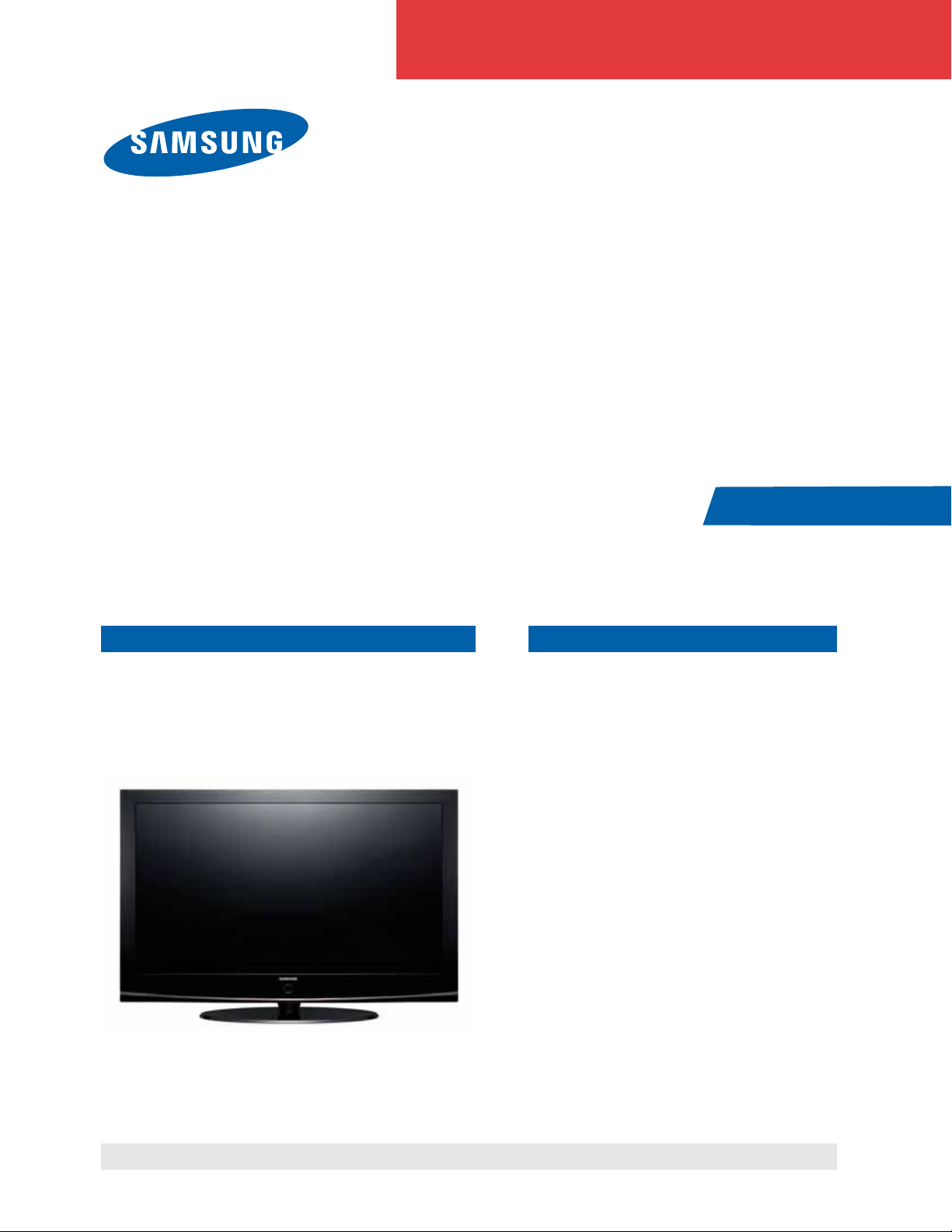
PDP-TELEVISION CONTENTS
1. Precaution
2. Product Specification
3. Disassembly & Reassembly
4. Troubleshooting
5. Exploded View & Part List
6. Wiring Diagram
SERVICE
Manual
PS42A426C1M
PDP-TELEVISION
Chassis: F59A(P_Euro)_Carnelian
Model : PS42A426C1MXZF
Refer to the service manual in the GSPN (see the rear cover) for the more information.
Page 2
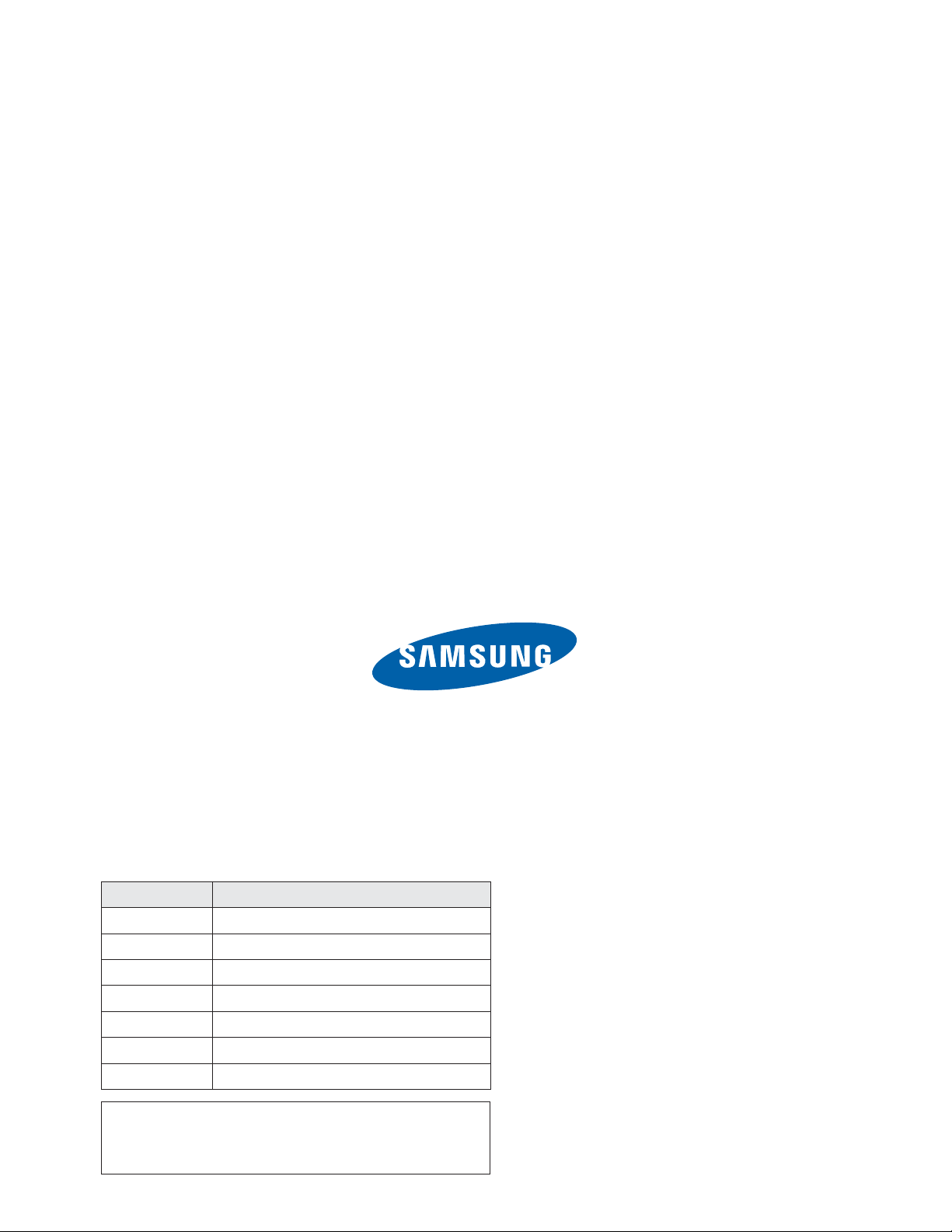
This Service Manual is a property of Samsung Electronics Co.,Ltd.
Any unauthorized use of Manual can be punished under applicable
International and/or domestic law.
© Samsung Electronics Co., Ltd. Sep. 2008
Printed in Korea
AA82-05491A
Area Web Site
North America service.samsungportal.com
Latin America latin.samsungportal.com
CIS cis.samsungportal.com
Europe europe.samsungportal.com
China china.samsungportal.com
Asia asia.samsungportal.com
Mideast & Africa mea.samsungportal.com
GSPN (Global Service Partner Network)
Page 3
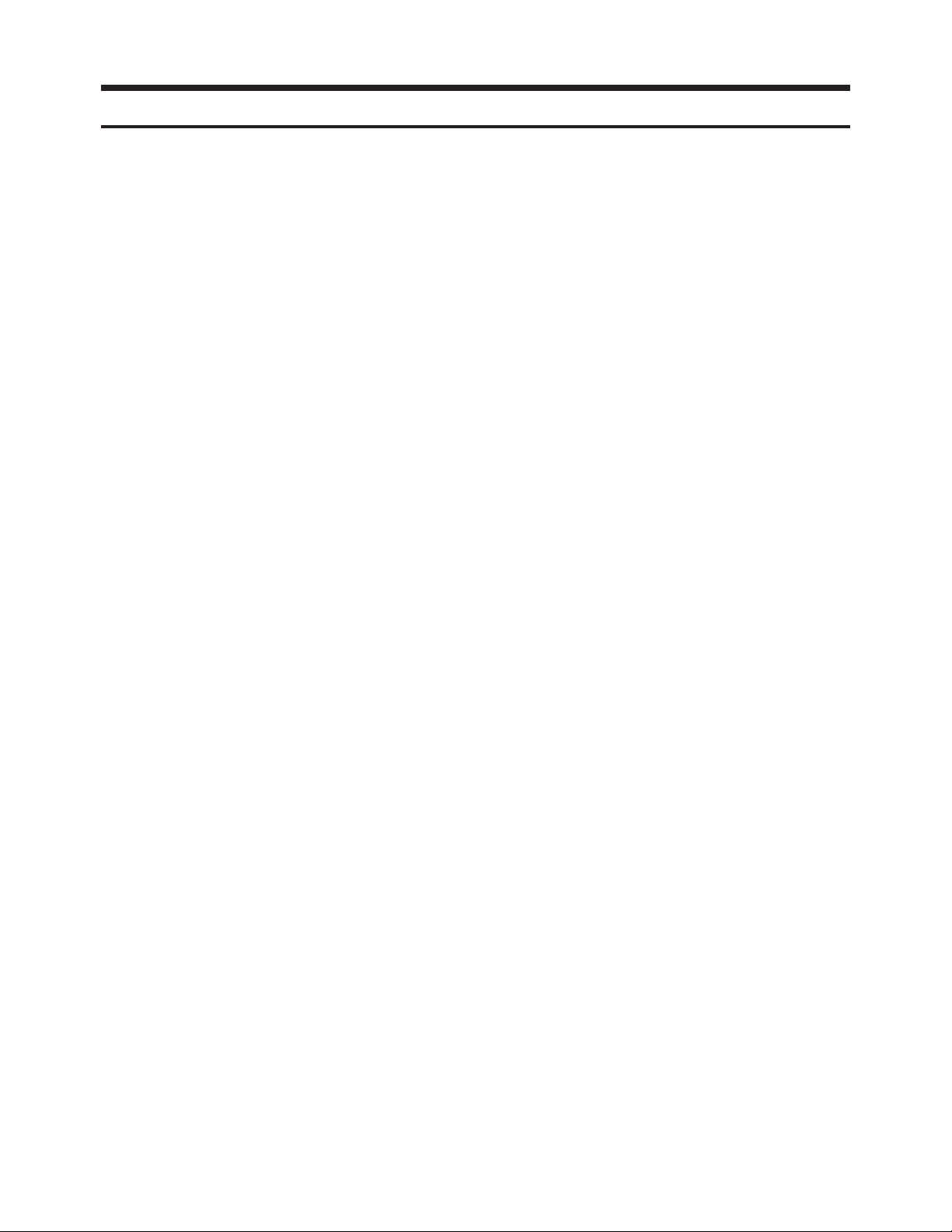
Table of Contents
Chapter 1 Precaution
■ 1-1 Safety Precautions . . . . . . . . . . . . . . . . . . . . . . . . . . . . . . . . . . . . . . . . . . . . . . . . . . . . . . . . . . . 1-1
■ 1-2 Servicing Precautions . . . . . . . . . . . . . . . . . . . . . . . . . . . . . . . . . . . . . . . . . . . . . . . . . . . . . . . . 1-3
■ 1-3 Static Electricity Precautions . . . . . . . . . . . . . . . . . . . . . . . . . . . . . . . . . . . . . . . . . . . . . . . . . . . 1-4
■ 1-4 Installation Precautions . . . . . . . . . . . . . . . . . . . . . . . . . . . . . . . . . . . . . . . . . . . . . . . . . . . . . . . 1-5
Chapter 2 Product Specification
■ 2-1 Product Specification . . . . . . . . . . . . . . . . . . . . . . . . . . . . . . . . . . . . . . . . . . . . . . . . . . . . . . . . . 2-1
■ 2-2 Specifications Analysis . . . . . . . . . . . . . . . . . . . . . . . . . . . . . . . . . . . . . . . . . . . . . . . . . . . . . . . . 2-2
■ 2-3 Accessories . . . . . . . . . . . . . . . . . . . . . . . . . . . . . . . . . . . . . . . . . . . . . . . . . . . . . . . . . . . . . . . . 2-4
Chapter 3 Disassembly & Reassembly
■ 3-1 Overall Disassembly & Reassembly . . . . . . . . . . . . . . . . . . . . . . . . . . . . . . . . . . . . . . . . . . . . . 3-1
Chapter 4 Troubleshooting
■ 4-1 Troubleshooting . . . . . . . . . . . . . . . . . . . . . . . . . . . . . . . . . . . . . . . . . . . . . . . . . . . . . . . . . . . . . 4-1
■ 4-2 Adjustment . . . . . . . . . . . . . . . . . . . . . . . . . . . . . . . . . . . . . . . . . . . . . . . . . . . . . . . . . . . . . . . . . 4-20
■ 4-3 Upgrade . . . . . . . . . . . . . . . . . . . . . . . . . . . . . . . . . . . . . . . . . . . . . . . . . . . . . . . . . . . . . . . . . . . 4-38
Chapter 5 Exploded View & Part List
■ 5-1 PS42A426C1MXZF Exploded View . . . . . . . . . . . . . . . . . . . . . . . . . . . . . . . . . . . . . . . . . . . . . . 5-1
■ 5-2 PS42A426C1MXZF Service Item . . . . . . . . . . . . . . . . . . . . . . . . . . . . . . . . . . . . . . . . . . . . . . . . 5-3
Chapter 6 Wiring Diagram
■ 6-1 Overall Wiring . . . . . . . . . . . . . . . . . . . . . . . . . . . . . . . . . . . . . . . . . . . . . . . . . . . . . . . . . . . . . . . 6-1
Page 4
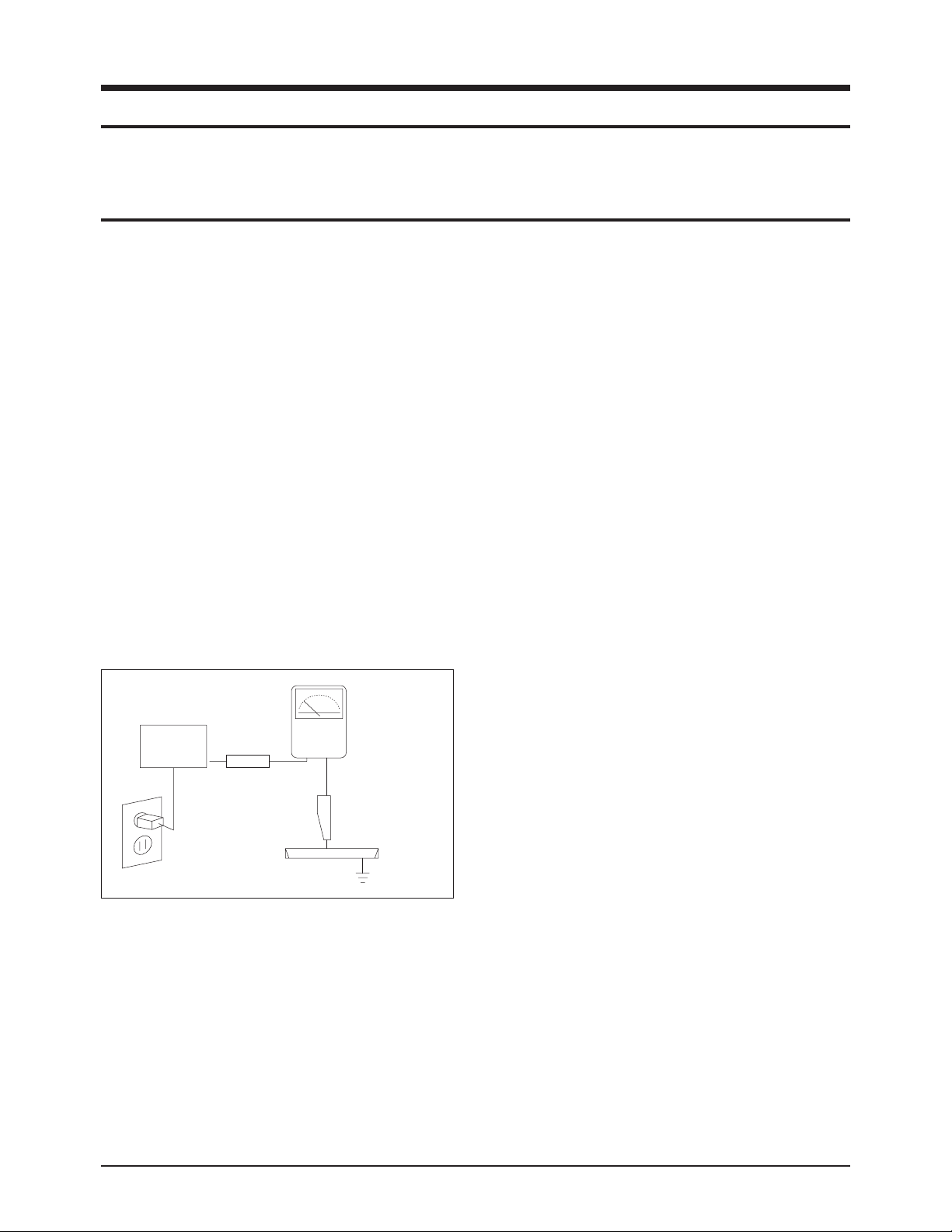
1. Make sure all protective devices are properly installed
including non-metallic handles and compartment covers
when installing or re-installing the chassis or chassis
assemblies.
2. Make sure that no gaps exist between the cabinets for
children to insert their fingers in to prevent children from
receiving electric shocks. Gaps mentioned above include
ventilation holes between the PDP module and the cabinet mask, and the improper installation of the rear cabinet.
Errors may occur when the resistance is below 1.0 ㏁ or
over 5.2 ㏁.
In these cases, make sure that the device is repaired
before sending it back to the customer.
3. Check for Electricity Leakage (Figure 1-1)
Warning: Do not use an insulated transformer for checking the leakage. Use only those current leakage testers
or mirroring systems that comply with ANSIC 101.1 and
the Underwriter Laboratory's specifications (UL1410,
59.7).
Fig. 1-1 AC Leakage Test
4. Ahigh voltage is maintained within the specified limits
using safety parts, calibration and tolerances. When
voltage exceeds the specified limits, check each special
part.
5. Warning for Engineering Changes:
Never make any changes or additions to the circuit
design or the internal part for this product.
Ex: Do not add any audio or video accessory
connectors. This might cause physical damage.
Furthermore, any changes or additions to the original
design/engineering will invalidate the warranty.
6. Warning - Hot Chassis:
Some TV chassis are directly connected to one end of
the AC power cord for electrical reasons.
Without insulated transformers, the product can only be
repaired safely when the chassis is connected to the
earth end of the AC power source.
To make sure the AC power cord is properly connected,
follow the instructions below. Use the voltmeter to
measure the voltage between the chassis and the
earth ground. If the measurement is over 1.0V, unplug
the AC power cord and change the polarity before reinserting it. Measure the voltage between the chassis
and the ground again.
7. Some TV chassis are shipped with an additional secondary grounding system. The secondary system is
adjacent to the AC power line. These two grounding
systems are separated in the circuit using an unbreakable/unchangeable insulation material.
8. When any parts, material or wiring appear overheated or
damaged, replace them with new immediately. When
any damage or overheating is detected, correct this
immediately and make a regular check of possible
errors.
9. Check for the original shape of the lead, especially that
of the antenna wiring, any sharp edges, the AC power
and the high voltage power. Carefully check if the wiring
is too tight, incorrectly placed or loose. Never change the
space between the part and the printed circuit board.
Check the AC power cord for possible damages. Keep
the part or the lead away from any heat-emitting
materials.
Precaution
Samsung Electronics 1-1
To avoid possible damage, electric shocks or exposure to radiation, follow the instructions below with regard to safety, installation, service and ESD.
1. Precaution
1-1 Safety Precautions
(READING SHOULD
DEVICE
UNDER
TEST
EXPOSED METAL
2-WIRE CORD
ALSO TEST WITH
PLUG REVERSED
(USING AC ADAPTER
PLUG AS REQUIRED)
TEST ALL
SURFACES
LEAKAGE
CURRENT
TESTER
NOT BE ABOVE
0.5mA)
EARTH
GROUND
Page 5
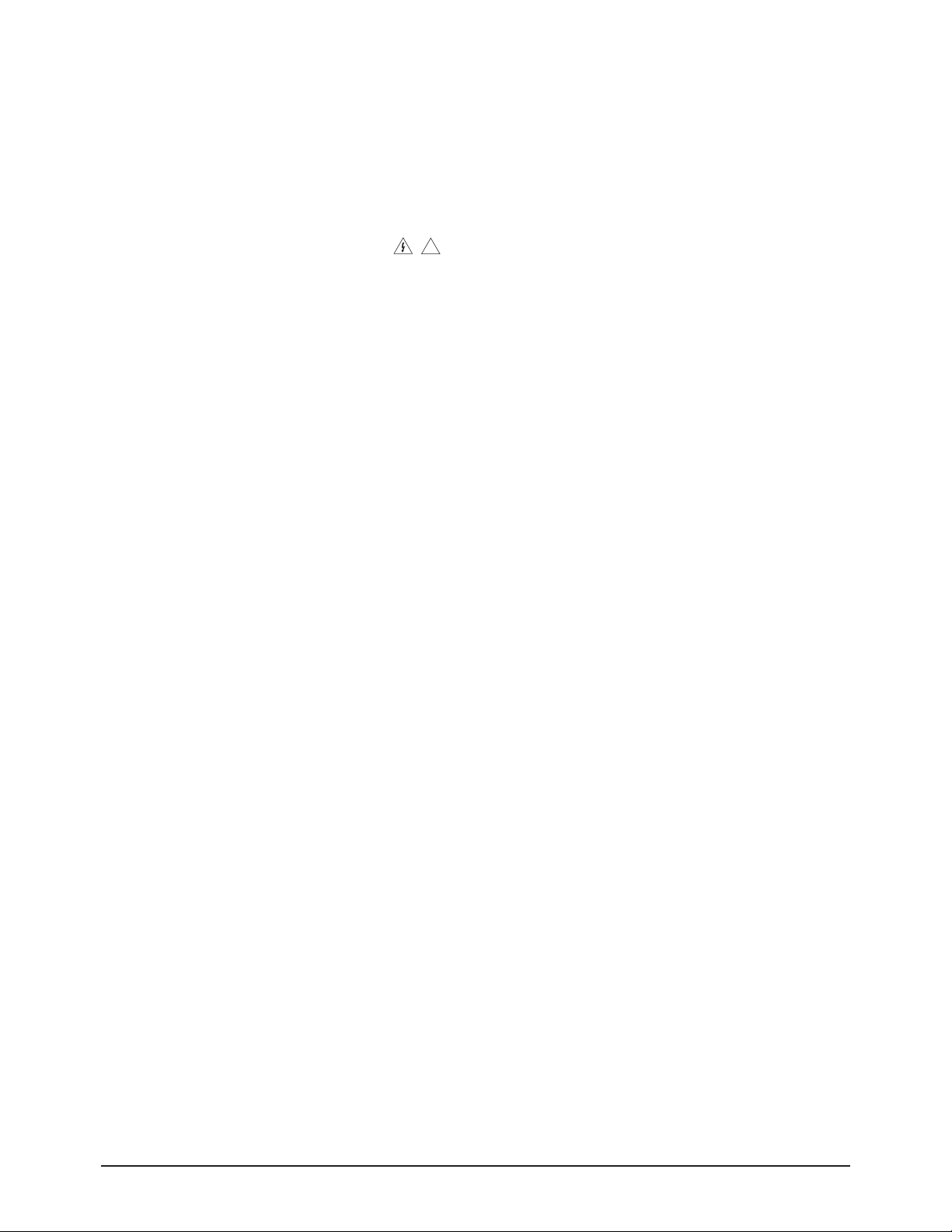
10. Safety Indication:
Some electrical circuits or device related materials
require special attention to their safety features, which
cannot be viewed by the naked eye. If an original part is
replaced with another irregular one, the safety or
protective features will be lost even if the new one has a
higher voltage or more watts.
Critical safety parts should be bracketed with ( ).
Use only regular parts for replacements (in particular,
flame resistance and dielectric strength specifications).
Irregular parts or materials may cause electric shock or
fire.
Precaution
1-2 Samsung Electronics
!
Page 6
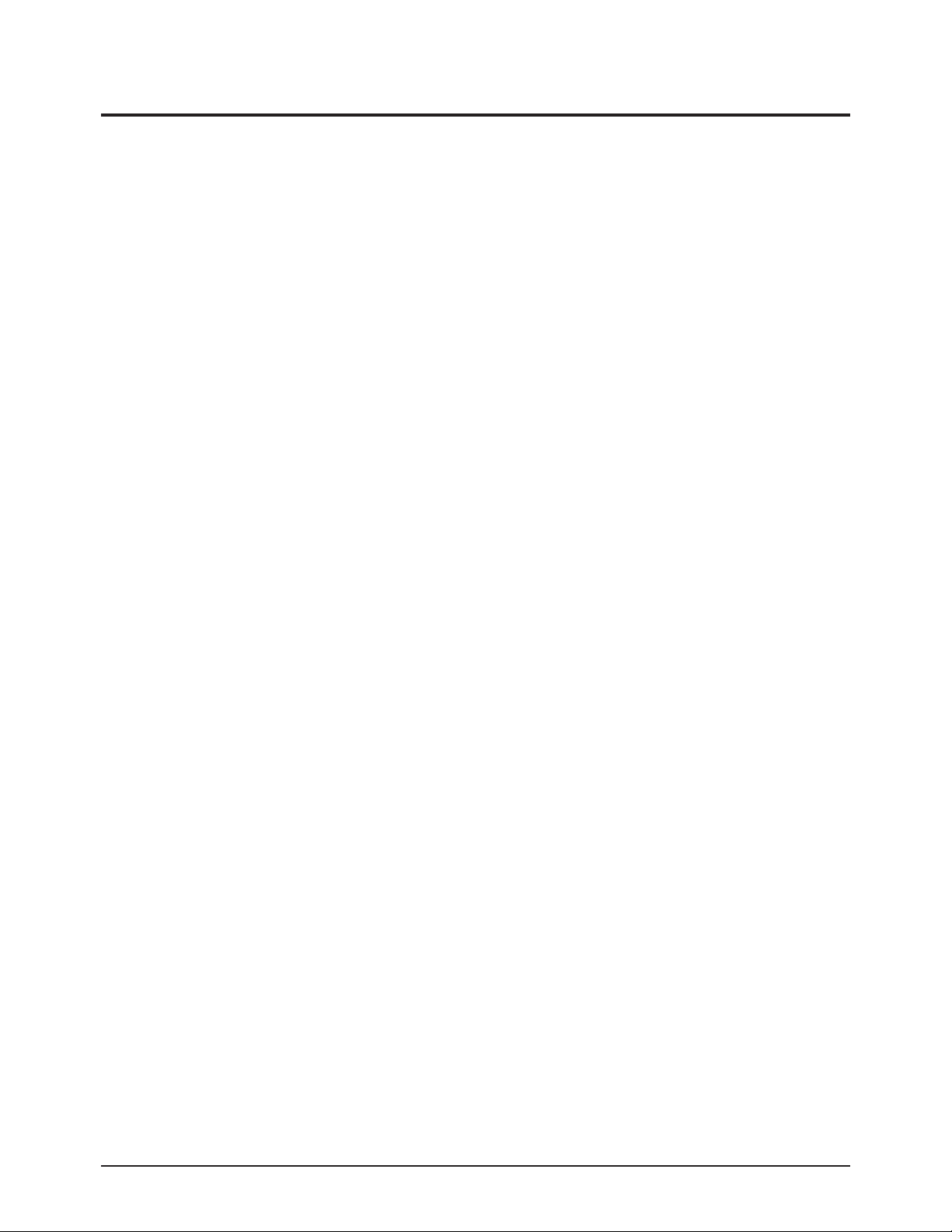
1. The service instructions are printed on the cabinet, and
should be followed by any service personnel.
2. Make sure to unplug the AC power cord from the power
source before starting any repairs.
(a) Remove or re-install parts or assemblies.
(b) Disconnect the electric plug or connector, if any.
(c) Connect the test part in parallel with the electrolytic
capacitor.
3. Some parts are placed at a higher position than the
printed board. Insulated tubes or tapes are used for this
purpose. The internal wiring is clamped using buckles to
avoid contact with heat emitting parts. These parts are
installed back to their original position.
4. After the repair, make sure to check if the screws, parts
or cables are properly installed. Make sure no damage is
caused to the repaired part and its surroundings.
5. Check for insulation between the blade of the AC plug
and that of any conductive materials (i.e. the metal
panel, input terminal, earphone jack, etc).
6. Insulation Check Process: Unplug the power cord from
the AC source and turn the switch on. Connect the insulating resistance meter (500v) to the AC plug blade.
The insulating resistance between the blade of the AC
plug and that of the conductive material should be more
than 1 ㏁.
7. Any B+ interlock should not be damaged.
If the metal heat sink is not properly installed, no
connection to the AC power should be made.
8. Make sure the grounding lead of the tester is connected
to the chassis ground before connecting to the positive
lead. The ground lead of the tester should be removed
last.
9. Beware of risks of any current leakage coming into
contact with the high-capacity capacitor.
10. The sharp edges of the metal material may cause
physical damage, so protect yourself by wearing gloves
during the repair.
11. Due to the nature of plasma display panels, partial afterimages may appear if a still picture is displayed on the
screen for a long period of time.
This is caused by brightness deterioration due to the
storage effect of the panel, and to prevent this from
happening, we recommend that the brightness and contrast are reduced.
(e.g.) Contrast: 25, Brightness: 50
Precaution
Samsung Electronics 1-3
Warning 1: First carefully read the "Safety Instruction" in this service manual.
When there is a conflict between the service and the safety instructions, follow the safety instruction at all times.
Warning 2: Any electrolytic capacitor with the wrong polarity will explode.
1-2 Servicing Precautions
Page 7
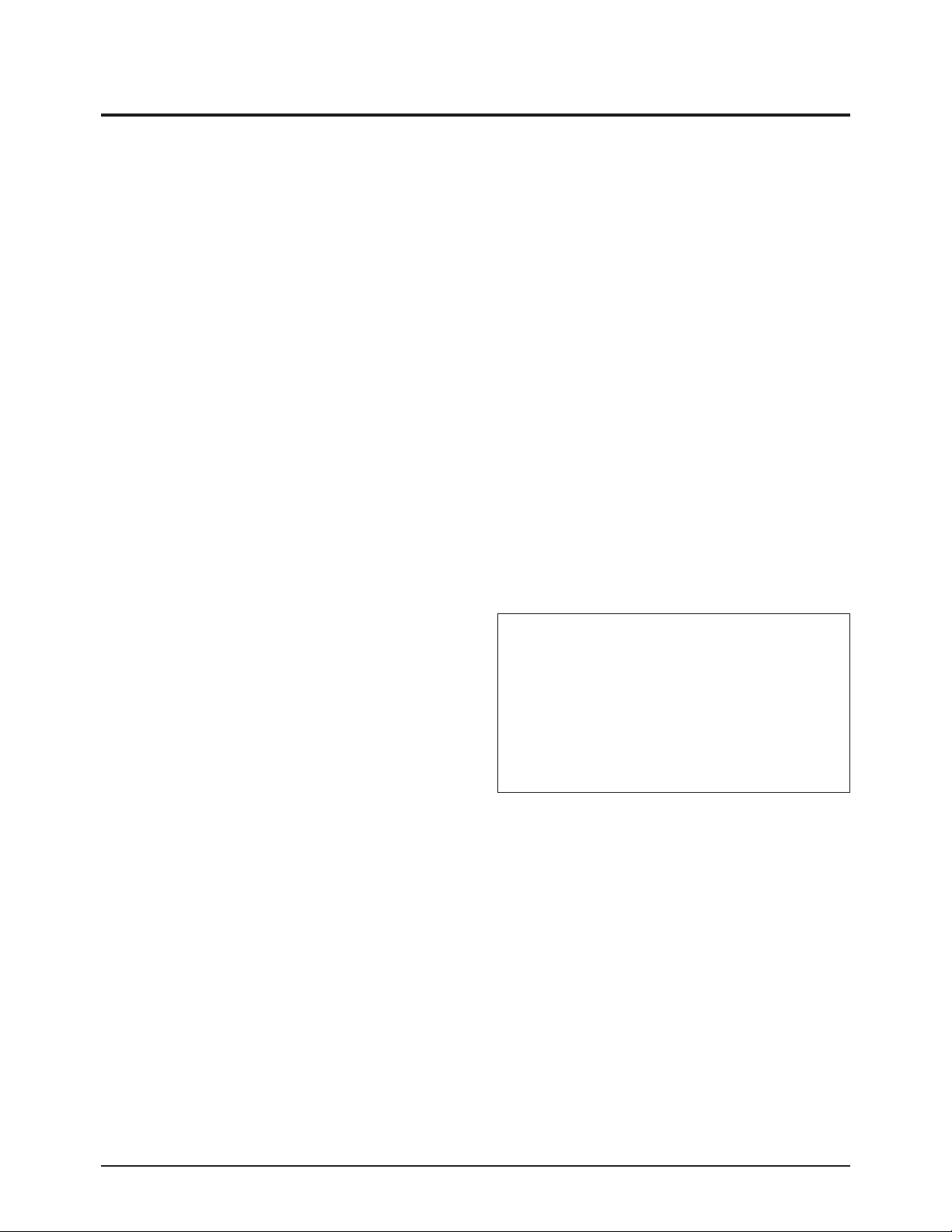
1-3 Static Electricity Precautions
1. Some semi-conductive ("solid state") devices are
vulnerable to static electricity. These devices are known
as ESD. ESD includes the integrated circuit and the field
effect transistor. To avoid any materials damage from
electrostatic shock, follow the instructions described
below.
2. Remove any static electricity from your body by
connecting the earth ground before handling any
semi-conductive parts or assemblies. Alternatively,
wear a dischargeable wrist-belt.
(Make sure to remove any static electricity before
connecting the power source - this is a safety instruction
for avoiding electric shock)
3. Remove the ESD assembly and place it on a conductive
surface such as aluminum foil to prevent accumulating
static electricity.
4. Do not use any Freon-based chemicals.
Such chemicals will generate static electricity that
causes damage to the ESD.
5. Use only grounded-tip irons for soldering purposes.
6. Use only anti-static solder removal devices.
Most solder removal devices do not support an
anti-static feature. Asolder removal device without an
anti-static feature can store enough static electricity to
cause damage to the ESD.
7. Do not remove the ESD from the protective box until the
replacement is ready. Most ESD replacements are
covered with lead, which will cause a short to the entire
unit due to the conductive foam, aluminum foil or other
conductive materials.
8. Remove the protective material from the ESD
replacement lead immediately after connecting it to the
chassis or circuit assembly.
9. Take extreme caution in handling any uncovered ESD
replacements. Actions such as brushing clothes or lifting
your leg from the carpet floor can generate enough static
electricity to damage the ESD.
Precaution
1-4 Samsung Electronics
CAUTION
These servicing instructions are for use by
qualified service personnel only.
To reduce the risk of electric shock do not
perform any servicing other than that contained in the
operating instructions unless you are qualified to do so.
Page 8
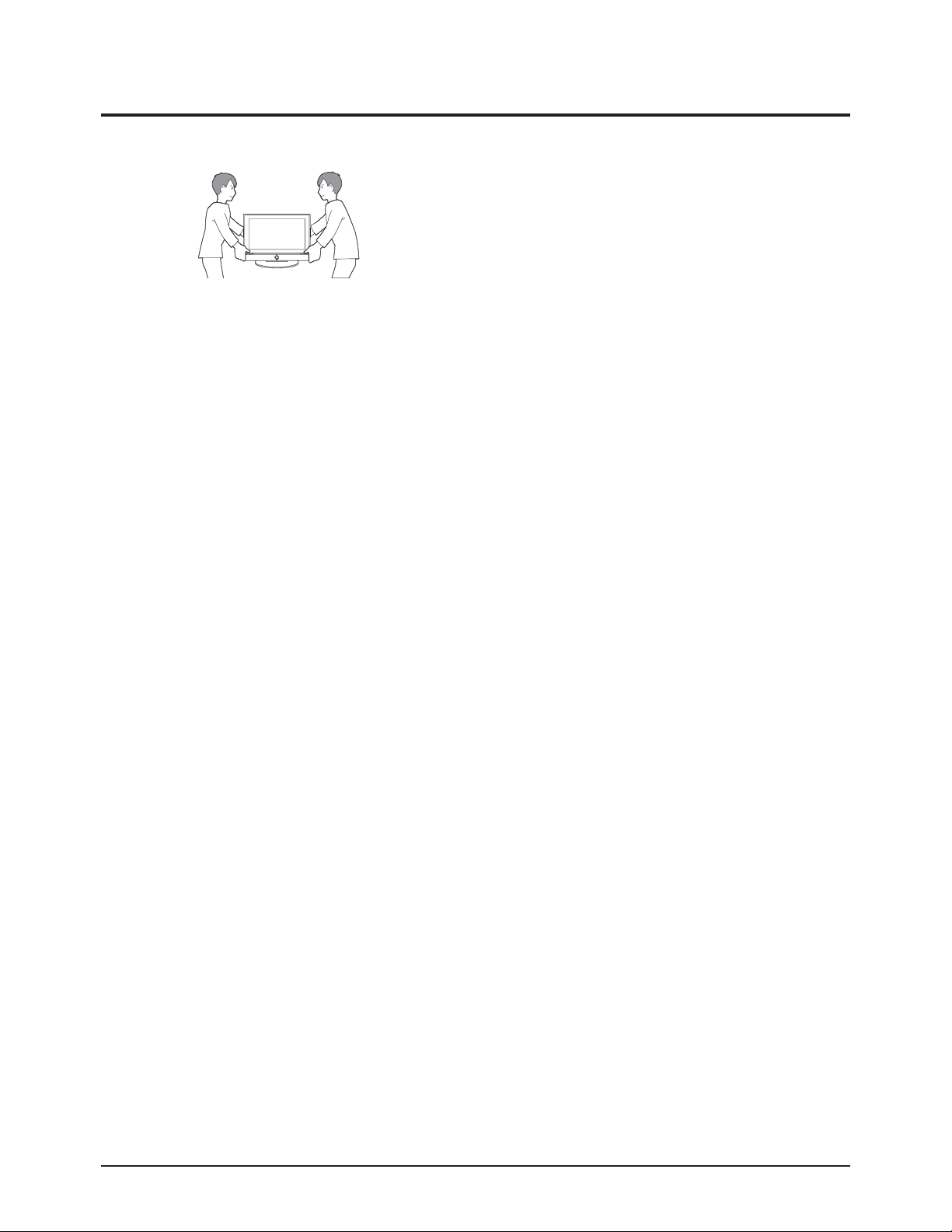
Precaution
Samsung Electronics 1-5
1-4 Installation Precautions
1. For safety reasons, more than two people are required
for carrying the product.
2. Keep the power cord away from any heat emitting
devices, as a melted covering may cause fire or electric
shock.
3. Do not place the product in areas with poor ventilation
such as a bookshelf or closet. The increased internal
temperature may cause fire.
4. Bend the external antenna cable when connecting it to
the product. This is a measure to protect it from being
exposed to moisture. Otherwise, it may cause a fire or
electric shock.
5. Make sure to turn the power off and unplug the power
cord from the outlet before repositioning the product.
Also check the antenna cable or the external connectors
if they are fully unplugged. Damage to the cord may
cause fire or electric shock.
6. Keep the antenna far away from any high-voltage cables
and install it firmly. Contact with the high-voltage cable or
the antenna falling over may cause fire or electric shock.
7. When connecting the RF antenna, check for a DTV
receiving system and install a separate DTV reception
antenna for areas with no DTV signal.
8. When installing the product, leave enough space (4")
between the product and the wall for ventilation
purposes.
Arise in temperature within the product may cause fire.
9. When moving a PDP with removable speakers, detach
the speakers first before moving the main body.
Moving the PDP main body without separating the
speakers may cause the speakers to detach, possibly
causing damage or injury.
Page 9
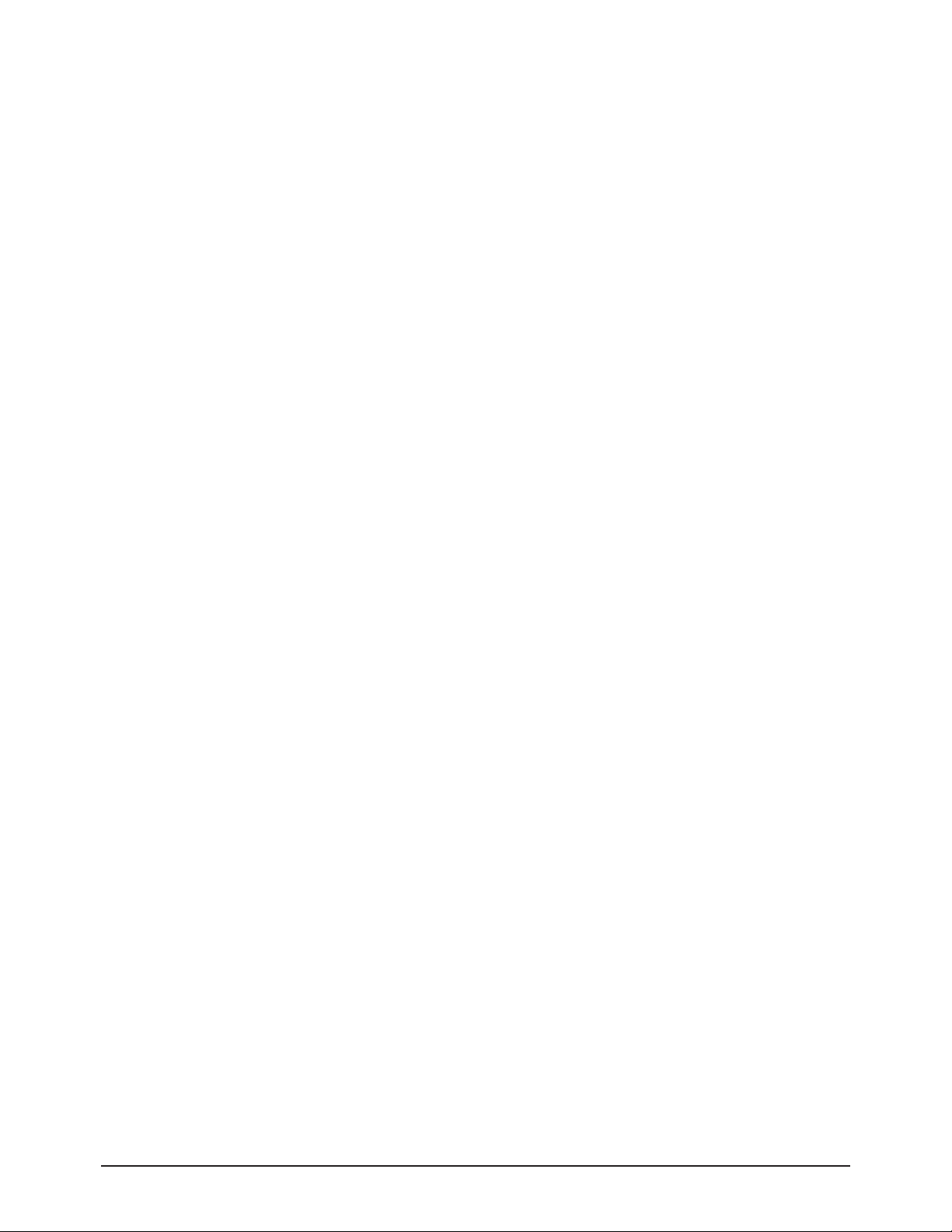
1-6 Samsung Electronics
MEMO
Page 10
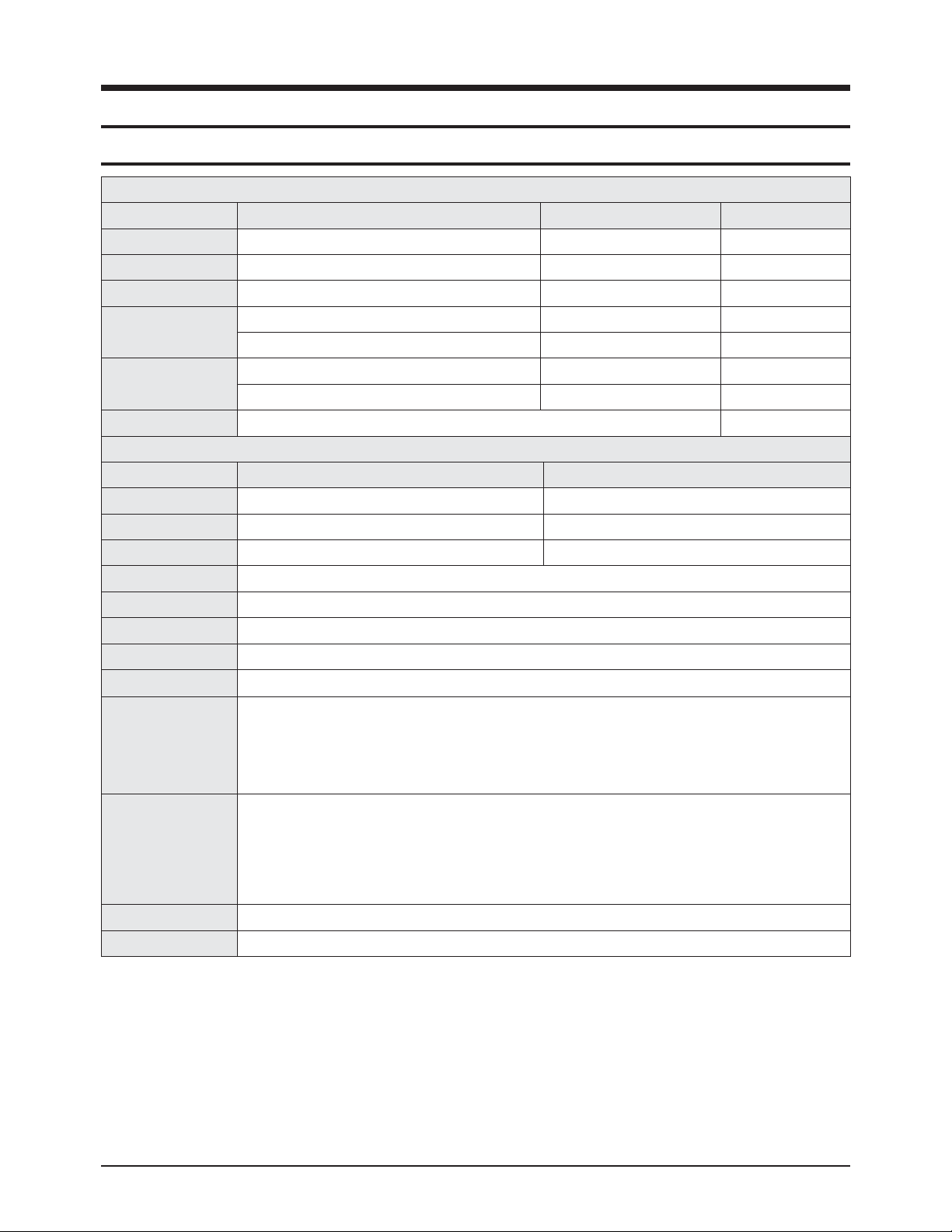
Product Specification
Samsung Electronics 2-1
2. Product Specification
2-1 Product Specification
Features
Block Specification Major IC Remark
RF Tuner DNOS403SH071A(S) SEMCO
PDP Module Samsung SDI W3 42"HD/50"HD SAMSUNG SDI
Power Input Voltage: AC 100~240V, 50/60Hz
Video
Scaler MT8226 Media Tech
Video Decoder STi7103 STM
Sound
Sound AMP NTP3100 Neo Fidelity
Audio CODEC MT8291 Media Tech
Cabinet C9 Design
Specification
Model PS42A426C1M PS50A426C1M
Screen Size 42 Inches (16:9) 50 Inches (16:9)
Dimensions (WxHxD) 41.5 x 28.5 x 12.4 inches (with stand) 48.4 x 31.9 x 12.4 inches (with stand)
Weight 30.5 kg (With Stand) 37 kg (With Stand)
Voltage AC 100~240V, 50/60Hz
Colour System PAL, SECAM, NTSC4.43, NTSC 3.58
Sound System BG, DK, I, M, L, L',MPEG1
PC Resolution 1024 x 768 @ 85Hz
ANTENNAinput AIR IN (75
Ω
unbalanced)
VIDEO input
RF, AV, S-VIDEO, Scart1, 2,
Component - 480i/p, 576i/p, 720p, 1080i
PC IN (D-SUB 15p)
HDMI1, 2 -480i/p, 576i/p, 720p, 1080i
AUDIO input
RF, AV, S-VIDEO,
Component,
PC,
DVI,
HDMI
Audio Output AUDIO (L/R), Headphone
Speaker Output 10W + 10W
Page 11
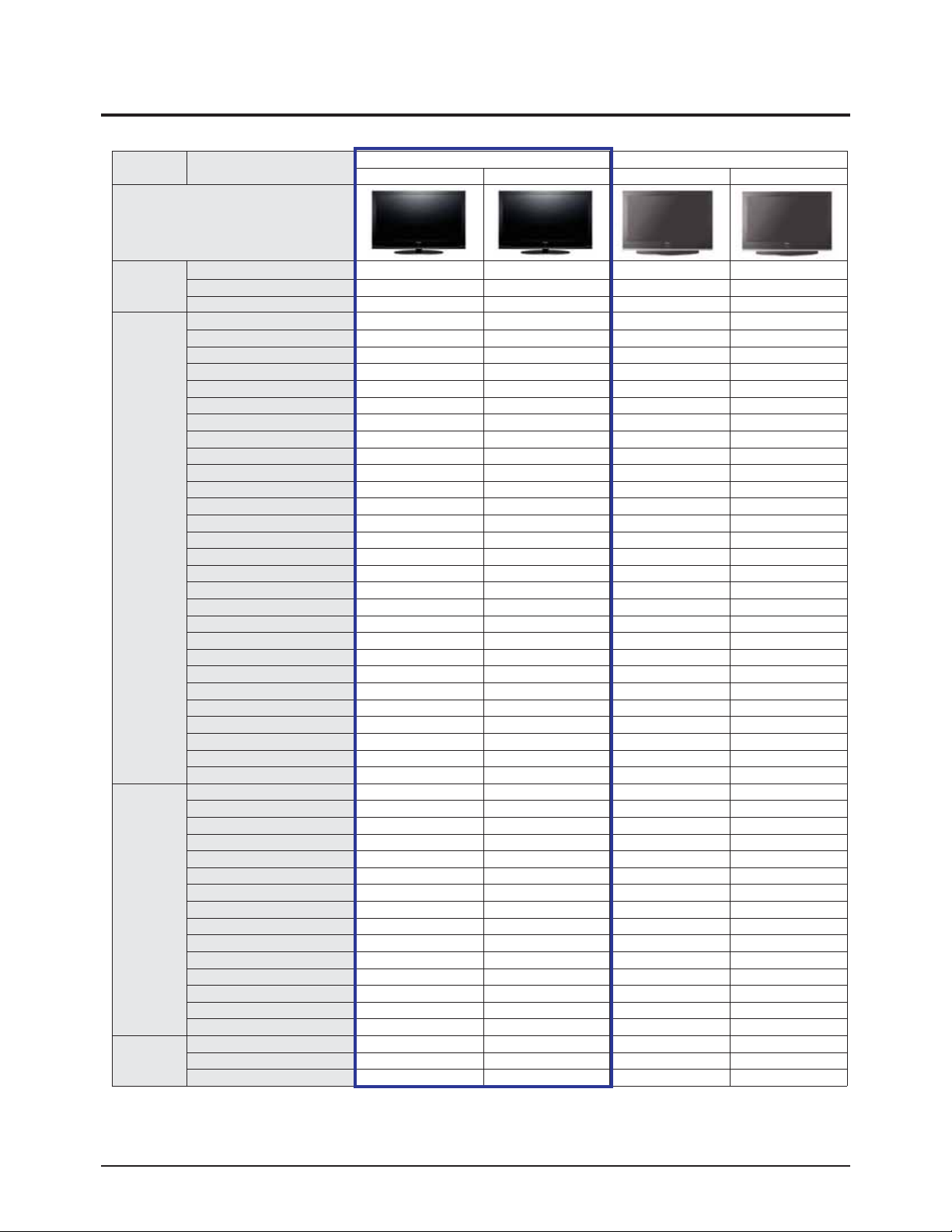
Items SubItems
450P 410C
PS42A426C1M PS50A426C1M PS-50C67HD (Lily2-50HD) PS-42C67HD (Lily2-42HD)
Design
Basic Info
Inch 42" 50" 50" 42"
Chassis Name F59A F59A F33B F33B
Cabinet Name C9 C9 C9 C9
Additional
Feature
IDTV / Ready IDTV(MPEG4) IDTV(MPEG4) IDTV IDTV
Motion Judder Canceller No No No No
Speaker Type (Hidden/Side/Array) Down Firing Down Firing 1/0 1/0
USB spec (Side) Service only Service only No No
F. Memory No No No No
UI Single UI Single UI Smart Smart
DCM No No No No
DLNA No No No No
RSS No No No No
Woofer No No No No
Wi-Fi No No No No
Optical Link No No No No
Wheel Key No No No No
3D No No No No
ACE2 Yes Yes No No
100Hz Yes Yes No No
1080p (24Hz) Input Yes Yes No No
H.264 Yes Yes No No
Finland Cable DTV No No No No
HDMI-CEC Yes Yes No No
HDMI Version (1,2/1.3) 1.2 1.2 1.2 1.2
HDMI Rear / Side 2/0 2/0 2/0 2/0
SORT Yes Yes TBD TBD
Picture Size(WSS) TBD TBD TBD TBD
Clone Remote Controller TBD TBD Yes Yes
Auto-Wallmount Support Yes Yes Yes Yes
Analog audio Out (L/R) 1 1 1 1
Remote Controller (Model Code) TM95 TM95 TM95 TM95
Video
Screen Size(inches) 42" 50" 50" 42"
Resolution(Number of Pixels) 1024 x 768 1365 x 768 1365 x 768 1024 x 768
Brightness 1500cd/m2 1500cd/m2 1500cd/m2 1500cd/m2
Ultra FilterBright No No No No
Anti Reflection Yes Yes No No
Contrast Ratio 20000:1 20000:1 15000:1 15000:1
Screen Aspect Ratio(16:9/4:3) 16:9 16:9 16:9 16:9
Viewing Angle over 175o (H/V) over 175o (H/V) over 175o (H/V) over 175o (H/V)
DNIe Yes Yes Yes Yes
Number of colors(expressed) 281T 281T 281T 281T
Grey Level(Gradation) 65536 65536 65536 65536
Cinema Progressive (Film mode) Yes Yes Yes Yes
Digital Comb Filter 3D 3D 3D 3D
Digital Noise Reduction Yes Yes Yes Yes
Low Noise Amplifier No No No No
Audio
Sound Effect System SRS TruSurround XT SRS TruSurround XT SRS TruSurround XT SRS TruSurround XT
Speaker Down Firing Down Firing TBD TBD
Sound output (RMS) 10W x 2 10W x 2 10W x 2 10W x 2
Product Specification
2-2 Samsung Electronics
2-2 Specifications Analysis
※○: application, X: non-application
Page 12
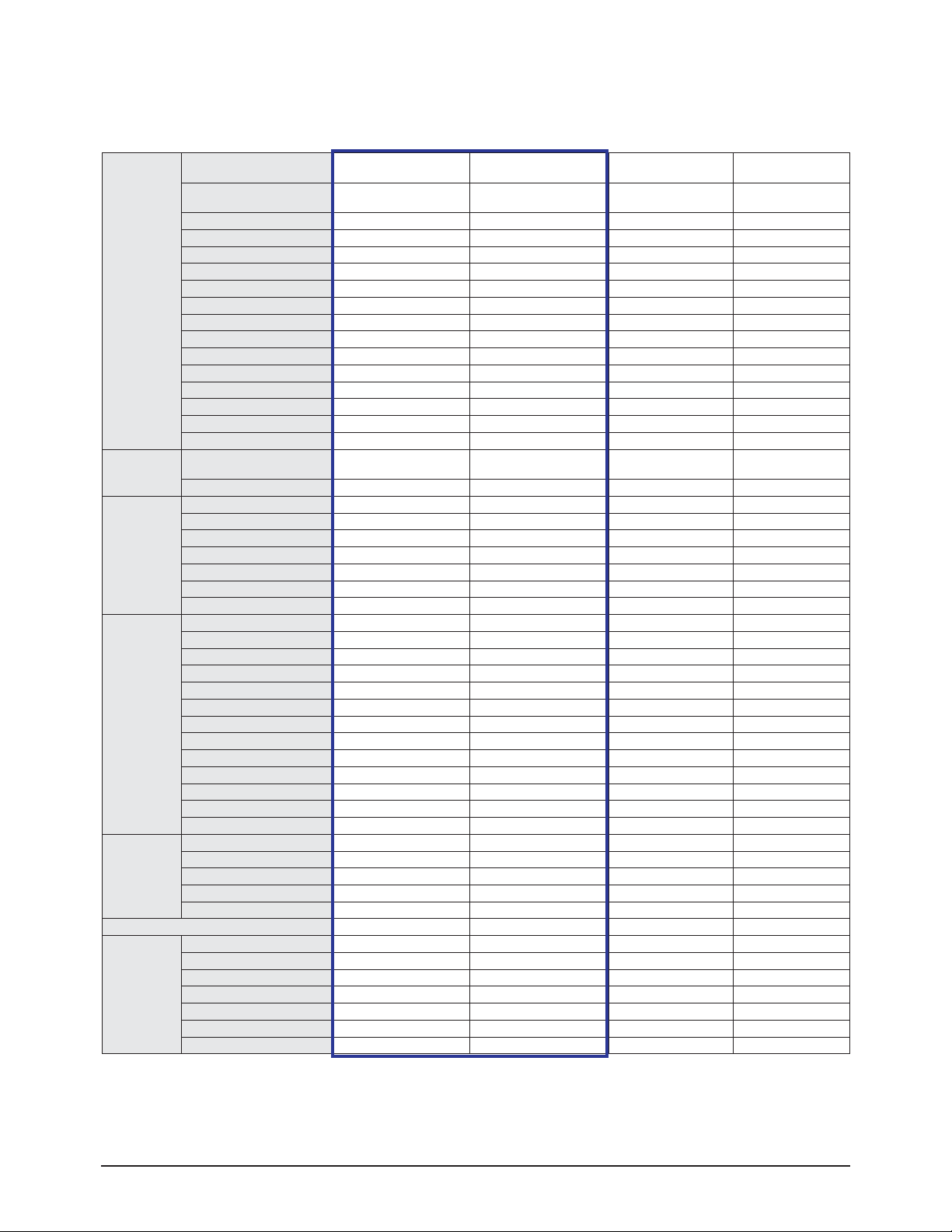
Product Specification
Samsung Electronics 2-3
※ For the power supply and power consumption, refer to the label attached to the product.
Feature
Anti Burn-in Technology
Yes (APS, All white,
Signal pattern)
Yes (APS, All white,
Signal pattern)
Yes (APS, All white,
Signal pattern)
Yes (APS, All white,
Signal pattern)
Power Saving Yes (Off / High / Middle / Low) Yes (Off / High / Middle / Low)
"Yes (Off / High / Middle /
Low)Multi Brightness Mode
"Yes (Off / High / Middle /
Low)Multi Brightness Mode
Picture-In-Picture No No Yes Yes
Clock & On/Off Timer Yes Yes Yes Yes
Sleep Timer Yes (Max 180Min) Yes (Max 180Min) Yes (Max 180Min) Yes (Max 180Min)
Teletext(TTX) MEGA TTX Ver 2.5 (1000P) MEGA TTX Ver 2.5 (1000P) 1.5(1000P) 1.5(1000P)
V-Chip No No No No
Blue Screen On/Off No No No No
Melody On-Off Yes Yes Yes Yes
Plug & Play Yes Yes Yes Yes
Absent Power Off Yes Yes Yes Yes
Auto Power Off Yes (15Min after No Signal) Yes (15Min after No Signal) Yes (15Min after No Signal) Yes (15Min after No Signal)
OSD Language 22-Language 22-Language 21-Language 21-Language
Favorite Channel List Yes Yes No No
Still Picture No No No No
Sports Mode / Game mode Sports/Cinema/Game Mode Sports/Cinema/Game Mode Yes Yes
System
Tuners Europe Multi Europe Multi
NTSC 4.43, PAL-B/G, D/K, I, I/I',
SECAM-B/G, D/K, L/L`, AV Multi
NTSC 4.43, PAL-B/G, D/K, I, I/I',
SECAM-B/G, D/K, L/L`, A V Multi
POD (Digital Cable Ready) No No No No
Input & Output
(sid0e)
Composite (AV) 1 1 0 0
Y/C (S-Video) 1 1 0 0
Headphone(Earphone) 1 1 0 0
WISELINK (Multi Memory Slot) No No No No
WISELINK (USB) No No No No
(HDMI) 1 1 0 0
PictBridge No No No No
Input & Output
(back)
RF input 1 1 1 1
RF output No No No No
Composite (AV) No No No No
S-Video No No No No
Component (Y/Pb/Pr) 1 1 1 1
Euro Scart 2 2 2 2
PC input (D-sub) 1 1 1 1
HDMI 2 2 1 1
Motorized Mount Control Yes Yes Yes Yes
Video Monitor Out No No No No
Audio Monitor Out 1 1 1 1
Digital Audio (Coaxial) No No No No
Digital Audio (Optical) 1 1 Yes Yes
Power
Power Supply 220~240V (50/60Hz) 220~240V (50/60Hz) 220~240V (50/60Hz) 220~240V (50/60Hz)
Operation Power Consumption TBD TBD TBD TBD
Stand-By Power Consumption Under 1W Under 1W UNDER 3W UNDER 3W
Master S/W No No TBD TBD
Energy Star No No Yes Yes
Panel Life Time 60,000 hrs 60,000 hrs 60,000 hrs 60,000 hrs
Accessory
Remote Control TM96B TM96B TM96 TM96
RF Cable No No No No
User Manual Yes Yes Yes Yes
Battery 2EA(AAA) 2EA(AAA) 2EA(AAA) 2EA(AAA)
Power Cable Yes Yes Yes Yes
Stand Yes Yes Yes Yes
Speaker Integraded Integraded Integraded Integraded
Page 13
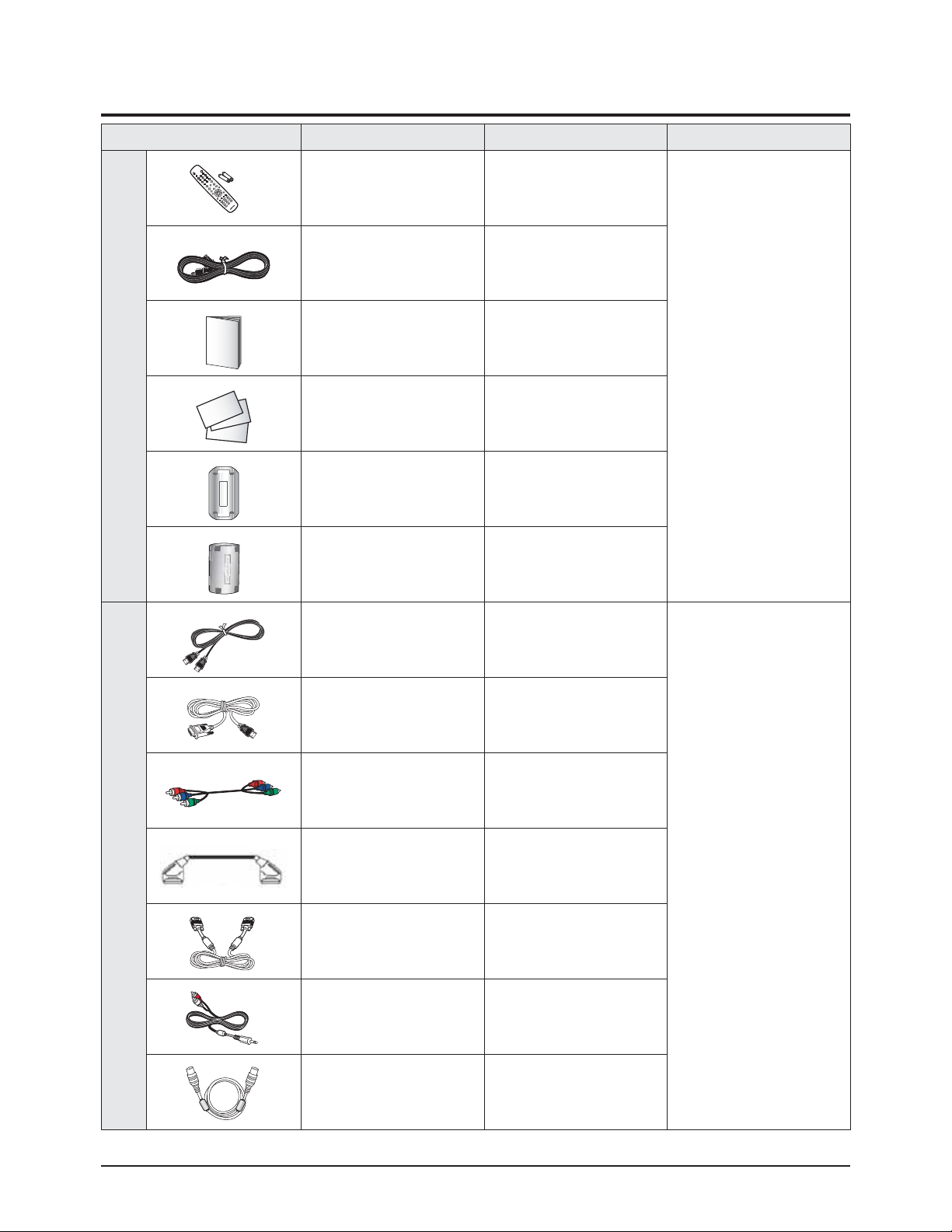
Product Specification
2-4 Samsung Electronics
2-3 Accessories
Accessories Item Item code Remark
SuppliedAccessories
Remote Control
Batteries
BN59-00705A
4301-000103
Samsung Service center
Power Cord 3903-000145
Owner's Instructions BN68-01547A
Warranty Card
Registration Card
Safety Guide Manual
BN68-00514E
AA68-03575C
AA68-03242K
Ferrite Core for
Earphone/Power Cord
3301-001110
Ferrite Core for
S-VIDEO/Power Cord
3301-001305
Accessories that canbe purchased
additionally
HDMI Cable
3000mm
BN39-00641A
Electronics Store/
Internal shopping mall
HDMI/DVI cable
3000mm
BN39-00643A
Component Cables BN39-00279A
Scart Cable None
PC Cable 1830mm
PC Audio Cable BN39-00115A
Antenna Cable 2000mm
Page 14
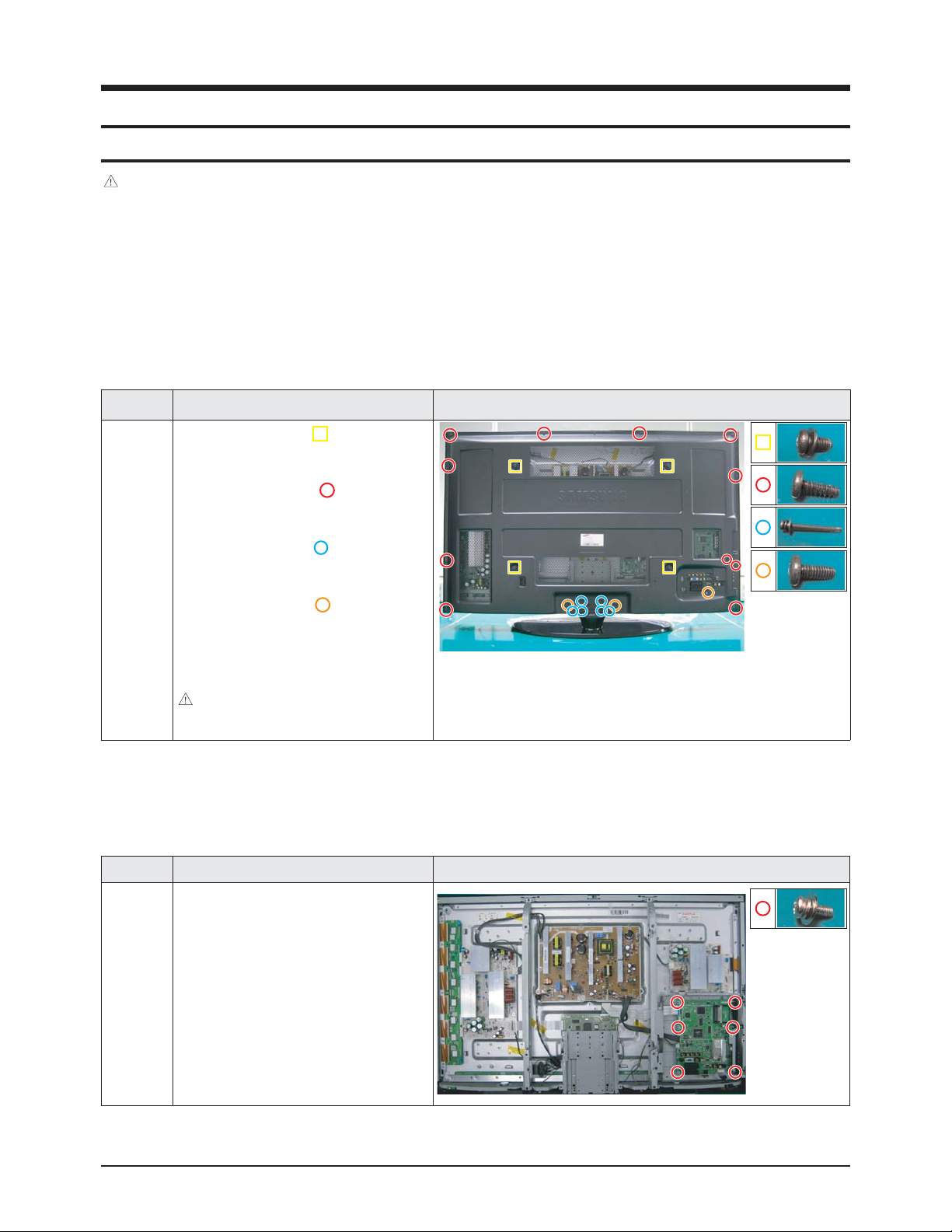
Part Name Description Description Photo
Cover
Rear
① Remove 4 screws. ( )
: M8,L16,ZPC(BLK),SWRCH18A,WP
② Remove 11 screws. ( )
: BH,+,B,M4,L3,ZPC(BLK)
③ Remove 6 screws. ( )
: PH,+,WSP,S,M4,L35,ZPC(BLK)
④ Remove 3 screws. ( )
: BH,+,S,M4,L10,ZPC(BLK)
⑤ Remove the Cover Rear.
: Please lay the PDP unit face down on a
soft surface when removing the stand.
Disassembly & Reassembly
Samsung Electronics 3-1
3. Disassembly & Reassembly
3-1 Overall Disassembly & Reassembly
3-1-1 Separation of ASSY COVER P-REAR
Notice
- Be sure to separate the power cord before disassembling the unit.
- Discharge the capacitors first when separating PCB's with high capacity capacitors such as SMPS, X Main Board, YMain
Board, etc. (Aspark may be generated by the electric charge, and there is danger of electronic shock.)
- Check that the cables are properly connected referring to the circuit diagram when disassembling or assembling the unit
taking care not to damage the cables.
- Take care not to scratch the Glass Filter in the front.
- Assemble the boards in the reverse order of the disassembly.
- The plasma must be layed down on a flat padded surface for disassembly and reassembly.
3-1-2 Separation of ASSY PCB MISC-MAIN
Part Name Description Description Photo
Main
Board
① Detach all connectors from the Main
Board.
② Remove 6 screws.
: PH,+,WWP,M3,L8,NI PLT
③ Remove the Main Board.
Page 15
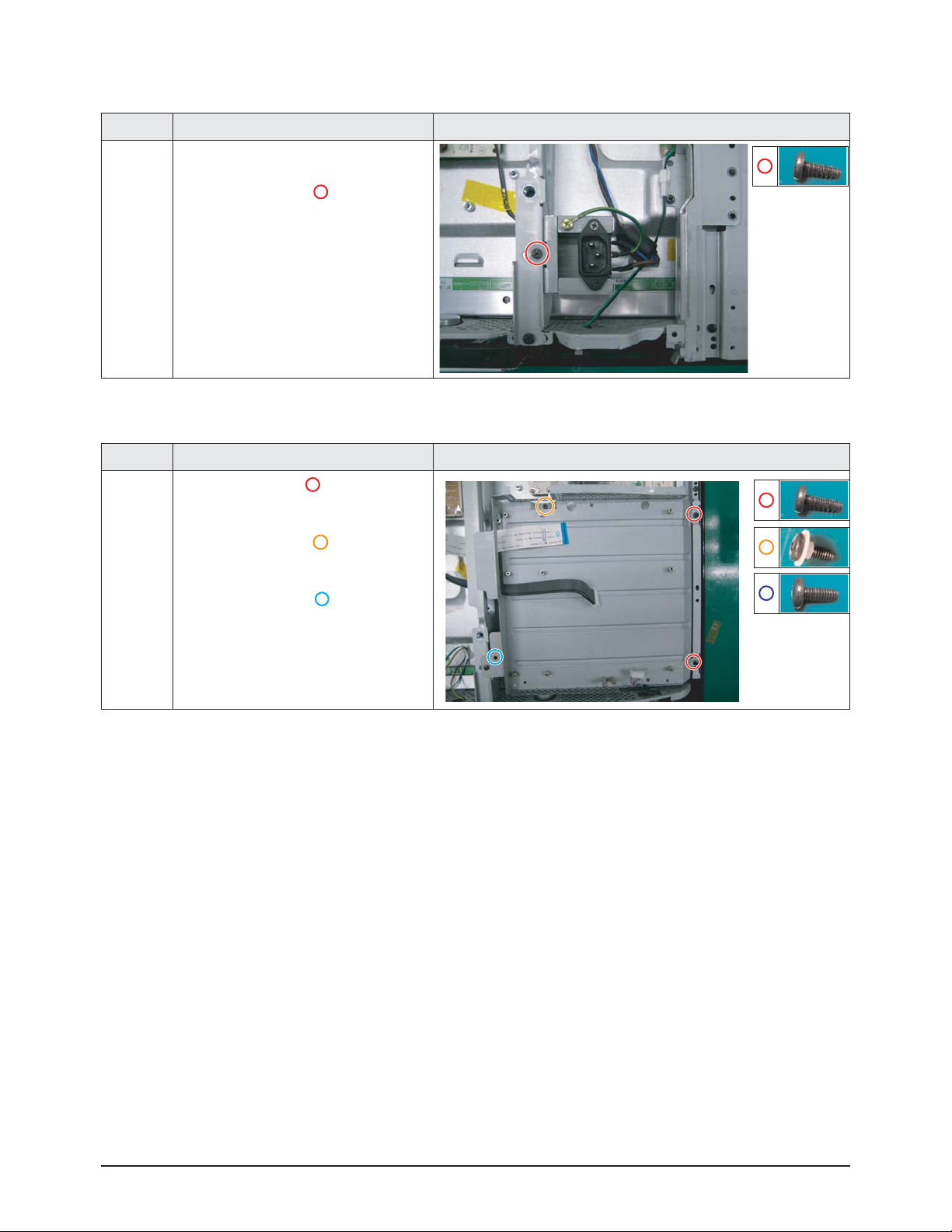
Disassembly & Reassembly
3-2 Samsung Electronics
3-1-3 Separation of FILTER-EMI AC LINE
Part Name Description Description Photo
FILTER-
EMI
AC LINE
① Detach connector from Main SMPS.
② Remove 1 screws. ( )
: BH,+,S,M4,L10,ZPC(BLK)
③ Remove FILTER-EMI AC LINE.
3-1-4 Separation of BRACKET-PCB
Part Name Description Description Photo
Bracket
PCB
① Remove 2 screw. ( )
: BH,+,B,M4,L3,ZPC(BLK)
② Remove 1 screws. ( )
: BH,+,S,M4,L10,ZPC(BLK)
③ Remove 1 screws. ( )
: BH,+,S,M4,L10,ZPC(BLK)
④ Remove the BRACKET-PCB.
Page 16
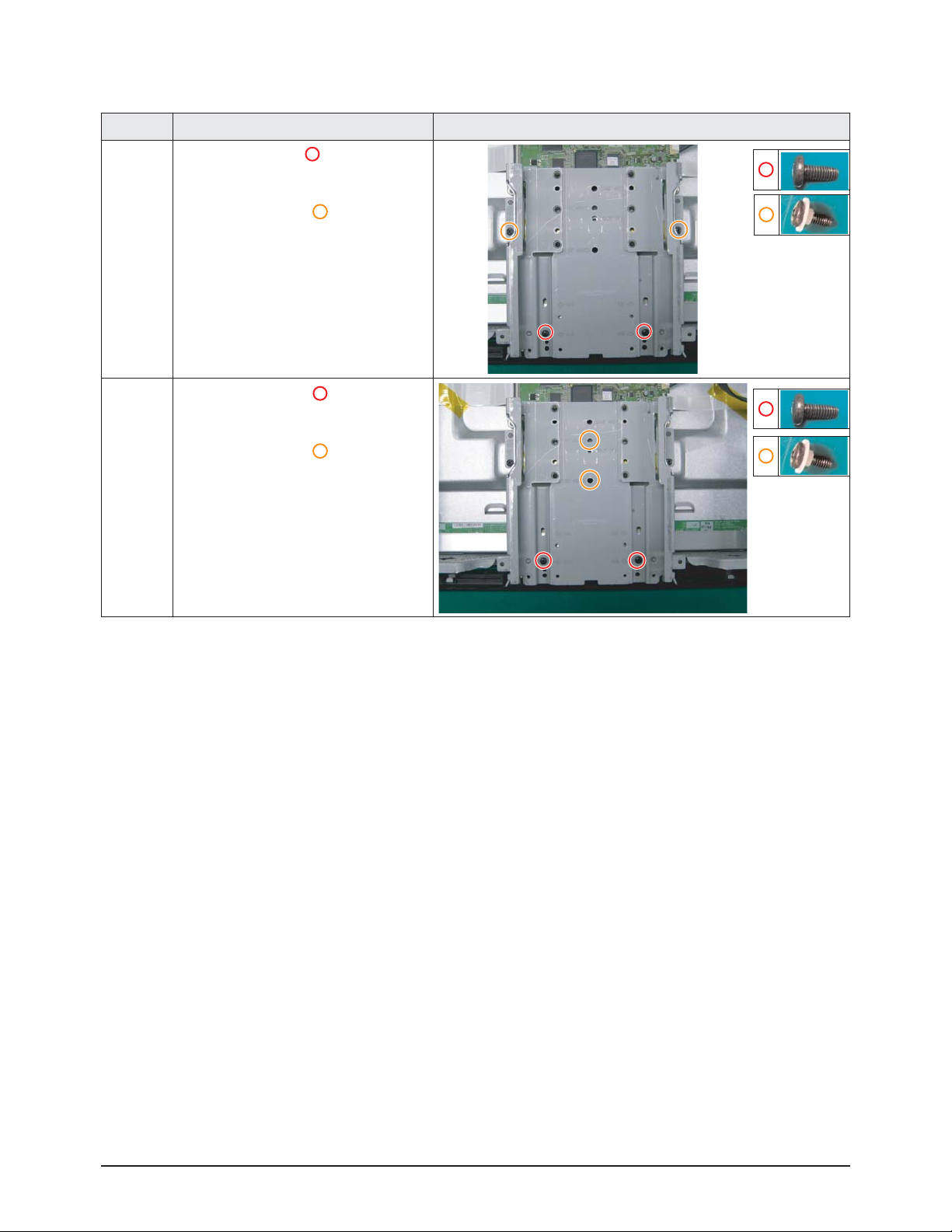
Disassembly & Reassembly
Samsung Electronics 3-3
3-1-5 Separation of BRACKET-PCB
Part Name Description Description Photo
Bracket
PCB
① Remove 2 screw. ( )
: BH,+,B,M4,L3,ZPC(BLK)
② Remove 2 screws. ( )
: BH,+,S,M4,L10,ZPC(BLK)
① Remove 2 screws. ( )
: BH,+,S,M4,L10,ZPC(BLK)
② Remove 2 screws. ( )
: BH,+,S,M4,L10,ZPC(BLK)
Page 17
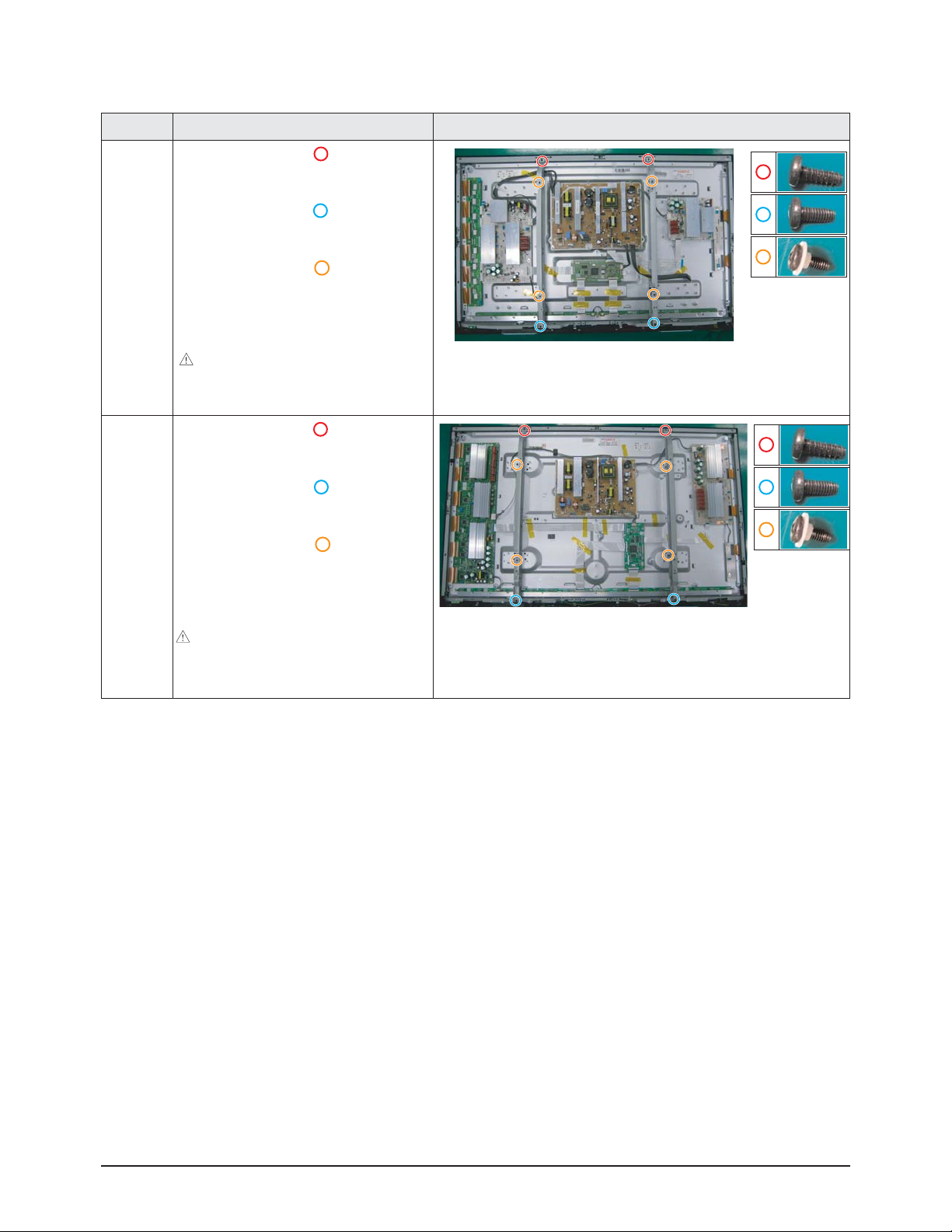
Disassembly & Reassembly
3-4 Samsung Electronics
3-1-6 Separation of ASSY BRACKET P-WALL
Part Name Description Description Photo
42"
Wall
Bracket
① Remove 2 screws. ( )
: BH,+,B,M4,L3,ZPC(BLK)
② Remove 2 screws. ( )
: BH,+,S,M4,L10,ZPC(BLK)
③ Remove 4 screws. ( )
: BH,+,S,M4,L10,ZPC(BLK)
④ Remove Wall Bracket.
: Please lay the PDP panel face down
on a soft surface when separating front
cover.
50"
Wall
Bracket
① Remove 2 screws. ( )
: BH,+,B,M4,L3,ZPC(BLK)
② Remove 2 screws. ( )
: BH,+,S,M4,L10,ZPC(BLK)
③ Remove 4 screws. ( )
: BH,+,S,M4,L10,ZPC(BLK)
④ Remove Wall Bracket.
: Please lay the PDP panel face down
on a soft surface when separating front
cover.
Page 18
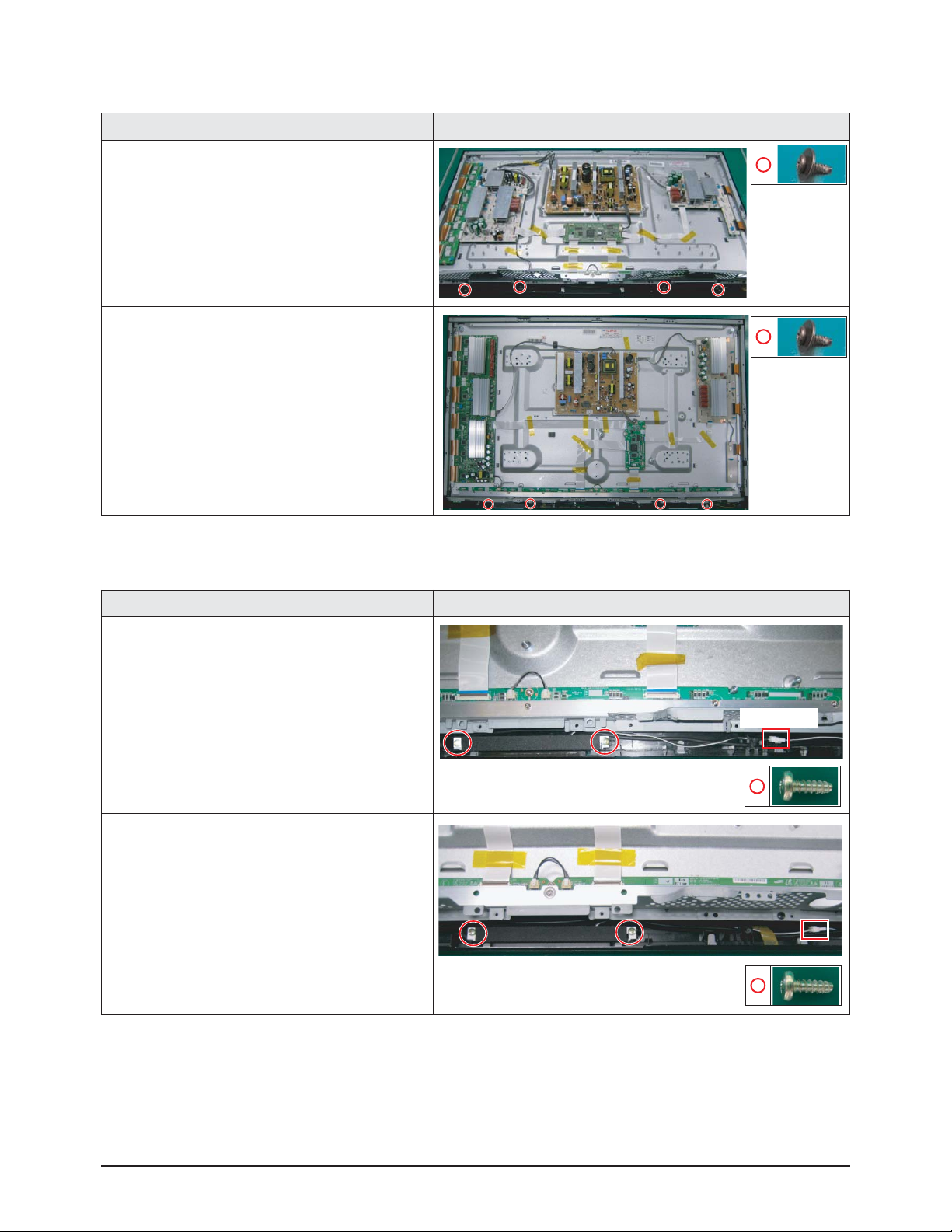
Disassembly & Reassembly
Samsung Electronics 3-5
3-1-7 Separation of ASSY SPEAKER P
Part Name Description Description Photo
42"
Speaker
① Remove 4 screws.
: BH,+,WP,B,M4.0,L3,ZPC(BLK),
SWRCH18A
② Remove the Speaker.
50"
Speaker
① Remove 4 screws.
: BH,+,WP,B,M4.0,L3,ZPC(BLK),
SWRCH18A
② Remove the Speaker.
3-1-8 Separation of ASSY BLUE P
Part Name Description Description Photo
42"
① Detach all connectors from the
Assy Blue p.
50"
① Detach all connectors from the
Assy Blue p.
Disconnect
Page 19
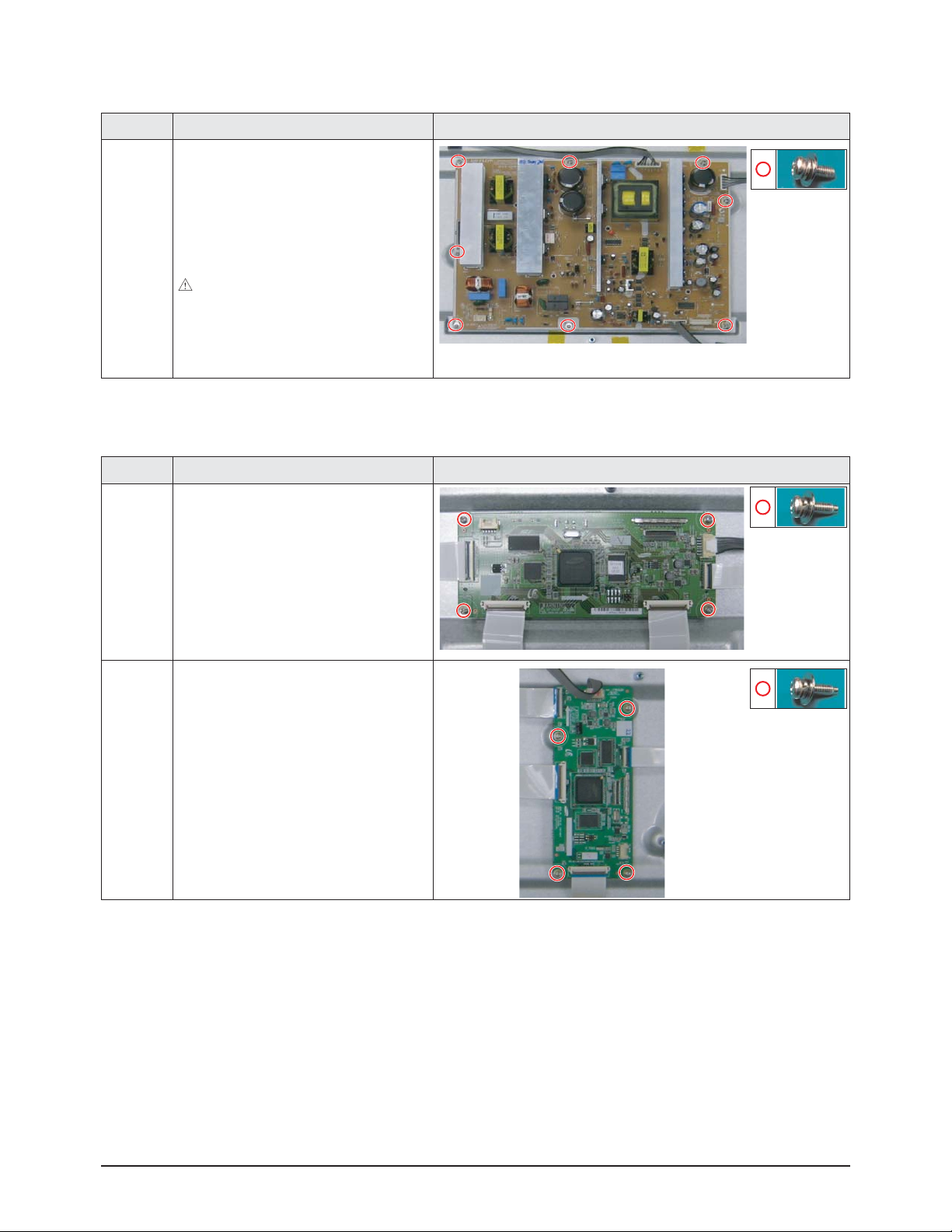
Disassembly & Reassembly
3-6 Samsung Electronics
3-1-10 Separation of ASSY PDP MODULE P-LOGIC MAIN BOARD
Part Name Description Description Photo
42"
Logic
Board
① Detach all connectors from the Logic
Main Board.
② Remove 4 screws.
: WSP,PH,+,M3,L8,NI PLT
③ Remove the Logic Main Board.
50"
Logic
Board
① Detach all connectors from the Logic
Main Board.
② Remove 4 screws.
: WSP,PH,+,M3,L8,NI PLT
③ Remove the Logic Main Board.
3-1-9 Separation of SMPS-PDP TV
Part Name Description Description Photo
42"/50"
SMPS
① Detach all connectors from the SMPS.
② Remove 8 screws.
: PH,+,WWP,M3,L8,NI PLT
③ Remove the SMPS.
: Wear gloves when handling the power
board as there may be some remaining
electrical charge in the capacitor.
Specifically, avoid touching any part of
the capacitor.
Page 20
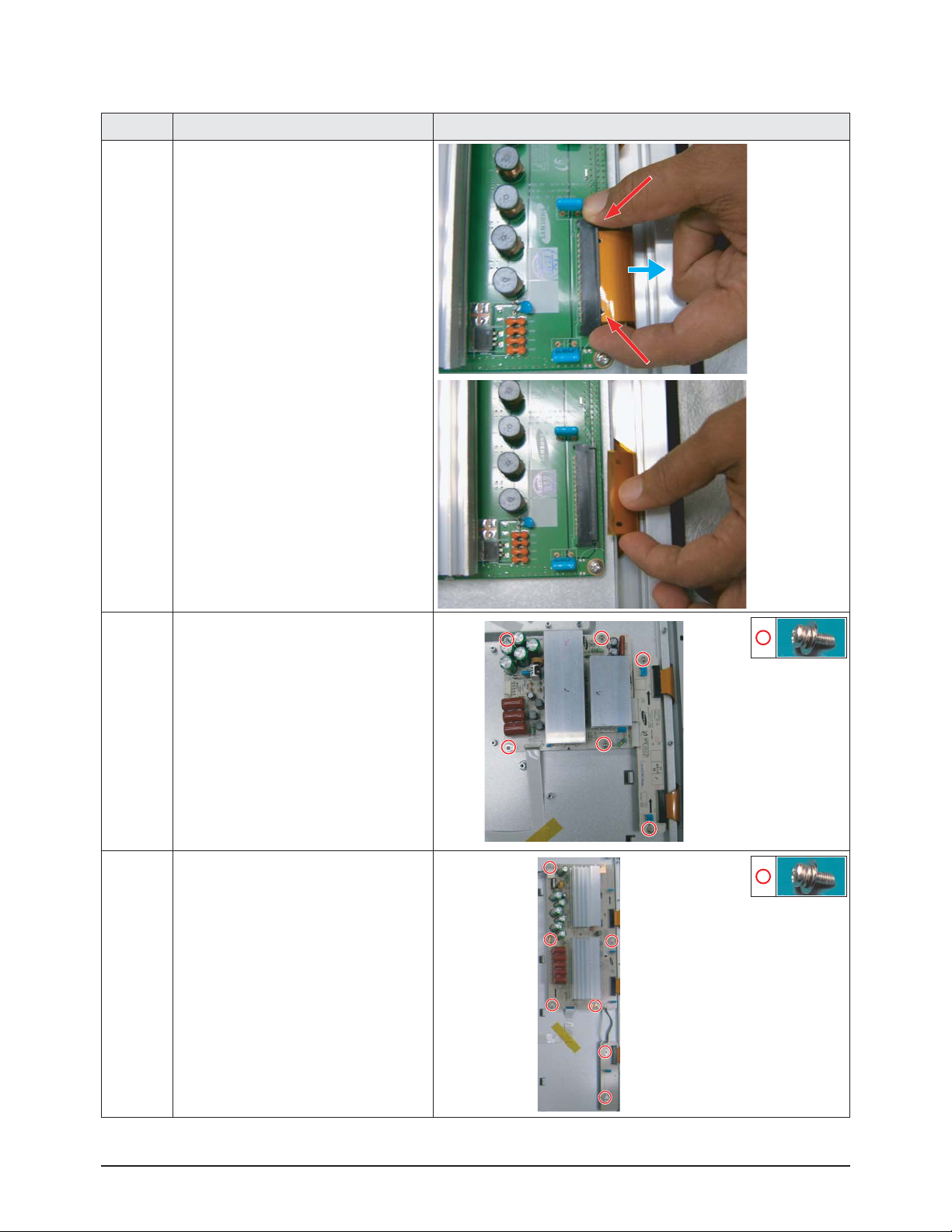
Disassembly & Reassembly
Samsung Electronics 3-7
3-1-11 Separation of ASSY PDPMODULE P-X MAIN BOARD
Part Name Description Description Photo
Flat Cable
① Detach all Connectors from the X-Main
Board.
※ To separate the Flat Cable of the
X-Board, press the upper and the lower
sides of the connector.
42"
X-Main
Board
① Remove 6 screws.
: PH,+,WWP,M3,L8,NI PLT
② Remove the X-Main Board.
50"
X-Main
Board
① Remove 7 screws.
: PH,+,WWP,M3,L8,NI PLT
② Remove the X-Main Board.
Page 21
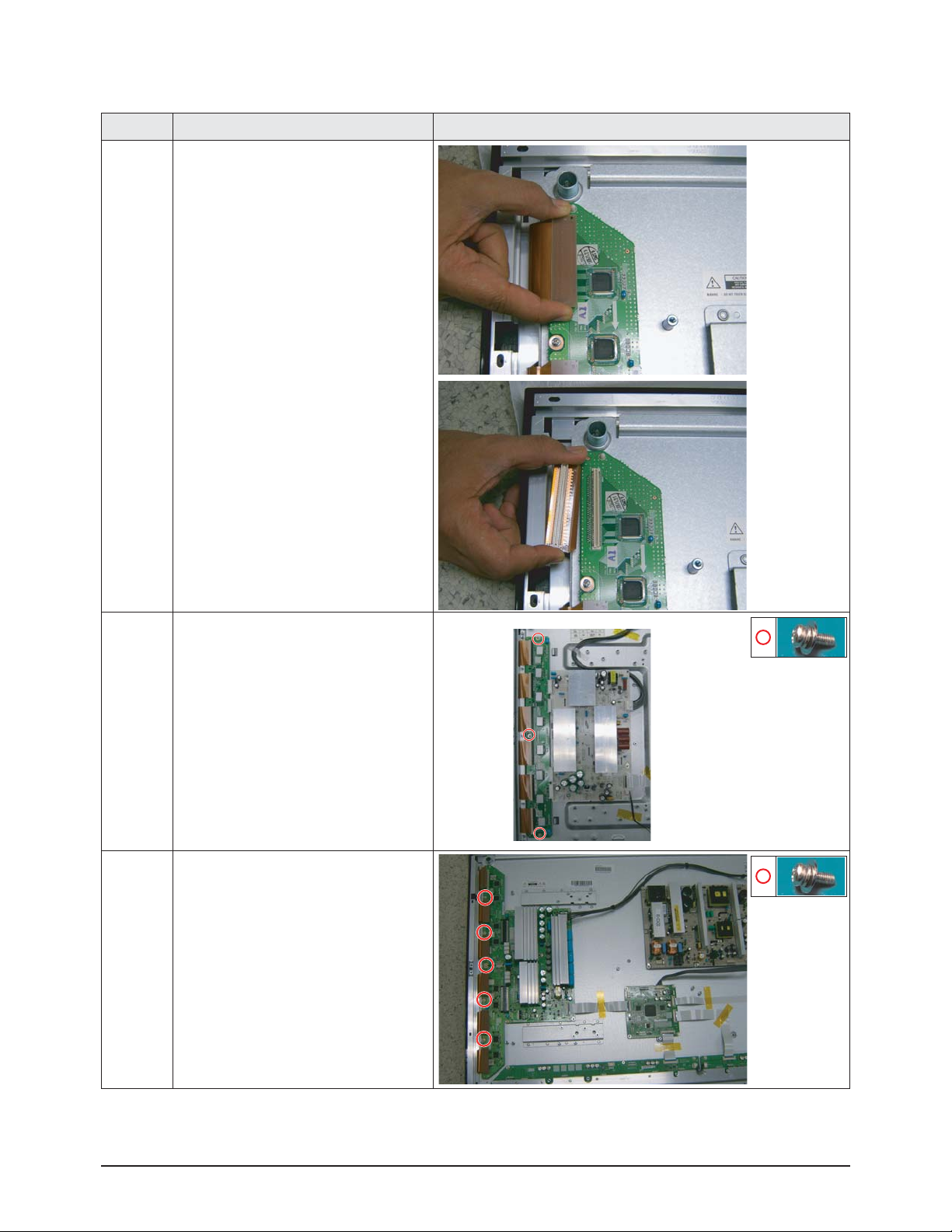
Disassembly & Reassembly
3-8 Samsung Electronics
3-1-12 Separation of ASSY PDP MODULE P-Y MAIN BOARD
Part Name Description Description Photo
Flat Cable
① Detach the 6 scan board connectors
from the panel by pulling the holder from
both the top and bottom ends.
42"
Y-Scan
Board
① Remove 3 screws.
: PH,+,WWP,M3,L8,NI PLT
50"
Y-Scan
Board
① Remove 5 screws.
: PH,+,WWP,M3,L8,NI PLT
Page 22
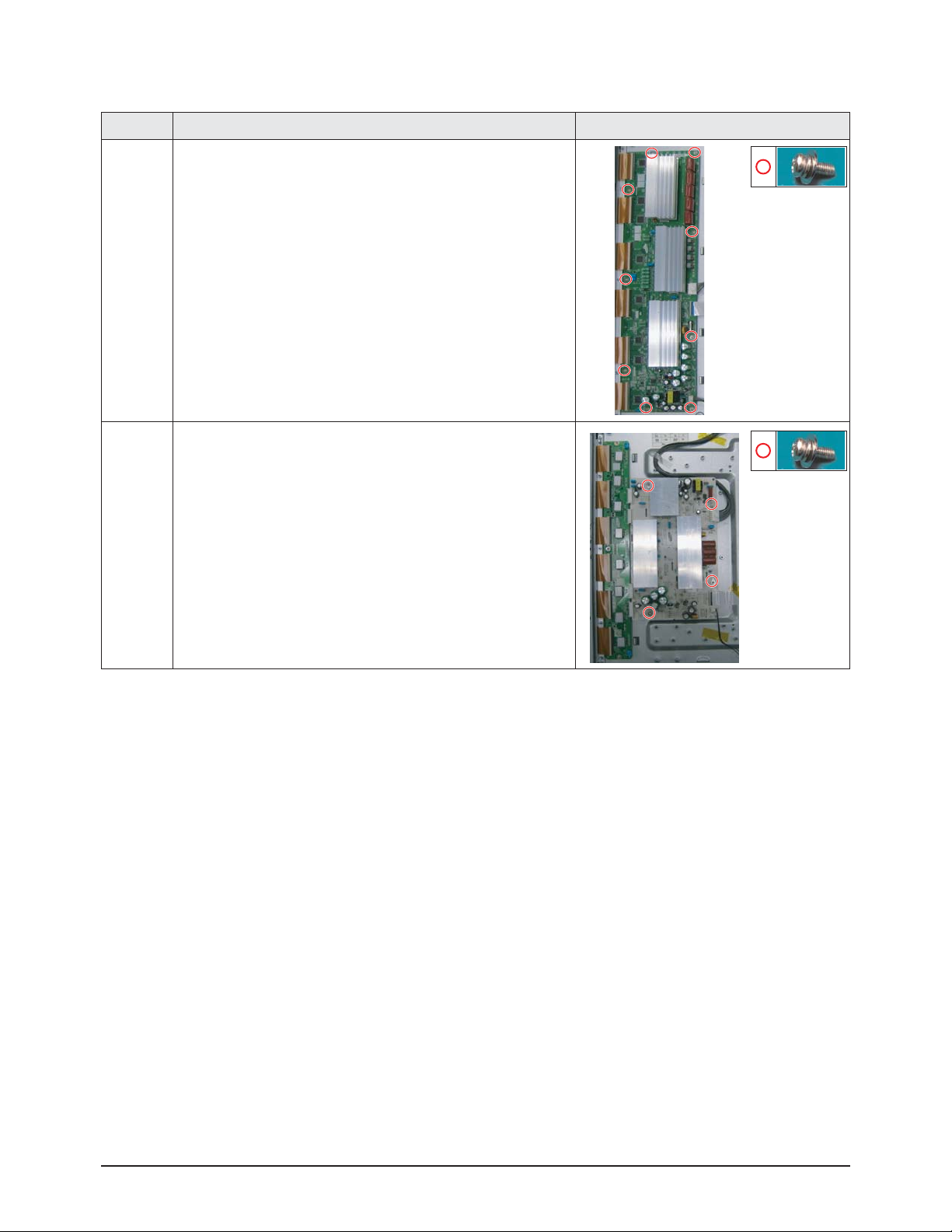
Disassembly & Reassembly
Samsung Electronics 3-9
Part Name Description Description Photo
50"
Y-Main
Board
① Remove 9 screws.
: PH,+,WWP,M3,L8,NI PLT
② Detach all connectors from the Y-Main Board.
42"
Y-Main
Board
① Remove 4 screws.
: PH,+,WWP,M3,L8,NI PLT
② Detach all connectors from the Y-Main Board.
Page 23
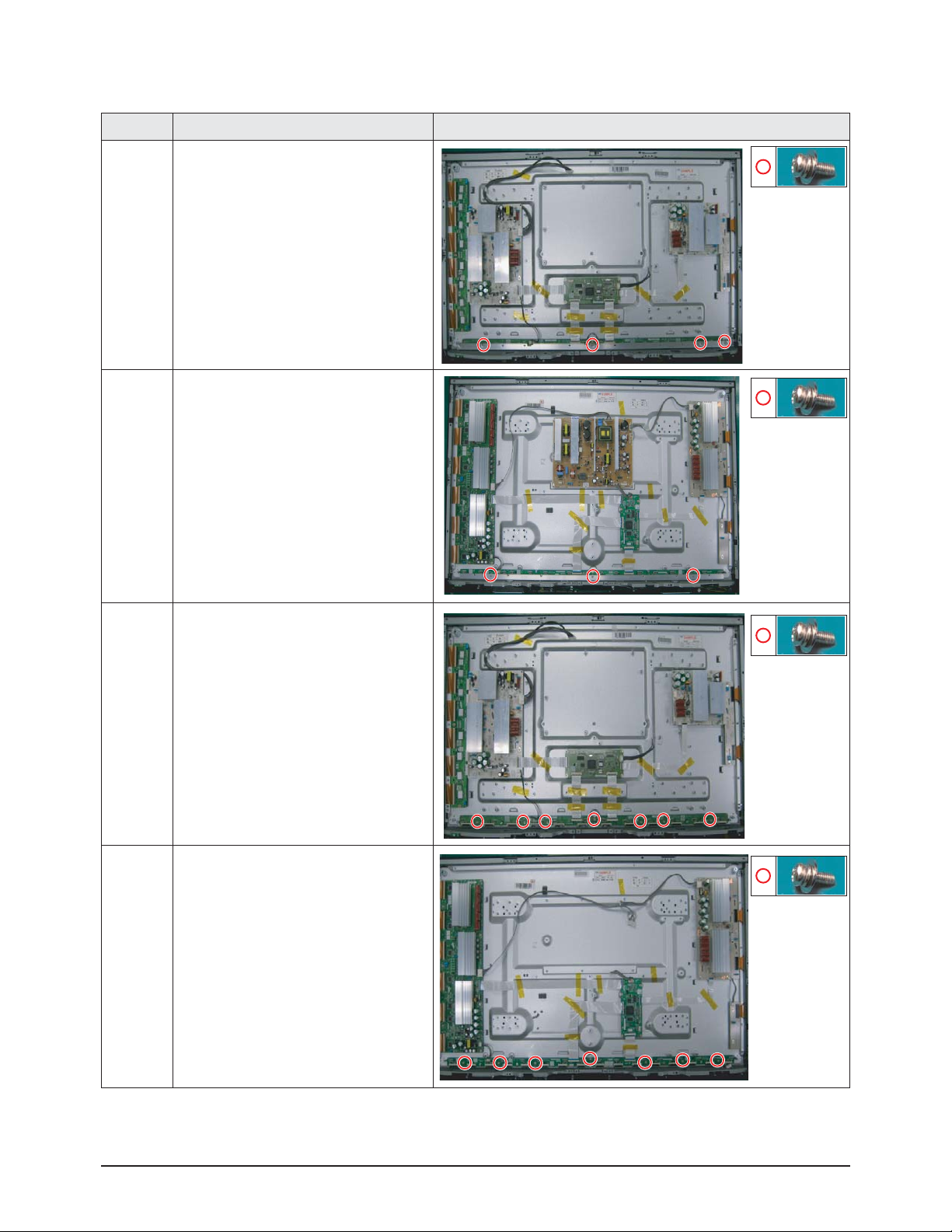
Disassembly & Reassembly
3-10 Samsung Electronics
3-1-13 Separation of ASSY PDP MODULE P-ADDRESS BUFFER BOARD
Part Name Description Description Photo
42"
Still Bar
① Remove 4 screws.
: PH,+,WWP,M3,L8,NI PLT
② Remove the Still Bar.
50"
Still Bar
① Remove 3 screws.
: PH,+,WWP,M3,L8,NI PLT
② Remove the Still Bar.
42"
Buffer
Board
① Detach the all connectors from the
buffer board.
② Remove 7 screws.
: PH,+,WWP,M3,L8,NI PLT
③ Remove the E-Board and F-Board.
50"
Buffer
Board
① Detach the all connectors from the
buffer board.
② Remove 7 screws.
: PH,+,WWP,M3,L8,NI PLT
③ Remove the E-Board and F-Board.
Page 24
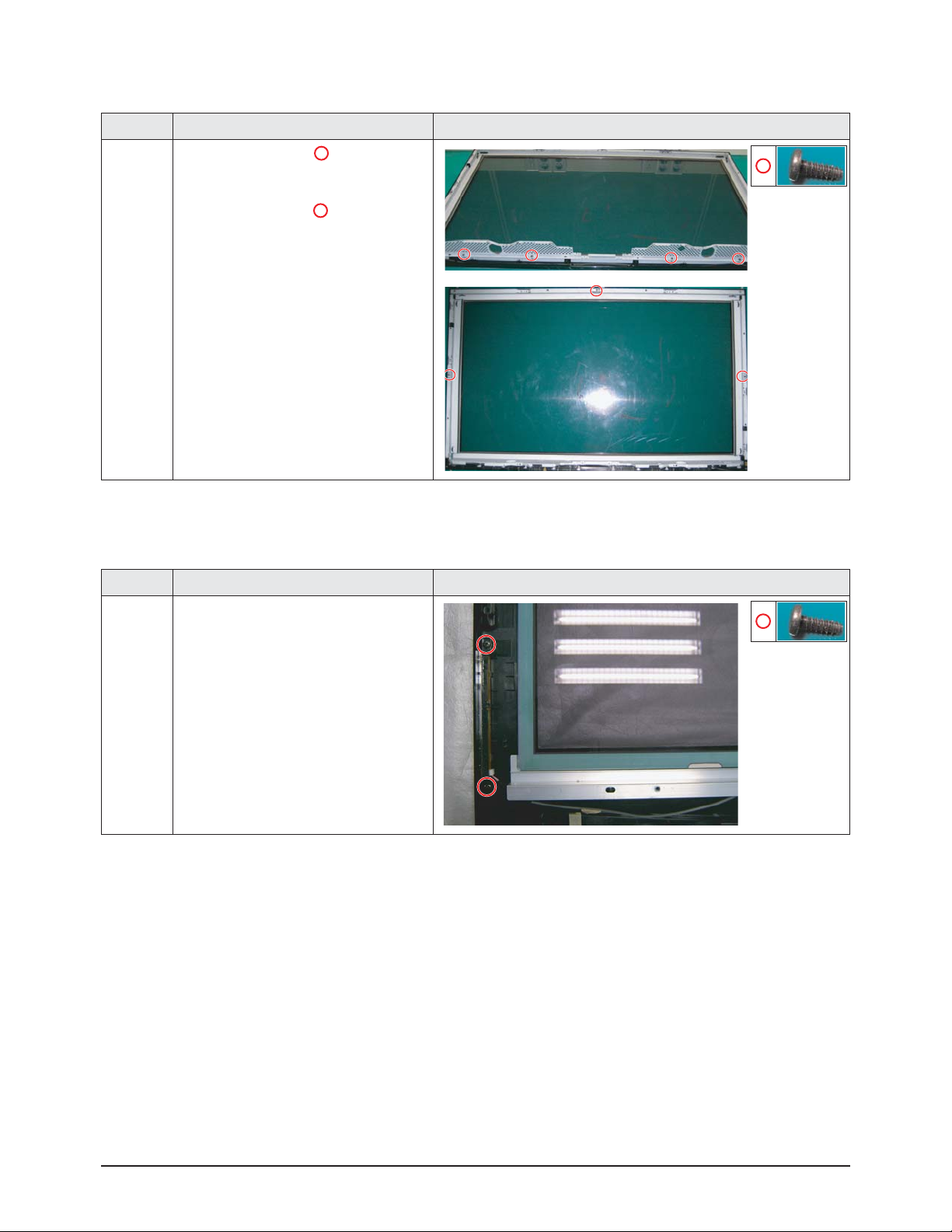
Disassembly & Reassembly
Samsung Electronics 3-11
3-1-15 Separation of ASSY PCB FUNCTION
Part Name Description Description Photo
Function
Board
① Remove 2 screws.
: BH,+,B,M4,L3,ZPC(BLK)
② Remove the Function Board.
3-1-14 Separation of ASSY PANEL BRACKETS
Part Name Description Description Photo
Panel
Brackets
① Remove 4 screws. ( )
: BH,+,B,M4,L3,ZPC(BLK)
② Remove 3 screws. ( )
: BH,+,S,M4,L10,ZPC(BLK)
③ Remove the Side Panel Brackets.
Page 25
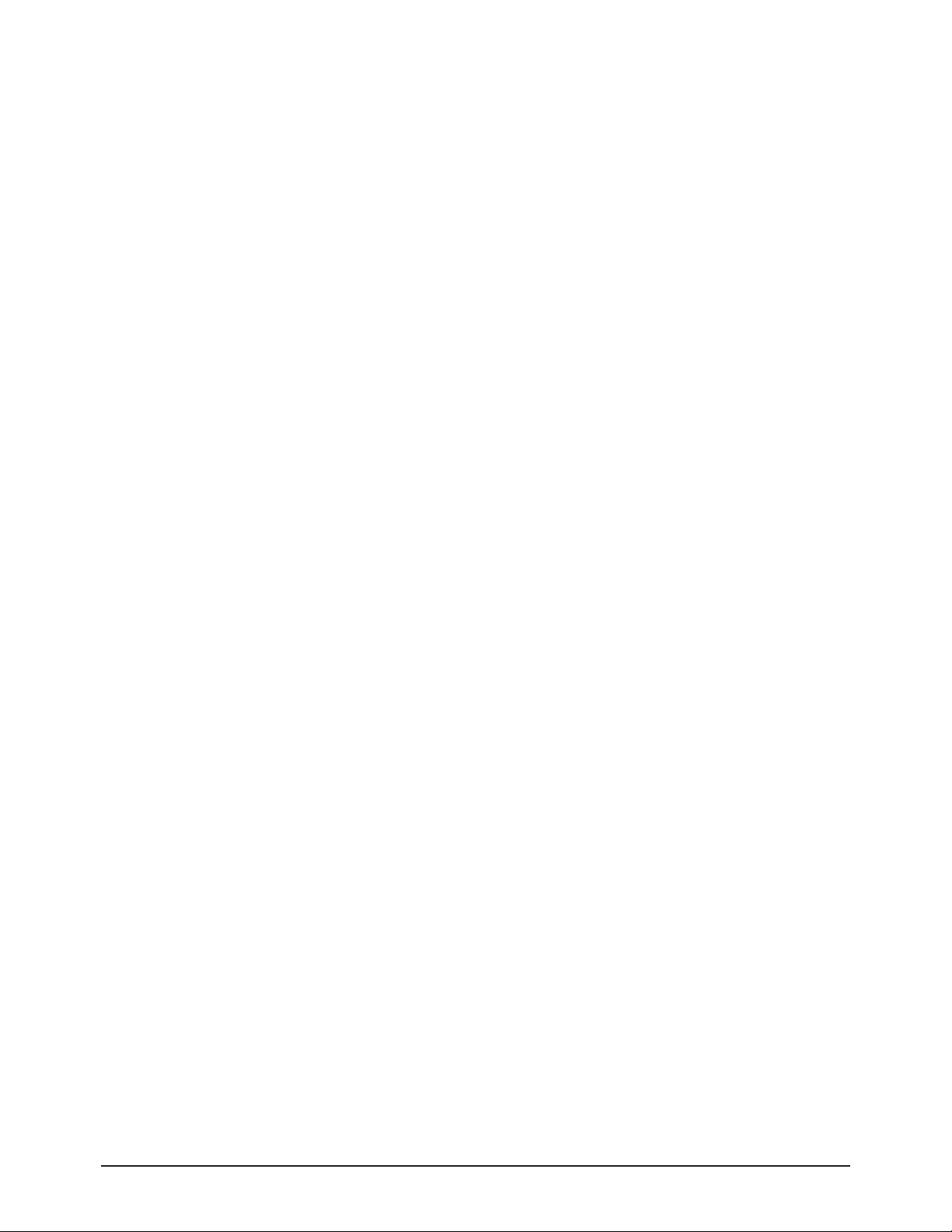
3-12 Samsung Electronics
MEMO
Page 26
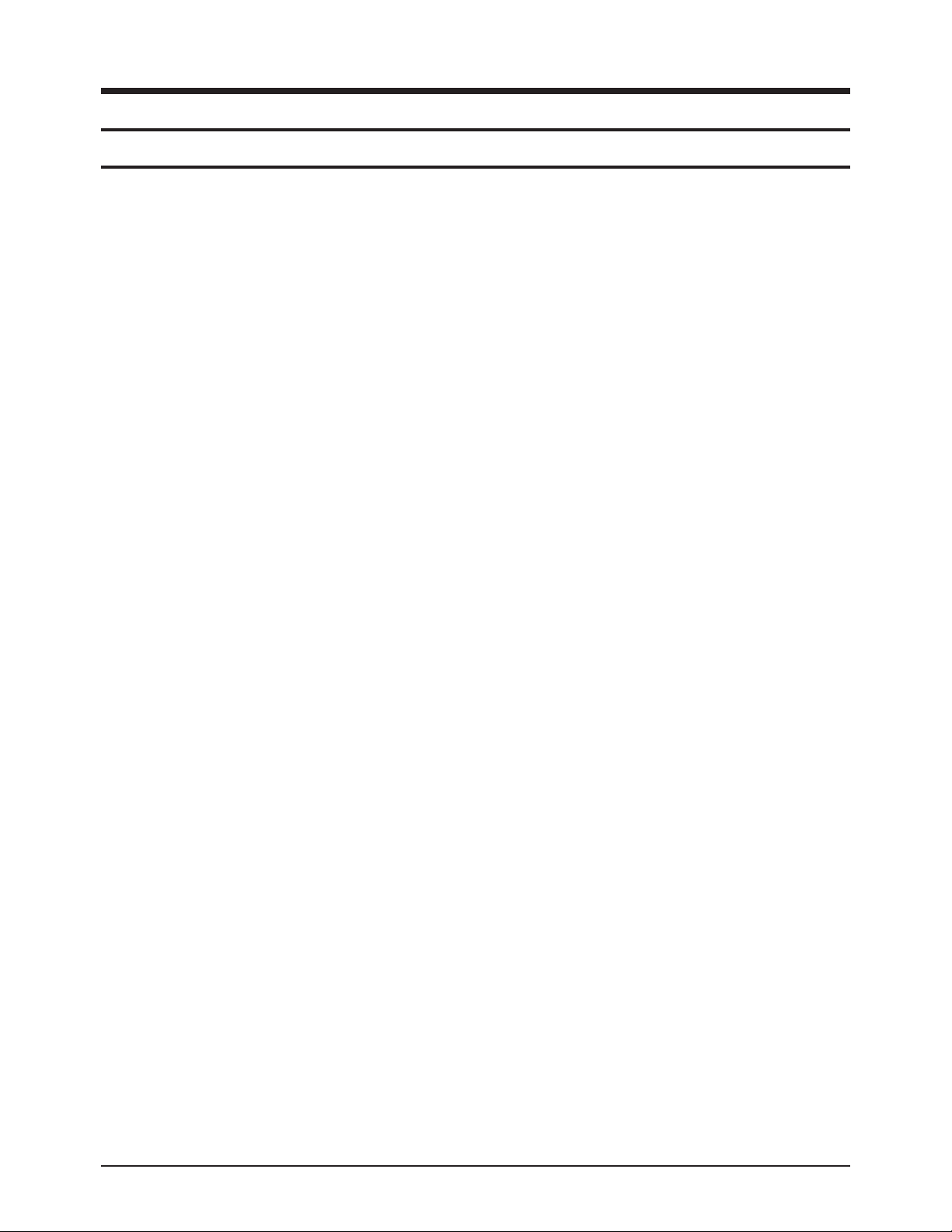
Troubleshooting
Samsung Electronics 4-1
4-1-1 First Checklist for Troubleshooting
1. Check the various cable connections first.
- Check to see if there is a burnt or damaged cable.
- Check to see if there is a disconnected or loose cable connection.
- Check to see if the cables are connected according to the connection diagram.
2. Check the power input to the Main Board.
3. Check the voltage in and out between the SMPS ↔ Main Board, between the SMPS ↔ X, YMain Board, and between the
Logic Boards.
4. Troubleshooting
4-1 Troubleshooting
Page 27

Troubleshooting
4-2 Samsung Electronics
4-1-2 Checkpoints by Error Mode
■
■
No Power
Symptom
- The LEDs on the front panel do not work when connecting the power cord.
- The SMPS relay does not work when connecting the power cord.
- The unit appears to be dead.
Major Checklist
The SMPS relay or the LEDs on the front panel does not work when connecting the power cord if the cables
are improperly connected or the Main Board or SMPS is not functioning. In this case, check the following:
- Check the internal cable connection.
- Check the fuses.
- Check the output voltage of the SMPS.
- Replace the Main Board.
Troubleshooting
Procedures
Is the AC IN socket connector and
the Main SMPS CN800 connected?
The AC IN socket connector and
the Main SMPS CN800 connected
Is the Fuse (F801S) of the Main
SMPS Power Input Part blown?
Replace Fuse (F801S)
Replace the Main SMPS
CN801
Check the STD5V vOLTAGE
Check PS_ON voltage if it is 0V
Replace the Main Board
①
①
②
Yes
No
Yes
No
Yes
Yes
Page 28
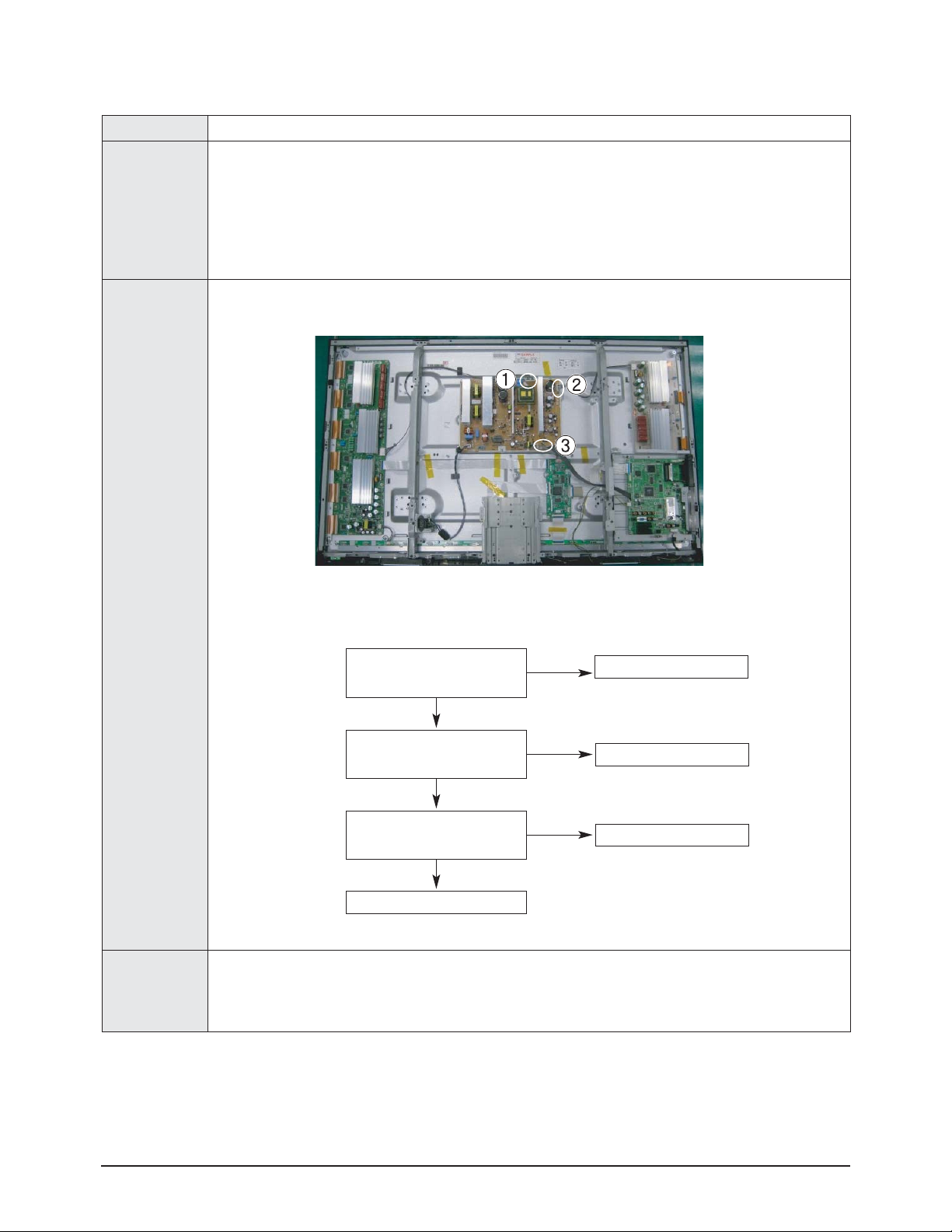
Troubleshooting
Samsung Electronics 4-3
■
■
When the unit is repeatedly turning on and off
Symptom - The SMPS relay is repeatedly turning on and off.
Major Checklist
In general, the SMPS relay repeatedly turns on and off by the protection function due to a defect on a board
connected to the SMPS.
- Disconnect all cables from the SMPS, operate the SMPS alone and check if the SMPS works properly and if
each voltage output is correct.
- If the symptom continues even when SMPS is operated alone, replace the SMPS.
- If the symptom is not observed when operating the SMPS alone, find any defective assemblies by connecting
the cables one by one.
Troubleshooting
Procedures
Caution
When separating and connecting the cables such as CN810, CN809, CN808, CN807 of the Main SMPS, CN4701
of the X Main Board, and CN5707 of the Y Main Board, a spark may be generated by the electric charge of the
high capacity capacitor. Therefore, wait some time after disconnecting the power cord from the unit.
Does the symptom continue when
connecting the power after removing
CN810 from the SMPS?
Replace the Y Main Board
Does the symptom continue when
connecting the power after removing
CN809 from the SMPS?
Replace the X Main Board
Replace the Logic Board
Does the symptom continue when
connecting the power after removing
CN807 from the SMPS?
Replace the SMPS
①
②
③
Yes
No
No
No
Yes
Yes
Page 29
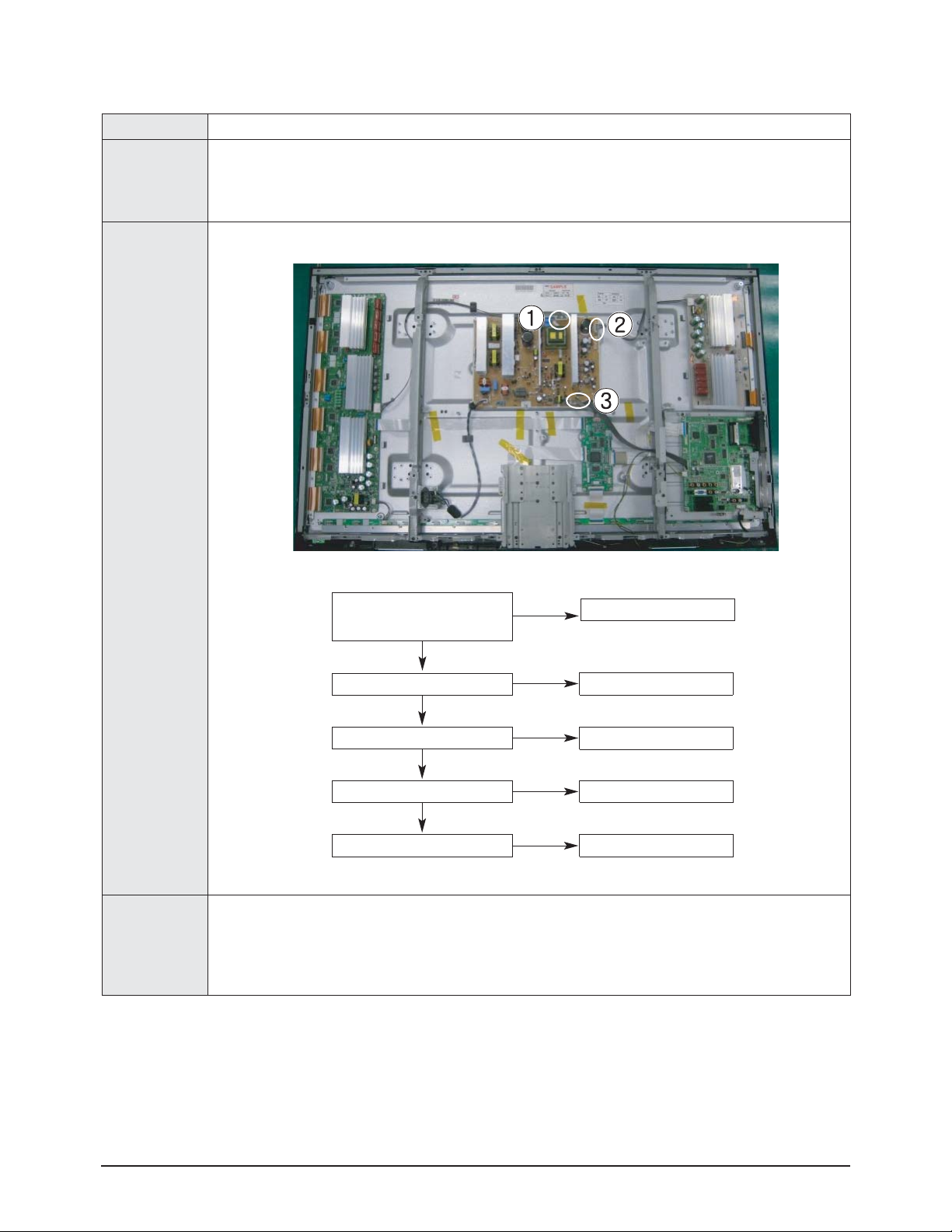
Troubleshooting
4-4 Samsung Electronics
■
■
No Picture (When audio is normal)
Symptom - Audio is normal but no picture is displayed on the screen.
Major Checklist
- This may happen when the Main Board is functioning but the X, YMain Board, Logic Board, or Y Buffer
Boards are not.
- The output voltage of the Main SMPS.
- This may happen when the LVDS cable connecting the Main Board and the Logic Board is disconnected.
Troubleshooting
Procedures
Caution
When separating and connecting the cables such as CN810, CN809, CN808, CN807 of the Main SMPS, CN4701
of the X Main Board, and CN5707 of the Y Main Board, a spark may be generated by the electric charge of the
high capacity capacitor. Therefore, wait some time after disconnecting the power cord from the unit.
Are the Vs and Va voltages normal after
removing all cables from the SMPS?
(CN810, CN809, CN808, CN807)
Replace the SMPS
Yes
No
Did problem improve?
Did problem improve?
Did problem improve?
Did problem improve?
Replace the Y Main Board
Replace the X Main Board
Replace the Logic Board
Replace the Y Scan Board
No
No
No
No
Yes
Yes
Yes
Page 30
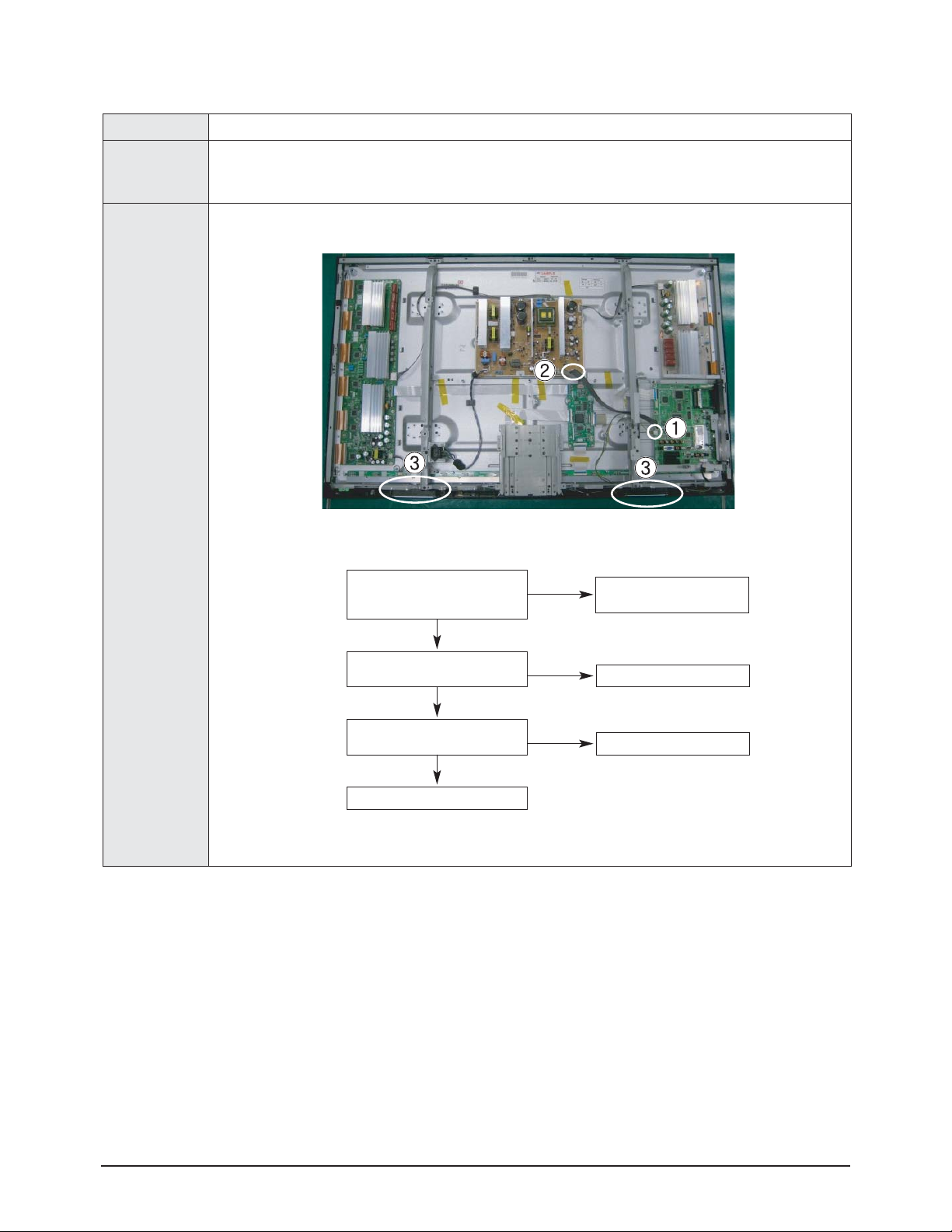
Troubleshooting
Samsung Electronics 4-5
■■
No Sound
Symptom - Video is normal but there is no sound.
Major Checklist
- When the speaker connectors are disconnected or damaged.
- When the sound processing part of the Main Board is not functioning.
- Speaker defect.
Troubleshooting
Procedures
Is the cable connection between the
Main Board and the speaker
properly connected?
Connect the cable properly or
replace the cable, if necessary.
Is the output voltage of SMPS normal?
(CN801 #13)
Replace the SMPS
Replace the Main Board
Is the speaker output terminal
of the Main Board normal?
Replace the Speaker
①
②
③
Yes
No
No
No
Yes
Yes
Page 31

Troubleshooting
4-6 Samsung Electronics
■
■
No Video
Symptom - A normal/cable network analog broadcast screen is blank or abnormal but OSD is OK.
Major Checklist
- Check the antenna connection settings (Air: NTSC / ATSC, Cable: NTSC)
- Check the CVBS cable connection.
- Check the power input of the Main board.
Troubleshooting
Procedures
Is the antenna connection setting
properly configured?
Configure properly
Replace the SMPS
Check CN6002_41P pin2 for +33V
Replace the Main Board
①
No
No
Yes
Yes
Page 32

Troubleshooting
Samsung Electronics 4-7
■
SMPS Troubleshooting
Power ON
VA
STD_5V
Normal PS-ON
Abnormal
Normal VS-ON
VS
Abnormal
Multi
Abnormal
Check the ICB802, DB864, FB801, F801S
Check the SUB2, QX801,QX802
Check the
Abnormal
Check the SUB1,QS801,QS802
5.3V : ICX808, QX806
12V : ICX803
VG : ICX805
18Vamp : ICX804
Normal
Check the Other board (Image Board or Driver Board) or Cable.
Page 33

Troubleshooting
4-8 Samsung Electronics
Condition Name Description Related Board
No Voltage Output Operating Voltage don't exist PSU
No Display Operating Voltage exist, but an Image doesn't exist on screen Y-MAIN, X-MAIN, Logic Main, Cable
Abnormal Display Abnormal Image(not open or short) is no screen Y-MAIN, X-MAIN, Logic Main
Sustain Open Some horizontal lines don't exist on screen Scan IC, FPC of X/Y
Sustain Short Some horizontal lines appear to be linked on screen Scan IC, FPC of X/Y
Address Open Some vertical lines don't exist on screen Logic Main, Logic Buffer, TCP
Address Short Some vertical lines appear to be linked on screen Logic Main, Logic Buffer, TCP
■
■
Drive Board Troubleshooting
1) Troubleshooting Summary
Page 34

Troubleshooting
Samsung Electronics 4-9
2) Troubleshooting Procedure in Abnormal Conditions
① No Display
▶ No Display is related with Y-MAIN, X-MAIN, Logic Main and so on.
This page shows you how to check the boards, and the following pages show you how to find the defective board.
No Display
[ Logic Main ]
LED Blinks
Check the LED
YES NO
Check if internal is
Check if any address
data output is detected
Default Black
[ Y-MAIN ]
Check necessary points
[ Logic Main ]
Check if power is supplied
YES NO
operation
MICOM operation
Check the ASIC
Control Signal output
Check if the data
and control signals
between DDR & ASIC
( 5V, 3.3V )
Check the
are normal
[ X-MAIN ]
Check necessary points
Check the
power connectivity
Check the FUSE
Check the
input voltage
If the input voltage is
abnormal, replace the
PSU and check it
again as this indicates
a PSU output error
[ X-MAIN ]
Check several points
FUSE
OK
FET/
DIODE
OK
X-MAIN
Normal State
OPEN
Replace the Board
SHORT
Replace the Board
F5000 for VDD
F5801 for Vs
F5800 for VCC
Q5500, Q5200,
Q5201, Q5202,
Q5203, Q5400,
Q5401, Q5402,
Q5300, D5105
D5104, D5103,
Q5101, D5101,
Q5100
[ Y-MAIN ]
Check several points
FUSE
OK
FET/
DIODE
OK
Y-MAIN
Normal State
OPEN
SHORT
Replace the Board
Replace the Board
F4001 for VCC
F4003 for Vs
F4005 for VDD
F4004 for Ve
Q4002, Q4202,
Q4004, D4014,
D4013, Q4003
Q4101, Q4001,
D4018, Q4007,
Q4006, Q4005
D4011, D4004
Page 35

Troubleshooting
4-10 Samsung Electronics
② Abnormal Display(Abnormal Image is on Screen.(except abnormality in Sustain or Address))
▶ Abnormal Display is related with Y-MAIN, X-MAIN, Logic Main and so on.
This page shows you how to check the boards, and the following pages show you how to find the defective board.
Abnormal
Display
F5000 for VDD
F5801 for Vs
F5800 for VCC
[ Logic Main ]
LED Blinks
( action of Vsync )
YES
Replace the Board
[ Y-MAIN ]
Check several points
FUSE
OK
[ Logic Main ]
Observation of
abnormal display
Regular
abnormal
pattern
OPEN
Check necessary points
NO
Replace the Board
[ Y-MAIN ]
Logic Main
Normal State
Replace Panel
F4001 for VCC
F4003 for Vs
F4005 for VDD
F4004 for Ve
[ X-MAIN ]
Check necessary points
[ X-MAIN ]
Check several points
FUSE
OK
OPEN
Replace the Board
Q5500, Q5200,
Q5201, Q5202,
Q5203, Q5400,
Q5401, Q5402,
Q5300, Q5101,
Q5100
FET
OK
Y-MAIN
Normal State
SHORT
Replace the Board
Q4002, Q4202,
Q4004, Q4003
Q4101, Q4001,
Q4007, Q4006,
Q4005
FET
OK
X-MAIN
Normal State
SHORT
Replace the Board
Page 36

Troubleshooting
Samsung Electronics 4-11
③ Sustain Open (some horizontal lines don't exist on screen)
④ Sustain Short (some horizontal lines appear to be linked on Video)
[ Y-FPC ]
Sustain Open
After Changing Y-buffer,
recheck the status
OK
Done
(Defect is from Y-buffer)
NG
Replace the Panel
There is a defect on the FPC
[ Y-FPC ]
(Discharging in unwanted Scan line)
Sustain Short
After Changing Y-buffer,
recheck the status
OK
Done
(Defect is from Y-buffer)
NG
Replace the Panel
There is a defect on the FPC
Page 37

Troubleshooting
4-12 Samsung Electronics
⑤ Address Open, Short
▶ Address Open and Short is related with Logic Main, Logic Buffer, FFC, TCP film and so on.
This page shows you how to check the boards, and the following pages show you how to find the defective board.
[ Logic Main ]
Address Open/Short
Check the LED operation
Check if the internal mode
screen is normal
OK
Reload the data onto the
MICOM and recheck it
Check the detailed waveform
and control the signal waveform
DONE
NG
Check if a specific TCP Block
screen is displayed abnormally
OK
Check the
Video Board
Check if there is an open or
short circuit on the Buffer Board
and the Logic Main address
data output section.
Check the FFC connection status
OK
OK
NG
NG
Replace Logic Main /
Address Buffer (E or F) /
check the DDR Input voltage.
OK
check the DDR Vref Input voltage.
check the Voltage Divider.
FFC
Replace the Panel
(Vref)
NG
NG
NG
Page 38

Troubleshooting
Samsung Electronics 4-13
■
■
Logic board Troubleshooting
Item Name Description
1 Y Connector The connector to output the Y Drive Board control signal.
2 LVDS Connector
The connector to receive LVDS-encoded RGB, H, V, DATAEN, and DCLK inputs
from the Video Board.
3 Power Connector The connector to receive power (5V) for the Logic Board.
4 X Connector The connector to output the X Drive Board control signal.
5 ASIC Chip
The main processor that generates and outputs the logic drive signal and the
address data.
6 DDR Memory for MENCON The memory to save the Address output data to.
7 SDR Memory for Frame Delay The memory to save FCR-applied data to.
8 JTAG Port The port for uCOM communication
9 Start Screen Option Pin
Select the NTSC/PALMode Rolling Option for the initial screen (CN2007)
Internal Black Internal NTSC Mode (Rolling) Internal PALMode (Rolling)
10
MICOM Loading 5 Pin Connector or
UART Communication Connector
The connector to load the MICOM drive program by connecting GA-WRITER. This
connector is also used to load and adjust 512K data and to connect the key-scan
board.
11 Flash Memory The flash memory to save the MICOM data to.
12 Buffer Connection Connector
The connector to output the address data and the control signal to the E-buffer
Board at the bottom.
13 Operation LED
The LED indicating that the Sync and clock signals have been received normally
by the Logic Board (Normal Status: It blinks at 0.5 second interval.)
14 Buffer Connection Connector
The connector to output the address data and the control signal to the F-buffer
Board at the bottom.
15 V-TOGG The V-SYNC Output Pin
50" Logic Board
ྛ
ྠ
ྡ
ྙ
ྚ
ྞ
ྟ
ྜྷ
ྞ
ྣ
ྤ
ྥ
ڏ ڎ
ڍ ڌ
ڏ ڎ
ڍ ڌ
ྦ
ྜ
ྦྷ
ڏ ڎ
ڍ ڌ
Page 39

Troubleshooting
4-14 Samsung Electronics
Item Name Description
1 Y Connector The connector to output the Y Drive Board control signal.
2 LVDS Connector
The connector to receive LVDS-encoded RGB, H, V, DATAEN, and DCLK inputs
from the Video Board.
3 Power Connector The connector to receive power (5V) for the Logic Board.
4 X Connector The connector to output the X Drive Board control signal.
5 ASIC Chip
The main processor that generates and outputs the logic drive signal and the
address data.
6 DDR Memory for MENCON The memory to save the Address output data to.
7 SDR Memory for Frame Delay The memory to save FCR-applied data to.
8 JTAG Port The port for uCOM communication
9 Start Screen Option Pin
Select the NTSC/PALMode Rolling Option for the initial screen (CN2007)
Internal Black Internal NTSC Mode (Rolling) Internal PALMode (Rolling)
10
MICOM Loading 5 Pin Connector or
UART Communication Connector
The connector to load the MICOM drive program by connecting GA-WRITER. This
connector is also used to load and adjust 512K data and to connect the key-scan
board.
11 Flash Memory The flash memory to save the MICOM data to.
12 Buffer Connection Connector
The connector to output the address data and the control signal to the E-buffer
Board at the bottom.
13 Operation LED
The LED indicating that the Sync and clock signals have been received normally
by the Logic Board (Normal Status: It blinks at 0.5 second interval.)
14 Buffer Connection Connector
The connector to output the address data and the control signal to the F-buffer
Board at the bottom.
15 V-TOGG The V-SYNC Output Pin
42" Logic Board
ྡྷ
ྤ
ྦྷ
ྚ
ྟ
ྙ
ྜྷ
ྣ
ྞ
ڏ ڎ
ڍ ڌ
ྠ
ྦ
ྤ
ڏ ڎ
ڍ ڌ
ྛ
ྜ
ڏ ڎ
ڍ ڌ
Page 40

Troubleshooting
Samsung Electronics 4-15
1) Definition of a Logic Circuit
ALogic Circuit consists of a Logic Main Board, which decodes the video signal encoded on the Video Board, outputs the address
data signal, and generates and outputs the X, Y drive signals, and an Address Buffer Board which buffers and outputs the address
data output signal to the TCP IC.
2) Waveform for Normal Operations
When the PDP and the Logic Board are normal, the Operating LED blinks at a half second interval. In this case, the V-SYNC and
data signals are output normally.
In case of problems with the product, please refer to the troubleshooting procedures described below.
① Visual Inspection: Check if the Operating LED on the Logic Main blinks at a half second interval.
▶ If the frequency of the blinking is too fast or slow, it means that the MICOM has failed to process the data properly.
Therefore, you have to reload the data onto the MICOM. Load the data using GA-WRITER when the power is
connected to the module.
② If no problem is found during the Visual Inspection, check if the drive waveform and the address data outputs are normal using
an oscilloscope. (Checkpoint: The DAMPING R-NET part output of each data output terminal.)
▶ If no drive waveform or address output is measured, this means that there is a drive problem due to MICOM data corruption,
which was the reason in the Visual Inspection. Therefore, in this case, reload the data as you did in the Visual Inspection.
▶ When data output is measured but it is abnormal, and the drive waveform is abnormal, it is probably due to a short-circuit of
the hardware. If the address data is abnormal, the screen may be abnormal due to abnormal data output by an abnormal
operation of the DDR memory due to an abnormal Vref voltage, or the screen may be abnormal due to a short-circuit in the
ass'y inside the board. You have to conduct a short-circuit test for each case.
▶ If the Vref voltage (the voltage of the Voltage Divider) is lower than 1.25V, check the resistance of the resistance output part
and check if the circuit is normal. If the Vref voltage is normal, the screen operates normally.
▶ If the screen is abnormal, even though the Vref voltage is normal, check if there is a short circuit by conducting a
short-circuit test. If a short-circuit is found, repair it. If the short-circuit is an internal one, replace the board.
▶The following waveforms represent normal V-sync and address data output waveforms.
Logic Board Function Remarks
Logic Main
- Abuilt-in LVDS for video signal processing (W/L, Error Diffusion,
APC, FCR, etc.) adopted and 1 ASIC chip.
- Outputs the Address Drive IC control signal and data signal to
the Buffer Board.
- Outputs the X and Y Drive Board control signals.
- Monitors the major drive voltages (MICOM circuit part)
; Detects any surge voltage to protect the drive circuit.
- Temperature Adaptive Operating Mode (Low Temperature /
Room Temperature / High Temperature)
; Optimizes discharges depending on the temperature.
Buffer Board Lower Part E Buffer Board Delivers the data and the control signals to the bottom left TCP. Single Scan
Lower Part F Buffer Board Delivers the data and the control signals to the bottom right TCP.
Page 41

Troubleshooting
4-16 Samsung Electronics
3) Troubleshooting Procedure in Abnormal Conditions
① No Display
② Abnormal Display
YES NO
[ Logic Main ]
Check if power is supplied
( 5V, 3.3V )
Check if internal is
Default Black
Check if any address
data output is detected
[ Logic Main ]
Address Open/Short
Check the LED operation
Check the LED
operation
YES NO
Check the
MICOM operation
Check the ASIC
Control Signal output
Check if the data
and control signals
between DDR & ASIC
are normal
Check the
power connectivity
Check the FUSE
Check the
input voltage
If the input voltage is
abnormal, replace the
PSU and check it
again as this indicates
a PSU output error
Check if the internal mode
screen is normal
OK
Reload the data onto the
MICOM and recheck it
OK
Check the detailed waveform
and control the signal waveform
DONE
NG
Check if a specific TCP Block
screen is displayed abnormally
Check the
Video Board
OK
Check if there is an open or
short circuit on the Buffer Board
and the Logic Main address
data output section.
Check the FFC connection status
OK
NG
check the DDR Input voltage.
OK
NG
Replace Logic Main /
Address Buffer (E or F) /
FFC
(Vref)
NG
check the DDR Vref Input voltage.
check the Voltage Divider.
NG
NG
Replace the Panel
Page 42

Troubleshooting
Samsung Electronics 4-17
4-1-3 Faults and Corrective Actions
Symptom Related Image Causes and Countermeasures
Ablank vertical cell (block)
appears on the screen.
Address buffer defect
- Replace the corresponding upper/lower
buffers (E, F)
COF defect (burnt)
- Replace the module
Agreen screen appears when
the TV is turned on.
The Scale is not reseting
- Replace the Main board
The OSD box appears but there
is no text.
Incorrect program version
- Check the version of each program
- Replace the Main board
Ablank upper (or lower) block
appears on the screen.
Upper/Lower Y Buffer defect
- Replace the corresponding upper/lower
buffers (E, F)
Page 43

Troubleshooting
4-18 Samsung Electronics
Symptom Related Image Causes and Countermeasures
Either the main or sub picture
does not appear.
Replace the Main board
Avertical green line appears on
the screen.
The SMPS voltage is incorrect
- Adjust the SMPS voltage according to
the voltage printed on the module label
Dim screen (blurred in red) X-Main board defect
- Replace the X-Main board
Ablank screen appears - Replace the Y-Main board
Page 44

Troubleshooting
Samsung Electronics 4-19
4-1-4 Troubleshooting Procedures by assembly
No Assembly Major Symptoms
1 SMPS-PDP TV No power, Blank screen, the Relay repeats On and Off.
2 ASSY PDP MODULE P-X-MAIN Blank screen
3 ASSY PDP MODULE P-Y-MAIN Blank screen
4 ASSY PDP MODULE P-LOGIC MAIN Blank screen, Screen noise
5 ASSY PDP MODULE P-X-MAIN BUFFER Row Bar screen is blank
6 ASSY PDP MODULE P-ADDRESS E BUFFER Corresponding Buffer Board block screen is blank.
7 ASSY PDP MODULE P-ADDRESS F BUFFER Corresponding Buffer Board block screen is blank.
8 ASSY PCB MISC-MAIN No Power, Abnormal screen for each input source, PIPscreen trouble, Sound trouble
9 ASSY BOARD P-FUNCTION The side function key does not work properly
10 ASSYBLUE P
The side function key does not work properly.
The remote control does not work properly, the LED does not work properly.
<PDP 42”> <PDP 50”>
Page 45

Troubleshooting
4-20 Samsung Electronics
4-2 Adjustment
4-2-1 Service Instruction
■ Before Performing After Sales Services
1. Check if the measurement and test equipment is working properly.
2. Secure sufficient work space for disassembling the product.
3. Prepare a soft pad for disassembling the product.
■ Service adjustment item after replacement of Board
<If adjustment equipment is available>
① PDP Option of Factory Mode → set the Factory Data Type item as the suitable value of relevant model.
② Adjust Calibration of Factory Mode for each mode.
③ Adjust White Balance of Factory Mode.
<If adjustment equipment is not available>
① Write down the value of HDMI White Balance of Factory Mode before replacing Board.
② PDP Option of Factory Mode → set the Factory Data Type item as the suitable value of relevant model.
③ Set the value of HDMI White Balance with the value written down before.
Page 46

Troubleshooting
Samsung Electronics 4-21
4-2-2 How to Access Service Mode
1. General Remote
1) Stand by
- Europe: →→→
2. Factory Remote
1) You can enter as pushing Display + Factory in state of power-on.
2) Push Factory Key again, and you can enter Aging mode. Push Factory Key again, and you can go back Factory mode.
(Factory ↔ Aging)
3) Push Display + 3 Speed Key, and you can enter aging mode.
3. Settings when entering Factory mode
- Sharp Screen (Dynamic), Color Tone (Cool1), Factory (Dynamic CE Off)
4. The contents to change when entering Service Mode
5. Adjustment Procedures
- Channel ▲▼Key: Select an item.
- Volume ◀▶ Key: Adjust the value up or down.
- MENU Key: Save the changes to the EEPROM and return to the higher-level mode.
- Using the Numeric (0~9) keys, you can select a channel.
- Using the SOURCE key, you can switch AV modes.
5. Initial SERVICE MODE DISPLAY State
※ The version of the firmware displayed at the bottom of the screen may differ and the firmware is subject to change for the
improvement of product functions.
※ If you have adjusted the settings in Service Mode, you have to reset the product.
Option
Calibration
WB
CHECKSUM OxOOOO
Advanced
Font Data Viewer
T-AMBDRFC-xxxx
T-AMBDEUM-xxxx.x
T-AMBDEUS-xxxx
Not Display
Year/Month/Day
xxxx xxxx xxxx xxxx xxxx xxxx xx
EDID
INFO POWER ONMENU MUTE
No Item Mode Remark
1 Picture Mode Dynamic
2 Color Tone Mode Cool 1
3 Picture Size Wide
4 Dynamic Contrast Off
5 Digital NR Off
6 PIP Off
7 Gama Off OSD is ON
Page 47

Troubleshooting
4-22 Samsung Electronics
No Item Name Range
1 Option
Factory Reset
Country
Others-0, Others-1, Others-2, Others-3, Russia-4, Russia-5, Nordic-6, Nordic-7, Nordic-8,
Nordic-8, Nordic-9
Inch 19", 22", 23", 26", 32", 37", 40", 46", 52", 57", 27", 42", 50"
Dimm Type INT, INT_NEG, EXT_POS, EXT_NEG, EXT
Type
MODEL OPTION PEARL_P1,PEARL_P2,PEARL_P3,PEARL_P4,AMBER,P410,P450,P470,P550,CORAL
Anynet+ On/Off
WM Calib On/Off
TTX On/Off
TTX List Flof/List
TTX Group UserOSD, WestEurope, EastEurope, Russian, Greek, Turkey, Arab/Hbrw, Farsian, Arablic
Carrier Mute On/Off
High Devi. On/Off
VOLTable EU, Non EU
Hotplug On/Off
Hot Plug Ctrl On/Off
Hotplug Delay 3~50
Manual Store On/Off
Auto Power On/Off
D-Gamma OFF, 0.85, 0.88, 0.90, 0.93, 0.95, 0.98
PC Ident On/Off
Language
English, Germany, French, Italian, Spain, Netherlands, Portuguese, Greek, Czech,
Serbian, Croatian, Romanian, Hungarian, Polish, Russian, Bulgarian, Turkish, Slovak,
Swedish, Norwgian, Danish, Finnish
LNAOn/Off Auto,On,Off
LVDS Format
LVDS Bit
CH Table SUWON, SESK, SHE, TTSEC
DDR SAMSUNG, QIMONDA
Store Demo On/Off
Nordic On/Off
NT Conversion On/Off
PDP Filter
PDP Group
Armani TV
Panel Time
2 Calibration
AV Calibration Success, Failure
Comp Calibration Success, Failure
PC Calibration Success, Failure
HDMI Calibration Success, Failure
4-2-3 Factory Data
★★
The underlined are items applied during the service adjustment. None of the others should be adjusted.
1. Main
Page 48

Troubleshooting
Samsung Electronics 4-23
No Item Name Range
3 WB Adjust
Sub Brightness 0~255
R_Offset 0~255
G_Offset 0~255
B_Offset 0~255
Sub Contrast 0~255
R_Gain 0~255
G_Gain 0~255
B_Gain 0~255
4 Checksum
5 Advanced
6 Font Data Viewer
Page 49

Troubleshooting
4-24 Samsung Electronics
2. Advanced
No Item Name Range
1 Control
EDID On/Off On/Off
EDID Type
L13_1920_1080,L12_1920_1080,L12_1680_1050,L12_1366_768,L12_1360_768,
L12_1024_768
EDID Write Failure,Success
WB Data Reset On/Off
EEPROM Reset
Logic Download On/Off
Service Select Normal/ Debug/DL
HDMI EQ Middle, High, Strong, Low
PwrOn Update On/Off
2 Calibration Target
AV Offset 0~255
AV Delta 0~255
AV Gain 0~255
Y Offset 0~255
Y Delta 0~255
Y Gain 0~255
PC Offset 0~255
PC Delta 0~255
PC Gain 0~255
2nd_Offset 0~255
2nd_Delta 0~255
2nd_Gain 0~255
3 Calibration Adjust
R Offset 0~255
G Offset 0~255
B Offset 0~255
R Gain 0~255
G Gain 0~255
B Gain 0~255
Y Offset 0~255
Cb Offset 0~255
Cr Offset 0~255
Y Gain 0~255
Cb Gain 0~255
Cr Gain 0~255
CVBS Offset 0~255
CVBS Gain 0~255
Red Offset 0~255
Green Offset 0~255
Blue Offset 0~255
Red Gain 0~255
Green Gain 0~255
Blue Gain 0~255
Page 50

Troubleshooting
Samsung Electronics 4-25
No Item Name Range
4 EPAStandard
Standard Contrast 0~100
Standard Brightness 0~100
Standard Sharpness 0~100
Standard Color 0~100
Standard Tint 0~100
Standard Color Tone 0~100
Standard Backlight 0~100
5 Movie WB
W/B Moive On/Off
Mode Dynamic, Movie
Color Tone Cool1, Warm2
Msub Contrast 0~255
Msub Brightness 0~255
C2_R_Gain 0~255
C2_B_Gain 0~255
C2_R_Offset 0~255
C2_B_Offset 0~255
NO_R_Gain 0~255
NO_B_Gain 0~255
NO_R_Offset 0~255
NO_B_Offset 0~255
W1_R_Gain 0~255
W1_B_Gain 0~255
W1_R_Offset 0~255
W1_B_Offset 0~255
W2_R_Gain 0~255
W2_B_Gain 0~255
W2_R_Offset 0~255
W2_B_Offset 0~255
Movie Contrast 0~255
Movie Brightness 0~255
Movie Color 0~255
Movie Sharpness 0~255
Movie Tint 0~255
Movie Backlight 0~10
Movie Gamma On/Off
6 Scart RGB
R-Offset 0~255
G-Offset 0~255
B-Offset 0~255
R-Gain 0~255
G-Gain 0~255
B-Gain 0~255
Page 51

Troubleshooting
4-26 Samsung Electronics
No Item Name Range
7 TVD/Comb
Manual AGC On/Off
MIN_HWIDTH 0~15
MAX_HWIDTH 0~63
TH_HIGH 0~255
TH_SUPER 0~255
Colour system
Noise level
8 IPC/MJC
IPC_Film
MJC_Film
MJC status
Rand X Gain L 0~7
Rand Y Gain L 0~7
Vsi X Gain L 0~7
Vsi Y Gain L 0~7
Fbck Vsi Th L 0~255
Fbck Vsi Th2 L 0~255
Mv DownScale L 0~5
Rand X Gain M 0~7
Rand Y Gain M 0~7
Vsi X Gain M 0~7
Vsi Y Gain M 0~7
Fbck Vsi Th M 0~255
Fbck Vsi Th2 M 0~255
Mv DownScale M 0~5
Rand X Gain H 0~7
Rand Y Gain H 0~7
Vsi X Gain H 0~7
Vsi Y Gain H 0~7
Fbck Vsi Th H 0~255
Fbck Vsi Th2 H 0~255
Mv DownScale H 0~5
9 Picture Enhance
Low Gain 0~255
Middle Gain 0~255
High Gain 0~255
Local Low 0~255
Local Middle 0~255
Local High 0~255
Gain1 0~255
Gain2 0~255
Gain3 0~255
Gain4 0~255
Gain5 0~255
Gain6 0~255
Gain7 0~255
Gain8 0~255
Page 52

Troubleshooting
Samsung Electronics 4-27
No Item Name Range
9 Picture Enhance
Limit Pos All 0~255
Limit Neg All 0~255
LTI Gain 0~255
ECTI Gain 0~7
SCTI Cgain 0~7
SCTI Fgain 0~63
Color Mid Value 0~255
Clip Th 0~255
10 FBE3
Pattern_sel
B-Slope Gain 0~255
B-Tilt Min 0~255
B-Tilt Max 0~255
LFunc-Basis 0~255
HFunc-Basis 0~255
Mean-Offset1 0~255
Mean-Offset2 0~255
Mean-Slope 0~255
ACR-Offset 0~127
ACR-th1 0~255
ACR-th2 0~255
Skin-Enable On/Off
Skin-UV 0~255
M Skin UV 0~255
Sub Color 0~255
M Sub Color 0~255
11 FRCM
FW Version
EEPROM State
SSC On/Off On/Off
SSC Width 0~30
SSC Freq 0~70
PATT Before DDR 0~9
PATTAfter DDR 0~7
FMD DEMO On/Off
Video Judder Low 0~32
Video Judder Med 0~32
Video Judder High 0~32
Film Low SD 22 0~32
Film Low SD 32 0~32
Film Medi SD 22 0~32
Film Medi SD 32 0~32
Film High SD 22 0~32
Film High SD 32 0~32
Film Low HD 22 0~32
Film Low HD 32 0~32
Page 53

Troubleshooting
4-28 Samsung Electronics
No Item Name Range
11 FRCM
Film Medi HD 22 0~32
Film Medi HD 32 0~32
Film High HD 22 0~32
Film High HD 32 0~32
12 FRCM Advance
ENMCFallBack
HorVerSel
mcFallBackVis
L_horStart
M_horStart
H_horStart
L_verStart
M_verStart
H_verStart
L_horLimit
M_horLimit
H_horLimit
L_verLimit
M_verLimit
H_verLimit
L_horMCoff
M_horMC0ff
H_horMCoff
L_verMCoff
M_verMCoff
H_verMCoff
L_horHyster
M_horHyster
H_horHyster
L_verHyster
M_verHyster
H_verHyster
HorLimitVideo
verLimitVideo
13 PDP Logic
Pattern Sel 0 ~ 31
FRC Mode Repeat / 100Hz
FRC DBG MarkOn 0 ~31
FRC Bypass On/Off
FRC MV Force On/Off
MB SW On/Off
MB Offset1 0 ~ 255
Ve Sig Control On/Off
DRC Off / Mode1 / Mode2 / Mode3
Page 54

Troubleshooting
Samsung Electronics 4-29
No Item Name Range
14 Sound
AM Mute TH_High 0~20
AM Mute TH_Low 0~20
FM Mute TH_High 0~96
FM Mute TH_Low 0~96
Correct Threshold 1~7
Sync Loop 1~1000
Error Threshold 2~40
Parity Error Thrd 1~128
Every Num Frames
Num of Check 1~60
Num of Double Chk 5~60
Mono Weight 1~20
Stereo Weight 1~20
Dual Weight 1~20
M2S Threshold 1~20
S2M Threshold 1~20
NICAM Fine Vol 1~40
FM Fine Vol 1~40
AM Fine Vol 1~40
Fine Tune Vol 1~40
SC1 Fine Vol 1~40
SC2 Fine Vol 1~40
Output Matrix Bypass, LMono, R Mono
AMP Master Vol 0~48
AMP PWM Mode 0~255
DRC Threshold 0~127
Speaker EQ On/Off
Audio Delay 0~100
Game Audio Delay 0~100
Speaker Type Side, Bottom
15 YC Delay
RF PAL-B/G 0~10
RF PAL-D/K 0~10
RF PAL-I 0~10
RF PAL-L/L' 0~10
RF SECAM-B/G 0~10
RF SECAM-D/K 0~10
RF SECAM-I 0~10
RF SECAM-L/L' 0~10
RF NTSC3.58 0~10
RF NTSC4.43 0~10
AV PAL 0~10
AV SECAM 0~10
AV NTSC3.58 0~10
AV NTSC4.43 0~10
AV PAL60 0~10
Page 55

Troubleshooting
4-30 Samsung Electronics
No Item Name Range
16 Adjust
????? Success, Failure
PixelShift Test Min, Sec
Video Mute Time
0~10 → Video mute time
Dynamic Dimming On/Off
Dynamic CE On/Off
Megazine LNA On/Off
WatchDog On/Off
UART Select Off, Main, IDTV, PDP Lvds On
BUS Stop On/Off
MJC/PDP FRC All On, All Off, MJC only, FRC only
Visual test On/Off
FBE Mute On/Off
17 User Control Init
TTX PWM 0~255
Dyn. Contrast 0~255
Dyn. Brightness 0~255
Dyn. Color 0~255
Dyn. Sharpness 0~255
Std. Contrast 0~255
Std. Brightness 0~255
Std. Color 0~255
Std. Sharpness 0~255
Melody Volume 0~55
Brightness Center 0~55
Contrast Gain 0~255
DSP Recovery On/Off
Sound Delay 0~70
18 LNA Plus
NR1_Coring 0~255
NR2_Coring 0~255
NR3_Coring 0~255
NR4_Coring 0~255
RF_dB0_Th 0~255
RF_dB1_Th 0~255
RF_dB2_Th 0~255
RF_dB3_Th 0~255
AGC1 0~255
AGC2 0~255
AGC3 0~255
AGC4 0~255
FBE NR1 0~511
FBE NR2 0~511
FBE NR3 0~511
FBE NR4 0~511
Page 56

Troubleshooting
Samsung Electronics 4-31
No Item Name Range
19 Tuner
SNR
BER
Signal Strength
Frequency
LNAStatus
Bandwidth
FFT
Modulation
Code Rate
GI
Hier Modualtion
Frequency Offset
Timing Offset
AGC
UCB
PLLType
DEMOD Type
TPS Lock
RS Lock
20 Hotel Option
Hotel Mode On/Off
Power On Channel Power On
Power On Band AIR
Power On Volume 0~100
Max Volume 0~100
Local Key Lock On/Off
Power On Source TV, Ext1, Ext2, AV, S-Video, Component, PC, HDMI1, HDMI2, HDMI3, HDMI4, IDTV
21 Spread Spectrum
Spectrum On/Off On/Off
Step RF 0~255
Range RF 0~80
Step 480p/576p 0~255
Range 480p/576p 0~80
Step Comp 0~255
Range Comp 0~80
Step HDMI/DTV 0~255
Range HDMI/DTV 0~80
Step PC 0~255
Range PC 0~80
FBE Spectrum On/Off
FBE Range 0~15
Page 57

Troubleshooting
4-32 Samsung Electronics
4-2-4 Service Adjustment
■
■
White Balance - Calibration
If picture color is wrong, do calibration first.
Execute calibration in Factory Mode (AV mode example):
1. Source : VIDEO (AV mode)
2. Setting Video Mode (Timing) : PAL Video (MODE : #2)
3. Setting pattern : Pattern #24 (Chess Pattern)
4. Use Equipment : K-7256 or Equipment of equality level
5. Work order:
1) Enter Factory Mode and select "2. WB Adjust"
→ "Calibration"
2) Select "AV CALIBRATION" and press the right button on the remocon ( ▶ )
3) After completing calibration, the "Success..." message will be displayed next by "AV CALIBRATION"
For Component/HDMI mode use resolution of 1280x720/60Hz (MODE: #6)
For PC mode use resolution of 1024x768/60Hz (MODE: #21)
( Chess Pattern )
Page 58

Troubleshooting
Samsung Electronics 4-33
■
■
White Balance - Adjustment
If picture color is wrong, check White Balance condition.
Equipment : CA210, Patten : Toshiba
Adjust W/B in Factory Mode
Sub brightness and R/G/B Offset controls low light region
Sub contrast and R/G/B Gain controls high light region
Source AV : PALcomposite, Component : 1280*720/60Hz,
HDMI[DVI] : 1280*720/60Hz
[ Test Pattern : MSPG-945 Series Pattern #16 ]
* Color temperature
1500K +/-500, -6 ~-20 MPCD
* Color coordinate
H/L : 270/280 +/- 2
L/L : 270/280 +/- 3, 2.1 Ft +/-0.05 Ft
( SAMSUNG WHITE BALANCE Adjustment PATTERN with FPD )
■
Conditions for Measurement
1. On the basis of toshiba ABLpattern : High Light level (57 IRE)
- INPUT SIGNAL GENERATOR : MSPG-925LTH
* Mode No 2 : 744X484@60 Hz
No 6 : 1280X720@60 Hz
No 21 : 1024X768@60 Hz
* Pattern No 36 : 16 Color Pattern
No 16 : Toshiba ABLPattern
2. Optical measuring device : CA210 (FL)
Please use the MSPG-925 LTH generator for model PS-42Q96HD, PS-50Q96HD.
Page 59

Troubleshooting
4-34 Samsung Electronics
■
■
Method of Adjustment
1. Adjust the white balance of AV, Component and DVI Modes.
(AV
→ Component)
a) Set the input to the mode in which the adjustment will be made (RF → DTV → PC → DVI).
* Input signal - VIDEO Mode : Model #2 (744*484 Mode), Pattern #16
- DTV, DVI Mode : Model #6 (1280*720 Mode), Pattern #16
- HDMI Mode : Model #6 (1280*720 Mode), Pattern #16
b) Enter factory color control, confirm the data.
c) Adjust the low light. (Refer to table 1, 2 in adjustment position by mode)
- Adjust sub - Brightness to set the 'Y' value.
- Adjust red offset ('x') and blue offset ('y') to the color coordinates.
* Do not adjust green offset data.
d) Adjust the high light. (Refer to table 1, 2 in adjustment position by mode)
- Adjust red gain ('x') and blue gain ('y') to the color coordinates.
* Do not adjust the green gain and sub-contrast (Y) data.
( SAMSUNG WHITE BALANCE Adjustment PATTERN with FPD )
( SAMSUNG WHITE BALANCE Adjustment PATTERN with FPD )
Low light
Measurement point
Hight light
Measurement point
Page 60

Troubleshooting
Samsung Electronics 4-35
Replaced assembly items Check Items
ASSY PCB MISC-MAIN
1) Auto Program
2) White Balance Adjust
SMPS-PDP TV Vs, Va voltage check and adjust
ASSY PDP MODULE P-LOGIC MAIN
Not to be adjusted
ASSY PDP MODULE P-X-MAIN
ASSY PDP MODULE P-Y-MAIN
ASSY PDP MODULE P-ADDRESS E BUFFER
ASSY PDP MODULE P-ADDRESS F BUFFER
* PDP 50" Check items listed after changing each
Replaced assembly items Check Items
ASSY PCB MISC-MAIN
1) Auto Program
2) White Balance Adjust
SMPS-PDP TV Vs, Va voltage check and adjust
ASSY PDP MODULE P-LOGIC MAIN
Not to be adjusted
ASSY PDP MODULE P-X-MAIN
ASSY PDP MODULE P-Y-MAIN
ASSY PDP MODULE P-X-MAIN BUFFER
ASSY PDP MODULE P-ADDRESS E BUFFER
ASSY PDP MODULE P-ADDRESS F BUFFER
※ When replacing the SMPS or PDP panel, you have to check the voltage printed on the panel sticker and adjust it.
4-2-5 Replacements & Calibration
* PDP 42" Check items listed after changing each
Page 61

Troubleshooting
4-36 Samsung Electronics
2. Apoint of adjusting SMPS-MAIN voltage.
Value Board Adjustment
Vs 210
SMPS
Va 63
Vset -
Ve 94
Vscan -190
■
Voltage Adjustment
1. After replacing the SMPS or PDPpanel, you must adjust the voltage referring to the voltage label printed on the panel.
(If you do not adjust the voltage, an abnormal discharge symptom may appear.)
SMPS
Voltage Label
Va Adjustment
Vs Adjustment
Vs Test point
Vs Test point
Page 62

Troubleshooting
Samsung Electronics 4-37
■
■
Y-RR and Y-FR controls
For the Drive Waveform, adjust the Main Reset (Rising Ramp and Falling Ramp) in the F/W pattern as shown by the figure.
Vs Vsc_l Ve Va
205V -190V 100V 56V(FIX)
< Voltage Adjustment Specifications >
Y-Main
Test Point
Rising ramp
Yrr
Yfr
Falling ramp
Page 63

Troubleshooting
4-38 Samsung Electronics
4-3 Upgrade
4-3-1 How to Update Main Program (with RS-232C Cable)
1. Before S/W Update, set the value " Watchdog & UART"
To set the value, enter to " Factory mode → Advanced → Hidden Menu → Adjust "
2. Enter to Factory Mode
- On Stand by Mode,
INFO > Menu > Mute > Power On
- With Factory Remote Controller Power on Main Board,
then press the button (INFO + Factory).
3. To make " Hidden Menu ",
we have to press the Password
when cursor is on Adjust.
( now, Password is " 0000" )
4. Set the value " Watchdog OFF " and " UARTSelect MTK "
5. Install the MTK Tool
- Connect Set (Service JACK) and JIG Cable to execute Program Update.
JIG Cable (RS-232C cable)
Page 64

Troubleshooting
Samsung Electronics 4-39
6. Turn on the Set (or on Stand by mode)
- Run "MTK Tool"
- Click Reset
- Choose MT8226
- Select Com Port
(Auto Detect)
- Select Bin file
(to update new S/W version file), by Browse
- Click Upgrade button
7. If Upgrade is finished, Turn off (=AC Power off) the Set (waiting a few seconds) and turn on again.
Page 65

Troubleshooting
4-40 Samsung Electronics
4-3-2 How to Check the Version of the Program
1. Procedures for checking in the Factory Menu.
When entering Factory Mode, the version of the software is displayed at the bottom of the menu as described on page 4-21.
Option
Calibration
WB
CHECKSUM OxOOOO
Advanced
Font Data Viewer
T-PRPDFRC-xxxx
T-PRPDEUM-xxxx
T-AMBDEUS-xxxx
Not Display
Year/Month/Day
xxxx xxxx xxxx xxxx xxxx xxxx xx
EDID
S/W Version
* 50"
T-CRLDFRC-xxxx
T-CRLDEUM-xxxx
* 42"
T-PRPDFRC-xxxx
T-PRPDEUM-xxxx
Page 66

Troubleshooting
Samsung Electronics 4-41
4-3-3 USB Download Method
※ Samsung may offer upgrades for TV's firmware in the future. Please contact the Samsung call center at 1-800-SAMSUNG
(7267864) to receive information about downloading upgrades and using a USB drive. Upgrades will be possible by connecting
a USB drive to the USB port located on located on the back of your TV.
1. Insert a USB drive containing the firmware upgrade into the wiselink
port on the side of the TV. (USB drive make folder "42' T-PRPDFRC"
"50' T-CRLDFRC" and this folder download micom program.)
Page 67

Troubleshooting
4-42 Samsung Electronics
2. Insert USB drive.
Menu → Setup → SW Update then press the ENTER button.
The message "Scanning for USB. It may take up to 30 seconds."
Please be careful to not disconnect the power or remove the USB drive
while upgrade is being applied.
The message "Upgrade version XXXX to version XXXX ? The system
would be reset after upgrade."
Press the left, right button to select "OK". The TV will shut off after
completing the firmware upgrade.
Please check the firmware version after the upgrade is complete.
* How to check Program Version
1. To enter Factory mode
2. Check the micom version
1) 50"
T-CRLDFRC-xxxx
T-CRLDEUM-xxxx
2) 42"
T-PRPDFRC-xxxx
T-PRPDEUM-xxxx
Page 68

MEMO
Samsung Electronics 4-43
Page 69

Samsung Electronics5-1
Exploded View & Part List
5. Exploded View & Part List
5-1 PS42A426C1MXZF Exploded View
M0013
M0412
T0165
T0079
M0523
T0044
M0125
M0523
M0149
T0175
T0456
M0027
M0146
M0150
T0003
M0146
T0023
M0150
M0145
M0105
M0112
T0056
CIS7
T0023
Page 70

5-2Samsung Electronics
Exploded View & Part List
Loc. No. Code No. Description Specification Q'ty SA/SNA Remark
CIS7 AA61-60003B SPRING ETC-CS -,SUS304,-,-,OD11.2,N7,OD1 1 S.N.A
M0013 BN96-06752A ASSY COVER P-REAR P410 42Inch,PCM T0.5,B 1 S.A
M0027 BN96-05835A ASSY STAND P-BASE -,42Q9/42C9,-,ABS,SF-0 1 S.A
M0105 BN67-00190A LENS-LED 42Q9,PC,light blue,Material of 1 S.N.A
M0112 BN63-03047N COVER-FRONT P410 42,ABS,HB,BK23,STEAM MO 1 S.N.A
M0125 BN96-07190A ASSY INLET P Pyrope,350mm,IG-N06BES1,250 1 S.A
M0145 BN96-04853E ASSY BOARD P-FUNCTION Carnelian,CT5000-4 1 S.A
M0146 BN96-07666D ASSY BOARD P-POWER & IR P410 Carnelian,P 1 S.A
M0146 BN96-06750A ASSY BRACKET P-FILTER SIDE P450 42Inch,S 2 S.N.A
M0149 BN96-06749A ASSY BRACKET P-FILTER TOP P450 42Inch,SA 1 S.N.A
M0150 BN96-06748A ASSY BRACKET P-SUPPORT FILTER P410 42Inc 1 S.N.A
M0150 BN96-06751B ASSY BRACKET P-FILTER BOTTOM 42P410,EO,S 1 S.N.A
M0412 BN96-06697B ASSY BRACKET P-PCB 42P450,EO,,SECC,T0.6, 1 S.N.A
M0523 BN96-06753A ASSY BRACKET P-SUPPORT STAND P410 42Inch 1 S.A
M0523 BN96-06756B ASSY BRACKET P-WALL P450 42Inch,SECC T1. 2 S.N.A
T0003 BN96-06746P ASSY COVER P-FRONT P410 42Inch,ABS+PMMA, 1 S.A
T0023 BN96-04707A ASSY COVER P-KNOB POWER C9/Q9,,ABS HB,,, 1 S.A
T0023 BN64-00567A KNOB POWER 42Q9,PC,VIOLET 1 S.N.A
T0044 BN96-08657A ASSY PDP MODULE P PL42AB036B,42HD W3,Nor 1 S.A
T0056 BN63-03091B COVER-DECORATION 42C92,ABS,HB,BLM-1520 1 S.N.A
T0056 BN63-03091B COVER-DECORATION 42C92,ABS,HB,BLM-1520 1 S.N.A
T0079 BN94-02206A ASSY PCB MISC-MAIN PS42A426C1MXZF,F59A,B 1 S.A
T0165 BN96-06807G ASSY COVER P-AV P410/450/550/650/750,iDT 1 S.N.A
T0175 BN96-04704C ASSY SPEAKER P 8ohm,P410 42",L150mm / R7 1 S.A
T0456 BN67-00206A GLASS-EMI FILTER 42 C9, without AR,Sputt 1 S.A
Page 71

Samsung Electronics5-3
Exploded View & Part List
5-2 PS42A426C1MXZF Service Item
Loc. No. Code No. Description Specification Q'ty Remark
M0013 BN96-06752A ASSY COVER P-REAR P410 42Inch,PCM T0.5,B 1
M0027 BN96-05835A ASSY STAND P-BASE -,42Q9/42C9,-,ABS,SF-0 1
M0154 BN96-06760A ASSY PDP P-Y-MAIN BUFFER PL42AX030A,42HD 1
M2893 BN39-00802C LEAD CONNECTOR HPT4264H,UL1617#22,24P/24 1
M2893 BN39-01061A LEAD CONNECTOR PS42A456P1DXZF,UL2835#28, 1
T0003 BN96-06746P ASSY COVER P-FRONT P410 42Inch,ABS+PMMA, 1
T0037 BN96-06761A ASSY PDP P-LOGIC MAIN PL42AX030A,42HD W3 1
T0038 BN96-06762A ASSY PDP P-ADDRESS E-BUFFER PL42AX030A,4 1
T0039 BN96-06763A ASSY PDP P-ADDRESS F-BUFFER PL42AX030A,4 1
T0044 BN96-08657A ASSY PDP MODULE P PL42AB036B,42HD W3,Nor 1
T0045 BN96-06757A ASSY PDP P-X-MAIN BOARD PL42AX030A,42HD 1
T0045 BN96-06758A ASSY PDP P-X-MAIN BUFFER PL42AX030A,42HD 1
T0074 BN59-00705A REMOCON TM-95,39,TTX,EUROPE 1
T0079 BN94-02206A ASSY PCB MISC-MAIN PS42A426C1MXZF,F59A,B 1
T0175 BN96-04704C ASSY SPEAKER P 8ohm,P410 42",L150mm / R7 1
T0262 BN96-06759A ASSY PDP P-Y-MAIN BOARD PL42AX030A,42HD 1
T0764 BN44-00206A SMPS-PDP TV W3 PDP SMPS,SEM,AC/DC,406.6W 1
※ This is the list which is available to repair the real material at the time of service.
Page 72

Wiring Diagram
Samsung Electronics 6-1
6. Wiring Diagram
6-1 Overall Wiring
<42" Overall Wiring>
CN5401
CN5402
CN5403
CN5501
CN5502
CN5503
Y-MAIN SCAN
CN5407
CN5408
Y-DRIVE
CN5409
CN5412
CN5707
CN5701
E-BUFFER
FUNCTION
4
AC-INLET
CN810
CN4002
CN809
5
CN4701
SMPS
CN808
X-DRIVE
6
CN800
11
CN2000CN2001CN2006
CN2002
2
LOGIC BOARD
CN2028
CN2004
CN801
CN2003
?
CN807
CN4001
7
CN4004
1
CN2500CN2509
CN6002_41P
CN1001
CN2510
CN2610
CN2600
CN2609
F-BUFFER
MAIN BOARD
CN3
POWER SW
CN2001
CN5001
8 9
SPEAKER
Page 73

<50" Overall Wiring>
※ The code number of cable(Lead-connector) can be changed, see "5. Exploded View & Part List."
Wiring Diagram
6-2 Samsung Electronics
Use
① LVDS 31P-30P ② POWER 24P ⑪ AC_INPUT
Code BN39-00859A BN39-00881A
42" - 2901-001378
50" - 2901-001340
Photo
CN5401
CN5402
CN5403
CN5412
CN5501
CN5502
CN5503
Y-MAIN SCAN(HIGH)
CN5707
CN5407
Y-DRIVE
CN5507
CN5701
Y-MAIN SCAN(LOW)
FUNCTION
11
AC-INLET
E-BUFFER
4
CN810
CN809
CN4002
5
CN4701
SMPS
CN2609
X-DRIVE
CN4004
CN4001
CN4000
CN808
CN800
2
CN2006
CN2002
LOGIC BOARD
1
CN6002_41P
CN2004
CN2500CN2509
CN1001
CN2000CN2001
CN2510
CN2003
CN2005
CN2600
CN2610
CN801
CN807
7
6
F-BUFFER
MAIN BOARD
CN2001
CN3
POWER SW
8
CN5001
9
SPEAKER
Page 74

Wiring Diagram
Samsung Electronics 6-3
①
CN6002_41P (MAIN B'D)↔ CN2014 (LOGIC B'D)
Pin No. Signal Pin No. Signal
1 SDA_PDP_LOGIC 16 FBE_ODD_TXCLK+_P
2 FGND 17 FBE_ODD_TXCLK-_P
3 SCL_PDP_LOGIC 18 FGND
4 START_OPT 19 FBE_ODD_TX2+_P
5 LOGIC_TX_P 20 FBE_ODD_TX2-_P
6 FGND 21 FGND
7 LOGIC_RX_P 22 FBE_ODD_TX1+_P
8 FGND 23 FBE_ODD_TX1-_P
9 3D_SYNC 24 FGND
10 NC 25 FBE_ODD_TX0+_P
11 WP_I2C_READY 26 FBE_ODD_TX0-_P
12 FGND 27 FBE_ODD_TX4+
13 FBE_ODD_TX3+_P 28 FBE_ODD_TX4-
14 FBE_ODD_TX3-_P 29 FBE_ODD_TX5+
15 FGND 30 FBE_ODD_TX5-
②
CN1001 (MAIN B'D) ↔ CN801 (SMPS)
Pin No. Signal Pin No. Signal
1 NC 13 B5V
2 PS_ON 14 B5V
3 FGND 15 B5V
4 A5V 16 B5V
5 FGND 17 FGND
6 FGND 18 FGND
7 B13VS 19 FGND
8 B13VS 20 B13V
9 FGND 21 B13V
10 FGND 22 B13V
11 FGND 23 NC
12 FGND 24 NC
6-1-1 Pin Connection
③
CN810 (SMPS)
↔
CN5800 (Y B'D)
Pin No. Signal
1 Vg
2 GND
3 Va
4 GND
5 Vs
6 Vs
④
CN809 (SMPS)
↔
CN4005 (X B'D)
Pin No. Signal
1 Vg
2 GND
3 GND
4 Vs
5 Vs
⑦
CN2001 (MAIN B'D)
↔
SPEAKER
Pin No. Signal
1 R+
2 R-
3 L+
4 L-
⑧
CN800 (SMPS)
↔
AC INLET
Pin No. Signal
1 AC Neutral
2 NC
3 AC Live
⑤
CN807 (SMPS)
↔
CN2000 (LOGIC B'D)
Pin No. Signal
1 STD5V
2 VS_ON
3 NC
4 PS_ON
5 GND
6 D5.3V
7 GND
8 GND
9 D5.3V
10 D5.3V
⑥
CN5001 (MAIN B'D)
↔
POWER&IR&FUNCTION
Pin No. Signal
1 IR
2 FGND
3 A5V
4 LED_STB
5 BUZZER
6 KEY_INPUT1
7 KEY_INPUT2
8 FGND
9 B5V
10 LED_CNTR
Page 75

Wiring Diagram
6-4 Samsung Electronics
42" Loc. No. 50" Loc. No. Description
CN5401 CN5401 Horizontal Y-scan line(1~128) of Module and Y-Main Scan Connect
CN5402 CN5402 Horizontal Y-scan line(129~256) of Module and Y-Main Scan Connect
CN5403 CN5403 Horizontal Y-scan line(256~384) of Module and Y-Main Scan Connect
- CN5512 Y-Main Scan(High) and Y-Main Scan(Low) Connect
CN5501 CN5501 Horizontal Y-scan line(384~512) of Module and Y-Main Scan Connect
CN5502 CN5502 Horizontal Y-scan line(512~640) of Module and Y-Main Scan Connect
CN5503 CN5503 Horizontal Y-scan line(640~768) of Module and Y-Main Scan Connect
CN5407 CN5407 Upper Y-Drive and Y-Main Scan Connect
CN5507 CN5507 Lower Y-Drive and Y-Main Scan Connect
CN5707 CN5707 Vs(205V),Vg(15v) Power input connect(6Pin) of Y-Drive
CN5701 CN5701 Y-Drive control signal from Logic Board
CN810 CN810 Vs(205V),Vg(15v) Power input connect(6Pin) of SMPS for Y-Drive
CN809 CN809 Vs(205V),Vg(15v) Power input connect(6Pin) of SMPS for X-Drive
CN808 CN808 Va(63V) ,5.3V Power input connect(3Pin) of SMPS for F-Buffer
CN807 CN807 Power input connect(10pin) for Logic Board
CN801 CN801 Image signal(LVDS) connect(41pin) from Main Board
CN800 CN800 AC Power input connect from AC-inlet
CN4002 CN4002 Horizontal X-scan line of Module and X-scan Connect(first Block)
CN4001 CN4001 Horizontal X-scan line of Module and X-scan Connect(second Block)
- CN4000 Horizontal X-scan line of Module and X-scan Connect(third Block)
CN2000 CN2000 Power input connect(10pin) of Logic Board from SMPS
CN2001 CN2001 Image signal(LVDS) connect(41pin) of Logic board from Main Board
CN2002 CN2002 Y-Drive control signal of Logic Board
CN2004 CN2005 Address Data(684th~1366th) connect for F-Buffer board
CN2028 CN2004 Address Data(1st~683th) connect for E-Buffer board
CN2500 CN2500 Address Data(1st~683th) connect from Logic Board
CN2510 CN2510 Power input connect from F-Buffer Board
CN2610 CN2610 Power input connect to E-Buffer Board
CN2600 CN2600 Address Data(684th~1366th) connect from Logic board
CN2609 CN2609 Va(63V) ,5.3V Power input connect(3Pin) from SMPS
CN1101 CN1101 Power input connect(24Pin) from SMPS
CN6002_41P CN6002_41P Image signal(LVDS) connect(30pin) for Logic board
CN5001 CN5001 Function input(source,ch up/down...) connect on Main board
CN2001 CN2001 Speak out connect on Main Board
6-1-2 Connector role
Page 76

Exploded View & Part List
5. Exploded View & Part List
5-1 PS42A426C1MXZF Exploded View
M0013
M0412
T0165
M0014
T0152
T0044
M0125
M0523
M0149
T0175
T0456
M0027
M0146
M0150
T0003
M0146
T0023
M0150
M0145
M0105
M0112
T0056
CIS7
T0023
Samsung Electronics5-1
Page 77

Exploded View & Part List
Loc. No. Code No. Description Specification Q'ty SA/SNA Remark
CIS7 AA61-60003B SPRING ETC-CS -,SUS304,-,-,OD11.2,N7,OD1 1 S.N.A
M0013 BN96-06752A ASSY COVER P-REAR P410 42Inch,PCM T0.5,B 1 S.A
M0014 BN94-02206A ASSY PCB MISC-MAIN PS42A426C1MXZF,F59A,B 1 S.A
M0027 BN96-05835B ASSY STAND P-BASE 50C9,VE Stand,ABS,SF-0 1 S.A
M0105 BN67-00190A LENS-LED 42Q9,PC,light blue,Material of 1 S.N.A
M0112 BN63-03047N COVER-FRONT P410 42,ABS,HB,BK23,STEAM MO 1 S.N.A
M0125 BN96-07190A ASSY INLET P Pyrope,350mm,IG-N06BES1,250 1 S.A
M0145 BN96-04853E ASSY BOARD P-FUNCTION Carnelian,CT5000-4 1 S.A
M0146 BN96-07666D ASSY BOARD P-POWER & IR P410 Carnelian,P 1 S.A
M0146 BN96-06750A ASSY BRACKET P-FILTER SIDE P450 42Inch,S 2 S.N.A
M0149 BN96-06749A ASSY BRACKET P-FILTER TOP P450 42Inch,SA 1 S.N.A
M0150 BN96-06748A ASSY BRACKET P-SUPPORT FILTER P410 42Inc 1 S.N.A
M0150 BN96-06751B ASSY BRACKET P-FILTER BOTTOM 42P410,EO,S 1 S.N.A
M0412 BN96-06697B ASSY BRACKET P-PCB 42P450,EO,,SECC,T0.6, 1 S.N.A
M0523 BN96-06753A ASSY BRACKET P-SUPPORT STAND P410 42Inch 1 S.A
T0003 BN96-06746P ASSY COVER P-FRONT P410 42Inch,ABS+PMMA, 1 S.A
T0023 BN96-04707A ASSY COVER P-KNOB POWER C9/Q9,,ABS HB,,, 1 S.A
T0023 BN64-00567A KNOB POWER 42Q9,PC,VIOLET 1 S.N.A
T0044 BN96-08657A ASSY PDP MODULE P PL42AB036B,42HD W3,Nor 1 S.A
T0056 BN63-03091B COVER-DECORATION 42C92,ABS,HB,BLM-1520 1 S.N.A
T0152 BN96-06756C ASSY BRACKET P-WALL RIGHT P450 42Inch,SE 2 S.N.A
T0165 BN96-06807G ASSY COVER P-AV P410/450/550/650/750,iDT 1 S.N.A
T0175 BN96-04704C ASSY SPEAKER P 8ohm,P410 42",L150mm / R7 1 S.A
T0456 BN67-00206A GLASS-EMI FILTER 42 HD, without AR & Bla 1 S.A
5-2Samsung Electronics
Page 78

Exploded View & Part List
5-2 PS42A426C1MXZF Service Item
※ This is the list which is available to repair the real material at the time of service.
Loc. No. Code No. Description Specification Q'ty Remark
M0013 BN96-06752A ASSY COVER P-REAR P410 42Inch,PCM T0.5,B 1
M0014 BN94-02206A ASSY PCB MISC-MAIN PS42A426C1MXZF,F59A,B 1
M0027 BN96-05835B ASSY STAND P-BASE 50C9,VE Stand,ABS,SF-0 1
M0154 BN96-06760A ASSY PDP P-Y-MAIN BUFFER PL42AX030A,42HD 1
M2893 BN39-00802C LEAD CONNECTOR HPT4264H,UL1617#22,24P/24 1
M2893 BN39-01061A LEAD CONNECTOR PS42A456P1DXZF,UL20276#30 1
T0003 BN96-06746P ASSY COVER P-FRONT P410 42Inch,ABS+PMMA, 1
T0037 BN96-06761A ASSY PDP P-LOGIC MAIN PL42AX030A,42HD W3 1
T0038 BN96-06762A ASSY PDP P-ADDRESS E-BUFFER PL42AX030A,4 1
T0039 BN96-06763A ASSY PDP P-ADDRESS F-BUFFER PL42AX030A,4 1
T0044 BN96-08657A ASSY PDP MODULE P PL42AB036B,42HD W3,Nor 1
T0045 BN96-06757A ASSY PDP P-X-MAIN BOARD PL42AX030A,42HD 1
T0045 BN96-06758A ASSY PDP P-X-MAIN BUFFER PL42AX030A,42HD 1
T0074 BN59-00705A REMOCON TM-95,39,TTX,EUROPE 1
T0175 BN96-04704C ASSY SPEAKER P 8ohm,P410 42",L150mm / R7 1
T0262 BN96-06759A ASSY PDP P-Y-MAIN BOARD PL42AX030A,42HD 1
T0764 BN44-00204A SMPS-PDP TV DYP-42W3,DYREL,AC/DC,406.6W, 1
Samsung Electronics5-3
Page 79

Contact SAMSUNG WORLD-WIDE
If you have any questions or comments relating to Samsung products, please contact the SAMSUNG
customer care centre.
Country
AUSTRIA 0800-SAMSUNG(726-7864) www.samsung.com/at
BELGIUM 0032 (0)2 201 24 18 www.samsung.com/be
CZECH REPUBLIC
DENMARK 70 70 19 70 www.samsung.com/dk
EIRE 0818 717 100 www.samsung.com/ie
ESTONIA 800-7267 www.samsung.ee
FINLAND 030-6227 515 www.samsung.com/fi
FRANCE
GERMANY 01805 - SAMSUNG(726-7864 € 0,14/Min) www.samsung.com
HUNGARY 06-80-SAMSUNG(726-7864) www.samsung.com
ITALIA 800-SAMSUNG(726-7864) www.samsung.com
KAZAKHSTAN 8-10-800-500-55-500 www.samsung.kz
KYRGYZSTAN 00-800-500-55-500 LATVIA 800-7267 www.samsung.com/lv
LITHUANIA 8-800-77777 www.samsung.lt
LUXEMBURG 0035 (0)2 261 03 710 www.samsung.com/be
NETHERLANDS 0900-SAMSUNG (726-7864 € 0,10/Min) www.samsung.com/nl
NORWAY 815-56 480 www.samsung.com/no
POLAND
PORTUGAL 80820-SAMSUNG(726-7864) www.samsung.com/pt
RUSSIA 8-800-555-55-55 www.samsung.com
SLOVAKIA 0800-SAMSUNG(726-7864) www.samsung.com/sk
SPAIN 902 10 11 30 www.samsung.com
SWEDEN 0771-400 200 www.samsung.com/se
SWITZERLAND 0800-SAMSUNG(726-7864) www.samsung.com/ch
TURKEY 444 77 11 www.samsung.com
TADJIKISTAN 8-10-800-500-55-500 U.K 0845 SAMSUNG (7267864) www.samsung.com
UKRAINE 8-800-502-0000 www.samsung.com
UZBEKISTAN 8-10-800-500-55-500 www.samsung.uz
Customer Care Centre
844 000 844 www.samsung.com/cz
Distributor pro Českou republiku:
Samsung Zrt., česka organizační složka Vyskočilova 4, 14000 Praha 4
"3260 SAMSUNG (€ 0,15/Min)
08 25 08 65 65 (€ 0,15/Min)"
"0 801 801 881
022-607-93-33"
Web Site
www.samsung.com
www.samsung.com/pl
Plasma TV
user manual
imagine the possibilities
Thank you for purchasing this Samsung product.
To receive more complete service, please
register your product at
www.samsung.com/global/register
Model Serial No.
BN68-01786A-01
Page 80

User Instructions
Screen Image retention
Do not display a still image (such as on a video game or when hooking up a PC to this PDP) on the
plasma monitor panel for more than 2 hours as it can cause screen image retention. This image
retention is also known as “screen burn”. To avoid such image retention, reduce the degree of
brightness and contrast of the screen when displaying a still image.
Height
The PDP can normally operate only under 2000m in height. It might abnormally function at a place
over 2000m in height so do not install and operate there.
Heat on the top of the PDP TV
The top side of the product may be hot after long period of use as heat dissipates from the panel
through the vent hole in the upper part of the product. This is normal and does not indicate any defect
or operation failure of the product. However, children should be prevented from touching the upper
part of the product.
The product is making a ‘cracking’ noise.
A ‘cracking’ noise may occur when the product contracts or expands due to a change of surrounding
environment such as temperature or humidity. This is normal and not a defect of the unit.
Cell Defects
The PDP uses a panel consisting of 1,230,000(SD-level) to 3,150,000(HD-level) pixels which require
sophisticated technology to produce. However, there may be few bright or dark pixels on the screen.
These pixels will have no impact on the performance of the product.
Avoid operating the TV at temperatures below 5°C(41°F)
A still image displayed too long may cause permanent damage to the PDP Panel.
Afterimage on the Screen.
Displaying still images from Video games and PC for longer than a certain period of time may
produce partial afterimages. To prevent this effect, reduce the ‘brightness’ and ‘contrast’ when
displaying still images.
Warranty
- Warranty does not cover any damage caused by image retention.
- Burn-in is not covered by the warranty.
Installation
Be sure to contact an authorized service centre, when installing your set in a location with heavy
dust, high or low temperatures, high humidity, chemical substance and where it operates continually
such as the airport, the train station etc. Failure to do so may cause a serious damage to your set.
Watching the PDP TV in 4:3 format for a long period of time may leave traces
of borders displayed on the left, right and centre of the screen caused by the
difference of light emission on the screen. Playing a DVD or a game console
may cause similar effect to the screen. Damages caused by the above effect are
not covered by the Warranty.
Any functions related to Digital TV (DVB) will only work in countries or areas where DVB-T (MPEG2)
digital terrestrial signals are broadcasted. Please confirm with your local dealer if you can receive
DVB-T signals. Although this TV set follows the DVB-T specification, maintaining compatibility with
the future coming DVB-T digital terrestrial broadcasts is not guaranteed. Several functions may not be
available in some countries.
© 2008 Samsung Electronics Co., Ltd. All rights reserved.
English - 2
Page 81

English - 3
Contents
English
General Information
User Instructions ............................................. 2
Checking Parts ................................................ 4
Using the Stand-Base ..................................... 4
Control Panel .................................................5
Connection Panel ............................................ 6
Viewing the Remote Control ...........................8
Operation
Switching Your Television On and Off ............. 9
Viewing the Menus .......................................... 9
Plug & Play Feature ...................................... 10
Using the TOOLS Button ..............................12
Viewing External Signal Sources .................. 12
Editing Device Names ................................... 13
Channel Control
Storing Channels Automatically .................... 14
Storing Channels Manually ........................... 15
Viewing the EPG (Electronic Programme
Guide) Information ........................................ 16
Erasing and Adding Channels ....................... 17
Setting Your Favourite Channels .................. 18
Reserving a Program (Time Viewing) ........... 19
Conrming a Viewing Reservation ................20
Assigning Names to Channels ......................21
Sorting the Stored Channels-Analog ............ 22
Selecting and Deselecting All Channels .......23
Storing Channels in Memory (Auto Store) ....23
Setting the Channel Mode ............................ 23
Locking channels ..........................................24
Fine Tuning Analog Channels ....................... 24
Viewing Signal Information ........................... 25
LNA (Low Noise Amplier) ............................25
Sound Control
Sound Features ............................................ 31
Selecting the Sound Mode
(depending on the model) ............................. 33
Connecting Headphones (Sold separately) ..33
Function Description
Time Features ...............................................34
Language / Change PIN / Parental Lock /
Subtitle / Teletext Language / Preference /
Melody / Entertainment / Energy Saving /
Light Effect ....................................................35
Upgrading the Software... .............................38
Common Interface ........................................ 39
PC Display
Setting up Your PC Software
(Based on Windows XP) ............................... 40
Input Mode (PC) ............................................ 41
Setting the PC ...............................................42
Appendix
Teletext Feature (depending on the model) .. 44
Wall Mount Kit Specications (VESA) ........... 46
Auto Wall- mount adjustment (Sold separately)
How to assemble the Stand-Base
(depending on the model) ............................. 48
Securing the TV to the Wall ..........................49
Troubleshooting ............................................50
Specications ................................................51
.47
Picture Control
Changing the Picture Standard .....................26
Customizing the Picture Settings .................. 26
Conguring Detailed Settings on the Picture 27
Picture Options ............................................. 28
Resetting the Picture Settings to the Factory
Defaults .........................................................30
Symbols
Press
☛ ➢
Important
Note
Page 82

Checking Parts
Owner’s Instructions Remote Control/
Cover-Bottom / Screws (2ea)
(Refer to page 50)
Antenna Cable Component Cables Audio Cables PC Cable
Scart Cable PC Audio Cable HDMI Cable HDMI/DVI Cable
Ferrite Core (Power Cord, S-Video)
➢
The ferrite cores are used to shield the cables from
interference.
When connecting a cable, open the ferrite core and clip it
around the cable near the plug.
AAA Batteries
Ferrite Core for
Power Cord
Power Cord Cloth-Clean Warranty Card/
(Not available in all locations)
Ferrite Core for
S-Video
Sold Separately
Cable Tie
Safety Guide Manual
Using the Stand-Base
Two or more people should carry
➢
the PDP. Never lay the PDP on the
floor because of possible damage
to the screen. Always keep the
PDP upright.
The PDP can rotate 20 degrees in
right and left directions.
-20° ~ 20°
English - 4
Page 83

English - 5
Control Panel
Front Panel
The product colour and shape may vary depending on the model.
➢
1
SOURCE
Toggles between all the available input
sources (TV, Ext.1, Ext.2, AV, S-Video,
Component, PC, HDMI1, HDMI2/DVI,
2
MENU
Press to see an on-screen menu of your TV’s
features.
3
– +
Press to increase or decrease the volume. In
the on-screen menu, use the – + buttons
as you would use the ◄ and ► buttons on
the remote control.
4
C/P.
Press to change channels. In the on-screen
menu, use the C/P. buttons as
you would use the ▲ and ▼ buttons on the
remote control.
).
5
ENTER
In the on-screen menu, use this button as you
would use the ENTER button on the remote
control.
6
POWER
Press to turn the TV on and off.
Power Indicator
Blinks and turns off when the power is on and
lights up in stand-by mode.
Remote Control Sensor
Aim the remote control towards this spot on
the TV.
7
Speakers
Page 84

Connection Panel
Rear Panel
1
9
or
Cable Television
Network
or
432 6 85
The product colour and shape may vary depending on the model.
➢
Whenever you connect an audio or video system to your set, ensure that all elements are
☛
switched off.
When connecting an external device, match the colour of the connection terminal to the cable.
1
POWER IN
Connect the supplied power cord.
2
COMPONENT IN
Audio (AUDIO L/R) and video (Y/P
for Component.
3
PC IN(PC) / AUDIO
Connect to the video and audio output jack on
your PC.
4
EXT 1, EXT 2
Inputs or outputs for external devices, such as
VCR, DVD, video game device or video disc
players.
Input/Output Specification
Connector
EXT 1
EXT 2
Input Output
Video Audio(L/R) RGB
✔ ✔ ✔
✔ ✔
B/PR) inputs
Video + Audio(L/R)
Only TV or DTV
output is available.
Output you can
choose.
5
DIGITAL AUDIO OUT (OPTICAL)
Connect to a Digital Audio Component.
6
AUDIO OUT(AUDIO R/L)
Connect RCA audio signals from the TV to an
external source, such as Audio equipment.
7
SERVICE
− Connector for service.
− Connect the serial jack between the
electro-motion wall mount bracket and your
TV when you want to adjust the TV viewing
angle using your remote control.
7
English - 6
Continued...
Page 85

English - 7
8
HDMI IN 1,2
− No additional Audio connection is needed
for an HDMI to HDMI connection.
−
When using an HDMI/DVI cable connection,
you must use the HDMI IN 2 jack.
What is HDMI?
➢
−
“High Definition Multimedia interface” allows
the transmission of high definition digital
video data and multiple channels of digital
audio.
−
The HDMI/DVI terminal supports DVI
connection to an extended device with
the appropriate cable (not supplied). The
difference between HDMI and DVI is that
the HDMI device is smaller in size, has
the HDCP (High Bandwidth Digital Copy
Protection) coding feature installed, and
supports multi - channel digital audio.
Side Panel
3
DVI IN(HDMI2) AUDIO L/R
DVI audio outputs for external devices.
9
ANT IN
75Ω Coaxial connector for Aerial/Cable
Network.
Supported modes for HDMI/DVI and Component
HDMI/DVI 50Hz X X X O O O
HDMI/DVI 60Hz X O X X O O
Component O O O O O O
1
2
or
480i 480p 576i 576p 720p 1080i
The product colour and shape may vary depending on the model.
➢
1
COMMON INTERFACE Slot
Insert CI (Common Interface) card into the slot.
(refer to page 39)
− When not inserting “CI CARD” in some
channels, “Scramble Signal” is displayed
on the screen.
− The pairing information containing a
telephone number, CI CARD ID, Host ID,
and other information will be displayed in
about 2~3 minutes. If an error message
is displayed, please contact your service
provider.
− When the channel information
configuration has finished, the message
“Updating Completed” is displayed,
indicating that the channel list is now
updated.
Insert the CI-Card in the direction marked on it.
➢
2
SERVICE
For service only.
3
S-VIDEO or VIDEO / AUDIO L/R
Video (S-Video or Video) and audio inputs
for external devices, such as a camcorder or
VCR.
4
HEADPHONES JACK
You can connect a set of headphones if you
wish to watch a television programme without
disturbing the other people in the room.
Prolonged use of headphones at a high
➢
volume may damage your hearing.
4
Page 86

Viewing the Remote Control
TV/DTV
-/--
P
GUIDE
TTX/MIX P.SIZE
SUBT.
MENU
BN59-00705A
The performance of the remote control may be affected by bright light.
1 POWER button
(turns the TV on and off)
2 Selects the TV and DTV
mode directly
3 Number buttons for direct
channel access
4 One/Two-digit channel
selection
5 Temporary sound switch-off
6 Volume increase
Volume decrease
7 Use to quickly select
frequently used functions.
8 Control the cursor in the
menu
9 Use to see information on
the current broadcast
@ Electronic Program Guide
(EPG) display
# Available source selection
$ Previous channel
% Next channel
Previous channel
^ Returns to the previous
menu
& Exit the on-screen menu
* Displays the main on-
screen menu
( Picture size selection
) Channel control button
(Refer to page 17)
a Digital subtitle display
Teletext Functions
(Refer to page 44)
2
Exit from the teletext
display (depending on the
model)
7
Teletext size
9
Teletext reveal
0
Fastext topic selection
!
Teletext display/mix both
teletext information and
the normal broadcast
@
Teletext store
#
Teletext mode selection
(LIST/FLOF)
$
Teletext sub page
%
P :Teletext next page
P :Teletext previous
page
^
Teletext hold
&
Teletext cancel
*
Teletext index
English - 8
Page 87

English - 9
TV/DTV
-/--
P
GUIDE
TTX/MIX P.SIZE
SUBT.
MENU
Installing Batteries in the Remote Control
1 Lift the cover at the back of the remote control upward as
shown in the figure.
2 Install two AAA size batteries.
Make sure to match the “+” and “–” ends of the
➢
batteries with the diagram inside the compartment.
Do not mix battery types, i.e. alkaline and manganese.
3 Close the cover as shown in the figure.
Remove the batteries and store them in a cool and dry
➢
place if you won’t be using the remote control for a long
time. The remote control can be used up to about 23 feet
from the TV. (Assuming typical TV usage, the batteries last
for about one year.)
If the remote control doesn’t work! Check the following:
➢
1. Is the TV power on?
2. Are the plus and minus ends of the batteries reversed?
3. Are the batteries drained?
4. Is there a power cut, or is the power cord unplugged?
5. Is there a special fluorescent light or a neon sign nearby?
Switching Your Television On and Off
The mains lead is attached to the rear of the television.
1 Plug the mains lead into an appropriate socket.
The main voltage is indicated on the rear of the television and the frequency is 50 or 60Hz.
➢
2 Press the (Power) button (On/Off) on the front of the television or press the POWER button on
the remote control to switch the television on. The channel that you were watching last is re-selected
automatically. If you have not yet stored any channels, no clear picture appears. Refer to Storing
Channels Automatically on page 14 or Storing Channels Manually on page 15.
If the television is initially powered on, several basic customer settings proceed automatically.
➢
Refer to Plug & Play Feature on page 10.
3 To switch the television off, press the (Power) button (On/Off) on the front of the television or press
the POWER button on the remote control.
4 To switch the TV on, press the (Power) button (On/Off) on the front of the TV or press the POWER
button or number buttons on the remote control.
Viewing the Menus
1 Press the MENU button.
The main menu is displayed on the screen.
Its left side has six icons: Picture, Sound, Channel, Setup
and Input.
2 Press the ▲ or ▼ button to select one of the icons.
Press the ENTER button to access the icon’s sub-menu.
3 Press the ▲ or ▼ button to move to items in the menu.
Press the ENTER button to enter items in the menu.
4 Press the ▲/▼/◄/► button to change the selected items.
Press the RETURN button to return to the previous menu.
5 Press the EXIT button to exit from the menu.
Picture
Mode : Standard
Cell Light : 7
Contrast : 95
Brightness : 45
Sharpness : 20
Colour : 50
Tint (G/R) : G50/R50
Detailed Settings
Page 88

Plug & Play Feature
When the television is initially powered on, several basic customer settings proceed automatically
and subsequently. The following settings are available.
If you accidentally select the wrong country for your TV, the characters on the screen may be wrongly
☛
displayed.
Any functions related to Digital TV (DVB) will only work in countries or areas where DVB-T (MPEG2)
☛
digital terrestrial signals are broadcasted. Please confirm with your local dealer if you can receive
DVB-T signals. Although this TV set follows the DVB-T specification, maintaining compatibility with
the future coming DVB-T digital terrestrial broadcasts is not guaranteed. Several functions may not
be available in some countries.
The Screen Saver is activated if there is no remote control key input for longer than 1 minute while
Plug & Play is running.
1 If the television is in standby mode, press the POWER
button on the remote control. The message Les menus
Langue, Enr. démo, Canaux et Heure seront définis. is
displayed.
2 Press the ENTER button, then Select the OSD
Language. menu is automatically displayed. Press the
ENTER button.
3 Select the appropriate language by pressing the ▲ or ▼
button. Press the ENTER button to confirm your choice.
The message Select ‘Home Use’ when installing this
TV in your home. is displayed.
4 Press the ◄ or ► button to select Store Demo or Home
Use, then press the ENTER button. The message to
check the connected status of the antenna is displayed.
The default selection is Home Use.
➢
We recommend setting the TV to Home Use mode
➢
for the best picture in your home environment.
Store Demo mode is only intended for use in retail
➢
environments.
If the unit is accidentally set to Store Demo mode
➢
and you want to return to Home Use (Standard):
Press the Volume button on the TV. When the
volume OSD is displayed, press and hold the MENU
button on the TV for 5 seconds.
5 Press the ▲ or ▼ button to select the channel source to
memorize. Press the ENTER button to select Start.
Digital & Analogue: Digital and Analog channels.
Digital: Digital channels.
Analogue: Analog channels.
The channel search will start and end automatically.
Press the ENTER button at any time to interrupt the
memorization process.
After all the available channels are stored, the message
Set the Clock Mode is displayed.
Les menus Langue, Enr. démo, Canaux et Heure seront définis.
Select the OSD Language.
Menu Language : English
Select “Home Use” when installing this TV in your home.
Select the channel source to memorize.
Digital & Analogue
Digital
Analogue
Auto Store in progress. Channel 6
Digital Channels : 0
Analogue Channels : --
Plug & Play
Plug & Play
Plug & Play
Store Demo
Plug & Play
Move
Plug & Play
OK
Stop
Nederlands
English
Suomi
Move
Home Use
Move
Enter Skip
Enter Skip
Entrer
Enter
Enter
Start
Start
Start
1%
English - 10
Continued...
Page 89

English - 11
To stop the search before it has finished, press the
➢
ENTER button with stop selected.
Press the ◄ or ► button to select Yes, then press
the ENTER button. The Auto Store menu then
reappears. Press the ENTER button when channel
memorization is completed.
6 The message Set the Clock Mode is displayed. Press
the ENTER button. Press the ▲ or ▼ button to select
Manual for setting the current time manually, then press
the ENTER button. The message Set current date and
time. is displayed.
If you select Auto, the message Enjoy your viewing
➢
is displayed. If you have received a digital signal, the
time will be set automatically.
7 Press the ◄ or ► button to move to Day, Month, Year,
Hour or Minute. Set the date and time you want by
pressing the ▲ or ▼ button, then press the ENTER
button.
You can set the Day, Month, Year, Hour and Minute
➢
directly by pressing the number buttons on the
remote control.
8 The message Enjoy your viewing. is displayed. When
you have finished, press the ENTER button.
Even if the ENTER button is not pressed, the
➢
message will automatically disappear after several
seconds.
Plug & Play
Auto Store is completed.
Digital Channels : 20
Analogue Channels : 36
OK
Plug & Play
Set the Clock Mode.
Clock Mode : Auto
Set current date and time
Day
01
Hour
00
Auto
Manual
Plug & Play
Month
01
Minute
00
AdjustMove
Plug & Play
Enjoy your Viewing.
OK
Enter Skip
EnterMove
Year
20 0 8
Skip
SkipEnter
If you want to reset this feature …
Press the MENU button to display the menu.
1
2 Press the ▲ or ▼ button to select Setup, then press the
ENTER button.
3 Press the ENTER button again to select Plug & Play.
4 Enter your 4 digit PIN number. The default PIN number of
a new TV set is 0-0-0-0.
When there is a locked channel by Channel Lock
➢
setting, PIN input screen appears. (refer to page 24)
For further details on setting up options, refer to the
➢
pages 10~11.
The Plug & Play feature is only available in the TV mode.
➢
Setup
Plug & Play ►
Language : English
Time
Change PIN
Parental Lock
Subtitle
Teletext Language : ----
Preference
Page 90

TV/DTV
TV/DTV
TV/DTV
-/--
P
Using the TOOLS Button
You can use the TOOLS button to select your frequently used functions quickly and easily. The
“Tools” menu changes depending on which external input mode you are viewing.
1 Press the TOOLS button.
The Tools menu will appear.
2 Press the ▲ or ▼ button to select a menu, then press the
ENTER button.
3 Press the ▲/▼/◄/►/ENTER buttons to display, change, or
use the selected items.
For a more detailed description of each function, refer to the
Picture Mode : Dynamic
Sound Mode : Standard
Sleep Timer : Off
SRS TS XT : Off
Energy Saving : Off
Dual I II : Mono
Tools
corresponding page.
• Picture Mode, see page 26
•
Sound Mode, see page 31
•
Sleep Timer, see page 34
Move Enter Exit
• SRS TS XT, see page 31
•
Energy Saving, see page 37
• Dual I II, see page 33
Viewing External Signal Sources
You can switch between viewing signals from connected
equipment, such as a VCR, DVD, Set-Top Box, and the TV
source.
1 Press the MENU button to display the menu.
2 Press the ▲ or ▼ button to select Input, then press the
ENTER button.
3 Press the ENTER button again to select Source List.
4 Press the ▲ or ▼ button to select the signal source, then
press the ENTER button.
Using the Color buttons on the remote with the Source list.
➢
• Red (Refresh): Refreshes the connecting external
devices.
• TOOLS (Option): Displays the Edit Name and
information menus.
Available signal sources: TV, Ext1, Ext2, AV, S-Video,
Component, PC, HDMI1, HDMI2/DVI.
You can choose only those external devices that are connected to
➢
the TV.
Input
Source List
Edit Name
TV
Ext.1
Ext.2
AV
S-Video
Component
PC
----
----
----
----
----
----
You can select these options simply by pressing the
➢
SOURCE button on the remote control.
To watch television programme again, press the TV/DTV
➢
button and select the channel number required.
English - 12
Refresh Option
Page 91

English - 13
Editing Device Names
You can give a name to the external source.
1 Press the MENU button to display the menu.
Input
2 Press the ▲ or ▼ button to select Input, then press the
ENTER button.
3 Press the ▲ or ▼ button to select Edit Name, then press
the ENTER button.
4 Press the ▲ or ▼ button to select the external source to
be edited, then press the ENTER button.
5 Select the required device by pressing ▲ or ▼, then press
the ENTER button.
Available device names:
VCR, DVD, Cable STB, Satellite
STB, PVR STB, AV Receiver, Game, Camcorder, PC, TV,
IPTV, Blu-Ray, HD DVD, Digital Media Adapter.
6 Press the EXIT button to exit.
Ext.1 :
Ext.2 :
AV :
S-Video :
Component :
PC :
HDMI1 :
Ext 1 :
Ext 2 :
AV :
S-Video :
Component :
PC :
HDMI1 :
Source List
Edit Name ►
Edit Name
----
►
----
----
----
----
----
----
Enter ReturnMove
Edit Name
----
----
----
VCR
----
DVD
----
Cable STB
----
Satellite STB
PVR STB
Enter ReturnMove
Page 92

Storing Channels Automatically
You can scan for the frequency ranges available to you (availability depends on your country).
Automatically allocated programme numbers may not correspond to actual or desired programme
numbers. However you can sort numbers manually and clear any channels you do not wish to
watch.
1 Press the MENU button to display the menu.
2 Press the ▲ or ▼ button to select Channel, then press the
ENTER button.
3 Press the ▲ or ▼ button to select Auto Store, then press
the ENTER button.
4 Press the ▲ or ▼ button to select the channel source to
memorize. Press the ENTER button to select Start.
Digital & Analogue: “Digital” and “Analogue”
➢
channels.
Digital: “Digital” channels.
Analogue: “Analogue” channels.
Scans for all channels with active broadcast stations
➢
and stores them in the TV’s memory.
If you want to stop Auto Store, press the ENTER
➢
button.
The Stop Auto Store? message will be displayed.
Select Yes by pressing the ◄ or ► button, then press
the ENTER button.
5 Press the EXIT button to exit.
When there is a locked channel by Channel Lock
➢
setting, PIN input screen appears. (refer to page 24)
Channel
Auto Store
►
Manual Store
Full Guide
Mini Guide
Default Guide : Mini Guide
Channel List
Channel Mode : Added Channels
Child Lock : On
Auto Store
Select the channel source to memorize.
Digital & Analogue
Digital
Analogue
Move
Enter Skip
Auto Store
Auto Store in progress.
Digital Channels : 0
Analogue Channels : 0
Start
Enter Return
Auto Store is completed.
Digital Channels : 20
Analogue Channels : 36
Auto Store
OK
Enter
Start
Start
Start
0%
Return
English - 14
Page 93

English - 15
Storing Channels Manually
You can store television channels, including those received via cable networks.
When storing channels manually, you can choose:
Whether or not to store each of the channels found.
The programme number of each stored channel which you wish to identify.
1 Press the MENU button to display the menu.
2 Press the ▲ or ▼ button to select Channel, then press the
ENTER button.
3 Press the ▲ or ▼ button to select Manual Store, then press
the ENTER button.
4 Select the required option by pressing the ▲ or ▼ button, then
press the ENTER button.
5 When you are satisfied with your setting, press the ENTER
button.
6 Press the EXIT button to exit.
Digital Channel
Channel
Press the ▲, ▼ or numeric buttons (0~9) to select a channel.
The available channels are 5~69. The corresponding frequency
for the selected channel is automatically set
Frequency
You can specify the frequency (KHz) using the numeric buttons
(0~9). If you do not know the exact frequency, follow the above
step to select the frequency automatically using channel.
Bandwidth
Press the ▲ or ▼ button to select a bandwidth. The available
bandwidths are 7 and 8 MHz.
Analog Channel
Programme (Programme number to be assigned to a
channel)
Press the ▲ or ▼ button until you find the correct number.
You can also select the channel number directly by
➢
pressing the numeric buttons (0~9).
Colour System: Auto/PAL/SECAM/NTSC4.43
Press the ▲ or ▼ button to select the required colour standard.
Sound System: BG/DK/I/L
Press the ▲ or ▼ button to select the required sound standard.
Channel (When you know the number of the channel to be
stored)
Press the ▲ or ▼ button to select C (Air channel) or S (Cable channel).
Press the ► button, then press the ▲ or ▼ button to select the
required number.
You can also select the channel number directly by pressing the numeric buttons (0~9).
➢
If there is abnormal sound or no sound, re-select the sound standard required.
➢
Search (When you do not know the channel numbers)
Press the ▲ or ▼ button to start the search.
The tuner scans the frequency range until the first channel or the channel that you selected is received on
the screen.
Store (When you store the channel and associated programme number)
Set to OK by pressing the ENTER button.
Channel mode
➢
-
P (Programme mode): When completing tuning, the broadcasting stations in your area have been
assigned to position numbers from P00 to P99. You can select a channel by entering the position
number in this mode.
-
C (Air channel mode): You can select a channel by entering the assigned number to each air
broadcasting station in this mode.
-
S (Cable channel mode): You can select a channel by entering the assigned number for each
cable channel in this mode.
Auto Store
Channel
Manual Store ►
Full Guide
Mini Guide
Default Guide : Mini Guide
Channel List
Channel Mode : Added Channels
Child Lock : On
Fine Tune
Auto Store
Channel
Manual Store ►
Full Guide
Mini Guide
Default Guide : Mini Guide
Channel List
Channel Mode : Added Channels
Child Lock : On
Fine Tune
Manual Store
Channel
Programme
Channel
C
Frequency
17 8 7 50 KH z
5
Manual Store
Colour SystemBGSound System
1
AU T O
Search
40 M Hz
--
Digital Channel
Analog Channel
Bandwidth
8 M Hz
Store
ReturnSearchAdjustMove
?
ReturnAdjustMove
Page 94

Viewing the EPG (Electronic Programme Guide) Information
The EPG (Electronic Programme Guide) information is provided by the broadcasters. Programme
entries may appear blank or out of date as a result of the information broadcast on a given
channel. The display will dynamically update as soon as new information becomes available.
1 Press the MENU button to display the menu.
2 Press the ▲ or ▼ button to select Channel, then press the
ENTER button.
3 Press the ▲ or ▼ button to select Full Guide, Mini Guide
or Default Guide then press the ENTER button.
Full Guide
For the six channels indicated in the left-hand column,
displays the Current programme and the Next programme
information.
One hours of programme information is displayed
➢
which may be scrolled forwards or backwards in time.
Mini Guide
The information of each program is displayed by each line
on the current channel Mini Guide screen from the current
program onwards according to the program starting time
order.
Select a programme by pressing the ▲
/▼/◄/► button.
If the next progrmme is selected, it is
scheduled with the clock icon displayed.
▲/▼/◄/►,
(ENTER)
If the ENTER button is pressed again,
press the ▲/▼/◄/► button to select
Cancel Schedules, the scheduling is
canceled with the clock icon gone.
For details about scheduling
programmes, refer to the section.
RED
Toggle between the Mini Guide or Full
Guide.
Full Guide: Scroll backwards quickly (24
GREEN
hours).
Mini Guide: Display next page quickly.
Full Guide: Scroll forwards quickly (24
YELLOW
hours).
Mi n i Guide: Display previous page
quickly.
BLUE Exit the guide.
INFO button for the detailed information.
Channel Number, Running Time, Status
Bar, Parental Level, Video Quality
Information (HD/SD), Sound Modes,
INFO
Subtitle or Teletext, languages of Subtitle
or Teletext and brief summary of the
highlighted programme are included
on the detailed information. “…” will be
appeared if the summary is long.
Default Guide: Mini Guide/Full Guide
Press the ▲ or ▼ button to select Mini Guide or Full
Guide. Press the ENTER button. The selected guide menu
is displayed.
You can also display the guide menu simply by
➢
pressing the GUIDE button.
English - 16
Full Guide
Auto Store
Manual Store
Channel
Full Guide
Mini Guide
Default Guide : Mini Guide
Channel List
Channel Mode : Added Channels
Child Lock : On
Fine Tune
Signal Information
DTV 805 BBCi
BBCi
18:00~0:00
Today 18:00~19:00 19:00~20:00
▲801 BBC NEWS 24 BBC Ne.. BBC News
802 BBC ONE BBC Ne.. Departure Lounge
803 BBC THREE
804 BBC THREE
805 BBCi
▼806 Canal 7
Watch
Channel
Mini Guide DTV 801 BBC NEWS 24
18:00 BBC News
18:30 Sportsday
19:00 BBC News
Watch
Channel
BBCi-featuring news, sport, weather and TV.
This is BBC THREE
This Weakest L..
BBCi
information
Mini Guide
INFO
Manual Store
Full Guide
Mini Guide
Default Guide : Mini Guide
Channel List
Channel Mode : Added Channels
Child Lock : On
Fine Tune
Signal Information
LNA : Off
information
INFO
Full Guide Exit
Full Guide
Mini Guide
Default Guide
Channel List
Channel Mode : Added Channels
Child Lock : On
Fine Tune
Signal Information
LNA : Off
18:08 Fri 5 Aug
The 7 O’..
Tsunami..
No Information
+24 Hours
Next Page
Mini Guide
: Mini GuideMini Guide
Full Guide
Exit
Page 95

English - 17
Erasing and Adding Channels
TV/DTV
-/--
P
GUIDE
TTX/MIX P.SIZE
SUBT.
MENU
BN59-00705A
You can delete or add a channel to display the channels you want.
1 Press the MENU button.
Press the ▲ or ▼ button to select Channel, then press the
ENTER button.
Press the ▲ or ▼ button to select Channel List, then press
the ENTER button.
2 Press the ◄ button to select Added Channels.
3 Press the ▲ or ▼ button to select All Channels.
Shows all currently available channels.
➢
Press the ENTER button.
4 Press the ▲ or ▼ button to select a channel to delete, then
press the TOOLS button.
5 Press the ENTER button to select Delete.
All deleted channels will be shown on Added Channels
➢
menu.
6 Press the EXIT button to exit.
You can also add a channel to the All Channels menu
➢
in the same manner.
A channel must be deleted before it can be added back
➢
to the Added Channels list.
To Add (Restore) a channel back to the Added Channel
➢
List, follow steps 1-3 above, press the ▲ or ▼ button to
select a channel to add, the press the TOOLS button.
Press the ENTER button to select Add.
Press the CH LIST button on the remote control to bring
➢
up the channel lists.
Mini Guide
Channel
Default Guide : Mini Guide
Channel List
Channel Mode : Added Channels
Child Lock : On
Fine Tune
Signal Information
LNA : Off
824 UKTV Gold
All Channels
825 UKTV style
1 C --
2 C -3 C -4 C -5 C -6 C -7 C -8 C --
All Channel Type Zoom
Delete
Add to Favourite
Timer Viewing
Edit Channel Name
Sort
Select All
Select Option
▼
Page 96

Setting Your Favourite Channels
TV/DTV
-/--
P
GUIDE
TTX/MIX P.SIZE
SUBT.
MENU
BN59-00705A
You can set channels you watch frequently as favourites.
1 Press the MENU button.
Press the ▲ or ▼ button to select Channel, then press the
ENTER button.
Press the ▲ or ▼ button to select Channel List, then press
the ENTER button.
2 Press the ◄ button to select Added Channels.
3 Press the ▲ or ▼ button to select All Channels, then press
the ENTER button.
Shows all currently available channels.
➢
4 Press the ▲ or ▼ button to select a channel as a favourite
channel.
Adding multiple channels to Favourite.
➢
Press the ▲ or ▼ button to select the desired channel
in the channel list. Then press the yellow button.
Repeat the above operation to select multiple
channels. The ✓ mark appears to the left of the
selected channels.
5 Press the TOOLS button.
6 Press the ▲ or ▼ button to select Add to Favourite, then
Mini Guide
Channel
Default Guide : Mini Guide
Channel List
Channel Mode : Added Channels
Child Lock : On
Fine Tune
Signal Information
LNA : Off
824 UKTV Gold
All Channels
825 UKTV style
1 C --
2 C -3 C -4 C -5 C -6 C -7 C -8 C --
All Channel Type Zoom
Delete
Add to Favourite
Timer Viewing
Edit Channel Name
Sort
Select All
Select Option
▼
press the ENTER button.
The “♥” symbol will be displayed and the channel will be set as a favourite.
7 To cancel your favourite channel selection, press the TOOLS button when a favourite channel is
selected. Press the ▲ or ▼ button to select Delete from Favourite, then press the ENTER button.
The channel is deleted from Favourites and the “♥” mark disappears.
Press the EXIT button to exit.
You can also Add or Delete a channel from Favourites in the Added Channels menu in the
➢
same manner.
All favourite channels will be shown on Favourite
➢
menu.
Press the CH LIST button on the remote control to bring
➢
up the channel lists.
English - 18
Page 97

English - 19
Reserving a Program (Time Viewing)
TV/DTV
-/--
P
GUIDE
TTX/MIX P.SIZE
SUBT.
MENU
BN59-00705A
If you reserve a program you want to watch, the channel is
automatically switched to the reserved channel in the Channel
List; even when you are watching another channel.
Channel
To reserve a program, set the current time rst. See pages 34.
Reserved channels can only be set if they are in the Channel
List (See page 20).
1 Press the MENU button.
Press the ▲ or ▼ button to select Channel, then press the
ENTER button.
Press the ▲ or ▼ button to select Channel List, then
press the ENTER button.
2 Press the ▲ or ▼ button to select a channel, then press
the TOOLS button.
3 Press the ▲ or ▼ button to select Timer Viewing, then
Added Channels
press the ENTER button.
The Reserve a Program (Timer Viewing) screen appears.
4 Press the ▲/▼/◄/► buttons to reserve a program and
then press the ENTER button.
Reserving a program has been completed.
Press the EXIT button to exit.
You can also reserve a program in the All Channels or
➢
Favourite menus using the same procedures.
For information on how to confirm a viewing
➢
reservation, refer to page 20. Only memorized channels
can be reserved.
You can set the channel, month, day, year, hour and
➢
minute directly by pressing the number buttons on the
remote control.
Press the CH LIST button on the remote control to bring
up the channel lists.
Mini Guide
Default Guide : Mini Guide
Channel List
Channel Mode : Added Channels
Child Lock : On
Fine Tune
Signal Information
LNA
824 UKTV Gold
825 UKTV style
1 C --
2 C -3 C -4 C -5 C -6 C -7 C -8 C --
All Channel Type Zoom
Antenna Channel Repeat
ATV 1 Once
Date
01-01-2008
Delete
Add to Favourite
Timer Viewing
Edit Channel Name
Sort
Select All
Select Option ► Next Program
Timer Viewing
: Off
▼
Start Time
10:09
Enter ReturnMove Adjust
Digital Program Guide and Viewing Reservation
When a digital channel is selected, and you press the ► button,
the Program Guide for the channel appears. You can reserve a
program according to the procedures described above.
: A program currently being broadcast.
: A reserved program.
Added Channels
All Zoom
824 UKTV Gold
825 UKTV style
1 C --
2 C -3 C -4 C -5 C -6 C -7 C -8 C --
1/22/2008
12:47 am 2.0
3:54 am
6:44 am HD 1 100
7:49 am HD
8:59 am +
10:08 am
10:37 am
Option Watch
Continued...
Page 98

Confirming a Viewing Reservation
TV/DTV
-/--
P
GUIDE
TTX/MIX P.SIZE
SUBT.
MENU
BN59-00705A
You can view, modify or delete a reservation.
1 Press the MENU button.
Channel
Press the ▲ or ▼ button to select Channel, then press the
ENTER button.
Press the ▲ or ▼ button to select Channel List, then
press the ENTER button.
2 Press the ◄ button to select Added Channels.
3 Press the ▲ or ▼ button to select Programmed, then
press the ENTER button.
You can view the program reservations.
Modifying a viewing reservation
Added Channels
4 To select a reservation item to be modied, press the ▲ or
▼ button and then press the TOOLS button.
5 Press the ENTER button to select Change Info.
6 Press the ▲/▼/◄/► buttons to change a reservation
setting and then press the ENTER button.
The reservation modication is applied.
Canceling a reservation
Programmed
4 To select a reservation item to be canceled, press the ▲ or
▼ button, and then press the TOOLS button.
5 Press the ▲ or ▼ button to select Cancel Schedules,
then press the ENTER button.
6 Press the ◄ or ► button to select OK, then press the
ENTER button.
The viewing reservation has been canceled.
Press the EXIT button to exit.
Programmed
Mini Guide
Default Guide : Mini Guide
Channel List
Channel Mode : Added Channels
Child Lock : On
Fine Tune
Signal Information
LNA
824 UKTV Gold
825 UKTV style
1 C --
2 C -3 C -4 C -5 C -6 C -7 C -8 C --
Channel Type
All
All
Zoom
2007/2/3
3:15 1 Air No Program Name
4:15 2 Air No Program Name
2007/2/4
2:14 3 Air No Program Name
2007/2/5
2:15 4 Air No Program Name
Channel Type
Zoom
2007/2/3
3:15 1 Air No Program Name
4:15 2 Air No Program Name
2007/2/4
2:14 3 Air No Program Name
2007/2/5
2:15 4 Air No Program Name
: Off
Select Option
Select Option Information
Change Info
Cancel Schedules
Information
Select All
Programmed Menu
• Change Info: Select to change a viewing reservation.
• Cancel Schedules: Select to cancel a viewing reservation.
• Information: Select to view a viewing reservation.
• Select All/Deselect All: You can select(or Deselect) all channels in the channel list.
Press the CH LIST button on the remote control to
bring up the channel lists.
English - 20
Channel Type
All
Zoom
Select Option Information
Continued...
Page 99

English - 21
Assigning Names to Channels
Channel names will be assigned automatically when
channel information is broadcast. These names can be
changed, allowing you to assign new names.
Editing the Channel Name-Analog
1 Press the MENU button to display the menu.
2 Press the ▲ or ▼ button to select Channel, then press the
ENTER button.
3 Press the ▲ or ▼ button to select Channel List, then
press the ENTER button.
4 Press the ▲ or ▼ button to select the channel to be
assigned to a new name, then press the TOOS button.
5 Press the ▲ or ▼ button to select Edit Channel Name,
then press the ENTER button.
6 Press the ▲/▼/◄/► button to select a letter, a number, or
a symbol, then press the ENTER button.
• Number buttons: You can enter numbers.
• Red button: You can switch between English and
Characters.
• Green button: You can delete an already entered
character.
• Yellow button: You can enter a blank space.
• Blue button: Press this button to finish renaming a
channel.
7 Repeat steps 5 to 6 for each channel to be assigned to a
new name.
8 Press the EXIT button to exit.
Mini Guide
Channel
Default Guide : Mini Guide
Channel List
Channel Mode : Added Channels
Child Lock : On
Fine Tune
Signal Information
LNA
824 Television
Added Channels
825 UKTV style
825 UKTB style
2 C -3 C -4 C -5 C -6 C -7 C -8 C --
All Channel Type Zoom
Edit Channel Name
_
6
A
V
Delete
Add to Favourite
Timer Viewing
Edit Channel Name
Sort
Select All
Select Option
Move
: Off
▼
Enter Return
Number
Character
Delete
Blank
Done
Editing the Channel Number-Digital
1 Press the MENU button.
Press the ▲ or ▼ button to select Channel, then press the
ENTER button.
Press the ▲ or ▼ button to select Channel List, then
press the ENTER button.
2 Select the channel number that you wish to edit by
pressing the ▲ or ▼ button repeatedly, then press the
TOOLS button.
3 Press the ▲ or ▼ button to select Edit Channel Number,
then press the ENTER button.
4 Then you can edit the Channel Number pressing the ▲ or
▼ button repeatedly. You can also edit the channel number
by pressing the number buttons on the remote control.
824 Television
Added Channels
825 UKTV style
825 UKTB style
2 C -3 C -4 C -5 C -6 C -7 C -8 C --
All Channel Type Zoom
Channel
80 3
Delete
Add to Favourite
Timer Viewing
Edit Channel Number
Select All
Auto Store
Select Option
Edit Channel Number
Name
BBC Radio 1
ReturnEnterMove
Page 100

Sorting the Stored Channels- Analog
This operation allows you to change the programme numbers of the stored channels.
This operation may be necessary after using the auto store.
1 Press the MENU button to display the menu.
2 Press the ▲ or ▼ button to select Channel, then press the
ENTER button.
3 Press the ▲ or ▼ button to select Channel List, then
press the ENTER button.
4 Press the TOOLS button.
5 Press the ▲ or ▼ button to select Sort, then press the
ENTER button.
6 Select the channel that you wish to move by pressing the
▲ or ▼ button, then press the ENTER button.
7 S e lect th e number of th e progra m m e to wh i ch th e
channel is to be moved by pressing the ▲ or ▼ button.
Press the ENTER button. The channel is moved to its new
position and all other channels are shifted accordingly.
8 Repeat steps 4 to 7 until you have moved all the channels
to the required programme numbers.
9 Press the EXIT button to exit.
Mini Guide
Channel
Default Guide : Mini Guide
Channel List
Channel Mode : Added Channels
Child Lock : On
Fine Tune
Signal Information
LNA : Off
824 Television
Added Channels
825 UKTV style
825 UKTB style
2 C -3 C -4 C -5 C -6 C -7 C -8 C --
All Channel Type Zoom
Sort
0 C-1 C04
2 C05
3 C06
4 C08
5 C09
Move
Delete
Add to Favourite
Timer Viewing
Edit Channel Name
Sort
Select All
Select Option
▼
▼
ReturnEnter
English - 22
