Samsung POWERbot SR1 M70 Series, POWERbot SR2 M70 Series, POWERbot SR2 M70 W Series, POWERbot SR2 M70 U Series, POWERbot SR1 M701 Series User Manual
...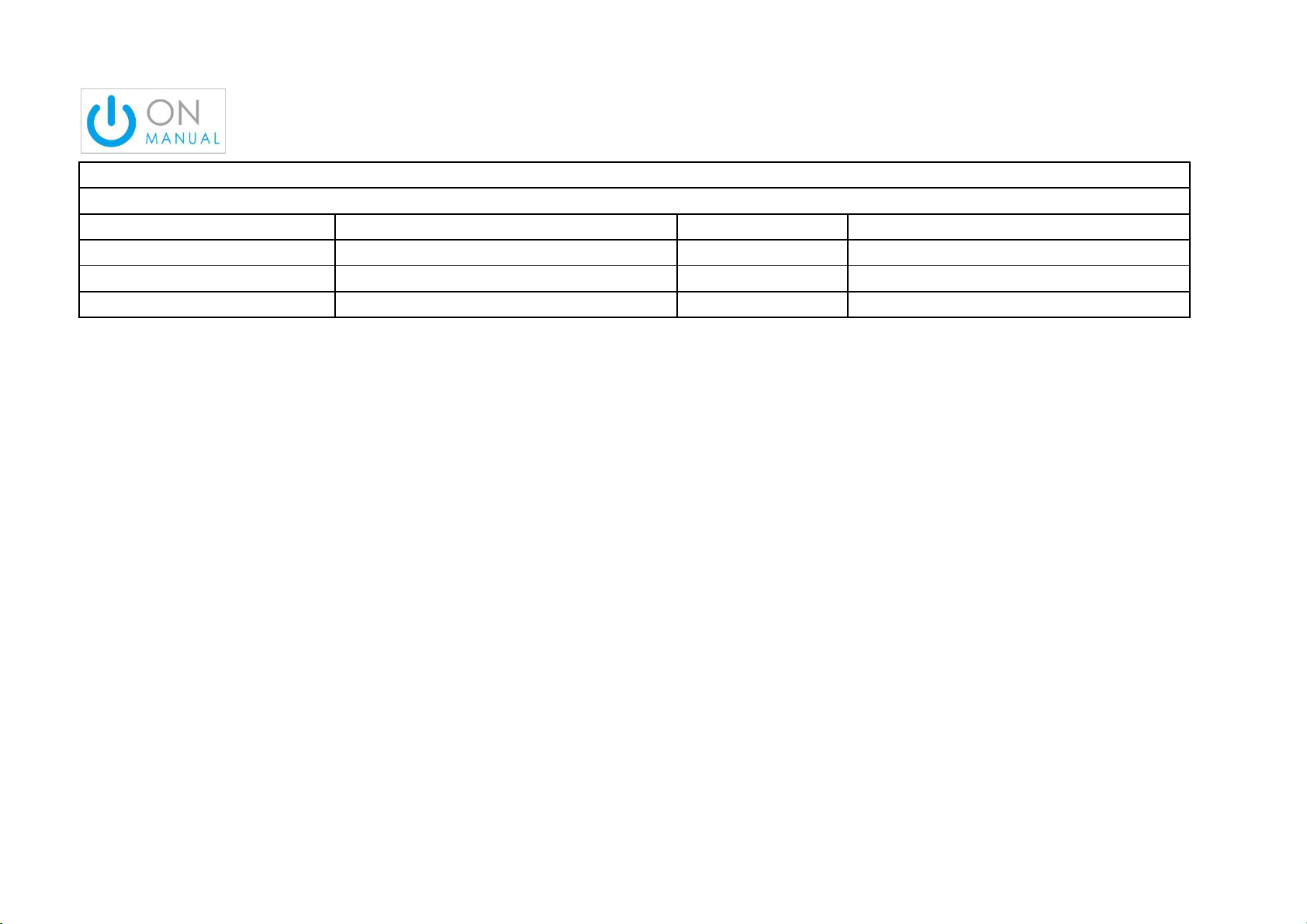
ART WORK SPEC
Changes Note: P.09, 28 / REV UP.
Design: Hyunwoo Lim
Size: 182mm x 257mm
Page: 168 Print Color: Black Part Code DJ68-00763K
Modify Post Processing : Cut Rev No 07 → 08
Material: Wood Free 80g VR7000M
Product
Model/PJT
Vacuum CleanerHQ R&D PIC: Jungran Kim

POWERbot
User manual
SR1✴M70
• Before operating this unit, please read the instructions carefully.
• For indoor use only.
✴✴✴✴
, SR2✴M70
✴✴✴✴
Series
1_VR7000_EN_DJ68-00763K-08_SW.indd 1 2017-12-01 오후 5:06:39
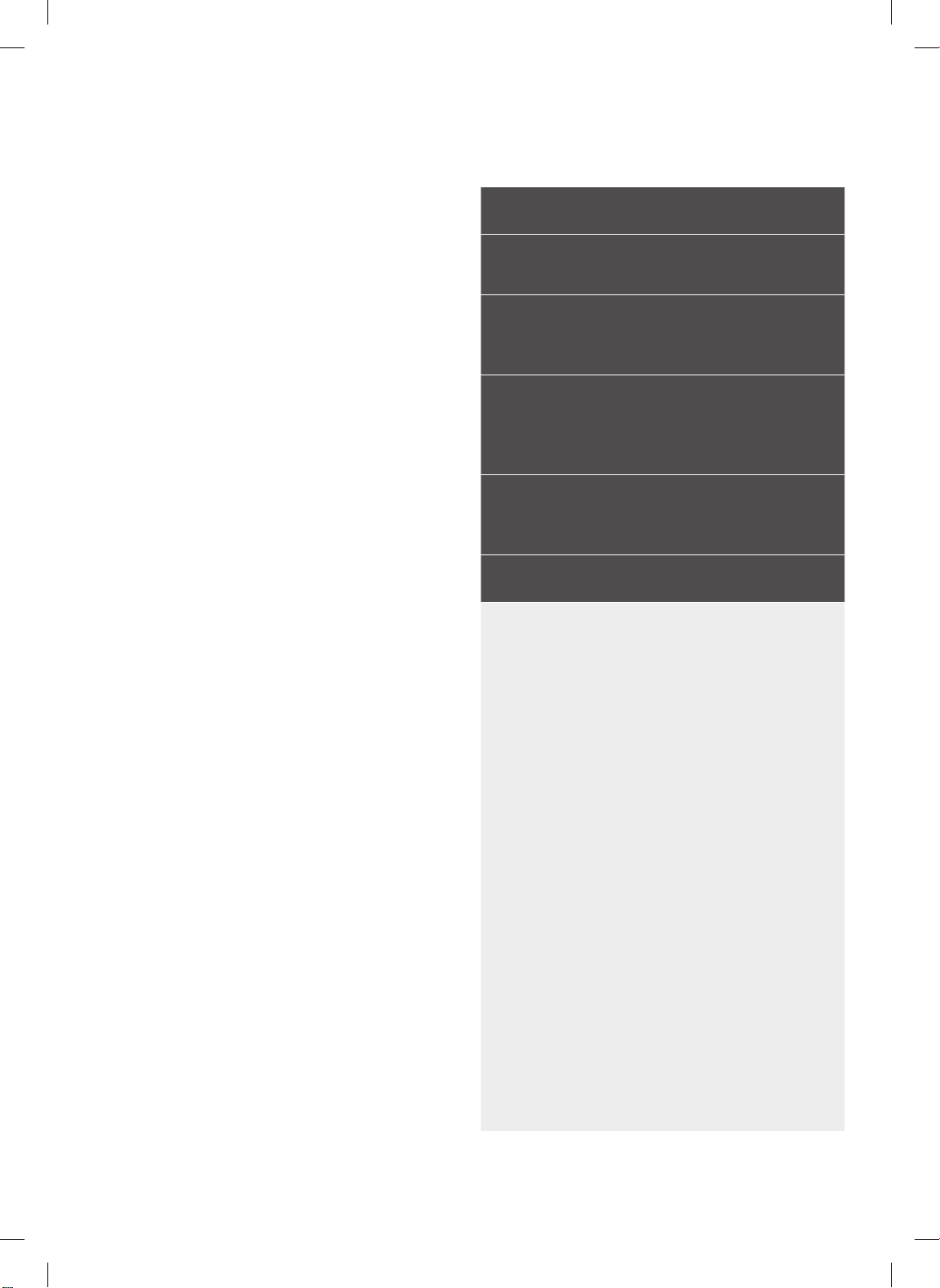
Contents
03
Safety information
08
10
12
15
17
20
22
25
Installation
Accessories / Installation note
Charging
Automatic charging / Recharging / Low
battery (Lo)
Using POWERbot
Turning the power on/off / Selecting
cleaning modes/ Using special cleaning
functions
Installing the Virtual guard
Part name of the Virtual guard /
Inserting batteries
Using the remote control
Name of each part
Top / Bottom / Display panel
Setting time/schedule
Setting the time / Setting the schedule
Cleaning and maintaining
Cleaning the dustbin / Cleaning the sensors and
the camera / Cleaning the brush and Auto shutter
tool / Cleaning the Driving wheel
Samsung Connect App
27
Notes and cautions
31
Charging / Using / Cleaning and maintenance /
About the battery / About the IrDA sensor
Information codes
33
Troubleshooting
35
Warnings about battery
39
Open Source Announcement
40
Specications
41
ENGLISH-02
1_VR7000_EN_DJ68-00763K-08_SW.indd 2 2017-12-01 오후 5:06:40
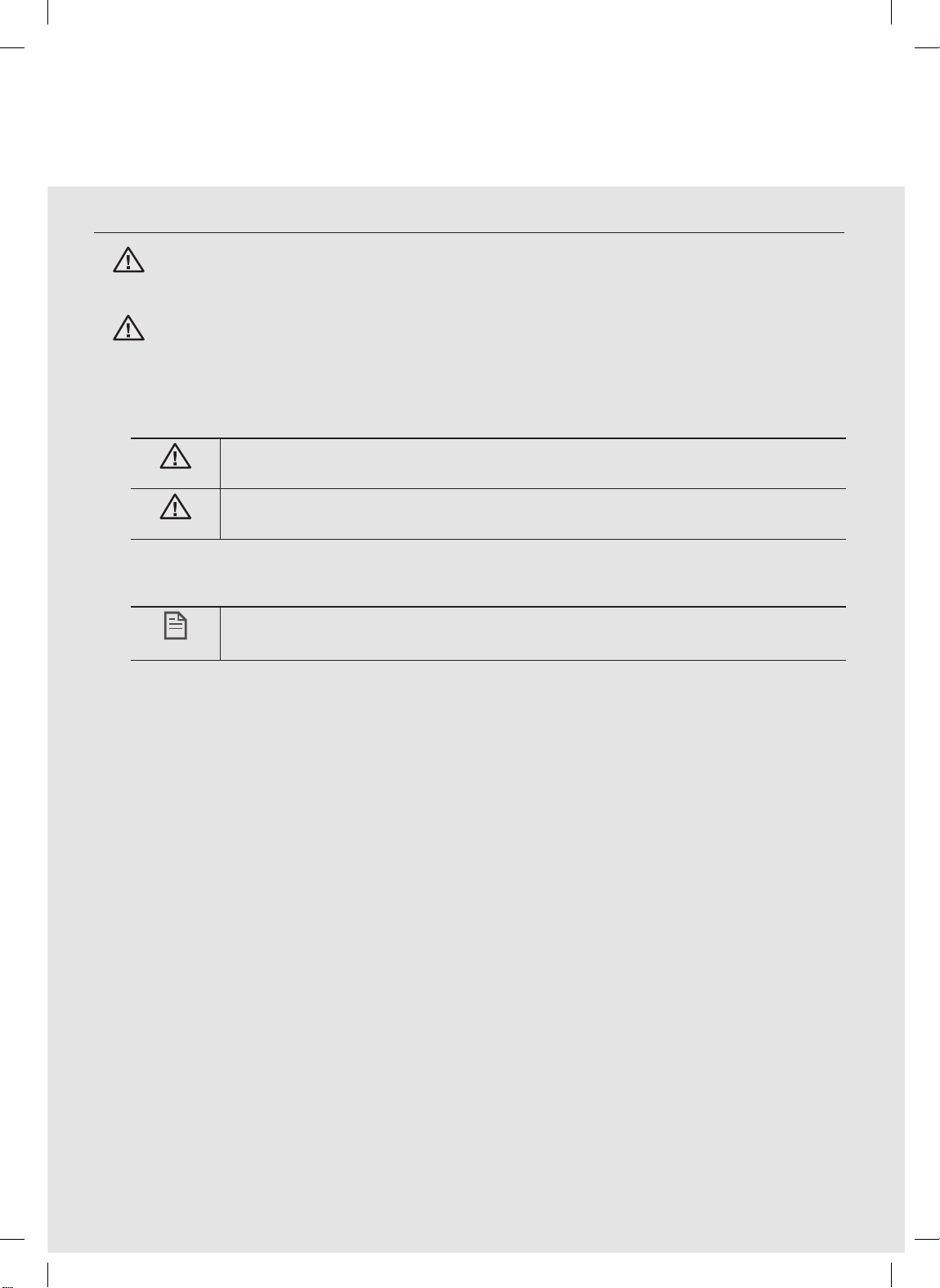
Safety information
SAFETY INFORMATION
• Before operating the appliance, please read this manual thoroughly and
WARNING
WARNING
CAUTION/WARNING SYMBOLS USED
retain it for your reference.
• Because these following operating instructions cover various models, the
characteristics of your vacuum cleaner may differ slightly from those
described in this manual.
WARNING
CAUTION
Indicates that a danger of death or serious injury exists.
Indicates that a risk of personal injury or material damage exists.
OTHER SYMBOLS USED
Indicates that the following text contains additional important
NOTE
information.
• For information on Samsung’s environmental commitments and product
specic regulatory obligations e.g. REACH visit: samsung.com/uk/
aboutsamsung/samsungelectronics/corporatecitizenship/data_corner.htm
ENGLISH-03
1_VR7000_EN_DJ68-00763K-08_SW.indd 3 2017-12-01 오후 5:06:40
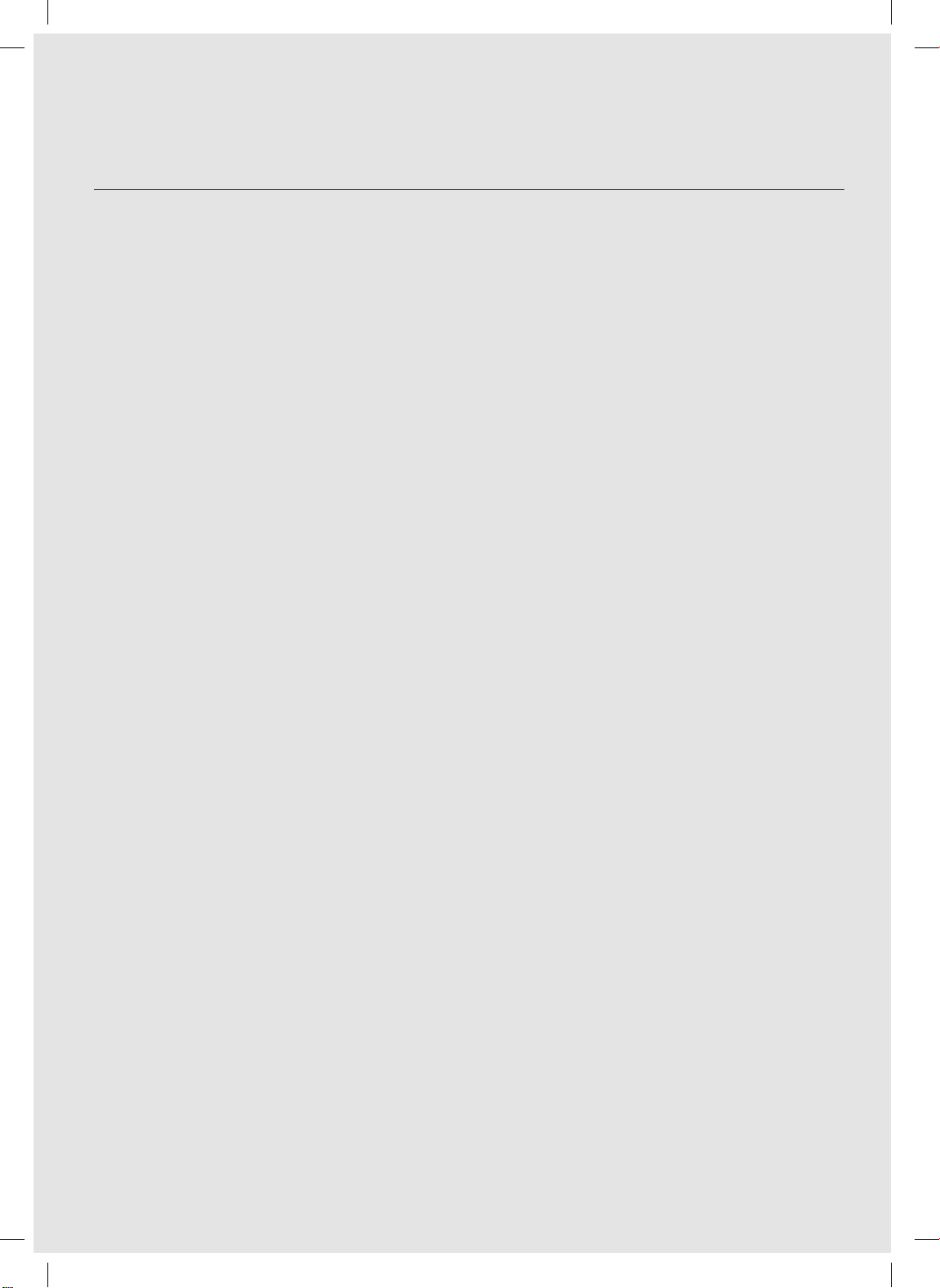
Safety information
IMPORTANT SAFETY INSTRUCTIONS
When using an electrical appliance, basic precautions should be observed, including
the following:
READ ALL INSTRUCTIONS BEFORE USING YOUR POWERbot.
Unplug from outlet when not in use and before conducting maintenance.
WARNING: to reduce the risk of re, electric shock, or injury:
GENERAL
• Use only as described in this manual.
• Do not operate POWERbot or the battery charger / docking station if it has
been damaged in any way.
• If the vacuum cleaner is not working as it should, has been dropped, damaged,
left outdoors, or dropped in water, return it to a customer care center.
• Do not handle the battery charger / docking station or POWERbot with wet
hands.
• Use only on dry, indoor surfaces.
• This appliance can be used by children aged from 8years and above and
persons with reduced physical, sensory or mental capabilities or lack of
experience and knowledge if they have been given supervision or instruction
concerning use of the appliance in a safe way and understand the hazards
involved. Children shall not play with the appliance. Cleaning and user
maintenance shall not be made by children without supervision.
• If the supply cord is damaged, it must be replaced by the manufacturer or its
service agent or a similarly qualied person in order to avoid a hazard.
Battery charger / Docking station
• Do not modify the polarized plug to t a non-polarized outlet or extension
cord.
• Do not use outdoors or on wet surfaces.
• Unplug the battery charger / docking station from the outlet when not in use
and before servicing.
• Use only the battery charger / docking station supplied by the manufacturer to
recharge.
• Do not use with a damaged cord or plug or a loose power outlet.
• Do not pull or carry by the cord, use the cord as a handle, close the door on the
cord, or pull the cord around sharp edges or corners. Keep the cord away from
heated surfaces.
ENGLISH-04
1_VR7000_EN_DJ68-00763K-08_SW.indd 4 2017-12-01 오후 5:06:40
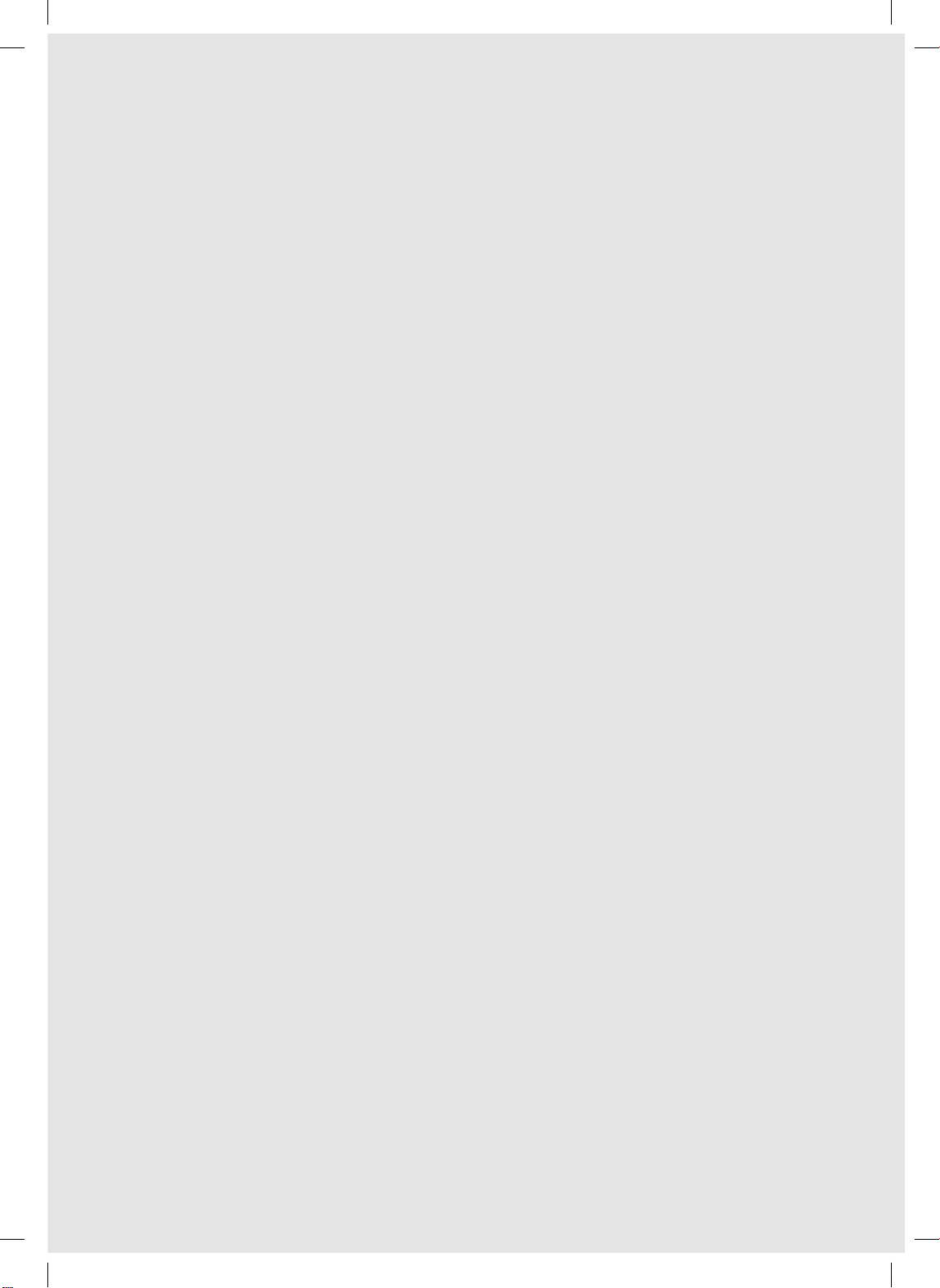
• Do not use extension cords or outlets with inadequate current carrying
capacity.
• Do not unplug by pulling on the cord. To unplug, grasp the plug, not the cord.
• Do not mutilate or incinerate batteries as they will explode at high
temperatures.
• Do not attempt to open the battery charger / docking station. Repairs should
only be carried out by a qualied customer care center.
• Do not expose the battery charger / docking station to high temperatures or
allow moisture or humidity of any kind to come into contact with the battery
charger / docking station.
• Do not charge the non-rechargeable batteries with charger.
POWERbot
• Do not pick up hard or sharp objects such as glass, nails, screws, coins, and etc.
• Do not use without a lter in place. When servicing the unit, never put ngers
or other objects into the fan chamber in case the unit accidentally turns on.
• Do not put any objects into openings. Do not use with any openings blocked;
keep openings free of dust, lint, hair, and anything that may reduce air ow.
• Do not pick up toxic materials (chlorine bleach, ammonia, drain cleaner, etc.).
• Do not pick up anything that is burning or smoke, such as cigarettes, matches,
or hot ashes.
• Do not use to pick up ammable or combustible liquids such as gasoline, nor
use on areas where they may be present.
• Locations with candles or desk lamps on the oor.
• Locations with unattended res (re or embers).
• Locations with distilled alcohol, thinner, ashtrays with burning cigarettes, etc.
• Do not use POWERbot in an enclosed space lled with vapours given off by oil
based paint, paint thinner, moth proong substances, ammable dust, or other
explosive or toxic vapours.
• Leaks from battery cells can occur under extreme usage or temperature
conditions. If the liquid gets on skin, wash quickly with water. If the liquid
gets into the eyes, ush them immediately with clean water for a minimum of
10minutes. Seek medical attention.
ENGLISH-05
1_VR7000_EN_DJ68-00763K-08_SW.indd 5 2017-12-01 오후 5:06:40
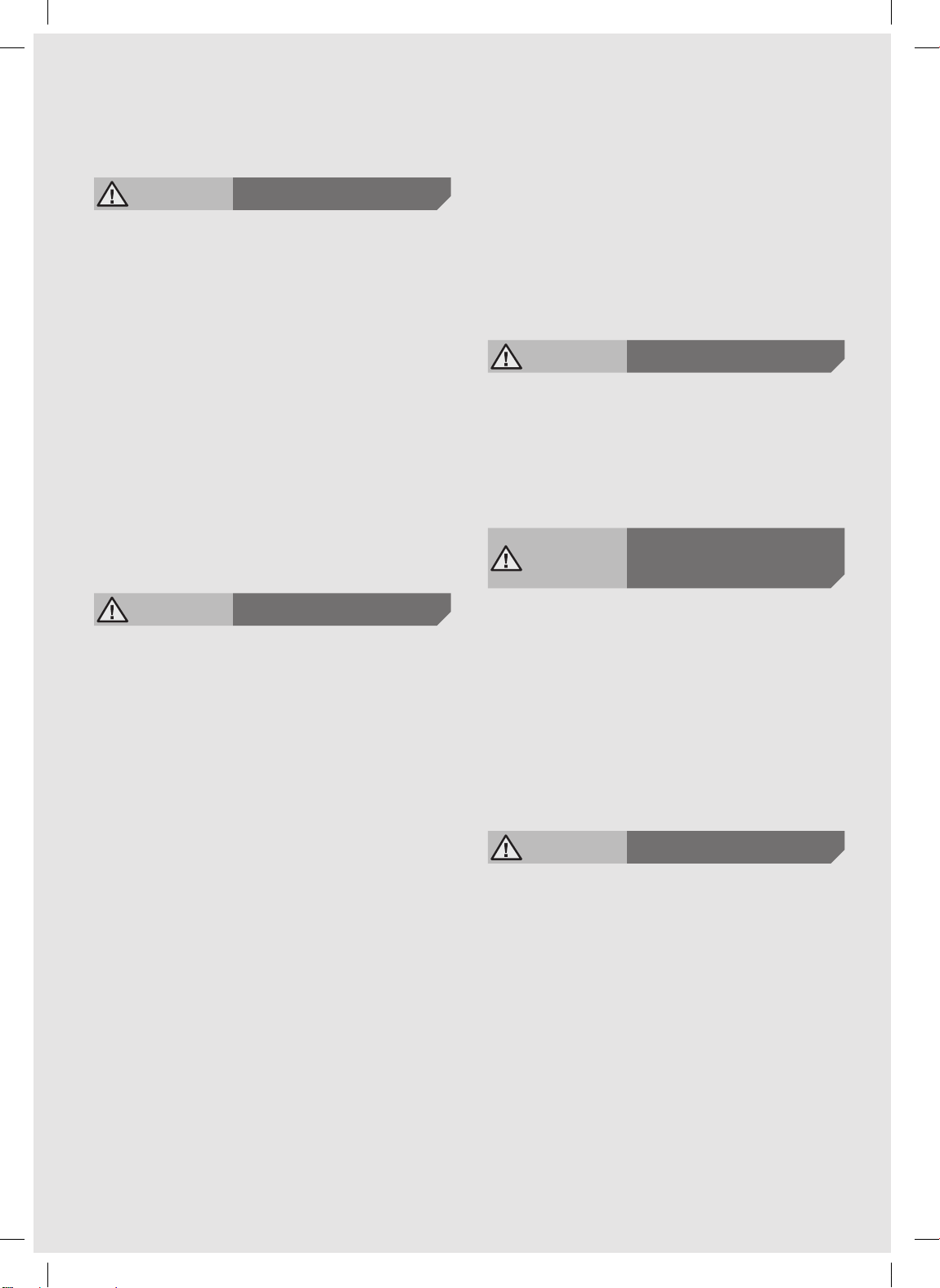
Safety information
WARNING
f Please prevent any risk of electric shock
or re.
– Do not damage the power cord.
– Do not pull the power cord too hard or
touch the power plug with wet hands.
– Do not use a power source other than 100-
240V~ and also do not use a multi outlet
to supply power to number of devices
at the same time. (Do not leave the cord
carelessly on the oor.)
– Do not use a damaged power plug, power
cord or loose power outlet.
f Clean dust or any foreign matters on the
pin and contact part of the power plug.
– There is a risk of electric shock or
malfunction.
WARNING
f Do not use POWERbot near combustible
materials.
– Place near candle, desktop lamps, replace
or near combustible materials such as
gasoline, alcohol, thinners etc.
f The POWERbot is intended for household
use therefore do not use it in an attic,
basement, storage, industrial building,
out of indoor space, places with moisture
(such as bathroom, laundry), on the table
or shelves.
– The POWERbot can be damaged or
malfunction.
f Be sure POWERbot does not pass through
or touch any kind of liquids.
– The POWERbot can be severely damaged
and it may contaminate other areas if the
wheels pass through liquid.
f Do not spill any liquids on the docking
station.
– There is a risk of re or electric shock.
Power related
Before use
f Do not use the docking station for
anything other than its intended purpose.
– There is a risk of re or severe damage to
the docking station.
f Always keep the cliff sensor clean for
your safety.
WARNING
f If any abnormal sounds, smells or smoke
come from POWERbot, immediately shut
off the emergency switch at the bottom
of POWERbot and contact a service
center.
WARNING
In use
Cleaning and
maintenance
f When power cord is damaged, contact
a service center to get it replaced by a
certied repairman.
– There is a risk of re or electric shock.
f Please check with a Samsung Electronics
service center when exchanging
batteries.
– Using batteries from other products can
cause malfunction.
CAUTION
f Insert the dustbin before using
POWERbot.
f Be careful with the followings for proper
automatic recharging.
– Always turn on the power of the docking
station.
– Install the docking station where
POWERbot can easily nd.
– Do not leave any object in front of the
docking station.
Before use
ENGLISH-06
1_VR7000_EN_DJ68-00763K-08_SW.indd 6 2017-12-01 오후 5:06:40
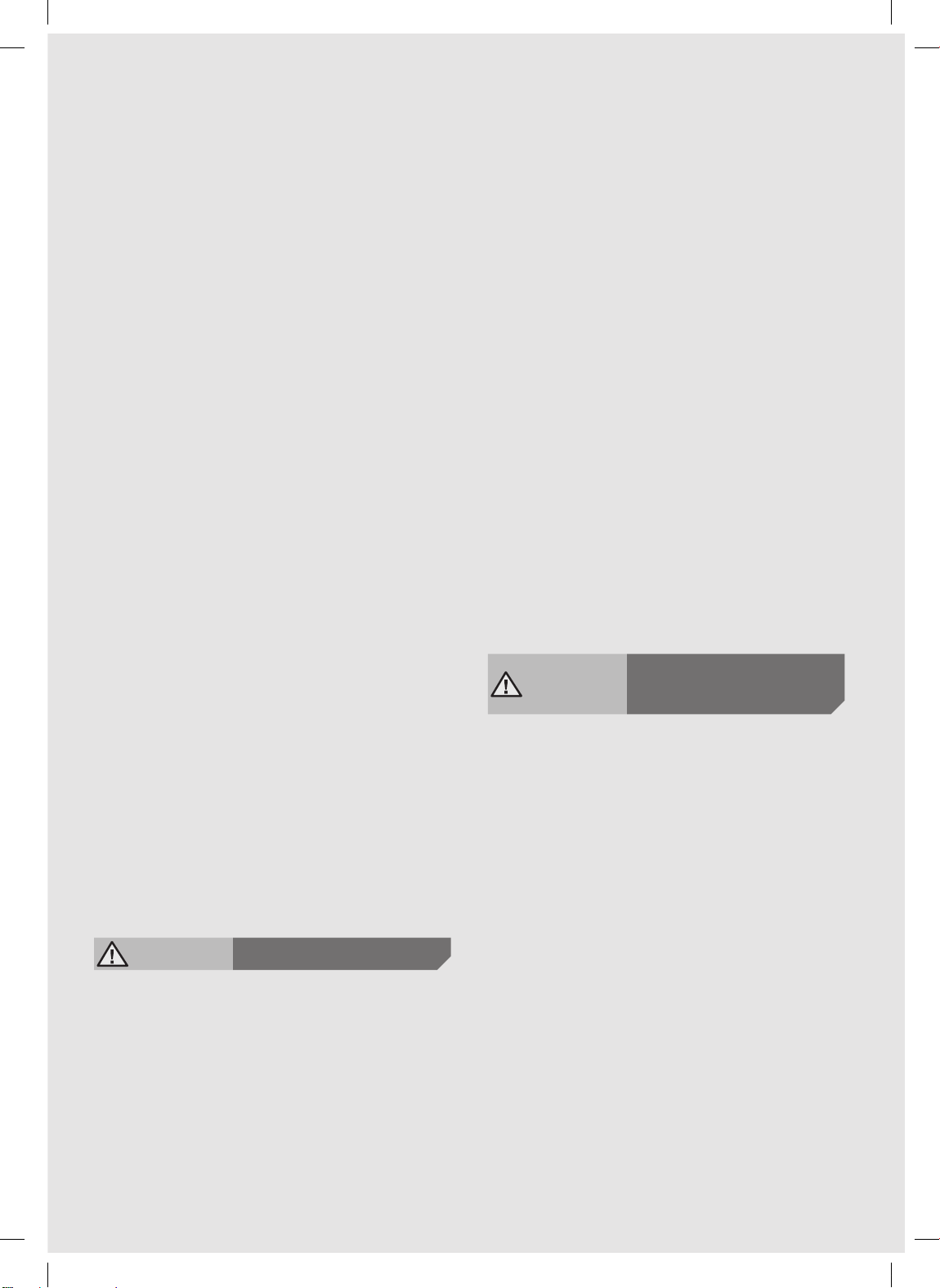
f When installing the docking station, do
not leave the cord carelessly on the oor
since POWERbot may get tangled by it.
f Do not use POWERbot on black colored
oors.
– The POWERbot may not be able to operate
normally.
f Do not place any objects within 0.5m
to both sides and 1m to the front of the
docking station.
f Make sure the docking station's charging
contact is not damaged or have any
foreign matters on it.
f Do not install the docking station in an
area with a dark oor.
– If the oor around the docking station is
dark, recharging is hindered.
f Move any obstacles that may disturb
POWERbot's movement (such as
children's indoor swing or slides) before
cleaning.
f Do not use the POWERbot in a place
which is narrower than the turning
radius (0.5 m or less) of the POWERbot.
f If a brush or brush cover is not
assembled correctly, scratches may occur
on the oor, or product malfunction may
occur.
f Before operating the POWERbot, remove
the objects which could break such as
a frame, mirror, and porcelain items
so that the POWERbot works without
interruption.
CAUTION
In use
f Using POWERbot on thick carpet may
damage both POWERbot and the carpet.
– The POWERbot cannot pass over carpet
that is thicker than 1 cm.
f Do not use POWERbot on tables or other
high surfaces.
– There is a risk of damage if it falls.
f The POWERbot may bump into chair,
desk legs therefore move them away for
faster and efcient cleaning.
f When POWERbot is operating, do not lift
it up or carry it to another area.
f Do not hold by driving wheels of
POWERbot when carrying it to another
area.
f Do not put any objects on top of
POWERbot and camera since it may
cause malfunction.
f Remove any large papers or plastic bags
immediately when using POWERbot since
they may block the intake.
f Do not aim the red pointer directly at
people or animals.
f Do not lie down around the POWERBOT
that is running.
– Your hair may be caught in the brush,
resulting in physical injury.
CAUTION
Cleaning and
maintenance
f Prevent any damage to POWERbot by
complying with the following
– Do not clean POWERbot by spraying water
directly onto it or use benzene, thinner,
acetone or alcohol to clean it.
f Do not disassemble or repair POWERbot.
This should only be done by a certied
repairman.
f Always keep the obstacle sensor, cliff
sensor and camera clean.
– If foreign matter accumulates, sensors may
malfunction.
ENGLISH-07
1_VR7000_EN_DJ68-00763K-08_SW.indd 7 2017-12-01 오후 5:06:41
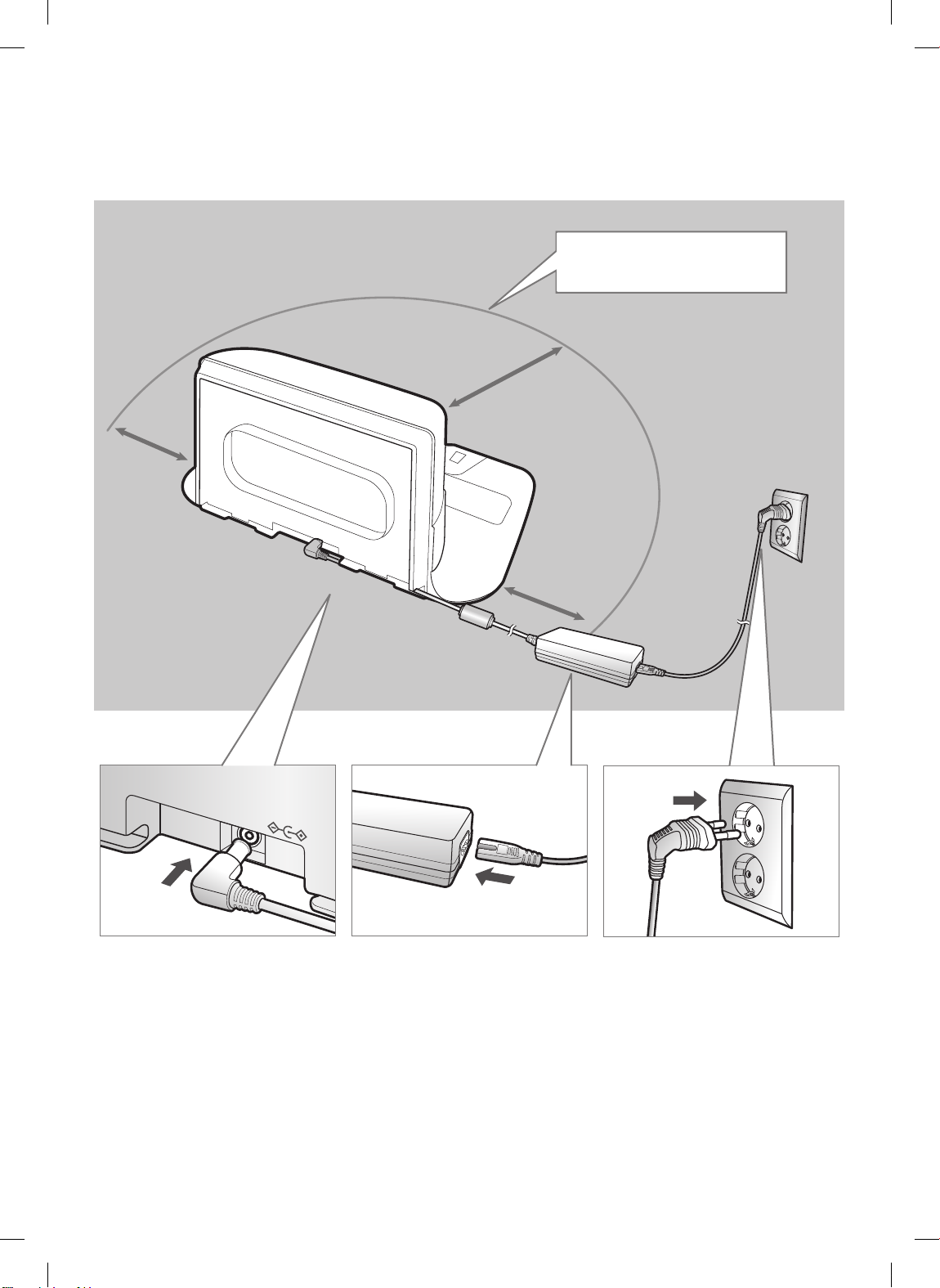
Installation
The docking station must be plugged in and turned on at all times.
Install the docking station in
a place without obstacles and
danger of falling.
About 1m
About
0.5m
About
0.5m
DC-IN
Connect the
battery charger
1
jack to the
docking station
Connect the
power cord
2
to the battery
charger
When using the battery
charger, the side with the
sticker attached must face
down.
ENGLISH-08
Connect the
power plug to
3
the outlet
1_VR7000_EN_DJ68-00763K-08_SW.indd 8 2017-12-01 오후 5:06:42
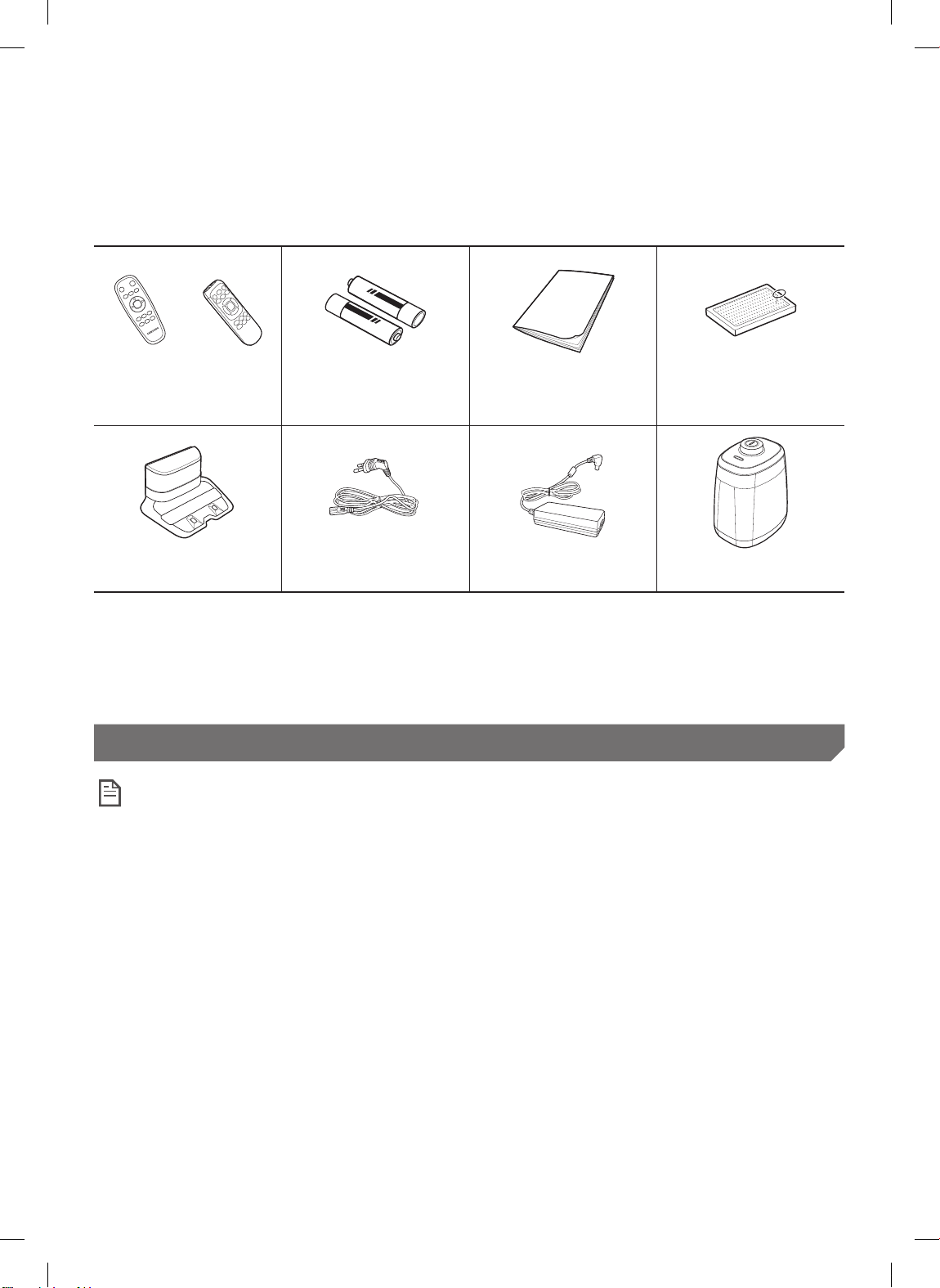
Accessories
or
Remote control
(Optional)
Docking station Power cord Battery charger Virtual guard (Optional)
✻ Accessories may differ depending on the models.
✻ Battery Spec
SR1✴M70✴✴✴✴ series : Lithium-ion, 21.6V, 1800mAh, 6cell
SR2✴M70✴✴✴✴ series : Lithium-ion, 21.6V, 3600mAh, 6cell
Batteries (AAA type)
(Optional)
User manual Spare lter (Optional)
Installation note
Note
f Install the docking station in a place where the oor and wall are level.
f It is best to install the docking station along the grain of wooden oors.
f If the emergency switch is off, the POWERbot will not charge even if it is docked on the
docking station.
f Always turn on the power of the docking station.
– If power is not supplied to the docking station, the POWERbot cannot nd it and cannot
automatically recharge.
– If the POWERbot is left detached from the docking station, the battery will drain naturally.
f If the POWERbot is in sleep mode, power will not come on even if the emergency switch
is turned off and then on. Press and hold the [Start/Stop] button on the POWERbot to turn
the sleep mode off.
ENGLISH-09
1_VR7000_EN_DJ68-00763K-08_SW.indd 9 2017-12-01 오후 5:06:44
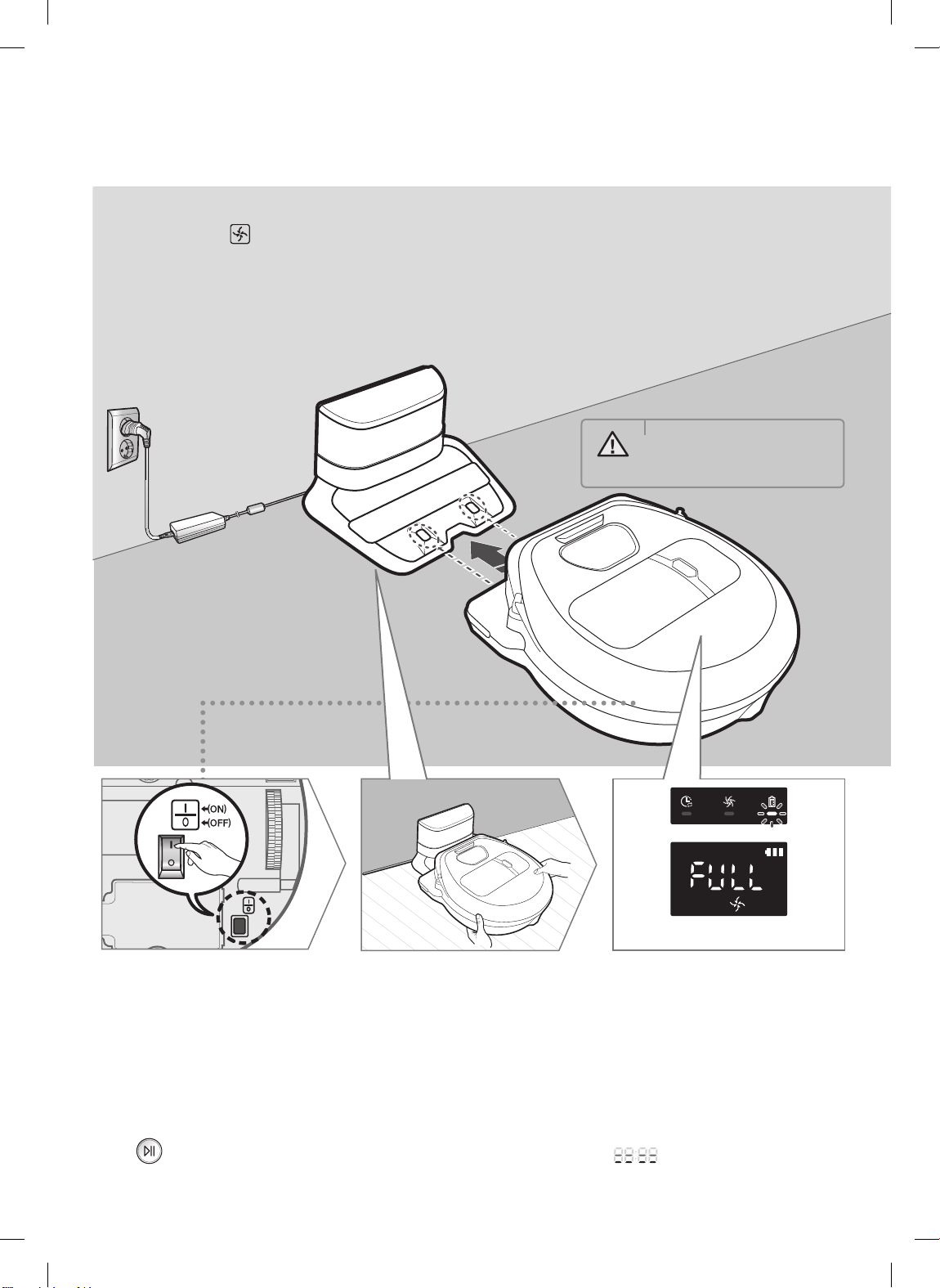
Charging
After completely charging the POWERbot for the rst time (after purchase), it can be used for 60
min. in Nomal ( ) mode. (Refer to the page 39 for the charging time.)
Smart Charging
If POWERbot runs out of charge in Auto clean mode, it will automatically return to the docking
station to be charged and will recommence the cleaning to complete the cleaning area after twothird of battery charging is done. (Max. 2 times).
• Rated input voltage of
WARNING
this product is 100240V~.
<SR1✴M701✴✴✴ Series>
<SR1✴M702✴✴✴ / SR1✴M703✴✴✴ /
SR2✴M70✴✴✴✴ Series>
Turn on the
emergency switch
1
on the bottom
You must turn on the
emergency switch to turn on
the POWERbot.
Press and release the
button.
1_VR7000_EN_DJ68-00763K-08_SW.indd 10 2017-12-01 오후 5:06:45
Manually charge
the POWERbot by
2
placing it on the
docking station
Make sure the charging
pins on the POWERbot
and the docking station
are aligned.
ENGLISH-10
Check the
charging status
3
For SR1✴M701✴✴✴ Series,
The battery indicator blinks at 1 sec.
intervals during charging and the indicator
will remain in ON status when fully charged.
SR1✴M702✴✴✴ / SR1✴M703✴✴✴ /
For
SR2✴M70✴✴✴✴ Series
"
progress and "FULL" will turn on when
charging is complete.
" will turn on according to charging
,
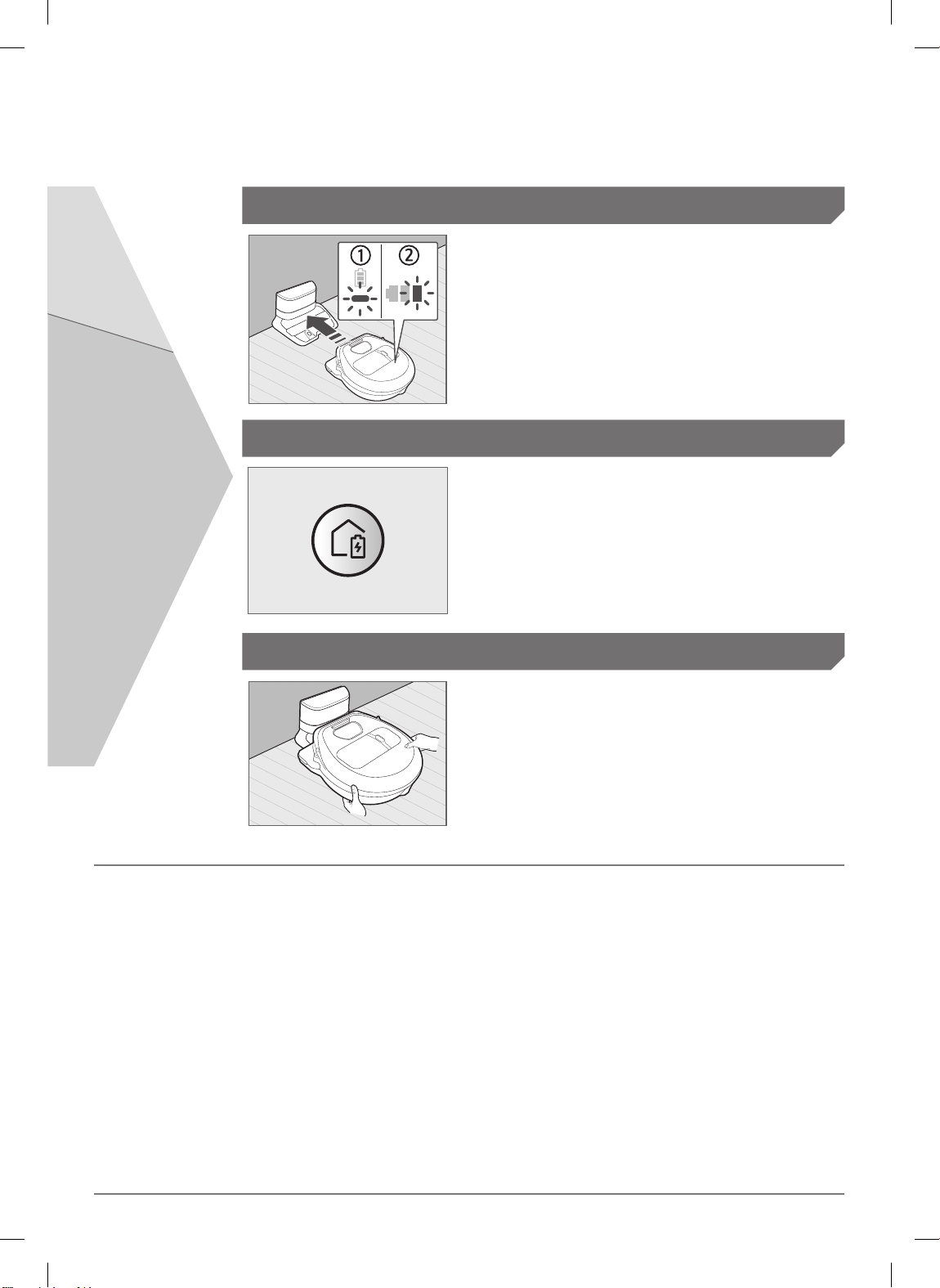
Automatic charging
1. SR1✴M701✴✴✴ Series
If the battery indicator blinks at 0.4 sec. intervals,
the POWERbot will automatically return to the
docking station to be charged.
2. SR1✴M70✴✴✴✴ / SR2✴M70✴✴✴✴ Series
When the battery indicator blinks during cleaning,
the POWERbot will return to the docking station to
charge itself automatically.
Recharging
You can command the POWERbot to
recharge at the docking station while it is
in cleaning.
Low battery (Lo)
Manually charge the POWERbot by placing
it on the docking station.
Steps to take if recharging not occuring:
Check the installation status of the
docking station when:
fthe docking station is located in a place where
the POWERbot cannot easily access it.
fthe distance between the docking station and
POWERbot is over 5m.
– It may take a long time for POWERbot to
return to the docking station for recharging
Manually charge the POWERbot when:
fthe docking station is located in a corner
fthe battery is fully exhausted
fthe POWERbot is immobilized by an obstacle
(furniture etc.)
fthe POWERbot can't climb a threshold near
the docking station (The maximum height of
a threshold the POWERbot can climb is about
1.5 cm.)
fwhen the battery indicator blinks and "Lo" is
displayed
fwhen the battery indicator blinks (Applicable
to SR1✴M701✴✴✴ Series)
fwhen the POWERbot is set to the Spot clean or
Manual clean mode
ENGLISH-11
1_VR7000_EN_DJ68-00763K-08_SW.indd 11 2017-12-01 오후 5:06:46
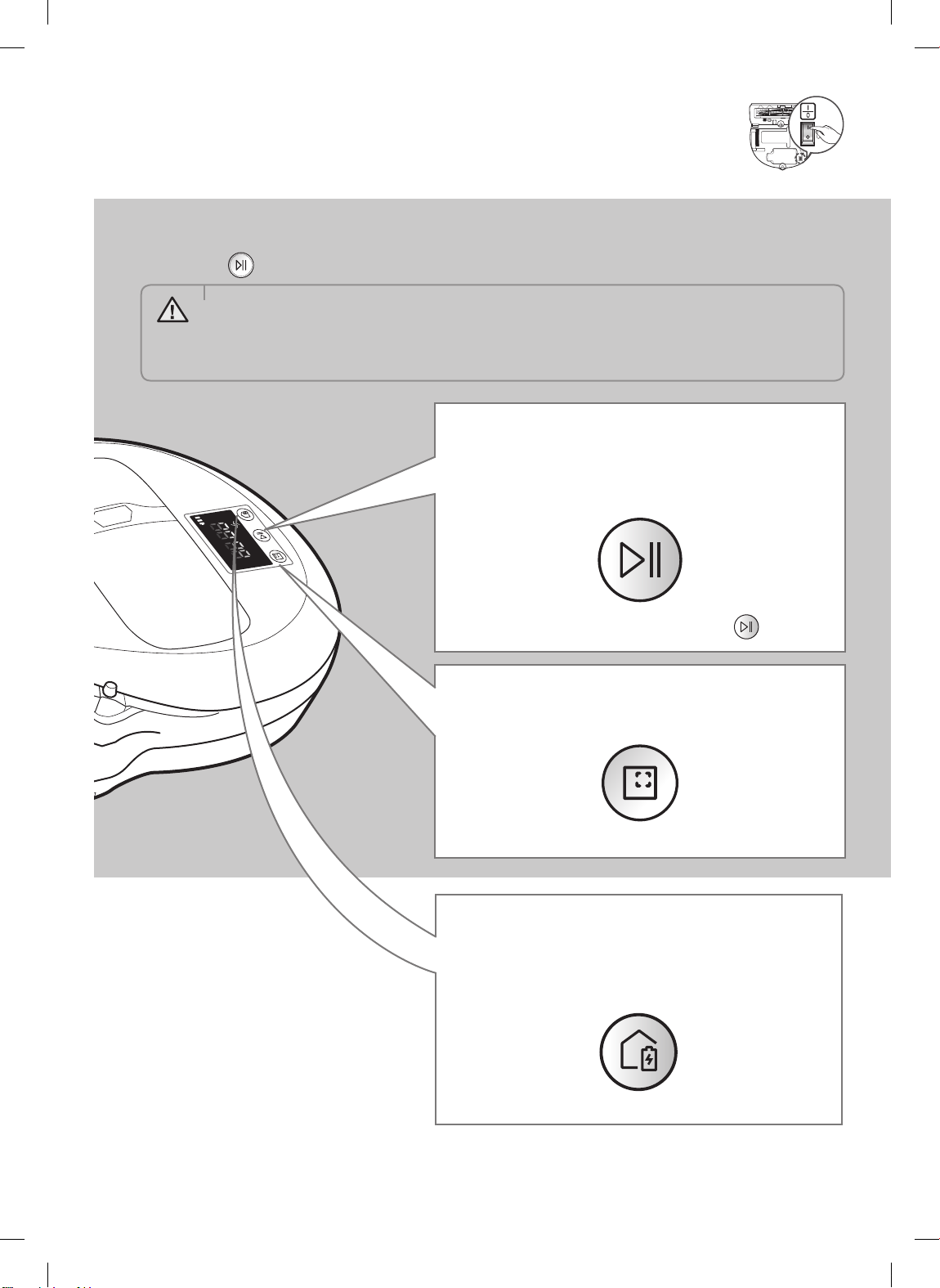
Using POWERbot
You must turn on the emergency switch on the bottom of the unit before using POWERbot.
Turning the power on/off
Press the
• When POWERbot is not used for 30 min.;
WARNING
button for more than 3seconds
SR1✴M70✴✴U✴ / SR2✴M70✴✴U✴ series: Turns to energy-saving mode.
SR1✴M70✴✴W✴ / SR2✴M70✴✴W✴ series: Automatically returns to the docking
station to be charged.
Starting Auto clean mode
Press and release this button. The POWERbot
moves and automatically cleans the set areas only
once.
✻ Stop cleaning: Press and release the button
Using Spot clean mode
The POWERbot cleans a localized area intensely.
Recharging
You can command POWERbot to recharge at the
docking station automatically while it is cleaning
by pressing this button.
ENGLISH-12
1_VR7000_EN_DJ68-00763K-08_SW.indd 12 2017-12-01 오후 5:06:48
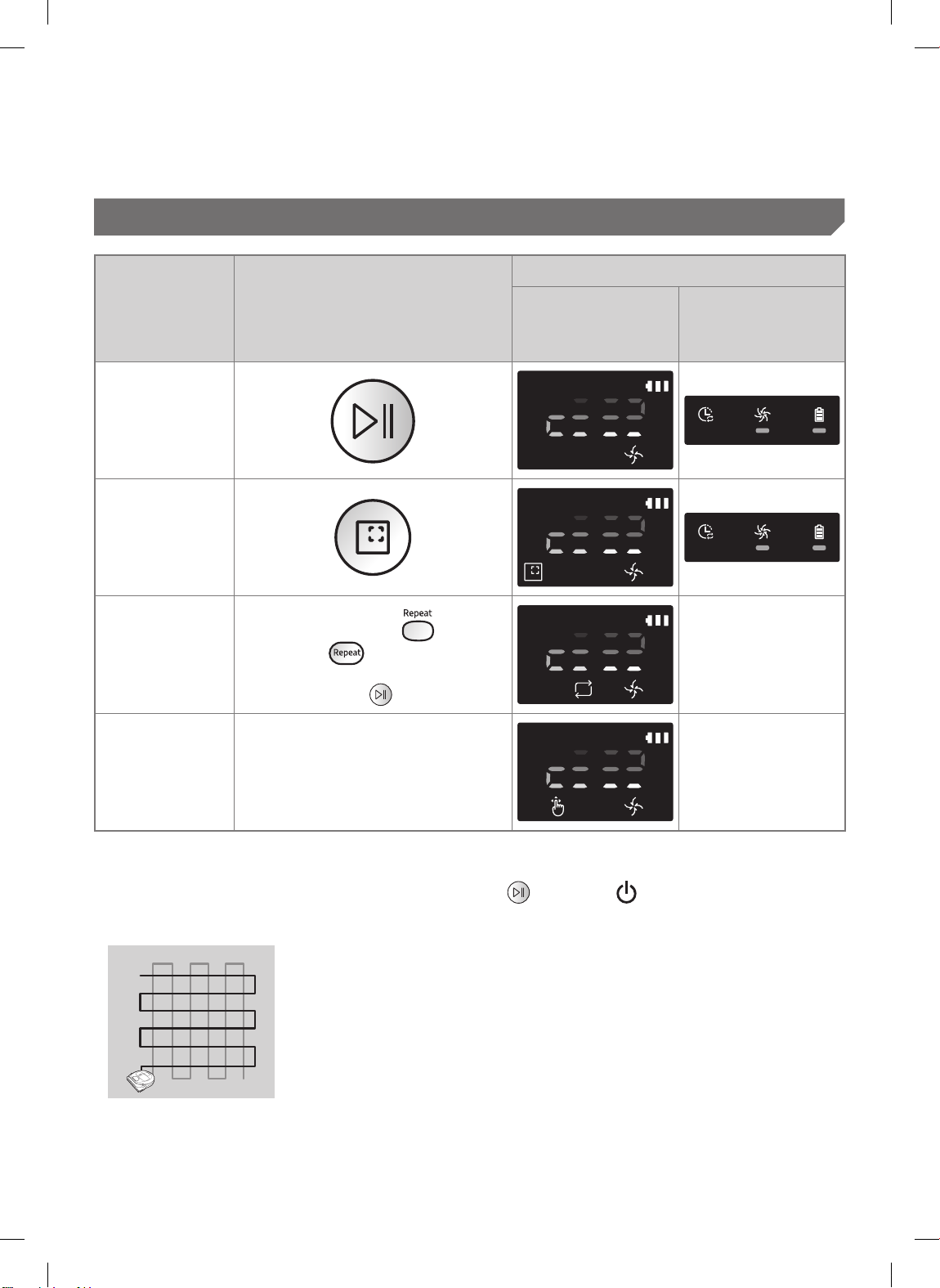
Selecting cleaning modes
Displayed icon
Cleaning mode How to select
Auto clean
Spot clean
✻ Press the [A,B type
Repeat clean
Manual clean
[C,D type
controller rst and then press
the [Start/Stop
✻ Manual clean mode can be
selected by the direction control
buttons of the remote control.
] on the remote
].
],
SR1✴M702✴✴✴
SR1✴M703✴✴✴
SR2✴M70✴✴✴✴
SR1✴M701✴✴✴
-
-
✻ If POWERbot fails to return to the docking station, it will turn to energy-saving mode and display
panel will be turned off.
✻ To exit the energy-saving mode, press the [Start/Stop
remote controller.
✻ If cleaning in Auto clean mode is completed within 15 minutes, POWERbot cleans 1 more time.
] or [Power ] button of main body or
ENGLISH-13
1_VR7000_EN_DJ68-00763K-08_SW.indd 13 2017-12-01 오후 5:06:49
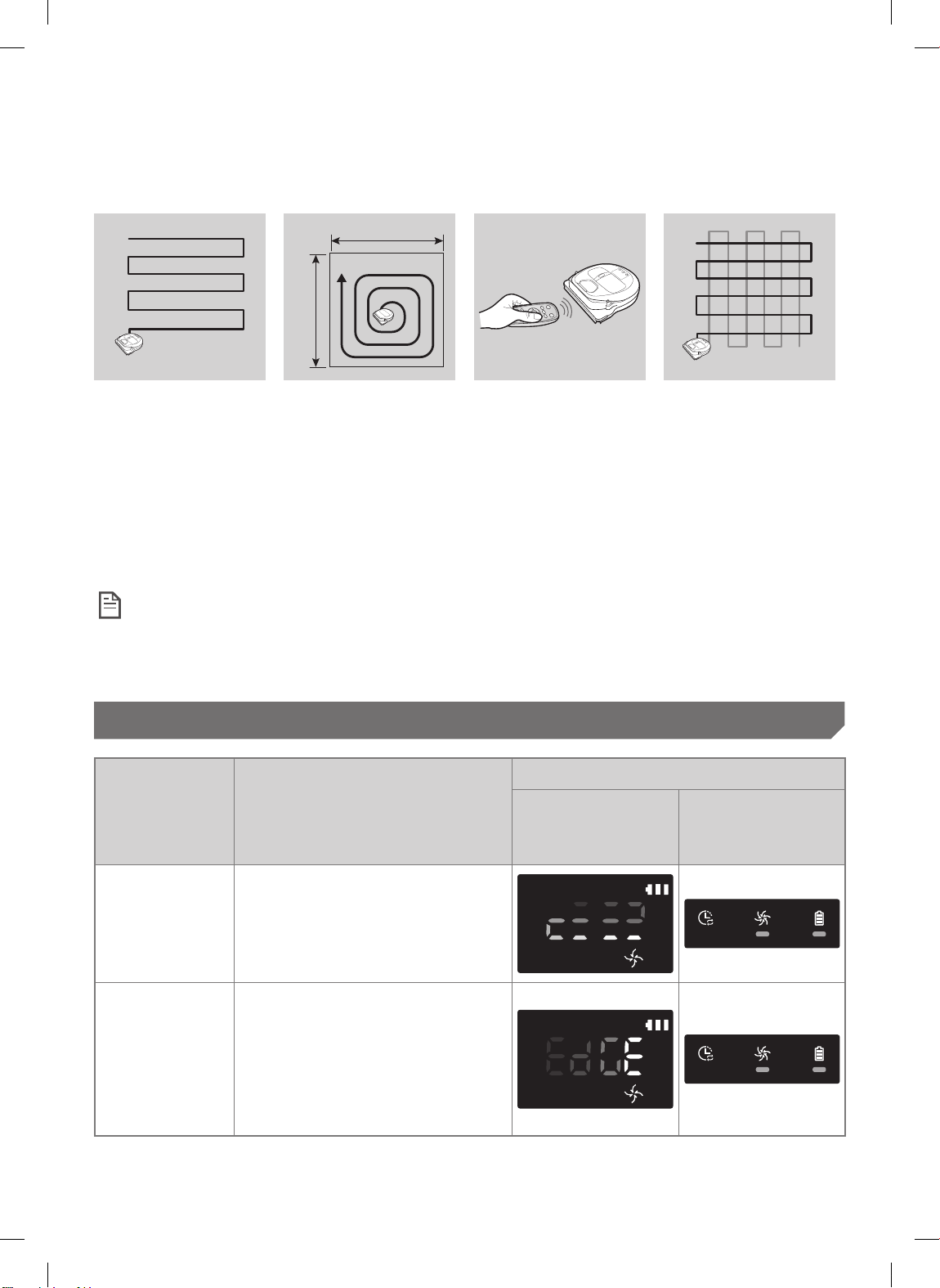
Using POWERbot
Cleaning method for each modes
About 1.5 m
About 1.5 m
Auto clean
Automatically cleans the
set areas only once.
✻ SR1✴M701✴✴✴
series: Cleans
repeatedly until the
battery is depleted.
Spot clean
Cleans a localized area
intensely. It can be used
to clean bread or cookie
crumbs.
Manual clean
You can move
POWERbot with the
remote control to clean
the desired spot.
✻ This function is
not applicable to
SR1✴M701✴✴✴
series.
Repeat clean
Cleans repeatedly until
the battery is depleted.
✻ This function is
not applicable to
SR1✴M701✴✴✴
series.
Note
f If Auto clean or Repeat clean is commenced, POWERbot cleans the area near the docking station
rst.
Using special cleaning functions
Displayed icon
Cleaning
function
Operation
SR1✴M702✴✴✴
SR1✴M703✴✴✴
SR2✴M70✴✴✴✴
SR1✴M701✴✴✴
✻ When the POWERbot detects a
Intelligent
power control
Edge Clean
Master
carpet in normal mode, it will
automatically operate with
stronger suction power.
✻ When the POWERbot detects an
edge or corner in Auto clean or
Spot clean, the auto shutter tool
operates and approaches the
edge or corner section to clean.
fStraight edge (One time cleaning)
fCorner (Two times cleaning)
ENGLISH-14
1_VR7000_EN_DJ68-00763K-08_SW.indd 14 2017-12-01 오후 5:06:51
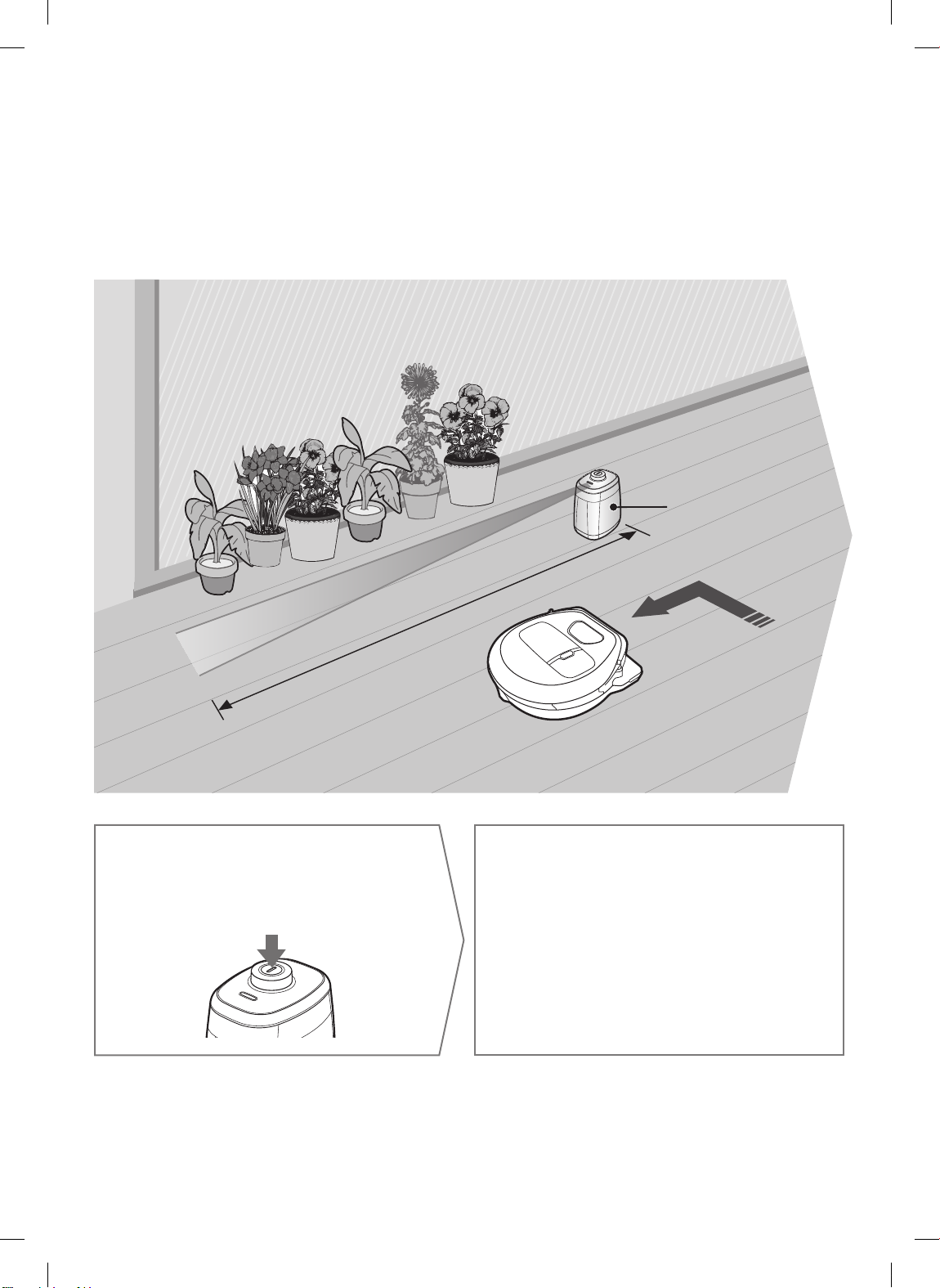
Installing the Virtual guard
Infrared ray from the Virtual guard will restrict POWERbot from approaching
certain area.
✻ (Included with SR2✴M707✴✴✴ series only. For SR2✴M704✴✴✴/ SR2✴M705✴✴✴/
SR2✴M706✴✴✴ series, additional purchase is required.)
The distance of virtual wall is 2.5m at minimum and may differ
depending on surroundings and movement status of POWERbot.
Virtual guard
Press the Power button
to turn it on
1
Power lamp (Red) will blink.
Minimum 2.5 m
Install the Virtual guard
where you want to restrict
2
POWERbot's entrance
Make sure that distance sensor is facing
at the desired direction you want to
create a invisible barrier (which will
restrict POWERbot's approach).
ENGLISH-15
1_VR7000_EN_DJ68-00763K-08_SW.indd 15 2017-12-01 오후 5:06:51
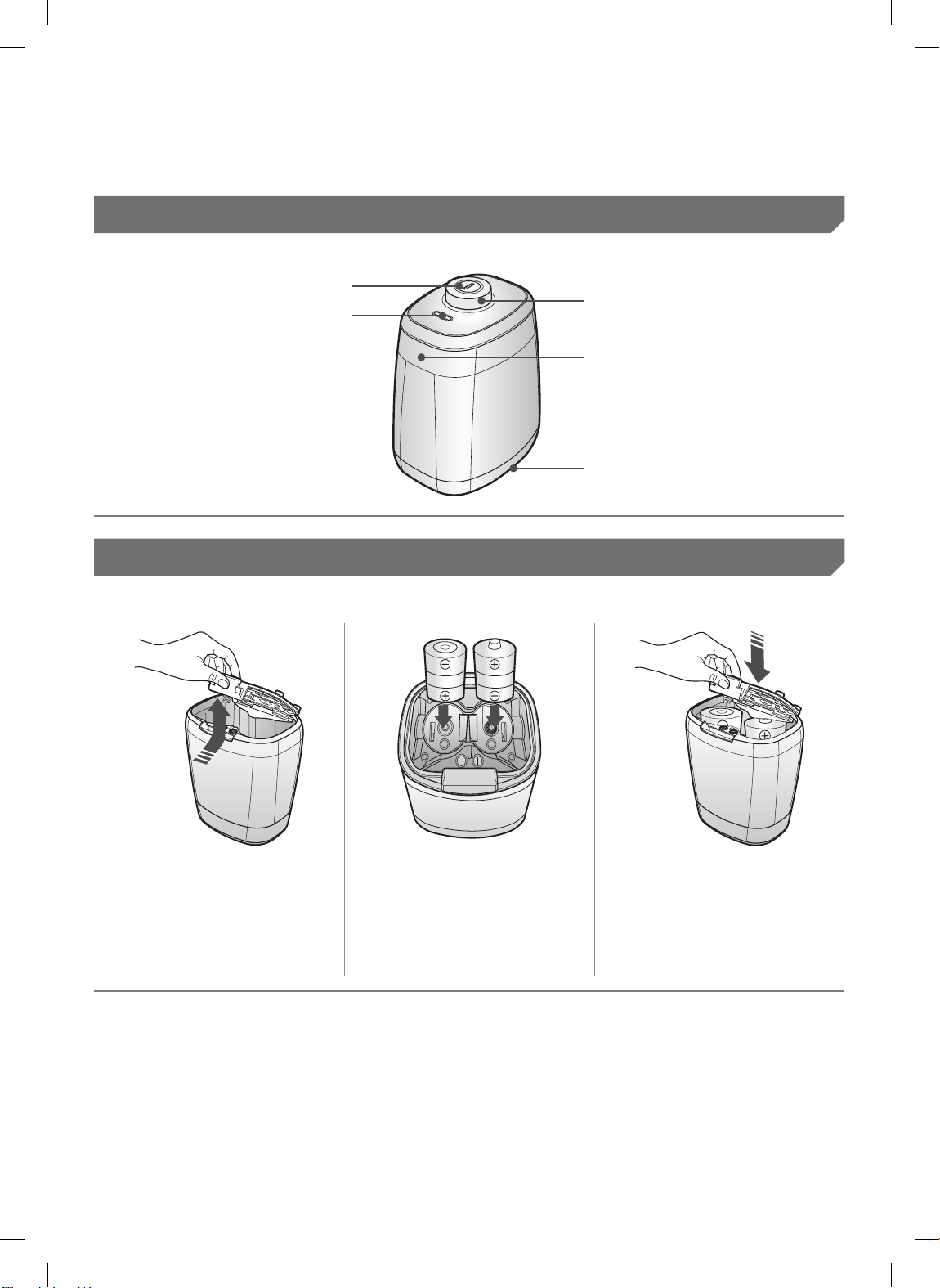
Installing the Virtual guard
Part name of the Virtual guard
Power button
Power lamp
Power on: Red lamp blinks
Power off: Lamp is off
Inserting batteries
Batteries for Virtual guard must be purchased separately.
POWERbot detection sensor
Distance detection sensor
(Infrared ray sensor)
Battery cover
Open the battery cover
1
of the Virtual guard by
pressing the locking
tab and lift it up.
✻ Specication: type D (LR20) batteries
1_VR7000_EN_DJ68-00763K-08_SW.indd 16 2017-12-01 오후 5:06:53
Insert the alkaline
2
batteries (D type)
as shown in the
illustration (check the
+, - polarity).
ENGLISH-16
Insert the tip of the
3
cover into the slot and
push the other end
to close the battery
cover.
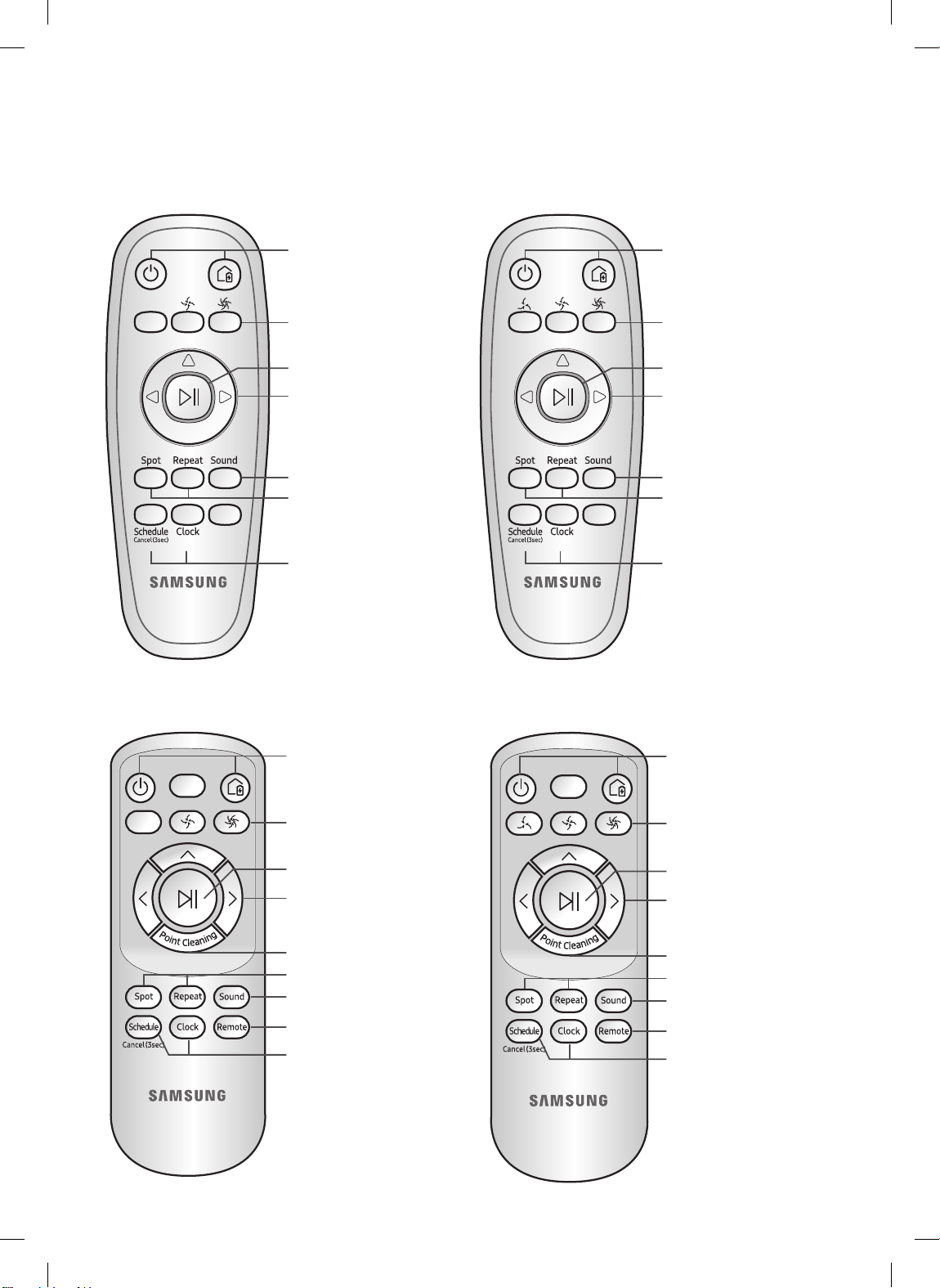
Using the remote control
[A Type] [B Type]
1
3
1, 2
5
4
2
Refer to
page 22
[C Type] [D Type]
1
3
1, 2
5
4
2
Refer to
page 22
1 1
3 3
1, 2
5
6
2
4
4
Refer to
page 23
ENGLISH-17
1, 2
5
6
2
4
4
Refer to
page 23
1_VR7000_EN_DJ68-00763K-08_SW.indd 17 2017-12-01 오후 5:06:54
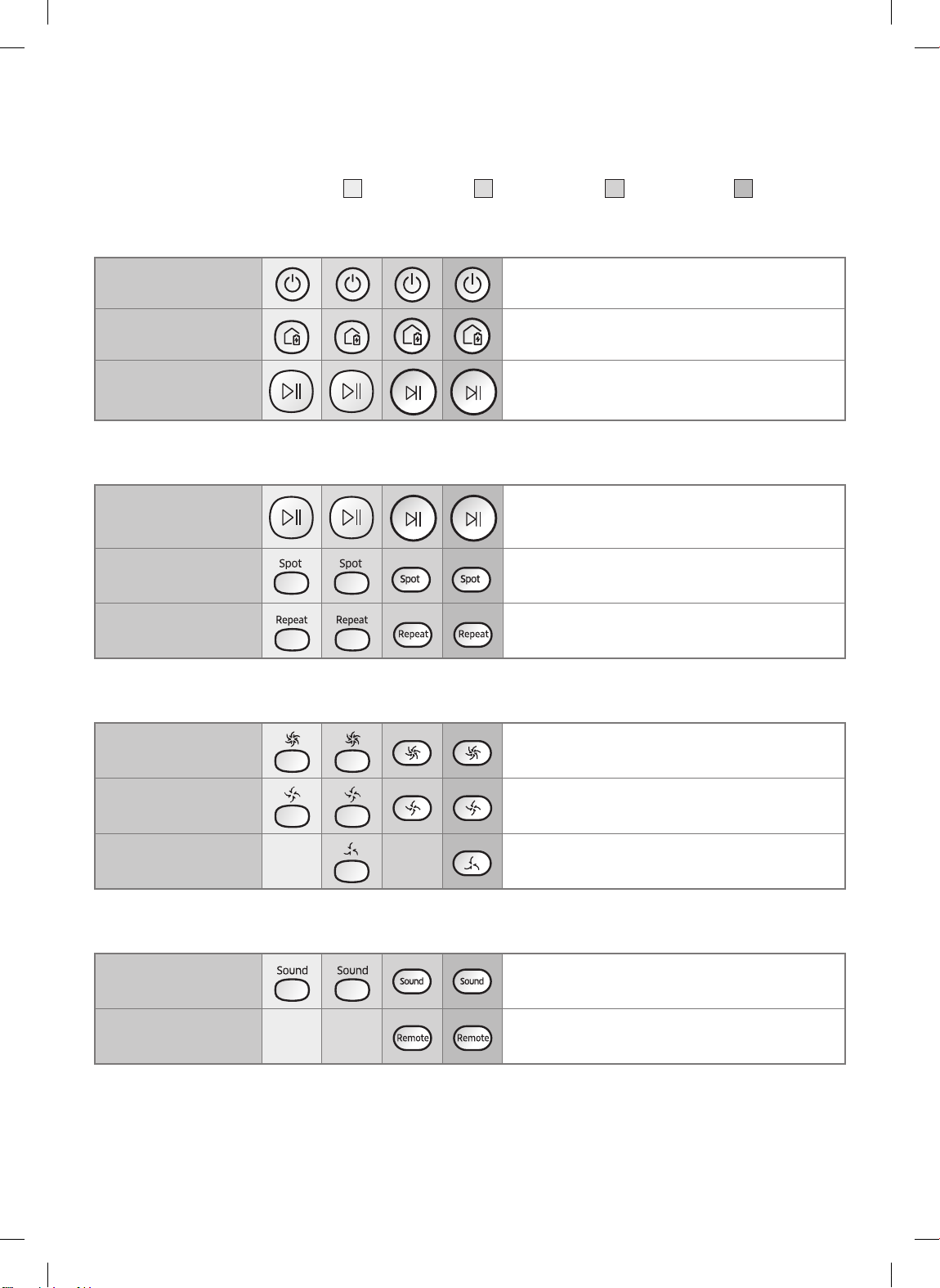
Using the remote control
[A Type] / [B Type] / [C Type] / [D Type]
1 Power / Recharging / Start/Stop
Power
Recharging
Start/Stop
2 Cleaning modes
Auto clean
Spot clean
Repeat clean
3 Suction power
Turbo mode
Turn POWERbot's power on/off
Select to recharge POWERbot at the docking
station automatically
Select to start or stop cleaning process
Select to clean all set areas only once and
then automatically return to the docking
station.
Select to clean a localized area intensely
Select to clean repeatedly until the battery
becomes very low with indicator blinking
Select to clean with the strongest suction
power
Normal mode
Quiet mode
Select to clean with moderate suction power
Select to clean with lower operation noise
4 Additional function
Sound
Remote control
✻ The previously selected setting will not change even if the emergency switch is turned off and then
on.
ENGLISH-18
1_VR7000_EN_DJ68-00763K-08_SW.indd 18 2017-12-01 오후 5:07:02
Each time you press this button, Sound
Effects Mute is selected in this sequence
Select to turn Wi-Fi function on or off
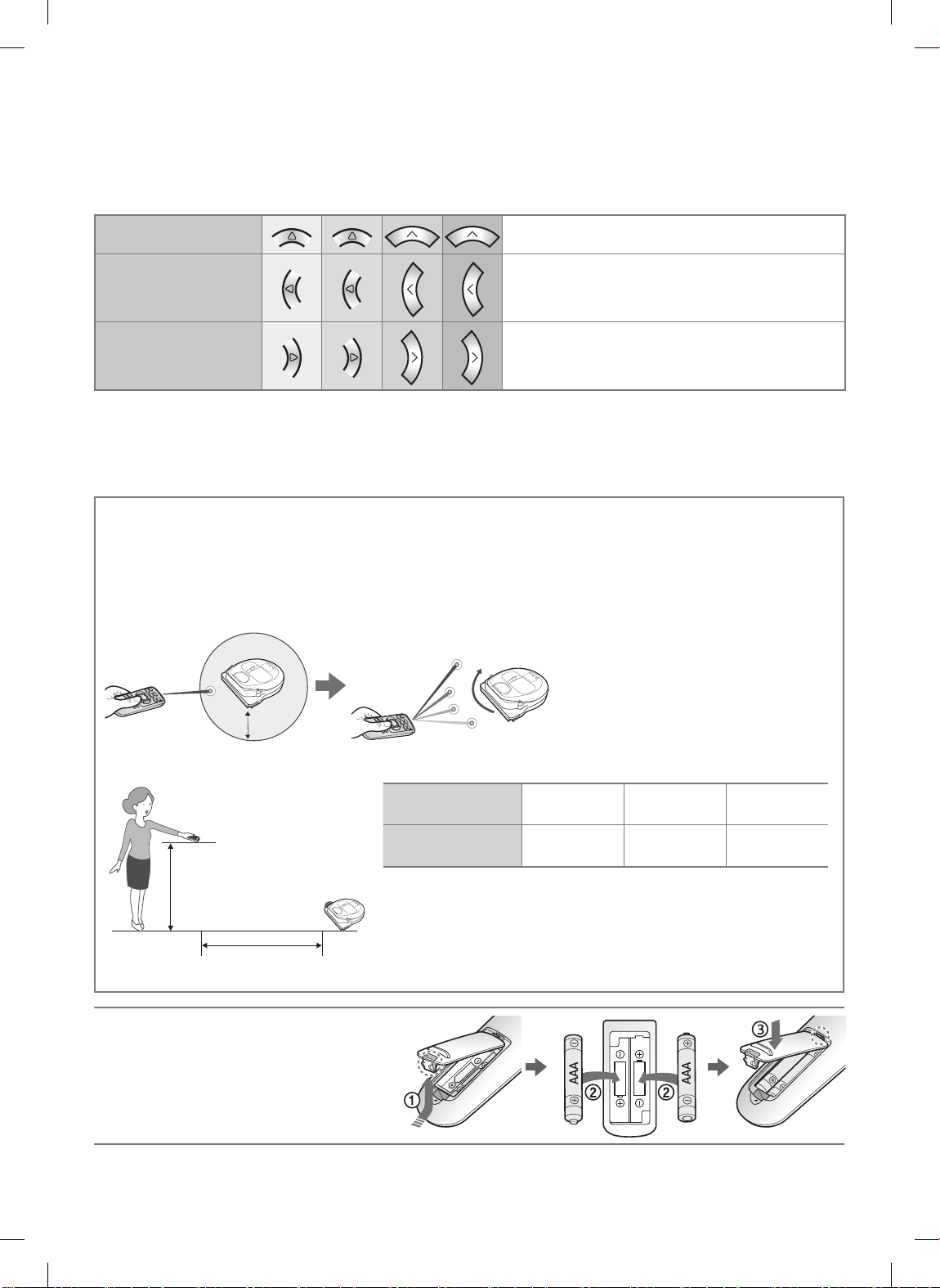
5 Manual clean mode & Direction control
Move forward
Turn left
Turn right
✻ Moving backward is not available.
Select to move forward
Select to turn left
Select to turn right
6 Point cleaning
Available only with C, D type remote controllers.
You can use the remote control to point and clean the desired spot while the
POWERbot is in cleaning process.
Point the red light on the oor within 0.5m around POWERbot's location.
Press and hold the Point cleaning button to move the red light to the desired spot. The POWERbot
will follow the light while cleaning.
0.5 m
Operating distance of the remote control
Height of the
remote control
Operating
distance
Height of the
remote control
Operating distance
Inserting batteries
Open the battery cover by lifting it
up while pressing the locking tab and
insert the batteries as shown in the
illustration. Then, close the cover until
it clicks into place.
0.5m 1m 1.5 m
About 1.5m About 2m About 3m
ENGLISH-19
1_VR7000_EN_DJ68-00763K-08_SW.indd 19 2017-12-01 오후 5:07:05
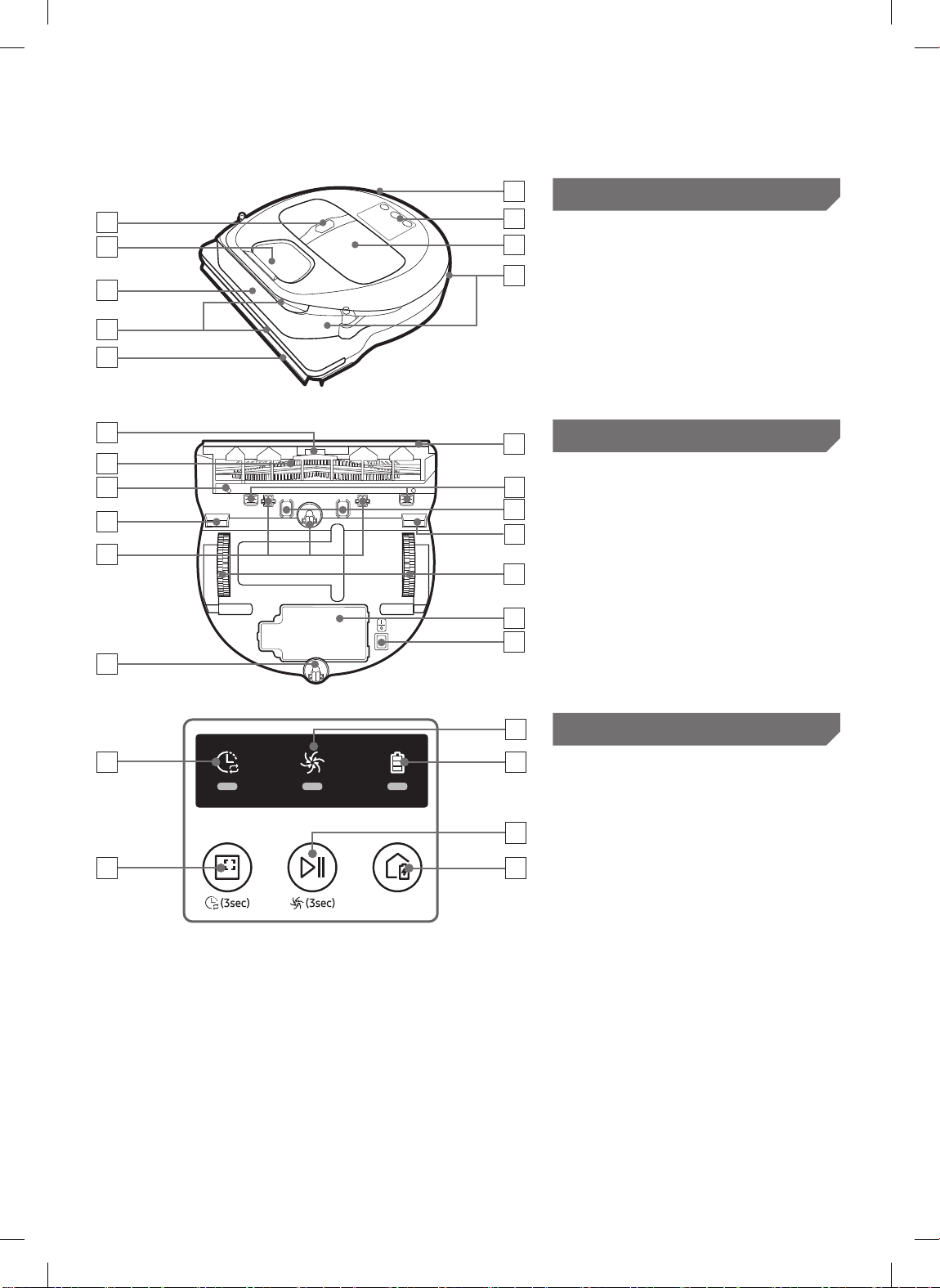
Name of each part
2
6
5
3
7
8
1
4
2
Top
1. Display panel
2. Remote control signal receiver
3. Obstacle sensor
4. Dustbin
5. Camera
6. Dustbin button
7. Bumper sensor
8. Auto shutter tool
4
2
3
4
5
5
10
7
1
4
8
6
9
Bottom
1. Charge pins
2. Brush
3. Brush cover
4. Cliff sensor
5. Roller
6. Battery cover
7. Brush cover button
8. Driving wheel
9. Emergency switch
10. Auto shutter tool
2
1
3
Display panel
<SR1✴M701✴✴✴ series>
1. Daily schedule
2. Normal/Turbo mode
5
3. Battery indicator
4
4. Spot cleaning button, daily
6
schedule(3sec)
5. Start/Stop button, Turbo
mode(3sec)
6. Recharging button
ENGLISH-20
1_VR7000_EN_DJ68-00763K-08_SW.indd 20 2017-12-01 오후 5:07:08
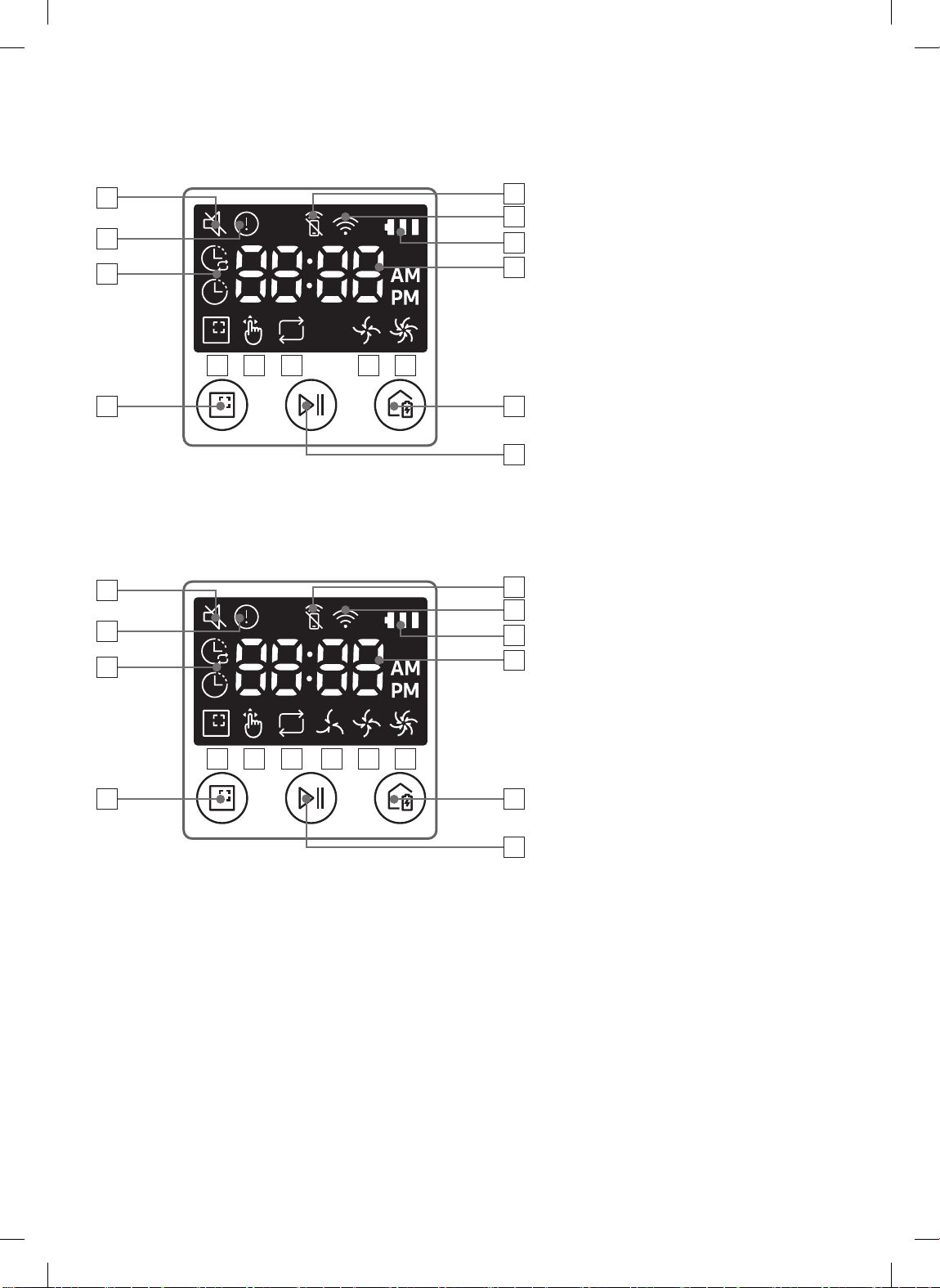
13
14
<SR1✴M702✴✴✴ /
1
2
6
3
SR1✴M703✴✴✴ series>
4
1. Mute
5
2. Information Indicator
7
3. *Smart Control Off/On indicator
4. *Wi-Fi
5. Battery indicator
6. One-time/Daily schedule
11 128 109
7. Number display
8. Spot clean mode
15
9. Manual clean mode
10. Repeat clean mode
14
11. Normal mode
12. Turbo mode
13. Spot cleaning button
14. Start/Stop button
15. Recharging button
<SR2✴M70✴✴✴✴ series>
1
2
6
3
1. Mute
4
2. Information Indicator
5
3. *Smart Control Off/On indicator
7
4. *Wi-Fi
5. Battery indicator
6. One-time/Daily schedule
7. Number display
12 138 11109
8. Spot clean mode
9. Manual clean mode
16
10. Repeat clean mode
11. Quiet mode
12. Normal mode
15
13. Turbo mode
14. Spot cleaning button
15. Start/Stop button
16. Recharging button
✻ SR1✴M70✴✴W✴ / SR2✴M70✴✴W✴ : Wi-Fi supported model
ENGLISH-21
1_VR7000_EN_DJ68-00763K-08_SW.indd 21 2017-12-01 오후 5:07:08
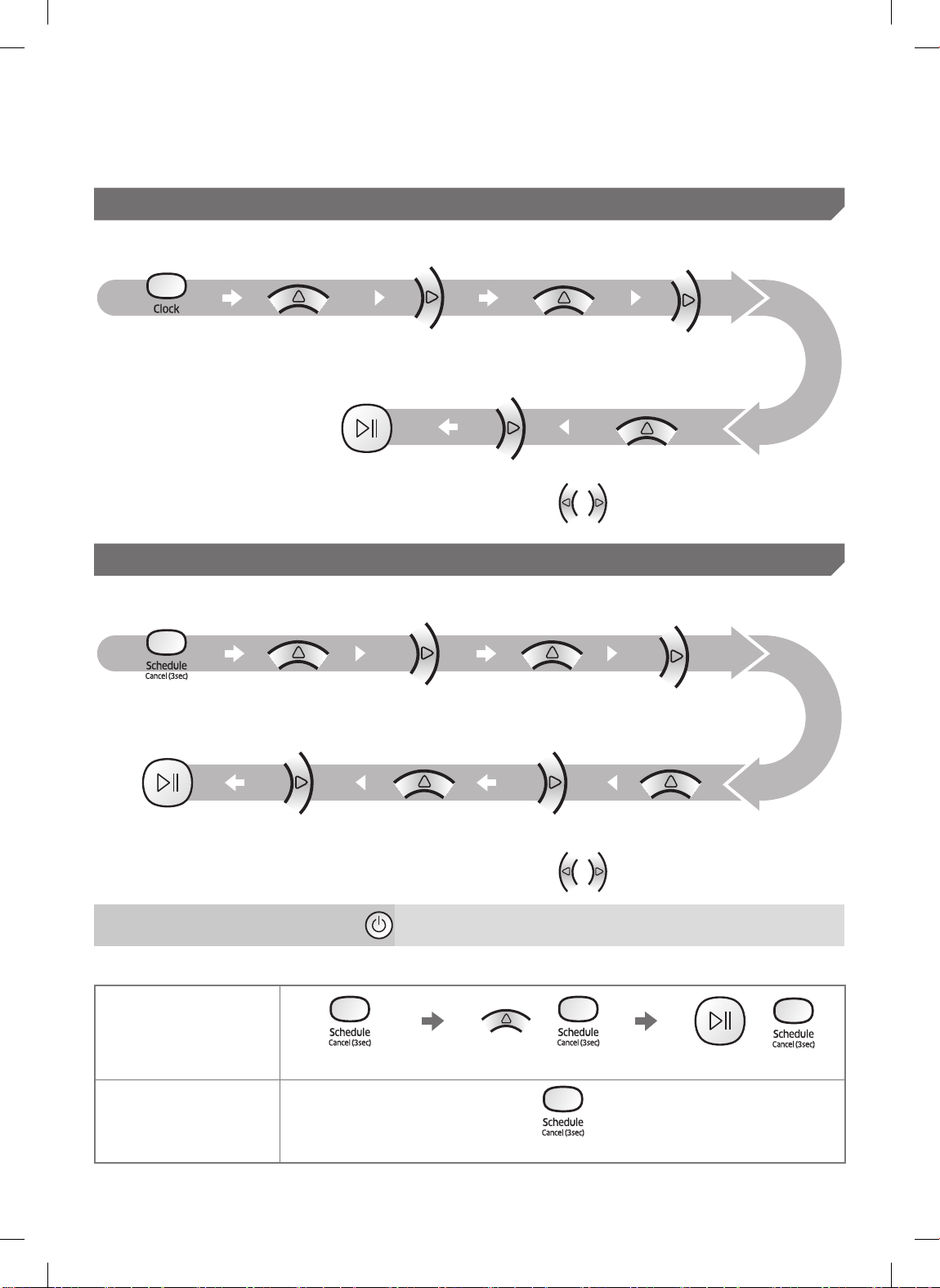
Setting time/schedule
[A Type, B Type] Only Auto clean mode can be scheduled.
Setting the time
You must set the current time before using the One-time/daily schedule.
Start setting Select "Hour" Select "Minute"
Select "AM/PM"Setting complete
Skip to previous, next setting
Setting the schedule
Setting/cancelling the schedule can only be done while POWERbot is docked on the docking station.
Start setting Select "One-time" or
"Daily" schedule
Cancelling during setup
fSetting will be canceled automatically when there's no
input for 7seconds.
Cancelling One-time/Daily schedule
When both One-time/
Daily schedule is set
Press for 3 sec. Select the schedule Cancel complete
When either one of
One-time or Daily
schedule is set
Select "Hour"
or
Press for 3 sec.
Select "Minute"Select "AM/PM"Setting complete
Skip to previous, next setting
or
ENGLISH-22
1_VR7000_EN_DJ68-00763K-08_SW.indd 22 2017-12-01 오후 5:07:11
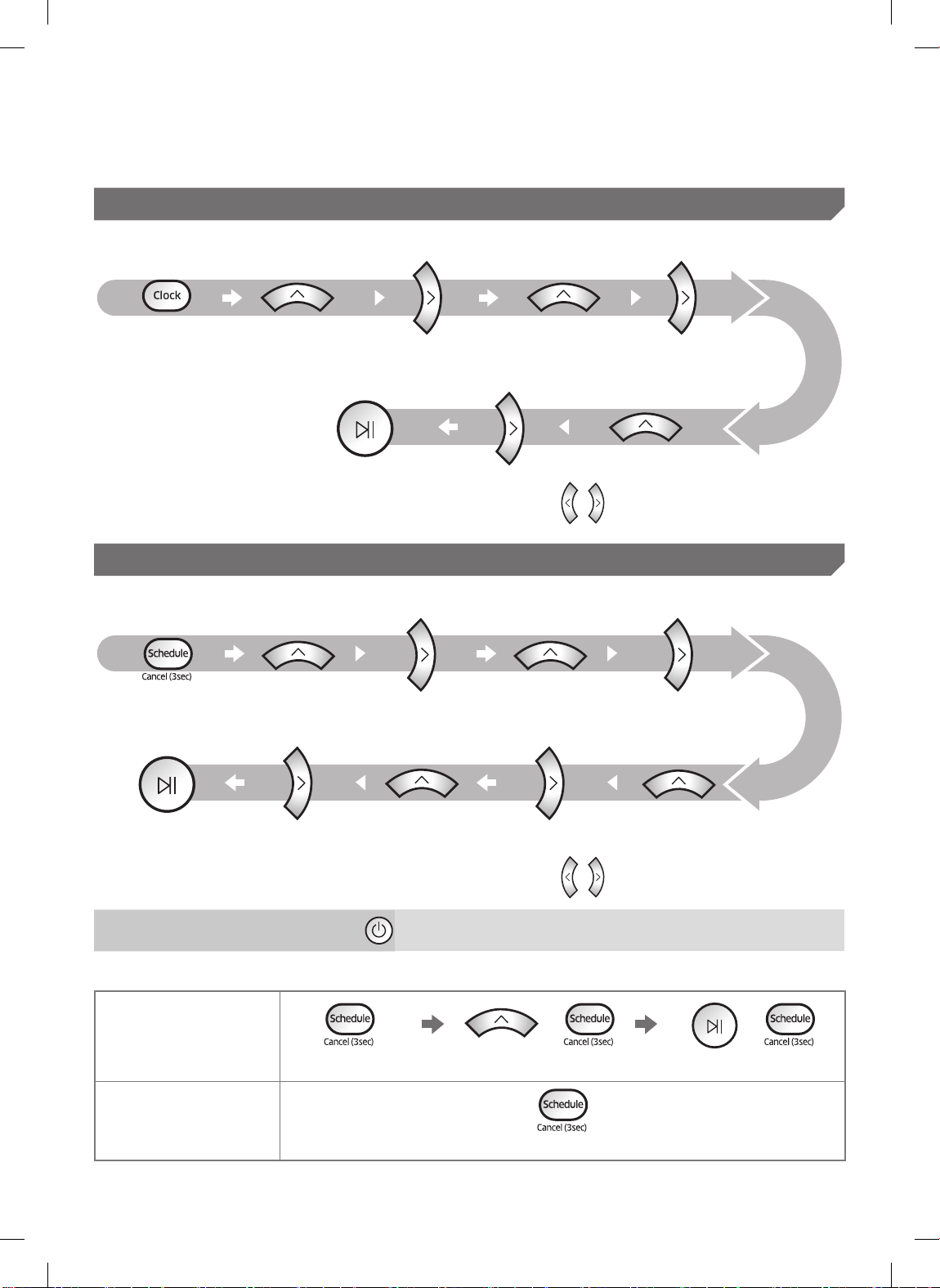
[C Type, D Type] Only Auto clean mode can be scheduled.
Setting the time
You must set the current time before using the One-time/daily schedule.
Start setting Select "Hour" Select "Minute"
Select "AM/PM"Setting complete
Skip to previous, next setting
Setting the schedule
Setting/cancelling the schedule can only be done while POWERbot is docked on the docking station.
Start setting Select "One-time" or
"Daily" schedule
Cancelling during setup
fSetting will be canceled automatically when there's no
input for 7seconds.
Cancelling One-time/Daily schedule
When both One-time/
Daily schedule is set
Press for 3 sec. Select the schedule Cancel complete
When either one of
One-time or Daily
schedule is set
Select "Hour"
Select "Minute"Select "AM/PM"Setting complete
Skip to previous, next setting
or or
Press for 3 sec.
ENGLISH-23
1_VR7000_EN_DJ68-00763K-08_SW.indd 23 2017-12-01 오후 5:07:12
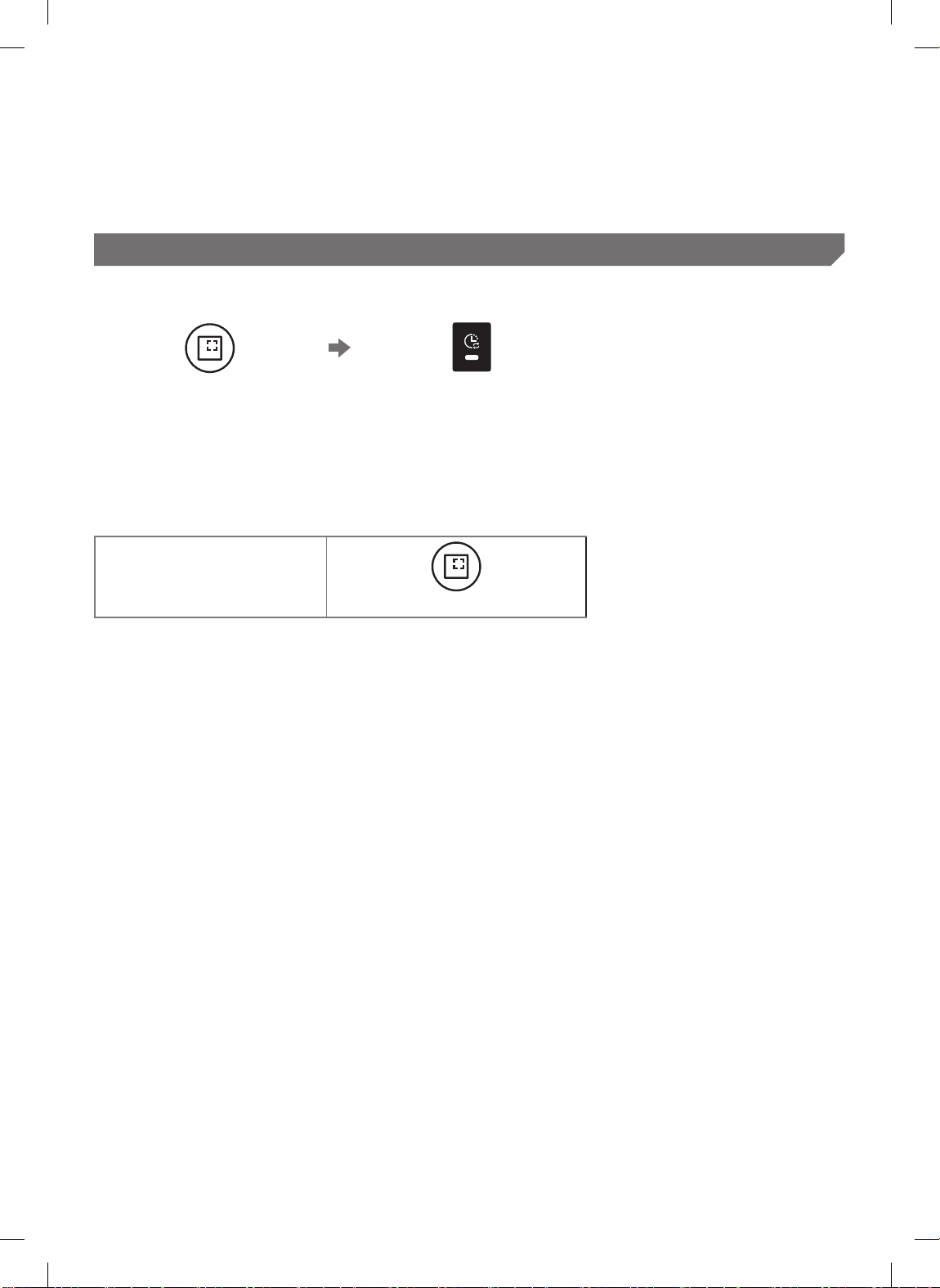
Setting time/schedule
[SR1✴M701✴✴✴ series] For the models which do not include a remote controller,
schedule setting is available as below.
Setting the schedule
Setting/cancelling the schedule can only be done while POWERbot is docked on the docking station.
Press for 3 sec.
✻ The time you press the button will be set as a schedule. Cleaning will be automatically done
everyday according to the schedule time.
When the schedule LED is turned
on, Daily schedule is set.
Cancelling daily schedule
When a daily schedule is set
Press for 3 sec.
ENGLISH-24
1_VR7000_EN_DJ68-00763K-08_SW.indd 24 2017-12-01 오후 5:07:13
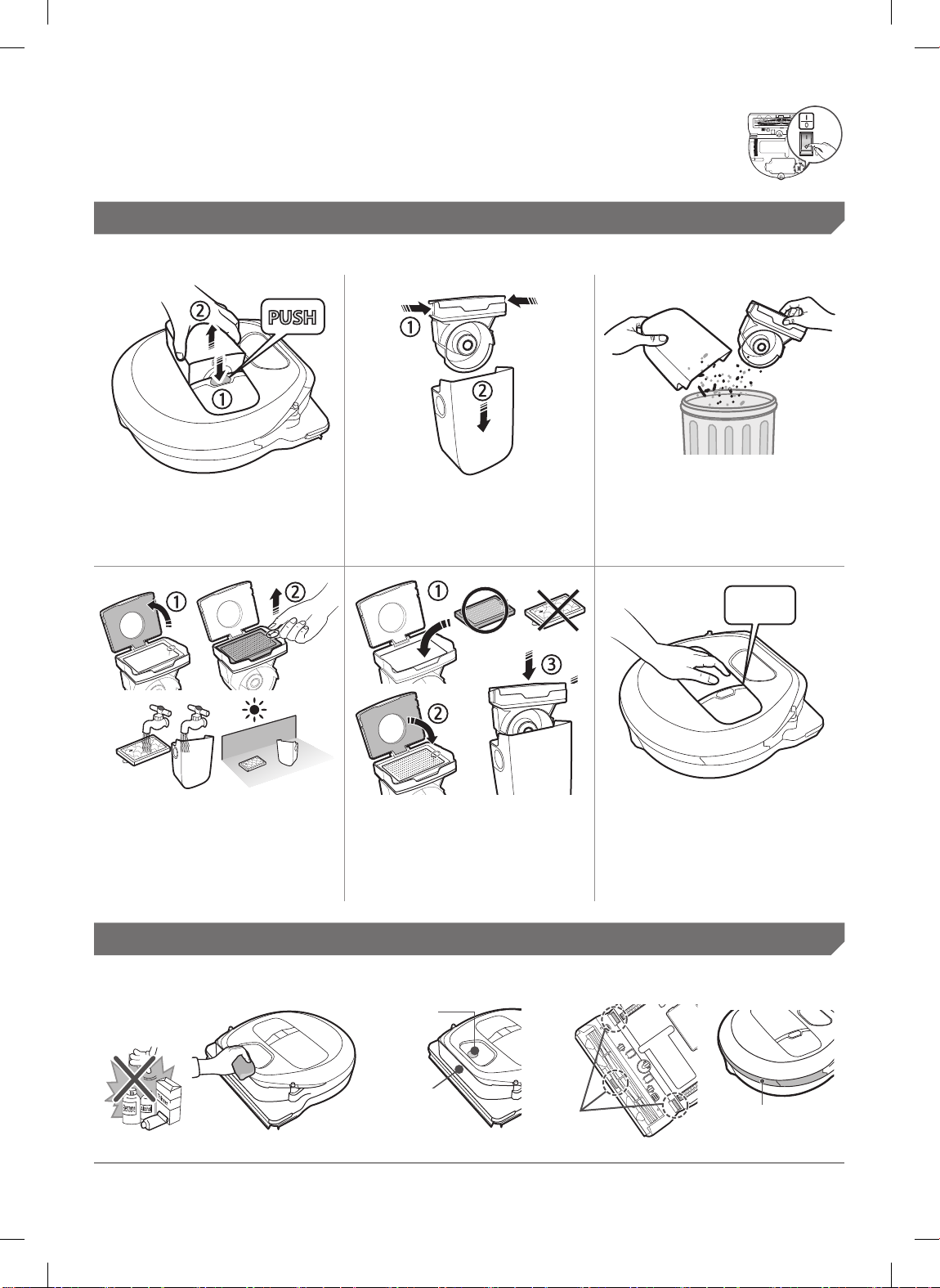
Cleaning and maintaining
You must turn off the emergency switch before cleaning POWERbot.
Cleaning the dustbin
Press the button to
1
remove the dustbin
Detach the cyclone unit
4
from the dustbin cover,
and then wash the
dustbin and the lter
Remove the dustbin
2
cover
Reassemble the dustbin6 Reinsert the dustbin
5
Cleaning the sensors and the camera
Remove dust in the
3
dustbin and cyclone
unit
'Click'
into the main body
until it clicks
Lightly wipe with soft cloth. Do not use water or cleaning solutions.
Camera
Front sensor
window
ENGLISH-25
1_VR7000_EN_DJ68-00763K-08_SW.indd 25 2017-12-01 오후 5:07:14
Cliff sensors
Rear sensor
window
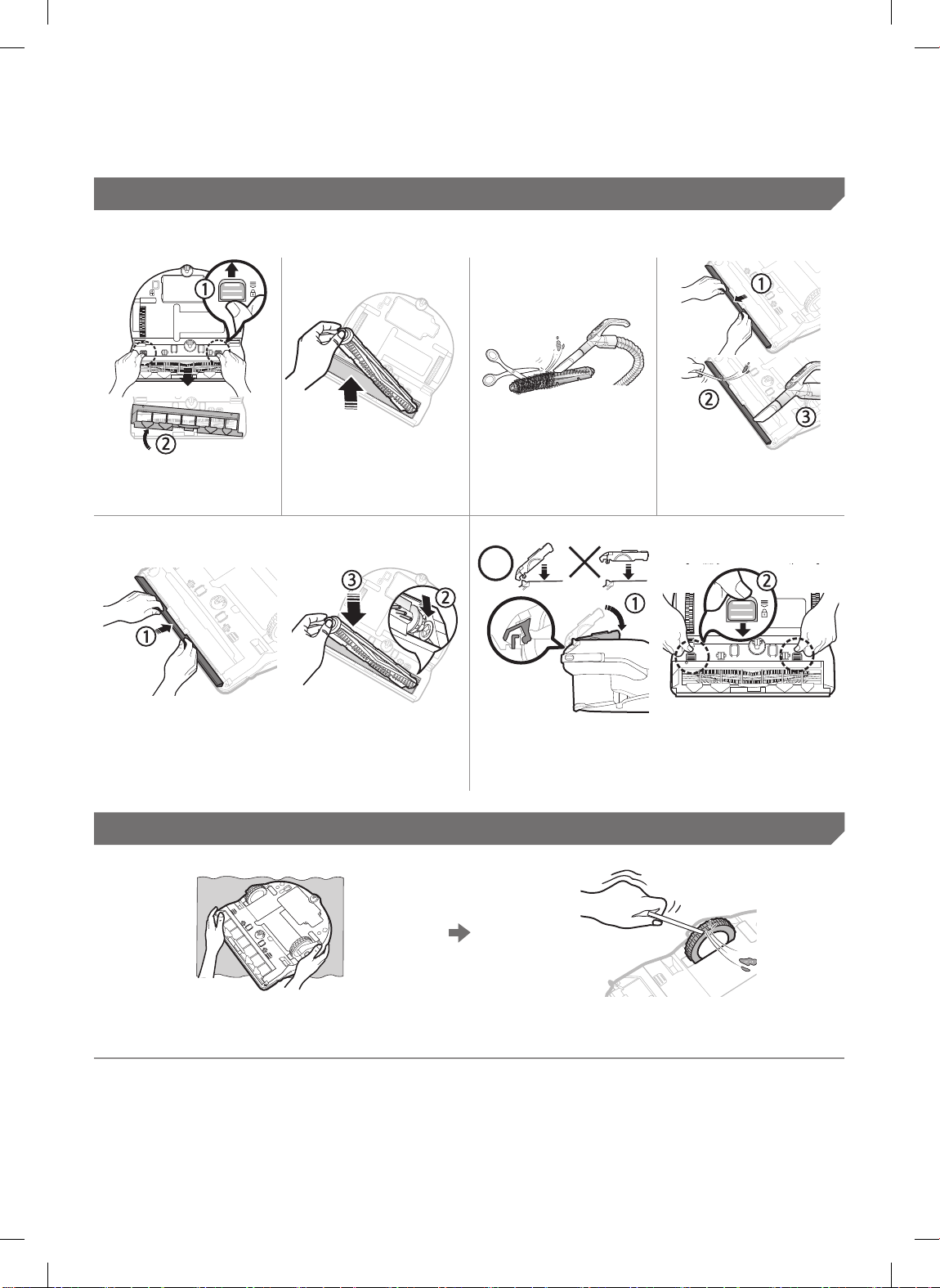
Cleaning and maintaining
Cleaning the brush and Auto shutter tool
Brush design may differ depending on the model.
Remove the
1
brush cover
Reassemble the brush
5
Remove the
2
brush
Cleaning the Driving wheel
Clean the brush4 Clean the auto
3
Reassemble the brush cover
6
shutter tool
Put a soft cloth on the oor and place
1
POWERbot upside-down on the cloth.
ENGLISH-26
1_VR7000_EN_DJ68-00763K-08_SW.indd 26 2017-12-01 오후 5:07:16
Use a blunt rod or tweezers to remove
2
foreign matter.
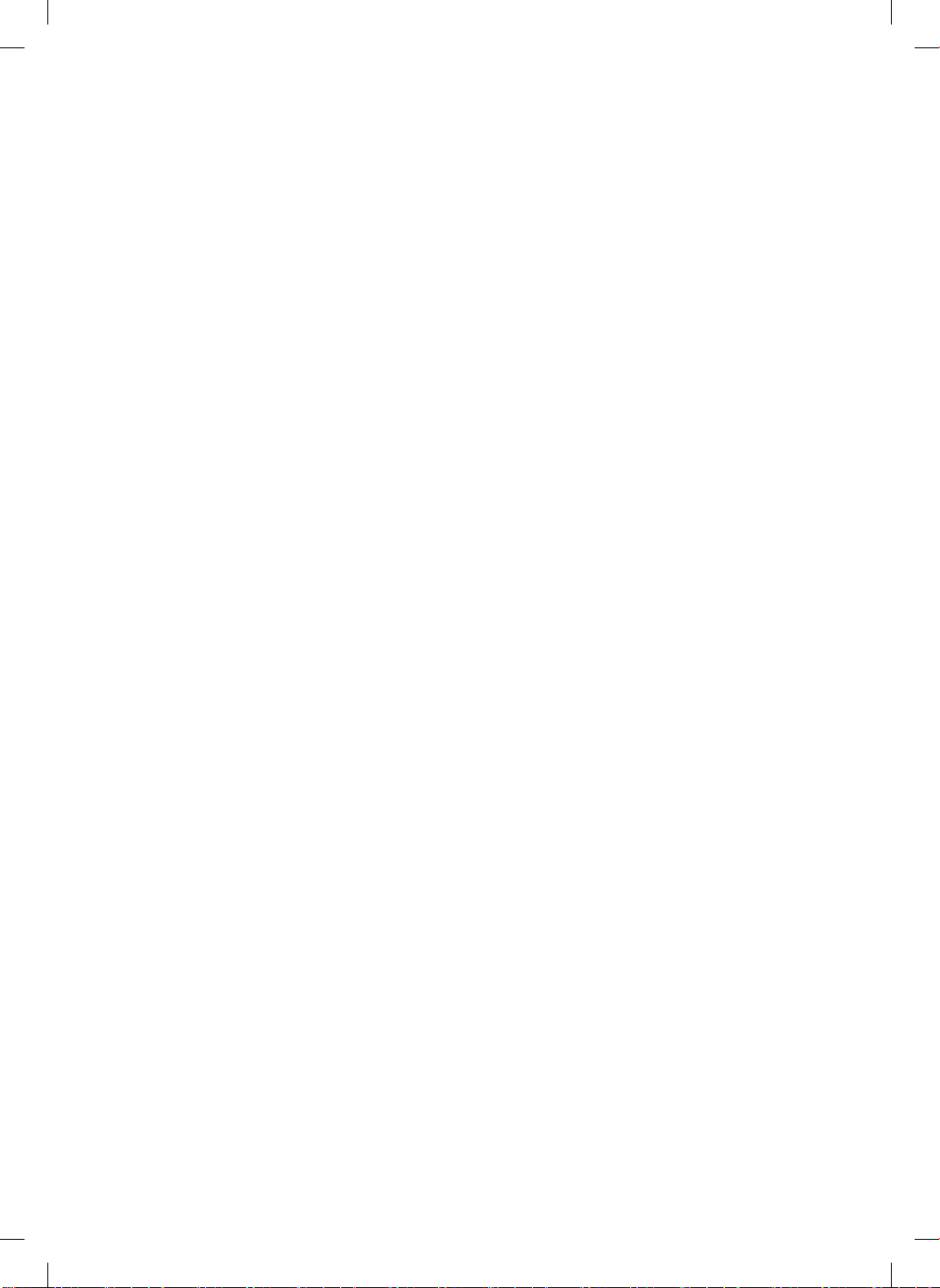
Samsung Connect App
The Samsung Connect App is only compatible with models that have a Wi-Fi function.
Setting up the wireless router
f Please refer to the user manual of your wireless router if you have access problems.
f Samsung POWERbot supports only Wi-Fi 2.4 Ghz.
f Samsung POWERbot supports IEEE 802.11b/g/n and Soft-AP.
– IEEE 802.11n is recommened.
f Samsung POWERbot supports only DHCP (Dynamic Host Conguration Protocol). Please
make sure that the DHCP server option is activated on your wireless router.
f POWERbot supports the WEP-OPEN, WPA-PSK/TKIP, and WPA2-PSK/AES for the
authentication and encryption protocols.
– WPA2-PSK/AES is recommended.
– Conrm that your router has a unique SSID and password.
f The quality of your wireless network connection may be inuenced by the surrounding
wireless environment.
f If your Internet service provider has permanently registered the MAC address (a unique
identication number) of your PC or modem, your POWERbot may not be able to connect
to the Internet. Ask your Internet service provider about the procedure to connect an
apparatus other than a PC to the Internet.
f If your internet service provider requires your ID or password to connect to the internet,
your POWERbot may not be able to connect. If this is the case, you must enter your ID or
password when connecting to the Internet.
f The POWERbot may not be able to connect to the Internet because of rewall issues.
Contact your Internet service provider to resolve these issues.
f Some wireless routers may transmit an abnormal Domain Name Server (DNS) address
even if the Internet is not connected. If this occurs, contact the manufacturer of your
wireless router and your Internet service provider.
f If you still cannot connect to the Internet even after trying the procedure provided by
your Internet service provider, please contact an authorized Samsung service center.
f If your router is not a Wi-Fi certied product, The POWERbot may not be able to connect
to the Internet.
ENGLISH-27
1_VR7000_EN_DJ68-00763K-08_SW.indd 27 2017-12-01 오후 5:07:16
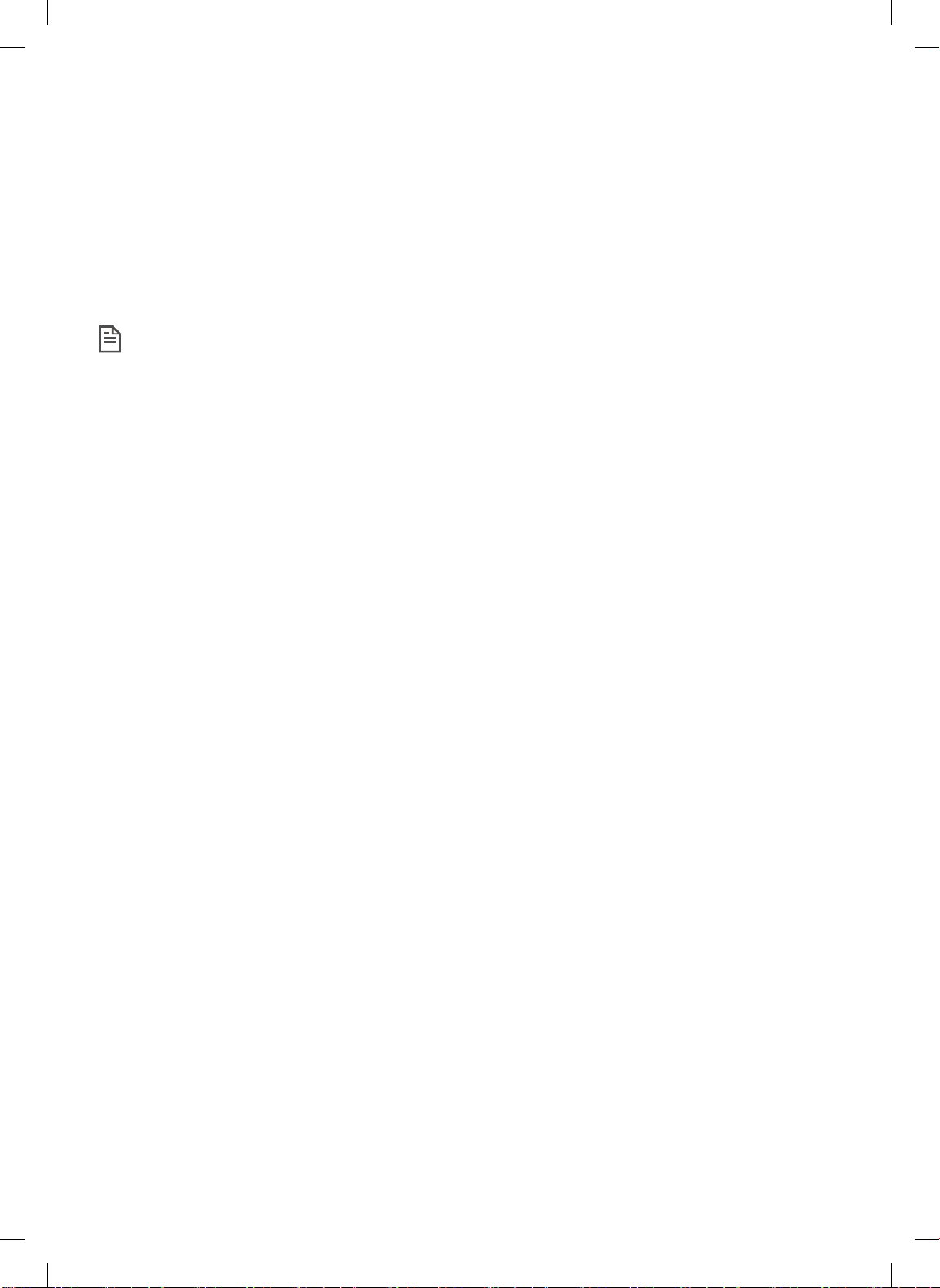
Samsung Connect App
Downloading the Samsung Connect App
f Download and install the Samsung Connect app from the markets (Google Play Store,
Apple App Store, or Samsung Galaxy Apps). To nd the app, use the keyword “Samsung
Connect”.
Note
f Samsung Connect is incompatible with tablets and some mobile devices.
– Android 6.0 or later (at least 2GB of RAM) is recommended.
f iPad and some mobile devices may not be supported.
– iOS 10.0 or later / iPhone 6 or later is supported.
f Visit Play Store or App Store to see if your mobile device is compatible with Samsung
Connect.
f The supported features are subject to change without any prior notice.
Setting up a Samsung account
f You must sign in to a Samsung account before using the Samsung connect app.
f To set up a Samsung account, you can follow the directions provided by the Samsung
Connect app.
f Or, if you have a Samsung smartphone, you can add your Samsung account in the setting
app of your smartphone. Then, it will automatically sign in to your Samsung account.
ENGLISH-28
1_VR7000_EN_DJ68-00763K-08_SW.indd 28 2017-12-01 오후 5:07:16
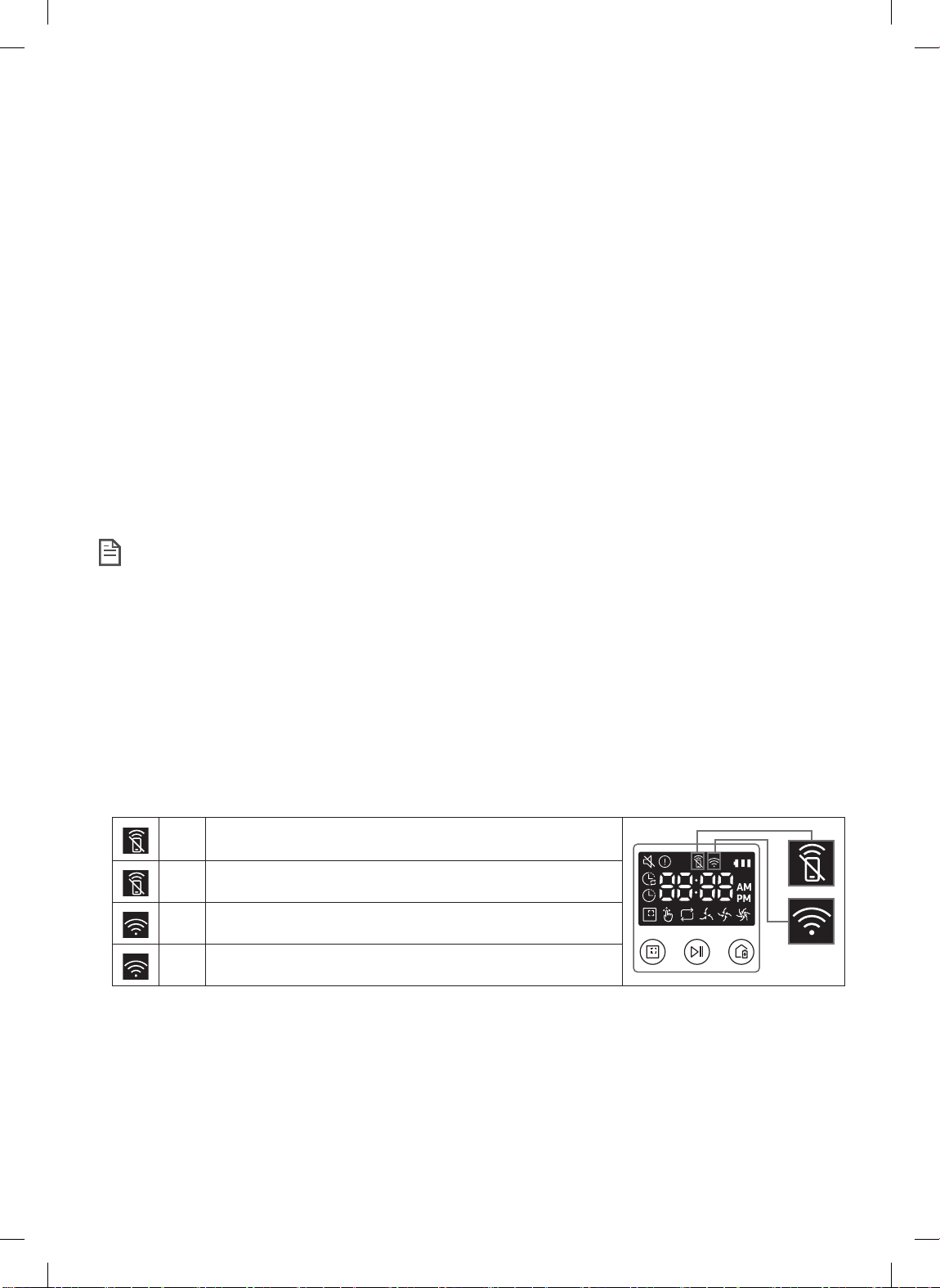
Adding a device to the Samsung Connect APP
1. Connect your smartphone to your wireless router.
2. Launch the Samsung Connect app on your smartphone.
3. If a pop-up saying that a new device has been found appears, tap ADD NOW.
– If the pop-up doesn’t appear, tap the + button and select the device which you want to connect
from the list of AVAILABLE DEVICES.
– If your device doesn’t appear in the list, add the device manually by selecting the device type
and selecting the specic device model.
4. [Android] The connection to your device will be progressed automatically.
– [iOS] Open the setting app, and select [Robot vacuum] Samsung in the Wi-Fi list.
5. Provide the authentication when you are directed to do so.
6. [Android] The connetion to your wireless router will be progressed automatically.
– [iOS] Open the setting app, and select the wireless router in the Wi-Fi list.
7. The remaining setup will be automatically done. Then, a new Device Card will be added.
Note
f If you cannot complete the product registration, please take the following steps.
– Try the registration procedure again as you have directed by the pop-up messages.
– Conrm that the UPnP option of your wireless router is active, and then try the registration
procedure again.
– Conrm that your wireless router is operating in wireless mode, and then try the registration
procedure again.
– If you have two or more POWERbots, turn off the other POWERbots, and then try to register
your POWERbot again.
– If there is any other wireless router that has the same SSID as your wireless router, the
registration might be failed.
f Smart control and Wi-Fi indicator
Smart control is blocked. (The remote controller can
On
still be allowed.)
Off Smart control is allowed.
On The POWERbot is connected to the wireless router.
Off The POWERbot is trying to connect the wireless router.
f When the Smart control is blocked, you cannot control the POWERbot on your
smartphone.
f The POWERbot and your smartphone are not connected to the same wireless router, a
response delay may occur depending on your network environment.
ENGLISH-29
1_VR7000_EN_DJ68-00763K-08_SW.indd 29 2017-12-01 오후 5:07:17
