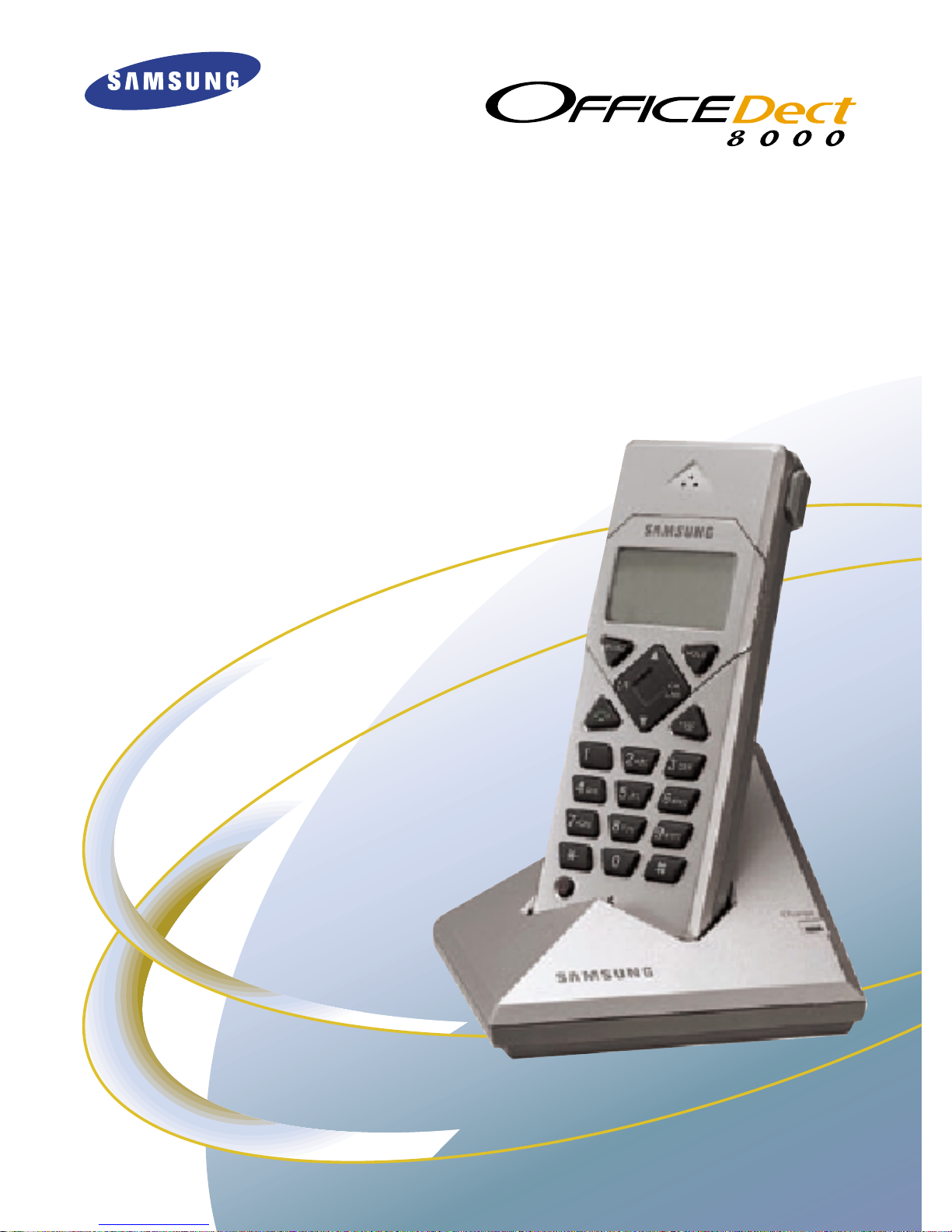
USER’S MANUAL
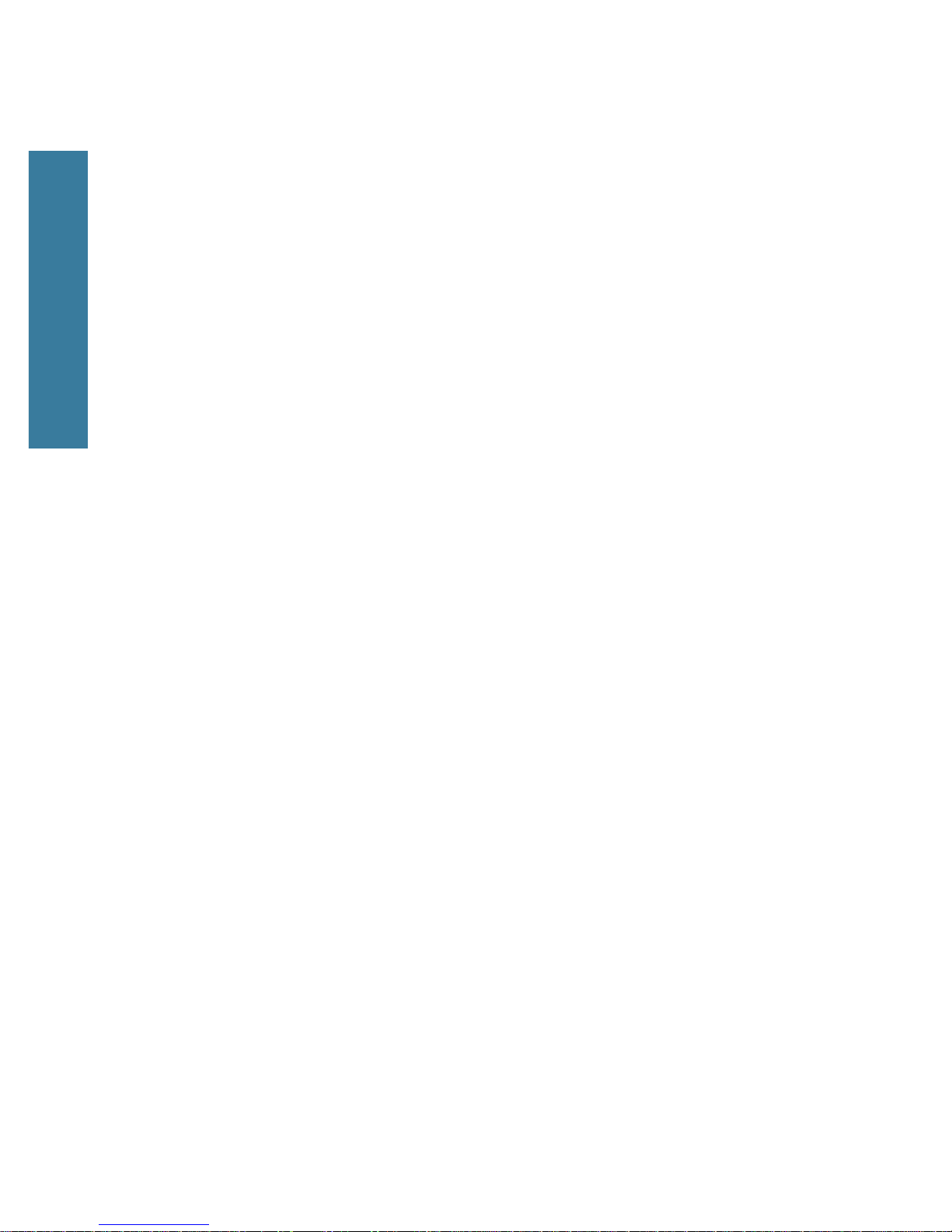
ENGLISH
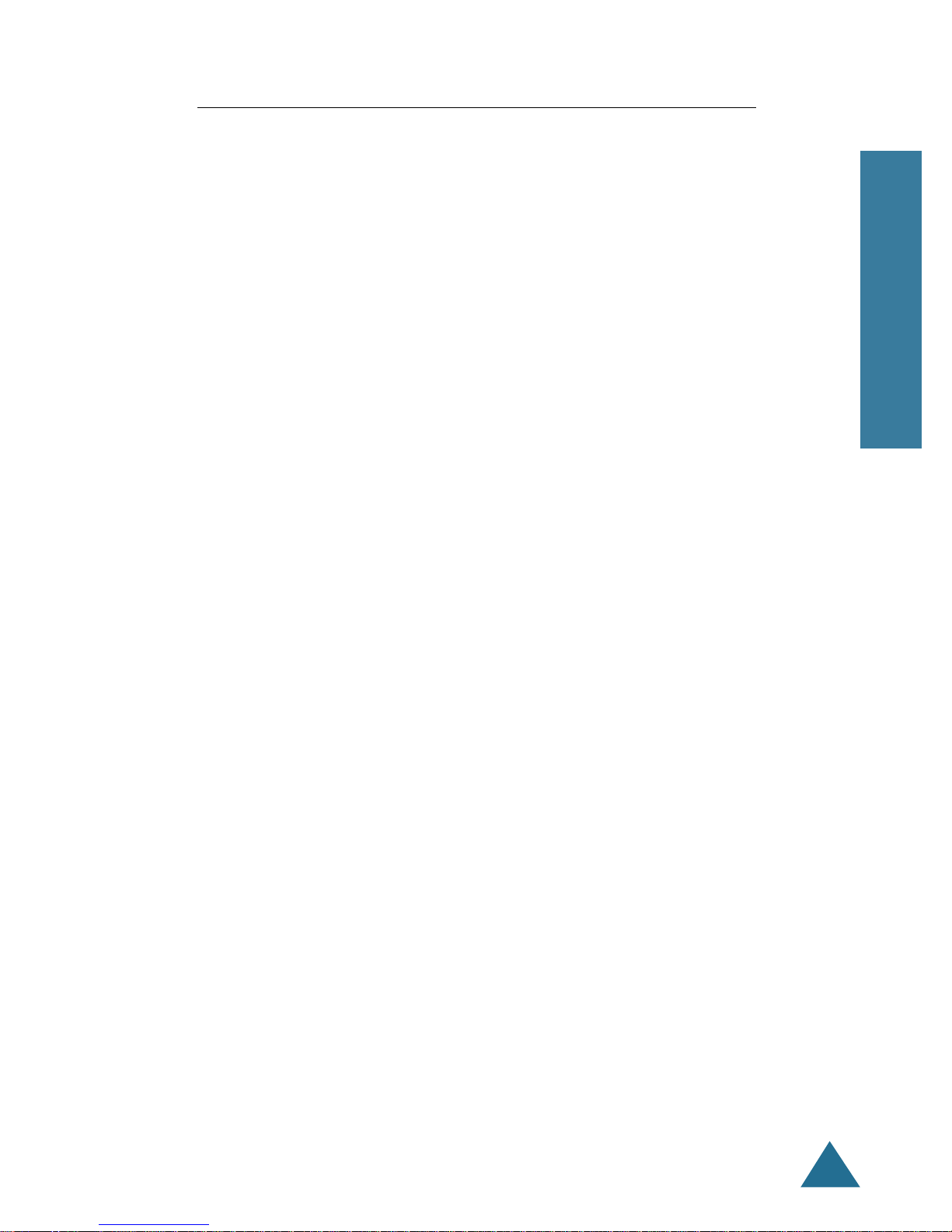
ENGLISH
1
Checking Parts .............................................................................. 3
Control Locations ......................................................................... 4
LCD Window Icon Descriptions ................................................... 6
Connecting Power Adapter .......................................................... 7
Installing Batteries ....................................................................... 7
Charging the Handset .................................................................. 8
Using the Handset Carrying Clip .................................................. 9
Using the Ear-microphone (option) .............................................. 9
Turning the Handset On/Off ....................................................... 10
Registering Handset ................................................................... 11
Your Phone’s Mode .................................................................... 12
Basic Functions
Making a Call ............................................................................. 13
Message Waiting ....................................................................... 14
Receiving a Call .......................................................................... 15
Out of Range Indication ............................................................. 16
Battery Level Indicator ............................................................... 16
Adjusting Voice Volume ............................................................. 17
Selecting Ring Type .................................................................... 17
Adjusting Ring Volume ............................................................... 18
Last Number Redial .................................................................... 19
Fuzzy Dialing ............................................................................... 19
Putting a Call on Hold ................................................................ 21
Transferring a Call ...................................................................... 21
Setting Up a Conference ............................................................ 22
Key Lock ..................................................................................... 23
Registered Recall ....................................................................... 23
Menus
Menu Navigation ....................................................................... 24
Menu Map .................................................................................. 25
Call Log
Call Log ....................................................................................... 26
Table of Contents
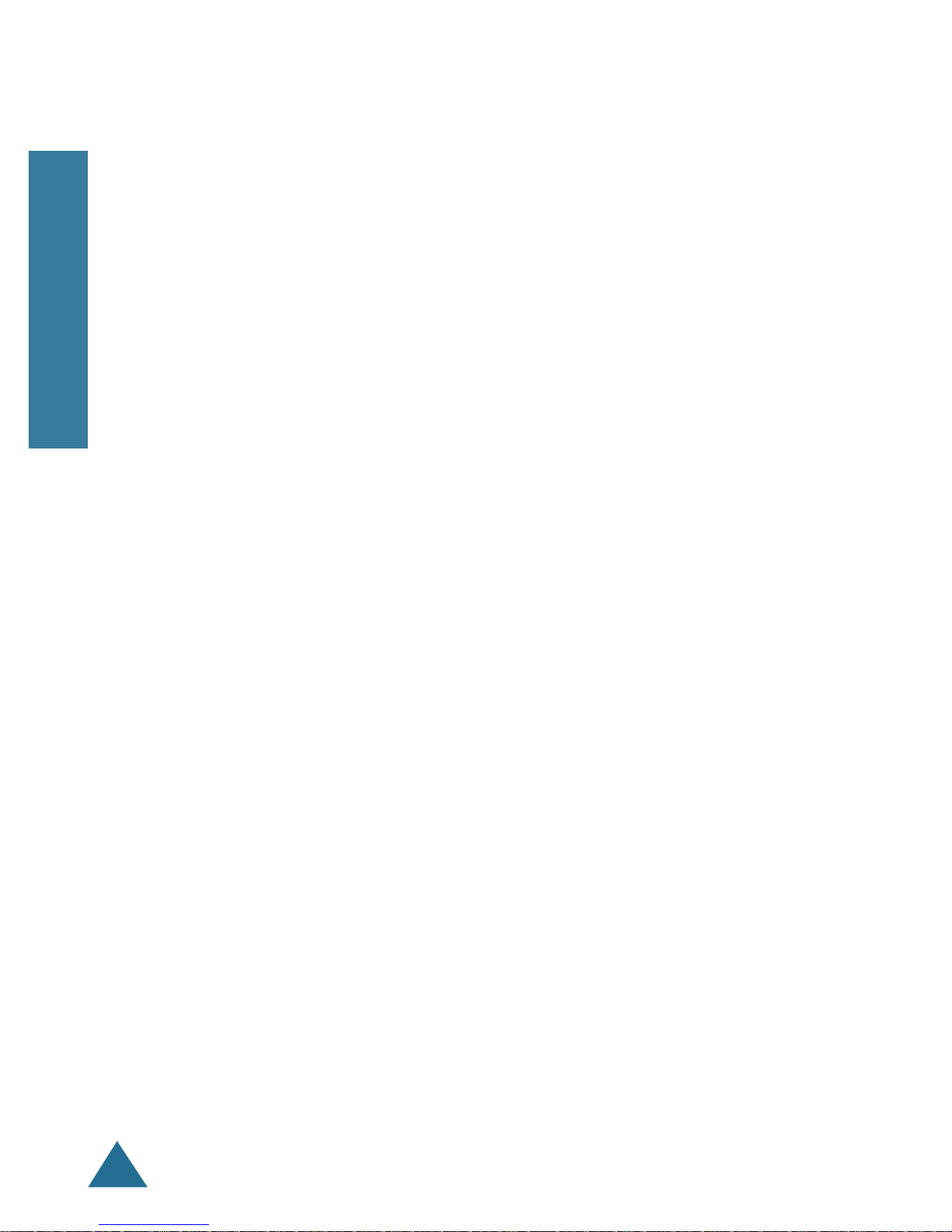
ENGLISH
2
Phonebook
Storing a Phone Number with a Name ..................................... 28
Using a Pause ............................................................................. 30
Dialing a Number in Phonebook ............................................... 30
Searching for Numbers in Phonebook ....................................... 31
Erasing Numbers from the Phonebook ...................................... 32
Changing Your Internal Phonebook ............................................ 33
Setting
Setting Handset Name ............................................................... 34
Selecting Language .................................................................... 35
Setting Call Time Display ........................................................... 35
Editing Prefix Number ................................................................ 36
Bell & Beep
Setting Key Tone ........................................................................ 37
Selecting Ring or Vibrator .......................................................... 38
Setting Unique Ring ................................................................... 39
System
Changing PIN .............................................................................. 40
Reset .......................................................................................... 41
Additional Features
Selecting Base ........................................................................... 42
Do Not Disturb ........................................................................... 43
Others
Troubleshooting .......................................................................... 44
Specifications ............................................................................. 45
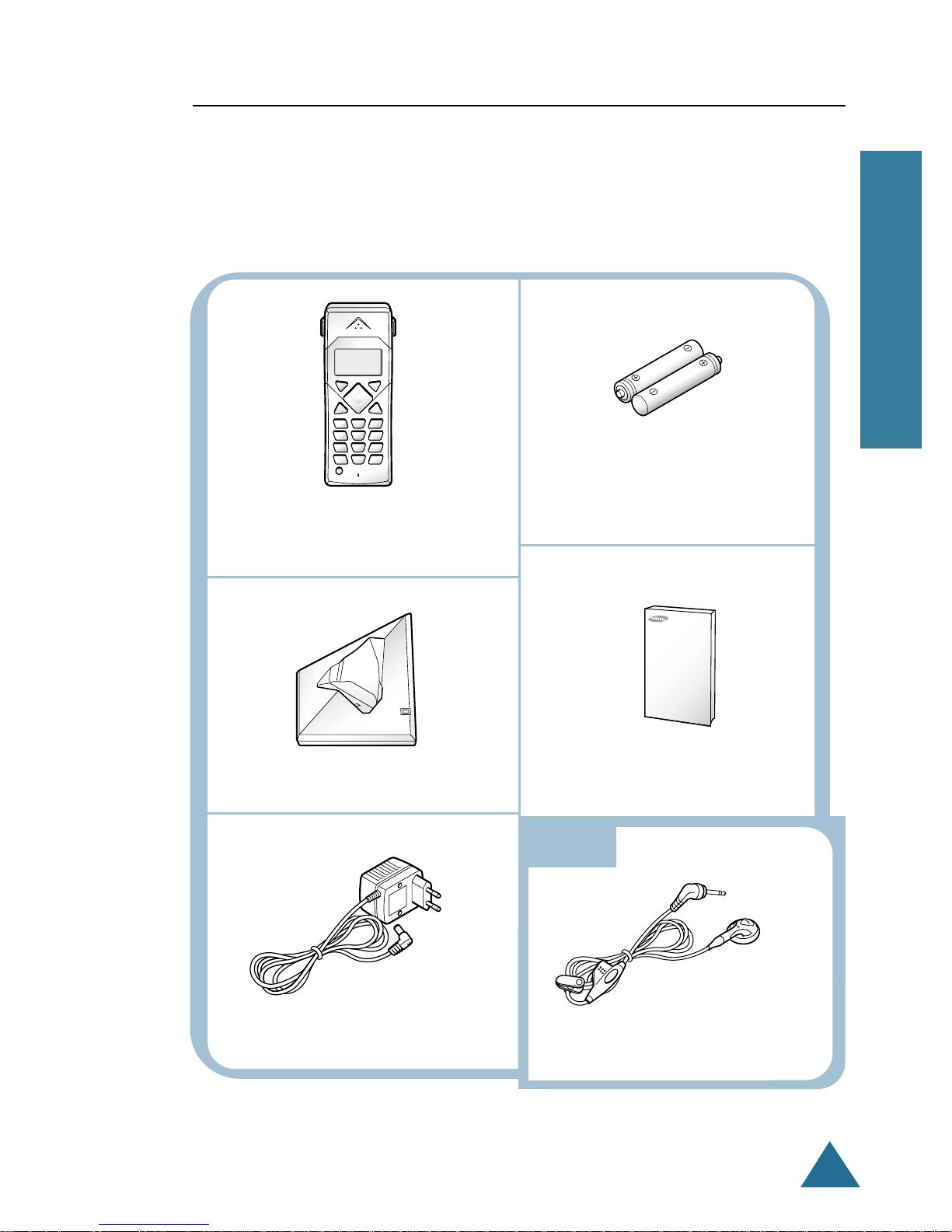
ENGLISH
3
BEFORE USING
Checking Parts
Once you have unpacked your phone, check to make sure that you have
all the parts shown below. If any piece is missing or broken, please
call your dealer.
Handset
Charger
Power adapter
Two AAA Batteries
(Rechargeable Ni-MH batteries)
(with Belt clip attached)
User’s Manual
Ear-microphone
Option
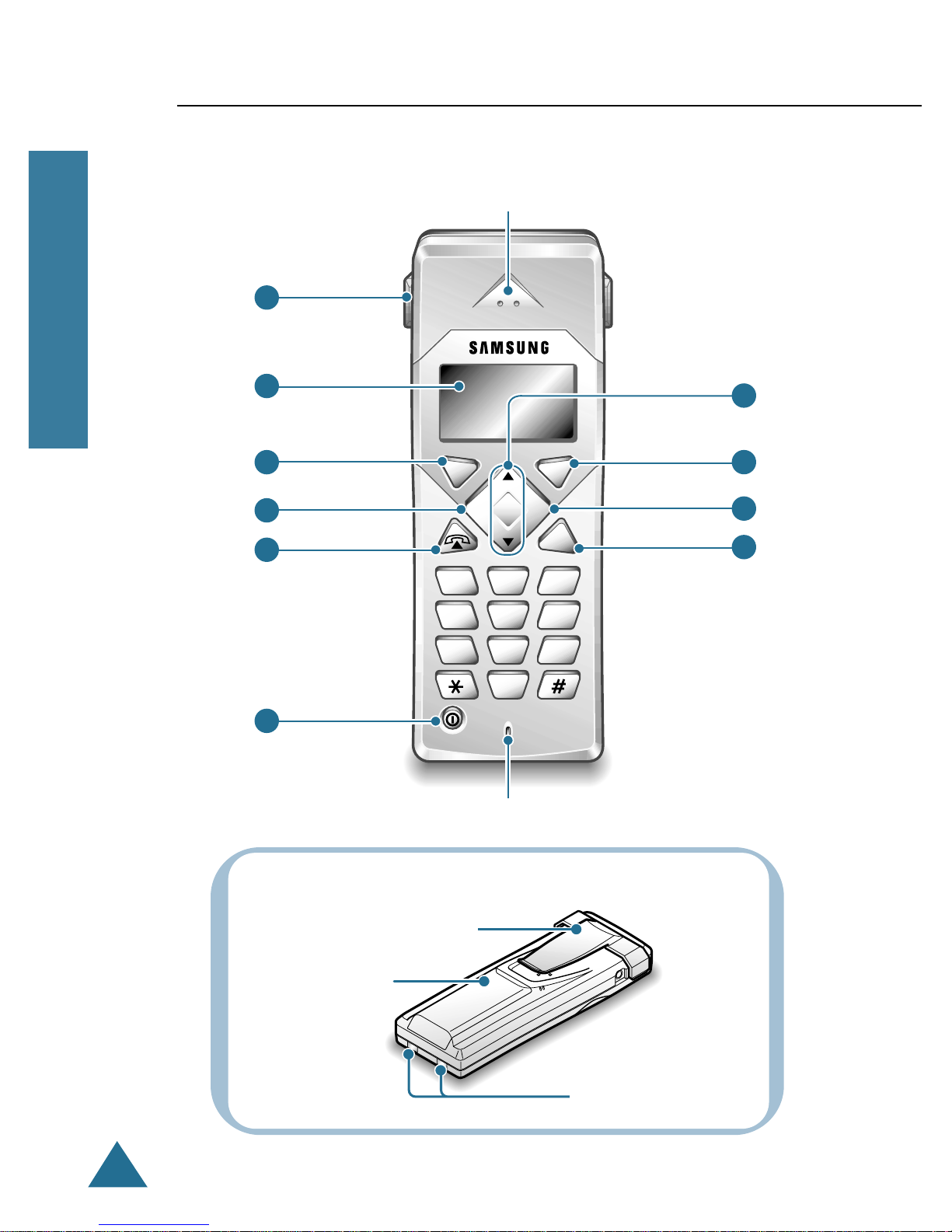
ENGLISH
4
BEFORE USING
Control Locations
879
546
MENU HOLD
TRSF
21
ABC3DEF
JKLGHI
MNO
0
TUV
PQRS WXYZ
C/R
OK
LNR
1
2
3
4
5
6
8
9
10
7
Handset
Ear piece
Microphone
Rear
Battery cover
Carrying clip
Charging points
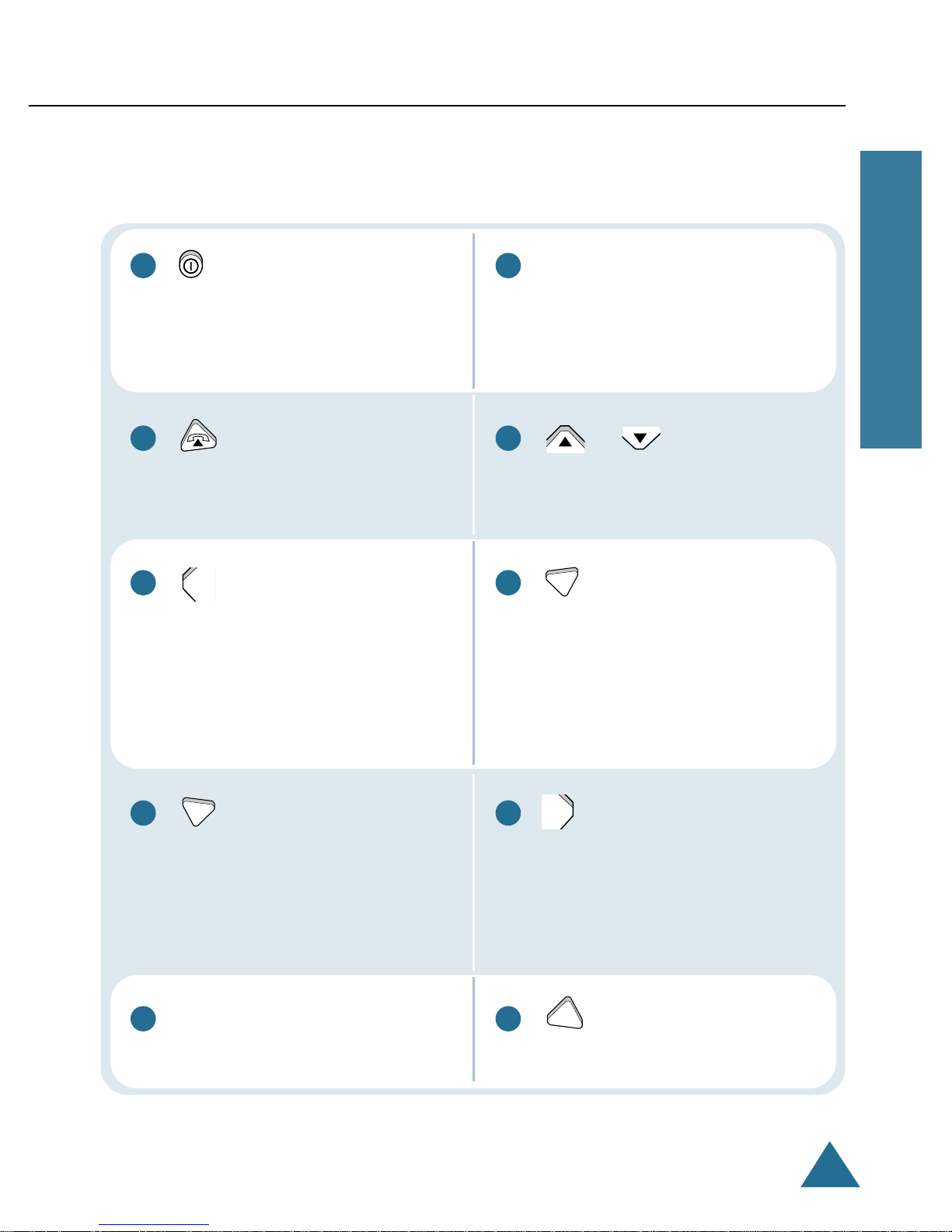
ENGLISH
5
BEFORE USING
Ear-microphone jack
(at the left side)
or button
Scrolls through menus. Also adjusts
volume.
button
During a call, puts the call on hold.
When entering a number, inserts a
pause between numbers.
button
When navigating menu options,
confirms the menu selection. In
Standby mode, displays the outgoing
calls list.
button
Transfers a call to another station.
button
In Standby mode, press briefly to lock
keys on the phone. Press and hold to
turn the phone on or off.
button
Makes, answers, or ends a call.
button
Clears characters from the display.
When navigating menus, backs up
one menu level. During a call,
performs a switch-hook operation such
as call waiting.
button
Allows you to access menu options.
When navigating menus, returns to
Standby mode from any menu.
LCD window
1
2
3
4
5
6
7
8
9
10
HOLD
TRSF
MENU
C/R
OK
LNR
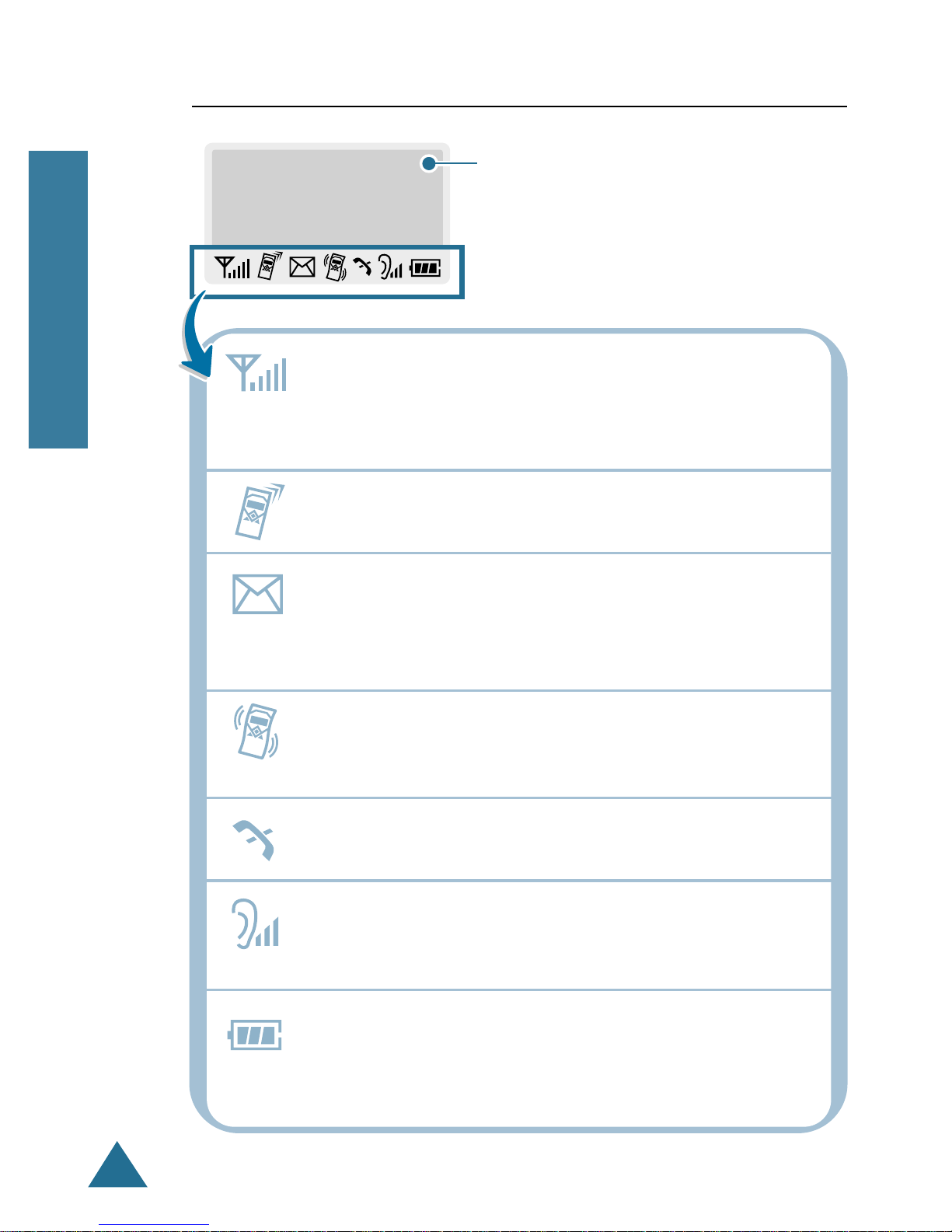
ENGLISH
6
BEFORE USING
LCD Window Icon Descriptions
7901 SAMSUNG
08/25 FRI 10:12A
Signal strength icon
This icon is always displayed when your phone is on, and
shows the current signal strength. More lines indicate
more signal strength.
Line icon
This icon indicates that line is engaged.
Message icon
This icon indicates that you have message(s) waiting.
The message(s) can be a voicemail notification, page, or
unanswered caller’s number.
Vibrate icon
This icon indicates that an incoming call will vibrate the
phone rather than ring it.
DND icon
This icon indicates that DND function is enabled.
Voice volume icon
This icon indicates the current voice volume level.
The more bars you see, the louder the volume is.
Battery status icon
This icon is always displayed when your phone is on, and
shows the level of your battery charge. The more bars you
see, the greater the charge.
This area displays in-use information such
as the other party’s number, the call timer,
menus, etc. In Standby mode,
it displays the handset name and the
current time and date.
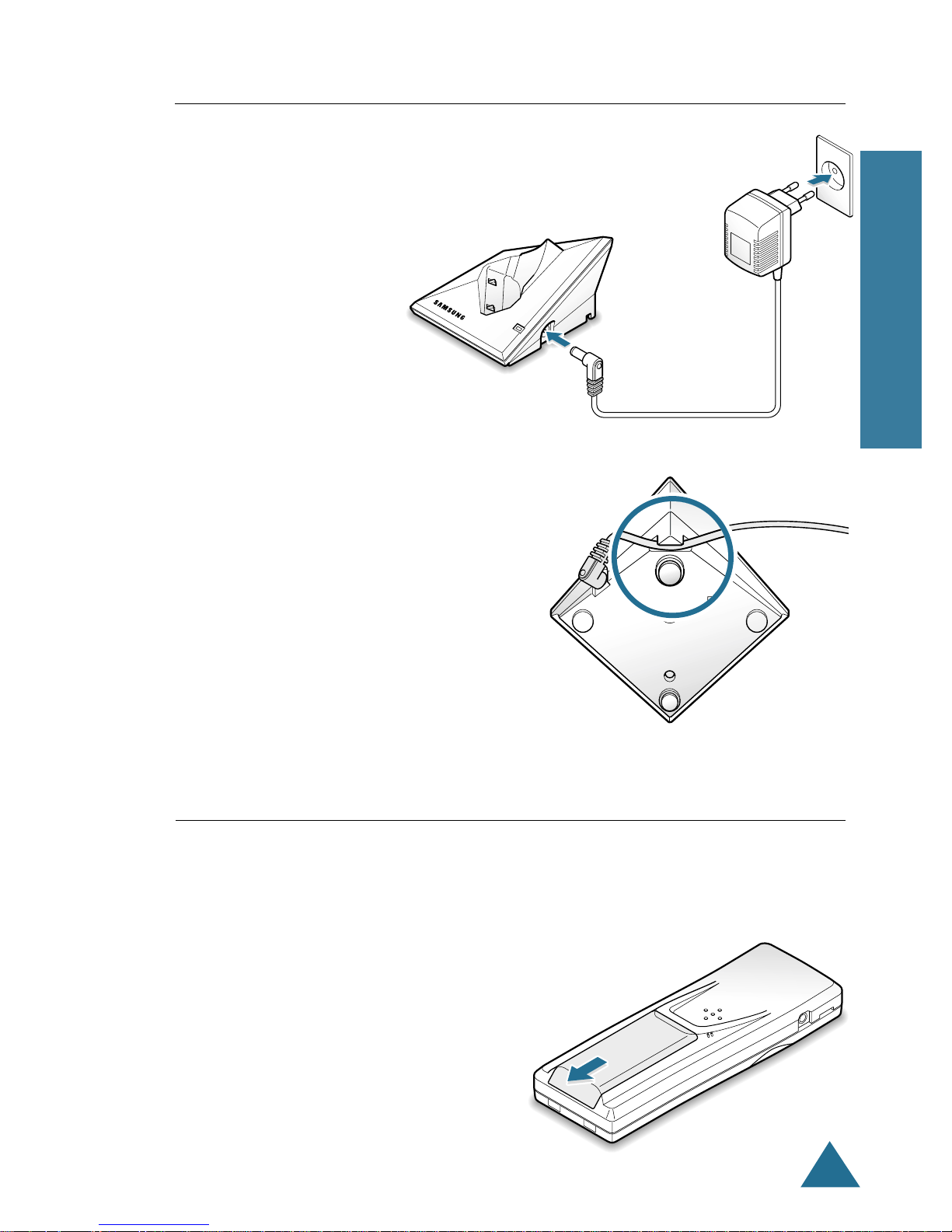
ENGLISH
7
BEFORE USING
Connecting Power Adapter
1. Connect the modular end of the power adapter to the
power jack of the charger, then the other end to a
standard AC wall outlet.
2. Route the cord through the recessed
channel as shown.
Installing Batteries
The two AAA size rechargeable Ni-MH batteries come with your
phone. Install the batteries before using your phone.
1. Slide the battery cover in the direction
of the arrow, then take it out.
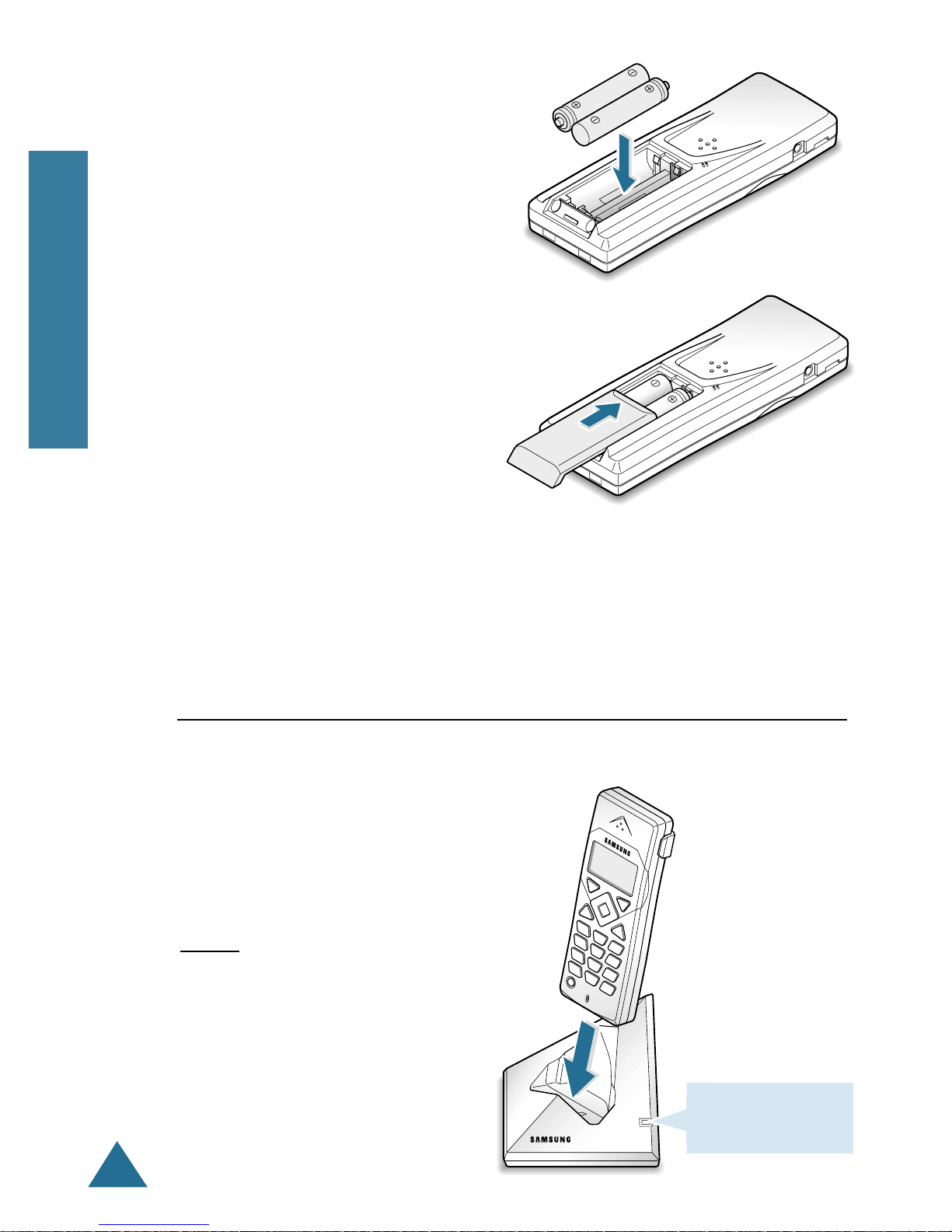
ENGLISH
8
BEFORE USING
2. Remove old batteries if any, then
insert new batteries observing
correct polarity ( + , - ).
Note: Reversing the orientation
may damage the handset.
3. To replace the battery cover, slide
the cover up until it snaps shut.
Notes:
• The batteries need to be rep
laced if they do not recover their
full storage capacity after recharging.
• When replacing batteries, always use good quality Ni-MH rechargeable
AAA size batteries. For details, see ‘Specifications’ on page 45. Never
use other batteries or conventional alkaline batteries.
Charging the Handset
Before initial operation, you should fully charge the handset for more
than 10 hours.
To charge the handset, simply place it
on the charger.
Result: When charging starts, the
handset automatically turns
on and the Charge lamp on
the charger turns on.
Charge
The lamp turns on
while charging.
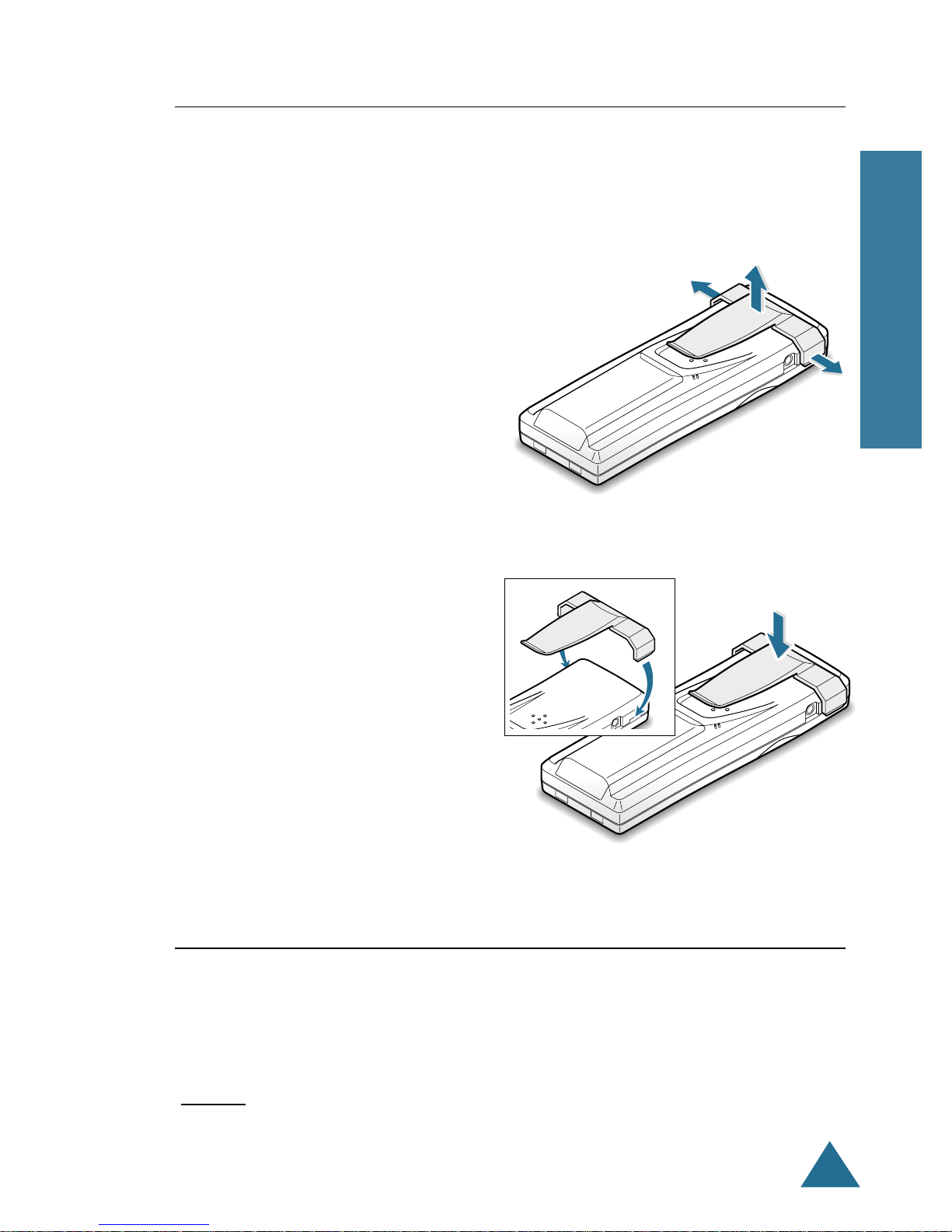
ENGLISH
9
BEFORE USING
Insert a phillips screw driver along
the edge of one of its arms, and twist
to release. Then lift it off.
Using the Handset Carrying Clip
The supplied handset carrying clip allows you to conveniently carry
the handset with you. It clips easily to your belt, waist band, or shirt
pocket.
If you want to remove the carrying clip:
If you want to attach the carrying clip:
Attach the carrying clip to the back
of the handset. Make sure that the
carrying clip locks into place.
Using the Ear-microphone (option)
With the ear-microphone, you can talk without using your hands.
Connect the ear-microphone to the jack at the top left side of the phone.
Result: The ear-microphone operates in the same way as the phone’s
speaker and microphone.
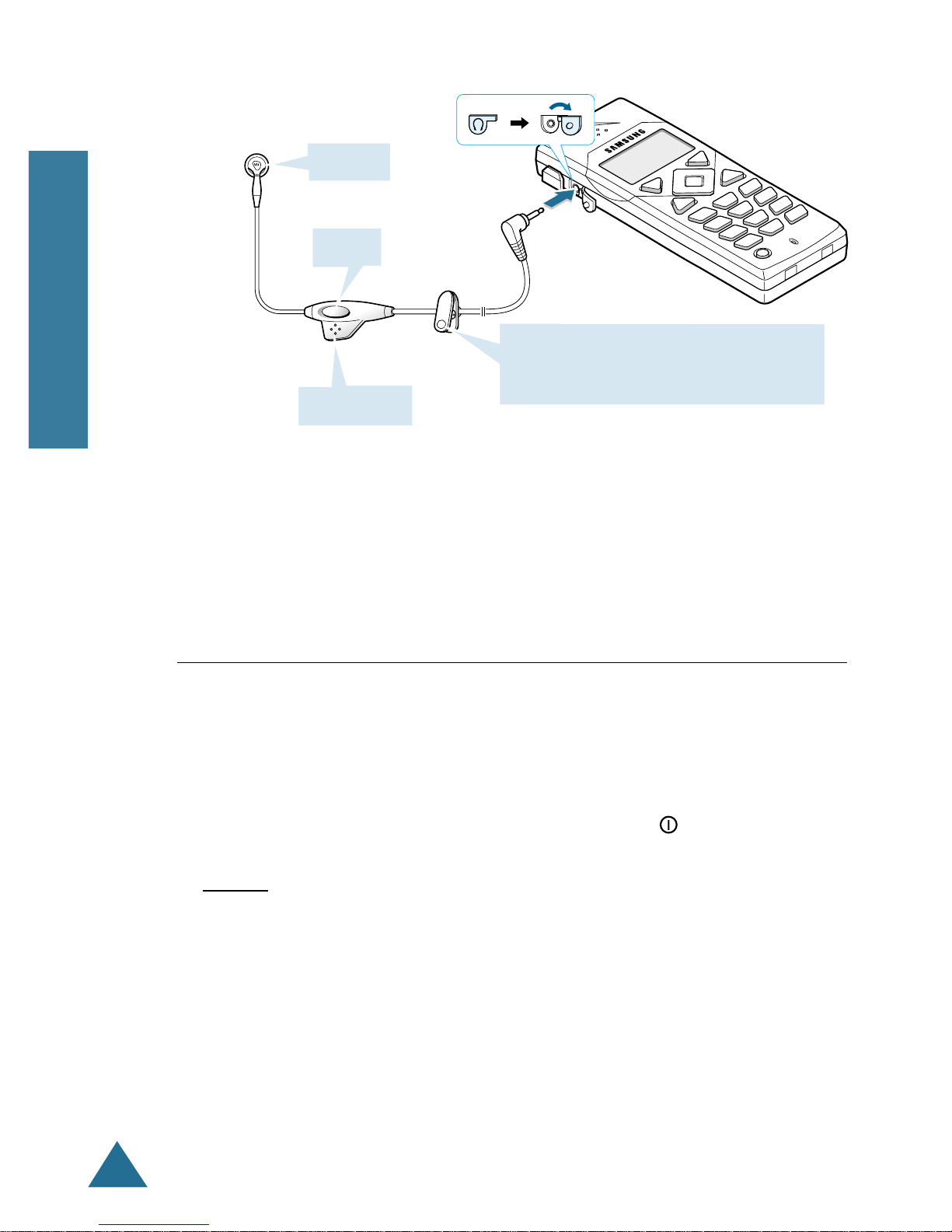
ENGLISH
10
BEFORE USING
When a call comes in, press the button briefly to answer the call. To end
a call, press the button for more than one second. If you press the button
in Standby mode, you can scroll through the redial list, and press and
hold for more than one second to dial the number.
Speaker
Button
Remove the cover.
Microphone
Clip
Allows you to hold the ear-microphone
to your clothes, for example.
Turning the Handset On/Off
When you place the handset in the charger to charge it, the handset
automatically turns on. To turn the handset on or off in Standby mode,
follow these steps:
1. To turn on the handset when the display is off, press button.
Result: The first time you turn the phone on, the LCD window displays
UNREGISTERED. You must register the handset to a base. See
page 14.
Once the phone is registered, the phone switches to Standby
mode and the display shows the handset number and handset
name (SAMSUNG is default.) when you turn the phone on. If you
change the handset name (see page 34), the display shows the
customized handset name in Standby mode. The phone is now
ready for use.
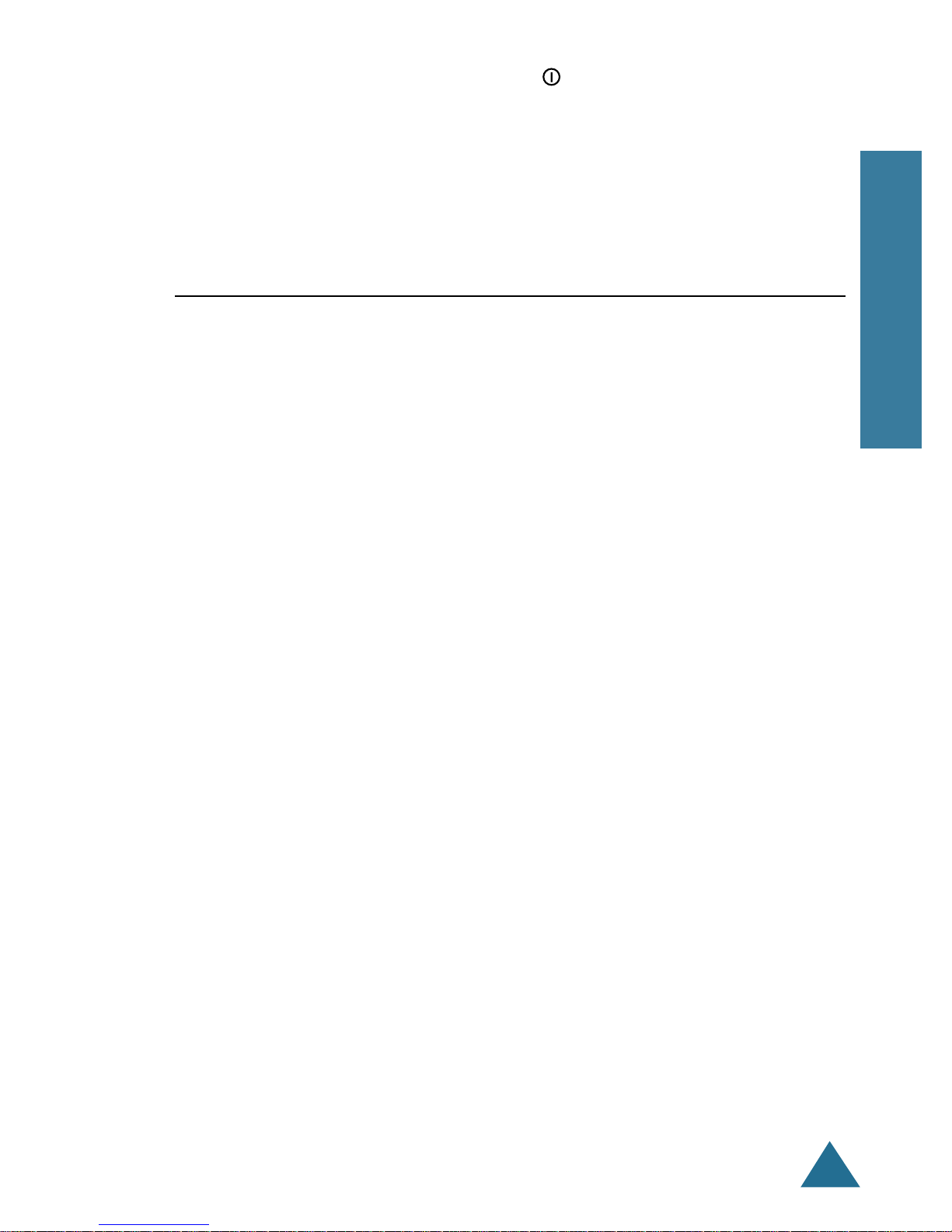
ENGLISH
11
BEFORE USING
2. To turn the handset off, press and hold button until Good Bye
appears. Then the display turns off.
Note: Nothing will appear in the LCD window when battery power is very
low. You should fully charge the handset before operation.
Register this handset to the base you will use. You can register this
handset to up to four different bases.
Note: To register a handset to a base, the handset must be within range of
the base and the base should be set to the Registration mode by your
system administrator.
To register a handset:
1. Press MENU to display Main menu items.
2. Press
❷ (or #) button repeatedly to choose 5:System, then press OK
button.
3. Enter the PIN code, then press OK button.
Note: PIN is preset to 0000 at factory. You can change the PIN. For
details, see page 40.
4. Press ❷ button to choose 2: Register, then press OK button.
5. Press ❷ (or #) button repeatedly to choose the base number you want
to specify for the base.
Note: If check symbol (✓) appears at the right side of the base number, it
indicates that the base number is already registered on your
handset.
Registering Handset
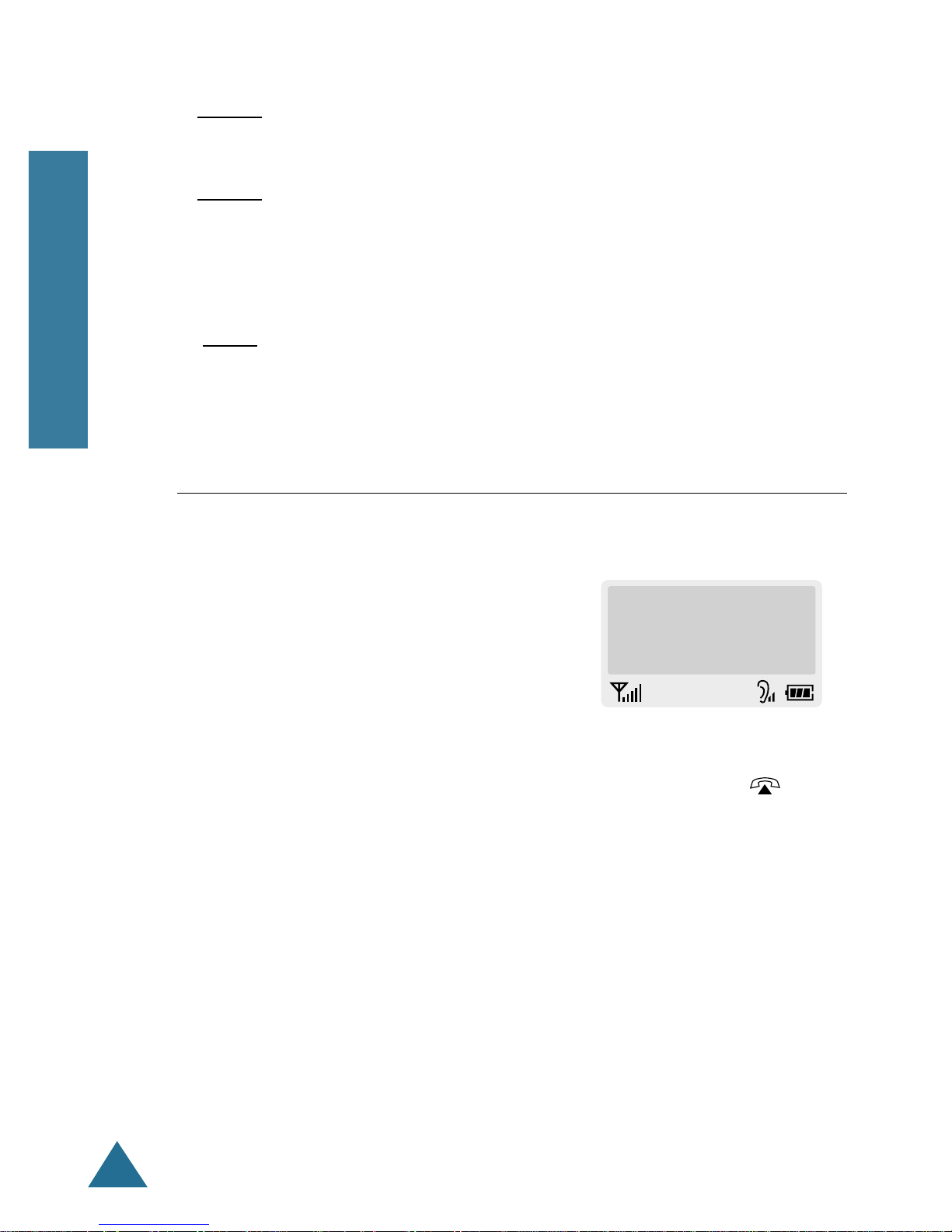
ENGLISH
12
BEFORE USING
6. Press OK button.
Result: The LCD window displays the ID of the base unit.
7. Press OK button.
Result: The LCD window displays Enter AC.
8. Enter the Authentication Code which is preset by your system administrator.
9. Press OK button.
Result : Please wait displays. When the registration is properly
completed, the LCD window displays the handset number and the
default handset name “SAMSUNG”.
Standby mode
Standby is the most basic state of your
phone. The phone goes into Standby
mode soon after you turn it on. When
your phone is in Standby mode, you will
see the handset number and SAMSUNG
unless you change the handset name.
Talk mode
You can place and answer calls only when your phone is powered on.
During a call, the phone is in Talk mode. While you are in Talk mode,
pressing MENU gives you a list of options referred to as “In-use menu”
on page 24.
While in Standby mode, you can enter a phone number. Press
button to dial it.
The Main menu is accessed when you are in Standby mode by pressing
MENU. See “Menu Map” on page 25 for a listing of the Main menu
items.
Your Phone’s Mode
7901 SAMSUNG
08/25 FRI 10:12A
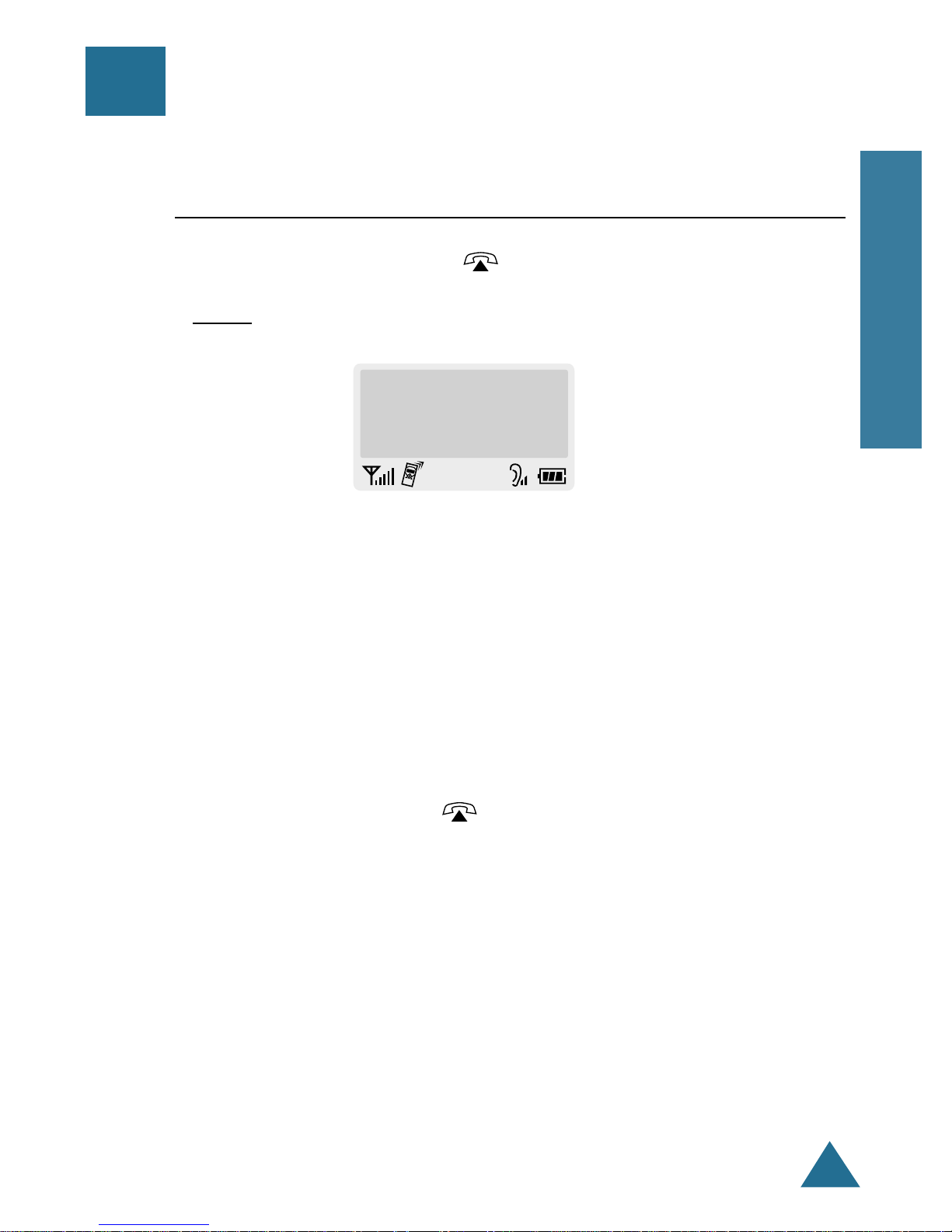
ENGLISH
13
BASIC FUNCTIONS
Making a Call
2. Dial the desired number by using the number keypad.
Note: You can store telephone numbers into two-digit memory cells
(01~30) and dial the numbers using the assigned memory cell
number. Refer to ‘Phonebook’ on page 28.
3. When the other person answers, speak.
4. To end the call, either press button or replace the handset on the
charger.
Notes:
• The LCD window displays the call time. For details, see ‘Setting Call
Time Display’ on page 35.
• To make a call to the last number you dialed, use the ‘Redial‘ feature.
For details, refer to ‘Last Number Redial’ on page 19.
1. Pick up the handset and press button.
Result: You hear a dial tone.
Basic Functions
Call to
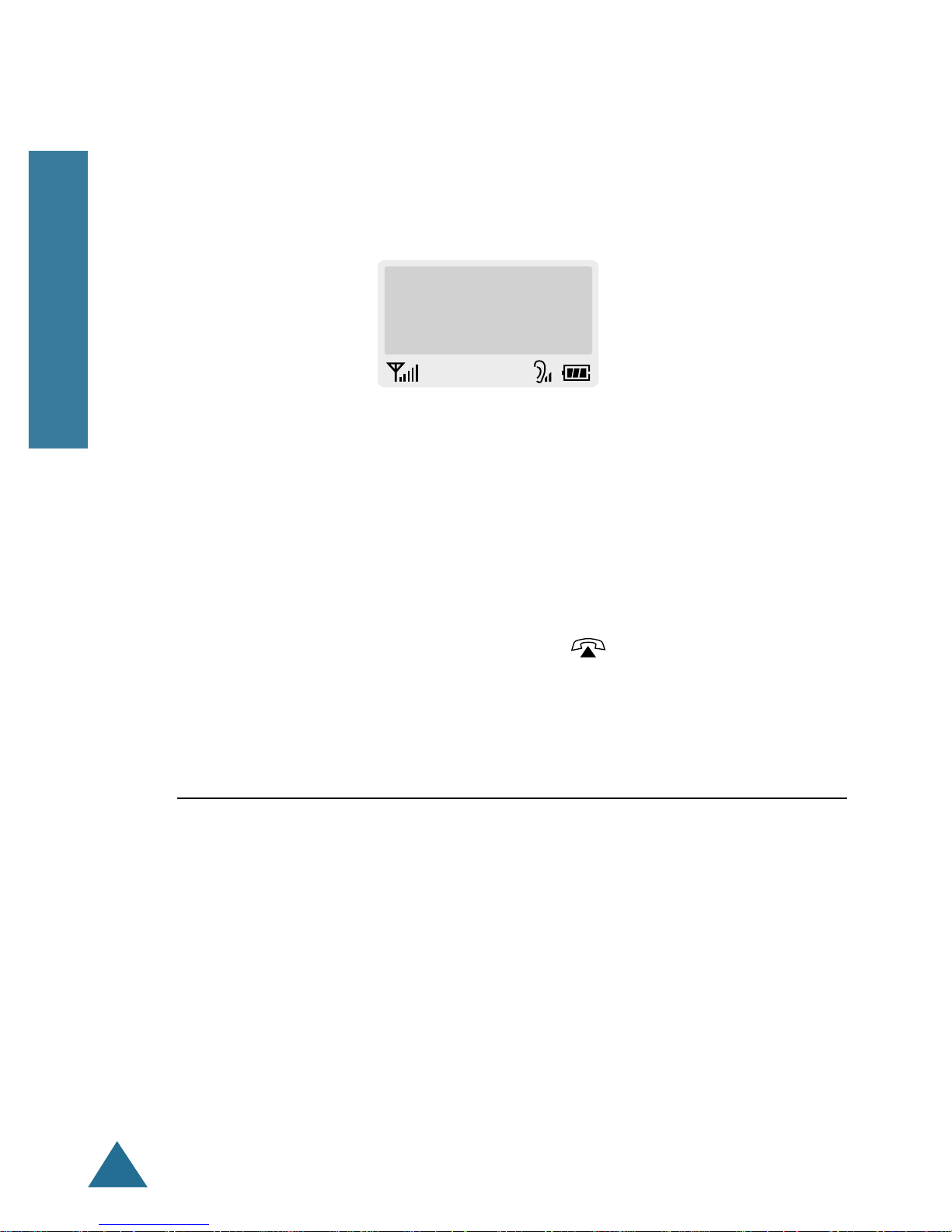
14
BASIC FUNCTIONS
ENGLISH
You can enter the desired phone number in Standby mode, and then dial
the number. This way of dialing allows you to make corrections to the
number before dialing. Follow these steps:
1. Enter a telephone number. Check the number in the LCD window.
Notes:
• If you make a mistake while entering a number, press C/R button to
clear the last digit and correct the number.
• If you press and hold C/R button for more than one second, all digits
you have entered are cleared and the phone returns to the Standby
mode.
2. When the number appears correctly, press button.
Message Waiting
If a called station is busy or does not answer, you can leave your number
for the station to call you back.
Press MENU button while the called station is busy or ringing, thenOK
to access Msg Wait option from the In-use menu.
Call to
7902
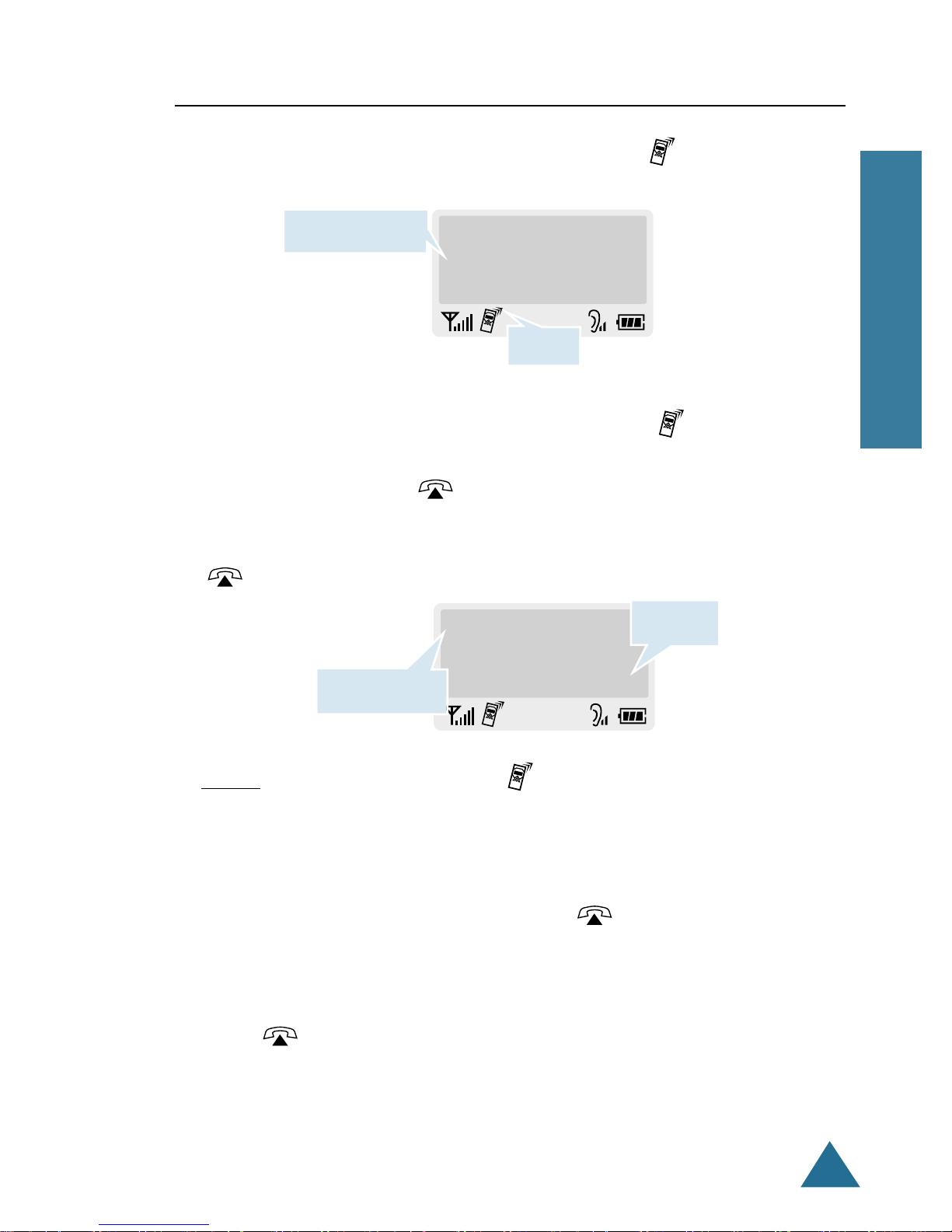
15
BASIC FUNCTIONS
ENGLISH
Receiving a Call
When somebody calls you, the phone rings and the icon on the
display blinks.
If the caller can be identified, the caller’s phone number is
displayed. If the caller cannot be identified, only the icon blinks.
1. To answer the call, press button. Or
If the handset is on the charger, simply lift it up. You do not need to press
button.
Result: You are connected and the icon is steadily on. The LCD
window displays the call time. If the caller name is currently
stored in your internal phonebook, the caller name displays.
2. You can speak. To end the call, either press button or replace the
handset on the charger.
Note: After you lift the phone from the charger to receive the call, the
button does not work for 3 seconds to prevent the phone from
being disengaged.
Call from
7901
Adams
7901
00:00:05
Caller’s number
Blinks
Call time
Caller’s name
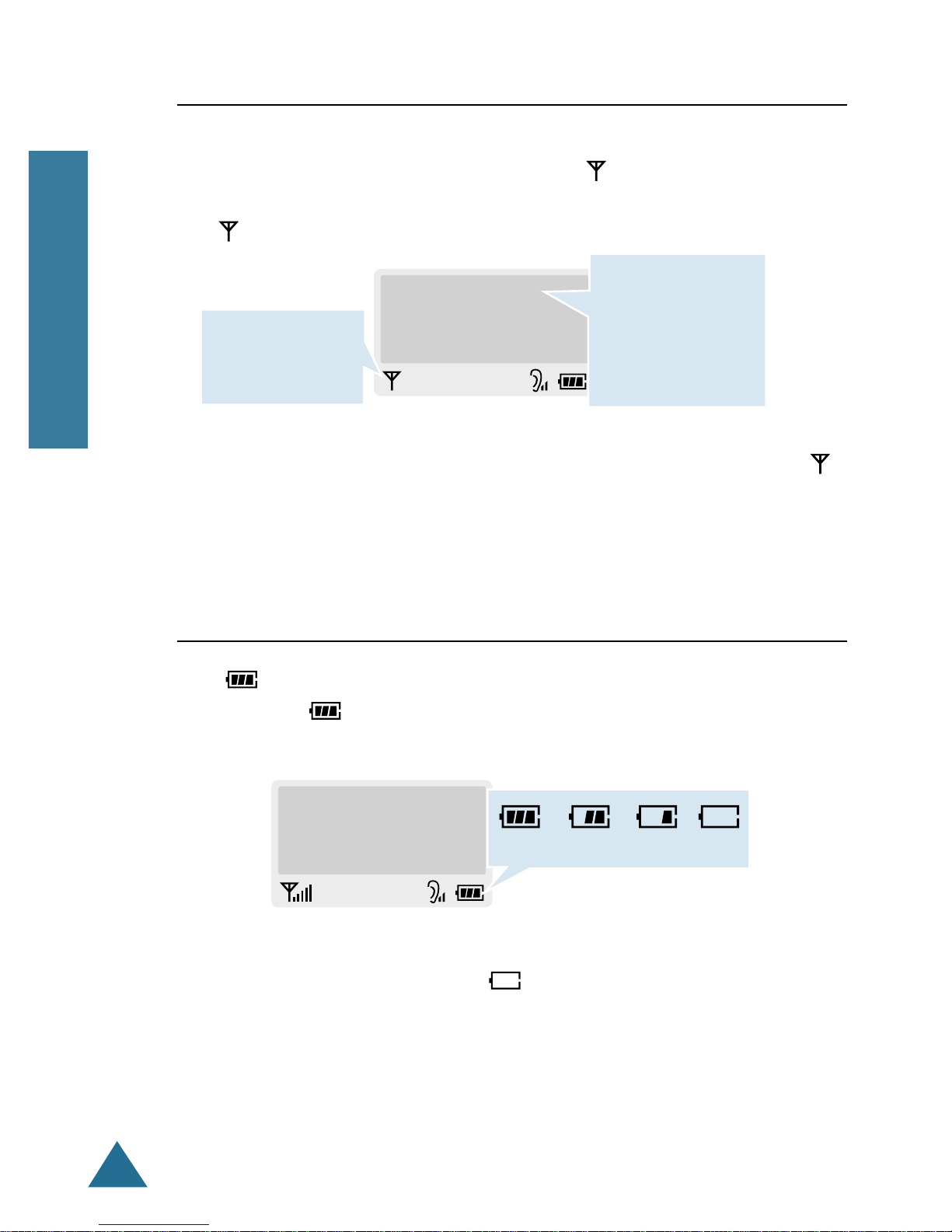
16
BASIC FUNCTIONS
ENGLISH
Out of Range Indication
If the handset is too far from the registered base, the handset cannot
properly engage the telephone line, and the icon at the bottom left of
the LCD window blinks and the signal strength indication bars next to
the icon disappear.
If you move out of range during a call, the telephone line might be
disconnected and the handset returns to Standby mode. Check if the
icon blinks in the LCD window. If so, move the handset closer to the
base station.
The icon is continuously displayed at the bottom right of the LCD
window. The icon shows the level of your battery. The more bars
you see, the more power you have left.
When the battery is weak and a few minutes of talk time remain, you
will hear a warning tone and the icon blinks.
When the battery becomes too weak for the phone to operate, the
handset will automatically turn off. Place the handset on the charger to
charge the handset batteries.
Battery Level Indicator
SLEEPING
7901 SAMSUNG
08/25 FRI 10:30A
This icon blinks
when the handset
is out of range.
The handset retries
to find the signal
from the base if you
press any button in
Sleeping mode.
7901 SAMSUNG
08/25 FRI 10:30A
Full Flat
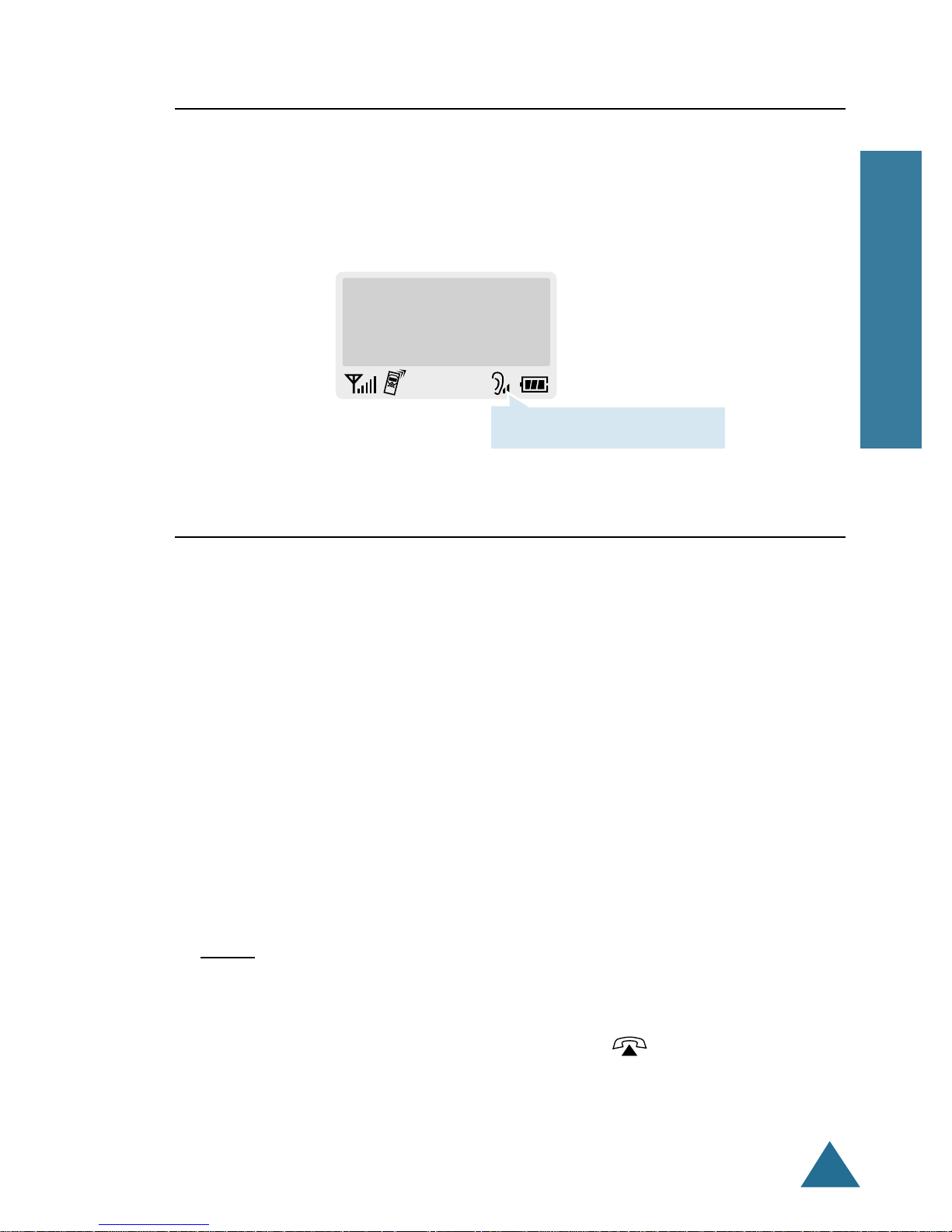
17
BASIC FUNCTIONS
ENGLISH
During calls, " or ❷ button affects the ear piece volume. You can
adjust the volume from level 1 to 3. The voice volume is displayed as
bars on the bottom line of the LCD window. The more bars you see, the
louder the volume is.
Adjusting Voice Volume
Selecting Ring Type
You can define your own ringing sound. Six ring types are available.
1. Press MENU to display Main menu items.
2. Press ❷!(or " ) button repeatedly to choose 4: Bell&Beep, then press
OK button.
3. Press ❷!button to choose 2: RingType, then press OK button.
4. Press ❷!(or " ) button repeatedly to choose the ring type you want.
Result: Each time you press ❷ or " button, the handset sounds the ring
you have chosen.
5. Press OK button to save the setting, then press or MENU button to
return to Standby mode.
Adams
7901
00:00:05
Ear piece volume indicator
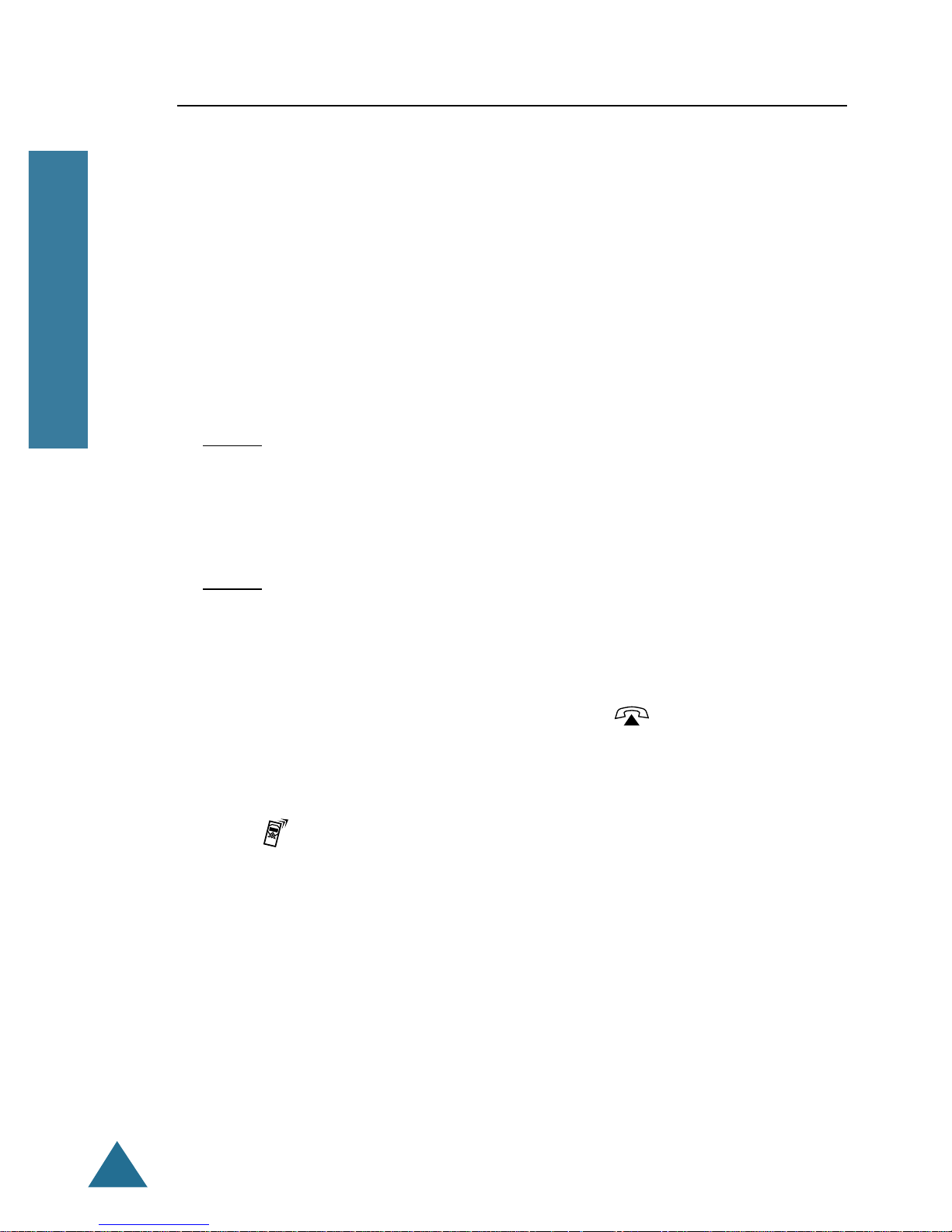
18
BASIC FUNCTIONS
ENGLISH
Adjusting Ring Volume
1. Press MENU to display Main menu items.
2. Press ❷!(or " ) button repeatedly to choose 4: Bell&Beep, then press
OK button.
3. Press ❷!(or " ) button repeatedly to choose 3: RingVol, then press
OK button.
Result: The current ring level is displayed.
4. Press ❷!(or " ) button repeatedly to choose the volume level you want.
Result: You can adjust the volume from level 1 to 3. The higher, the louder.
You can also turn the ringer OFF. Each time you press " or ❷
button, the handset sounds its selected loudness.
5. Press OK button to save the setting, then press or MENU button to
return to Standby mode.
Note: Setting “OFF” turns the ringer off. When a call comes in, only the
icon on the window blinks.
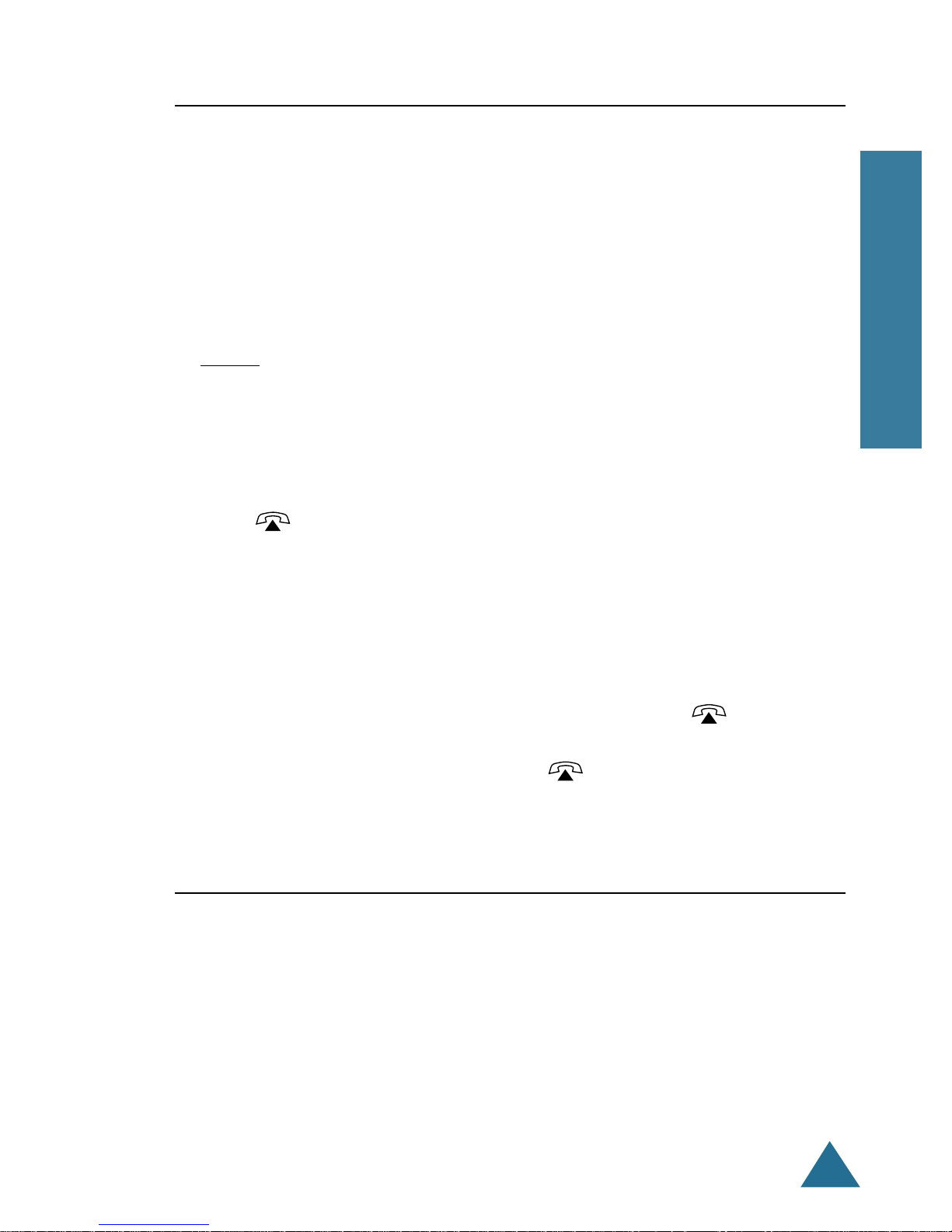
19
BASIC FUNCTIONS
ENGLISH
Last Number Redial
Your phone allows you to call the most recently dialed numbers again.
The phone stores the last 10 numbers you called.
To view and dial the numbers:
1. Press LNR button in Standby mode.
Result: The LCD window displays the last number you dialed.
2. If you want to scroll through the memory, press ❷or "!button until you
find the desired number you want to call.
3. Press button to dial the number.
Notes:
• If there is no number dialed, Redial is empty is displayed.
• Each time you dial a new number, the oldest number stored in the
redial memory is automatically erased, and the redial memory is
updated.
• You can modify the number displayed before pressing button by
using C/R button.
• If you press LNR button, followed by button, the phone dials the
last number immediately.
Fuzzy Dialing
This dialing option allows you to enter the first digit of someone’s phone
number, then have your phone remember the rest of the number, and dial
it for you.
To use this dialing option, the number you want to call must be already
stored in the internal Phonebook, or incoming or outgoing Call logs, and
the fuzzy dial option must be enabled using the Setting menu.

20
BASIC FUNCTIONS
ENGLISH
To enable fuzzy dial feature:
1. Press MENU to display Main menu items.
2. Press ❷!(or " ) button repeatedly to choose 3: Setting, then press OK
button.
3. Press ❷!(or " ) button repeatedly to choose 4: FuzzyDial, then press
OK button.
Result: The current setting is displayed.
4. Press ❷!(or " ) button repeatedly to choose ON or OFF.
To enable this feature, select ON.
5. Press OK button to save the setting, then press or MENU button to
return to Standby mode.
To place a call using fuzzy dial feature:
1. In Standby mode, enter a part of the desired phone number.
Result: The phone searches for the phone number containing the
specified number from the internal Phonebook or Call logs, then
displays the first number.
2. Press ❷or "!button to scroll through the numbers containing the
number you entered.
Result: Numbers are blinking except for the part of the number you
entered.
3. Press button to dial the number displayed.
Or press C/R button to exit this fuzzy dial mode.
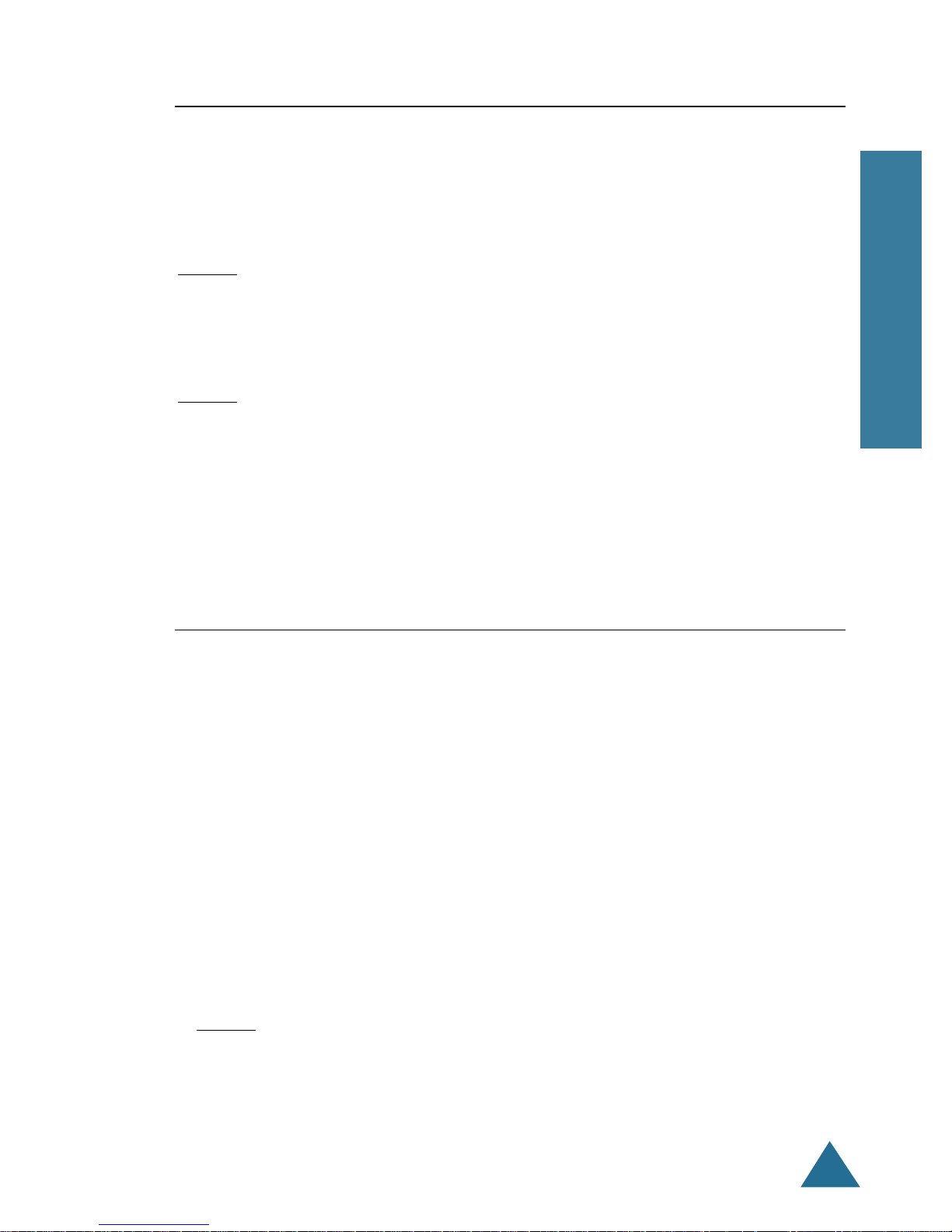
21
BASIC FUNCTIONS
ENGLISH
Putting a Call on Hold
You can place a current call on hold whenever you want.
To place a call on hold, press HOLD button during a call.
Result: The display shows On Hold.
To retrieve the call placed on hold, press HOLD button again.
Result: You can continue conversing with the other party.
Note: After placing a call on hold, you can make another call. In this case, to
retrieve the call placed on hold, engage the line first then press HOLD
button.
Transferring a Call
This feature allows you to transfer a call to another intercom station.
Any outside or intercom call may be transferred, regardless of whether
you initiated the call or the call rang in to you.
When you transfer a call, you may wait on the line until the transferred
station answers, or you may hang up when you hear the ringback tone.
The connection between the caller and the person to whom the call is
being transferred is completed when you hang up.
1. With intercom or outside call in progress, press TRSF button.
Result: The call is automatically put on hold. The LCD window displays
Transfer to.
2. Dial the extension number to which you want to transfer the call.
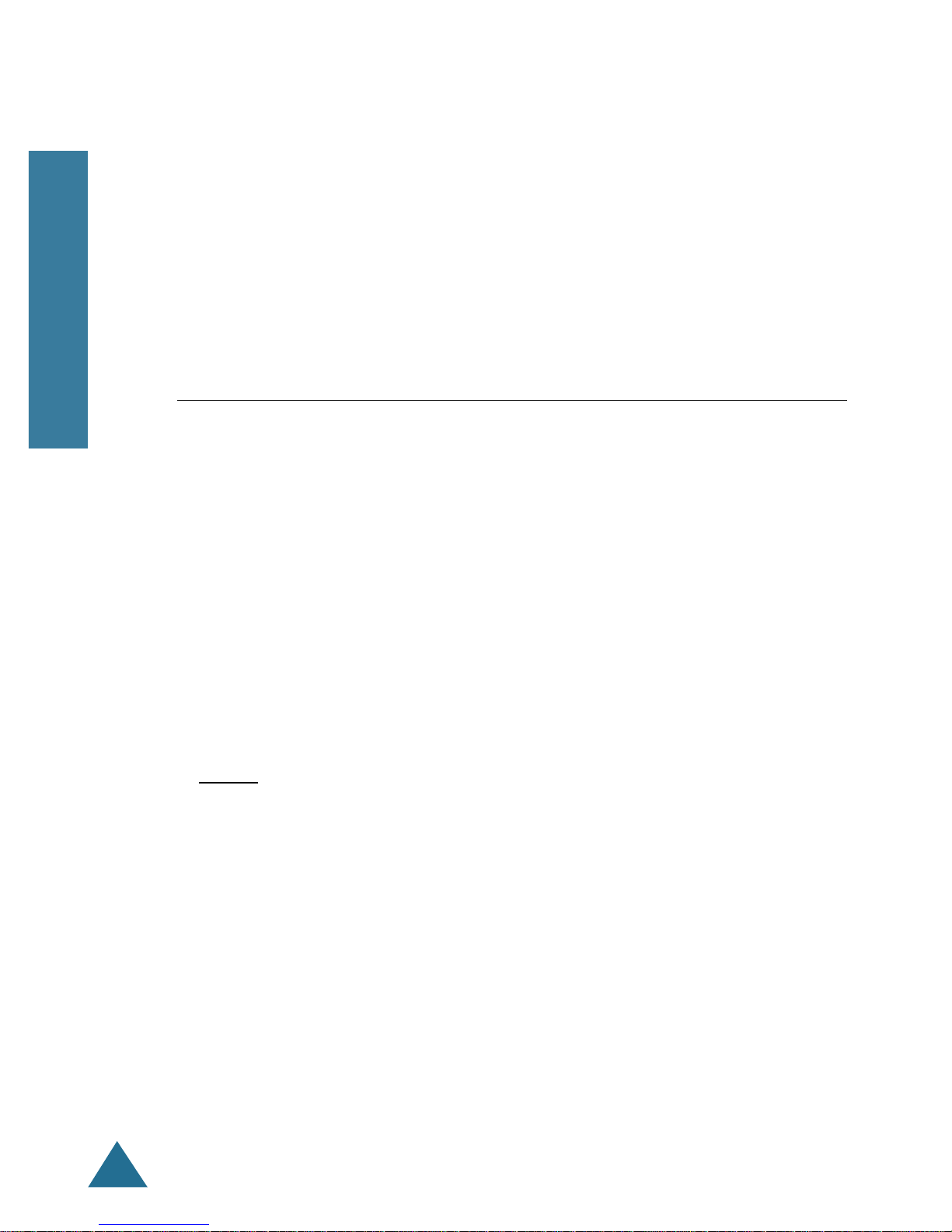
22
BASIC FUNCTIONS
ENGLISH
3. Replace the handset.
Or, wait on the line and speak with the station about the call transfer, then
replace the handset.
Note: If the transferred station is busy, press TRSF button again. You will
be reconnected to the original call.
Setting Up a Conference
You may confer with up to four parties over the phone in any
combination of outside lines and intercom stations in any order.
To setup a conference:
1. Make a call to the first party.
2. When the party is connected, press MENU button, and select Conference
from the In-use menu options.
Result: The LCD window displays Make next Call.
3. Make another call to another party.
4. When the party answers you, repeat steps 2 and 3 until all parties are
added.
5. To open the In-use menu, press MENU button, then select Conference.
6. To begin conference, press MENU button, then select Conference.
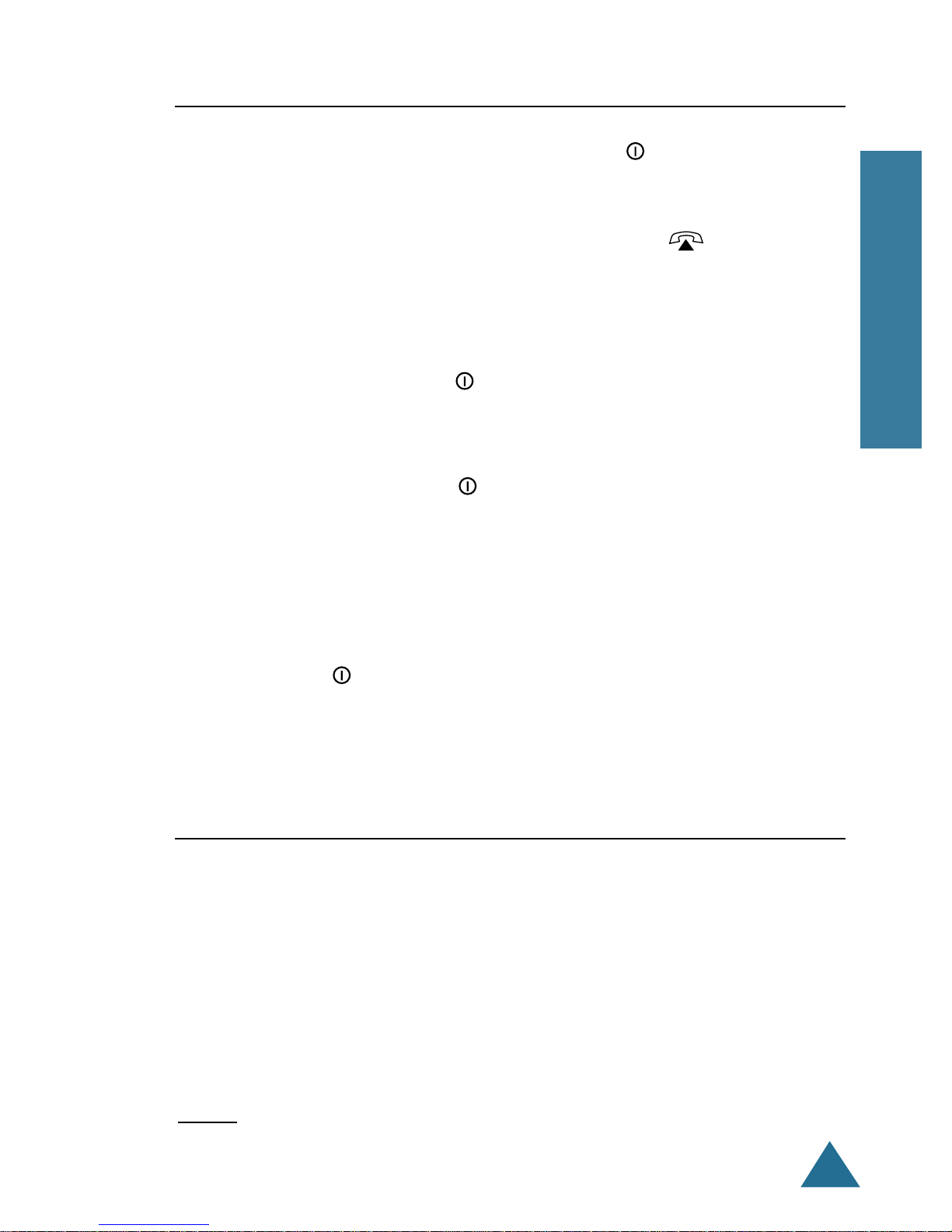
23
BASIC FUNCTIONS
ENGLISH
The C/R button is used in conjunction with special services such as
‘Call waiting’ which may be offered by your telephone company. You
can place a new call directly after a call or transfer a call to another
extension under PABX, using this feature.
To send a flash, simply press C/R button while the line is engaged.
Result: The display shows F.
Registered Recall
Key Lock
If you turn this feature on, all buttons except for button will be
locked and not operate at all.
When a call comes in, you can answer calls by using button. But
when you finish the call, the phone returns to the lock mode. This
feature is useful to avoid accidental key pressing.
1. To turn the feature on, press button briefly until KEY LOCK displays
in the LCD window.
2. To turn the feature off, press button briefly until KEY LOCK
disappears from the LCD window.
Notes:
• If a power failure occurs, the ‘Key Lock’ feature is automatically
canceled.
• Do not hold button for more than three seconds, or the handset will
turn off.
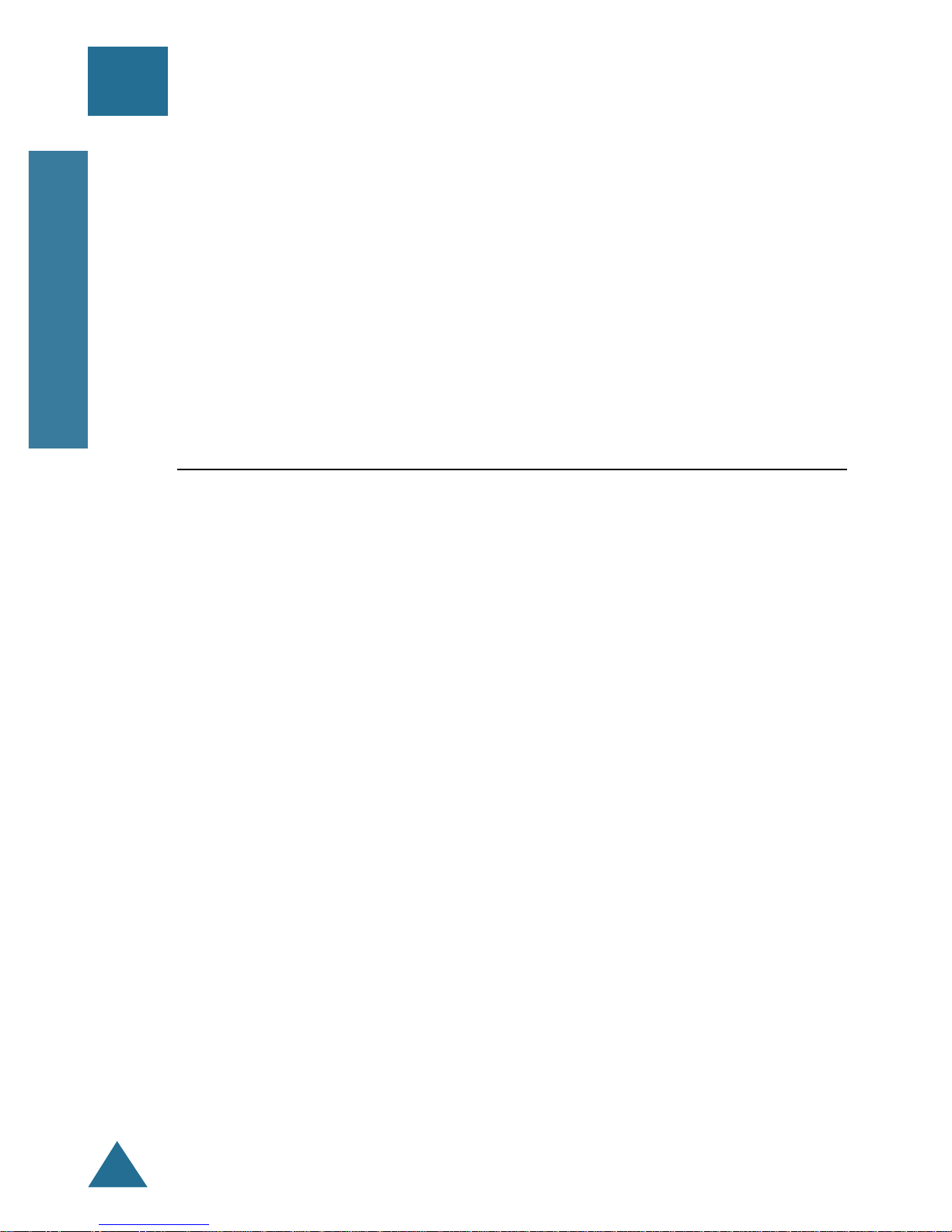
24
MENUS
ENGLISH
Menu Navigation
There are two ways to set a menu option on your phone:
• You can scan all menu options available, then select the option you want.
• If you know the number of the option you want to select, you can use the
number to quickly access the menu option.
To access a menu option using the scroll buttons:
1. To display menu items, press MENU button.
2. To scan menu options, press ❷!or " button repeatedly.
3. To select a desired option, press OK button when the number of the option
you want blinks.
4. Repeat as necessary.
To access a menu option using the option number:
1. To display menu items, press MENU button.
2. Press the associated number key to select the desired option. (You do not
have to scroll through the list or display an option in order to select it.)
Menus
You phone includes both a Main menu and an In-use menu:
• Main menu – The Main menu in Standby mode contains seven primary
options, all of which contain sub-menus (see “Menu Map” on page
25).
• In-use menu – The In-use menu options are available in Talk mode.
You can choose from:
1: Msg Wait (see page 14)
2: Conference Call (see page 22)
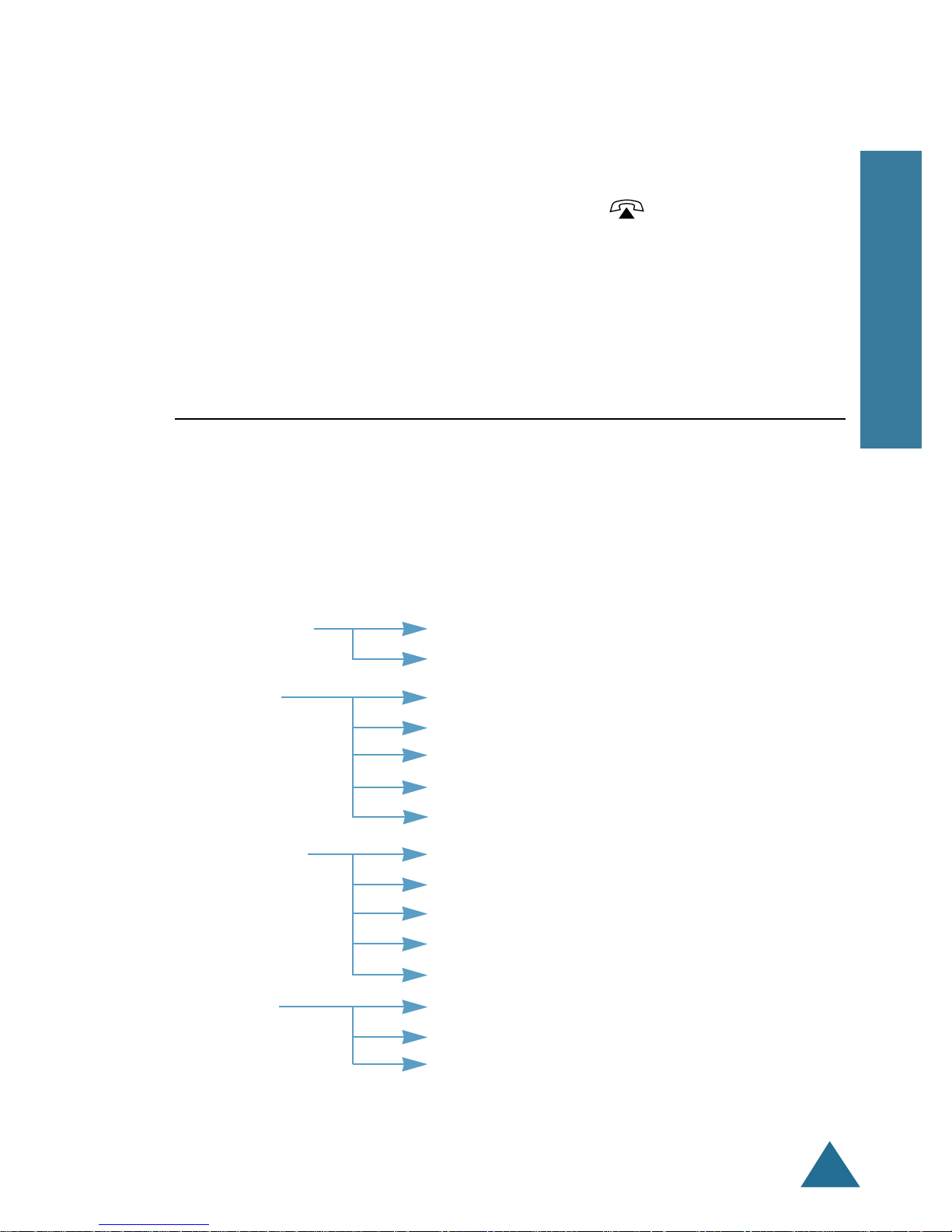
25
MENUS
ENGLISH
To return to Standby mode from any menu:
If you press C/R button from any menu (not in number or text input mode),
the phone backs up one menu level.
To return to Standby mode from any menu, press button or MENU
button, or press and hold C/R button. Also, the phone will automatically
return to Standby mode from any menu if you do not press a button for
about 30 seconds.
Menu Map
The following illustration shows the menu structure available and indicates:
• Number assigned to each option.
• Brief description and the page on which you can find details of each
feature.
1. Call Log (see page 26.)
2. Phonebook 1: Search (see page 31.)
2: Edit (see page 28.)
3. Setting 1: HS Name
(see page 34.)
2: Language (see page 35.)
3: CallTime (see page 35.)
4: FuzzyDial (see page 19.)
5: PrefixEdit (see page 36.)
4. Bell&Beep 1: KeyTone (see page 37)
2: RingType (see page 17)
3: RingVol (see page 17)
4: Alert Type (see page 38.)
5: UniRing (see page 39)
5. System 1: PinChange (see page 40.)
2: Register (see page 11.)
3: FuncClear (see page 41.)
6. Select Base (see page 42.)
7. DND (see page 43.)
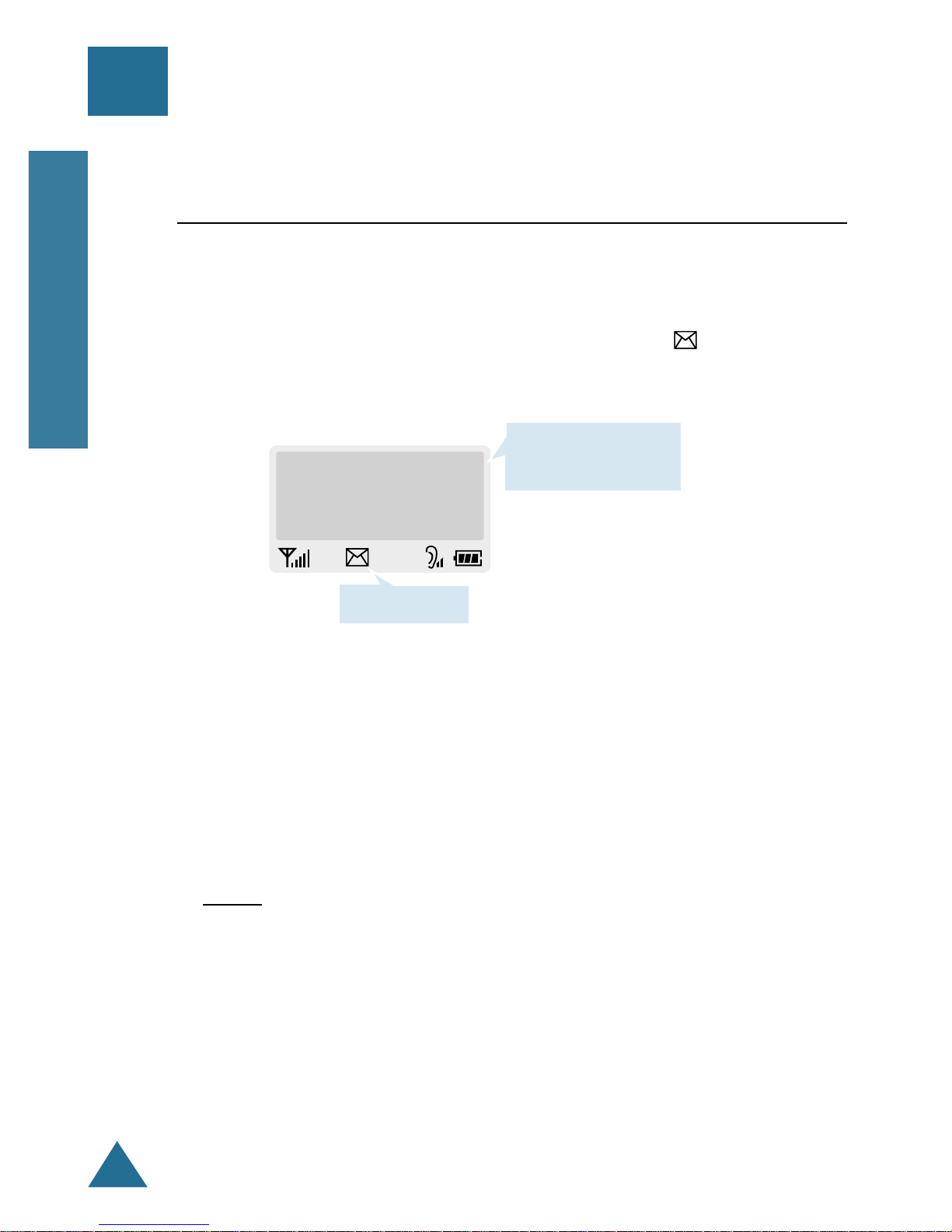
26
CALL LOG
ENGLISH
Call Log
Your phone receives three kinds of messages: voicemail notification (VMN)
messages, page messages, and unanswered caller’s phone numbers (if the
caller can be identified). When your phone receives messages, the LCD
window displays the number of messages received. The icon remains
on the screen until you read the callers’ numbers or delete the page or VMN
messages waiting on your station after you have listened to or read them.
Your phone stores up to 10 messages in the phone’s Call log.
To review messages:
1. Press MENU to display the Main menu items.
2. Press OK button to access 1: Call Log menu.
Result: The LCD window shows the last message, and the date and time
the call was received if the information has been transmitted from
the network. If there is no message received, Calllog data is
empty is displayed.
Call Log
Received Msg: 03
7901 SAMSUNG
08/25 FRI 10:30A
Number of received
messages
Message icon
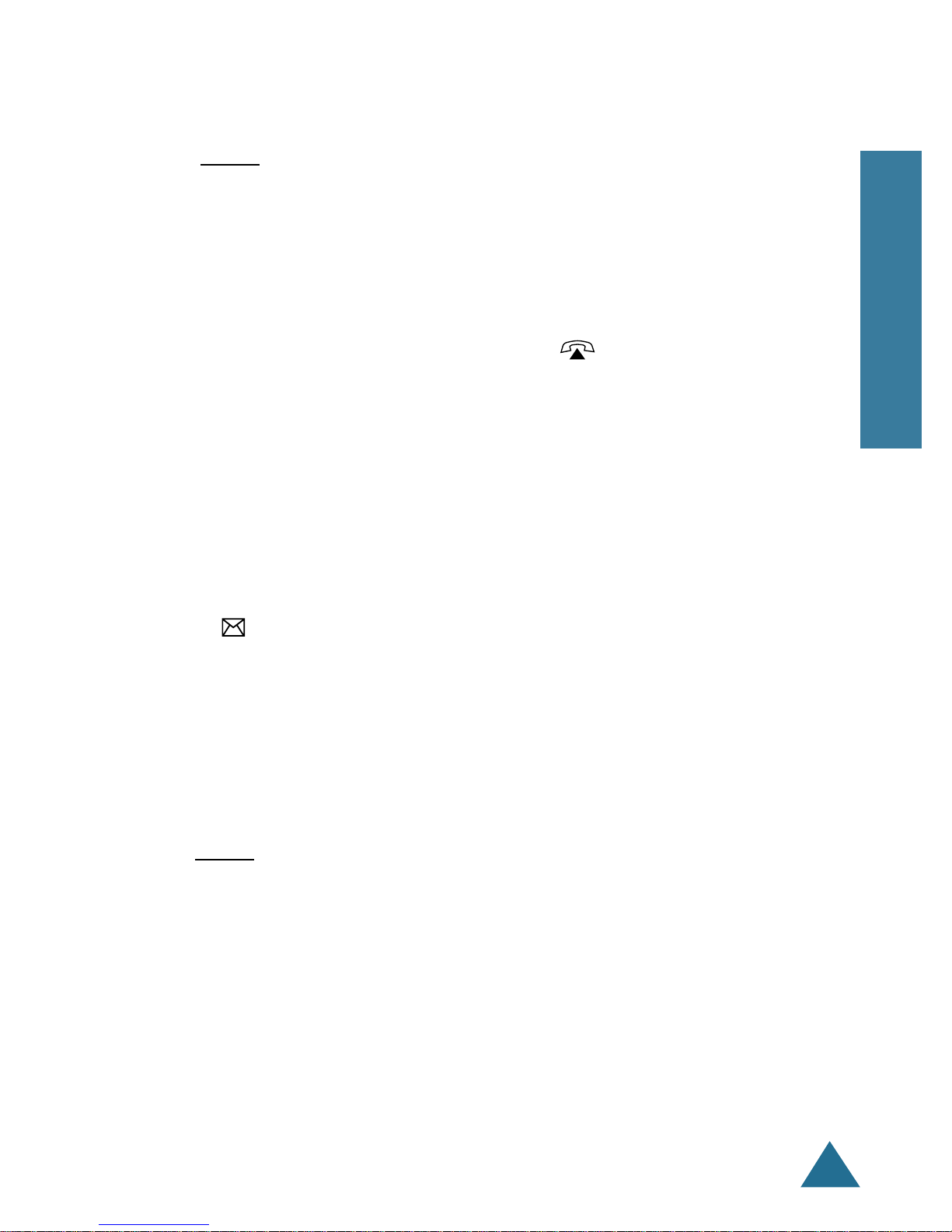
27
CALL LOG
ENGLISH
3. Scroll through the memory and choose the message you want to listen to,
or read by using " or ❷!button.
Result: For caller’s number, the caller’s number (and name if stored in your
internal phonebook) displays.
For page message, <<MSG>> displays on the top line of the
display .
For voicemail, the voicemail access number displays.
4. When a phone number displays, pressing button dials the number.
Note: The last message is stored in the memory cell ’01’. When a new
call is received, the previous message is shifted to the next cell
‘02’, allowing the new message to be stored in cell 01. The oldest
message is automatically erased.
To Erase a Number Received
You can erase external or intercom station number stored in your Call logs.
The icon remains on the screen unless you view the missed call number
or you delete the page message left on your station.
1. When the Call log data you want to erase displays, press OK button.
2. Press " or ❷!button to choose 2: Delete from the options.
3. Press OK button to confirm the deletion.
Result: You hear a confirmation beep and the phone returns to the Standby
mode.
To Save a Number into Phonebook
1. When you are viewing a phone number stored in the Call log, press OK
button.
2. Press OK button to access 1: Save to Pb option.
3. Enter name, and specify the memory cell. For details, see page 28.
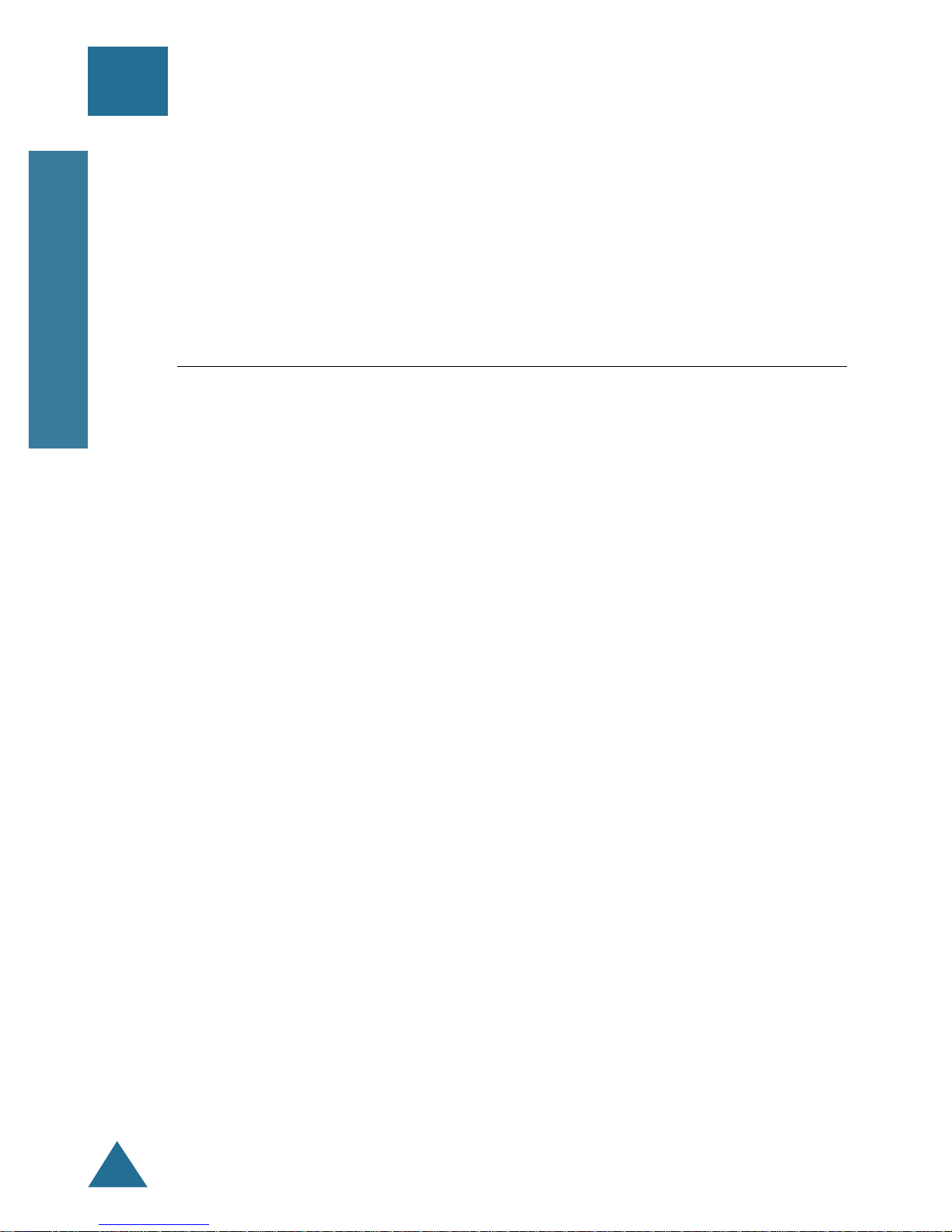
28
PHONEBOOK
ENGLISH
The internal Phonebook allows you to store frequently used phone
numbers and their associated names in your personal directory so that
you can easily make a call without having to remember or enter the
phone number. You can store up to 30 numbers.
Storing a Phone Number with a Name
1. Press MENU to display main menu items.
2. Press ❷!button to choose 2: Phonebook, then press OK button.
3. Press ❷!button to choose 2: Edit, then press OK button.
4. Enter the desired number (up to 24 digits), then press OK button.
Note: If you make a mistake while entering a number at this step or
name at the next step, use C/R button to correct the mistake.
Each time you press the button, the last digit is cleared. To clear
all digits, press and hold the C/R button. Then enter the correct
number.
5. Enter the name (up to 12 digits) for the number, then press OK button.
Refer to “Entering a Name” on the following page.
6. The first available cell to save the number appears. If you want to find
another memory cell, press "! or ❷ button, or enter the desired cell
number.
Phonebook
