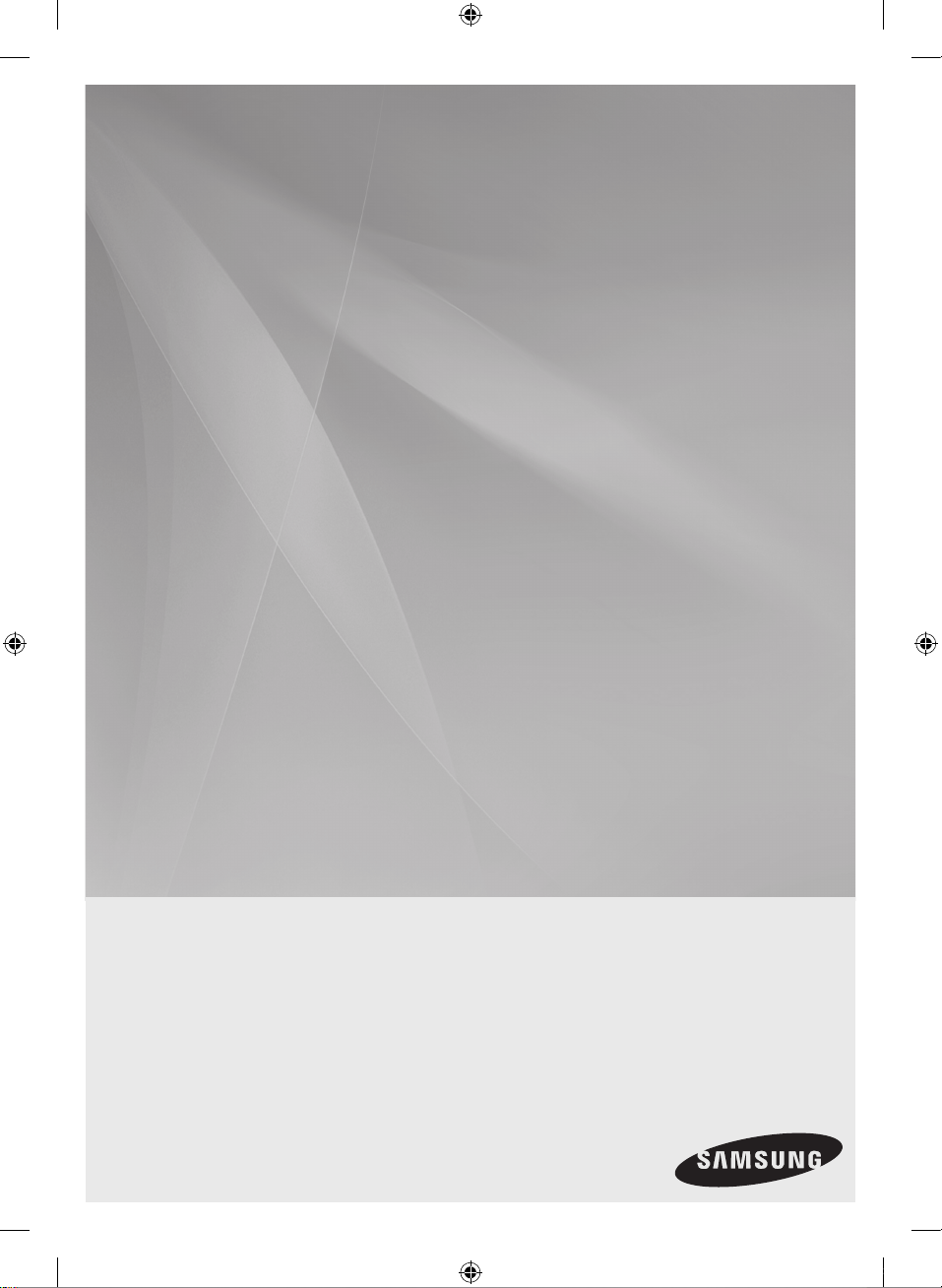
MX-JS8000
PREMIUM HI-FI Component System
user manual
imagine the possibilities
Thank you for purchasing this Samsung product.
To receive more complete service,
please register your product at
www.samsung.com/register
[MX-JS8000-ZP]AH68-02771H-00ENG.indd 1 2015-03-31 오전 9:18:07
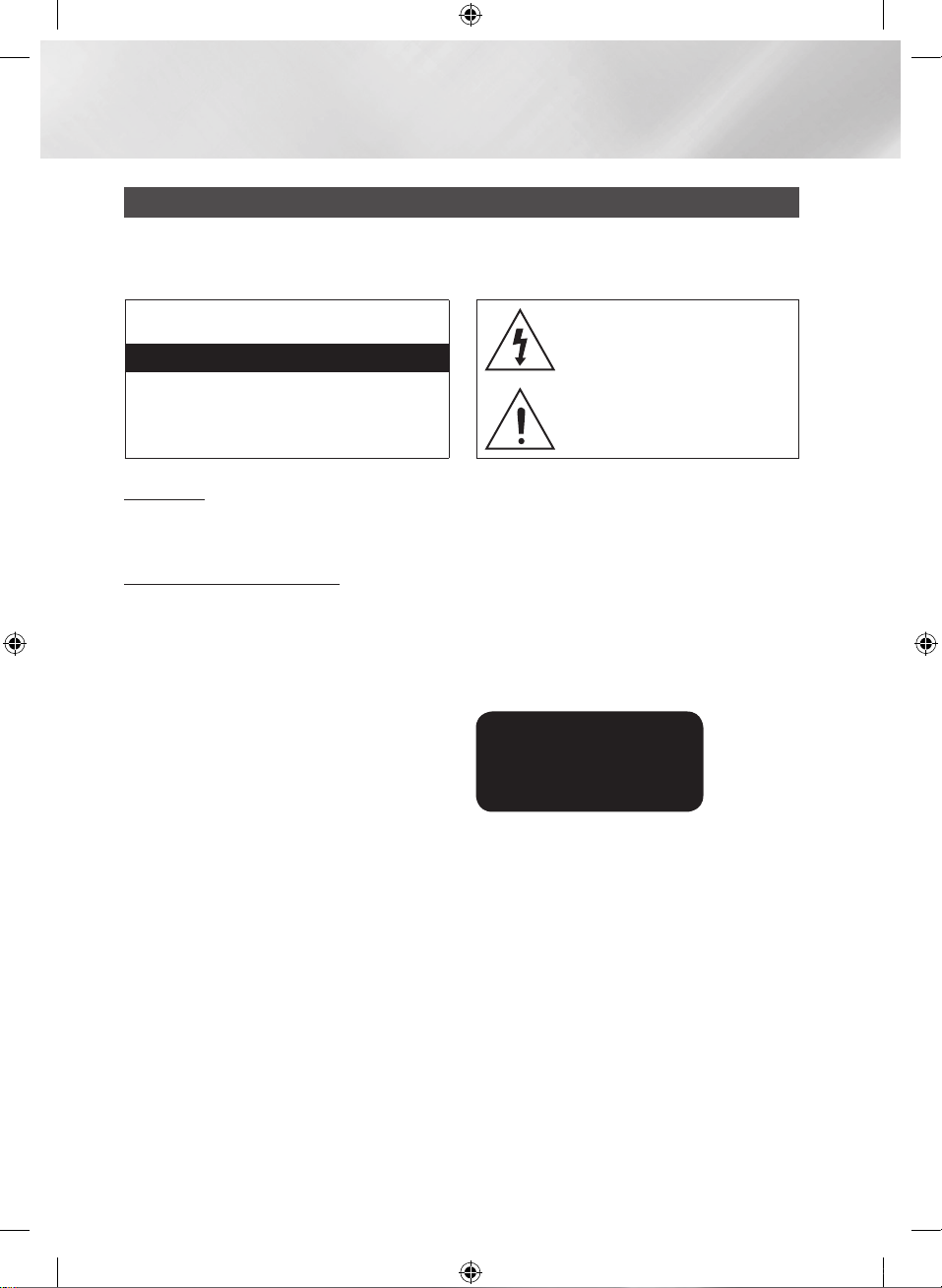
Safety Information
Warning
TO REDUCE THE RISK OF ELECTRIC SHOCK, DO NOT REMOVE THE COVER (OR BACK).
NO USER-SERVICEABLE PARTS ARE INSIDE. REFER SERVICING TO QUALIFIED SERVICE
PERSONNEL.
CAUTION
RISK OF ELECTRIC SHOCK DO NOT OPEN
CAUTION: TO PREVENT ELECTRIC SHOCK, MATCH WIDE
BLADE OF PLUG TO WIDE SLOT, FULLY INSERT.
WARNING
• To reduce the risk of fire or electric shock, do
not expose this appliance to rain or moisture.
CLASS 1 LASER PRODUCT
This Compact Disc player is classified as a CLASS
1 LASER product. Use of controls, adjustments
or performance of procedures other than those
specified herein may result in hazardous radiation
exposure.
Complies with 21CFR 1040.10 except for
deviations pursuant to Laser Notice No. 50, dated
June 24, 2007.
DANGER :
• VISIBLE AND INVISIBLE LASER RADIATION
WHEN OPEN. AVOID DIRECT EXPOSURE TO
BEAM. (FDA 21 CFR)
This symbol indicates "dangerous voltage"
inside the product that presents a risk of
electric shock or personal injury.
This symbol indicates important
instructions accompanying the product.
CAUTION :
• CLASS 3B VISIBLE AND INVISIBLE LASER
RADIATION WHEN OPEN. AVOID EXPOSURE
TO THE BEAM. (IEC 60825-1)
• THIS PRODUCT UTILIZES A LASER.
USE OF CONTROLS OR ADJUSTMENTS
OR PERFORMANCE OF PROCEDURES
OTHER THAN THOSE SPECIFIED HEREIN
MAY RESULT IN HAZARDOUS RADIATION
EXPOSURE. DO NOT OPEN COVER AND DO
NOT REPAIR YOURSELF. REFER SERVICING
TO QUALIFIED PERSONNEL.
CLASS 1 LASER PRODUCT
KLASSE 1 LASER PRODUKT
LUOKAN 1 LASER LAITE
KLASS 1 LASER APPARAT
PRODUCTO LÁSER CLASE 1
2 English
[MX-JS8000-ZP]AH68-02771H-00ENG.indd 2 2015-03-31 오전 9:18:07
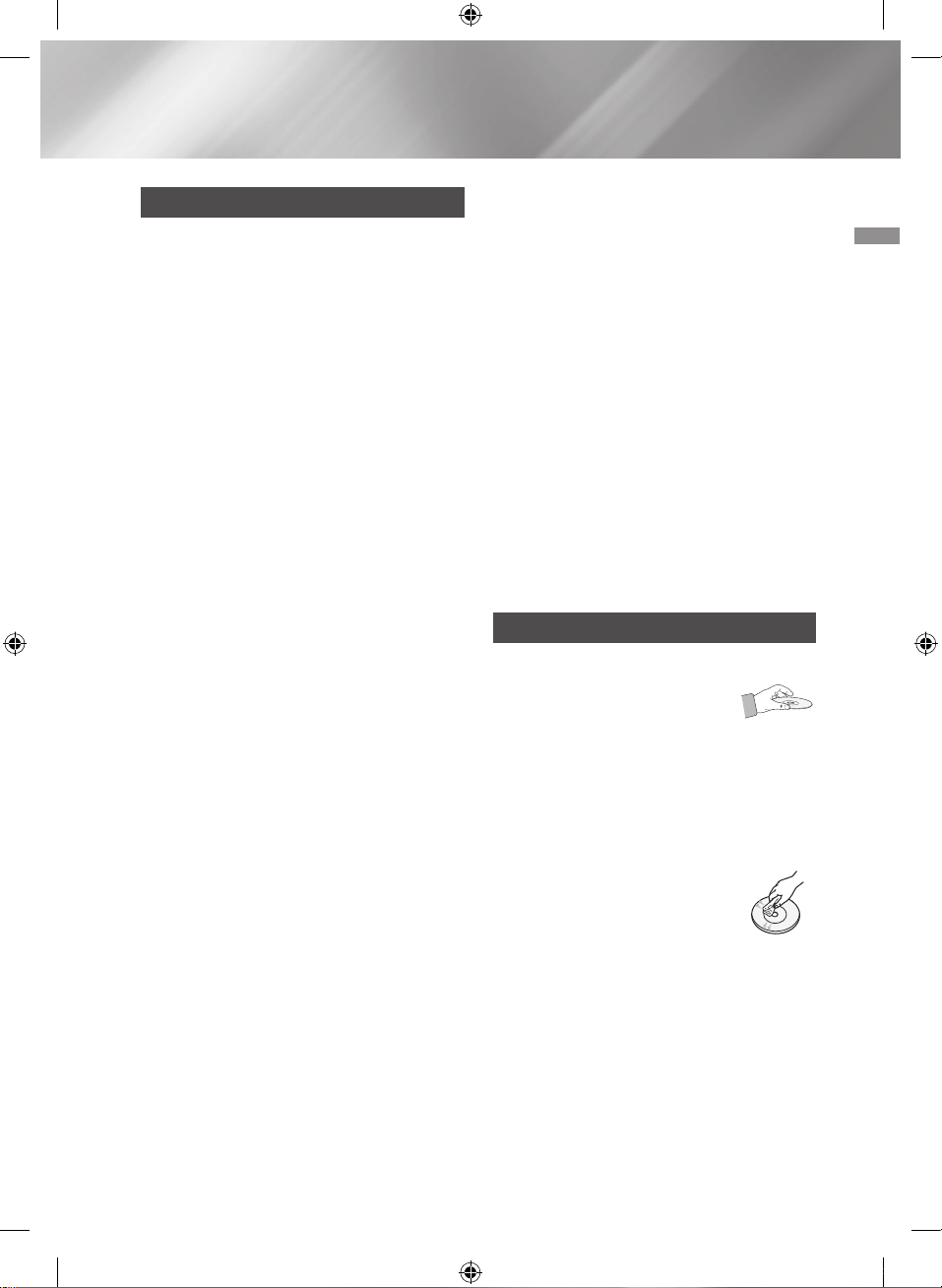
01 Safety Information
Precautions
• Ensure that the AC power supply in your house
complies with the identification sticker located
on the back of your product.
• Install your product horizontally, on a suitable
base (furniture), with enough space around it for
ventilation (3 - 4 inches/7.5 - 10 cm).
• Do not place the product on amplifiers or other
equipment which may become hot. Make sure
the ventilation slots are not covered.
• Do not stack anything on top of the product.
• Before moving the product, ensure the Disc
Insert tray is empty.
• To turn off the product completely, disconnect
the AC plug from the wall outlet. Disconnect the
AC plug from the wall outlet if you will leave the
device unused for a long period of time.
• During thunderstorms, disconnect the AC plug
from the wall outlet. Voltage spikes due to
lightning could damage the product.
• Do not expose the product to direct sunlight
or other heat sources. This could cause the
product to overheat and malfunction.
• Protect the product from moisture, excess heat,
and equipment creating strong magnetic or
electric fields (i.e. speakers.).
• Disconnect the power cable from the AC supply
if the product malfunctions.
• Your product is not intended for industrial use. It
is for personal use only.
• Condensation may occur if your product or
disc has been stored in cold temperatures. If
transporting the product during the winter, wait
approximately 2 hours until the product has
reached room temperature before using.
• The batteries used with this product contain
chemicals that are harmful to the environment.
Do not dispose of batteries in the general
household trash.
• Place the loudspeakers at a reasonable distance
on either side of the system to ensure good
stereo sound.
• Direct the loudspeakers towards the listening
area.
• Do not expose this apparatus to dripping or
splashing. Do not place objects filled with
liquids, such as vases, on the apparatus.
• To turn this apparatus off completely, you must
disconnect it from the wall outlet. Consequently,
the wall outlet and power plug must be readily
accessible at all times.
• Use only a properly grounded plug and
receptacle.
- An improper ground may cause electric shock
or equipment damage. (Class 1 Equipment
only.)
• Please check the volume level before playing
not to startle the elderly, infirm and pregnant
woman at a sudden loud sound.
Disc Storage & Management
• Holding Discs
- Fingerprints or scratches on
a disc may reduce sound and
picture quality or cause skipping.
- Avoid touching the surface of a disc where
data has been recorded.
- Hold the disc by the edges so that fingerprints
will not get on the surface.
- Do not stick paper or tape on the disc.
• Cleaning Discs
- If you get fingerprints or dirt on a
disc, clean it with a mild detergent
diluted in water and wipe with a
soft cloth.
- When cleaning, wipe gently from
the inside to the outside of the disc.
• Disc Storage
`Do not keep in direct sunlight.
`Keep in a cool ventilated area.
`Keep in a clean protection jacket and store
vertically.
3 English
[MX-JS8000-ZP]AH68-02771H-00ENG.indd 3 2015-03-31 오전 9:18:08
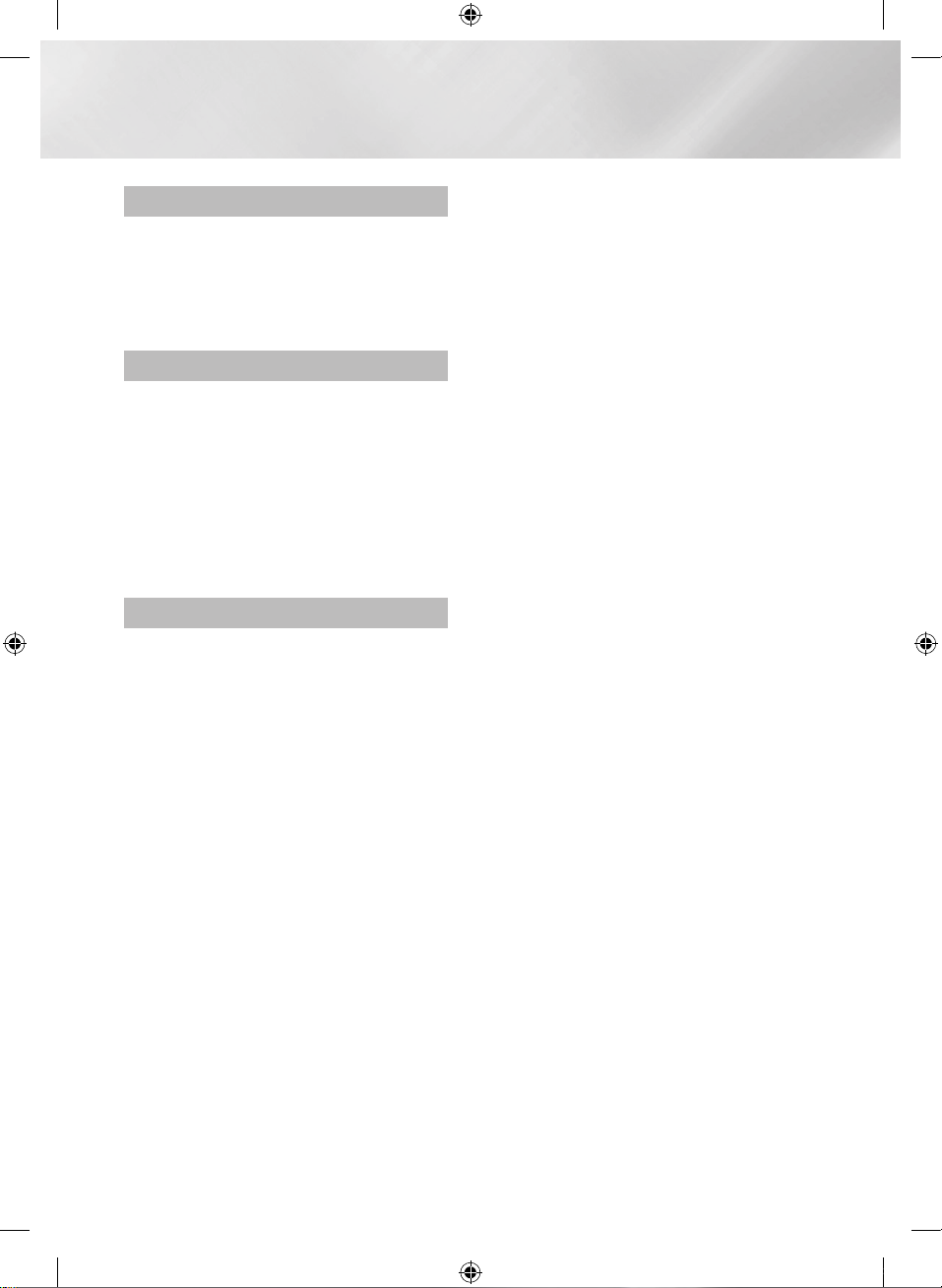
Contents
SAFETY INFORMATION
2 Warning
3 Precautions
3 Disc Storage & Management
GETTING STARTED
6 Front Panel
7 Rear Panel
8 Remote Control
9 Accessories
9 Connecting the Speakers
9 Cautions on Moving the Speakers
FUNCTIONS
10 Using Samsung Audio Remote App
10 Install Samsung Audio Remote App
10 Accessing the Samsung Audio Remote
10 The Display function
10 Changing Display mode
10 The DEMO function
11 Playing a CD
11 Loading a Compact Disc
11 CD/MP3/CD-R Playback
11 Selecting a Track
12 Searching for a Specific Music Passage on
12 Repeat One or All Tracks on a CD
App
a CD
12 Playing USB Devices
12 USB Device Playback
12 To Select a File from a USB Device
13 To repeat
13 To Use High Speed Search
13 To Delete a File
13 To Move to the Next/Previous Folder and
Next/Previous File
14 To safely remove a USB device
14 Read Before Connecting USB Storage
Devices
14 Searching for a Track Quickly
14 Using the MY LIST Function
15 Viewing or Editing MY LIST Tracks
15 To repeat
15 Bluetooth
15 What is Bluetooth?
16 To connect the Hi-Fi Component to a
Bluetooth device
17 To disconnect the Bluetooth device from
the Hi-Fi Component
17 To disconnect the Hi-Fi Component from
the Bluetooth device
17 Using Bluetooth Power On
18 TV SoundConnect
18 To connect the Hi-Fi Component to a
SoundConnect Compatible Samsung TV
18 To disconnect the TV from the Hi-Fi
Component
18 To disconnect the Hi-Fi Component from
the TV
18 Using My Karaoke
19 Auto Change Function
19 Listening to the Radio
19 To Store the Stations You Want
20 Selecting a Stored Station
4 English
[MX-JS8000-ZP]AH68-02771H-00ENG.indd 4 2015-03-31 오전 9:18:08
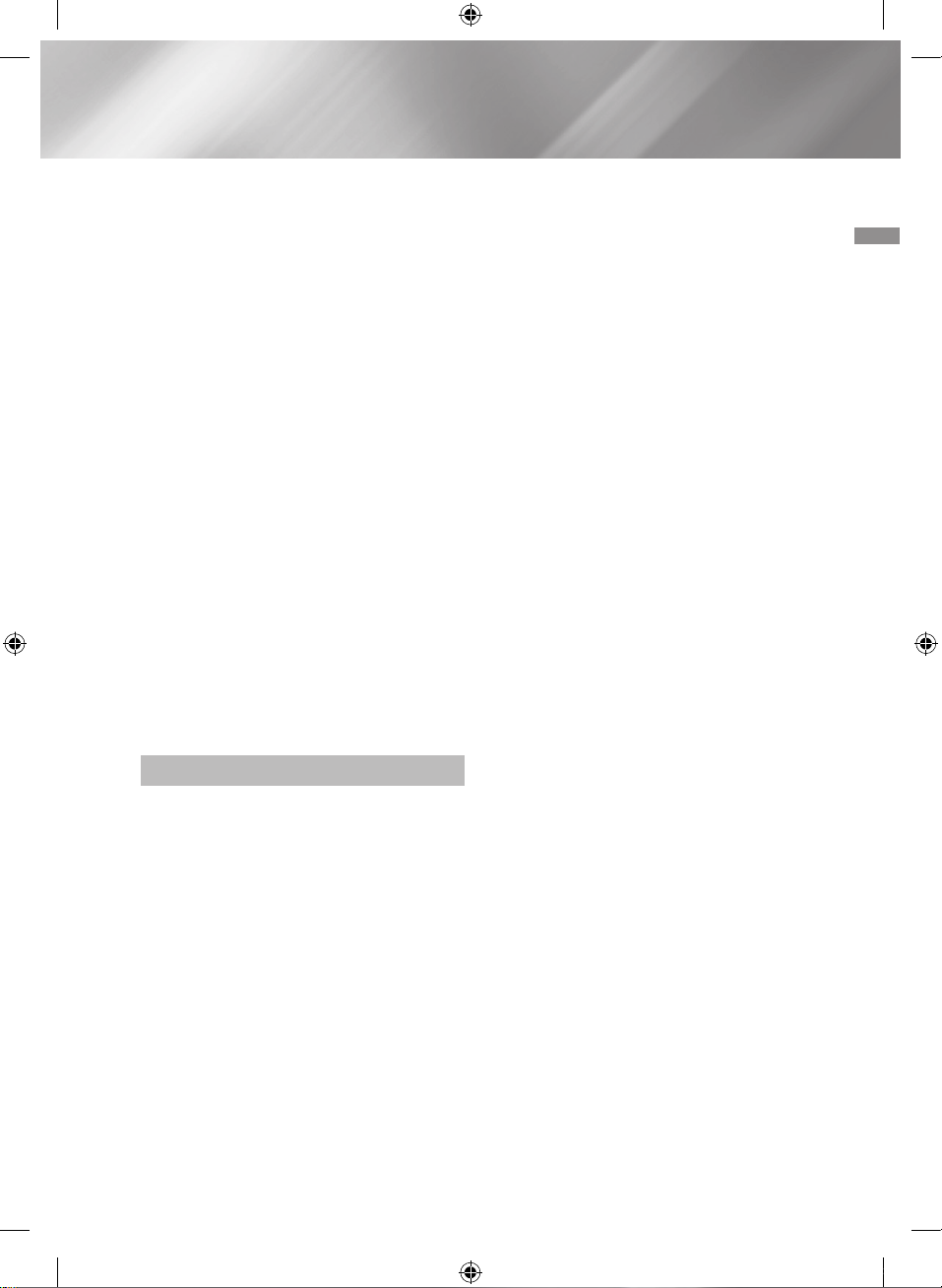
Contents
20 Timer Function
20 Setting the Clock
20 Setting the Timer
22 Cancelling the Timer
22 Setting the Sleep
22 The Recording Function
22 Basic Recording
24 Recording Speed
24 Special Sound Effects
24 Selecting PRESET EQ Mode
25 Selecting USER EQ Mode
25 FOOTBALL MODE function
25 GIGA PARTY Function
25 BEAT WAVING Function
26 DJ BEAT Function
26 +PANNING Function
26 NON-STOP MUSIC RELAY Function
27 TEMPO Function
27 BOOTING SOUND Function
27 Software Update
28 Disc and Format Compatibility
28 Supported Audio Formats
APPENDIX
29 Troubleshooting
30 Specifications
5 English
[MX-JS8000-ZP]AH68-02771H-00ENG.indd 5 2015-03-31 오전 9:18:09
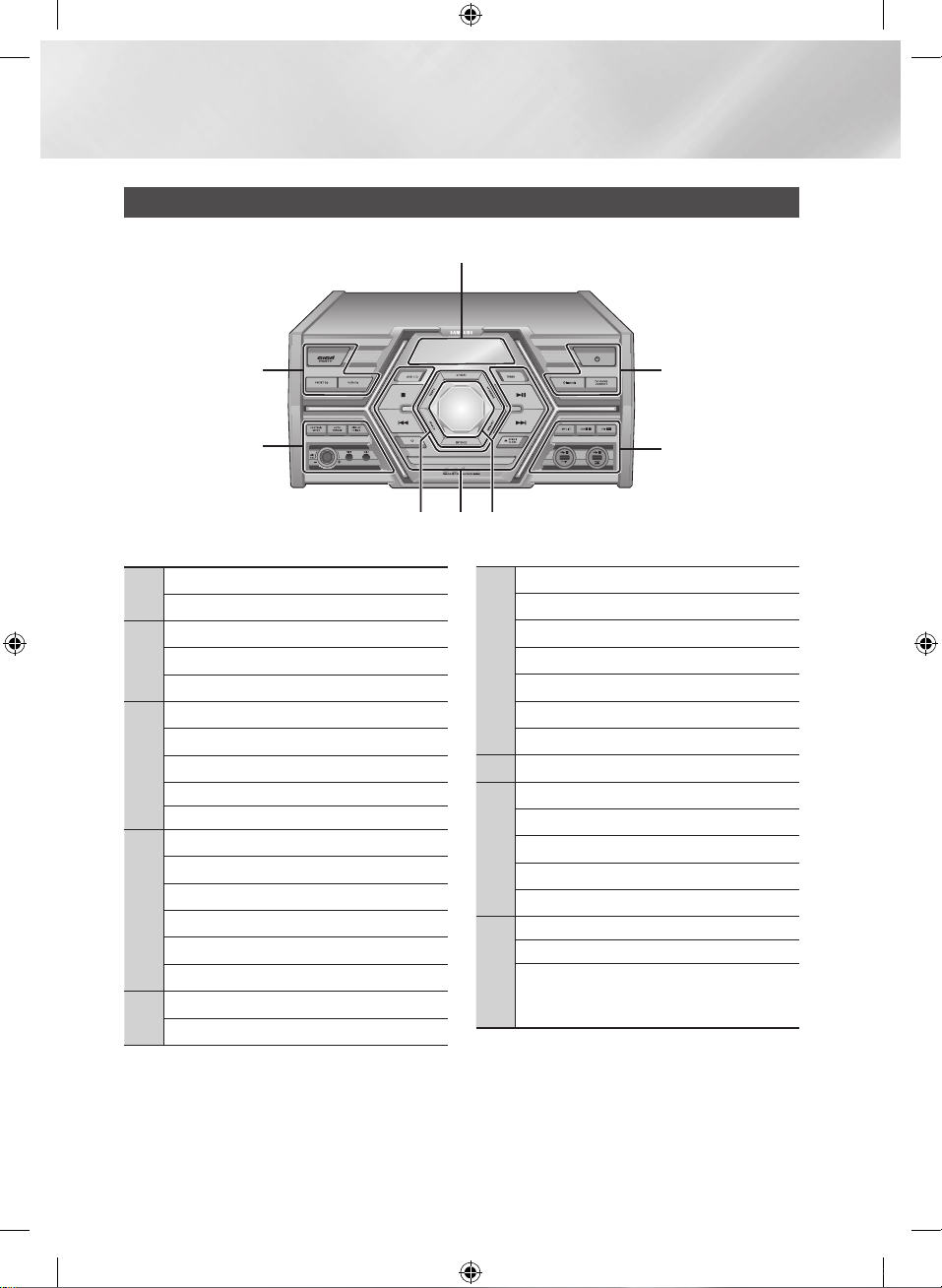
Getting Started
Front Panel
2 8
1
3
Display Panel
1
Remote control sensor
GIGA PARTY button
PRESET EQ button
2
USER EQ button
FOOTBALL MODE button
AUTO CHANGE button
3
DISPLAY/DEMO button
MIC 1/2 jacks
MIC VOL JOG
DJ BEAT button for DJ sound effect
+PANNING button for DJ sound effect
MEMORY button
4
ENTER button
SEARCH button
TEMPO button
AUX 1/2 Source buttons
5
TUNER Source button
7
64 5
CD Source button
OPEN/CLOSE button for Disc
DISC tray
STOP button
5
BACKWARD SEARCH/SKIP button
PLAY/PAUSE button
FORWARD SEARCH/SKIP button
VOLUME/SEARCH JOG
6
MY LIST button
USB 1/2 Source buttons
USB REC button
7
USB 1 jack for Playback only.
USB 2 jack for Playing and USB Recording
Bluetooth Source button
TV SOUNDCONNECT Source button
8
POWER button
• Press this button to switch your product
on or off.
6 English
[MX-JS8000-ZP]AH68-02771H-00ENG.indd 6 2015-03-31 오전 9:18:09
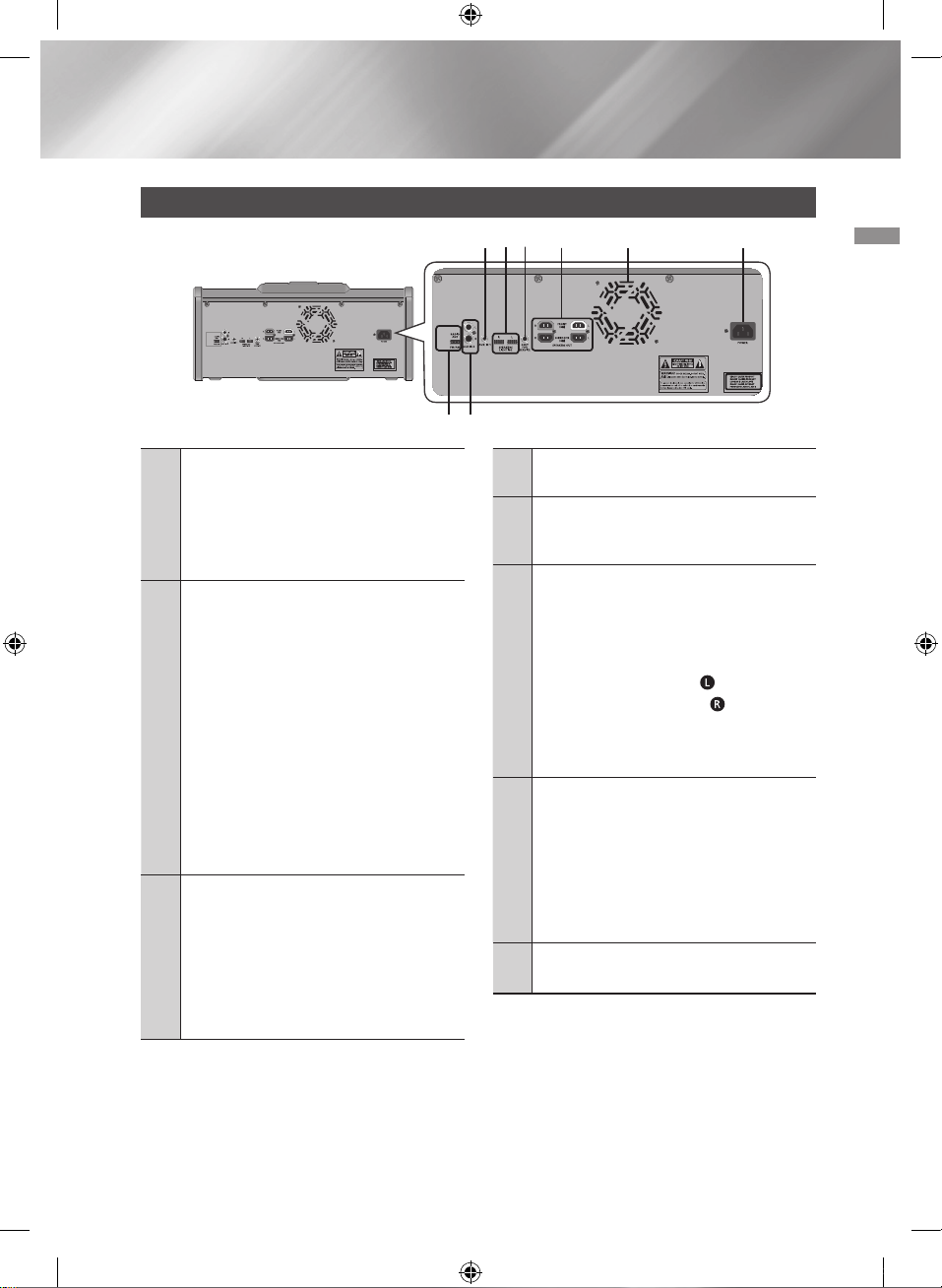
02 Getting Started
Rear Panel
34 6 87
5
1
2
RADIO Antenna Terminals
1. Connect the FM/AM antenna to the
FM/AM antenna connector terminal.
1
2.
Slowly move the antenna wire until you find
a location where reception is good, then
fasten it to a wall or other rigid surface.
AUX IN 2 Terminals
1. Use an Audio Cable (not supplied) to
connect AUX IN 2 on the main unit to
Audio Out on an external analog output
device.
• Be sure to match connector colors.
• If the external analog output device has
2
only one Audio Out jack, connect either
left or right.
• Press the AUX 1/2 button to select
AUX 2.
• If the product is in AUX mode for more
than eight hours and no buttons on the
front panel or remote are pushed, the
system will turn off.
AUX IN 1 Terminals
1. Use to connect an external device
such as an MP3 player.
• Connect AUX IN 1 on the rear panel
3
of the main unit to the Audio Out of an
external device/MP3 player.
• Press the AUX 1/2 button to select
AUX1.
LED Terminals for Speaker Beat
4
Waving.
ONLY FOR SERVICE
5
• This jack is for testing only. Please do
not use.
2.2 CH Speaker Terminals
1. To achieve the correct sound quality,
when you connect the speakers, match
the color of the speaker plugs to the
color of the speaker jacks. See below.
6
• LEFT channel (marked
• RIGHT channel (marked
• Don't force the Purple SUBWOOFER
connector into the White or Red speaker
jack.
Cooling fan
• The fan operates while the unit is
powered on.
If you set the unit to the minimum
7
volume, the fan won't operate.
Secure a minimum 6 inches (15 cm) of
clear space on all sides of the fan when
installing the main unit.
POWER
8
• Insert only the provided power cable.
, White/Purple).
, Red/Purple).
7 English
[MX-JS8000-ZP]AH68-02771H-00ENG.indd 7 2015-03-31 오전 9:18:10
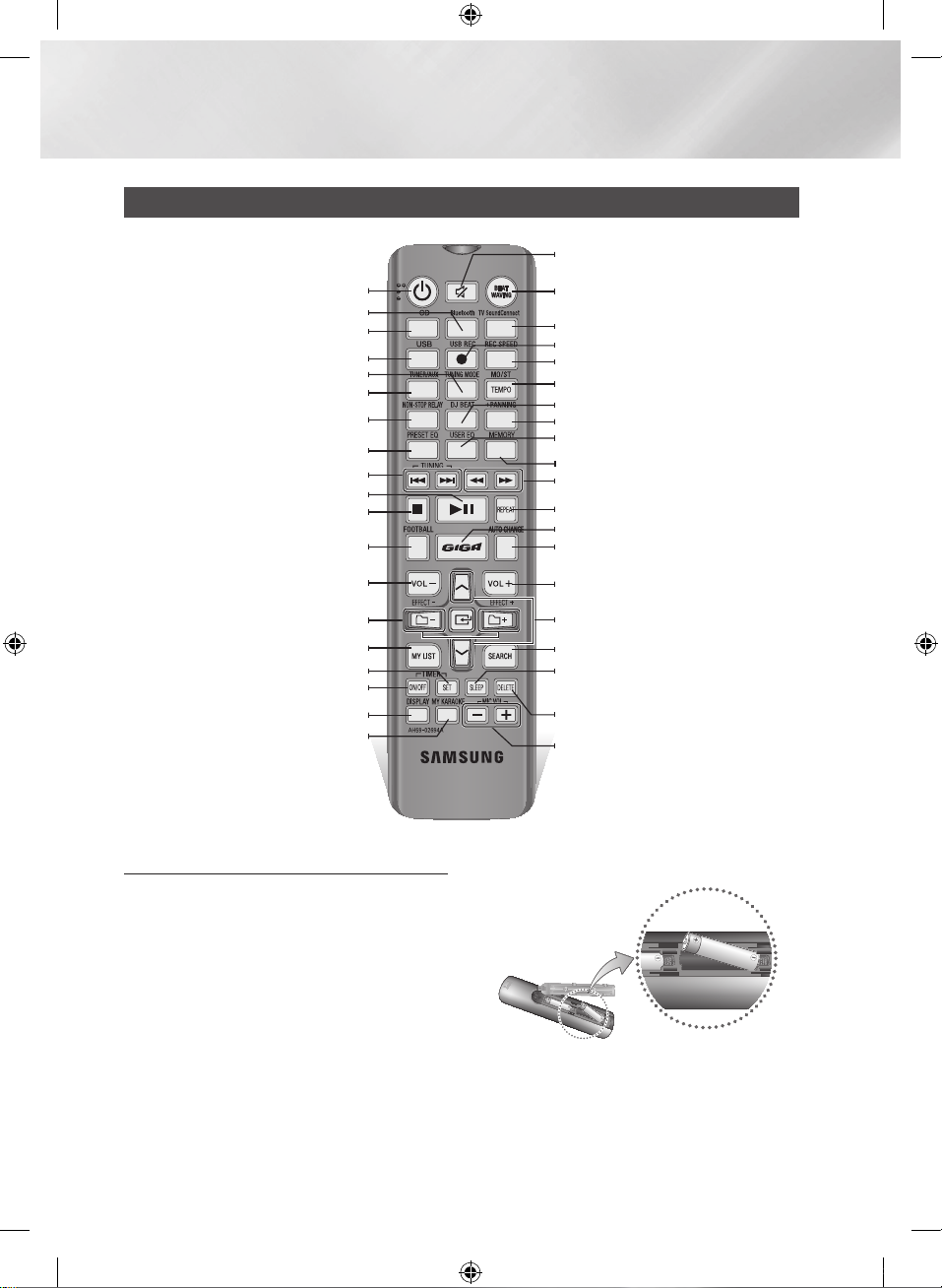
Getting Started
Remote Control
Bluetooth
TUNING MODE
TUNER/AUX
NON-STOP MUSIC RELAY
PRESET EQ
SKIP/TUNING
PLAY/PAUSE
FOOTBALL
Power
CD
USB
STOP
MUTE (Turn off the sound temporarily. Press
again to turn the sound back on.)
BEAT WAVING
TV SoundConnect
USB REC
REC SPEED
MO/ST, TEMPO
DJ BEAT
+PANNING
USER EQ
MEMORY
FORWARD, BACKWARD SEARCH
REPEAT
GIGA PARTY
AUTO CHANGE
VOLUME -
FOLDER (-, +), EFFECT (-, +)
MY LIST
TIMER SET
TIMER ON/OFF
DISPLAY
MY KARAOKE
Installing Batteries In The Remote Control
• Place batteries in the remote control so they
match the polarity of the illustrations in the
battery compartment. : (+) to (+) and (–) to (–).
• Do not dispose of batteries in a fire.
• Do not short circuit, disassemble, or overheat
the batteries.
• There is a danger of explosion if the battery is
replaced with the wrong battery type. Replace
only with the same or equivalent type.
• The remote control can be used up to
approximately 23 feet (7 meters) in a straight
line from the system.
VOLUME +
,,.
SEARCH
SLEEP (Set a sleep time to shut off the
product.)
DELETE
MIC VOLUME (-, +)
8 English
[MX-JS8000-ZP]AH68-02771H-00ENG.indd 8 2015-03-31 오전 9:18:11
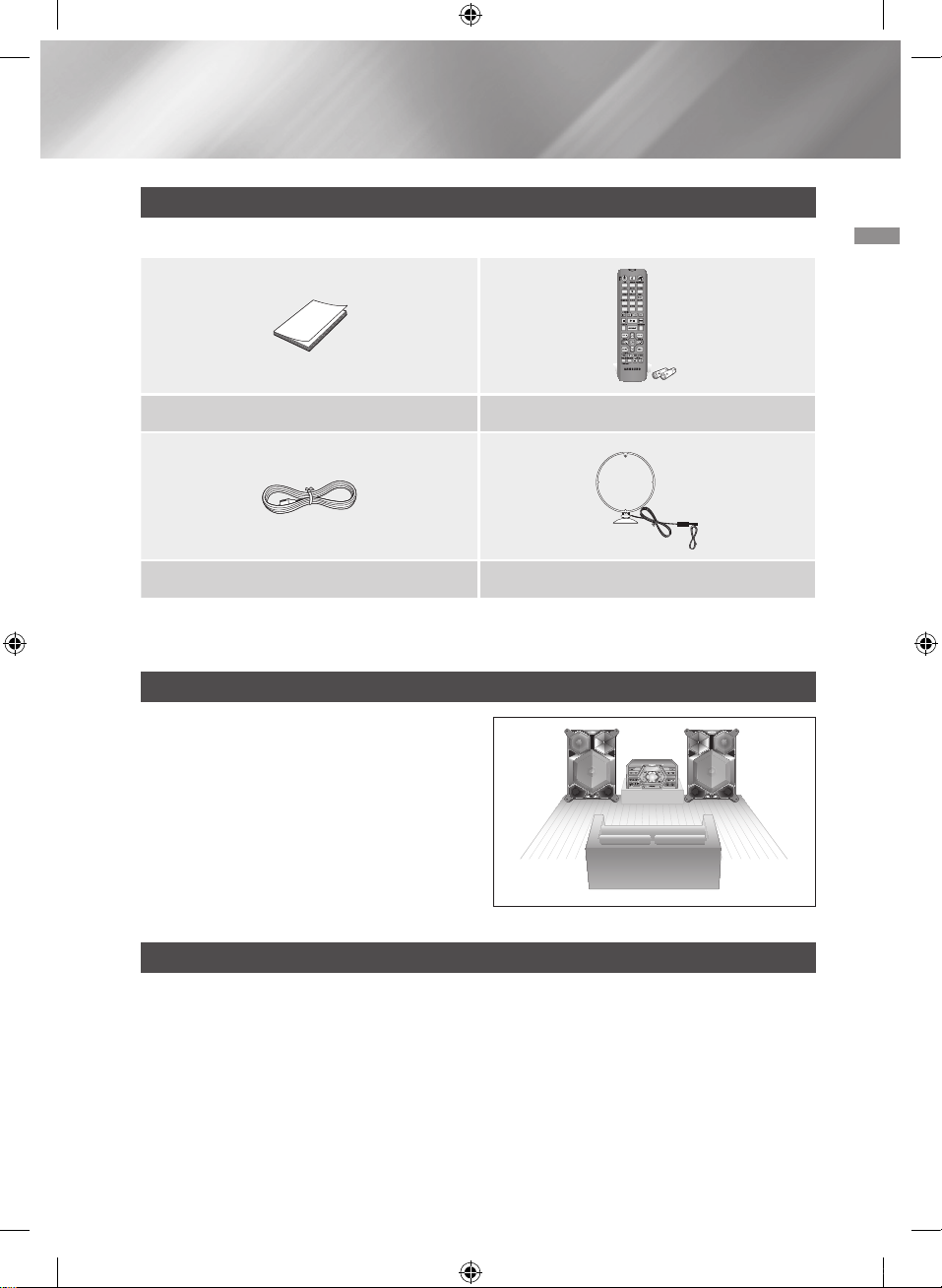
02 Getting Started
Accessories
Check for the supplied accessories below.
User Manual Remote Control / Batteries
Power Cable FM/AM Antenna
• Figures and illustrations in this user's manual are provided for reference only and may differ from actual
product appearance.
Connecting the Speakers
Recommended speaker setup.
| IMPORTANT |
✎The product may not operate properly if it is
subject to shaking or external shocks or if the
speakers are not installed as recommended.
✎Do not stretch the speaker wires or place a heavy
object on them.
Cautions on Moving the Speakers
• When moving the main unit and speakers, make sure to separate all connected speaker cables before.
9 English
[MX-JS8000-ZP]AH68-02771H-00ENG.indd 9 2015-03-31 오전 9:18:12
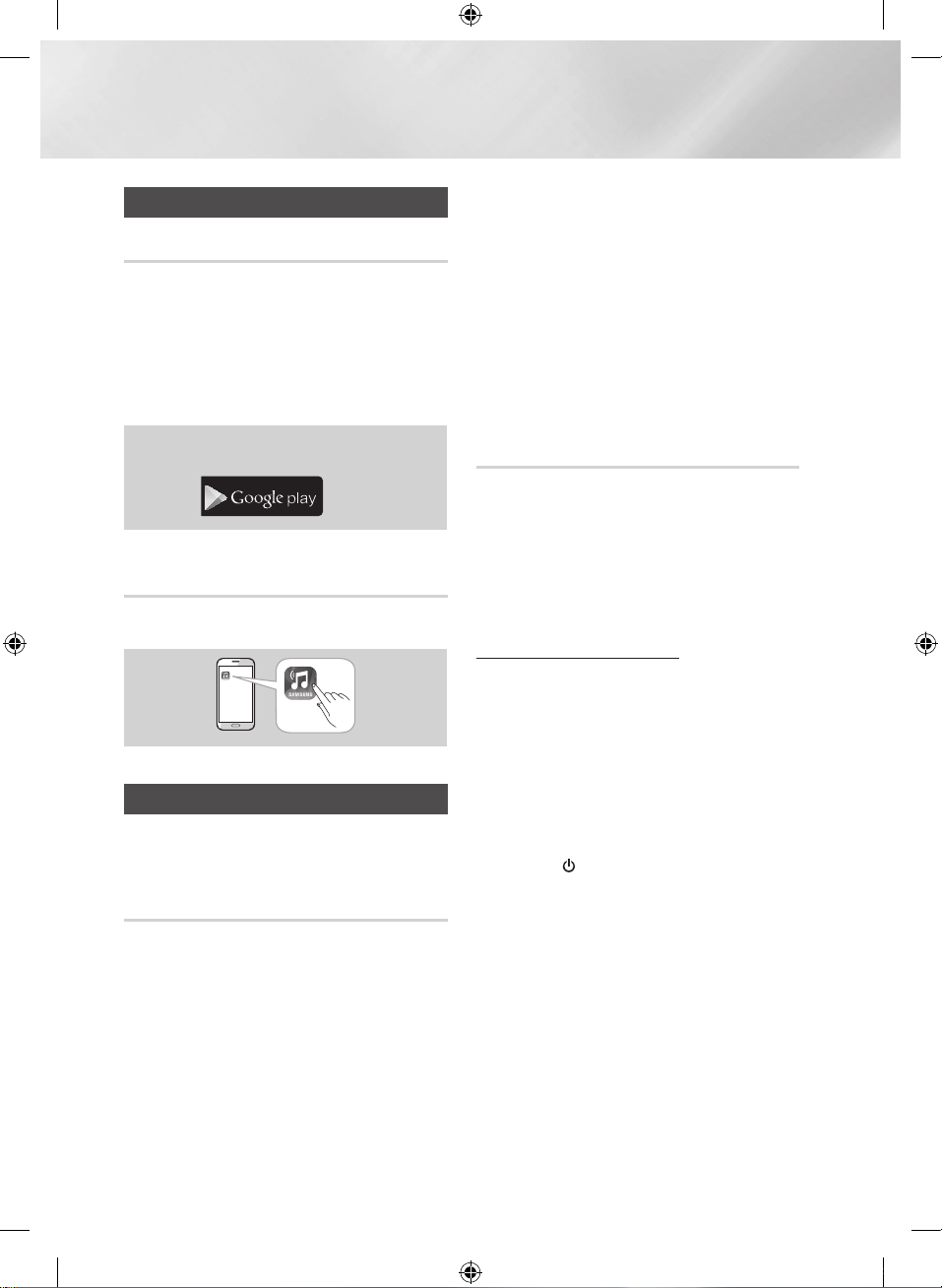
Functions
Using Samsung Audio Remote App
Install Samsung Audio Remote App
To control the product with your Smart Device and
the Samsung Audio Remote app, download the
Samsung Audio Remote App by accessing the
app through Google Play store.
| NOTE |
✎The APP function only supports Android mobile
phone devices running Android OS 3.0 or later.
Market search :
Samsung Audio Remote
ANDROID APP ON
Accessing the Samsung Audio Remote
App
After you install the Samsung Audio Remote
app, follow the instructions in the app.
The Display function
You can view functions available on the display,
adjust the brightness of the display and set the
Display/LED either on or off.
Changing Display mode
Press the DISPLAY/DEMO button on the main
unit.
Each time you press this button, the mode will
change as follows:
- The display automatically darkens if there is no
operation of the main unit or the remote control
for 5 minutes, and turns on again upon key/
remote operation.
Note that percussion input will not revive the
display.
- Set the Dimmer function to ON to keep the
display dimmed out.
• The Dimmer function
The Dimmer function is selected and the display
darkens.
• LED OFF
The Front display LED and speaker LED is
turned off while the dimmer function is working.
• Clock ON
The Clock you set is displayed.
• Display/LED ON
All displays and the LED are turned on.
The DEMO function
Press the DISPLAY/DEMO button for 5 seconds
to start the Demo mode.
When you press the DISPLAY/DEMO button
while displaying the demo, the function operates
as follows:
DIMMER
display]
;
LED Off (unit/speaker) ; --:-- [time
;
LED On (unit/speaker)
To cancel the Demo mode
• Press the DISPLAY/DEMO again for 5 seconds.
The DEMO mode is canceled and the product
turns off.
•
Press the CD, Bluetooth, TUNER, AUX1/2,
TV SOUNDCONNECT or USB1/2 button.
The DEMO mode is canceled and the mode is
changed to the mode you selected.
| NOTES |
✎When the DEMO function is on, only the
POWER (
buttons mentioned above work.
✎It mutes DEMO music automatically after 3
minutes. The message remains displayed on
the front panel after its playback.
✎There are two tracks of DEMO music. You
can switch between them using 1 and 2
buttons while playing.
), VOL, MUTE buttons and the
10 English
[MX-JS8000-ZP]AH68-02771H-00ENG.indd 10 2015-03-31 오전 9:18:13
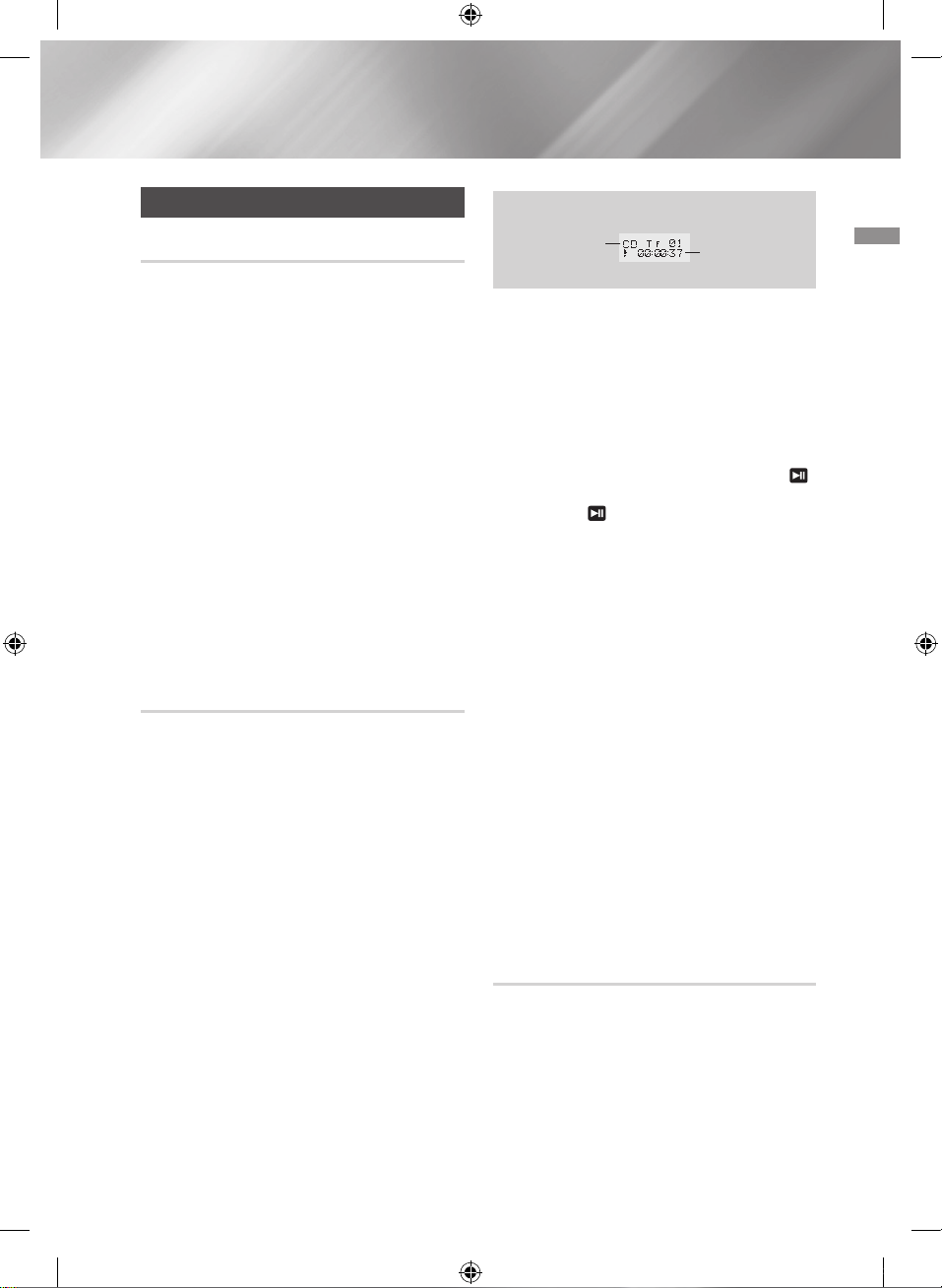
03 Functions
Playing a CD
<CD Playback Display>
Loading a Compact Disc
You can play standard compact discs that require
no adapter.
1. Press the OPEN/CLOSE button, Place a disc
gently into the tray with the disc's label facing
up.
After putting in the disc, press the OPEN/
CLOSE button to start playing the disc.
• You can load or unload compact discs
when the radio, USB, or auxiliary source
function is selected. When you press
the OPEN/CLOSE button, all the other
functions will change to the CD mode.
• If no buttons are pressed on the main unit.
or remote control for more than 3 minutes
when the product is in Pause mode, it will
change to Stop mode.
• If no buttons are pressed on the main unit.
or remote control for more than 25 minutes
when the product is in Stop mode, the
product will turn off.
CD/MP3/CD-R Playback
| IMPORTANT |
✎This product is designed to play the following
audio disc types: CD-ROM, CD-R, CD-RW.
1. Press the OPEN/CLOSE button and put
a disc into the disc tray with its label face
upwards.
2. After putting in the disc, press the OPEN/
CLOSE button to start playing the disc.
• For MP3/WMA file, it may take several
minutes for the product to finish scanning
the disc tracks.
• If you play a file with an English title, the
song title will be shown in the display. (Titles
in other languages can not be displayed.)
• An English-titled track containing a
special character (@, $, *, etc.) will not be
displayed.
Track Indicator
3. To adjust the volume:
• Turn the VOLUME control on the main unit.
• Press the VOL+ or VOL- button on the
remote control.
The volume level can be adjusted in 51
steps (Vol min, Vol 1 ~ Vol 49, and Vol max).
4. PAUSING PLAYBACK
Main Unit/Remote control
To pause playback temporarily, press the
button.
Press the button to continue playing the
disc.
5. To end playing, press the
| NOTES |
✎If there is no CD inserted in the disc tray, the
unit displays "NO DISC".
✎The quality of MP3/WMA-CD playback may
vary depending on the condition of the disc or
the condition of the recorder used to create the
disc.
✎If a disc contains different types of files or
unnecessary folders, you will have problems
with playback.
✎Gently insert a CD into the disc tray. Do not
apply excessive force.
- Do not apply force to the product or place a
heavy object on the product.
- Do not insert an out-of-spec or oddly
shaped CD (heart shaped, octangular, etc.).
You can damage the product.
- Carefully maintain your CDs.
Playtime
Indicator
5
button.
Selecting a Track
You can select a desired track while the disc is
being played.
11 English
[MX-JS8000-ZP]AH68-02771H-00ENG.indd 11 2015-03-31 오전 9:18:13
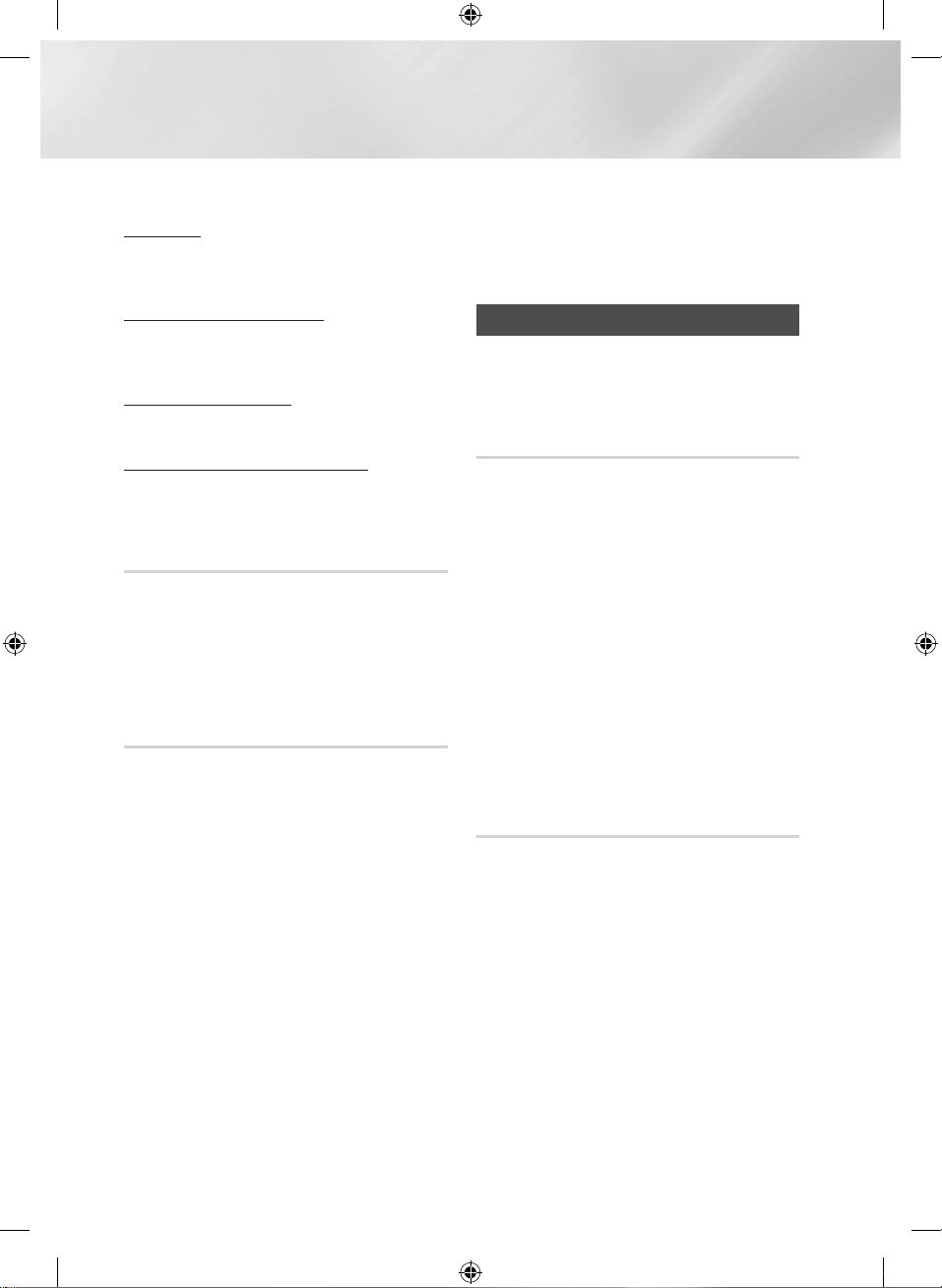
Functions
To play the current track from the
beginning
Press the 1 button, 3 seconds after the current
track started playing.
• DIR (DIRECTORY) : Repeatedly plays all
tracks in the selected folder.
• ALL : Repeatedly plays the entire disc.
• RANDOM : Plays tracks in random order.
To play the previous track
Press the 1 button twice, 3 seconds or more
after the previous track starts playing.
To play the next track
Press the 2 button.
To play the track of your choice
Press the 1 or 2 button to move to a desired
track.
Searching for a Specific Music Passage
on a CD
When listening to a CD, you can quickly search for
a specific music passage on a track.
Forward Search ....................
Backward Search .................
You can also press and hold the 1, 2 buttons
on the main unit to automatically scan for a track.
4
3
Repeat One or All Tracks on a CD
You can play a CD or tracks on a CD repeatedly.
1. Press the REPEAT button on the remote
control.
Each time you press this button, the mode
changes as follows:
MP3/WMA : OFF ; TRACK ; DIR ; ALL ;
CD : OFF ; TRACK ; ALL ; RANDOM
2. When you want to stop the repeat function,
press the REPEAT button until "OFF" is
displayed.
• OFF : Cancels repeat playback.
• TRACK : Repeatedly plays the selected
track.
RANDOM
Playing USB Devices
Connect an external storage device such as a
USB flash memory or external HDD (Hard Disk
Drive) to the main unit. You can play files in MP3/
WMA format.
USB Device Playback
1. Connect the external USB storage device to
your main unit.
2. Select the USB mode by pressing the
USB1/2 button on the main unit or the USB
button on the remote control.
3. The first file of the first directory plays
automatically.
4. To stop playing
Press the
| IMPORTANT |
✎Do not connect a USB recharger to the USB
port of this main unit. You can damage the
product.
✎A maximum of 999 files can be played per USB
DEVICE.
5
button to stop playing.
To Select a File from a USB Device
You can select an MP3 file while the product is
playing.
| NOTE |
✎ If you want to move to the previous/next track,
press the 1, 2 buttons briefly.
- The unit moves to the previous/next track
within the directory.
- If you press the 1, 2 buttons more times
than the number of the files in the directory,
the unit moves to the next directory.
12 English
[MX-JS8000-ZP]AH68-02771H-00ENG.indd 12 2015-03-31 오전 9:18:14
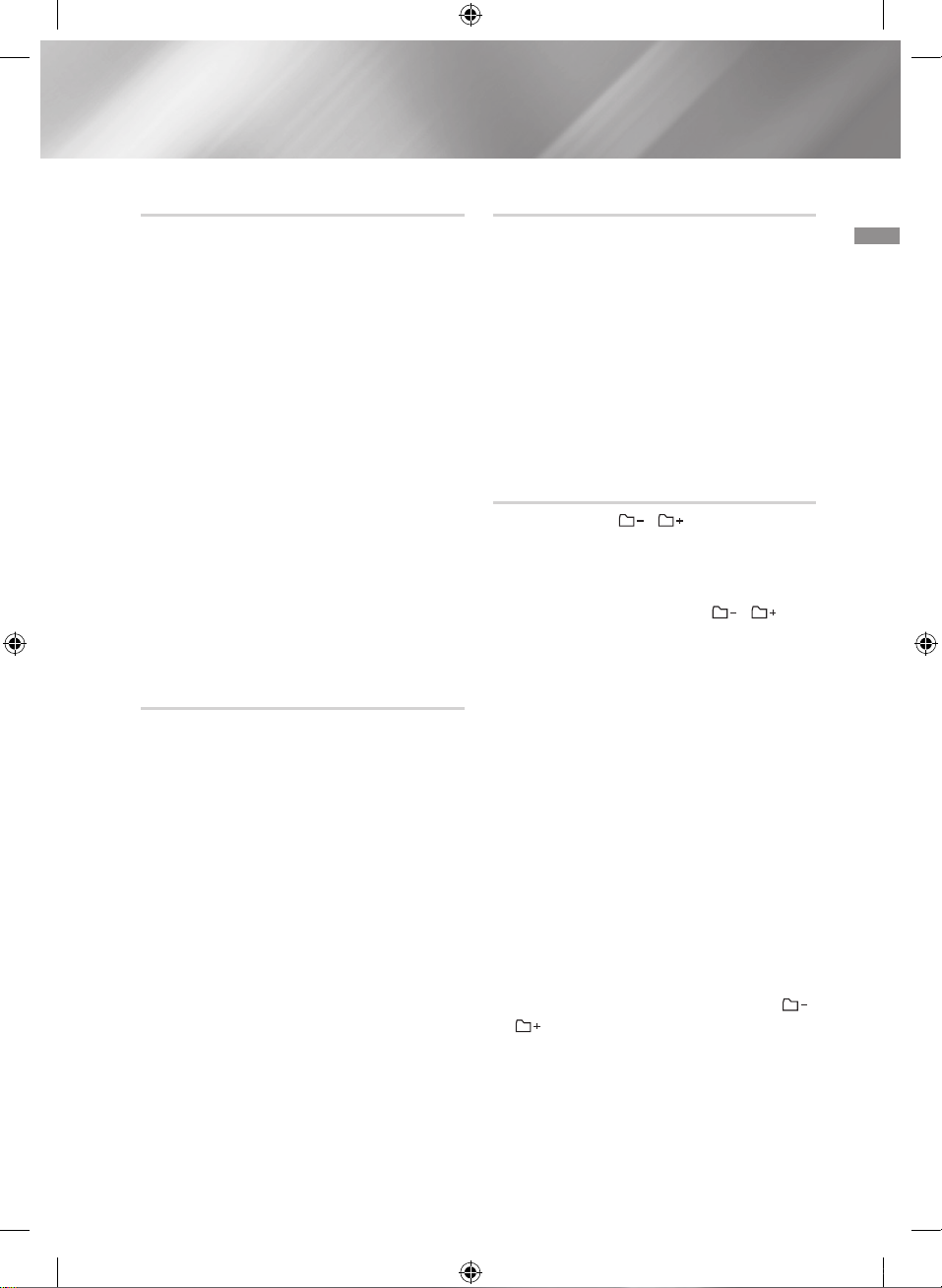
03 Functions
To repeat
1. Press the REPEAT button on the remote
control.
Each time you press this button, the mode
changes as follows:
;
OFF
TRACK ; DIR ; ALL ; RANDOM
2. When you want to stop the repeat function,
press the REPEAT button until "OFF" is
displayed.
• OFF : Cancels repeat playback.
• TRACK : Repeatedly plays the selected
file.
• DIR (DIRECTORY) : Repeatedly plays all
files in the selected folder.
• ALL : Repeatedly plays all files.
• RANDOM : Plays files in random order.
| NOTE |
✎
If the file selected to be played is located in a
folder all the files within that folder are played in
random order. If the file selected is located in the
root folder all files will be played in random order.
To Use High Speed Search
You can search a desired section quickly while the
product is playing.
Press the
• Each time you press the
| IMPORTANT |
3, 4
button.
3, 4
move through the section forward/backward
quickly.
✎The product does not output sound during a
high speed search.
✎You can also press and hold the 1 or 2
button on the main unit to automatically scan
for a track.
button, you
To Delete a File
You can delete a file from your USB device.
1. Select a file you want to delete.
2. Press the DELETE button on the remote
control. "DELETE YES/NO" is displayed.
3. Use the VOLUME/SEARCH JOG on the
main unit or the
control to select YES/NO.
4. Please select "DELETE YES" and press the
¬
button. "DELETE END" appears and
deletion is completed.
,/.
buttons on the remote
To Move to the Next/Previous Folder
and Next/Previous File
Use SEARCH and , buttons on the
remote control to move to the next/previous folder.
1. Press the SEARCH button to display the
current and the next tracks on the panel.
2. To browse folders, press the
button on the remote control once and the
current folder is displayed. Press it again to
move to the next folder.
3. Press the
is displayed, then it moves to the first track of
the selected folder. If no input is detected for
3 seconds after a folder is displayed, then it
moves to the first track of the folder.
4. File search remains the same as before. At
step 1, use VOLUME/SEARCH JOG on
the main unit or
control to select the desired file.
5. Once a folder is selected at step 2, Press the
,/.
3 seconds to find the desired file from the
selected folder.
| NOTE |
✎When sound files are stored in the root
directory rather than in a folder, press the
¬
button when the desired folder
,/.
button on the remote
button on the remote control. within
button to go to the first TRACK.
,
,
13 English
[MX-JS8000-ZP]AH68-02771H-00ENG.indd 13 2015-03-31 오전 9:18:14
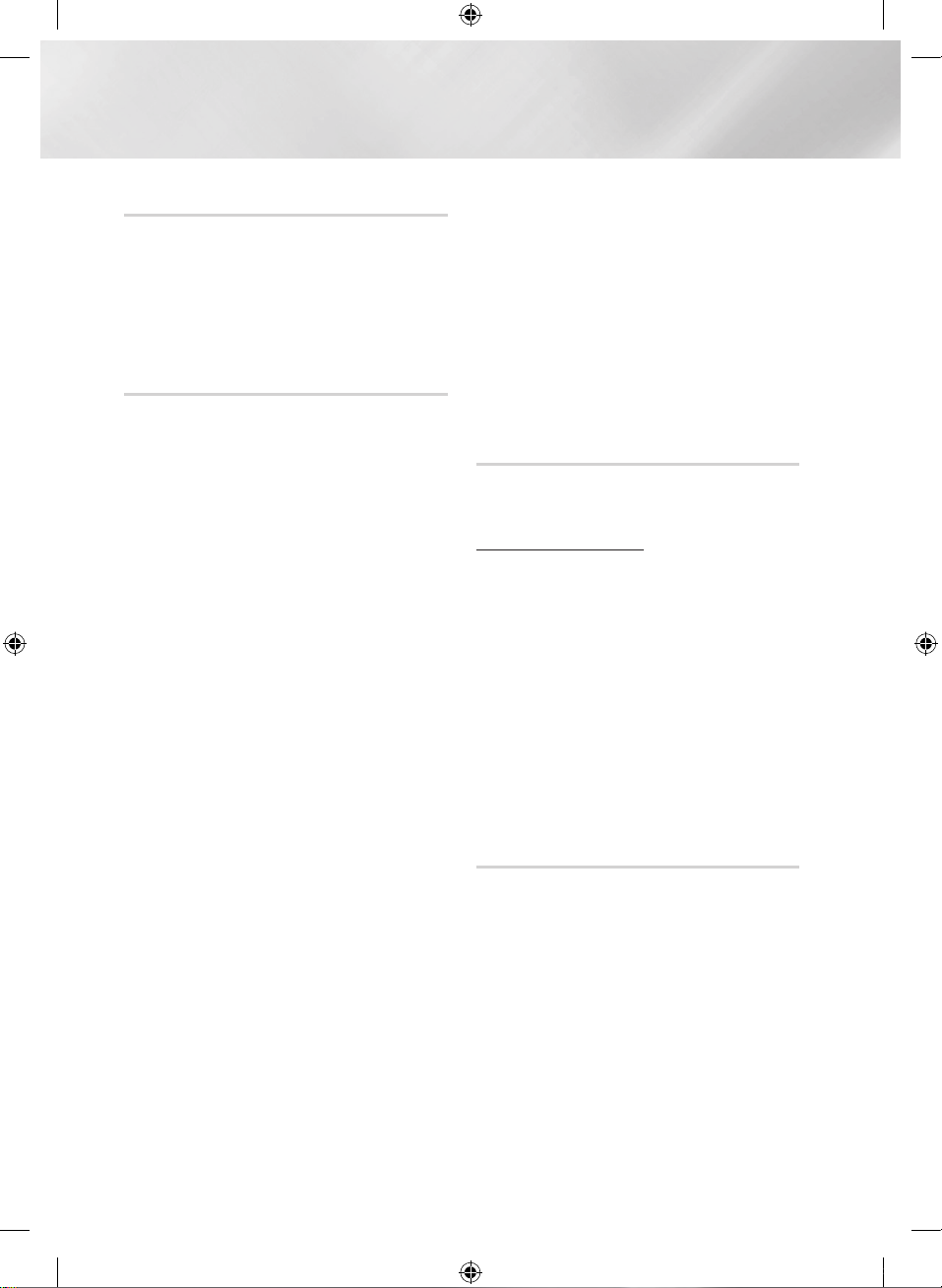
Functions
To safely remove a USB device
1. Press the 5 button twice while the USB is
playing or press the 5 button once when
play has stopped.
2. When the "REMOVE" message appears on
the display, remove the USB device.
Read Before Connecting USB Storage
Devices
• Some USB devices may not work properly with
this product.
• This product only supports external HDD`s that
are formatted in the FAT file system.
• USB 2.0 HDDs should be connected to a
separate power source. Otherwise, the USB 2.0
HDDs will not work.
• If multiple USB external storage are connected
together, only the music files in the first HDD will
be played.
• If a USB external device that has multi partition,
only the first partition which support file system
is recognized.
• Files with Digital Rights Management (DRM)
are not supported. DRM restricts unauthorized
access to a DRM file so that file is protected
from piracy.
• Even if a file has an .mp3 extension, the file
cannot be played if it is formatted in MPEG layer
1 or 2.
• Do not use an unrecognized USB hub.
• Only the first 15 characters of an audio file name
are shown on the product's display.
• Only removable HDDs with less than 160GB are
supported. Depending on the device, a 160GBor more removable HDD may not be supported.
• It can take several minutes for the product to
recognize the files on some USB devices.
• Some USB devices (USB HDDs, in particular)
may cause a delay when moving from track to
track.
• With USB storage devices supporting USB
VER1.1 only, the product may access files
slowly or may not recognize the file properties.
• The maximum electrical current provided by
each USB port to connected USB devices is
0.5A (based on DC 5V).
• If there is no USB connection or STOP mode
lasts for more than 25 minutes, the product will
automatically turn off.
• Some USB devices, digital cameras, USB card
readers, iPods, iPhones, and Smart Phones
may not be supported.
Searching for a Track Quickly
You can select a track directly without the 1, 2
button.
CD-DA/MP3-CD/USB
1. Press the SEARCH button.
After pressing the SEARCH button, turn the
VOLUME/SEARCH JOG control on the main
unit to the left or right to select a desired
track.
2. Press the
is displayed, then it moves to the selected
track.
If no input is detected for 3 seconds, then it
moves to the selected track.
• You can move to the selected track directly.
3. When searching is done, the track will
automatically start playing.
¬
button when the desired track
Using the MY LIST Function
You can program the playback order of up to 99
tracks of your choice.
1. Press the MY LIST button to display the
message below:
LIST 01---
(01= LIST number, ---= track number)
14 English
[MX-JS8000-ZP]AH68-02771H-00ENG.indd 14 2015-03-31 오전 9:18:14
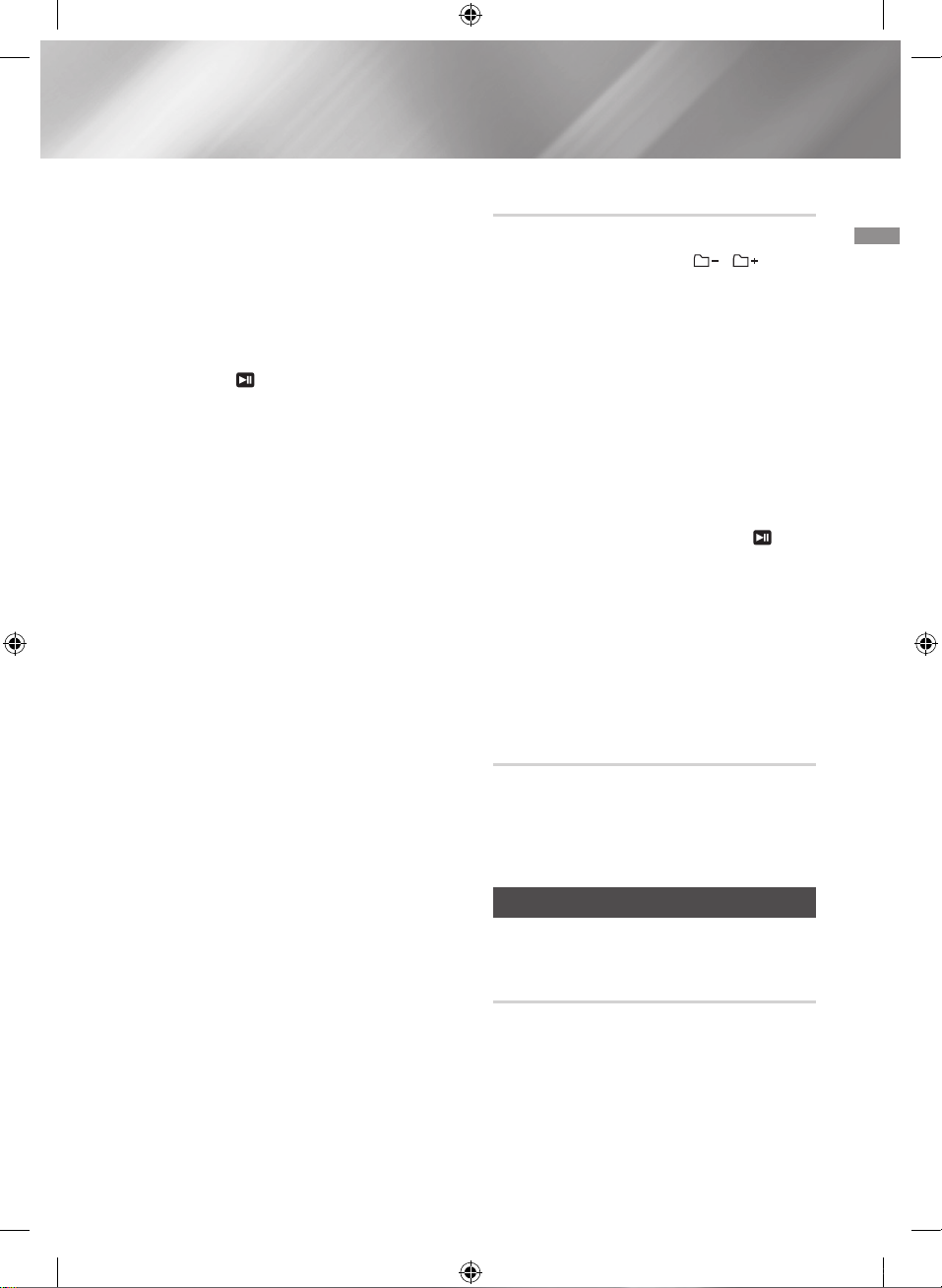
03 Functions
2. Use the VOLUME/SEARCH JOG on the
main unit or
control to move to a desired track.
3. Press the
selection. The selection is stored and
LIST 02---
4. To select another track, follow Steps 2 and 3
above.
5. Press the
my list tracks.
6. Press MY LIST button for 5 seconds to
display "MY LIST ON/OFF". Use VOLUME/
SEARCH JOG on the main unit or
button on the remote control to select ON or
OFF and press ¬ button to set.
• Selection will be cancelled automatically if
there is no input for 5 seconds.
Even when the MY LIST is set to OFF,
saved LIST items are maintained.
• If you eject the disc, CD list is deleted.
If you turn off the product, CD/USB list is
deleted.
• If a USB is disconnected while being used,
the USB list will be deleted.
| NOTES |
✎CD/USB MY LIST play will stop if you try to
switch to another mode.
✎USB REC and DELETE, SEARCH buttons will
not work in MY LIST mode. If you press such
buttons in MY LIST mode, "MY LIST PLAY"
will be displayed instead.
✎If a file in the MY LIST to be played was not in
a supported format, playback skips to the next
file automatically.
✎When the recording or copy is completed, the
My List of the USB 2 will be canceled.
,/.
button on the remote
¬
button to confirm your
is displayed.
or MY LIST buttons to play the
,/.
Viewing or Editing MY LIST Tracks
You can view and edit a list of programmed tracks.
1. Press MY LIST once and
on the remote control to display the message
below:
, button
SAVED 01 002
(01= List number, 002= track number)
2. Repeatedly press the
desired track is displayed.
3. Use the VOLUME/SEARCH JOG on the
main unit or
control to select a different track.
4. Press the
selection.
5. To play the my list tracks, press the
button.
6. If you press DELETE button on the remote
control while a SAVED track is displayed,
"REMOVE YES/NO" appears. Use
button on the remote to select an option and
then press
the My List track list.
• Selection will be cancelled automatically if
there is no input for about 5 seconds.
,/.
¬
¬
To repeat
1. Press the REPEAT button.
Each time you press this button, the mode
changes as follows:
OFF
Bluetooth
You can use a Bluetooth device to enjoy music
with high quality stereo sound, all without wires!
What is Bluetooth?
Bluetooth is a technology that enables Bluetooth
compliant devices to interconnect easily with each
other using a short, wireless connection.
¬
button until the
button on the remote
button to confirm your
,/.
button to remove the track of
;
TRACK ; ALL
15 English
[MX-JS8000-ZP]AH68-02771H-00ENG.indd 15 2015-03-31 오전 9:18:14
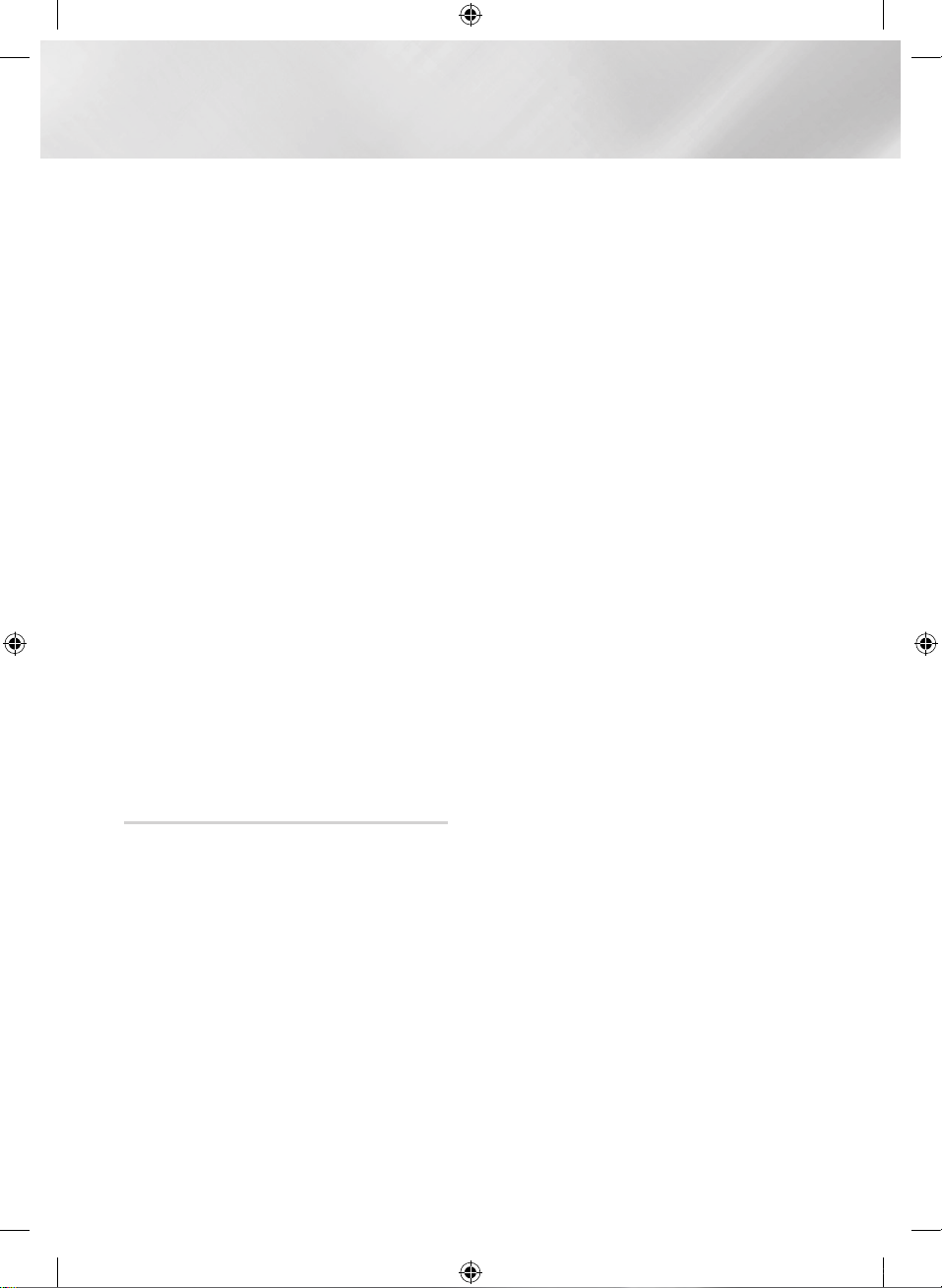
Functions
• A Bluetooth device may cause noise or
malfunction, depending on usage, when:
- A part of your body is in contact with the
receiving/transmitting system of the Bluetooth
device or the Hi-Fi Component.
- It is subject to electrical variation from
obstructions caused by a wall, corner, or
office partitioning.
- It is exposed to electrical interference from
same frequency-band devices including
medical equipment, microwave ovens, and
wireless LANs.
• Pair the Hi-Fi Component with the Bluetooth
device while they are close together.
•
The greater the distance between the Hi-Fi
Component and the Bluetooth device, the worse
the quality. If the distance exceeds the Bluetooth
operational range, the connection is lost.
• In poor reception areas, the Bluetooth
connection may not work properly.
• The Bluetooth connection only works when
the Bluetooth device and the Hi-Fi Component
are close together. The connection will be
automatically cut off if the Bluetooth device
is out of range. Even within range, the sound
quality may be degraded by obstacles such as
walls or doors.
• This wireless device may cause electric
interference during its operation.
To connect the Hi-Fi Component to a
Bluetooth device
Before you begin, confirm that your Bluetooth
device supports the Bluetooth-compliant stereo
headset function.
1. Press the Bluetooth button of the Hi-Fi
Component to display the BLUE-TOOTH
message.
• You will see WAIT for a short period of time
and then READY on the front display of the
Hi-Fi Component.
2. Select the Bluetooth menu on the Bluetooth
device you want to connect. (Refer to the
Bluetooth device's user manual.)
3. Select "[Samsung] HI-FI XXXXXX J-Series"
from the list.
• When the product is connected to the
Bluetooth device, it will display Device
;
CONNECTED ; BLUE-TOOTH
name
on the front display.
• If the Bluetooth device has failed to pair
with the product, delete the previous
"[Samsung] HI-FI XXXXXX J-Series"
found by the Bluetooth device and have it
search for the product again.
4. You can listen to the music playing on the
connected Bluetooth device over the Hi-Fi
Component system.
• In Bluetooth mode, some model's Play/
Stop/Next/Back functions are not available.
| NOTES |
✎The product only supports Middle Quality
SBC data (up to 237kbps@48kHz), and
does not support High Quality SBC data
(328kbps@44.1kHz).
✎The AVRCP feature is not supported.
✎ Connect only to a Bluetooth device that
supports the A2DP (AV) function.
✎ You cannot connect to a Bluetooth device that
supports only the HF (Hands Free) function.
✎Only one Bluetooth device can be paired at a
time.
✎
Once you have turned off the Hi-Fi Component
and the pairing is disconnected, the pairing will
not be restored automatically. To reconnect, you
must pair the device again.
✎The Hi-Fi Component system may not search
or connect properly in the following cases:
16 English
[MX-JS8000-ZP]AH68-02771H-00ENG.indd 16 2015-03-31 오전 9:18:15
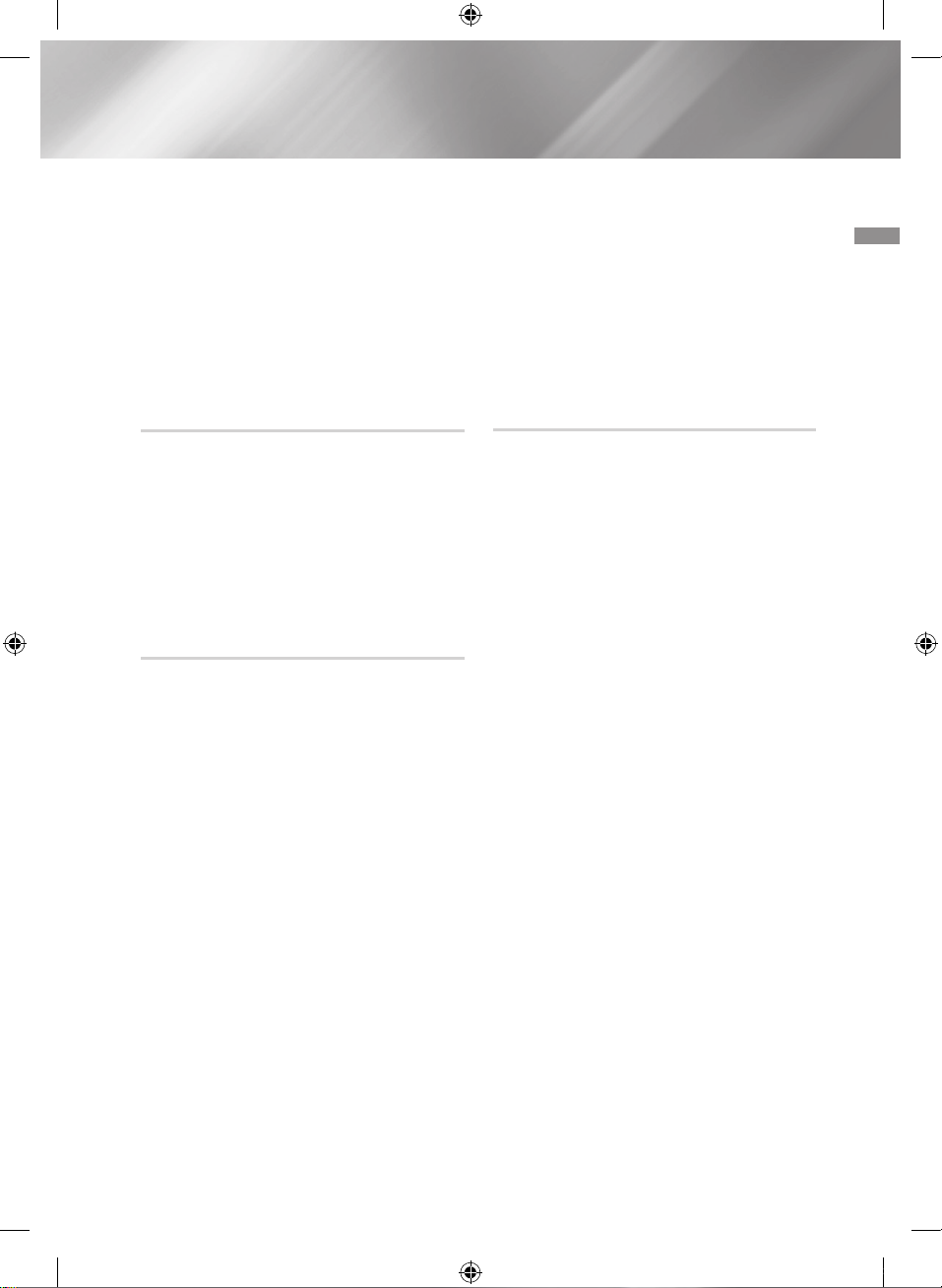
03 Functions
- If there is a strong electrical field around the
Hi-Fi Component.
- If the Bluetooth device is turned off, not in
place, or malfunctions.
- Note that such devices as microwave ovens,
wireless LAN adaptors, fluorescent lights,
and gas stoves use the same frequency
range as the Bluetooth device, which can
cause electric interference.
To disconnect the Bluetooth device
from the Hi-Fi Component
You can disconnect the Bluetooth device from
the Hi-Fi Component. For instructions, see the
Bluetooth device's user manual.
• The Hi-Fi Component will be disconnected.
• When the Hi-Fi Component is disconnected
from the Bluetooth device, the Hi-Fi Component
displays DISCONNECTED
display.
;
READY on its
To disconnect the Hi-Fi Component
from the Bluetooth device
Press another mode button on the front panel of
the Hi-Fi Component to switch from Bluetooth
mode to another mode or turn off the Hi-Fi
Component. The currently connected device is
disconnected.
| NOTES |
✎The connected Bluetooth device will wait a
certain amount of time for a response from
the Hi-Fi Component before terminating the
connection. (Disconnection time may differ,
depending on the Bluetooth device.)
✎ In Bluetooth connection mode, the Bluetooth
connection will be lost if the distance between
the Hi-Fi Component and the Bluetooth device
exceeds 32.80 feet (10 meters).
✎If the Bluetooth device comes back into the
effective range after disconnecting, you can
restart the Hi-Fi Component to restore the
pairing with the Bluetooth device.
✎The Hi-Fi Component automatically turns off
after 25 minutes in the Ready mode.
✎When a Bluetooth device is connected to the
Hi-Fi Component system, the Hi-Fi Component
System automatically switches to the Bluetooth
mode if it was in a different mode.
Using Bluetooth Power On
When the product is turned off, you can connect
your smart device to the product via a Bluetooth
connection to turn it on.
1. Press and hold the Bluetooth button on
the remote to set the Bluetooth Power On
function On. Bluetooth Power On appears
on the display.
2. When the product is off, connect your smart
device to the product via Bluetooth. (For
information on Bluetooth connections, refer
to your smart device’s manual.)
The Bluetooth device must have been paired
with the Hi-Fi Component before.
3. When the connection is complete, the
product turns itself on automatically in
Bluetooth mode.
• Select the desired music to play from your
smart device.
| NOTE |
✎Press and hold the Bluetooth button on the
remote control to turn the Bluetooth Power On
function on or off.
Each time you press and hold this button, the
Hi-Fi Component displays Bluetooth Power
;
On
Off on its display.
17 English
[MX-JS8000-ZP]AH68-02771H-00ENG.indd 17 2015-03-31 오전 9:18:15
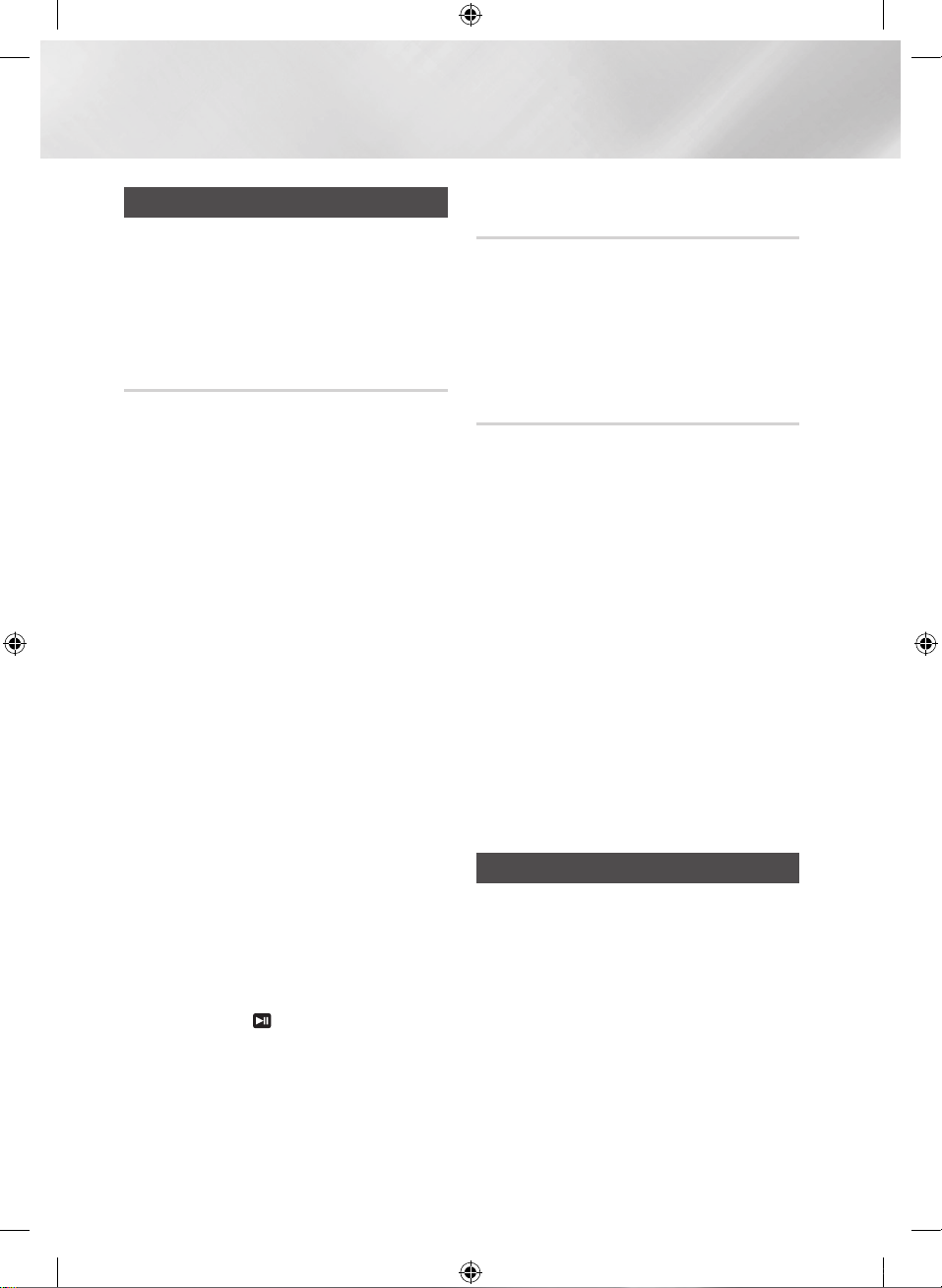
Functions
TV SoundConnect
You can listen to the sound from your
SoundConnect Compatible Samsung TV
through the Hi-Fi Component by using the TV
SoundConnect function.
To connect the Hi-Fi Component to a
SoundConnect Compatible Samsung
TV
Before activating this function, be sure to set the
Samsung TV's SoundConnect or SoundShare
function to On.
1. Press the TV SoundConnect button of
the Hi-Fi Component to display the TV
SOUNDCONNECT message.
;
SEARCH ; REQUEST
WAIT
2. Set Add New Device to On in the TV's
SoundConnect Settings menu. (Refer to the
TV's user manual for details.)
3. When the Hi-Fi Component is connected
to the TV, it will display [TV] Name
CONNECTED ;TV on the front display.
4. The audio from the connected TV plays over
the Hi-Fi Component system.
| NOTES |
✎The SoundConnect feature is available on some
Samsung TVs released since 2012. Check
whether your TV supports the SoundShare or
SoundConnect function. (For further details,
refer to the TV's user's manual.)
✎If you unplug the Hi-Fi Component, the TV
SoundConnect connection is terminated. To
re-establish the connection, plug the Hi-Fi
Component into an outlet, and then set the TV
SoundConnect connection again.
✎Only one Hi-Fi Component can be connected
to a TV via TV SoundConnect at time.
✎To connect to another TV in TV SoundConnect
mode, press the
seconds, and then connect to the other TV by
following the directions above.
button for more than 5
To disconnect the TV from the Hi-Fi
Component
You can disconnect the TV from Hi- Fi
Component.
For instructions, see the TV's user manual.
• When the Hi-Fi Component is disconnected
from the TV, the Hi-Fi Component displays
DISCONNECTED
;
REQUEST on its display.
To disconnect the Hi-Fi Component
from the TV
Press another mode button on the front panel
of the Hi-Fi Component to switch from TV
SoundConnect mode to another mode or turn off
the Hi-Fi Component. The currently connected
device is disconnected.
| NOTES |
✎The connected TV will wait a certain amount
of time for a response from the Hi-Fi
Component before terminating the connection.
;
(Disconnection time may differ, depending on
the TV)
✎The connection may be lost or sound may
stutter if the distance between the TV and the
Hi-Fi Component exceeds 6.5 feet (2 m).
✎Instability in the network environment may
cause the connection to be lost or sound to
stutter.
✎The Hi-Fi Component automatically turns off
after 25 minutes if it is not connected to a TV.
Using My Karaoke
You can use the MY Karaoke function to sing
along with your favorite CDs and USB tracks.
1. Connect the microphone to the MIC jack on
the front of the main unit.
• If your microphone plug is smaller than the
6.3mm MIC jack, you need a ConnectorAdaptor (not supplied) to complete the
connection.
18 English
[MX-JS8000-ZP]AH68-02771H-00ENG.indd 18 2015-03-31 오전 9:18:15
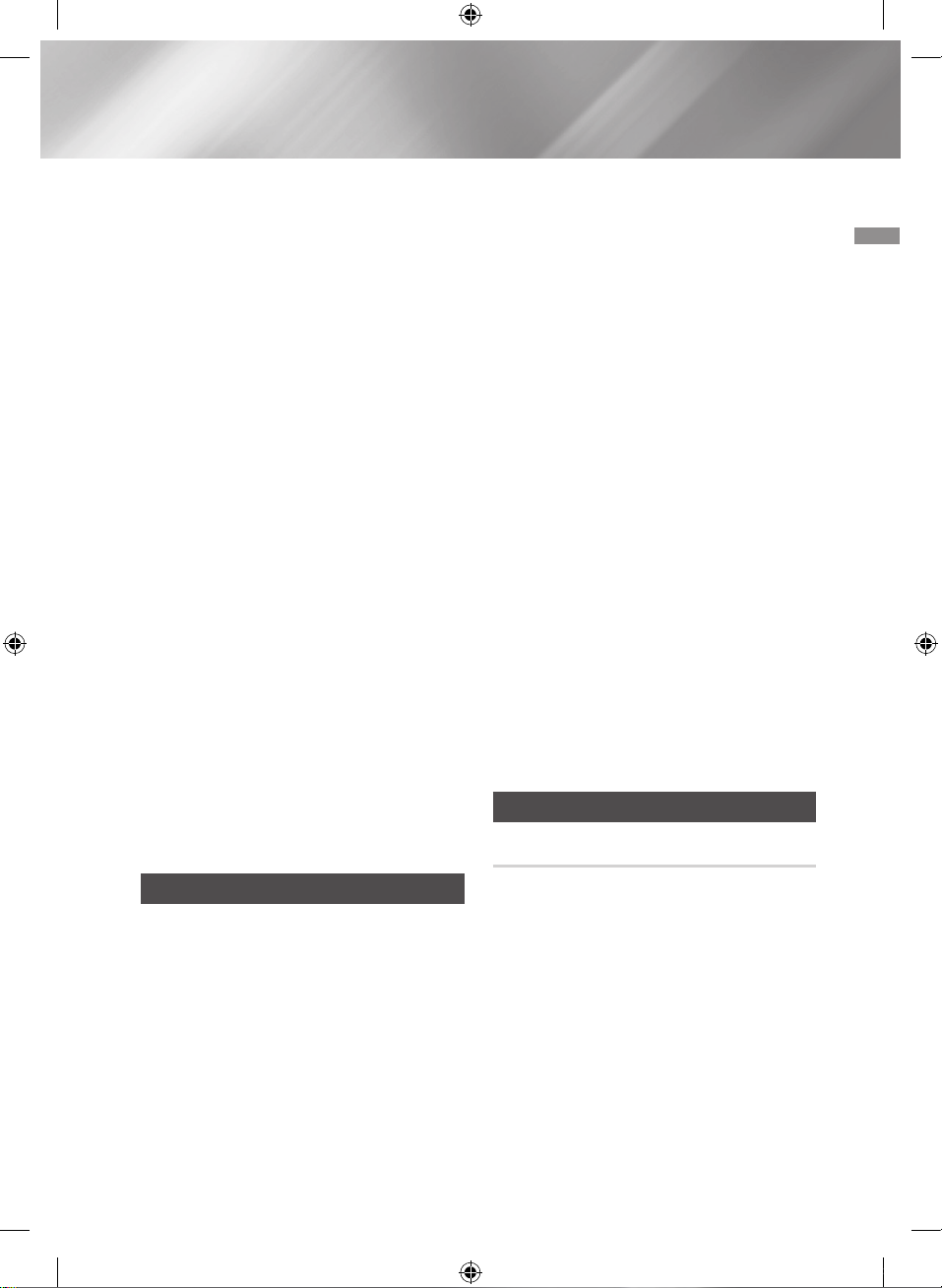
03 Functions
- First, connect the Connector-Adaptor to
the MIC jack on the front of the main unit.
- Second, connect the microphone (with
larger jack) to the Connector-Adaptor.
2. Use the MIC VOL JOG on the main
unit or the MIC VOL -, + button on the
remote control to adjust the volume of the
microphone.
3. Press the MY KARAOKE button on the
remote control to suppress the vocal if you
need to. Each time you press the button, the
selection changes as follows:
MY KARAOKE ON
• If you hear strange noises (squealing or
howling) while using the Karaoke feature,
move the microphone away from the
speakers. Turning down the microphone's
volume or the speaker volume is also
effective. Do not aim the MICROPHONE
towards the SPEAKERS.
• The microphone does not operate in the
AUX and TUNER mode.
• For My Karaoke mode, this mode works
only for CD/MP3, USB playback. and this
mode cannot be applied during Tuner,
Bluetooth, AUX and TV Sound Connect
modes.
• MY KARAOKE is available when a
microphone is disconnected to the Hi-Fi
component.
• When you turn My Karaoke off, all My
Karaoke settings are lost.
;
MY KARAOKE OFF
Auto Change Function
You can circularly play between the disc and the
USB.
1. Press the AUTO CHANGE button to select a
mode and press
•
If MY LIST Play has not been set in CD/USB
AUTO CHANGE OFF ; AUTO CHANGE ALL
• If MY LIST Play has been set in CD/USB
AUTO CHANGE OFF
AUTO CHANGE MY LIST
¬
to apply your selection.
;
AUTO CHANGE ALL ;
• When the AUTO CHANGE mode is "ALL",
- The music will be played on DISC
USB1 ; USB2 continuously.
- When the AUTO CHANGE mode is "MY
LIST", the Hi-Fi Component will play My
List tracks from DISC, USB1, and USB2
continuously.
- If you press the POWER button, function
change button or the OPEN/CLOSE
button, the AUTO CHANGE function
automatically switches to "OFF" mode.
- The REPEAT function can't work and
automatically changes to OFF.
• When USB is playing, if you disconnected
the USB, the AUTO CHANGE function
automatically switches to "OFF" mode.
• If there's no USB1, it will jump to USB2.
• When the auto change mode is "ALL/MY
LIST", the DELETE , MY LIST and REPEAT
functions do not work, and the unit displays
"AUTO CHANGE ALL/MY LIST".
• When DISC play ends, if there's no USB 1,
the unit will play music from USB 2.
• When DISC play ends, if there's no USB
1 and USB 2, the unit will continue to play
the disc.
• When USB 2 play ends, if there's no DISC,
the unit will play music from USB 1.
;
Listening to the Radio
To Store the Stations You Want
You can store up to: 15 FM/AM stations.
1. Select FM or AM by pressing the TUNER
button.
2. To search for a station, press the TUNING
MODE button on the remote control or the
@
button on the main unit one or more times
until MANUAL is displayed.
19 English
[MX-JS8000-ZP]AH68-02771H-00ENG.indd 19 2015-03-31 오전 9:18:15
