Page 1
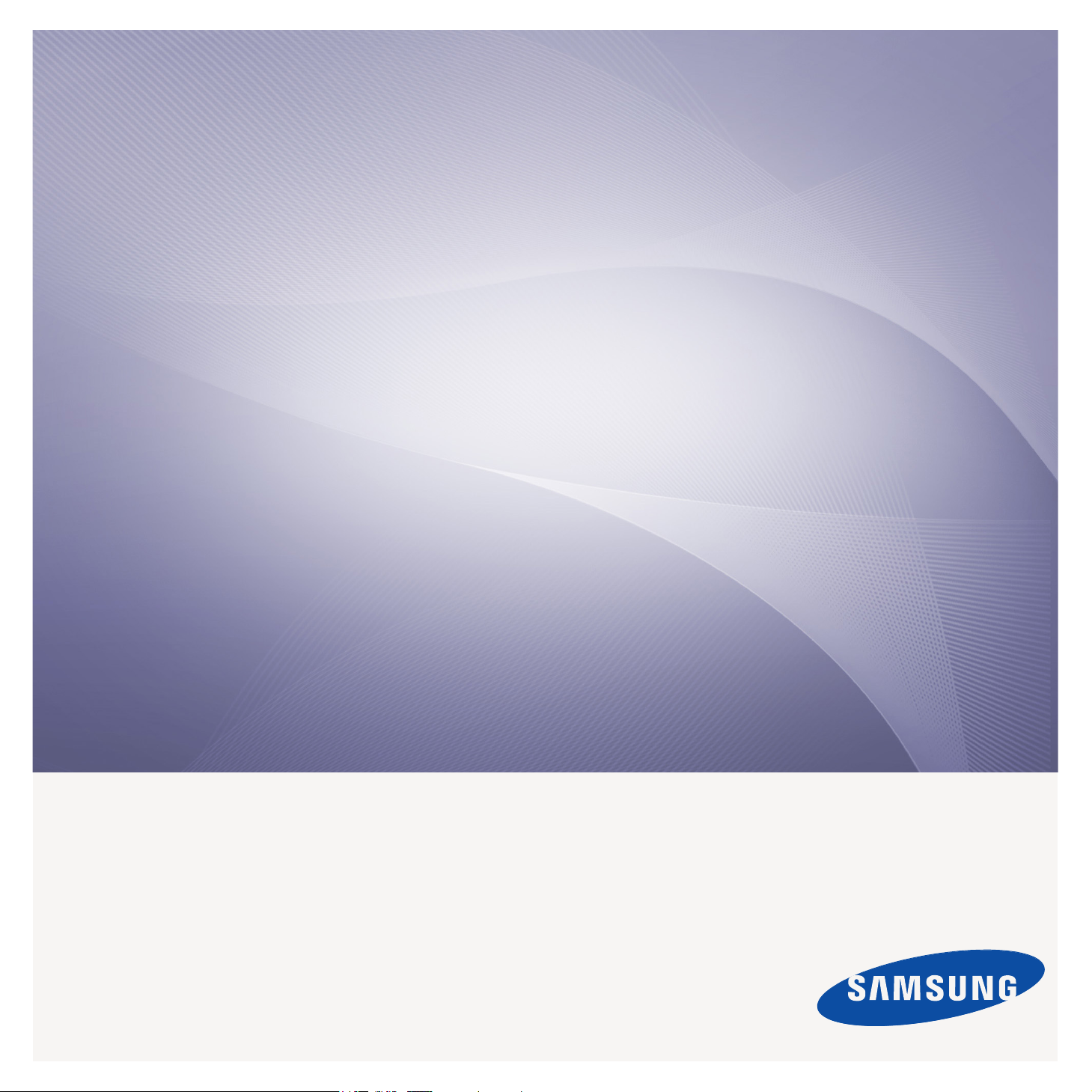
User’s Guide
ML-551x Series
ML-651x Series
imagine the possibilities
Thank you for purchasing a Samsung product.
Page 2
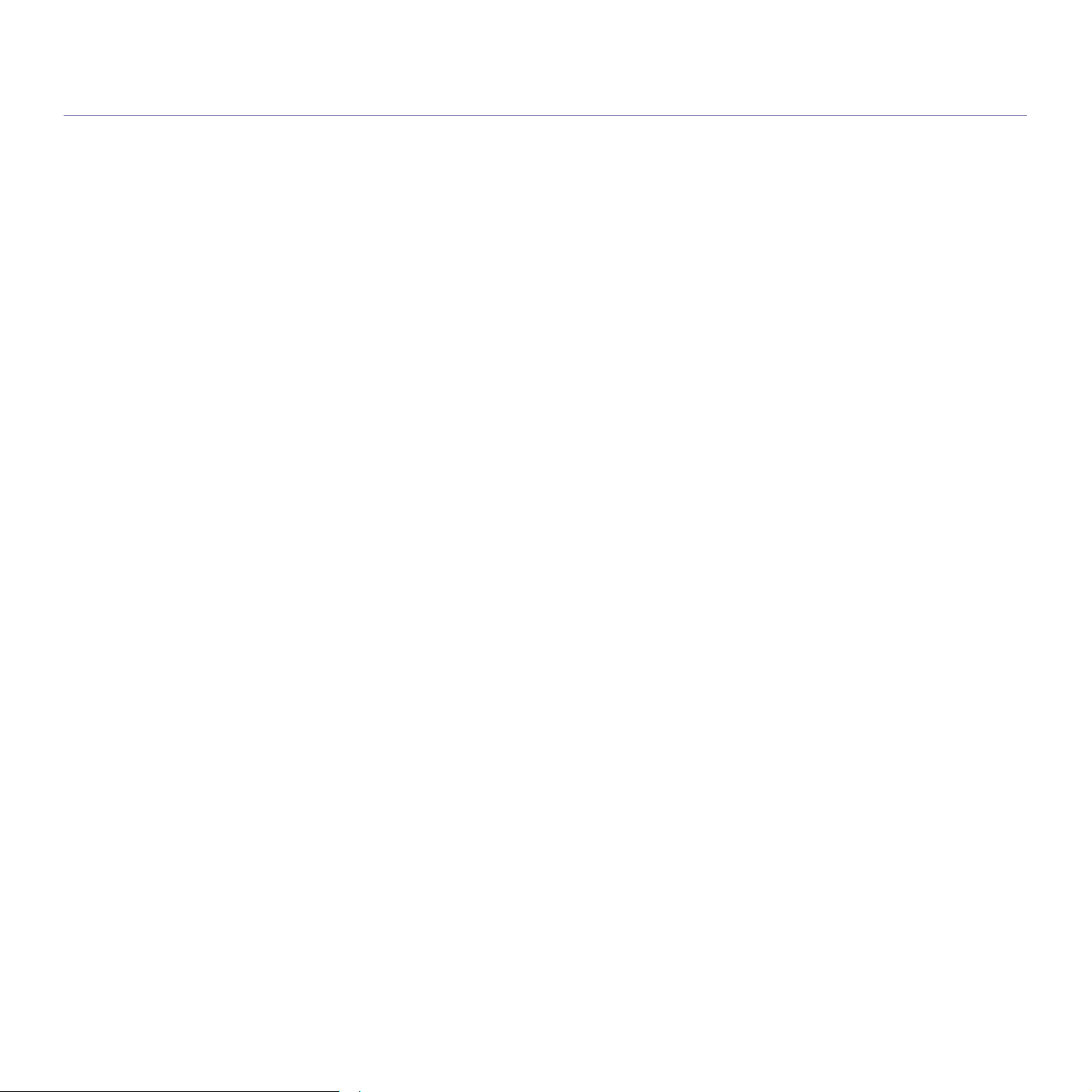
copyright
© 2010 Samsung Electronics Co., Ltd. All rights reserved.
This user’s guide is provided for information
Samsung Electronics is not responsible f
purposes only. All information included herein is subject to change without notice.
or any direct or indirect damages, arising from or related to use of this user’s guide.
• Samsung and Samsung lo
• PCL and
• Mi
ration.
• PostScript 3 is a trademark of Adobe System, Inc.
• UFST
• True
• LaserWriter is a trademark of Apple Inc.
• All other bran
Refer to the 'LICENS
REV. 2.01
PCL 6 are trademarks of Hewlett-Packard Company.
crosoft, Internet Explore, Windows, Windows Vista, Windows 7 and Windows 2008 Server R2 either registered trademarks or trademarks of Microsoft Corpo-
®
and MicroType™ are registered trademarks of Monotype Imaging Inc.
Type, Mac and Mac OS are trademarks of Apple Inc., registered in the U.S and other countries.
d or product names are trademarks of their respective companies or organizations.
go are trademarks of Samsung Electronics Co., Ltd.
E.txt' file in the provided CD-ROM for the open source license information.
Copyright_ 2
Page 3
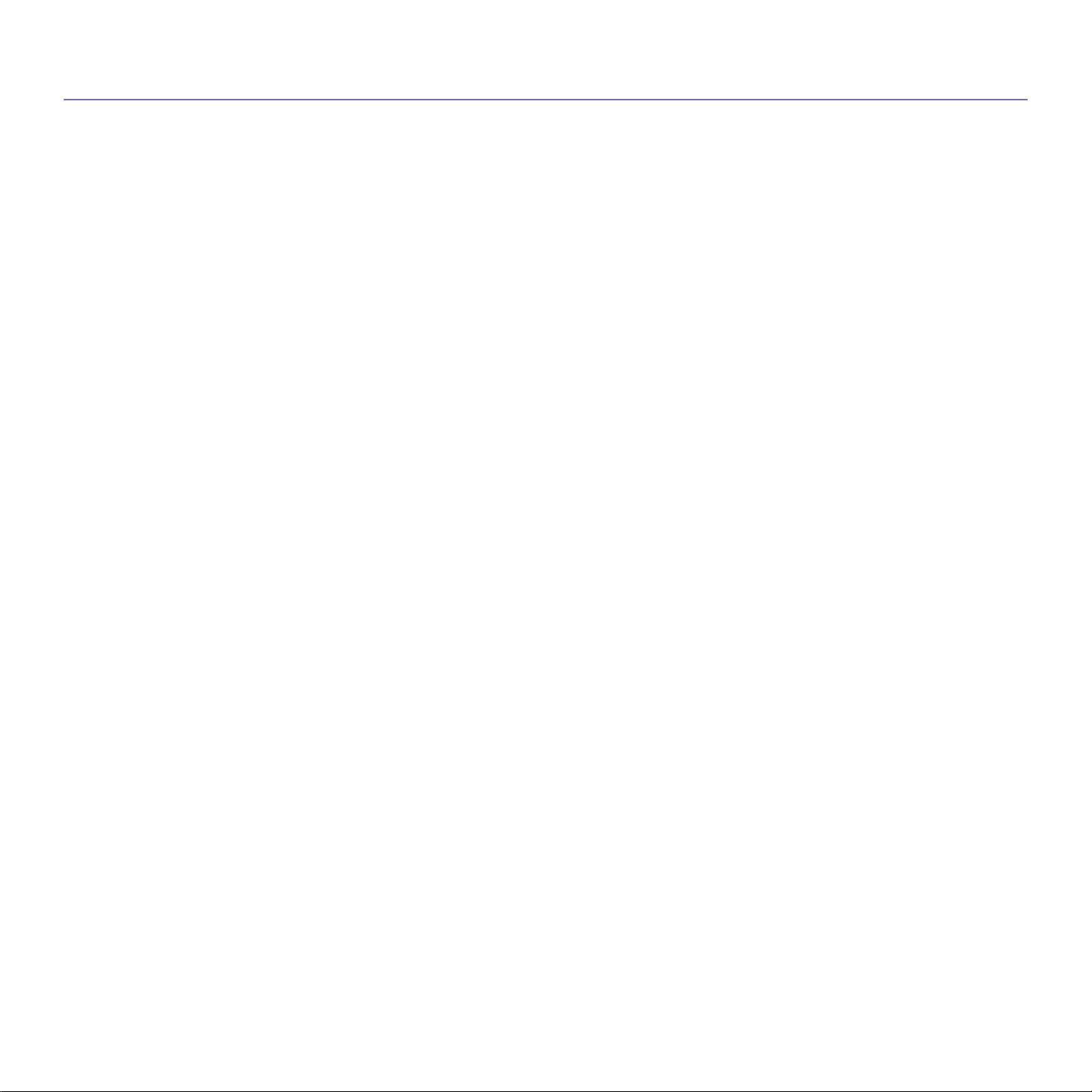
contents
COPYRIGHT
2
INTRODUCTION
26
GETTING STARTED
30
8 Safety information
13 Regulatory information
22 About this user’s guide
24 Features of your new product
26 Machine overview
26 Front view
27 Rear view
28 Control panel overview
29 Understanding the control panel
29 Status LEDs
29 Introducing the useful buttons
29 Menu button
29 Eco button
29 Stop/Clear button
29 Power button
30 Setting up the hardware
30 Printing a demo page
30 Supplied software
31 System requirements
31 Microsoft® Windows®
31 Mac
32 Linux
32 UNIX
32 Installing locally connected machine’s driver
32 Windows
33 Mac
34 Linux
NETWORK SETUP
36
BASIC SETUP
42
Contents_ 3
36 Network environment
36 Introducing useful network programs
36 SyncThru™ Web Service
36 SyncThru™ Web Admin Service
36 SetIP
36 Using a wired network
36 Printing configuration report
37 Setting IPv4 address
38 Network parameter setting
38 Installing network connected machine’s driver
38 Windows
39 Mac
39 Linux
39 UNIX
40 IPv6 Configuration
40 Activating IPv6
40 Setting IPv6 addresses
41 Installing printer driver
41 Connecting SyncThru™ Web Service
42 Altitude adjustment
42 Changing the display language
42 Setting the date and time
42 Changing the clock mode
Page 4
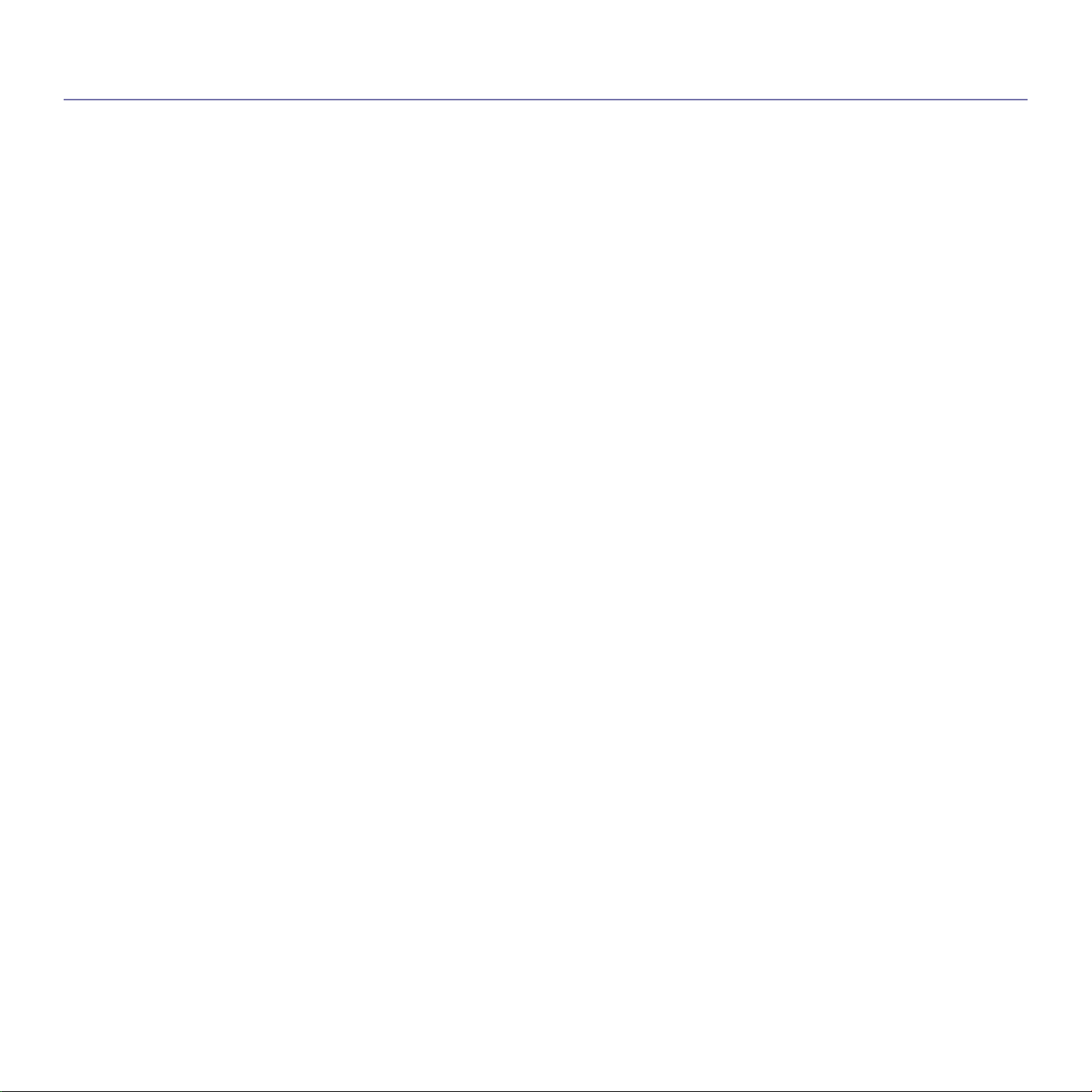
contents
42 Quiet Mode
42 Entering characters using the number keypad
42 Entering alphanumeric characters
43 Correcting numbers or names
43 Using the power saving mode
43 Setting job time-out
43 Auto continue
43 Changing the font setting
MEDIA AND TRAY
44
PRINTING
51
44 Selecting print media
44 Guidelines to select the print media
44 Media sizes supported in duplex mode
44 Changing the tray size
46 Loading paper in tray
46 Tray 1 / optional tray
46 Multi-purpose tray
47 Printing on special media
47 Envelope
48 Transparency
48 Labels
48 Card stock/Custom-sized paper
49 Letterhead/Preprinted paper
49 Used paper
49 Setting the default tray and paper
49 In the control panel
49 In the computer
51 Printer driver features
51 PCL Printer driver
51 PostScript Printer driver
51 XPS Printer driver
52 Basic printing
52 Canceling a print job
52 Opening printing preferences
53 Using a favorite setting
53 Using help
53 Using special print features
53 Printing multiple pages on one sheet of paper
53 Printing posters
54 Printing booklets
54 Printing on both sides of paper
54 Change percentage of your document
54 Fitting your document to a selected paper size
55 Using watermarks
55 Using overlay (PCL driver only)
56 Print Mode
56 Graphics options
56 Using direct printing utility
56 What is Direct Printing Utility?
56 Printing
57 Using the right-click menu
57 Changing the default print settings
57 Setting your machine as a default machine
57 Printing to a file (PRN)
57 Mac printing
Contents_ 4
Page 5
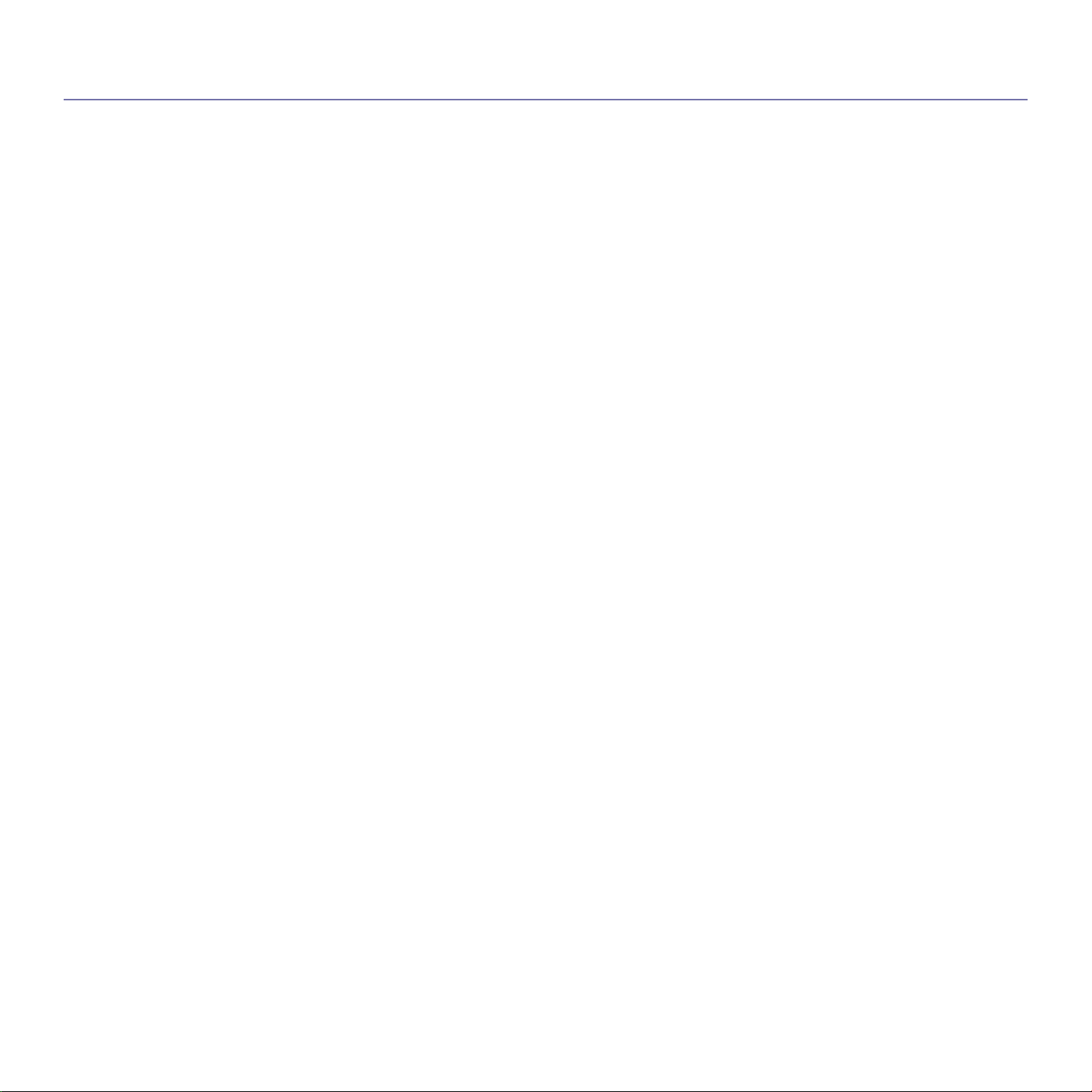
contents
57 Printing a document
58 Changing printer settings
58 Printing multiple pages on one sheet of paper
58 Printing on both sides of paper
59 Linux printing
59 Printing from applications
59 Printing files
59 Configuring Printer Properties
60 UNIX printing
60 Proceeding the print job
60 Changing the printer settings
USING USB MEMORY DEVICE
62
MACHINE STATUS AND ADVANCED FEATURES
64
MANAGEMENT TOOLS
68
62 About USB memory device
62 Printing from a USB memory device
63 Backing up data
63 Backing up data
63 Restoring data
63 Managing USB memory
63 Deleting an image file
63 Formatting a USB memory device
63 Viewing the USB memory status
64 Accessing the menu
64 Information
64 Layout
65 Paper
65 Graphic
65 System setup
66 Emulation
66 Network
67 Direct USB
67 Job management
67 Admin Setup
68 Introducing useful management tools
68 Using SyncThru™ Web Service
68 To access SyncThru™ Web Service:
68 SyncThru™ Web Service overview
69 Eco
69 E-mail notification setup
69 Setting the system administrator information
69 Using the Smart Panel program
70 Understanding Smart Panel
70 Changing the Smart Panel Program Settings
70 Using the Unified Linux Driver Configurator
70 Opening the Unified Driver Configurator
71 Printers configuration
72 Ports configuration
MAINTENANCE
73
Contents_ 5
73 Printing a machine report
73 Monitoring the supplies life
73 Using Toner Low Alert
73 Cleaning a machine
73 Cleaning the outside
Page 6
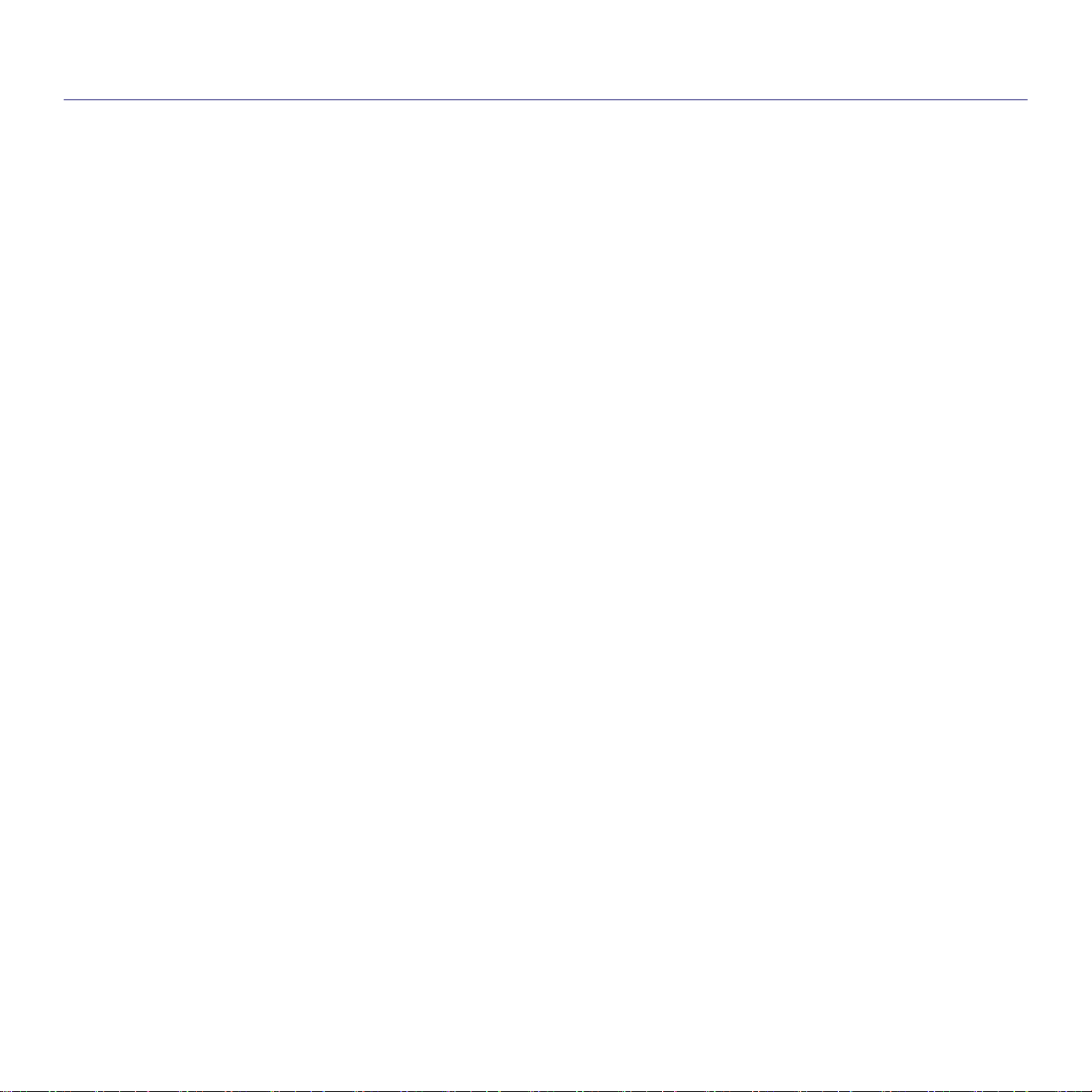
contents
73 Cleaning the inside
74 Storing the toner cartridge
74 Handling instructions
75 Use of non-Samsung and refilled toner cartridge
75 Estimated cartridge life
75 Tips for moving & storing your machine
TROUBLESHOOTING
76
SUPPLIES AND ACCESSORIES
97
76 Redistributing toner
76 Tips for avoiding paper jams
77 Clearing paper jams
77 In tray 1
78 In optional tray 2
79 In the optional high capacity feeder
79 In the multi-purpose tray
79 Inside the machine
81 In the exit area
81 In the duplex unit area
82 In the optional finisher (stacker & stapler)
84 In the optional multi-bin mailbox
86 Understanding display messages
89 Solving other problems
89 Power problems
90 Paper feeding problems
90 Printing problems
92 Printing quality problems
94 Common PostScript problems
95 Common Windows problems
95 Common Linux problems
96 Common Mac problems
97 How to purchase
97 Available supplies
97 Available accessories
98 Maintenance parts
98 Replacing the toner cartridge
99 Replacing the imaging unit
100 Necessary precautions to take when installing accessories
100 Activating the added accessories in printer properties
101 Installing a wireless network interface card
101 Installing a wireless network interface card
102 Configuring the machine’s wireless network
103 Upgrading a memory module
103 Installing a memory module
103 Removing a memory
104 Installing a hard disk
104 Installing a hard disk
104 Printing with the optional memory or hard disk drive
105 From the printer driver
105 Controlling the active job queue
105 File Policy
105 Storing a job
105 Printing or deleting a stored job
105 Form file
106 Deleting residual image data
106 Held Job Time-out
106 Replacing the stapler cartridge
Contents_ 6
Page 7
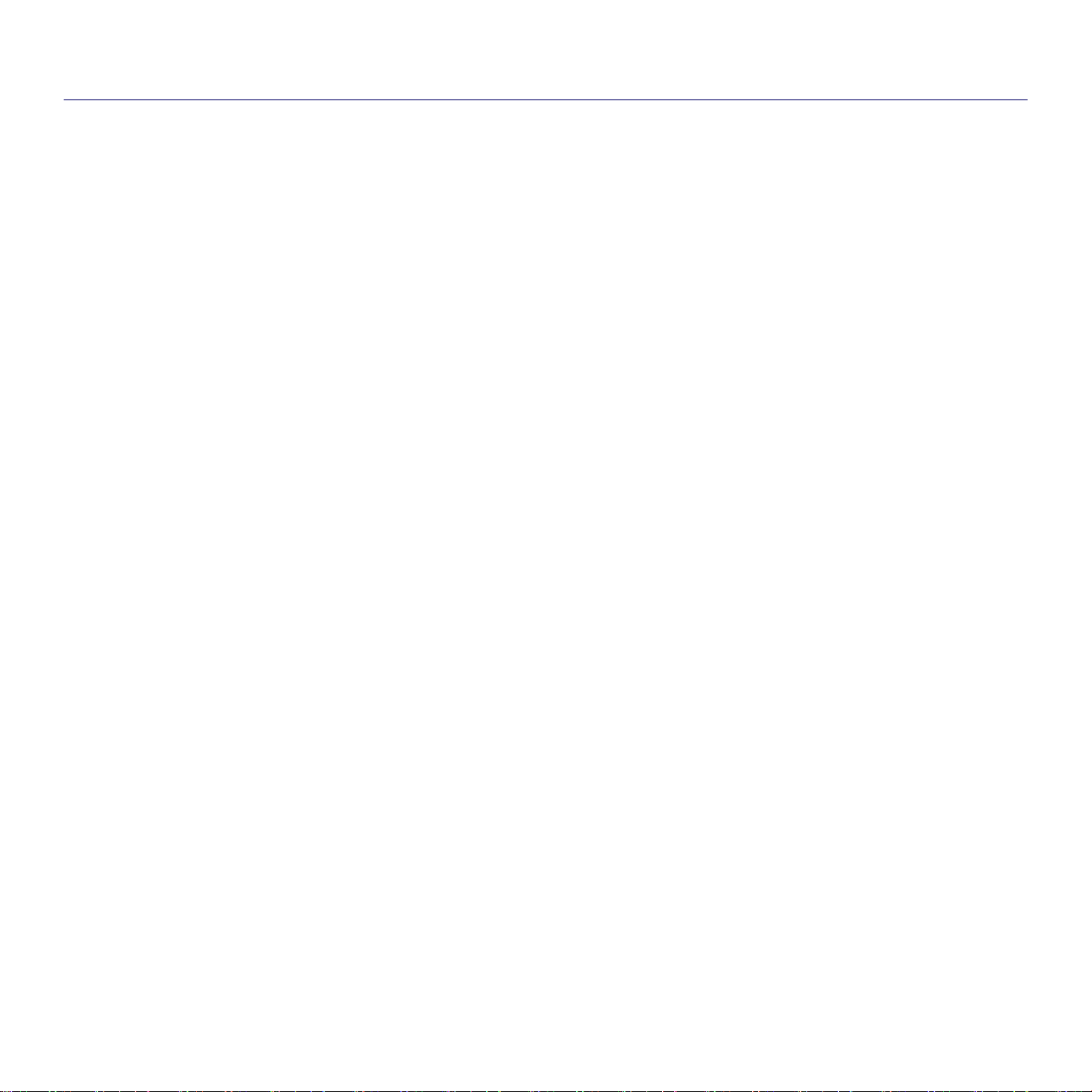
contents
108 Specifications
109 Electrical specifications
QUICK GUIDE FOR WINDOWS 8 USER
112
CONTACT SAMSUNG WORLDWIDE
118
112 Understanding the screen
112 System requirements
112 Installing the driver locally
112 From the Start Screen
113 From the Desktop Screen
113 Installing the driver over the network
113 From the Start Screen
113 From the Desktop Screen
113 Installing the driver over the wireless network
113 From the Start Screen
114 From the Desktop Screen
114 Uninstalling the driver
114 From the Start Screen
114 From the Desktop Screen
114 Using Samsung Printer Experience
114 Understanding the Samsung Printer Experience
115 Adding/Deleting Printers
115 Printing from Windows 8
117 Accessing management tools
117 Installing accessories
117 Troubleshooting
GLOSSARY
122
INDEX
128
Contents_ 7
Page 8
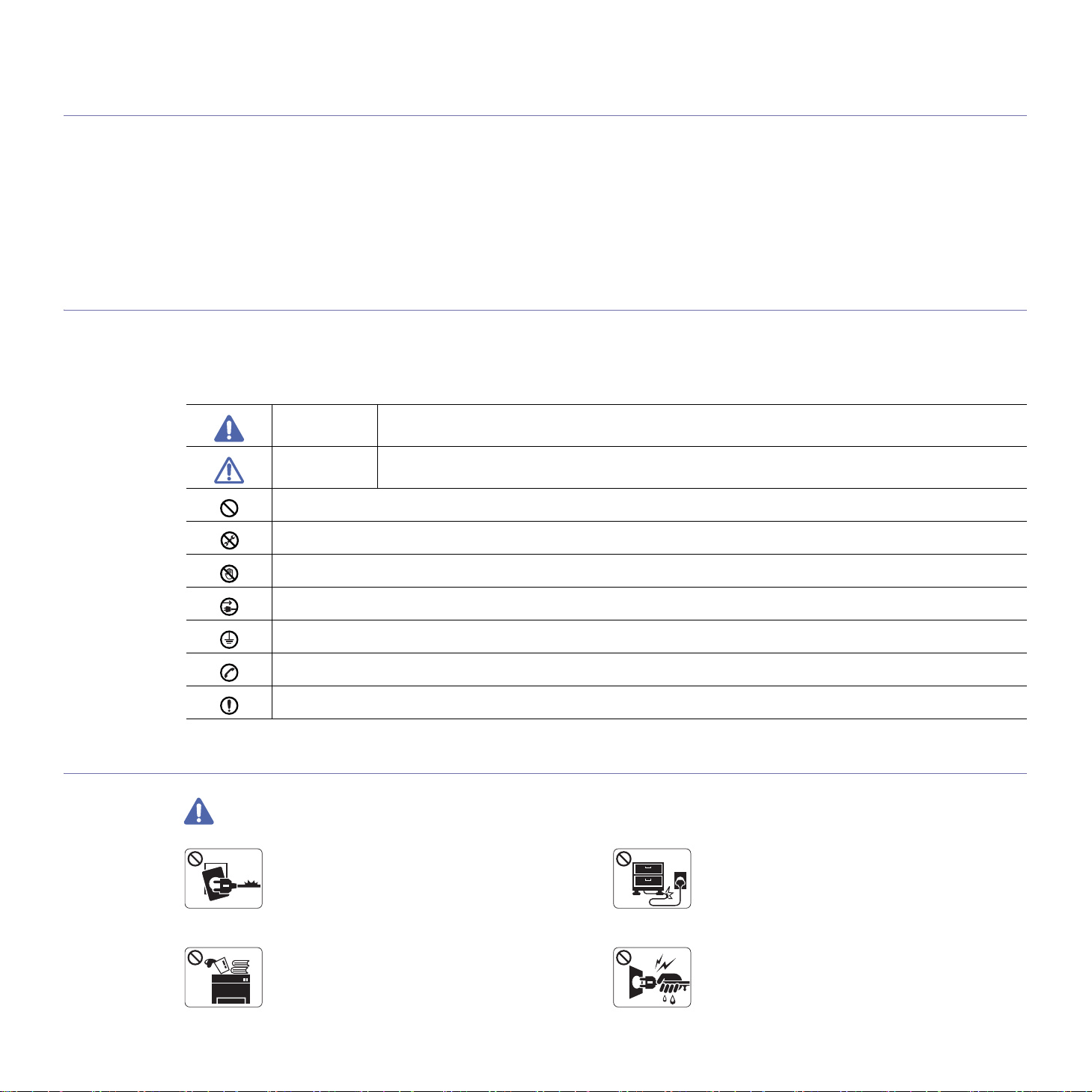
safety information
These warnings and precautions are included to prevent injury to you and others, and to prevent any potential damage to
your machine. Be sure to read and understand all of these instructions before using the machine.
Use common sense for operating any electrical appliance and whenever using your machine. Also, follow all warnings and
instructions marked on the machine and in the accompanying literature. After reading this section, keep it in a safe place
for future reference.
Important safety symbols
This section explains the meanings of all icons and signs in the user's guide. These safety symbols are in order, according to the degree of
danger.
Explanation of all icons and signs used in the user’s guide:
Warning Hazards or unsafe practices that may result in severe personal injury or death.
Caution Hazards or unsafe practices that may result in minor personal injury or property damage.
Do not attempt.
Operating environment
Warning
Do not disassemble.
Do not touch.
Unplug the power cord from the wall socket.
Make sure the machine is grounded to prevent electric shock.
Call the service center for help.
Follow directions explicitly.
Do not use if the power cord is damaged or if the
electrical outlet is not grounded.
► This could result in electric shock or fire.
Do not place anything on top of the machine (water,
small metal or heavy objects, candles, lit cigarettes,
etc.).
► This could result in electric shock or fire.
Do not bend, or place heavy objects on the power
cord.
► Stepping on or allowing the power cord to be
crushed by a heavy object could result in electric
shock or fire.
Do not remove the plug by pulling on the cord; do not
handle the plug with wet hands.
► This could result in electric shock or fire.
Safety information_ 8
Page 9
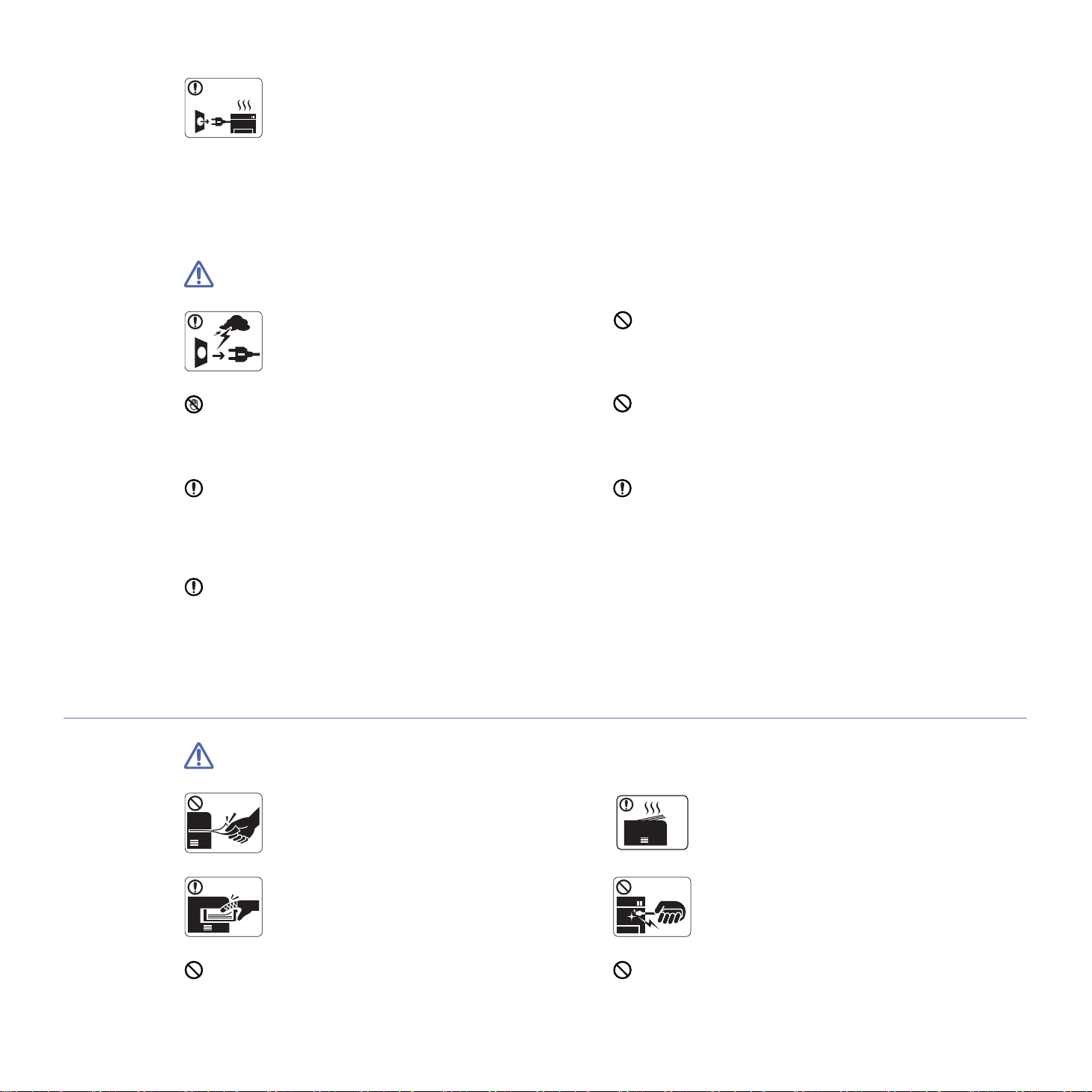
Caution
•If the machine gets overheated, it releases smoke,
makes strange noises, or generates an odd odor,
immediately turn off the power switch and unplug the
machine.
•T
he user should be able to access the power outlet
of emergencies that might require the user to
in case
pull the plug out.
► This could result in electric shock or fire.
Be careful, the paper output area is hot.
► Burns could occur.
If the machine has been dropped, or if the cabinet appears
damaged, unplug the machine from all interface connections
and
► Otherwise, this could result in electr
If the machine exhibits a sudden and distinct change in
performance, unplug the machine from all interface
connections and
personnel.
► Otherwise, this could result in elec
Operating method
During an electrical storm or for a period of
non-operation, remove the power plug from the
trical outlet.
elec
► This could result in electric shock or fire.
request assistance from qualified service personnel.
ic shock or
request assistance from qualified service
tric shock or fire.
fire.
If the plug does not easily enter the electrical outlet, do not
attempt to force it in.
► Call an electrician to change the electrical outlet, or this
could result in electric shock.
Do not allow pets to chew on the AC power, telephone or PC
interface cords.
r
► This could result in electric shock o
pet.
If the machine does not operate properly after these
instructions have been followed, unplug the machine from all
interface connecti
service personnel.
► Otherwise, this could result in electric shock or fire.
ons and request assistance from qualified
fire and/or injury to your
Caution
Do not forcefully pull the paper out during printing.
► It can cause damage to the machine.
Be careful not to put your hand between the machine
and paper tray.
► You may get injured.
Do not block or push objects into the ventilation opening.
► This could result in elevated component te
can cause damage or fire.
mperatures which
Safety information_ 9
When printing large quantities, the bottom part of the
paper output area may get hot. Do not allow children
to touch.
► Burns can occur.
When removing jammed paper, do not use tweezers
or sharp metal objects.
► It can damage the machine.
Do not allow too many papers to stack up in the paper output
tray.
► It can damage the machine.
Page 10
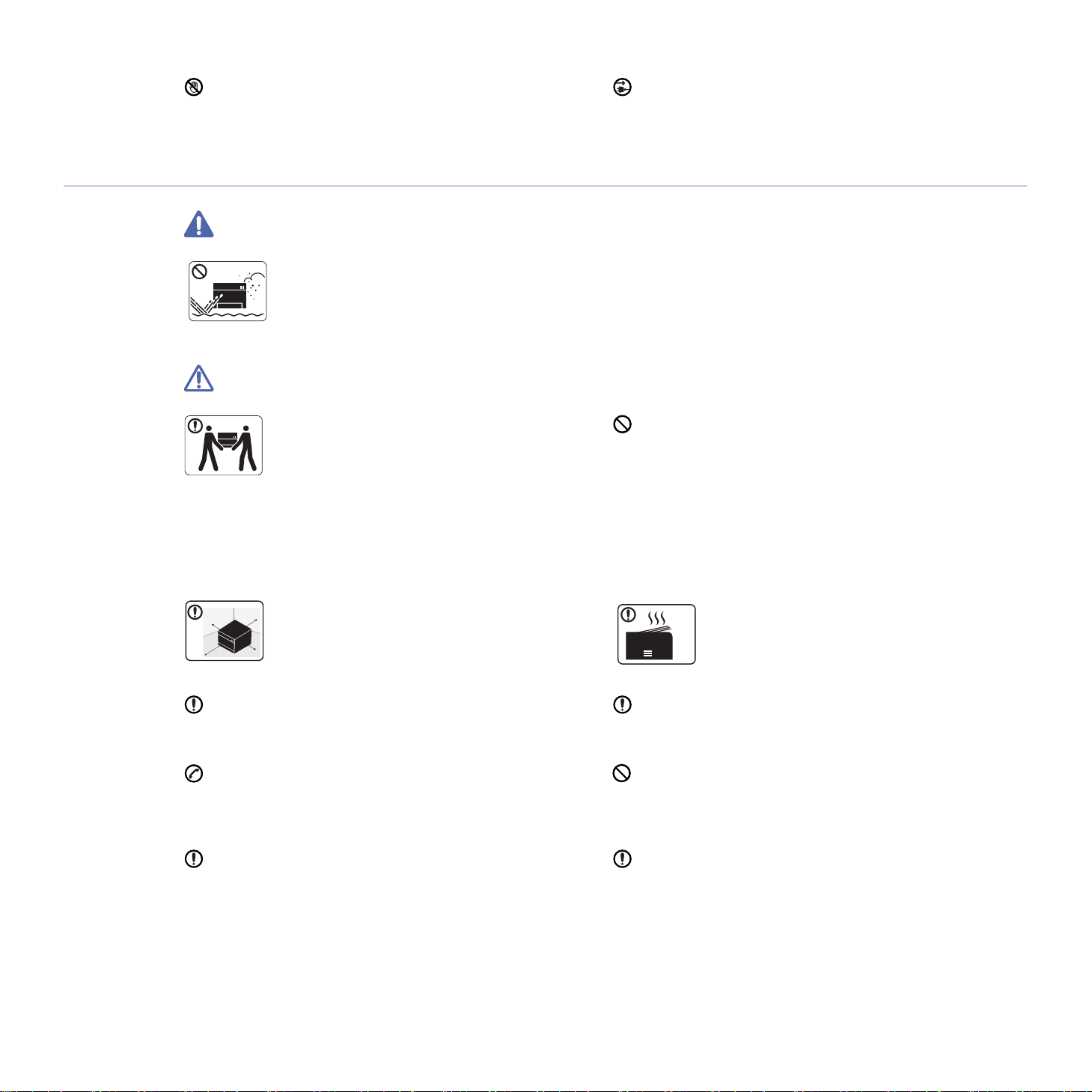
Be care when replacing paper or removing jammed paper.
► New paper has sharp edges and can cause painful cuts.
Installation / Moving
Warning
Caution
Do not place the machine in an area with dust,
humidity or water leaks.
► This could result in electric shock or fire.
This machine's power interception device is the power cord.
► To switch off the power supply, remove the power cord from
the electri
cal outlet.
Before moving the machine, turn the power off and
disconnect all cords.
Then lift the machine:
• If the machine weighs under 20 kg (44.09lbs), lift
with 1 person
• If the machine weighs 20 kg (44.09lbs) - 40kg
(88.18lbslbs), lift with 2 people.
• If th
e machine weighs more than 40 kg (88.18lbs),
th 4 or more people.
lift wi
► The machine could fall, causing injury or machine damage.
Choose a flat surface with enough space for
ventilation to place the machine. Also
space required to open the cover and trays.
The place should be well-ventilated and be far from
direct light
Do not place the machine on an unstable surface.
► The machine could fall, causing injury or machine damage.
The machine should be connected to
the power level which is specified on the label.
► If you are unsure and want to check the power level you are
ing, contact the electrical utility company.
us
Use only No.26 AWG
necessary.
► Otherwise, it can cause damage to the machine.
.
consider the
, heat, and humidity.
a
or larger, telephone line cord, if
Do not put a cover over the machine or place it in an airtight
location, such as a closet.
► If the machine is not well-ventilated, this could result in fire.
When using the machine for a long period of time or
printing a large number of pages in a non-ventilated
it could pollute the air and be harmful to your
space,
health. Place the machine in a well-ventilated space
or open a window to circulate the air periodically.
Make sure you plug the power cord into a grounded electrical
outlet.
► Otherwise, this could result in electric shock or fire.
Do not overload wall outlets and extension cords.
► This can diminish performance, and could result in electric
shock or fire.
Use the power cord supplied with your machine for safe
operation. If you are using a cord which is longer than 2 meters
(6 feet) with a 140
AWG or larger.
► Otherwise, it can cause damage to
result in electric shock or fire.
V machine, then the gauge should be 16
the machine, and could
a. AWG: American Wire Gauge
Safety information_ 10
Page 11
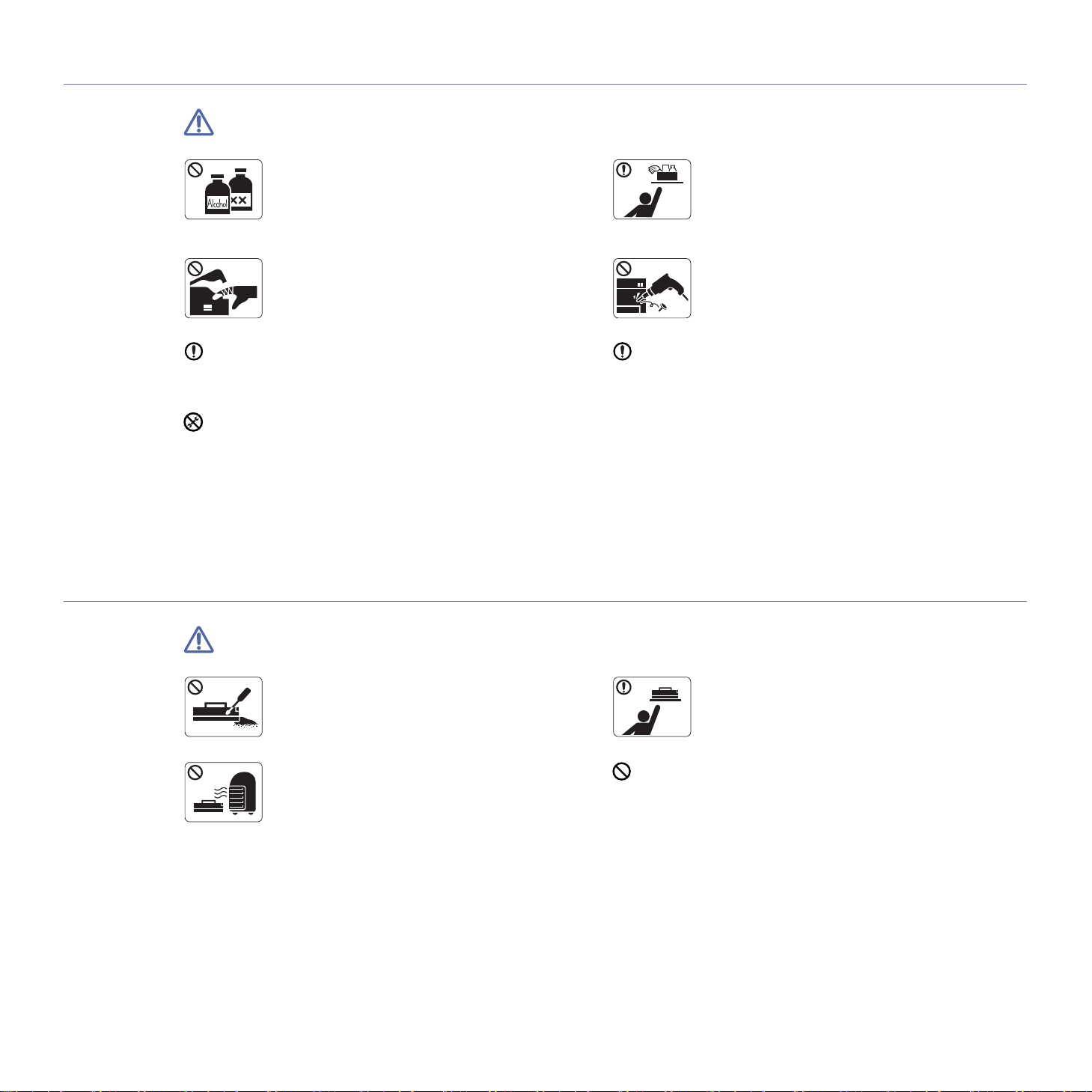
Maintenance / Checking
Caution
Supply usage
Unplug this product from the wall outlet before
cleaning the inside of the machine. Do not clean
machine with benzene, paint thinner or alcohol; do
not spray water directly into the machine.
► This could result in electric shock or fire.
When you are working inside the machine replacing
supplies or cleaning the inside,
machine.
► You could get injured.
Keep the power cable and the contact surface of the plug clean
from dust or water.
► Otherwise, this could result in electric shock or
• Do not remove any covers or guards that are fastened with
screws.
• F
user units should only be repaired by a certified service
cian. Repair by non-certified technicians could result in
techni
fire or electric shock.
► The machine should only be repaired by a Samsung service
technici
an.
do not operate the
fire.
the
Keep cleaning supplies away from children.
► Children could get hurt.
Do not disassemble, repair or rebuild the machine by
yourself.
► It can damage the machine. Call a certified
technicia
To clean and operate the machine, strictly follow the user's
guide provided with the machine.
► Otherwise, you could damage the machine.
n when the machine needs repair.
Caution
Do not disassemble the toner cartridge.
► Toner dust can be dangerous if inhaled or
gested.
in
Do not burn any of the supplies such as toner
cartridge or fuser unit.
► This could cause an explosion or uncontrollable
fire
.
Safety information_ 11
When storing supplies such as toner cartridges, keep
them away from children.
► Toner dust can be dangerous if inhaled or
ingested
Using recycled supplies, such as toner, can cause damage to
the machine.
► In case of damage due to the use of recycled supplies, a
service
fee will be charged.
.
Page 12
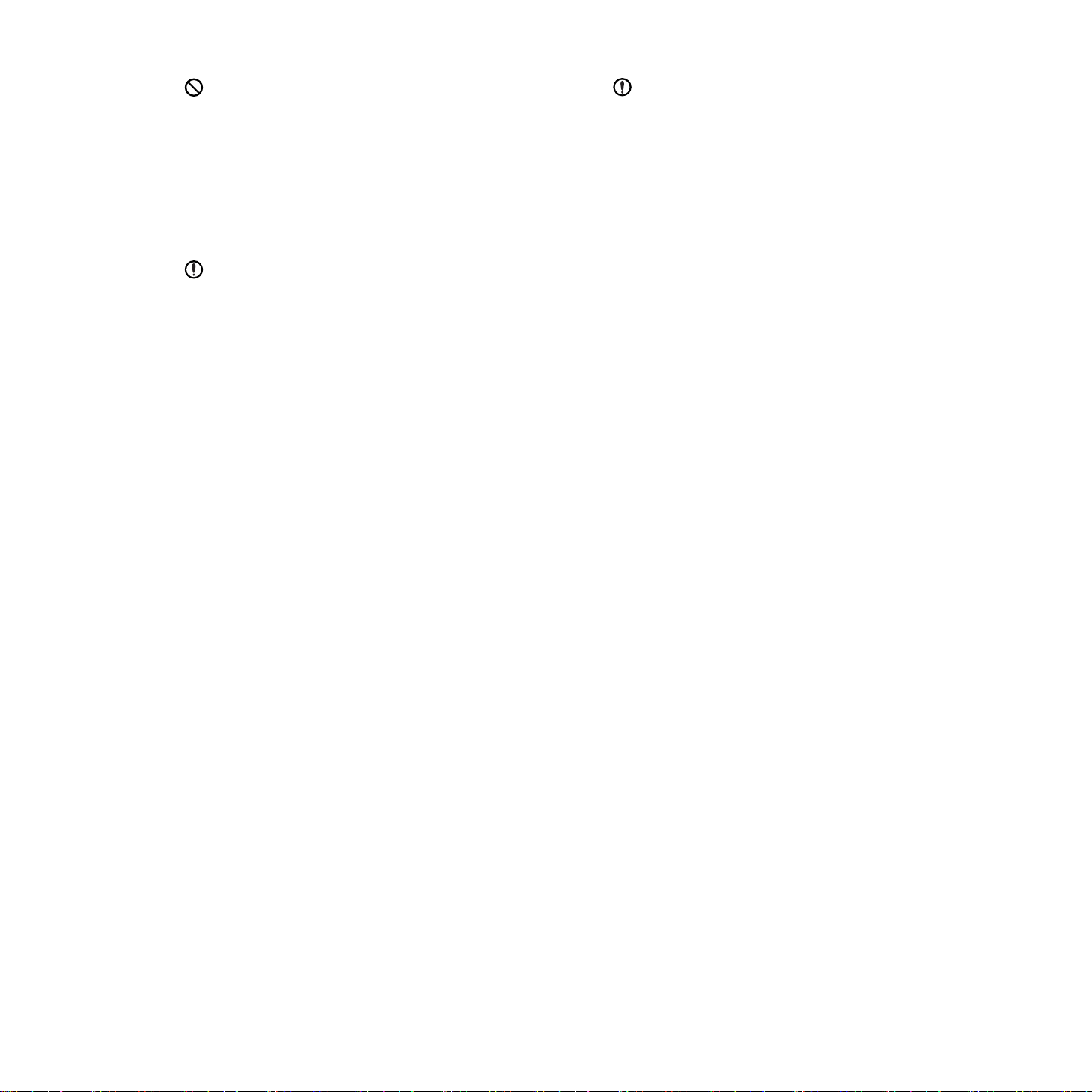
For supplies that contain toner dust (toner cartridge, waste
toner bottle, imaging unit, etc.) foll
• When disposing of the supplies, follow the instructions for
disp
osal. Refer to the reseller for disposal instructions.
• Do not wash the supplies.
• For a waste toner bottle, do not reuse it after emptying the bottle.
► If
you do not follow the instructions above, it may cause
machine malfun
warranty does not cover damages caused by a user's
carelessness.
When toner gets on your clothing, do not use hot water to wash
it.
► Hot water sets toner into fabric. Use cold water.
ction and environmental pollution. The
ow the instructions below.
When changing the toner cartridge or removing jammed paper,
be careful not to let toner dust touch your body or clothes.
► Toner dust can be dangerous if inhaled or ingested.
Safety information_ 12
Page 13
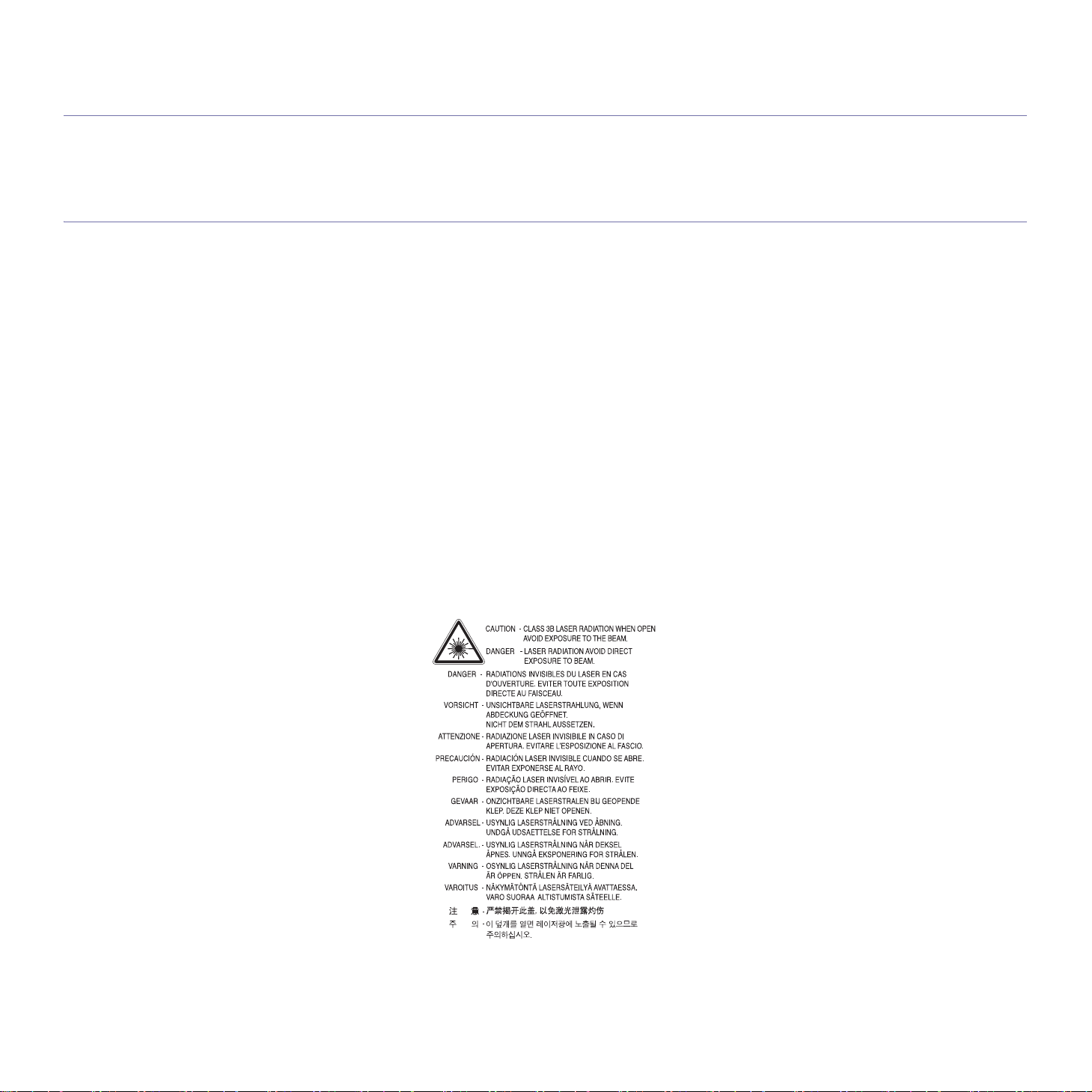
regulatory information
This machine is designed for our sound environment and certified with several regulatory statements.
LASER SAFETY STATEMENT
The printer is certified in the U.S. to conform to the requirements of DHHS 21 CFR, chapter 1 Subchapter J for Class I(1) laser products, and
elsewhere is certified as a Class I laser product conforming to the requirements of IEC 60825-1:1993 + A1:1997 + A2:2001.
Class I laser products are not considered to be
laser radiation above a Class I level during normal operation, user maintenance or prescribed service condition.
ML-551x Series
• Wavelength: 800 nm
• Beam di
- Paraller: 12 degrees
- Perpendicular: 35
• Maximum power or energy output: 15 mW
ML
-651x Series
• Wav
• Beam divergence
- Paraller: 12 degrees
- Perpendicular: 35
• Maximum power or energy output: 10 mW
vergence
degrees
elength: 800 nm
degrees
hazardous. The laser
system and printer are designed so there is never any human access to
WARNING
Never operate or service the printer with the protective cover removed from Laser/Scanner assembly. The reflected beam, although invisible,
can damage your eyes.
When using this product, these basic safety precautions should always be followed to reduce risk of fire, electric shock, and injury to persons:
Regulatory information_ 13
Page 14
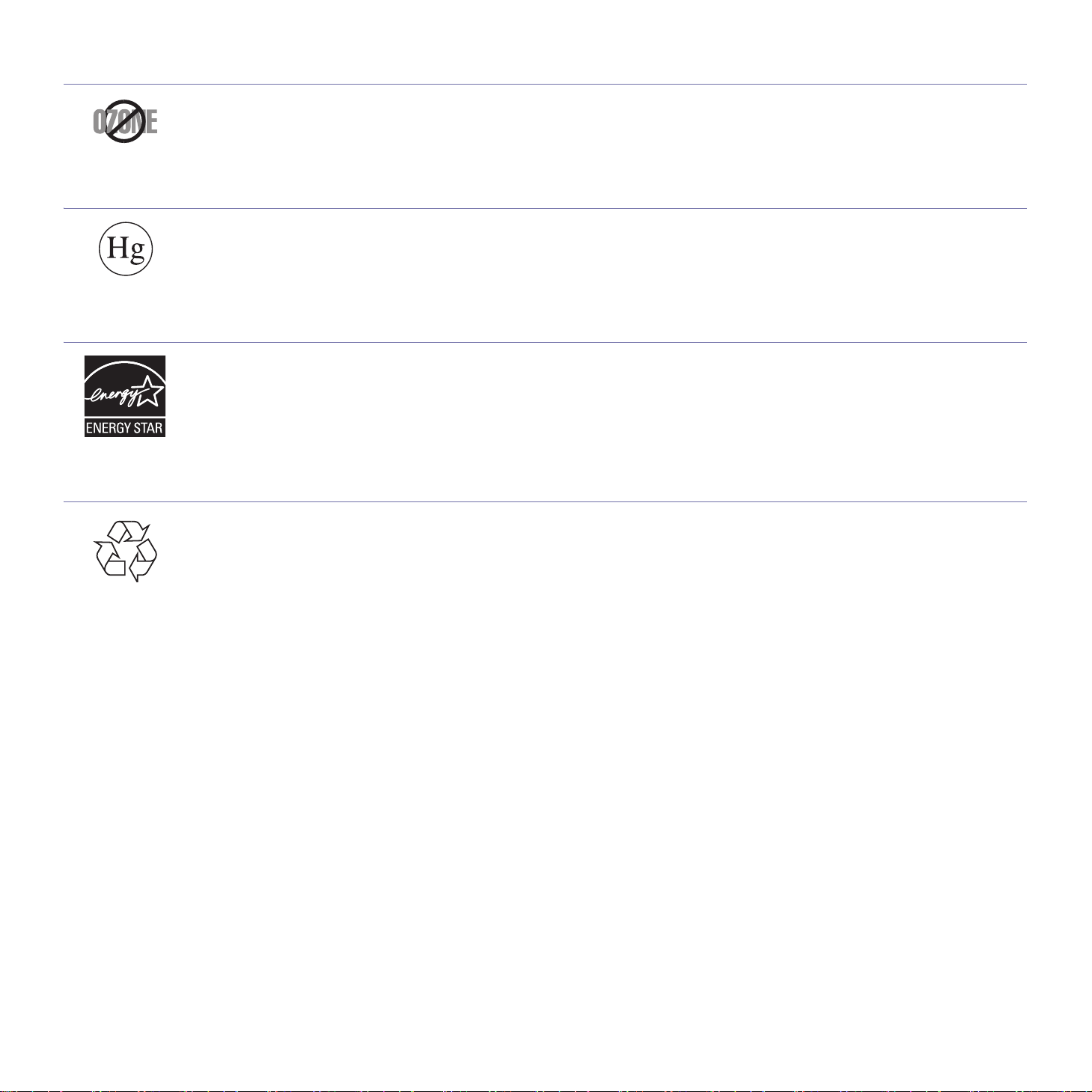
OZONE SAFETY
During normal operation, this machine produces ozone. The ozone produced does not present a hazard to the operator. However, it is advisable that the machine be operated
If you need additional information about ozone, request your nearest Samsung dealer.
MERCURY SAFETY
Contains Mercury, Dispose According to Local, State or Federal Laws.(U.S.A. only)
POWER SAVER
This printer contains advanced energy conservation technology that reduces power consumption when it is not in active use.
When the printer does not receive data for an extended period of time, powe
ENERGY STAR and the ENERGY STAR mark are registered U.S. marks.
For more information on the ENERGY STAR program see http://www.energystar.gov
RECYCLING
in a well ventilated area.
r consumption is automatically lowered.
Recycle or dispose of the packaging material for this product in an environmentally responsible manner.
Regulatory information_ 14
Page 15
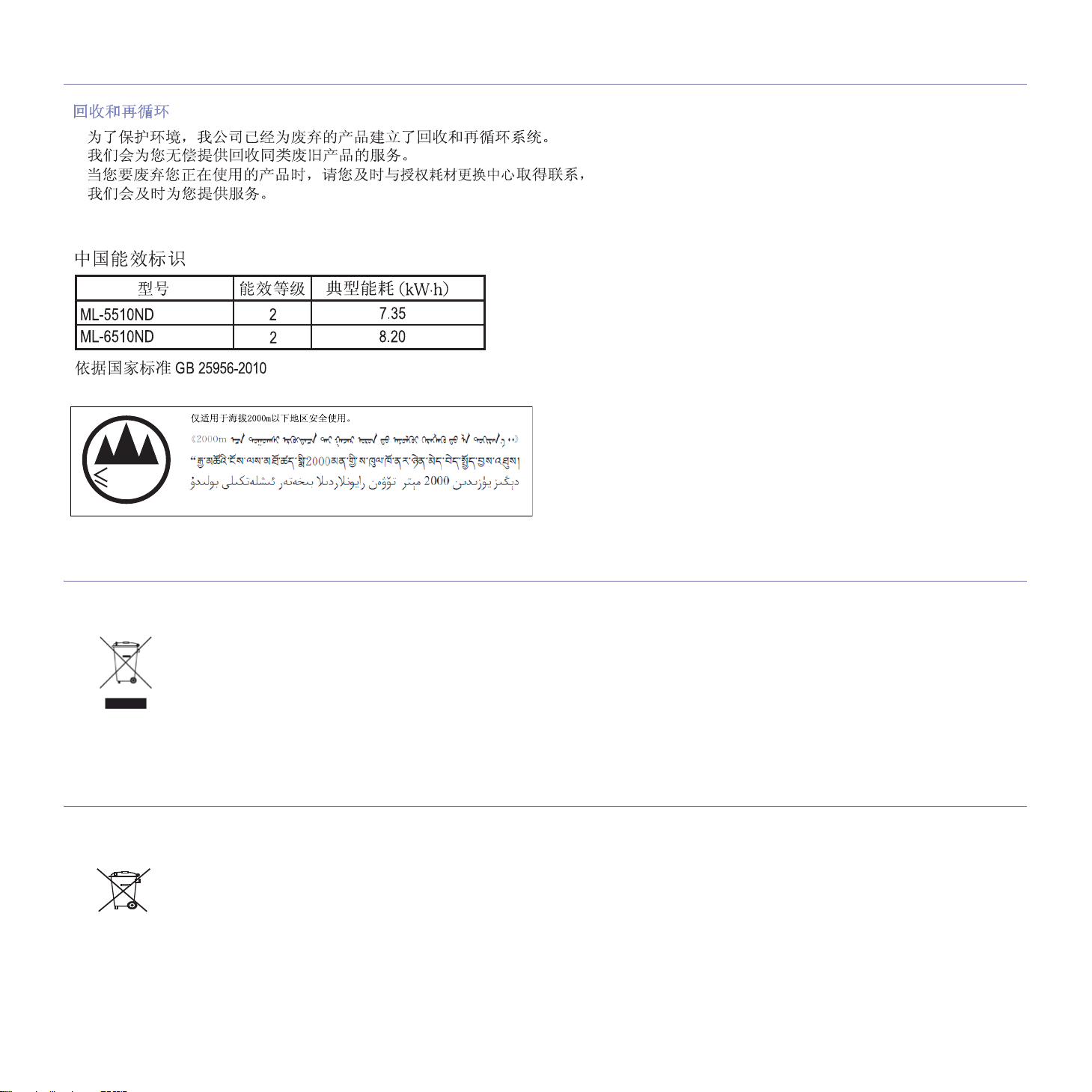
CHINA ONLY
Dan hab yungh youq gij digih haijbaz 2000 m doxroengz haenx ancienz sawjyungh.
2000m
CORRECT DISPOSAL OF THIS PRODUCT (WASTE ELECTRICAL & ELECTRONIC EQUIPMENT)
(Applicable in the with separate collection systems)
This marking on the product, accessories or literature indicates that the product and its electronic accessories (e.g. charger, headset, USB
cable) should not be disposed of with other household waste at the end of their working life. To prevent possible harm to the environment or
human health from uncontrolled waste disposal, please separate these items from other types of waste and recycle them responsibly to promote the sustainable reuse of material resources.
Household users should contact either the retailer wh
how they can take these items for environmentally safe recycling.
Business users should contact their supplier and check the terms and con
accessories should not be mixed with other commercial wastes for disposal.
ere they purchased this product, or their local government office, for details of where and
ditions of the purchase contract. This product and its electronic
CORRECT DISPOSAL OF BATTERIES IN THIS PRODUCT
(Applicable in the European Union and other European countries with separate battery return systems.)
This marking on the battery, manual or packaging indicates that the batteries in this product should not be disposed with other household
waste at the end of their working life. Where marked, the chemical symbols Hg, Cd or Pb indicate that the battery contains mercury, cadmium
or lead above the reference levels in EC Directive 2006/66. If batteries are not properly disposed of, these substances can cause harm to
human health or the environment. To protect natural resources and to promote material reuse, please separate batteries from other types of
waste and recycle them through your local, free battery return system.
Regulatory information_ 15
Page 16
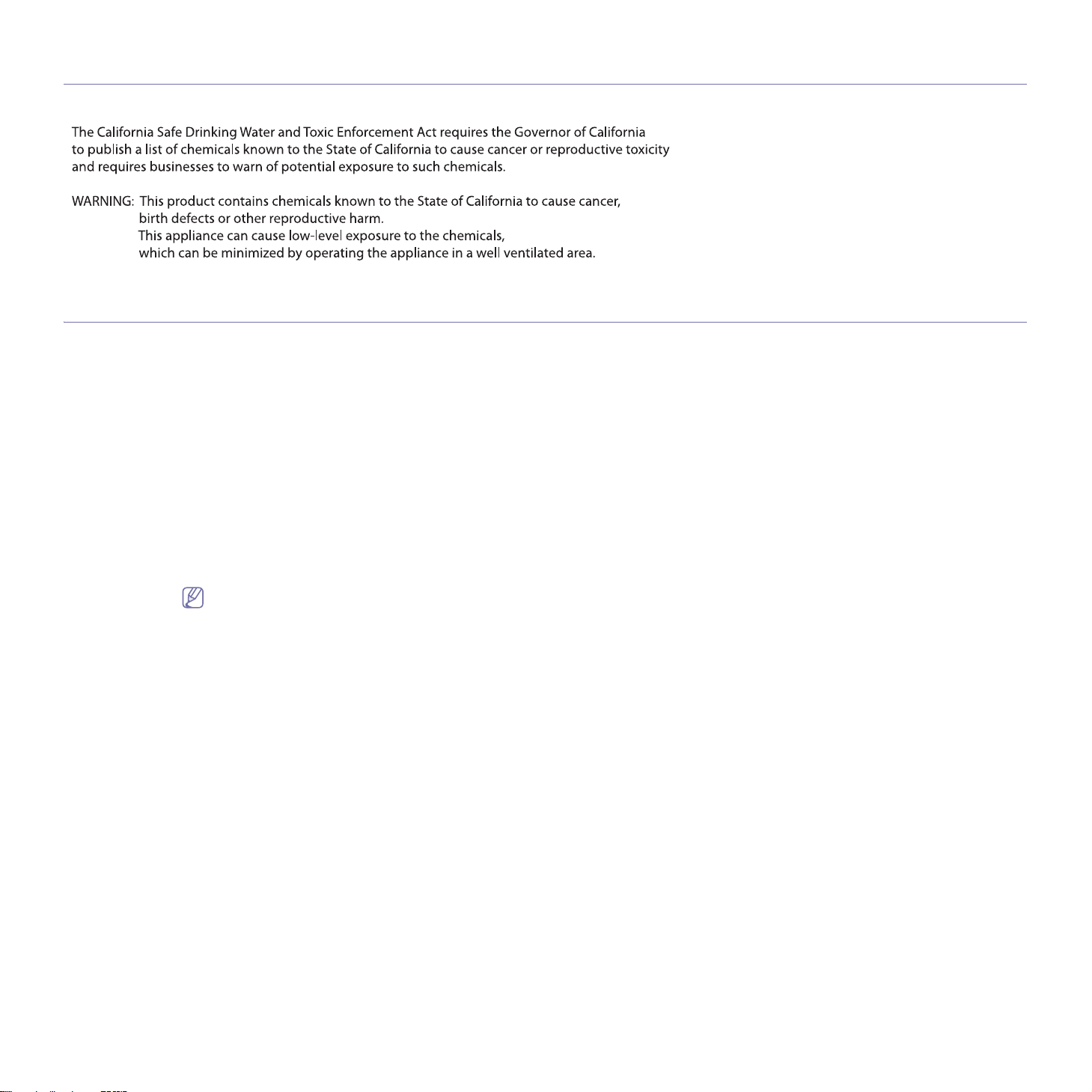
STATE OF CALIFORNIA PROPOSITION 65 WARNING (US ONLY)
RADIO FREQUENCY EMISSIONS
FCC Information to the User
This device complies with Part 15 of the FCC Rules. Operation is subject to the following two conditions:
• This device may not cause harmful interference, and
• This device must accept any in
This equipment has been tested and found to comply with the limits for
limits are designed to provide reasonable protection against harmful interference in a residential installation. This equipment generates, uses
and can radiate radio frequency energy and, if not installed and used in accordance with the instructions, may cause harmful interference to
radio communications. However, there is no guarantee that interference will not occur in a particular installation. If this equipment does cause
harmful interference to radio or television reception, which can be determined by turning the equipment off and on, the user is encouraged to
try to correct the interference by one or more of the following measures:
• Reorie
• Increase the separation between the equipment and receiver.
• Connect the equipment into an outlet on a circuit differe
• Consult the dealer or experienced radio TV technician for help.
nt or relocate the receiving antenna.
Change or modifications not expressly approved by the manufacturer responsible for compliance could void the user's authority to operate the equipment.
terference received, including interference that may cause undesired operation.
a Class A digital device, pursuant to Part 15 of the FCC Rules. These
nt from that to which the receiver is connected.
Canadian Radio Interference Regulations
This digital apparatus does not exceed the Class A limits for radio noise emissions from digital apparatus as set out in the interference-causing
equipment standard entitled “Digital Apparatus”, ICES-003 of the Industry and Science Canada.
Cet appareil numérique respecte les limites de bruits radioélectri
norme sur le matériel brouilleur: “Appareils Numériques”, ICES-003 édictée par l’Industrie et Sciences Canada.
ques ap
Regulatory information_ 16
plicables aux appareils numériques de Classe A prescrites dans la
Page 17
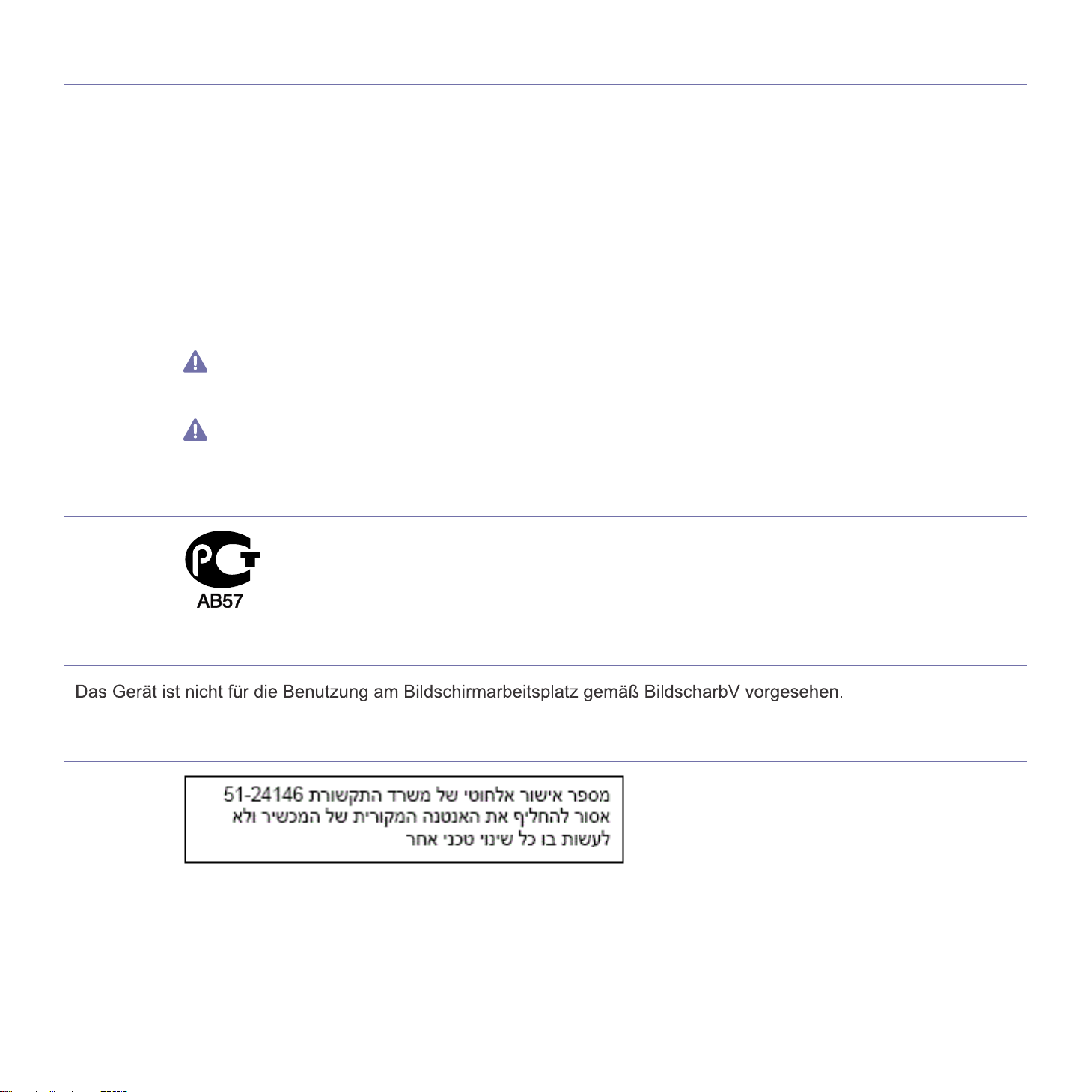
UNITED STATES OF AMERICA
Federal Communications Commission (FCC)
Intentional emitter per FCC Part 15
Low power, Radio LAN type devices (radio frequency (RF) wireless communication devices), operating in the 2.4 GHz/5 GHz Band, may be
present (embedded) in your printer system. This section is only applicable if these devices are present. Refer to the system label to verify the
presence of wireless devices.
Wireless devices that may be in your system are only qualified for use in the United
label.
The FCC has set a general guideline of 20 cm (8 inches) separation between the device and the body, for use of a wireless device near the
body (this does not include extremities). This device should be used more than 20 cm (8 inches) from the body when wireless devices are on.
The power output of the wireless device (or devices), which may be embedded in your printer, is well below the RF exposure limits as set by
the FCC.
This transmitter must not be collocated or operation
Operation of this device is subject to the following two conditions: (1) Th
accept any interference received, including interference that may cause undesired operation of the device.
Wireless devices are not user serviceable. Do not modify them in any way. Modification to a wireless device will void the authorization to
use it. Contact manufacturer for service.
FCC Statement for Wireless LAN use:
While installing and operating this transmitter and antenna combination the radio frequency exposure limit of 1m W/cm2 may be
exceeded at distances close to the antenna installed. Therefore, the user must maintain a minimum distance of 20cm from the antenna at
all times. This device cannot be colocated with another transmitter and transmitting antenna.
RUSSIA ONLY
States of America if an FCC ID number is on the system
in conjunction with any other antenna or transmitter.
is device may not cause harmful interference, and (2) this device must
GERMANY ONLY
ISRAEL ONLY
Regulatory information_ 17
Page 18

TURKISH ONLY
REPLACING THE FITTED PLUG (FOR UK ONLY)
Important
The mains lead for this machine is fitted with a standard (BS 1363) 13 amp plug and has a 13 amp fuse. When you change or examine the
fuse, you must re-fit the correct 13 amp fuse. You then need to replace the fuse cover. If you have lost the fuse cover, do not use the plug until
you have another fuse cover.
Contact the people from you purchased the machine.
The 13 amp plug is the most widely used type in the UK and should be suitabl
13 amp plug sockets. You need to buy a suitable plug adaptor. Do not remove the moulded plug.
If you cut off the moulded plug, get rid of it straight away.
You cannot rewire the plug and you may receive an electric shock if you
Important warning:
You must earth this machine.
The wires in the mains lead have the following color code:
• Green and Yellow: Ea
• Blue: Neutral
• Brow
If the wires in the mains lead do not match the colors marked in your plug, do the following:
You must connect the green and yellow wire to the pin marked by the letter “E” or by the safety ‘Earth symbol’ or colored green and yellow or
green.
You must connect the blue wire to the pin which
You must connect the brown wire to the pin which is marked with the letter
You must have a 13 amp fuse in the plug, a
n: Li
ve
rth
is marked with the letter “N” or colored black.
daptor, or at the distribution board.
e.
However, some buildings (mainly old ones) do not have normal
plug it into a socket.
“L” or colored red.
DECLARATION OF CONFORMITY (EUROPEAN COUNTRIES)
Approvals and Certifications
The CE marking applied to this product symbolizes Samsung Electronics Co., Ltd. Declaration of Conformity with the following applicable
93/68/EEC Directives of the European Union as of the dates indicated:
Hereby, Samsung Electronics declare that this
ML-551x Series, ML-651x Series: R&TTE Directive (1999/5/EC)
The declaration of conformity may be consulted at www.samsung.com/printer, go to Support > Download center and enter your printer (MFP)
name to browse the EuDoC.
January 1, 1995: Council Directive 2006/95/EC Approximation of the laws of
January 1, 1996: Council Directive 2004/108/EC (92/31/EEC), appro
compatibility.
March 9, 1999: Council Directive 1999/5/EC on radio equipment and telecommun
their conformity. A full declaration, defining the relevant Directives and referenced standards can be obtained from your Samsung Electronics
Co., Ltd. representative.
uct is in compliance with the essential requirements and other relevant provisions of:
prod
ximation of the laws of the Member States related to electromagnetic
Regulatory information_ 18
the member state
ications terminal
s related to low voltage equipment.
equipment and the mutual recognition of
Page 19
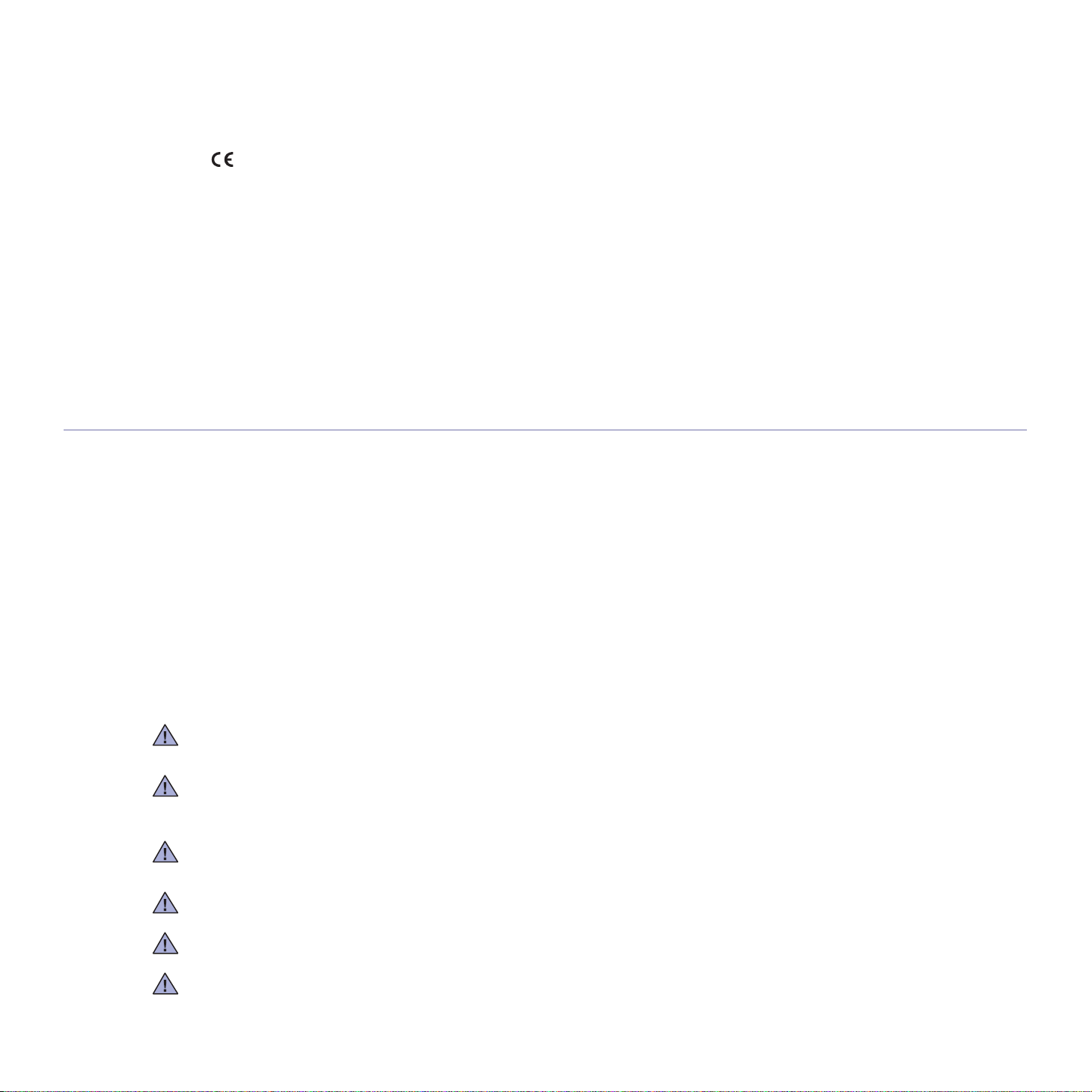
European Radio Approval Information (for products fitted with EU-approved radio devices)
Low power, Radio LAN type devices (radio frequency (RF) wireless communication devices), operating in the 2.4 GHz/5 GHz band, may be
present (embedded) in your printer system, which is intended for home or office use. This section is only applicable if these devices are present. Refer to the system label to verify the presence of wireless devices.
Wireless devices that may be in your system are only qualified for use in the European Uni
with a Notified Body Registration Number and the Alert Symbol is on the system label.
The power output of the wireless device or devices that may be embedded
European Commission through the R&TTE directive.
European States qualified under wireless approvals:
EU
Austria, Belgium, Cyprus, Czech Republic, Denm
land, Italy, Latvia, Lithuania, Luxem
EEA/EFTA countries
Iceland, Liechtenstein, Norway and Switzerland
bourg, Malta, The Netherlands, Poland, Portugal, Slovakia, Slovenia, Spain, Sweden and the U.K.
European States with restrictions on use:
• EU: In France, the frequency range is restricted to 2446.5-2483.5 MHz for devices above 10 mW transmitting power such as wireless
• EEA/EFTA countries: No li
mitations at this time
REGULATORY COMPLIANCE STATEMENTS
Wireless Guidance
Low power, Radio LAN type devices (radio frequency (RF) wireless communication devices), operating in the 2.4 GHz/5 GHz Band, may be
present (embedded) in your printer system. The following section is a general overview of considerations while operating a wireless device.
Additional limitations, cautions, and concerns for specific countries are listed in the specific country sections (or country group sections). The
wireless devices in your system are only qualified for use in the countries identified by the Radio Approval Marks on the system rating label. If
the country you will be using the wireless device in, is not listed, contact your local Radio Approval agency for requirements. Wireless devices
are closely regulated and use may not be allowed.
The power output of the wireless device or devices that may be emb
time. Because the wireless devices (which may be embedded into your printer) emit less energy than is allowed in radio frequency safety standards and recommendations, manufacturer believes these devices are safe
minimize human contact during normal operation.
As a general guideline, a separation of 20 cm (8 inches) between the wireless device and the body, for use of a wireless device near the body
(this does not include extremities) is typical. This device should be used more than 20 cm (8 inches) from the body when wireless devices are
on and transmitting.
This transmitter must not be collocated or operation
Some circumstances require restrictions on wireless devices. E
Radio frequency wireless communication can interfere with equipment on commercial aircraft. Current aviation regulations require wireless
devices to be turned off while traveling in an airplane. IEEE 802.11 (also known as wireless Ethernet) and Bluetooth communication devices
are examples of devices that provide wireless communication.
In environments where the risk of interference to other devices or services is harmful or perceived as harmful, the option to use a wireless
device may be restricted or eliminated. Airports, Hospitals, and Oxygen or flammable gas laden atmospheres are limited examples where use
of wireless devices may be restricted or eliminated. When in environments where you are uncertain of the sanction to use wireless devices,
ask the applicable authority for authorization prior to use or turning on the wireless device.
Every country has different restrictions on the use of wireless devices. Since your system is equipped with a wireless device, when traveling
between countries with your system, check with the local Radio Approval authorities prior to any move or trip for any restrictions on the use of
a wireless device in the destination country.
If your system came equipped with an internal embedded wireless device, do not operate the wireless device unless all covers and shields are
in place and the system is fully assembled.
Wireless devices are not user serviceable. Do not modify them in any way. Modification to a wireless device will void the authorization to use it.
Contact manufacturer for service.
Only use drivers approved for the country in which the device will be used. See the manufacturer System Restoration Kit, or contact manufacturer Technical Support for additional information.
on or associated areas if a CE mark
in you printer is well below the RF exposure limits as set by the
ark, Estonia, Finland, France (with frequency restrictions), Germany, Greece, Hungary, Ire-
ed in your printer is well below the RF exposure limits as known at this
edd
for use. Regardless of the power levels, care should be taken to
in conjunction with any other antenna or transmitter.
xamples of common restrictions are listed below:
Regulatory information_ 19
Page 20
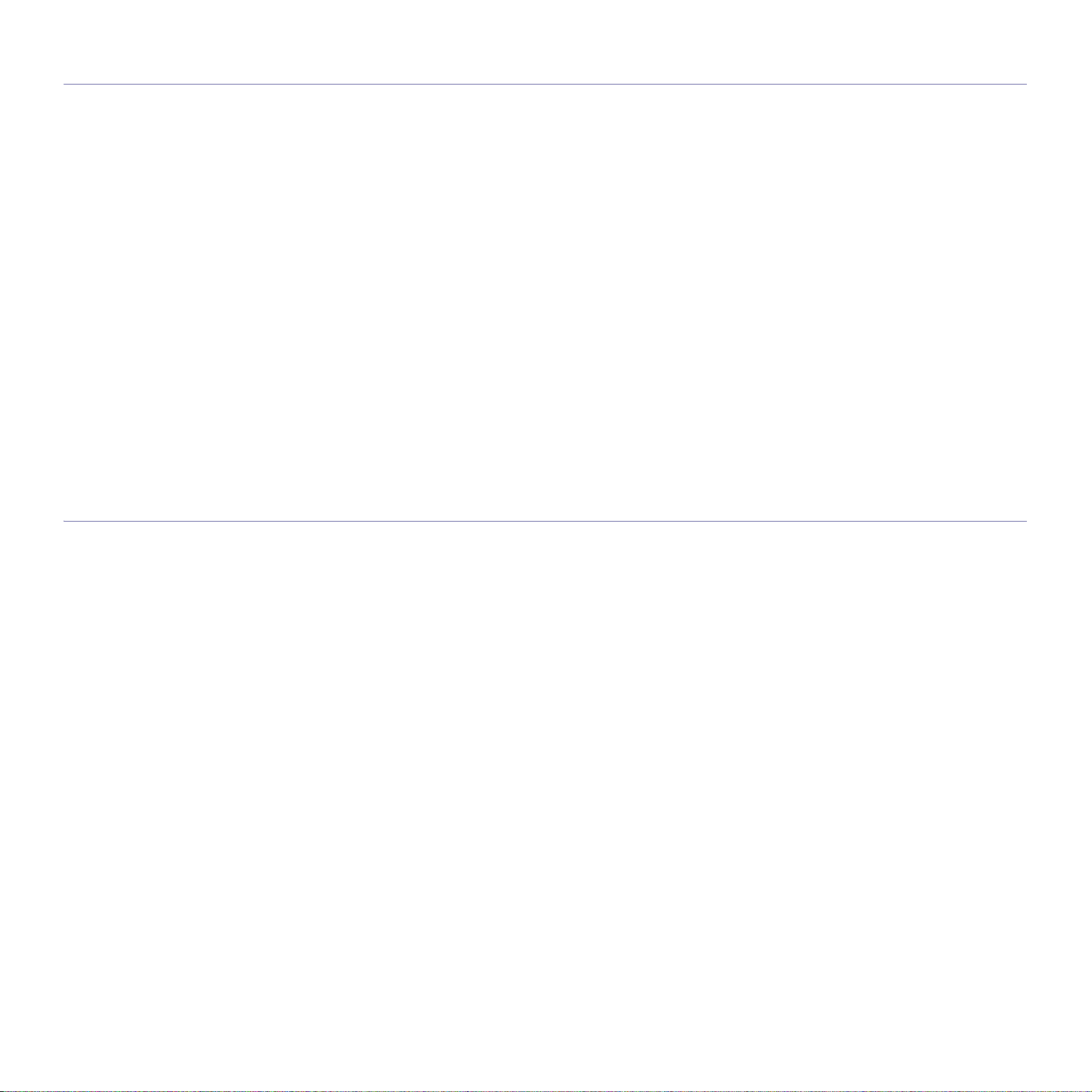
OPENSSL LICENSE
Copyright (c) 1998-2001 The OpenSSL Project. All rights reserved.
Redistribution and use in source and binary forms, with or with
1. Redistributions of source code must retain the above copyright notice, this list of conditions and the following disclaimer.
2. Redi
3. Al
4. The
5. P
6. Pro
7. Redistributions of any form whatsoever must retain the following acknowledgment: "This product includes software developed by the
THIS SOFTWARE IS PROVIDED BY THE OpenSSL PROJECT ``AS IS'' AND ANY
BUT NOT LIMITED TO, THE IMPLIED WARRANTIES OF MERCHANTABILITY AND FITNESS FOR A PARTICULAR PURPOSE ARE DISCLAIMED. IN NO EVENT SHALL THE
TAL, SPECIAL, EXEMPLARY, OR CONSEQUENTIAL DAMAGES (INCLUDING, BUT NOT LIMITED
GOODS OR SERVICES; LOSS OF USE, DATA, OR PROFITS; OR BUSINESS INTERRUPTION) HOWEVER CAUSED AND ON ANY THEORY OF LIABILITY, WHETHER IN CONTRACT, STRICT LIABIL
ANY WAY OUT OF THE USE OF THIS SOFTWARE, EVEN IF ADVISED OF THE POSSIBILITY OF SUCH DAMAGE.
This product includes cryptographic software written by Eric Young(eay@cryptsoft.com). This product includes software written by Tim Hudson
(tjh@cryptsoft.com).
stributions in binary form must reproduce the above copyright notice, this list of conditions and the following disclaimer in the documen-
tation and/or other materials provided with the distribution.
l advertising materials mentioning features or use of this software must display the following acknowledgment: "This product includes
software developed by the OpenSSL Project for use in the OpenSSL Toolkit. (http://www.openssl.org/)"
names "OpenSSL Toolkit" and "OpenSSL Project" must not be used to endorse or promote products derived from this software without
rior written permission. For written permission, please contact openssl-core@openssl.org.
ducts derived from this software may not be called "OpenSSL" nor may "OpenSSL" appear in their names without prior written permis-
sion of the OpenSSL Project.
OpenSSL Project for use in the OpenSSL Toolkit (http://www.openssl.org/)"
out modification, are permitted provided that the following conditions are met:
EXPRESSED OR IMPLIED WARRANTIES, INCLUDING,
OpenSSL PROJECT OR ITS CONTRIBUTORS BE LIABLE FOR ANY DIRECT, INDIRECT, INCIDEN-
TO, PROCUREMENT OF SUBSTITUTE
ITY, OR TORT (INCLUDING NEGLIGENCE OR OTHERWISE) ARISING IN
ORIGINAL SSLEAY LICENSE
Copyright (C) 1995-1998 Eric Young (eay@cryptsoft.com) All rights reserved.
This package is an SSL implementation written by
Netscapes SSL.
This library is free for commercial and non-commercial use as lo
all code found in this distribution, be it the RC4, RSA, lhash, DES, etc., code; not just the SSL code. The SSL documentation included with this
distribution is covered by the same copyright terms except that the holder is Tim Hudson (tjh@cryptsoft.com). Copyright remains Eric Young's,
and as such any Copyright notices in the code are not to be removed. If this package is used in a product, Eric Young should be given attribution as the author of the parts of the library u
or textual) provided with the package.
Redistribution and use in source and binary forms, with or without modification, are permitted provided that the following conditions are met:
1. Redi
2. Redi
3. Al
4. If
THIS SOFTWARE IS PROVIDED BY ERIC YOUNG ``AS IS'' AND ANY EXPRESS OR IMPLIED WARRANTIES, INCLUDING, BUT NOT
ITED TO, THE IMPLIED WARRANTIES OF MERCHANTABILITY AND FITNESS
NO EVENT SHALL THE AUTHOR OR CONTRIBUTORS BE LIABLE FOR ANY DIRECT, INDIRECT, INCIDENTAL, SPECIAL, EXEMPLARY,
OR CONSEQUENTIAL DAMAGES (INCLUDING, BUT NOT LIMITED TO, PROCUREMENT OF SUBSTITUTE GOODS OR SERVICES;
LOSS OF USE, DATA, OR PROFITS; OR BUSINESS INTERRUPTION) HOWEVER CAUSED AND ON ANY THEORY OF LIABILITY,
WHETHER IN CONTRACT, STRICT LIABILITY, OR TORT (INCLUDING NEGLIGENCE OR OTHERWISE) ARISING IN ANY WAY OUT OF
THE USE OF THIS SOFTWARE, EVEN IF ADVISED OF THE POSSIBILITY OF SUCH DAMAGE.
The licence and distribution terms for any publicly available version
be copied and put under another distribution licence [including the GNU Public Licence.
stributions of source code must retain the copyright notice, this list of conditions and the following disclaimer.
stributions in binary form must reproduce the above copyright notice, this list of conditions and the following disclaimer in the documen-
tation and/or other materials provided with the distribution.
l advertising materials mentioning features or use of this software must display the following acknowledgement: "This product includes
cryptographic software written by Eric Young (eay@cryptsoft.com)" The word 'cryptographic' can be left out if the routines from the library
being used are not cryptographic related:-).
you include any Windows specific code (or a derivative thereof) from the apps directory (application code) you must include an acknowledgement: "This product includes software writte
Eric Young (eay@cryptsoft.com). The implementation was written so as to conform with
ng as the following conditions are aheared to. The following conditions apply to
sed. This can be in the form of a textual message at program startup or in documentation (online
n by Tim Hudson (tjh@cryptsoft.com)"
LIM-
FOR A PARTICULAR PURPOSE ARE DISCLAIMED. IN
or derivative of this code cannot be changed. i.e. this code cannot simply
Regulatory information_ 20
Page 21

CHINA ONLY
Regulatory information_ 21
Page 22
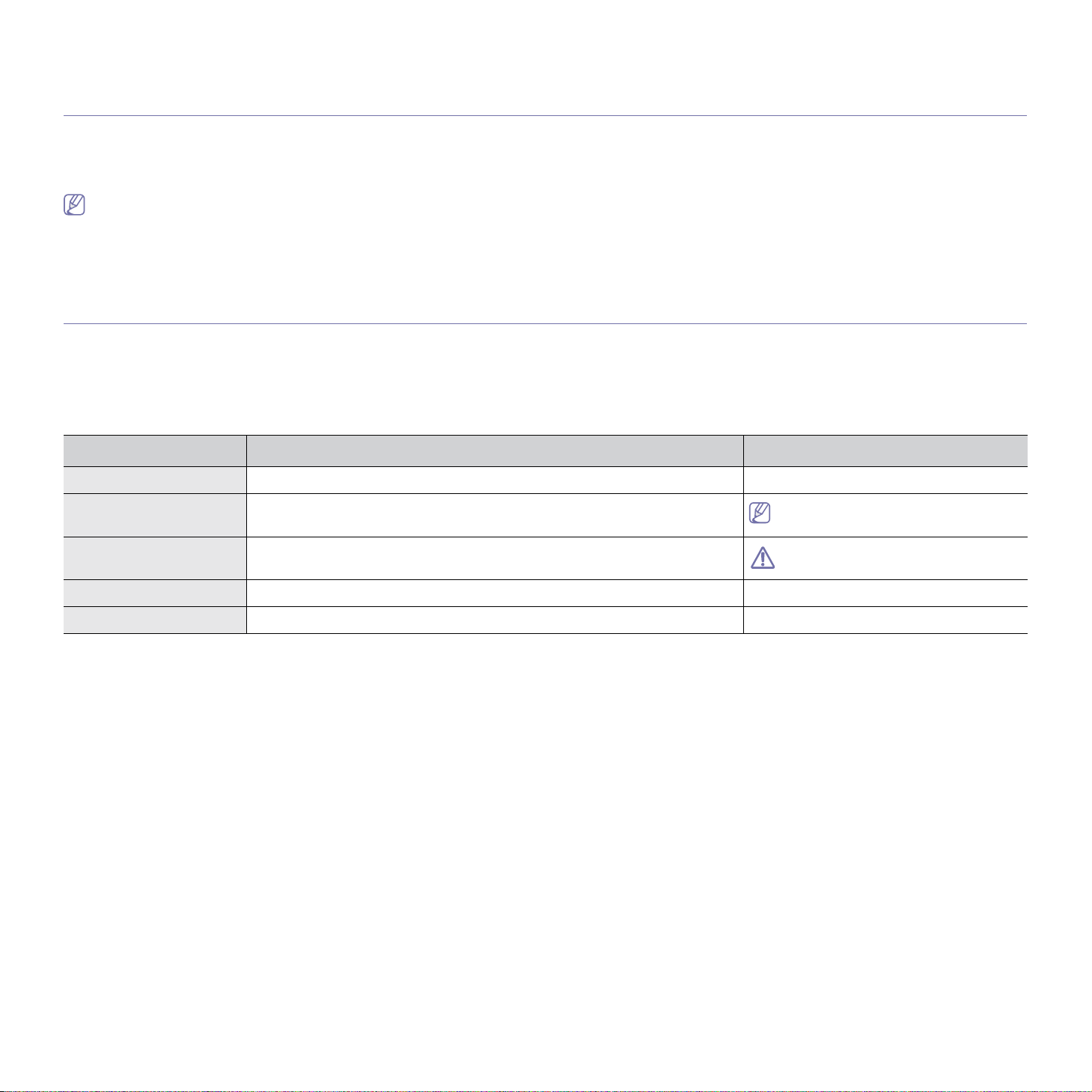
about this user’s guide
This user’s guide provides information about how to use the machine. Both novice and professional users can refer to this
as a guide for installing and using the machine.
• Read the safety information before using the machine.
• If you have a problem using the machine, refe
• Terms used in
• All illustrations in this user’s guide may differ from your machine depending on its options or models.
• The procedures in this user’s guide are mainly based on Windows XP.
this user’s guide are explained in the glossary chapter (See "Glossary" on page 122).
CONVENTION
Some terms in this guide are used interchangeably, as below:
• Document
• Paper is synonymous with media, or print media.
• Machine refers to printer or MFP.
T
he following table offers the conventions of this guide:
Bold For texts on the display or button names on the machine. Start
is synonymous with original.
CONVENTION DESCRIPTION EXAMPLE
r to the troubleshooting chapter in the User’s Guide (See "Troubleshooting" on page 76).
Note Provides additional information or detailed specification of the machine function
and feature.
Caution Gives users information to protect the machine from possible mechanical dam-
age or malfunction.
Footnote Provides additional more detailed information on certain words or a phrase. a. pages per minute
(“Cross-reference”) Guides users to a reference page for the additional detailed information. (See “Finding more information”)
The date format may differ from country
to country.
Do not touch the green surface of the
imaging unit.
About this user’s guide_ 22
Page 23
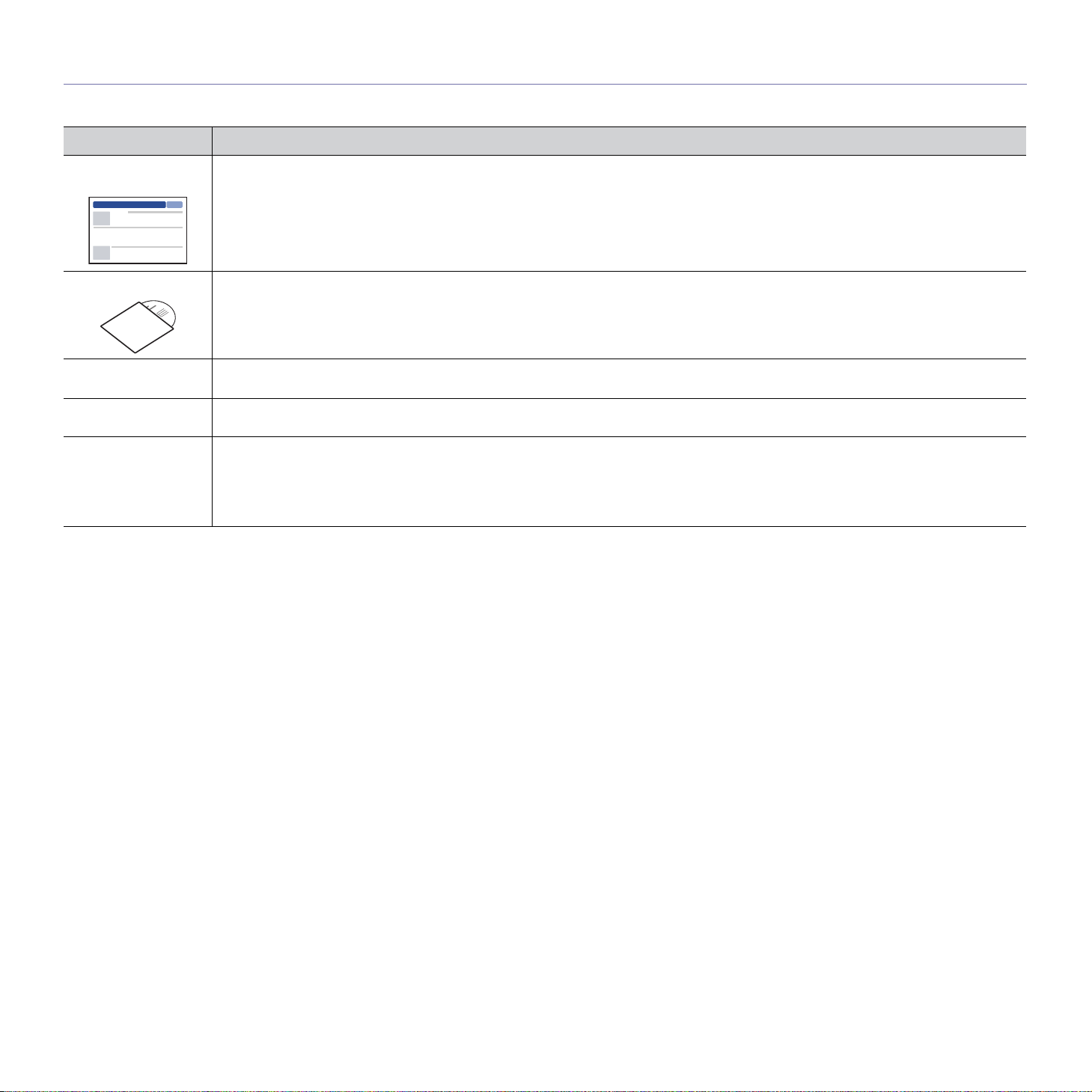
FINDING MORE INFORMATION
You can find information for setting up and using your machine from the following resources, either as a print-out or on screen.
MATERIAL NAME DESCRIPTION
Quick Installation
Guide
User’s Guide
Driver Help This help provides you with help information on printer driver
Samsung website If you have Internet access, you can get help, support, machine drive
Downloadable software
This guide provides basic information on setting up your machine.
This guide provides you with step-by-step instructions for using your machine’s full features, and contains information for maintaining
your machine, troubleshooting and replacing supplies.
instructions for setting up the options for printing (See "Using help" on
and
page 53).
www.samsung.com/printer.
You can download useful software from the Samsung website.
• Sync
• Samsung AnyWeb Print: helps personal users to screen-capture the website screen
Thru™ Web Admin Service: conven
This program is for network model only. (http://sol
(http://solution.samsungprinter.com/person
ient for network administrators who need to manage many machines simultaneously.
ution.samsungprinter.com)
al/anywebprint)
s, manuals, and order information from the Samsung website,
r
in Windows Internet Explorer easily.
About this user’s guide_ 23
Page 24
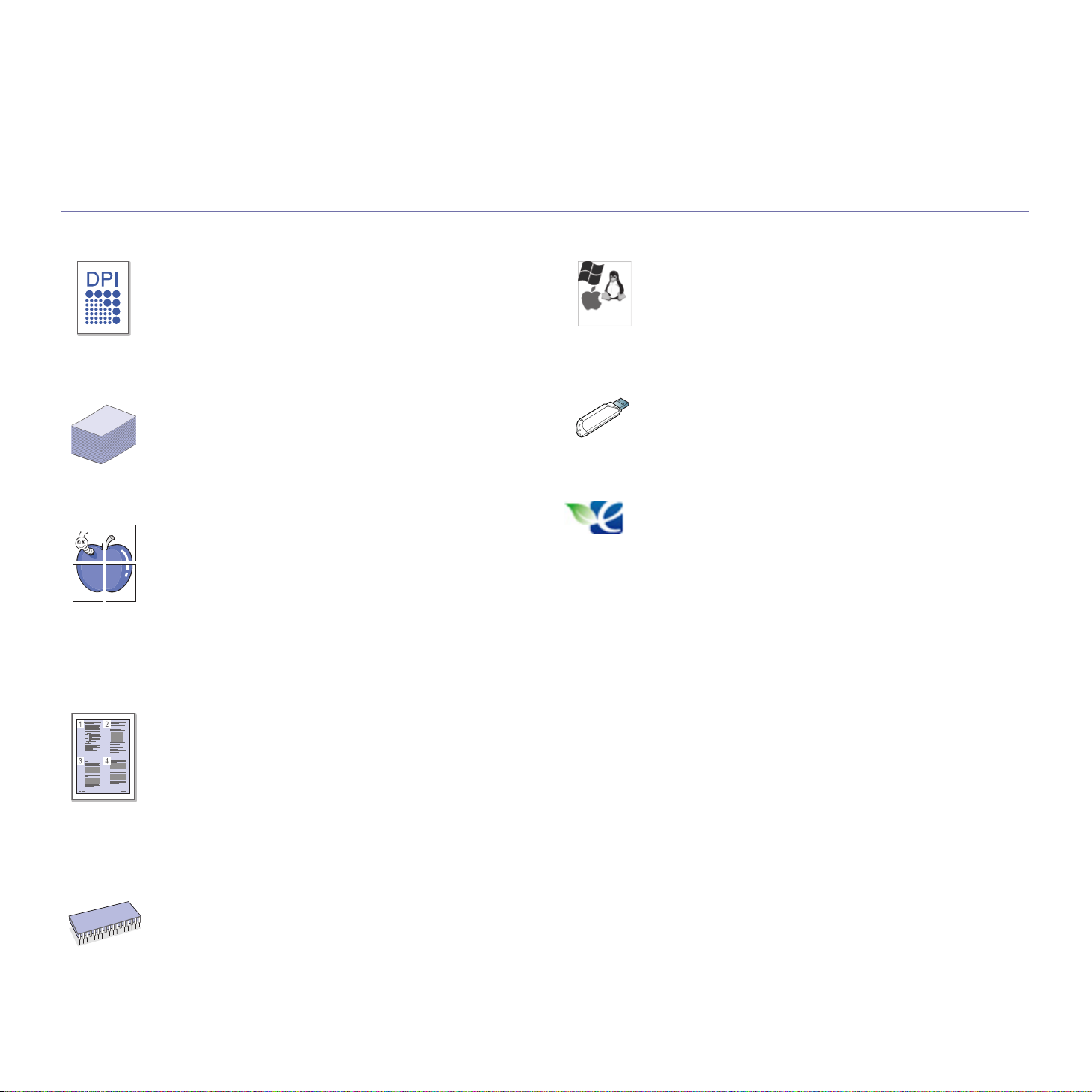
features of your new product
Your new machine is equipped with a number of special features that improve the quality of the documents you print.
SPECIAL FEATURES
Print with excellent quality and speed
• You can print with a resolution of up to 1,200 x 1,200 dpi
effective output.
• ML-551
letter-sized pa
• ML-651
letter-sized pa
Handle many different types of printable material
• The multi-purpose tray supports special types of print media
in various sizes.
• The tray 1 and optional trays support plain paper in various
sizes (See "Print media specifications" on page 110).
Create professional documents (Windows only)
• Print Watermarks. You can customize your documents with
words, such as “Confidential” (See "Using watermarks" on
page 55).
• Print Posters.
document are magnified and printed across the sheet of
paper and can then be taped together to form a poster (See
"Printing posters" on page 53).
• You
overlay (PCL driver only)" on page 55).
x Series prints A4-sized paper at up to 52 ppm, and
per at up to 55 ppm.
x Series prints A4-sized paper at up to 62 ppm, and
per at up to 65 ppm.
The text and pictures of each page of your
can use preprinted forms with plain paper (See"
Using
Print in various environments
• You can print with various operating system such as Win-
dows, Linux, Mac, and UNIX (See "System requirements" on
page 31).
• Your
Use USB flash memory devices
If you have a USB memory device, you can use it in various
ways with your machine.
• Yo
Eco Print
You can reduce toner and paper usage (See "Introducing the
useful buttons" on page 29).
machine is equipped with a USB, Parallel (optional),
and a network interface.
u can directly print data stored in the device.
Save time and money
• To save paper, you can print multiple pages on one single
sheet of paper (See "Printing multiple pages on one sheet of
paper" on page 53).
• This machine automatically conserves electricity by substan-
ti
ally reducing power consumption when not in use.
• To
save paper, you can print on both sides of the paper (dou-
-sided printing). For some models, you need to install an
ble
optional du
on both sides of paper" on page 54).
Expand your machine’s capacity
• Your machine has an extra memory slot to expand the mem-
ory (See "Available accessories" on page 97).
plex unit to use the duplex feature (See "Printing
Features of your new product_ 24
Page 25
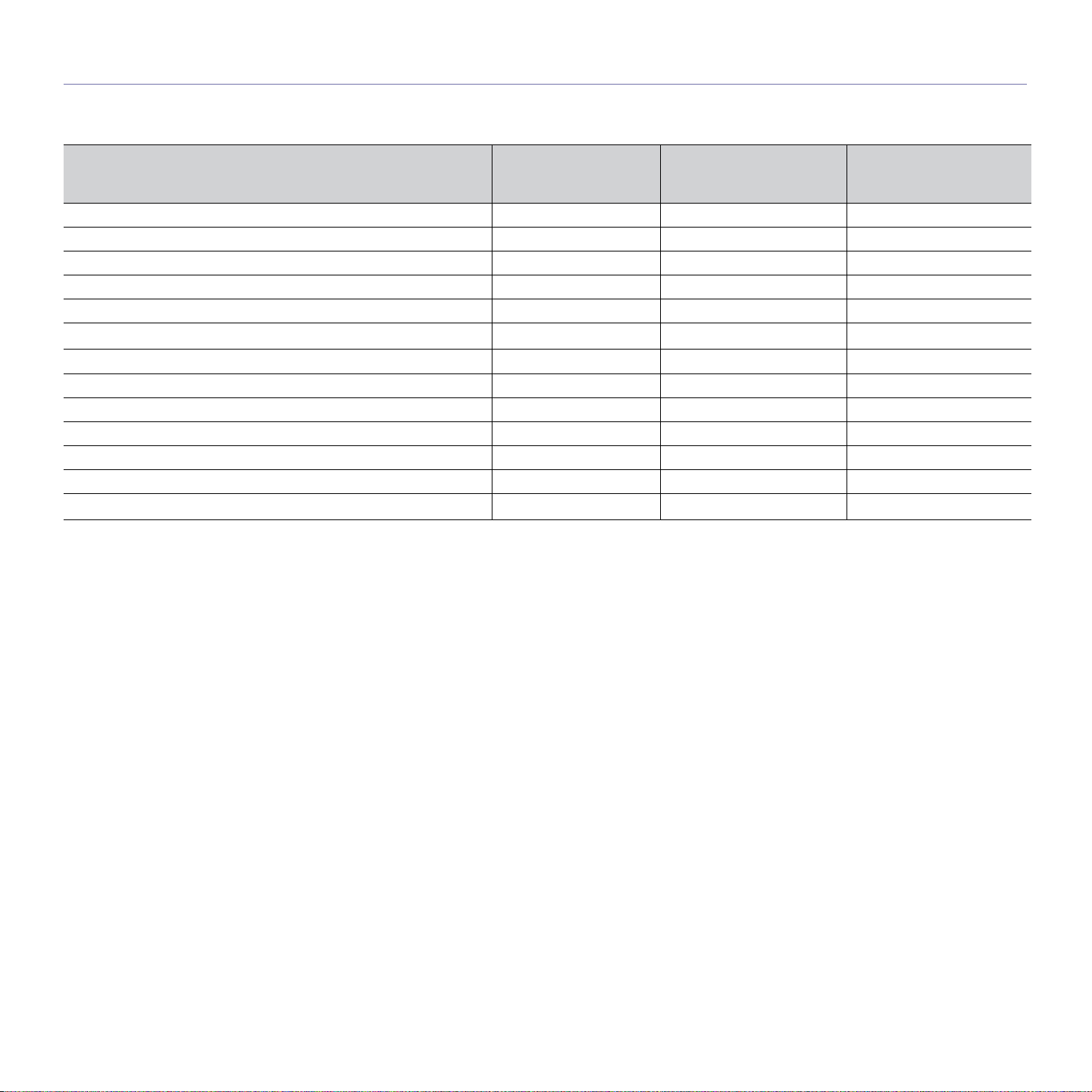
FEATURES BY MODELS
Some features and optional goods may not be available depending on models or countries.
Features by models include:
FEATURES
ML-5510N SERIES
ML-5510ND SERIES
ML-5512ND SERIES
ML-5515ND SERIES
ML-6510ND SERIES
ML-6512ND SERIES
ML-6515ND SERIES
USB 2.0 ● ● ●
USB Memory Interface ● ● ●
Network Interface Ethernet 10/100/1000 BaseTX wired LAN ● ● ●
Duplex Unit ○ ● ●
Hard Disk Drive (HDD) ○ ○ ○
IEEE 1284 parallel connector
a
○ ○ ○
Mulitbin Mailbox ○ ○ ○
Finisher (Stacker & Stapler) ○ ○ ○
Short Stand ○ ○ ○
Optional Trays ○ ○ ○
High Capacity Feeder (HCF) ○ ○ ○
Memory ○ ○ ○
IEEE 802.11 b/g/n Wireless LAN
b
○ ○ ○
a.If you use the parallel port, you cannot use the USB cable.
b.Depending on your country, wireless LAN cards may not be available. Contact your local Samsung dealer or the retailer where you bought your machine.
(●: Included, ○: Optional, Blank: Not available)
Features of your new product_ 25
Page 26
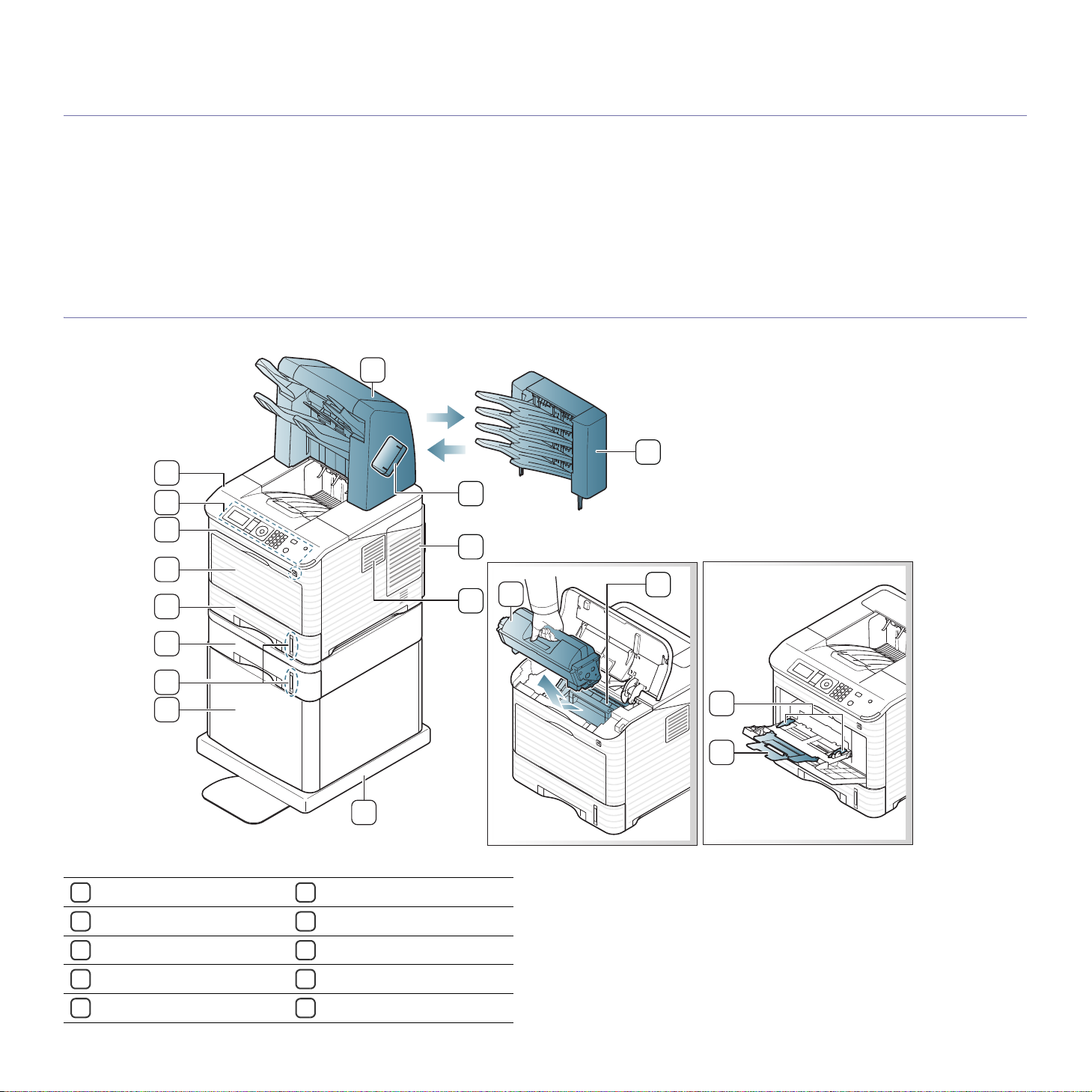
1.introduction
7
10
11
4
5
6
9
12
14
13
8
2
15
16
18
17
1
3
This chapter gives you an overview of your machine:
This chapter includes:
• Machine overview
• Control panel overview
• Understanding the control panel
• Introducing the useful buttons
MACHINE OVERVIEW
Front view
1
Finishera(Stacker & Stapler)
2
Mailbox
3
Stapler cover
Control board cover
4
Filter cover
5
a
a
7
High capacity feeder (HCF)
Paper level indicator
8
9
Optional tray
Tray1
10
Multi-purpose tray cover
11
a
a
Introduction_ 26
Page 27
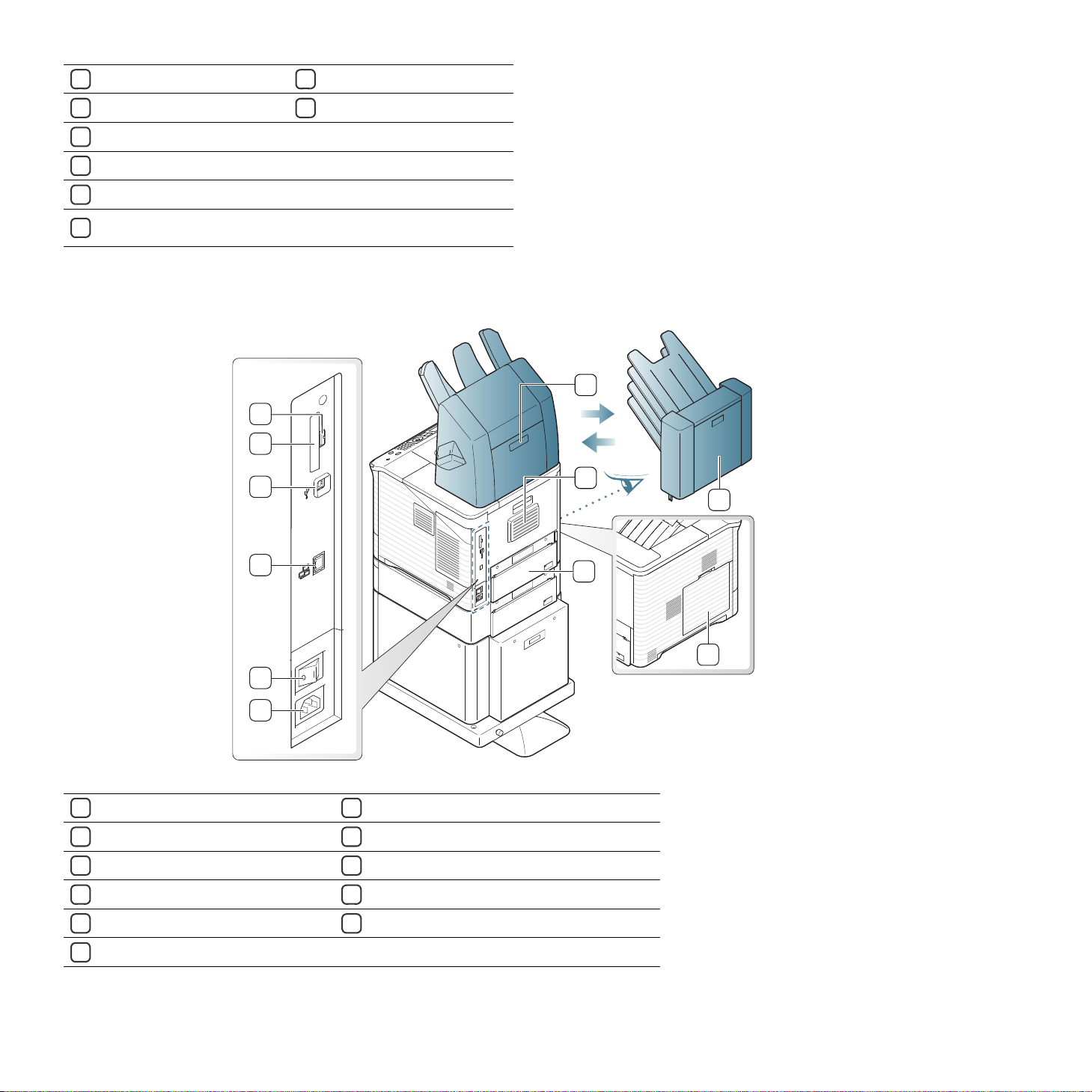
6
7
8
9
10
4
5
1
2
3
11
6
Short stand
Control panel
13
Top cover
14
Toner cartridge
15
Imaging unit
16
Multi-purpose tray paper
17
width guides
a.Optional device
Rear view
a
USB memory port
12
Muti-purpose tray extension
18
1
Finisher cover
Rear cover
2
3
Mailbox cover
Waste toner bottle cover
4
Duplex unit
5
Power receptacle
6
a.Optional device
a
(Stacker & Stapler)
a
b
b.Optional for some models.
7
8
9
10
11
Power switch
Network port
USB port and IEEE 1284 parallel connector
IEEE 802.11 b/g/n Wireless LAN
USB memory port
Introduction_ 27
a
a
Page 28
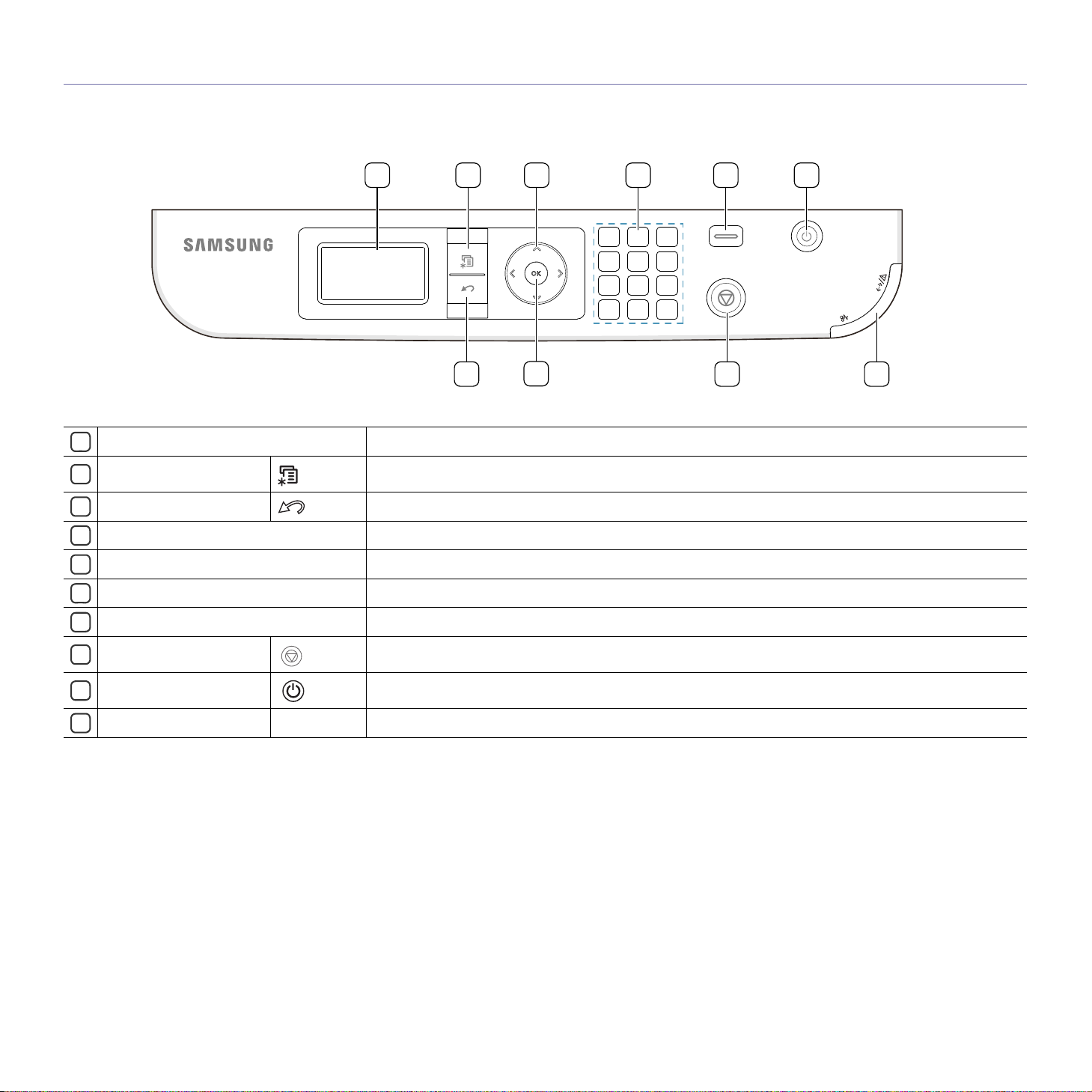
CONTROL PANEL OVERVIEW
1 2
3
Display screen
1
Menu
2
Back
3
Arrow Scroll through the options available in the selected menu, and increase or decrease values.
4
OK
5
Numeric keypad
6
Eco Turns the Eco mode on or off (See "Eco button" on page 29).
7
Stop/Clear button
8
Power button
9
Status LED
10
Shows the current status and pr
Enters Menu mode and scrolls through the available menus (See "Machine status and advanced features" on
page 64).
Sends you back to the upper menu level.
Confirms the selection on the screen.
Use the keypad to enter numbers and characters. It is useful
Stops an operation at any time. The pop-up window appears on the screen showing the current job that the
user can stop or resume.
Turns the machine on or off. (See "Power button" on page 29).
Shows the status of your machine (See "Understanding the control panel" on page 29).
4
679
5
ompts during an operation.
8 10
for entering IP addresses.
Introduction_ 28
Page 29
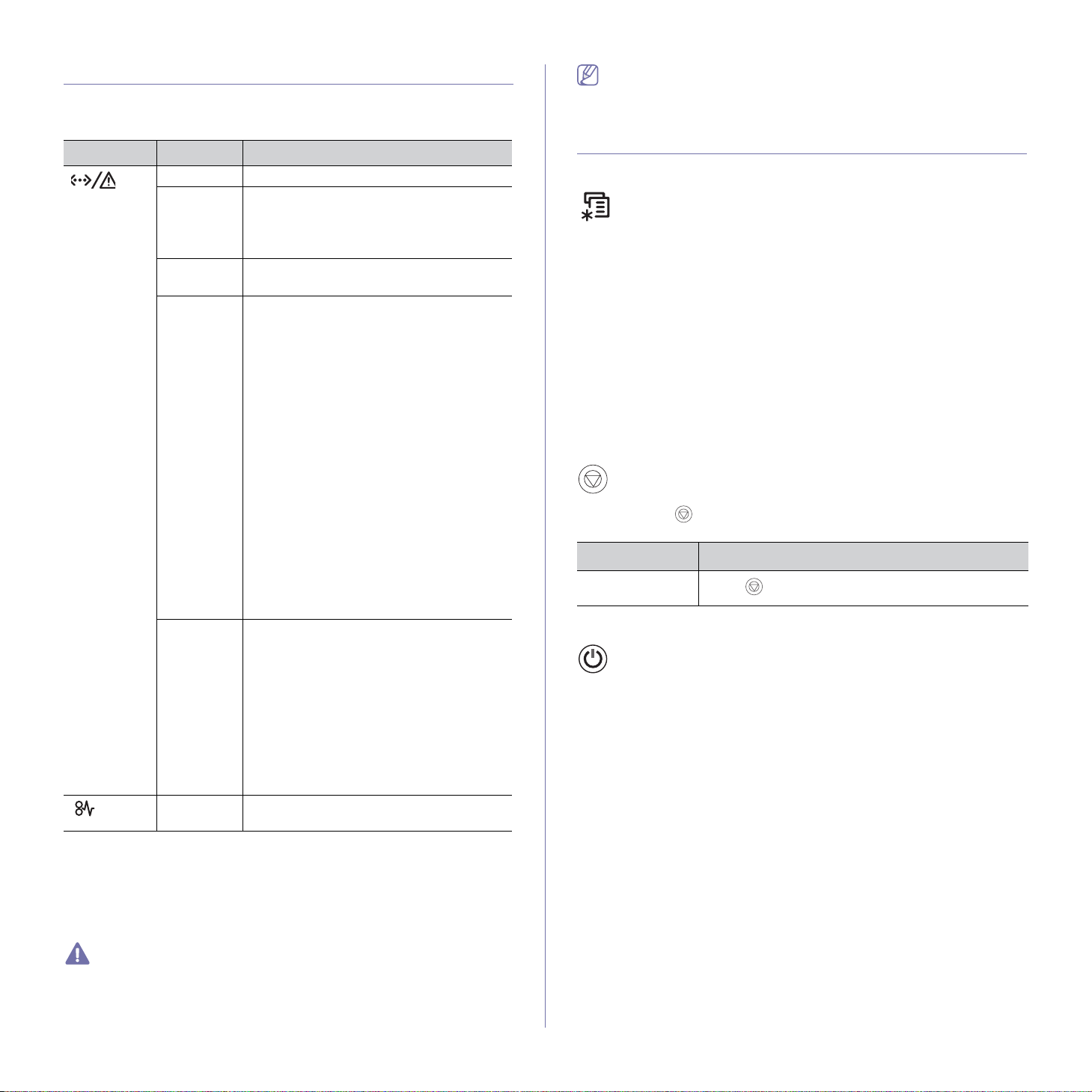
UNDERSTANDING THE CONTROL PANEL
Status LEDs
The color of the LEDs indicates the machine's current status.
LED STATUS DESCRIPTION
Off The machine is off-line.
Blinks
green
lid green The machine is online and can receive data
So
Solid red • The cover is open. Close the cover.
Blinks red • A minor error has occurred and the
Lights
orange
a.Estimated cartridge life means the expected or estimated toner car-
tridge life, which indicates the average capacity of print-outs and is designed pursuant to ISO/IEC 19752. The number of pages may be
affected by operating environment, printing interval, graphics, media
type and media size. Some amount of toner may remain in the cartridge even when red LED is on and the printe
• The machine is warming up.
• The machine is receiving data from a
co
mputer.
• T
he machine is printing data.
from a computer.
• There is no paper in the tray. Load paper
i
n the tray.
• The machine has stopped due to a major
error.
• The machine is experiencing system
roblems requiring service, such as LSU
p
error, fuser error, or ITB error. Contact
the service representative.
• A tone
• T
• A small amou
A paper jam has occurred (See "Clearing
paper jams" on page 77).
r cartridge has almost reached its
stimated cartridge life
e
mended to replace the toner cartridge
(See "Replacing the toner cartridge" on
page 98).
he machine cannot recognize the status of ton
in
and check if the machine can operate
properly. If the problem persists, turn the
power off and on.
machine is waiting for the error to be
cleared. When the problem is cleared,
the machine resumes.
tridge. The estimated cartridge life
toner is close. Prepare a new cartridge
for replacement.
increase the printing quality by redistributing the toner in the cartridge
(See "Redistributing toner" on page 76).
er cartridges and the supplies
formation. Open and close the cover
nt
r stops printing.
a
. It is recom-
of toner is left in the car-
You may temporarily
a
of
All printing errors will be appear in the Smart Panel program window. If
the problem persists, call for service (See "Using the Smart Panel program" on page 69).
INTRODUCING THE USEFUL BUTTONS
Menu button
When you want to know the machine status and set your machine to use an
advanced feature, press the Menu button (See "Machine status and
advanced features" on page 64).
Eco button
You can turn the Eco mode on or off by simply pressing the button. You can
set the Eco mode settings from the SyncThru™ Web Service (see "Eco" on
page 69).
1. Press the Eco button on the control panel.
2. The LED on the button lights on. Then, Eco mode is on.
T
o turn off Eco mode, press Eco button one more time.
Stop/Clear button
By pressing the , you can:
FUNCTION DESCRIPTION
Cancel print job
Press
Power button
When you want to turn the power on/off, press this button Power Down window pops up. Choose Yes, to turn th
used to turn the machine on.
during printing.
e power off. This button can also be
Samsung does not recommend using non-genuine Samsung toner
cartridge such as one that is refilled or remanufactured. Samsung cannot guarantee a non-genuine Samsung tone
vice or repair required as a result of using non-genuine Samsung
r cartridges will not be covered under the machine warranty.
tone
r cartridg
e's quality. Ser-
Introduction_ 29
Page 30
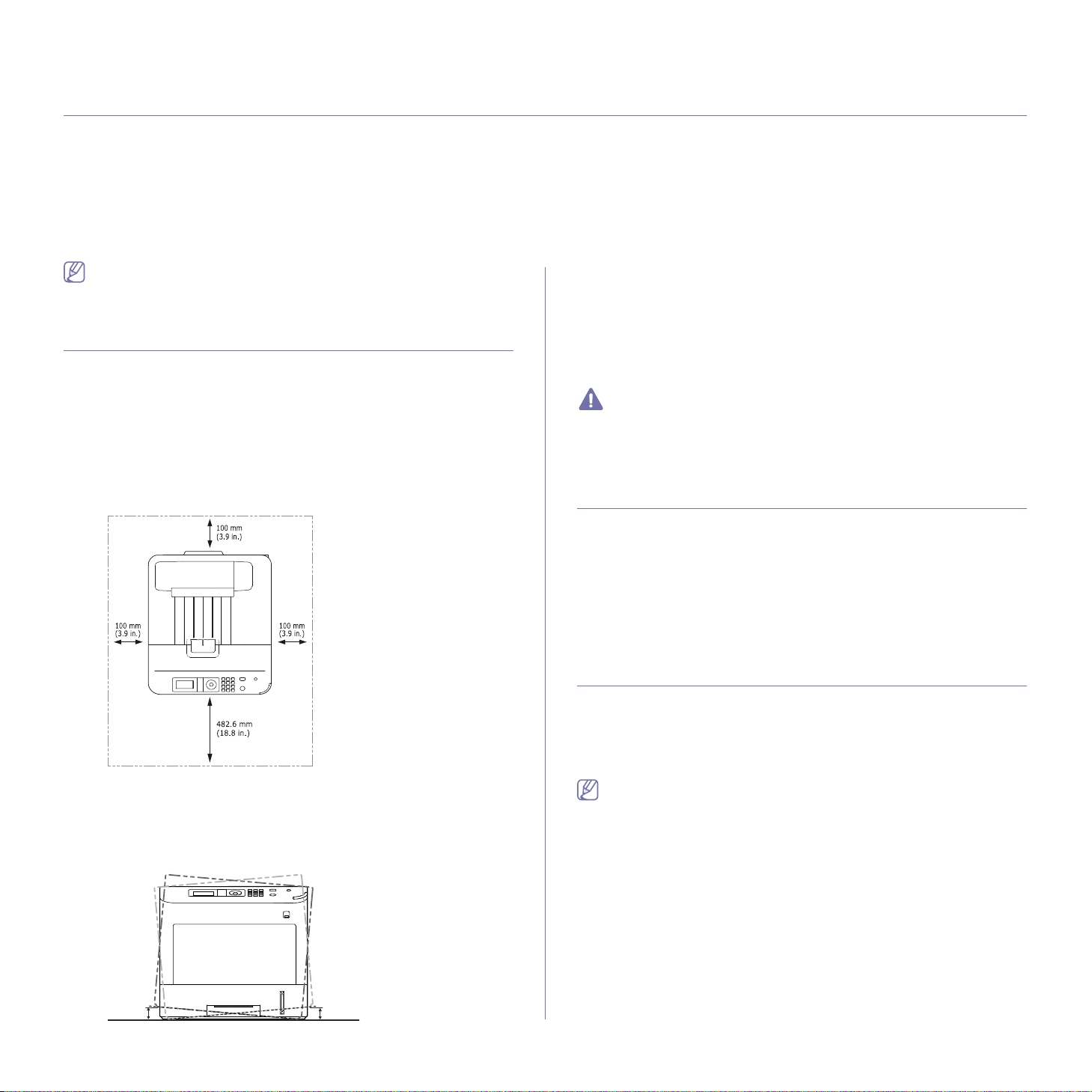
2.getting started
2cm
(0.79 in)
2cm
(0.79 in)
This chapter gives you step-by-step instructions for setting up the USB connected machine and software.
This chapter includes:
• Setting up the hardware
• Printing a demo page
• Supplied software
Supported optional devices and features may differ according to your
model. Please check your model name (See "Features by Models" on
page 25).
SETTING UP THE HARDWARE
This section shows the steps to set up the hardware, as is explained in the
Quick Installation Guide. Make sure you read the Quick Installation Guide
first and follow the steps below:
1. Select a stable loca
Select a level, stable place with adequate space for a
extra space to open covers and trays.
The area should be well ventilated and away from direct sunlight or
sources of
he
edge of your desk or table.
tion.
ir circulation. Allow
at, cold, and humidity. Do not set the machine close to the
• System requirements
• Installing locally connected machine’s driver
2. Unpack the machine and check all the enclosed items.
3. Remove the tape.
4. Install all the necessary items such
as toner cartridge and optional
goods. (See "Supplies and accessories" on page 97).
5. Load paper (See "Loading paper in tray" on page 46).
6. Make sure that all cables are connected to the machine.
7. Turn the machine on.
• This equipment will be inoperable when mains power fails.
• When you move the machine, do not tilt or turn it upside down.
Otherwise
, the inside of the machine may be contaminated by
toner, which can cause damage to the machine or bad printing
quality.
PRINTING A DEMO PAGE
Print a demo page to make sure that the machine is operating properly.
1. Press Menu on the control pa
2. Press the up/down arrow to highlight In
3. Press the up/down arrow to highlight Demo Page a
OK.
4. W
hen Print? app
ears, press OK.
The machine starts to print a demo page.
nel.
formation and press OK.
ppears and press
Printing is suitable for altitudes under 1,000 m (3,281 ft.). Refer to the
altitude setting to optimize your printing (See "Altitude adjustment" on
page 42).
Place the machine on a flat, stable surface so that
there is no incline
greater than 2 cm (0.79 inch). Otherwise, printing quality may be
affected.
Getting started_ 30
SUPPLIED SOFTWARE
After you have set up your machine and connected it to your computer, you
must install the printer software. If you are a Windows or Mac OS, install the
software from the supplied CD and if you are a Linux or a UNIX OS user,
download the software from the Samsung website (www.samsung.com/printer) and install.
Machine software are occasionally updated due to release of new
operating system and etc. If needed, download the latest version from
the Samsung website. (www.samsung.com/printer)
Page 31

OS CONTENTS
Windows • Printer driver: Use this driver to take full advantage of
your machine’s features.
• PostScript Printer Driver: Use the PostScript driver
to print documents with complex fonts and graphics in
the PS language. (PostScript printer description file is
included.)
• Smart Panel: This program allows you to monitor the
machi
ne’s sta
tus and alerts you when an error occurs
during printing.
• Prin
ter Settings Utility: This program allows you to
set up printer’s other options from your computer desktop.
• Direct Printi
ng Utility: This program allows you to
print PDF files directly.
• SetIP: Use this program to set your machine’s TCP/IP
ad
dresses.
• XPS printer driver: Use to pri
nt documents in XPS
print path. XPS printer driver can be installed only on
Windows Vista or higher.
Mac • Prin
ter driver: Use this driver to run your machine
from a Mac computer and print documents. (PostScript
printer description file is included.)
• Smart Panel: This program allows you to monitor the
machine’s status.
• Prin
ter Settings Utility: This program allows you to
set up printer’s other options from your computer desktop.
• SetIP: Use this program to set your machine’s TCP/IP
ad
dresses.
Linux • Unified Linux Driver: Use
this driver to take full
advantage of your machine’s features.
• PostScript Printer
Driver: Use thi
s driver to run your
machine from a Linux computer and print documents.
(PostScript printer description file is included.)
• Smart Panel: This program allows you to monitor the
machine’s status.
• Prin
ter Settings Utility: This program allows you to
set up printer’s other options from your computer desktop.
• SetIP: Use this program to set your machine’s TCP/IP
addresses.
Unix • UNIX Printer driver: Use th
is driver to take full
advantage of your machine's feature.
SYSTEM REQUIREMENTS
Before you begin, ensure that your system meets the following requirements:
Microsoft® Windows
Your machine supports the following Windows operating systems.
OPERATING
SYSTEM
Windows 2000
®
Intel® Pentium® II 400
MHz (Pentium III 933
MHz)
Windows XP
®
Intel® Pentium® III 933
MHz (Pentium IV 1 GHz)
Windows
®
r
Serve
2003
Windows
®
Serve
r
2008
Windows Vista
®
Windows
7 Intel® Pentium® IV 1 GHz
Intel
MHz (Pentium IV 1 GHz)
Intel
(Pentium IV 2 GHz)
®
Intel® Pentium® IV 3 GHz
32-bit or 64-bit processor
or higher
• Su
• DV
ndows
Wi
Server
®
2008 R2
Intel
(x86) or 1.4 GHz (x64)
processors (2 GHz or
faster)
• Internet Explorer® 6.0 or higher is the minimum requirement for all
Windows operating systems.
• Adm
inistrator rights are required to install the software.
• Windows Terminal Services is compatible with this machine.
• For Windows 2000, Services Pack 4 or higher is required.
Mac
®
REQUIREMENT (RECOMMENDED)
CPU RAM
64 MB
FREE HDD
SPACE
600 MB
(128 MB)
128 MB
1.5 GB
(256 MB)
®
Pentium® III 933
®
Pentium® IV 1 GHz
128 MB
(512 MB)
512 MB
1.25 GB to
2 GB
10 GB
(2048 MB)
512 MB
15 GB
(1024 MB)
1 GB (2
16 GB
GB)
pport for DirectX® 9 graphics with 128 MB memory
(to enable the Aero theme).
D-R/W Drive
®
Pentium® IV 1 GHz
512 MB
10 GB
(2048 MB)
Mac OS X
10.3 ~ 10.4
Getting started_ 31
OPERATING SYS-
TEM
REQUIREMENTS (RECOMMENDED)
CPU RAM
• Intel
®
Proces-
sors
• PowerPC G4/
G5
• 128 MB for a
PowerPC based
Mac (512 MB)
• 512 MB for a
In
tel-based Mac
(1 GB)
FREE HDD
SPACE
1 GB
Page 32

OPERATING SYS-
TEM
Mac OS X
10.5
Mac OS X
10.6 ~10.8
Linux
ITEM REQUIREMENT (RECOMMENDED)
REQUIREMENTS (RECOMMENDED)
CPU RAM
• Intel® Proces-
sors
• 86
7 MHz or
faster Power
/ G5
PC G4
• Intel® Proces-
sors
FREE HDD
SPACE
512 MB (1 GB) 1 GB
1 GB (2 GB) 1 GB
INSTALLING LOCALLY CONNECTED MACHINE’S DRIVER
Only use an USB cable no longer then 3 m (10 ft.).
Windows
You can install the machine software using the typical or custom method.
The following steps below are recommended for most users who use a
machine directly co
machine operations will be installed.
1. Make sure that the machine is connected locally and powered on.
2. Insert the supplied software CD into your CD-ROM drive.
nnected to your computer. All components necessary for
Operating system
RedHat® Enterprise Linux WS 4, 5 (32/64 bit)
Fedora 4, 5, 6, 7, 8, 9
SuSE Linux 10.0, 10.1 (32bit)
OpenSuSE 10.2, 10.3, 11.0, 11.1, 11.2 (32/64bit)
Mandriva 2005, 2006, 2007, 2008, 2009, 2009.1
64bit)
(32/
Ubuntu 5.04, 5.10, 6.06, 6.1
9.04, 9.10 (32/64bit)
SuSE Linux Enterprise Desktop 10, 11 (32/64bit)
Debian 4.0, 5.0 (32/64bit)
CPU
Pentium
®
IV 2.4 GHz (Intel Core™2)
RAM 512 MB (1024 MB)
Free HDD space 1 GB (2 GB)
UNIX
ITEM REQUIREMENTS
Operating system
Free HDD space Up to 100 MB
Sun Solaris 9,10 (x86, SPARC)
IBM AIX 5.1, 5.2, 5.3, 5.4
HP-UX 11i v1, 11i v2, 11i v3 (PA-RISC, Itanium)
, 10, 11, 12 (32/64bit)
0
, 7.04, 7.10, 8.04, 8.10,
If the installation window does not appear, click Start > All programs >
Accessories > Run.
X:\Setup.exe repl
“X” with the letter, which represents your
acing
CD-ROM drive and click OK.
3. Review and accept the installation agreements in the installation window. Then, click Next.
4. Select USB co
nnection on the Printer Connection Type screen.
Then, click Next.
5. F
ollow the instructions in the installation window.
You can select the software applications in the Select Software to
Install Window.
If the printer driver does not work properly, follow the steps below to
uninstall and reinstall the driver.
a) Make sure that the machine is connected to your computer and
powered on.
b) From the Start menu, select Programs or All Programs > Sam-
sung Printers > Uninstall Sams
ung Printer Software.
c) Select the necessary option and follow the instructions in the win-
do
w.
d) After u
ninstalling the printer driver, reinstall it (see "
Installing
locally connected machine’s driver" on page 32, "Installing network
connected machine’s driver" on page 38).
Getting started_ 32
Silent installation Mode (Windows only)
Silent installation mode is an installation method that does not require
any user intervention. Once you start the installation, the machine driver
and software are automatically installed on you computer. You can start
the silent installation by typing /s or /S in the command window.
Command-line Parameters
Following table shows commands that can be used in the command window.
Following command-line are effective and operated when command is used with /s or /S. But /h, /H or
mands that can be operated solely.
/? are exceptional com-
Page 33

COMMAND-
LINE
/s or
/S
/p”<port name>”
or
/P”<port name>”
/a”<dest_path>”
or
/A”<dest_path>”
/n”<Printer
name>” or
/N”<Printer
name>”
/nd or
/ND
DEFINITION DESCRIPTION
Starts silent installation. Installs machine drivers
without prompting any
UIs or user intervention.
Specifies printer port.
Network Port will
be created by use
of Standard
TCP/IP Port monitor. For local port,
this port
must
exist on system
fore being spec-
be
ified by command.
Printer port name can be
ified as IP address,
spec
hostname, USB local port
name, IEEE1284 port
name or network path.
For example:
• /p”x
xx.xxx.xxx.xxx” in
where,
“xxx.xxx.xxx.xxx”
means IP address for
network printer.
/p”USB001”,
/P”LPT1:”, /p”hostname”
• /p"\\comput
e
r_name\sha
red_printer" or
"\\xxx.xxx.xxx.xxx\sha
red_printer" in where,
"\\computer_name\sh
ared_printer" or
"\\xxx.xxx.xxx.xxx\sha
red_printer" means
the network path to
the printer by entering two slashes, the
computer name or
local IP address of the
PC sharing the
printer, and then the
share name of the
printer.
Specifies destination
path for installation.
The destination
path should be a
fully qualified path.
Speci
fies printer name.
Printer in
nce shall be
sta
created as specified
Since machine drivers
should be installed on the
OS specific location, this
command applies to only
application software.
With this parameter, you
can add printer instances
as your wishes.
printer name.
Commands not to set
the installed driver as a
default machine driver.
It indicates installed
machi
ne driver will not be
the default machine
driver on your system if
there are one or more
printer drivers installed. If
there is no installed
machine driver on your
system, then this option
won’t be applied because
Windows OS will set
installed printer driver as
a default machine driver.
COMMAND-
LINE
/x or
/X
DEFINITION DESCRIPTION
Uses existing machine
driver files to
create
printer instance if it is
already installed.
This command provides a
way to install a printer
instance that uses
installed printer driver
files without installing an
additional driver.
/up”<printer
name>” or
/UP”<printer
”
name>
Removes onl
y specified
printer instance
the driver files.
and not
This command provides a
way to remove only specified printer instance from
your system without
effecting other printer
drivers. It will not remove
printer driver files from
your system.
/d or
/D
Uninstalls all device
drivers and applications
from your system.
This command will
remove all installed
device drivers and application software from your
system.
/v”<share name>”
or
/V”<share
name>”
Shares instal
machin
available platform drivers for Point & Print.
led
nd add other
e a
It will install all supported
Windows OS platform’s
machine drivers to system and share it with
specified <share name>
for point and print.
/o or
/O
Opens Printers and
Faxes folder after installation.
This command will open
Printers and Faxes
folder after the silent
installation.
/h, /H or /? Shows Command-line Usage.
Mac
1. Make sure that the machine is connected to your computer and powered
on.
2. Inse
3. Double-click the CD-ROM icon that appears on your Mac desktop.
4. Double-click the M
5. Double-click the In
6. Enter the password and click OK.
7. The Samsung Installer window opens. Click Continue.
8. Read the license agreement and click Co
9. Click Agree
10. Select Easy In
11. When
12. Select Typi
rt the supplied software CD into your CD-ROM drive.
AC_Installer folder.
staller OS X icon.
ntinue.
to agree to the license agreement.
stall and click Install. Easy Install is recommended for
most users. All components necessary for machine operations will be
installed.
If you select Cu
stom Install, you can choose individual components to
install.
the message which warns that all applications will close on your
mputer appears, click Continue.
co
installation for a local printer and then click OK.
cal
If you select Typical installation for a network printer during the
machine driver installation, the SetIP program automatically runs.
If the machine has already configured network information, close
Getting started_ 33
Page 34

the SetIP program. Go to the next step.
13. After the installation is finished, click Qu
14. Open the Applications folder > Uti
• For Mac OS X 10.5~10.8, open the Applic
it.
lities > Print Setup Utility.
ations folder > System
Preferences and click Print and Fax.
15. Click Add on th
e Printer List.
• For Mac OS X 10.5~10.8, click the “+” icon; a display window will pop
up.
16. For Mac OS X 10.3, select the USB tab.
• For Mac OS X10.4, click Default Browser
and find the USB connec-
tion.
• For
Mac OS X 10.5~10.8, click De
17. For Mac OS X 1
sung in Printer Model
0.3, if Auto Select does not work properly, select Sam-
and your machine name in Model Name.
fault and find the USB connection.
• For Mac OS X 10.4, if Auto Select does not work properly, select
Samsung in Prin
t Using and your machine name in Model.
• For Mac OS X 10.5~10.8, if Auto Select does not work properly,
select Select a driver to use... and your machine name in Print
Using.
Your machine appears on the Printer List,
and is set as the default
machine.
18. Click Add.
If the printer driver does not work properly, uninstall the driver and
reinstall it.
Follow steps below to uninstall the driver for Mac.
a) Make sure that the machine is connected to your computer and
red on.
powe
b) In
sert the supplied software CD into your CD-ROM drive.
c) Double-click CD-ROM icon that appears on your Mac desktop.
d) Double-click the MA
e) Double-click the In
C_Installer folder.
staller OS X icon.
f) Enter the password and click OK.
g) The Samsung Installer window opens. Click Cont
h) Select Uninst
all and click Uninstall.
inue.
i) When the message which warns that all applications will close on
your computer appe
ars, Click Continue.
j) When the uninstall is done, click Quit.
Linux
You need to download the Linux software package from the Samsung website to install the printer software.
Follow the steps below to install the software.
Installing the Linux Unified Driver
1. Make sure that the machine is connected to your computer and pow-
ered on.
2. W
hen the A
Login field and enter the system password.
3. From the Samsung website, download the Unified Linux Driver pack-
to your computer.
age
4. Righ
age.
5. Doub
6. When the welcome screen appears, click Next.
7. When the installation is complete, click Finish.
The installation program has added the Unif
desktop icon and the Unified Driver group to the system menu for your
convenience. If you have any difficulties, consult the on screen help that
is available through your system menu or can otherwise be called from
the driver package Windows applications, such as Unified Driver Con-
figurator or I
dministrator Login window appears, type in root in the
You must log in as a super user (root) to install the machine
software. If you are not a super user, ask your system administrator.
t click the Uni
le click cd
fied Linux Driver package and extract the pack-
root > autorun.
ied Driver Configurator
mage Manager.
Getting started_ 34
Installing the SmartPanel
1. Make sure that the machine is connected to your computer and pow-
ered on.
2. W
hen the A
Login field and enter the system password.
3. From the Samsung web
your computer.
4. Right click the Smart Panel package and extract the package.
5. Double click cd
dministrator Login window appears, type in root in the
You must log in as a super user (root) to install the machine
software. If you are not a super user, ask your system administrator.
site, download the Smart Panel package to
root > Linux > smartpanel > install.sh.
Page 35

Installing the Printer Settings Utility
1. Make sure that the machine is connected to your computer and pow-
ered on.
2. Wh
en the Administrator Login window appears, type in root in the
Login field and enter the system password.
You must log in as a super user (root) to install the machine
software. If you are not a super user, ask your system administrator.
3. Fro
m the Samsung website, download the Printer Setting Utility
package to your computer.
4. Rig
ht click the Printer Settings Utility package and extract the
package.
5. Double click cdroot > Linux > psu > install.sh.
If the printer driver does not work properly, uninstall the driver and
reinstall it again.
Follow the steps below to uninstall the driver for Linux.
a) Make sure
powered on.
b) Wh
in the Login field and enter the system password.
You must log in as a super user (root) to uninstall the printer
driver. If you are not a super user, ask your system administrator.
c) C
lick the icon at the bottom of the desktop. When the Terminal
screen appears, type in:
[root@localhost root]#cd /opt/Samsung/mfp/uninstall/
[root@localhost uninsta
d) Cli
ck Uninstall.
e) Cli
ck Next.
f) Cli
ck Finish.
that the machine is connected to your computer and
en the Administrator Login window appears, type in “root”
ll]#./uninstall.sh
Getting started_ 35
Page 36

3.network setup
This chapter gives you step-by-step instructions for setting up the network connected machine and software.
This chapter includes:
• Network environment
• Introducing useful network programs
• Using a wired network
Supported optional devices and features may differ according to your
model. Please check your model name (See "Features by Models" on
page 25).
• Installing network connected machine’s driver
• IPv6 Configuration
INTRODUCING USEFUL NETWORK PROGRAMS
There are several programs available to setup the network settings easily in
network environment. For the network administrator especially, managing
NETWORK ENVIRONMENT
You need to set up the network protocols on the machine to use it as your
network machine. You can set up the basic network settings through the
machine's control panel.
The following table shows the network environmen
machine:
ts supported by the
several machines on the network is possible.
Before using the programs below, set the IP address first.
SyncThru™ Web Service
Web server embedded on your network machine, which allows you to:
• Configure the network parameters necessary for the machine to connect
to vario
us network environments.
• Customize machine settings.
ITEM SPECIFICATIONS
Network interface • Ethernet 10/100/1000 Base-TX
• 802.11 b/g/n Wireless LAN (Optional)
N
etwork operating system • Windows
2000/XP/2003/2008/Vista/7/2008
Server R2
• Various Linux OS
(See "Using SyncThru™ Web Service" on page 68.)
SyncThru™ Web Admin Service
A web-based machine management solution for network administrators.
SyncThru™ Web Admin Service provides you with an efficient way of managing network devices and lets you remotely monitor and troubleshoot network machines from any site with corporate internet access. Download this
program from http://solution.samsungprinter.com.
• Mac OS X 10.3 ~ 10.8
• UNIX
• Novell
Ne
twork protocols • TCP/IPv4
• 802.1x
• DHCP, BOOTP,
• DNS, WINS, Bonjour, SLP, UPnP
• Standard TCP/IP Printing (RAW), LPR,
IPP, WSD
• SNMPv 1/2/3, HTT
(S), LDAP (S), IPSec
• SMB, FTP, Kerberos
• TCP/IPv6 (DHC
SNMPv 1/2/3, HTTP (S), IPSec)
NetWare 5.x, 6.x (TCP/IP Only)
AutoIP
P (S), Telnet, SMTP
P, DNS, RAW, LPR,
SetIP
This utility program allows you to select a network interface and manually
configure the IP addresses for use with the TCP/IP protocol (See "IPv4 setting using SetIP Program (Windows)" on page 37, "IPv4 setting using SetIP
Program (Mac)" on page 37 or "IPv4 setting using SetIP Program (Linux)"
on page 38).
TCP/IPv6 is not supported by this program.
USING A WIRED NETWORK
You must set up the network protocols on your machine to use it on your
network. This chapter will show you how this is easily accomplished.
You can use network after connecting network cable to a corresponding
port
on your machine.
(See "IPv6 Configuration" on page 40.)
Wireless security
(Opt
ional)
• Authentication: Open System, Shared
Key, WPA Personal, WPA2 Personal
(PSK)
• Encryption: WEP64, WEP128, TKIP,
AE
S
Printing configuration report
You can print a Configuration Report from the machine’s control panel that
will show the current machine’s network settings. This will help you to set up
a network and troubleshoot problems.
Network setup_ 36
Page 37

1. Press Menu on the control panel.
2. Press the up/down arrow to highlight Information and
3. Press the up/down arrow to highlight Con
The machine prints the Config
Using this Conf
iguration Report, you can find your machine MAC address
uration Report.
figuration and press OK.
press OK.
and IP address.
For example:
• MAC Address: 00:15:99:41:A2:78
• IP Addres
s: 192.0.0.192
Setting IPv4 address
You must set up an IPv4 address for network printing and management. In
most cases a new IP address will be automatically assigned by a DHCP
(Dynamic Host Configuration Protocol) server located on the network.
If you use IPv6 address, refer to "IPv6 Configuration" on page 40
In a few situations the IP address must be set manually. This is called a
static IP and
• DHCP IP assignment: Co
few minutes for the DHCP server to assign an IP address to the
machine. Then, print the Configuration Report as explained above. If
the report shows that the IP address has changed, the assignment was
successful. You will see the new IP address in the report.
• Static IP assignment: Use th
from your computer. If your machine has a control panel, you can also
change the IP address using the machine's control panel.
In an office environment, we recommend that you contact a network administrator to set this address for you.
is often required in corporate Intranets for security reasons.
nnect your machine to the network, and wait a
e SetIP program to change the IP address
Installing the program
1. Insert the Printer Software CD-ROM provided with your machine.
When the driver CD runs automatically, close that window.
2. Sta
rt a web browser such as Internet Explorer and open the X drive.
represents your CD-ROM drive.)
(X
3. Doub
le-click Applic
4. Double-click Setu
5. Click OK. If necessary, se
6. Follow the instructions in the window
ation > SetIP.
p.exe to install this program.
lect a language from the drop-down list.
and complete the installation.
Starting the program
1. Connect your machine and the computer using network cable.
2. Turn on the machine.
3. From the Win
Printers > SetIP > SetIP.
4. Click on the
TCP/IP configuration window.
5. Enter the machine’s new information into the configuration window
as follows:
dows Start menu, select All Programs > Samsung
icon (third from left) in the SetIP window to open the
IPv4 setting using control panel
1. Connect your machine to the network with a network cable.
2. Turn on the machine.
3. Press Menu on
4. Press the u
5. Press the u
6. Press the u
the control panel.
p/down arrow to highlight Network and press OK.
p/down arrow to highlight TCP/IP (IPv4) and press OK.
p/down arrow to highlight Set IPv4 Address and press
OK.
7. Press the
8. Enter the
p/down arrow to highlight Manual and press OK.
u
IP address using numeric keypad and press OK.
9. In the same way, enter other parameters such as Subnet Mask and
Gateway and
10. After entering
press OK.
all parameters, press Stop/Clear to return to the ready
mode.
Now go to "Installing network connected machine’s driver" on page 38.
IPv4 setting using SetIP Program (Windows)
This program is for manually setting the network IP address of your
machine using its MAC address to communicate with the machine. A
MAC address is the hardware serial number of the network interface and
can be found in the Configuration Report.
For using SetIP program, disable the co
by performing the following:
en Control Panel.
1. Op
2. Double click Secu
3. Click W
indows Firewall.
rity Center.
4. Disable the firewall.
mputer firewa
ll before continuing
• MAC Address: Find the machine’s MAC address on the Config-
uration Report a
nd enter it without the colons. For example,
00:15:99:29:51:A8 becomes 0015992951A8.
A MAC address is a hardware serial number of the machine’s
network interface and can be found in the Configuration
Report.
-
• IP Address: Enter
For example, if your computer’s IP address is 192.168.1.150,
enter 192.1
68.1.X. (X is number between 1 and 254 other than
a new IP address for your printer.
the computer’s address.)
• Subnet Mask: Enter a new Sub
• Default Gateway: Ente
r a new Gateway for your machine.
6. Click Apply, and then click OK. The
net Mask for your machine.
machine will automatically print
the Configuration Report. Confirm that all of the settings are correct.
7. Click Exit to close the SetIP prog
8. If necessary, re
start the computer’s firewall.
ram.
IPv4 setting using SetIP Program (Mac)
For using SetIP program, disable the computer firewall before continuing
by performing the following:
The path and UIs may differ by Mac OS version. Refer to the Mac
OS manual to turn firewall off.
1. Open System Preferences.
2. Click Security.
Network setup_ 37
Page 38

3. Click the Firewall menu.
4. Turn the firewall off.
The following instructions may vary for your model.
Perform the following to configure the IP address:
1. Con
nect your machine and the computer using network cable.
2. Insert the Installation CD-ROM, and open the disk window. Open the
MAC_Ins
taller > MAC_Printer > SetIP > SetIPApplet.html.
3. Double click the file and Safari will automatically open, then select
Trust. The browser will open the SetIPApplet.html page that shows
the printer’s name and IP address information.
4. Click on the
icon (third from left) in the SetIP window to open the
TCP/IP configuration window.
5. Enter the printer’s new information into the configuration window as
follows. In a corporate intranet, you may need to have this information assigned by a network manager before proceeding.
• MAC Addres
figuration Report and
s: Find the machine’s MAC address from the Con-
enter it without the colons. For example,
00:15:99:29:51:A8 becomes 0015992951A8.
The MAC address is the hardware serial number of the
on-board network interface and can be found on the Con-
figuration Report.
• IP Addres
For example, if your computer’s IP addre
s: Enter a new IP address for your printer.
ss is 192.168.1.150,
enter 192.168.1.X. (X is number between 1 and 254 other than
the computer’s address.)
• Subnet Mask:
• Default Gateway: Ent
6. Select Apply, then OK, and OK
Enter a new Subnet Mask for your machine.
er a new Gateway for your machine.
again. The printer will automatically
print the configuration report. Confirm that all of the settings are correct. Qu
it Safari. You
may close and eject the installation CD-ROM.
If necessary, restart the computer’s firewall. You have successfully
changed the IP address, subnet mask, and gateway.
Restoring factory default settings using SyncThru™
Web Service
1. Start a web browser such as Internet Explorer, Safari or Firefox and
enter your machine’s new IP address in the browser window.
2. Click Go
3. Click Logi
to access th
n on the upper right of the SyncThru™ Web Service web-
e SyncThru™ Web Service.
site.
A log-in page appears.
4. Type
in the ID and Password then click Login.
If it’s your first time logging into SyncTh
ru™ Web Service, type in the
below default ID and password.
• ID: admin
• Password: s
5. When the Syn
ec00000
cThru™ Web Service window opens, click Settings
> Network Settings > Restore Default.
6. Click Clear for
network.
7. Turn off and restart machine to apply settings.
INSTALLING NETWORK CONNECTED MACHINE’S DRIVER
Windows
This is recommended for most users. All components necessary for
machine operations will be installed.
Follow the steps below:
1. Make sure that the machine is connected to the network and powered
on
.
2. Insert the supplied software CD into your CD-ROM drive.
IPv4 setting using SetIP Program (Linux)
The SetIP program should be automatically installed during the printer
driver installation.
The path and UIs may differ by Linux OS version. Refer to the
Linux OS manual to turn firewall off.
1. Print the machine’s configuration report to find your machine’s MAC
address.
2. Open the /opt/Samsung/mfp/share/utils/.
3. Double click the SetIP
Applet.html file.
4. Click to open the TCP/IP configuration window.
5. Enter the
MAC address, IP address, subnet mask, default gateway,
and then click Apply.
When you enter the MAC address, enter it without a colon(:).
6. The machine prints the network information. Confirm all of the set-
tings are correct.
7. C
lose the SetIP program.
Network parameter setting
You can also set up the various network settings through the network
administration programs such as SyncThru™ Web Admin Service and
SyncThru™ Web Service.
3. R
4. Select Newtork connection on the Printer Connection Type screen.
5. F
Network setup_ 38
If the installation window does not appear, click Start > All programs >
Accessories > Run.
X:\Setup.exe repl
“X” with the letter, which represents your
acing
CD-ROM drive and click OK.
eview and accept the installation agreements in the installation win-
w. Then, click Next.
do
Then, click Next.
ollow the instructions in the installation window.
You can select the software applications in the Select Software to
Install Window.
Silent installation Mode (Windows only)
Silent installation mode is an installation method that does not require
any user intervention. Once you start the installation, the machine driver
and software are automatically installed on you computer. You can start
the silent installation by typing /s or /S in the command window (See
"Silent installation Mode (Windows only)" on page 32).
Page 39

Mac
1. Make sure that the machine is connected to your network and powered
on. Also, your machine’s IP address should have been set.
2. Insert the supplied software CD into your CD-ROM drive.
3. Doub
4. Doub
5. Doub
6. Enter the
7. The
8. Read
9. Click Agr
10. The
11. Select Easy Insta
12. The message which warns that all applications will close on your com-
13. After th
14. Ope
15. Click Add on the Printer List.
16. For Mac OS X
17. Select Sock
18. Enter the machine’s IP address in the Printer Address field.
19. Enter the q
20. For Mac OS X
21. Click Add.
le-click the CD-ROM icon that appears on your Mac desktop.
le-click the MAC_Installer folder.
le-click the Installer OS X icon.
password and click OK.
Samsung Installer window opens. Click Continue.
the license agreement and click Continue.
ee to agree to the license agreement.
Samsung Installer window opens. Click Continue.
ll and click Install. Easy Install is recommended for
most users. All components necessary for machine operations will be
installed.
• If you select Cu
stom Install, you can choose individual components
to install.
puter appears. Click Cont
inue.
If you select Typical installation for a network printer during the
machine driver installation, the SetIP program automatically runs.
If the machine has already configured network information, close
the SetIP program. Go to the next step.
e installation is finished, click Quit.
n the Applications folder > Utilities > Print Setup Utility.
• Fo
r Mac OS X 10.5~10.8, open the Applications folder > System
Preferences and click Print & Fax.
• Fo
r Mac OS X 10.5~10.8, click the “+” icon; a display window will pop
up.
10.3, select the IP Printing tab.
• Fo
r Mac OS X 10.4, click IP Printer.
• Fo
r Mac OS X 10.5~10.8, click IP.
et/HP Jet Direct in Printer Type.
When printing a document containing many pages, printing performance may be enhanced by choosing So
cket for Printer Type
option.
ueue name in the Queue Name field. If you cannot determine
the queue name for your machine server, try using the default queue
first.
10.3, if Auto Select does not work properly, select Sam-
sung in
• Fo
Printer Model and your machine name in Model Name.
r Mac OS X 10.4, if Auto Select does not work properly, select
Samsung in Print Using and your machine name in Model.
• For Mac OS X 10.5~10.8, if Auto Select does not work properly,
select Select a driver to use... and your machine name in Print
Using.
Your machine appears on the Printer List,
and is set as the default
machine.
If the printer driver does not work properly, uninstall the driver and
reinstall it.
Follow steps below to uninstall the driver for Mac.
a) Ma
ke sure that the machine is connected to your computer and
powered on.
b) Insert the supplied software CD into your CD-ROM drive.
c) Doub
d) Doub
e) Doub
f) Ente
g) The
h) Select Unins
i) Whe
le-click CD-ROM icon that appears on your Mac desktop.
le-click the MAC_Installer folder.
le-click the Installer OS X icon.
r the password and click OK.
Samsung Installer window opens. Click Continue.
tall and click Uninstall.
n the message which warns that all applications will close
on your computer appears, Click Continue.
j) Whe
n the uninstall is done, click Quit.
Linux
Install Linux Driver
1. Make sure that the machine is connected to your network and pow-
ered on. Also, your machine’s IP address should have been set.
2. From th
e Samsung website, download the Unified Linux Driver pack-
age to your computer.
3. Righ
t click the Unified Linux Driver package and extract the pack-
age.
4. Double click cdroot > autorun.
5. The
Samsung Installer window opens. Click Continue.
6. The
Add printer wizard window opens. Click Next.
7. Select Network printer and
8. The
Printer’s IP address and model name appears on list field.
9. Select y
10. In
11. Whe
12. Whe
our machine and click Next.
put the printer description and Next.
n the add printer is done, click Finish.
n the install is done, click Finish.
click Search button.
Add network Printer
1. Double-click the Unified Driver Configurator.
2. Click Add Printer…
3. The
Add printer wizard window opens. Click Next.
4. Select Ne
5. The
6. Select y
7. In
put the printer description and Next.
8. Whe
twork printer and click the Search button.
printer’s IP address and model name appears on list field.
our machine and click Next.
n the add printer is done, click Finish.
UNIX
To use UNIX Printer Driver, you have to install the UNIX printer driver package first, then setup the printer. You can download the UNIX Printer Driver
pa
ckage from the Samsung website.
Installing the UNIX printer driver package
Installation procedure is common for all variants of UNIX OS mentioned
(See "UNIX" on page 32).
1. From
2. Acq
3. Copy
the Samsung website, download and unpack the UNIX Printer
Driver package to your computer.
uire root privileges.
su -
appropriate driver archive to the target UNIX computer.
See administration guide of your UNIX OS for details.
Network setup_ 39
Page 40

4. Unpack the UNIX printer driver package archive.
For example, on IBM AIX use the following commands.
cd /tmp
gzip –dc /cdrom/unix/packages/aix_power/aix_power.tar.gz | tar
–xv
f –
The “binaries” folder consists of binz, install, share files and folders
5. Cop
6. Cha
y the “binaries” folder to any local folder.
nge to the driver’s “binaries” directory.
cd aix_power/binaries
7. Run
the install script.
./install
install is the
installer script file which is used to install or uninstall the
UNIX Printer Driver package.
Use “ch
mod 755 install” command to give the permission to the
installer script.
8. Execute th
9. Run
e “. /install –c” command to verify install results.
‘installprinter’ from the command line. This will bring up the
Add Printer Wizard window. Setup the printer in this window referring the procedure next.
On some UNIX OS, for example on Solaris 10 just added
printer may not be enabled and/or may not accept jobs. In this
case run the following two commands on the root terminal:
accept <printer_name>
enable <printer_name>
Uninstalling the printer driver package
The uninstalling printer utility should be used to delete the printer
installed in the system.
a) Run
“uninstallprinter” command from the terminal.
It will open the Uni
nstall Printer Wizard
The installed printers are listed in the drop-down list
b) Sele
c) Cli
d) Execute th
ct the printer to be deleted.
ck Delete to delete the printer from the system.
e “. /install –d” command to uninstall the whole
package.
e) To
verify uninstall results, execute the “. /install –c” command.
To reinstall it again, use the command “. /i
nstall” to reinstall the binaries.
Setting up the printer
To add the printer to your UNIX system, run ‘installprinter’ from the command line. This will bring up the Add Printer Wizard window. Setup the
printer in this wind
1. Typ
e the name of the printer.
2. Sele
ct appropriate printer model from model list.
3. Enter any descriptio
Type field. This is optional.
4. Speci
fy any printer description in the Description field. This is
optional.
5. Speci
6. Typ
fy printer location in the Location field.
e the IP address or DNS name of the printer in the Device textbox for network-connected printers. On IBM AIX with je
Queue type only DNS name is possible, numeric IP address is not
allowed.
7. Queue type sh
sponding list box. Additionally us
OS.
8. Select Copies to set the number of copies.
ow according to the following steps:
n corresponding to the type of the printer in the
tdirect
ows the connection as lpd or jetdirect in the corre-
b type is available on Sun Solaris
9. Check th
10. Check th
e Collate option to receive copies already sorted.
e Reverse Order option to receive copies in the reverse
order.
11. Check the Make Default option to set this printer as default.
12. Click OK to add
the printer.
IPV6 CONFIGURATION
TCP/IPv6 is supported properly only in Windows Vista or higher.
If the IPv6 network seems to not be working, set all the network setting
to the factory defaults and try again (See "Restoring factory default
settings using SyncThru™ Web Service" on page 38).
To use the IPv6 network environment, fol
IPv6 address:
1. Connect your machine to the network with a network cable.
2. T
urn on the machine.
3. Print a Con
figuration Report from the machine’s control panel that will
check IPv6 addresses (see "Printing configuration report" on page 36).
4. Select Start > Control Panel > Hardware and Sound > Printers > Add
Printer.
5. Click Ad
6. F
d a local printer on the Add Printer windows.
ollow the instruction on the window.
If the machine does not work in the network environment, activate
IPv6. Refer to the next section followed by.
Activating IPv6
1. Press Menu on the control panel.
2. Pre
ss the up/down arrow to highlight Network and press OK.
3. Pre
ss the up/down arrow to highlight TCP/IP (IPv6) and press OK.
4. Pre
ss the up/down arrow to highlight IPv6 Activate and press OK.
5. Pre
ss the up/down arrow to highlight On and press OK.
6. T
urn the machine off and turn it on again.
7. R
einstall your printer driver.
Setting IPv6 addresses
Machine supports following IPv6 addresses for network printing and managements.
• L
ink-local Address: Self-configured local IPv6 address. (Address starts
with FE80.)
• Stateless Address: Automatically configured IPv6 address by a net-
work router.
• Stat
• Ma
eful Address: IPv6 address configured by a DHCPv6 server.
nual Address: Manually configured IPv6 address by a user.
DHCPv6 address configuration (Stateful)
If you have a DHCPv6 server on your network, you can set one of the
following option for default dynamic host configuration:
ess Menu on the control panel.
1. Pr
2. Pre
ss the up/down arrow to highlight Network and press OK.
3. Pre
ss the up/down arrow to highlight TCP/IP (IPv6) and press OK.
4. Pre
ss the up/down arrow to highlight DHCPv6 Config and press
OK.
5. Pre
ss the up/down arrow to access the required value.
• Router: Use DHCPv6 on
• DHCPv
6 Addresses: Always use DHCPv6 regardless of router
low the next procedure to use the
ly when requested by a router.
Network setup_ 40
Page 41

request.
• DHC
Pv6 Off: Never use DHCPv6 regardless of router request.
6. Press OK.
Manual address configuration
1. Start a web browser such as Internet Explorer that supports IPv6
addressing as a URL (See "Connecting SyncThru™ Web Service"
on page 41).
For IPv4, enter the IPv4 address (http://xxx.xxx.xxx.xxx) in the
address field and press the Enter key or click Go.
2. Click Login on the upper right of the SyncThru™ Web Service web-
site.
A log-in page appears.
3. Typ
e in the ID and Password then click Login.
If it’s your first time logging into Syn
below default ID and password.
• ID: admin
• Password: sec00000
4. Wh
en the SyncThru™ Web Service window opens, click Settings
> Network Settings.
5. Cli
ck TCP/IPv6.
6. Enab
le the Manual Address in the TCP/IPv6 section.
IPv6 Protocol should be enabled.
7. Sele
ct the Address / Prefix and click the Add button, then the router
prefix will automatically be entered into the address field.
Enter the rest of address. (e
hexadecimal 0 through 9, A through F.)
8. Cli
ck the Apply button.
cThru™ Web Service, type in the
x: 3FFE:10:88:194::AAAA. “A” is the
Installing printer driver
Driver installation for network printer in IPv6 network environment is same
as TCP/IPv4 (See "Installing network connecte
d machine’s driver" on
page 38).
Select TCP/IP Port and when the list
of machines are displayed, simply
select your machine's IPv6 address.
Connecting SyncThru™ Web Service
1. Start a web browser such as Internet Explorer that supports IPv6
addressing as a URL.
2. Click Go to access the SyncThru™ Web Service.
3. Click Lo
A log-in page appears.
4. Type
If it’s your first time log
below default ID and password.
• ID: admin
• Pass
5. Select one of th
Address, Stateful Address, Manual Address) from Configuration
Report.
6. Enter the
gin on the upper right of the SyncThru™ Web Service website.
in the ID and Password then click Login.
ging into SyncThru™ Web Service, type in the
word: sec00000
e IPv6 addresses (Link-local Address, Stateless
IPv6 addresses. (ex: http://[FE80::215:99FF:FE66:7701])
Address must be enclosed in '[]' brackets.
Network setup_ 41
Page 42

4.basic setup
0
After installation is complete, you may want to set the machine’s default settings. Refer to the next section if you would like
to set or change values. This chapter gives you step-by-step instructions for setting up the machine.
This chapter includes:
• Altitude adjustment
• Changing the display language
• Setting the date and time
• Changing the clock mode
• Quiet Mode
• Entering characters using the number keypad
• Using the power saving mode
• Setting job time-out
• Auto continue
• Changing the font setting
ALTITUDE ADJUSTMENT
The print quality is affected by atmospheric pressure, which is determined
by the height of the machine above sea level.
Before you set the altitude value, determine the altitude where you are.
1 High 3
2 High 2
3 High 1
4 Normal
1. Press Menu on the control panel.
2. Press the up/down arrow to highlight Sy
3. Press the up/down arrow to highlight Altitude
4. Press the up/down arrow until the setting option you want appears.
5. Press OK to save the selection.
6. Press Stop/Clear
to return to the ready mode.
stem Setup and press OK.
Adjustmet and press OK.
CHANGING THE DISPLAY LANGUAGE
1. Press Menu on the control panel.
2. Press the up/down arrow to highlight Sy
3. Press the up/down arrow to highlight La
4. Press the up/down arrow to highlight the language you want.
5. Press OK to save the selection.
6. Press Stop/Clear
to return to the ready mode.
stem Setup and press OK.
nguage and press OK.
4. Enter the correct time and date using up/down, left/right arrow or
numeric keypad.
5. Pres
6. Press Stop
to save the selection.
s OK
/Clear to return to the ready mode.
CHANGING THE CLOCK MODE
You can set your machine to display the current time using either a 12-hour
or 24-hour format.
Some menus may not appear in the display depending on options or
models. If so, it is not applicable to your machine.
1. Press Menu on the control panel.
2. Press the up/down arrow to highlight Syste
3. Press the up/down arrow to highlight Cl
4. Press the up/down arrow until the setting option you want appears.
5. Press OK
6. Press Stop
to save the selection.
/Clear to return to the ready mode.
m Setup and press OK.
ock Mode and press OK.
QUIET MODE
You can reduce the printing noise by turning on the Quiet Mode. However
the printing speed may be slowed down.
1. Press Menu on the control pa
2. Press the up/down arrow to highlight Syste
3. Press the up/down arrow to highlight Quiet Mode an
4. Press the up/down arrow until the setting option you want appears.
5. Press OK
6. Press Stop
to save the selection.
/Clear to return to the ready mode.
nel.
m Setup and press OK.
d press OK.
SETTING THE DATE AND TIME
• If the machine’s power is cut off, you need to reset the correct time
1. Pr
2. Press the up/down arrow to highlight Sy
3. Press the up/down arrow to highlight Da
and date once the power has been restored.
• Some men
or models. If so, it is not applicable to your machine.
ess Menu on
s may not appear in the display depending on options
u
the control panel.
stem Setup and press OK.
te & Time and press OK.
ENTERING CHARACTERS USING THE NUMBER KEYPAD
As you perform various tasks, you may need to enter names and numbers.
Entering alphanumeric characters
1. When you are prompted to enter a letter, locate the button labeled with
the character you want. Press the button until the correct letter appears
on the display.
For example, to enter the letter O, press 6, labeled with MNO.
Basic setup_ 42
Page 43

Each time you press 6, the display shows a different letter, M, N, O, m,
n, o and finally 6.
2. To enter additional letters, repeat step 1.
If the next letter is printed on the same
ing the left/right arrow button and then
letter you want. The cursor will move to the right and the next letter will
appear on the display.
You can enter a space by pressing 1 twice.
3. Whe
n you have finished entering letters, press OK.
button, move the cursor by press press the button labeled with the
Correcting numbers or names
If you make a mistake while entering a number or name, press the left/right
arrow button to delete the last digit or character.
USING THE POWER SAVING MODE
1. Press Menu on the control panel.
2. Press the up/down arrow to highlight System Setup and press OK.
3. Pre
ss the up/down arrow to highlight Power Save and press OK.
4. Pre
ss the up/down arrow to select the time you want.
5. Pr
ess OK to save the selection.
6. Pr
ess Stop/Clear to return to the ready mode.
SETTING JOB TIME-OUT
When there is no input for a certain period of time, the machine cancels the
current job. You can set the amount of time the machine will wait before
canceling the job.
1. Pr
ess Menu on the control panel.
2. Pre
ss the up/down arrow to highlight System Setup and press OK.
3. Pre
ss the up/down arrow to highlight Job Timeout and press OK.
4. En
ter the time using up/down arrow or numeric keypad.
5. Pr
ess OK to save the selection.
6. Pr
ess Stop/Clear to return to the ready mode.
1. D
ouble-click the Smart Panel icon on the Windows task bar (or Notifica-
tion Area in Linux). You can also click Smart P
Mac OS X.
2. Click P
3. Click Em
4. C
5. Click Apply.
rinter Setting.
ulation.
onfirm if PCL is selected in Emulation Setting.
Following information shows the proper font list for corresponding languages.
• Ru
ssian: CP866, ISO 8859/5 Latin Cyrillic
• He
brew: Hebrew 15Q, Hebrew-8, Hebrew-7 (Israel only)
• Greek
• A
• OCR: OCR-A, OCR-B
: ISO 8859/7 Latin Greek, PC-8 Latin/Greek
rabic & Farsi: HP Arabic-8, Windows Arabic, Code Page 864,
Farsi, ISO 8859/6 Latin Arabic
anel on the status bar in
AUTO CONTINUE
This is the option to set the machine to continue printing or not, in case the
paper size you have set and the paper in the tray mismatches.
1. Press Menu on the control panel.
2. Pre
ss the up/down arrow to highlight System Setup and press OK.
3. Pre
ss the up/down arrow to highlight Auto Continue and press OK.
4. Pre
ss the up/down arrow until the setting option you want appears.
• On: Automatica
mismatches the tray paper size.
• Off: Waits until you press Start on the control panel, when the paper
size mismatches the tray paper size.
5. Pr
ess OK to save the selection.
6. Pr
ess Stop/Clear to return to ready mode.
lly prints after set time passes, when the paper size
CHANGING THE FONT SETTING
Your machine has preset the font for your region or country.
If you want to change the font or set the font for special condition, such as
the DOS environment, you can change the font setting as follows:
Basic setup_ 43
Page 44

5.media and tray
1 2
This chapter provides information on how to load originals and print media into your machine.
This chapter includes:
• Selecting print media
• Changing the tray size
• Loading paper in tray
• Printing on special media
• Setting the default tray and paper
SELECTING PRINT MEDIA
You can print on a variety of print media, such as plain paper, envelopes,
labels. Always use print media that meet the guidelines for use with your
machine.
Guidelines to select the print media
Print media that does not meet the guidelines outlined in this user’s guide
may cause the following problems:
• Poor print quality
• Increased paper jams
• Premature wear on the machine.
Pro
perties, such as weight, composition,
important factors that affect the machine’s performance and the output quality. When you choose print materials, consider the following:
• The
type, size and weight of the print media for your machine are
described in print media specifications (See "Print media specifications"
on page 110).
• Desired outcome: Th
e print media you choose should be appropriate for
your project.
• Bri
ghtness: Some print media are whiter than others and produce
r, more vibrant images.
sharpe
• Surface smoothness: The smoothness of the print media affects how
crisp the printing looks on the paper.
• Some print media may meet all of the guidelines in this section and
still not produce satisfactory results. This may be the result of
improper handling, unacceptable temperature and humidity levels,
or other variables over which cannot be controlled.
• Befo
re purchasing large quantities of print media, ensure that it
ets the requirements specifications in this user’s guide and
me
meets your output requirements.
• Using print media that does not meet these specifications may
cause problems, requiring repairs. Such repairs are not covered by
the warranty or service agreements.
• Using inflammable print media can cause a fire.
• Use designated prin
t media (See "Print media specifications" on
page 110).
The use of inflammable media or foreign materials left in the printer
may lead to overheating of the unit and, in rare cases may cause a
fire.
The amount of paper put into the tray may differ according to media type
ed (See "Print media specifications" on page 110).
us
grain and moisture content, are
Media sizes supported in duplex mode
Mode Size Source
Duplex printing
Letter, A4, Legal, Folio,
All trays
a
Oficio
a. 75 to 105 g/m2 (20 to 28 lbs bond) is recommended.
For 90 to 120g/m2 (24 to 32 lbs bond) paper, we recommend you to select
Thick for Paper Type in the Printing Preferences window (see
"Opening printing preferences" on page 52).
For some models, optional duplex unit needs to be installed to use the du-
plex feature (see "Features by Models" on page 25).
CHANGING THE TRAY SIZE
The tray is preset to Letter or A4 size, depending on your country. To
change the size, you need to adjust the paper guides.
1 Paper width guide
2 Paper length guide
Media and tray_ 44
Page 45

1. Squeeze and slide the paper width guide and paper length lever to
1 2
locate them in the correct paper size slot marked at the bottom of the
tray to adjust to the paper size.
• To adjust the tray to fit paper smaller than A5, slide the tray
length guide inward to A5 marked at the bottom of the tray.
Then the handle in the middle of the paper length guide will be
separated. Squeeze and slide the separated handle inward to
the paper size you want.
jams.
2. Flex or fan the edge of the paper stack to separate the pages before
loading papers.
3. Place paper with the side you want to print facing down.
Paper quantity indicator shows the amount of paper in the tray.
• The duplex unit (optional for some models) is preset to Letter
or A4 size, depending on your country. To change the paper
size, adjust the guide as shown below.
• Do not push the paper width guide too far causing the media to
warp.
• If you do no
just the paper width guide, it may cause paper
t ad
1 Full
2 Empty
4. After inserting the paper into the tray, squeeze and slide the paper width
guide and paper length guide to adjust to the paper size.
Media and tray_ 45
Page 46

LOADING PAPER IN TRAY
1 2
3
Tray 1 / optional tray
1. Pull out the paper tray. And adjust the tray size to the media size you are
loading. (See "Changing the tray size" on page 44.)
2. Flex or fan the edge of the paper stack to separate the pages before
loading paper.
3. Place paper with the side you want to print facing down.
Paper quantity indicator shows the amount of paper in the tray.
page 110.)
• Fla
tten any curl on postcards, envelopes, and labels before loading
them into the multi-purpose tray.
1. Hold
the handle of multi-purpose tray and pull it down to open and
pull
out the multi-purpose tray paper extension.
2. Flex or fan the edge of the paper stack to separate the pages before
loading paper.
1 Full
2 Empty
4. Set the paper type and size for the tray. (See "Setting the default tray
and paper" on page 49.)
5. To print in application, see "Basic printing" on page 52.
Multi-purpose tray
The multi-purpose tray can hold special sizes and types of print material,
such as postcards, note cards, and envelopes. It is useful for single page
printing on letterhead or colored paper, please check maximum sheets you
can load based on thickness (See "Print media specifications" on
page 110).
Tips on using the multi-purpose tray
• Load only one type, size and weight of print media at time in the
multi-purpose tray.
• To
prevent paper jams, do not add paper
still paper in the multi-purpose tray. This also applies to other types
of print media.
• Always load the specified print media only to avoid paper jams and
prin
t quality problems. (See "Print media specifications" on
while printing when there is
3. Place paper with the side you want to print facing up.
• When printing the special media, you must follow the load-
ing guideline. (See "Printing on special media" on page 47.)
• Wh
en papers overlap when printing using Multi-purpose
y, open tray 1 and remove overlapping papers then try
tra
printing again.
• When paper does not feed well while printing, push the
pap
er in manually until it starts feeding automatically.
Media and tray_ 46
Page 47

4. Squeeze the multi-purpose tray paper width guides and adjust them
21
to the width of the paper. Do not force them too much, or the paper
will bent resulting in a paper jam or skew.
5. When you print a document, set the paper type and size for the
multi-purpose tray. For information about setting the paper type and
size on the control panel (see "Setting the default tray and paper" on
page 49).
PRINTING ON SPECIAL MEDIA
The table below shows the available special media for each tray.
The paper setting in the machine and driver should match to print without a
paper mismatch error.
o change the paper setting set in the machine,
T
from the Samsung Easy
Types Tray 1 Optional tray
Envelope
●
● (only for
tional tray 2)
op
Multi-purpose
tray
●
Preprinted ● ● ●
Cotton ● ● ●
Recycled ● ● ●
Archive ● ● ●
Hole Punched ● ● ●
(●: Supported, Blank: Not supported)
When you use recycled paper as a used paper, printouts might be
wrinkled and/or jamming may occur due to excessive curl.
Envelope
Successful printing on envelopes depends upon the quality of the envelopes.
To print an envelope, place it flap sid
top right side.
up with the stamp area bottom the
e
Printer Manager select
(Switch to advanced mode) > Device Set-
tings.
Or if your machine supports a display screen, you can set it using the
(Menu) button on the control panel.
Then, set the paper type from the Printing preferences window > Paper
tab > Paper Type (see "Opening printing preferences" on page 52).
When using special media, we recommend you feed one paper at a
time. Check the maximum input number of media for each tray (See
"Print media specifications" on page 110).
Types Tray 1 Optional tray
Multi-purpose
tray
Plain ● ● ●
Thick ● ● ●
Thicker ●
Thin ● ● ●
Bond ● ● ●
Color ● ● ●
CardStock ● ● ●
Labels ● ● ●
Transparency ● ●
• When selecting envelopes, consider the following factors:
- Weight: Th
90 g/m
- Construction: Pri
e weight of the envelope paper should not exceed
2
otherwise, jam may occur.
or to printing, envelopes should lie flat with less
than a 7 mm curl and should not contain air.
- Co
ndition: Env
elopes should not be wrinkled, nicked, either dam-
aged.
- Temperature: Use envelopes that are compatible with the heat and
pressure of the machine during operation.
• U
se only well-constructed envelopes with sharp-and well-creased folds.
• Do not use stamped envelopes.
• Do not use envelopes with clasps, snaps, windows, coated lining,
self-
adhesive seals, or other synthetic materials.
• D
o not use damaged or poorly made envelopes.
• Be sure the seam at both ends of the envelope extends all the way to
the corner of the envelope.
1 Acceptable
2 Unacceptable
• Envelopes with a peel-off adhesive strip or with more than one flap that
folds over to seal must use adhesives compatible with the machine’s
Media and tray_ 47
Page 48

fusing temperature about 170°C (338 °F) for 0.1 second. The extra flaps
and strips might cause wrinkling, creasing, or jams and may even damage the fuser.
• For the best print quality, posi
the edges of the envelope.
• Avo
id printing over the area where the envelope’s seams meet.
tion margins no closer than 15 mm from
Transparency
To avoid damaging the machine, use only transparencies designed for use
in laser printers.
• Transparencies used in the machine must be able to withstand
machine’s fusing temperature.
• Place them on a flat surface after removing them from the machine.
• Do not leave unused transparencies in the paper tray for long periods of
ti
me. Dust and dirt may accumulate on them, resulting in spotty printing.
• To avo
• To avoid fading, do not expose printed transparencies to prolonged sun-
• Ensure
• Do not use transparencies that separates from the backing sheet.
• To prevent transparencies from sticking to each other, do not let the
• Base
id smudging caused by fingerprints, handle them carefully.
light.
edges.
p
pap
able stripe (3R3108) ones.
that transp
rinted sheets stack up as they are begin printed out.
type transparency (ex. Xerox 3R3117) results in better image and
er handling quality than paper backed (ex. Xerox 3R3028) or remov-
Depending on the selection or storage conditions of the transparency, jam or image scratch might occur.
arencies are not wrinkled, curled, or have any torn
Labels
To avoid damaging the machine, use only labels designed for use in laser
machines.
- Arra
- Curl: Prior to
- Co
• Do not use labels with slick back.
• Do not use partially used labels.
• Do not use the labels with separated edges.
• Make sure that there is no exposed adhesive material between labels.
Exp
cause paper jams. Exposed adhesive can also cause damage to
machine components.
• D
a
machine.
• D
kled, bubbled, or otherwise damaged.
ngement: Onl
them. Labels can peel off sheets that have spaces between the
labels, causing serious jams.
of curl in any direction.
ndition: D
tions of separation.
osed areas can cause labels to peel off during printing, which can
o not run a sheet of labels through the machine more than once. The
dhesive backing is designed for only a single pass through the
o not use labels that are separating from the backing sheet or are wrin-
y use labels with no exposed backing between
printing, labels must lie flat with no more than 13 mm
o not use labels with wrinkles, bubbles, or other indica-
Card stock/Custom-sized paper
• Do not print on media smaller than 76.2 mm (3 inches) wide or 127 mm
(5 inches) long.
• In the software application, set margins at least 6.4 mm (0.25 inches)
away from the edges of the material.
• U
sable minimum weight of 3*5 inches paper is 105g/m². (28 lbs bond)
• Ensure that 76.2 mm (3 inches) X 127 mm (5 inches) is not curled or has
no torn edges. Depending on the curl of 76.2 mm (3 inches) X 127 mm
(5
inches) paper, jam might occur.
• When selecting labels, consider the following factors:
- Adhesives: Th
machine’s fusing temperature about 170°C (338 °F).
e adhesive material should be stable at your
Media and tray_ 48
Page 49

Letterhead/Preprinted paper
Single-sided double-sided
Tray1
Optional tray
Face
down
Face
up
machine rollers.
• Be
fore you load used paper, verify that the ink on the paper is dry. Dur-
ng the fusing process, wet ink can come off used
i
quality.
paper, reducing print
SETTING THE DEFAULT TRAY AND PAPER
The paper setting in the machine and driver should match to print without a
paper mismatch error.
To change the paper setting set in the machine, from the Samsun
g Easy
Multi-purpose tray
• Letterhead/ Preprinted paper must be printed with heat-resistant ink that
will not melt, vaporize, or release hazardous emissions when subjected
to the machine’s fusing temperature for 0.1 second. Check your
machine’s specification to view the fusing temperature about 170°C (338
°F).
• Letterhea
adversely affect machine rollers.
• Forms and letterhead should be sealed in a moisture-proof wrapping to
prevent changes during storage.
• Before you loa
paper is dry. During the fusing process, wet ink can come off preprinted
paper, reducing print quality.
Face
up
d/ Preprinted paper ink must be non-flammable and should not
letterhead/preprinted paper, verify that the ink on the
d
Face
down
Used paper
When loading used paper, printed side should be facing down with an
uncurled edge at the front. If you experience problems with paper feed, turn
the paper around. Note that print quality is not guaranteed.
Printer Manager select
tings.
Or if your machine supports a display screen, you can set it using the
(Menu) button on the control panel.
Then, set the paper type from the Printing preferences window > Paper
tab > Paper Type (see "Opening printing preferences" on page 52).
(Switch to advanced mode) > Device Set-
In the control panel
Setting the paper size
1. Press Menu on the control panel.
2. Press the up/down arrow to highlight Paper an
3. Press the up/down arrow to select the tray you want and press OK.
4. Press the up/down arrow to highlight Paper Siz
5. Press the up/down arrow to select the p
OK.
6. Pr
ess Stop/Clear
to return to the ready mode.
aper size you want and press
Setting the paper type
1. Press Menu on the control panel.
2. Press the up/down arrow to highlight Paper an
3. Press the up/down arrow to select the tray you want and press OK.
4. Press the up/down arrow to highlight Pa
5. Press the up/down arrow to select the paper tray you want and press
OK.
6. Pr
ess Stop/Clear to return to the ready mode.
Setting the paper source
1. Press Menu on the control panel.
2. Press the up/down arrow to highlight Paper an
3. Press the up/down arrow to select the paper source you want and
press OK.
4. Press Stop/Clear
to return to ready mode.
d press OK.
e and press OK.
d press OK.
per Type and press OK.
d press OK.
• Used paper must be printed with heat-resistant ink that will not melt,
vaporize, or release hazardous emissions when subjected to the
machine’s fusing temperature for 0.1 second. Check your machine’s
specification to view the fusing temperature about 170°C(338 °F).
• Used pa
per ink mu
st be non-flammable and should not adversely affect
In the computer
Media and tray_ 49
Windows
1. Click the Windows Start menu.
2. For Windows 2000, select S
• For Windows XP/2003, select Prin
• For Windows 2008/Vista, select Control Panel >
Sound > Printers.
• For Windows 7, select Contr
Devices and Printers.
• For Windows Server 2008 R2, select Control Panel > Hardware
> Devices and Printers.
ettings > Printers.
ters and Faxes.
Hardware and
l Panel > Hardware and Sound >
o
Page 50

3. Right-click your machine.
4. Fo
r Windows XP/2003/2008/Vista, press Printing Preferences.
For Windows 7 and Windows Server 2008 R2, from context menus,
select the Printing
Preferences.
If Printing Preferences item has ► mark, you can select other
printer drivers connected with selected printer.
5. Click Paper tab.
6. Sele
ct tray and its options, such as paper size and type.
7. Press OK.
If you want to use special-sized paper such as a billing paper,
select Paper tab > Size > Edit... in the Printing Preferences (See
"Opening printing preferences" on page 52).
Mac
Mac does not support this function. Mac users need to change the
default setting manually each time they want to print using other settings.
en a Mac application and select the file you want to print.
1. Op
2. Op
en the File menu and click Print.
3. Go
to Paper Feed pane.
4. Set
appropriate tray from which you want to print.
5. Go
to Paper pane.
6. Set p
7. Click Print to print.
aper type to correspond to the paper loaded in the tray from
which you want to print.
Linux
1. Open Terminal Program
2. Wh
en the Terminal screen appears, type in the following:
[root@localhost root]# lpr [FileName]
3. Select Printer and
4. Cli
ck Advanced tab.
5. Sele
ct tray (source) and its options, such as paper size and type.
6. Press OK.
click Properties…
Media and tray_ 50
Page 51

6.printing
This chapter explains common printing tasks.
This chapter includes:
• Printer driver features
• Basic printing
• Opening printing preferences
• Using help
• Using special print features
• Using direct printing utility
The procedures in this chapter are mainly based on Windows XP.
PRINTER DRIVER FEATURES
Your printer drivers support the following standard features:
• Paper orientation, size,
• Number of copie
In addition, you can use various special printing features. The following
table shows a general overview of features supported by your printer drivers:
Some models or operating system may not support the certain feature(s) in the following table.
PCL Printer driver
FEATURE WINDOWS
Print quality option ●
Booklet printing ●
Poster printing ●
Multiple pages per sheet ●
Fit to page printing ●
Reduce and enlarge printing ●
Different source for first page ●
Watermark ●
Overlay ●
Double-sided printing (duplex)
a.For some models, optional duplex unit needs to be installed to use the
duplex feature (see "Features by Models" on page 25).
(●: Supported, Blank: Not supported)
source and media type selection
s
a
●
• Changing the default print settings
• Setting your machine as a default machine
• Printing to a file (PRN)
• Mac printing
• Linux printing
• UNIX printing
PostScript Printer driver
FEATURE WINDOWS MAC LINUX UNIX
Print quality
on
opti
● ● ● ●
Poster printing ●
Multiple pages
heet
per s
Fit to page print-
● ● ●
(2, 4)●(2, 4)
● ● ● ●
ing
Reduce and
e printing
enlarg
● ●
Watermark ●
Double-sided
printing (duplex)
a
● ● ● ●
a. For some models, optional duplex unit needs to be installed to use the
duplex feature (see "Features by Models" on page 25).
(●: Supported, Blank: No
t supported)
XPS Printer driver
• XPS printer driver can be installed only on Windows Vista OS or
higher.
• You can install the XPS printer driver when you insert the software
C
into your CD-ROM drive. When the installation window
D
appears, select Advanced Installation > Custom Installation.
You can select the XPS printer driver in the Select Software and
Utilities to Install window.
• Install
optional memory when an XPS job does not print because
the printer is out of memory.
Printing_ 51
Page 52

FEATURE WINDOWS
Print quality option ●
Booklet printing ●
Poster printing ●
Multiple pages per sheet ●
Fit to page printing ●
Reduce and enlarge printing ●
Different source for first page ●
Watermark ●
Double-sided printing (duplex) ●
(●: Supported, Blank: Not supported)
BASIC PRINTING
Your machine allows you to print from various Windows, Mac, Linux or
UNIX applications. The exact steps for printing a document may vary
depending on the application you use.
• Your Printing Preferences window that appears in this user’s
The following Printing Preferences window is for Notepad in Windows XP.
Your Printing Preferences window may differ, depending on your operating system or the application you are using.
1. Ope
2. Select Print from the File menu. The Print window appears.
3. Select yo
guide may differ depending on the machine in use. However, the
composition of the Printing Preferences window is similar. Check
the operating system(s) that are compatible with your machine
(See "System requirements" on page 31).
• Whe
n you select an option in Printing Preferences, you may see
a warning mark,
can select that certain option but it i
, or . An exclamation mark ( ) means you
s not recommended, and ( )
mark means you cannot select that option due to the machine’s
setting or environment.
The following procedure describes the general steps required for printing from various Windows applications.
• Mac basic printing (See "Mac printing" on page 57).
• Linux basic printing (See "L
• UNIX basic p
rinting (See "UNIX printing" on page 60).
inux printing" on page 59).
n the document you want to print.
ur machine from the Select Printer list.
The basic print settings including the number of copies and print range
are selected within the Print window.
To take advantage of the printer features provided by your printer
driver, click Properties or Preferences in the application’s Print
window to change the print setting (See "Opening printing preferences" on page 52).
4. To sta
rt the print job, click OK or Print in the Print wind
ow.
• The PostScript driver is recommended for best print image quality
from PostScript-based applications such as Acrobat Reader
®
Adobe Illustrator
, Adobe Photoshop®, etc.
®
,
• If you are using Windows Internet Explorer, the Samsung AnyWeb
Prin
t too will save your time for screen-captured images or printing
the image. Click Start > All programs > Samsung Printers >
your machine name > Samsung AnyWeb > Download the latest version to link the websi
e where the tool is available for the
t
download.
Canceling a print job
If the print job is waiting in a print queue or print spooler, cancel the job as
follows:
1. Click the Windows Start menu.
2. For Windows 2000, select Set
• For Windows XP/2003, select Printers and Faxes.
• For Windows 2008/Vista, select Co
Sound > Printers.
• For Windows 7, select Control Panel > Hardware and Sound >
Devices and Printers.
• For Wi
ndows Server 2008 R2, select Co
Devices and Printers.
3. F
or Windows 2000, XP, 2003, Vista and 20
machine.
For Windows 7 and Windows Server 2008 R2, right click your printer
icon > context menus > See what’s printing.
If See what’s printing item has ► mark, you can select other
printer drivers connected with selected printer.
4. From the Document menu, select Cancel.
You can also access this window by simply double-clicking the
machine icon ( ) in the Windows task bar.
You can also cancel the current job by pressing Stop/Clear on the
cont
rol panel.
tings > Printers.
ntrol Panel > Hardware and
ntrol Panel > Hardware >
08, double-click your
Printing_ 52
OPENING PRINTING PREFERENCES
You can preview the settings you selected on the upper right of the Printing
Preferences.
The following windows may differ, depending on your operating system, printer models or the application you are using.
1. Open the document you want to print.
2. Select Print from the file menu. The Print window ap
3. Select your machine from the Select
4. Click Prop
5. The Prin
erties or Preferences.
ting Preferences window opens.
Printer.
pears.
Page 53

Using a favorite setting
The Presets option, which is visible on each of the preferences tab except
for the Samsung tab, allows you to save the current preferences for future
use.
To save a Presets item:
1. Change the settings as needed on each tab.
2. Enter a name for the item in the Pr
3. Click (Add). When you save Presets, all current driver settings are
saved.
Select more options and
Presets you made.
T
o use a saved setting, select it from the Presets
machine is now set to print according to the settings you have selected.
To delete saved settings, select it from the Presets drop-down list and click
(Delete).
You can also restore the printer driver’s de
Preset from the Presets drop-down list.
click (Update), settings will be added to the
esets input box.
drop-down list. The
fault settings by selecting Default
• "Using overlay (PCL driver only)" on page 55.
• "Print Mode" on page 56.
• "Graphics options" on page 56.
Printing multiple pages on one sheet of paper
You can select the number of pages to print on a single sheet of paper. To
print more than one page per sheet, the pages will be reduced in size and
arranged in the order you specify. You can print up to 16 pages on one
sheet.
1. To change the print settings from your software application, access
Printing Preferences (See "Opening printing preferences" on page 52).
2. Click the B
drop-down list.
3. Select the number of pages you want to print per sheet (2, 4, 6, 9, or 16)
in the Pages per Side drop-down list.
4. Se
lect the page order from the Pa
5. Check Print Page Border
sheet.
6. Click the Paper
7. Click OK or Print until you exit the Print windo
asic tab,
select Multiple Pages Per Side in the Type
ge Order drop-down list, if necessary.
to print a border around each page on the
select the Size, Source and Type.
tab,
w.
Printing posters
This feature allows you to print a single-page document onto 4, 9, or 16
sheets of paper, for the purpose of pasting the sheets together to form one
poster-size document.
USING HELP
Click the question mark from the upper-right corner of the window and click
on any option you want to know about. Then a pop up window appears with
information about that option's feature which is provided from the driver.
If button does not appear, select the option you want to know about
and press F1 on your keyboard.
If you want to search information via a keyword, click the Samsung tab in
the Prin
the Help option. To get information about supplies, driver update or registration and so on, click appropriate buttons.
tin
g Preferences window, and enter a keyword in the input line of
USING SPECIAL PRINT FEATURES
Special print features include:
• "Printing multiple pages on one sheet of paper" on page 53.
• "Printing posters" on page 53.
• "Printing booklets" on page 54.
• "Printing on both sides of paper" on page 54.
• "Change percentage of your document" on page 54.
• "Fitting your document to a selected paper size" on page 54.
• "Using watermarks" on page 55.
1. To change the print settings from your software application, access
Printing Preferences (See "Opening printing preferences" on page 52)
2. Click the B
3. Select the page layout you want.
Sp
ecification of the page layout:
• Poste
• Poster 3x3: Do
• Poster 4x4: Do
4. Select the Poster Overlap value. Specify Poster Overlap in millimeters
or inches by selecting the radio button on the upper right of Basic tab to
make it easier to paste the sheets together.
5. Click the Paper tab, select the Size, Source and Type.
6. Click OK or Print until you exit the Print windo
7. You can complete the poster by pasting the sheets together.
asic tab,
r 2x2: Do
pages.
select Poster Printing in the Type drop-down list.
cument will be enlarged and be divided into 4 pages.
cument will be enlarged and be divided into 9 pages.
cument will be enlarged and be divided into 16
w.
Printing_ 53
Page 54

Printing booklets
8
9
A
This feature prints your document on both sides of a paper and arranges the
pages so that the paper can be folded in half after printing to produce a
booklet.
If you want to make a booklet, you need to print on Letter, Legal, A4,
US Folio, or Oficio sized print media.
1. To change the print settings from your software application, access the
Printing Preferences (See "Opening printing preferences" on page 52).
2. Click the Basic tab, select Booklet Printing from the Type drop-down
list.
3. Click th
e Paper tab, select the Size, Source a
nd Type.
The Booklet Printing option is not available for all paper sizes. In
order to find out the available paper size for this feature, select the
available paper size in the Size option on the Paper tab.
If you select an unavailable paper size, this option can be automatically cancelled. Select only available paper. (paper without
or
mark).
4. Click OK or Print until you exit the Print window.
5. After printing
, fold and staple the pages.
Printing on both sides of paper
You can print on both sides of a paper; duplex. Before printing, decide how
you want your document oriented. You can use this feature with Letter,
Legal, A4, US Folio, or Oficio sized paper.
We recommend not to print on both sides of the special media, such
as labels, envelopes, or thick paper to print on both sides of paper. It
may cause a paper jam or damage the machine.
1. To change the print settings from your software application, access
Printing Preferences (See "Opening printing preferences" on page 52).
2. Click th
3. From the Double-Sided Printing section, select the binding option you
e Basic tab.
want.
• Printer Default: If you select this option, this feature is determined
by th
tting you’ve made on the control panel of the machine.
e se
• None
• Long Edge: Thi
s option is the conventional layout used in book-
binding.
dars.
• Reverse Double-Sided Printing: Check this option to reverse the
print order when duplex printing.
4. Click the Paper
5. Click OK or Print until you exit the Print windo
select the Size, Source and Type.
tab,
w.
Change percentage of your document
You can change the size of a document to appear larger or smaller on the
printed page by typing in a percentage you want.
1. To change the print settings from your software application, access
Printing Preferences (See "Opening printing preferences" on page 52).
2. Click the Paper tab.
3. En
ter the scaling rate in the Percentage input box.
You can also click the up/down arrows to select the scaling rate.
4. Select the Size, Source and
5. Click OK or Print until you exit the Print windo
pe in Paper Options.
Ty
w.
Fitting your document to a selected paper size
This printer feature allows you to scale your print job to any selected paper
size regardless of the document size. This can be useful when you want to
check fine details on a small document.
1. To change the print settings from your software application, access
Printing Preferences (See "Opening printing preferences" on page 52).
2. Click the Paper tab.
3. Select the paper size you want from the Fit to Page.
4. Select the Size, Source and Ty
5. Click OK or Print until you exit the Print windo
pe in Paper Options.
w.
• Short Edge: This option is the conventional layout used in calen-
Printing_ 54
Page 55

Using watermarks
The watermark option allows you to print text over an existing document.
For example, you use it when you want to have large gray letters reading
“DRAFT” or “CONFIDENTIAL” printed diagonally across the first page or all
pages of a document.
There are several predefined watermarks that come with the machine. They
can be modified, or you can add new ones to the list.
Using an existing watermark
1. To change the print settings from your software application, access
Printing Preferences (See "Opening printing preferences" on
page 52).
2. Cli
ck the Advanced tab and select the desired watermark from the
Watermark drop-down list. You will see the selected watermark in
the preview image.
3. Click OK or
Creating a watermark
1. To change the print settings from your software application, access
Printing Preferences (See "Opening printing preferences" on
page 52).
2. From the Adva
list. The Edit Watermarks window appears.
3. Enter a
enter up to 256 characters. The message displays in the preview
window.
When the First Pag
the first page only.
4. Sele
You can
Attributes section, as well as set the angle of the watermark from
the Message Angle section.
5. Click Add to
6. When you have finished editing, click OK or Print until you exi
Print window.
To stop printing the watermark, select None from
drop-down list.
Editing a watermark
1. To change the print settings from your software application, access
Printing Preferences (See "Opening printing preferences" on
page 52).
2. Cli
ck the Advanced tab, select Edit from the Watermark drop-down
list. The Edit Watermarks window appears.
3. Select the watermark you want to edit from the Current Watermarks
list and change the watermark message and options.
4. Cli
ck Update
5. Click OK or
Print until you exit the print window.
nced tab, select Edit from the Watermark drop-down
text me
ct watermark options.
ssage in the Watermark Message box. You can
e Only box is checked, the watermark prints on
select the font name, style, size and shade fro
add a new watermark to the Current Watermarks list.
to save the changes.
Print until you exit the Print window.
the W
m the Font
t the
atermark
Deleting a watermark
1. To change the print settings from your software application, access
Printing Preferences (See "Opening printing preferences" on
page 52).
2. Click the
list. The Edit Watermarks window appears.
3. Select
mark
4. Click OK or Print until
Advanced tab, select Edit from the Watermark drop-down
the watermark you want to delete from the Current Water-
s list and click Delete.
you exit the Print window.
Using overlay (PCL driver only)
An overlay is text and/or images stored in the computer hard disk drive
(HDD) as a special file format that can be printed on any document. Overlays are often used to take the place of letterhea
preprinted letterhead, you can create an overlay containing exactly the
same information that is currently on your letterhead. To print a letter with
your company’s letterhead, you do not need to load preprinted letterhead
paper in the machine just print the letterhead overlay on your document.
Creating a new page overlay
To use a page overlay, you must create a new page overlay containing
your logo or image.
1. Create or open a document containing text or an image for use in a
new page overlay. Position the items exactly as you wish them to
appear when printed as an overlay.
2. To save the docu
(See "Opening printing preferences" on page 52).
3. Click th
4. In the Edit Overlay window, click Create.
5. In the Save A
6. Click Save. Th
7. Click OK or Print until
8. The file is not printed. Instead, it is sto
e Adv
list. Edit Overlay window appears.
File name box. Select the destination path, if necessary. (The
default is C:\Formover.)
drive.
The overlay document size must be the same as the document
you print with the overlay. Do not create an overlay with a watermark.
ment as an overlay, access Printing Preferences
anced tab, and select Edit from the Text drop-down
s window, type a name of up to eight characters in the
e name appears on the Overlay List.
you exit the Print window.
Using a page overlay
After an overlay has been created, it is ready to be printed with your document. To print an overlay with a document:
n
1. Create or ope
2. To change the print settings from your software application, access
Prin
ting Preferences (See "Opening printing preferences" on
page 52).
3. Click the Adv
4. Select the desired overlay from the Text d
the document you want to print.
anced tab.
aper. Rather than using
d p
red on your computer hard disk
rop-down list.
Printing_ 55
Page 56

5. If the overlay file you want does not appear in the Text drop-down
list, select Edit from the list and click Load. Select the overlay file
you want to use.
If you have stored the overlay file you want to
use in an external
source, you can also load the file when you access the Load window.
After you select the file, click Op
en. The file appears in the Overlay
List box and is available for printing. Select the overlay from the
Overlay List box.
6. If neces
sary, check Confirm Page Overlay When Printing box. If
this box is checked, a message window appears each time you submit a document for printing, asking you to confirm your wish to print
an overlay on your document.
If this box is not checked and an overlay has been selected, the
overl
ay automatically prints with your document.
7. Click OK or Print until you exit the Print window.
The selected overlay prints on your document.
The resolution of the overlay document must be the same as that
of the document you will print with the overlay.
Deleting a page overlay
You can delete page overlays that you no longer use.
1. In the Pr
2. Select Edit i
3. Sele
4. Cli
5. Wh
6. Cli
inting Preferences window, click the Advanced tab.
n the Overlay drop down list.
ct the overlay you want to delete from the Overlay List box.
ck Delete.
en a confirming message window appears, click Yes.
ck OK or Print until you exit the Print window.
Print Mode
This option allows you to choose how to print the printing files by using the
optional hard disk drive (HDD) or enabling the RAM disk.
1. To change the print settings from your software application, access
Printing Preferences (See "Opening printing preferences" on page 52)
2. Select the option you want.
Store and Print and Print Schedule mode is available only if you
have installed the optional hard disk drive (HDD).
• Print Mode
- Norma
l: This mode prints without storing your document in the
RAM disk or the optional hard disk drive (HDD).
- Proof: This mode is useful when you print more than one copy.
You
can print one copy first to check, then print the rest of copies
later.
- Confide
ntial: This mode is used for printing confidential docu-
ment. You need to enter a password to print.
- Store: Select this setting to save a document in the RAM disk or
op
tional hard disk drive (HDD) without printing.
- Store and Print: Select this setting to save a document in the
RAM disk or optional hard disk and print it.
- Print Schedule: Select this setting to print the document at a
specified time.
3. Click OK or Print
until you exit the Print window.
Graphics options
Use the following Graphics options to adjust the print quality for your specific printing needs.
o change the print settings from your software application, access
1. T
Printing Preferences (See "Opening printing preferences" on page 52)
2. Click the Graphics tab, select the option you want.
• Qu
ality: You can select the printout quality option. The higher the
setting, the sharper the clarity of printed characters and graphics.
The higher setting may also increase the printing time of a document.
• Fo
nt/ Text: Select All Text Black to prints solid black, regardless of
the color it appears on the screen.
• Adv
• To
anced: Select to set advanced settings.
ner Save: Selecting this option extends the life of your toner car-
tridge and reduces your cost per pa
ge without a significant reduction
in print quality.
• PostScript Options: You can select post script options such as
ouptput format, post script language, and printing an error page.
This option is available for PostScript driver only.
3. Click OK or Print until you exit th
e Print window.
USING DIRECT PRINTING UTILITY
This chapter explains how to use the Direct Printing Utility to print PDF
files without having to open the files.
• Hard disk drive (HDD) should be installed on your machine, to print
What is Direct Printing Utility?
Direct Printing Utility is a program that sends PDF files directly to your
machine to print without having to open the file. It sends data through the
Windows spooler using the port of the printer driver.
To install this program, select C
this program when you install the printer driver.
Printing
There are several ways you can print using the Direct Printing Utility.
PDF files using this program.
• You cannot print PDF files that are restricted to print. Deactivate
the printing restriction feature, and retry printing.
• Yo
u cannot print PDF files that are protected by a password.
Deactivate the password feature, and retry printing.
• W
hether or not a PDF file can be printed using the Direct Printing
Utility program depends on how the PDF file was created.
• The Direct Printing Utility program supports the PDF version
1.4 and below. For a higher version, you must open the file to print
it
.
ustom installation and put a check mark in
From the Direct Printing Utility window
1. From the Start menu select Programs or All Programs > Samsung
Printers > Direct Printing Utility > Direct Printing Utility.
The Direct Printing Utility window opens.
2. Select your
Browse.
3. Select th
The file is added in the Se
4. Customize th
5. Click Print.
machine from the Select Printer drop-down list and click
e file you wish to print and click Open.
lected Files section.
e machine settings for your needs.
The selected PDF file is sent to the machine.
Printing_ 56
Page 57

Using the right-click menu
1. Right-click on the PDF file you wish to print and select Direct Printing
Utility.
The Direct Printing Utility window opens with the PDF file is added.
2. Select the machine you wish to use.
3. Customize the ma
4. Click Print. T
chine settings for your needs.
he selected PDF file is sent to the machine.
CHANGING THE DEFAULT PRINT SETTINGS
1. Click the Windows Start menu.
2. For Windows 2000, select S
• For Windows XP/2003, select Prin
• For Windows 2008/Vista, select Co
Sound > Printers.
• For Windows 7,
select Control Panel > Hardwa
Devices and Printers.
• For Windows Server 2008 R2, select Co
Devices and Printers.
3. Right-click your machine.
4. For Windows XP/2003/2008/Vista, press Pr
For Windows 7 and Windows Server 2008 R2, from context menus,
select the Prin
ting preferences.
If Printing preferences item has ► mark, you can select other
printer drivers connected with selected printer.
5. Change the settings on each tab.
6. Click OK.
If you want to change the settings for each print job, change it in Printing Preferences.
ettings > Printers.
ters and Faxes.
ntrol Panel > Hardware and
re and Sound >
ntrol Panel > Hardware >
inting Preferences.
1. Check the Print to file box at the Print window.
2. Click Print.
3. Type in the destination path and th
e file name, and then click OK.
For example c:\Temp\file name.
If you type in only the file name, the file is automatically saved in
My Documents.
MAC PRINTING
Some features may not be available depending on models or options.
It means that the features are not supported.
This section explains how to print using Mac. You need to set the print environment before printing.
• U
SB connected (See "Mac" on pa
• Network connected (See "Mac"
ge 33).
on page 39).
SETTING YOUR MACHINE AS A DEFAULT MACHINE
1. Click the Windows Start menu.
2. For Windows 2000, select S
• For Windows XP/2003, select Prin
• For Windows 2008/Vista, select Co
ettings > Printers.
ters and Faxes.
ntrol Panel > Hardware and
Sound > Printers.
• For Windows 7, select Control Panel > Hardware and Sound >
Devices and Printers.
• Fo
r Windows Server 2008 R2, select Co
ntrol Panel > Hardware >
Devices and Printers.
3. Select y
4. Right-click your machine and select Set as Def
ur machine.
o
ault Printer.
For Windows 7 and Windows Server 2008 R2
If Set as default printer item
has ► mark, you can select other
printer drivers connected with selected printer.
PRINTING TO A FILE (PRN)
You will sometimes need to save the print data as a file.
To create a file:
Printing a document
When you print with a Mac, you need to check the printer driver setting in
each application you use. Follow the steps below to print from a Mac:
1. Open the document you want to print.
2. Open the File
applications).
3. Choose your paper size, orientation, scaling, other options and make
sure that your machine is selected. Click OK.
4. Open the File menu and click Print.
5. Choose the number of copies you wan
want to print.
6. Click Pr
menu and click Page Setup (Document Setup in some
t and indicate which pages you
t.
in
Printing_ 57
Page 58

Changing printer settings
You can use advanced printing features provided by your machine.
Open an application and select Print from the File
name, which appears in the printer properties pane may differ depending on
the machine in use. Except for the name, the composition of the printer
properties pane is similar to the following.
The setting options and following panes may differ depending on printers and Mac OS version.
The following pane is the first pane you will see when you open the printer
properties pane. Select other advanced features from the drop down list.
Layout
The Layout tab provides options to adjust how the document appears
on the printed page. You can print multiple pages on one sheet of paper.
• Pages Per Sheet: This option determines how many pages to be
prin
d on one page (See "Printing multiple pages on one sheet of
te
paper" on page 58).
• Layout Direction: Thi
direction on a page similar to the examples on UI.
• Borde
on the sheet.
• Tw
o-Sided: T
(See "Printing on both sides of paper" on page 58).
• Reverse Page Orientation: This option allows you to rotate paper
180 degrees.
is option allows you to print a border around each page
r: Th
his option allows you to print on both sides of a paper
s option allows you to select the printing
menu. The machine
- Store: Select this setting to save a document in the hard disk
witho
- Store and Print: Select this setting to save a document in the
RAM disk or the optional hard disk and print it.
- Print Schedule: Select this setting to print the document at a
speci
• User
• Job Name: This option is used when you need to find a saved file
ID: Th
using the control panel.
using the control panel.
nting.
ut pri
ied time.
f
is option is used when you need to find a saved file
Printer Features
• Reverse Duplex Printing: This option allows you to select general
print order compared to duplex print order. If this option does not
appear, your machine does not have this feature.
• Skip Blank Pages: Ch
• Clear Text: Select this op
document.
• Output Mode: Select the output mode. The printouts will be ori-
ented differently depending on the o
• Output Bin: Sel
• Staple: Select to
• Sort Options(Offset): Sel
eck not to print blank pages.
tion to print texts clearer than on a normal
utput mode you select.
ect the output bin to use.
staple printouts.
ect to shift the output position of eachset.
Printing multiple pages on one sheet of paper
You can print more than one page on a single sheet of paper. This feature
provides a cost-effective way to print draft pages.
1. Open an application, and select Print from
2. Select Lay
ber of pages you want to print on one sheet of paper.
out. In the Pages per Sheet drop-down list, select the num-
the File menu.
Graphics
The Graphics tab provides options for selecting Quality.
Paper
Set Paper Type to correspond to the paper loaded in the tray from
which you want to print. This will let you get the best quality printout. If
you load a different type of print material, select the corresponding paper
type.
Printer Settings
Set toner save option to save toner.
Job Setting
• You can only use this option if you have enabled RAM disk or
• Print Mode
installed an optional hard disk drive (HDD).
• Store, Store
only if you have installed the optional hard disk drive (HDD).
- Norma
- Confidential: This mode is used for printing confidential docu-
l: This mode prints without storing your document in the
RAM disk or the optional hard disk.
ment. You need to enter a password to print.
d Print, and Print Schedule mode is available
an
Printing_ 58
3. Select the other options you want to use.
4. Click Prin
to print on one sheet of paper.
t, then machine prints the selected number of pages you want
Printing on both sides of paper
Some features may not be available depending on models or options.
It means that the features are not supported.
You can print on both sides of the paper. Before printing in the duplex mode,
decide on which edge you will be binding your finished document. The binding options are, as follows:
• Lo
ng-Edge Binding: This option is the conventional layout used in
book binding.
• Short-Edge Binding: This option is the type often used with calendars.
Page 59

1. From your Mac application, select Print from the File menu.
2. Select Layo
3. Select a binding ori
ut from the drop-down list under Orientation.
entation from Two Sided Printing option.
4. Select the other options you want to use.
5. Click Print, then
the machine prints the selected number of pages on a
side of a paper.
If you print more than 2 copies, the last page of the first copy and the
first page of the second copy might print on same sheet of paper.
Avoid using this feature when you are printing more than 1 copy.
LINUX PRINTING
Some features may not be available depending on models or options.
It means that the features are not supported.
Printing from applications
The following windows may differ, depending on your operating system, printer models or the application you are using.
There are a lot of Linux applications that allow you to print using Common
UNIX Printing System (CUPS). You can print on your machine from any
such application.
1. Open an application, and select Print from th
2. Select Print di
rectly using lpr.
3. In the LPR GUI window, select the model na
the printer list and click Properties.
e File menu
me of your machine from
4. Change the print job properties using the following four tabs displayed at
the top of the window.
• General: This option allows you to change the paper size, the paper
type and the orientation of the documents. It enables the duplex feature, adds start and end banners and changes the number of pages
per sheet.
Automatic/manual duplex printing may not be available
depending on models. You can alternatively use the lpr printing
system or other applications for odd-even printing.
• Text: T
his option allows you to specify the page margins and set the
text options, such as spacing or columns.
• Graphics: This option allows you to set image options that are used
when printing image files, such as color options, image size, or
image position.
• Adv
anced: This option allows you to set the print resolution, paper
source and special print features.
5. Click Apply to apply the changes and close the Properties window.
6. Click OK in the LPR G
7. The Printing window appears, allowing you to mo
UI window to start printing.
nitor the status of your
print job.
To abort the current job, click Can
cel.
Printing_ 59
Printing files
You can print many different types of files on your machine using the standard CUPS way, directly from the command line interface. The CUPS lpr
utility al
lows you to do that. But the drivers package replaces the standard
lpr tool by a much more user-friendly LPR GUI program.
To print any document file:
1. Type lpr <file_name> from the Linux shell command line and press
Enter. The LPR GUI window appears.
When you type only lpr and press Enter, the Select file(s) to print window appears first. Just select any files you want to print and click Open.
2. In the LPR GUI win
dow, select your machine from the list, and change
the print job properties.
3. Click OK
to start printing.
Configuring Printer Properties
Using the Printer Properties window provided by the Printers configuration, you can change the various properties for your machine as a printer.
1. Open the Unified Driver Configurator.
If necessary, switch to Printers
configuration.
Page 60

2. Select your machine on the available printers list and click Properties.
3. The Printer Properties w
indow opens.
The following five tabs display at the top of the window:
• General: Thi
s option allows you to change the printer location and
name. The name entered in this tab displays on the printer list in
Printers configuration.
• Co
nnection: This option allows you to view or select another port. If
you change the machine port from USB to parallel or vice versa
while in use, you must re-configure the machine port in this tab.
• Driver: Thi
s option allows you to view or select another machine
driver. By clicking Options, you can set the default device options.
• Jo
bs: This optio
n shows the list of print jobs. Click Cancel job to
cancel the selected job and select the Show completed jobs check
box to see previous jobs on the job list.
• Classes: This option
shows the class that your machine is in. Click
Add to Class to add your machine to a specific class or click
Remove from Class to remove the machine from the selected
class.
4. Click OK to app
the changes and close the Printer Properties win-
ly
dow.
user can select various print options.
2. Select a printer which has been already added.
3. Select the printing options from the window such as Page Selection
4. Select how many copies needed in Nu
mber of Copies.
To take advantage of the printer features provided by your printer
driver, press Properties (See "Changing the printer settings" on
page 60).
5. Press OK
to start the print job.
Changing the printer settings
The UNIX Printer Driver Print Job Manager in which the user can select
various print options in printer Properties.
The following hot keys may also be used: “H” for Help, “O” for OK and
for Apply and
“C” for Cancel.
“A”
.
UNIX PRINTING
Some features may not be available depending on models or options.
It means that the features are not supported.
Proceeding the print job
After installing the printer, choose any of the image, text, PS or HPGL files
to print.
cute “p
1. Exe
For example, you are printing “docu
printui document1
Thi
s will open the UNIX Printer Driver Prin
rintui <file_name_to_print>” command.
ment1”
t Job Manager in which the
Printing_ 60
General tab
• Paper Size: Set the paper size as A4, Letter or other paper sizes,
according to your requirements.
• Paper Type: Choose the type of the paper. Options available in the
l
st box are Printer Default, Plain, and Thick.
i
• Paper Source: Select the source of the page. By default, it is Auto
Page 61

Selection.
• Orientation: Select the direction in which information is printed on a
pag
e.
• Duplex: Print on both sides of paper to save paper.
Automatic/manual duplex printing may not be available
depending on models. You can alternatively use the lpr printing
system or other applications for odd-even printing.
• Multiple pages: Print several pages on one side of paper.
• Page Border: Choose any of the border styles (e.g.: Si
hairline, Double-line hairline)
ngle-line
Image tab
In this tab, you can change the brightness, resolution or an image position of your document.
Text tab
Set the character margin, line space or the columns of the actual print
output.
HPGL/2 tab
• Use only black pen: To print all graphics in black.
• Fit plot to page: Fit the entire graphic into a single page.
• Pen Width: Change value to increase the thickness of pen lines. By
defau
lt, it is 1000.
Margins tab
• Use Margins: Set the margins for the document. By default, mar-
gins are not enabled. The user can change the margin settings by
ging the values in the respective fields. Set by default, these
chan
values depend on the page size selected.
• Unit: Change the units to points, inches or centimeters.
Printer-Specific Settings tab
Select various options in the JCL and General frames to customize various settings. These options are specific to the printer and depend on
th
e PPD file.
Printing_ 61
Page 62

7.using usb memory device
A B
This chapter explains how to use a USB memory device with your machine.
This chapter includes:
• About USB memory device
• Printing from a USB memory device
• Backing up data
• Managing USB memory
ABOUT USB MEMORY DEVICE
USB memory devices are available with a variety of memory capacities to
give you more room for storing documents, presentations, music and videos, high resolution photographs, or whatever other files you want to store
or move.
Your machine supports USB memory devices with FAT16/FAT32 and sector size of 512 bytes.
Check your USB memory device’s file system from your dealer.
You must use only an authorized USB memory device with an A plug type
connector.
Use only a USB memory device with metal-shielded connector.
Only use a USB memory device that has obtained compatibility certification;
otherwise, the machine might not recognize it.
US
Insert a USB memory device into the
• Do not remove the USB memory device while it is in use. The
machine warranty does not cover damage caused by user’s misuse.
• If your USB memory device has certain features (example, secu-
rity key,
security partition, booting disk, passwo
forth), do not use the USB memory device with your machine. The
files stored in the USB memory device may be corrupted, or the
machine may not automatically detect it. For details about these
features, see device’s User’s Guide.
B memory port on your machine.
rd settings and so
PRINTING FROM A USB MEMORY DEVICE
You can directly print files stored on a USB memory device.
If your USB memory device has certain features (example, security key,
security partition, booting disk, password settings and so forth), do not use
the USB memory device with your machine. The files stored in the USB
memory device may be corrupted, or the machine may not automatically
detect it. For details about these features, see device’s User’s Guide.
Direct Print option supported file types:
• PRN: Only files created by provided driver with your machine are com-
patible. PRN files can be created by selecting the Pr
when you print a document. The document will be saved as a PRN file,
rather than printed on paper. Only PRN files created in this fashion can
be printed directly from USB memory device (See "Printing to a file
(PRN)" on page 57).
If you print PRN files created from other machine, the printout
would be different.
• BMP: BMP Uncompressed
• TIFF: TIF
F 6.0 Baseline
• JPEG: JPEG Baseline
• PDF: PDF 1.4 and
below
• XPS
To print a document from a USB memory device:
1. Insert a USB memory device into the USB memory port on your
machine.
2. Press Menu on the control panel.
3. Press the up/down arrow to highlight Direc
t USB and press OK.
4. Press the up/down arrow to highlight USB Print and pre
Your machine automatically detects the
device and reads data stored on
it.
5. Pre
ss the up/down arrow until the folder o
r file you want is highlighted
and press OK.
If you see + in the fro
t of a folder name, there are one or more files or
n
folders in the selected folder.
6. If you selected a file, skip to the next step.
If you selected a folder, press the up/down arrow until the file you want is
high
lighted and press OK.
7. Pre
ss the up/down arrow to select the number of
enter the number and press OK.
8. Pre
ss the up/down arrow to select the tray to use for printing.
9. Press OK to start printing the selected file.
After printing the file, the display asks if you want
10. To print another document, press the le
ft/right arrow to highlight Yes and
press OK. Repeat from step 4.
int to file check box
ss OK.
copies to be printed or
to print another job.
Using USB memory device_ 62
Page 63

Otherwise, press the left/right arrow to highlight No and press OK.
11. Pr
ess Stop/Clear to return to ready mode.
BACKING UP DATA
Data in the machine’s memory can be accidentally erased due to power failure or storage failure.
Backing up data
1. Insert a USB memory device into the USB memory port on your
machine.
2. Pr
ess Menu on the control panel.
3. Pre
ss the up/down arrow to highlight System Setup and press OK.
4. Pre
ss the up/down arrow to highlight Export Setting and press OK.
The machine begins backing up the data. The data is backed up to the
USB memory.
5. Pr
ess Stop/Clear to return to ready mode.
Restoring data
1. Insert a USB memory device (which the backup data is stored) to the
USB memory port.
2. Pr
ess Menu on the control panel.
3. Pre
ss the up/down arrow to highlight System Setup and press OK.
4. Pre
ss the up/down arrow to highlight Import Setting and press OK.
The machine begins restoring data. The data is restored to the machine.
5. Pr
ess Stop/Clear to return to ready mode.
Formatting a USB memory device
1. Insert a USB memory device into the USB memory port on your
machine.
2. Press Menu on the control panel.
3. Pre
ss the up/down arrow to highlight Direct USB and press OK.
4. Pre
ss the up/down arrow to highlight File Manage and press OK.
5. Pre
ss the up/down arrow to highlight Format and press OK.
6. T
o format USB memory device, Press the up/down arrow to highlight
Yes and press OK.
7. Pres
s Stop/Clear to return to ready mode.
Viewing the USB memory status
1. Insert a USB memory device into the USB memory port on your
machine.
2. Pres
3. Pre
4. Pre
5. Pres
s Menu on the control panel.
ss the up/down arrow to highlight Direct USB and press OK.
ss the up/down arrow to highlight Check Space and press OK.
The available memory space appears on the display.
s Stop/Clear to return to ready mode.
MANAGING USB MEMORY
You can delete image files stored on a USB memory device one by one or
all at once by reformatting the device.
After deleting files or reformatting a USB memory device, files cannot
be restored. Therefore, confirm that you no longer need the data
before deleting it.
Deleting an image file
1. Insert a USB memory device into the USB memory port on your
machine.
2. Press Menu on the control panel.
3. Pre
ss the up/down arrow to highlight Direct USB and press OK.
4. Pre
ss the up/down arrow to highlight File Manage and press OK.
5. Pre
ss the up/down arrow to highlight Delete and press OK.
6. Pre
ss the up/down arrow until the folder or file you want is highlighted
and press OK.
If you see + in the front of a folder name, there are one or more
files or folders in the selected folder.
If you selected a file, the display shows the size of the file for about 2
seconds. Go to the next step.
If you selected a folder, press the up/do
to delete highlights and press OK.
7. To delete file, press the up/down arrow to highlight Yes and press OK.
8. Press Stop/Clear to return to ready mode.
wn arrow until the file you want
Using USB memory device_ 63
Page 64

8.machine status and advanced features
This chapter explains how to browse the current status of your machine, and the method of setting for the advanced
machine setup. Read this chapter carefully in order to use your machine's diverse features.
This chapter includes:
• Accessing the menu
• Information
• Layout
• Paper
• Graphic
• System setup
Some menus may not appear in the display depending on options or
models. If so, it is not applicable to your machine.
• Emulation
• Network
• Direct USB
• Job management
• Admin Setup
ITEM DESCRIPTION
Account This is only available when Job Accounting is
ACCESSING THE MENU
1. Press Menu on the control panel.
2. Press the up/down arrow to highlight desired menu item and press OK.
3. If the setting item has sub menus, repeat step 2.
4. Press the up/down arrow to access the required value.
5. Press OK to save the selection.
6. Press
to return to the ready mode.
a. This menu is available only when an optional hard disk drive (HDD) has
been installed or Ram disk is enabled.
b. This menu appears when optional hard disk drive (HDD) has been in-
stalled.
enabled from the SyncThru™ Web Admin Service. You can print the report of printout counts
for
each
login user.
LAYOUT
INFORMATION
ITEM DESCRIPTION
ITEM DESCRIPTION
Menu Map You can print the menu map which shows the
layout and current settings of this machine.
Configuration You can print a report on the machin
s overall
e'
configuration.
Supplies Info. You can print supplies’ information page.
Demo Page You can print the demo page to check whether
your machine
is printing properly or not.
PCL Font You can print the PCL font list.
PS Font You can print the PS font list.
EPSON Font You can print the EPSON font list.
Stored Jobs
a
You can print jobs currently stored in the
optional memory or hard disk drive (HDD).
b
Completed Jobs
You can print list of completed jobs. The Completed Job page shows the list of completed
print jobs.
Usage Counter You can print a usage page. The usage page
contain
s
the total number of pages printed.
Orientation This menu allows you to select the direction in
which information is printed on a page.
Common Margin
Set the margins for print materials. The margins
you set here will be applied when printing from
all trays.
• Simplex Margin: Set the margin of print
mate
rials for one-sided printing.
• Duple
x Margin
a
: Set the margins for dou-
ble-sided printing.
• Binding: When printing on both sides of
pap
side A's margin closest to the binding
er,
will be the same as side B's margin closest to
the binding. Likewise, the sides' margins farthest from the binding will be the same.
MP Tray Set the margins for print materials. The margins
you set here will be applied when printing from
the multi-purpose tray.
• Simplex Margin: Set the margin of print
mate
rials for one-sided printing.
• Duple
a
: Set the margins for double-sided
x
printing.
Machine status and advanced features_ 64
Page 65

ITEM DESCRIPTION
ITEM DESCRIPTION
<Tray X> Set the margins for print materials. The margins
you set here will be applied when printing from
the tray1 and optional trays.
• Simplex Margin: Set the margin
of print
materials for one-sided printing.
• Duplex
a
: Set the margins for double-sided
printing.
Emulation Margin When creating an emulation print page which
doe
t include margin information, the
s no
machine uses the margin value set here.
• To
p Margin: Set the top margin, from 0.0 to
250mm.
• Left Margin: Set the left margin, from 0.0 to
164mm.
Duplex
a
To print on both sides of paper, choose the binding edge.
• Off: Set this option off.
• Long Edge: Thi
s item is the conventional
layout used in bookbinding.
• Short Edge: This item is the conventional
layout used in calendars.
Landscape Stapling
Position
b
Select the position for stapling.
a.This menu appears when duplex kit is installed (Some features and op-
tional goods may not be available depending on models or countries).
b.You can only use this menu if you have installed the optional finisher
and hard disk drive (HDD).
PAPER
ITEM DESCRIPTION
Copies You can select the amount of copies from 1 to
999.
MP Tray / [Tray<x>] • Paper Size: You
size.
• Paper Type: You can select the default
paper type for the print media
can select the default paper
Paper Source Using this menu, you can set which tray you
want to use.
If you select Auto, t
he machine can automati-
cally determine the source.
Auto Tray Switch This is the option to set i
the machine is to con-
f
tinue printing or not when any tray becomes
em
pty. For example, if both tray 1 and tray 2 are
filled with the same size paper, the machine
automatically prints from tray 2 after the tray 1
runs out of paper.
This option does not appear if you selected
Auto for Paper Source.
Tray Confirm You can activate tray confirmation message. If
en and close a tray, a window asking you
you op
whether to set the paper size and type for the
tray just opened appears.
GRAPHIC
ITEM DESCRIPTION
Resolution You can select the default resolution. If the reso-
lution is high, the clarity of the printouts is
sharper, but the pr
• 600
dpi-Normal: If yo
int time may take longer.
ur print jobs are
mostly text, select this option for the highest
quality output.
• 1200 dpi-Best: Se
lect this option when your
job contains bit mapped images, such as
scanned photos or certain business graphics, that will benefit from enha
nced line
screening.
Clear Text You can print texts darker than on a normal doc-
ument, select On.
Darkness You can lighten or darken the print on the page
b
y changing the toner density setting. The Nor-
mal setting usually produces the best result.
SYSTEM SETUP
ITEM DESCRIPTION
Date & Time You can set the date and time.
Clock Mode You can select the format for displaying time
Form Menu
a
between 12hr and 24hr.
• Off: Prints in normal mode.
• Single Form: Prints all page using the first
form.
• Doub
le Form: Prints the front page using
the first form and the back page using the
second form.
Machine status and advanced features_ 65
Page 66

ITEM DESCRIPTION
Select Form
a
Form overlay is images stored in the printer
hard disk drive (HDD) as a special file format
that can be printed in layers on any document.
• Select Form is not displayed when
HDD Spooling
a
To spool documents in HDD for the network
Form Menu is set as Off.
• 2n
d Form is displayed when Form
Menu is
set as Double Form.
printing, select On.
Language This menu determines the language of the text
that ap
pears on the control panel display and
information printing.
Default Paper Size You can set the default paper size to use.
Power Save When the machine does not receive data for an
extende
d period of time, power consumption is
automatically lowered. You can set how long the
machine waits before going to power save
mode.
Wakeup Event When this option is On, you
wake up the
can
machine from the power saving mode with the
following actions:
• Pressing a
ny button on the control panel.
• Loading paper in a tray.
• Opening or closing the front cover.
• Pulling a tray out or pushing a tray in.
Auto Continue Thi
s menu determines whether or not the
machine continues printing when it detects the
paper unmatched to your paper setting.
• Off: If paper mismatch occurs, the message
will
remain on the display and the machine
will remain off-line until you insert the correct
paper.
• On
paper mismatch occurs, an error
: If
message will display. The machine will go
offline for 30 seconds, then automatically
clear the message and continue printing.
Altitude Adjustment You can optimize print quality according to your
altitude.
Auto CR Thi
s menu allows you to append the required
carriage
return to each line feed, which is useful
to the Unix user or DOS user.
Job Timeout When there is no input for a certain period of
ti
me, the machine cancels the current job. You
can set the amount of time the machine will wait
before canceling the job.
Multi-Bin
b
• Mode: Select the multi-bin mode you want to
use.
• Default Bin: Select the bin to use as a
defaul
t.
port Setting You can import data stored in the USB stick to
Im
chine (see "Restoring data" on page 63
the ma
ITEM DESCRIPTION
Export Setting You can export data stored in the machine to
the USB stick (see "Backing up data" on
page 63).
Quiet Mode You can reduce the printing noise by turning this
menu on. However the printing speed and quality maybe declined.
Eco Settings Eco mode is created to set the options that
reduce toner and paper usage.
• Default Mode: Select whether to turn the
Eco
mode on or off.
- On: Set the Eco mode on.
- Off: Set the Eco mode off.
- On
force: Set the
Eco mode on with
password. If a user wants to turn the Eco
mode on/off, the user needs to enter the
password.
• Sel
ect Template: You can
select the eco
template you set from the SyncThru™ Web
Service (see "Eco" on page 69).
Tray Mapping Allows you to configure the settings for Printer
D
river and Tray placement.
• Gen
eral: wh
en using the general Samsung
driver.
• Co
mpatible: wh
en using the HP driver.
Clear Settings This menu allows you to restore the machine’s
factory default setti
ngs.
a.This menu only appears when an optional hard disk drive (HDD) has
been installed.
b.You can only use this menu if you h
ve installed the optional finisher
a
or mailbox.
EMULATION
ITEM DESCRIPTION
Emulation Type The machine language defines how the com-
puter communicates with the machine.
If you select Auto, your
machine can change the
machine language automatically.
Setup You can set the detailed settings for the emula-
tion type you selected.
NETWORK
Refer to the Network Setup chapter of this User’s Guide for more information on setting the network (see "Network setup" on page 36).
ITEMS DESCRIPTION
).
Ethernet Speed This menu allows you to select the ethernet
speed.
Machine status and advanced features_ 66
Page 67

ITEMS DESCRIPTION ITEM DESCRIPTION
802.1x You can select the user authentication for network
communication. For details information consult the
network administrator.
TCP/IP(IPv4) Select appropriate protocol and configure parame-
ters to use the network environment.
There are lots of parameters to be set; therefore, if you are not sure, leave as is, or consult the network administrator.
TCP/IP(IPv6) Selects this option to use the network environment
through IPv6.
Wireless
a
Configure the wireless network environments
Clear Settings This menu performs a simple reset and restores
the factory default settings for the network configuration. This setting will only take effect after you
have reset the printer.
Network Configuration
Net. Activate
This menu allows you to print a page showing the
network paramet
ers you set.
You can set to use Ethernet on or off.
Http Activate You can set to use SyncThru™ Web Service or
not. If
you set this option to “off”, users cannot
access SyncThru™ Web Service.
a.This menu only appears when an optional wireless network interface
has been installed.
Maintenance This menu allows you to maintain y
• Clean Fuser: Cle
ans the fuser by printing a
sheet. The printed sheet has toner debris on
it.
• Supplies Info.: Thi
s item allows you to
check how many pages are printed and how
much toner are left in the cartridge.
• To
nerLow Alert: If toner in the cartridge
has run out, a message informing user to
change the toner cartridge appears. You can
set the option for this message to appear or
not.
• Ram Disk: You can enable/disable RAM
disk to
manage jobs. Depending on the
installed optional memory size, you can set
the RAM disk size between 32 and 64 MB.
This option does not appear if you have
installed hard disk drive (HDD).
Reboot the machine to apply the
change.
ur machine.
o
DIRECT USB
You can use USB memory with your machine (see "Using USB memory
device" on page 62).
JOB MANAGEMENT
This menu item is available when the optional memory or hard disk drive
(HDD) is installed (see "Printing with the optional memory or hard disk drive"
on page 104).
ADMIN SETUP
ITEM DESCRIPTION
Password Protect You can set the password to access the Admin
Setup menu. Select On to use this option and
enter the password
Change Password You can change the password for accessing the
Admin Setup.
Machine status and advanced features_ 67
Page 68

9.management tools
This chapter introduces management tools provided to help you make full use of your machine.
This chapter includes:
• Introducing useful management tools
• Using SyncThru™ Web Service
• Using the Smart Panel program
• Using the Unified Linux Driver Configurator
INTRODUCING USEFUL MANAGEMENT TOOLS
The programs below help you to use your machine conveniently.
• "Using SyncThru™ Web Service" on page 68.
• "Using the Smart Panel program" on page 69.
• "Using the Unified Linux Driver Config
urator" on page 70.
USING SYNCTHRU™ WEB SERVICE
Internet Explorer 6.0 or higher is the minimum requirement for
SyncThru™ Web Service.
If you have connected your machine to a network and set up TCP/IP network parameters correctly, you can manage the machine via SyncThru™
Web Service, an embe
• View the machine’s device information and check its current status.
• Change TCP/IP parameters and set up other network parameters.
• Change printer preference.
• Set the email notifications advising of the machine’s status.
• Get support for
To access SyncThru™ Web Service:
1. Access a web browser, such as Internet Explorer, from Windows.
Enter the machine IP address (http://xxx.xxx.xxx.xxx) in the address
field an
d press the Enter key or click Go.
2. Your machine’s embedded website opens.
Logging into SyncThru™ Web Service
Before configuring options in SyncThru™ Web Service, you need to
log-in as an administrator. You can still use SyncThru™ Web Service
without logging in but you won’t have access to Settings tab and Secu-
rity tab.
1. Click Login on the upper right of the SyncThru™ Web Service web-
site.
A log-in page appears.
2. Type in the ID an
If it’s your first time logging into Sync
below default ID and password.
• ID: admin
• Password: sec00000
SyncThru™ Web Service overview
Some tabs may not appear depending on your model.
dded web server. Use SyncThru™ Web Service to:
using the machine.
d Password then click Login.
Thru™ Web Service, type in the
Information tab
This tab gives you general information about your machine. You can
check things, such as the machine’s IP address, remaining amount of
toner, ethernet information, firmware version and more. You can also
print reports such as an error report and so on.
• Active Alerts
his item allows you to check the alerts occurred in
: T
the machine and their severity.
• Supplies: This item allows you to check how many pages are
printed
and amount of toner left in the cartridge.
• Usage Counters: This item allows you to check the usage count by
print types: simplex, duplex.
• Current Settings: This item allows you to check the machine and
network information.
• Print information: This item allows you to print reports such as sys-
tem related reports, e mail address and
font reports.
Job Management tab
You can only use this option if you have enabled RAM disk or
installed an optional hard drive disk (HDD).
This tab allows you to delete or print jobs stored in the RAM disk or an
optional hard drive disk (HDD). Select the job from the list and click on
the Delete or the Print button.
• Active Jo
• Completed Jobs: You can see the list of
pleted Jobs only app
bs: You can see the list of jobs in queue.
completed jobs. Com-
ears if you have installed an optional hard drive
disk (HDD).
• St
ored Print: You can see the list of
• Secured Print: Yo
u can see the list of secured jobs that the user
jobs saved in the RAM disk.
has set in the printer driver. You need to enter the User ID and Password set in the printer driver to delete or print secured jobs.
Setting tab
This tab allows you to set configurations provided by your machine and
network. You need to log-in as an administrator to view this tab.
• Machine Settings tab: This tab allows you to set options provided
by yo
ur ma
chine.
• Network Settings tab: This tab allows you to view and change the
network environment. You can set things, such as TCP/IP, network
protocols and so on.
Security tab
This tab allows you to set system and network security information. You
need to log-in as an administrator to view this tab.
• System Security: You can set the system admin
tion and also enable or disable machine features.
• Network Security: You can set settings for HTTPs, IPSec,
tor’s informa-
istra
Management tools_ 68
Page 69

IPv4/IPv6 filtering, 802.1x, Authentication servers.
• Use
r Access Control: You can set configurations for user accessi-
bility.
Maintenance tab
This tab allows you to maintain your machine by upgrading firmware and
setting contact information for sending emails. You can also connect to
Samsung website or download drivers by selecting the Link menu.
• Firm
ware Version: You can check your machine’s firmware version
and upgrade it by using the Upgrade Wizard button. You can only
see the Upgrade Wizard button if you login as an administrator.
• Contact
• Li
Information: You can view the contact information.
nk: You can view the links to useful sites where you can download
or check information.
Eco
You can enable the Eco mode and change the custom eco settings.
Turning the Eco mode
1. From the SyncThru™ Web Service, select the Settings tab >
Machine Settings > System > Eco > Settings.
2. On the main pane, select one of the options; On, Off, and
On-Forced for Eco Default Mode.
• Off: Select to turn the Eco mode off.
• On
: Select to turn the Eco mode on.
• On
-Forced: Select to turn the Eco mode on with password. If a
user wants to turn the Eco mode on/off, the user needs to enter
the password.
If you selected On or On-Forced, check the setting you want
to use; Factory Default or Custom Settings
3. Click Apply.
Changing the Custom Settings
1. From the SyncThru™ Web Service, select the Settings tab >
Machine Settings > System > Eco > Settings.
2. Select On or On-F
3. Select Cu
stom Settings.
You cannot change the settings for Factory Default option.
ck Edit & Preview Simulator.
4. Cli
5. Che
ck the current settings from the Edit & Preview Simulator win-
dow and change the settings.
6. Cli
ck on Apply.
When you apply the changes, you can previ
emission of carbon dioxide, used electricity, and the amount of
saved paper in accordance with the settings you selected. The
results are calculated on the basis that the total number of printed
pages is one hundred without a blank page when the eco mode is
disabled.
• Referred to the calculation coefficient for CO2, energy, and paper
from IEA, the index of Ministry of
cation of Japan, and www.remanufa
has a different index.
• The power consumption in printing mode refers to the average
printing power consumption in this machine.
• T
he actual saved or reduced amount may differ depending on the
operating system used, computing performance, application software, connection method, media type
orced for Eco Default Mode.
ew the result of reduced
Internal Affairs and Communi-
cturing.org.uk. Each model
, media size, job complex-
ity, and etc.
The Undo button clears all the values set so far.
E-mail notification setup
You can receive emails about your machine’s status by setting this option.
By setting information such as IP address, host name, e-mail address and
SMTP server information, the machine status (toner cartridge shortage or
machine error) will be sent to a certain person's e-mail automatically. This
option may be used more frequently by a machine administrator.
1. Start
a web browser, such as Internet Explorer, from Windows.
Enter the machine IP address (http://xxx.xxx.xx
x.xxx) in the address
field and press the Enter key or click Go.
2. Your machine’s embedded website opens.
3. F
rom the Settings tab, select Machine Settings > E-mail Notification.
If you haven’t configured outgoing server environment, go to Set-
tings > Network Settings > Outgoing M
ail Server (SMTP) to
configure network environment before setting e-mail notification.
4. Click Add button to add e-mail notification user.
Set the recipient name and e-mail address(es) with notification items
yo
u want to receive an alert for.
5. Click Apply.
If the firewall is activated, the e-mail may not be sent successfully. In
that case, contact the a network administrator.
Setting the system administrator information
Set the system administrator information. This setting is necessary for using
the e-mail notification option.
1. Start a web browser, such as Internet Explorer, from Windows.
Enter the machine IP address (http://xxx.xxx.xx
x.xxx) in the address
field and press the Enter key or click Go.
2. Your machine’s embedded website opens.
3. From the Security tab, select System Security > System Administrator
4. Enter the name of the administrator, phone number, location and E-mail
address.
5. Click Apply.
USING THE SMART PANEL PROGRAM
Smart Panel is a program that monitors and informs you of the machine status, and allows you to customize the machine’s settings. For Windows and
Mac, Smart
software. For Linux, you can download Smart Panel from Samsung website
and install (See "Installing the SmartPanel" on page 34).
Panel is installed automatically when you install the machine
To use this program, you need the following system requirements:
• Windows. Check for windows operating system(s) compatible with
your machine (See "System requirements" on page 31).
• Mac OS X 10.3 or higher.
• Linux
. Check for Linux systems that are compatible with your
machine (See "System requirements" on page 31).
• Interne
t Explorer version 5.0 or higher for flash animation in HTML
Help.
Management tools_ 69
Page 70

Understanding Smart Panel
If an error occurs while printing, you can check the error from the Smart
Panel.
You can also launch Smart Panel manually. Double-click the Smart Panel
i
on on the Windows task bar (in Windows), or Notification Area (in Linux).
c
You can also click it on the status bar (in Mac OS X).
Windows
Mac Click this icon in Mac OS X.
Linux Click this icon in Linux.
Double-click this icon in Windows.
Driver Setting Set all of the machine options you need in the
5
Printing Preferences window. This feature is
available only for Windows (See "Opening printing
preferences" on page 52).
Changing the Smart Panel Program Settings
Right-click (in Windows or Linux) or click (in Mac OS X) the Smart Panel
icon and select Options. Select the settings you want from the Options
window.
USING THE UNIFIED LINUX DRIVER CONFIGURATOR
Or, if you are a Windows user, you can launch it from the Sta
rt menu, select
Programs or All Programs > Samsung Printers > your machine name >
Smart Panel.
• If you have already installed more than one Samsung machine,
first select the correct machine model you want in order to access
the corresponding Smart Panel.
Right-click (in Windows or Linux) or click (in Mac OS X) the Smart
Panel
icon and select your machine.
• The Smart Panel window and its contents shown in this user’s
guide may differ depending on the machine or operating system in
use.
The Smart Panel program displays the current status of the machine, the
e
stimated level of toner remaining in the toner cartridge(s), and various
other types of information. You can also change settings.
Toner Level View the level of toner remaining in the toner car-
1
tridge(s). The machine and the number of toner
cartridge(s) shown
in the above window may differ
depending on the machine in use. Some machines
do not have this feature.
Buy Now Order replacement toner cartridge(s) online.
2
User’s Guide View User’s Guide.
3
This button changes to Troubleshooting
Guide when error occurs. You can directly
open troubleshooting section in the user’s
guide.
Printer Setting
4
Configure various machine settings in the Printer
Settings Utility window. Some machines do not
have this feature.
If you connect your machine to a network,
the SyncThru™ Web Service window
appears instead of the Printer Settings Utility
window.
Unified Driver Configurator is a tool primarily intended for configuring
machine devices. You need to install Unified Linux Driver to use Unified
Driver Configurator (See "Installing the Linux Unified Driver" on page 34).
After the driver is installed on your Linu
x system, the
Unified Driver Configu-
rator icon will automatically be created on your desktop.
Opening the Unified Driver Configurator
1. Double-click the Unified Driver Configurator on the desktop.
You can also click the Startup Menu ico
Driver > Unified Driver Configurator.
2. C
lick each button on the left to switch to the corresponding configuration
indow.
w
To use the on screen help, click Help.
3. After changing the configurations, click Exit to
Configurator.
n and select Samsung Unified
1 Printers Configu-
ration
2 Ports Configura-
tion
close the Unified Driver
Management tools_ 70
Page 71

Printers configuration
Printers configuration has the two tabs: Printers and Classes.
Printers tab
View the current system’s printer configuration by clicking on the
machine icon button on the left side of the Unified Driver Configurator
window.
Switches to Printers configuration.
1
Shows all of the installed machine.
2
Shows the status, model name and URI of your machine.
3
The printer control buttons are, as follows:
• Refresh: R
• Add Printer: All
• Remove Printer: Removes
• Set as Default: Sets the current selected machine as a default
machine.
• Stop/Start: Stops/starts the machine.
• Te
st: Allow
ing properly.
• Properties: Allows you to view and change the printer properties.
enews the available machines list.
ows you to add a new machines.
the selected machine.
s you to print a test page to ensure the machine is work-
Classes tab
The Classes tab shows a list of available machine classes.
Shows all of the machine classes.
1
Shows the status of the class and the number of machines in the
2
class.
• Refresh: Renews the classes list.
• Add Class: Allo
• Remove Class: Removes the s
ws you to add a new machine class.
elected machine class.
Management tools_ 71
Page 72

Ports configuration
In this window, you can view the list of available ports, check the status of
each port and release a port that is stalled in a busy state when its owner
has terminated the job for any reason.
Switches to Ports configuration.
1
Shows all of the available ports.
2
Shows the port type, device connected to the port, and status.
3
• Refresh: Renews the available ports list.
• Release port: Rele
ases the selected port.
Management tools_ 72
Page 73

10.maintenance
This chapter provides information for maintaining your machine and the toner cartridge.
This chapter includes:
• Printing a machine report
• Monitoring the supplies life
• Using Toner Low Alert
• Cleaning a machine
• Storing the toner cartridge
• Tips for moving & storing your machine
PRINTING A MACHINE REPORT
You can print the machine's information and job report.
1. Press Menu on the control panel.
2. Press the up/down arrow to highlight Information and
press OK.
3. Press the up/down arrow until the report or list you want to print appears
and
press OK.
4. Pre
ss the up/down arrow to highlight Yes at
the Print? prompt and
press OK.
You can use SyncThru™ Web Service to print the machine's configuration or browse the status. Open the web browser in the networked
uter and type the machine's IP address. When SyncThru™ Web
comp
Service opens, click Information > Print Information.
MONITORING THE SUPPLIES LIFE
To view the supply life indicators, follow the steps below:
1. Press Menu on the control panel.
2. Press the up/down arrow to highlight Admin Setup and pre
3. Press the up/down arrow to highlight Maintenance an
4. Press the up/down arrow to highlight Su
pplies Info. and press OK.
ss OK.
d press OK.
5. Press the up/down arrow to highlight the setting option you want
app
ears.
6. Pr
ess OK to save the selection.
7. Press Stop/Clear to return to the ready mode.
USING TONER LOW ALERT
CLEANING A MACHINE
Ensure power is off and the power cord is unplugged from the wall outlet
before cleaning your machine. If printing quality problems occur or if you
use your machine in a dusty environment, you need to clean your machine
regularly to keep the best printing condition and use your machine longer.
• Cleaning the cabinet of the machine with cleaning materials con-
taining large amounts of alcohol, so
stances can discolor or distort the cabinet.
• If your machine or the surrounding area is contaminated with
toner, we recommend you use cloth or tissue dampened with
water to clean it. If you use a vacuum cleaner, toner blows in the
air and might be harmful to you.
Cleaning the outside
Clean the machine cabinet with a soft, lint-free cloth. Dampen the cloth
slightly with water, but be careful not to let any water drip onto or into the
machine.
Cleaning the inside
During the printing process, paper, toner and dust particles can accumulate
inside the machine. This buildup can cause print quality problems, such as
toner specks or smearing. Cleaning the inside of the machine clears and
reduces these problems.
1. Turn the machine off and unplug the power cord. Wait for the machine to
cool down.
2. Ope
n the top cover and pull the toner cartridge out. Set it on a clean flat
face.
sur
lvent, or other strong sub-
If toner in the cartridge has run out, a message informing user to change the
toner cartridge appears. You can set the option for this message to appear
or not.
1. Press Menu on
2. Press the up/down arrow to highlight Admin Setup and pre
3. Press the up/down arrow to highlight Maintenance an
4. Press the up/down arrow to highlight To
the control panel.
ss OK.
d press OK.
ner Low Alert and press OK.
5. Press the up/down arrow to highlight the setting option you want
app
ears.
6. Pr
ess OK to save the selection.
7. Press Stop/Clear to return to the ready mode.
Maintenance_ 73
Page 74

3. Pull the imaging unit out. Set it on a clean flat surface.
5. Locate and clean the long strip of glass (LSU) inside the machine and
sing a cotton swab.
u
• Do not touch the green surface of the imaging unit.
• To prevent damage to the imaging unit, do not expose it to light
for more
necessary.
4. With a dry lint-free
• While cleaning the inside of the machine, be careful not to
touch the transfer roller, located underneath the toner cartridge. Oil from your fingers can cause print quality problems.
than a few minutes. Cover it with a piece of paper, if
cloth, wipe away any dust and spilled toner.
6. Reinsert the imaging unit and toner cartridge.
7. Close the top cover. Make sure that the cover is securely closed.
8. Plug in the power cord and turn the machine on.
STORING THE TONER CARTRIDGE
Toner cartridges contain components that are sensitive to light, temperature
and humidity. Samsung suggests users follow the recommendations below
to ensure the optimum performance, highest quality and longest life from
your new Samsung toner cartridges.
Store this cartridge in the same environment as the printer it will be used in;
this should be in controlled office temperature and humidity conditions. The
toner cartridge should remain in its original, unopened package until installation – If original packaging is not available, cover the top opening of the
cartridge with pape
Opening the cartridge package prior to use dram
shelf and operating life. Do not store on the floor. If the toner cartridge is
removed from the printer, always store the cartridge:
• Insi
de the protective bag from the original package.
• Store lying fl
they were installed in the machine.
• Do not store consumables in;
- Temperature greater than 40°C (104°F).
- Humidity range not less than 20% nor not greater than 80%.
- An environme
- Direct sunlig
- Dusty places.
- A car for a long period of time.
- An environme
- An environment with salty air.
r and store in a dark cabinet.
atically shortens its useful
at (not standing on end) with the same side facing up as if
nt with extreme changes in humidity or temperature.
ht or room light.
nt where corrosive gases are present.
Handling instructions
• Do not touch the surface of the photosensitive drum in the cartridge.
• Do not expose the cartridge to unnecessary vi
• Never manually rotate the drum, especially in the reverse di
Maintenance_ 74
brations or shock.
rection; this
can cause internal damage and toner spillage.
Page 75

Use of non-Samsung and refilled toner cartridge
Samsung Electronics does not recommend or approve the use of non-Samsung brand toner cartridges in your prin
refilled, or remanufactured toner cartridges.
Samsung’s printer warranty does not cover damage to the machine
caused by the use of a refilled, remanufactured, or non-Samsung
brand toner cartridge.
ter including generic, store brand,
Estimated cartridge life
Estimated cartridge life (the life of the toner cartridge yield) depends on the
amount of toner that print jobs require. The actual print-out number may
vary depending on the print density of the pages you print on, operating
environment, printing interval, media type, and/or media size. For example,
if you print a lot of graphics, the consumption of the toner is high and you
may need to change the cartridge more often.
TIPS FOR MOVING & STORING YOUR MACHINE
• When moving the machine, do not tilt or turn it upside down. Otherwise,
the inside of the machine may be contaminated by toner, which can
cause damage to the machine or bad print quality.
• Whe
n moving the machine, make sure at least two people are holding
the machine securely, you may wish to remove the consumables before
moving the machine.
Maintenance_ 75
Page 76

11.troubleshooting
This chapter gives helpful information for what to do if you encounter an error. If your machine has a display screen, check
the message on the display screen first to solve the error. If you cannot find a solution in this User's Guide or the problem
consists, call for service.
This chapter includes:
• Redistributing toner
• Tips for avoiding paper jams
• Clearing paper jams
• Understanding display messages
• Solving other problems
REDISTRIBUTING TONER
When the toner cartridge is near the end of its life:
• White streaks or light printing occurs.
• The toner-related message saying that the toner is low may appear on
th
e display.
• The
Status LED bli
If this happens, you can temporarily improve the print quality by redistributing the remaining toner in the cartridge. In some cases
printing will still occur even after you have redistributed the toner.
1. Open the top cover and pull the toner cartridge out.
nks red.
,
white streaks or light
If toner gets on your clothing, wipe it off with a dry cloth and wash
clothing in cold water. Hot water sets toner into fabric.
3. Reinsert the toner cartridge.
4. Close the top cover. Ensure that the cover is securely closed.
If the top cover is not completely closed, the machine will not operate.
TIPS FOR AVOIDING PAPER JAMS
2. Thoroughly roll the cartridge five or six times to distribute the toner
evenly inside the cartridge.
By selecting the correct media types, most paper jams can be avoided.
When a paper jam occurs, refer to the next guidelines.
• En
paper in tray" on page 46).
Do not overload the tray. Ensure that the paper level is below the paper
capacity mark on the inside of the tray.
• D
• Flex, fan and straighten paper before loading.
• Do not use creased, damp, or highly curled paper.
• Do not mix paper types in a tray.
• Use only recommended print media (See "
paper" on page 49).
• En
the
Troubleshooting_ 76
sure that the adjustable guides are positioned correctly (See "
Loading
o not remove paper from the tray while your machine is printing.
Setting the default tray and
sure that the recommended side of the print media is facing down in
tray, or facing up in the multi-purpose tray.
Page 77

CLEARING PAPER JAMS
When a paper jam occurs, a warning message appears on the display
screen.
To avoid tearing the paper, pull the jammed paper out slowly and gently. Follow the instructions in the following
In tray 1
Click this link to open an animation about clearing a jam.
1. Open and close the top cover. The jammed paper is automatically
ejected
from the machine.
sections to clear the jam.
3. Remove the jammed paper by pulling in the direction shown. To avoid
tearing the paper, pull it out gently and slowly.
If the paper does not move when you pull, or if you do not see the paper
in this area, check the fuser area around the toner cartridge (See "Inside
the machine" on page 79).
4. Insert tray 1 ba
ck into the machine until it snaps into place.
If the paper does not exit, go to the next step.
2. Pull out the tray 1.
Troubleshooting_ 77
Page 78

5. Open and close the top cover to resume printing.
If the top cover is not completely closed, the machine will not operate.
4. Pull the jammed paper straight up and out.
In optional tray 2
• Click this link to open an animation about clearing a jam.
• The procedure is same for all optional trays.
1. Pull out the optional tray 2.
2. Remove the jammed
tearing the paper, pull it out gently and slowly.
paper by pulling in the direction shown. To avoid
5. Insert the trays back into the machine.
If the paper does not move when you pull or if you do not see the paper
in this area, stop and go to the next step.
3. Pull tray 1 half-way out.
Troubleshooting_ 78
Page 79

6. Open and close the top cover to resume printing.
If the top cover is not completely closed, the machine will not operate.
In the optional high capacity feeder
1. Open the cover of the optional high capacity feeder.
In the multi-purpose tray
Click this link to open an animation about clearing a jam.
1. If the paper is not feeding properly, pull the paper out of the machine.
2. Open and close the top cover to resume printing.
If the top cover is not completely closed, the machine will not operate.
Inside the machine
Click this link to open an animation about clearing a jam.
The fuser area is hot. Take care when removing paper from the
machine.
1. Open the top cover and pull the toner cartridge out.
2. Remove the jammed paper by pulling in the direction shown. To avoid
tearing the paper, pull it out gently and slowly.
3. Close the optional high capacity feeder cover.
4. Open and close the top cover
to resume printing.
If the top cover is not completely closed, the machine will not operate.
Troubleshooting_ 79
Page 80

2. Pull the imaging unit out.
4. U
nscrew the two screws on the guide enve
the guide envelope.
lope (steel plate) and lift up
• Do not touch the green surface of the imaging unit.
• To prevent damage to the imaging unit, do not expose it to light
for more
than a few minutes. Cover it with a piece of paper, if
necessary.
3. Remove the jammed
paper by pulling in the direction shown. To avoid
tearing the paper, pull it out gently and slowly.
If you do not see the jammed paper or if there is any resistance when
you pull, stop and go to the next step.
5. Remove the jammed paper by pulling in the direction shown. To avoid
tearing the paper, pull it out gently and slowly.
If the paper does not move when you pull, or if you do not see the paper
in this area, check inside the machine (see "In the exit area" on
page 81).
6. Place the guide envelope (steel plate) and screw back the two screws.
7. Reinsert the imaging unit and toner cartridge.
8. Open and close the top cover to resume printing.
If the top cover is not completely closed, the machine will not operate.
Troubleshooting_ 80
Page 81

In the exit area
Click this link to open an animation about clearing a jam.
1. Open and close the top cover. The jammed paper is automatically
from the machine.
ejected
2. Remove the jammed
tearing the paper, pull it out gently and slowly.
paper by pulling in the direction shown. To avoid
In the duplex unit area
If the duplex unit is not inserted correctly, paper jam may occur. Make sure
that the duplex unit is inserted correctly.
For some models, optional duplex unit needs to be installed to use the
du
x feature (see "Features by Models" on page 25).
ple
Click this link to open an animation about clearing a jam.
1. Open the rear cover
If you do not see the jammed paper or if there is any resistance when
you pull, stop and go to the next step.
3. Ope
n the rear cover.
4. By opening the fuser lever, loosen the jammed paper. Then gently pull
the paper straight out.
2. Remove the jammed paper by pulling in the direction shown. To avoid
tearing the paper, pull it out gently and slowly.
3. Close the rear cover.
If the paper does not move when you pull or if you do not see the paper
in
this area, stop and go to the next step.
5. Put the fuser levers to their original position and close the rear cover.
Printing automatically resumes.
Troubleshooting_ 81
Page 82

4. Pull the duplex unit out of the machine.
5. Locate the jammed paper and remove it.
In the optional finisher (stacker & stapler)
Paper jam in front of the finisher
Click this link to open an animation about clearing a jam.
1. Open the finisher’s rear cover.
2. Open the machine’s rear cover.
6. Insert the duplex unit into the slot.
7. Open and close the top cover
to resume printing.
If the top cover is not completely closed, the machine will not operate.
Troubleshooting_ 82
Page 83

3. Locate the jammed paper and remove it. The jammed paper might
be inside the finisher or the machine. To avoid tearing the paper, pull
it out gently and slowly.
4. Close the finisher’s rear cover and machine’s rear cover.
Paper jam inside the finisher
Click this link to open an animation about clearing a jam.
1. Open the finisher’s rear cover.
2. Remove the jammed paper by pulling in the direction shown. To
avoid tearing the paper, pull it out gently and slowly.
3. Close the finisher’s rear cover.
Troubleshooting_ 83
Page 84

Paper jam at the exit of the finisher
Click this link to open an animation about clearing a jam.
1. Remove
avoid tearing the paper, pull it out gently and slowly.
2. Open and close the finisher’s rear cover to resume printing.
the jammed paper by pulling in the direction shown. To
In the optional multi-bin mailbox
Paper jam in front of the multi-bin mailbox
Click this link to open an animation about clearing a jam.
1. Open the mailbox’s rear cover.
2. Open the machine’s rear cover.
Troubleshooting_ 84
Page 85

3. Locate the jammed paper and remove it. The jammed paper might
be inside the mailbox or the machine. To avoid tearing the paper,
pull it out gently and slowly.
4. Close the mailbox’s rear cover and machine’s rear cover.
Paper jam inside the multi-bin mailbox
Click this link to open an animation about clearing a jam.
1. Open the mailbox’s rear cover.
2. Remove the jammed paper by pulling in the direction shown. To
avoid tearing the paper, pull it out gently and slowly.
3. Close the mailbox’s rear cover.
Paper jam at the exit of the multi-bin mailbox
Troubleshooting_ 85
Click this link to open an animation about clearing a jam.
Page 86

1. Remove the jammed paper by pulling in the direction shown. To
avoid tearing the paper, pull it out gently and slowly.
UNDERSTANDING DISPLAY MESSAGES
Messages appear on the Smart Panel program window or on the control
panel display to indicate machine status or errors. Refer to the tables below
to understand the messages’ meaning to correct the problem. Messages
and their explanations are listed in alphabetical order.
• Select the error message and press OK in the control panel to see
in details.
• If a message is not in the table, reboot the power and try the print-
ing job again. If the problem persists, call for service.
• W
hen you call for service, provide th
e service representative with
the contents of display message.
• So
me messages may not appear in the display depending on the
ptions or models.
o
• [error number] indicates the error
number.
• [tray type] indicates the tray number.
• [media type] indicates the media type.
• [media size] indicates the media size.
2. Open and close the mailbox’s rear cover to resume printing.
MESSAGE MEANING
802.1x Network
Fail to authenticate. Check the network
Error
Door is open.
The door is open. Close the door.
Close it
Error: [error num-
ber]
A systematic error has
occurred
Call for service
Error: [error number]
The machine unit cannot
be controlled.
Turn off then on
Error: [#C1-1311] Toner is not evenly dis-
tributed.
Error: [#H1-1230,
#H1-1233,
#H1-1330, #H1-1333,
30, #
#H1-14
H1-1433,
The machine cannot
co
nicate with the
mmu
optional tray.
#H1-1530, #H1-1533,
#H1-2230, #H1-2233,
#H1-2330, #H1-2333,
#H1-2430, #H1-2433]
Error:
[#H2-1710,#H2-1711,
There is a problem in the
f
inisher.
#H2-1720, #H2-1721,
#H2-1730, #H2-1731,
#H2-1750, #H2-1751,
#H2-1752, #H2-1753,
#H2-1760, #H2-1761,
#H2-1800, #H2-1A50,
#H2-1A52,#H2-1A70,
#H2-1A80]
SUGGESTED SOLU-
TIONS
authentication protocol.
If the problem persists,
contact your network
administrator.
Unplug the power cord
and plug it back in. If the
problem persists, call
for service.
Unplug the power cord
and plug it back in. If the
problem persists, call
for service.
Redistribute the toner
(See "Redistributing
toner" on page 76
).
Reinstall the optional
tray(s). If the problem
persists, call for service.
Check the finisher. Call
for service if needed.
Troubleshooting_ 86
Page 87

MESSAGE MEANING
Error: [#H2-4700,
#H2-4701, #H2-4710,
#H2-4711, #H2-4A50]
Finisher door Open The finisher door is open Close the finisher door.
Finisher stacker Full Too much paper in fin-
Fuser not compatible
IMG. Not Compatible
IMG. Not Installed The imaging unit is not
Install duplex unit Duplex unit is not
Install waste toner The waste toner bottle is
IP Conflict The IP address is used
Jam bottom of
duplex
Jam exit of Finisher Paper has jammed in the
Jam at mailbox [bin
number]
Jam front of Finisher
• Jam front of mail-
box
• Jam front of [bin
nu
mber]
Jam in exit area Paper has jammed in the
Jam inside Finisher Paper has jammed in the
There is a problem in the
mailbox.
isher stacker.
The fuser unit you have
installed is not for your
machine.
The imaging unit you
have installed is not for
your machine.
installed or the CRUM
(Consumer Replaceable
Unit Monitor) in the imaging unit is not properly
connected.
installed.
not installed.
elsewhere.
Paper has jammed in the
duplex area.
finisher area.
Paper has jammed in the
mailbox area.
Paper has jammed in the
finisher area.
Paper has jammed in the
mailb
ox area.
exit area.
finisher area.
SUGGESTED SOLU-
Check the mailbox. Call
for service if needed.
Remove the printed
paper.
Install a Samsung-genuine fuser unit,
designed for your
machine.
Install a Samsung-genuine imaging unit,
designed for your
machine.
Reinstall the imaging
unit two or three times.
If the problem persists,
the imaging unit is not
being detected.Call for
service.
Installed the duplex unit.
Refer to the installation
guide that came with the
duplex unit.
Install the waste toner
bottle. If the problem
persists, the waste
toner bottle is not being
detected. Call for service.
Check the IP address or
obtain a new IP
address.
Clear the jam (See "In
the duplex unit area" on
page 81).
Clear the jam (See
"Paper jam at the exit of
the finisher" on
page 84
Clear the jam (See
"Paper jam at the exit of
the multi-bin mailbox"
on page 85
Pull the paper out. (See
"Paper jam in front of
the finisher" on
page 82
Pull the paper out. (See
"Paper jam in front of
the multi-bin mailbox"
on page 84
Clear the jam (See "In
the exit area" on
page 81).
Clear the jam (See
"Paper jam inside the
finisher" on page 83).
TIONS
).
).
).
).
MESSAGE MEANING
Jam inside machine Paper has jammed
Jam inside mailbox Paper has jammed in the
Mailbox bin [number] full
Mailbox door Open The mailbox door is open Close the mailbox door.
Not Supply Toner The machine cannot
Output bin full Too much paper in the
Paper Empty in [tray
type]
Paper Jam in [tray
type]
Paper Jam in MP
tray
Prepare IMG. unit Small amount of toner is
Prepare new toner Small amount of toner is
Rear Door Open The rear door is open. Close the rear door.
Replace Fuser unit The fuser unit has
inside the machine.
mailbox area.
Too much paper in mailbox stacker.
detect the toner cartridge.
output tray.
There is no paper in the
tray.
Paper has jammed in the
tray area.
Paper has jammed in the
tray area.
left in the imaging unit.
The estimated imaging
unit life is close.
left in the cartridge. The
estimated cartridge life of
toner is close.
reached the end of its
lifespan.
SUGGESTED SOLU-
TIONS
Clear the jam (See
"Inside the machine" on
page 79).
Clear the jam (See
"Paper jam inside the
multi-bin mailbox" on
page 85
Remove the printed
paper.
Reinstall the toner cartridge two or three
times, or check if
imaging unit’s sealing
paper is removed.
Refer to the Quick
Installaton Guide.
Remove the printed
paper.
Load paper in the tray
("Loading paper in tray"
on page 46).
Clear the jam (See "In
tray 1" on page 77 "In
optional tray 2" on
page 78, "In the optional
high capacity feeder" on
page 79
Clear the jam (See "In
the multi-purpose tray"
on page 79).
Prepare a new imaging
unit for replacement.
Prepare a new cartridge
for replacement. You
may temporarily
increase the printing
quality by redistributing
the toner (See "Redistributing toner" on
page 76
This message appears
when the fuser unit is
worn. Replace the fuser
unit with a new one. Call
for service.
).
the
).
).
Troubleshooting_ 87
Page 88

MESSAGE MEANING
Replace IMG.unit The indicated imaging
unit has almost reached
its estimated cartridge
life. The machine might
stop printing.
Estimated cartridge life means
th
e expected or
estimated toner
cartridge life, which
indicates the average capacity of
prin
t-outs and is
designed pursuant
to ISO/IEC 19752.
Th
e number of
pages may be
affected by the percentage of image
area
, operating
environment, printing interval, media
typ
e and media
size. Some amount
of toner may
remain in the cartridge even when
red
LED is turns on
and the printer
stops printing.
SUGGESTED SOLU-
TIONS
• Rep
lace the imaging
unit for the best print
quality when this
message appears.
Using the imaging
unit beyond this
stage can result in
printing quality
issues. (See "Replacing the imaging unit"
on page 99)
Samsung does
not recommend using
non-genuine
Samsung toner
cartridge such
as refilled or
remanufactured. Samsung cannot
gu
arantee
non-genuine
Samsung toner
cartridge's quality. Service or
repa
ir required
as a result of
using non-genuine Samsung
toner cartridges will not
be cover
ed
under the
machine warranty.
• If the machin
e stops
printing, replace the
imaging unit (See
"Replacing the imaging unit" on page 99
MESSAGE MEANING
Replace new toner The indicated toner car-
tridge has almost
ached its estimated
re
cartridge life. The
machine might stop printing.
Estimated cartridge life means
the
expected or
estimated toner
cartridge life, which
indicates the average capacity of
print-outs and is
desig
ned pursuant
to ISO/IEC 19752.
The
number of
pages may be
affected by the percentage of image
area, opera
ting
environment, printing interval, media
type
and media
size. Some amount
of toner may
remain in the cartridge even when
re
d LED is turns on
and the printer
stops printing.
SUGGESTED SOLU-
TIONS
• You ca
n choose Stop
or Continue as
shown on the control
panel. If you select
Stop, the printer
stops printing and
you cannot print any
more without changing the cartridge. If
you select Continue,
th
e printer keeps
printing but the printing quality cannot be
gua
ranteed.
Replace the toner
cartridge for the best
print quality when this
message appears.
Using a cartridge
beyond this stage
can result in printing
quality issues. (See
"Replacing the toner
cartridge" on
page 98)
Samsung does
not recommend using
non-genuine
Samsung toner
cartridge such
as refilled or
remanufactured. Samsung cannot
gua
rantee
non-genuine
Samsung toner
cartridge's quality. Service or
repai
).
r required
as a result of
using non-genuine Samsung
to
ner cartridges will not
be covered
under the
machine warranty.
• If th
e machine stops
printing, replace the
toner cartridge (See
"Replacing the toner
cartridge" on
Shake toner cart. Toner is not evenly dis-
tributed.
page 98
Redistribute the toner
(See "Redistributing
).
toner" on page 76).
Troubleshooting_ 88
Page 89

MESSAGE MEANING
Staple Empty Staple cartridge is
Staple Low Staple cartridge is low. Prepare a new staple
Toner Not Compatible
Toner not installed The toner cartridge is not
[tray type] cassette
Out
Waste toner Full The waste toner bottle is
empty.
The toner cartridge you
have installed is not for
your machine.
installed or the CRUM
(Consumer Replaceable
Unit Monitor) in the cartridge is not properly connected.
The tray is not properly
inserted.
full.
SUGGESTED SOLU-
Replace the staple cartridge (See "Replacing
the stapler cartridge" on
page 106
cartridge
Install a Samsung-gen-
uine toner cartridge,
designed for your
machine.
Reinstall the toner cartridge two or three
times. If the
pers
tridge is not being
dete
vice.
Close the tray.
Replace the waste toner
bottle.
TIONS
)
problem
ists, the toner car-
cted. Call for ser-
SOLVING OTHER PROBLEMS
CONDITION SUGGESTED SOLUTIONS
The machine is
not receiving
power;
or the printer
cab
connection
le
between the computer and the
machin
connected properly.
e is not
• Plug in the power cord and then press the power
switch to turn the machine on.
Or press (power) on the control panel.
The following chart lists some conditions that may occur and the recommended solutions. Follow the suggested solution
rected. If the problem persists, call for service.
Other problems include:
• See "Power problems" on page 89.
• See "Paper feeding problems" on page 90.
• See "Printing problems" on page 90.
• See "Printing quality problems" on page 92.
• See "Common PostScript problems" on page 94.
• See "Common Windows problems" on page 95.
• See "Common Linux problems" on page 95.
• See "Common Mac problems" on page 96.
s until the problem is cor-
Power problems
Click this link to open an animation about power problems.
• Disconnect the machine printer cable and recon-
nect it.
- Fo
r Local USB
- For Network Printing
Troubleshooting_ 89
Page 90

Paper feeding problems
Printing problems
CONDITION SUGGESTED SOLUTIONS
Paper jams during
printing.
Paper sticks
together.
Multiple sheets of
paper do not feed.
Paper does not feed
into the machine.
The paper keeps
jamming.
Envelopes skew or
fail to feed correctly.
Clear the paper jam (See "Clearing paper jams"
on page 77
• Check the maximum paper capacity of the
tray (See "Print media specifications" on
page 110).
• Make sure that you are using the correct type
of pa
page 110).
• Remove paper from th
the paper.
• Humid conditions may cause some paper to
stick together, install paper from a fresh ream.
Different types of paper may be stacked in the
tray. Load paper of only one type, size, and
weight.
• Remove any obstructions from inside the
machine.
• Pa
pape
• The
excess p
• The paper is too thick. Use only paper that
meets the specifications required by the
machine (See "Print media specifications" on
page 110).
• If
the
to be replaced. Contact a service representative.
• There is too much paper in the tray. Remove
excess paper from the tray. If you are printing
on special materials, use the multi-purpose
tray.
• An
only pap
required by the machine (See "Print media
specifications" on page 110).
• The
Ope
• If an original does not feed into the machine,
the document feeder rubber pad may need to
be replaced. Contact a service representative.
Ensure that the paper guides are against both
sides of the envelopes.
).
per (See "Print media specifications" on
e tray and flex or fan
per has not been loaded correctly. Remove
r from the tray and reload it correctly.
re is too much paper in the tray. Remove
aper from the tray.
an original does not feed into the machine,
document feeder rubber pad may require
incorrect type of paper is being used. Use
er that meets the specifications
re may be debris inside the machine.
n the front door and remove any debris.
CONDITION
The machine
does not print.
POSSIBLE
CAUSE
The machine is not
receiving power.
The machine is not
selected from the
available printers
list.
Check the machine for the following:
• The
front door is not closed. Close the front
door.
• Paper is jammed. Clea
"Clearing paper jams" on page 77).
• No
paper is loaded. Load paper (See "Loa
paper in tray" on page 46).
• The toner cartridge is not installed. Install the
toner cartridge.
If a system error occurs, contact y
sentative.
The connection
prin
ter cable
between the computer and the
machine is no
nected properly.
The connection
prin
ter cable
between the computer and the
machine is de
tive.
The port setting is
incorrect.
The machine may
be
co
nfigured incor-
rectly.
The printer driver
may be incorrectly
i
nstalled.
The machine is
mal
unctioning.
f
t con-
fec-
SUGGESTED SOLU-
TIONS
Check the power cord connections. Check both power
switch
es and the power
source.
Select this printers “Name”
from the available printers
drop-down list in the application you are printing from
the paper jam (See
r
ding
our service repre-
Disconnect the machine
inter cable and reconnect
pr
it.
If possible, attach the printer
to another computer
cable
that is working properly and
print a job. You can also try
using a different machine
printer cable.
Check the Windows printer
settings to make sure that
the print job
correct port. If the computer
has more than one port,
make sure that the machine
is attached to the correct
one.
Check the P
ences to ensure that all of
the print settings are correc
(See "Opening printing preferences" on page 52).
Repair the machine software
(See "Installing locally connected machine’s driver" on
page 32).
Check the display message
on the control panel to see if
the machine is indicating a
system error. Contact a service representative.
is sent to the
rinting Prefer-
t
Troubleshooting_ 90
Page 91

CONDITION
POSSIBLE
CAUSE
SUGGESTED SOLU-
TIONS
CONDITION
POSSIBLE
CAUSE
SUGGESTED SOLU-
TIONS
The machine
selects print
materials from
the wrong paper
source.
A print job is
extremely slow.
Half the page is
blank.
The document size
is so big that the
hard disk space of
the computer is
insufficient to
access the print job.
The paper option
that was selected in
the Printing Pref-
erences ma
y be
incorrect.
The job may be
very complex.
The page orientation setting may be
incorrect.
The paper size and
the paper size settings do not match.
Make available more hard
disk space and print the document again.
For many software applications, the paper source
selectio
n is found under the
Paper tab within the Printing Preferences. Select
the
correct paper source. See
the printer driver help screen
(See "Opening printing preferences" on page 52
).
Reduce the complexity of
the page or try adjusting the
print quality settings.
Change the page orientation
in your application. See the
printer driver help screen.
Ensure that the paper size in
the printer driver settings
matches the paper in the
tray.
Or, ensure that the paper
size in the printer drive
r settings matches the paper
selection in the software
application settings you use.
The machine
prints, but the
text is wrong,
garbled, or
incomplete.
Pages print, but
they are blank.
The machine
does not print
PDF files correctly. Some
p
arts of graphics, text, or illustrations are
mis
sing.
The machine cable
is loose or defective.
The wrong printer
d
river was selected.
The software application is malfunctioning.
The operating system is malfunctioning.
If you are in a DOS
en
vironment, the
font setting for your
machine may be
set incorrectly.
Printer driver corrupted.
The toner cartridge
is defective or out of
toner.
The file may have
b
lank pages.
Some parts, such
as the controller or
the board, may be
defective.
Incompatibility
b
etween the PDF
file and the Acrobat
products.
Disconnect the machine
printer cable and reconnect.
Try a print job that you have
already printed successfully. If possible, attach the
printer cable and the
machine to another computer that you know works
e
nsure print driver is
installed and try a print job.
Finally, try a new machine
printer cable.
Check the application’s
printer selection menu to
ensure that your machine is
selected.
Try printing a job from
a
nother application.
Exit Windows and reboot the
co
mputer. Turn the machine
off and back on again.
Change the language setting (See "Changing the display language" on page 42).
Reinstall printer driver.
Redistribute the toner, if
necessary.
If necessary, replace the
toner c
artridge.
Check the file to ensure that
it does not contain blank
pages.
Contact a service representative.
Printing the PDF file as an
image may enable the file to
print. Turn on Print As
Image from the Acrobat
printing options.
It will take longer to
print when you print a
PDF file as an image.
Troubleshooting_ 91
Page 92

AaBbCc
AaBbCc
AaBbCc
AaBbCc
AaBbCc
CONDITION
AaBbC
AaBbC
AaBbC
AaBbC
AaBbC
The print quality
of photos is not
good. Images are
not clear.
Before printing,
the machine
emits vapor near
the output tray.
The machine
does not print
special- sized
paper, such as
billing paper.
Printing quality problems
If the inside of the machine is dirty or paper has been loaded improperly,
there might be a reduction in print quality. See the table below to clear the
problem.
CONDITION SUGGESTED SOLUTIONS
Light or faded print • If a vertical white streak or faded area
Toner specks
POSSIBLE
CAUSE
The resolution of
the photo is very
low.
Using damp paper
can cause vapor
during printing.
Paper size and
paper size setting
do not match.
appears on the page, the toner supply is low
or the imaging unit is worn. You may be able
to temporarily extend the toner cartridge life
(See"Redistributing toner" on page 76). If this
does not improve the print quality, install a
new
toner cartridge or imaging unit.
• T
he paper may not meet paper specifications;
for example
rough (See "Print media specifications" on
page 110).
• If the entire pa
setting is too low or the toner save mode is
on. Adjust the print resolution and turn the
toner save mode off. See the help screen of
the printer driver.
• A combina
may indicate that the imaging unit needs
cleaning (See "Cleaning the inside" on
page 73).
• T
he surface of the LSU part inside the
machine may
inside" on page 73).
• The paper may not meet specifications; for
example, the paper may be too moist or rough
(See "Print media specifications" on
page 110).
• T
he transfer roller may be dirty. Clean the
side of your machine. Contact a service rep-
in
resentative.
• The paper path may need cleaning. Contact a
service rep
, the paper may be too moist or
tion of faded or smeared defects
resentative.
SUGGESTED SOLU-
TIONS
Reduce the photo size. If
you increase the photo size
in the software application,
the resolution will be
reduced.
This is not a problem. Just
keep printing.
Set the correct paper size in
the Paper tab in the Print-
ing Preferences (See
"Opening printing preferences" on page 52).
ge is lig
be dirty (See "Cleaning the
ht, the print resolution
Dropouts
White Spots
Vertical lines
Color or Black
background
Troubleshooting_ 92
CONDITION SUGGESTED SOLUTIONS
If faded areas, generally rounded, occur randomly on the page:
• A singl
• The moisture content of the paper is uneven
• T
• Ch
• If these steps do no
If white spots appear on the page:
• The paper is too rough and a lot of dirt from a
• T
If black vertical streaks appear on the page:
• The surface (drum part) of the imaging unit
If white vertical streaks appear on the page:
• T
If the amount of background shading becomes
unacceptable:
• Ch
• Check the environmental conditions: very
• Re
e sheet of paper may be defective.
ry reprinting the job.
T
or the paper has moist spots on its surface.
Try a different brand of paper (See "Print
media specifications" on page 110).
he paper lot is bad. The manufacturing processes can caus
toner. Try a different kind or brand of paper.
ange the printer option and try again. Go
to Printing
and set type to Thick (See "Opening printing
preferences" on page 52).
contact a service representative.
pa
per falls to the inner devices within the
machine, so the transfer roller may be dirty.
Clean the inside of your machine (See
"Cleaning the inside" on page 73).
he paper path may need cleaning (See
"Cleaning the inside" on page 73).
in
side the machine has probably been
scratched. Remove the imaging unit and
install a new one (See "Replacing the imaging unit" on page 99).
he surface of the LSU part inside the
machine may be dirty (See "Cleaning the
inside" on page 73).
ange to a lighter weight paper (See "Print
a specifications" on page 110).
medi
dry conditions or a high level of humidity
(higher than 80% RH) can increase the
amount of background shading.
move the old imaging unit and, install a
w one (See "Replacing the imaging unit"
ne
on page 99). If this problem persists, contact
a service representative.
e some ar
Preferences, click Paper tab,
eas to reject
t correct the
problem,
Page 93

A
CONDITION SUGGESTED SOLUTIONS
AaBbC
AaBbC
AaBbC
AaBbC
AaBbCc
CONDITION SUGGESTED SOLUTIONS
Toner smear If toner smears on the page:
• Clean the inside of the machine (See "C
ing the inside" on page 73).
• C
heck the paper type and quality (See "Prin
media specifications" on page 110).
• Remove the imaging unit and then, install a
new one (See "Replacing the imaging unit"
on page 99).
Vertical repetitive
de
fects
Background scatter
Toner particles are
ar
ound bold char-
acters or pictures
If marks repeatedly appear on the printed side of
the page at even intervals:
• T
he imaging unit may be damaged. If you
have the same problem, remove the
still
imaging unit and, install a new one (See
"Replacing the imaging unit" on page 99).
• Pa
rts of the machine may have toner on
m. If the defects occur on the back of the
the
page, the problem will likely correct itself
after a few more pages.
• T
he fusing assembly may be damaged. Con-
service representative.
tact a
Background scatter results from bits of toner
randomly distributed on the printed page.
• T
he paper may be too damp. Try printing
ith a fresh ream of paper. Do not open
w
reams of paper until necessary so that the
paper does not absorb too much moisture.
• If ba
• If background scatter covers the
The toner might not adhere properly to this type
of paper.
• Change the printer option and try again.
ckground scatter occurs on an envelope,
ange the printing layout to avoid printing
ch
over areas that have overlapping seams on
the reverse side. Printing on seams can
cause problems.
face area of a printed page, adjust the print
reso
lution through your software application
or in Printing Preferences (See "Opening
printing preferences" on page 52).
Go to the Printin
Paper tab, and set the paper type to Recycled.
g Preferences, click the
lean-
entire sur-
Misformed characters
t
Page skew
Curl or wave
Wrinkles or
creases
Back of printouts
i
rty
are d
• If characters are improperly formed and pro-
ducing hollow images, the paper stock may
be too
slick. Try different paper (See "Print
media specifications" on page 110).
• Ensure that the paper is loaded properly.
• Check the paper type and quality (See "P
media specifications" on page 110).
• Ensure
loo
• Ensure that the paper is loaded properly.
• Check the paper type and quality. Both high
te
curl (See "Print media specifications" on
page 110).
• Tu
try rotating the pa
• Ensure that the paper is loaded properly.
• Check the paper type and quality (See "P
media specifications" on page 110).
• Tu
try rotating the pa
Check for leaking toner. Clean the inside of the
machine (See "Cleaning the inside" on
page 73).
that the guides are not too tight or too
se against the paper stack.
mperature and humidity can cause paper
rn the stack of paper over in the tray. Also
per 180° in the tray.
rn the stack of paper over in the tray. Also
per 180° in the tray.
rint
rint
Troubleshooting_ 93
Page 94

A
A
AaBbC
AaBbC
AaBbC
AaBbC
AaBbC
CONDITION SUGGESTED SOLUTIONS
CONDITION SUGGESTED SOLUTIONS
Solid Color or
Black p
Loose toner • Clean the inside of the machine (See "Clean-
Character Voids
Horizontal stripes
Curl If the printed paper is curled or paper does not
age
s
• The imaging unit may not be installed prop-
erly. Remove the imaging unit and reinsert it.
• T
he imaging unit may be defective. Remove
the imag
"Replacing the imaging unit" on page 99).
• The machine may require repair. Contact a
service rep
ing the inside" on page 73).
• Che
medi
• Remo
ne
page 99).
• If the problem persists, the machin
require repair. Contact a service representative.
Character voids are white areas within parts of
characters that should be solid black:
• Yo
the
around.
• The paper may not meet paper specifica-
tions (See
page 110).
If horizontally aligned black streaks, white
streaks or smears appear:
• The
e
• The imaging unit may be defective. Remove
the imaging unit and install a new one (See
"Replacing the imaging unit" on page 99).
• T
ing printing or copying. There is no problem
wi
• If the
re
tive.
feed into the machine:
• T
try
• Change the printer option and try again. Go
to Printing Preferences, click Paper tab,
and set type to Thin (See "Opening printing
preferences" on page 52
ing unit and install a new one (See
resentative.
ck the paper type and quality (See "Print
a specifications" on page 110).
ve the imaging unit and then, install a
w one (See "Replacing the imaging unit" on
e may
u may be printing on the wrong surface of
paper. Remove the paper and turn it
"Print media specifications" on
imaging unit may be installed improp-
rly. Remove the imaging unit and reinsert it.
he machine might had a minor shock dur-
th the machine. Try printing again.
problem persists, the machine may
quire repair. Contact a service representa-
urn the stack of paper over in the tray. Also
rotating the paper 180° in the tray.
).
An unknown image
repetitively
appears on a few
sheets or loose
toner, light print, or
contamination
occurs.
Your machine is probably being used at an altitude of 1,000 m (3,281 ft.) or above.
The high altitude may affect the print quality,
such as loose to
correct altitude setting to your machine (See
"Altitude adjustment" on page 42).
ner or light imaging. Change the
Common PostScript problems
The following situations are PS language specific and may occur when several printer languages are used.
PROBLEM
PostScript file cannot be printed.
“Limit Check Error”
report prints.
A PostScript error
page prints.
The optional tray is
not selected in the
driver.
When printing a document in Mac with
Acrobat Re
or higher, colors
print incorrectly.
ader 6.0
POSSIBLE
CAUSE
The PostScript
driver may not be
installed correctly.
The print job was
too complex.
The print job may
not be PostScript.
The printer driver
has not been configured to recognize the optional
tray.
The resolution setting in the printer
d
river may not be
matched with the
one in Acrobat
Reader.
SOLUTION
• Install the PostScript
dri
ver (See "Installing
locally connected
machine’s driver" on
page 32).
• Prin
• Re
t a configuration
page and verify that
the PS version is available for printing.
install the PS
river. If the problem
d
persists, contact a service representative.
You might need to
reduce the complexity of
the page or install more
memory (See "Installing
a memory module" on
page 103
Make sure that the print
job is a PostScript job.
Check to see whether
the software application
expected a setup or
PostScript header file to
be sent to the machine.
Open the PostScript
driver properties, select
the Device Options tab,
and set the tray option.
Make sure that the resolution setting in your
printer driver matches
the one in Acrobat
Reader.
).
Troubleshooting_ 94
Page 95

Common Windows problems
Common Linux problems
CONDITION SUGGESTED SOLUTIONS
“File in Use” message appears during installation.
“General Protection
Fault”, “Exception
Exit all software applications. Remove all software from the printer’s startup group, then
restart Windows. Reinstall the printer driver.
Close all other applications, reboot Windows
and try printing again.
OE”, “Spool 32”, or
“Illegal Operation”
messages appear.
“Fail To Print”, “A
printer timeout error
occurred” messages appear.
These messages may appear during printing.
Just keep waiting until the machine finishes
printing. If the message appears in standby
mode or after printing has been completed,
check the connection and/or whether an error
has occurred.
Refer to Microsoft Windows User’s Guide that came with your computer for further in
formation on Windows error messages.
CONDITION SUGGESTED SOLUTIONS
The machine does
not print.
• Check if the printer driver is installed in your
system. Open Unified Driver Configurator and
switch to the Printers tab in Printers config-
uration windo
w to look at the list of available
machines. Make sure that your machine is
displayed on the list. If not, open Add new
printer wizard to set up your device.
• Ch
eck if the machine is started. Open Print-
rs configuration a
e
nd select your machine
on the printers list. Look at the description in
the Selected printer pane. If its status contains Stopped
string, press the Start button.
After that normal operation of the machine
should be restored. The “stopped” status
might be activated when some problems in
printing occurred. For instance, this could be
an attempt to print a document when the port
is claimed by a scanning application.
• En
sure the port is not busy. Since functional
components of machine (printer and scanner)
share the same I/O interface (port), the situation of simultaneous access of different user
appli
cations to the same port is possible. To
avoid possible conflicts, only one of them at a
time is allowed to gain control over the device.
The other user will encounter “device busy”
response. You should open ports configuration and select the port assigned to your
mach
the Selected port pane you can
ine. In
see if the port is occupied by some other
application. If this is the case, you should
either wait for completion of the current job or
press the Release port button, if you are sure
that the present application is not functioning
properly.
• Ch
eck if your application has special print
o
ption such as “-oraw”. If “-oraw” is specified
in the command line parameter, then remove
it to print properly. For Gimp front-end, select
“print” -> “Setup printer” and edit command
line parameter in the command item.
• The CUPS (Common UNIX Printing System)
version distributed with SuSE Linux 9.2
(cups-1.1.21) has a problem with ipp (Internet
Printing Protocol) printing.Use the socket
printing instead of ipp or install a later version
of CUPS (cups-1.1.22 or higher).
Some color images
come out all black.
This is a known bug in Ghostscript (until GNU
Ghostscript version 7.05) when the base color
space of the document is indexed color space
and it is converted through CIE color space.
Because Postscript uses CIE color space for
Color Matching System, you should upgrade
Ghostscript on your system to at least GNU
Ghostscript version 7.06 or later. You can find
recent Ghostscript versions at www.ghostscript.com.
Troubleshooting_ 95
Page 96

CONDITION SUGGESTED SOLUTIONS
Some color images
come out in unexpected color.
This is a known bug in Ghostscript (until GNU
Ghostscript version 7.xx) when
the base color
space of the document is indexed RGB color
space and it is converted through CIE color
space. Because Postscript uses CIE color space
for Color Matching System, you should upgrade
Ghostscript on your system to at least GNU
Ghostscript version 8.xx or later. You can find
recent Ghostscript versions at www.ghostscript.com.
The machine does
not print whole
pages and its output
is half page printed.
It is a known problem that occurs when a color
printer is used on version 8.51 or earlier of
Ghostscript, 64-bit Linux OS, and reported to
bugs.ghostscript.com as Ghostscript Bug
688252.
The problem is solved in AFPL Ghostscript v.
8.52 or above.
Download the latest version of
AFPL Ghostscript from http://sourceforge.net/projects/gho
I encounter error
“Cannot open port
device file” when
printing a document.
Avoid changing print job parameters (via LPR
GUI, for example) while a print job is in progress.
Known versions of CUPS (Common UNIX Printing System) server break the print job whenever
print option
s are changed and then try to restart
the job from the beginning. Since Unified Linux
Driver locks the port while printing, the abrupt
termination of the driver keeps the port locked
and unavailable for subsequent print jobs. If this
situation occurs, try to release the port by selecting Relea
se port in Port configuration window.
Refer to Linux User’s Guide that came with your computer for further
information on Linux error messages.
Refer to Mac User’s Guide that came with your computer for further
information on Mac error messages.
Common Mac problems
CONDITION SUGGESTED SOLUTIONS
The machine does
not print PDF files
correctly. Some
parts of graphics,
text, or illustrations
are missing.
The document has
printed, but the print
job has not disappeared from the
spoo
ler in Mac OS X
10.3.2.
Some letters are not
displayed normally
during the cover
page printing.
When printing a document in Mac with
Acrob
at Reader 6.0
higher, colors
or
print incorrectly.
Printing the PDF file as an image may enable
th
e file to print. Turn on Print As Image from the
Acrobat printing options.
It will take longer to print when you print a
PDF file as an image.
Update your Mac OS to OS Mac OS X 10.3.3. or
higher.
Mac OS cannot create the font during the cover
page printing. The English alphabet and numbers are displayed normally on the cover page.
Make sure that the resolution setting in your
ma
chine driver matches the one in Acrobat
Reader.
Troubleshooting_ 96
Page 97

12.supplies and accessories
This chapter provides information on purchasing supplies, accessories and maintenance parts available for your machine.
• How to purchase
• Available supplies
• Available accessories
• Maintenance parts
• Replacing the toner cartridge
• Replacing the imaging unit
• Necessary precautions to take when installing accessories
Available accessories may differ from country to country. Contact your
sales representatives to obtain the list of available accessories.
HOW TO PURCHASE
To order Genuine Samsung supplies, accessories and, maintenance parts,
contact your local Samsung dealer or the authorized retailer where you pur-
chased your machine. You can also visit www.samsung.com/supplies,
select your country/region, and obtain information on calling for service.
AVAILABLE SUPPLIES
When supplies reach their lifespan, you can order the following types of
supplies for your machine:
TYPE
AVERAGE YIELD
Approx. 10,000 pages MLT-D309S
Toner cartridge
Approx. 30,000 pages MLT-D309L
Approx. 40,000 pages MLT-D309E
Imaging Unit Approx. 80,000 pages MLT-R309
a.Declared yield value in accordance with ISO/IEC 19752.
To replace a toner cartridge see "Replacing the toner cartridge" on page 98.
Depending on the options and percentage of image area, job mode
used, the toner cartridge’s lifespan may differ.
You must purchase supplies, including toner cartridges, in the same
country where you purchased your machine. Otherwise, supplies will
be incompatible with your machine since the system configurations
vary from country to country.
a
PART NAME
• Activating the added accessories in printer properties
• Installing a wireless network interface card
• Upgrading a memory module
• Installing a hard disk
• Printing with the optional memory or hard disk drive
• Replacing the stapler car
tridge
AVAILABLE ACCESSORIES
You can purchase and install accessories to enhance your machine’s performance and capacity.
ACCESSORY FUNCTION PART NAME
Memory module Extend your machine’s mem-
ory capacity (512 MB).
Optional tray If you are experiencing paper
supply problems, you can
attach an additional trays. You
can print documents in various
sizes and types of print materials.
High Capacity
F
er (HCF)
eed
If you are frequently experiencing paper supply problems, you
can attach an high capa
city
tray.
When using the optional
High Capacity Feeder,
you must install the foot
as shown in the High
Capacity Feeder Installation Guide provided with
the optional Hig
h Capacity Feeder. Otherwise, the
machin
e can fa
ll down
and break, causing injury
to human.
Multbin Mailbox You can stack printouts in 4 dif-
ferent stacker.
Finisher (Stacker &
Stapler)
You can sort and staple printouts.
HDD needs be installed to
use some of the finisher
related options in the
printer driver.
Duplex unit Allows you to print on both
of the paper.
sides
Hard disk drive
(HDD)
ws you to enhance the
Allo
machine’s capability and print in
various ways.
ML-MEM170
• ML
-5510 6510
Series:
ML-S6510A
• ML
-5512 5515
6512 6515
Series:
ML-S6512A
• ML-5510 6510
Series:
ML-H6
510A
• ML
-5512 5515
6512 6515
Series:
ML-H6512A
ML-MBT65
ML-OCT65
ML-U5510A
ML-HDK470
Supplies and accessories_ 97
Page 98

ACCESSORY FUNCTION PART NAME
IEEE 802.11 b/g/n
reless LAN
Wi
Allows you to connect your
a
printer to a wireless network.
Short Stand You can easily move the
machine usin
g the stand with its
ML-NWA65L
ML-DSK65S
wheels.
When using the optional
Stand, you must install
the foot as shown in the
Stand Installation Guide
provided with the optional
Stand. Otherwise, the
machine can fall down
and break, causing injury
to human.
IEEE 1284 parallel
co
ector
nn
Allows you to use various interface.
ML-PAR100
• When installing the
printer driver with an
IEEE 1284 parallel
connector, the
machine might not be
found and after installing the printer driver,
o
ly basic printing fea-
n
tures are available.
• If you want to chec
k
the machine’s status
or set the settings,
connect the machine
to a computer with a
USB cable or a network.
• If yo
u use the parallel
connector, you cannot use the USB
cable.
Staple Cartridge Allows you to staple the print-
SCX-STP000
outs.
Maintenance Kit Consists of maintenance parts. ML-PMK65K
a.Depending on your country, wireless LAN cards may not be available.
Contact your local Samsung dealer or the retailer where you bought
your machine.
MAINTENANCE PARTS
To purchase maintenance parts, contact the source where you bought the
machine.
Replacing maintenance parts can be performed only by an authorized service provider, dealer, or the retailer where you bought the machine. The
rranty does not cover the replacement of any maintenance parts once it
wa
has reached its “Average Yield”.
Maintenance parts are replaced at specific intervals to avoid print quality
a
per feed problems resulting from worn parts, see table below. The
nd pa
purpose of which is to maintain your machine in top working condition. The
maintenance parts below should be replaced when the life span of each
item has been met.
PARTS
AVERAGE YIELD
a
Fuser unit Approx. 150,000 pages
TR Assy Approx. 100,000 pages
Tray1 Retard Roller Approx. 100,000 pages
Pickup/Forward Roller Approx. 200,000 pages
a.It will be affected by operating system used, computing performance,
application software, connecting method, media type, media size and
job complexity.
REPLACING THE TONER CARTRIDGE
Click this link to open an animation about replacing the toner cartridge.
When the toner cartridge reaches its e
• The Smart Panel program window appears on the computer telling you
the
toner cartridge needs to be replaced.
• T
he LCD display shows a message telling you the toner cartridge needs
replaced.
to be
• The machine stops printing.
At this stage, the toner cartridge needs to be
toner cartridge for your machine (see "Available supplies" on page 97).
1. Open the top cover and pull the toner cartridge out.
2. Remove the new toner cartridge from its bag.
Do not use sharp objects, such as a knife or scissors, to open the
toner cartridge package. They might scratch the drum of the cartridge.
stimated cartridge life:
replaced. Check the type of the
Supplies and accessories_ 98
Page 99

3. Thoroughly shake the cartridge 5 or 6 times to distribute the toner evenly
inside the cartridge.
Thoroughly roll the cartridge to assure maximum copies per cartridge.
Save the box and the plastic bag for shipping.
If toner gets on your clothing, wipe it off with a dry cloth and wash
clothing in cold water. Hot water sets toner into fabric.
4. Remove the protection seal.
6. Close the top cover. Make sure that the cover is securely closed.
REPLACING THE IMAGING UNIT
Click this link to open an animation about replacing the imaging unit.
When the imaging unit reaches its estimated life
• The Smart Panel program window appears on the computer telling you
the
imaging unit needs to be replaced.
• The LCD display shows a message telling you the imaging unit needs to
be replaced.
• T
he machine stops printing.
this stage, the imaging unit needs to be
At
imaging unit for your machine (see "Available supplies" on page 97).
1. Ope
n the top cover and pull the toner cartridge out.
:
replaced. Check the type of the
5. Hold the toner cartridge by the handle and slowly insert the cartridge into
the opening in the machine.
Tabs on the sides of the cartridge and corresponding grooves within the
machine will guide the cartridge into the correct position until it locks into
place completely.
Supplies and accessories_ 99
Page 100

2. Pull the imaging unit out.
locks into place completely.
3. Remove the new imaging unit from its bag.
• Do not use sharp objects, such as a knife or scissors, to open
the toner cartridge package. They might scratch the drum of
the cartridge.
• To
prevent damage to the imaging unit, do not expose it to light
for more than a few minutes. Cover it with a piece of paper, if
necessary.
4. Thoroughly shake the imaging unit 5 or 6 ti
mes to distribute the toner
evenly inside the imaging unit.
5. Remove the protection cover and seal.
6. Hold the imaging unit by the handle and slowly insert the cartridge into
the opening in the machine.
Tabs on the sides of the imaging unit a
nd corresponding grooves within
the machine will guide the imaging unit into the correct position until it
• Do not touch the green surface of the imaging unit.
• To prevent damage to the imaging unit, d
o not expose it to light
for more than a few minutes. Cover it with a piece of paper, if
necessary.
7. Reinsert the toner cartridge.
8. Close the top cover. Make sure that the cover is securely closed.
NECESSARY PRECAUTIONS TO TAKE WHEN INSTALLING ACCESSORIES
• Disconnect the power cord.
To avoid the possibility of an electrical shock, always disconnect the
po
wer cord when installing or removing ANY internal or external acces-
sories.
• Discharge static electricity.
T
he control board and internal accessories (network interface card or
memory modu
removing any internal accessories, discharge static electricity from your
body by touching something metal, such as the metal back plate on any
device plugged into a grounded power source. If you walk around before
finishing the installation, repeat this procedure to discharge any static
electricity again.
• Activatin
After installing an accessory such as an optional tray, PS driver users
must do the additiona
the added accessory activated.
When installing accessories, the battery inside the machine is a service component and needs to be replaced by an authorized servicer.
Do
not change it by yourself.
There is a risk of an explosion if battery is replaced by an incorrect
type.
le) are sensitive to static electricity. Before installing or
g the added accessories in the PS driver properties.
l setting. Go to the PS printer properties and set
ACTIVATING THE ADDED ACCESSORIES IN PRINTER PROPERTIES
After installing added accessories, you need to select it in the printer properties of the printer driver in order to use it.
1. Install the driver (See "
page 32 or "Installing network connected machine’s driver" on page 38).
2. Click the
3. For Windows 2000, select Set
Supplies and accessories_ 100
Windows St
Installing locally connected machine’s driver" on
art menu.
tings > Printers.
