Page 1
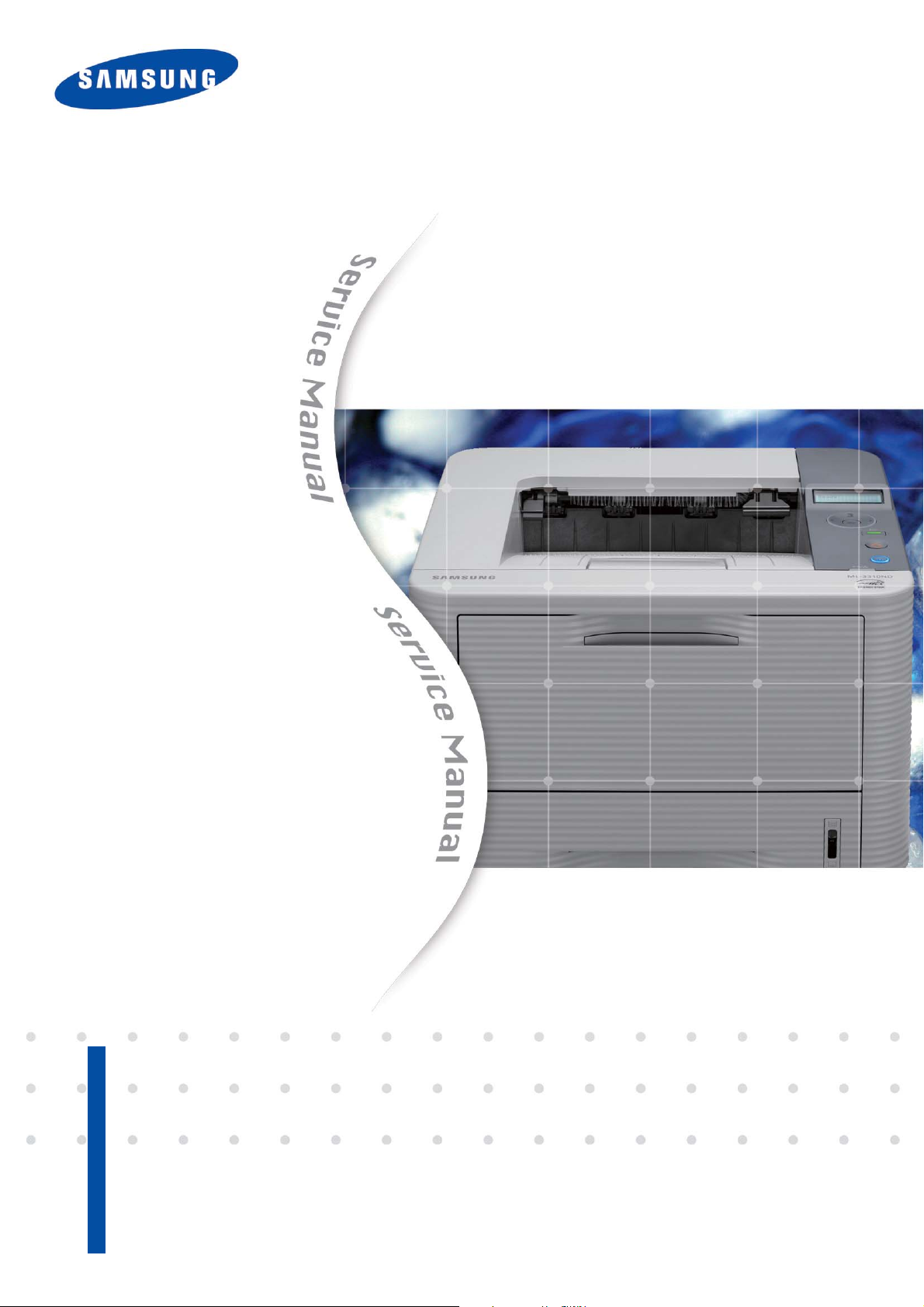
Service Manual
1. Speed
• ML-331x series : 31 ppm in A4 / 33 ppm in Letter
• ML-371x series : 35 ppm in A4 / 37 ppm in Letter
2. Processor
• ML-331x series : 375 MHz
• ML-371x series : 600 MHz
3. Printer Languages
• ML-331x series : SPL, PCL5e
• ML-371x series : PCL6/5e, PostsScript3, IBM
The keynote of Product
ProPrinter, EPSON
DIGITAL LASER PRINTER
ML-331x/ML-371x Series
ML-331xD/331xND/371xD/371xND/371xDW
4. Memory (Std / Max)
• ML-331x series : 64 MB / 64 MB
• ML-371xD : 64 MB / 320 MB
• ML-371xND/371xDW : 128 MB / 384 MB
5. Interfaces
• High Speed USB 2.0
• 10/100 BaseTX network connector (ML-331xND)
• 10/100/1000 BaseTX network connector (ML-371xND/371xDW)
• 802.11b/g/n wireless LAN (ML-371xDW)
• IEEE 1284 Parallel (Optional)
6. Toner Cartridge (Initial / Sales)
• ML-331x series : 2K / 2K, 5K
• ML-371x series : 5K / 2K, 5K, 10K
Page 2
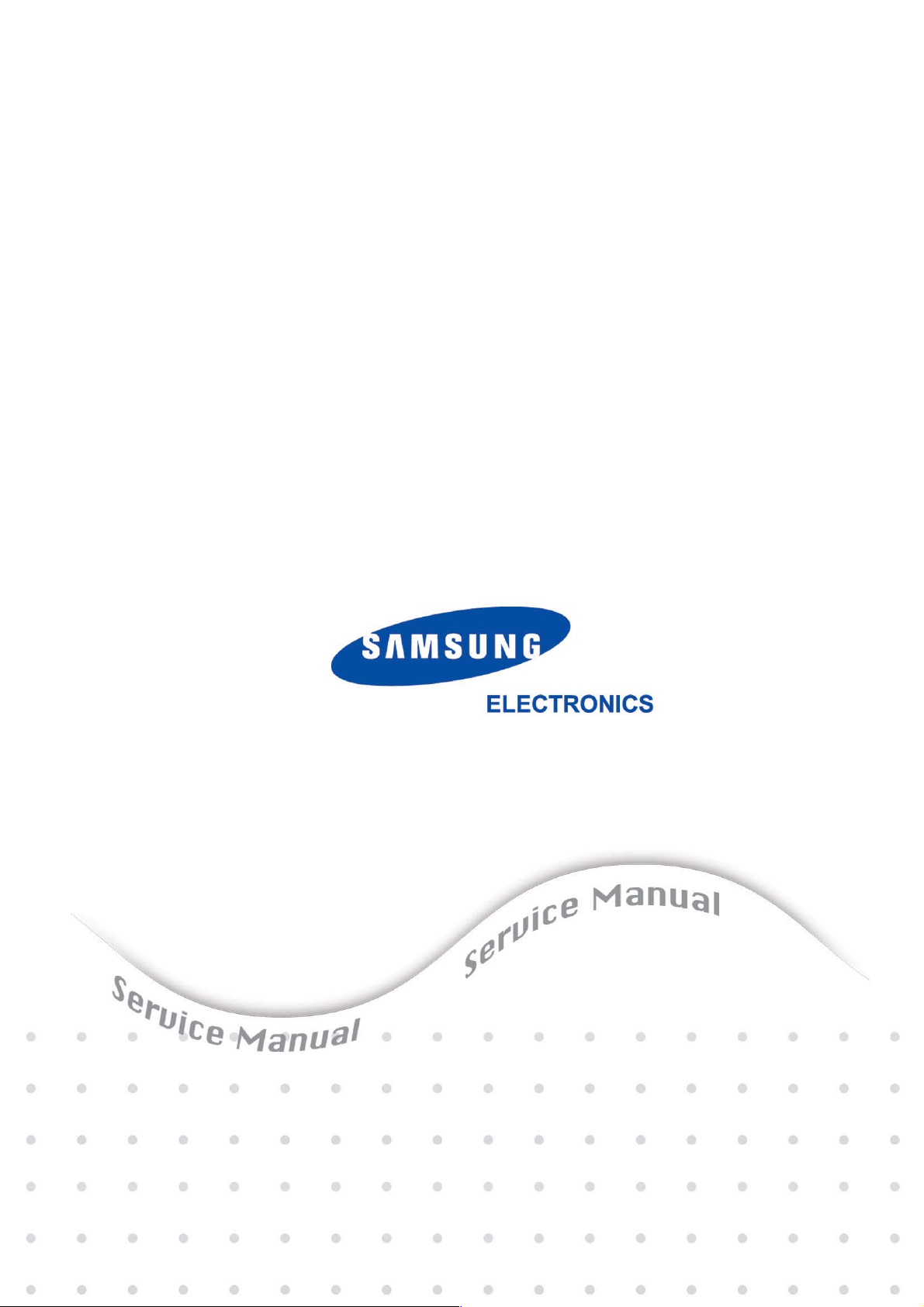
GSPN (Global Service Partner Network)
North America : service.samsungportal.com
Latin America : latin.samsungportal.com
CIS : cis.samsungportal.com
Europe : europe.samsungportal.com
China : china.samsungportal.com
Asia : asia.samsungportal.com
Mideast & Africa : mea.samsungportal.com
ⓒ
Samsung Electronics Co.,Ltd. September. 2010
Printed in Korea.
VERSION NO. : 1.00 CODE : 3310-00000E
Page 3
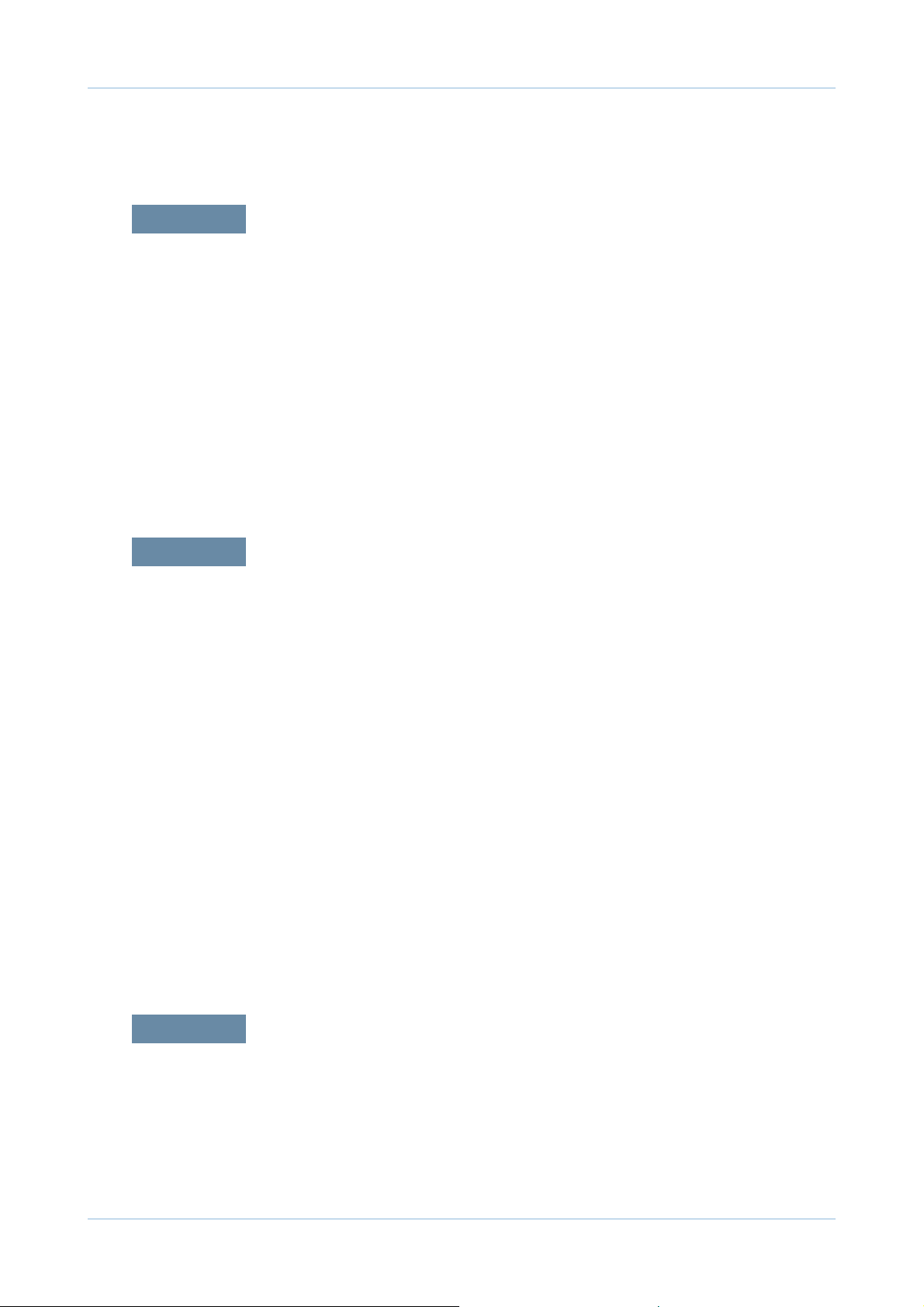
chapter 1 Precautions
1.1 Safety Warning …………………………………………………… 1-1
1.2 Caution for safety ………………………………………………… 1-2
1.2.1 Toxic material ………………………………………………… 1-2
1.2.2 Electric Shock and Fire Safety Precautions ……………… 1-2
1.2.3 Handling Precautions ……………………………………… 1-3
1.2.4 Assembly / Disassembly Precautions …………………… 1-3
1.2.5 Disregarding this warning may cause bodily injury ……… 1-4
1.3 ESD Precautions ………………………………………………… 1-5
Contents
chapter 2 Product specifications and descriptions
2.1 Speci cations …………………………………………………… 2-1
2.1.1 Product Overview …………………………………………… 2-1
2.1.2 Features by models ………………………………………… 2-2
2.1.3 Speci cations ………………………………………………… 2-3
2.1.4 Model Comparison Table …………………………………… 2-10
2.2 Product Description ……………………………………………… 2-11
2.2.1 Front View …………………………………………………… 2-11
2.2.2 Rear View …………………………………………………… 2-12
2.2.3 Paper Path …………………………………………………… 2-13
2.2.4 System layout ……………………………………………… 2-14
2.2.5 Hardware con guration …………………………………… 2-21
2.2.6 Engine F/W Control Algorithm ……………………………… 2-39
2.2.7 S/W Descriptions …………………………………………… 2-42
chapter 3 Disassembly and Reassembly
3.1 General precautions on disassembly ………………………… 3-1
3.2 Screws used in the printer ……………………………………… 3-2
Page 4
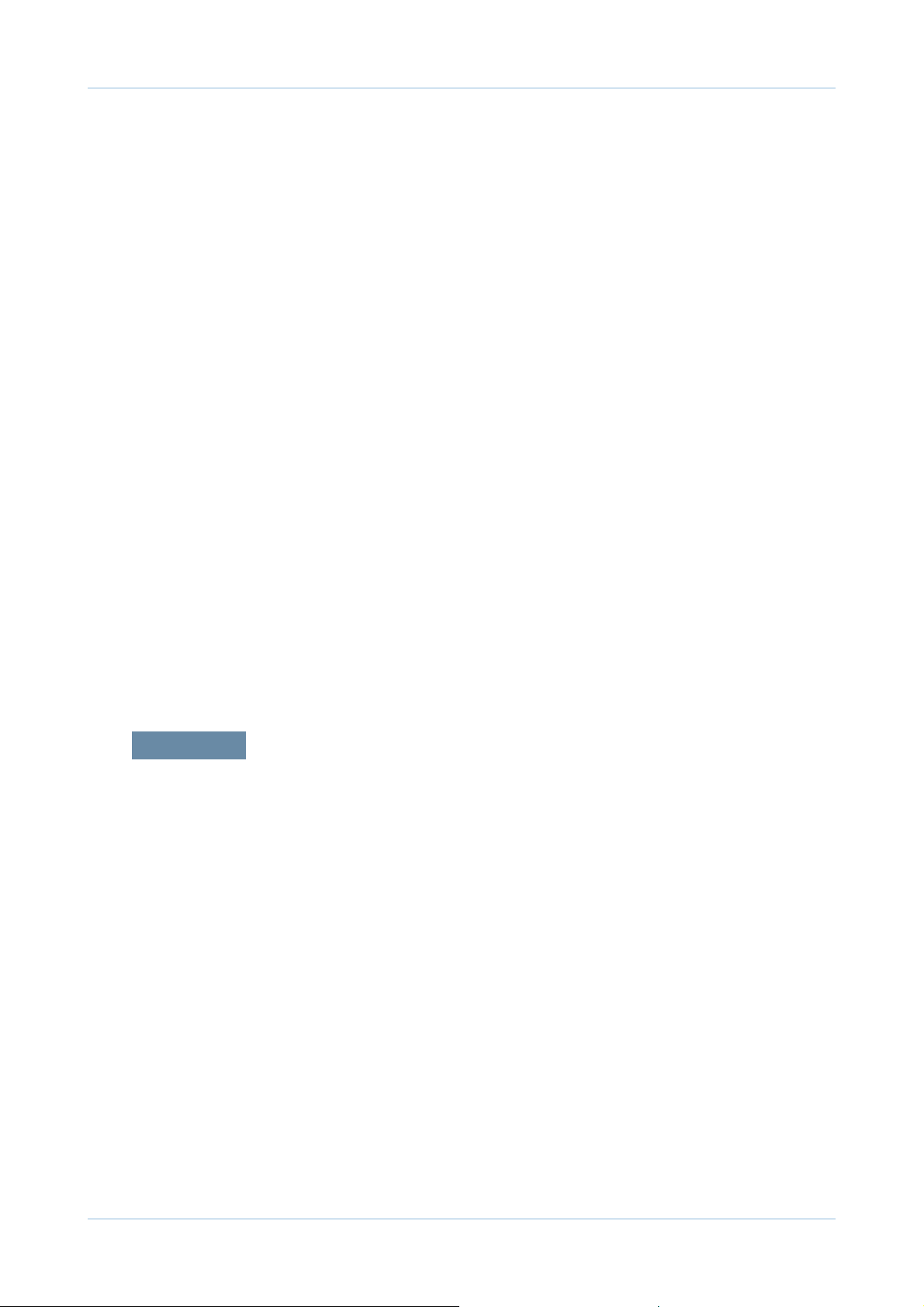
Contents
3.3 Disassembly procedure ………………………………………… 3-3
3.3.1 Cover ………………………………………………………… 3-3
3.3.2 Main board …………………………………………………… 3-6
3.3.3 HVPS board ………………………………………………… 3-6
3.3.4 SMPS board ………………………………………………… 3-7
3.3.5 Laser Scanning Unit (LSU) ………………………………… 3-7
3.3.6 Fuser unit …………………………………………………… 3-8
3.3.7 Main drive unit ……………………………………………… 3-9
3.3.8 Feed drive unit ……………………………………………… 3-10
3.3.9 Pick up/ Regi/ MP clutch …………………………………… 3-10
3.3.10 Pick up roller ……………………………………………… 3-11
3.3.11 Transfer roller ……………………………………………… 3-11
3.3.12 MP unit ……………………………………………………… 3-12
3.3.13 OPE board ………………………………………………… 3-13
3.3.14 Bin-full sensor ……………………………………………… 3-13
3.3.15 Regi. / Feed / Empty sensor ……………………………… 3-14
3.3.16 Cassette roller (Retard roller) …………………………… 3-15
chapter 4 Alignment and Troubleshooting
4.1 Alignment and Adjustments ……………………………………… 4-1
4.1.1 Control Panel ………………………………………………… 4-1
4.1.2 Understanding The Status LED …………………………… 4-4
4.1.3 JAM Removal ……………………………………………… 4-5
4.1.4 Useful menu item for service ……………………………… 4-9
4.1.5 Periodic Defective Image …………………………………… 4-11
4.1.6
4.1.7 Updating Firmware ………………………………………… 4-14
Using the Easy Printer Manager program and smart panel
… 4-12
4.1.8 Tech Mode …………………………………………………… 4-17
4.2 Troubleshooting…………………………………………………… 4-22
4.2.1 Procedure of Checking the Symptoms …………………… 4-22
4.2.2 Error Message and Troubleshooting ……………………… 4 - 2 5
4.2.3 Image Quality problem ……………………………………… 4-41
4.2.4 Other errors ………………………………………………… 4- 2 5
4.2.5 Network problems …………………………………………… 4-41
Page 5
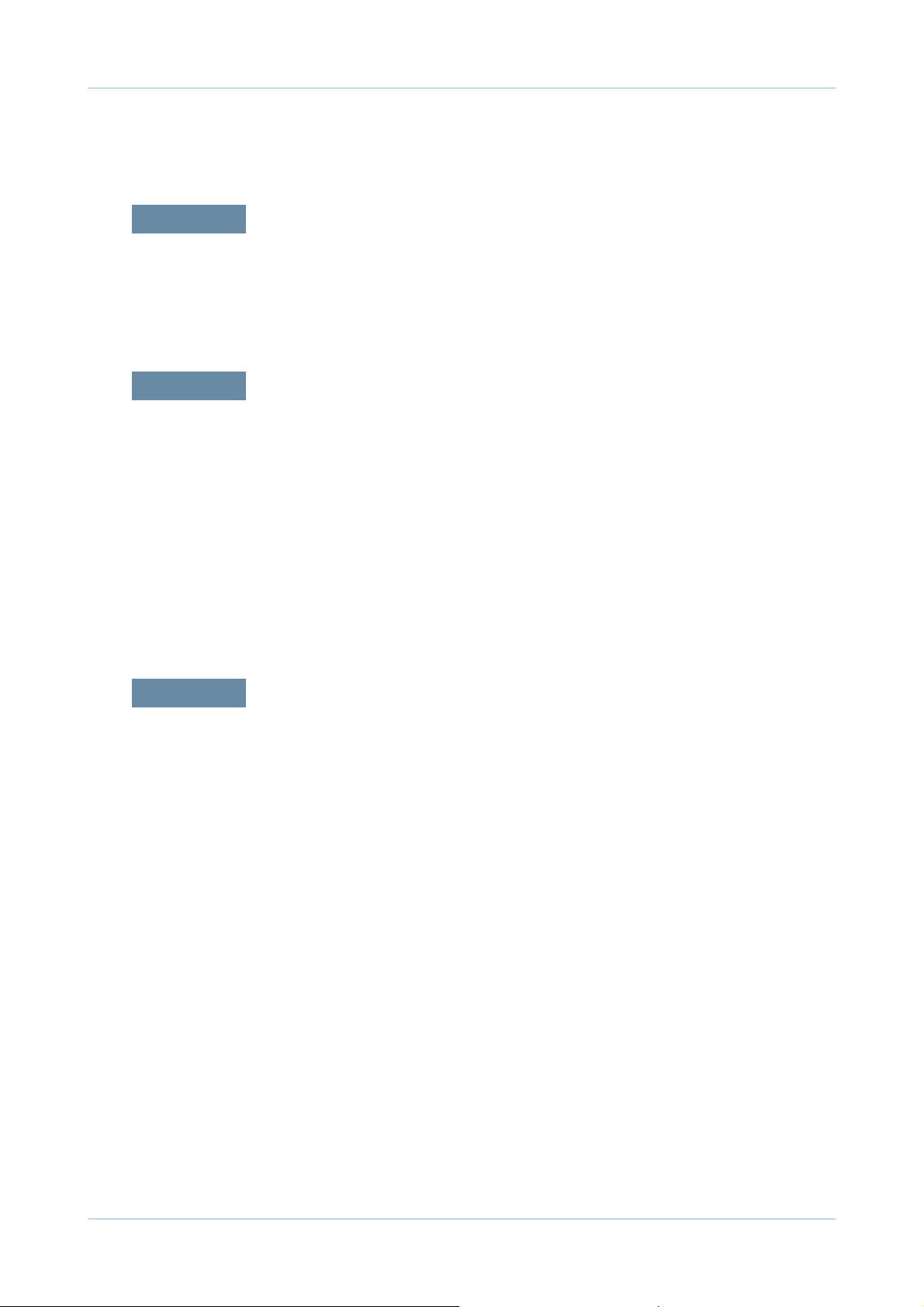
chapter 5 System Diagram
5.1 Block Diagram …………………………………………………… 5-1
5.2 Connection Diagram……………………………………………… 5-3
chapter 6 Reference Information
6.1 Tool for Troubleshooting ………………………………………… 6-1
6.2 Acronyms and Abbreviations …………………………………… 6-2
6.2.1 Acronyms …………………………………………………… 6-2
6.2.2 Service Parts ………………………………………………… 6-4
Contents
6.3 A4 ISO 19752 Standard Pattern ………………………………… 6-8
6.3.1 A4 ISO 19752 Standard Pattern …………………………… 6-8
6.4 Selecting a location ……………………………………………… 6-9
attached Parts Catalog (Exploded Views & Parts List)
Page 6
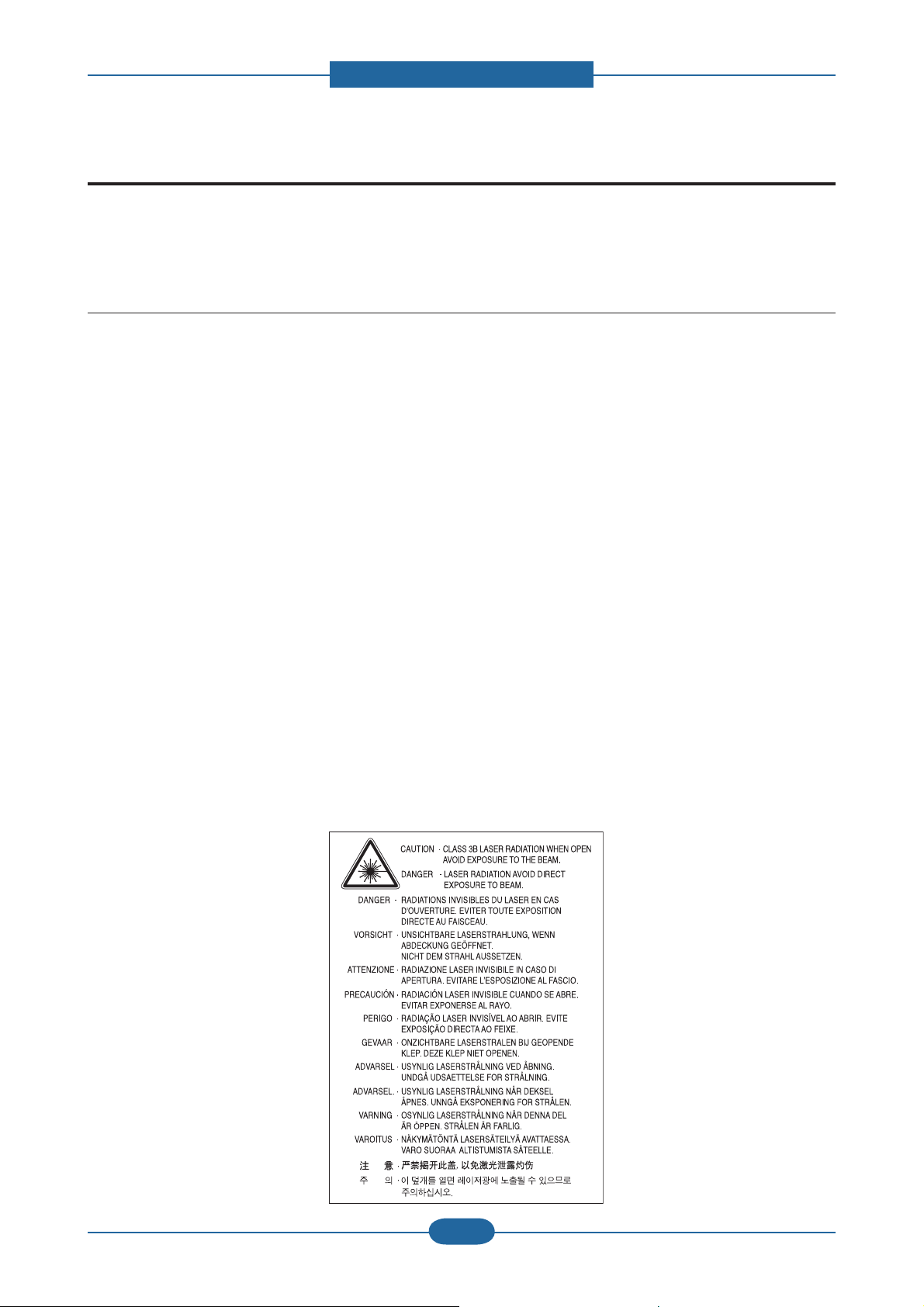
1. Precautions
1. Precautions
In order to prevent accidents and to prevent damage to the equipment please read the precautions listed
below carefully before servicing the printer and follow them closely.
1.1 Safety Warning
(1) Only to be serviced by appropriately quali ed service engineers.
High voltages and lasers inside this product are dangerous. This printer should only be serviced by a
suitably trained and quali ed service engineer.
(2) Use only Samsung replacement parts
There are no user serviceable parts inside the printer. Do not make any unauthorized changes or
additions to the printer, these could cause the printer to malfunction and create electric shock or re hazards.
(3) Laser Safety Statement
The printer is certi ed in the U.S. to conform to the requirements of DHHS 21 CFR, chapter 1 Subchapter
J for Class I(1) laser products, and elsewhere is certi ed as a Class I laser product conforming to the
requirements of IEC 60825-1:1993 + A1:1997 + A2:2001. Class I laser products are not considered to
be hazardous. The laser system and printer are designed so there is never any human access to laser
radiation above a Class I level during normal operation, user maintenance or prescribed service condition.
• Wavelength: 800 nm
• Beam divergence
- Paraller: 12 degrees
- Perpendicular: 35 degrees
• Maximum power or energy output: 15 mW
WARNING
Never operate or service the printer with the protective cover removed from Laser/Scanner assembly. The
reflected beam, although invisible, can damage your eyes. When using this product, these basic safety
precautions should always be followed to reduce risk of fire, electric shock, and injury to persons:
Service Manual
ML-331x/371x series
1-1
Samsung Electronics
Page 7
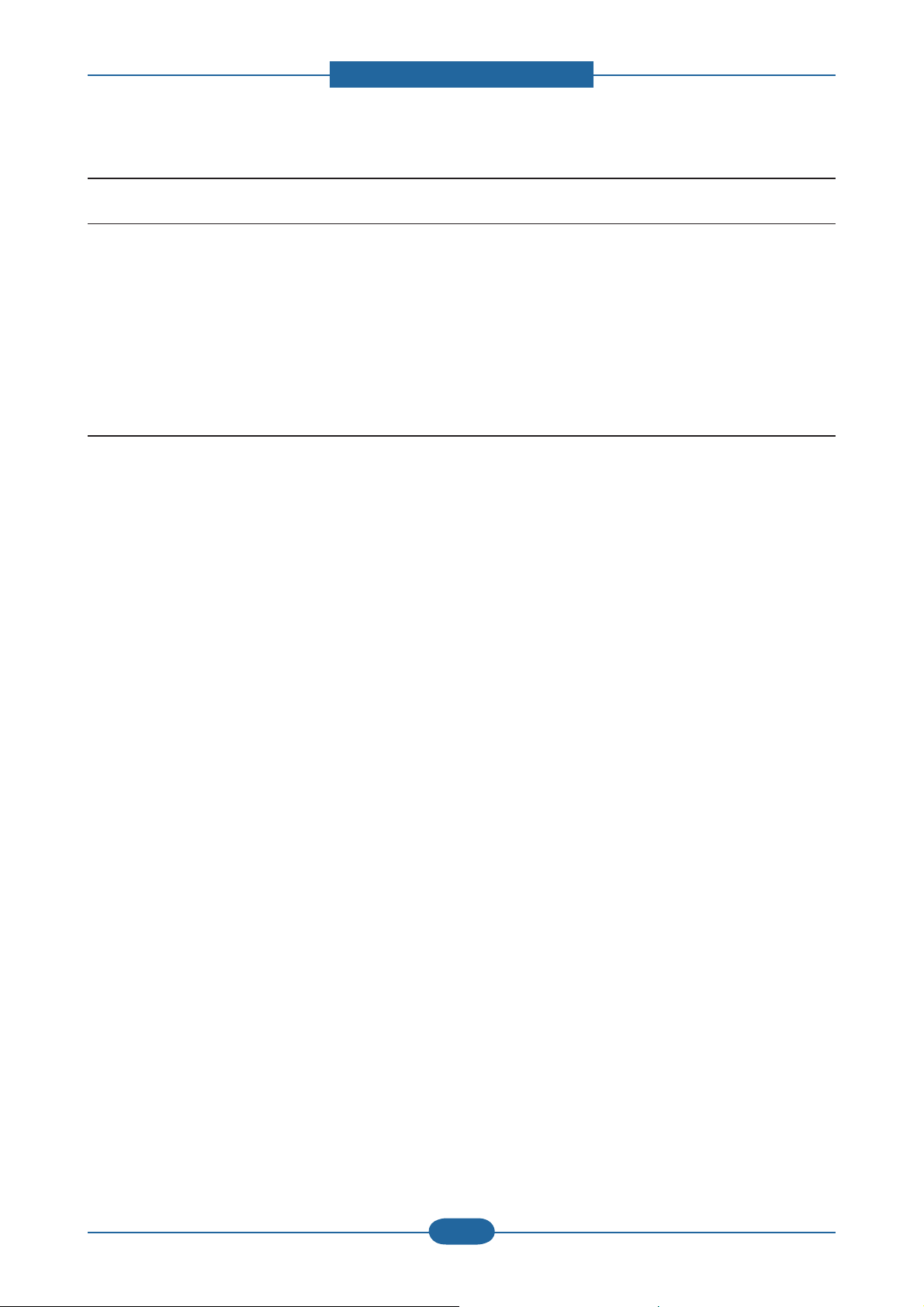
1. Precautions
1.2 Caution for safety
1.2.1 Toxic material
This product contains toxic materials that could cause illness if ingested.
(1) If the LCD control panel is damaged it is possible for the liquid inside to leak. This liquid is toxic. Contact
with the skin should be avoided, wash any splashes from eyes or skin immediately and contact your
doctor. If the liquid gets into the mouth or is swallowed see a doctor immediately.
(2) Please keep Drum cartridge and Toner Cartridge away from children. The toner powder contained in the
Drum cartridge and Toner Cartridge may be harmful and if swallowed you should contact a doctor.
1.2.2 Electric Shock and Fire Safety Precautions
Failure to follow the following instructions could cause electric shock or potentially cause a re.
(1) Use only the correct voltage, failure to do so could damage the printer and potentially cause a re or
electric shock.
(2) Use only the power cable supplied with the printer. Use of an incorrectly speci ed cable could cause the
cable to overheat and potentially cause a re.
(3) Do not overload the power socket, this could lead to overheating of the cables inside the wall and could
lead to a re.
(4) Do not allow water or other liquids to spill into the printer, this can cause electric shock. Do not allow
paper clips, pins or other foreign objects to fall into the printer these could cause a short circuit leading to
an electric shock or re hazard.
(5) Never touch the plugs on either end of the power cable with wet hands, this can cause electric shock.
When servicing the printer remove the power plug from the wall socket.
(6) Use caution when inserting or removing the power connector. The power connector must be inserted
completely otherwise a poor contact could cause overheating possibly leading to a re. When removing
the power connector grip it rmly and pull.
(7) Take care of the power cable. Do not allow it to become twisted, bent sharply round corners or other
wise damaged. Do not place objects on top of the power cable. If the power cable is damaged it could
overheat and cause a re or exposed cables could cause an electric shock. Replace a damaged power
cable immediately, do not reuse or repair the damaged cable. Some chemicals can attack the coating on
the power cable, weakening the cover or exposing cables causing re and shock risks.
(8) Ensure that the power sockets and plugs are not cracked or broken in any way. Any such defects should
be repaired immediately. Take care not to cut or damage the power cable or plugs when moving the
machine.
(9) Use caution during thunder or lightening storms. Samsung recommend that this machine be disconnected
from the power source when such weather conditions are expected. Do not touch the machine or the
power cord if it is still connected to the wall socket in these weather conditions.
(10) Avoid damp or dusty areas, install the printer in a clean well ventilated location. Do not position the
machine near a humidi er. Damp and dust build up inside the machine can lead to overheating and
cause a re.
(11) Do not position the printer in direct sunlight. This will cause the temperature inside the printer to rise
possibly leading to the printer failing to work properly and in extreme conditions could lead to a re.
(12) Do not insert any metal objects into the machine through the ventilator fan or other part of the casing, it
could make contact with a high voltage conductor inside the machine and cause an electric shock.
Service Manual
ML-331x/371x series
1-2
Samsung Electronics
Page 8
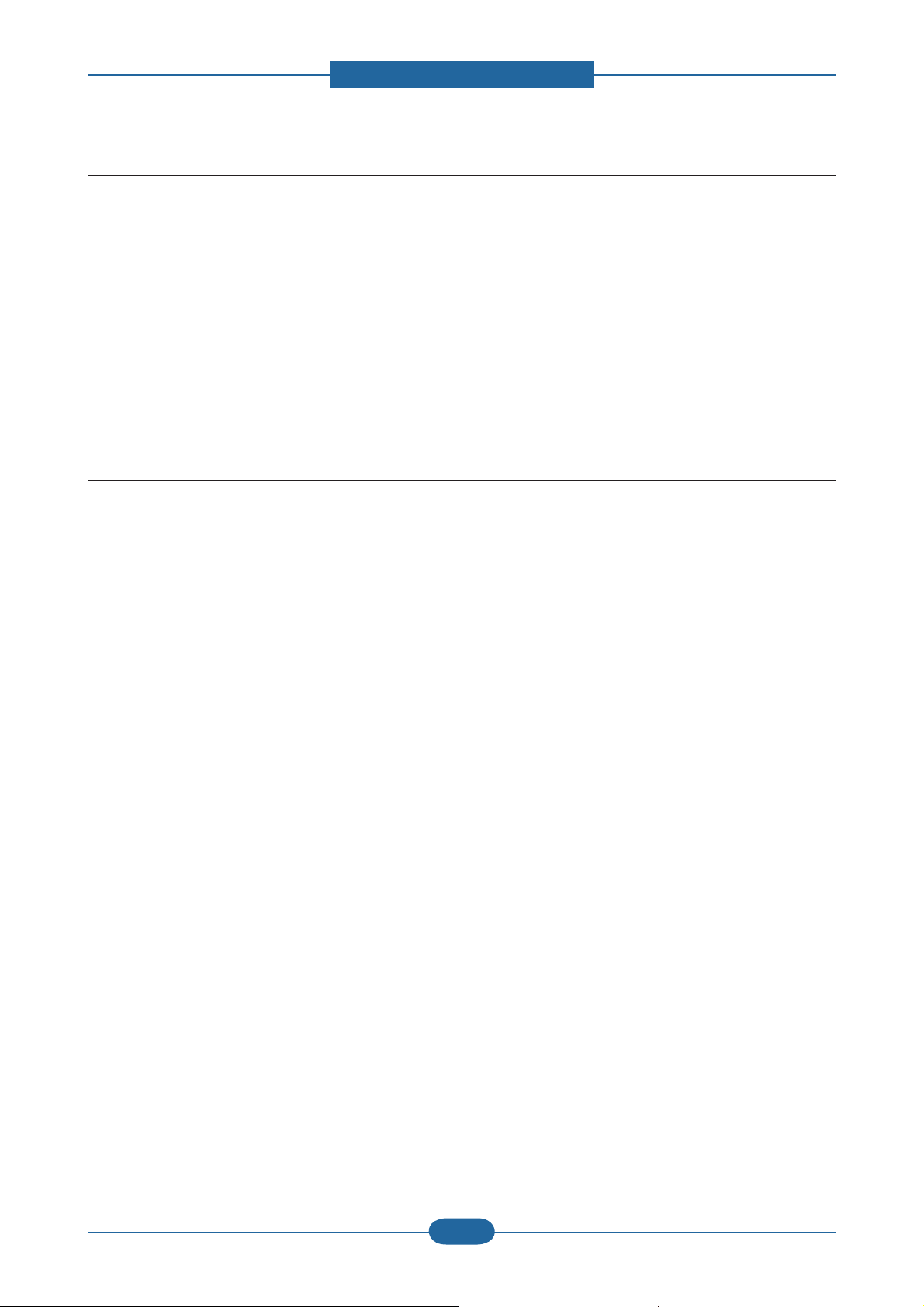
1. Precautions
1.2.3 Handling Precautions
The following instructions are for your own personal safety, to avoid injury and so as not to damage the
printer
(1) Ensure the printer is installed on a level surface, capable of supporting its weight. Failure to do so could
cause the printer to tip or fall.
(2) The printer contains many rollers, gears and fans. Take great care to ensure that you do not catch your
ngers, hair or clothing in any of these rotating devices.
(3) Do not place any small metal objects, containers of water, chemicals or other liquids close to the printer
which if spilled could get into the machine and cause damage or a shock or re hazard.
(4) Do not install the machine in areas with high dust or moisture levels, beside on open window or close to a
humidi er or heater. Damage could be caused to the printer in such areas.
(5) Do not place candles, burning cigarettes, etc on the printer, These could cause a re.
1.2.4 Assembly / Disassembly Precautions
Replace parts carefully, always use Samsung parts. Take care to note the exact location of parts and also
cable routing before dismantling any part of the machine. Ensure all parts and cables are replaced correctly.
Please carry out the following procedures before dismantling the printer or replacing any parts.
(1) Check the contents of the machine memory and make a note of any user settings. These will be erased if
the mainboard or network card is replaced.
(2) Ensure that power is disconnected before servicing or replacing any electrical parts.
(3) Disconnect printer interface cables and power cables.
(4) Only use approved spare parts. Ensure that part number, product name, any voltage, current or
temperature rating are correct.
(5) When removing or re- tting any parts do not use excessive force, especially when tting screws into
plastic.
(6) Take care not to drop any small parts into the machine.
(7) Handling of the OPC Drum
- The OPC Drum can be irreparably damaged if it exposed to light.
Take care not to expose the OPC Drum either to direct sunlight or to uorescent or incandescent
room lighting. Exposure for as little as 5 mins can damage the surface? photoconductive properties
and will result in print quality degradation. Take extra care when servicing the printer. Remove the
OPC Drum and store it in a black bag or other lightproof container. Take care when working with the
covers(especially the top cover) open as light is admitted to the OPC area and can damage the OPC
Drum.
- Take care not to scratch the green surface of OPC Drum Unit.
If the green surface of the Drum Cartridge is scratched or touched the print quality will be compromised.
Service Manual
ML-331x/371x series
1-3
Samsung Electronics
Page 9
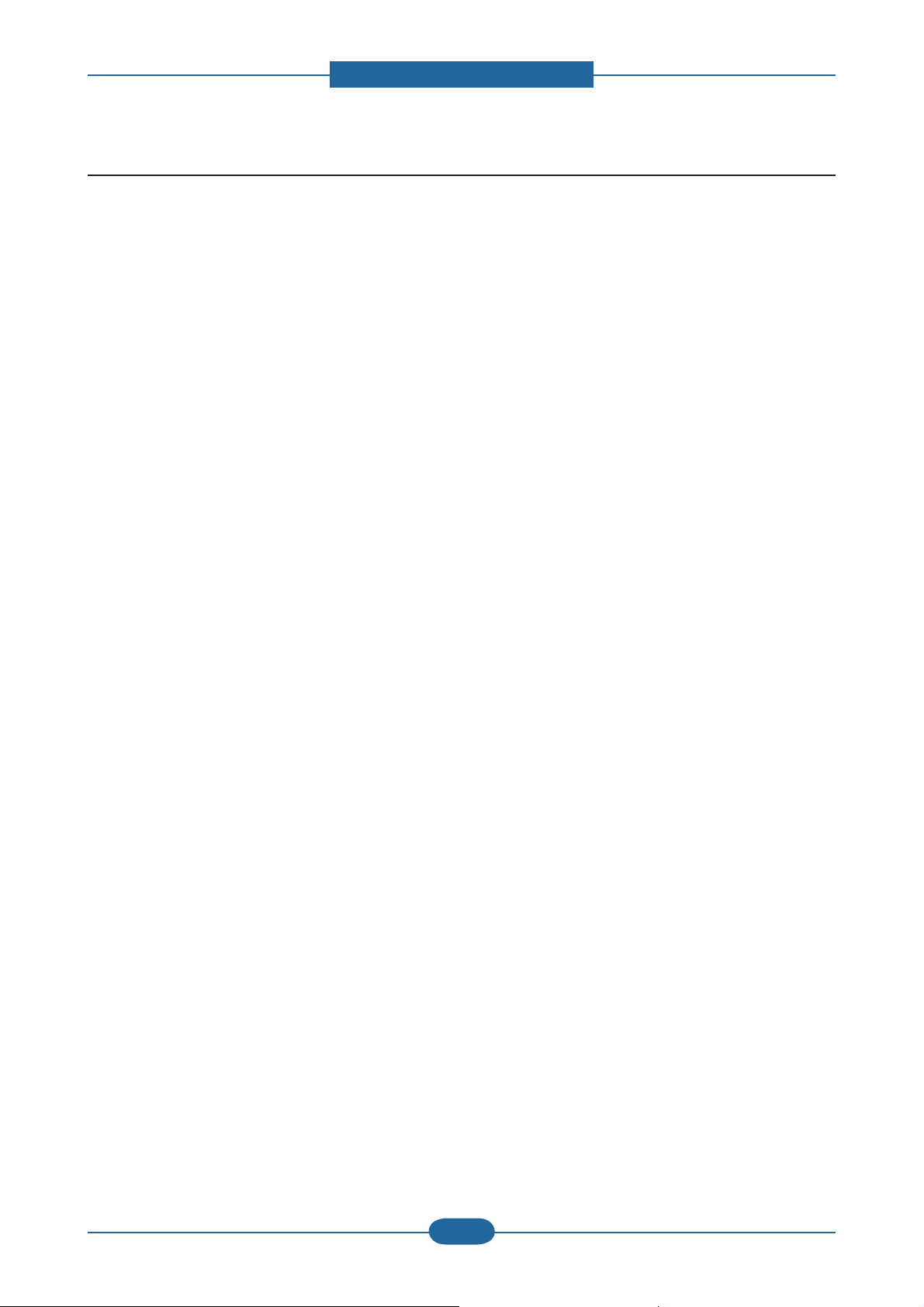
1. Precautions
1.2.5 Disregarding this warning may cause bodily injury
(1) Be careful with the high temperature part.
The fuser unit works at a high temperature. Use caution when working on the printer. Wait for the fuser to
cool down before disassembly.
(2) Do not put nger or hair into the rotating parts.
When operating a printer, do not put hand or hair into the rotating parts (Paper feeding entrance, motor,
fan, etc.). If do, you can get harm.
(3) When you move the printer.
This printer weighs 9kg (19.84 lbs) including toner cartridge and cassette. Use safe lifting and handling
techniques. Use the lifting handles located on each side of the machine. Back injury could be caused if
you do not lift carefully.
(4) Ensure the printer is installed safely.
The printer weighs 9kg (19.84 lbs), ensure the printer is installed on a level surface, capable of supporting
its weight. Failure to do so could cause the printer to tip or fall possibly causing personal injury or
damaging the printer.
(5) Do not install the printer on a sloping or unstable surface. After installation, double check that the printer
is stable.
Service Manual
ML-331x/371x series
1-4
Samsung Electronics
Page 10
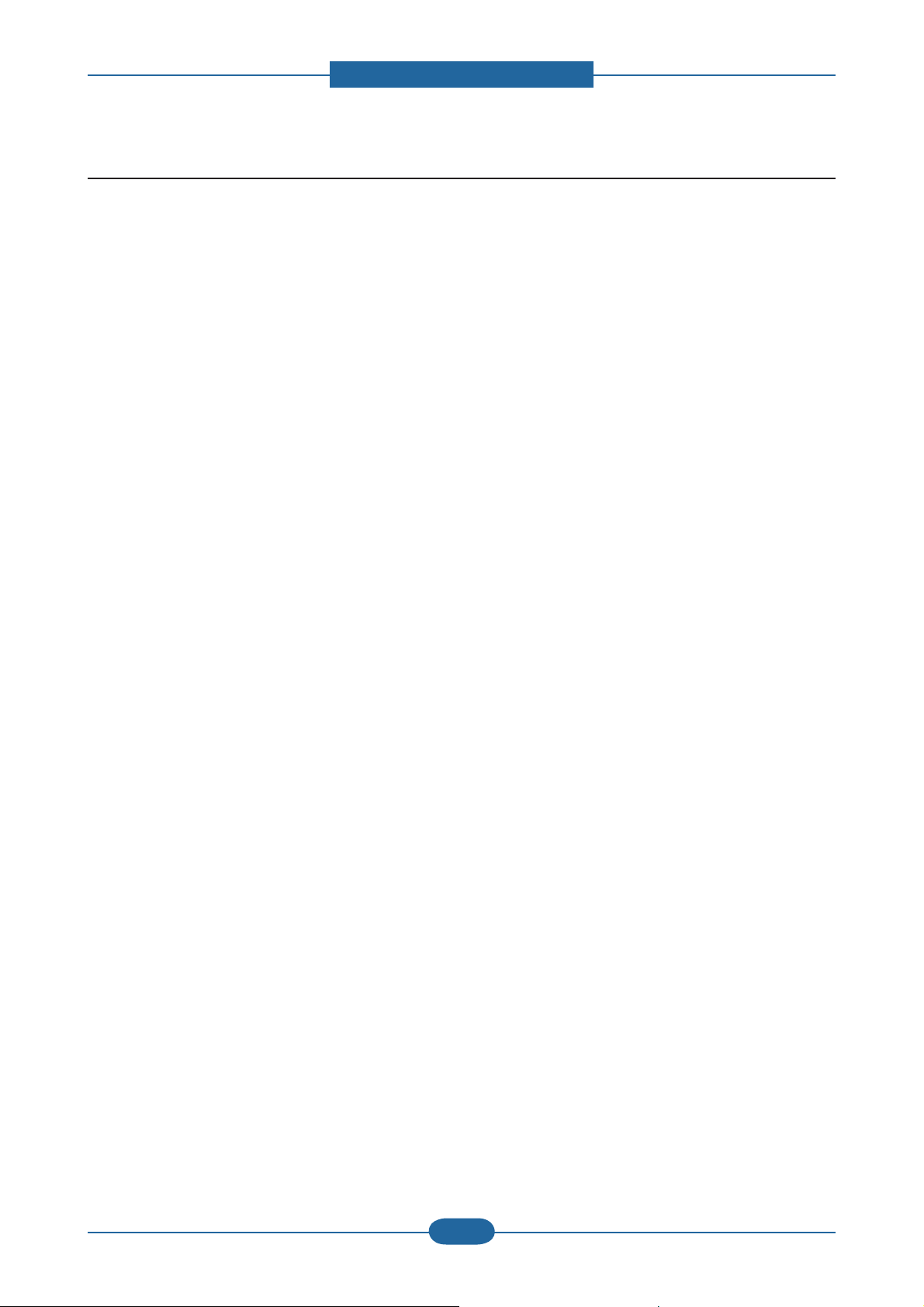
1. Precautions
1.3 ESD Precautions
Certain semiconductor devices can be easily damaged by static electricity. Such components are commonly
called “Electrostatically Sensitive (ES) Devices” or ESDs. Examples of typical ESDs are: integrated circuits,
some eld effect transistors, and semiconductor “chip” components.
The techniques outlined below should be followed to help reduce the incidence of component damage
caused by static electricity.
Caution >>Be sure no power is applied to the chassis or circuit, and observe all other safety precautions.
1. Immediately before handling a semiconductor component or semiconductor-equipped assembly, drain
off any electrostatic charge on your body by touching a known earth ground. Alternatively, employ a
commercially available wrist strap device, which should be removed for your personal safety reasons prior
to applying power to the unit under test.
2. After removing an electrical assembly equipped with ESDs, place the assembly on a conductive surface,
such as aluminum or copper foil, or conductive foam, to prevent electrostatic charge buildup in the vicinity
of the assembly.
3. Use only a grounded tip soldering iron to solder or desolder ESDs.
4. Use only an “anti-static” solder removal device. Some solder removal devices not classi ed as “anti-static”
can generate electrical charges suf cient to damage ESDs.
5. Do not use Freon-propelled chemicals. When sprayed, these can generate electrical charges suf cient to
damage ESDs.
6. Do not remove a replacement ESD from its protective packaging until immediately before installing it. Most
replacement ESDs are packaged with all leads shorted together by conductive foam, aluminum foil, or a
comparable conductive material.
7. Immediately before removing the protective shorting material from the leads of a replacement ESD, touch
the protective material to the chassis or circuit assembly into which the device will be installed.
8. Maintain continuous electrical contact between the ESD and the assembly into which it will be installed,
until completely plugged or soldered into the circuit.
9. Minimize bodily motions when handling unpackaged replacement ESDs. Normal motions, such as
the brushing together of clothing fabric and lifting one’s foot from a carpeted oor, can generate static
electricity suf cient to damage an ESD.
Service Manual
ML-331x/371x series
1-5
Samsung Electronics
Page 11
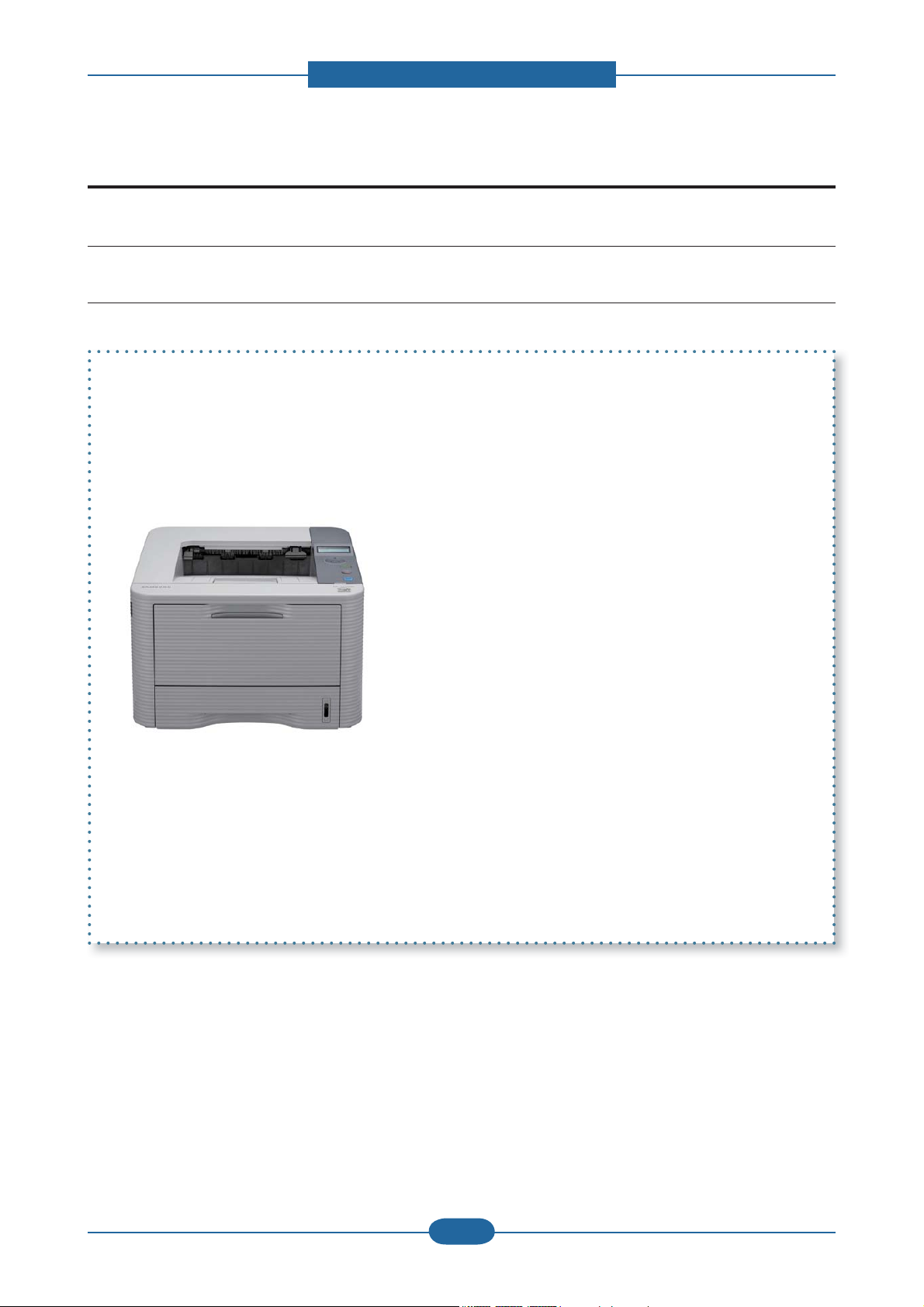
2. Product specifications and descriptions
2. Product specifications and descriptions
2.1 Specifications
2.1.1 Product Overview
1. Speed
• ML-331x series : 31 ppm in A4 / 33 ppm in Letter
• ML-371x series : 35 ppm in A4 / 37 ppm in Letter
2. Processor
• ML-331x series : 375 MHz
• ML-371x series : 600 MHz
3. Printer Languages
• ML-331x series : SPL, PCL5e
• ML-371x series : PCL6/5e, PostsScript3, IBM ProPrinter,
EPSON
4. Memory (Std / Max)
• ML-331x series : 64 MB / 64 MB
• ML-371xD : 64 MB / 320 MB
• ML-371xND/371xDW : 128 MB / 384 MB
5. Interfaces
• High Speed USB 2.0
• 10/100 BaseTX network connector (ML-331xND)
• 10/100/1000 BaseTX network connector (ML-
371xND/371xDW)
• 802.11b/g/n wireless LAN (ML-371xDW)
• IEEE 1284 Parallel (Optional)
6. Toner cartridge (Initial / Sales)
• ML-3310 series : 2K / 2K, 5K
• ML-3710 series : 5K / 2K, 5K, 10K
Service Manual
ML-331x/371x series
2-1
Samsung Electronics
Page 12
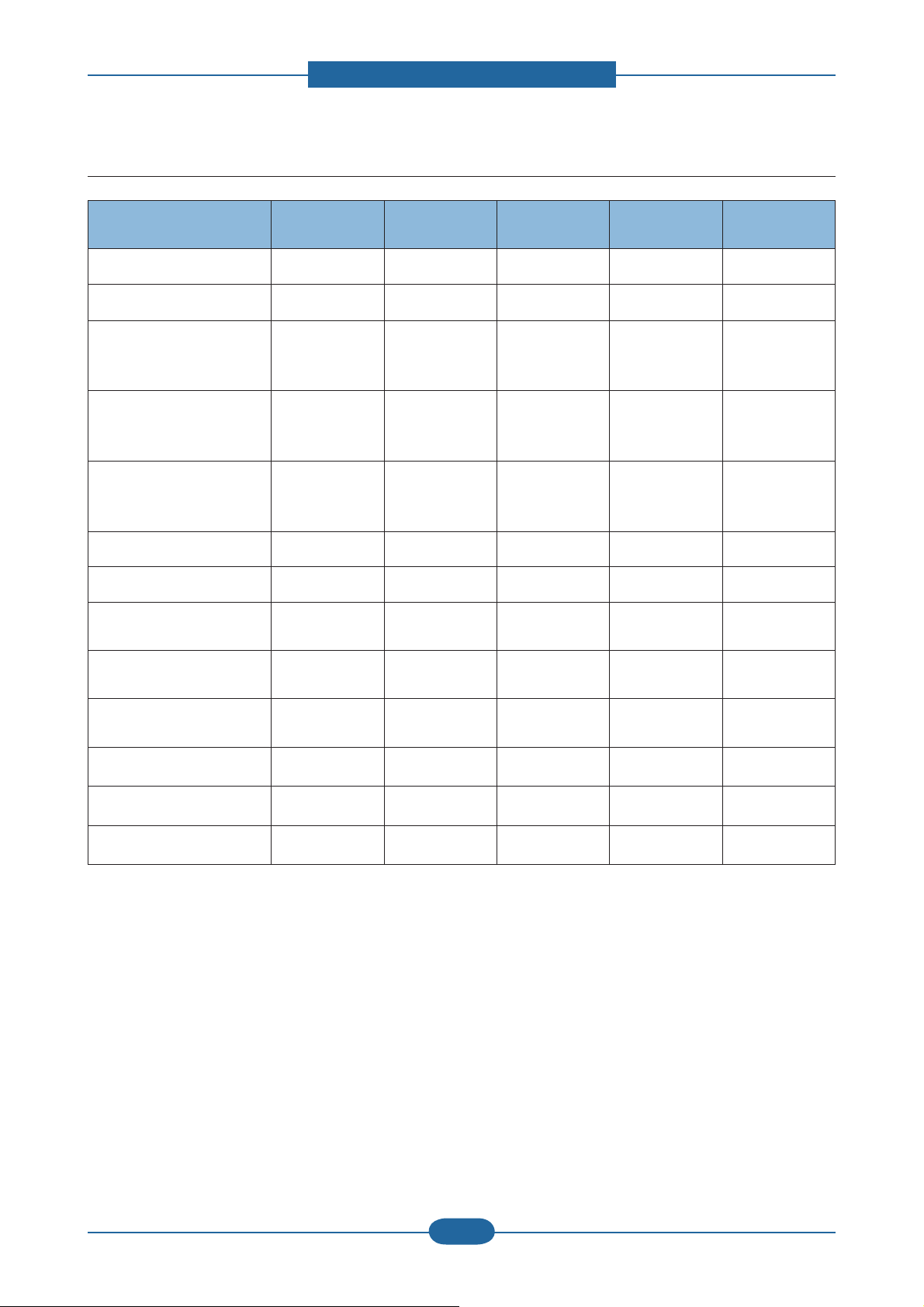
2. Product specifications and descriptions
2.1.2 Features by models
Features
Hi-Speed USB 2.0 ● ● ● ● ●
IEEE 1284 Parallel ○ ○ ○ ○ ○
Network Interface
Ethernet 10/100 Base
TX wired LAN
Network Interface
Ethernet 10/100/1000
Base TX wired LAN
Network Interface
802.11b/g/n
wireless LAN
IPv6 ● ● ●
Eco printing ● ● ● ● ●
Wi-Fi Protected Setup
(WPS)
ML-3310D
ML-3312D
ML-3310ND
ML-3312D
●
ML-3710D
ML-3712D
ML-3710ND
ML-3712ND
● ●
ML-3710DW
ML-3712DW
●
●
Duplex (2-sided)
printing
Samsung Easy Printer
Driver Manager
Memory ○ ○ ○
Tray 2 ○ ○ ○ ○
SyncThru Web Service ● ● ●
( ●: Included, ○: Optional, Blank: Not available)
● ● ● ● ●
● ● ● ● ●
Service Manual
ML-331x/371x series
2-2
Samsung Electronics
Page 13
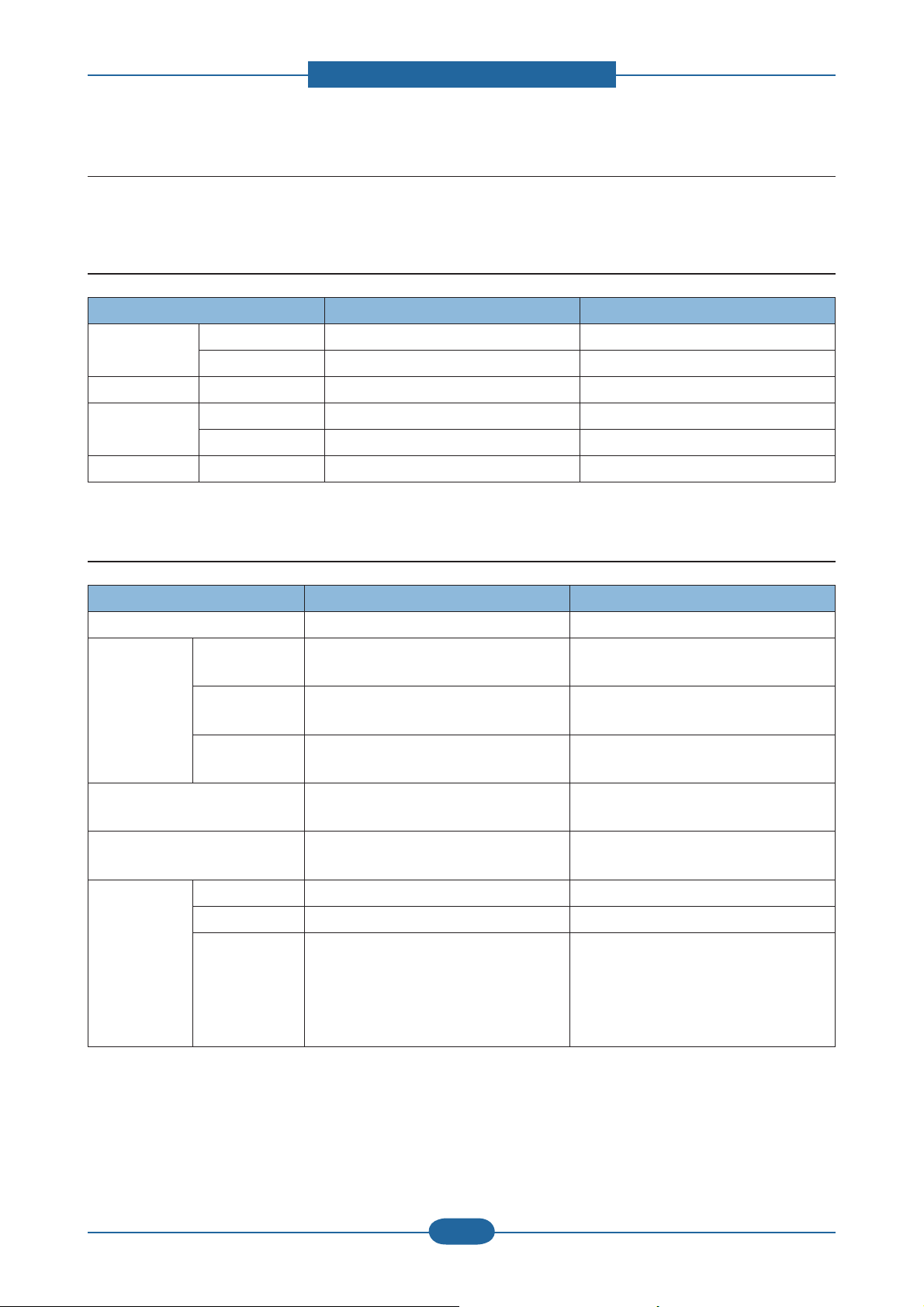
2. Product specifications and descriptions
2.1.3 Specifications
• Product Specifications are subject to change without notice. See below for product specifications.
2.1.3.1 General Print Engine
Item ML-331x series ML-371x series
Engine Speed Simplex Up to 31 ppm in A4 (33 ppm in Letter) Up to 35 ppm in A4 (37 ppm in Letter)
Duplex Up to 15 ipm in A4 (16 ipm in Letter) Up to 17 ipm in A4 (18 ipm in Letter)
Warmup time From Sleep 15 sec 15 sec
FPOT From Ready As fast as 8 sec As fast as 8 sec
From Sleep As fast as 15.5 sec As fast as 15.5 sec
Resolution - Up to 1,200 x 1,200 dpi effective output Up to 1,200 x 1,200 dpi effective output
2.1.3.2 Controller & S/W
Item ML-331x series ML-371x series
Processor Samsung 375 MHz Samsung 600 MHz
Memory Std. 64 MB - 371xD : 64 MB
- 371xND / 371xDW : 128 MB
Max. 64 MB - 371xD : 320 MB
- 371xND / 371xDW : 384 MB
Flash - 331xD : 8 MB- 331xND : 16 MB - 371xD : 16 MB
- 371xND / 371xDW : 32 MB
Printer Languages PCL5e, SPL
IBM ProPrinter, EPSON
Fonts 93 scalable, 1 bitmap 93 scalable, 1 bitmap, 136 PostScript3
Driver Default Driver SPL PCL
Install SPL PCL6 / PS3
Supporting OS Windows 2000/XP (32/64 bits) /
Vista (32/64 bits) /
2003 Server (32/64 bits) /
2008 Server(32/64 bits) /
7 (32/64 bits) /2008 Server R2
PostScript3, PCL6/5e, IBM
ProPrinter, EPSON
fonts
Windows 2000/XP (32/64 bits) /
Vista (32/64 bits) /
2003 Server (32/64 bits) /
2008 Server(32/64 bits) /
7 (32/64 bits) /2008 Server R2
Service Manual
ML-331x/371x series
2-3
Samsung Electronics
Page 14

Driver
(Continue..)
2. Product specifications and descriptions
Item ML-331x series ML-371x series
Supporting OS
(Continue..)
Various Linux OS:
Fedora Core 4, 5, 6
Fedora 7, 8, 9, 10, 11, 12
RedHat Enterprise Linux WS 4, 5
SuSE 10.0, 10.1
openSuSE 10.2, 10.3, 11.0, 11.1, 11.2
SuSE Linux Enterprise Desktop 10, 11
Debian 4.0, 5.0
Ubuntu 5.04, 5.10, 6.04, 6.10, 7.04, 7.10,
8.04, 8.10, 9.04, 9.10
Mandriva 2005LE, 2006, 2007, 2007.1,
2008, 2008.1, 2009, 2009.1
Various Linux OS:
Fedora Core 4, 5, 6
Fedora 7, 8, 9, 10, 11, 12
RedHat Enterprise Linux WS 4, 5
SuSE 10.0, 10.1
openSuSE 10.2, 10.3, 11.0, 11.1, 11.2
SuSE Linux Enterprise Desktop 10, 11
Debian 4.0, 5.0
Ubuntu 5.04, 5.10, 6.04, 6.10, 7.04, 7.10,
8.04, 8.10, 9.04, 9.10
Mandriva 2005LE, 2006, 2007, 2007.1,
2008, 2008.1, 2009, 2009.1
Mac OS 10.3 ~ 10.6 Mac OS 10.3 ~ 10.6
Citrix Presentation Server
Windows Terminal Services
WHQL Windows 2000/XP(32/64bits)/
Vista(32/64bits)/2003
Server(32/64bits)/2008 Server(32/64bits)/
7(32/64bit)/2008 Server R2(64bits)
Compatibility SPL: Win 2000/XP(32/64bits)/2003
Server(32/64bits)/Vista(32/64bits)/2008 S
erver(32/64bits)/7(32/64bits)/2008 Server
R2
Wired Network Protocol - 331xD : N/A
- 331xND : TCP/IP, Ethertalk, SNMP,
HTTP 1.1
Supporting OS - 331xD : N/A
- 331xND :
Windows 2000/XP(32/64bits)/2003
Server(32/64bits)/Vista(32/64bits)/2008
Server(32/64bits)
Mac OS 8.6~9.2, 10.1~10.5
Various Linux OS including Red Hat 8~9,
Fedora Core 1~4, Mandrake 9.2~10.1,
and SuSE 8.2~9.2
NetWare 5.x, 6.x (TCP/IP Only)
Unix HP-UX
Wireless
Protocol N/A - 371xD / 371xND : N/A
Network
Citrix Presentation Server
Windows Terminal Services
Windows 2000/XP(32/64bits)/
Vista(32/64bits)/2003
Server(32/64bits)/2008 Server(32/64bits)/
7(32/64bit)/2008 Server R2(64bits)
SPL & PCL6: Win 2000/
XP(32/64bits)/2003 Server(32/64bits)/
Vista(32/64bits)/2008
Server(32/64bits)/7(32/64bits)
PS3: Win 2000/XP(32/64bits)/
Vista(32/64bits)/2003
server(32/64bits)/2008
Server(32/64bits)/7 (32/64bits) PPD,
Mac PPD, Linux PPD
- 371xD : N/A
- 371xND/ 371xDW : TCP/IP, Ethertalk,
SNMP, HTTP 1.1
- 371xD : N/A
- 371xND / 371xDW :
Windows 2000/XP(32/64bits)/2003
Server(32/64bits)/Vista(32/64bits)/2008
Server(32/64bits)
Mac OS 8.6~9.2, 10.1~10.5
Various Linux OS including Red Hat 8~9,
Fedora Core 1~4, Mandrake 9.2~10.1,
and SuSE 8.2~9.2
NetWare 5.x, 6.x (TCP/IP Only)
Unix HP-UX
- 371xDW : 802.11n
Service Manual
ML-331x/371x series
2-4
Samsung Electronics
Page 15
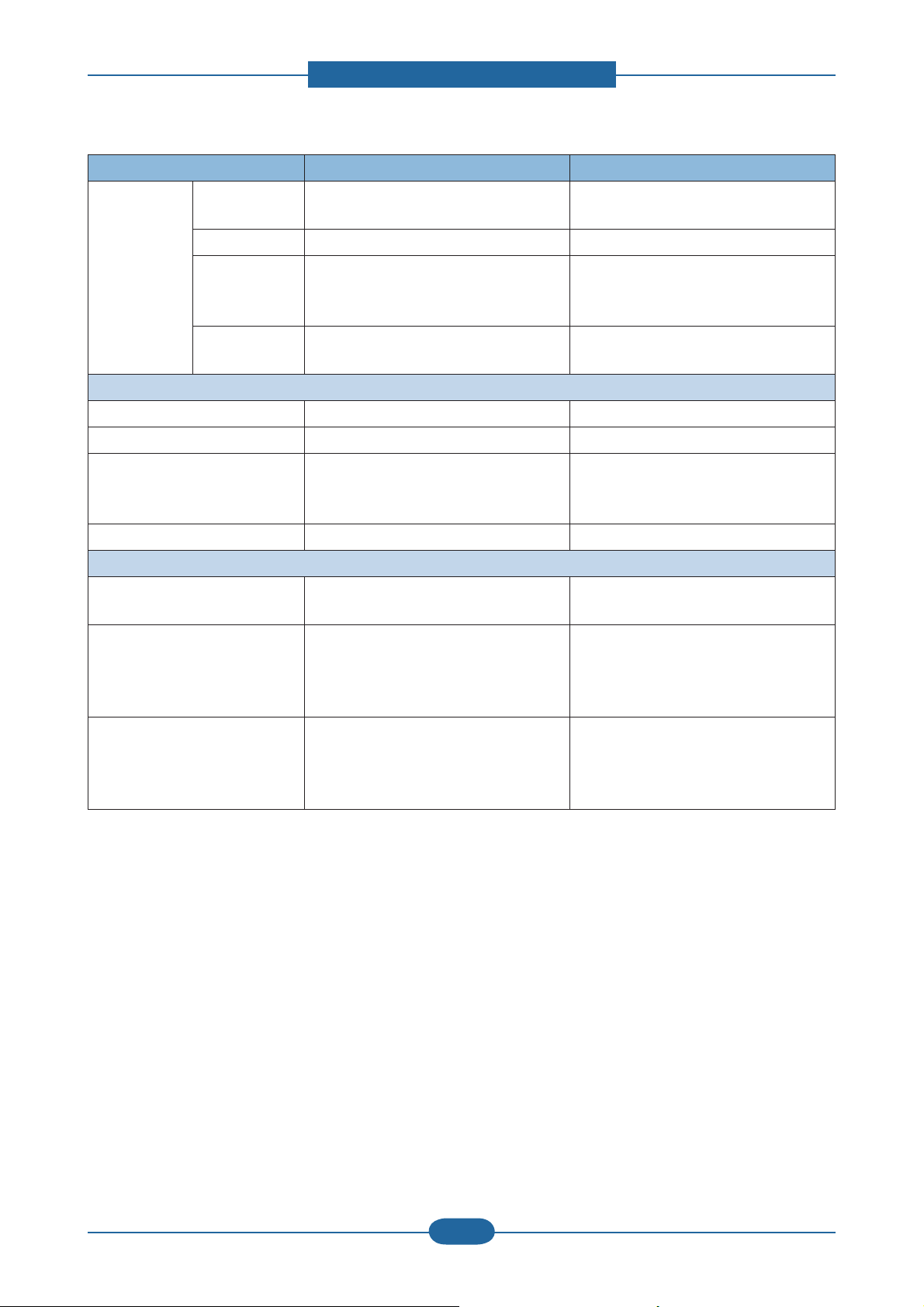
2. Product specifications and descriptions
Item ML-331x series ML-371x series
Application Smart Panel SmartPanel for Windows/ Macintosh/
LINUX
SmartPanel for Windows/ Macintosh/
LINUX
Printer Setting PSU for Windows/ Macintosh/LINUX PSU for Windows/ Macintosh/LINUX
Network
Management
- 331xD : N/A
- 331xND : SyncThru Web Admin Service
5.0
IP Setting - 331xD : N/A
- 331xND : SetIP
- 371xD : N/A
- 371xND/ 371xDW : SyncThru Web
Admin Service 5.0
- 371xD : N/A
- 371xND/ 371xDW : SetIP
Interface
IEEE 1284 Parallel Optional Optional
USB Hi-Speed USB 2.0 Hi-Speed USB 2.0
Wired Network - 331xD : N/A
- 331xND : Ethernet 10/100 Base TX
(Internal)
- 371xD : N/A
- 371xND / 371xDW : Ethernet
10/100/1000 Base TX (Internal)
Wireless Network N/A 371xDW only
User Interface
LCD - 331xD : N/A
2-Line
- 331xND :2-Line
LED 4EA: ECO(1), Power(1), Status(2) - 371xD / 371xND : 4EA( ECO(1),
Power(1), Status(2))
- 3710xW : 5EA (ECO(1), Power(1),
Status(2), WPS(1))
Key - 331xD : 3EA (ECO, Power, Cancel)
- 331xND : 8EA (5 Navigation keys, ECO,
Power, Cancel)
- 371xD / 371xND : 8EA (5 Navigation
keys, ECO, Power, Cancel)
- 371xDW : 9EA (5 Navigation keys,
ECO, WPS, Power, Cancel)
Service Manual
ML-331x/371x series
2-5
Samsung Electronics
Page 16
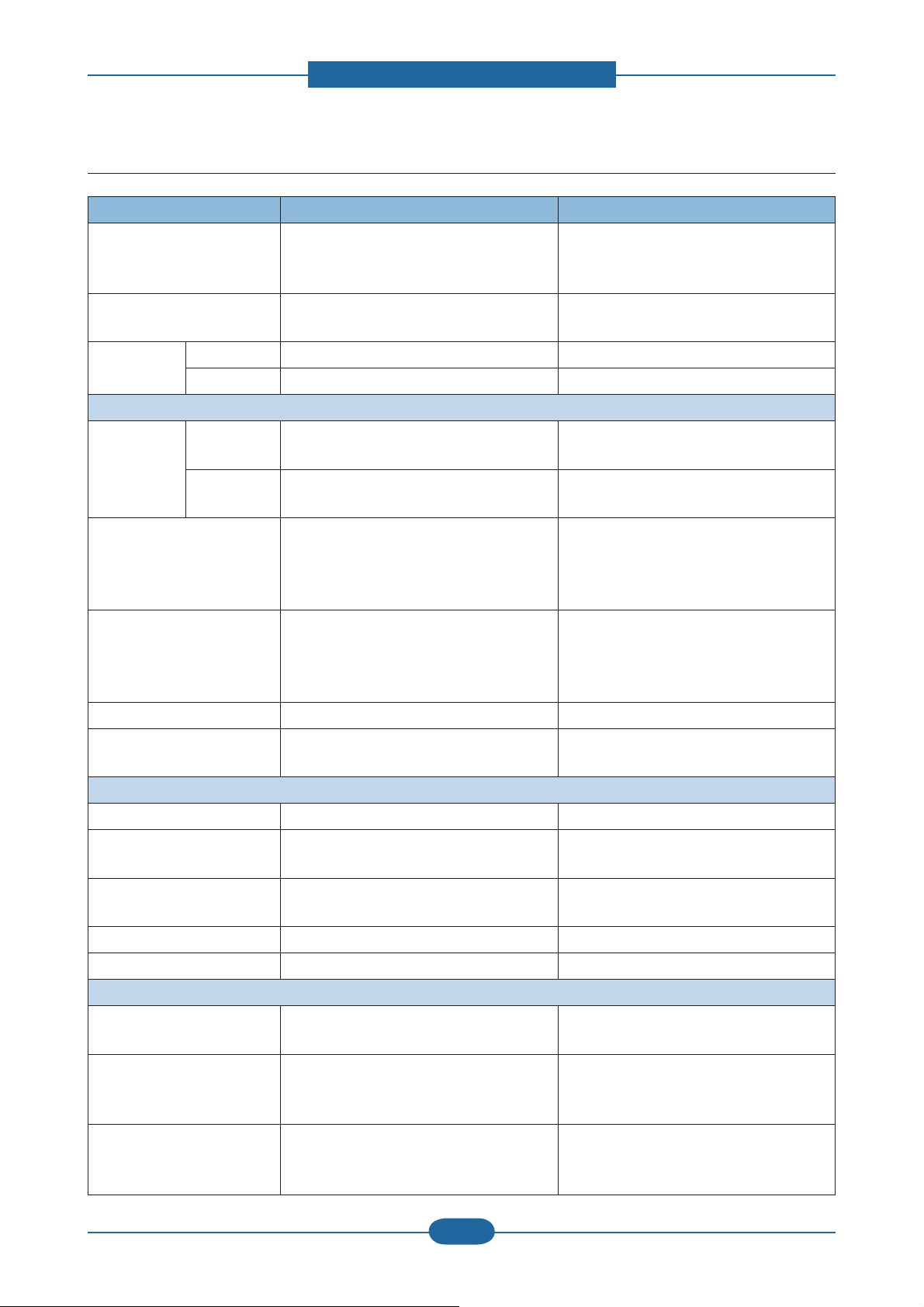
2.1.3.3 Paper Handling
Item ML-331x series ML-371x series
2. Product specifications and descriptions
Standard Capacity 250-sheet Cassette Tray,
1-sheet (331xD)/ 50-sheet (331xND) Multi
250-sheet Cassette Tray, 50-sheet Multi
Purpose Tray @80g/㎡
Purpose Tray @80g/㎡
Max. Capacity - 331xD : 251 sheets @ 80g/㎡
820 sheets @ 80g/㎡
- 331xND : 820 sheets @ 80g/㎡
Printing Max. Size 216 x 356 mm (8.5" x 14") 216 x 356 mm (8.5" x 14")
Min. Size 76 x 127 mm (3.0" x 5.0") 76 x 127 mm (3.0" x 5.0")
Multi-purpose tray
Capacity Plain Paper - 331xD : 1 sheet @ 80g/㎡
50 sheets @ 80g/㎡
- 331xND : 50 sheets @ 80g/㎡
Envelop - 331xD : 1 sheet
5 sheets
- 331xND : 5 sheets
Media sizes A4, A5, A6, Letter, Legal, Folio, Oficio,
Executive, ISO B5, JIS B5, 3"x5",
Envelope(Monarch, No.10, DL, C5, C6),
Custom
Media type Plain, Thin, Thick, Thicker, Cotton, Colored,
Envelope, Transparency, Pre-Printed,
Recycled, Labels, Bond, Card stock,
Archive
A4, A5, A6, Letter, Legal, Folio, Oficio,
Executive, ISO B5, JIS B5, 3"x5",
Envelope(Monarch, No.10, DL, C5, C6),
Custom
Plain, Thin, Thick, Thicker, Cotton, Colored,
Envelope, Transparency, Pre-Printed,
Recycled, Labels, Bond, Card stock,
Archive
Media weight 16~58lb (60 to 220g/㎡) 16~58lb (60 to 220g/㎡)
Sensing - 331xD : N/A
Paper Empty
- 331xND : Paper Empty
Standard Cassette Tray
Capacity 250 sheets @ 80g/㎡ 250 sheets @ 80g/㎡
Media sizes A4, A5, A6, Letter, Legal, Folio, Oficio,
Executive, ISO B5, JIS B5, Custom
Media types Plain Paper, Thin, Thick, Recycled, Bond,
Cardstock, Archive
A4, A5, A6, Letter, Legal, Folio, Oficio,
Executive, ISO B5, JIS B5, Custom
Plain Paper, Thin, Thick, Recycled, Bond,
Cardstock, Archive
Media weight 16~43lb (60 to 163g/㎡) 16~43lb (60 to 163g/㎡)
Sensing Paper Empty Paper Empty
Optional Cassette Tray
Capacity - 331xD : N/A
520 sheets @ 80g/㎡
- 331xND : 520 sheets @ 80g/㎡
Media sizes - 331xD : N/A
- 331xND : A4, A5, A6, Letter, Legal, Folio,
A4, A5, A6, Letter, Legal, Folio, Oficio,
Executive, ISO B5, JIS B5
Oficio, Executive, ISO B5, JIS B5
Media types - 331xD : N/A
- 331xND : Plain Paper, Thin, Thick,
Plain Paper, Thin, Thick, Recycled, Bond,
Cardstock, Archive
Recycled, Bond, Cardstock, Archive
Service Manual
ML-331x/371x series
2-6
Samsung Electronics
Page 17
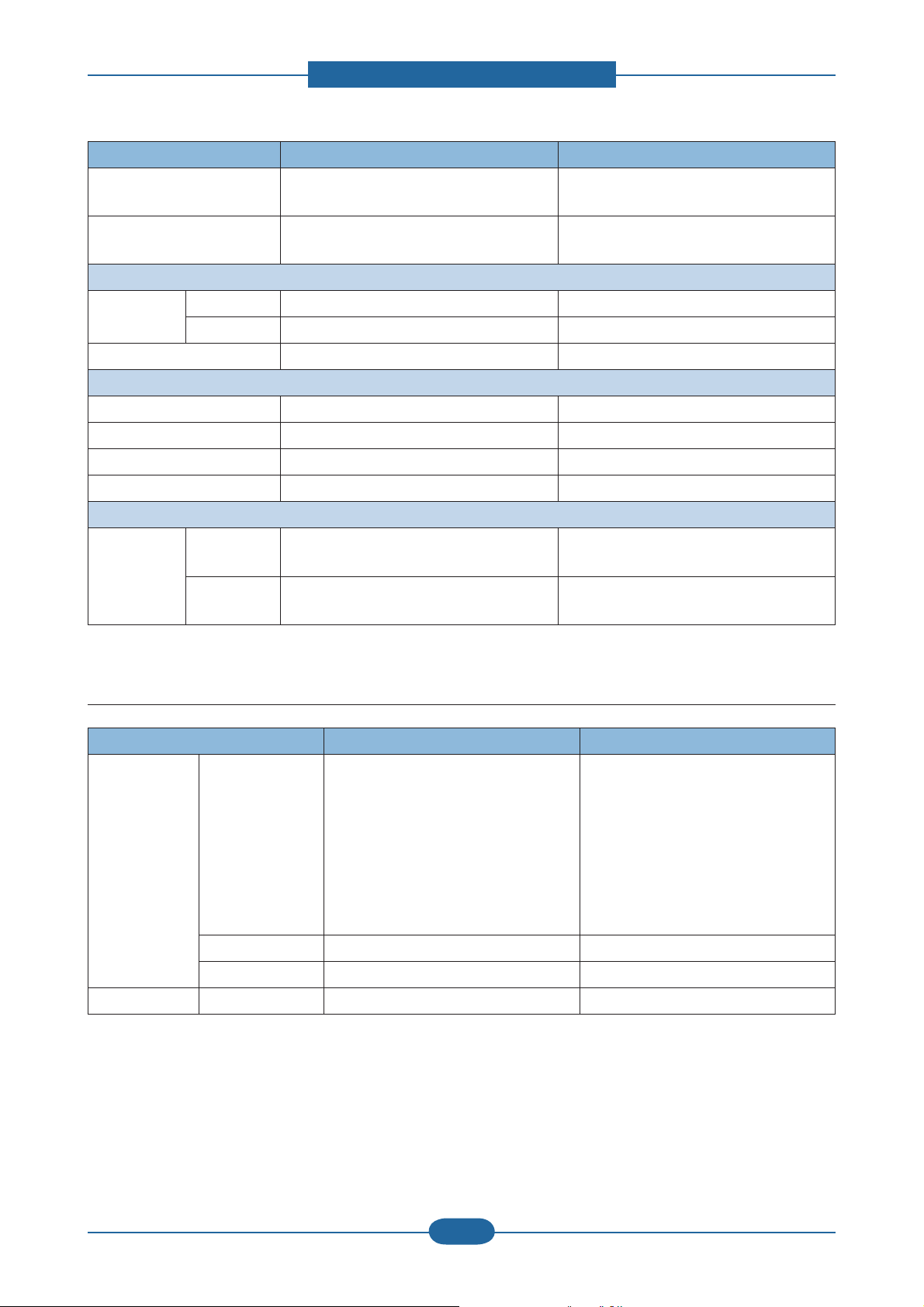
2. Product specifications and descriptions
Item ML-331x series ML-371x series
Media weight - 331xD : N/A
16~43lb (60 to 163g/㎡)
- 331xND : 16~43lb (60 to 163g/㎡)
Sensing - 331xD : N/A
Paper Empty
- 331xND : Paper Empty
Output Stacking
Capacity Face-Down 150 sheets @ 80g/㎡ 150 sheets @ 80g/㎡
Face-Up 1 sheet 1 sheet
Output Full sensing Ye s Yes
Duplex
Supporting Built-in Built-in
Media sizes A4, Letter, Oficio, Folio, Legal A4, Letter, Oficio, Folio, Legal
Media types Plain Paper, Thin, Thick, Recycled, Bond Plain Paper, Thin, Thick, Recycled, Bond
Media weight 16~32lb (60 to 120g/㎡) 16~32lb (60 to 120g/㎡)
Printable Area
Non-Printable
Area
Envelop 10mm(0.4") from edge(Top, Bottom, Left,
Right)
Other Media 4mm(0.16") from edge(Top, Bottom, Left,
Right)
10mm(0.4") from edge(Top, Bottom, Left,
Right)
4mm(0.16") from edge(Top, Bottom, Left,
Right)
2.1.3.4 Consumables
Item ML-331x series ML-371x series
Toner Black - Standard: Average Cartridge Yield 2K
standard pages.
- High Yield: Average cartridge Yield 5K
standard pages.
Declared cartridge yield in accordance
with ISO/IEC 19752.
Key Electronic key(CRUM) Only Electronic key(CRUM) Only
Life detect Toner gauge sensor by dot count Toner gauge sensor by dot count
Drum Yield N/A N/A
- Standard: Average Cartridge Yield 2K
standard pages.
- High Yield: Average cartridge Yield 5K
standard pages.
- Extra High Yield: Average cartridge
Yield 10K standard pages.
Declared cartridge yield in accordance
with ISO/IEC 19752.
Service Manual
ML-331x/371x series
2-7
Samsung Electronics
Page 18
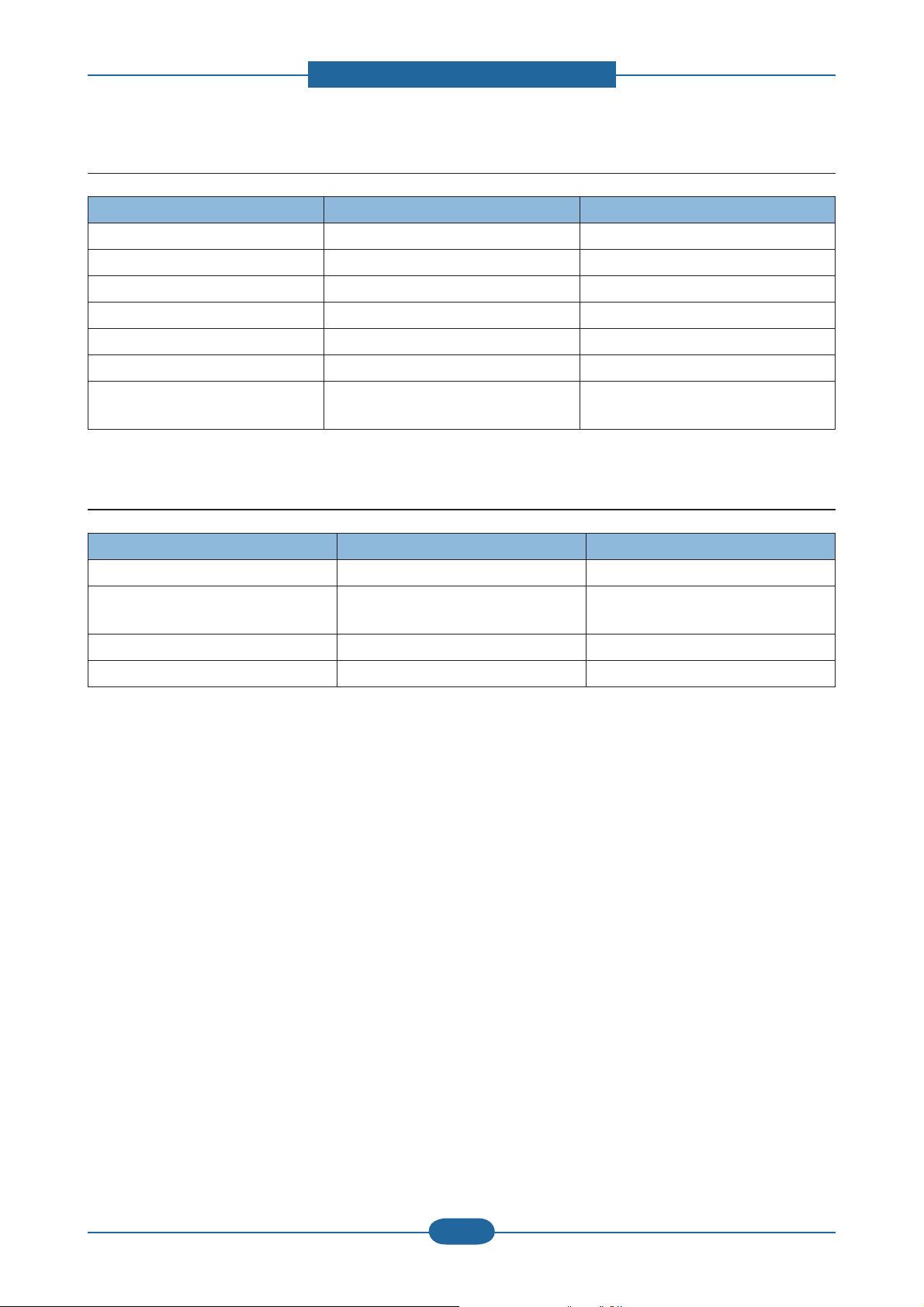
2. Product specifications and descriptions
2.1.3.5 Reliability & Service
Item ML-331x series ML-371x series
Recommanded AMPV 1000 sheets/month 1500 sheets/month
Max AMPV 2500 sheets/month 3500 sheets/month
Max. Monthly Duty 50,000 sheets/month 80,000 sheets/month
MPBF 35,000 sheets 45,000 sheets
MTBF 35 months 35 months
MTTR 30 min. 30 min.
SET Life Cycle 170,000 sheets or 5 years (whichever
comes first)
220,000 sheets or 5 years (whichever
comes first)
2.1.3.6 Maintenance part
Item Part Code Life
Transfer roller JC66-02842A Approx. 100,000 Pages
Fuser Unit JC91-01023A (110V)
JC91-01024A (220V)
Pick-up Roller JC73-00340A Approx. 90,000 Pages
Retard Roller JC90-01032A Approx. 60,000 Pages
Approx. 90,000 Pages
Service Manual
ML-331x/371x series
2-8
Samsung Electronics
Page 19
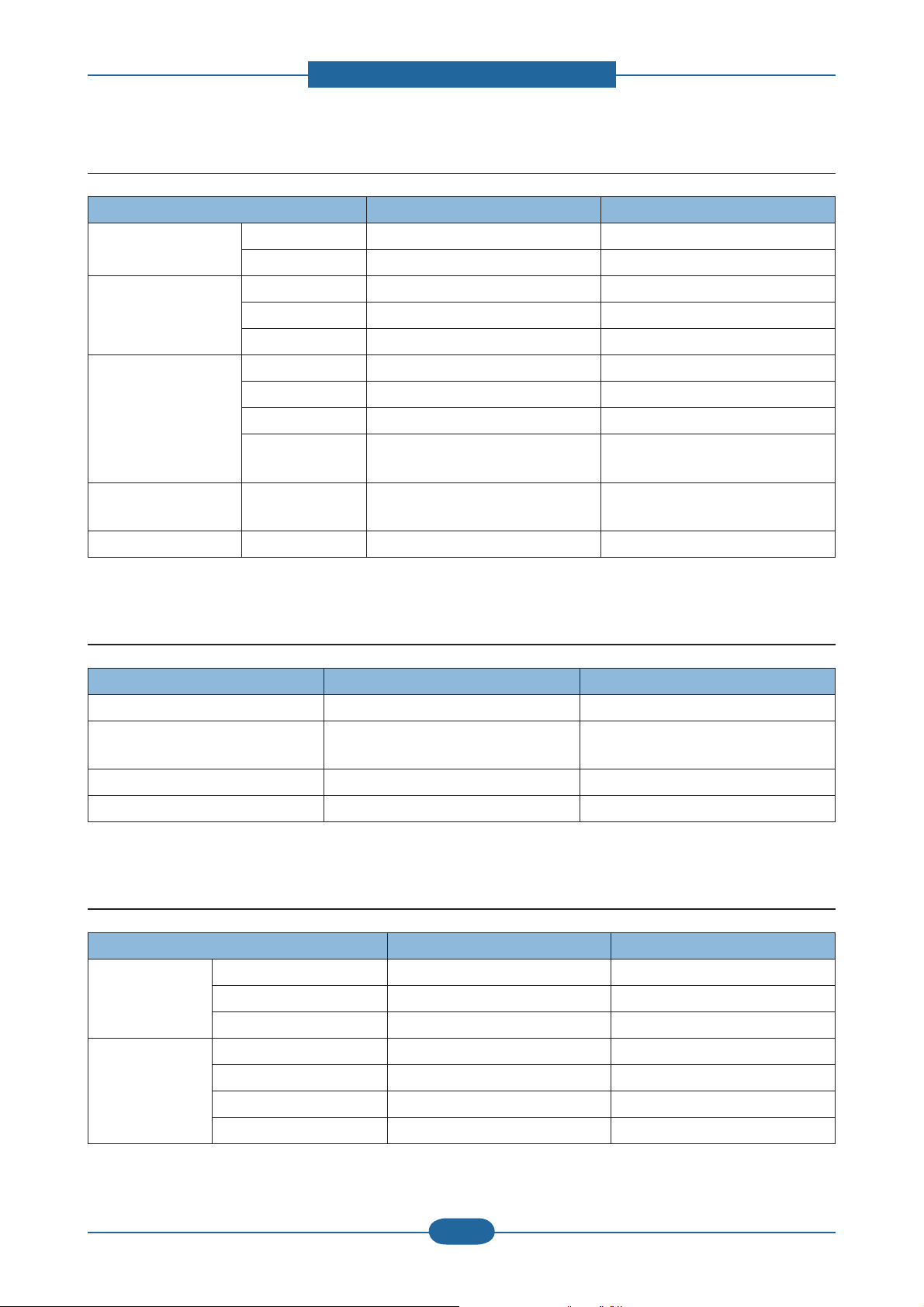
2. Product specifications and descriptions
2.1.3.7 Environment
Item ML-331x series ML-371x series
Operating Environment Temperature 10C to 32C 10C to 32C
Humidity 20% to 80% 20% to 80%
Acoustic Noise
Level(Sound Power/
Pressure)
Power Consumption Ready Less than 55W Less than 55W
Printing 51dBA 52dBA
Standby 26 dBA 26 dBA
Sleep Back Ground Level Back Ground Level
AVG. Less than 550W Less than 600W
Max/Peak Less than 600W Less than 650W
Sleep / Power Off Less than 8W / Less than 0.4W
(Conformity to EPA)
Dimension (W x D x H)
(W x D x H)
Weight SET 9.0Kg 9.0Kg
SET 366 x 368 x 240.6 366 x 368 x 240.6
Less than 8W / Less than 0.4W
(Conformity to EPA)
2.1.3.6 Options
Item ML-331x series ML-371x series
Memory N/A 256MB
Second Cassette - 331xD : N/A
- 331xND : 520-sheet Cassette Tray
Wireless Network N/A N/A
Hard Disk N/A N/A
520-sheet Cassette Tray
2.1.3.8 Others
Item ML-331x series ML-371x series
Memory Upgradable Mem. Slot N/A YES
Upgradable Mem. Type N/A SODIMM
Upgradable Mem. Unit N/A 256MB
Sensor Paper Empty YES YES
Paper Size NO NO
Media Type NO NO
Paper Full YES YES
Service Manual
ML-331x/371x series
2-9
Samsung Electronics
Page 20
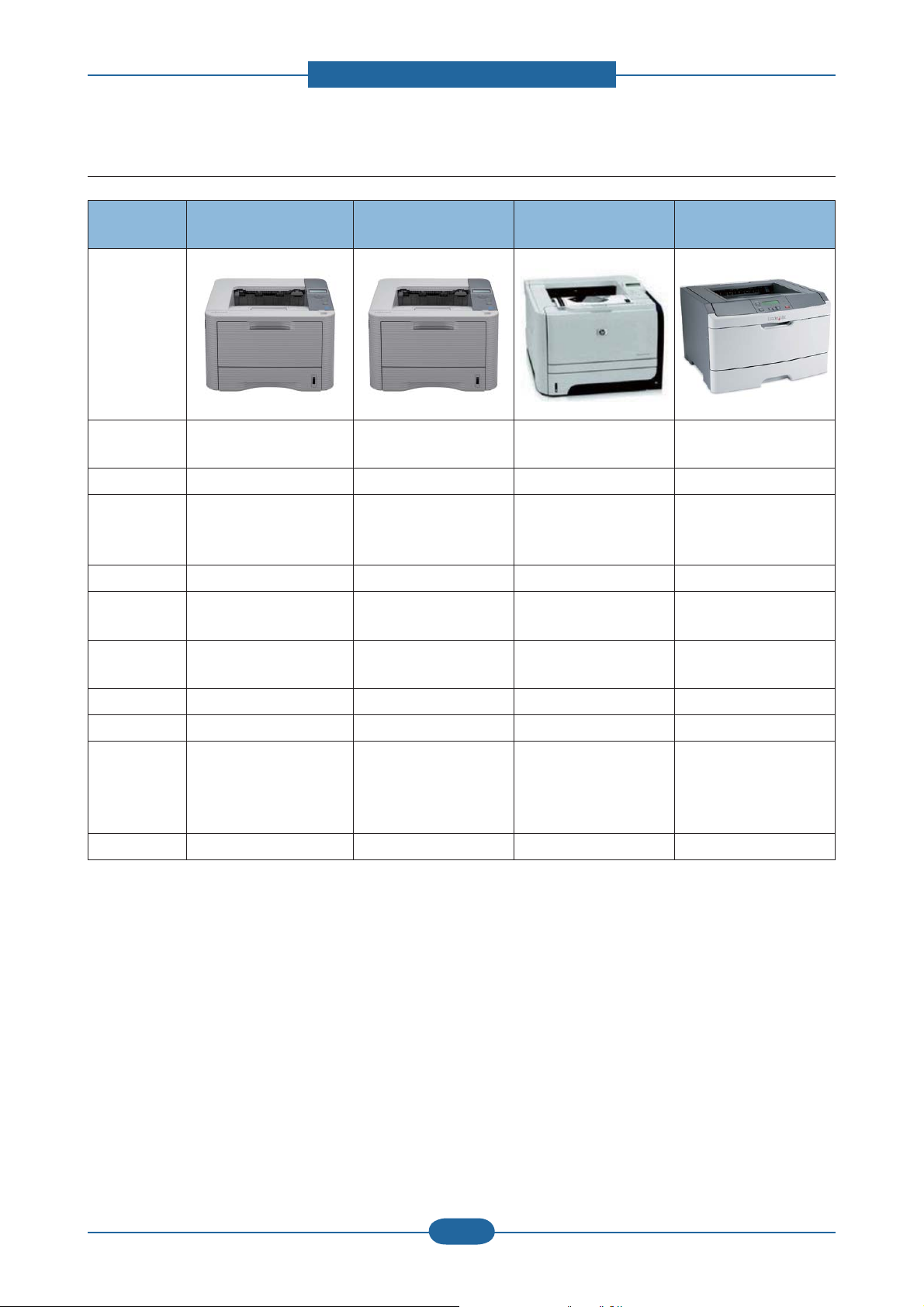
2. Product specifications and descriptions
2.1.4 Model Comparison Table
Samsung
ML-3710 series
Image
Speed
Processor 600 MHz 375 MHz 600 MHz 400 MHz
Memory
(Std/Max)
Emulation PCL6/5e, PS3 SPL, PCL5e PCL6 PCL6/PS3
MP/Cassette 50 / 250
SCF 520 sheets
35 ppm (A4)
37 ppm (Letter)
371xD (64/320 MB)
371xND/DW
(128/384MB)
Samsung
ML-3310 series
31 ppm (A4)
33 ppm (Letter)
64 / 64 MB
1 / 250 (331xD)
50 / 250 (331xND)
N/A (331xD)
/ 520 sheets (331xND)
HP
P2050 series
33 ppm (A4) 38 ppm (A4)
P2055dn (128/384 MB)
P2055d (64/320MB)
50 / 250 50 / 250
500 sheets 550 sheets
32 / 288 MB
Lexmark
E360dn
Duplex Std. Std. Std. Std.
Toner Yield 2K/ 5K / 10K 2K / 5K 2.3K/ 6.5K 3.5K / 9K
- High speed USB 2.0
Interface
Noise 52dB 51dB 55dB 53dB
- Ethernet 10/100/1000
Base TX (371xND/DW)
- Wireless LAN (371xDW)
- High speed USB 2.0
- Ethernet 10/100 Base
TX (331xND)
- High speed USB 2.0
- Ethernet 10/100/1000
Base TX (P2055dn)
- High speed USB 2.0
- Ethernet 10/100 Base
TX
Service Manual
ML-331x/371x series
2-10
Samsung Electronics
Page 21
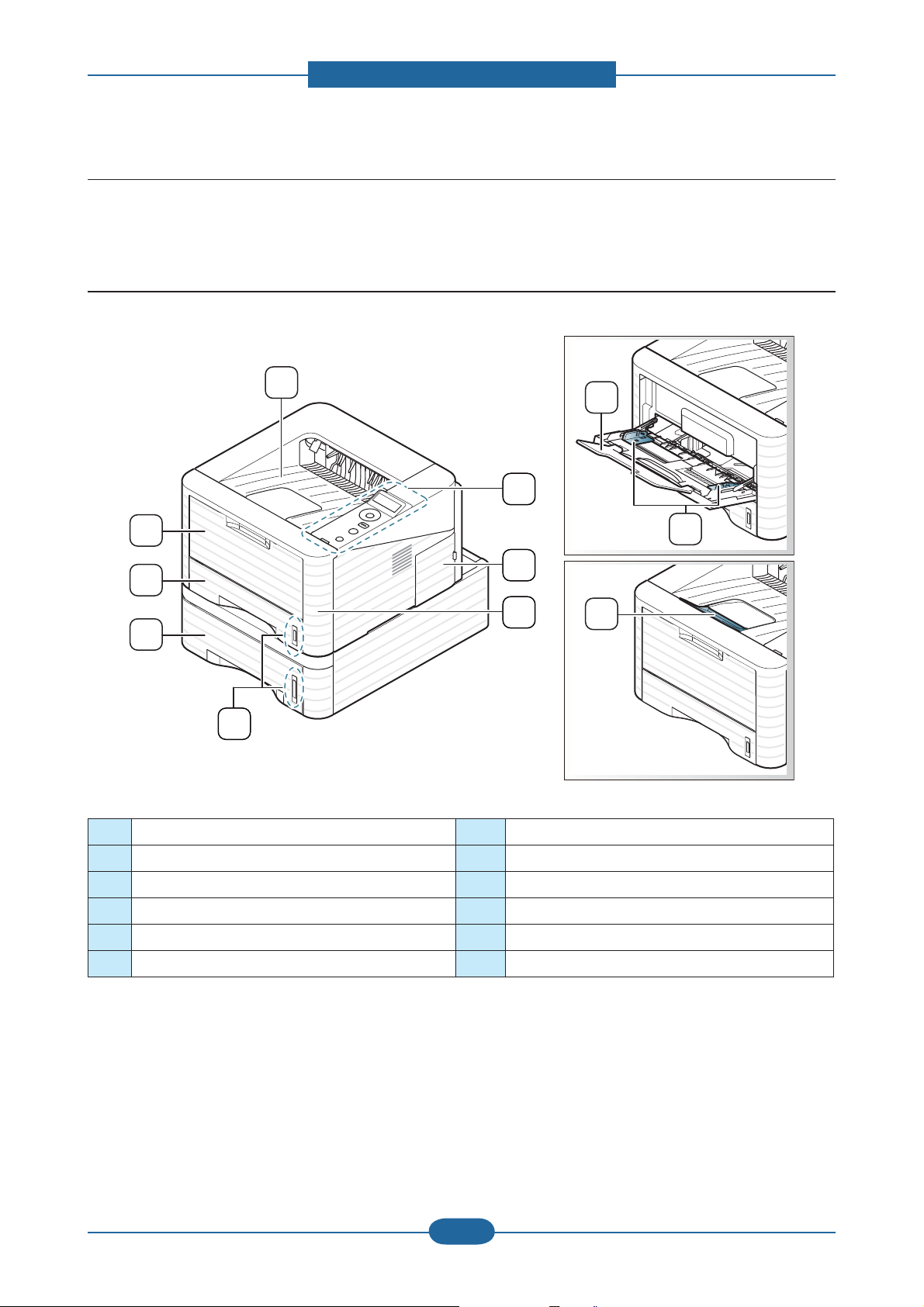
2. Product specifications and descriptions
2.2 Product Description
This chapter describes the functions and operating principal of the main component.
2.2.1 Front View
X
Y
_
Z
^
[
]
\
1 Output tray 7 Tray 1
`
XW
XX
2 Control panel 8 Multi-purpose tray
3 Control board cover 9 Multi-purpose tray paper extension
4 Front cover 10 Paper width guides on a multi-purpose tray
5 Paper level indicator 11 Output support
6 Optional tray 2
a. Optional device.
Service Manual
ML-331x/371x series
a
2-11
Samsung Electronics
Page 22
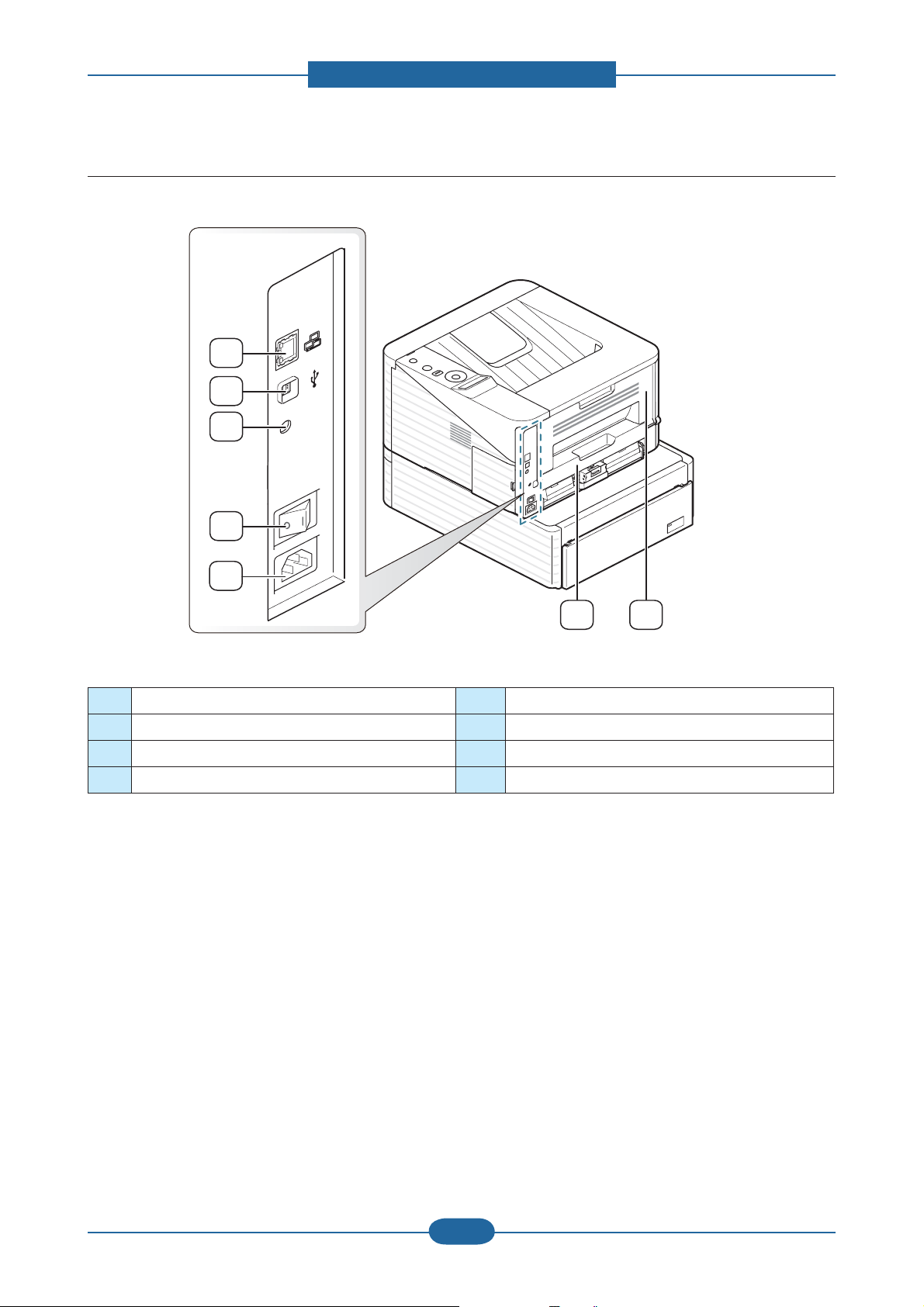
2.2.2 Rear View
1
2
3
2. Product specifications and descriptions
4
5
1 Network Port
2 USB port 6 Duplex unit
3 Output 5V 7 Rear cover
4 Power Switch (Only Korea)
a. Available only with models that support network connection.
a
5 Power receptacle
6
7
Service Manual
ML-331x/371x series
2-12
Samsung Electronics
Page 23

2.2.3 Paper Path
[1] Simplex [2] Duplex [3] MP
2. Product specifications and descriptions
Service Manual
ML-331x/371x series
2-13
Samsung Electronics
Page 24
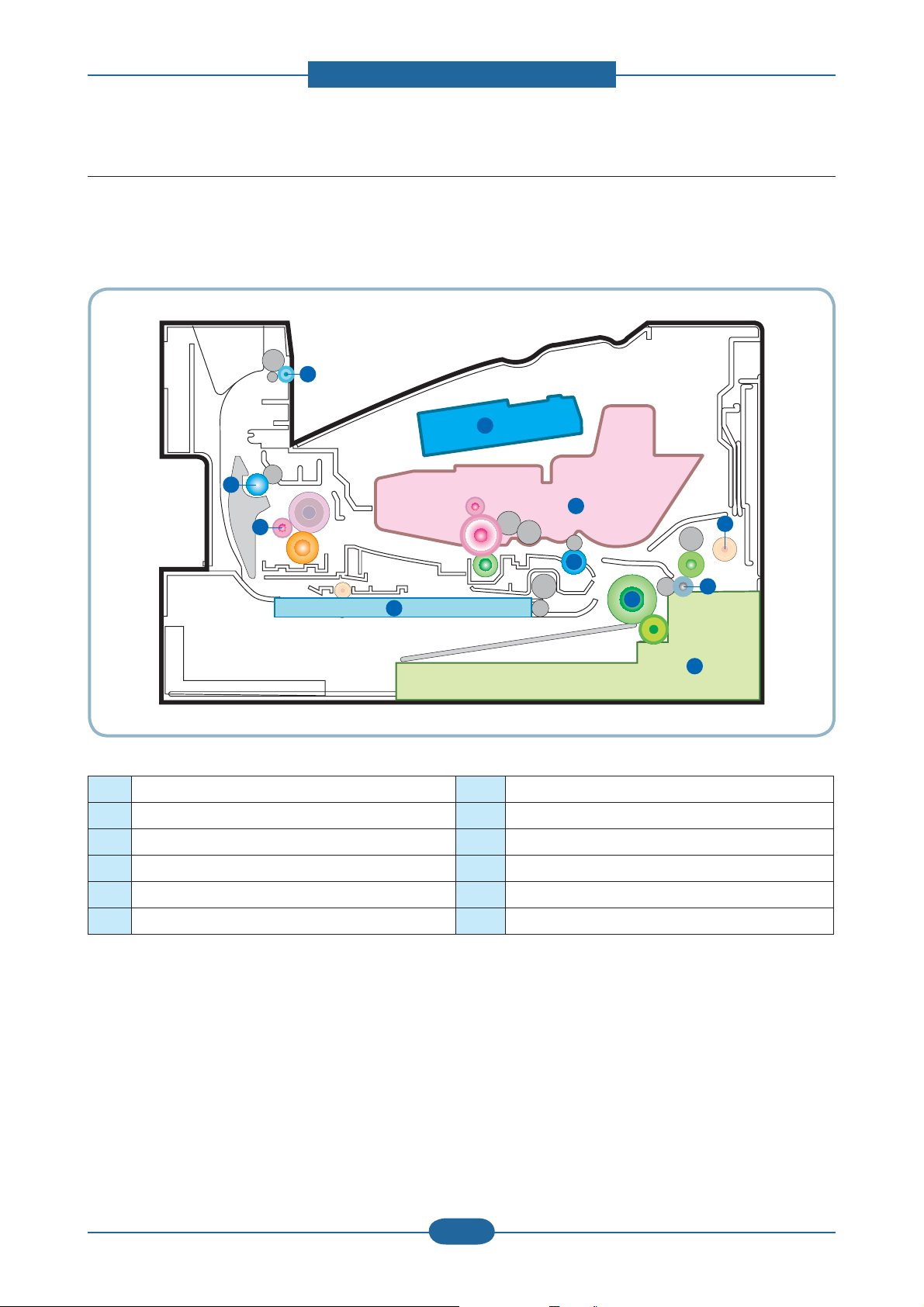
2. Product specifications and descriptions
1
2
3
4
7
6
8
5
11
10
9
2.2.4 System layout
This model is consisted of the Engine parts and F/W. The engine parts is consisted of the mechanical
parts comprising Frame, Feeding, Developing, Driving, Transferring, Fusing, Cassette and H/W comprising
the main control board, power board, operation panel, PC Interface.
1 LSU 7 Cassette
2 Cartridge 8 Duplex
3 Regi roller 9 Fuser
4 MP 10 Exit roller1
5 Feed roller 11 Exit roller2
6 Pick up roller
Service Manual
ML-331x/371x series
2-14
Samsung Electronics
Page 25
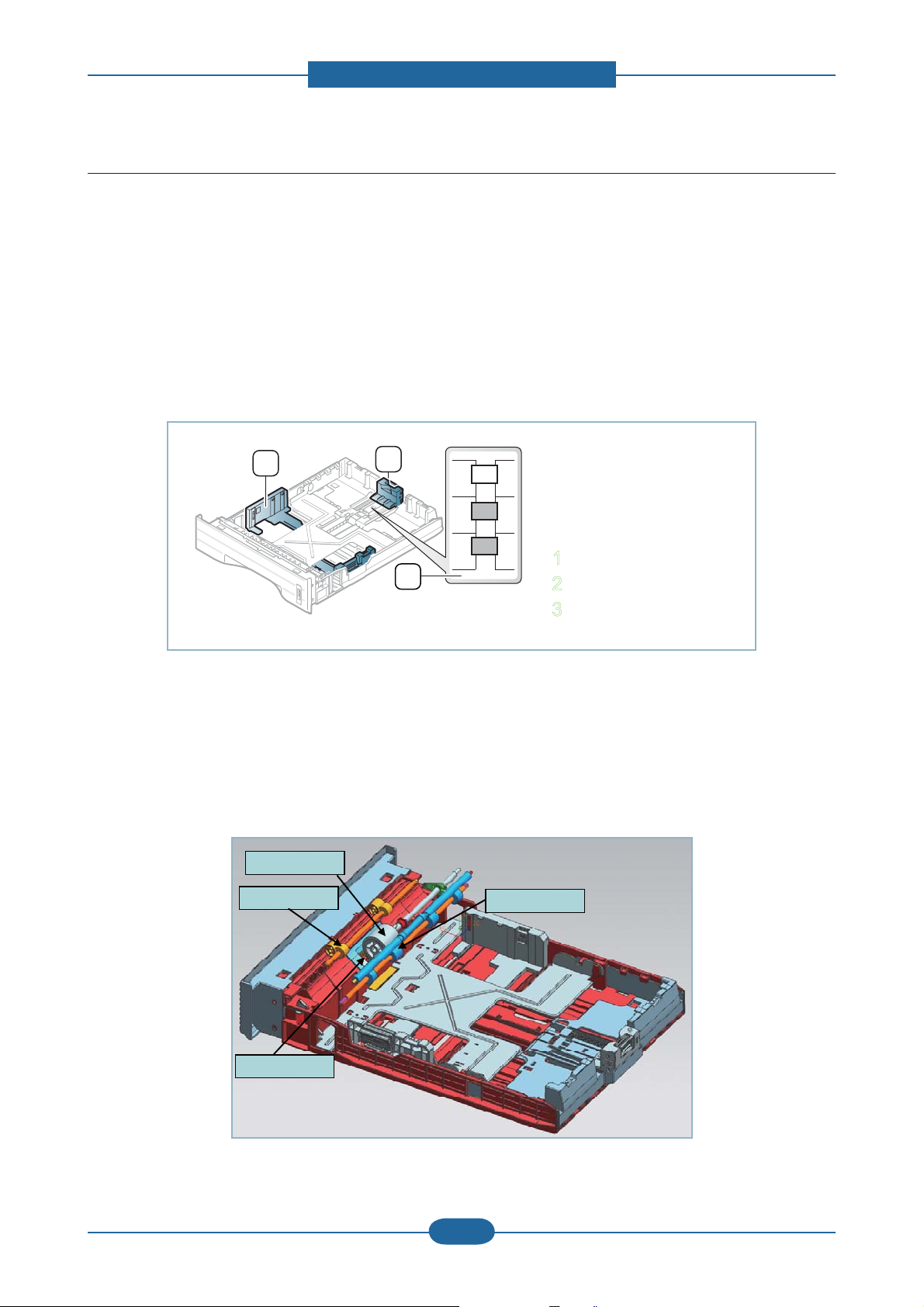
2. Product specifications and descriptions
2.2.4.1 Feeding Part
It is consists of a basic cassette, an MP tray for supplying different types of media (envelope, label, special
paper) and parts related to paper transferring.
1) Basic cassette
The paper trays consist of the Main trays, Optional trays (SCF), and one Multi-Purpose (MP) tray.
The basic cassette is located on front side of the machine and allows feeding of common paper. Paper size
is set using the Size Guides in each tray. Adjust the Paper length/width guides to match the paper
size.
3
1
LGL
A4
LTR
2
1 Paper length guide
2 Support guide
3 Paper width guide
2) Pick up / Retard Roller
When pickup takes place, the pickup roller rotates to separate and transport the paper.
The pickup roller rotates when the pickup clutch is activated. The retard roller serve to make sure
that a single sheet of paper is moved to the paper path, and the paper is moved as far as the registration
roller by the work of the feed roller. The following is a diagram of the pickup section:
Pickup Roller
Pickup Roller
Feed Roller
Feed Roller
Regi. Roller
Regi. Roller
Service Manual
ML-331x/371x series
Retard Roller
Retard Roller
2-15
Samsung Electronics
Page 26
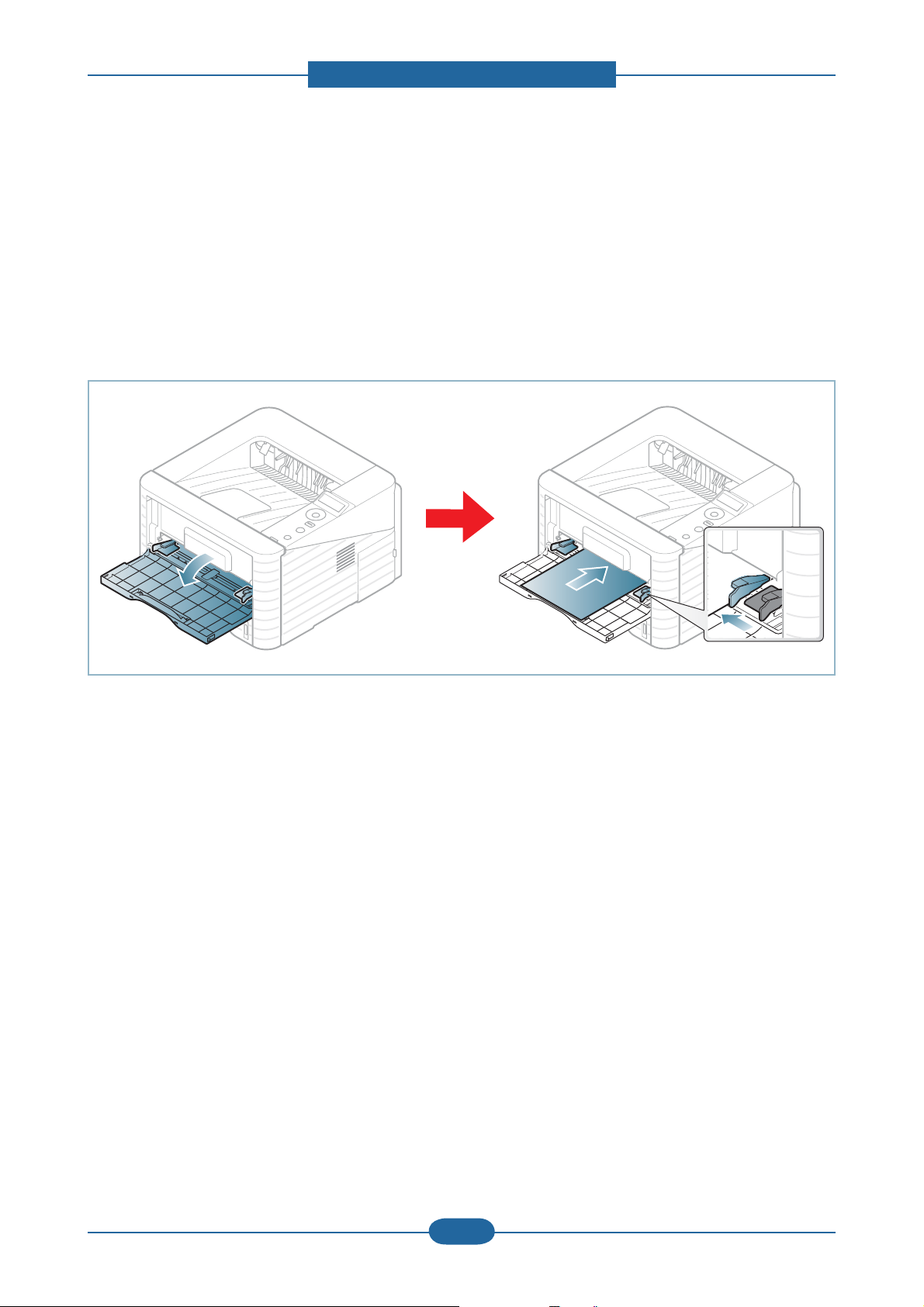
2. Product specifications and descriptions
3) Registration roller
It has a paper arranging function, paper transferring function, paper detecting function, jam removing
function, and so on.
4) MP tray
The multi-purpose tray can hold special sizes and types of print material, such as postcards, note cards, and
envelopes. It is useful for single page printing on letterhead or colored paper. It uses 3 rollers feeding method
to feed 50 sheets (371x series / 331xND) or 1 sheet (331xD) of general papers.
5) Duplex unit
It has paper transferring function, paper guide function, jam removing function.
It is designed for basic attachment, and the duplex feeding takes a side feeding method. Usable
papers are A4, letter, and legal size paper. For removing a jam occurred in a front part, it is designed to open
a cassette and a guide.It is designed to open a rear cover to remove a jam in a rear part. If a face up tray is
open, the duplex option cannot be used.
6) SCF (Second Cassette Feeder)
It is the same method with the main cassette, and the capacity is 520 sheets.
It has a separate driving mechanism. It is designed for a common use with a main cassette.
Service Manual
ML-331x/371x series
2-16
Samsung Electronics
Page 27
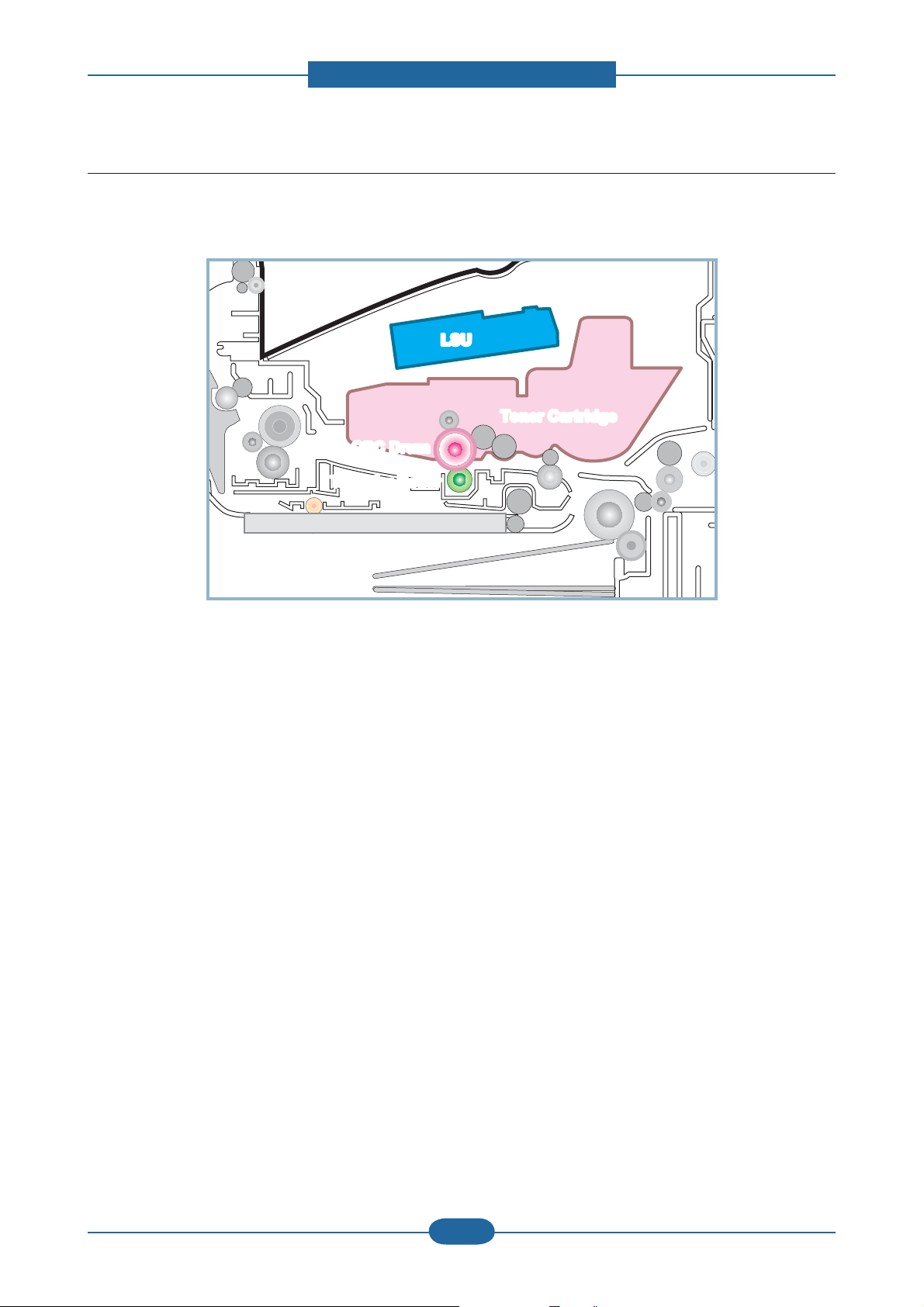
2.2.4.2 Imaging unit
1) Printing process overview
2. Product specifications and descriptions
LSU
LSU
Toner Cartridge
Toner Cartridge
OPC Drum
OPC Drum
Transfer Roller
Transfer Roller
This mono printing system includes the LSU with a laser beams, a toner cartridge and transfer roller.
This machine uses single toner cartridge and dual laser beams for mono printing. The toner cartridge
consists of Drum unit and Development unit. The Drum unit has an OPC drum, cleaning blade.
The OPC drum is charged with a negative voltage by the scorotron and is exposed by the light from the LSU
(Laser Scanning unit). The light produced by a laser creates a latent image by discharging on the surface
of the OPC drum. The negatively charged toners are attracted to the latent image due to and electric filed.
The toners(real image) on the OPC drum are moved to the transfer media by the positive bias applied to the
transfer roller.
1. Charging the OPC drum: The scorotron gives the drum negative charges.
2. Laser exposure: Light produced by a laser diode irradiates the charged OPC through the lens and mirrors.
3. Development: This machine uses a dual-component development system . The magnetic roller carries negatively
charged toner to the latent image on the drum surface.
4. Transfer: The transfer rollers opposite the OPC drums transfer toner from the drums to the transfer media (e.g.
paper, OHP film, etc).
5. Cleaning for OPC drum: The cleaning blade removes remaining toners on the drum surface after image transfer
to the paper.
Service Manual
ML-331x/371x series
2-17
Samsung Electronics
Page 28
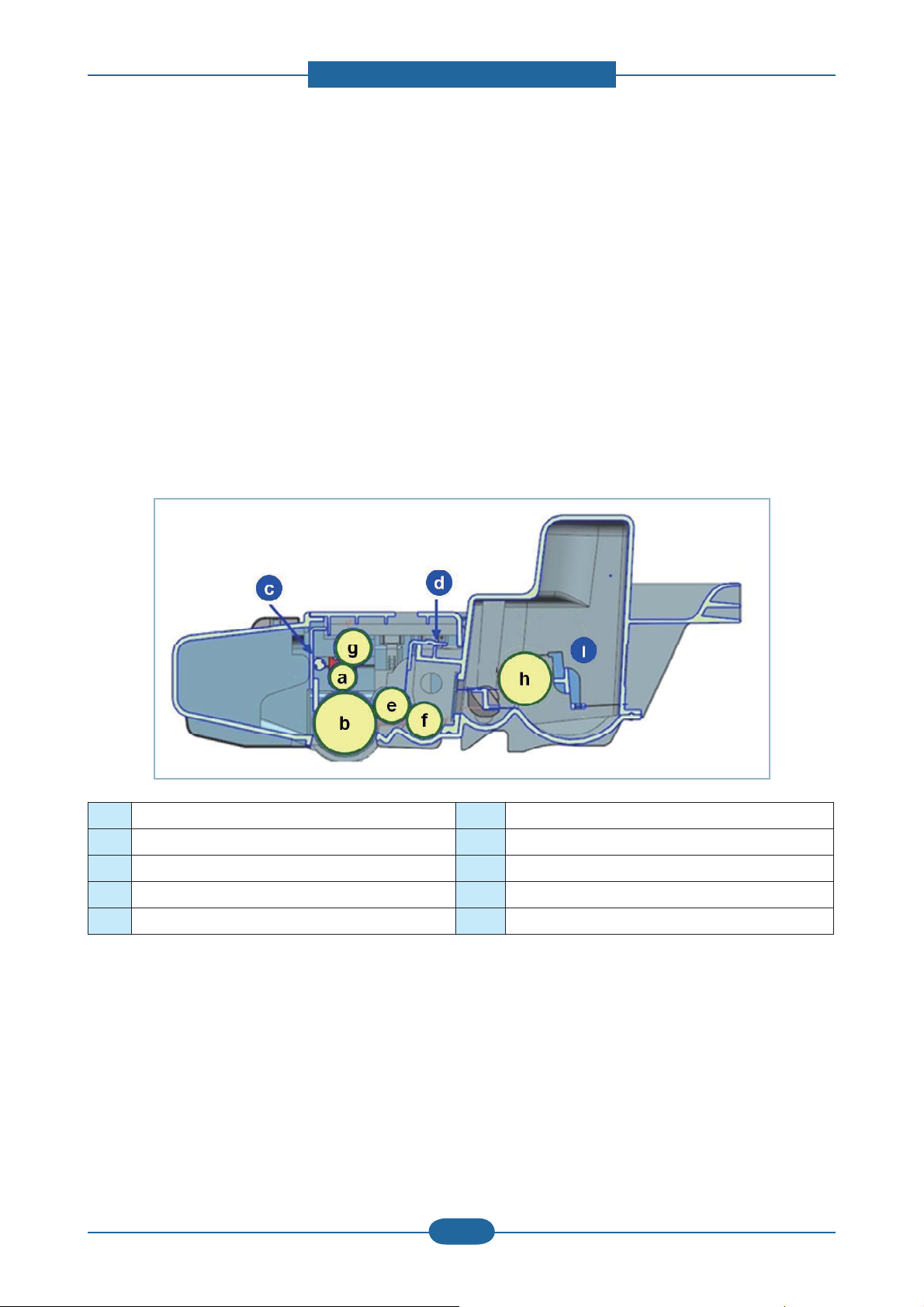
2. Product specifications and descriptions
2) Toner cartridge
By using the electronic photo process, it creates a visual image. In the toner cartridge, the OPC unit and the
developing unit are in a body. The OPC unit has OPC drum and charging roller, and the toner cartridge unit
has toner, supply roller, developing roller, and blade (Doctor blade)
• Operation condition : Temp 10~30℃, Humidity 20~85% RH
• Developing Method : Non magnetic 1 element contacting method
• Toner : Non magnetic 1 element shatter type toner
• The life span of toner (ISO 19752 pattern / A4 standard)
→ Initial toner : 2K (331x series) / 5K (337x series)
→ Sales toner : 2K / 5K / 10K(only 337x series)
• Toner Residual Sensor : Dot count with CRUM(CRU Monitor)
• OPC Cleaning : Collect the toner by using cleaning blade
• Handling of wasted toner : Collect the wasted toner in the cleaning frame by using cleaning blade
• OPC Drum Protecting Shutter : None
• Classifying device for toner cartridge: ID is classified by CRUM.
ⓐ Charge Roller ⓕ Supply Roller
ⓑ Drum OPC ⓖ Charge Cleaning Roller
ⓒ Cleaning Blade ⓗ Agitator 1
ⓓ Doctor Blade ⓘ Agitator 2
ⓔ Developer Roller
Service Manual
ML-331x/371x series
2-18
Samsung Electronics
Page 29
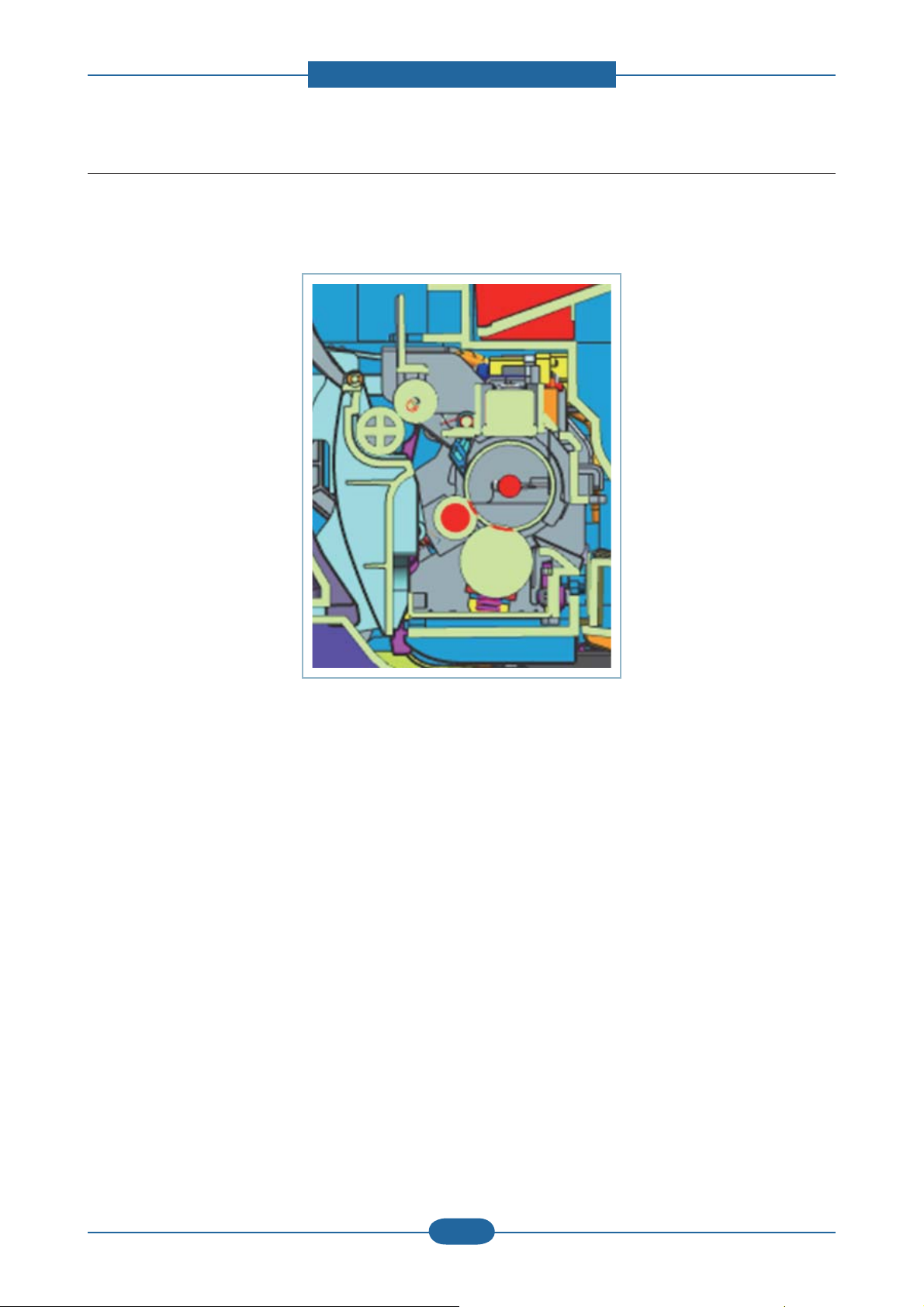
2. Product specifications and descriptions
2.2.4.3 Fuser unit
It is consisted of a halogen lamp, heat roller, pressure roller, thermistor and thermostat. It sticks the toner on
a paper by heat and pressure to complete the printing job.
1) Thermostat
When a heat lamp is overheated, a Thermostat cuts off the main power to prevent over- heating.
- Thermostat Type : Non- Contact type THERMOSTAT
- Control Temperature : 170℃ ± 5℃
2) Thermistor
It is a temperatrue detecting sensor.
- Temperature Resistance : 7㏀ (180℃ )
3) Heat roller
The heat roller transfers the heat from the lamp to apply a heat on the paper.
The surface of a heat roller is coated with Teflon, so toner does not stick to the surface.
4) Pressure roller
A pressure roller mounted under a heat roller is made of a silicon resin, and the surface also is coated with
Te flon. When a paper passes between a heat roller and a pressure roller, toner adheres to the surface of a
paper permanently.
5) Halogen Lamp
- Voltage 120 V : 115 ± 5 %
220 V : 230 ± 5 %
- Capacity : 850 Watt ± 25 W
Service Manual
ML-331x/371x series
2-19
Samsung Electronics
Page 30
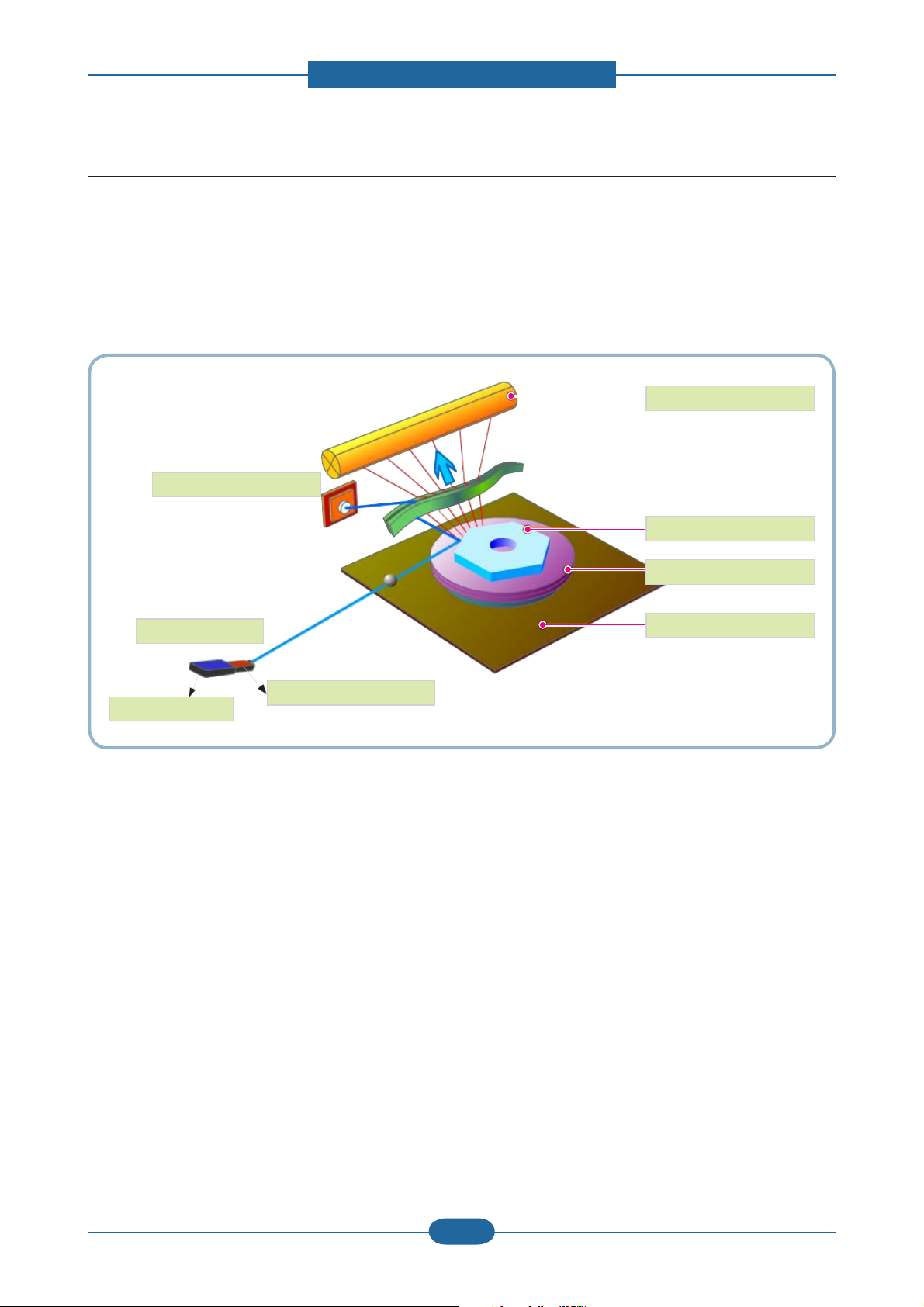
2. Product specifications and descriptions
OPC Drum
Photo Diode
LD Driver circit
Protector panel
LD(Laser Diode)
Polygon Mirror
Polygon Motor
Motor Driver
2.2.4.4 LSU (Laser Scanning Unit)
It is the core part of the LBP which switches from the video data received to the controller to the electrostatic
latent image on the OPC drum by controlling laser beam, exposing OPC drum, and turning principle of
polygon mirror. The OPC drum is turned with the paper feeding speed. The /HSYNC signal is created when
the laser beam from LSU reaches the end of the polygon mirror, and the signal is sent to the controller.
The controller detects the /HSYNC signal to adjust the vertical line of the image on paper. In other words,
after the /HSYNC signal is detected, the image data is sent to the LSU to adjust the left margin on paper.
The one side of the polygon mirror is one line for scanning.
Service Manual
ML-331x/371x series
2-20
Samsung Electronics
Page 31

2. Product specifications and descriptions
2.2.5 Hardware configuration
The ML-331x series Electrical Circuit System consists of the following:
• Main Controller
• OPE Controller
• SCF(Option)
• SMPS
• HVPS
Diagram of the ML-331x Series Electrical Circuit
The Main Controller controls all modules required to print, that is, LSU, HVPS, SMPS, FAN, Fuser, etc.
The Main Controller receives print data from the host through network or USB Port. It takes this information
and generates printable video bitmap data. Engine and Video Controller are not separated.
Service Manual
ML-331x/371x series
2-21
Samsung Electronics
Page 32

2. Product specifications and descriptions
The Main Controller adopts the Jupiter5(375MHz) CPU, on board DDR2 memory to perform printing jobs
successfully.
The OPE Controller displays the status of the system using 16 x 2line LCD in response to user actions or the
Main controller.
ML-331xD model only supports LED OPE without LCD module.
The HVPS supplies high voltage for developing Process. High Voltage controlled by PWM signal from CPU.
SMPS makes +5V and +24V DC from 220V or 110 AC.
Service Manual
ML-331x/371x series
2-22
Samsung Electronics
Page 33

2. Product specifications and descriptions
The ML-371x series Electrical Circuit System consists of the following:
• Main Controller
• OPE Controller
• DDR2 SODIMM(Option)
• WLAN Module(371xDW only)
• SCF(Option)
• SMPS
• HVPS
Diagram of the ML-3710 Series Electrical Circuit
The Main Controller controls all modules required to print, that is, LSU, HVPS, SMPS, FAN, Fuser, etc.
The Main Controller receives print data from the host through network or USB Port. It takes this information
and generates printable video bitmap data. Engine and Video Controller are not separated.
Service Manual
ML-331x/371x series
2-23
Samsung Electronics
Page 34

2. Product specifications and descriptions
The Main Controller adopts the CHORUS4(600MHz) CPU, on board DDR2 memory and external memory to
perform printing jobs successfully.
The OPE Controller displays the status of the system using 16 x 2line LCD in response to user actions or the
Main controller.
The HVPS supplies high voltage for developing Process. High Voltage controlled by PWM signal from CPU.
SMPS makes +5V and +24V DC from 220V or 110 AC.
WLAN module is used for wireless communication.
Service Manual
ML-331x/371x series
2-24
Samsung Electronics
Page 35

2. Product specifications and descriptions
HVPS
SMPS
ML-3310 Main Controller
ML-3710 Main Controller
Circuit Board Locations
The following diagrams show the locations of the printer circuit boards:
Service Manual
ML-331x/371x series
2-25
Samsung Electronics
Page 36

2. Product specifications and descriptions
2.2.5.1 Main controller
ML-331x series Main Controller is composed with below components
- JUPITER5 : To generate the printable video data and control engine
Embedded USB2.0 device
- On board DDR2 SDRAM : system memory(64MB)
- Ethernet PHY : Network printing
- Serial Flash : Program memory
ML-331xD : 8MB, ML-331xND : 16MB
The Main Controller manages an Electro-photography system, controls the Video Data of printing images
from Main Board to LSU, provides high-voltages and PWMs, adjusts temperature in the fusing system, reads
sensor signals and controls SCF option.
The Main controller also controls OPE and N/W PHY, USB Device.
Service Manual
ML-331x/371x series
[ Main Controller Diagram ]
2-26
Samsung Electronics
Page 37

2. Product specifications and descriptions
ML-331x series Main Controller Printed Circuit Board Assembly
● Connection
1 HVPS 12 Air temperature
2 Paper Empty, Regi, Feed sensor 13 FAN SMPS
3 OPE 14 Main Motor & Clutch
4 CRUM 15 SCF
5 THERMISTOR 16 SMPS Signal
6 Outbin Full Sensor & Rear Cover 17 SMPS Power
7 ERASER 18 MP
8 N/W 19 DEBUG
9 USB Device 20 LSU
10 Parallel Option DC supply jack 21 FAN MAIN
11 Exit Sensor
● Information
- SEC-CODE : JC92-02329A
- PBA Name : PBA-MAIN
Service Manual
ML-331x/371x series
2-27
Samsung Electronics
Page 38

2. Product specifications and descriptions
ML-371x series Main Controller is composed with below components
- CHORUS4 : To generate the printable video data and control engine
Embedded USB2.0 device, Host channel
- On board DDR2 SDRAM and external DDR2 SO-DIMM : system memory
On board DDR2 - 371xD : 64MB, 371xND/DW :128MB
External DRR2 SO-DIMM : 128MB, 256MB
- Giga Ethernet PHY : Network printing
- Serial Flash(16MB) : Program memory
- Engine Controller(LEPC1) : ADC, DAC, Clutch, Fuser control
The Main Controller manages an Electro-photography system, controls the Video Data of printing images
from Main Board to LSU, provides high-voltages and PWMs, adjusts temperature in the fusing system, reads
sensor signals and controls SCF option.
The Main controller also controls OPE and Giga N/W PHY, USB Device, Wireless Module.
Service Manual
ML-331x/371x series
[ Main Controller Diagram ]
2-28
Samsung Electronics
Page 39
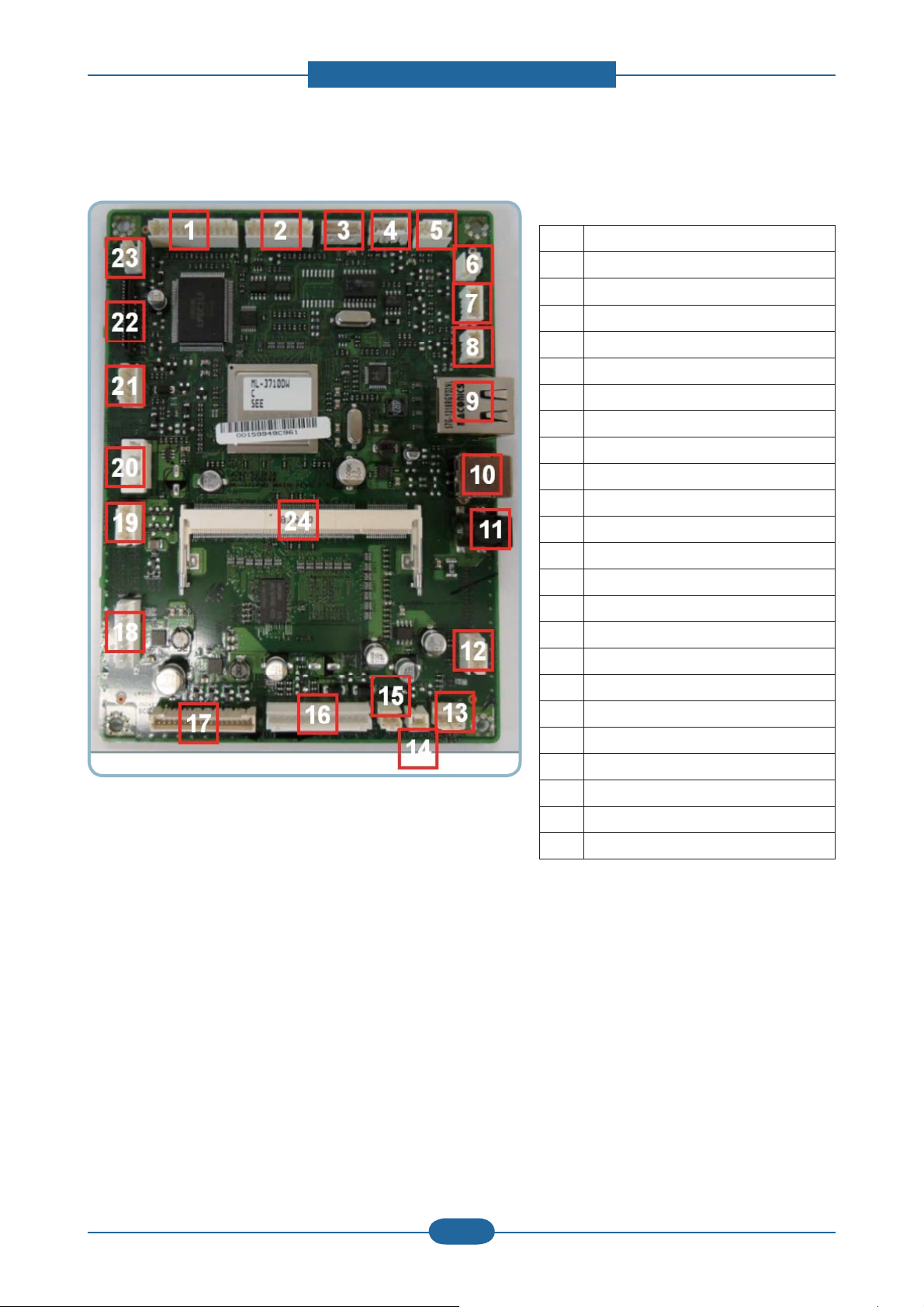
2. Product specifications and descriptions
ML-371x series Main Controller Printed Circuit Board Assembly
● Connection
1 HVPS
2 Paper Empty, Regi, Feed sensor
3 WLAN
4 OPE
5 CRUM
6 THERMISTOR
7 Outbin Full Sensor & Rear Cover
8 ERASER
9 N/W
10 USB Device
11 Parallel Option DC supply jack
● Information
- SEC-CODE : JC92-02343A
- PBA Name : PBA-MAIN
12 Debug
13 Exit Sensor
14 Air temperature
15 FAN SMPS
16 Main Motor & Clutch
17 SCF
18 JTAG
19 SMPS Signal
20 SMPS Power
21 MP
22 LSU
23 FAN MAIN
24 DDR2 SODIMM
Service Manual
ML-331x/371x series
2-29
Samsung Electronics
Page 40

2. Product specifications and descriptions
2.2.5.2 OPE Controller
The OPE Controller is composed of an OPE MICOM(STM8SP103K3MAFTR), two status LED, ECO LED,
power LED, WPS LED(ML-371xDW model only), 16x2 line LCD and some keys.
OPE communicates with main controller via UART.
ML-3710D model OPE is composed of LEDs and KEYs without LCD.
Diagram of OPE Controller
OPE Controller PBA
● Information
● Information
- SEC-CODE : JC92-02341A
- PBA Name : OPE-LCD
Service Manual
ML-331x/371x series
2-30
- SEC-CODE : JC92-02342A
- PBA Name : OPE-LED
Samsung Electronics
Page 41
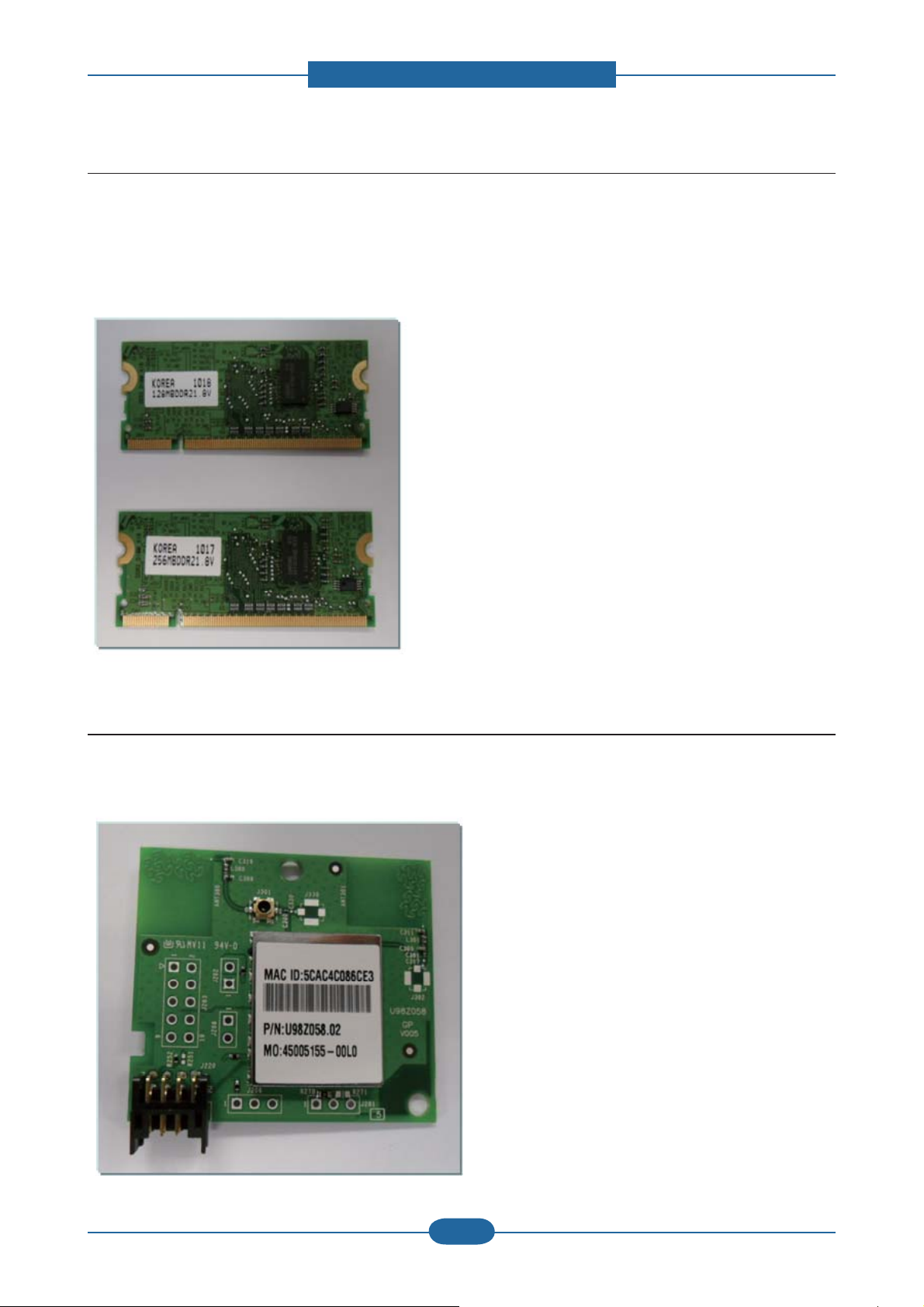
2. Product specifications and descriptions
2.2.5.3 SO-DIMM PBA(ML-371x series) - Optional
The SO-DIMM PBA is the system Memory module of the Main Controller. It is used for the operating system,
some system application programs, and it stores some print data from the USB and Network port. There are
two kinds of SO-DIMM PBA:
• 128MB & 256MB capacity
● Information
- SEC-CODE : JC92-01923A 128MB
JC92-01975A 256MB
- PBA Name : PBA RAM DIMM
2.2.5.4 WLAN(ML-371xDW model only)
The Wireless LAN Module supports 802.11b/g/n at only 371xDW model via USB 2.0 high speed. The Module
is installed at the USB Host Channel of Main Controller PBA.
● Information
- SEC-CODE : JC92-02364A
- PBA Name : PBA-WNPC
Service Manual
ML-331x/371x series
2-31
Samsung Electronics
Page 42

2. Product specifications and descriptions
2.2.5.5 SCF PBA - Optional
The SCF PBA is the SCF control board. It use UART communication with main controller.
S3F443FX is used as a microcontroller.
ML-3310D model doesn’t support SCF.
● Information
PBA Name : PBA-SCF
2.2.5.6 CRUM PBA
ML-3X10 series use same CRUM PBA as ML-1660.
CRUM PBA use I2C communication with main Controller.
● Information
- SEC-CODE : JC92-02055B
- PBA Name : PBA-CRUM
Service Manual
ML-331x/371x series
2-32
Samsung Electronics
Page 43

2. Product specifications and descriptions
2.2.5.7 Connection Part
Controller require connections to all of the system units such as the BLDC motor, Clutch, Sensor, and other
PBAs(OPE, HVPS, SMPS). The Main Controller contains various types of connectors, to deliver electronic
signals through signal wires. The signal wires provide electronic control signals that are used for starting and
stopping the motors, operating clutches, sensing the unit state, etc.
Service Manual
ML-331x/371x series
2-33
Samsung Electronics
Page 44

2. Product specifications and descriptions
1
2
3
4
1
2
3
4
2.2.5.8 SMPS Board
The SMPS (Switching Mode Power Supply) Board supplies electric power to the Main Board and other
boards through a Main Controller. The voltage provided includes +5V, and +24V from a 110V/220V power
input.
● Specification
General Input/Output Voltage
1) AC 110V (90V ~ 135V)
2) AC 220V (180V ~ 270V)
3) Output Current:
-.+5V : 1.6A
-.+24V : 1.8A
3) Output Power:
-.+5V : 8.16W
-.+24V : 43.2W
5) Heat Lamp Capacity : 850W
● Information
110V 220V
SEC CODE JC44-00095D JC44-00096D
PBA NAME SMPS V1 SMPS V2
● Connection
1 INPUT_AC
2 Fuser_AC Output
3 SMPS Control Signal (from Engine PBA)
4 OUTPUT_5V&24V (to DC POWER PBA)
Service Manual
ML-331x/371x series
2-34
Samsung Electronics
Page 45

2. Product specifications and descriptions
1
2 3 4 5
6
7
8
1
2 3 4 5
6
7
8
2.2.5.9 HVPS Board
The ML-331x /371x series contains a High Voltage Power Supply(HVPS) board.
This board generates high-voltage channels which includes MHV, DEV, BLADE, SUPPLY, OPC, THV and
FUSER BIAS.
● Connection
1 Main Interface 5 SUPPLY(-489V)
2 MHV(-1240V) 6 OPC(-51V)
3 DEV(-338V) 7 THV(+1315V, -1000V)
4 BLADE(-389V) 8 FUSER BIAS(240V)
● Information
- SEC-CODE : JC44-00197A
- PBA Name : HVPS
Service Manual
ML-331x/371x series
2-35
Samsung Electronics
Page 46

2. Product specifications and descriptions
1
3
4
2
5
6
2.2.5.10 Electrical Parts Location
1) Sensors
1 Cassette paper empty sensor 4 Feed sensor
2 MP paper empty sensor 5 Exit sensor
3 Regi sensor 6 Outbin full sensor
Service Manual
ML-331x/371x series
2-36
Samsung Electronics
Page 47

2) Motor and clutch
\
X
Y
Z
[
2. Product specifications and descriptions
1 Main motor 3 Cassette Pick up clutch
2 Regi clutch 4 MP Pick up clutch
Service Manual
ML-331x/371x series
2-37
Samsung Electronics
Page 48

3) Fan
Y
X
2. Product specifications and descriptions
1 Main fan 2 SMPS fan
Service Manual
ML-331x/371x series
2-38
Samsung Electronics
Page 49

2. Product specifications and descriptions
2.2.6 Engine F/W Control Algorithm
2.2.6.1 Feeding
If feeding from a cassette, the drive of the pickup roller is controlled by controlling the solenoid. The on/off
of the solenoid is controlled by controlling the general output port or the external output port. While paper
moves, occurrence of Jam is judged as below.
ITEM Description
- After picking up, paper cannot be entered because paper is not fed.
- After picking up, paper entered but it cannot reach to the feed sensor in certain time
JAM 0
JAM 1
due to slip, etc.
- After picking up, if the feed sensor is not on, re-pick up. After re-picking up, if the feed
sensor is not on after certain time, it is JAM 0.
- After the leading edge of the paper passes the feed sensor, the trailing edge of the
paper cannot pass the feed sensor after a certain time.
- After the leading edge of the paper passes the feed sensor, the paper cannot reach
the exit sensor after certain time.
*The paper exists between the feed sensor and the exit sensor.
JAM 2
- After the trailing edge of the paper passes the feed sensor, the paper cannot pass the
exit sensor after certain time.
2.2.6.2 Transfer
The charging voltage, developing voltage and the transfer voltage are controlled by PWM (Pulse Width
Modulation). The each output voltage is changeable due to the PWM duty. The transfer voltage admitted
when the paper passes the transfer roller is decided by environment recognition. The resistance value of the
transfer roller is changed due to the surrounding environment or the environment of the set, and the voltage
value, which changes due to the environments, is changed through AD converter. The voltage value for
impressing to the transfer roller is decided by the changed value.
Service Manual
ML-331x/371x series
2-39
Samsung Electronics
Page 50

2. Product specifications and descriptions
2.2.6.3 Fusing
The temperature change of the heat roller’s surface is changed to the resistance value through the
thermistor.
By converting the voltage value, which impressed to the resistance, to the digital value through the AD
converter, the temperature is decided. The AC power is controlled by comparing the target temperature to
the value from the thermistor. If the value from the thermistor is out of controlling range while controlling the
fusing, the error stated in the below table occurs.
• Open Heat Error
When the engine operates the warm-up process, if the temperature of the fixing unit is not higher than a
specified temperature, the engine defines Open Heat Error. When this error is broken out, the engine stops
all functions and keeps the error state. Also, the engine informs the error status of the main system. And then
the error message is displayed at LCD window or LED informing the error status of the user.
• Low Heat Error
When the engine is at stand-by, printing or warm-up mode, if the temperature of the fixing unit is lower than
the specified temperature at each state and the lower temperature state is maintained during the specified
time, the engine defines Low Heat Error. When this error is broken out, the engine stops all functions and
keeps it at the error state. Also the engine informs the error status of the main system. And then the error
message is displayed at LCD window or LED informing the error status of the user.
• Over Heat Error
For overall engine state, if the temperature of the fixing unit is higher than the specified temperature and the
temperature state is kept during the specified time, the engine defines Over Heat Error. When this error is
broken out, the engine stops all functions and keeps it at the error state. Also, the engine informs the error
status of the main system. And then the error message is displayed at LCD window or LED to inform the
error status of the user.
Service Manual
ML-331x/371x series
2-40
Samsung Electronics
Page 51

2. Product specifications and descriptions
2.2.6.4 LSU
LSU receives the image data from PVC or HPVC and make the latent image on OPC surface.
It uses the single beam, LD. The errors related to LSU are as follows:
• By Lready
When the printing is started, the engine drives the polygon motor of LSU. After the specified time is elapsed,
if the motor is not in a ready status, the engine detects the error that the polygon motor is not in a ready
status. If this error happens, the engine stops all functions and keeps it at the error state. Also, the engine
informs the error status of the main system and the error message is displayed at LCD window to inform the
error status of the user.
• By Hsync
When the polygon motor is ready, the LSU sends out the signal called Hsync and used to synchronize with
each image line. So, if the engine does not detect consecutively the signal for a fixed time, it defines the
Hsync Error. If this error happens, the engine stops all functions and keeps it at the error state. Also, the
engine informs the error status of the main system and then the error message is displayed at LCD window
to inform the error status of the user. LSU Error Recovery: If the LReady or Hsync error happens, the paper
exits out beforehand. The engine mode is changed to recovery mode and the engine informs the main
system of the
engine mode. And the engine checks the LSU error. If the error doesn’t happen, the printing job.
Service Manual
ML-331x/371x series
2-41
Samsung Electronics
Page 52

2. Product specifications and descriptions
2.2.7 S/W Descriptions
2.2.7.1 Overview
The software of ML-331x /337x series system is constructed with
1) Host Software part that the application software operated in Window and Web Environment, and
2) Firmware parts that is a Embedded software controls printing job.
2.2.7.2 Architecture
Host Software is made up of
1. Graphic User Interface that offers the various editing functions to user in Host,
2. Driver that translates the received document to a Printing Command language which printer can
understand and transfers data to spooler,
3. Stand-alone Application that offers the various printing application, PSU(Printer Settings Utility), Printer
Status Monitor, Network Management in Window system,
4. Web-based-Application that offers the same functions as Stand-alone Application and RDC(Remote
Diagnosis Control) in Web environment.
Firmware is made up of
1. Application (Emulation) that is a interpreter translate data received from Host to a printing language
(PCL, PS, GDI, etc.) to be able to make the user to take same output as originally one what composed in
Host.
2. Kernel that control and management the whole procedure include of Control flow and Printing Job before
transfer to Engine system.
Service Manual
ML-331x/371x series
2-42
Samsung Electronics
Page 53

2. Product specifications and descriptions
2.2.7.3 Data and Control Flow
- GD & PCL6 (PCL XL)
- Document Management
System
- Network Administration
- Status Monitor
- Remote Control Panel
- Printer Settings Utility
- Network Administration
- Status Monitor
Application
(Emulation)
- PCL
- PostScript
- etc
The above Block Diagram is explained that:
Host Side is made up of
1. Driver that is Windows application software translate printed data to one of printer language and create
spooler file.
2. Web-based Application that offer a various printer additional functions, management of printing job,
printer administration, Status monitor to monitoring the printer status by real time in Web, independent
environment on OS.
3. Stand-alone Application that is a similar Window software as same as above 2,
4. Port Monitor that manages the network communication between spooler and Network Interface Card, or
various additional application and Network Interface Card,(this is, at first, make communication logical
port, manage the data, transfer them from spooler to network port, and offer the result of printing).
Service Manual
ML-331x/371x series
2-43
Samsung Electronics
Page 54

2. Product specifications and descriptions
Firmware Side is made up of
1. Network Interface Card is that relay the communication between Host and kernel using various network
protocol.
2. Kernel is that manages the flow control of emulation procedure, receiving data from Host or Network card
and printing with engine & rendering job,
3. Emulation is that interprets the various output data from selected emulation,
4. Engine is that prints rendered bit-map data to paper with required size and type by Kernel.
And then, for Job Spooling function for Multi-User, Multi-Printing that is occurred in Network printing and
various additional printing functions, this Kernel use max. 10 Queuing systems in a memory.
In Printing, the two procedures are
(1) Case of using USB Port
- After user start to print the wanted document to PCL string or compressed GDI bit-map data, Driver
translate the all graphic data of it and send data to host spooler. And then the spooler sends the data
stream to the printer via USB port.
- Kernel receives this data from Host, and then select emulation fit to data and start selected one. After
emulation job end, Kernel sends the output bit-map data to Engine using Printer Video Controller (by
clock type for LSU).
- Engine print the received data to required paper with the sequential developing process.
(2) Case of using Network Interface Card
- After user start to print the wanted document to PCL string or compressed GDI bit-map data, Driver
translate the all graphic data of it and send data to host spooler.
- If so, Port monitor managing network port receives data from spooler and sends a data stream to the
Network Interface Card.
- Network interface card receives it and send to Kernel part.
- Kernel receives this data from Host, and then select emulation fit to data and start selected one. After
emulation job end, Kernel sends the output bit-map data to Engine using Printer Video Controller (by
clock type for LSU).
- Engine print the received data to required paper with the sequential developing process.
Service Manual
ML-331x/371x series
2-44
Samsung Electronics
Page 55

3. Disassembly and Reassembly
3. Disassembly and Reassembly
3.1 General Precautions on Disassembly
When you disassemble and reassemble
components, you must use extreme caution. The
close proximity of cables to moving parts makes
proper routing a must.
If components are removed, any cables disturbed
by the procedure must be restored as close as
possible to their original positions. Before removing
any component from the machine, note the cable
routing that will be affected.
Whenever servicing the machine, you
must perform as follows:
1. Check to verify that documents are not stored in
memory.
2. Be sure to remove the toner cartridge before you
disassemble parts.
3. Unplug the power cord.
4. Use a at and clean surface.
5. Replace only with authorized components.
Releasing Plastic Latches
Many of the parts are held in place with plastic
latches. The latches break easily; release them
carefully.
To remove such parts, press the hook end of the
latch away from the part to which it is latched.
6. Do not force plastic-material components.
7. Make sure all components are in their proper
position.
Service Manual
ML-331x/371x series
3-1
Samsung Electronics
Page 56

3. Disassembly and Reassembly
3.2 Screws used in the printer
The screws listed in the table below are used in this printer. Please ensure that, when you disassemble the
printer, you keep a note of which screw is used for which part and that, when reassembling the printer, the
correct screws are used in the appropriate places.
Part Code Location Description Qty
6002-000440 DUPLEX SCREW-TAPPING;PWH,+,2,M3,L8,ZPC(BLK),SWRCH18A 5
6003-000196
6003-000261 SCREW-TAPTYPE;BH,+,-,B,M3,L6,ZPC(WHT),SWRCH18A,- 2
6003-000269 SCREW-TAPTYPE;BH,+,-,S,M3,L6,ZPC(WHT),SWRCH18A,- 3
6003-000196 MP SCREW-TAPTYPE;PWH,+,B,M3,L10,NI PLT,SWRCH18A 2
6003-000196
6003-000269 SCREW-TAPTYPE;BH,+,-,S,M3,L6,ZPC(WHT),SWRCH18A,- 3
6003-000282 SCREW-TAPTYPE;BH,+,-,B,M3,L8,ZPC(BLK),SWRCH18A,- 4
6003-000269 DRIVE SCREW-TAPTYPE;BH,+,-,S,M3,L6,ZPC(WHT),SWRCH18A,- 6
6003-000196
6003-000261 SCREW-TAPTYPE;BH,+,-,B,M3,L6,ZPC(WHT),SWRCH18A,- 3
6003-000301 SCREW-TAPTYPE;BH,+,S,M4,L6,ZPC(WHT),SWRCH18A 1
6006-001078 FRAME-ETC SCREW-TAPTYPE;PH,+,WSP,B,M3,L10,ZPC(WHT),SWRCH18A 1
6003-000282 LSU SCREW-TAPTYPE;BH,+,-,B,M3,L8,ZPC(BLK),SWRCH18A,- 5
6003-000196 COVER-TOP SCREW-TAPTYPE;PWH,+,B,M3,L10,NI PLT,SWRCH18A 3
6003-000196 COVER-FRONT SCREW-TAPTYPE;PWH,+,B,M3,L10,NI PLT,SWRCH18A 2
6003-000264 MP GUIDE-TRAY SCREW-TAPTYPE;PWH,+,-,B,M3,L6,ZPC(WHT),SWRCH18A,- 1
6003-000282 CARTRIDGE-TONER SCREW-TAPTYPE;BH,+,-,B,M3,L8,ZPC(BLK),SWRCH18A,- 5
6003-000196 OPE SCREW-TAPTYPE;PWH,+,B,M3,L10,NI PLT,SWRCH18A 5
FRAME MAIN
FUSER
FRAME-ETC
SCREW-TAPTYPE;PWH,+,B,M3,L10,NI PLT,SWRCH18A 20
SCREW-TAPTYPE;PWH,+,B,M3,L10,NI PLT,SWRCH18A 5
SCREW-TAPTYPE;PWH,+,B,M3,L10,NI PLT,SWRCH18A 38
6003-000196 MAINLINE SCREW-TAPTYPE;PWH,+,B,M3,L10,NI PLT,SWRCH18A 9
Service Manual
3-2
Samsung Electronics
ML-331x/371x series
Page 57

3. Disassembly and Reassembly
3.3 Disassembly procedure
3.3.1 Cover
1. Remove the cassette.
2. Open the front cover. Remove the toner
cartridge.
3. Remove the front cover by releasing both hooks.
4. To remove the toper cover, rst, remove
2 screws.
Service Manual
ML-331x/371x series
3-3
Samsung Electronics
Page 58

3. Disassembly and Reassembly
5. Open the rear cover. Remove 2 screws.
HookHook
6. Unplug a connector on the main board.
7. Lift up and release the top cover.
8. Close the rear cover. Remove the duplex unit.
Service Manual
ML-331x/371x series
3-4
Samsung Electronics
Page 59

3. Disassembly and Reassembly
9. Remove the rear cover by releasing both hooks.
10. Remove the left cover by releasing hooks.
11. Remove 1 screw.
Remove the right cover by releasing hooks.
HookHook
HookHook
Service Manual
ML-331x/371x series
3-5
Samsung Electronics
Page 60

3. Disassembly and Reassembly
3.3.2 Main board
1. Remove the right cover. (Refer to 3.3.1 Cover)
2. Unplug all connectors on the main board.
3. Remove 4 screws.
4. Release the main board.
3.3.3 HVPS board
1. Remove the right cover. (Refer to 3.3.1 Cover)
2. Remove 5 screws.
3. Unplug all connectors on the HVPS board.
4. Release the HVPS board.
Service Manual
ML-331x/371x series
3-6
Samsung Electronics
Page 61

3. Disassembly and Reassembly
3.3.4 SMPS board
1. Remove the right cover. (Refer to 3.3.1 Cover)
2. Unplug all connectors on the SMPS board.
3. Remove 4 screws.
4. Release the SMPS board.
3.3.5 Laser Scanning Unit (LSU)
1. Remove the top cover. (Refer to 3.3.1 Cover)
2. Unplug 2 at cables from the LSU.
3. Remove 3 screws.
4. Release the LSU.
Service Manual
ML-331x/371x series
3-7
Samsung Electronics
Page 62

3. Disassembly and Reassembly
3.3.6 Fuser unit
CAUTION
The temperature gets high in the vicinity of the fuser unit. When replacing it, you may get burned. Before
replacing it, make sure that fuser unit has cooled.
1. Open the Frame-Rear by pushing both green
points.
Frame-RearFrame-Rear
2. Remove the Frame-Rear by releasing both
hooks.
3. Remove the exit sensor holder after removing
2 screws.
4. Remove 4 screws.
CAUTION
When reassembling the fuser unit, do not forget to
tighten these screws.
5. Release the fuser unit.
Exit sensor holderExit sensor holder
Service Manual
ML-331x/371x series
3-8
Samsung Electronics
Page 63

3.3.7 Main drive unit
3. Disassembly and Reassembly
1. Remove the left cover. (Refer to 3.3.1 Cover)
2. Remove the Bar coupler.
Bar couplerBar coupler
3. Remove the main drive unit after removing
6 screws.
5
5
4. Unplug the connector from the main motor.
5. Release the main drive unit.
1
1
3
3
6
4
4
2
2
6
NOTE
When reassembling the main drive unit, tighten 6
screws in order as shown above.
Service Manual
ML-331x/371x series
3-9
Samsung Electronics
Page 64

3. Disassembly and Reassembly
3.3.8 Feed drive unit
1. Remove the main drive unit. (Refer to 3.3.7)
2. Release the feed drive unit after removing 2 screws.
3.3.9 Pick up/ Regi/ MP clutch
1. Remove the feed drive unit.
2. For the clutch to require replacement, unplug the connector then replace it.
Regi.
Pick-up
Pick-up
MPRegi.
MP
Service Manual
ML-331x/371x series
3-10
Samsung Electronics
Page 65

3. Disassembly and Reassembly
3.3.10 Pick up roller
1. Remove the cassette and duplex unit.
2. Pull the small tap down, then release the pick up roller.
2
121
3.3.11 Transfer roller
1. Remove the top cover. (Refer to 3.3.1 Cover)
2. Release the LSU bracket after removing
4 screws.
3. Push the transfer roller holder to the center and
release it.
4. Remove the transfer roller.
Transfer rollerTransfer roller
Service Manual
ML-331x/371x series
3-11
Samsung Electronics
Page 66

3.3.12 MP unit
3. Disassembly and Reassembly
1. Remove the front / top / right cover.
2. Remove 4 screws.
3. Separate the MP lower from the MP upper.
MP pick up/ forward roller
MP pick up/ forward roller
MP retard roller
MP retard roller
Service Manual
ML-331x/371x series
3-12
Samsung Electronics
Page 67

3. Disassembly and Reassembly
3.3.13 OPE board
1. Remove the top cover. (Refer to 3.3.1 Cover)
2. Release the OPE board after removing 4 screws.
3.3.14 Bin-full sensor
1. Remove the top / left cover. (Refer to 3.3.1 Cover)
2. Release the bin-full sensor after unplugging the connector.
Service Manual
ML-331x/371x series
3-13
Samsung Electronics
Page 68

3. Disassembly and Reassembly
3.3.15 Regi. / Feed / Empty sensor
1. Remove the cassette and duplex unit.
2. Remove the PLATE-FRAME BOTTOM after
removing 4 screws.
3. Remove the sensor cover after removing 2
screws.
4. For the sensor to require replacement, unplug
the connector then replace it.
Regi. sensor
Regi. sensor
Feed sensor
Feed sensor
5. Remove the sensor cover after removing
2 screws.
Service Manual
ML-331x/371x series
3-14
Samsung Electronics
Page 69

3. Disassembly and Reassembly
6. Unplug the connector then release the empty
sensor.
Empty sensorEmpty sensor
3.3.16 Cassette roller (Retard roller)
1. Remove the cassette.
2. Open the COVER-CASSETTE.
3. Release the Retard roller.
Service Manual
ML-331x/371x series
3-15
Samsung Electronics
Page 70

4. Alignment and Troubleshooting
4. Alignment and Troubleshooting
4.1 Alignment and Adjustments
This chapter describes the main functions for service, such as the product maintenance method, the test
output related to maintenance and repair, Jam removing method, and so on.
It includes the contents of manual.
4.1.1 Control Panel
■ Type A
1 Eco Enters eco printing mode to reduce toner consumption and paper usage.
Stops an operation at any time and there are more functions.
• Printing demo page : Press and hold this button for about 5 seconds until
2
3
4
5
Service Manual
ML-331x/371x series
(Cancel)
(Power) You can turn the power on and off with this button.
(Jam LED) Shows the status of jam occurance of your machine.
G
G
(Status LED) Shows the status of your machine.
the status LED blinks slowly, and release.
• Printing con guration sheets : Press and hold this button for about 3
seconds until the status LED blinks quickly, and release.
4-1
Samsung Electronics
Page 71

■ Type B
4. Alignment and Troubleshooting
1 Display Shows the current status and prompts during an operation.
2
3 OK Con rms the selection on the display.
4
5 Eco Enters eco printing mode to reduce toner consumption and paper usage
6
7
8
9
10 Arrows Navigates available values by moving to the next or previous options.
(Menu) Enters menu mode and scrolls through the available menus.
(Back) Sends you back to the upper menu level.
(Cancel) Stops an operation at any time and there are more functions.
(Power) You can turn the power on and off with this button.
G
(Status LED) Shows the status of your machine.
(Jam LED) Shows the status of jam occurance of your machine.
G
Service Manual
ML-331x/371x series
4-2
Samsung Electronics
Page 72

■ Type C
4. Alignment and Troubleshooting
1 Display Shows the current status and prompts during an operation.
2
3 OK Con rms the selection on the display.
4
5 Eco Enters eco printing mode to reduce toner consumption and paper usage
6
7
8
9
10 (WPS)
11 Arrows Navigates available values by moving to the next or previous options.
(Menu) Enters menu mode and scrolls through the available menus.
(Back) Sends you back to the upper menu level.
(Cancel) Stops an operation at any time and there are more functions.
(Power) You can turn the power on and off with this button.
G
(Status LED) Shows the status of your machine.
(Wireless LED) Shows the current status of the wireless network connection.
If your wireless access point supports Wi-Fi Protected Setup™ (WPS), you
can con gure the machine easily without a computer.
Service Manual
ML-331x/371x series
4-3
Samsung Electronics
Page 73

4. Alignment and Troubleshooting
4.1.2 Understanding The Status LED
The color of the Status indicates the machine’s current status.
STATUS DESCRIPTION
Off • The machine is off-line.
Green Blinking • When the backlight slowly blinks, the machine is receiving data from
the computer.
• When the backlight blinks rapidly, the machine is printing data.
On • The machine is on-line and can be used.
• The machine is in power saver mode.
Red Blinking • A minor error has occurred and the machine is waiting for the error
to be cleared. Check the display message.
When the problem is cleared, the machine resumes.
• Small amount of toner is left in the cartridge. The estimated cartridge
life of toner is close. Prepare a new cartridge for replacement. You
may temporarily increase the printing quality by redistributing the
toner.
On • A toner cartridge has almost reached its estimated cartridge life
• The cover is opened. Close the cover.
• There is no paper in the tray. Load paper in the tray.
• The machine has stopped due to a major error.
a
.
Orange On A paper jam has occurred
b
Blue
On When the machine is connected to a wireless network, Wireless LED
lights on blue.
a. Estimated cartridge life means the expected or estimated toner cartridge life, which indicates the average capacity
of print-outs and is designed pursuant to ISO/IEC 19752. The number of pages may be affected by operating
environment, printing interval, graphics, media type and media size. Some amount of toner may remain in the cartridge
even when red LED is on and the printer stops printing.
b. Wireless model only
Service Manual
ML-331x/371x series
4-4
Samsung Electronics
Page 74

4. Alignment and Troubleshooting
4.1.3 JAM Removal
4.1.3.1 Clearing paper jams
To avoid tearing the paper, pull the jammed paper out slowly and gently.
In tray 1
1. Open and close the front cover. The jammed
paper is automatically ejected from the machine.
If the paper does not exit, go to the next step.
If the paper does not exit, go to the next step.
2. Pull out tray 1 .
In optional tray2
1. Pull out optional tray 2.
2. Remove the jammed paper from the machine.
3. Remove the jammed paper by gently pulling it
straight out.
Service Manual
ML-331x/371x series
If the paper does not move when you pull or if
you do not see the paper in this area, stop and
go to the next step.
3. Pull tray 1 half-way out.
4-5
Samsung Electronics
Page 75

4. Alignment and Troubleshooting
4. Pull the paper straight up and out.
5. Insert the trays back into the machine. Printing
automatically resumes.
In the multi-purpose tray
1. If the paper is not feeding properly, pull the
paper out of the machine.
2. Open and close the top cover to resume printing.
Service Manual
ML-331x/371x series
4-6
Samsung Electronics
Page 76
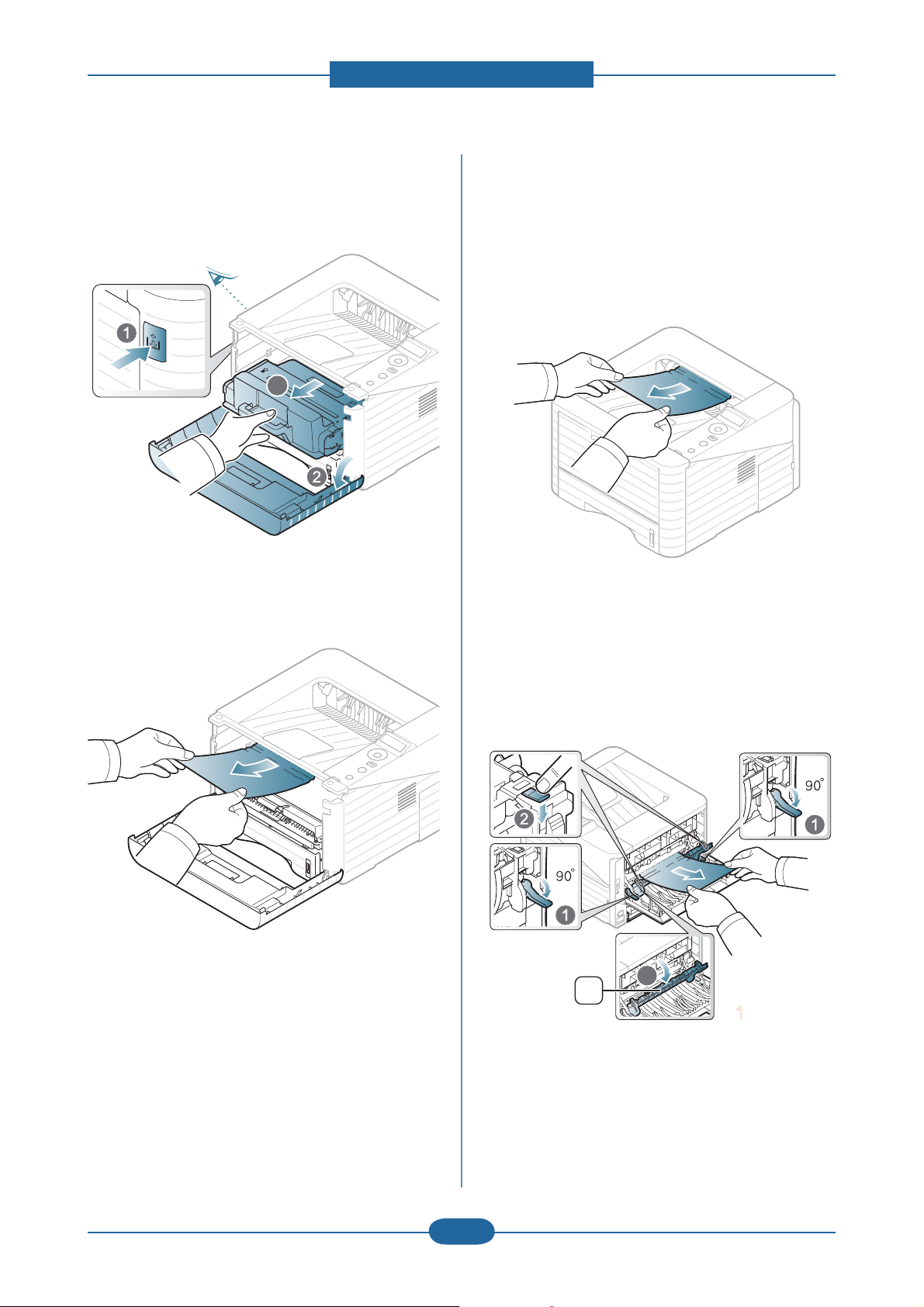
4. Alignment and Troubleshooting
Inside the machine
1. Open the front cover and pull the toner cartridge
out, lightly pushing it down.
Z
2. Remove the jammed paper by gently pulling it
straight out.
In the exit area
1. Open and close the front cover. The jammed
paper is automatically ejected from the machine.
If you do not see the jammed paper, go to next
step.
2. Gently pull the paper out of the output tray.
If you do not see the jammed paper or if there is
any resistance when you pull, stop and go to the
next step.
3. Replace the toner cartridge and close the front
cover.
Printing automatically resumes.
3. Open the rear cover.
4. Remove the jammed paper as shown in the
following gure.
Z
Z
X
1 fuser door
5. Close the rear cover. Printing automatically
resumes.
Service Manual
ML-331x/371x series
4-7
Samsung Electronics
Page 77

4. Alignment and Troubleshooting
In the duplex unit area
1. Pull the duplex unit out of the machine.
2. Remove the jammed paper from the duplex unit.
4. Remove the jammed paper as shown in the
following gure.
Z
Z
X
1 fuser door
5. Return the fuser door and the lever to their
original position.
6. Close the rear cover. Printing automatically
resumes.
If the paper does not come out with the duplex
unit, remove the paper from the bottom of the
machine.
Insert the duplex unit into the machine.
If you still do not see the paper, go to the next
step.
3. Open the rear cover.
Service Manual
ML-331x/371x series
4-8
Samsung Electronics
Page 78
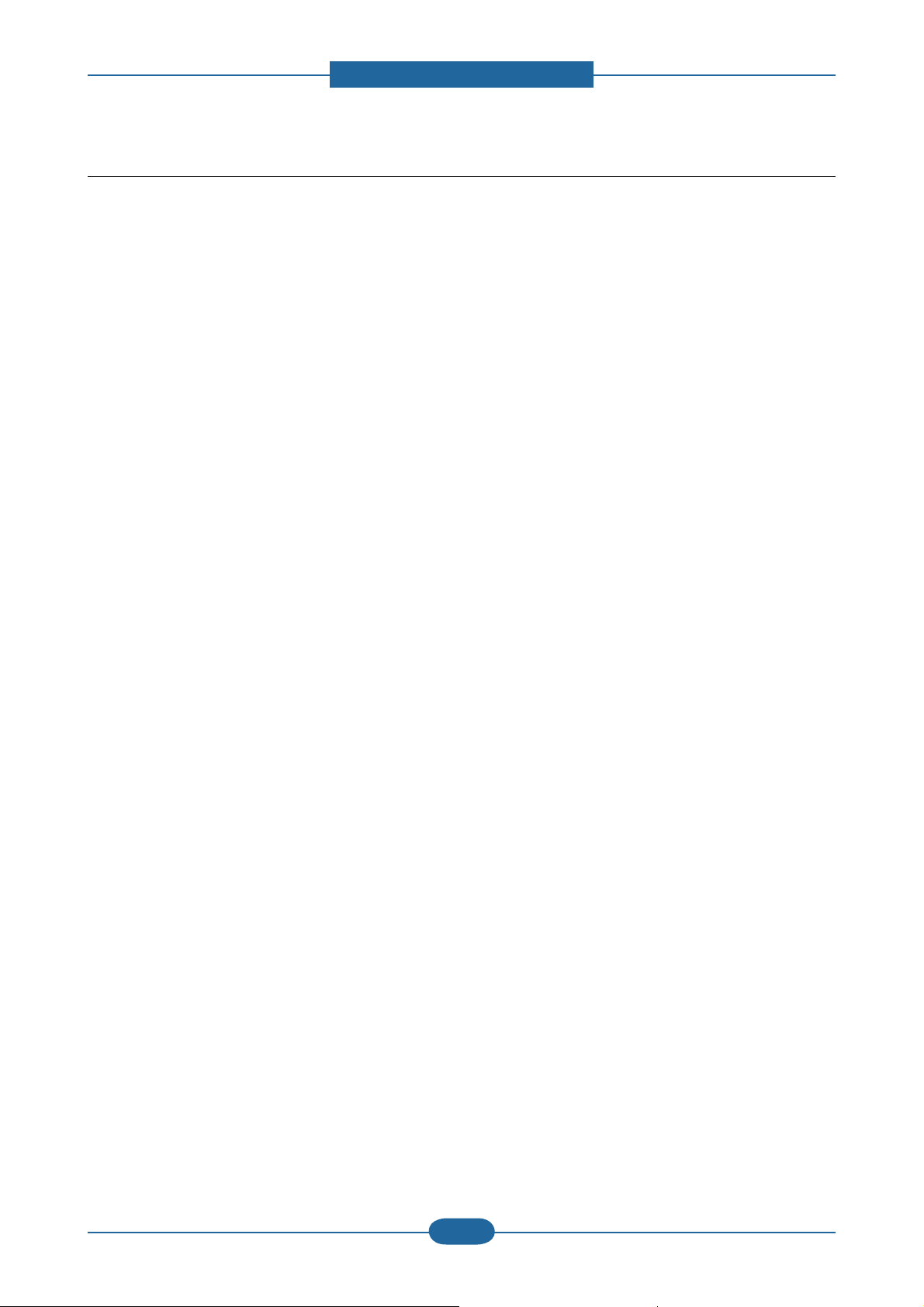
4. Alignment and Troubleshooting
4.1.4 Useful menu item for service
a) Monitoring the supplies life.
To view the supply life indicators, follow the steps below:
1. Press “menu” on the control panel.
2. Press System Setup > OK > Maintenance > OK.
3. Press Supplies Info > OK.
4. Press OK to select the option you want.
b) Printing a report
This product provides several printable reports for maintenance purposes.
These reports can be used to aid the diagnosis of print quality problems.
■ Demo page (Menu > Information > Demo page)
You can print the demo page to check whether your machine is printing properly or not.
■ Configuration report (Menu > Information > Configuration)
You can print a report on the machine’s overall con guration. It shows various SW version and current
machine setting status.
■ Supplies Information report (Menu > Information > Supplies Info.)
You can print supplies’ information page. It shows consumable unit life status and toner using status.
■ Usage Counter (Menu > Information > Usage Counter)
You can print a usage page. The usage page contains the total number of pages printed.
c) Maintenance menu.
This menu allows you to maintain your machine. (Menu > System setup > Maintenance)
• CLR Empty Msg. : This option appears only when toner cartridge is empty.
• Supplies Info. : This item allows you to check how many pages are printed and how much toner are left in
the cartridge.
• TonerLow Alert : If toner in the cartridge has run out, a message informing user to change the toner
cartridge appears. You can set the option for this message to appear or not.
Service Manual
ML-331x/371x series
4-9
Samsung Electronics
Page 79
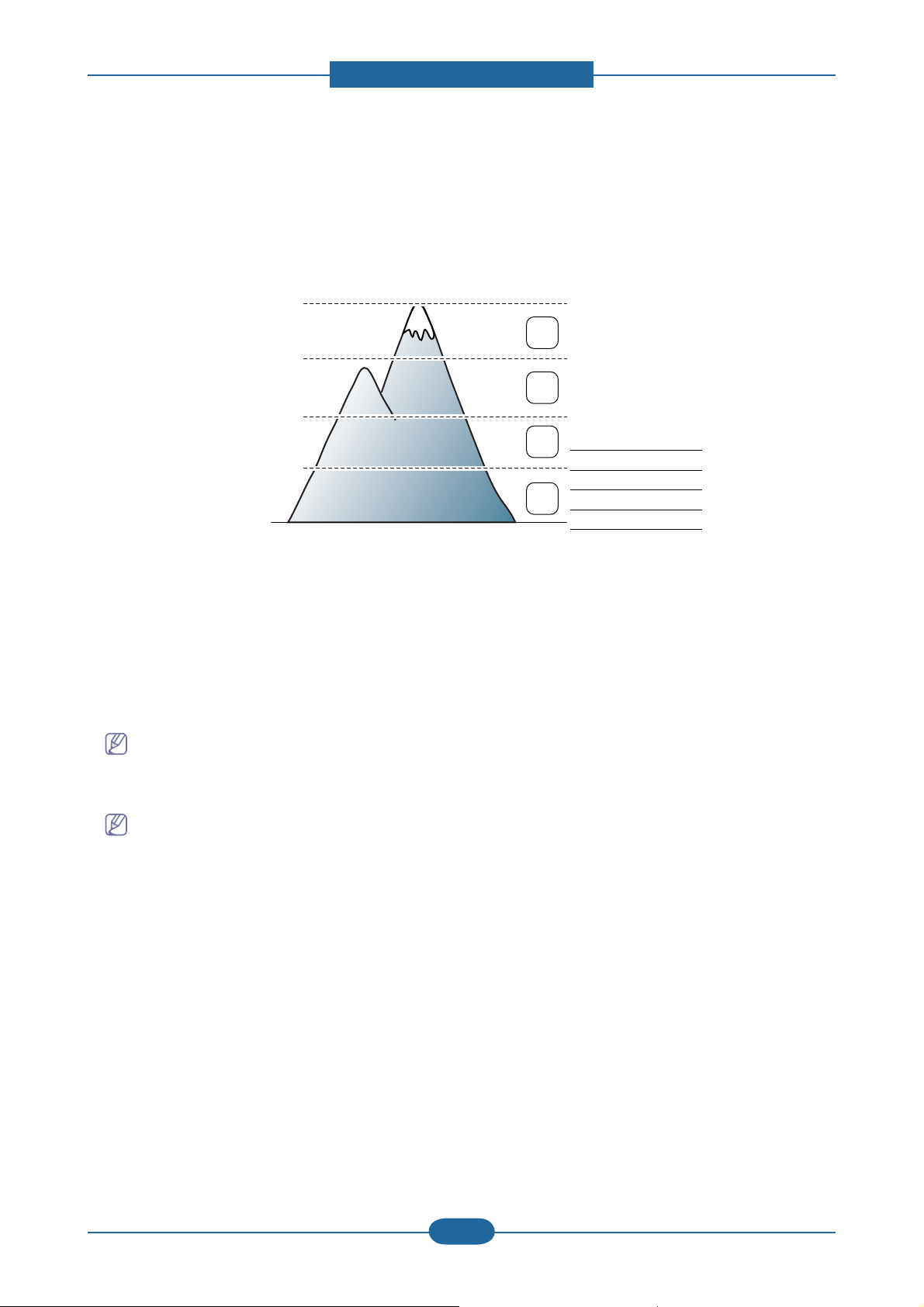
4. Alignment and Troubleshooting
d) Altitude adjustment
The print quality is affected by atmospheric pressure, which is determined by the height of the machine
above sea level. The following information will guide you on how to set your machine to the best print quality
or best quality of print.
Before you set the altitude value, determine the altitude where you are.
4,000 m
(13,123 ft)
1
3,000 m
(9,842 ft)
2
2,000 m
(6,561 ft)
3
4
1 High 3
2 High 2
3 High 1
4 Normal
1,000 m
(3,280 ft)
0
1. Ensure that you have installed the printer driver with the provided Printer Software CD.
2. Double-click the Smart Panel icon on the Noti cation Area in Linux. You can also click Smart Panel on
the status bar in Mac OS X.
For Windows user, select Start > Programs or All Programs > Samsung Printers > Samsung Easy
Printer Manager.
3. Click Printer Setting.
If your machine is connected to the network, you can set the altitude via SyncThru™ Web Service.
4. Click Setting > Altitude Adjustment. Select the appropriate value from the drop-down list, and then click
Apply.
You can also set the altitude in System Setup > Altitude Adj. option on the machine’s display.
Service Manual
ML-331x/371x series
4-10
Samsung Electronics
Page 80

4. Alignment and Troubleshooting
1
3
8
2
7
4
6
5
4.1.5 Periodic Defective Image
If an image defects appears at regular intervals on the printed-paper, it is due to a faulty or damaged roller.
Refer to the table below and check the condition of the appropriate roller.
No Roller Description
1 1st Pressure roller Background
3 Heat roller Black spot and fuser ghost
4 Charge roller 26.7 mm Black spot
5 Developer roller 36.78 mm Horizontal band
6 OPC drum 75.49 mm White and Black spots
7 Supply roller 69.57 mm Horizontal band
8 Transfer roller Ghost, Damaged image
Band Period
(mm)
Phenomenon Defective part
Service Manual
ML-331x/371x series
4-11
Fuser unit2 2nd Pressure roller Background
Toner cartridge
Samsung Electronics
Page 81

4. Alignment and Troubleshooting
4.1.6 Using the Easy Printer Manager program and smart panel
Smart Panel is a program that monitors and informs you of the machine status, and allows you to customize
the machine’s settings. Smart Panel is installed automatically when you install the machine software.
To use this program, you need the following system requirements:
• Windows. Check for windows operating system(s) compatible with your machine.
• Mac OS X 10.3 or higher
• Linux. Check for Linux systems that are compatible with your machine.
• Internet Explorer version 5.0 or higher for ash animation in HTML Help.
If you need to know the exact model name of your machine, you can check the supplied software CD.
4.1.6.1 Using the Easy Printer Manager program (Windows only)
Easy Printer Manager is a Windows-based application that combines Samsung device settings into one
location. Easy Printer Manager combines device settings as well as printing environments, settings/actions,
launching applications, and so on. All of these features provide a gateway to conveniently use Samsung
machine. Easy Printer Manager provides two different user interfaces for the user to choose from: the default
user interface and the advanced settings user interface. Switching between the two interfaces is easy: just
click a button.
Understanding Easy Printer Manager program
This interface is intended to be used by general device users in a small business or small home of ce
environment.
For Windows user, select Start > Programs or All Programs > Samsung Printers > Samsung Easy Printer
Manager.
The Easy Printer Manager interface is comprised of various basic sections as described in the table that
follows.
Service Manual
ML-331x/371x series
4-12
Samsung Electronics
Page 82

4. Alignment and Troubleshooting
1 Printer List
The Printer List displays icons corresponding to discovered network or local
printers’ error status.
This area gives you general information about your machine. You can check
information, such as the machine’s model name, IP address (or Port name),
and machine status.
2 Printer Information
Troubleshooting button: This button opens Troubleshooting Guide when
an error occurs. You can directly open the necessary section in the user’s
guide.
Application
3
information
Includes links for changing to the advanced settings, preference, help, and
about.
Displays Quick links to machine speci c functions. This section also includes
links to applications in the advanced settings.
4 Quick links
If you connect your machine to a network, the SyncThru™ Web Service
window appears.
Displays information about the selected machine, remaining toner level
5 Contents Area
and paper. The information will vary based on the machine selected. Some
machines do not have this feature.
6 Order Supplies
Click on the Order button from the supply ordering window. You can order
replacement toner cartridge(s) from online.
Click the Help button from the upper-right corner of the window and click on any option you want to know
about.
4.1.6.2 Using the Smart Panel program (Macintosh and Linux only)
Smart Panel is a program that monitors and informs you of the machine’s status, and allows you to customize
the machine’s settings. For Macintosh, Smart Panel is installed automatically when you install the machine
software. For Linux, you can download Smart Panel from the Samsung website.
Smart Panel overview
GY
Z
[
X
You can view the level of toner remaining in each toner cartridge. The
1 Toner Level
machine and the number of toner cartridge(s) shown in the above window
may differ depending on the machine in use. Some machines do not have
this feature.
2 Buy Now You can order replacement toner cartridge(s) from online.
3 User’s Guide You can view the online User’s Guide.
4 Printer Setting
Service Manual
ML-331x/371x series
You can con gure various machine settings in the Printer Settings Utility
window. Some machines do not have this feature.
4-13
Samsung Electronics
Page 83

4. Alignment and Troubleshooting
4.1.7 Updating Firmware
This chapter includes instructions for updating the printer rmware. You can update the printer rmware by
using one of the following methods :
• Update the rmware by using the USB port.
• Update the rmware by using the network.
4.1.7.1 Update the firmware by using the USB port
[Upgrading preparations]
- usblist2.exe : Tool which sends rmware data to printer.
- Firmware le to upgrade
[Upgrade Procedure]
1. Turn the machine off.
2. Connect USB cable to printer.
3. Turn the machine on. Check if the printer is the ready status.
4. Drag the rmware le and Drop down on the usblist2.exe.
And then rmware update will be started automatically.
5. When upgrading is completed, machine is automatically re-booting.
Service Manual
ML-331x/371x series
4-14
Samsung Electronics
Page 84

4. Alignment and Troubleshooting
4.1.7.2 Update the firmware by using the network
[Upgrading preparations]
- Wired or Wireless Network connection is established
- Firmware le to upgrade
[Upgrade Procedure]
1. Open Web-browser and input IP address of machine. Click “Login”.
2. Log-in Admin Mode
ID: admin, PW: sec00000
3. Select Maintenance menu and click “upgrade wizard”
Service Manual
ML-331x/371x series
4-15
Samsung Electronics
Page 85

4. Alignment and Troubleshooting
4. Select rmware le using “browser” button and press next button.
5. SyncThru will check verify rmware le and compare version and press next button.
6. Machine starts upgrading. SyncThru will return home page after upgrading is completed.
Service Manual
ML-331x/371x series
4-16
Samsung Electronics
Page 86

4. Alignment and Troubleshooting
4.1.8 Tech Mode
4.1.8.1 Entering the Tech Mode
In service (tech) mode, the technician can check the machine and perform various test to isolate the cause of
a malfunction. While in Tech mode, the machine still performs all normal operations.
NOTE - There is no tech mode for LED type model (ML-331xD,371xD)
To enter the Tech Mode
To enter the Tech Mode, press “ Menu + Back + Left + Right + OK + Cancel” in sequence
Service Manual
ML-331x/371x series
4-17
Samsung Electronics
Page 87

4. Alignment and Troubleshooting
4.1.8.2 Tech Mode Menu
Depth 1 Depth 2 Depth 3 Depth 4
Data Setup
Report
EDC Mode NVM Read Write 103-Time
Counter Reset Fuser
Pickup Roller Tray 1
Tray 2
MP Tray
Retard Roller Tray1
Tray2
Transfer Level Level 0 ~3
Density Level Level 0 ~3
Toner Low Level [1~30]: 10 %*
Paper Substitution Off *
On
Supplies Info Printing…
Event Log Printing…
Job Duty Report Printing…
Density Report Printing…
Frame JIG Printing…
Usage Counter Printing…
105-Duty
106-Deve
107-Transfer
109-Temp Offset
110-LD Power
NVM Initialize Initialize Now
Test Routines 100-Motor
101-Clutch
102-Sensor
105-MHV Bias
106-Dev Bias
107-Transfer Bias
109-Fuser Heater
112-ACR
Service Manual
ML-331x/371x series
4-18
Samsung Electronics
Page 88

4. Alignment and Troubleshooting
4.1.8.3 Tech Mode Menu description
1) Data Setup
Counter Reset
This menu can reset the counts for the Fuser or Pick up roller or Transfer roller.
When replacing these parts, you must do this menu.
Toner Low Level
When the toner remains less than setting up level, the machine notify user of toner low.
Paper Substitution
Between A4 and Letter size paper, print job can be executed without paper mismatch message, when the
setting value is “On”.
2) Report
Supplies Info
It shows consumable unit life status and toner using status.
Event Log
It shows various kinds of errors which can be occurred in machine. It also store history error count how many
errors are issued.
Job Duty Report
It shows printing usage by print job duty.
Density Report
It shows image density control history.
Usage Counter
It contains the total number of pages printed.
Service Manual
ML-331x/371x series
4-19
Samsung Electronics
Page 89

4. Alignment and Troubleshooting
3) EDC mode
NVRAM Read/Write
This menu can change a con guration value for engine rmware.
Code LCD Meaning Default Max/Min
103-0040 0040-Pick Int Delay Change time interval for paper pick-up 0 0~100(*100msec)
103-0050 0050-Pick Spl Delay Change time interval for paper pick-up 0 0~100(*100msec)
105-0030 0030-MHV DC K Charger HV Black DC Duty 720 50~900
106-0030 0030-Deve DC K Developer DC Black 431 50~900
107-0030 0030-THV K Transfer1 HV Black Duty 520 50~900
109-0000 0000-Ready Temp Target Temperature during standby mode. 10 0~15
109-0010 0010-Print Temp Target Temperature during run mode. 5 0~10
109-0030 0030-101-185mm Temp Offset temperature required on thermistor B for
paper width.
109-0040 0040-186-216mm Temp Offset temperature required on thermistor B for
paper width.
109-0050 0050-60gms Temp Media type offset for fuser roll temperature. 5 0~15
109-0060 0060-90gms Temp Media type offset for fuser roll temperature. 5 0~10
109-0070 0070-Bond Temp Media type offset for fuser roll temperature. 5 0~10
109-0080 0080-Trans Temp Media type offset for fuser roll temperature. 5 0~10
109-0090 0090-CardStock Temp Media type offset for fuser roll temperature. 5 0~10
109-0100 0100-Envelopes Temp Media type offset for fuser roll temperature. 5 0~10
109-0110 0110-Labels Temp Media type offset for fuser roll temperature. 5 0~10
110-0070 0070-LD Power K Black LD Power at Normal Speed 470 50~900
5 0~15
5 0~15
Test Routines
This menu can perform the operation test for the main components.
Code LCD Meaning
100-0000 Main BLDC Motor Main BLDC Motor is On/Off On[Off] Engine
State
Displayed
Related
Components
100-0010 Main BLDC Motor
Ready
100-0260 SMPS Fan Run Start/Stop developer fan run On[Off] Engine
101-0000 Bypass Feed Clutch Engages drive to pick up a paper from bypass
101-0010 T1 Pick-Up Clutch Engages T1 pick up clutch from tray 1. On[Off] Engine
101-0020 T2 Pick-Up Clutch Engages T2 pick up clutch from tray 2.
101-0050 Registration Clutch Engages drive to registartion roller. On[Off] Engine
101-0190 Out-Bin Full Sensor Detect when a paper is at Duplex Ready sensor. High[Low] Engine
Service Manual
ML-331x/371x series
Detect if Main BLDC Motor runs at normal speed High[Low] Engine
On[Off] Engine
Tray(MP Tray).
On[Off] Engine
(Optional)
4-20
Samsung Electronics
Page 90

4. Alignment and Troubleshooting
Code LCD Meaning
State
Displayed
Related
Components
102-0010 T1 Paper Empty Sensor Detect when paper is in Tray1. High[Low] Engine
102-0080 T2 Paper Empty Sensor Detect when paper is in tray2. High[Low] Engine
102-0280 Bypass Paper Empty
Detects when paper is in Bypass Tray(MP Tray). High[Low] Engine
Sensor
102-0290 Feed Sensor Detect when a paper is at Feed sensor. High[Low] Engine
102-0300 T2 Feed Sensor (or
Door Open)
Detect when a paper is at T2 Feed sensor.
(optional)
High[Low] Engine
102-0360 Regi. Sensor Detect when a paper is at Regi. sensor. High[Low] Engine
102-0370 Exit Sensor Detect when a paper is at Exit. sensor. High[Low] Engine
105-0030 Black MHV Bias Black MHV bias voltage on at normal drive level On[Off] Engine
106-0030 Black Dev Bias Black Dev bias voltage on at normal drive level On[Off] Engine
107-0030 Black THV Bias Black THV bias voltage on at normal drive level On[Off] Engine
107-0031 Black THV(-) Bias Black THV bias voltage on at normal drive level On[Off] Engine
107-0070 Black THV Bias Read Detect what the THV value is on the THV Roller Numeric 3
Engine
digits
109-0000 Fuser Temperature A Detects what the temperature A is on fuser. Numeric 3
Engine
digits
109-0040 Fuser Fan Run Fuser Fan Motor On/Off On[Off] Engine
109-0050 Fuser Bias Fuser bias voltage on at normal drive level On[Off] Engine
110-0000 LSU Motor1 Run Ready Detects if LSU motor1 runs at normal speed. High[Low] Engine
110-0060 LSU Motor1 Run LSU Motor1 On/Off On[Off] Engine
110-0110 LSU LD Power4 LSU LD4 Power On/Off (black) On[Off] Engine
Service Manual
ML-331x/371x series
4-21
Samsung Electronics
Page 91

4. Alignment and Troubleshooting
Power On
Red LED on /
Error message
is displayed.
OPE LED
Green OK?
Print(test pattern)
printing
Quality is
Nomal?
Refer to "Solution
of Image Problem"
See the troubleshooting
for error code
END
- No Power
- Power Module error
- Main PBA
OPE LED
ON?
4.2 Troubleshooting
4.2.1 Procedure of Checking the Symptoms
Before attempting to repair the printer rst obtain a detailed description of the problem from the customer.
Service Manual
ML-331x/371x series
4-22
Samsung Electronics
Page 92

4. Alignment and Troubleshooting
4.2.1.1 Basic Check List
1. Check the Power.
• Check that the power switch is turned on.
• Check that the power cable is plugged into the outlet and the printer.
• Check the voltage of the power outlet.
2. Check the LED of Panel.
• Is there OPE LED ON?
--> If not check power cable, switch SMPS or Main board.
• Is the abnormal Lamp?
--> Check the main PBA and cable harness.
3. Check the Paper Path
• Is there a Paper Jam?
--> Remove any paper fragments caught in the paper path.
• Paper Jam occurs repeatedly at a speci c point in the Paper Path
--> Open the fuser cover, Jam clear.
--> Dismantle the machine and carefully inspect the region where the jam occurs.
(Especially, check if paper fragments are caught in the Fuser
4. Print the Information Page (Configuration).
• Try printing a test page from a computer.
--> If there is an error check cables and driver installation.
5. Check the Print Quality.
• Is there are a Print Quality Problem?
--> Refer to the image quality problem.
6. Check consumables (toner etc.).
• Using the keys print the Test Pattern.
--> Expected life of various consumable parts, compare this with the gures printed and replace as
required
Service Manual
ML-331x/371x series
4-23
Samsung Electronics
Page 93

4. Alignment and Troubleshooting
4.2.1.2 Initial Inspection
1. Check Power part
1. The printer does not work no matter how long you wait.
A. Is the Power Switch (printer and wall socket) turned on ?
B. Is the Power Cord connected to the printer correctly ?
C. Is the Power cord connected to the wall socket correctly ?
D. Is wall socket working ?
E. Is the unit rated at the same voltage as the supply ?
2. Does the Fan work when power is turned on?
A. Check the connectors on the SMPS.
B. Check the fuses in the SMPS.
2. Check the Installation Environment.
1. Ensure the installation surface is at, level and free from vibration.
If necessary move the printer.
2. Ensure that the temperature and humidity of the surroundings are within speci cation
If necessary move the printer.
3. Ensure that the printer is position away from any air conditioning or other heating or cooling equipment.
Also ensure that is not positioned in a direct draft from any air conditioning, fan or open window.
If necessary move the printer.
4. Ensure the printer is not positioned in direct sunlight.
If it is unavoidable use a curtain to shade the printer.
5. Ensure the printer is installed in a clean dust free environment.
Move the printer to clean area if necessary.
6. Some industrial or cleaning processes give of fumes which can affect the printer.
Move the printer away from this type of air pollution
3. Check paper type.
1. Use only paper which is of a suitable quality, weight and size?
See the user guide.
4. Check the overall condition of the printer
1. Is the printer properly maintained ?
Clean the Paper Transport Passages.
Any rollers with dirt surfaces should be cleaned or replaced.
Service Manual
ML-331x/371x series
4-24
Samsung Electronics
Page 94

4. Alignment and Troubleshooting
4.2.2 Error Message and Troubleshooting
Messages appear on the Smart Panel program window or on the control panel to indicate machine status or
errors. Refer to the tables below to correct the problem.
Error Code Error Message
A1-1110 Error #A1-1110: Turn off then on. 26 page
C1-1110
C1-1120
C1-1140
C1-1411 Install toner 28 page
C1-1512 Not Compatible Toner cartridge. 28 page
H1-1210 Paper jam in Tray2. 29 page
H1-1252 Paper is empty in Tray2. 29 page
M1-1110 Paper Jam in Tray1. 30 page
M1-1610 Paper Jam in MP tray. 30 page
M1-5112 Paper is empty in tray 1. 31 page
M1-5612 Paper Empty in MP Tray. 32 page
M2-1110 Paper Jam inside machine. 33 page
M2-2110 Paper Jam inside machine. 34 page
M2-2310 Paper Jam bottom of duplex. 34 page
Prepare new cartridge
Replace new cartridge
Replace new cartridge
Troubleshooting
Page
27 page
M3-1110 Paper Jam in exit area. 35 page
M3-2130 Output bin full. Remove paper. 35 page
S2-4110 Door open. Close it. 36 page
S6-3123 Network Problem: IP Con ict. 37 page
S6-3128 802.1x Network Error. 37 page
U1-2320 Error #U1-2320 Turn off then on. 38 page
U1-2330 Error #U1-2330 Turn off then on. 38 page
U1-2340 Error #U1-2340 Turn off then on. 39 page
U2-1111
U2-1113
Error #U2-1111 Turn off then on.
Error #U2-1113 Turn off then on.
40 page
Service Manual
ML-331x/371x series
4-25
Samsung Electronics
Page 95

4. Alignment and Troubleshooting
● Code
A1-1110
● Error message
Error #A1-1110: Turn off then on.
● Symptom / Cause
After working the main BLDC motor, the Ready signal has not occurred within 1 sec.
1. Harness is defective. Connector is not connected properly.
2. OPC coupler in the toner cartridge has overloaded.
3. Main BLDC motor is defective.
4. Engine board is defective.
● Troubleshooting method :
※First, turn the machine off then on. If the error persists, refer to the following.
1. Check if the motor connector is connected properly. Reconnect it.
2. OPC coupler has overloaded.
After removing the toner cartridge, rotate the OPC coupler. (Spec : 6 kgf.cm)
If there is any damage, the OPC coupler can’t rotate well.
Replace the toner cartridge.
3. The main BLDC motor is defective.
- Unplug the connector from the motor carefully.
- Replace the main BLDC motor with new one.
4. If the problem persists, replace the main board.
Service Manual
ML-331x/371x series
4-26
Samsung Electronics
Page 96

4. Alignment and Troubleshooting
● Code
C1-1110 / C1-1120 / C1-1140
● Error message
Prepare new cartridge / Replace new cartridge / Replace new cartridge
● Symptom / Cause
The remaining toner cartridge is less than 10%
The toner cartridge is at the end of its life.
● Troubleshooting method
1. Print the supply information report.
Check the life remaining of the toner cartridge.
If its life is at the end, turn the machine off and replace the toner cartridge with new one.
Service Manual
ML-331x/371x series
4-27
Samsung Electronics
Page 97

4. Alignment and Troubleshooting
● Code
C1-1411
● Error message
Install toner.
● Symptom / Cause
The toner cartridge is not installed.
● Troubleshooting method
1. Turn the machine off then on.
2. Remove the toner cartridge.
Thoroughly roll the cartridge ve or six times to distribute the toner evenly inside the cartridge.
And reinstall the toner cartridge.
● Code
C1-1512
● Error message
Not Compatible Toner cartridge.
● Symptom / Cause
Toner cartridge is not compatible.
● Troubleshooting method
1. Print the supply information report. Check information of the toner cartridge.
2. If the toner cartridge is not a Samsung genuine toner cartridge, replace with new one.
Service Manual
ML-331x/371x series
4-28
Samsung Electronics
Page 98

4. Alignment and Troubleshooting
● Code
H1-1210
● Error message
Paper jam in Tray2.
● Symptom / Cause
A paper jam was detected in the feed area of the tray2.
1. Paper was inserted abnormally or was not loaded in the cassette properly.
2. Pick Up unit has a problem.
● Troubleshooting method
1. Open the Tray2 and remove the jammed paper.
2. If there is any defective part in the pick up unit, replace it.
● Code
H1-1252
● Error message
Paper is empty in Tray2.
● Symptom / Cause
Paper is empty in Tray2. The status LED is red.
1. There is no paper in the tray2.
2. Actuator-Paper Empty is defective.
3. Photo Sensor is defective or connection is bad.
4. Main Board is defective.
● Troubleshooting method
1. Load the paper in the tray2.
2. If the Actuator-Paper Empty is defective, replace it.
3. If the Photo Sensor is defective, replace it. Check if the connector is connected properly.
4. If the problem persists, replace the Main Board.
Service Manual
ML-331x/371x series
4-29
Samsung Electronics
Page 99

4. Alignment and Troubleshooting
● Code
M1-1110
● Error message
Paper Jam in Tray1.
● Symptom / Cause
The jammed paper has occurred in the tray1.
1. Pick-Up or Torque Limiter Roller is contaminated or worn out.
2. There is some obstacles in the paper path.
● Troubleshooting method
1. Clear the jammed paper. If the problem persists, check the following.
2. While pushing the Paper Empty Sensor, send the printing data.
Check if the pick up roller is rotating normally.
3. Check if there is any obstacles in the paper path (from Pick-Up to Feed Sensor).
The feed roller should be especially checked.
4. Print out the Supplies Information. Check the Tray 1 Roller Life and Tray1 Torque Limiter Life.
If the life came to the end, replace the relative roller.
● Code
M1-1610
● Error message
Paper Jam in MP tray.
● Symptom / Cause
The jammed paper has occurred in the MP tray.
1. MP Pick-Up or MP Torque Limiter Roller is contaminated or worn out.
2. There is some obstacles in the paper path.
● Troubleshooting method
1. Clear the jammed paper. If the problem persists, check the following.
2. While pushing the Paper Empty Sensor, send the printing data.
Check if the pick up roller is rotating normally.
3. Check if there is any obstacles in the paper path (from Pick-Up to Feed Sensor).
The feed roller should be especially checked.
4. Print out the Supplies Information. Check the Tray Roller Life and Tray Torque Limiter Life.
If the life came to the end, replace the relative roller.
Service Manual
ML-331x/371x series
4-30
Samsung Electronics
Page 100

4. Alignment and Troubleshooting
● Code
M1-5112
● Error message
Paper is empty in tray 1.
● Symptom / Cause
Paper is empty in Tray1. The status LED is red.
1. There is no paper in the tray1.
2. Actuator-Paper Empty is defective.
3. Photo Sensor is defective or connection is bad.
4. Main Board is defective.
● Troubleshooting method
1. Load the paper in the tray1.
2. If the Actuator-Paper Empty is defective, replace it.
3. If the Photo Sensor is defective, replace it. Check if the connector is connected properly.
Empty
Empty
actuator
actuator
Empty sensor
Empty sensor
4. If the problem persists, replace the Main Board.
Service Manual
ML-331x/371x series
4-31
Samsung Electronics
