Samsung ML-2552W, ML-2551N Service Manual

SERVICE
LASER PRINTER
ML-2550
ML-2551N
ML-2552W
Manual
LASER PRINTER CONTENTS
1. Precautions
2. Reference Information
3. Specifications
4. Summary of product
5. Disassembly and Reassembly
6. Alignment and Adjustments
7. Troubleshooting
8. Exploded Views and Parts List
9. Block Diagram
10. Connection Diagram
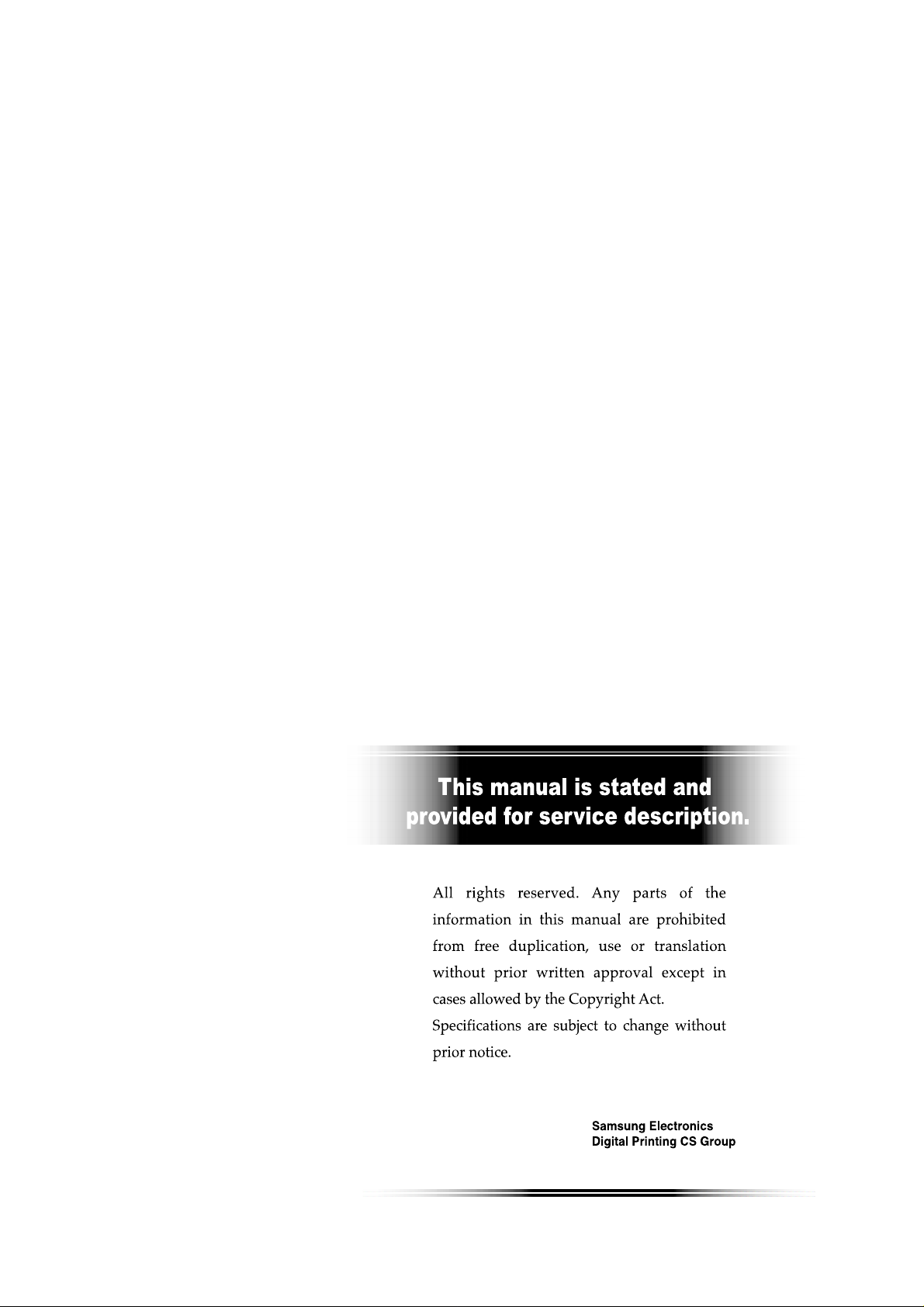
Copyright(c) 2003.09

© Samsung Electronics Co.,Ltd. September 2003
Printed in Korea.
VERSION NO. : 1.00 CODE : JC-0106A
* This service manual is a property of Samsung Electronics Co., Ltd.
Any unauthorized use of Manual can be punished under applica
ble international and/or domestic law.
* This service manual is also provided on the web, the ITSELF
system Samsung Electronics Co., Ltd.
http://itself.sec.samsung.co.kr
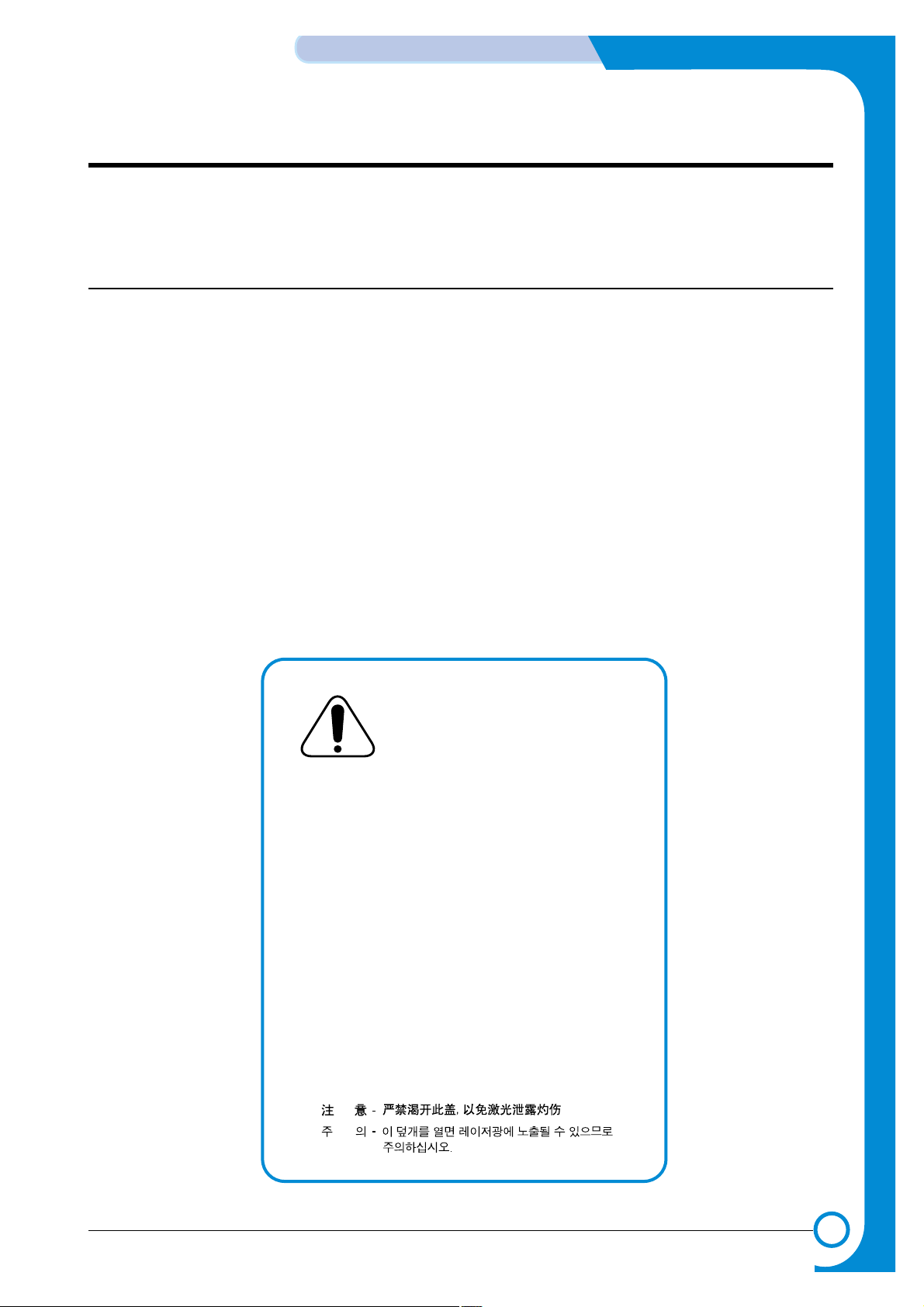
1
1
1-1
Samsung Electronics
Precautions
Service Manual
1. Precautions
The cautions in the below are items needed to keep in mind when maintaining and servicing.
Please read carefully and keep the contents in mind to prevent accidents while servicing and prevent
any damages to the damage.
1.1 Warning for safety.
(1) Request the service by qualified service person.
The service for this machine must be performed by a service person who took the additional education of
this field. It is dangerous if unqualified service person or user tries to fix the machine.
(2) Do not rebuild it discretionary.
Do not attach or change parts discretionary. Do not disassemble, fix, and rebuilt it. If you do, printer will not
work and electric shock or a fire can be occurred.
(3) Laser Safety Statement
The Printer is certified in the U.S. to conform to the requirements of DHHS 21 CFR, chapter 1 Subchapter J
for Class 1(1) laser products, and elsewhere, is certified as a Class I laser product conforming to the
requirements of IEC 825. Class I laser products are not considered to be hazardous. The laser system and
printer are designed so there is never any human access to laser radiation above a Class I level during normal operation, user maintenance, or prescribed service condition.
Warning >> Never operate or service the printer with the protective cover removed from Laser/Scanner assembly. The reflected
beam, although invisible, can damage your eyes. When using this product, these basic safety precautions should
always be followed to reduce risk of fire, electric shock, and injury to persons.
CAUTION - INVISIBLE LASER RADIATION
WHEN THIS COVER OPEN.
DO NOT OPEN THIS COVER.
VORSICHT - UNSICHTBARE LASERSTRAHLUNG,
WENN ABDECKUNG GE FFNET .
NICHT DEM STRAHL AUSSETZEN.
ATTENTION - RAYONNEMENT LASER INVISIBLE EN CAS
D OUVERTURE. EXPOSITION DANGEREUSE
AU FAISCEAU.
ATTENZIONE - RADIAZIONE LASER INVISIBILE IN CASO DI
APERTURA. EVITARE LESPOSIZIONE AL
FASCIO.
PRECAUCION - RADIACION LASER IVISIBLE CUANDO SE ABRE.
EVITAR EXPONERSE AL RAYO.
ADVARSEL. - USYNLIG LASERSTR LNING VED BNING, N R
SIKKERHEDSBRYDERE ER UDE AF FUNKTION.
UNDG UDSAETTELSE FOR STR LNING.
ADVARSEL. - USYNLIG LASERSTR LNING N R DEKSEL
PNES. STIRR IKKE INN I STR LEN.
UNNG EKSPONERING FOR STR LEN.
VARNING - OSYNLIG LASERSTR LNING N R DENNA DEL
R PPNAD OCH SP RREN R URKOPPLAD.
BETRAKTA EJ STR LEN. STR LEN R FARLIG.
VARO! - AVATTAESSA JA SUOJALUKITUS OHITETTAESSA
OLET ALTTIINA N KYM TT M LLE LASERS TEILYLLE L KATSO S TEESEEN.
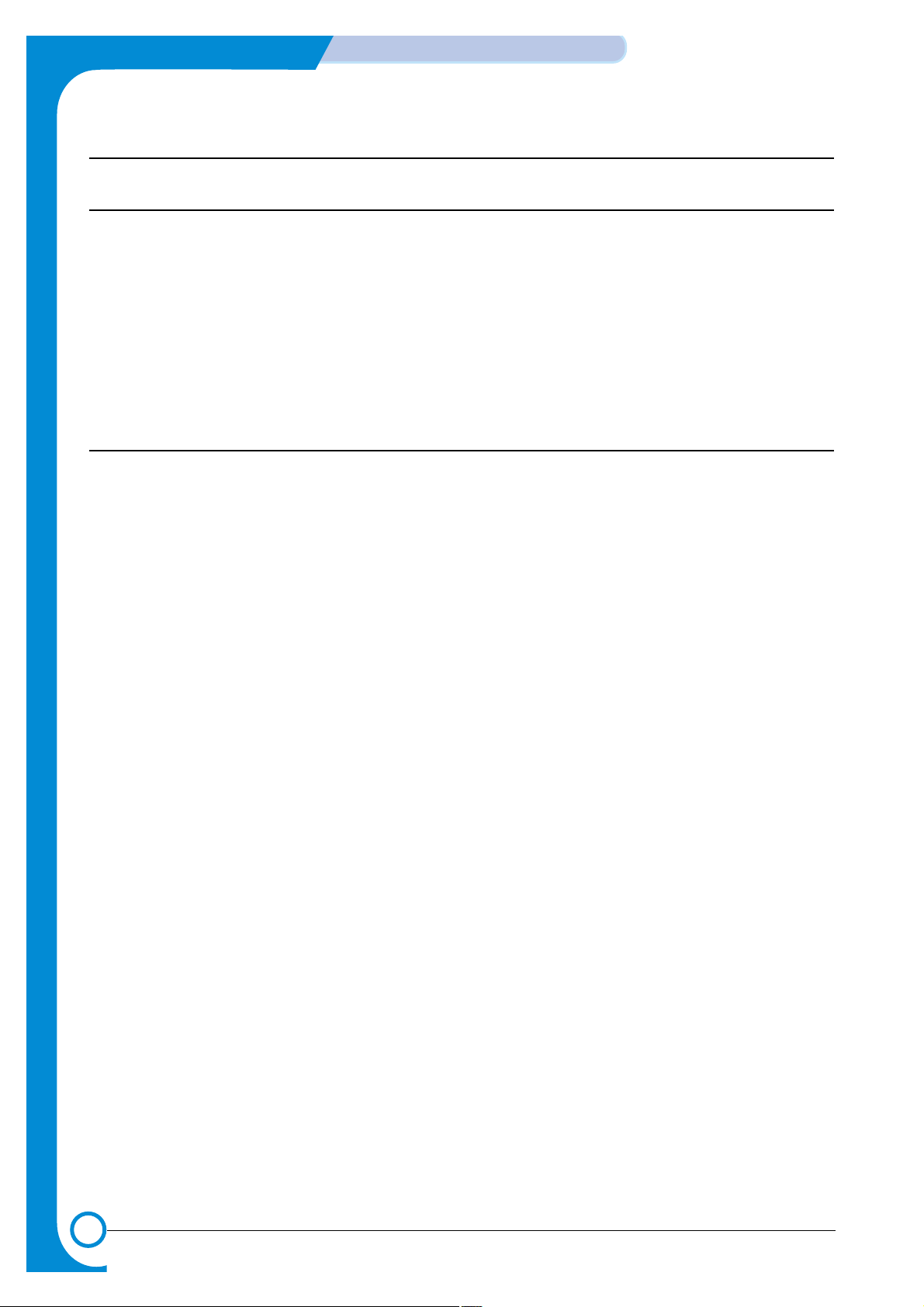
1-2
Precautions
Samsung Electronics
Service Manual
1.2 Caution for safety
1.2.1 Precaution related noxious material
There is a possibility to get harm from noxious material if you ignore the below information.
(1) Do not touch the damaged LCD. This PRINTER has LCD in control panel. Noxious liquid to human body exists in the
LCD. If it gets into your mouth, immediately see a doctor. If it gets into eyes or on skin, immediately wash it off for
more than 15 minutes with flowing water and see a doctor.
(2)
The toner in a printer cartridge contains a chemical material, which might harm human body if it is swallowed.
Please keep children out of the toner cartridge.
1.2.2 Precaution related electric shock or fire
It is possible to get electric shock or burn by fire if you don't fallow the instructions of the manual.
(1) Use exact voltage. Please do use an exact voltage and wall socket. If not, a fire or an electric leakage can be
caused.
(2) Use authorized power cord. Do use the power cord supplied with PRINTER. Afire can occur when over current
flows in the power cord.
(3) Do not insert many cords in an outlet. If you do, a fire can be occurr due to flow over current over flow in an out-
let.
(4) Do not put water or extraneous matter in the PRINTER. Please do not put water, other liquid, pin, clip, etc. It can
cause a fire, electric shock, or malfunction. If it happens, turn off the power and remove the power plug from the
outlet immediately.
(5) Do not touch the power plug with wet hands. When servicing, do remove the power plug from outlet. And do not
insert or take off it with wet hands. Electric shock can be occur.
(6) Caution when inserting or taking off the power plug. The power plug has to be inserted completely. If not, a fire
can be caused due to poor contact. When taking off the power plug, do grip the plug and take it off. If grip the line
and pull over, it could be damaged. This could cuase a fire or electric shock.
(7) Management of power cord. Do not bend, twist, or bind it and place other materials on it. Also, do not fix it with
staples. If the power cord gets damage, a fire or electric shock can be caused. Adamaged power cord must be
replaced immediately. Do not repair the damaged part and reuse it. A repaired part with plastic tape can be
occurred a fire or electric shock. Do not spread chemicals on the power cord. Do not spread insecticide on the
power cord. Afire or electric shock can be occurred due to thinner(weak) cover of the power cord.
(8) Check whether the power outlet and the power plug are damaged, pressed, chopped, or on fire. When such poor
conditions are found, repair it immediately. Avoid pressure or cut when moving the machine.
(9) Caution when thundering, and being flash of lightening. It causes a fire or electric shock. Take the power plug off
when thundering. Do not touch cable and device when thundering and being flash of lightening.
(10) Avoid places where there is moisture or dust. Do not install the printer in a place where lots of dusts or humidi-
fier are around. Afire can occur. A plug part needs to be cleaned well with dried fabric to remove dust. If water
drops are dripped on the place cover with dust, a fire can occur.
(11) Avoid direct sunlight. Do not install the printer near to window where directly contacts to the sunlight. If the
machine contacts sunlight long time, the machine cannot work properly because inner temperature of the
machine is getting higher. Afire can be caused.
(12) Turn off the power and take off the plug when a smoke, strange smell, or sound from the machine. If you keep
using it, a fire can occur.
(13) Do not insert steel or metal piece inside/outside of the machine. Do not put steel or metal piece into a ventila-
tor. An electric shock can happen.
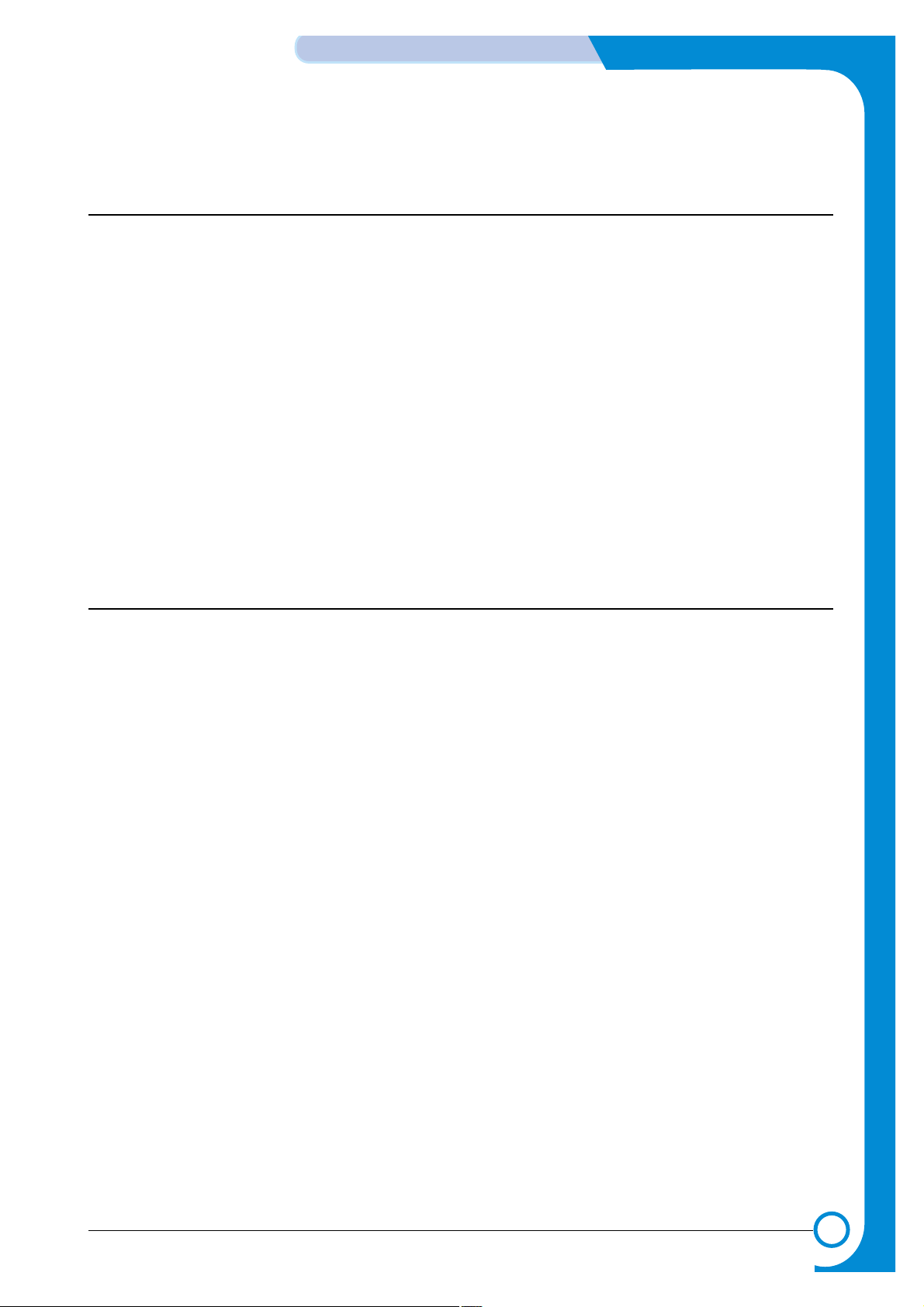
1-3
Samsung Electronics
Precautions
Service Manual
1.2.3 Precaution related handling the machine.
If you ignore this information, you get hurt and machine could be damaged.
(1) Do not install unit on uneven surfaces or slanted floors.
Please confirm that unit is correctly balanced after installation. Machine may fall over when itis not balanced correctly.
(2) Be careful not to insert a finger or hair in the rotating unit.
Be careful not to insert a finger of hair in the rotating unit (motor, fan, paper feeding part, etc) while the
machine is operating. Once it happens, you could harm.
(3) Do not place any containers of water/chemical or small metals. If those are got into the inner side of
machine, a fire or electric shock can occur.
(4) Do not install machine in areas where moisture or dust exists. For example, do not install machine near
open windows, damage maybe caused by these conditions.
(5) Do not place a candle, burning cigarettes, and etc. on the machine. Do not install it near to a heater. A fire
can occur.
1.2.4 Precaution when assembly/disassembly
When replace parts, do it very carefully. Do memorize the location of each cable before replace parts for
reconnecting it afterwards. Do memorize. Please perform the below before replace or disassemblying any
parts.
(1) Check the contents stored in the memory. All the information will be erased after replace main board. The
information needed to keep has to be written down.
(2) Remove printer cables and power cord.
(3) Take off printer cables and power code connected to printer.
(4) Do use formal parts and same standardized goods when replacing parts.Must check the product name,
part cord, rated voltage, rated current, operating temperature, etc.
(5) Do not give an over-force when release or tighten up the plastic parts.
(6) Be careful not to drop the small parts such as screws in the printer.
(7) Be careful not to change the location of small parts such as screws when assembling and disassembling.
(8) Do remove dust or foreign matters completely to prevent fire of tracking, short, or etc.
(9) After finished repair, check the assembled state whether it is the same as before the repair or not.

1-4
Precautions
Samsung Electronics
Service Manual
1.3 ESD Precautions
Certain semiconductor devices can be easily damaged by static electricity. Such components are commonly
called “Electrostatically Sensitive (ES) Devices”, or ESDs. Examples of typical ESDs are: integrated circuits,
some field effect transistors, and semiconductor “chip” components.
The techniques outlined below should be followed to help reduce the incidence of component damage caused
by static electricity.
Caution >>Be sure no power is applied to the chassis or circuit, and observe all other safety precautions.
1. Immediately before handling a semiconductor component or semiconductor-equipped assembly, drain off
any electrostatic charge on your body by touching a known earth ground. Alternatively, employ a commercially available wrist strap device, which should be removed for your personal safety reasons prior to applying power to the unit under test.
2. After removing an electrical assembly equipped with ESDs, place the assembly on a conductive surface,
such as aluminum or copper foil, or conductive foam, to prevent electrostatic charge buildup in the vicinity
of the assembly.
3. Use only a grounded tip soldering iron to solder or desolder ESDs.
4. Use only an “anti-static” solder removal device. Some solder removal devices not classified as “anti-static”
can generate electrical charges sufficient to damage ESDs.
5. Do not use Freon-propelled chemicals. When sprayed, these can generate electrical charges sufficient to
damage ESDs.
6. Do not remove a replacement ESD from its protective packaging until immediately before installing it. Most
replacement ESDs are packaged with all leads shorted together by conductive foam, aluminum foil, or a
comparable conductive material.
7. Immediately before removing the protective shorting material from the leads of a replacement ESD, touch
the protective material to the chassis or circuit assembly into which the device will be installed.
8. Maintain continuous electrical contact between the ESD and the assembly into which it will be installed,
until completely plugged or soldered into the circuit.
9. Minimize bodily motions when handling unpackaged replacement ESDs. Normal motions, such as the
brushing together of clothing fabric and lifting one’s foot from a carpeted floor, can generate static electricity sufficient to damage an ESD.

2
2
2-1
Samsung Electronics
Reference Information
Service Manual
2. Reference Information
This chapter describes the reference information for applying this training manual, and it is consisted of the tool list, the abbreviation table, the outline of model, and so on.
2.1 Tool for Troubleshooting
The following tools are recommended for safe and smooth troubleshooting described in this service manual.
Driver
Standard : "-" type, "+" type (M3 long, M3 short, M2 long,
M2 short).
4
Cotton Swab
Standard : For general home use, for medical ser-vice
6
Software(Driver) installation CD ROM
3
Cleaning Equipments a IPA(Isopropyl
Alcohol)dry cloth or a soft stuff neutral
detergent
8
Spring Hook
Standard : For general use
7
T weezers
Standard : For general home use, small type.
5
DVM(Digital Volt Meter)
Standard : Indicates more than 3 digits.
1
Electronic Scale
Standard : Equipment to check the weight of consumables(toner cartridge) supplied by Samsung
Electronics. (The gram unit can be measured.)
2
Keep your hands not to be touched when
you disassemble and reassemble PBA
ASS'Y, such as the main board, SMPS,
HVPS.
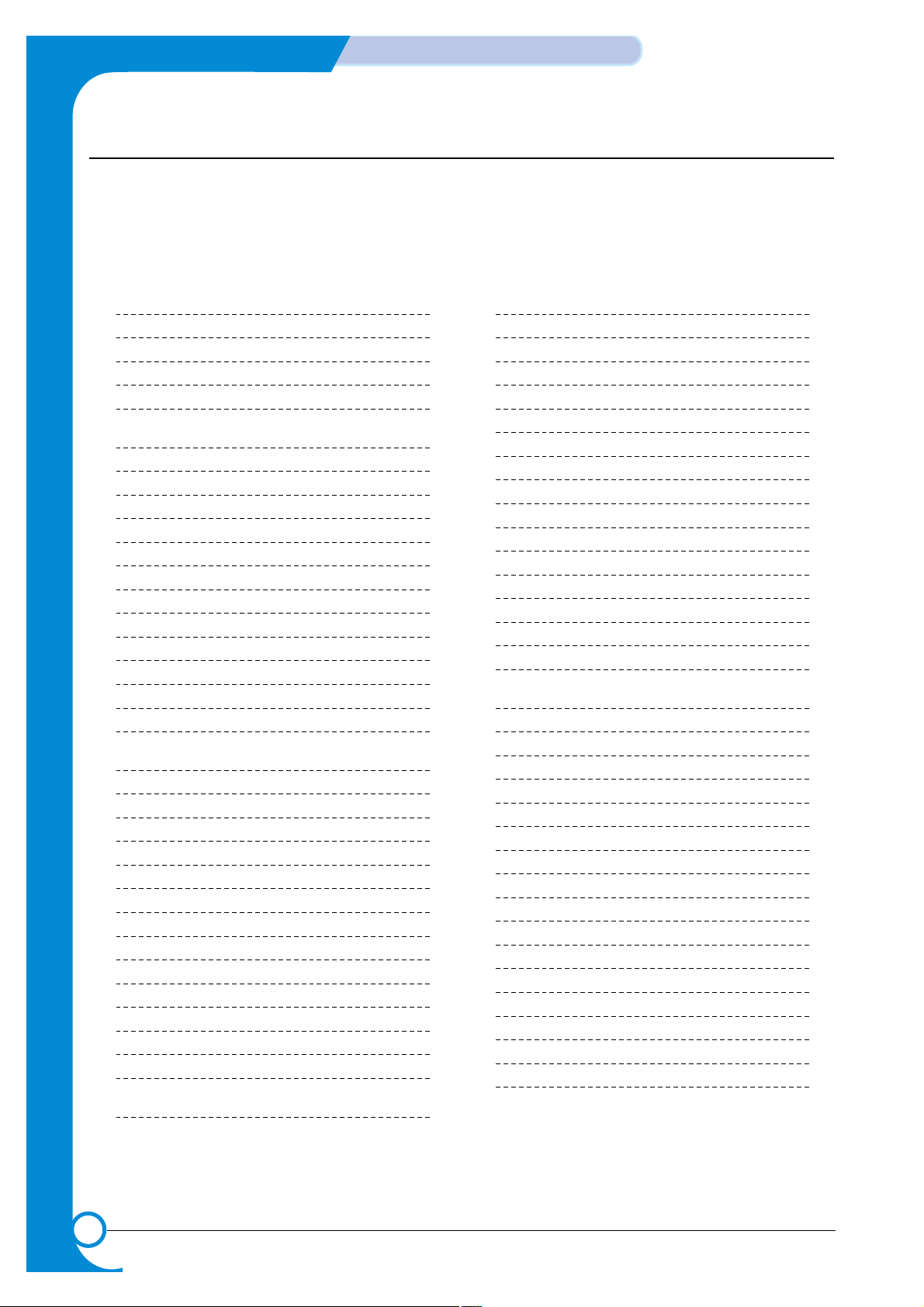
2-2
Reference Information
Samsung Electronics
Service Manual
2.2 Acronyms and Abbreviations
The table in the below explains abbreviations used in this service manual.
The contents of this service manual are declared with abbreviations in many parts. Please refer to the
table.
AC Alternating Current
AP Access Point
ASIC Application Specific Integrated Circuit
ASSY assembly
BIOS Basic Input Output System
CMOS Complementary Metal Oxide
Semiconductor
CN connector
CON connector
CPU Central Processing Unit
dB decibel
dbA decibelampere
dBM decibel milliwatt
DC direct current
DCU Diagnostic Control Unit
DPI Dot Per Inch
DRAM Dynamic Random Access Memory
DVM Digital Voltmeter
ECP Enhanced Capability Port
EEPROM Electronically Erasable Programmable
Read Only Memory
EMI Electro Magnetic Interference
EP electrophotographic
EPP Enhanced Parallel Port
F/W firmware
GDI graphics device interface
GND ground
HBP Host Based Printing
HDD Hard Disk Drive
HV high voltage
HVPS High Voltage Power Supply
I/F interface
I/O Input and Output
IC integrated circuit
IDE Intelligent Drive electronics or Imbedded
Drive Electronics
IEEE Institute of Electrical and Electronics
Engineers. Inc
IPA Isopropy Alcohol
IPM Images Per Minute
LAN local area network
lb pound(s)
LBP Laser Beam Printer
LCD Liquid Crystal Display
LED Light Emitting Diode
LSU Laser Scanning Unit
MB megabyte
MHz megahertz
MPF Multi Purpose Feeder
NIC Network Interface Card
NVRAM nonvolatile random access memory
OPC Organic Photo Conductor
PBA Printed Board Assembly
PCL Printer Command Language , Printer
Control Language
PDL Page Discription Language
PPM Page Per Minute
PS Post Script
PTL Pre-Transfer Lamp
Q-PID Quick Printer Initiating Device
Q ty quantity
RAM Random Access Memory
ROM Read Only Memory
SCF Second Cassette Feeder
SMPS Switching Mode Power Supply
SPGP Samsung Printer Graphic Processor
SPL Samsung Printer Language
Spool Simultaneous Peripheral Operation Online
SW switch
sync synchronous or synchronization
USB Universal Serial Bus
WECA Wireless Ethernet Compatibility Alliance

2-3
Samsung Electronics
Reference Information
Service Manual
2.3 Selecting a Location
Select a level,stable place with adequate space for air circulation.Allow extra space for opening covers and
trays. The area should be well-ventilated and away from direct sunlight or sources of heat,cold,and humidity.Do not set the printer close to the edge of your desk or table.
CLEARANCE SPACE
• Front : 482.6 mm (enough space so that trays can be removed)
• Back : 320 mm (enough space to allow opening of the rear cover)
• Right :100 mm
• Left :100 mm (enough space for ventilation)

2-4
Reference Information
Samsung Electronics
Service Manual
2.4 The Sample Pattern for the Test
The sample pattern shown in below is the standard pattern used in a factory.
The contents of the life span and the printing speed are measured with the pattern shown in below.
(The picture in the manual is 70% size of the actual A4 size.)
2.4.1 A4 5% Patten
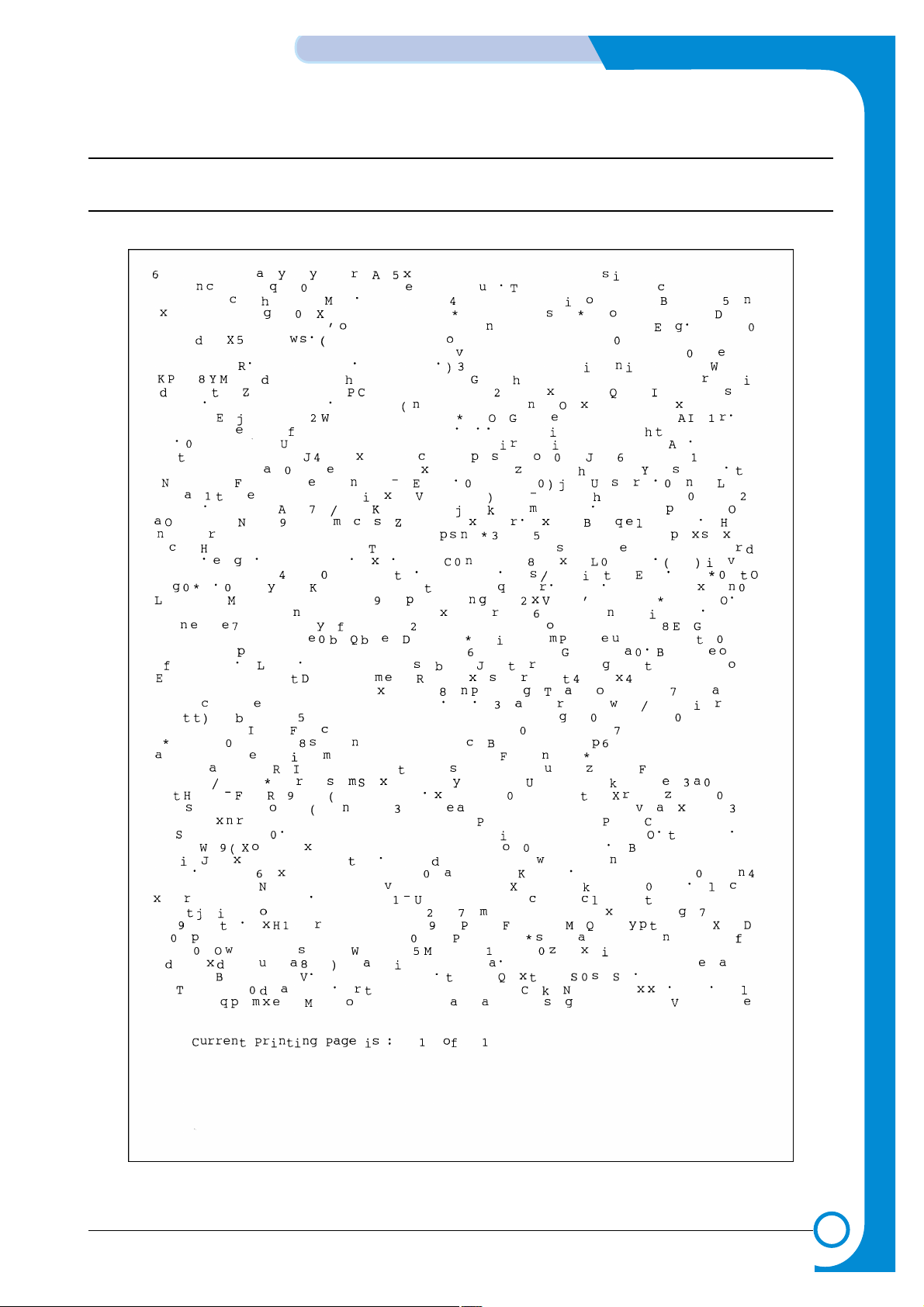
2-5
Samsung Electronics
Reference Information
Service Manual
2.4.2 A4 2% Patten

2-6
Reference Information
Samsung Electronics
Service Manual
2.4.3 A4 LSA 5% Patten
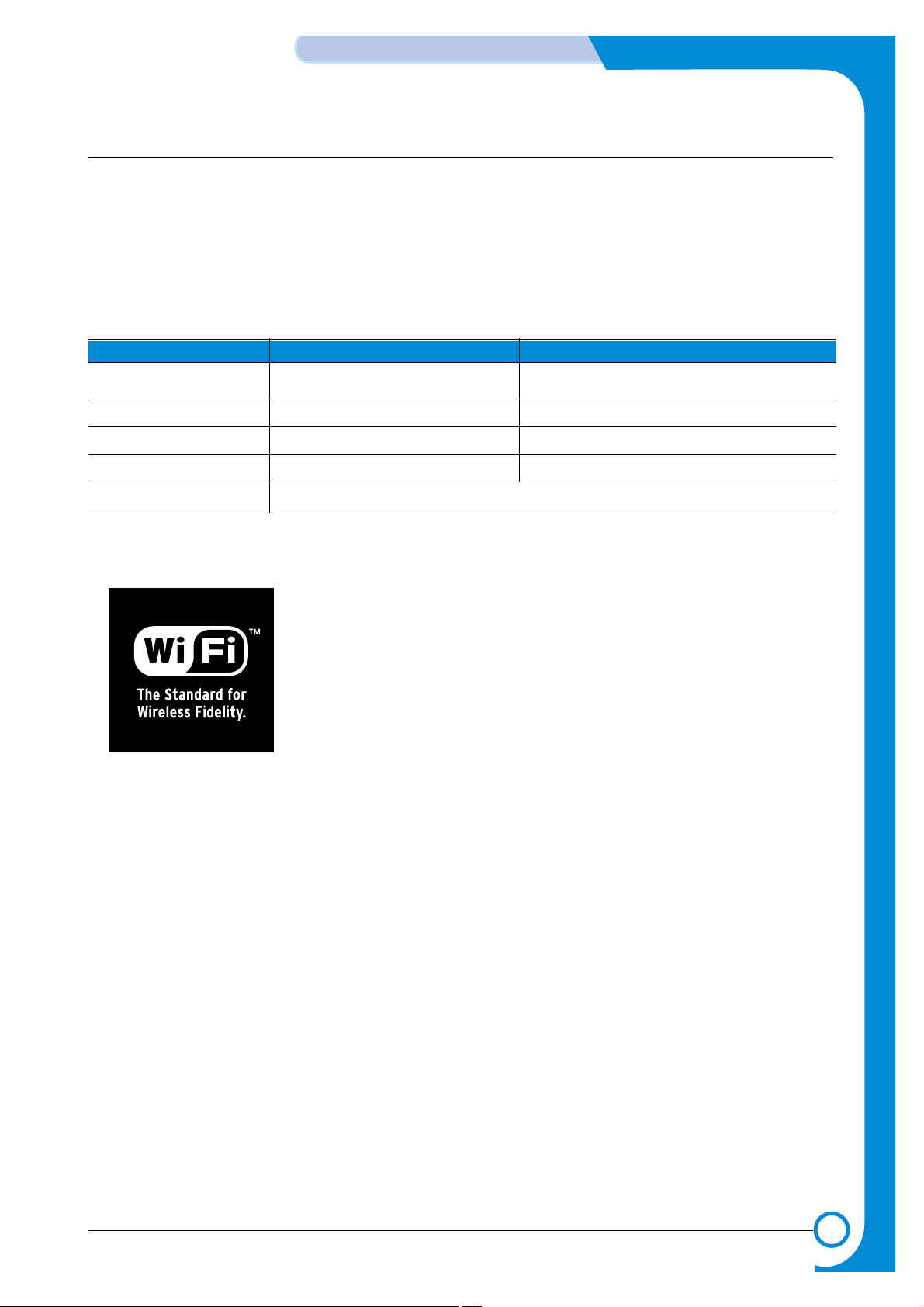
2.6 Wireless LAN
• This product uses a printing function with a wireless LAN, which is an option.
- The wireless LAN function uses a frequency instead of connecting LAN cable to connect data to
an access point for print.
- For a wireless LAN connection, an AP is needed, It is possible to use wireless LAN onnection with
wired LAN. Also, if AP is installed in an office or at home, the wireless LAN function can be simply
used.
• Types of desk top PC (or Lap top) that uses the wireless LAN.
• About the certificated mark of Wi-Fi
TM
- The Wi-FiTMis a registered trademark of WECA (Wireless Ethernet
Compatibility Alliance). Over 50 of a wireless LAN companies are member
of it. The most of main wireless networking companies are attending and
the main companies are Lucent technologies, Cisco, Intel/Symbol, 3Com,
Enterasys (Cabletron), Compaq, IBM, Nokia, Dell, Philips, Samsung electronic, Sony, Intersil, and so on. This mark certifies mutual compatibility
among product has Wi-FiTM(IEEE 802.1) and it is certified as a standard of
a wireless LAN market.
Division Basic type Recommend type
CPU Over PENTIUM 233M PENTIUM 300MHz
MEMORY Over 64MB Over 128MB
VIDEO CARD Over 800X600 Over 1024X768
OS Over WINDOWS 98 Over WINDOWS ME
INTERFACE CARD A product has a certificated mark of Wi-Fi
TM
2-7
Samsung Electronics
Reference Information
Service Manual

2-8
Reference Information
Samsung Electronics
Service Manual
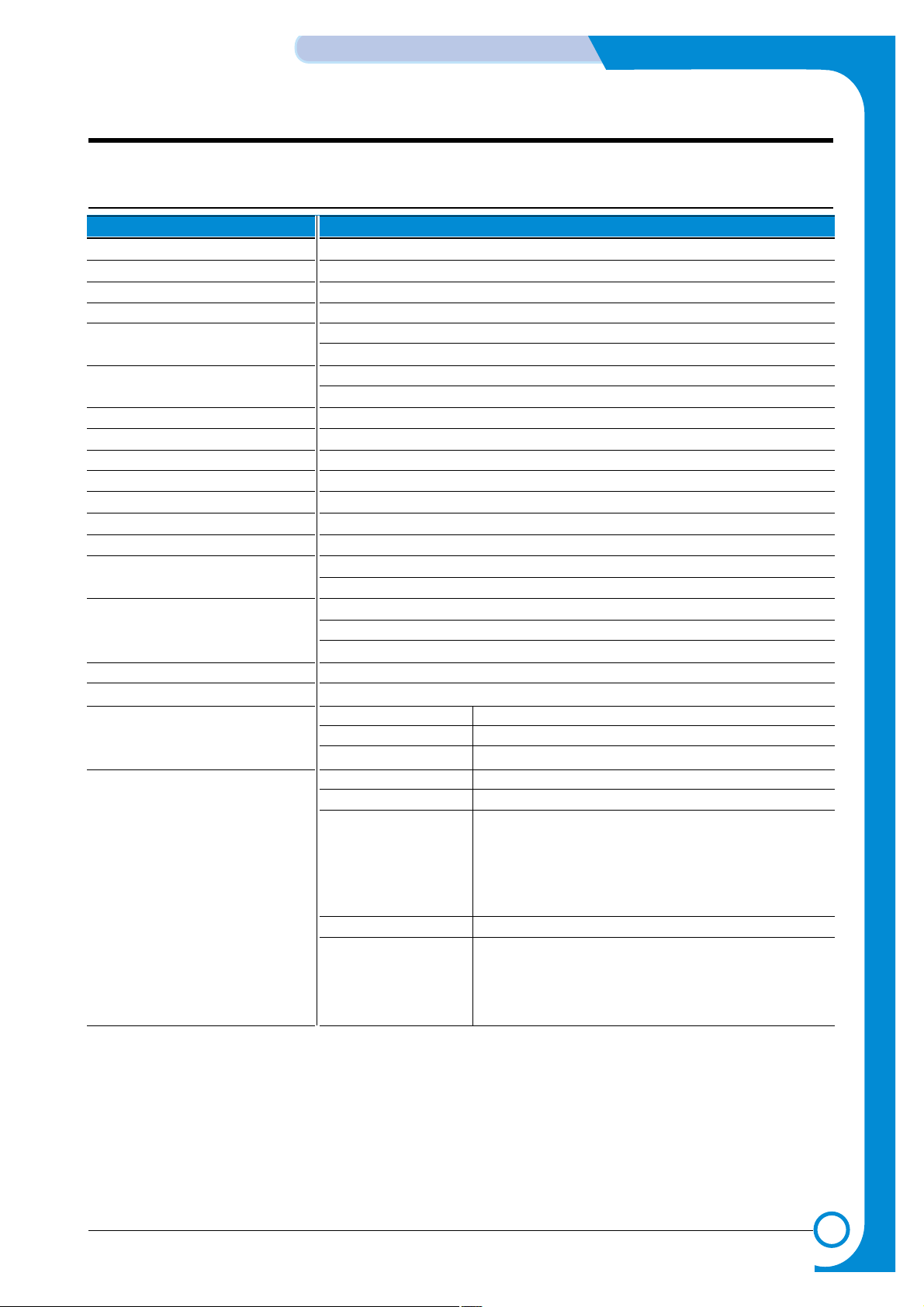
3
3
3-1
Samsung Electronics
Specifications
Service Manual
3. Specifications
Product specifications are subject to change without notice.See below for product specifications.
3.1 General Specifications
ITEM DESCRIPTION
Print Method Non-impact Electro-photography
Development system Non-Magnetic, Mono-Component Toner
Transfer system Conductive roller transfer
Fuser Unit(Toner fix) Pressure and Heating with Lamp
Print Speed 24 PPM : A4 size
25 PPM : Letter size
Resolution True 600 X 600 DPI
Addressable 1200 X 1200 DPI
Source of Light Laser diode (LSU : Laser Scanner Unit)
Warm-Up Time Power-on boot : 50 seconds or less
First Print Time 12 seconds or less
Feed Method Cassette & Manual , Option Feeder(SCF)
Media Size 76mm * 128mm(3 * 5”) to 216mm * 356mm(8.5 *14”)
Media Thickness Cassette : 16 ~ 28 lb, Manual : 16 ~43lb
Dimension(W X D X H) 386 X 436 X 326 mm / 15.2 X 17.2 X 12.8 inch (without options)
Weight Net : 13.7 Kg
Gross : 17.1 Kg
Acoustic Noise Stand by : Less than 35 dB
Printing: Less than 53 dB
Sleep mode : Background Noise
Power save mode Enable
Toner save mode Enable
Consumption Parts Retard Roller 100,000 Pasges
Transfer Roller 100,000 Pasges
Fuser Assembly 125,000 Pasges
Optional Parts SCF Paper Capacity : 500 Sheets
Network Printing Ethernet 10/100 base TX
(ML-2550:Optional Protocols : TCP/IP, SPX/IPX, Ethertalk, SNMP,
ML-2551N : Basic) HTTP1.1, DLC/LLC
32MB RAM Buffer for faster graphics performance
2MB Flash Memory for upgrade
Throughput : 200 ~ 300K TCP/IP
SDRAM DIMM 16, 32, 64, 128MB 100PIN SDRAM DIMM
802.11b Wireless LAN IEEE802.3b supportT
(ML-2552W Basic) Speed : 11, 5.5, 2, 1 Mbps
Protocol : CSMA/CD
Operation range : 30m(Indoors), 150m(Outdoors)
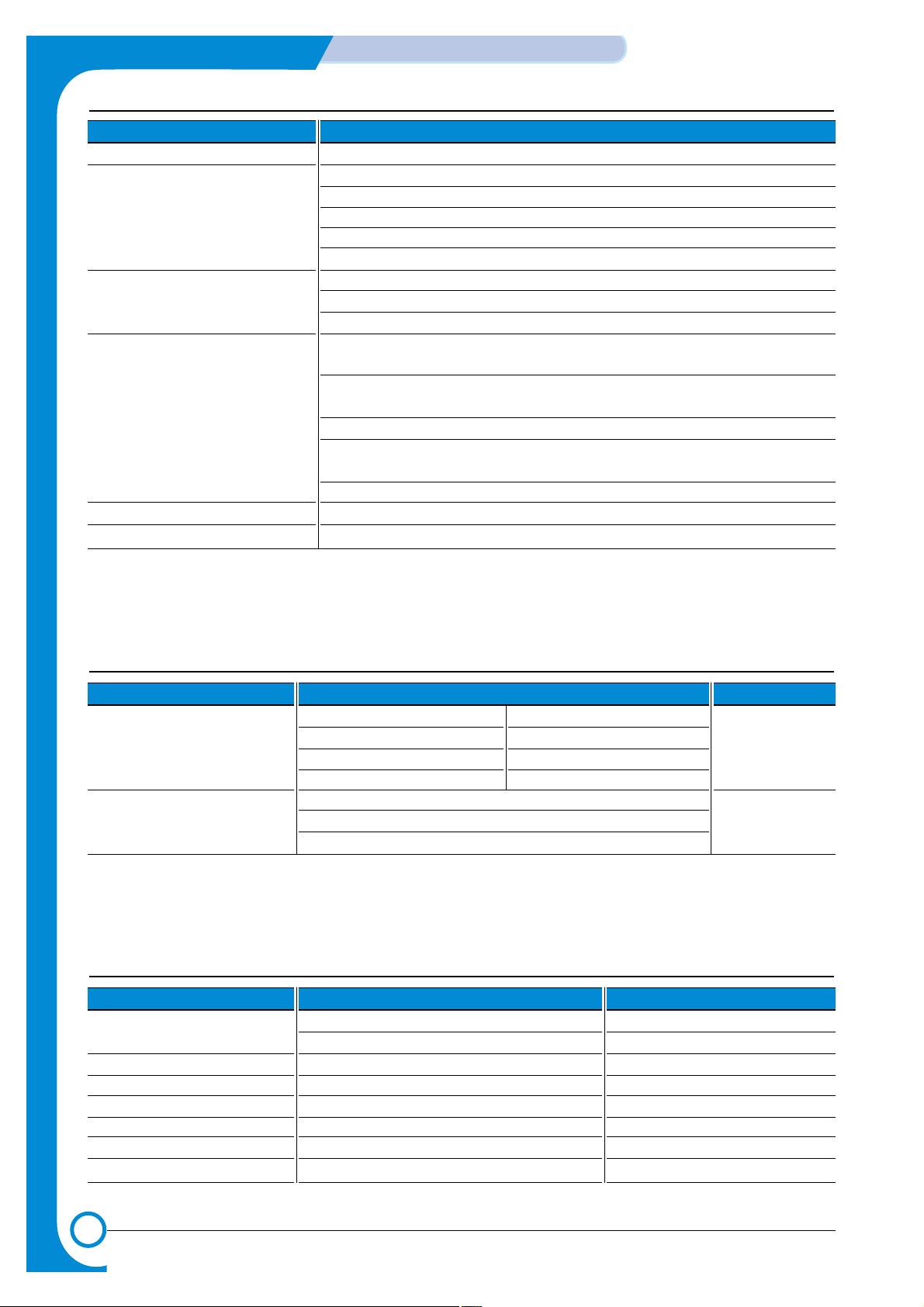
3-2
Specifications
Samsung Electronics
Service Manual
3.3 Electrical Specification
ITEM DESCRIPTION REMARK
Input Voltage Nominal input voltage 220-240 VAC / 100~127VAC
Input voltage range 198-255 VAC/ 90~135VAC
Nominal frequency 50/60 MHz
Frequency tolerance +3Hz
Power Consumption
450W Avg or less (with SCF)
Idling : 100W Avg or less
Power Save : 20W Avg or less
3.2 Controller Specification
ITEM DESCRIPTION
Processor(CPU) SPGPi + Power PC 266 MHz
Memory FLASH ROM(PROGRAM +Postscript ) : 2MB flash * 2
RAM : 32MB (Expandable to 160MB)
Option DIMM module : 16,32,64,128MB (SDRAM)
100Pin SDRAM DIMM (Samsung Printer Only)
EEPROM(NVRAM) : 512byte
Emulation PCL6 : win 3.1/95/98/ME/NT/2000/XP
Postscript Level3 : win 95/98 PPD , win NT4.0 PPD , Mac PPD
PCL5e : Linux
Interface Parallel : IEEE 1284 Bidirectional Parallel
- Modes supported : Compatible,Nibble,Byte,ECP
USB(without HUB mode)
-USB 2.0 compliant -12 Mbps 1 port
Serial : RS-232C
Network Interface : option for ML-2550
-10/100 Base TX -10/100 Base TX & 802.1 1b Wireless LAN (option for ML-2551N)
Interface switching Automatic
Interface time-out 5min(Max.)
Font 45 Scalable Font , 1 Bitmap Font ,Postscript 3 internal font 136
3.4 TONER Cartridge (Developer)
ITEM DESCRIPTION REMARK
Life span Starter: 5,000 pages A4 Size, LSA 5% pattern, SIMPLEX
Running : 10,000 pages
Developing Non-magnetic Contact Developing
Charging Conductive Roller Charging
Toner supply Method Exchange the Developer
Toner checking sensor Enable
Ozone 0.1PPM or less
Style Single cartridge

3-3
Samsung Electronics
Specifications
Service Manual
3.6 Paper Handling Specifications
>> Input Paper Size
>> Input capacity
>> Output capacity
PAPER PAPER SIZE 1ST CASSETTE 2ND CASSETTE MP TRAY DUPLEX
A4 210 X 297 mm O O O O
Letter 216 X 279(8.5 X 11") O O O O
Folio(Legal13") 216 X 330(8.5 X 13") O O O O
Legal(Legal14") 216 X 356(8.5 X14") O O O O
Executive 184 X 267((7.25 X10.5") O O
Statement 140 X 216(5.5 x8.5") O
ISO B5 176 X 250 O O
JIS B5 182 X257 O O
A5 148 X 210 O O
A6 105 X148 O
No.10 Env 105 X 241(4.15 X 9.5") O
Monarch Envelope 98 X191(3.87 X 7.5") O
DL Envelope 110 X 220(4.33 X 8.66") O
C5 Envelope 162 X 229(6.38 X 9.01") O
C6 Envelope 114 X 162(4.49 X 6.38") O
Transparency(OHP) A4 or Letter O
Label paper A4 or Letter O
O : Enable
ITEM DESCRIPTION
Cassette 500sheets
MP tray Paper 100 sheets
Transparencies 50 sheets
Envelopes 10 sheets
Labels 25 sheets
Option Cassette 500sheets
ITEM DESCRIPTION
Face Down 250 sheets
Face UP 100 sheets
3.5 Environmental Condition
ITEM OPERATING STORAGE
Temperature 10~30 oC(50-90 oF) -20~40 oC (-4~104 oF)
Humidity 20~80%RH 10~80%RH

3-4
Specifications
Samsung Electronics
Service Manual

4
4
4-1
Samsung Electronics
Summary of product
Service Manual
4. Summary of Product
This chapter describes the functions and operating principal of the main component.
4.1 Printer Components
4.1.1 Front View
Toner cartridge
(needed to access the
control board to install
printer options)
(Face down)
(500-sheet paper feeder)
(500-sheet paper feeder)
Control Panel
Top Cover
Paper level indicator
Control board cover
Multi-Purpose Tray
Output Support
Top output tray
Tray1
Optional Tray2
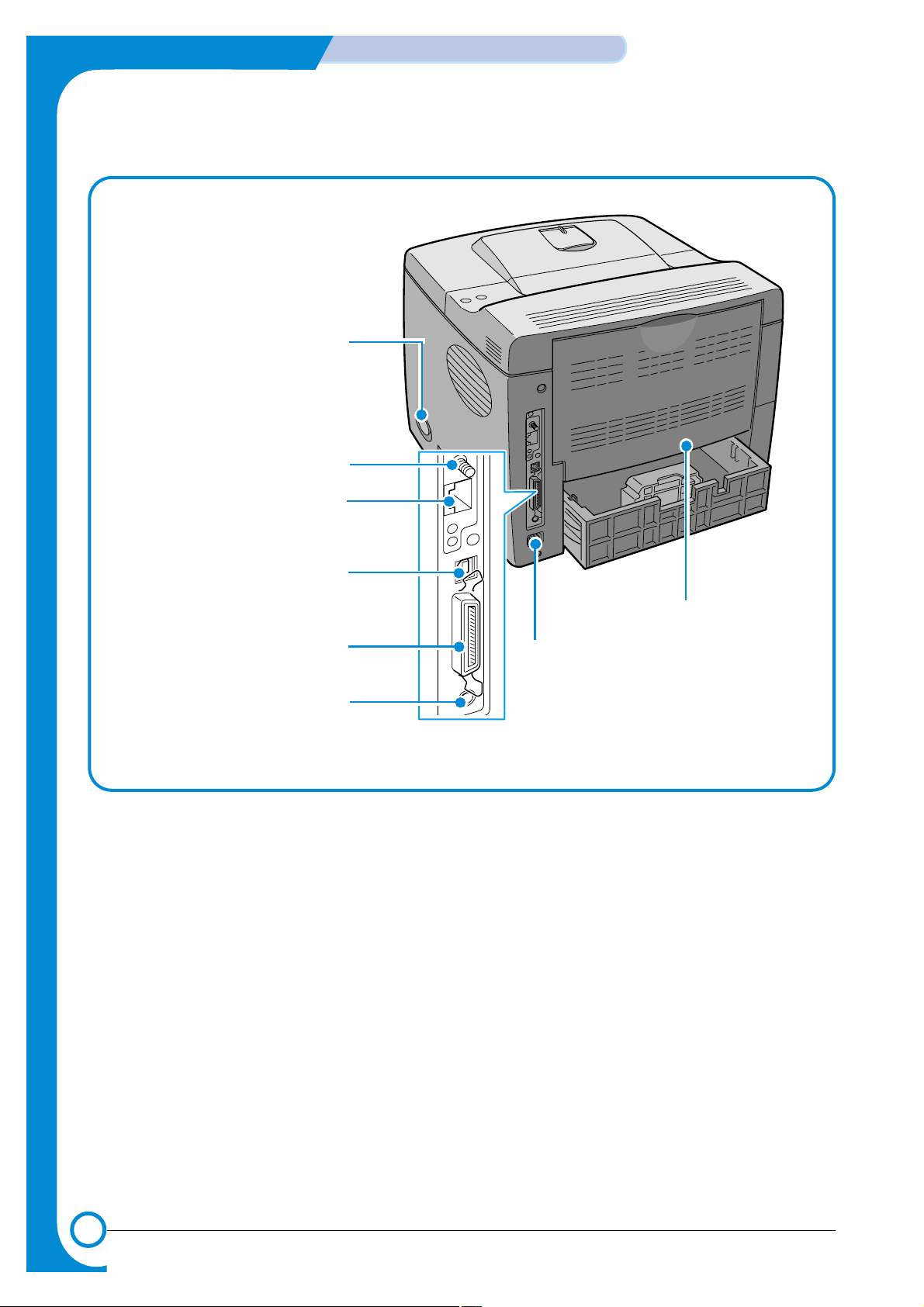
4-2
Summary of Product
Samsung Electronics
Service Manual
4.1.2 Rear View
Rear output tray
(Face up)
Power
receptacle
Parallel port
USB port
Power switch
Network port
(ML-2550:Option
ML-2551N, ML-2552W: Standard)
Wireless network
antenna port
(ML-2550, ML-2551N:Option
ML-2552W:Standard)
Optional Tray2
cable connector
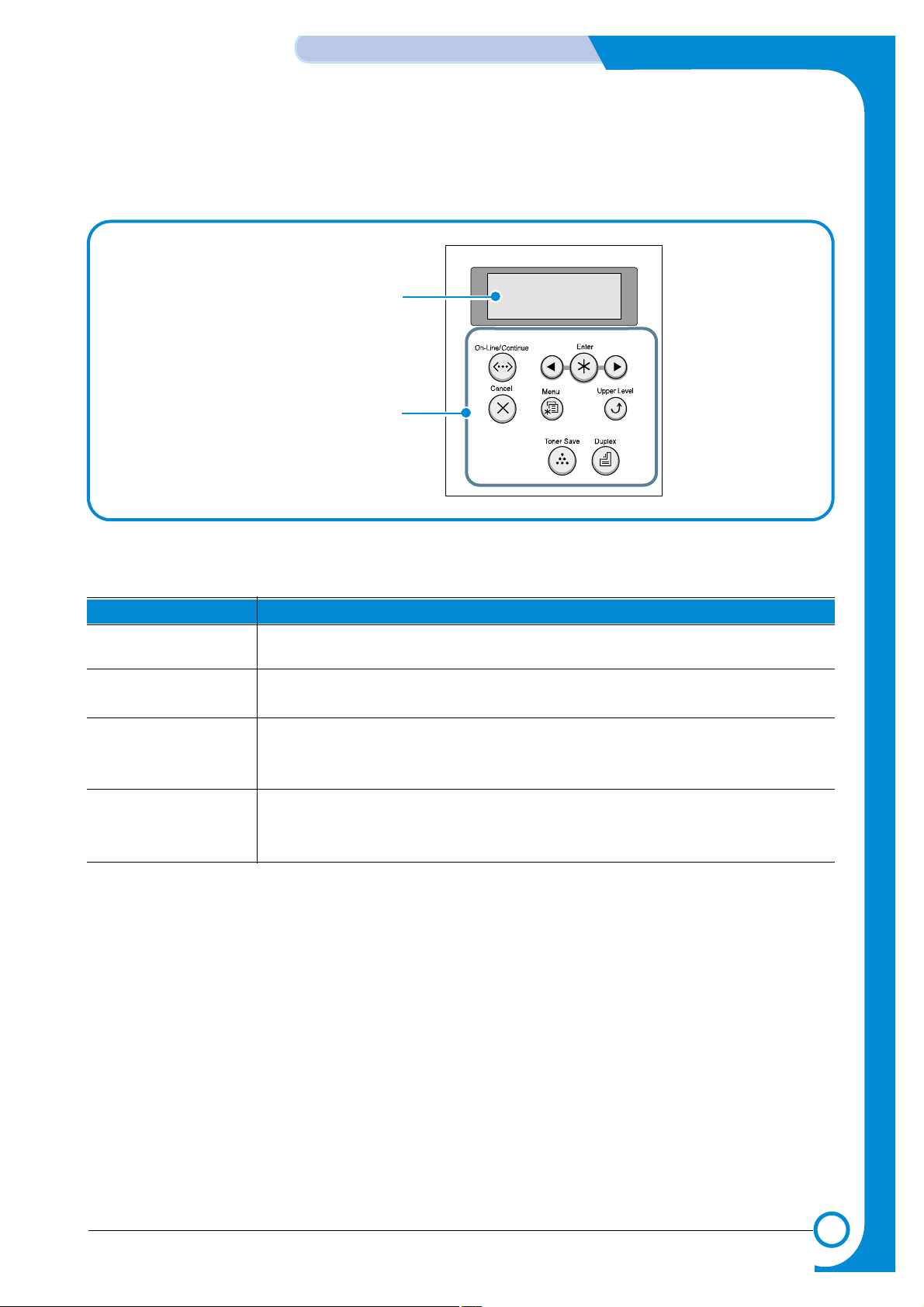
4-3
Samsung Electronics
Summary of product
Service Manual
Display : displays the
printer status and job in
progress.
Buttons
4.1.3 Control Panel
The control panel on the top right side of your printer has the display and the nine buttons.
4.1.3.1 Display
Message Description
Ready • The printer is on-line and ready to print.
• If you press On-Line/Continue ,the printer switches to off-line.
Offline • The printer is off-line and cannot print.
• If you press On-Line/Continue ,the printer switches to on-line.
Printing XXX • The printer is printing.
* xxx is the current • If you want to cancel printing,press Cancel .
emulation.
Sleeping... • The printer is in Power Save mode, consuming less power . When a print job is received
from the computer or if any button is pressed,the printer switches to on-line.
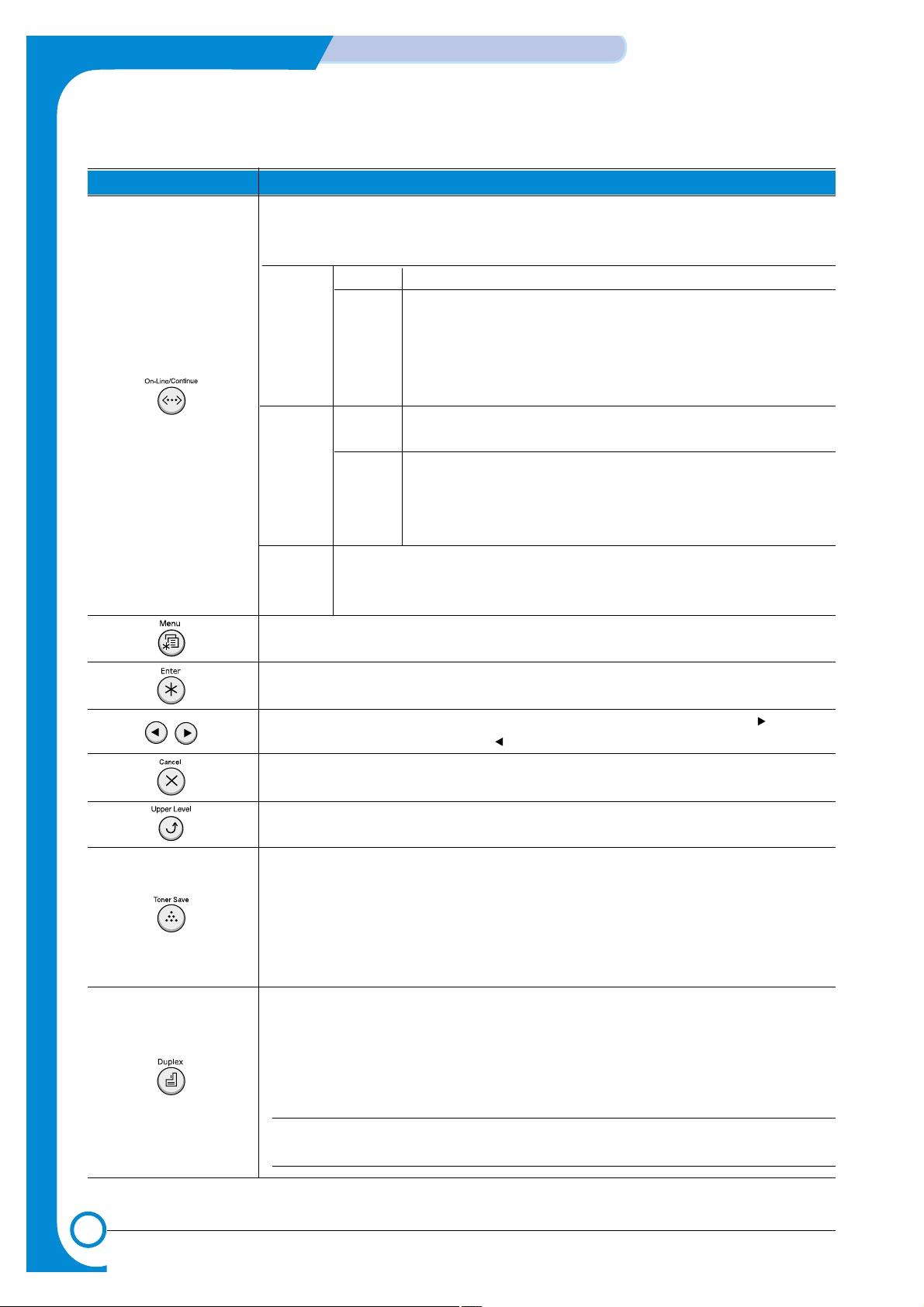
4-4
Summary of Product
Samsung Electronics
Service Manual
4.1.3.2 Buttons
Button Description
• Press to switch between on-line and off-line.
• In menu mode,press to return to ready mode.
You can check the printer status according to the button backlight.
Green On The printer is on-line and can receive data from the computer.
Blinking • When the backlight slowly blinks,the printer is receiving data
from the computer.
• When the backlight fast blinks,the printer is receiving and printing data.
If you want to pause printing, switch the printer to off-line.
Orange On The printer stops printing due to a major error.Check the display
message.
Blinking A minor error occurs and the printer is waiting an error to be
cleared.Check the display message.When the problem is
cleared,the printer resumes printing.If you want to ignore this
warning,press this button.
Off • The printer is off-line and cannot print.
• The printer is in Power Save mode.
When data is received,it switches to on-line.
• Press to enter menu mode.
• In menu mode,press to scroll through the menus.
In menu mode,press to select the displayed submenu item or confirm the changed set-
ting. You can see the selected value marked with *.
In menu mode,press to scroll through submenu items or setting options. Pressing moves
you to the next option and pressing sends you back to the previous option.
• Press to cancel the current print job.
• In menu mode,press to return to ready mode.
In menu mode,press to go back to the upper menu level.
Press to enable or disable Toner Save mode.
• If the button backlight is on,the mode is enabled and the printer uses less toner to print
a document.
• If the button backlight is off,the mode is disabled and the printer will print in the normal
quality .
For more information on the Toner Save mode.
Press to enable or disable the double-sided printing.
• If the button backlight is on,the printer print on both sides of paper with long edge binding.
• If the button backlight is off,the double-side printing is disabled and the printer prints on
one side of paper.
Note : The double-sided printing setting in the printer driver overrides that of the control
panel.
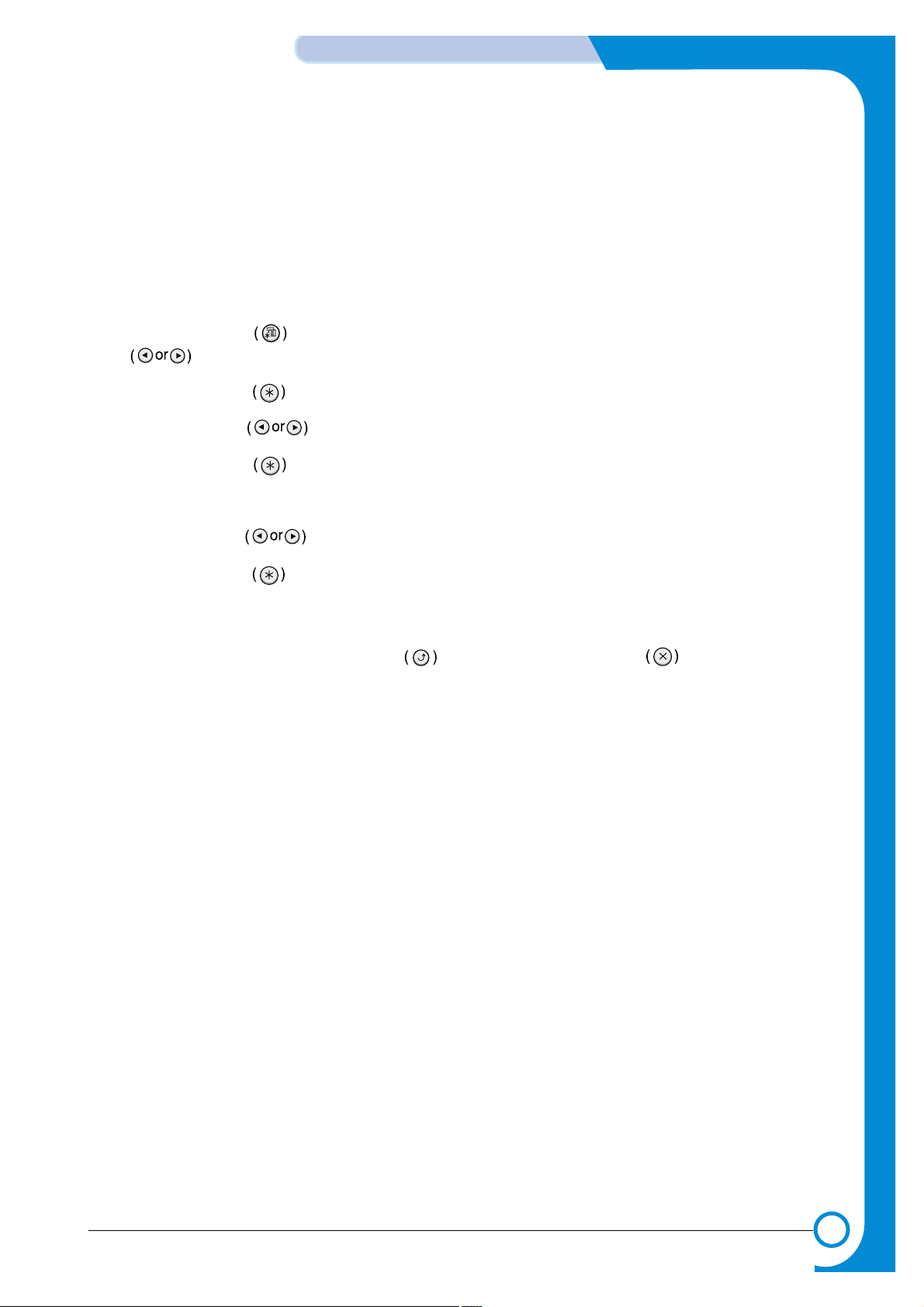
4-5
Samsung Electronics
Summary of product
Service Manual
4.1.3.2 Using Control Panel Menus
A number of menus are available to make it easy for you to change printer settings.
Accessing Control Panel Menus
You can control your printer from the printer ’s control panel. You can also set the control panel menus while the printer is
in use.
1. Press the Menu button until you see the desired menu on the bottom line of the display or Press the scroll but-
ton until the desired menu item displays on the bottom line.
2. Press the Enter button to access the menu.
3. Press the scroll button until the desired menu item displays on the bottom line.
4. Press the Enter button to confirm the selected item.
5. If the selected menu item has submenus,repeat steps 3 and 4.
6. Press the scroll button until the desired setting option displays on the bottom line or enter the required value.
7. Press the Enter button to save your input or selection.
An asterisk (*) appears next to the selection on the display, indicating that it is now the default.
8. To exit the menu,press the Upper Level button repeatedly,or the Cancel button .
After 60 seconds of inactivity (no key has been pressed), the printer automatically returns to ready mode.
NOTE : Duplicate print settings that are selected in the printer driver override the settings on the control panel.
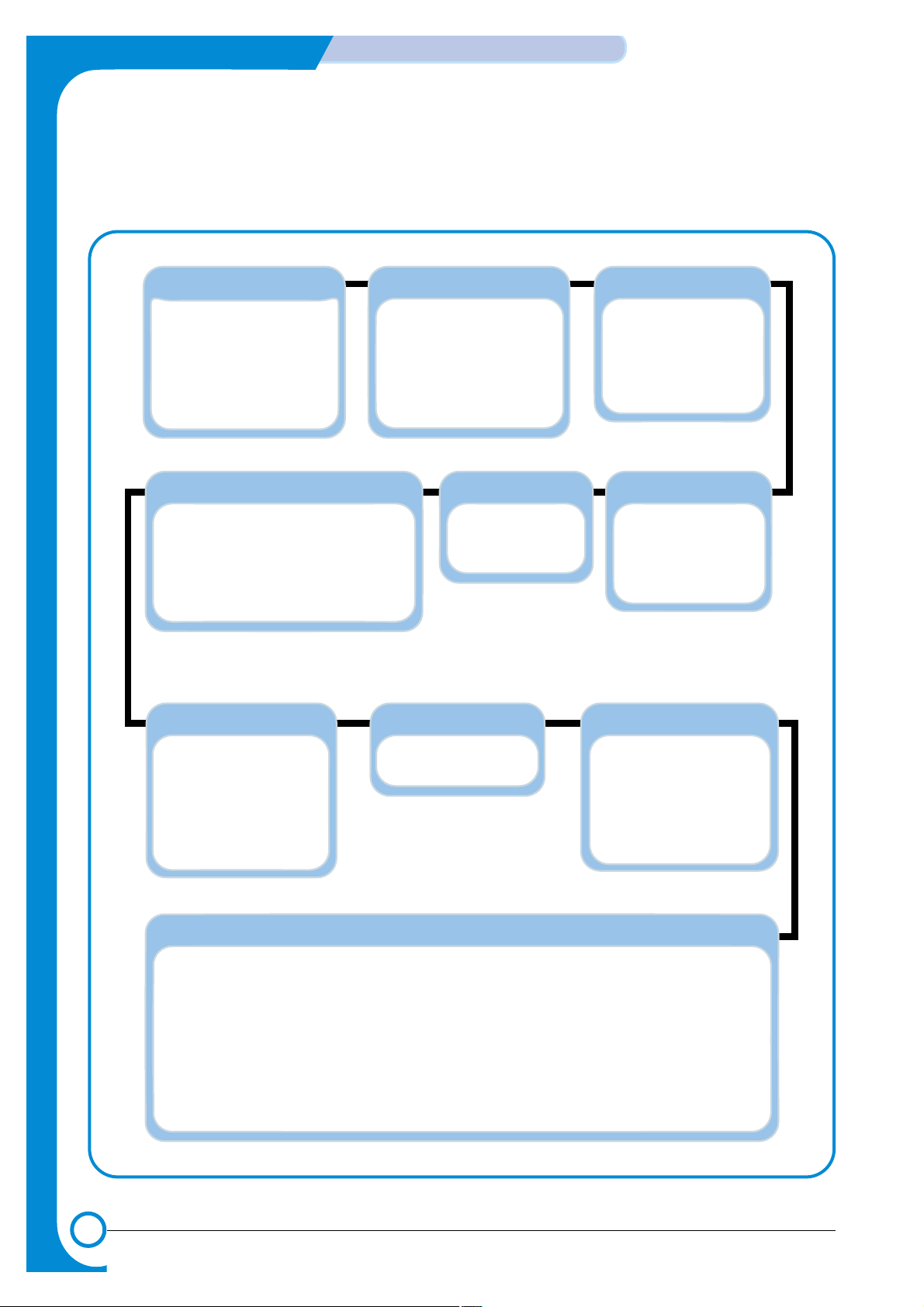
4-6
Summary of Product
Samsung Electronics
Service Manual
4.1.3.3 Overview of Control Panel Menus
The control panel menus are used to configure the printer for your environment.
The control panel provides access to the following menus.
Paper
Tray Source
Media Size
Custom Width
Custom Heigh
Media T ype
Tray Chaining
Layout
Orientation
Duplex
Duplex Margin
Simplex Margin
Copies
Setup
LCD Language
Emulation
Power Save
Auto Continue
Jam Recovery
Altitude Adj.
Auto CR
Job Time Out
RS-232C
Maintenance
Printer
Default Set
Current Job
Information
Configuration
Menu Map
Demo Page
PS3 Font List
PCL Font List
EPSON Fonts
Graphics
Resolution
Image Enhance
Toner Save
Density
EPSON
Font
Auto Wrap
Character Set
Character Tab.
LPI
Pitch
PCL
Typeface
Symbol
Lines
Pitch
Point Size
Courier
PostScript
Print PS. Error
NETWORK
Config Network
Config TCP/IP
DHCP
IP Address Set
IP Address
Subnet Mask
Gateway
BOOTP
AppleTalk
Netware
Config Netware
AUTO
EN_8023
EN_II
EN_8022
EN_SNAP
Reset Network
Default Set
Print Net CFG
RX Level
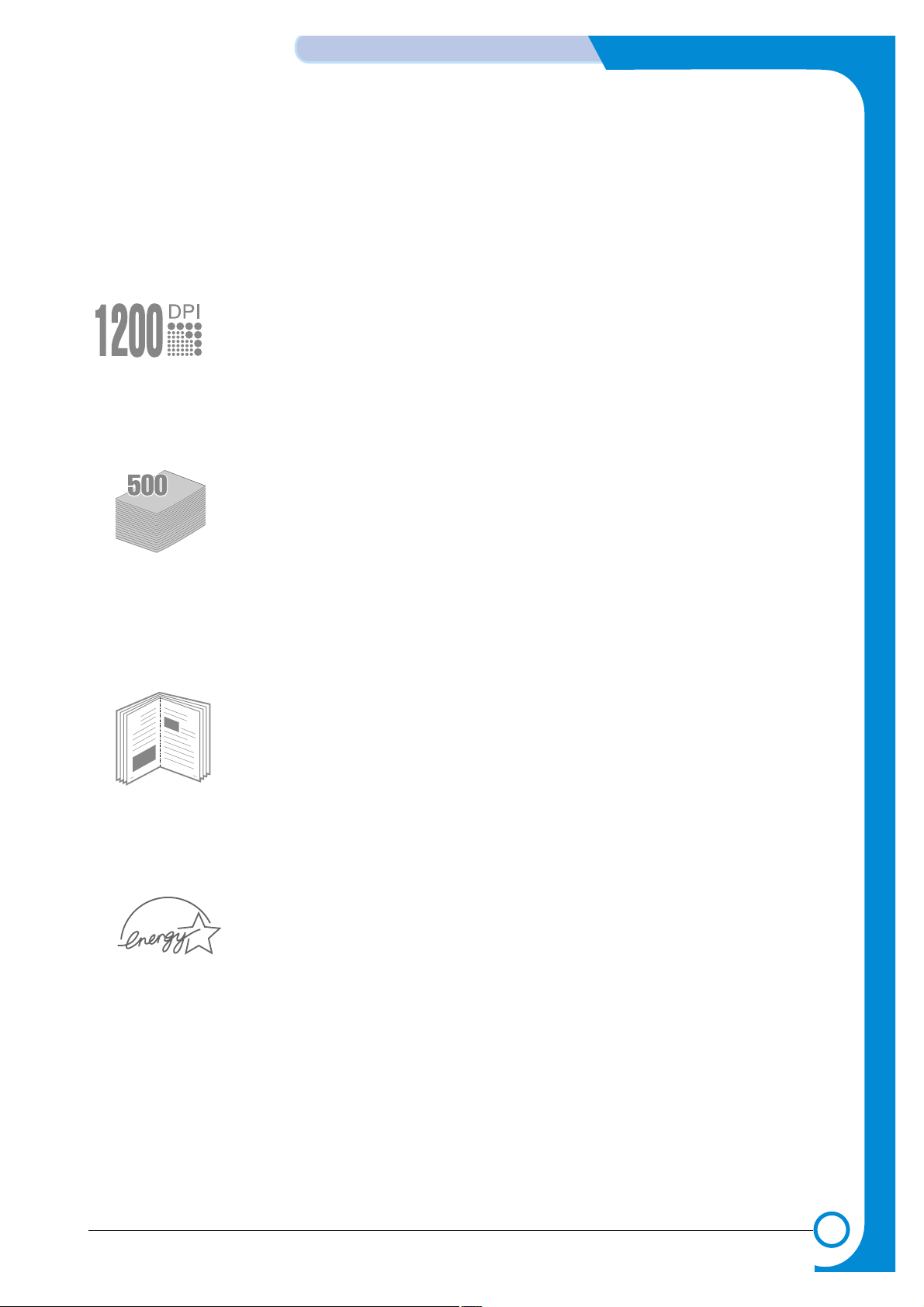
4-7
Samsung Electronics
Summary of product
Service Manual
4.1.3.4 Special Features
Your new printer is equipped with special features that improve the print quality,giving you a competitive edge.
You can:
Print with excellent quality and high speed
• You can print at 1200 dots per inch (dpi).See page 5.25.
• Your printer prints 21 pages-per-minute (Letter size), 20 pages-per-minute (A4 size).
Handle paper flexibly
• A100-sheet Multi-Purpose Tray supports letterheads, envelopes,labels,transparencies,custom-sized materials,postcards,and heavy paper.
• Standard 500-sheet input tray (Tray1)and optional 500-sheet input tray (Tray2)supports all
standard sizes of paper.
• Two output tray;select either the top output (face-down)or the rear output tray (face-up)for
the most convenient access.
• Straight-through paper path capability from the Multi-Purpose Tray to the rear output tray.
Create professional documents
• You can customize your documents using Watermarks, such as “Confidential.”
• Print Booklets .This feature enables you to easily print the pages required to create
books.Once printed,all you have to do is to fold and staple the pages.
• Print Posters.The text and pictures of each page of your document are magnified and print-
ed across the selected sheet of paper.After the document has printed,trim off the white
edges of each sheet.Tape the sheets together to form a poster.
Save your time and money
• This printer allows you to use Toner Save mode to save toner.
• You can print on both sides of the paper to save paper (double-sided printing ).
• You can print multiple pages on one single sheet of paper to save paper (N-Up printing ).
• Preprinted forms and letterheads can be printed on plain paper.
• This printer automatically conserves electricity by substantially reducing power consumption
when not printing.
• This printer meets Energy Star guidelines for energy efficiency.
(
)

4-8
Summary of Product
Samsung Electronics
Service Manual
Expand the printer capacity
• This printer has 32 MB of memory which can be expanded to 160 MB.
• Network interfaceenables network printing.Y ou can add the optional network interface card
to ML-2550.
ML-2551N and ML-2552W comes with a built-in network interface,10/100 Base TX.ML2552W also has a wireless network interface.
* PostScript 3 Emulation
IPS-PRINT_Printer language Emulation © Copyright
1995-2003,Oak Technology,Inc.,All rights reserved
* 136 PS3 fonts
Contains UFST and MicroType from Agfa Monotype Corporation.
Print in various environments
• You can print in Windows 95/98/Me/NT 4.0/2000/XP .
• Your printer is compatible with Linux and Macintosh .
• Your printer comes with both the Parallel and USB interfaces.
You can also use a network interface .ML-2551N and
ML-2552W comes with a built-in network interface,10/100 Base TX.ML-2552W also has a
wireless network interface. But, you need to add the optional network interface card to ML-
2550.
Printer Features
The table below lists a general overview of features supported by your printer.
Features ML-2550 ML-2551N ML-2552W
IEEE 1284 STANDARD STANDARD STANDARD
USB 2.0 STANDARD STANDARD STANDARD
Network Interface OPTION STANDARD STANDARD
Wireless LAN OPTION OPTION STANDARD
PostScript Emulation STANDARD STANDARD STANDARD
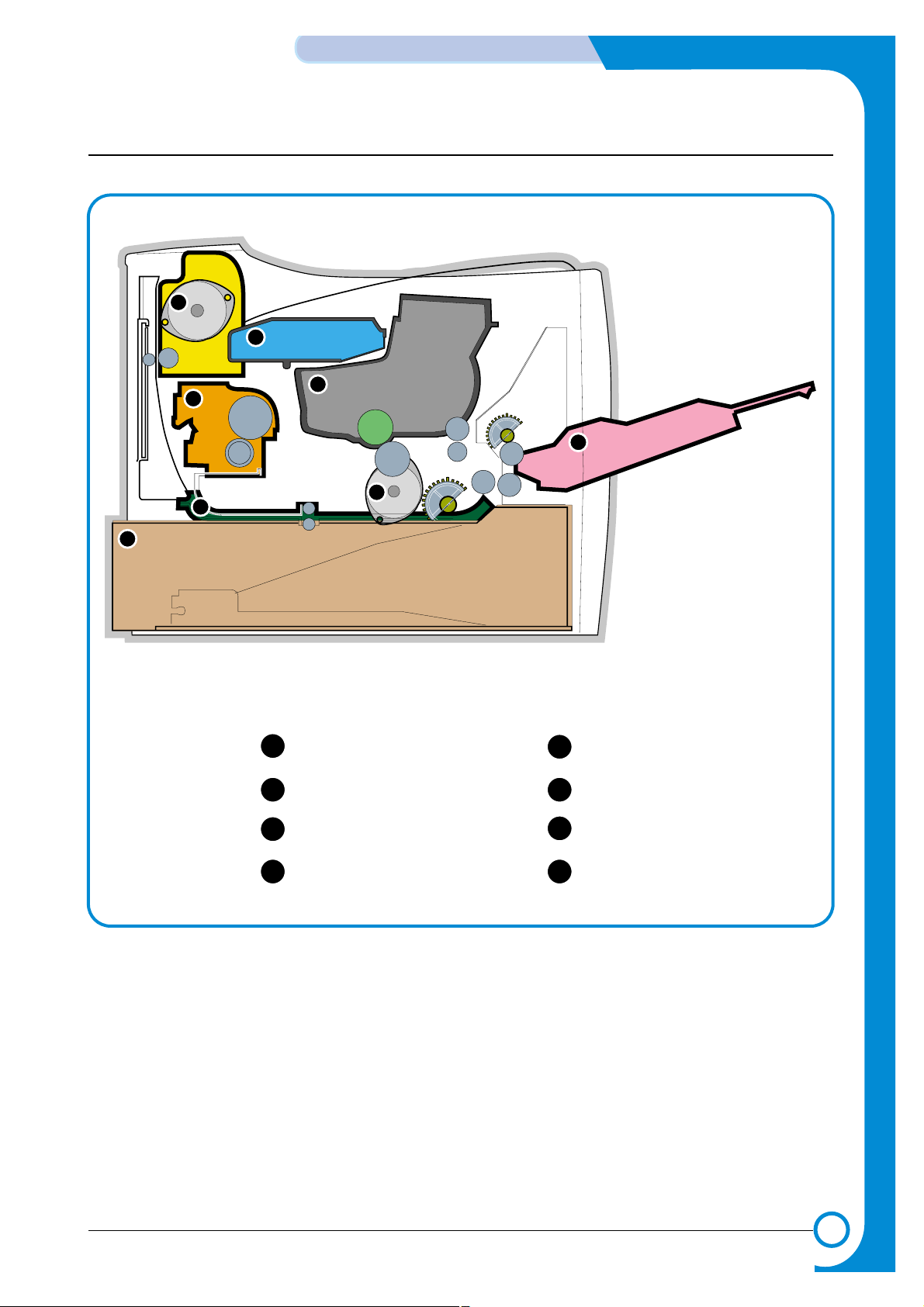
4-9
Samsung Electronics
Summary of product
Service Manual
4.2 System Layout
P/RP/R
H/RH/R
Transfer ransfer
RollerRoller
Pick up Pick up
RollerRoller
Pick up Pick up
Roller(MP)Roller(MP)
OPCOPC
P/R
H/R
Transfer
Roller
Pick up
Roller
Pick up
Roller(MP)
RegiRegi
RollerRoller
Regi
Roller
RetardRetard
RollerRoller
Retard
Roller
OPC
5
6
7
8
1
2
3
4
Toner Cartridge Exit Motor
LSU
5
Cassette
1
Fuser
6
Duplex Unit
2
Main Motor
7
MPF
3
84
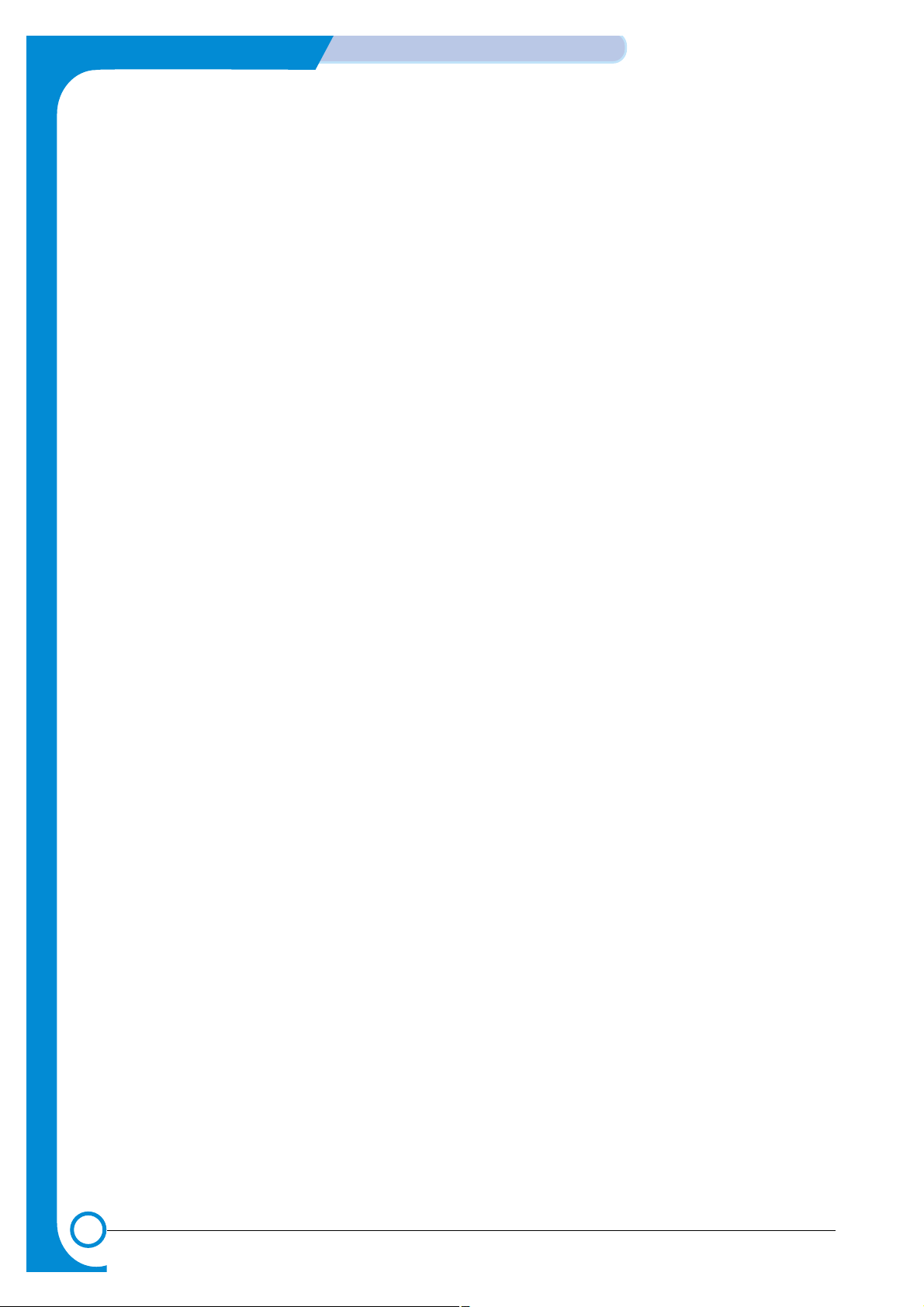
4-10
Summary of Product
Samsung Electronics
Service Manual
4.2.1 Feeding
It is consists of a basic cassette, an MP tray for supplying different types of media : envelope, label special paper, duplex unit, and parts related to paper transferring.
1) Separation method
Separate it from the finger mounted to the cassette side guide and apply retard roller that uses a
spring clutch. Afeed roller uses an electronic clutch to control driving power.
2) Basic cassette
It takes a center loading method and applies 'both side finger separating method.' It means that
there is a paper sensor, but a paper size is detected after detecting the first paper by software.
Both the side guide and the rear guide can be adjusted for for various types of papers from A5 to
legal size paper.
It has a paper existence sensing function (Capacity: 500 sheets of general paper), paper arranging
function, various size papers accepting function, SCF paper path function, and displaying function
of paper remaining amount.
In the front side, there is a paper level indicator.
3) Pick-up roller
It has functions such as a paper pickup function, driving control function, paper feeding function,
and removing electronic static function.
4) Retard roller
It takes an arrangement method which uses a stopper roller and a weight without electric actuator.It
has paper separating function, driving control function, and multi feeding prevention function.
6) Registration roller
It has a paper arranging function, paper transferring function, paper detecting function, jam removing function, and so on.
7) MP tray
It has a paper arranging function, paper transferring function, jam removing function, and so on.
It uses rubbing pad method to feed 100 sheets of general papers and 100 envelops.
It is possible to extend to 300mm for accepting a legal size paper.
8) Duplex unit
It has paper transferring function, paper guide function, jam removing function, paper sensing function, and main board supporting function.
It is designed for basic attachment, and the duplex feeding takes a side feeding method. Usable
papers are A4, letter, and legal size paper.
For removing a jam occurred in a front part, it is designed to open a cassette and a guide. It is
designed to open a rear cover to remove a jam in a rear part.
If a face up tray is open, the duplex option cannot be used.
9) SCF (Second Cassette Feeder)
It is the same method with the main cassette, and the capacity is 500 sheets.
It has a separate driving mechanism and feeds only A4, letter, and legal size paper.
It is designed for a common use with a main cassette, but it cannot be attached with the main cassette.
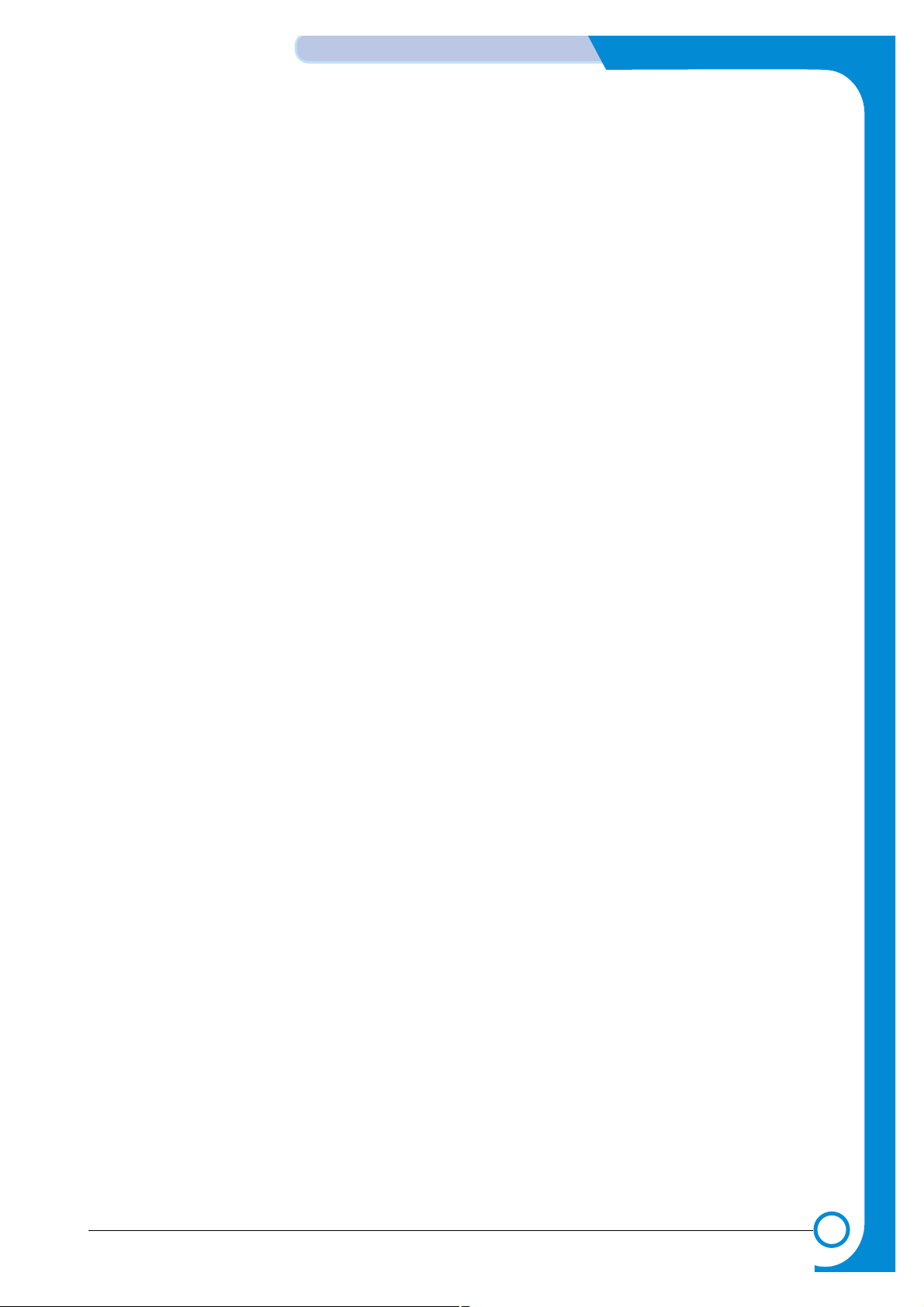
4-11
Samsung Electronics
Summary of product
Service Manual
4.2.2 Transfer
It consists of a PTL (Pre-transfer Lamp) and a transfer roller. A PTL sheds light on an OPC drum, lowers
an electric potential of an OPC drum's surface, and improves the efficiency of the transfer.
A transfer roller transfers toner on an OPC drum to the paper.
Life span: Print over 100,000 sheets (In 15~30(C)
4.2.3 Driver Ass'y
By driving the motor, the system takes power. It is consisted of a main motor for feeding and a toner cartridge, and sub-motors for fuser and duplex reverse turn.
4.2.4 Fuser
It is consisted of a heat lamp, heat roller, pressure roller, thermistor and thermostat. It sticks the toner on a
paper by heat and pressure to complete the printing job.
1) Thermostat
When a heat lamp is overheated, a Thermostat cuts off the main power to prevent over-heating.
3) Heat roller
The heat roller transfers the heat from the heat lamp to apply a heat on the paper. The surface of
a heat roller is coated with Teflon, so toner does not stick to the surface.
4) Pressure roller
A pressure roller mounted under a heat roller is made of a silicon resin, and the surface also is
coated with Teflon. When a paper passes between a heat roller and a pressure roller, toner
adheres to the surface of a paper permanently.
5) Items for safety
Protecting device for overheating
- 1st protection device: Hardware cuts off when overheated
- 2nd protection device: Software cuts off when overheated
- 3rd protection device: Thermostat cuts off main power.
Safety device
- Afuser power is cut off when a front cover is opened
- Maintain a temperature of fuser cover's surface under 80(C for user, and attach a caution
label at where customer can see easily when customer open a rear cover.
4.2.5 LSU (Laser Scanner Unit)
It is the core part of the LBP which switches from the video data received to the controller to the electrostatic latent image on the OPC drum by controlling laser beam, exposing OPC drum, and turning principle
of polygon mirror. The OPC drum is turned with the paper feeding speed. The /HSYNC signal is created
when the laser beam from LSU reaches the end of the polygon mirror, and the signal is sent to the controller. The controller detects the /HSYNC signal to adjust the vertical line of the image on paper. In other
words, after the /HSYNC signal is detected, the image data is sent to the LSU to adjust the left margin on
paper. The one side of the polygon mirror is one line for scanning.
