Page 1
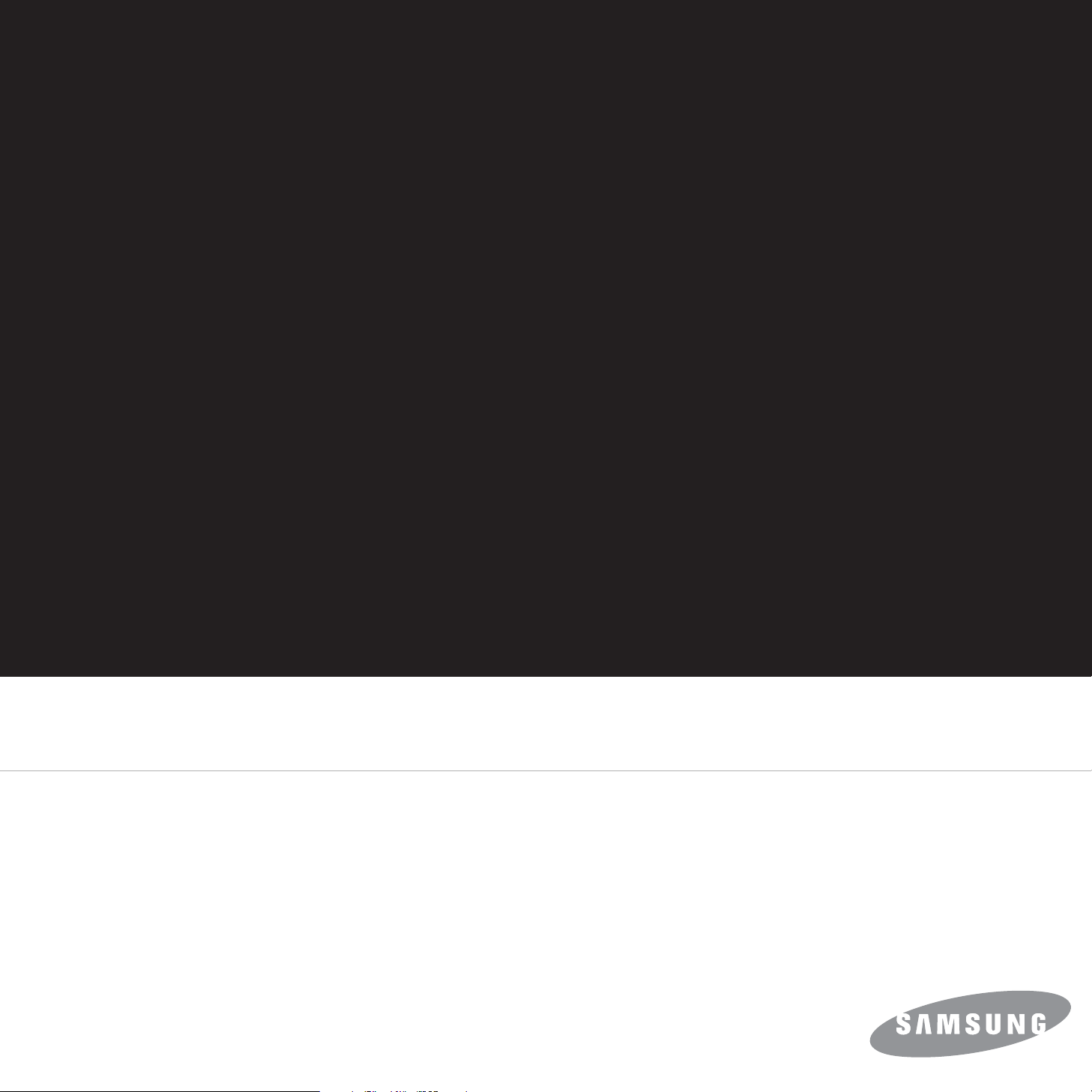
User’s Guide
Samsung
Samsung
Monochrome Laser Printer
Monochrome Laser Printer
ML-2510 Series / ML-2570 Series
User’s Guide
Page 2
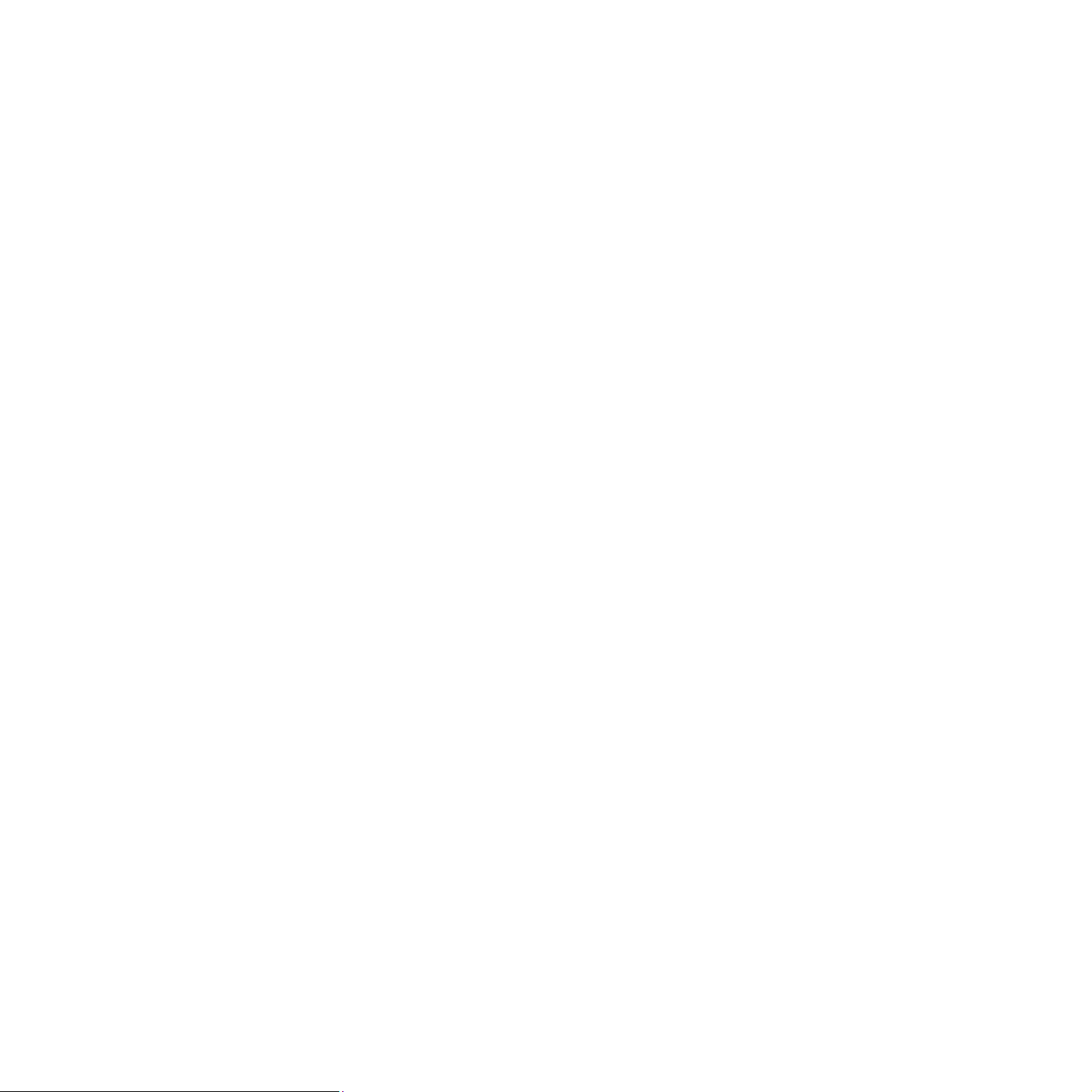
This manual is provided for information purposes only. All information included herein is subject to change without notice. Samsung Electronics is not
responsible for any direct or indirect damages, arising from or related to the use of this manual.
© 2006 Samsung Electronics Co., Ltd. All rights reserved.
• ML-2510, ML-2570, and ML-2571N are model names of Samsung Electronics Co., Ltd.
• Samsung and Samsung logo are trademarks of Samsung Electronics Co., Ltd.
• Centronics is a trademark of Centronics Data Computer Corporation.
• IBM and IBM PC are trademarks of International Business Machines Corporation.
• PCL and PCL 6 are trademarks of Hewlett-Packard company.
• Microsoft, Windows, Windows 98, Windows Me, Windows 2000, Windows NT 4.0, Windows XP(32/64 bit) and Windows 2003 are registered trademarks
of Microsoft Corporation.
• PostScript 3 is a trademark of Adobe System, Inc.
• UFST® and MicroType™ are registered trademarks of Monotype Imaging Inc.
• TrueType, LaserWriter, and Macintosh are trademarks of Apple Computer, Inc.
• All other brand or product names are trademarks of their respective companies or organizations.
Page 3
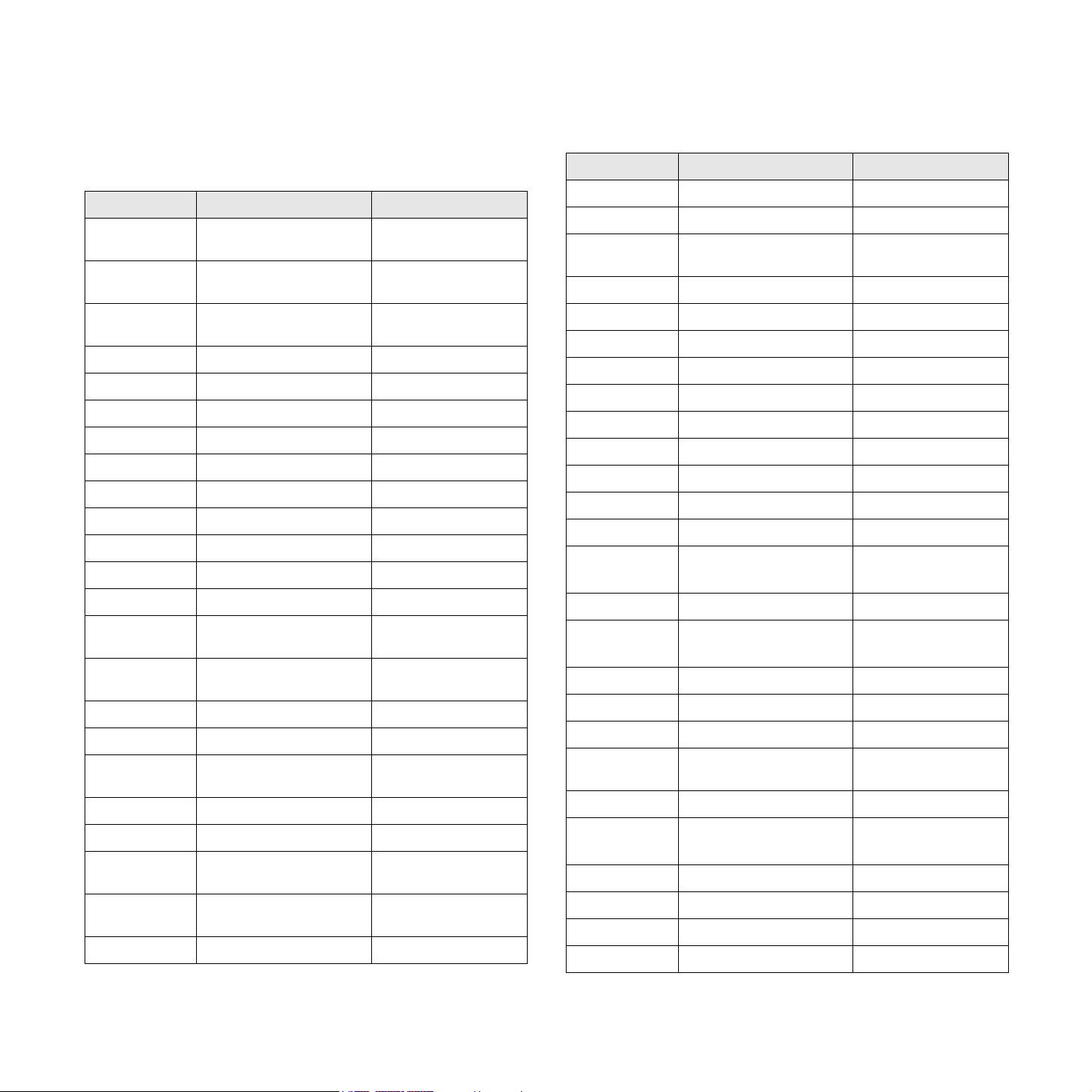
Contact SAMSUNG WORLD WIDE
If you have any comments or questions regarding Samsung products,
contact the SAMSUNG customer care center.
Country Customer Care Center Web Site
CANADA 1-800-SAMSUNG
(7267864)
MEXICO 01-800-SAMSUNG
(7267864)
U.S.A 1-800-SAMSUNG
(7267864)
ARGENTINE 0800-333-3733 www.samsung.com/ar
BRAZIL 0800-124-421 www.samsung.com/br
CHILE 800-726-7864 (SAMSUNG) www.samsung.com/cl
COSTA RICA 0-800-507-7267 www.samsung.com/latin
ECUADOR 1-800-10-7267 www.samsung.com/latin
EL SALVADOR 800-6225 www.samsung.com/latin
GUATEMALA 1-800-299-0013 www.samsung.com/latin
JAMAICA 1-800-234-7267 www.samsung.com/latin
PANAMA 800-7267 www.samsung.com/latin
PUERTO RICO 1-800-682-3180 www.samsung.com/latin
REP.
DOMINICA
TRINIDAD &
TOBAGO
VENEZUELA 1-800-100-5303 www.samsung.com/latin
BELGIUM 02 201 2418 www.samsung.com/be
CZECH
REPUBLIC
DENMARK 38 322 887 www.samsung.com/dk
FINLAND 09 693 79 554 www.samsung.com/fi
FRANCE 08 25 08 65 65
GERMANY 01805 - 121213
HUNGARY 06 40 985 985 www.samsung.com/hu
1-800-751-2676 www.samsung.com/latin
1-800-7267-864 www.samsung.com/latin
844 000 844 www.samsung.com/cz
(€ 0,15/min)
(€ 0,12/min)
www.samsung.com/ca
www.samsung.com/mx
www.samsung.com
www.samsung.com/fr
www.samsung.de
Country Customer Care Center Web Site
ITALIA 199 153 153 www.samsung.com/it
LUXEMBURG 02 261 03 710 www.samsung.lu
NETHERLANDS 0900 20 200 88
(€ 0,10/min)
NORWAY 231 627 22 www.samsung.com/no
POLAND 0 801 801 881 www.samsung.com/pl
PORTUGAL 80 8 200 128 www.samsung.com/pt
SLOVAKIA 0850 123 989 www.samsung.com/sk
SPAIN 902 10 11 30 www.samsung.com/es
SWEDEN 08 585 367 87 www.samsung.com/se
U.K 0870 242 0303 www.samsung.com/uk
RUSSIA 8-800-200-0400 www.samsung.ru
UKRAINE 8-800-502-0000 www.samsung.com/ur
AUSTRALIA 1300 362 603 www.samsung.com/au
CHINA 800-810-5858
010- 6475 1880
HONG KONG 2862 6001 www.samsung.com/hk
INDIA 3030 8282
1600 1100 11
INDONESIA 0800-112-8888 www.samsung.com/id
JAPAN 0120-327-527 www.samsung.com/jp
MALAYSIA 1800-88-9999 www.samsung.com/my
PHILIPPINES 1800-10-SAMSUNG
(7267864)
SINGAPORE 1800-SAMSUNG (7267864) www.samsung.com/sg
THAILAND 1800-29-3232
02-689-3232
TAIWAN 0800-329-999 www.samsung.com/tw
VIETNAM 1 800 588 889 www.samsung.com/vn
SOUTH AFRICA 0860 7267864 (SAMSUNG) www.samsung.com/za
U.A.E 800SAMSUNG (7267864) www.samsung.com/mea
www.samsung.com/nl
www.samsung.com.cn
www.samsung.com/in
www.samsung.com/ph
www.samsung.com/th
Page 4

CONTENTS
1. Introduction
Special features ...................................................................................................................................................... 1.1
Printer overview ...................................................................................................................................................... 1.2
Control panel overview ............................................................................................................................................ 1.3
Finding more information ........................................................................................................................................ 1.3
Selecting a location ................................................................................................................................................. 1.4
2. Basic setup
Printing a demo page .............................................................................................................................................. 2.1
Using toner save mode ........................................................................................................................................... 2.1
3. Software overview
Supplied software .................................................................................................................................................... 3.1
Printer driver features .............................................................................................................................................. 3.2
System requirements .............................................................................................................................................. 3.2
4. Network setup
Introduction ............................................................................................................................................................. 4.1
Supported operating systems ................................................................................................................................. 4.1
Installing an external wired network interface server .............................................................................................. 4.2
5. Loading print media
Selecting print media ............................................................................................................................................... 5.1
Loading paper ......................................................................................................................................................... 5.4
Knowing an output location ..................................................................................................................................... 5.6
6. Basic printing
Printing a document ................................................................................................................................................ 6.1
Canceling a print job ............................................................................................................................................... 6.1
7. Ordering supplies and accessories
Toner cartridge ........................................................................................................................................................ 7.1
Accessory ................................................................................................................................................................ 7.1
How to purchase ..................................................................................................................................................... 7.1
8. Maintenance
Cleaning the printer ................................................................................................................................................. 8.1
Maintaining the toner cartridge ................................................................................................................................ 8.3
Printing a configuration page .................................................................................................................................. 8.5
Maintenance parts ................................................................................................................................................... 8.5
Page 5
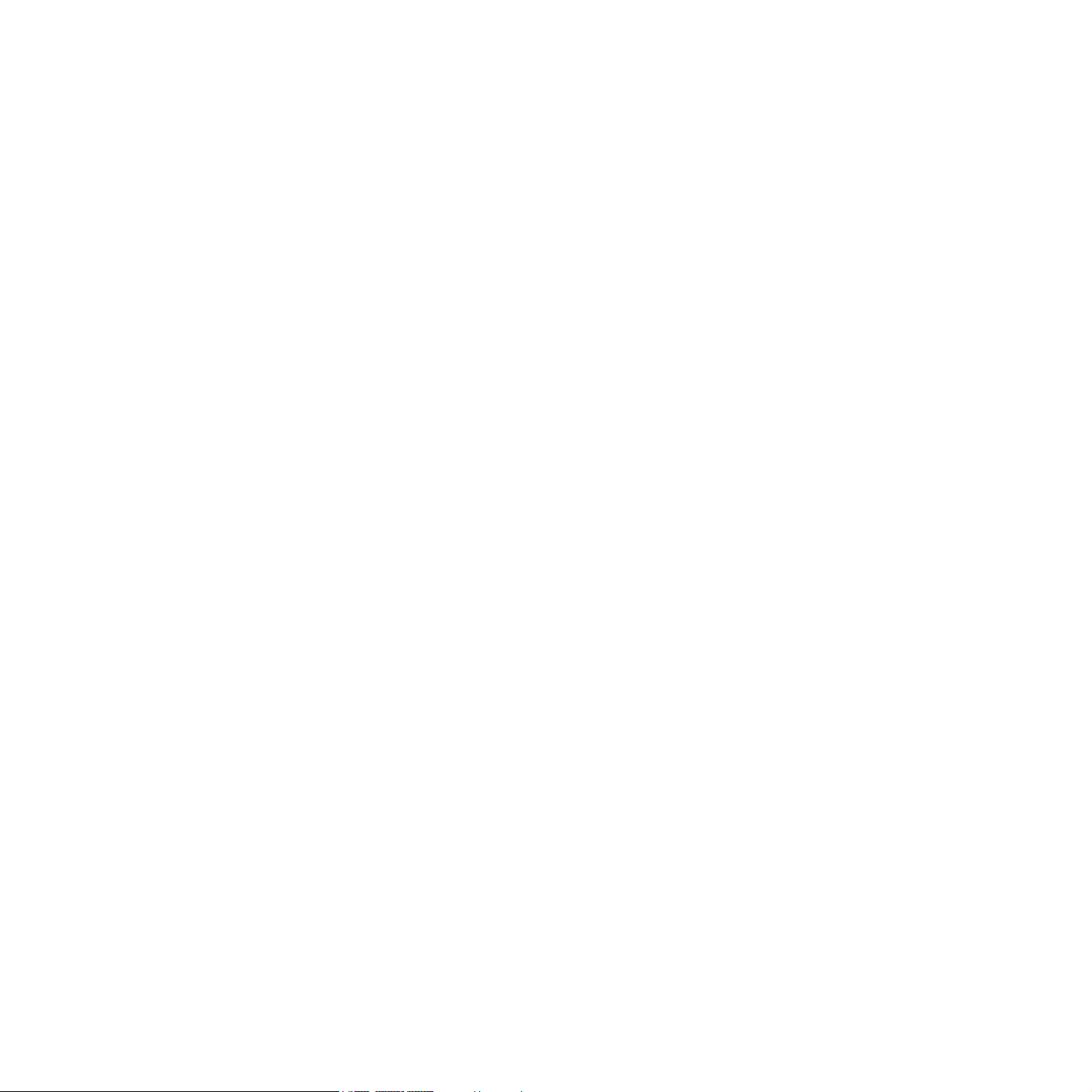
9. Troubleshooting
Clearing paper jams ................................................................................................................................................ 9.1
Troubleshooting checklist ........................................................................................................................................ 9.4
Understanding the LEDs ......................................................................................................................................... 9.4
Solving general printing problems ........................................................................................................................... 9.5
Solving print quality problems ................................................................................................................................. 9.7
Common Windows problems .................................................................................................................................. 9.9
Common PostScript problems ................................................................................................................................ 9.9
Common Linux problems ...................................................................................................................................... 9.10
Common Macintosh problems .............................................................................................................................. 9.10
10. Specifications
Printer specifications ............................................................................................................................................. 10.1
Page 6
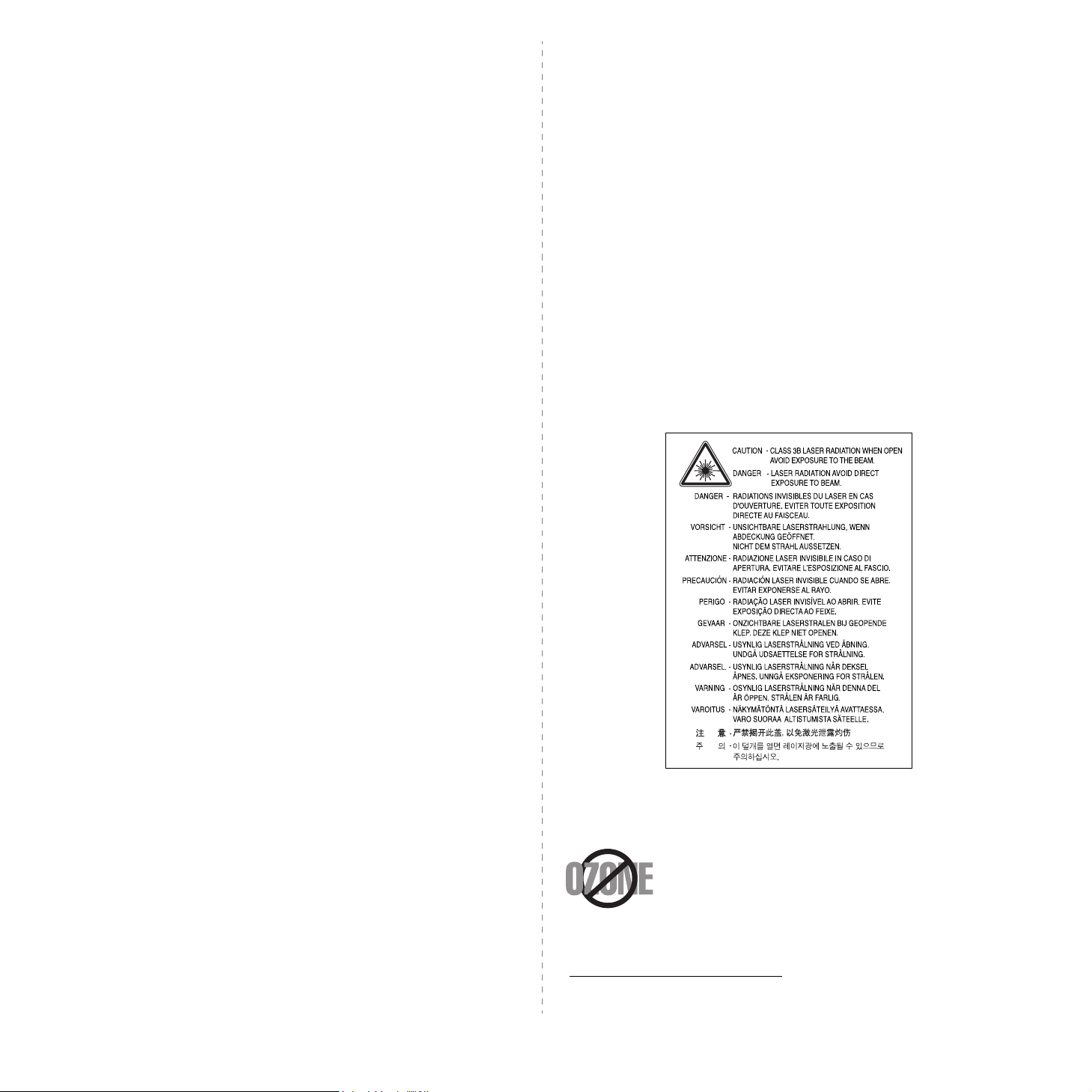
Important Precautions and Safety Information
When using this machine, these basic safety precautions should always be followed to
reduce risk of fire, electric shock, and injury to people:
1 Read and understand all instructions.
2 Use common sense whenever operating electrical appliances.
3 Follow all warnings and instructions marked on the machine and in the literature
accompanying the machine.
4 If an operating instruction appears to conflict with safety information, heed the
safety information. You may have misunderstood the operating instruction. If you
cannot resolve the conflict, contact your sales or service representative for
assistance.
5 Unplug the machine from the AC wall socket before cleaning. Do not use liquid or
aerosol cleaners. Use only a damp cloth for cleaning.
6 Do not place the machine on an unstable cart, stand or table. It may fall, causing
serious damage.
7 Your machine should never be placed on, near or over a radiator, heater, air
conditioner or ventilation duct.
8 Do not allow anything to rest on the power cable. Do not locate your machine
where the cords will be abused by persons walking on them.
9 Do not overload wall outlets and extension cords. This can diminish performance,
and may result in the risk of fire or electric shock.
17 The Power cord supplied with your machine should be used for safe operation. If
you are using a cord which is longer than 2 m with 110 V machine, then it should
be 16 AWG
18 SAVE THESE INSTRUCTIONS.
*
or bigger.
Environmental and Safety Consideration
Laser Safety Statement
The printer is certified in the U.S. to conform to the requirements of DHHS 21 CFR,
chapter 1 Subchapter J for Class I(1) laser products, and elsewhere, is certified as a
Class I laser product conforming to the requirements of IEC 825.
Class I laser products are not considered to be hazardous. The laser system and printer
are designed so there is never any human access to laser radiation above a Class I level
during normal operation, user maintenance, or prescribed service condition.
W
ARNING
Never operate or service the printer with the protective cover removed from Laser/
Scanner assembly. The reflected beam, although invisible, can damage your eyes.
When using this product, these basic safety precautions should always be followed to
reduce risk of fire, electric shock, and injury to persons:
10 Do not allow pets to chew on the AC power or PC interface cords.
11 Never push objects of any kind into the machine through case or cabinet
openings. They may touch dangerous voltage points, creating a risk of fire or
shock. Never spill liquid of any kind onto or into the machine.
12 To reduce the risk of electric shock, do not disassemble the machine. Take it to a
qualified service technician when repair work is required. Opening or removing
covers may expose you to dangerous voltages or other risks. Incorrect reassembly
could cause electric shock when the unit is subsequently used.
13 Unplug the machine from the PC and AC wall outlet, and refer servicing to
qualified service personnel under the following conditions:
• When any part of the power cord, plug, or connecting cable is damaged or
frayed.
• If liquid has been spilled into the machine.
• If the machine has been exposed to rain or water.
• If the machine does not operate properly after instructions have been followed.
• If the machine has been dropped, or the cabinet appears damaged.
• If the machine exhibits a sudden and distinct change in performance.
14 Adjust only those controls covered by the operating instructions. Improper
adjustment of other controls may result in damage, and may require extensive
work by a qualified service technician to restore the machine to normal operation.
15 Avoid using this machine during a lightning storm. There may be a remote risk of
electric shock from lightning. If possible, unplug the AC power for the duration of
the lightning storm.
Ozone Safety
During normal operation, this machine produces ozone. The ozone
produced does not present a hazard to the operator. However, it is
advisable that the machine be operated in a well ventilated area.
If you need additional information about ozone, please contact your
nearest Samsung dealer.
16 If you continuously print multiple pages, the surface of the output tray may become
hot. Be careful not to touch the surface, and keep children away from the surface.
* AWG: American Wire Gauge
i
Page 7
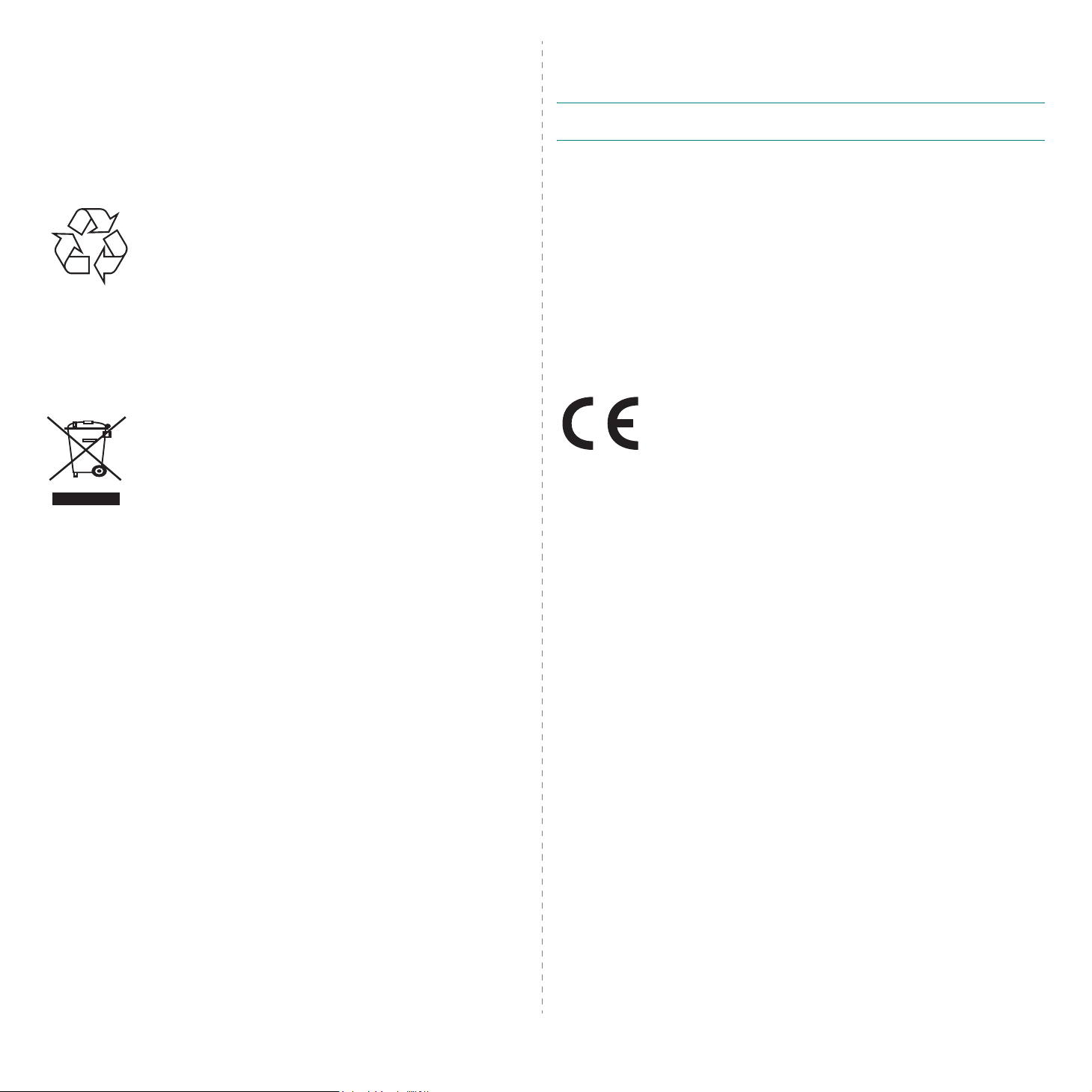
Power Saver
This printer contains advanced energy conservation technology that reduces power
consumption when it is not in active use.
When the printer does not receive data for an extended period of time, power
consumption is automatically lowered.
• Connect the equipment into an outlet on a circuit different from that to which the
receiver is connected.
• Consult the dealer or an experienced radio/TV technician for help.
C
AUTION
responsible for compliance could void the user’s authority to operate the equipment.
:
Changes or modifications not expressly approved by the manufacturer
Recycling
Please recycle or dispose of packaging materials for this product in
an environmentally responsible manner.
Correct Disposal of This Product (Waste Electrical &
Electronic Equipment)
(Applicable in the European Union and other European countries with
separate collection systems)
This marking shown on the product or its literature, indicates that it
should not be disposed with other household wastes at the end of its
working life. To prevent possible harm to the environment or human
health from uncontrolled waste disposal, please separate this from
other types of wastes and recycle it responsibly to promote the
sustainable reuse of material resources.
Household users should contact either the retailer where they purchased this product,
or their local government office, for details of where and how they can take this item for
environmentally safe recycling.
Business users should contact their supplier and check the terms and conditions of the
purchase contract. This product should not be mixed with other commercial wastes for
disposal.
Canadian Radio Interference Regulations
This digital apparatus does not exceed the Class B limits for radio noise emissions from
digital apparatus as set out in the interference-causing equipment standard entitled
“Digital Apparatus”, ICES-003 of the Industry and Science Canada.
Cet appareil numérique respecte les limites de bruits radioélectriques applicables aux
appareils numériques de Classe B prescrites dans la norme sur le matériel brouilleur:
“Appareils Numériques”, ICES-003 édictée par l’Industrie et Sciences Canada.
Declaration of Conformity (European Countries)
Approvals and Certifications
The CE marking applied to this product symbolises Samsung
Electronics Co., Ltd. Declaration of Conformity with the following
applicable 93/68/EEC Directives of the European Union as of the
dates indicated:
January 1, 1995: Council Directive 73/23/EEC Approximation of the
laws of the member states related to low voltage equipment.
January 1, 1996: Council Directive 89/336/EEC (92/31/EEC), approximation of the laws
of the Member States related to electromagnetic compatibility.
March 9, 1999: Council Directive 1999/5/EC on radio equipment and
telecommunications terminal equipment and the mutual recognition of their conformity.
A full declaration, defining the relevant Directives and referenced standards can be
obtained from your Samsung Electronics Co., Ltd. representative.
Radio Frequency Emissions
FCC Regulations
This device complies with Part 15 of the FCC Rules. Operation is subject to the following
two conditions:
• This device may not cause harmful interference, and
• This device must accept any interference received, including interference that
may cause undesired operation.
This device has been tested and found to comply with the limits for a Class B digital
device, pursuant to Part 15 of the FCC rules. These limits are designed to provide
reasonable protection against harmful interference in a residential installation. This
equipment generates, uses and can radiate radio frequency energy and, if not installed
and used in accordance with the instructions, may cause harmful interference to radio
communications. However, there is no guarantee that interference will not occur in a
particular installation. If this equipment does cause harmful interference to radio or
television reception, which can be determined by turning the equipment off and on, the
user is encouraged to try to correct the interference by one or more of the following
measures:
• Reorient or relocate the receiving antenna.
• Increase the separation between the equipment and receiver.
Replacing the Fitted Plug (for UK Only)
Important
The mains lead for this machine is fitted with a standard (BS 1363) 13 amp plug and has
a 13 amp fuse. When you change or examine the fuse, you must re-fit the correct 13
amp fuse. You then need to replace the fuse cover. If you have lost the fuse cover, do
not use the plug until you have another fuse cover.
Please contact the people from you purchased the machine.
The 13 amp plug is the most widely used type in the UK and should be suitable.
However, some buildings (mainly old ones) do not have normal 13 amp plug sockets.
You need to buy a suitable plug adaptor. Do not remove the moulded plug.
Warni ng
If you cut off the moulded plug, get rid of it straight away.
You cannot rewire the plug and you may receive an electric shock if you plug it
into a socket.
I
MPORTANT WARNING
The wires in the mains lead have the following color code:
• Green and Yellow: Earth
ii
:
You must earth this machine.
Page 8
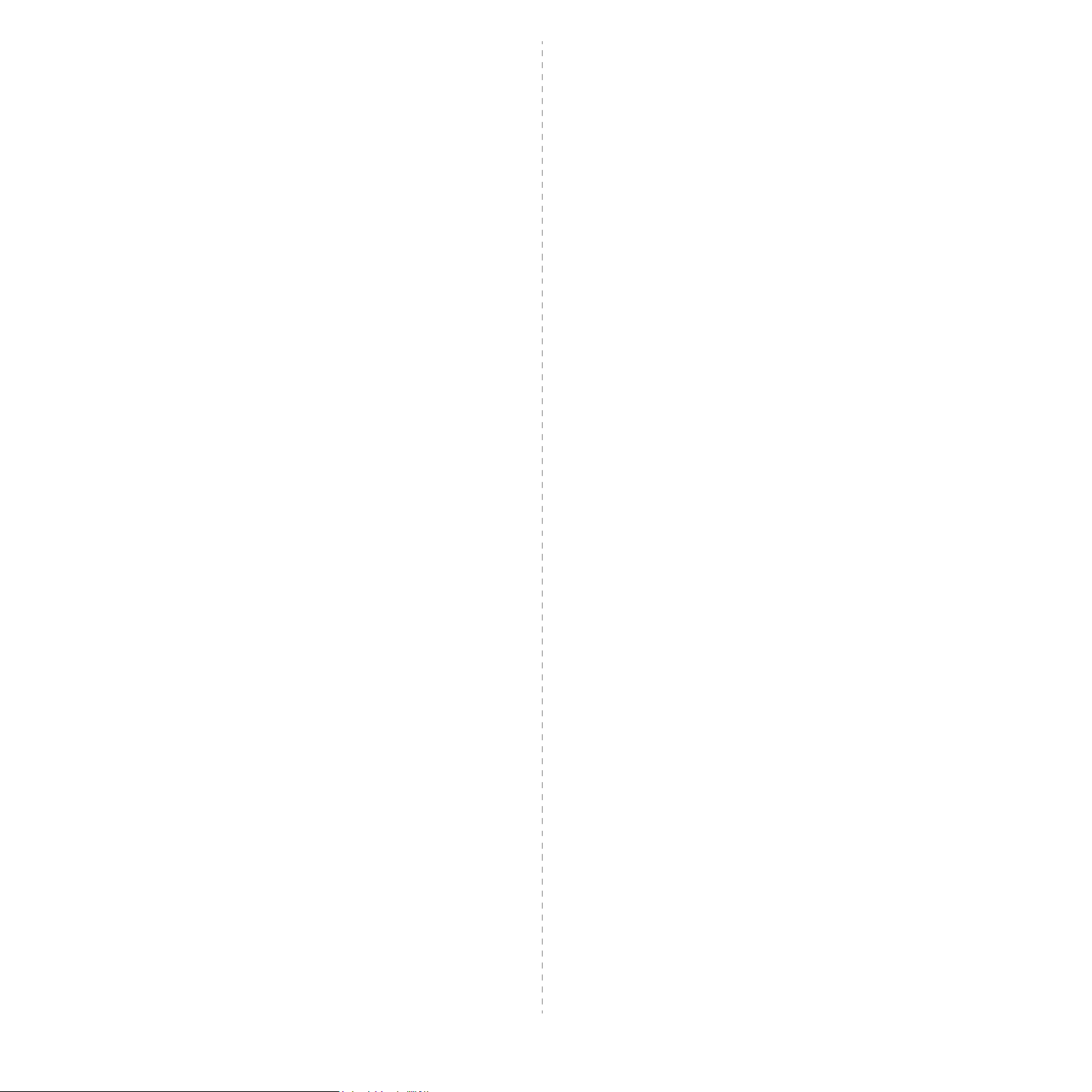
• Blue: Neutral
•Brown: Live
If the wires in the mains lead do not match the colors marked in your plug, do the
following:
You must connect the green and yellow wire to the pin marked by the letter “E” or by the
safety ‘Earth symbol’ or colored green and yellow or green.
You must connect the blue wire to the pin which is marked with the letter “N” or colored
black.
You must connect the brown wire to the pin which is marked with the letter “L” or colored
red.
You must have a 13 amp fuse in the plug, adaptor, or at the distribution board.
iii
Page 9
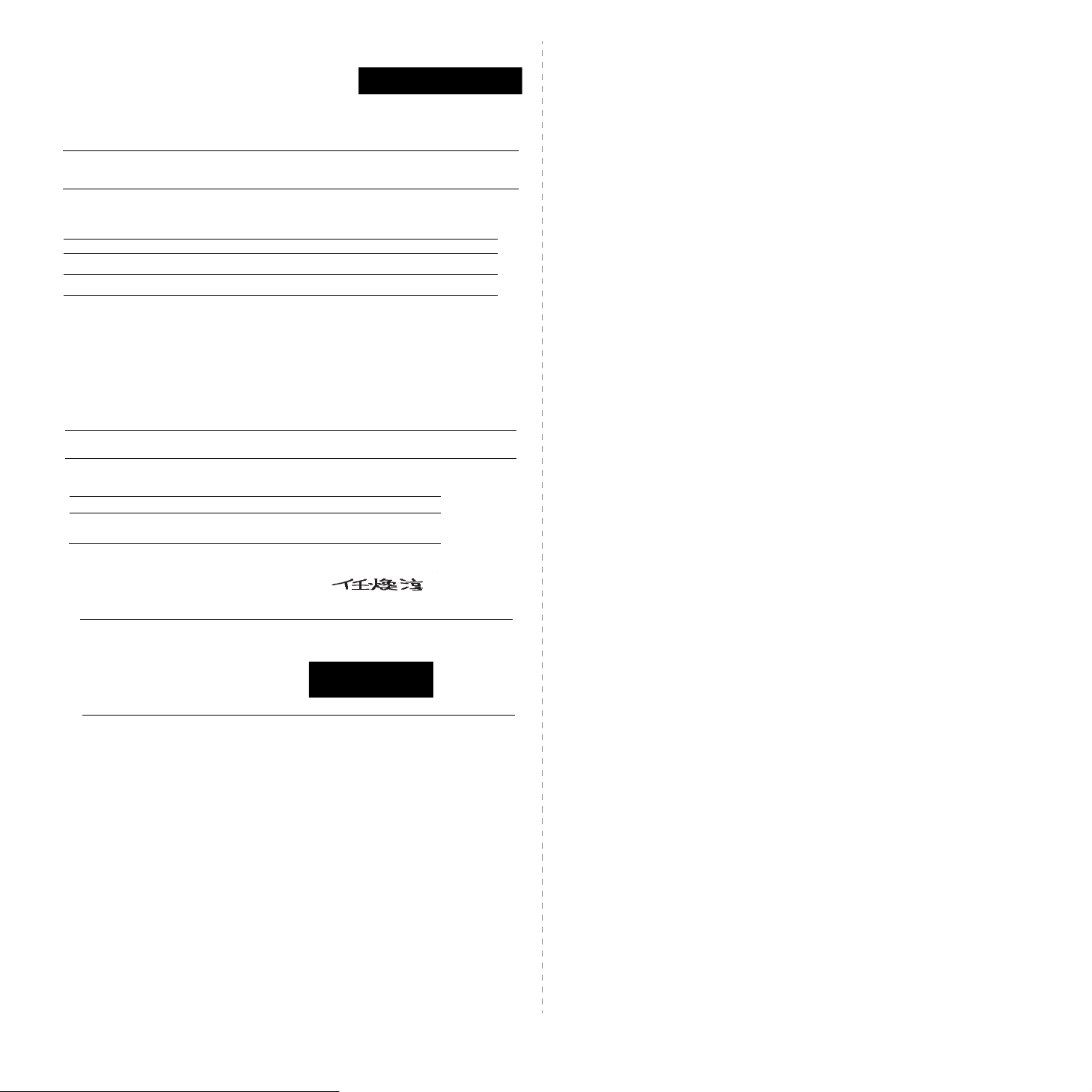
EU Declaration of Conformity (LVD,EMC)
For the following product :
Laser Beam Printer
(Product name)
ML-2571N, ML-2570, ML-2510
(Model Number)
Manufactured at :
Samsung Electronics Co., Ltd. #259, Gongdan-Dong, Gumi-City, Gyungbuk, Korea 730-030
Samsung Electronics Slovakia s.r.o., Hviezdoslavova 807, SK-924 27 Galanta, SLOVAKIA
Shandong Samsung Telecommunications Co., Ltd.,
#264209, Samsung Road, Weihai Hi-Tech IDZ, Shangdong Provice, CHINA
Weihai Shin Heung Digital Electronics Co,
98, Samsung Road, Weihai Hi-Tech, IDZ, Shandong Province, CHINA
(factory name, address)
We hereby declare, that all major safety requirements, concerning to CE Marking
Directive[93/68/EEC] and Low Voltage Directive [73/23/EEC], ElectroMagnetic
Compatibility [89/336/EEC], amendments [92/31/EEC] are fulfilled, as laid out in the
guideline set down by the member states of the EEC Commission.
This declaration is valid for all samples that are part of this declaration, which are
manufactured according to the production charts appendix.
The standards relevant for the evaluation of safety & EMC requirements are as
follows :
LVD : EN60950-1:2001+A11
EMC : EN55022:1998+A1:2000, A2:2003 EN55024:1998+A1:2001, A2:2003
EN61000-3-2:2000 EN61000-3-3:1995+A1:2001
1. Certificate of conformity / Test report issued by :
LVD : SEMKO
EMC : SAMSUNG Electronics EURO Q.A. Lab. in the U.K.
2. Technical documentation kept at :
Samsung Electronics Co., Ltd.
which will be made available upon request.
(Manufacturer)
(Representative in the EU)
Samsung Electronics Co., Ltd.
#259, Gongdan-Dong, Gumi-City
Gyungbuk, Korea 730-030
ڍڋڋڑډ ڋڎډ ڍڋ
(place and date of issue) (name and signature of authorized person)
Samsung Electronics Euro QA Lab.
Blackbushe Business Park, Saxony Way
Yateley, Hampshire,
GU46 6GG, UK
ڍڋڋڑډ ڋڎډ ڍڋ
(place and date of issue) (name and signature of authorized person)
Whan-Soon Yim / Senior Manager
Yong-Sang Park / Manager
iv
Page 10
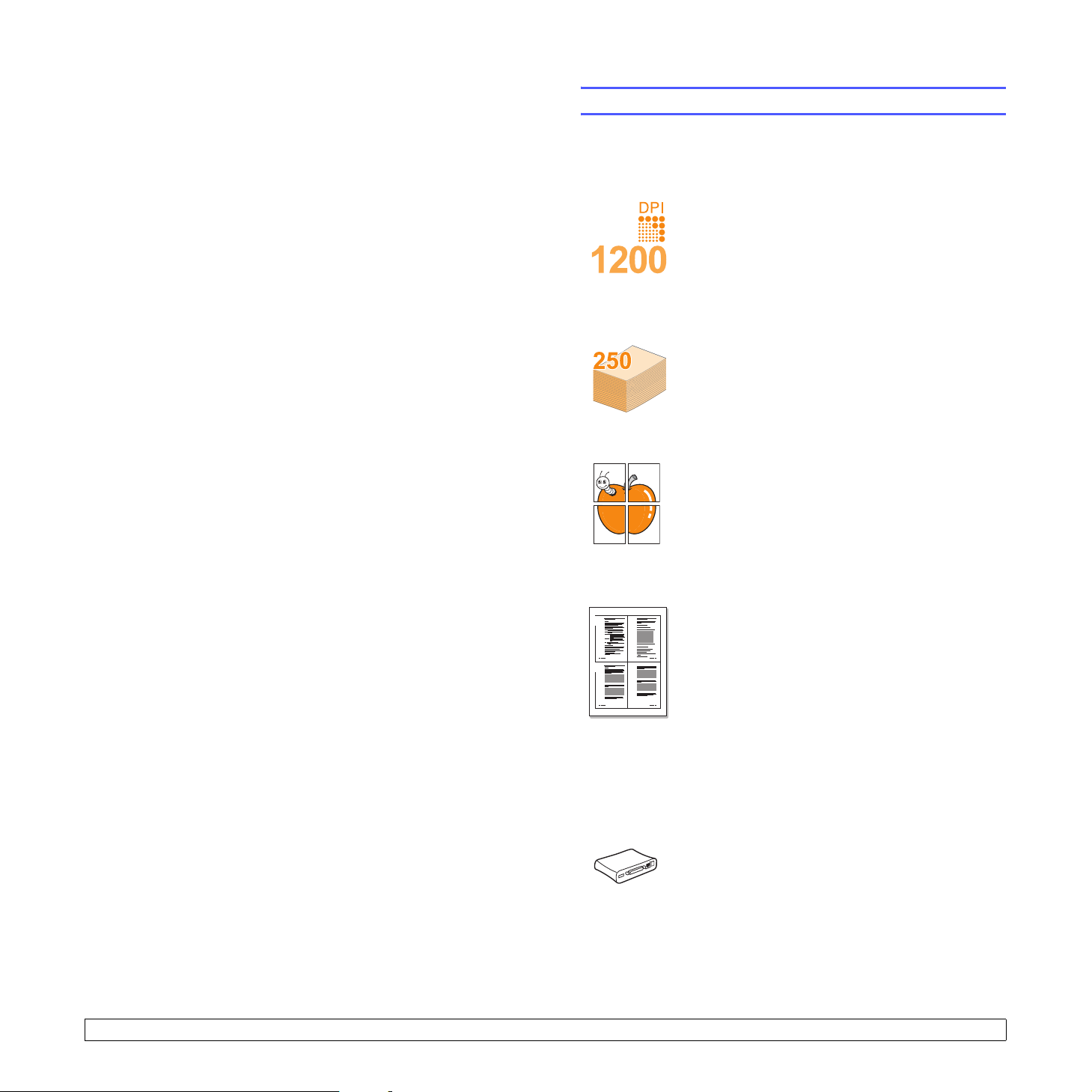
1 Introduction
Congratulations on the purchase of your printer!
This chapter includes:
• Special features
• Printer overview
• Control panel overview
• Finding more information
• Selecting a location
Special features
Your new printer is equipped with several special features that improve
the print quality. You can:
Print with excellent quality and high speed
• You can print up to 1200 x 1200 dpi effective
output (ML-2570, ML-2571N) or 1200 x 600 dpi
effective output (ML-2510). See the Software
Section.
• Your printer prints A4-sized paper at up to 24 ppma
and letter-sized paper at up to 25 ppm.
Handle paper flexibly
• Manual tray supports one sheet of envelopes,
labels, transparencies, custom-sized materials,
postcards and heavy paper.
• Standard 250-sheet tray supports plain paper.
• 100-sheet output tray supports convenient access.
Create professional documents
•Print Watermarks. You can customize your
documents with words, such as “Confidential.” See
the Software Section.
•Print Posters. The text and pictures of each page
of your document are magnified and printed across
the sheet of paper and can then be taped together
to form a poster. See the Software Section.
Save time and money
• Your printer allows you to use toner save mode to
1 2
3 4
Expand the printer capacity
a. pages per minute
save toner. See the Software Section.
• You can print on both sides of the paper manually
to save paper [Double-side Printing (Manual)].
• You can print multiple pages on a single sheet of
paper to save paper (N-Up printing). See the
Software Section.
• You can use preprinted forms and letterhead with
plain paper. See the Software Section.
• Your printer automatically conserves electricity
by substantially reducing power consumption when
not in use.
•A Network interface enables network printing. You
can buy and add an external wired network
interface server to the ML-2510 and ML-2570. The
ML-2571N comes with a built-in network interface,
10/100 Base TX.
1.1 <
Introduction>
Page 11
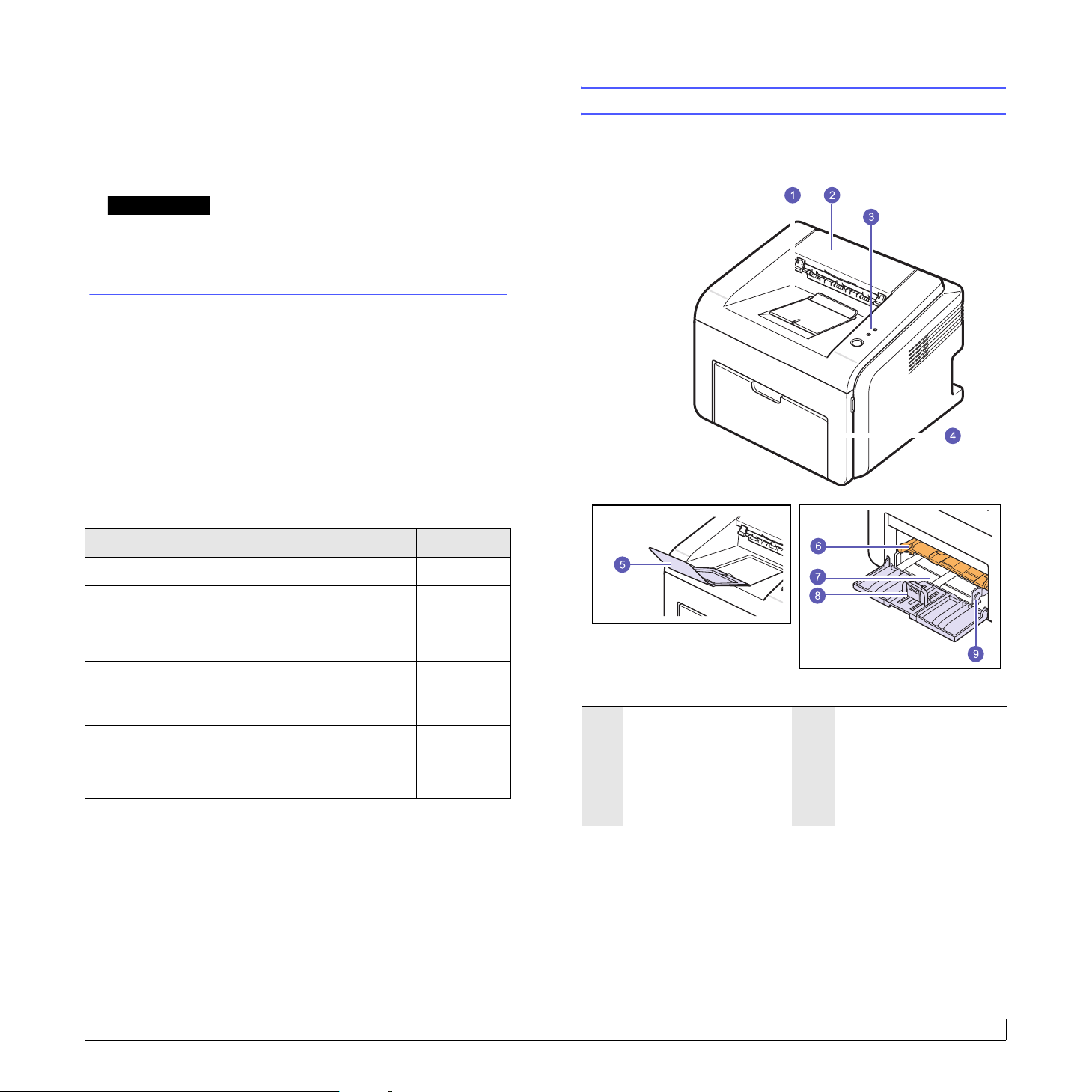
Print in various environments
• A PostScript 3 Emulation* (PS) enables PS printing in the ML-2570
and ML-2571N.
* Zoran IPS Emulation compatible with PostScript 3
• © Copyright 1995-2005, Zoran Corporation.
All rights reserved. Zoran, the Zoran logo,
IPS/PS3 and OneImage are trademarks of
Zoran Corporation.
* 136 PS3 fonts
• Contains UFST and MicroType from Monotype Imaging Inc.
• You can print in Windows 98/Me/NT 4.0/2000/XP(32/64 bit)/2003.
• Your printer is compatible with Linux and Macintosh.
• Your printer comes with both Parallel and USB interfaces.
• You can also use a Network interface. The ML-2571N comes with
a built-in network interface, 10/100 Base TX. However, you need to
buy and install the external wired network interface server to the
ML-2510 and ML-2570.
Printer features
The table below lists a general overview of features supported by your
printer.
(I: Installed, O: Option, NA: Not Available)
Printer overview
Front view
Features ML-2510 ML-2570 ML-2571N
IEEE 1284 Parallel
USB 2.0
Network Interface
(Ethernet 10/100
Base TX)
PCL Emulation
PostScript
Emulation
III
I
(USB 1.1:
Compatible with
USB 2.0)
O
(External)
NA I I
NA I I
I
(USB 2.0: Hi-
Speed USB 2.0)
O
(External)
I
(USB 2.0: Hi-
Speed USB 2.0)
I
1
output tray
2
top cover
3
control panel
4
front cover
5
output tray extension
* The figure above shows an ML-2571N.
6
manual tray
7
standard tray
8
paper length guide
9
paper width guide
1.2 <
Introduction>
Page 12
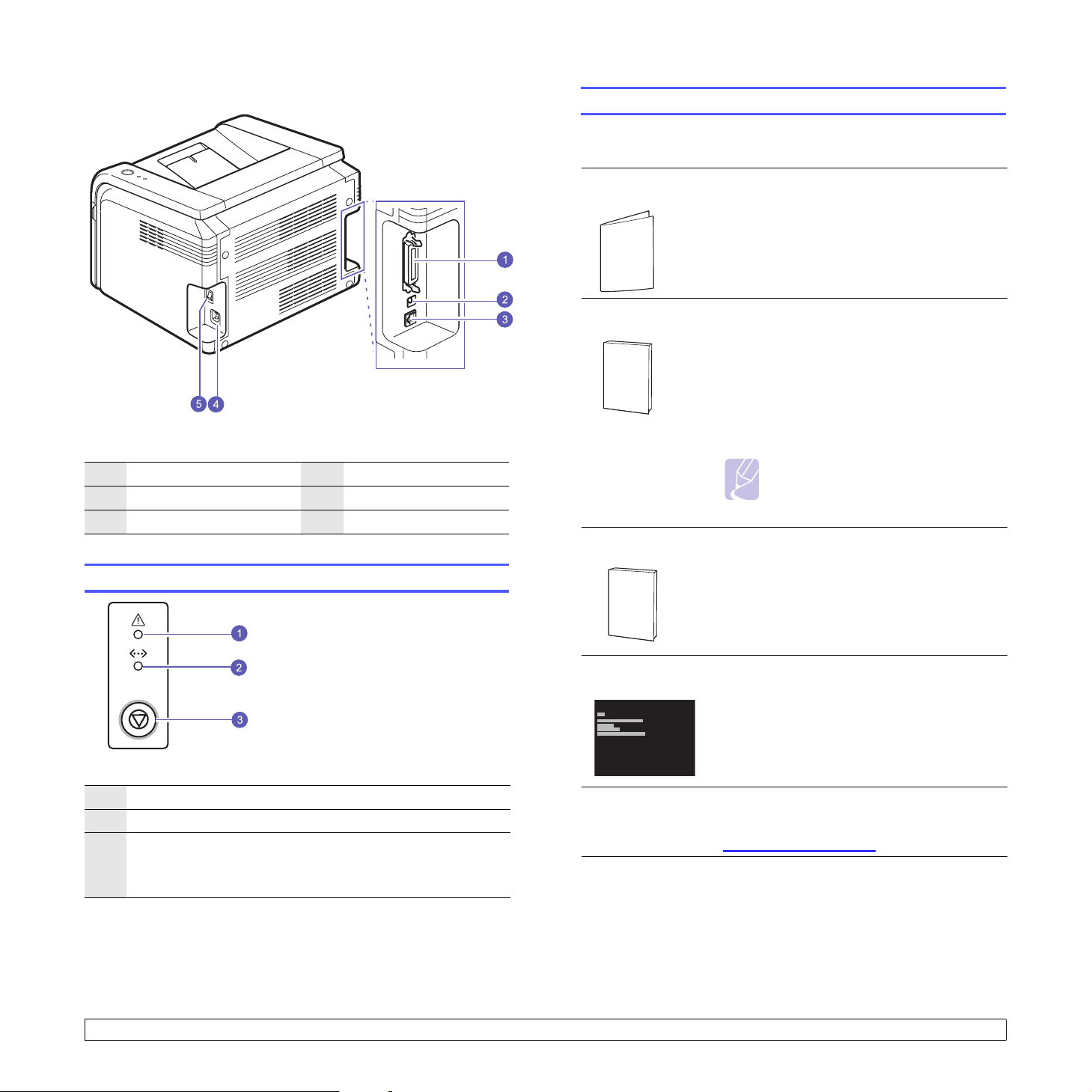
Rear view
Finding more information
You can find information for setting up and using your printer from the
following resources, either printed or onscreen.
1
parallel port
2
USB port
3
network port
* The figure above shows an ML-2571N.
4
power receptacle
5
power switch
Control panel overview
Quick Install
Guide
Online User’s
Guide
Network Printer
User’s Guide
Provides information on setting up your
printer, therefore, be sure to follow the
instructions in the guide to get the printer
ready.
Provides you with step-by-step instructions for
using your printer’s full features, and contains
information for maintaining your printer,
troubleshooting, and installing accessories.
This user’s guide also contains a Software
Section providing you with information on how
to print documents with your printer on various
operating systems, and how to use the
supplied software utilities.
Note
• You can access the user’s guides in
other languages from the Manual
folder on the printer driver CD.
Contained on the network utilities CD,
provides you with information on setting up
and connecting your printer to a network.
1
Error: Indicates the status of your printer. See page 9.4.
2
Online: Indicates the status of your printer. See page 9.4.
3
Cancel: Prints a demo page or configuration page.
Cancels the print job.
Makes the printer pick up the print media.
1.3 <
Printer Driver
Help
Samsung
Website
Introduction>
Provides you with help information on printer
driver properties and instructions for setting up
the properties for printing. To access a printer
driver help screen, click Help from the printer
properties dialog box.
If you have Internet access, you can get help,
support, printer drivers, manuals, and order
information from the Samsung website,
www.samsungprinter.com
.
Page 13
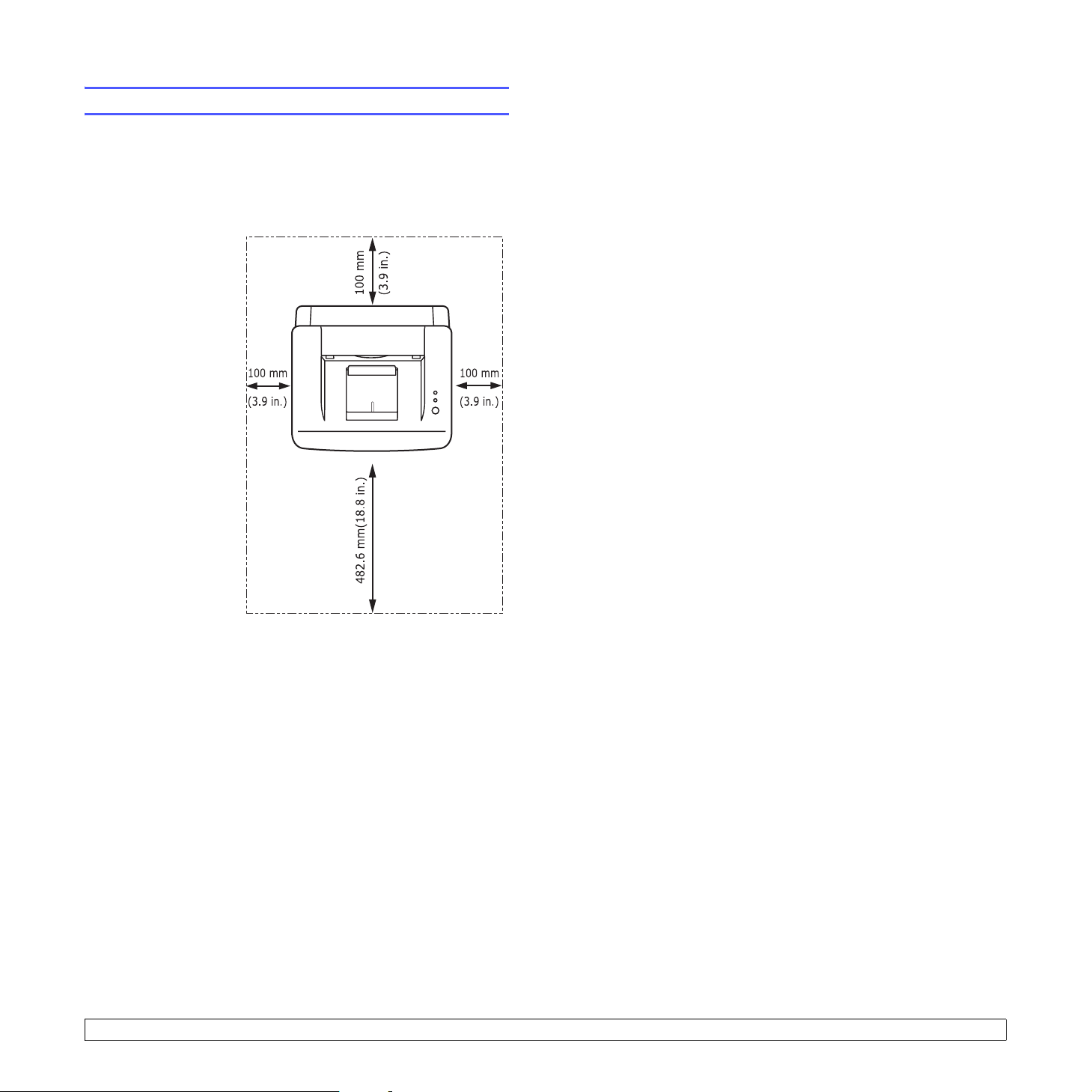
Selecting a location
Select a level, stable place with adequate space for air circulation. Allow
extra space for opening covers and trays.
The area should be well-ventilated and away from direct sunlight or
sources of heat, cold, and humidity. Do not set the printer close to the
edge of your desk or table.
Clearance space
Front: 482.6 mm
(enough space so that
tray can be opened)
Back: 100 mm (enough
space for ventilation)
Right: 100 mm (enough
space for ventilation)
Left: 100 mm (enough
space for ventilation)
1.4 <
Introduction>
Page 14
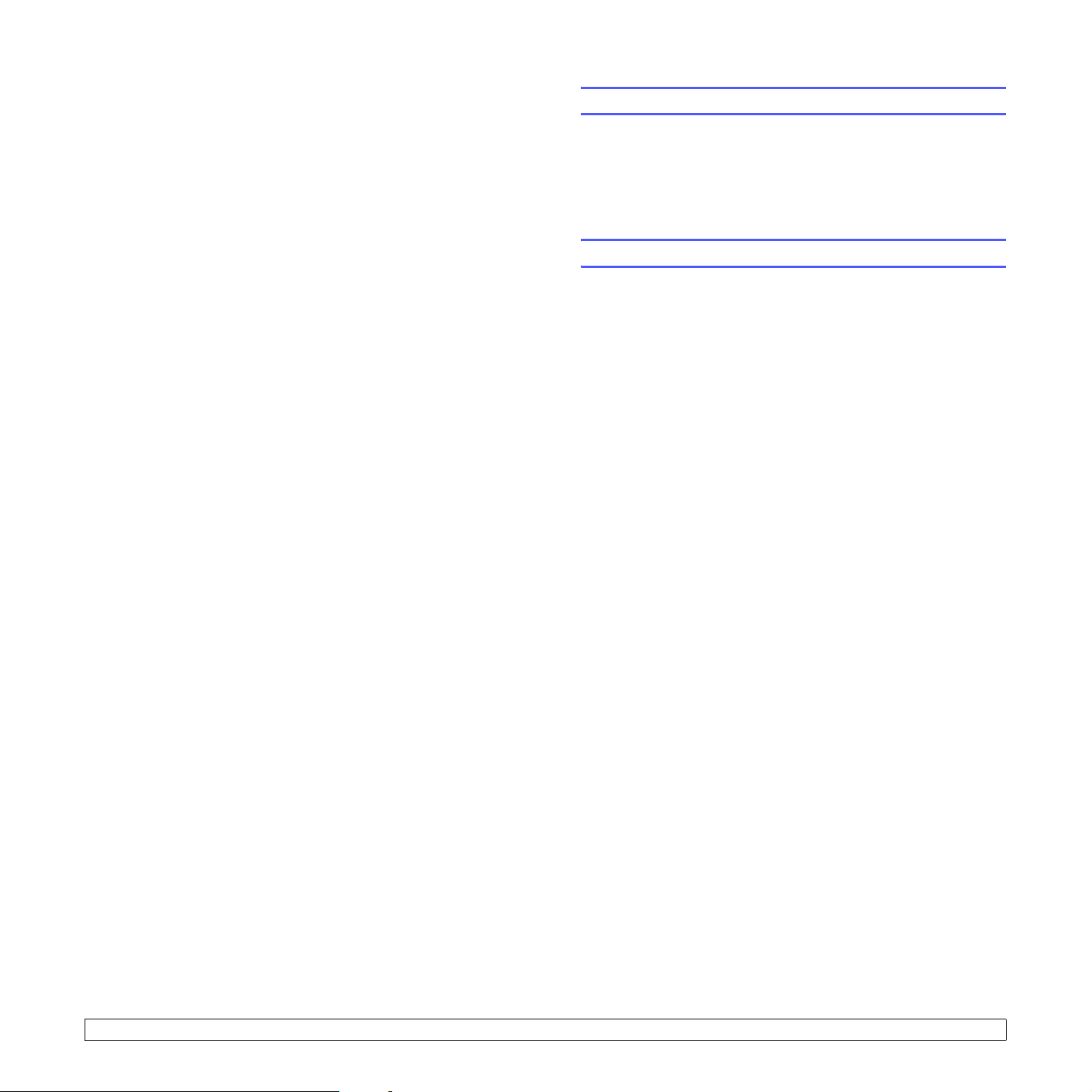
2 Basic setup
This chapter includes:
• Printing a demo page
• Using toner save mode
Printing a demo page
After setting up your printer, print a demo page to make sure that the
printer is operating correctly.
Press and hold the Cancel button for about 2 seconds.
A demo page prints out.
Using toner save mode
Toner save mode allows the printer to use less toner on each page.
Activating this mode extends the life of your toner cartridge and reduces
your cost per page beyond what one would experience in the normal
mode, but it reduces print quality. This setting is not available with the
1200dpi (Best) setting.
You can set the toner save mode from the printer properties window on
your printer driver. See the Software Section.
2.1 <
Basic setup>
Page 15
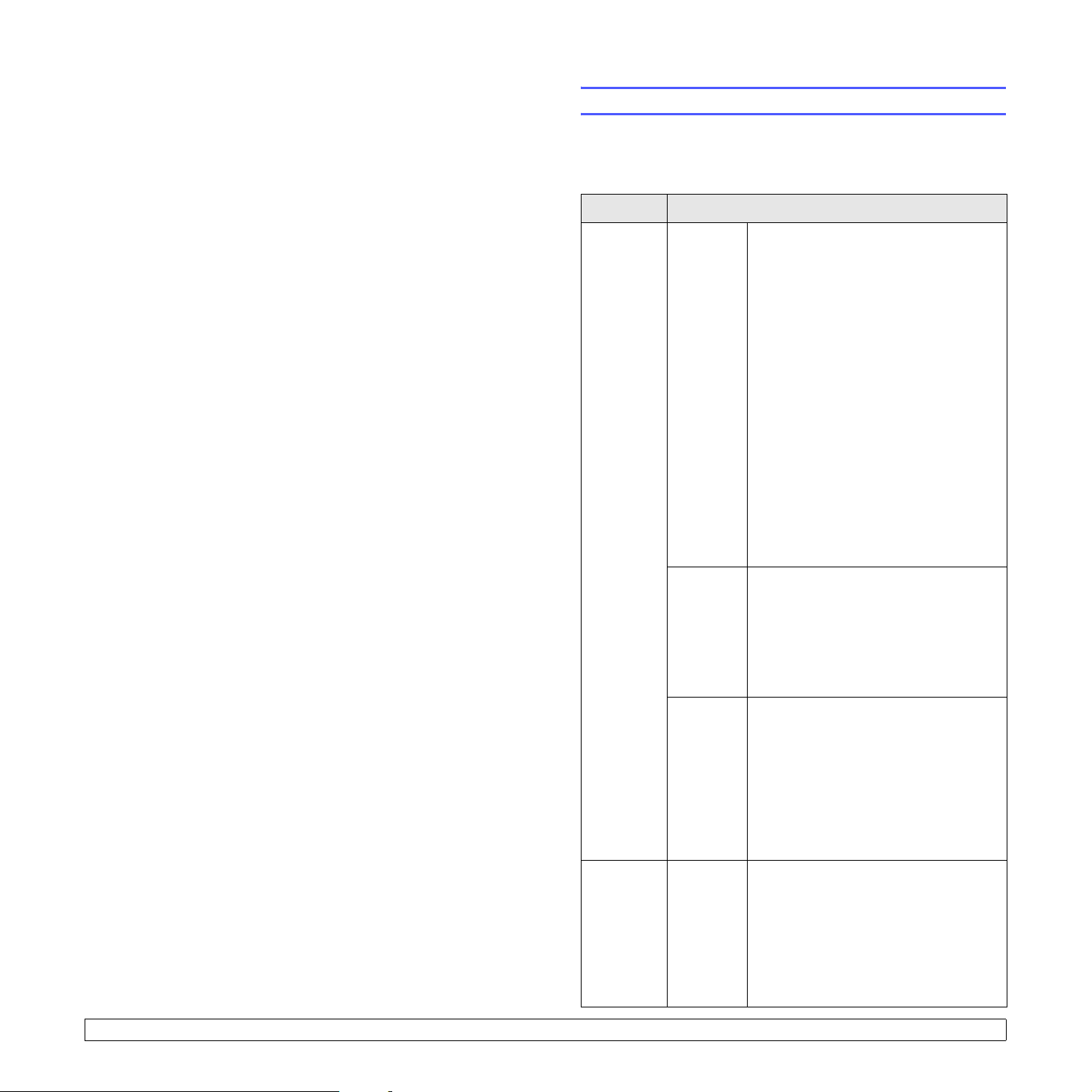
3 Software overview
This chapter gives you an overview of the software that comes with your
printer. Further details about installing and using the software are
explained in the Software Section.
This chapter includes:
• Supplied software
• Printer driver features
• System requirements
Supplied software
You must install the printer software using the supplied CDs after you
have set up your printer and connected it to your computer.
Each CD provides you with the following software:
CD Contents
printer
software
CD
Windows • Printer driver: Use this driver to take
full advantage of your printer’s
features.
• Smart Panel: This program allows
you to monitor the printer’s status and
alerts you when an error occurs during
printing.
• Printer Settings Utility: This program
is automatically installed when you
install the Smart Panel. (ML-2570, ML2571N only)
• PCL6 driver: Use this driver to print
documents in the PCL6, PCL5e
language. (ML-2570, ML-2571N only)
• Postscript Printer Description
(PPD) file: Use the PostScript driver to
print documents with complex fonts
and graphics in the PostScript
language. (ML-2570, ML-2571N only)
• User’s Guide in PDF
network
utilities
CD
(ML-2571N
only)
Linux • Printer driver: Use this driver to run
your printer from a Linux computer
and print documents.
• Smart Panel: This program allows
you to monitor the printer’s status and
alerts you when an error occurs during
printing.
Macintosh • Postscript Printer Description
(PPD) file: Use this file to run your
printer from a Macintosh computer
and print documents. (ML-2570, ML2571N only)
• Smart Panel: This program allows
you to monitor the printer’s status and
alerts you when an error occurs during
printing.
Windows • SyncThru™ Web Admin Service:
Use this web-based program to
remotely manage, monitor, and
troubleshoot network printers.
• Set IP: Use this program to set your
printer’s TCP/IP addresses.
• Network Printer User’s Guide in
PDF
3.1 <
Software overview>
Page 16
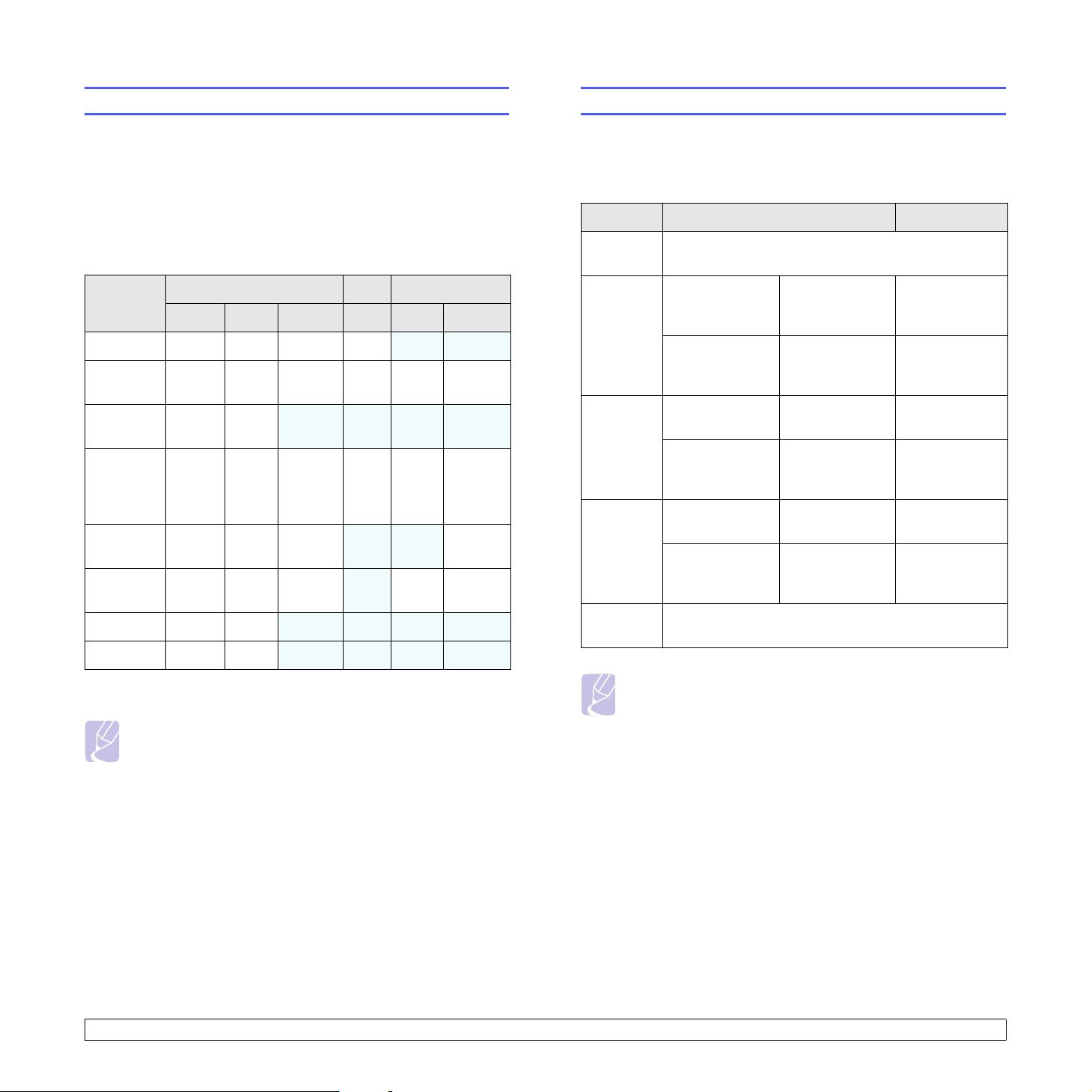
Printer driver features
System requirements
Your printer drivers support the following standard features:
• Paper source selection
• Paper size, orientation and type
• Number of copies
In addition, you can use various special printing features. The following
table shows a general overview of features supported by your printer
drivers:
Feature
Toner save O O O O X X
Print quality
option
Poster
printing
Multiple
pages per
sheet
(N-up)
Fit to page
printing
Scale
printing
Watermark O O X X X X
Overlay O O
a Samsung Printer Language
Windows Linux Macintosh
SPLa
PCL 6 PostScript SPL CUPS PostScript
OO OOO O
OO
OO OO
OO O
OO OXO O
X X X X
OO
(2, 4)
X XO
X X X X
Note
• Overlay is not supported in Windows NT 4.0.
Before you begin, ensure that your system meets the following
requirements:
Windows
Item Requirements Recommended
Operating
system
CPU Windows 98/
RAM Windows 98/
Free disk
space
Internet
Explorer
Windows 98/Me/NT 4.0/2000/XP(32/64 bit)/2003
Me/NT 4.0/2000
Windows
XP(32/64 bit)/
2003
Me/NT 4.0/2000
Windows
XP(32/64 bit)/
2003
Windows 98/
Me/NT 4.0/2000
Windows
XP(32/64 bit)/
2003
5.0 or higher
Pentium II
400 MHz or
higher
Pentium III
933 MHz or
higher
64 MB or more 128 MB
128MB or more 256MB
300 MB or more 1 GB
1GB or more 5GB
Pentium III
933 MHz
Pentium IV
1GHz
Note
• For Windows NT 4.0/2000/XP(32/64 bit)/2003, users who
have an administrator right can install the software.
3.2 <
Software overview>
Page 17
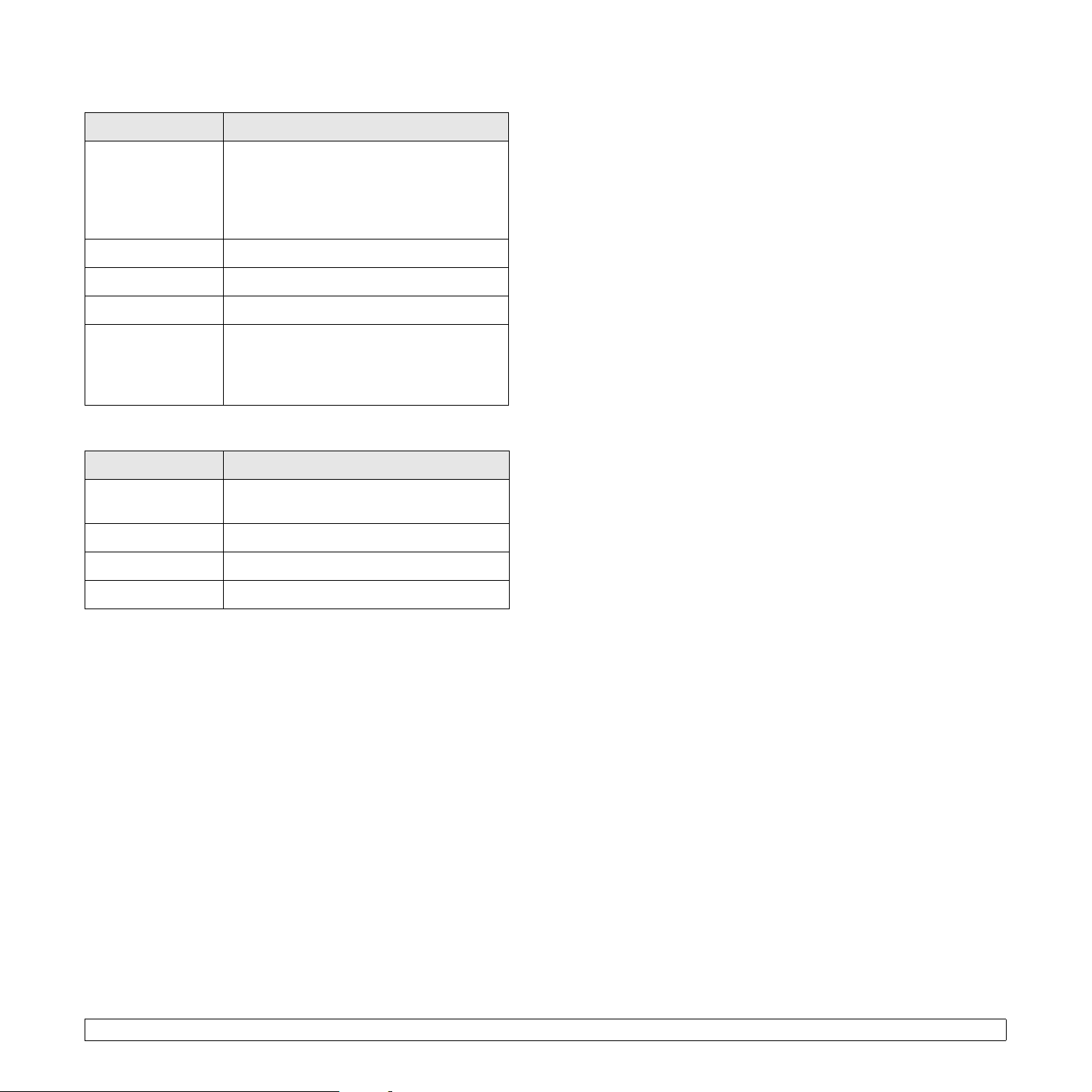
Linux
Item Requirements
Operating system Various Linux OS including
• Red Hat 8 ~ 9
• Fedora Core 1 ~ 3
• Mandrake 9.2 ~ 10.1
• SuSE 8.2 ~ 9.2
Processor Pentium IV 1 GHz or higher
RAM 256 MB or higher
Free disk page 1 GB or higher
Software • Linux Kernel 2.4 or higher
• Glibc 2.2 or higher
• CUPS
• SANE
Macintosh
Item Requirements
Operating system Macintosh 10.3 (ML-2510), 8.6 ~ 9.2 and
10.1 ~ 10.4 (ML-2570, ML-2571N)
RAM 128 MB
Free disk space 200 MB
Connection USB interface, Network interface
3.3 <
Software overview>
Page 18
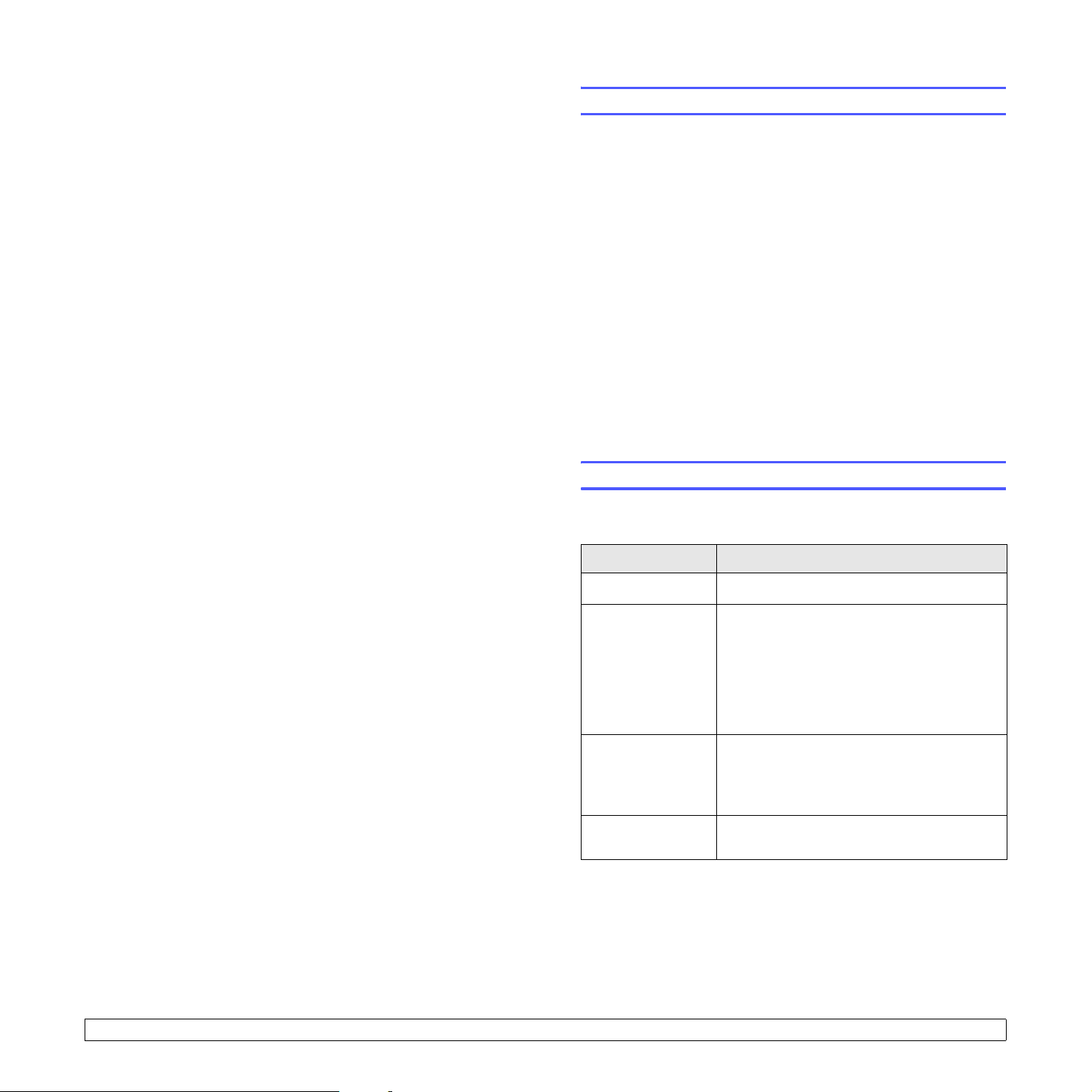
4 Network setup
This chapter gives you basic information for setting up your printer for
network connections.
This chapter includes:
• Introduction
• Supported operating systems
• Installing an external wired network interface server
Introduction
Once you have connected your printer to a network with an RJ-45
Ethernet cable, you can share the printer with other network users.
You need to set up the network protocols on the printer to use it as your
network printer. Protocols can be set up by the following programs that
came with your printer:
• SyncThru™ Web Admin Service: A web-based printer
management solution for network administrators. SyncThru™ Web
Admin Service provides you with an efficient way of managing
network devices and lets you remotely monitor and troubleshoot
network printers from any site with corporate intranet access.
• SyncThru™ Web Service: A web server embedded to your network
print server, which allows you to configure the network parameters
necessary for the printer to connect to various network environments.
• SetIP: A utility program allowing you to select a network interface and
manually configure the addresses for use with the TCP/IP protocol.
For further details, refer to the user’s guide on the network utilities CD
that came with your printer.
Supported operating systems
The following table shows the network environments supported by the
printer:
Item Requirements
Network interface • 10/100 Base-TX
Network operating
system
Network protocols • TCP/IP
Dynamic
addressing server
• TCP/IP: Transmission Control Protocol/Internet Protocol
• DHCP: Dynamic Host Configuration Protocol
• BOOTP: Bootstrap Protocol
• Windows 98/Me/NT 4.0/2000/XP(32/64 bit)/
2003
• Linux OS including Red Hat 8 ~ 9,
Fedora Core 1 ~ 3, Mandrake 9.2 ~ 10.1,
SuSE 8.2 ~ 9.2
• Mac OS 8.6 ~ 9.2, 10.1 ~ 10.4
• Unix HP-UX, Solaris, SunOS, SCO UNIX
•EtherTalk
• HTTP 1.1
•SNMPv2
• DHCP, BOOTP
4.1 <
Network setup>
Page 19
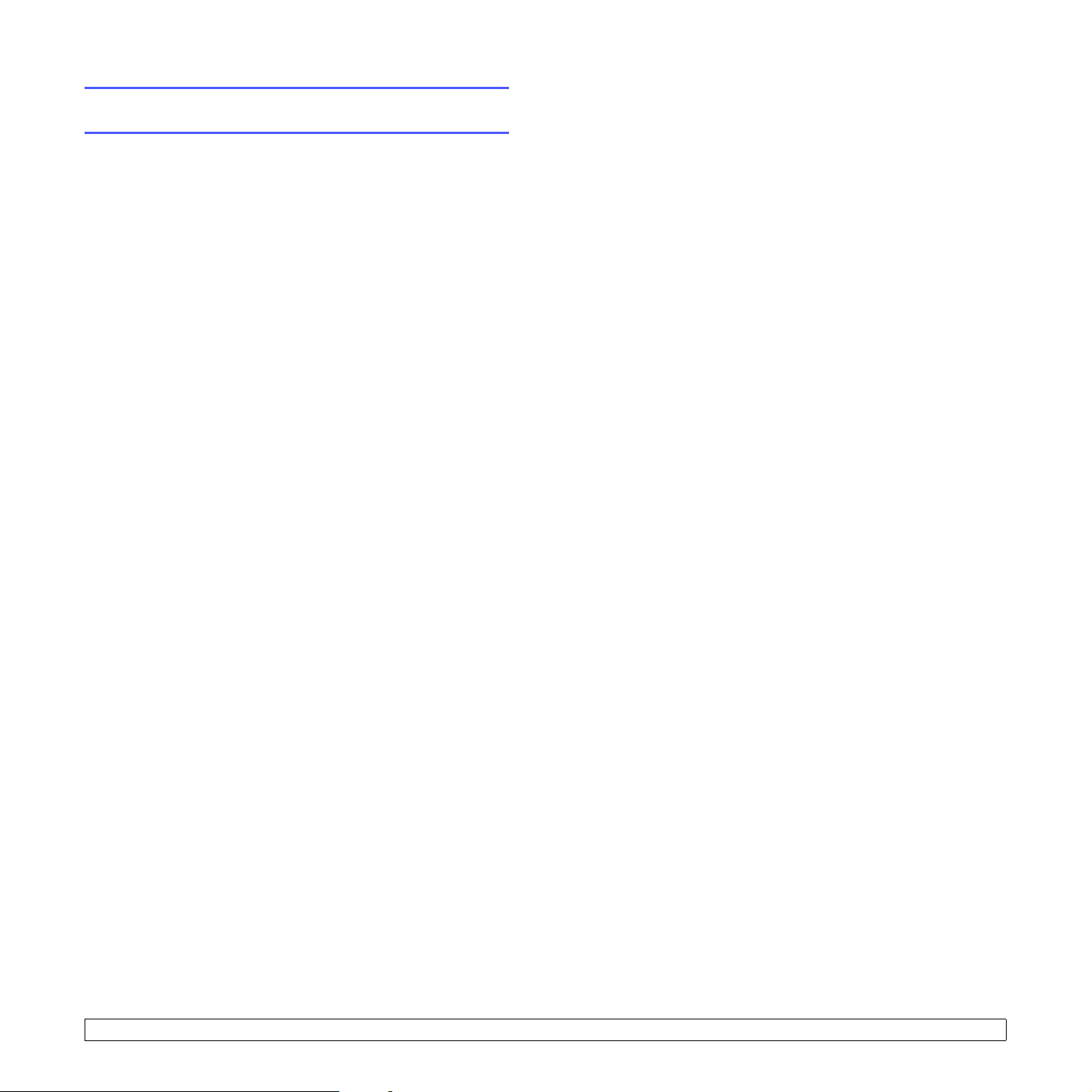
Installing an external wired network interface
server
The ML-2571N is equipped with wired network interface, allowing you to
use your printer on a network.
To use the ML-2510 and ML-2570 in network environments, you need to
buy an optional external wired network interface server. For order
information, see page 7.1.
4.2 <
Network setup>
Page 20
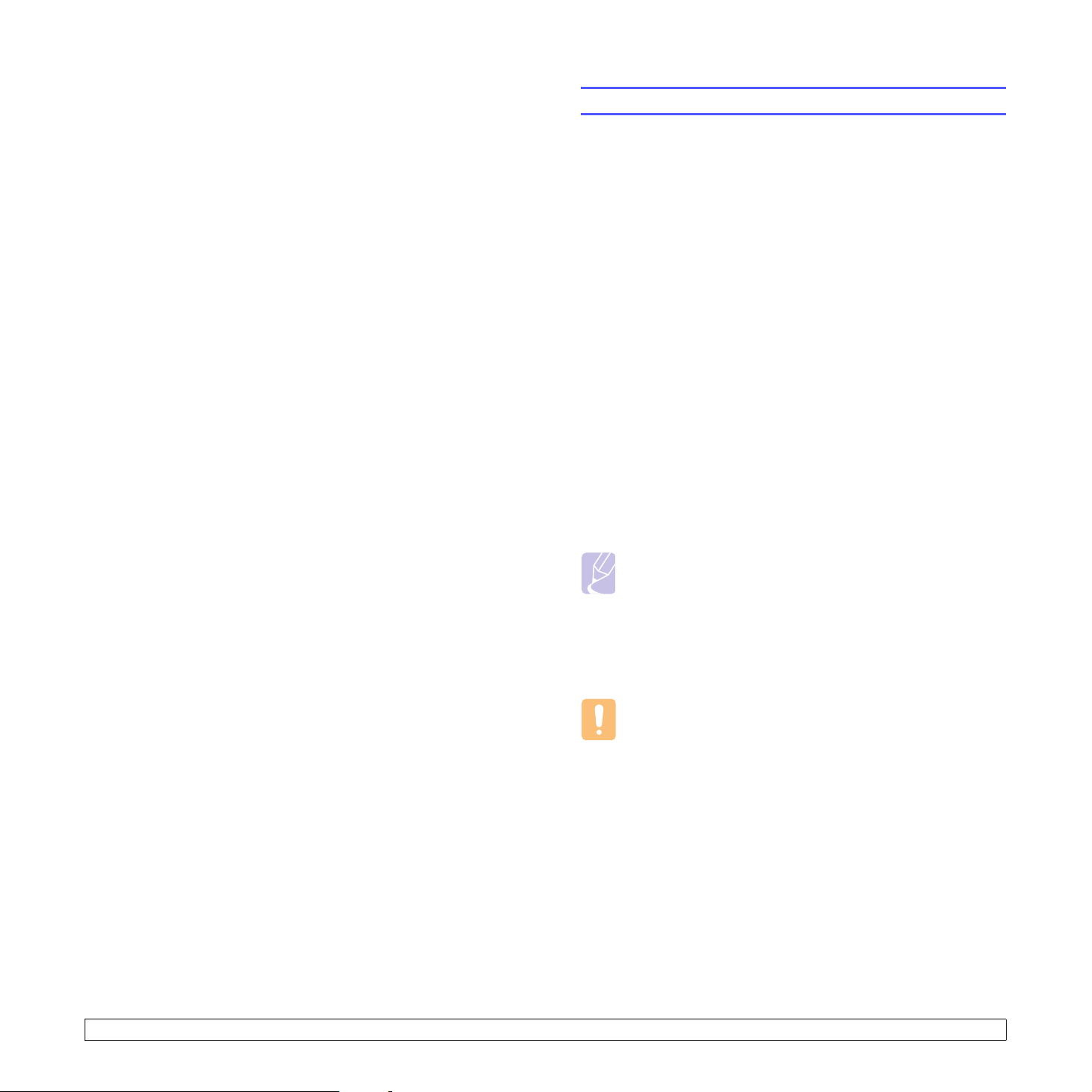
5 Loading print media
This chapter will help you understand the types of paper you can use
with your printer and how to properly load paper in the different paper
trays for the best print quality.
This chapter includes:
• Selecting print media
• Loading paper
• Knowing an output location
Selecting print media
You can print on a variety of print media, such as plain paper, envelopes,
labels, and transparencies. Always use print media that meet the
guidelines for use with your printer. Print media that does not meet the
guidelines outlined in this user’s guide may cause the following
problems:
• Poor print quality
• Increased paper jams
• Premature wear on the printer
Properties, such as weight, composition, grain, and moisture content,
are important factors that affect the printer’s performance and the output
quality. When you choose print media, consider the following:
• Desired outcome: The print media you choose should be appropriate
for your project.
• Size: You can use any size print media that fits easily within the paper
adjusters of the paper tray.
• Weight: Your printer supports print media weights as follows:
- 16 to 43 lb (60 to 163 g/m
- 20 to 24 lb (75 to 90 g/m
• Brightness: Some print media are whiter than others and produce
sharper, more vibrant images.
• Surface smoothness: The smoothness of the print media affects how
crisp the printing looks on the paper.
2
) for the standard tray and manual tray
2
) for the manual duplex printing
Notes
• Some print media may meet all of the guidelines in this section
and still not produce satisfactory results. This may be the
result of improper handling, unacceptable temperature and
humidity levels, or other variables over which Samsung has no
control.
• Before purchasing large quantities of print media, ensure that
it meets the requirements specified in this user’s guide.
Caution
• Using print media that does not meet these specifications may
cause problems, requiring repairs. Such repairs are not
covered by Samsung’s warranty or service agreements.
5.1 <
Loading print media>
Page 21
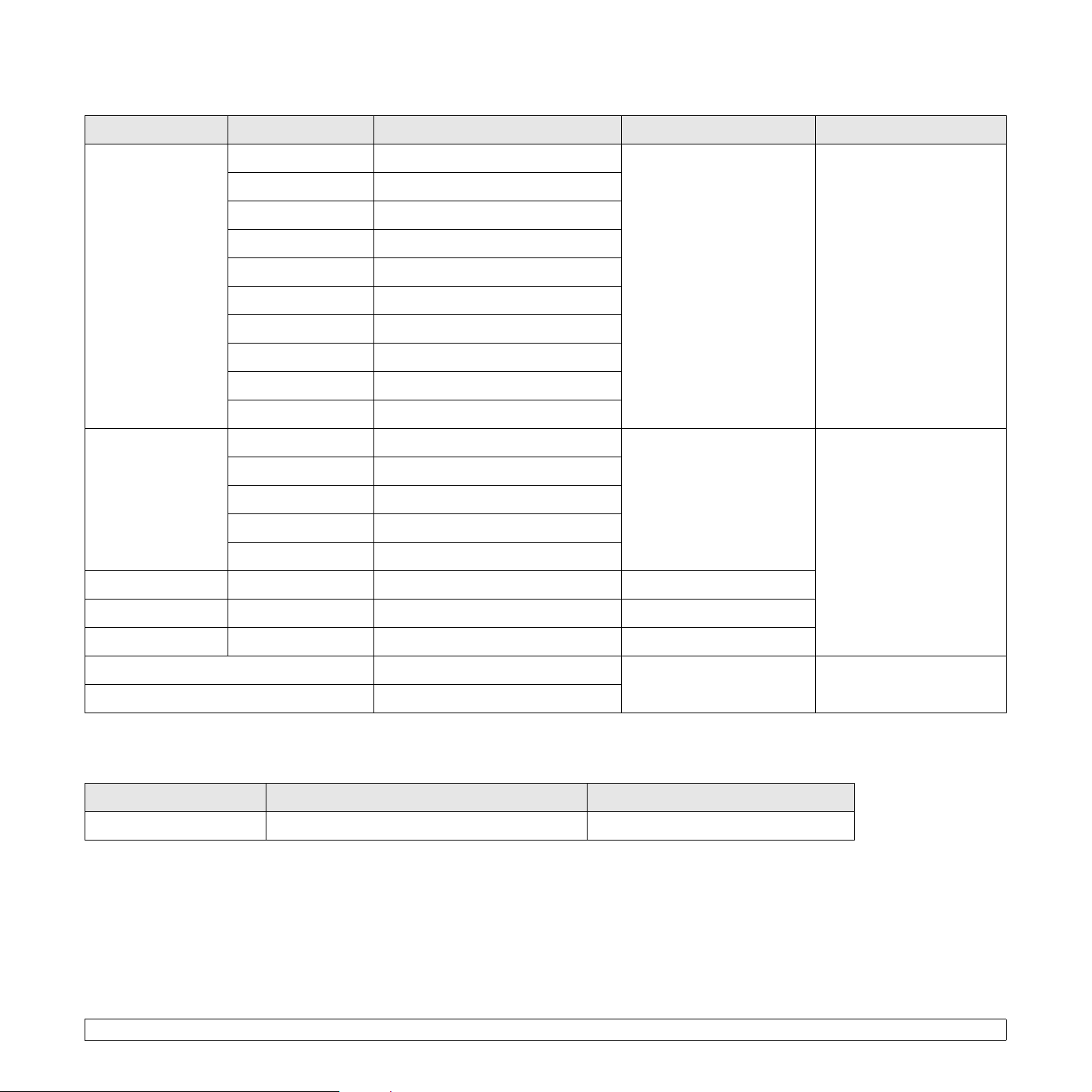
Supported sizes of paper
Type Size Dimensions Weight Capacity
Plain paper Letter 216 x 279 mm (8.5 x 11 inches) • 16 to 24 lb (60 to 90 g/m2)
for the tray with multi-pages
Legal 216 x 356 mm (8.5 x 14 inches)
Folio 216 x 330.2 mm (8.5 x 13 inches)
Oficio 216 x 343 mm (8.5 x 13.5 inches)
feeding
• 16 to 43 lb (60 to 163 g/m
for the tray with single page
feeding and the manual
tray
A4 210 x 297 mm (8.27 x 11.69 inches)
JIS B5 182 x 257 mm (7.18 x 10.12 inches)
ISO B5 176 x 250 mm (6.93 x 9.84 inches)
Executive 184.2 x 266.7 mm (7.25 x 10.5 inches)
A5 148.5 x 210 mm (5.85 x 8.27 inches)
A6 105 x 148.5 mm (4.13 x 5.85 inches)
2
Envelope Envelope Monarch 98.4 x 190.5 mm (3.88 x 7.5 inches) 20 to 24 lb (75 to 90 g/m
) 1 sheet of paper for the
Envelope No.10 105 x 241 mm (4.12 x 9.5 inches)
Envelope DL 110 x 220 mm (4.33 x 8.66 inches)
Envelope C5 162 x 229 mm (6.38 x 9.02 inches)
Envelope C6 114 x 162 mm (4.49 x 6.38 inches)
Transparency Letter, A4 Refer to the Plain paper section 37 to 39 lb (138 to 146 g/m
Labels Letter, A4 Refer to the Plain paper section 32 to 40 lb (120 to 150 g/m
Card stock Letter, A4 Refer to the Plain paper section 24 to 43 lb (90 to 163 g/m
2
2
2
)
• 250 sheets of 75 g/m
(20 lb) paper for the
standard tray
2
)
• 1 sheet of paper for the
manual tray
manual tray
)
)
a
2
Minimum size (custom) 76 x 127 mm (3 x 5 inches) 16 to 43 lb (60 to 163 g/m2) Refer to the above Capacity
sections
Maximum size (custom) 216 x 356 mm (8.5 x 14 inches)
a. Maximum capacity may differ depending on print media weight, thickness and environmental conditions.
Print media for manual duplex printing
Typ e Size Weight
2
Plain paper A4, Letter, Oficio, Legal, and Folio 20 to 24 lb (75 to 90 g/m
5.2 <
Loading print media>
)
Page 22
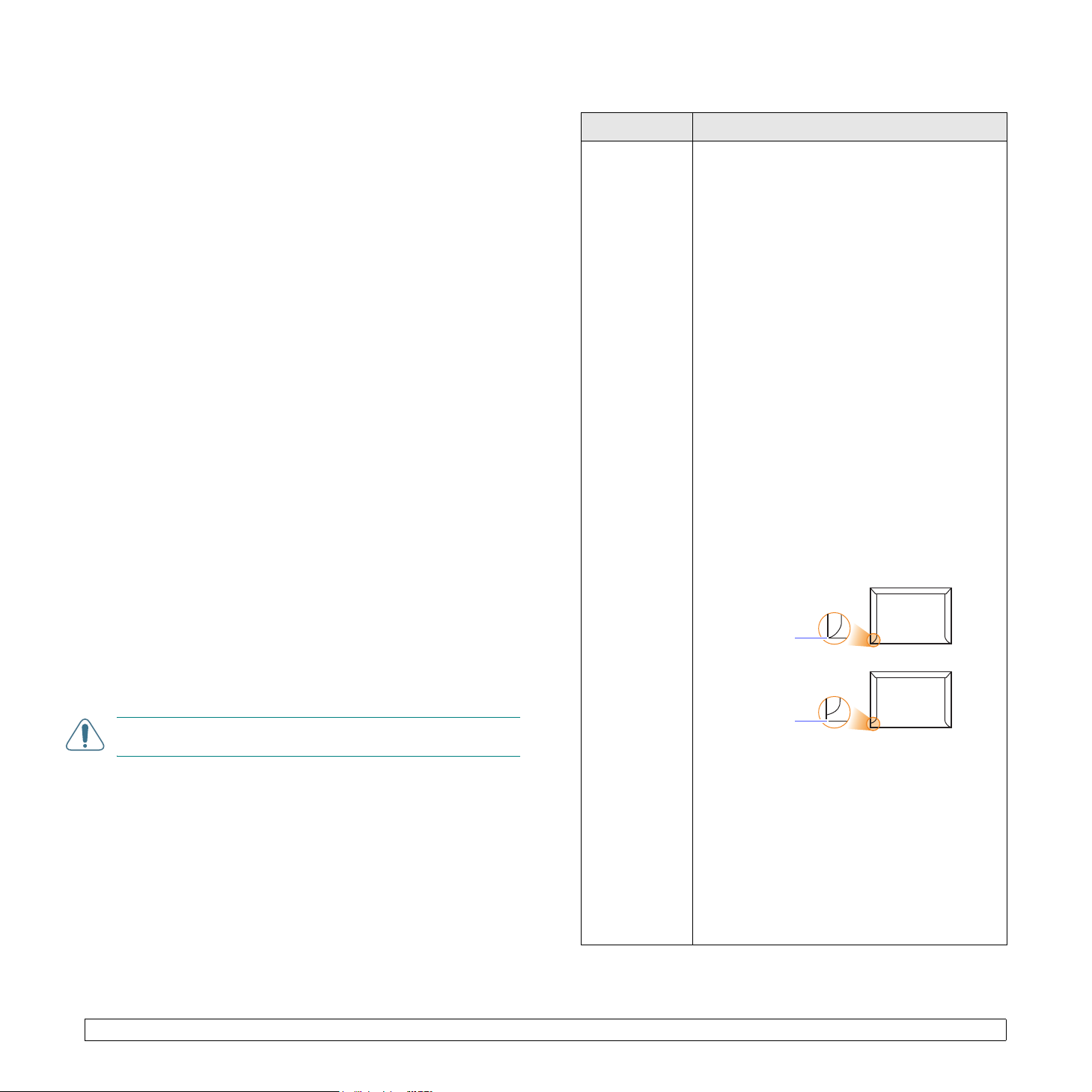
Guidelines for selecting and storing print media
Guidelines for special print media
When selecting or loading paper, envelopes, or other print media, keep
these guidelines in mind:
• Always use print media that conform with the specifications listed on
the next column.
• Attempting to print on damp, curled, wrinkled, or torn paper can cause
paper jams and poor print quality.
• For the best print quality, use only high quality copier grade paper
specifically recommended for use in laser printers.
• Avoid using the following print media types:
- Paper with embossed lettering, perforations, or a texture that is too
smooth or too rough
- Erasable bond paper
- Multi-paged paper
- Synthetic paper and thermally reactive paper
- Carbonless paper and Tracing paper.
• Use of these types of paper could result in paper jams, chemical
smells, and damage to your printer.
• Store print media in its ream wrapper until you are ready to use it.
Place cartons on pallets or shelves, not on the floor. Do not place
heavy objects on top of the paper, whether it is packaged or
unpackaged. Keep it away from moisture or other conditions that can
cause it to wrinkle or curl.
• Store unused print media at temperatures between 15
o
C and 30o C
(59o F to 86o F). The relative humidity should be between 10% and
70%.
• Store unused print media in a moisture-proof wrap, such as a plastic
container or bag, to prevent dust and moisture from contaminating
your paper.
• Load special print media types one sheet at a time through the
manual tray to avoid paper jams.
• To prevent print media, such as transparencies and label sheets, from
sticking together, remove them as they print out.
Type Guidelines
Envelopes • Successful printing on envelopes depends
upon the quality of the envelopes. When
selecting envelopes, consider the following
factors:
- Weight: The weight of the envelope paper
should not exceed 90 g/m
2
(24 lb) or jamming
may occur.
- Construction: Prior to printing, envelopes
should lie flat with less than 6 mm
(0.25 inches) curl, and should not contain air.
- Condition: Envelopes should not be wrinkled,
nicked, or otherwise damaged.
- Temperature: You should use envelopes that
are compatible with the heat and pressure of
the printer during operation.
• Use only well-constructed envelopes with sharp
and well creased folds.
• Do not use stamped envelopes.
• Do not use envelopes with clasps, snaps,
windows, coated lining, self-adhesive seals, or
other synthetic materials.
• Do not use damaged or poorly made
envelopes.
• Be sure the seam at both ends of the envelope
extends all the way to the corner of the
envelope.
Acceptable
CAUTION
: If you print 20 envelopes in succession, the surface
of the top cover may become hot. Please exercise caution.
5.3 <
Unacceptable
• Envelopes with a peel-off adhesive strip or with
more than one flap that folds over to seal must
use adhesives compatible with the printer’s
fusing temperature of 180° C (356° F) for
0.1 second. The extra flaps and strips might
cause wrinkling, creasing, or jams, and may
even damage the fuser.
• For the best print quality, position margins no
closer than 15 mm (0.6 inches) from the edges
of the envelope.
• Avoid printing over the area where the
envelope’s seams meet.
Loading print media>
Page 23
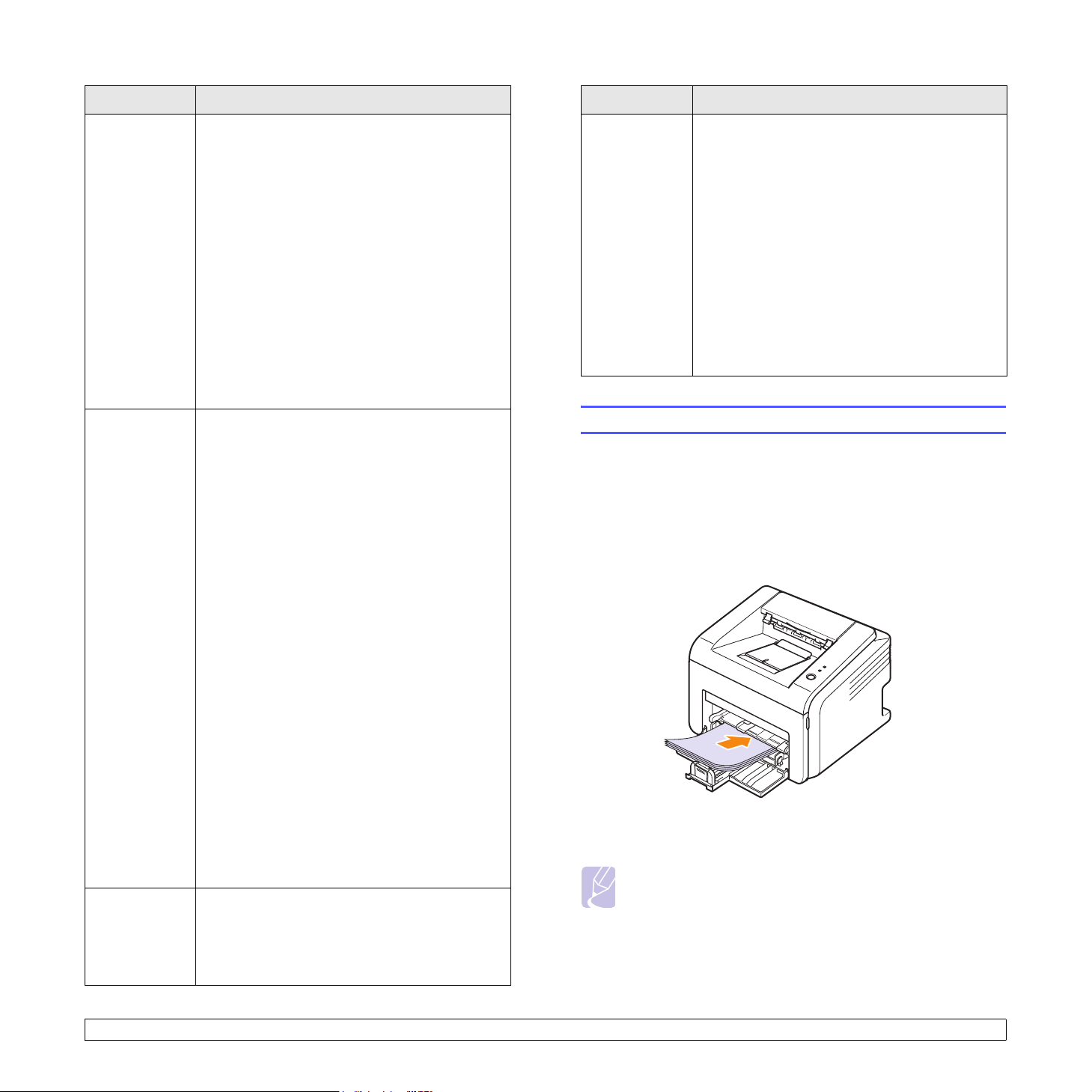
Type Guidelines
Type Guidelines
Transparencies • To avoid damaging the printer, use only
transparencies designed for use in laser
printers.
• Transparencies used in the printer must be able
to withstand 180° C (356° F), the printer’s
fusing temperature.
• Place them on a flat surface after removing
them from the printer.
• Do not leave them in the paper tray for long
periods of time. Dust and dirt may accumulate
on them, resulting in spotty printing.
• To avoid smudging caused by fingerprints,
handle them carefully.
• To avoid fading, do not expose printed
transparencies to prolonged sunlight.
• Ensure that transparencies are not wrinkled,
curled, or have any torn edges.
Labels • To avoid damaging the printer, use only labels
designed for use in laser printers.
• When selecting labels, consider the following
factors:
- Adhesives: The adhesive material should be
stable at 180° C (356° F), the printer’s fusing
temperature.
- Arrangement: Only use labels with no
exposed backing between them. Labels can
peel off sheets that have spaces between the
labels, causing serious jams.
- Curl: Prior to printing, labels must lie flat with
no more than 13 mm (5 inches) of curl in any
direction.
- Condition: Do not use labels with wrinkles,
bubbles, or other indications of separation.
• Make sure that there is no exposed adhesive
material between labels. Exposed areas can
cause labels to peel off during printing, which
can cause paper jams. Exposed adhesive can
also cause damage to printer components.
• Do not run a sheet of labels through the printer
more than once. The adhesive backing is
designed for only a single pass through the
printer.
• Do not use labels that are separating from the
backing sheet or are wrinkled, bubbled, or
otherwise damaged.
Card stock or
custom-sized
materials
• Do not print on print media smaller than 76 mm
(3 inches) wide or 127 mm (5 inches) long.
• In the software application, set margins at least
6.4 mm (0.25 inches) away from the edges of
the material.
Preprinted
paper
• Letterhead must be printed with heat-resistant
ink that will not melt, vaporize, or release
hazardous emissions when subjected to the
printer’s fusing temperature of 180° C (356° F)
for 0.1 second.
• Letterhead ink must be non-flammable and
should not adversely affect printer rollers.
• Forms and letterhead should be sealed in a
moisture-proof wrapping to prevent changes
during storage.
• Before you load preprinted paper, such as
forms and letterhead, verify that the ink on the
paper is dry. During the fusing process, wet ink
can come off preprinted paper, reducing print
quality.
Loading paper
Load the print media you use for the majority of your print jobs in the tray.
The tray can hold a maximum of 250 sheets of 75 g/m2 (20 lb) plain
paper.
Using the standard tray
To load paper, open the tray and load paper with the side to be printed
on facing up.
You can load letterhead paper with the design side face up. The top edge
of the sheet with the logo should be entered into the printer first.
Notes
• If you experience problems with paper feed, place one sheet at
a time in the manual tray.
• You can load previously printed paper. The printed side should
be facing down with an uncurled edge enter the printer first. If
you experience problems with paper feed, turn the paper
around. Note that the print quality is not guaranteed.
5.4 <
Loading print media>
Page 24
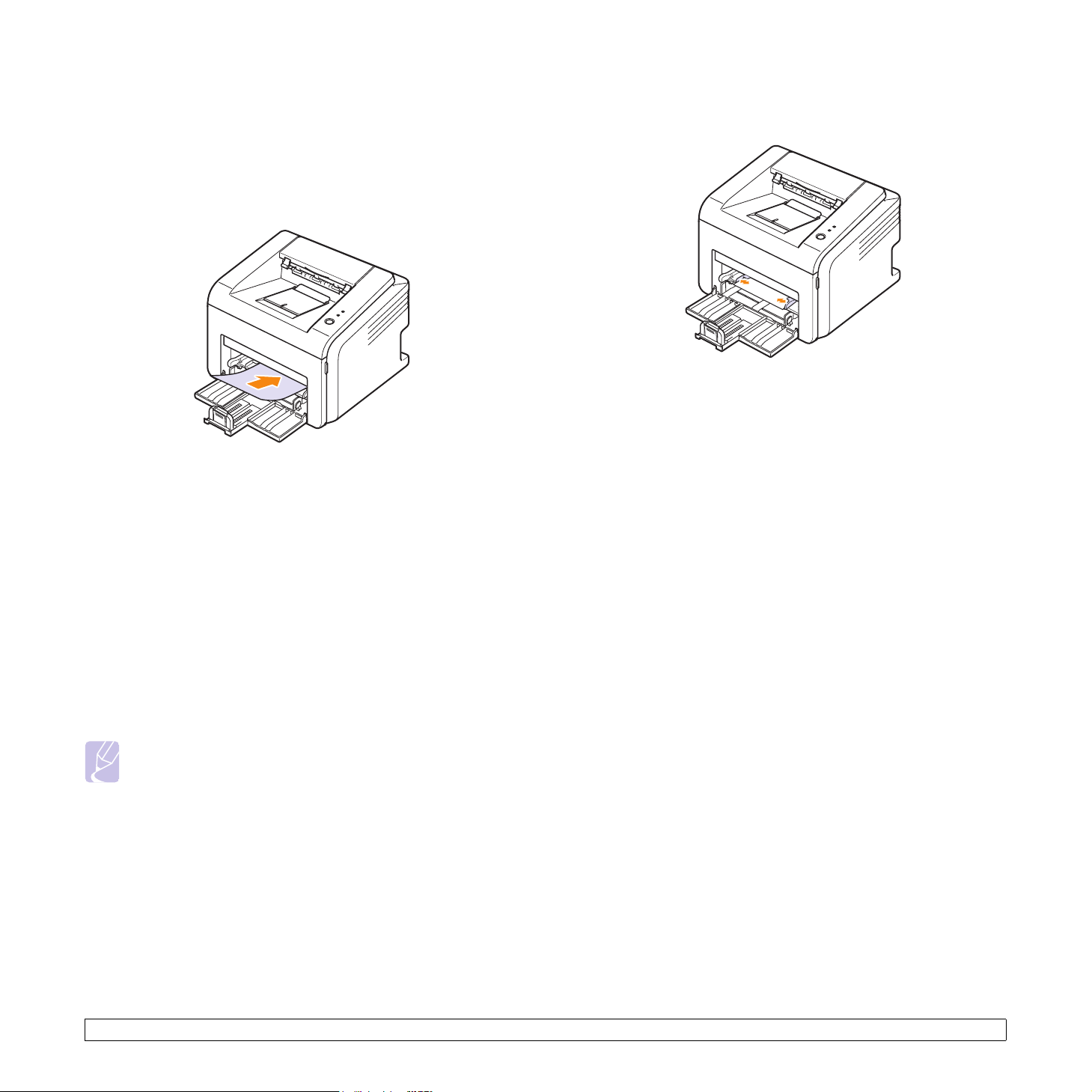
Using the manual tray
The manual tray can hold special sizes and types of print media, such as
transparency, postcard, note card, and envelope. It is useful for single
page printing on special print media.
To load paper in the manual tray:
1 Load one sheet of paper with the side to be printed on facing up.
Depending on the print media type you are using, keep the
following loading guidelines:
• Envelopes: Flap side down and with the stamp area on the top left
side.
• Transparencies: Print side up and the top with the adhesive strip
entering the printer first.
• Labels: Print side up and the top short edge entering the printer
first.
• Preprinted paper: Design side up and the top edge entering the
printer first.
• Card stock: Print side up and the short edge entering the printer
first.
• Previously printed paper: Previously printed side down and an
uncurled edge entering the printer first.
Note
• For transparency, hold it by the edges and avoid touching the
print side. Oils from your fingers can cause print quality
problems.
2 Adjust the manual tray paper width guides to the width of the paper.
Do not force too much, or the paper will bend, which could result in
a paper jam or skew.
3 When you print a document, set the paper source and type in the
software application. See the Software Section.
Tips on using the manual tray
• Load only one sheet of print media at a time in the manual tray.
• To prevent paper jams, do not add paper when there is still paper in
the manual tray. This also applies to the standard tray.
• Print media should be loaded face up with the top edge going into the
manual tray first and be placed in the center of the tray.
• Always load only the print media specified in page 5.2 to avoid paper
jams and print quality problems.
Using manual feed mode
You can manually load a sheet of print media in the manual tray if you
select Manual Feeder in the Source option from the Paper tab when
you change print settings to print a document. See the Software
Section. Manually loading paper can be helpful when you want to check
the print quality after each page is printed.
Load paper sheet-by-sheet in the manual tray, send print data to print the
first page, and press the Cancel button on the control panel to print each
following page.
5.5 <
Loading print media>
Page 25
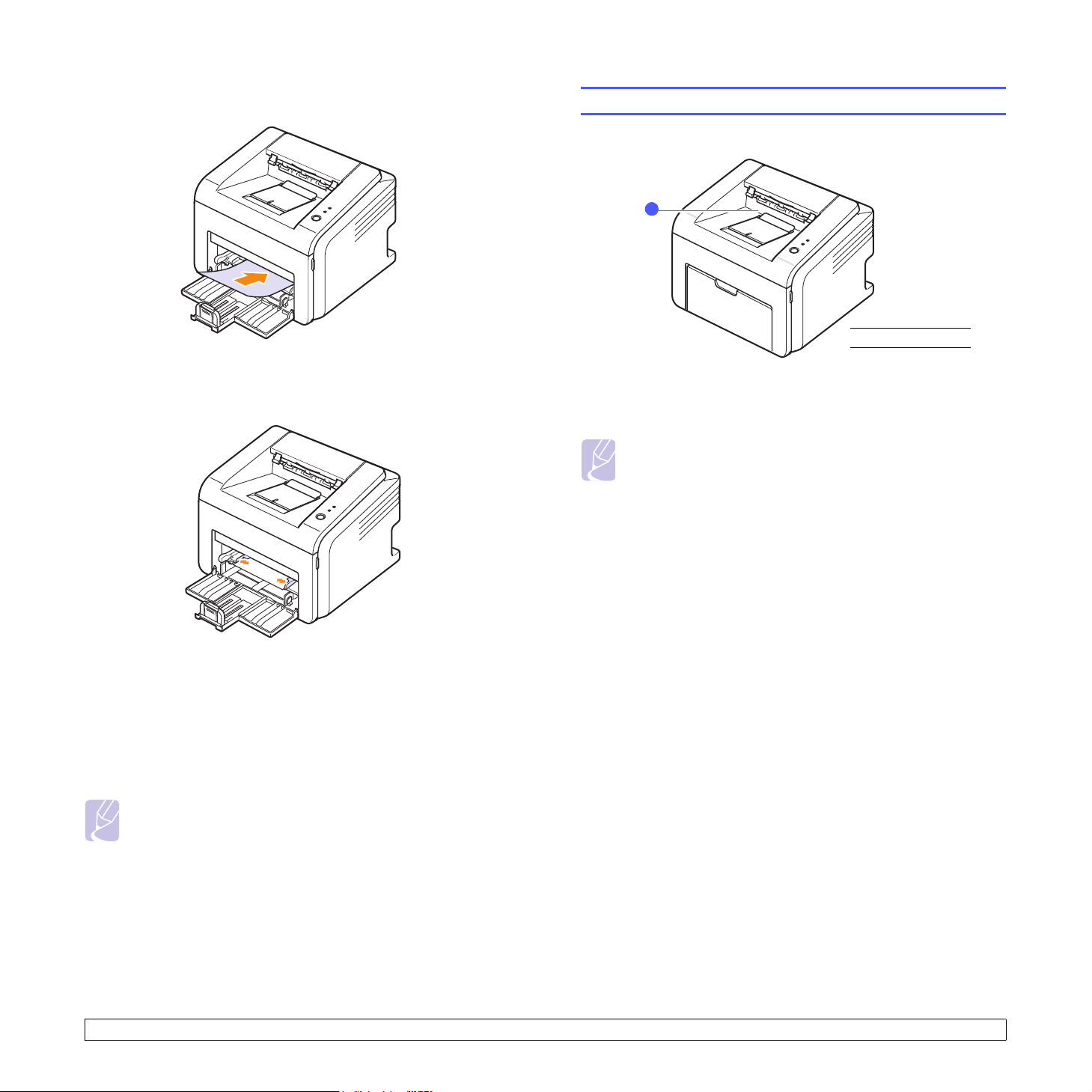
1 Load the paper in the manual tray with the side to be printed on
facing up.
2 Adjust the manual tray paper width guides to the width of the paper.
Do not force too much, or the paper will bend, which could result in
a paper jam or skew.
Knowing an output location
1
output tray
1
The output tray collects paper face down, in the order in which the sheets
were printed.
Note
• If you continuously print many pages, the surface of the output
tray may become hot. Be careful not to touch the surface, and
especially keep children away from the surface.
• The output tray can hold up to 100 sheets of 75 g/m2 (20 lb)
plain paper. Remove the pages so that the tray is not
overloaded.
3 When you print a document, set the paper source to Manual
Feeder and select the appropriate paper size and type in the
software application. See the Software Section.
4 Print a document.
5 Press the Cancel button.
The printer picks up the print media and prints.
Note
• If you do not press the Cancel button, after a pause the printer
will automatically pick the print media.
6 Insert the next sheet into the manual tray and press the Cancel
button.
Repeat this step for every page to be printed.
5.6 <
Loading print media>
Page 26
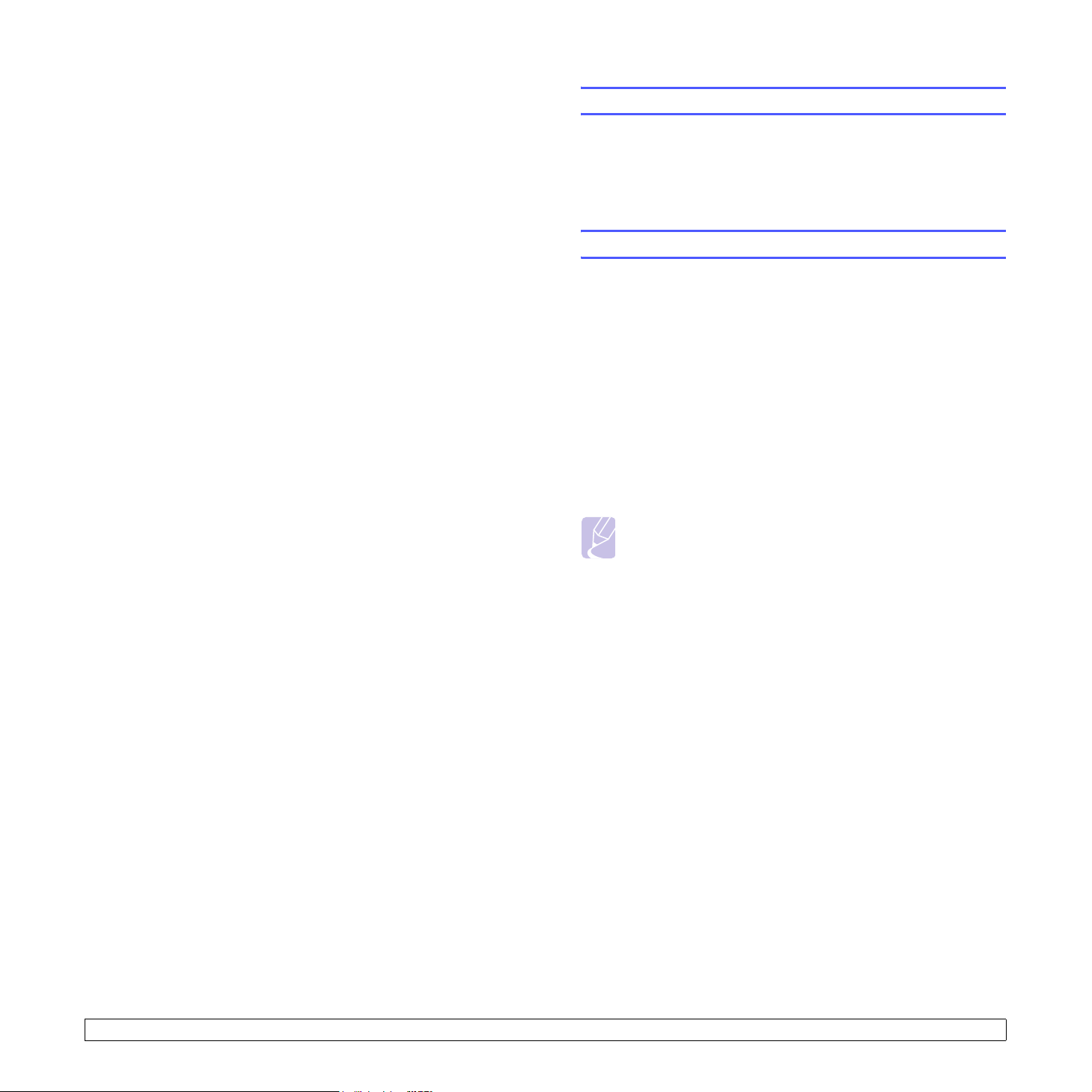
6 Basic printing
This chapter explains common printing tasks.
This chapter includes:
• Printing a document
• Canceling a print job
Printing a document
This printer allows you to print from various Windows, Macintosh, or
Linux applications. The exact steps for printing a document may vary
depending on the application you use.
For details about printing, see the Software Section.
Canceling a print job
If the print job is waiting in a print queue or print spooler, such as the
printer group in Windows, delete the job as follows:
1 Click the Windows Start button.
2 For Windows 98/Me/NT 4.0/2000, select Settings and then
Printers.
For Windows XP(32/64 bit)/2003, select Printers and Faxes.
3 Double-click the Samsung ML-2510 Series, Samsung ML-2570
Series, Samsung ML-2570 Series PCL 6 or Samsung ML-2570
Series PS icon.
4 From the Document menu, select
Me) or Cancel (Windows NT 4.0/2000/XP(32/64 bit)/2003).
Note
• You can access this window simply by double-clicking the
printer icon at the bottom right corner of the Windows desktop.
You can also cancel the current job by pressing the Cancel button on the
control panel of your printer.
Cancel Printing (Windows 98/
6.1 <
Basic printing>
Page 27

7 Ordering supplies and
accessories
This chapter provides information on the toner cartridge and accessory
that are available for your printer.
This chapter includes:
• Toner cartridge
• Accessory
• How to purchase
Toner cartridge
When the toner runs out, you can order the following type of toner
cartridge for your printer:
Type Yield
High yield Approx. 3,000 pages ML-2010D3
a. ISO 19752 5% coverage
a
Part number
Accessory
You can purchase and install the following accessory to your ML-2510
and ML-2570 printer:
Accessory Description Part number
Ethernet 10/100
Base TX
external wired
network
interface server
Allows you to connect
your printer to a network
environment using the
external wired network
server.
ML-00ND
How to purchase
To order Samsung-authorized supplies or accessories, contact your
local Samsung dealer or the retailer where you purchased your printer,
or visit www.samsungprinter.com
information on calling for technical support.
and select your country/region for
7.1 <
Ordering supplies and accessories>
Page 28

8 Maintenance
This chapter provides information for maintaining your printer and the
toner cartridge.
This chapter includes:
• Cleaning the printer
• Maintaining the toner cartridge
• Printing a configuration page
• Maintenance parts
Cleaning the printer
During the printing process, paper, toner, and dust particles can
accumulate inside the printer. This buildup can cause print quality
problems, such as toner specks or smearing.
Caution
• Cleaning the cabinet of the printer with cleaning materials
containing large amounts of alcohol, solvents, or other strong
substances can discolor or crack the cabinet.
Cleaning the outside of the printer
Clean the cabinet of the printer with a soft, lint-free cloth. You can
dampen the cloth slightly with water, but be careful not to let any water
drip onto or into the printer.
Cleaning the inside of the printer
1 Turn the printer off and unplug the power cord. Wait for the printer
to cool down.
2 Open the front cover and pull the toner cartridge out. Set it on a
clean flat surface.
8.1 <
Caution
• To prevent damage to the toner cartridge, do not expose it to
light for more than a few minutes. Cover it with a piece of
paper, if necessary.
• Do not touch the green surface underside of the toner
cartridge. Use the handle on the cartridge to avoid touching
this area.
Maintenance>
Page 29

3 Pull the manual tray out.
4 With a dry lint-free cloth, wipe away any dust and spilled toner from
the toner cartridge area and the toner cartridge cavity.
6 Reinsert the manual tray.
7 Hold the toner cartridge by the handle and slowly insert the
cartridge into the opening in the printer.
Tabs on the sides of the cartridge and corresponding grooves
within the printer will guide the cartridge into the correct position
until it locks into place completely.
Caution
• While cleaning the inside of the printer, be careful not to reach
too far into the printer. The fuser area may be hot.
5 Gently swab the long strip of glass (LSU) inside the top of the
cartridge and check for dirt or dust.
Note
• The long strip of glass is hard to locate.
8 Close the front cover. Make sure that the cover is securely closed.
9 Plug in the power cord and turn the printer on.
8.2 <
Maintenance>
Page 30

Maintaining the toner cartridge
Toner cartridge storage
To get the most from the toner cartridge, keep the following guidelines in
mind:
• Do not remove the toner cartridge from its package until ready for
use.
• Do not refill the toner cartridge. The printer warranty does not cover
damage caused by using a refilled cartridge.
• Store toner cartridge in the same environment as the printer.
• To prevent damage to the toner cartridge, do not expose it to light for
more than a few minutes.
Expected cartridge life
The life of the toner cartridge depends on the amount of toner that print
jobs require. When printing text at ISO 19752 5% coverage, a new toner
cartridge lasts an average of 3,000 pages. (The original toner cartridge
supplied with the printer lasts an average of 1,000 pages.) The actual
number may also be different depending on the print density of the
pages you print on, and the number of pages may be affected by
operating environment, printing interval, print media type, and print
media size. If you print a lot of graphics, you may need to change the
cartridge more often.
Redistributing toner cartridge
When the toner cartridge is near the end of its life span:
• White streaks and light printing occur.
• The Smart Panel program window appears on the computer.
•The Error LED blinks red.
If this happens, you can temporarily reestablish print quality by
redistributing the remaining toner in the cartridge. In some cases, white
streaks or light printing will still occur even after you have redistributed
the toner.
Caution
• Avoid reaching too far into the printer. The fuser area may be
hot.
• To prevent damage to the toner cartridge, do not expose it to
light for more than a few minutes. Cover it with a piece of
paper, if necessary.
• Do not touch the green surface underside of the toner
cartridge. Use the handle on the cartridge to avoid touching
this area.
3 Thoroughly shake the cartridge 5 or 6 times to distribute the toner
evenly inside the cartridge.
Caution
• If toner gets on your clothing, wipe it off with a dry cloth and
wash clothing in cold water. Hot water sets toner into fabric.
4 Hold the toner cartridge by the handle and slowly insert the
cartridge into the opening in the printer.
Tabs on the sides of the cartridge and corresponding grooves
within the printer will guide the cartridge into the correct position
until it locks into place completely.
1 Open the front cover.
2 Pull the toner cartridge out.
8.3 <
5 Close the front cover. Make sure that the cover is securely closed.
Note
• At this stage, if you need to replace the toner cartridge, see
page 8.4.
Maintenance>
Page 31

Replacing the toner cartridge
When the toner is completely empty or the toner cartridge reachde the
end of its life span:
• The Smart Panel program window appears on the computer.
•The Error LED blinks red.
At this stage, the toner cartridge needs to be replaced. For toner
cartridge ordering information, see page 7.1.
1 Open the front cover.
5 Remove the paper protecting the toner cartridge by pulling the
packing tape.
2 Pull the old toner cartridge out.
3 Remove the new toner cartridge from its bag.
Caution
• Do not use sharp objects, such as a knife or scissors, to open
the toner cartridge package. They might scratch the drum of
the cartridge.
Note
• Refer to the helpful pictures on the cartridge wrapping paper.
Caution
• If toner gets on your clothing, wipe it off with a dry cloth and
wash clothing in cold water. Hot water sets toner into fabric.
• To prevent damage to the toner cartridge, do not expose it to
light for more than a few minutes. Cover it with a piece of
paper, if necessary.
• Do not touch the green surface underside of the toner
cartridge. Use the handle on the cartridge to avoid touching
this area.
6 Hold the toner cartridge by the handle and slowly insert the
cartridge into the opening in the printer.
Tabs on the sides of the cartridge and corresponding grooves
within the printer will guide the cartridge into the correct position
until it locks into place completely.
4 Thoroughly shake the cartridge 5 or 6 times to distribute the toner
evenly inside the cartridge.
Thoroughly shake the cartridge to assure maximum copies per
cartridge.
8.4 <
7 Close the front cover. Make sure that the cover is securely closed.
Maintenance>
Page 32

Printing a configuration page
You can print a configuration page to view current printer settings, or to
help troubleshoot printer problems.
Press and hold the Cancel button for about 5 seconds.
A configuration page prints out.
Maintenance parts
To avoid print quality and paper feed problems resulting from worn parts
and to maintain your printer in top working condition, the following items
will need to be replaced when the specified number of pages have been
printed or when the life span of each item has expired.
Items Yield (Average)
Transfer roller Approx. 50,000 pages
Fuser unit Approx. 50,000 pages
Pick-up roller Approx. 50,000 pages
Samsung highly recommends that an authorized service provider, dealer
or the retailer where you bought the printer replaces the items.
8.5 <
Maintenance>
Page 33

9 Troubleshooting
Clearing paper jams
This chapter provides helpful information for what to do if you encounter
an error while using your printer.
This chapter includes:
• Clearing paper jams
• Troubleshooting checklist
• Understanding the LEDs
• Solving general printing problems
• Solving print quality problems
• Common Windows problems
• Common PostScript problems
• Common Linux problems
• Common Macintosh problems
Note
• When removing paper that is jammed in the printer, if possible
always pull the paper in the direction that it normally moves so
as not to damage internal components. Always pull firmly and
evenly; do not jerk the paper. If the paper tears, ensure that all
fragments of paper are removed; otherwise a jam will occur
again.
When a paper jam occurs, the Error LED lights red. Open and close the
front cover. The jammed paper automatically exits the printer.
In the paper feed area
In the standard tray
1 Remove the jammed paper by gently pulling it straight out. Make
sure that all of the paper is properly aligned in the standard tray.
9.1 <
If the paper does not move when you pull, or if you do not see the
paper in this area, check the fuser area around the toner cartridge.
See page 9.2.
2 Open and close the front cover to resume printing the document
from failed pages.
Troubleshooting>
Page 34

In the manual tray
1 Remove the jammed paper in the manual tray by gently pulling it
straight out.
If the paper does not move when you pull, or if you do not see the
paper in this area, check the fuser area around the toner cartridge.
See page 9.2.
2 Open and close the front cover to resume printing the document
from failed pages.
Caution
• To prevent damage to the toner cartridge, do not expose it to
light for more than a few minutes. Cover it with a piece of
paper, if necessary.
• Do not touch the green surface underside of the toner
cartridge. Use the handle on the cartridge to avoid touching
this area.
2 If necessary, pull the manual tray out.
3 Remove the jammed paper by gently pulling it out.
Around the toner cartridge
Note
• The fuser area is hot. Be careful when removing paper from
the printer.
1 Open the front cover and pull the toner cartridge out.
If you do not see the jammed paper or if there is any resistance
removing the paper, stop pulling and go to the paper exit area. See
page 9.3.
4 If necessary, reinsert the manual tray.
5 Replace the toner cartridge and close the front cover. Printing
automatically resumes.
9.2 <
Troubleshooting>
Page 35

In the paper exit area
1 Open and close the front cover. The jammed paper is automatically
ejected from the printer.
2 Gently pull the jammed paper out of the output tray.
If you do not see the jammed paper or if there is any resistance
when you pull, stop pulling and go to the next step.
3 Open the top cover and inner cover.
Caution
• When removing the jammed paper, be careful not to touch the
heat roller (located underneath the inner cover). It is hot and
could cause burns!
• The top and inner cover themselves may also be hot due to
the heat roller. Allows the printer to cool before opening the
covers.
4 Loosen the jammed paper if it is caught in the heat roller. Then
gently pull the jammed paper out.
5 Close the inner cover and top cover. Printing automatically
resumes.
Tips for avoiding paper jams
By selecting the correct print media types, most paper jams can be
avoided. When a paper jam occurs, follow the steps outlined on page
9.1.
• Follow the procedures on page 5.4. Ensure that the adjustable guides
are positioned correctly.
• Do not overload the tray.
• Do not remove paper from the tray while your printer is printing.
• Flex, fan, and straighten paper before loading.
• Do not use creased, damp, or highly curled paper.
• Do not mix paper types in the tray.
• Use only recommended print media. See page
• Ensure that the recommended print side of print media is facing up in
the tray.
5.1
.
9.3 <
Troubleshooting>
Page 36

Troubleshooting checklist
Understanding the LEDs
If the printer is not working properly, consult the following checklist. If the
printer does not pass a step, follow the corresponding suggested
solutions.
Condition Suggested solutions
Make sure that the
Online LED on the
control panel lights
green.
Print a demo page
to verify that the
printer is feeding
paper correctly. See
page 2.1.
Check the demo
page to see if it
printed correctly.
Print a short
document from a
software application
to verify that the
computer and
printer are
connected and are
communicating
correctly.
If completing the
checklist does not
resolve the printer
problem, check the
following
troubleshooting
sections.
• If the Online LED is off, check the power
cord connection. Check the power switch.
Check the power source by plugging the
power cord into another outlet.
• If a demo page does not print, check the
paper supply in the tray.
• If the paper jams in the printer, see page
9.1.
If there is a print quality problem, see page
9.7.
• If the page does not print, check the cable
connection between the printer and the
computer.
• Check the print queue or print spooler to
see if the printer has been paused.
• Check the software application to ensure
that you are using the proper printer driver
and communication port. If the page is
interrupted during printing, see page 9.5.
• “Understanding the LEDs” on page 9.4.
• “Solving general printing problems” on
page 9.5.
• “Common Windows problems” on page
9.9.
• “Common PostScript problems” on page
9.9.
• “Common Linux problems” on page 9.10.
• “Common Macintosh problems” on page
9.10.
LED Status Description
Error Red On • A paper jam has occurred. To
solve the problem, see page 9.1.
• The cover is open. Close the
cover.
• There is no paper in the tray.
Load paper in the tray.
• The printer has stopped printing
due to a major error.
• The toner cartridge is not
installed. Install the toner
cartridge.
• Your system has some
problems. If this problem occurs,
contact your service
representative.
Blinking • A minor error is occurring and
the printer is waiting for the error
to be cleared. When the problem
is cleared, the printer resumes
printing.
• The toner cartridge is low. Order
a new toner cartridge. You can
temporarily improve print quality
by redistributing the toner. See
page 8.3.
• The toner is totally exhausted.
Remove the old toner cartridge
and install a new one. See page
8.4.
• The toner cartridge reached the
end of its life.
Online Green On • The printer is in power save
mode.
• The printer is on-line and can
receive data from the computer.
9.4 <
Blinking • Blinks slowly indicates that the
printer is receiving data from the
computer.
• Blinks quickly indicates that the
printer is printing data.
Troubleshooting>
Page 37

Solving general printing problems
Condition Possible cause Suggested solutions
For problems with the operation of your printer, refer to the table for
suggested solutions.
Condition Possible cause Suggested solutions
The printer
does not
print.
The printer is not
receiving power.
The printer is not
selected as the
default printer.
The printer cover
is not closed.
Paper is jammed. Clear the paper jam. See page
No paper is
loaded.
The toner
cartridge is not
installed.
The printer may
be in manual feed
mode and out of
paper.
The connection
cable between
the computer and
the printer is not
connected
properly.
The connection
cable between
the computer and
the printer is
defective.
The port setting is
incorrect.
Check the power cord
connections. Check the power
switch and the power source.
Select Samsung ML-2510
Series,
Series
Series
2570 Series
printer.
Close the printer cover.
9.1.
Load paper. See page 5.4.
Install the toner cartridge.
Add paper to the manual tray,
and press the Cancel button
on the control panel.
Disconnect the printer cable
and reconnect it.
If possible, attach the cable to
another computer that is
working properly and try to print
a document. You can also try
using a different printer cable.
Check the Windows printer
setting to make sure that the
print job is sent to the correct
port. If the computer has more
than one port, make sure that
the printer is attached to the
correct one.
Samsung ML-2570
,
Samsung ML-2570
PCL 6 or
Samsung ML-
PS as your default
The printer
does not
print.
(Continued)
Printer
selects print
media from
the wrong
paper
source.
Paper does
not feed into
the printer.
Print job is
extremely
slow.
The printer may
be configured
incorrectly.
The printer driver
may be
incorrectly
installed.
The printer is
malfunctioning.
The paper source
selection in the
printer properties
may be incorrect.
Paper has not
been loaded
correctly.
There is too much
paper in the tray.
The paper is too
thick.
The job may be
very complex.
Check the printer properties to
ensure that all of the print
settings are correct.
Reinstall the printer driver; See
the Software Section. Try
printing a test page.
Check the LEDs on the control
panel to determine if the printer
is indicating a system error.
For many software
applications, the paper source
selection is found under the
Paper tab within the printer
properties. Select the correct
paper source. See the
Software Section.
Remove paper from the tray
and reload it correctly.
Check that the adjustable
guides are set correctly.
Remove excess paper from the
tray.
Use only paper that meets
printer specifications.
Reduce the complexity of the
page(s) or try adjusting the
print quality settings.
To adjust the print quality
settings, reduce the resolution.
If you have set the resolution to
1200 dpi (Best), change it to
600 dpi (Normal). See the
Software Section.
Change the port setting to the
USB or network port to improve
print speed.
Your printer prints A4-sized
paper at 24 ppm and lettersized paper at 25 ppm.
9.5 <
Troubleshooting>
Page 38

Condition Possible cause Suggested solutions
Condition Possible cause Suggested solutions
Print job is
extremely
slow.
(Continued)
Half the page
is blank.
If using Windows
98/Me, the
Spooling Setting
may be set
incorrectly.
The computer
may have
insufficient
random-access
memory (RAM).
The page layout
is too complex.
The page
orientation setting
may be incorrect.
The paper size
and the paper
size settings do
not match.
From the
Settings and
click the Samsung ML-2510
Series,
Series
Series
2570 Series PS
choose Properties, click the
Details tab, and then choose
the Spool Settings button.
Select the desired spool
setting.
Simplify the page layout and
remove any unnecessary
graphics from the document.
Simplify the page layout and
remove any unnecessary
graphics from the document.
Change the page orientation in
your application. See the
Software Section.
Ensure that the paper size in
the printer driver settings
matches the paper in the tray.
Or, ensure that the paper size
in the printer driver settings
matches the paper selection in
the software application
settings you use.
Start
menu, choose
Printers
Samsung ML-2570
,
Samsung ML-2570
PCL 6, or
. Right-
Samsung ML-
printer icon,
The printer
prints, but
the text is
wrong,
garbled, or
incomplete.
Pages print,
but are
blank.
The printer cable
is loose or
defective.
The wrong printer
driver was
selected.
The software
application is
malfunctioning.
The operating
system is
malfunctioning.
The toner
cartridge is
defective or out of
toner.
The file may have
blank pages.
Disconnect and reconnect the
printer cable. Try a print job that
you have already printed
successfully. If possible, attach
the cable and printer to another
computer and try a print job
that you know works. Finally,
try a new printer cable.
Check the application’s printer
selection menu to ensure that
your printer is selected.
Try printing a job from another
application.
If printing from Windows (any
version), exit to a DOS prompt
and verify functionality with the
following command: At a C:\
prompt, type Dir LPT1, and
press
Enter
. (This assumes
you are connected to LPT1.)
Exit Windows and reboot the
computer. Turn the printer off
and then back on again.
Redistribute the toner
cartridge. See page 8.3.
If necessary, replace the toner
cartridge. See page 8.4.
Check the file to ensure that it
does not contain blank pages.
The paper
keeps
jamming.
There is too much
paper in the tray.
An incorrect type
of paper is being
used.
There may be
debris inside the
printer.
Remove excess paper from the
tray.
If printing on special print
media, use the manual tray.
Use only paper that meets
printer specifications.
If printing on special print
media, use the manual tray.
Open the front cover and
remove the debris.
9.6 <
The
illustrations
print
incorrectly in
Adobe
Illustrator.
Troubleshooting>
Some parts, such
as the controller
or the board, may
be defective.
The setting in the
software
application is
wrong.
Contact a service
representative.
Select Download as Bitmap in
the
Advanced Options
of the graphic properties. Print
the document again.
window
Page 39

Solving print quality problems
Condition Suggested solutions
Dirt inside of the printer or improper paper loading may reduce print
quality. See the table below to troubleshoot problems.
Condition Suggested solutions
Light or faded
print
Toner spots • The paper may not meet specifications (for
Dropouts If generally rounded, faded areas occur
If a vertical white streak or faded area appears
on the page:
• The toner supply is low. You may be able to
temporarily extend the toner cartridge life. See
page 8.3. If this does not improve print quality,
install a new toner cartridge.
• The paper may not meet paper specifications
(for example, the paper is too moist or too
rough). See page 5.3.
• If the entire page is light, the print resolution
setting is too light or toner save mode is on.
Adjust the print resolution and toner save
mode in the printer properties. See the
Software Section.
• A combination of faded or smeared defects
may indicate that the printer needs cleaning.
See page 8.1.
• The surface of LSU may be dirty. Clean the
LSU. See page 8.2.
example, the paper is too moist or too rough).
See page 5.3.
• The transfer roller or paper path may be dirty.
See page 8.1.
randomly on the page:
• A single sheet of paper may be defective. Try
reprinting the job.
• The moisture content of the paper is uneven
or the paper has moist spots on its surface.
Try a different brand of paper. See page 5.3.
• The paper lot is bad. The manufacturing
processes can cause some areas to reject
toner. Try a different kind or brand of paper.
• The toner cartridge may be defective. See
“Vertical repetitive defects” on the next
column.
• If these steps do not correct the problems,
contact a service representative.
Vertical lines If black vertical streaks appear on the page:
• The drum inside the toner cartridge has
probably been scratched. Install a new toner
cartridge. See page 8.4.
If white vertical streaks appear on the page:
• The surface of the LSU part inside the printer
may be dirty. Clean the LSU. See page 8.2.
Gray
background
Toner smear • Clean the inside of the printer. See page 8.1.
Vertical
repetitive
defects
If the amount of background shading becomes
unacceptable, the procedures below may fix the
problem.
• Change to lighter weight pages. See page 5.3.
• Check the printer’s environment; low humidity
(lower than 20% RH) or high humidity (higher
than 80% RH) conditions can increase the
amount of background shading.
• Remove the old toner cartridge and install a
new one. See page 8.4.
• Check the paper type and quality. See page
5.2.
• Remove the toner cartridge and install a new
one. See page 8.4.
If marks repeatedly appear on the printed side of
the page at even intervals:
• The toner cartridge may be damaged. If a
repetitive mark occurs on the page, install a
new toner cartridge. See page 8.4.
• Parts of the printer may have toner on them. If
the defects occur on the back of the page, the
problem will likely correct itself after a few
more pages.
• The fusing assembly may be damaged.
Contact a service representative.
9.7 <
Troubleshooting>
Page 40

Condition Suggested solutions
Condition Suggested solutions
Background
scatter
Misformed
characters
Page skew • Ensure that the paper is loaded properly.
Curl or wave • Ensure that the paper is loaded properly.
Background scatter results from bits of toner
distributed on the printed page.
• The paper may be too damp. Try printing with
a different batch of paper. Do not open
packages of paper until necessary so that the
paper does not absorb too much moisture.
• If background scatter occurs on an envelope,
change the printing layout to avoid printing
over areas that have overlapping seams on
the reverse side. Printing on seams can cause
problems.
• If background scatter covers the entire
surface area of a printed page, adjust the print
resolution through your software application or
via the printer properties window.
• If characters are improperly formed and
producing hollowed images, the paper stock
may be too slick. Try a different paper. See
page 5.3.
• Check the paper type and quality. See page
5.2.
• Ensure that the paper is loaded correctly and
the adjustable guides are not too tight or too
loose against the paper stack.
• Check the paper type and quality. Both high
temperature and humidity can cause paper
curl. See page 5.2.
• Turn over the stack of paper in the tray. Also
try rotating the paper 180° in the tray.
Wrinkles or
creases
Back of
printouts are
dirty
Solid black
pages
Loose toner • Clean the inside of the printer.
Character voids Character voids are white areas within
• Ensure that the paper is loaded properly.
• Check the paper type and quality. See page
5.2.
• Turn over the stack of paper in the tray. Also
try rotating the paper 180° in the tray.
• The transfer roller may be dirty. See page 8.1.
• Check for leaking toner. Clean the inside of
the printer.
• The toner cartridge may not be installed
properly. Remove the cartridge and reinsert.
• The toner cartridge may be defective and
need replacing. Install a new toner cartridge.
• The printer may require repair. Contact a
service representative.
• Check the paper type and quality. See page
5.2.
• Install a new toner cartridge. See page 8.4.
• If the problem persists, the printer may require
repair. Contact a service representative.
characters that should be solid black:
• If you are using transparencies, try another
type of transparency. Because of the
composition of the transparency, some
character voids may be normal.
• You may be printing on the wrong surface on
the paper. Turn over the paper in the tray.
• The paper may not meet paper specifications.
See page 5.3.
9.8 <
Troubleshooting>
Page 41

Condition Suggested solutions
Condition Suggested solutions
Horizontal
stripes
Curl If the printed paper is curled or paper does not
An unknown
image repetitively
appears on a
next few sheets
or loose toner,
light print or
contamination
occurs.
If horizontally aligned black streaks or smears
appear:
• The toner cartridge may be installed
improperly. Remove the cartridge and
reinsert.
• The toner cartridge may be defective. Install a
new toner cartridge. See page 8.4.
• If the problem persists, the printer may require
repair. Contact a service representative.
feed into the printer:
• Turn over the stack of paper in the tray. Also
try rotating the paper 180° in the tray.
Your printer is probably being used at an altitude
of 2,500 m (8,200 ft) or above.
The high altitude may affect the print quality
such as loose toner or light imaging. You can set
this option through Printer Settings Utility or
Printer Tab in printer driver’s properties. Refer
to the Software Section for details.
Common Windows problems
Condition Suggested solutions
“File in Use”
message appears
during installation.
“Error Writing to
LPTx” message
appears.
“General Protection
Fault”, “Exception
OE”, “Spool32”, or
“Illegal Operation”
messages appear.
Exit all software applications. Remove all
software from the StartUp Group, then restart
Windows. Reinstall the printer driver.
• Ensure that the cables are connected
correctly and the printer is on.
• If bi-directional communication is not turned
on in the driver, it will also cause this
message.
Close all other applications, reboot Windows,
and try printing again.
“Fail To Print,” “A
printer timeout error
occurred,”
messages appear.
These messages may appear during printing.
Just keep waiting until the printer finishes
printing. If the message appears in standby
mode or after printing has been completed,
check the connection and/or whether an error
has occurred.
Note
• Refer to Microsoft Windows 98/Me/NT 4.0/2000/XP(32/64 bit)/
2003 User’s Guide that came with your PC for further
information on Windows error messages.
Common PostScript problems
The following situations are PostScript language specific and may occur
when several printer languages are being used.
Note
• To receive a printed or screen displayed message when
PostScript errors occur, open the Print Options window and
click the desired selection next to the PostScript errors section.
Condition Possible cause Suggested solutions
PostScript file
can not be
printed.
“Limit Check
Error” message
appears.
A PostScript
error page
prints.
When print a
document in
Macintosh with
Acrobat R eader
6.0 or higher,
colors print
incorrectly.
The PostScript
driver may not
be installed
correctly.
The print job
was too
complex.
Print job may
not be
PostScript.
The resolution
setting in the
printer driver
may not be
matched with
that in Acrobat
Reader.
• Print a configuration page
and verify that the PostScript
version is available for
printing.
• Install the PostScript driver;
to installing the PS printer
driver, see the Software
Section.
• If problem consists, contact a
service representative.
You might need to reduce the
complexity of the page.
Make sure that the print job is a
PostScript job. Check to see
whether the software
application expected a setup or
PostScript header file to be sent
to the printer.
Make sure that the resolution
setting in your printer driver
matches that in Acrobat
Reader.
9.9 <
Troubleshooting>
Page 42

Common Linux problems
Common Macintosh problems
Condition Suggested solutions
• Check if the printer driver is installed in your
system. Open Unified Driver Configurator
and switch to the Printers tab in Printers
configuration window to look at the list of
available printers. Make sure that your
machine is displayed on the list. If not,
please, invoke Add new printer wizard to set
The printer doesn’t
print.
I encounter error
“Unable to open
mfp port device
file!” when printing
a document.
up your device.
• Check if the printer is started. Open Printers
configuration and select your machine on
the printers list. Look at the description in
the Selected printer pane. If its status
contains “(stopped)” string, please, press
the Start button. After that normal operation
of the printer should be restored. The
"stopped" status might be activated when
some problems in printing occurred.
Please avoid changing print job parameters
(via LPR GUI, for example) while a print job is
in progress. Known versions of CUPS server
break the print job whenever print options are
changed and then try to restart the job from
the beginning. Since Unified Linux Driver
locks mfp port while printing, the abrupt
termination of the driver keeps the port locked
and therefore unavailable for subsequent print
jobs. If this situation occurred, please, try to
release the mfp port.
Condition Suggested solutions
The printer does not
print a document from
Acrobat Reader.
The document has
printed, but the print job
has not disappeared
from the spooler in Mac
OS 10.3.2.
The printer does not
print a document from
Illustrator on IPP
printing.
Change the Print Method option to Print
as Image when you print from Acrobat
Reader.
Update your Mac OS to OS 10.3.3 or
higher.
Change the Data type option in the
Adobe Illustrator print menu to Binary.
Or, you can use Appletalk printing.
9.10 <
Troubleshooting>
Page 43

10 Specifications
Printer specifications
Item Specifications and description
a
Printing speed
Up to 24 ppm in A4 (25 ppm in Letter)
Resolution
Warm-up time
First print out
time
Power rating 110 ~ 127 VAC, 50 / 60 Hz, 5.5 A
Power
consumption
Noise level
Toner cartridge
c
life
Duty cycle Monthly: Up to 10,000 pages
Weight 8.9 Kg (including consumables)
b
ML-2510 Up to 1200 x 600 dpi effective
output
ML-2570,
ML-2571N
Less than 15 seconds
9 seconds (From Ready)
Sleep mode: 25 seconds
220 ~ 240 VAC, 50 / 60 Hz, 3 A
Average: 390 W (ML-2510), 400 W (ML-2570,
ML-2571N)
Power save mode: Less than 6.5 W (ML-2510),
8.5 W (ML-2570, ML-2571N)
Standby mode: Less than 35 dBA
Printing mode: Less than 53 dBA
3,000 pages at ISO 19752 5% coverage
(ships with 1,000 pages starter toner cartridge)
Up to 1200 x 1200 dpi
effective output
10.1 <
Package weight
External
dimensions
(W x D x H)
Operating
environment
Printer language ML-2510 SPL
Memory ML-2510 8 MB (non expandable)
Fonts
Specifications>
Paper: 1.6 Kg, Plastic: 0.3 Kg
13.9 X 11.7 X 9.7 inches (354 X 297 X 246 mm)
Temperature: 50° F to 90° F (10° C to 32° C)
Humidity: 20% to 80% RH
ML-2570,
ML-2571N
ML-2570,
ML-2571N
Windows fonts
SPL, PostScript 3, PCL6
32 MB (non expandable)
d
Page 44

Item Specifications and description
Interface • IEEE 1284 Bidirectional Parallel Standard
- Modes supported: Compatible, Nibble, Byte,
ECP
• USB Interface Standard
- USB 1.1: Compatible with USB 2.0 (ML-2510
only)
- USB 2.0: Hi-Speed USB 2.0: (ML-2570, ML2571N only)
- 480 Mbps 1 port
• Network Interface
- Ethernet 10/100 Base TX wired LAN (optional
item in the ML-2510, ML-2570)
OS compatibility
• Windows 98/Me/NT 4.0/2000/XP(32/64 bit)/2003
• Various Linux OS
• Mac 10.3 (ML-2510) or 8.6 ~ 9.2/10.1 ~ 10.4
(ML-2570, ML-2571N)
e
Printer drivers
• SPL: Windows, Linux
• CUPS: Macintosh OS 10.3 (ML-2510)
• PCL6 driver (ML-2570, ML-2571N only):
Windows 98/Me/NT 4.0/2000/XP(32/64 bit)/2003
• PostScript driver (ML-2570, ML-2571N only):
Windows 98/Me/NT 4.0/2000/XP(32/64 bit)/2003,
Macintosh OS 8.6 ~ 9.2/10.1 ~ 10.4
Options Ethernet 10/100 Base TX wired network
interface server
(ML-2510, ML-2570 only)
a. Print speed will be affected by operating system used, computing perfor-
mance, application software, connection method, print media type, print media
size, and job complexity.
b. Sound pressure Level, ISO7779
c. The number of pages may be affected by operating environment, printing inter-
val, print media type, and print media size.
d. Compatible with PCL6 version 2.1
e. Please visit www.samsungprinter.com
to download the latest software version.
10.2 <
Specifications>
Page 45

INDEX
A
accessories, order information 7.1
C
cleaning
inside
8.1
outside
component location
configuration page, print
control panel
LED
overview
8.1
1.2
8.5
9.4
1.3
D
demo page, print 2.1
J
jam, clear 9.1
L
LED, meaning 9.4
Linux problems
loading paper
manual tray
standard tray
9.10
5.5
5.4
O
output location 5.6
P
paper guidelines 5.3
paper jam, clear
around the toner cartridge 9.2
9.10
9.5
9.2
9.3
9.1
5.4
9.9
2.1
9.5
9.10
9.1
9.7
9.9
9.9
manual tray
paper exit area
standard tray
paper load
manual tray 5.5
standard tray
paper size, specifications
paper type, specifications
PostScript problems
print quality problems, solve
printing
configuration page 8.5
demo page
problems
problem, solve
checklist 9.4
Linux
Macintosh
paper jams
printing
printing quality
PS errors
Windows
5.2
5.2
S
special print media, guidelines 5.3
3.2
3.3
10.1
7.1
specification, printer
supplies, order information
system requirements
Linux 3.3
Macintosh
Windows
T
toner cartridge
maintaining
redistributing
replacing
toner save mode, use
troubleshooting
9.7
8.3
8.3
8.4
2.1
9.1
W
Windows problems 9.9
M
Macintosh problems 9.10
maintenance parts
manual feed mode, use
manual tray, use
8.5
5.5
5.5
N
network interface server, install 4.2
network operating systems
4.1
Q
quality problems 9.7
R
redistributing, toner cartridge 8.3
replacing, toner cartridge
8.4
1
Page 46

Samsung Printer
Software section
Page 47

SOFTWARE SECTION
CONTENTS
Chapter 1:
Chapter 2:
INSTALLING PRINTER SOFTWARE IN WINDOWS
Installing Printer Software ........................................................................................................ 4
Installing Software for Local Printing ................................................................................. 4
Installing Software for Network Printing ............................................................................. 7
Changing the Software Language ............................................................................................ 10
Reinstalling Printer Software ................................................................................................... 10
Removing Printer Software ..................................................................................................... 11
BASIC PRINTING
Printing a Document .............................................................................................................. 12
Printer Settings ..................................................................................................................... 13
Layout Tab .................................................................................................................. 13
Paper Tab .................................................................................................................... 14
Graphics Tab ............................................................................................................... 15
Extras Tab ................................................................................................................... 16
About Tab ................................................................................................................... 16
Printer Tab .................................................................................................................. 16
Using a Favorite Setting ................................................................................................ 17
Using Help ................................................................................................................... 17
1
Page 48

Chapter 3:
ADVANCED PRINTING
Printing Multiple Pages on One Sheet of Paper (N-Up Printing) ..................................................... 18
Printing Posters ..................................................................................................................... 19
Printing Booklets .................................................................................................................. 19
Printing on Both Sides of Paper ............................................................................................... 20
Printing a Reduced or Enlarged Document ................................................................................ 20
Fitting Your Document to a Selected Paper Size ......................................................................... 20
Using Watermarks ................................................................................................................. 21
Using an Existing Watermark ......................................................................................... 21
Creating a Watermark ................................................................................................... 21
Editing a Watermark ..................................................................................................... 21
Deleting a Watermark ................................................................................................... 21
Using Overlays ...................................................................................................................... 22
What is an Overlay? ...................................................................................................... 22
Creating a New Page Overlay ......................................................................................... 22
Using a Page Overlay .................................................................................................... 22
Deleting a Page Overlay ................................................................................................ 22
Chapter 4:
USING WINDOWS POSTSCRIPT DRIVER
(ML-2570/2571N ONLY)
Printer Settings ..................................................................................................................... 23
Chapter 5:
Chapter 6:
Advanced
Using Help ................................................................................................................... 23
SHARING THE PRINTER LOCALLY
Setting Up a Host Computer ................................................................................................... 24
Setting Up a Client Computer .................................................................................................. 24
USING SMART PANEL
Understanding Smart Panel .................................................................................................... 25
Opening the Troubleshooting Guide ......................................................................................... 26
Using Printer Settings Utility ................................................................................................... 26
Using Onscreen Help File ............................................................................................... 26
.................................................................................................................. 23
Changing the Smart Panel Program Settings ............................................................................. 26
2
Page 49

Chapter 7:
USING YOUR PRINTER IN LINUX
Getting Started ..................................................................................................................... 27
Installing the Unified Linux Driver ............................................................................................ 27
Installing the Unified Linux Driver ................................................................................... 27
Uninstalling the Unified Linux Driver ............................................................................... 28
Using the Unified Driver Configurator ....................................................................................... 29
Opening the Unified Driver Configurator .......................................................................... 29
Printers Configuration ................................................................................................... 29
Ports Configuration ....................................................................................................... 30
Configuring Printer Properties ................................................................................................. 30
Printing a Document .............................................................................................................. 31
Printing from Applications .............................................................................................. 31
Printing Files ................................................................................................................ 31
Chapter 8:
USING YOUR PRINTER WITH A MACINTOSH
Installing printer driver for Macintosh ....................................................................................... 32
ML-2510 only ............................................................................................................... 32
ML-2570/ML-2571N only ............................................................................................... 33
Setting Up the Printer ............................................................................................................ 33
ML-2510 only ............................................................................................................... 33
ML-2570/ML-2571N only ............................................................................................... 34
Printing ................................................................................................................................ 34
Printing a Document ..................................................................................................... 34
Changing Printer Settings .............................................................................................. 35
Printing Multiple Pages on One Sheet of Paper .................................................................. 36
3
Page 50

Typical Installation
1 Installing Printer
Software in Windows
This chapter includes:
• Installing Printer Software
• Changing the Software Language
• Reinstalling Printer Software
• Removing Printer Software
Installing Printer Software
You can install the printer software for local printing or network
printing. To install the printer software on the computer,
perform the appropriate installation procedure depending on
the printer in use.
A printer driver is software that lets your computer
communicate with your printer. The procedure to install drivers
may differ depending on the operating system you are using.
All applications should be closed on your PC before beginning
installation.
This is recommended for most users. All components necessary
for printer operations will be installed.
1
Make sure that the printer is connected to your computer
and powered on.
2
Insert the supplied CD-ROM into your CD-ROM drive.
The CD-ROM should automatically run, and an installation
window appears.
Start
If the installation window does not appear, click
then
Run
. Type
X:\Setup.exe
letter which represents your drive and click
, replacing “X” with the
OK
and
.
Installing Software for Local Printing
A local printer is a printer directly attached to your computer
using the printer cable supplied with your printer, such as a USB
or parallel cable. If your printer is attached to a network, skip
this step and go to “Installing Software for Network Printing” on
page 7.
You can install the printer software using the typical or custom
method.
NOTE
: If the “New Hardware Wizard” window appears during
the installation procedure, click in the upper right corner of
the box to close the window, or click
Cancel
.
3
Click
Next
.
• If necessary, select a language from the drop-down list.
•
View User’s Guide
Guide. If your computer doesn’t have Adobe Acrobat,
click on this option and it will automatically install Adobe
Acrobat Reader for you.
4
Select
Typical installation for a local printer
Next
.
: Allows you to view the User’s
. Click
4
Installing Printer Software in Windows
Page 51

NOTE
: If your printer is not already connected to the
computer, the following window will appear.
7
To register yourself as a user of Samsung Printers in order
to receive information from Samsung, select the checkbox
and click
site.
Otherwise, just click
Finish
. You are now sent to the Samsung web
Finish
.
• After connecting the printer, click
• If you don’t want to connect the printer at this time, click
Next
, and No on the following screen. Then the installation
will start and a test page will not be printed at the end of the
installation.
• The installation window that appears in this User’s
Guide may differ depending on the printer and
interface in use.
5
After the installation is finished, a window asking you to
print a test page appears. If you choose to print a test
page, select the checkbox and click
Otherwise, just click
6
If the test page prints out correctly, click
If not, click No to reprint it.
Next
Next
.
Next
.
and skip to step 7.
Yes
.
NOTE
: After setup is complete, if your printer driver doesn’t
work properly, reinstall the printer driver. See “Reinstalling
Printer Software” on page 10.
Custom Installation
You can choose individual components to install.
1
Make sure that the printer is connected to your computer
and powered on.
2
Insert the supplied CD-ROM into your CD-ROM drive.
The CD-ROM should automatically run, and an installation
window appears.
OK
Start
.
If the installation window does not appear, click
then
Run
. Type
X:\Setup.exe
letter which represents your drive and click
, replacing “X” with the
and
5
Installing Printer Software in Windows
Page 52

3
Click
Next
.
• If necessary, select a language from the drop-down list.
View User’s Guide
•
Guide. If your computer doesn’t have Adobe Acrobat,
click on this option and it will automatically install Adobe
Acrobat Reader for you.
4
Select
Custom installation
5
Select your printer and click
: Allows you to view the User’s
. Click
Next
.
Next
.
NOTE
: If your printer is not already connected to the
computer, the following window will appear.
Next
• After connecting the printer, click
• If you don’t want to connect the printer at this time, click
Next
, and No on the following screen. Then the installation
will start and a test page will not be printed at the end of the
installation.
• The installation window that appears in this User’s
Guide may differ depending on the printer and
interface in use.
.
6
Select the components to be installed and click
NOTE
: You can change the desired installation folder by
clicking [
7
Browse
After the installation is finished, a window asking you to
print a test page appears. If you choose to print a test
page, select the checkbox and click
Otherwise, just click
].
Next
.
Next
and skip to step 9.
Next
.
8
6
Installing Printer Software in Windows
If the test page prints out correctly, click
If not, click
No
to reprint it.
Yes
.
Page 53

9
To register yourself as a user of Samsung Printers in order
to receive information from Samsung, select the checkbox
and click
site.
Otherwise, just click
Finish
. You are now sent to the Samsung web
Finish
.
Installing Software for Network Printing
When you connect your printer to a network, you must first
configure the TCP/IP settings for the printer. After you have
assigned and verified the TCP/IP settings, you are ready to
install the software on each computer on the network.
You can install the printer software using the typical or custom
method.
If the installation window does not appear, click
then
Run
. Type
X:\Setup.exe
letter which represents your drive and click
3
Click
Next
.
• If necessary, select a language from the drop-down list.
•
View User’s Guide
Guide. If your computer doesn’t have Adobe Acrobat,
click on this option and it will automatically install Adobe
Acrobat Reader for you.
4
Select
Typical installation for a network printer
Next
.
: Allows you to view the User’s
, replacing “X” with the
OK
.
Start
and
. Click
Typical Installation
This is recommended for most users. All components necessary
for printer operations will be installed.
1
Make sure that the printer is connected to your network
and powered on. For details about connecting to the
network, see the supplied printer’s User’s Guide.
2
Insert the supplied CD-ROM into your CD-ROM drive.
The CD-ROM should automatically run, and an installation
window appears.
Installing Printer Software in Windows
7
Page 54

5
The list of printers available on the network appears.
Select the printer you want to install from the list and then
click
Next
.
Custom Installation
You can choose individual components to install and set a
specific IP address.
1
Make sure that the printer is connected to your network
and powered on. For details about connecting to the
network, see the supplied printer’s User’s Guide.
2
Insert the supplied CD-ROM into your CD-ROM drive.
The CD-ROM should automatically run, and an installation
window appears.
If the installation window does not appear, click
then
Run
. Type
X:\Setup.exe
letter which represents your drive and click
, replacing “X” with the
OK
Start
.
and
• If you do not see your printer on the list, click
refresh the list, or select
printer to the network. To add the printer to the
network, enter the port name and the IP address for the
printer.
• To find a shared network printer (UNC Path), select
Shared Printer [UNC]
manually or find a shared printer by clicking the
button.
6
After the installation is finished, a window appears asking
you to print a test page and to register yourself as a user
of Samsung Printers in order to receive information from
Samsung. If you so desire, select the corresponding
checkbox(es) and click
Otherwise, just click
Add TCP/IP Port
and enter the shared name
Finish
.
Finish
.
Update
to add your
to
Browse
3
Click
Next
.
• If necessary, select a language from the drop-down list.
View User’s Guide
•
Guide. If your computer doesn’t have Adobe Acrobat,
click on this option and it will automatically install Adobe
Acrobat Reader for you.
4
Select
Custom installation
: Allows you to view the User’s
. Click
Next
.
NOTE
: After setup is complete, if your printer driver doesn’t
work properly, reinstall the printer driver. See “Reinstalling
Printer Software” on page 10.
Installing Printer Software in Windows
8
Page 55

5
The list of printers available on the network appears.
Select the printer you want to install from the list and then
click
Next
.
6
Select the components to be installed. After selecting the
components, the following window appears. You can also
change the printer name, set the printer to be shared on
the network, set the printer as the default printer, and
change the port name of each printer. Click
Next
.
• If you do not see your printer on the list, click
refresh the list, or select
printer to the network. To add the printer to the
network, enter the port name and the IP address for the
printer.
• To find a shared network printer (UNC Path), select
Shared Printer [UNC]
manually or find a shared printer by clicking the
button.
TIP
: If you want to set a specific IP address on a specific
network printer, click the
Address window appears. Do as follows:
Add TCP/IP Port
and enter the shared name
Set IP Address
button. The Set IP
Update
to add your
to
Browse
To install this software on a server, select the
this printer on a server
7
After the installation is finished, a window appears asking
you to print a test page and to register yourself as a user
of Samsung Printers in order to receive information from
Samsung. If you so desire, select the corresponding
checkbox(es) and click
Otherwise, just click
checkbox.
Finish
Finish
.
.
Setting up
a. Select a printer to be set with a specific IP address from the
list. To verify your printer’s IP address or MAC address,
print a Network Configuration page.
b. Configure an IP address, subnet mask, and gateway for the
printer manually and click
address for the network printer.
c. Click
Next
.
Configure
to set the specific IP
Installing Printer Software in Windows
NOTE
: After setup is complete, if your printer driver doesn’t
work properly, reinstall the printer driver. See “Reinstalling
Printer Software” on page 10.
9
Page 56

Changing the Software Language
After installation of the software, you can change the display
language.
1
Click the Windows
2
Select
Programs
driver name
3
Select
Language Selection
4
Select the desired language from the language selection
window, and click
Start
menu.
or
All Programs
.
OK
.
.
and then
your printer
NOTE
: If your printer is not already connected to the
computer, the following window will appear.
Reinstalling Printer Software
You can reinstall the software if installation fails.
1
Start Windows.
2
From the
→ your printer driver name → Maintenance
3
Select
4
The list of printers available on the network appears.
Select the printer you want to install from the list and then
click
Repair
Next
Start
menu select
and click
.
Next
Programs
.
or
All Programs
.
• After connecting the printer, click
• If you don’t want to connect the printer at this time, click
Next
, and No on the following screen. Then the installation
will start and a test page will not be printed at the end of the
installation.
• The reinstallation window that appears in this User’s
Guide may differ depending on the printer and
interface in use.
5
Select the components you want to reinstall and click
Next
.
If you installed the printer software for local printing
you select
and
asking you to print a test page appears. Do as follows:
a. To print a test page, select the check box and click
Next
.
b. If the test page prints out correctly, click
If it doesn’t, click
6
When the reinstallation is done, click
your printer driver name
No
to reprint it.
Next
.
Finish
, the window
Yes
.
.
• If you do not see your printer on the list, click
refresh the list, or select
printer to the network. To add the printer to the
network, enter the port name and the IP address for the
printer.
• To find a shared network printer (UNC Path), select
Shared Printer [UNC]
manually or find a shared printer by clicking the
button.
You will see a component list so that you can reinstall any
item individually.
Add TCP/IP Port
and enter the shared name
Update
to add your
to
Browse
Installing Printer Software in Windows
10
Page 57

Removing Printer Software
1
Start Windows.
2
From the
→ your printer driver name → Maintenance
3
Select
You will see a component list so that you can remove any
item individually.
4
Select the components you want to remove and then click
Next
5
When your computer asks you to confirm your selection,
click
The selected driver and all of its components are removed
from your computer.
6
After the software is removed, click
Start
Remove
.
Yes
.
menu select
and click
Next
Programs
.
Finish
or
All Programs
.
.
11
Installing Printer Software in Windows
Page 58

2 Basic Printing
This chapter explains the printing options and common printing
tasks in Windows.
This chapter includes:
• Printing a Document
• Printer Settings
- Layout Tab
- Paper Tab
- Graphics Tab
- Extras Tab
- About Tab
- Printer Tab
- Using a Favorite Setting
- Using Help
Printing a Document
N
OTES
:
• Your printer driver
User’s Guide may differ depending on the printer in use.
However the composition of the printer properties window is
similar.
• Check the Operating System(s) that are compatible
with your printer. Please refer to the OS Compatibility
section of Printer Specifications in your Printer User’s
Guide.
• If you need to know the exact name of your printer, you can
check the supplied CD-ROM.
Properties
window that appears in this
1
Open the document you want to print.
2
Select
Print
from the
displayed. It may look slightly different depending on your
application.
The basic print settings are selected within the Print
window. These settings include the number of copies and
print range.
3
Select
your printer driver
list.
4
To take advantage of the printer features provided by your
printer driver, click
application’s Print window. For details, see “Printer
Settings” on page 13.
If you see
window, click it instead. Then click
screen.
5
Click OK to close the printer properties window.
6
To start the print job, click OK or
window.
Setup, Printer
File
menu. The Print window is
Make sure that your
printer is selected.
from the
Properties
, or
Name
or
Preferences
Options
Properties
Print
drop-down
in the
in your Print
on the next
in the Print
The following procedure describes the general steps required
for printing from various Windows applications. The exact steps
for printing a document may vary depending on the application
program you are using. Refer to the User’s Guide of your
software application for the exact printing procedure.
Basic Printing
12
Page 59

Printer Settings
You can use the printer properties window, which allows you to
access all of the printer options you need when using your
printer. When the printer properties are displayed, you can
review and change the settings needed for your print job.
Your printer properties window may differ, depending on your
operating system. This Software User’s Guide shows the
Properties window for Windows XP.
Your printer driver
User’s Guide may differ depending on the printer in use.
If you access printer properties through the Printers folder, you
can view additional Windows-based tabs (refer to your
Windows User’s Guide) and the Printer tab (see “Printer Tab” on
page 16).
N
OTES
:
• Most Windows applications will override settings you specify
in the printer driver. Change all print settings available in the
software application first, and change any remaining settings
using the printer driver.
• The settings you change remain in effect only while you are
using the current program.
permanent
• The following procedure is for Windows XP. For other
Windows OS, refer to the corresponding Windows User's
Guide or online help.
1. Click the Windows
2. Select
3. Select your printer driver icon.
4. Right-click on the printer driver icon and select
Printing Preferences
5. Change the settings on each tab, click OK.
Properties
, make them in the Printers folder.
Printers and Faxes
window that appears in this
To make your changes
Start
button.
.
.
Layout Tab
The
Layout
appears on the printed page. The
Multiple Pages per Side, Poster Printing
Printing
information on accessing printer properties.
Paper Orientation
Paper Orientation
information is printed on a page.
•
Portrait
Landscape
•
style.
•
Rotate
tab provides options to adjust how the document
Layout Options
. See “Printing a Document” on page 12 for more
1
2
allows you to select the direction in which
prints across the width of the page, letter style.
prints across the length of the page, spreadsheet
allows you to rotate the page the selected degrees.
and
includes
Booklet
13
Basic Printing
Portrait
Layout Options
Layout Options
You can choose
•
For details, see
(N-Up Printing)” on page 18.
For details, see
•
Double-sided Printing
Double-sided Printing
If this option does not appear, your printer does
paper.
not have this feature.
•
For details, see
Multiple Pages per Side
Landscape
allows you to select advanced printing options.
and
Poster Printing
“Printing Multiple Pages on One Sheet of Paper
“Printing Posters” on page 19
allows you to print on both sides of
“Printing on Both Sides of Paper” on page 20.
.
Page 60

Paper Tab
Use the following options to set the basic paper handling
specifications when you access the printer properties. See
“Printing a Document” on page 12 for more information on
accessing printer properties.
Paper
Click the
tab to access various paper properties.
3
Source
Make sure that
Manual Feeder
Use
envelopes and transparencies. You have to load one sheet at a
time into the Manual Tray or Multi-Purpose Tray.
If the paper source is set to
automatically picks up print material in the following tray order:
Manual Tray or Multi-Purpose Tray, Tray1.
Source
is set to the corresponding paper tray.
when printing on special materials like
Auto Selection
, the printer
1
2
3
4
5
1
Copies
Copies
You can select 1 to 999 copies.
Size
If the required size is not listed in the
When the
size and click
select it.
allows you to choose the number of copies to be printed.
2
Size
allows you to set the size of paper you loaded in the tray.
Size
box, click
Custom Paper Setting
OK
. The setting appears in the list so that you can
window appears, set the paper
Custom
4
Type
Set
Type
to correspond to the paper loaded in the tray from
which you want to print. This will let you get the best quality
printout. If not, print quality may not be acheived as you want.
Cotton
25 % and Gilbert 100 %.
Plain Paper
monochrome and printing on the 16 lb (60 g/m2) cotton paper.
Recycled
Color Paper
paper.
Scaling Printing
your print job on a page. You can choose from
Enlarge
•
•
.
: 20 lb to 24 lb (75~90 g/m2) cotton paper such as Gilbert
: Normal plain paper. Select this type if your printer is
: 20 lb to 24 lb (75~90 g/m2) recycled paper.
: 20 lb to 24 lb (75~90 g/m2) color-backgrounded
5
Scaling Printing
allows you to automatically or manually scale
None, Reduce/
, and
Fit to Page
For details, see
page 20.
For details, see
Size” on page 20.
“Printing a Reduced or Enlarged Document” on
“Fitting Your Document to a Selected Paper
.
14
Basic Printing
Page 61

Graphics Tab
Use the following Graphic options to adjust the print quality for
your specific printing needs. See “Printing a Document” on
page 12 for more information on accessing printer properties.
Click the
Resolution
The Resolution options you can select may vary
depending on your printer model.
the sharper the clarity of printed characters and graphics. The
higher setting also may increase the time it takes to print a
document.
Image Mode
The available options are Normal and Text Enhance.
printers do not support this feature.
•
Printer Setting
determined by the setting you’ve made on the control panel of
the printer.
Normal
•
•
Text Enhance
printouts.
Graphic
: This setting is for normal documents.
tab to display the properties shown below..
The higher the setting,
: If you select this option, this feature is
: Image Mode allows the user to enhance
Some
Darkness
Use this option to lighten or darken your print job.
printers do not support this feature.
•
Normal
Light
•
images.
•
Dark
graphics, and lighter gray-scale images.
Toner Save Mode
Selecting this option extends the life of your toner cartridge and
reduces your cost per page without a significant reduction in print
quality.
•
Printer Setting
determined by the setting you’ve made on the control panel of
the printer.
On
•
each page.
•
Off
select this option.
Advanced Options
You can set advanced settings by clicking the
Options
•
TrueType Options:
tells the printer about how to image the text in your document.
Select the appropriate setting according to the status of your
document.
Windows 9x/Me, depending on your particular printer
model.
-
-
-
•
Print All Text To Black:
option is checked, all text in your document prints solid black,
regardless of the color it appears on the screen.
•
Print All Text To Darken:
option is checked, all text in your document is allowed to print
darker than on a normal document.
support this feature.
: This setting is for normal documents.
: This setting is for bolder line widths or darker gray-scale
: This setting is for finer line width, higher definition in
Some printers do not support this feature.
: If you select this option, this feature is
: Select this option to allow the printer to use less toner on
: If you don’t need to save toner when printing a document,
button.
This option determines what the driver
This option may be available only in
Download as Outline
driver will download any TrueType fonts that are used in your
document not already stored (resident) on your printer. If,
after printing a document, you find that the fonts did not print
correctly, choose Download as bit image and resubmit your
print job. The Download as bit image setting is often useful
when printing Adobe.
when you use the PCL printer driver.
Download as Bitmap
driver will download the font data as bitmap images.
Documents with complicated fonts, such as Korean or
Chinese, or various other fonts, will print faster in this setting.
Print as Graphics
will download any fonts as graphics. When printing documents
with high graphic content and relatively few TrueType fonts,
printing performance (speed) may be enhanced in this
setting.
: When this option is selected, the
This feature is available only
: When this option is selected, the
: When this option is selected, the driver
When the
When the
Print All Text To Black
Print All Text To Darken
Some printers do not
Some
Advanced
15
Basic Printing
Page 62

Extras Tab
You can select output options for your document. See “Printing
a Document” on page 12 for more information about accessing
the printer properties.
Click the
Extras
tab to access the following feature:
About Tab
Use the
version number of the driver. If you have an Internet browser,
you can connect to the Internet by clicking on the web site icon.
See “Printing a Document” on page 12 for more information
about accessing printer properties.
About
tab to display the copyright notice and the
1
2
3
1
Watermark
You can create a background text image to be printed on each
page of your document.
page 21.
2
Overlay
Overlays are often used to take the place of preprinted forms and
letterhead paper.
For details, see
For details, see
“Using Watermarks” on
“Using Overlays” on page 22.
Printer Tab
If you access printer properties through the
you can view the
configuration.
The following procedure is for Windows XP. For other Windows
OS, refer to the corresponding Windows User's Guide or online
help.
1
Click the Windows
2
Select
3
Select
4
Right-click on the printer driver icon and select
Properties
5
Click the
Printer
Printers and Faxes
your printer driver
.
Printer
tab. You can set the printer
Start
menu.
.
icon.
tab and set the options.
Printers
folder,
3
Output Options
•
Print Subset
print. Select the print order from the drop-down list.
Normal(1,2,3)
page to the last page.
-
Reverse All Pages(3,2,1)
the last page to the first page.
-
Print Odd Pages
pages of the document.
Print Even Pages
numbered pages of the document.
•
Use Printer Fonts
printer uses the fonts that are stored in its memory (resident
fonts) to print your document, rather than downloading the
fonts used in your document. Because downloading fonts takes
time, selecting this option can speed up your printing time.
When using Printer fonts, the printer will try to match the fonts
used in your document to those stored in its memory. If,
however, you use fonts in your document that are very different
from those resident in the printer, your printed output will
appear very different from what it looks like on the screen.
This feature is available only when you use the PCL
printer driver.
: You can set the sequence in which the pages
: Your printer prints all pages from the first
: Your printer prints all pages from
: Your printer prints only the odd numbered
: Your printer prints only the even
: When Use Printer Fonts is checked, the
16
Basic Printing
Page 63

Using a Favorite Setting
The
Favorites
allows you to save the current properties settings for future
use.
To s a ve a
1
Change the settings as needed on each tab.
2
Enter a name for the item in the
3
Click
When you save
saved.
To use a saved setting, select the item from the
down list. The printer is now set to print according to the
Favorites setting you selected.
To delete a Favorites item, select it from the list and click
Delete
You can also restore the printer driver’s default settings by
selecting
.
option, which is visible on each properties tab,
Favorites
Save
Printer Default
.
item:
Favorites
from the list.
Favorites
, all current driver settings are
input box.
Favorites
drop
Using Help
Your printer has a help screen that can be activated by clicking
Help
the
screens give detailed information about the printer features
provided by the printer driver.
You can also click from the upper right corner of the window,
and then click on any setting.
button in the printer properties window. These help
17
Basic Printing
Page 64

3 Advanced Printing
Printing Multiple Pages on One
This chapter explains printing options and advanced printing
tasks.
N
OTE
:
• Your printer driver
User’s Guide may differ depending on the printer in use.
However the composition of the printer properties window is
similar.
• If you need to know the exact name of your printer, you can
check the supplied CD-ROM.
This chapter includes:
• Printing Multiple Pages on One Sheet of Paper (N-Up
Printing)
•Printing Posters
• Printing Booklets
• Printing on Both Sides of Paper
• Printing a Reduced or Enlarged Document
• Fitting Your Document to a Selected Paper Size
•Using Watermarks
•Using Overlays
Properties
window that appears in this
1 2
3 4
Sheet of Paper (N-Up Printing)
You can select the number of pages to print on a single sheet
of paper. To print more than one page per sheet, the pages will
be reduced in size and arranged in the order you specify. You
can print up to 16 pages on one sheet.
1
To change the print settings from your software
application, access printer properties. See “Printing a
Document” on page 12.
2
From the
the
3
Select the number of pages you want to print per sheet
(1, 2, 4, 6, 9, or 16) in the
list.
4
Select the page order from the
list, if necessary.
Check
page on the sheet.
5
Click the
type.
6
Click OK and print the document.
Layout
Layout Type
Print Page Border
Paper
tab, choose
drop-down list.
tab, select the paper source, size, and
Multiple Pages per Side
Pages per Side
Page Order
to print a border around each
drop-down
drop-down
in
18
Advanced Printing
Page 65

Printing Posters
Printing Booklets
This feature allows you to print a single-page document onto 4,
9, or 16 sheets of paper, for the purpose of pasting the sheets
together to form one poster-size document.
1
To change the print settings from your software
application, access printer properties. See “Printing a
Document” on page 12.
2
Click the
Layout Type
3
Configure the poster option:
You can select the page layout from
Poster<3x3>
Poster<2x2>
to cover 4 physical pages.
Specify an overlap in millimeters or inches to make it
easier to pasting the sheets together.
Layout
tab, select
drop-down list.
, or
Poster<4x4>
, the output will be automatically stretched
Poster Printing
Poster<2x2>
. If you select
0.15 inches
in the
,
8
This printer feature allows you to print your document on both
sides of the paper and arranges the pages so that the paper can
be folded in half after printing to produce a booklet.
1
To change the print settings from your software
application, access the printer properties. See “Printing a
Document” on page 12.
2
From the
Type
N
OTE
Letter, Legal, or Folio size is selected in the
Paper
3
Click the
type.
4
Click OK and print the document.
5
After printing, fold and staple the pages.
9
Layout
drop-down list.
: The booklet printing option is available when A4,
tab.
Paper
8
tab, choose
tab, and select the paper source, size, and
9
Booklet Printing
Size
option on the
from the
4
Click the
type.
5
Click OK and print the document. You can complete the
poster by pasting the sheets together.
Paper
tab, select the paper source, size, and
0.15 inches
19
Advanced Printing
Page 66

Printing on Both Sides of Paper
Printing a Reduced or Enlarged
You can print on both sides of a sheet of paper. Before printing,
decide how you want your document oriented.
The options are:
•
Printer Setting
, if you select this option, this feature is
determined by the setting you’ve made on the control
panel of the printer.
your printer does not have this feature.
•
None
•
Long Edge
, which is the conventional layout used in
If this option does not appear,
book binding.
•
Short Edge
25
•
Reverse Duplex
order compare to duplex print order.
not appear, your printer does not have this feature.
N
OTE
:
• Do not print on both sides of labels, transparencies,
envelopes, or thick paper. Paper jamming and damage to the
printer may result.
• To use double-sided printing, you can use only the following
paper sizes: A4, Letter, Legal, and Folio, with a weight of
20~24 lbs (75~90 g/m²).
1
To change the print settings from your software
application, access printer properties. “Printing a
Document” on page 12.
2
From the
3
From the
select the binding option you want.
4
Click the
type.
5
Click OK and print the document.
, which is the type often used with calendars.
2
3
Long Edge
▲
3
5
, allows you to select general print
Layout
Double-sided Printing(Manual)
Paper
tab, select the paper orientation.
tab and select the paper source, size, and
2
2
3
5
▲
Short Edge
If this option does
section,
3
Document
You can change the size of a page’s content to appear larger or
smaller on the printed page.
1
To change the print settings from your software
application, access printer properties. See “Printing a
Document” on page 12.
2
From the
Printing Type
3
Enter the scaling rate in the
You can also click the or button.
4
Select the paper source, size, and type in
5
Click OK and print the document.
5
Paper
tab, select
drop-down list.
Reduce/Enlarge
Percentage
input box.
Paper Options
in the
.
Fitting Your Document to a Selected Paper Size
This printer feature allows you to scale your print job to any
A
selected paper size regardless of the digital document size. This
can be useful when you want to check fine details on a small
document.
1
To change the print settings from your software
application, access printer properties. See “Printing a
Document” on page 12.
2
From the
Type
3
Select the correct size from the
list.
4
Select the paper source, size, and type in
5
Click OK and print the document.
Paper
tab, select
drop-down list.
Fit to Page
Target Page
in the
Printing
drop-down
Paper Options
.
N
OTE
: If your printer does not have a duplex unit, you should
complete the printing job manually. The printer prints every
other page of the document first. After printing the first side of
your job, the Printing Tip window appears. Follow the onscreen instructions to complete the printing job.
Advanced Printing
20
Page 67

Using Watermarks
The Watermark option allows you to print text over an existing
document. For example, you may want to have large gray
letters reading “DRAFT” or “CONFIDENTIAL” printed diagonally
across the first page or all pages of a document.
There are several predefined watermarks that come with the
printer, and they can be modified, or you can add new ones to
the list.
Using an Existing Watermark
1
To change the print settings from your software
application, access printer properties. See “Printing a
Document” on page 12.
2
Click the
from the
selected watermark in the preview image.
3
Click OK and start printing.
N
OTE
it is printed.
Extras
Watermark
: The preview image shows how the page will look when
tab, and select the desired watermark
drop-down list. You will see the
Editing a Watermark
1
To change the print settings from your software
application, access printer properties. See “Printing a
Document” on page 12.
2
Click the
Watermark
appears.
3
Select the watermark you want to edit from the
Watermarks
options.
4
Click
5
Click OK until you exit the Print window.
Extras
Update
tab and click the
section. The
list and change the watermark message and
to save the changes.
Edit Watermark
Edit
button in the
window
Deleting a Watermark
1
To change the print settings from your software
application, access printer properties. See “Printing a
Document” on page 12.
2
From the
Watermark section. The
appears.
3
Select the watermark you want to delete from the
Watermarks
4
Click OK until you exit the Print window.
Extras
tab, click the
list and click
Edit
button in the
Edit Watermark
Delete
.
window
Current
Current
Creating a Watermark
1
To change the print settings from your software
application, access printer properties. See “Printing a
Document” on page 12.
2
Click the
Watermark
appears.
3
Enter a text message in the
You can enter up to 40 characters. The message displays
in the preview window.
When the
prints on the first page only.
4
Select watermark options.
You can select the font name, style, size, or grayscale level
from the
watermark from the
5
Click
6
When you have finished editing, click OK and start
printing.
To stop printing the watermark, select
Watermark
the
Extras
Font Attributes
Add
tab, and click the
section. The
First Page Only
to add a new watermark to the list.
drop-down list.
Edit Watermark
box is checked, the watermark
section and set the angle of the
Message Angle
Edit
Watermark Message
section.
<No Watermark>
button in the
window
box.
from
21
Advanced Printing
Page 68

Dear ABC
Regards
WORLD BEST
WORLD BEST
Using Overlays
What is an Overlay?
An overlay is text and/or images stored in the computer hard
disk drive (HDD) as a special file format that can be printed on
any document. Overlays are often used to take the place of
preprinted forms and letterhead paper. Rather than using
preprinted letterhead, you can create an overlay containing the
exact same information that is currently on your letterhead. To
print a letter with your company’s letterhead, you do not need
to load preprinted letterhead paper in the printer. You need only
tell the printer to print the letterhead overlay on your
document.
Creating a New Page Overlay
To use a page overlay, you must create a new page overlay
containing your logo or image.
1
Create or open a document containing text or an image for
use in a new page overlay. Position the items exactly as
you wish them to appear when printed as an overlay.
2
To save the document as an overlay, access printer
properties. See “Printing a Document” on page 12.
3
Click the
section.
4
In the Edit Overlay window, click
5
In the Create Overlay window, type a name of up to eight
characters in the
path, if necessary. (The default is C:\Formover).
6
Click
7
Click OK or
The file is not printed. Instead it is stored on your
computer hard disk drive.
Extras
Save
tab, and click
File name
. The name appears on the
Yes
to finish creating.
Edit
button in the
Create Overlay
box. Select the destination
Overlay List
Overlay
.
box.
Using a Page Overlay
After an overlay has been created, it is ready to be printed with
your document. To print an overlay with a document:
1
Create or open the document you want to print.
2
To change the print settings from your software
application, access printer properties. See “Printing a
Document” on page 12.
3
Click the
4
Select the desired overlay from the
list box.
5
If the overlay file you want does not appear in the
Overlay
select the overlay file.
If you have stored the overlay file you want to use in an
external source, you can also load the file when you access
the
After you select the file, click
Overlay List
overlay from the
6
If necessary, click
Printing
appears each time you submit a document for printing,
asking you to confirm your wish to print an overlay on your
document.
If this box is not checked and an overlay has been
selected, the overlay automatically prints with your
document.
7
Click OK or
The selected overlay downloads with your print job and
prints on your document.
N
OTE
same as that of the document you will print with the overlay.
Extras
list, click
Load Overlay
. If this box is checked, a message window
: The resolution of the overlay document must be the
tab.
Overlay
Edit
button and
window.
box and is available for printing. Select the
Overlay List
Confirm Page Overlay When
Yes
until printing begins.
Load Overlay
Open
. The file appears in the
box.
drop-down
, and
N
OTE
: The overlay document size must be the same as the
documents you print with the overlay. Do not create an overlay
with a watermark.
Advanced Printing
22
Deleting a Page Overlay
You can delete page overlays that you no longer use.
1
In the printer properties window, click the
2
Click the
3
Select the overlay you want to delete from the
List
4
Click
5
When a confirming message window appears, click
6
Click OK until you exit the Print window.
Edit
button in the
box.
Delete Overlay
Overlay
.
Extras
section.
Overlay
tab.
Yes
.
Page 69

4 Using Windows
PostScript Driver
(ML-2570/2571N only)
If you want to use the PostScript driver provided with your
system CD-ROM to print a document.
PPDs, in combination with the PostScript driver, access printer
features and allow the computer to communicate with the
printer. An installation program for the PPDs is provided on the
supplied software CD-ROM.
This chapter includes:
Printer Settings
You can use the printer properties window, which allows you to
access all of the printer options you need when using your
printer. When the printer properties are displayed, you can
review and change the settings needed for your print job.
Your printer properties window may differ, depending on your
operating system. This Software User’s Guide shows the
Properties window for Windows XP.
Your printer driver
User’s Guide may differ depending on the printer in use.
Properties
window that appears in this
Advanced
You can use advanced settings by clicking the
button.
•
•
•
Paper/Output
paper loaded in the tray.
Graphic this option allows you to adjust the print quality for
your specific printing needs.
Document Options this options allow you to set the PostScript
options or printer features.
this option allows you to select the size of the
Advanced
N
OTES
:
• Most Windows applications will override settings you specify
in the printer driver. Change all print settings available in the
software application first, and change any remaining settings
using the printer driver.
• The settings you change remain in effect only while you are
using the current program.
permanent
• The following procedure is for Windows XP. For other
Windows OS, refer to the corresponding Windows User's
Guide or online help.
1. Click the Windows
2. Select Printers and Faxes.
3. Select your printer driver icon.
4. Right-click on the printer driver icon and select
Printing Preferences.
5. Change the settings on each tab, click OK.
, make them in the Printers folder.
To make your changes
Start
button.
Using Help
You can click from the upper right corner of the window, and
then click on any setting.
23
Using Windows PostScript Driver (ML-2570/2571N only)
Page 70

5 Sharing the Printer
Setting Up a Host Computer
Locally
You can connect the printer directly to a selected computer,
which is called “host computer,” on the network.
The following procedure is for Windows XP. For other Windows
OS, refer to the corresponding Windows User's Guide or online
help.
N
OTES
:
• Check the Operating System(s) that are compatible with
your printer. Please refer to the OS Compatibility section of
Printer Specifications in your Printer User’s Guide.
• If you need to know the exact name of your printer, you can
check the supplied CD-ROM.
1
Start Windows.
2
From the
3
Double-click
4
From the
5
Check the
6
Fill in the
Start
menu select
your printer driver icon
Printer
Shared Name
menu, select
Share this printer
Printers and Faxes
box.
field, and then click OK.
Sharing
.
.
.
Setting Up a Client Computer
1
Right-click the Windows
2
Open your network folder in the left column.
3
Click the shared name.
4
From the
5
Double-click
6
From the
7
From the
8
Select
9
Fill in the
10
Click OK and click
11
Click
Start
menu select
your printer driver icon
Printer
Ports
tab, click
Local Port
Enter a port name
Apply
and click OK.
Start
button and select
Printers and Faxes
menu, select
Add Port
and click
Close
New Port
field with the shared name.
.
.
Properties
.
.
Explorer
.
.
.
24
Sharing the Printer Locally
Page 71

6 Using Smart Panel
If you are a Windows user, from the
Programs
Smart Panel
or
All Programs
.
→
your printer driver name →
Start
menu, select
Smart Panel is a program that monitors and informs you of the
status of the printer, and allows you to customize the printer’s
settings.
install the printer software.
N
OTES
• To use this program, you need:
• If you need to know the exact name of your printer, you can
check the supplied CD-ROM.
Smart Panel
is installed automatically when you
:
- Windows 98 or higher (Windows NT 4.0 can be used only
for network-supported printers.) To check for Operating
System(s) that are compatible with your printer, refer to
Printer Specifications in your Printer User’s Guide.
- Mac OS X 10.3 or higher
- Linux. To check for Linux systems that are compatible with
your printer, refer to Printer Specifications in your Printer
User’s Guide.
- Internet Explorer version 5.0 or higher for flash animation
in HTML Help.
Understanding Smart Panel
If an error occurs while printing, Smart Panel appears
automatically, showing the error.
You can also launch Smart Panel manually. Double-click the
Smart Panel icon on the Windows task bar (in Windows), or
Notification Area (in Linux). You can also click it on the status
bar (in Mac OS X).
Double-click this icon in Windows.
N
OTES
:
• If you have already installed more than one Samsung
printer, first select the printer model you want in order to
use the corresponding Smart Panel. Right-click (in Windows
or Linux) or click (in Mac OS X) the Smart Panel icon and
your printer name
select
• The Smart Panel window and its contents shown in this
Software User’s Guide may differ depending on the printer or
Operating System in use.
The Smart Panel program displays the current status of the
printer, the toner cartridge and various other information. You
can also change settings.
1
Buy Now
You can order replacement toner cartridge(s) online.
2
Troubleshooting Guide
You can view Help to solve problems.
3
Printer Setting
You can configure various printer settings in the Printer Settings
Utility window. Any printers do not have this feature.
(ML-2570, 2571N olnly)
.
1
2
3
4
Click this icon in Mac OS X.
Click this icon in Linux.
25
Using Smart Panel
N
OTE
:
If your printer is connected to a network and you are a
Windows user, the
instead of the Printer Settings Utility window. Mac OS X and
Linux do not support network environments.
4
Driver Setting (Only for Windows)
You can use the printer properties window, which allows you to
access all of the printer options you need for using your
printer.
For details,
SyncThru Web Service
See “Printer Settings” on page 13.
window appears
Page 72

Opening the Troubleshooting
Changing the Smart Panel
Guide
Using the troubleshooting guide, you can view solutions for
error status problems.
Right-click (in Windows or Linux) or click (in Mac OS X) the
Smart Panel icon and select
Troubleshooting Guide
.
Using Printer Settings Utility
Using the Printer Settings Utility, you can configure and check
print settings.
1
Right-click (in Windows or Linux) or click (in Mac OS X) the
Smart Panel icon and select
2
Change the settings.
3
To send the changes to the printer, click the
N
OTES
:
If your printer is connected to a network, the
SyncThru Web Service
Printer Settings Utility window.
window appears instead of the
Using Onscreen Help File
For more information about
Printer Setting
Printer Settings Utility
.
Apply
button.
, click .
Program Settings
Right-click (in Windows or Linux) or click (in Mac OS X) the
Smart Panel icon and select
The following window opens.
•
Display when job is finished for network printer
computer shows the Smart Panel popup window or
balloon when your job is complete in Windows.
Windows network-supported printers.)
•
Display when error occurs during printing
computer shows the Smart Panel popup window or
balloon when an error occurs during printing.
Display with:
•
you a message. If you select
panel)
window in Windows and Mac OS X.
•
Launch Job Monitor when the job is saved in the
printer
the computer opens the Job Monitor window in Windows.
(Only for Windows network-supported printers with
built-in hard disks.)
•
Schedule an automatic status checking every
computer updates the printer status regularly. Setting the
value close to 1 second causes the computer to check the
printer status more frequently, thereby allowing a faster
response to any printer error.
, the message appears in the Smart Panel popup
: If you store print jobs on the printer’s hard disk,
You can select how the computer shows
Options
.
Popup window (smart
: The
(Only for
: The
: The
26
Using Smart Panel
Page 73

7 Using Your Printer in
Installing the Unified Linux
Linux
You can use your machine in a Linux environment.
This chapter includes:
• Getting Started
• Installing the Unified Linux Driver
• Using the Unified Driver Configurator
• Configuring Printer Properties
• Printing a Document
Getting Started
The supplied CD-ROM provides you with Samsung’s Unified
Linux Driver package for using your machine with a Linux
computer.
After the driver is installed on your Linux system, the driver
package allows you to monitor a number of machine devices via
fast ECP parallel ports and USB simultaneously.
The Unified Linux Driver package is supplied with a smart and
flexible installation program. You don't need to search for
additional components that might be necessary for the Unified
Linux Driver software: all required packages will be carried onto
your system and installed automatically; this is possible on a
wide set of the most popular Linux clones.
Driver
Installing the Unified Linux Driver
1
Make sure that you connect your machine to your
computer. Turn both the computer and the machine on.
2
When the Administrator Login window appears, type in
root
in the Login field and enter the system password.
N
OTE
: You must log in as a super user (root) to install the
printer software. If you are not a super user, ask your system
administrator.
3
Insert the printer software CD-ROM. The CD-ROM will
automatically run.
If the CD-ROM does not automatically run, click the
icon at the bottom of the desktop. When the Terminal
screen appears, type in:
If the CD-ROM is secondary master and the location to
mount is /mnt/cdrom,
[root@localhost root]#mount -t iso9660 /dev/hdc /mnt/
cdrom
[root@localhost root]#cd /mnt/cdrom/Linux
[root@localhost root]#./install.sh
N
OTE
: The installation program runs automatically if you
have an autorun software package installed and configured.
27
Using Your Printer in Linux
4
When the welcome screen appears, click
Next
.
Page 74

5
When the installation is complete, click
The installation program has added the Unified Driver
Configurator desktop icon and Samsung Unified Driver
group to the system menu for your convenience. If you
have any difficulties, consult the onscreen help that is
available through your system menu or can otherwise be
called from the driver package windows applications,
such as
Unified Driver Configurator
Finish
.
.
Uninstalling the Unified Linux Driver
1
When the Administrator Login window appears, type in
root
in the Login field and enter the system password.
N
OTE
: You must log in as a super user (root) to install the
printer software. If you are not a super user, ask your system
administrator.
2
Insert the printer software CD-ROM. The CD-ROM will
automatically run.
If the CD-ROM does not automatically run, click the
icon at the bottom of the desktop. When the Terminal
screen appears, type in:
If the CD-ROM is secondary master and the location to
mount is /mnt/cdrom,
[root@localhost root]#mount -t iso9660 /dev/hdc /mnt/
cdrom
[root@localhost root]#cd /mnt/cdrom/Linux
[root@localhost root]#./uninstall.sh
N
OTE
: The installation program runs automatically if you
have an autorun software package installed and configured.
3
4
5
Click
Click
Click
Uninstall
Next
.
Finish
.
.
28
Using Your Printer in Linux
Page 75

Using the Unified Driver
Printers Configuration
Printers configuration has the two tabs:
Printers
and
Classes
.
Configurator
Unified Linux Driver Configurator is a tool primarily intended for
configuring Printer.
After installing the Unified Linux driver, the Unified Linux Driver
Configurator icon will automatically be created on your desktop.
Opening the Unified Driver Configurator
1
Double-click
desktop.
You can also click the Startup Menu icon and select
Samsung Unified Driver
Configurator
2
Press each button on the Modules pane to switch to the
corresponding configuration window.
Printers Configuration button
Scanners Configuration button
(for MFP device only)
Ports Configuration button
Unified Driver Configurator
and then
.
Unified Driver
on the
Printers Tab
You can see the current system’s printer configuration by
clicking on the printer icon button on the left side of the Unified
Driver Configurator window.
Switches to Printer
configuration.
Shows all of the
installed printer.
Shows the status,
model name and
URI of your printer.
You can use the following printer control buttons:
•
Refresh
Add Printer
•
•
Remove Printer
•
Set as Default
printer.
•
Stop/Start
•
Test
machine is working properly.
•
Properties
properties. For details, see page 30.
: renews the available printers list.
: allows you to add a new printer.
: removes the selected printer.
: sets the current printer as a default
: stops/starts the printer.
: allows you to print a test page to check if the
: allows you to view and change the printer
You can use the onscreen help by clicking
3
After changing the configurations, click
Unified Driver Configurator.
Help
Exit
to close the
.
29
Using Your Printer in Linux
Page 76

Classes Tab
The Classes tab shows a list of available printer classes.
Shows all of the
printer classes.
Shows the status of the
class and the number of
printers in the class.
•
Refresh
•
Add Class... :
Remove Class :
•
: Renews the classes list.
Allows you to add a new printer class.
Removes the selected printer class.
Configuring Printer Properties
Using the properties window provided by the Printers
configuration, you can change the various properties for your
machine as a printer.
1
Open the Unified Driver Configurator.
If necessary, switch to Printers configuration.
2
Select your machine on the available printers list and click
Properties
3
The Printer Properties window opens.
.
Ports Configuration
In this window, you can view the list of available ports, check
the status of each port and release a port that is stalled in busy
state when its owner is terminated for any reason.
Switches to
ports
configuration.
Shows the port type,
device connected to
the port and status
•
Refresh
•
Release port :
: Renews the available ports list.
Releases the selected port.
Shows all of the
available ports.
The following five tabs display at the top of the window:
•
General
name. The name entered in this tab displays on the
printer list in Printers configuration.
•
Connection
you change the printer port from USB to parallel or vice
versa while in use, you must re-configure the printer port
in this tab.
•
Driver
driver. By clicking
device options.
Jobs
•
cancel the selected job and select the
jobs
•
Classes
Add to Class
click
selected class.
4
Click OK to apply the changes and close the Printer
Properties Window.
: allows you to change the printer location and
: allows you to view or select another port. If
: allows you to view or select another printer
Options
: shows the list of print jobs. Click
check box to see previous jobs on the job list.
: shows the class that your printer is in. Click
to add your printer to a specific class or
Remove from Class
, you can set the default
Cancel job
Show completed
to remove the printer from the
to
30
Using Your Printer in Linux
Page 77

Printing a Document
Printing from Applications
There are a lot of Linux applications that you are allowed to
print from using Common UNIX Printing System (CUPS). You
can print on your machine from any such application.
1
From the application you are using, select
File
menu.
2
Select
Print
directly using
3
In the LPR GUI window, select the model name of your
machine from the Printer list and click
4
Change the printer and print job properties.
lpr
.
Print
from the
Properties
Click.
.
The following four tabs display at the top of the window.
•
General
type, and the orientation of the documents, enables the
duplex feature, adds start and end banners, and changes
the number of pages per sheet.
Text
•
text options, such as spacing or columns.
Graphics
•
when printing images/files, such as color options, image
size, or image position.
Device
•
source, and destination.
5
Click
window.
6
Click OK in the LPR GUI window to start printing.
7
The Printing window appears, allowing you to monitor the
status of your print job.
To abort the current job, click
- allows you to change the paper size, the paper
- allows you to specify the page margins and set the
- allows you to set image options that are used
: allows you to set the print resolution, paper
Apply
to apply the changes and close the Properties
Cancel
.
Printing Files
You can print many different types of files on the Samsung
machine device using the standard CUPS way - directly from
the command line interface. The CUPS lpr utility allows you do
that. But the drivers package replaces the standard lpr tool by
a much more user-friendly LPR GUI program.
To print any document file:
1
Type
lpr <file_name>
line and press
When you type only
file(s) to print window appears first. Just select any files
you want to print and click
2
In the LPR GUI window, select your printer from the list,
and change the printer and print job properties.
For details about the properties window, see page 31.
3
Click OK to start printing.
Enter
from the Linux shell command
. The LPR GUI window appears.
lpr
and press
Open
Enter
.
, the Select
31
Using Your Printer in Linux
Page 78

8 Using Your Printer with
Installing printer driver for
a Macintosh
Your printer supports Macintosh systems with a built-in USB
interface or 10/100 Base-TX network interface card. When you
print a file from a Macintosh computer, you can use the driver by
installing the PPD file.
N
OTE
:
Some printers do not support a network
interface. Make sure that your printer supports a
network interface by referring to Printer Specifications
in your Printer User’s Guide.
This chapter includes:
• Installing printer driver for Macintosh
• Setting Up the Printer
•Printing
Macintosh
ML-2510 only
The CD-ROM that came with your printer provides you with the
PPD file that allows you to use the CUPS driver or Apple
LaserWriter driver
which supports the PostScript driver)
Macintosh computer.
Install the Printer driver
1
Make sure that you connect your printer to the computer.
Turn on your computer and printer.
2
Insert the CD-ROM which came with your printer into the
CD-ROM drive.
3
Double-click
Macintosh desktop.
4
Double-click the
5
Double-click the
6
Double-click the
7
Enter the password and click
8
The Samsung SPL Installer window opens. Click
and then click
9
Select
Easy Install
10
After the installation is finished, click
(only available when you use a printer
, for printing on a
CD-ROM icon
MAC_Installer
MAC_Printer
Samsung SPL2 Installer
Continue
and click
that appears on your
folder.
folder.
OK
.
.
Install
.
Quit
icon.
Continue
.
Uninstalling the Printer driver
Uninstall is required if you are upgrading the software, or if
installation fails.
1
2
3
4
5
6
7
8
9
32
Using Your Printer with a Macintosh
Insert the CD-ROM which came with your printer into the
CD-ROM drive.
Double-click
Macintosh desktop.
Double-click the
Double-click the
Double-click the
Enter the password and click OK.
The Samsung SPL Installer window opens. Click
and then click
Select
When the uninstallation is done, click
CD-ROM icon
Continue
Uninstall
that appears on your
MAC_Installer
MAC_Printer
Samsung SPL2 Installer
.
and then click
folder.
folder.
Uninstall
Quit
icon.
Continue
.
.
Page 79

ML-2570/ML-2571N only
The PostScript driver CD-ROM that came with your machine
provides you with the PPD file to use the PS driver, Apple
LaserWriter driver, for printing on a Macintosh computer.
Also, it provides you with the Twain driver for scanning on a
Macintosh computer.
1
Connect your machine to the computer using the USB
cable or the Ethernet cable.
2
Turn on your computer and the machine.
3
Insert the PostScript driver CD-ROM which came with your
machine into the CD-ROM drive.
4
Double-click
Macintosh desktop.
5
Double-click the
6
Double-click the
7
For Mac OS 8.6~9.2, double-click the
Installer Classic
For Mac OS 10.1~10.4, double-click the
Installer OSX
8
Click
Continue
9
Click
Install
10
After the installation is finished, click
CD-ROM icon
MAC_Installer
MAC_Printer
icon.
icon.
.
.
that appears on your
folder.
folder.
Samsung LBP
Samsung LBP
Quit
.
Setting Up the Printer
Set up for your printer will be different depending on which
cable you use to connect the printer to your computer—the
network cable or the USB cable.
ML-2510 only
For a Network-connected Macintosh
N
OTE
:
Some printers do not support a network
interface. Before connecting your printer, make sure
that your printer supports a network interface by
referring to Printer Specifications in your Printer User’s
Guide.
1
Follow the instructions on “Installing printer driver for
Macintosh” on page 32 to install the PPD and Filter files on
your computer.
2
Open
Print Setup Utility
3
Click
Add
on the
4
Select the
5
Select Socket/HP Jet Direct in Printer Type.
WHEN PRINTING A DOCUMENT CONTAINING
MANY PAGES, PRINTING PERFORMANCE MAY BE
ENHANCED BY CHOOSING SOCKET FOR PRINTER
TYPE OPTION.
6
Enter the printer’s IP address in the
field.
7
Enter the queue name in the
cannot determine the queue name for your printer server,
try using the default queue first.
8
Select
Samsung
Model Name
9
Click
Add
.
10
Your printer’s IP address appears on the
is set as the default printer.
Printer List
IP Printing
in
.
from the
.
tab.
Queue Name
Printer Model
Utilities
Printer Address
and your printer in
folder.
field. If you
Printer List
, and
For a USB-connected Macintosh
1
2
3
4
5
6
33
Using Your Printer with a Macintosh
Follow the instructions on “Installing printer driver for
Macintosh” on page 32 to install the PPD and Filter files on
your computer.
Open
Print Setup Utility
Click
Add
on the
Select the
Select
Samsung
Model Name
Click
Add
.
Your printer appears on the
default printer.
USB
.
Printer List
tab.
in
from the
.
Printer Model
Printer List
Utilities
and your printer in
folder.
, and is set as the
Page 80

ML-2570/ML-2571N only
For a Network-connected Macintosh
N
OTE
:
Some printers do not support a network
interface. Before connecting your printer, make sure
that your printer supports a network interface by
referring to Printer Specifications in your Printer User’s
Guide.
1
Follow the instructions on “Installing printer driver for
Macintosh” on page 32 to install the PPD file on your
computer.
2
Open
Print Center
Utilities folder.
3
Click
Add
on the Printer List.
4
Select the
The name of your machine appears on the list. Select
SEC000xxxxxxxxx
xxxxxxxxx
5
Click
6
If Auto Select does not work properly, select
Printer Model
Your machine appears on the Printer List and is set as the
default printer.
AppleTalk
varies depending on your machine.
Add
.
or
Printer Setup Utility
tab.
from the printer box, where the
and
your printer name
in
from the
Samsung
Model Name
in
Printing
N
OTES
:
• The Macintosh printer’s properties window that appears in
this User’s Guide may differ depending on the printer in use.
However the composition of the printer properties window is
similar.
• You can check your printer name in the supplied CDROM.
Printing a Document
When you print with a Macintosh, you need to check the printer
software setting in each application you use. Follow these steps
to print from a Macintosh.
1
Open a Macintosh application and select the file you want
to print.
2
Open the
Setup
3
Choose your paper size, orientation, scaling, and other
.
options and click
File
menu and click
in some applications).
OK
.
Page Setup (Document
For a USB-connected Macintosh
1
Follow the instructions on “Installing printer driver for
Macintosh” on page 32 to install the PPD file on your
computer.
2
Open
Print Center
Utilities folder.
3
Click
Add
on the Printer List.
4
Select the
5
Select
6
If Auto Select does not work properly, select
Printer Model
Your machine appears on the Printer List and is set as the
default printer.
USB
your printer name
or
Printer Setup Utility
tab.
and click
and
your printer name
Add
.
in
from the
Samsung
Model Name
in
Make sure that your
printer is selected.
.
▲
Mac OS 10.3
4
Open the
5
Choose the number of copies you want and indicate which
pages you want to print.
6
Click
File
menu and click
Print
when you finish setting the options.
Print
.
34
Using Your Printer with a Macintosh
Page 81

Changing Printer Settings
You can use advanced printing features when using your
printer.
Print
From your Macintosh application, select
menu. The printer name which appears in the printer properties
window may differ depending on the printer in use. Except for
the name, the composition of the printer properties window is
similar.
from the
Layout Setting
The
Layout
appears on the printed page. You can print multiple pages on
one sheet of paper.
Select
following features. For details, see “Printing Multiple Pages on
One Sheet of Paper” on the next column.
tab provides options to adjust how the document
Layout
from the
Presets
drop-down list to access the
File
Printer Features Setting
The
Printer Features
paper type and adjusting print quality.
Select
Printer Features
access the following features:
▲
Mac OS 10.3
tab provides options for selecting the
from the
Presets
drop-down list to
Image Mode (ML-2570/2571N)
Image Mode allows the user to enhance printouts. The available
options are Normal and Text Enhance.
Fit to Page (ML-2570/ML-2571N)
This printer feature allows you to scale your print job to any
selected paper size regardless of the digital document size. This
can be useful when you want to check fine details on a small
document.
Paper Type
Set
Type
to correspond to the paper loaded in the tray from
which you want to print. This will let you get the best quality
printout. If you load a different type of print material, select the
corresponding paper type.
▲
Mac OS 10.3
Resolution(Quality)
The Resolution options you can select may vary
depending on your printer model.
printing resolution. The higher the setting, the sharper the clarity
of printed characters and graphics. The higher setting also may
increase the time it takes to print a document.
You can select the
35
Using Your Printer with a Macintosh
Page 82

Printing Multiple Pages on One Sheet of Paper
You can print more than one page on a single sheet of paper.
This feature provides a cost-effective way to print draft pages.
1
From your Macintosh application, select
File
menu.
2
Select
Layout
.
Print
from the
▲
Mac OS 10.3
3
Select the number of pages you want to print on one sheet
of paper on the
4
Select the page order from the
To print a border around each page on the sheet, select
the option you want from the
5
Click
Print
pages on one side of each page.
Pages per Sheet
, and the printer prints the selected number of
drop-down list.
Layout Direction
Border
drop-down list.
option.
36
Using Your Printer with a Macintosh
Page 83

SOFTWARE SECTION
INDEX
A
advanced printing, use
B
booklet printing
19
D
document, print
Macintosh
Windows
double-sided printing
34
12
20
E
Extras properties, set
16
F
favorites settings, use
17
G
Graphics properties, set
H
help, use
17, 23
I
install
printer driver
Macintosh
Windows
installing
Linux software
32
4
27
L
language, change
Layout properties, set
10
18
15
Macintosh
Windows
Linux
driver, install
printer properties
printing
35
13
27
31
M
Macintosh
driver
install
32
uninstall
printing
setting up the printer
MFP driver, install
Linux
32
34
27
N
n-up printing
Macintosh
Windows
36
18
O
orientation, print
Windows
overlay
create
22
delete
22
print
22
31
13
P
Paper properties, set
paper size, set
print
31
paper source, set
Windows
paper type, set
Macintosh
print
31
poster, print
14
31
14
35
19
30
14
33
PostScript driver
installing
print
document
fit to page
from Macintosh
from Windows
N-up
Macintosh
Windows
overlay
poster
scaling
watermark
print resolution
printer driver
install
Macintosh
printer driver, install
Linux
printer properties
Linux
printer properties, set
Macintosh
Windows
printer resolution, set
Macintosh
Windows
printer software
install
Windows
uninstall
Macintosh
Windows
printing
booklets
double-sided
from Linux
23
12
20
34
12
36
18
22
21
20
21
31
32
27
31
35
13, 23
35
15
4
32
11
19
20
31
R
resolution
printing
31
37
Page 84

S
setting
darkness
favorites
image mode
resolution
Macintosh
Windows
toner save
true-type option
software
install
Macintosh
Windows
reinstall
Windows
system requirements
Macintosh
uninstall
Macintosh
Windows
status monitor, use
15
17
15
35
15
15
32
4
10
32
32
11
T
toner save, set
15
15
25
U
uninstall, software
Macintosh
Windows
uninstalling
MFP driver
Linux
32
11
28
W
watermark
create
21
delete
21
edit
21
print
21
38
Page 85

www.samsungprinter.com
GGGGGGGGGGGGGRev.2.00
