Page 1
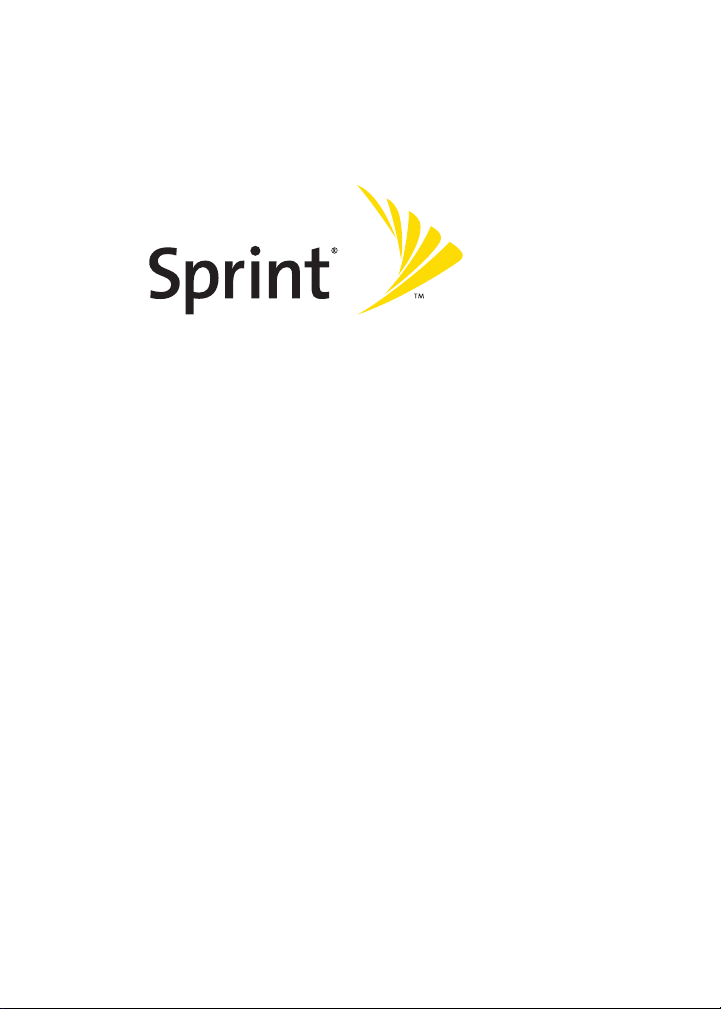
Sprint Power VisionSM Phone
M610 by Samsung®
www.sprint.com
© 2006 Sprint Nextel. All rights reserved. SPRINT, the “Going Forward”
logo, the NEXTEL name and logo, and other trademarks are trademarks of
Sprint Nextel.
Printed in Korea.
Page 2
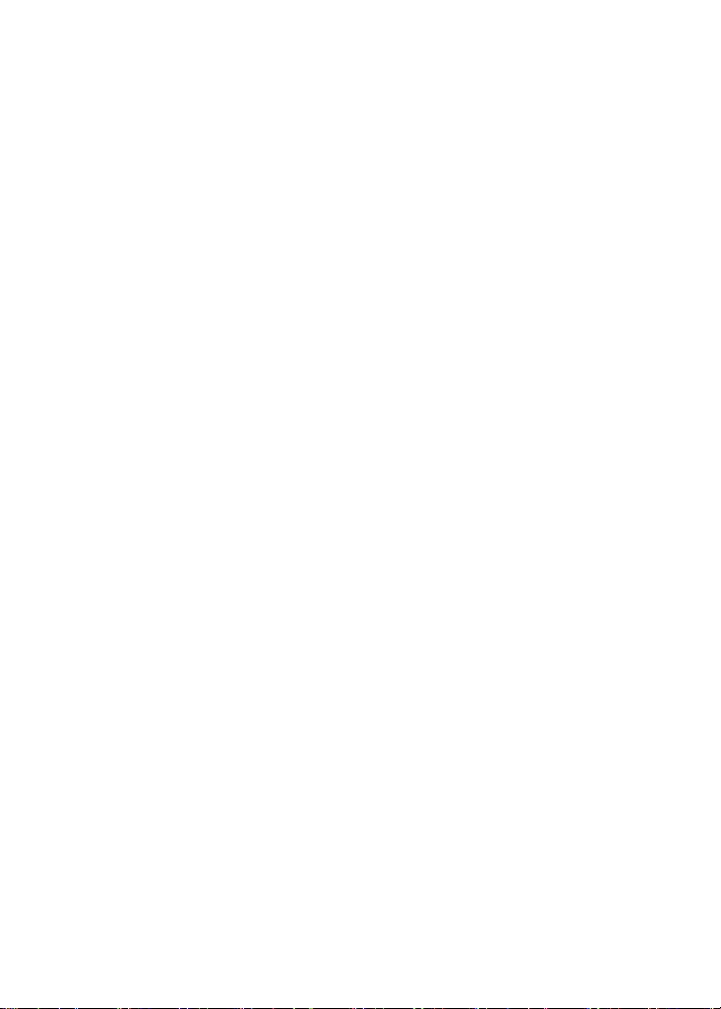
ZJ20.04a_PSm610_102706_F3
Page 3
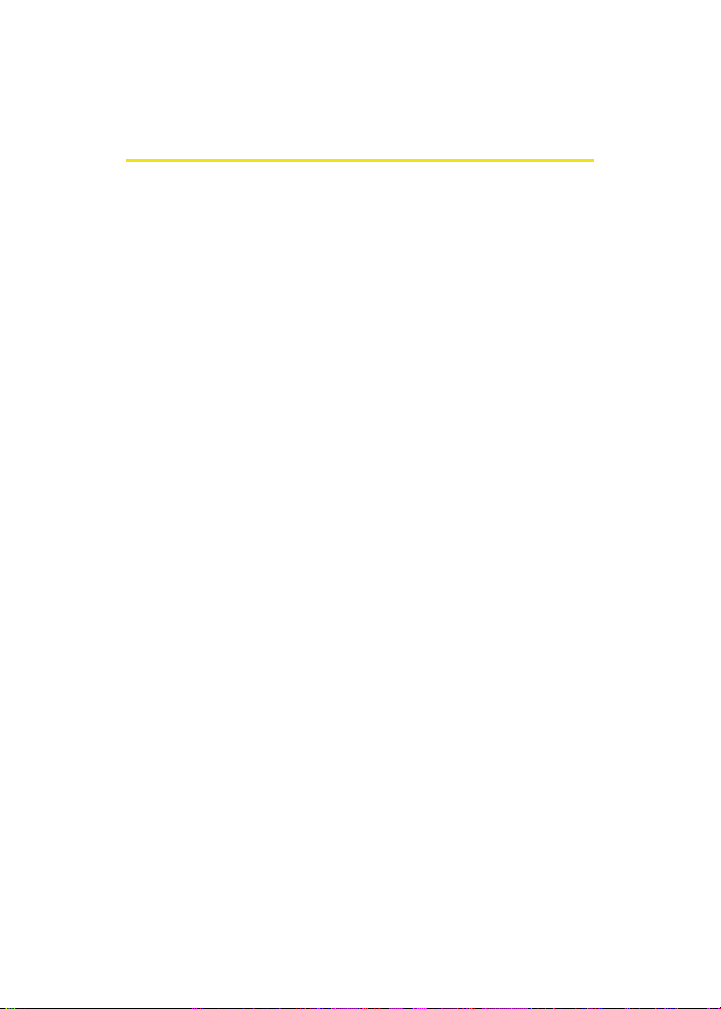
Table of Contents
Welcome to Sprint . . . . . . . . . . . . . . . . . . . . . . . . . . . . . . . . . . i
Introduction . . . . . . . . . . . . . . . . . . . . . . . . . . . . . . . . . . . . . . . ii
Your Phone’s Menu . . . . . . . . . . . . . . . . . . . . . . . . . . . . . . . . .iii
Section 1: Getting Started . . . . . . . . . . . . . . . . . . . . . . . . . . 1
1A. Setting Up Service . . . . . . . . . . . . . . . . . . . . . . . . . . . . . . . 3
Getting Started With Sprint PCS Service . . . . . . . . . . . . . . . . . . . . . . 4
Setting Up Your Voicemail . . . . . . . . . . . . . . . . . . . . . . . . . . . . . . . . . . . . 5
Sprint PCS Account Passwords . . . . . . . . . . . . . . . . . . . . . . . . . . . . . . . . 6
Getting Help . . . . . . . . . . . . . . . . . . . . . . . . . . . . . . . . . . . . . . . . . . . . . . . . .7
Section 2: Your Phone . . . . . . . . . . . . . . . . . . . . . . . . . . . . 11
2A. Phone Basics . . . . . . . . . . . . . . . . . . . . . . . . . . . . . . . . . . . 13
Front View of Your Phone . . . . . . . . . . . . . . . . . . . . . . . . . . . . . . . . . . 14
Viewing the Display Screen . . . . . . . . . . . . . . . . . . . . . . . . . . . . . . . . . 18
Features of Your Phone . . . . . . . . . . . . . . . . . . . . . . . . . . . . . . . . . . . . . 23
Turning Your Phone On and Off . . . . . . . . . . . . . . . . . . . . . . . . . . . . 25
Using Your Phone’s Battery and Charger . . . . . . . . . . . . . . . . . . . . 26
Using a microSD Memory Card with Your Phone . . . . . . . . . . . . 32
Navigating Through Phone Menus . . . . . . . . . . . . . . . . . . . . . . . . . 34
Displaying Your Phone Number . . . . . . . . . . . . . . . . . . . . . . . . . . . . 35
Making and Answering Calls . . . . . . . . . . . . . . . . . . . . . . . . . . . . . . . 36
Entering Text . . . . . . . . . . . . . . . . . . . . . . . . . . . . . . . . . . . . . . . . . . . . . . 50
Page 4
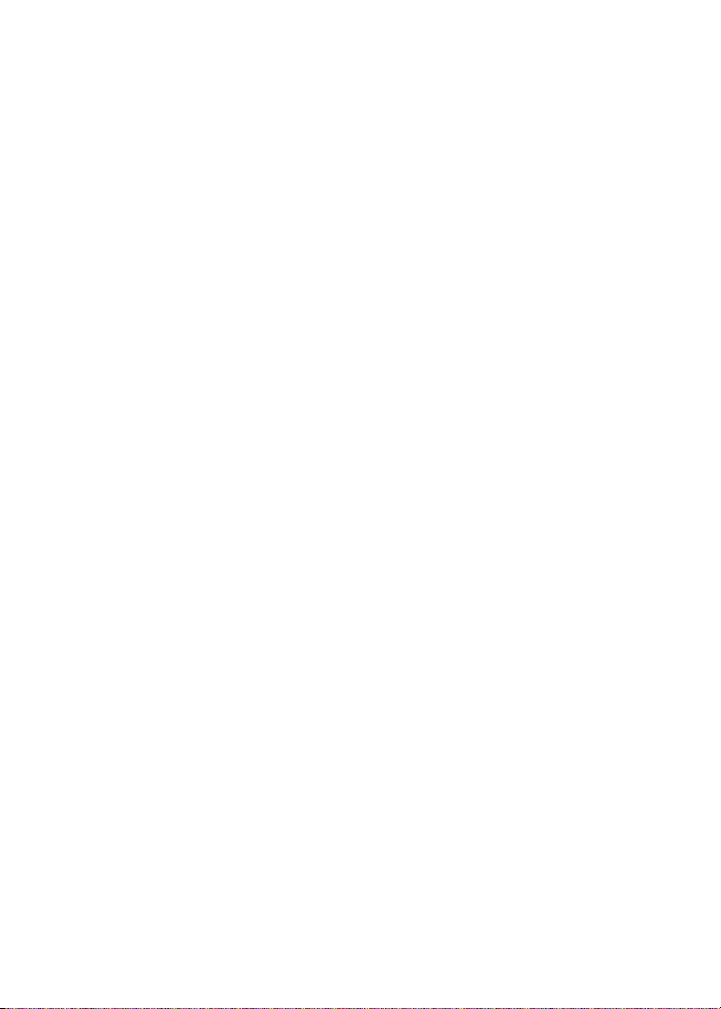
2B. Controlling Your Phone’s Settings . . . . . . . . . . . . . . . . 57
Sound Settings . . . . . . . . . . . . . . . . . . . . . . . . . . . . . . . . . . . . . . . . . . . . . 58
Display Settings . . . . . . . . . . . . . . . . . . . . . . . . . . . . . . . . . . . . . . . . . . . . 64
Location Settings . . . . . . . . . . . . . . . . . . . . . . . . . . . . . . . . . . . . . . . . . . 69
Messaging Settings . . . . . . . . . . . . . . . . . . . . . . . . . . . . . . . . . . . . . . . . 70
Airplane Mode . . . . . . . . . . . . . . . . . . . . . . . . . . . . . . . . . . . . . . . . . . . . . 75
TTY Use With Sprint PCS Service . . . . . . . . . . . . . . . . . . . . . . . . . . . . 76
Updating Phone Software . . . . . . . . . . . . . . . . . . . . . . . . . . . . . . . . . . 77
Phone Setup Options . . . . . . . . . . . . . . . . . . . . . . . . . . . . . . . . . . . . . . . 78
Call Setup Options . . . . . . . . . . . . . . . . . . . . . . . . . . . . . . . . . . . . . . . . . 79
Customizing the User Interface . . . . . . . . . . . . . . . . . . . . . . . . . . . . . 83
2C. Setting Your Phone’s Security . . . . . . . . . . . . . . . . . . . . 85
Accessing the Security Menu . . . . . . . . . . . . . . . . . . . . . . . . . . . . . . . 86
Using Your Phone’s Lock Feature . . . . . . . . . . . . . . . . . . . . . . . . . . . 86
Lock Services . . . . . . . . . . . . . . . . . . . . . . . . . . . . . . . . . . . . . . . . . . . . . . . 88
Using Special Numbers . . . . . . . . . . . . . . . . . . . . . . . . . . . . . . . . . . . . . 89
Erasing Contacts . . . . . . . . . . . . . . . . . . . . . . . . . . . . . . . . . . . . . . . . . . . 90
Erasing My Content . . . . . . . . . . . . . . . . . . . . . . . . . . . . . . . . . . . . . . . . 90
Erasing Pic/Video . . . . . . . . . . . . . . . . . . . . . . . . . . . . . . . . . . . . . . . . . . 91
Erasing Voice Memos . . . . . . . . . . . . . . . . . . . . . . . . . . . . . . . . . . . . . . 91
Erasing Messages . . . . . . . . . . . . . . . . . . . . . . . . . . . . . . . . . . . . . . . . . 92
Resetting Your Default Settings . . . . . . . . . . . . . . . . . . . . . . . . . . . . 92
Resetting Your Favorites . . . . . . . . . . . . . . . . . . . . . . . . . . . . . . . . . . . 93
Resetting Your Phone . . . . . . . . . . . . . . . . . . . . . . . . . . . . . . . . . . . . . . 93
Security Features for Sprint PCS Vision . . . . . . . . . . . . . . . . . . . . . . 94
2D. Controlling Your Roaming Experience . . . . . . . . . . . . . 95
Understanding Roaming . . . . . . . . . . . . . . . . . . . . . . . . . . . . . . . . . . . 96
Setting Your Phone’s Roam Mode . . . . . . . . . . . . . . . . . . . . . . . . . . 98
Using Call Guard . . . . . . . . . . . . . . . . . . . . . . . . . . . . . . . . . . . . . . . . . . . 99
Using Data Roam Guard . . . . . . . . . . . . . . . . . . . . . . . . . . . . . . . . . . . 100
Page 5
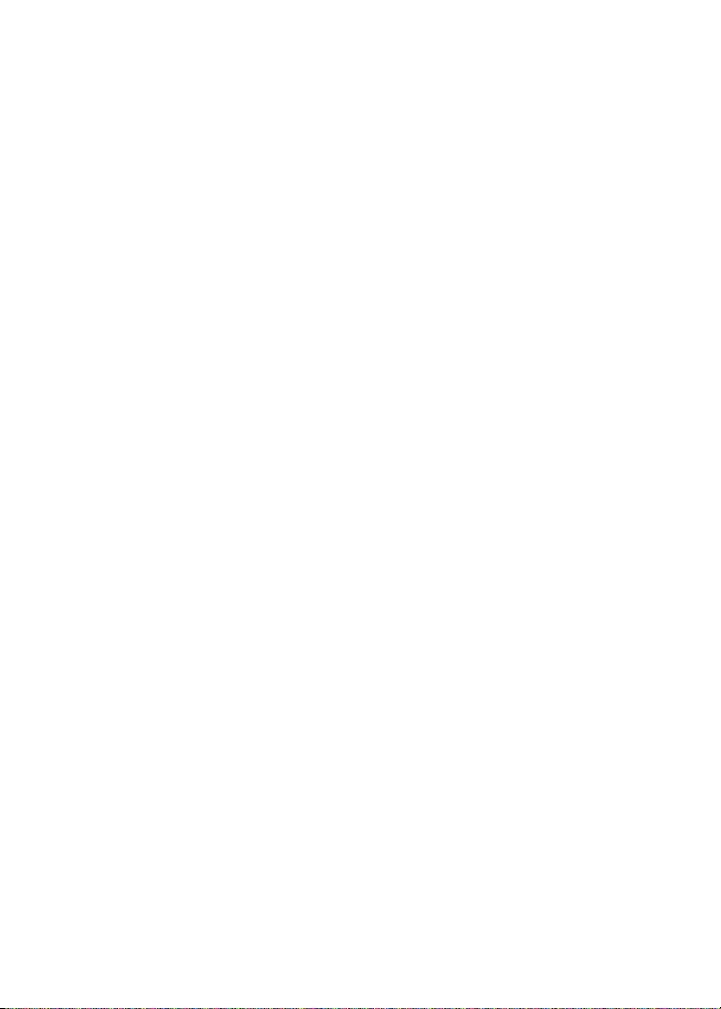
2E. Managing Call History . . . . . . . . . . . . . . . . . . . . . . . . . .101
Viewing History . . . . . . . . . . . . . . . . . . . . . . . . . . . . . . . . . . . . . . . . . . . 102
Call History Options . . . . . . . . . . . . . . . . . . . . . . . . . . . . . . . . . . . . . . . 103
Making a Call From the Call History . . . . . . . . . . . . . . . . . . . . . . . . 104
Saving a Phone Number From the Call History . . . . . . . . . . . . . 105
Prepending a Phone Number From the Call History . . . . . . . . . 106
Erasing the Call History . . . . . . . . . . . . . . . . . . . . . . . . . . . . . . . . . . . . 106
2F. Using Contacts . . . . . . . . . . . . . . . . . . . . . . . . . . . . . . . .107
Adding a New Contacts Entry . . . . . . . . . . . . . . . . . . . . . . . . . . . . . . 108
Finding Contacts Entries . . . . . . . . . . . . . . . . . . . . . . . . . . . . . . . . . . 109
Contacts Entry Options . . . . . . . . . . . . . . . . . . . . . . . . . . . . . . . . . . . . 111
Adding a Phone Number to a Contacts Entry . . . . . . . . . . . . . . . 112
Editing a Contacts Entry’s Phone Number . . . . . . . . . . . . . . . . . . 112
Assigning Speed Dial Numbers . . . . . . . . . . . . . . . . . . . . . . . . . . . . 113
Editing a Contacts Entry . . . . . . . . . . . . . . . . . . . . . . . . . . . . . . . . . . . 114
Selecting a Ringer Type for an Entry . . . . . . . . . . . . . . . . . . . . . . . . 115
Dialing Sprint PCS Services . . . . . . . . . . . . . . . . . . . . . . . . . . . . . . . . 116
2G. Using the Phone’s Scheduler and Tools . . . . . . . . . . .117
Using Your Phone’s Scheduler . . . . . . . . . . . . . . . . . . . . . . . . . . . . . 118
Using Your Phone’s Alarm Clock . . . . . . . . . . . . . . . . . . . . . . . . . . . 121
Using Your Phone’s Memo Pad . . . . . . . . . . . . . . . . . . . . . . . . . . . . 123
Using Your Phone’s Tools . . . . . . . . . . . . . . . . . . . . . . . . . . . . . . . . . . 124
2H. Using Your Phone’s Voice Services . . . . . . . . . . . . . . . 129
Using Voice-Activated Dialing . . . . . . . . . . . . . . . . . . . . . . . . . . . . . 130
Using Call <Name or #> . . . . . . . . . . . . . . . . . . . . . . . . . . . . . . . . . . . 131
Using Send Email <Name> . . . . . . . . . . . . . . . . . . . . . . . . . . . . . . . . 137
Using Send Text <Name> . . . . . . . . . . . . . . . . . . . . . . . . . . . . . . . . . 138
Using Lookup <Name> . . . . . . . . . . . . . . . . . . . . . . . . . . . . . . . . . . . . 139
Using Go To <App> . . . . . . . . . . . . . . . . . . . . . . . . . . . . . . . . . . . . . . . . 139
Using Check <Item> . . . . . . . . . . . . . . . . . . . . . . . . . . . . . . . . . . . . . . . 140
Managing Voice Memos . . . . . . . . . . . . . . . . . . . . . . . . . . . . . . . . . . 142
Page 6

2I. Using the Built-in Camera . . . . . . . . . . . . . . . . . . . . . .145
Taking Pictures . . . . . . . . . . . . . . . . . . . . . . . . . . . . . . . . . . . . . . . . . . . 146
Storing Pictures . . . . . . . . . . . . . . . . . . . . . . . . . . . . . . . . . . . . . . . . . . . 153
Recording Videos . . . . . . . . . . . . . . . . . . . . . . . . . . . . . . . . . . . . . . . . . 158
Storing Videos . . . . . . . . . . . . . . . . . . . . . . . . . . . . . . . . . . . . . . . . . . . . 160
Sending Sprint PCS Picture Mail . . . . . . . . . . . . . . . . . . . . . . . . . . . 162
Managing Sprint PCS Picture Mail . . . . . . . . . . . . . . . . . . . . . . . . . 167
Printing Pictures Using PictBridge . . . . . . . . . . . . . . . . . . . . . . . . . 172
Settings and Info . . . . . . . . . . . . . . . . . . . . . . . . . . . . . . . . . . . . . . . . . . 174
2J. Using Your Phone’s Built-in Media Player . . . . . . . . . 175
Your Multimedia Channel Options . . . . . . . . . . . . . . . . . . . . . . . . . 176
Accessing Your Media Player’s Channel Listings . . . . . . . . . . . . 177
Playing a Video or Audio Clip . . . . . . . . . . . . . . . . . . . . . . . . . . . . . . 178
Multimedia FAQs . . . . . . . . . . . . . . . . . . . . . . . . . . . . . . . . . . . . . . . . . 179
2K. Using Bluetooth Wireless Technology . . . . . . . . . . . . 183
Turning Bluetooth On and Off . . . . . . . . . . . . . . . . . . . . . . . . . . . . . 184
Using the Bluetooth Settings Menu . . . . . . . . . . . . . . . . . . . . . . . . 185
Bluetooth Profiles . . . . . . . . . . . . . . . . . . . . . . . . . . . . . . . . . . . . . . . . . 187
Pairing Bluetooth Devices . . . . . . . . . . . . . . . . . . . . . . . . . . . . . . . . . 189
Sending All Contacts . . . . . . . . . . . . . . . . . . . . . . . . . . . . . . . . . . . . . . 191
Exchange FTP folder . . . . . . . . . . . . . . . . . . . . . . . . . . . . . . . . . . . . . . . 193
Section 3: Sprint PCS Service Features . . . . . . . . . . . . .195
3A. Sprint PCS Service Features: The Basics . . . . . . . . . . .197
Using Voicemail . . . . . . . . . . . . . . . . . . . . . . . . . . . . . . . . . . . . . . . . . . 198
Using SMS Text Messaging . . . . . . . . . . . . . . . . . . . . . . . . . . . . . . . . 207
Using SMS Voice Messaging . . . . . . . . . . . . . . . . . . . . . . . . . . . . . . . 210
Using Caller ID . . . . . . . . . . . . . . . . . . . . . . . . . . . . . . . . . . . . . . . . . . . . 212
Responding to Call Waiting . . . . . . . . . . . . . . . . . . . . . . . . . . . . . . . . 213
Making a Three-Way Call . . . . . . . . . . . . . . . . . . . . . . . . . . . . . . . . . . 214
Using Call Forwarding . . . . . . . . . . . . . . . . . . . . . . . . . . . . . . . . . . . . . 215
Page 7
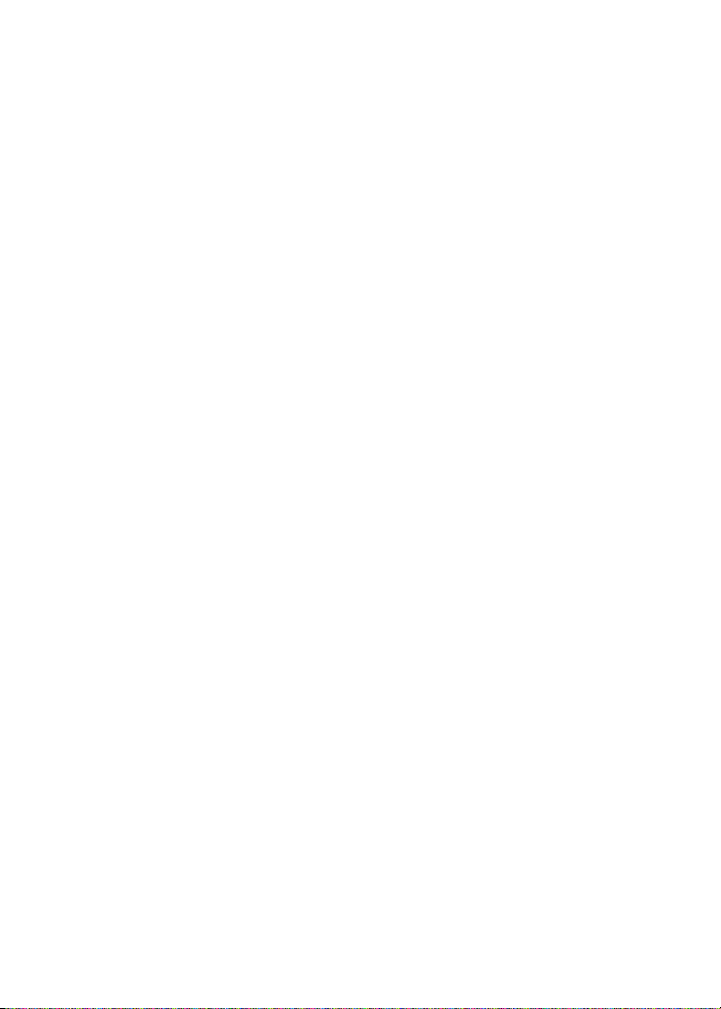
3B. Sprint PCS Voice Command . . . . . . . . . . . . . . . . . . . . . 217
Getting Started With Sprint PCS Voice Command . . . . . . . . . . 218
Creating Your Own Address Book . . . . . . . . . . . . . . . . . . . . . . . . . . 219
Making a Call With Sprint PCS Voice Command . . . . . . . . . . . . 220
Accessing Information Using Sprint PCS Voice Command . . 221
Section 4: Safety and Warranty Information . . . . . . .223
4A. Important Safety Information . . . . . . . . . . . . . . . . . . . 225
General Precautions . . . . . . . . . . . . . . . . . . . . . . . . . . . . . . . . . . . . . . . 226
Maintaining Safe Use of and Access to Your Phone . . . . . . . . . 227
Caring for the Battery . . . . . . . . . . . . . . . . . . . . . . . . . . . . . . . . . . . . . 229
Using Your Phone With a Hearing Aid Device . . . . . . . . . . . . . . 230
Radio Frequency (RF) Energy . . . . . . . . . . . . . . . . . . . . . . . . . . . . . . . 232
Owner’s Record . . . . . . . . . . . . . . . . . . . . . . . . . . . . . . . . . . . . . . . . . . . 234
Phone Guide Proprietary Notice . . . . . . . . . . . . . . . . . . . . . . . . . . . 235
4B. Manufacturer’s Warranty . . . . . . . . . . . . . . . . . . . . . . .237
Manufacturer’s Warranty . . . . . . . . . . . . . . . . . . . . . . . . . . . . . . . . . 238
Index . . . . . . . . . . . . . . . . . . . . . . . . . . . . . . . . . . . . . . . . . . . . 243
Page 8
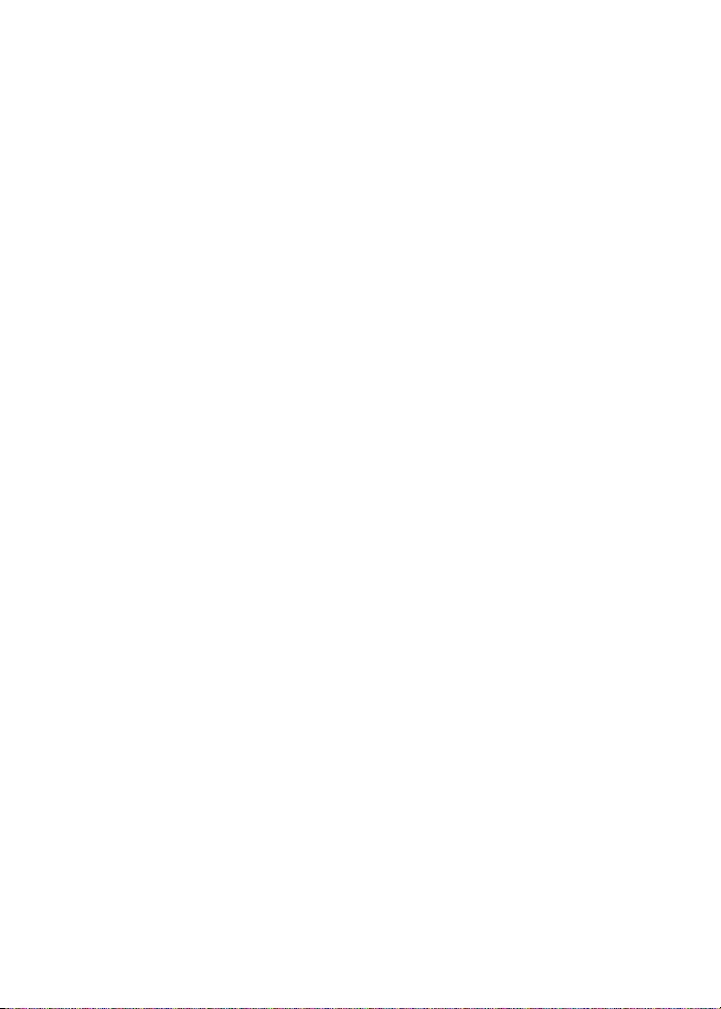
Page 9
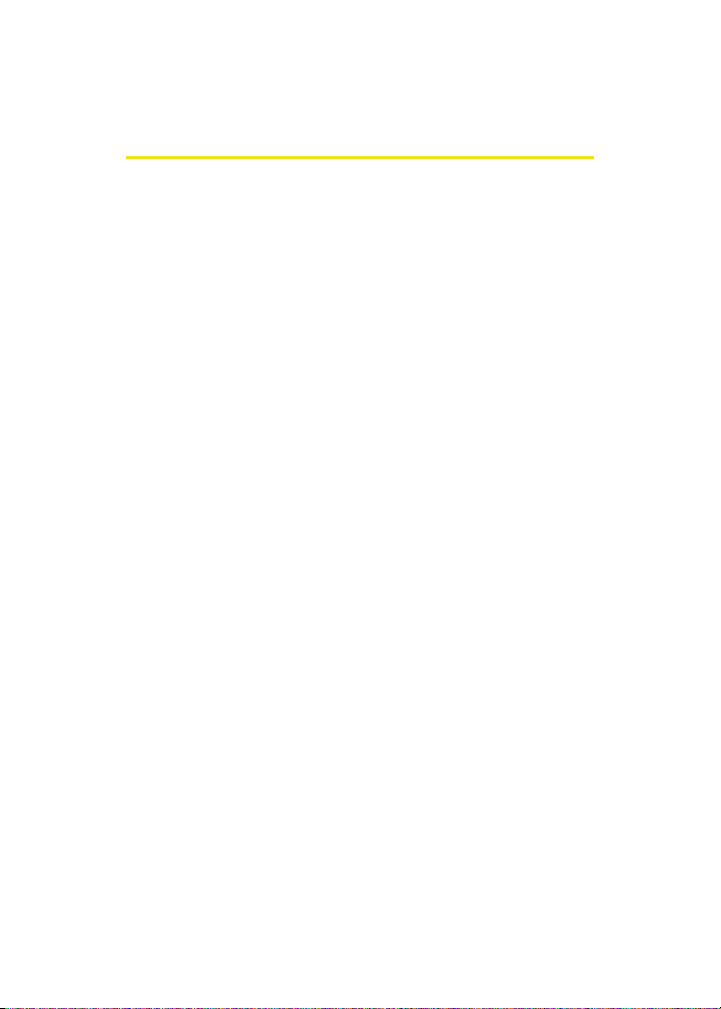
Welcome to Sprint
Sprint and Nextel have come together offering you more choice
and flexibility to do whatever you want, whenever you want.
This powerful combination brings you access to more
products, more services, and more of what you need to do
more of what you want. Welcome to a future full of
possibility. Welcome to the new Sprint.
Welcome and thank you for choosing Sprint.
i
Page 10
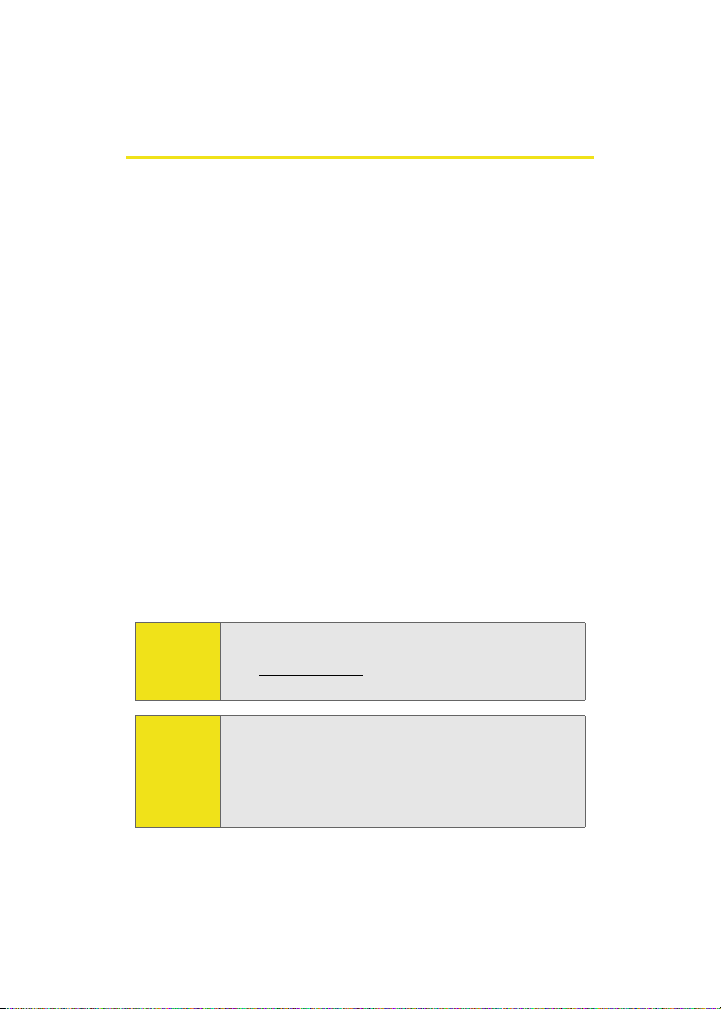
Introduction
This Phone User Guide introduces you to Sprint PCS® Service
and all the features of your new phone. It’s divided into four
sections:
⽧ Section 1: Getting Started
⽧ Section 2: Using Your Phone
⽧ Section 3: Sprint PCS Service Features
⽧ Section 4: Safety and Warranty Information
Throughout this guide, you’ll find tips that highlight special
shortcuts and timely reminders to help you make the most of
your new phone and service. The Table of Contents and Index
will also help you quickly locate specific information.
You’ll get the most out of your phone if you read each section.
However, if you’d like to get right to a specific feature, simply
locate that section in the Table of Contents and go directly to
that page. Follow the instructions in that section, and you’ll
be ready to use your phone in no time.
ii
Phone
Guide
Note:
WAR NI NG
Due to updates in phone software, this printed guide
may not be the most current version for your phone.
Visit www.sprint.com and sign on to My PCS to access
the most recent version of the phone guide.
Please refer to the Important Safety Information section
on page 225 to learn about information that will help
you safely use your phone. Failure to read and follow the
Important Safety Information in this phone guide may
result in serious bodily injury, death, or property
damage.
Page 11
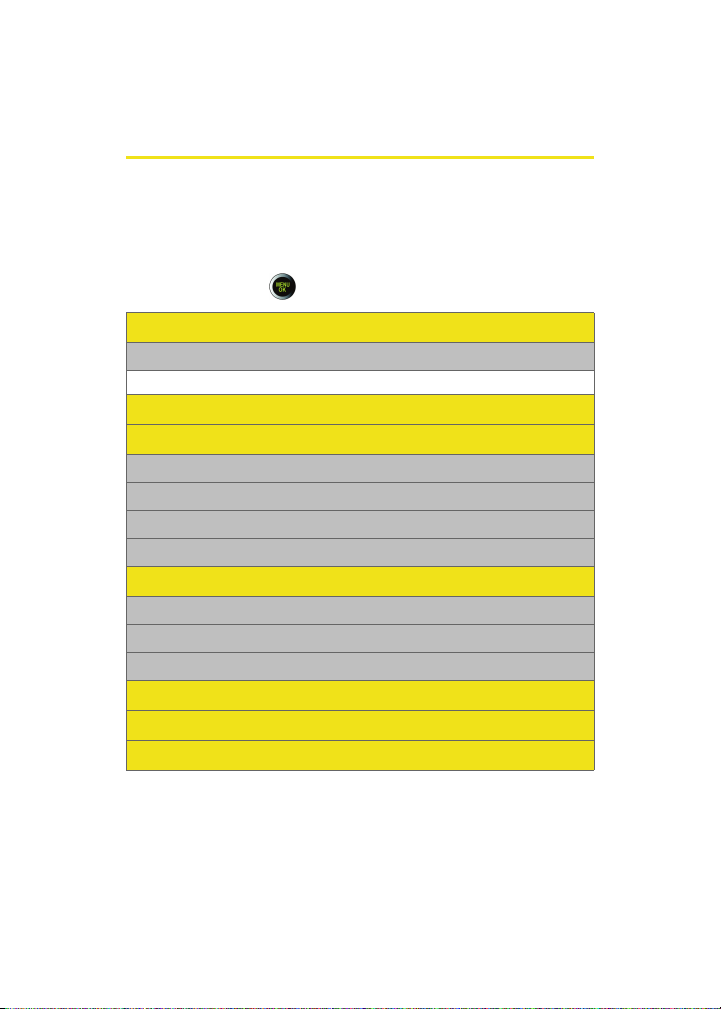
Your Phone’s Menu
The following list outlines your phone’s menu structure. For
more information about navigating through the menus,
please see “Navigating Through Phone Menus” on page 34.
Press Menu/OK ( ) to display the following:
OPTION (RIGHT SOFTKEY)
1: Menu Style
1: Grid Black 2: Grid White 3: List Black
WEB
CALL HISTORY
1: Outgoing Calls
2: Incoming Calls
3: Missed Calls
4: Recent Calls
MEDIA PLAYER
1: Channel Listing
2: Memory Card
3: Play List
ON DEMAND
MISSED ALERTS
MUSIC
iii
Page 12
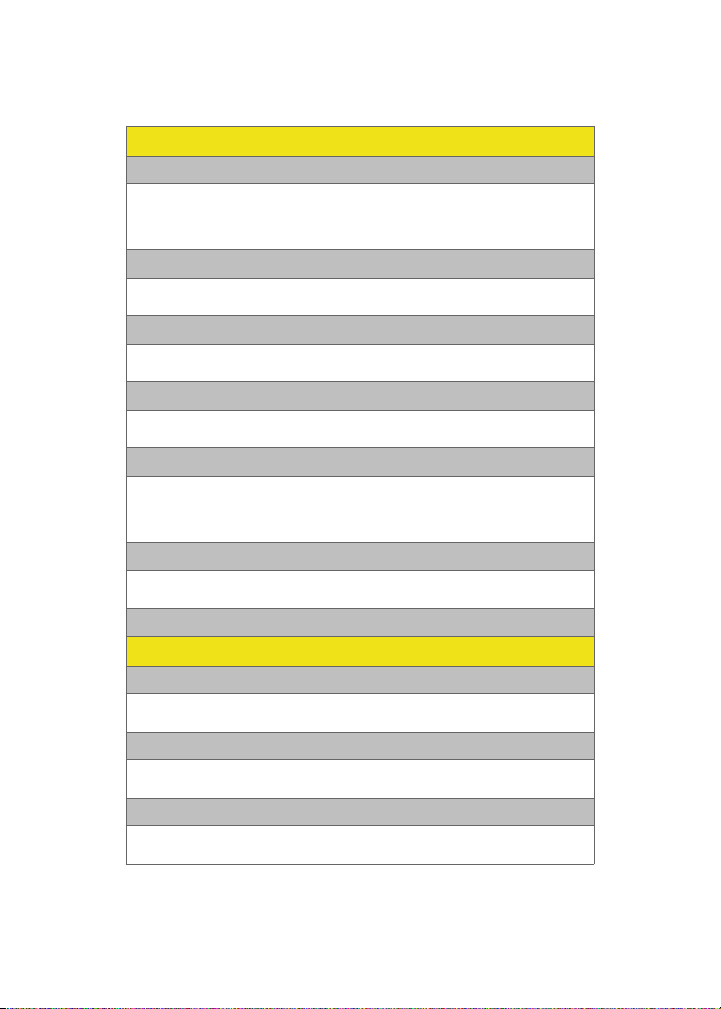
MY CONTENT
1: Games
1: Get New Games 2: My Content Manager Games
3: Brain Juice DEMO 4: Get Diner Dash
5: Midnight Bowling 6: PAC-MAN/Ms. PAC-MAN DEMO
7: Tetris Demo
2: Themes
1: Get New Themes 2: My Content Manager Themes
3: Sprint 4: Samsung
3: Ringers
1: Get New Ringers 2: My Content Manager Ringers
3: Video Ringer Preview-Simple Plan
4: Screen Savers
1: Get New Screen Saver 2: My Content Manager Screen Savers
3: Screen Saver Preview
5: Applications
1: Get New Applications 2: My Content Manager Applications
3: NFL Mobile 4: Power View
4: Sprint Movies 5: TeleNav Navigator Trial
6: ToneMaker
6: IM & Email
1: Get New IM & Email 2: My Content Manager IM & Email
3: Instant Messaging 4: Yahoo! Mail download
7: Call Tones
MESSAGING
1: Send Message
1: Text 2: Picture Mail
3: Hand.Msg 4: VoiceSMS
2: Text Message
1: Inbox 2: Outbox
3: Drafts 4: Send Text
3: Picture Mail
1: Inbox 2: Sent Mail
3: Saved Mail 4: Pending
iv
Page 13
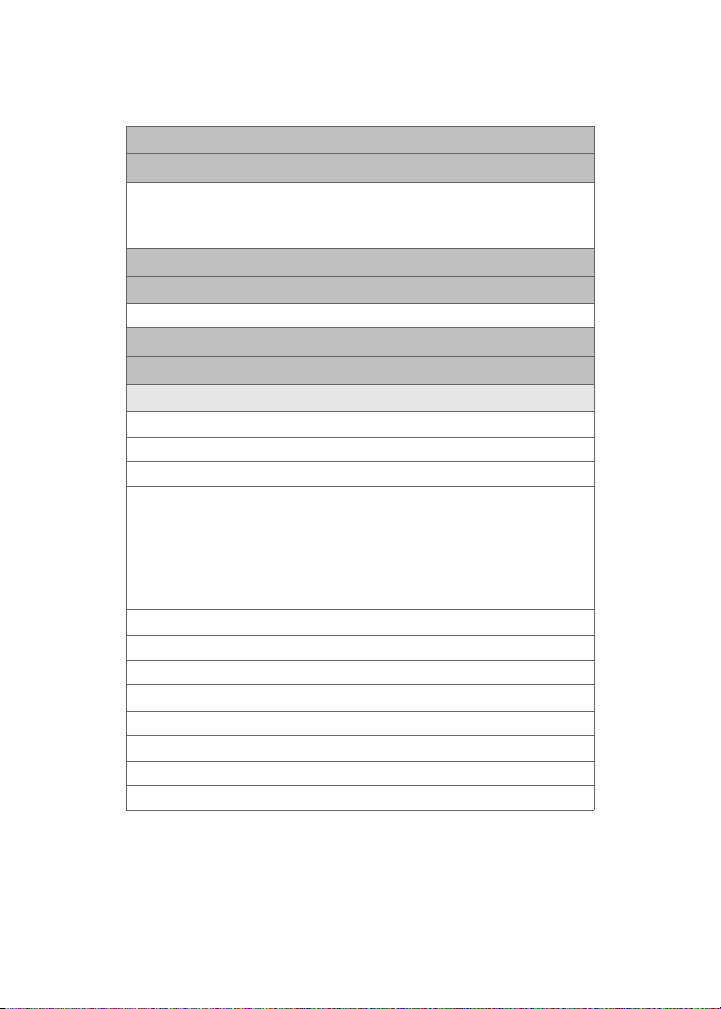
4: VoiceSMS
5: IM & Email
1: Yahoo! Mail download 2: Instant Messaging
3: PCS Mail 4: AOL
5:MSN 6: Yahoo!
7: Other 8: Se nd Message
6: Chat & Dating
7: Voicemail
1: Call Voicemail 2: Clear Envelope
8: Premium Msg
9: Settings
1: General
1: Notification
1: Message & Icon 2: Icon only
2: Preset Messages
1: Can’t talk right now. Send me a message. 2: Call me
3: Where are you? 4: Can you pick up 5: Meet me at
6: Let’s get lunch. 7: The meeting has been cancelled.
8: I’ll be there at 9: What time does it start?
10: I love you! 11: [Empty] 12: [Empty]
13: [Empty] 14: [Empty] 15: [Empty]
16: [Empty] 17: [Empty] 18: [Empty]
19: [Empty] 20: [Empty]
3: Message Alert
1: Volume
1: Voicemail 2: Text Message 3: Picture Mail
2: Type
1: Voicemail 2: Text Message 3: Picture Mail
3: Reminder
1: Off 2: Once 3: Every 2 min
4: Auto-Erase (Yes/No)
v
Page 14
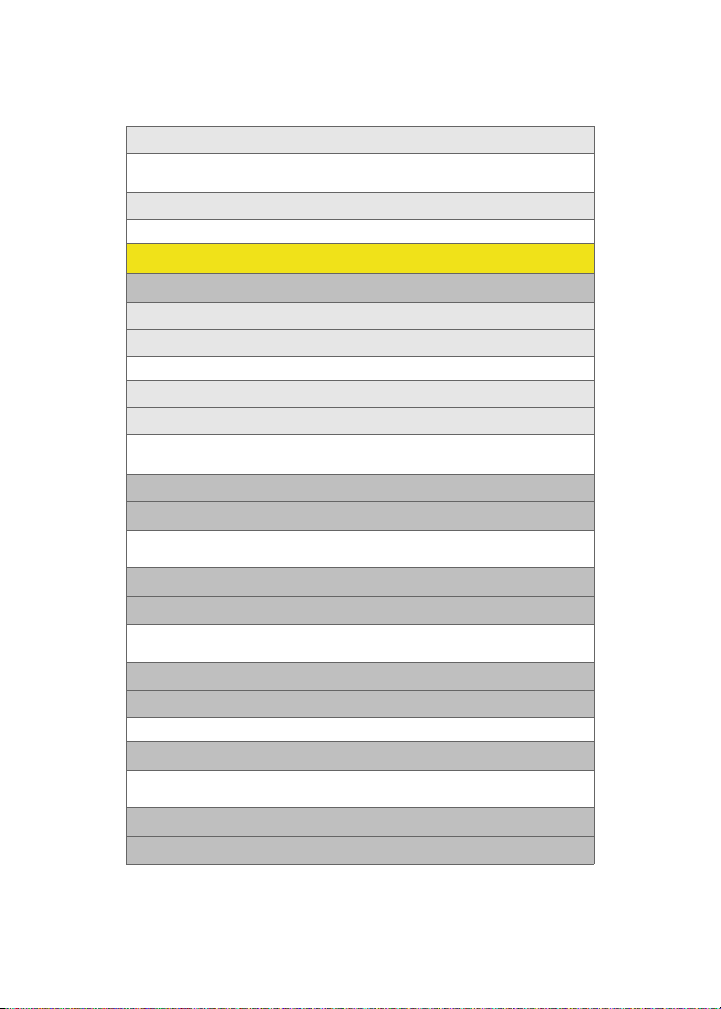
2: Text Message
1: Save in Outbox (Yes/No) 2: Priority (Normal/Urgent)
3: Call Back # (None/xxxxxxxxxx/Other)4: Edit Signature (On/Off)
3: VoiceSMS Opt.
1: Speakerphone (On/Off) 2: From Name
TO OL S
1: Mass Storage
1: Connect to PC
2: File Manager
1: Phone 2: Memory card
3: Format Memory Card
4: Memory Info.
1: ALL 2: Phone
3: Card
2: Voice Service
3: Voice Memo
1: Record 2: Review
3: Erase All
4: Bluetooth
5: Planner
1: Today 2: Scheduler
3: Task List 4: Countdown
6: Memo Pad
7: World Time
1: DST Setting (On/Off )
8: Alarm Clock
1: Alarm #1 2: Alarm #2
3: Alarm #3
9: Calculator
0: Set Time (displayed when there is no time information)
vi
Page 15
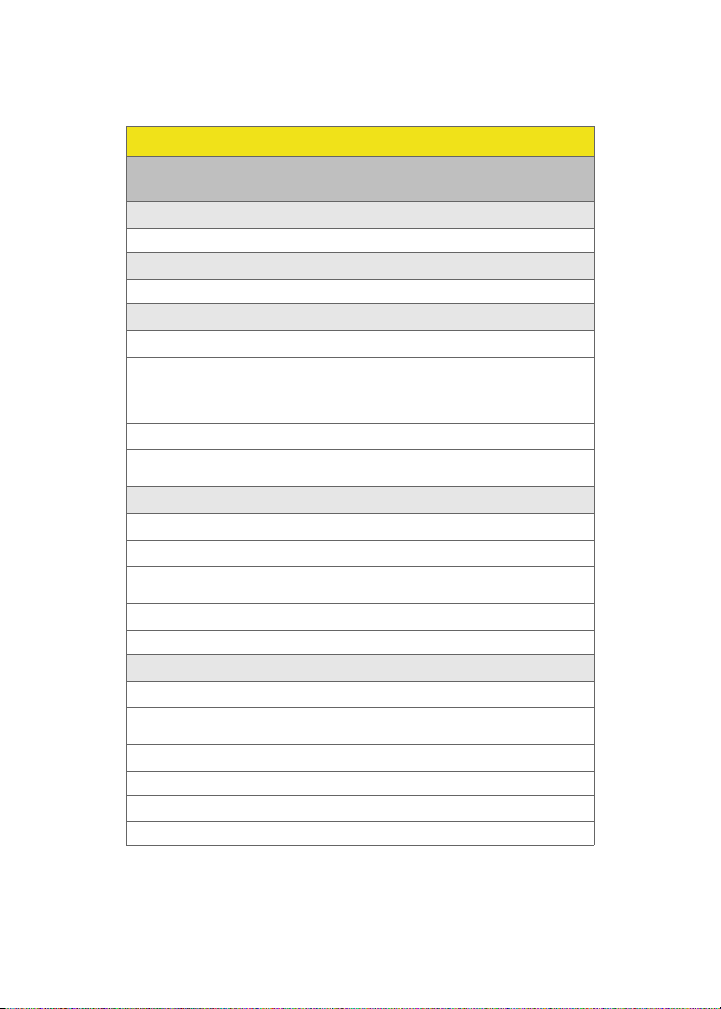
PICTURES
1: Camera
Press the right softkey to view the following options:
1: Self timer
1: Off 2: 5 sec 3: 10 sec
2: Multi shot
1: Series Shot 2: Divided Shot
2: Fun Tools
1: Fun Frames
1: Off 2: Mirror 3: Birthday
4: Click 5: Pet 6: Night
7: Fish 8: Stones 9: Stars
10: Screen 11: Beans
2: Color Tones
1: None 2: Monochrome 3: Negative
4: Sepia 5: Green 6: Aqua
3: Controls
1: Brightness
2: White Balance
1: Auto 2: Sunny 3: Cloudy
4: Tungsten 5: Fluorescent 6: Manual
3: Metering
1: Average 2: Spot
4: Settings
1: Resolution
1: 2M 2: 1M 3: 800
4: 640 5: 320
2: Storage
1: Phone 2: Card
3: Quality
1: Fine 2: Normal 3: Economy
vii
Page 16
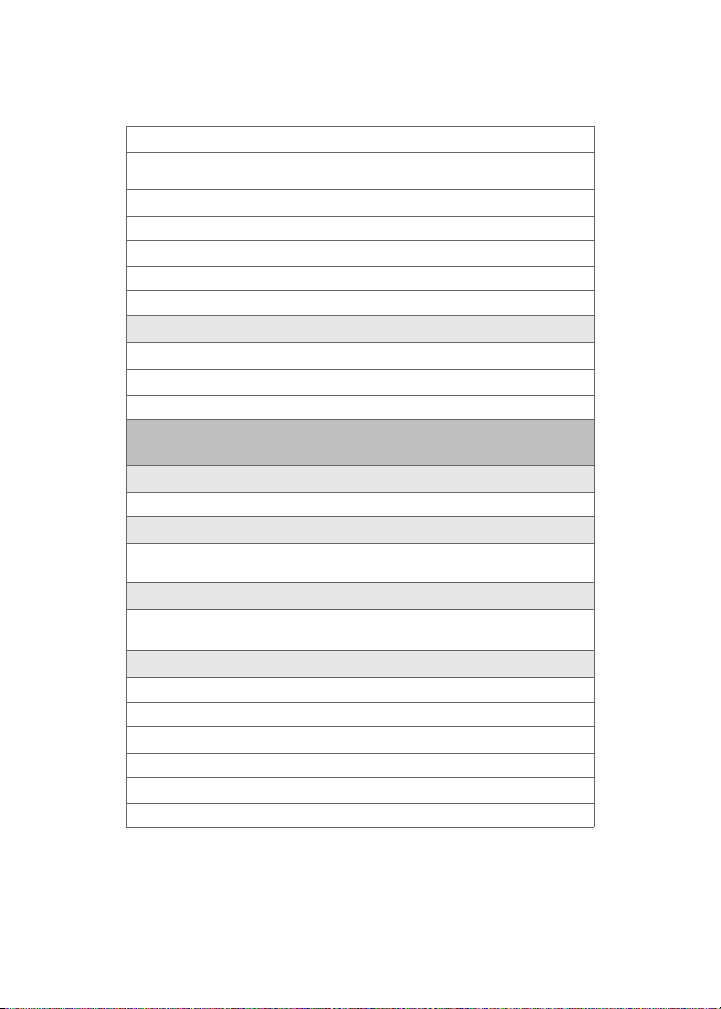
4: Shutter Sound
1: Off 2: Sound1 3: Sound2
4: Sound3
5: View Mode
1: Full Screen 2: Wide Screen
6: Status Bar
1: Show 2: Hide
7: Memory Info
5: Launch
1: Review Pictures
2: Camcorder
1: Video Mail 2: Long Video
2: Camcorder (Video Mail/Long Video)
Press the right softkey to view the following options:
1: Self-Timer
1: Off 2: 5 Seconds 3: 10 Seconds
2: Color Tones
1: Auto 2: Monochrome 3: Negative
4: Sepia 5: Green 6: Aqua
3: White Balance
1: Auto 2: Sunny 3: Cloudy
4: Tungsten 5: Fluorescent 6: Manual
4: Settings..
1: Quality
1: Fine 2: Normal 3: Economy
2: Storage
1: Phone 2: Card
3: Video Length
1: Video Mail 2: Long Video
viii
Page 17
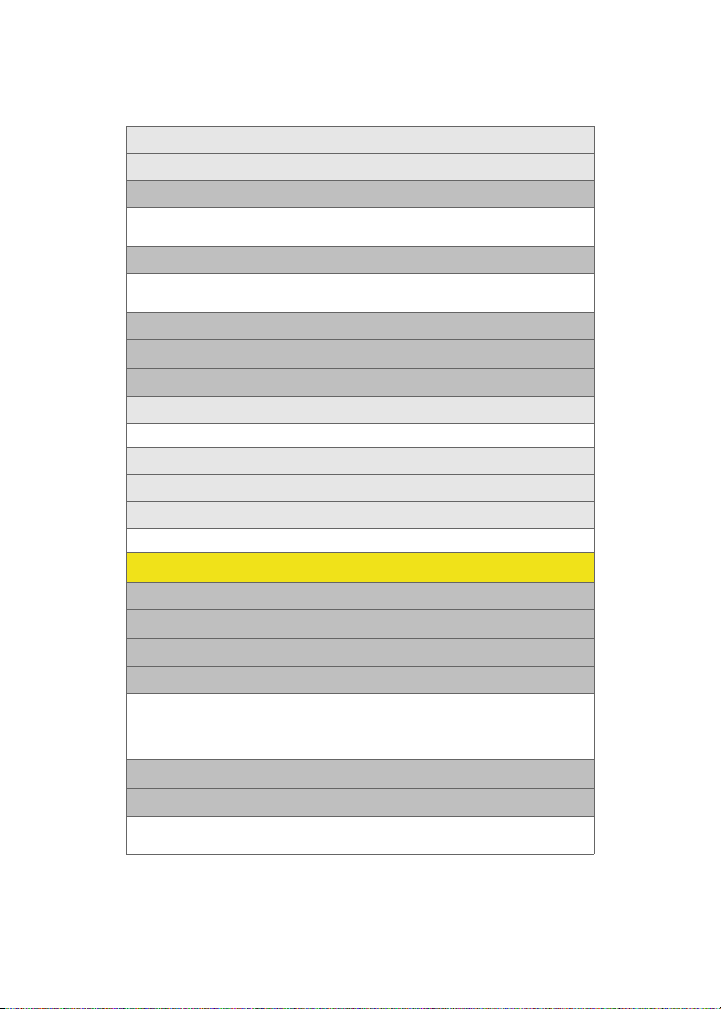
5: Review Album
6: Camera Mode
3: Picture Mail
1: Inbox 2: Sent Mail
3: Saved Mail 4: Pending
4: My Albums
1: In Phone 2: Memory Card
3: Online Albums
5: Order Prints
6: PictBridge Print
7: Settings and Info
1: Auto Save to
1: Phone 2: Memory Card
2: Status Bar (On/Off)
3: Account Info
4: View Mode
1: Wide Screen 2: Full Screen
CONTACTS
1: Find
2: Add New Entry
3: Speed Dial #’s
4: Group
1: Unassigned 2: Family
3: Friends 4: Colleague
5: VIPs 6: Empty
7: Empty
5: My Name Card
6: Wireless Backup
1: Subscribe 2: Alert
3: Learn More
ix
Page 18
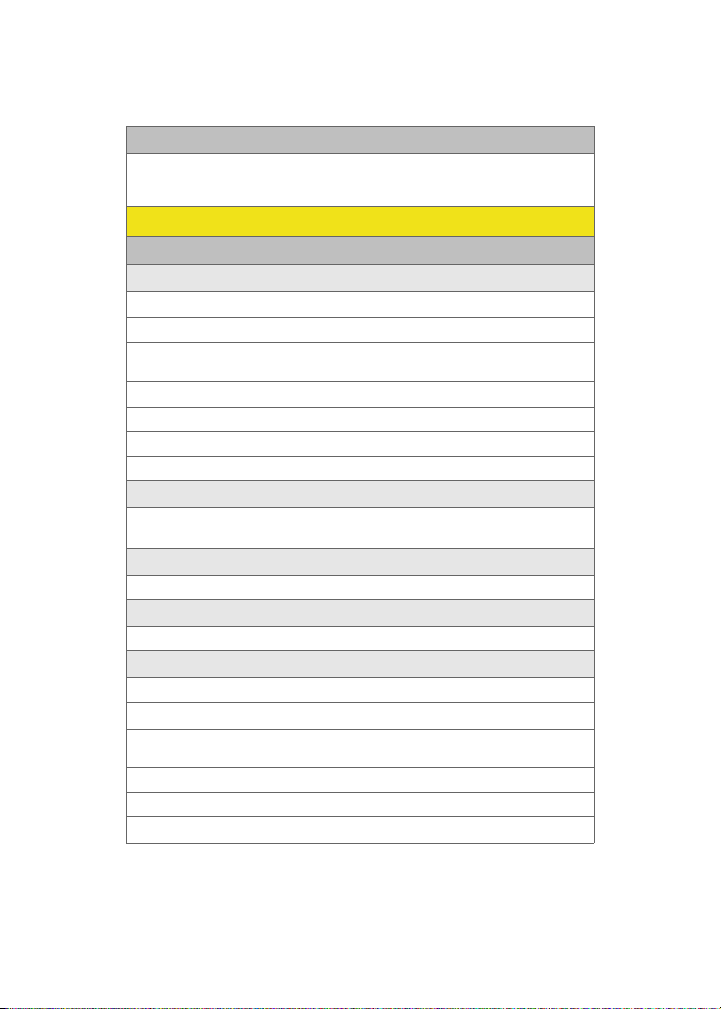
7: Services
1: Account Info 2: Customer Service
3: Dir Assist 4: Sprint Operator
5: Sprint Voice Command
SETTINGS
1: Display
1: Screen Saver
1: Main LCD
1: Preset Images
1: Image Gallery 01 2: Image Gallery 02 3: Image Gallery 03
4: Image Gallery 04 5: Image Gallery 05 6: Image Gallery 06
2: My Content
1: Images 2: Videos
3: My Albums
1: In Phone 2: Memory Card 3: Online Albums
2: Set Foreground
1: Digital Clock 2: Analog Clock 3: Calendar
4: Others
3: Set Theme
1: Sprint 2: Samsung
4: Menu Style
1: Grid Black 2: Grid White 3: List Black
5: Dialing Font
1: Basic
1: Color
1: Basic 2: Rainbow 3: Monochrome
4: Hyphenate
2: Size
1: Large 2: Normal 3: Small
2: Feather
x
Page 19
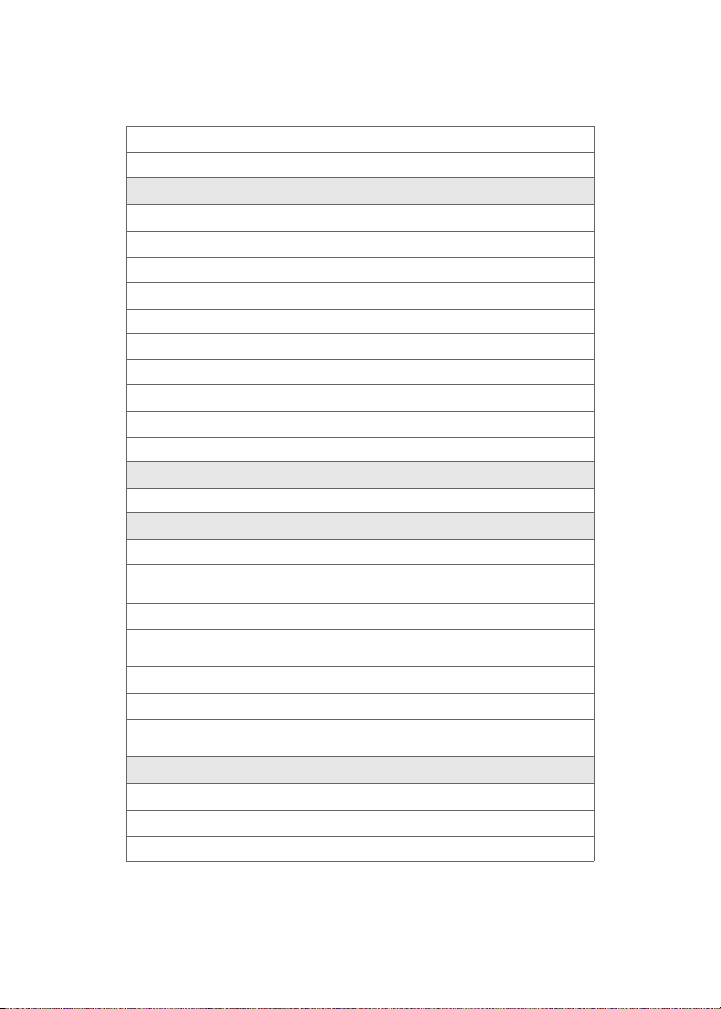
3: Post it
4: LED
6: Incoming Call
1: With Caller ID
1: Preset Animation
2: My Content
3: My Albums
1: In Phone 2: Memory Card 3: Online Albums
2: No Caller ID
1: Preset Animation
2: My Content
3: My Albums
1: In Phone 2: Memory Card 3: Online Albums
7: Greeting
1: Sprint 2: Custom
8: Backlight
1: Main Display
1: Flip open 2: 30 seconds 3: 15 seconds
4: 8 seconds
2: Keypad
1: Flip open 2: 30 seconds 3: 15 seconds
4: 8 seconds 5: Off
3: Pwr Save Mode (On/Off)
4: Brightness
1: level 5 2: level 4 3: level 3
4: level 2 5: level 1
9: Text Entry
1: Auto-Capital (On/Off)
2: Personal Dic.
3: Used Word Dic. (Yes/No)
xi
Page 20
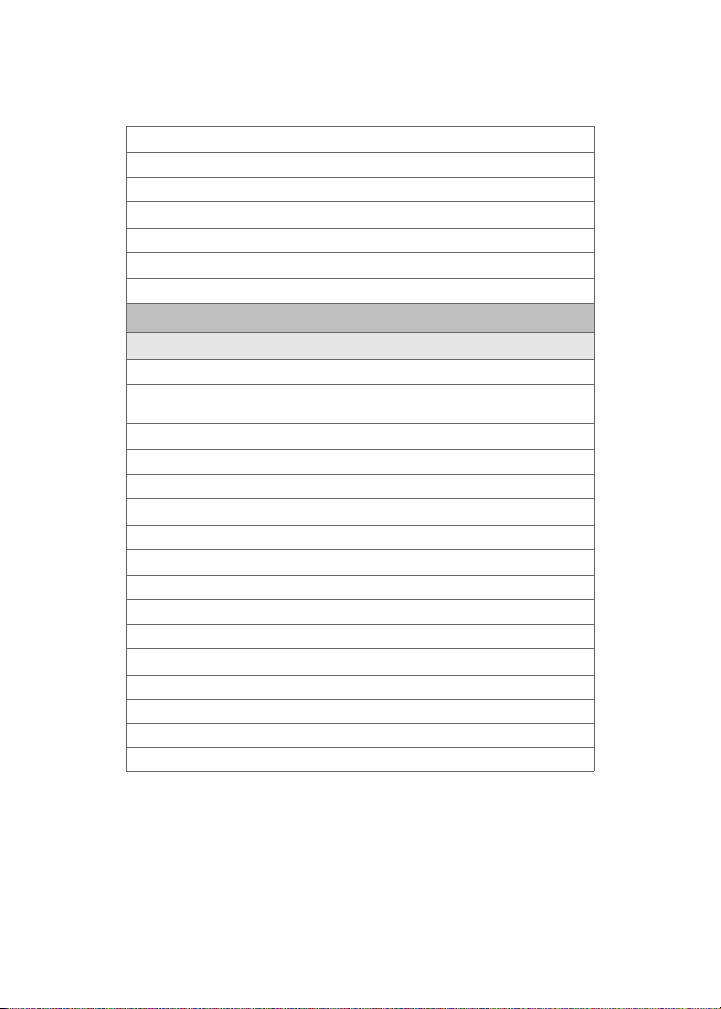
4: Display Candidate (Display On/Display Off)
5: Prediction Start
1: 3rd letters 2: 4th letters 3: 5th letters
6: Dual Language
1: None 2: Spanish
7: Auto-Space (On/Off)
8: Help
2: Sounds
1: Volume
1: Ringer
1: Ringer Off 2: 1-Beep 3: Level 1 - 8
4: Always Vibrate
2: Advanced
1: Text Messages
1: Use Ringer Volume 2: Separate Volume 3: Always Vibrate
2: Picture Mail
1: Use Ringer Volume 2: Separate Volume 3: Always Vibrate
3: Voice Mail
1: Use Ringer Volume 2: Separate Volume 3: Always Vibrate
4: Alarms
1: Use Ringer Volume 2: Separate Volume 3: Always Vibrate
5: App. Volume
1: Sound
1: Use Ringer Volume 2: Separate Volume
2: Game Vibrate
1: On 2: Off
xii
Page 21
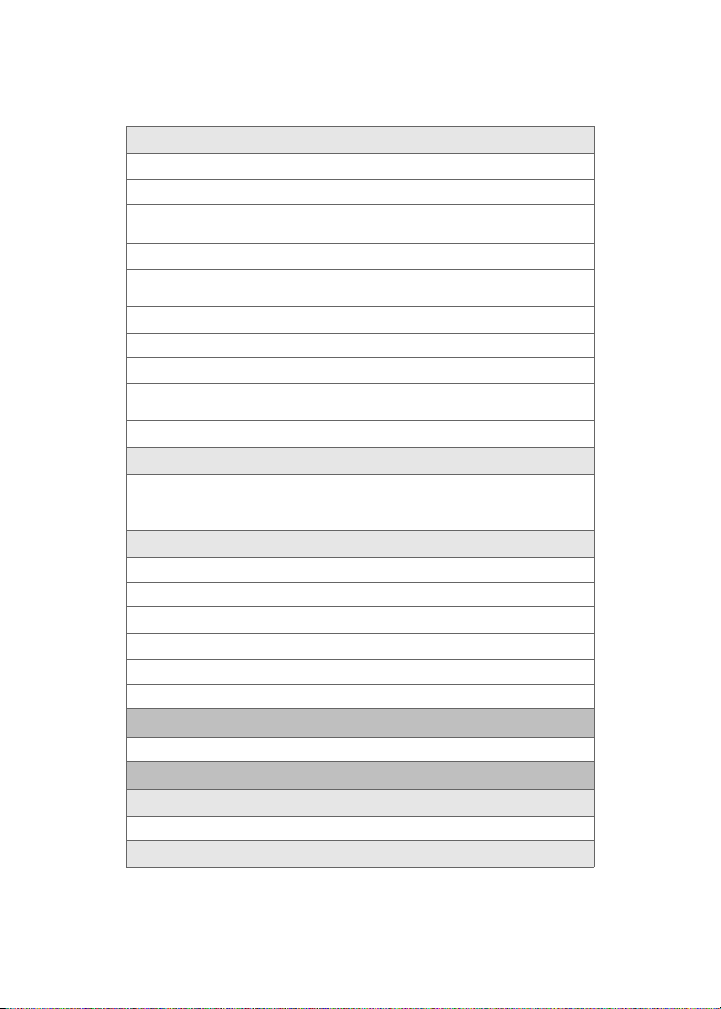
2: Ringer Type
1: Voice Calls
1: With Caller ID
1: Single Tones 2: Ring Tones 3: Melodies
4: My Content 5: My Videos
2: No Caller ID
1: Single Tones 2: Ring Tones 3: Melodies
4: My Content 5: My Videos
2: Messages
1: Voicemail 2: Text Message 3: Picture Mail
3: Schedule
1: Single Tones 2: Ring Tones 3: Melodies
4: My Content
4: Roam Ringer (Normal/Distinctive)
3: Alerts
1: Minute Beep (On/Off) 2: Service (On/Off) 3: Connect (On/Off)
4: Sig. Fade Tone (On/Off) 5: Power On (On/Off )
6: Power Off (On/Off )
4: Key Tone
1: Tone Type
1: Xylophone 2: DTMF 3: Simple
2: Key Tone Level
1: Key Tone Off 2: Level 1 - 8
3: Tone Length
1: Short 2: Long
3: Power Vision
1: Enable/Disable Vision 2: Net Guard (On/Off ) 3: Update Profile
4: Voice Service
1: Choice Lists
1: Automatic 2: Always On 3: Always Off
2: Sensitivity
xiii
Page 22
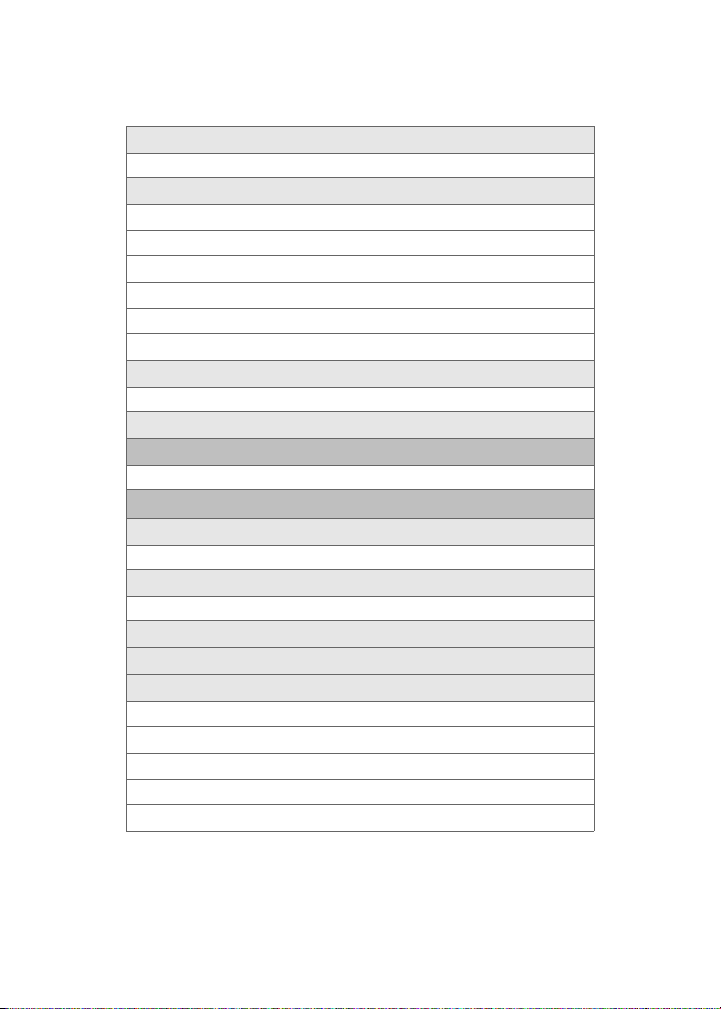
3: Digit Dialing
1: Adapt Digits 2: Reset Digits
4: Sound
1: Prompts (On/Off )
2: Digits (On/Off)
3: Names (On/Off)
4: Name Settings
1: Speed
2: Volume
5: Voice Launch
1: Talk Key 2: Talk Key and Flip Open
6: About
5: Wireless Backup
1: Subscribe 2: Alert (On/Off) 3: Learn More
6: Security
1: Lock Phone
1: Unlocked 2: On Power-Up 3: Lock Now
2: Lock Pic/Video
1: On 2: Off
3: Change Lock
4: Special #
5: Erase
1: Erase Contacts (Yes/No)
2: Erase My Content (Yes/No)
3: Erase Pic/Video (Yes/No)
4: Erase Voice Memo (Yes/No)
5: Erase Messages (Yes/No)
xiv
Page 23
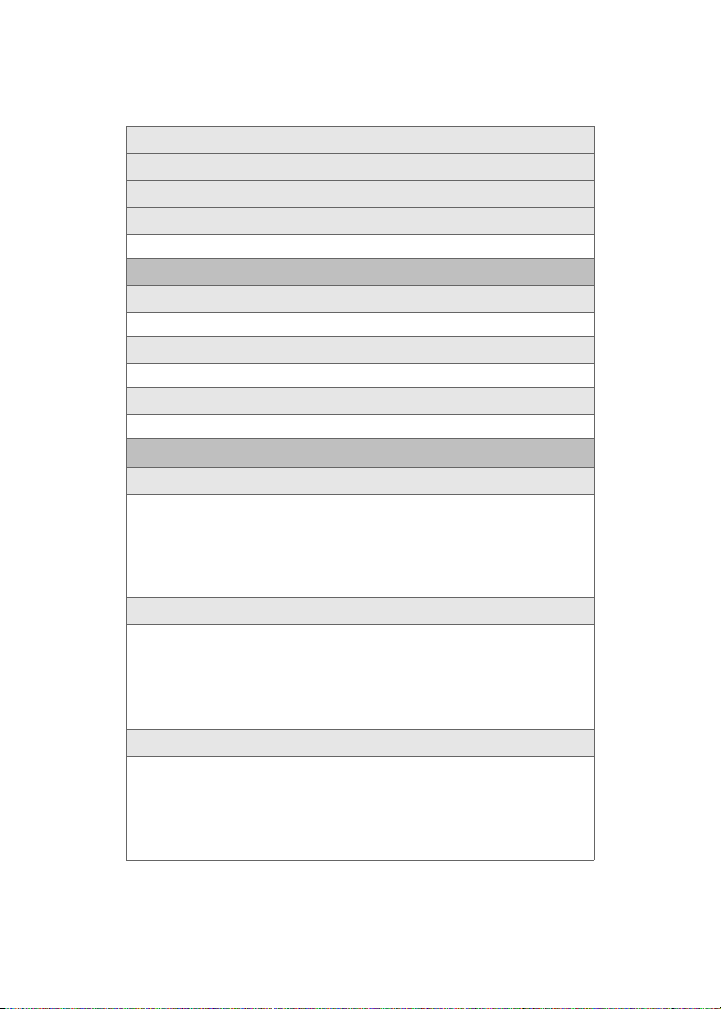
6: Default Settings (Yes/No)
7: Reset Favorites (Yes/No)
8: Reset Phone (Yes/No)
9: Lock Services
1: Voice (Lock/Unlock) 2: Power Vision (Lock/Unlock)
7: Roaming
1: Set Mode
1: Automatic 2: Roaming only 3: Sprint
2: Call Guard
1: On 2: Off
3: Data Roam Guard
1: Always Ask 2: Never Ask
8: Launch Pad
1: Up Key
1: Inbox 2: VoiceSMS Inbox 3: Send Text
4: Send VoiceSMS 5: Missed Alerts 6: Contacts
7: Voice Memo 8: Scheduler 9: Messaging
10: Voice Service 11: Ringer Type 12: My Content
13: Display 14: Alarms 15: Calculator
16: Media Player 17: Web
2: Down Key
1: Inbox 2: VoiceSMS Inbox 3: Send Text
4: Send VoiceSMS 5: Missed Alerts 6: Contacts
7: Voice Memo 8: Scheduler 9: Messaging
10: Voice Service 11: Ringer Type 12: My Content
13: Display 14: Alarms 15: Calculator
16: Media Player 17: Web
3: Left Key
1: Inbox 2: VoiceSMS Inbox 3: Send Text
4: Send VoiceSMS 5: Missed Alerts 6: Contacts
7: Voice Memo 8: Scheduler 9: Messaging
10: Voice Service 11: Ringer Type 12: My Content
13: Display 14: Alarms 15: Calculator
16: Media Player 17: Web
xv
Page 24
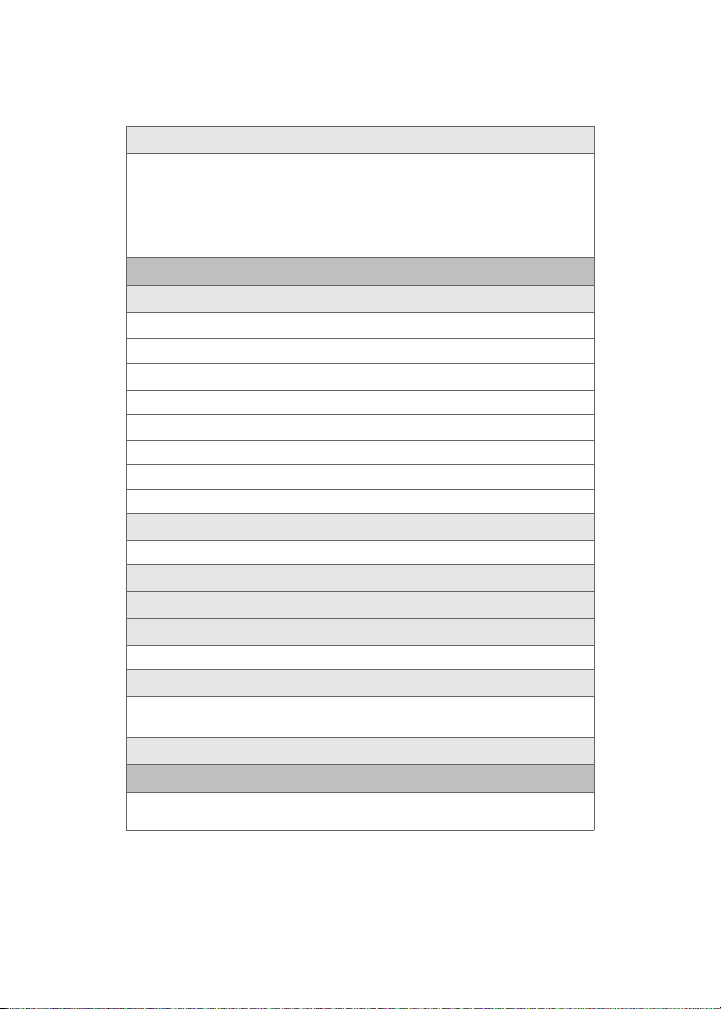
4: Right Key
1: Inbox 2: VoiceSMS Inbox 3: Send Text
4: Send VoiceSMS 5: Missed Alerts 6: Contacts
7: Voice Memo 8: Scheduler 9: Messaging
10: Voice Service 11: Ringer Type 12: My Content
13: Display 14: Alarms 15: Calculator
16: Media Player 17: Web
9: Others
1: Call Setup
1: Abbrev. Dial (On/Off)
2: Contacts Match (On/Off)
3: Restriction
1: Allow all 2: Contacts Only 3: Special# Only
4: Call Answer
1: Any Key 2: Talk Key 3: Flip Open
5: Auto Answer (CarKit/Headset)
1: Yes 2: No
2: Language
1: English 2: Español
3: Airplane Mode (On/Off/On PowerUp)
4: Location (On/Off)
5: Audio Routing
1: Normal 2: Headset Only
6: TTY Options
1: TTY Full 2: TTY + Hear 3: TTY + Talk
4: TTY Off
7: Update Phone Software
0: Phone Info
1: Phone Number 2: Icon Glossary
3: Version 4: Advanced
xvi
Page 25
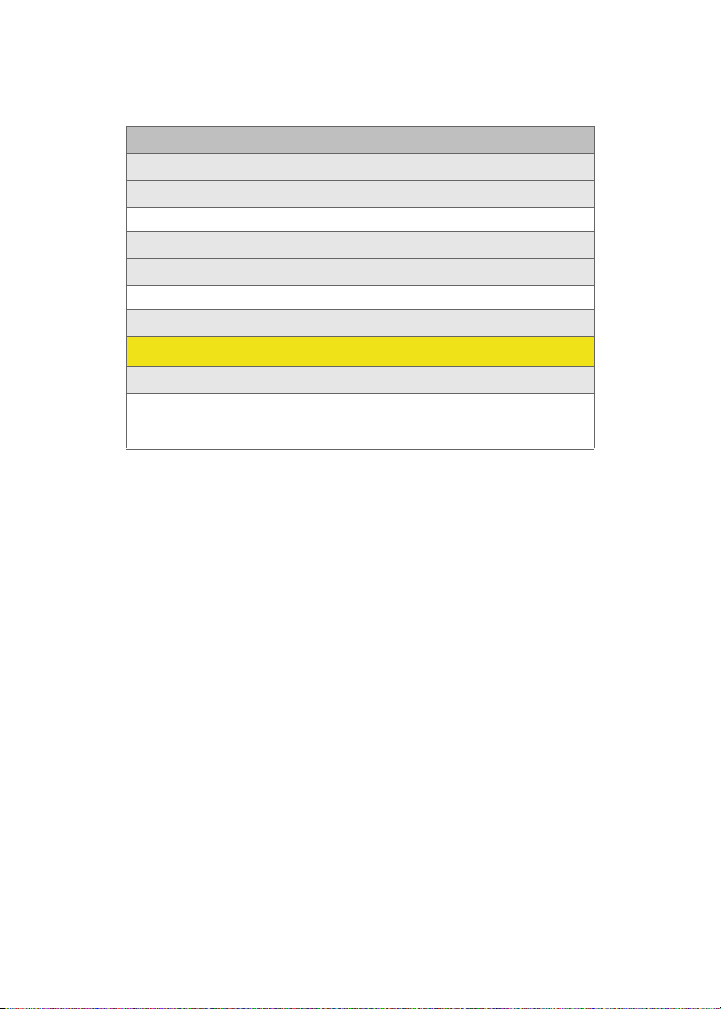
*: Bluetooth
1: Enable (On/Off)
2: Visibility
1: Always visible 2: Visible for 3min 3: Hidden
3: Device name
4: Exchange FTP Folder
1: Phone 2: Memory card
5: Device Info
IN USE MENU
Press Options (right softkey) to display the following options:
1: Speaker On 2: Key Mute 3: Contacts
4: Messaging 5: 3-Way Call 6: Call History
7: Voice Memo 8: Tools 9: Phone Info
xvii
Page 26
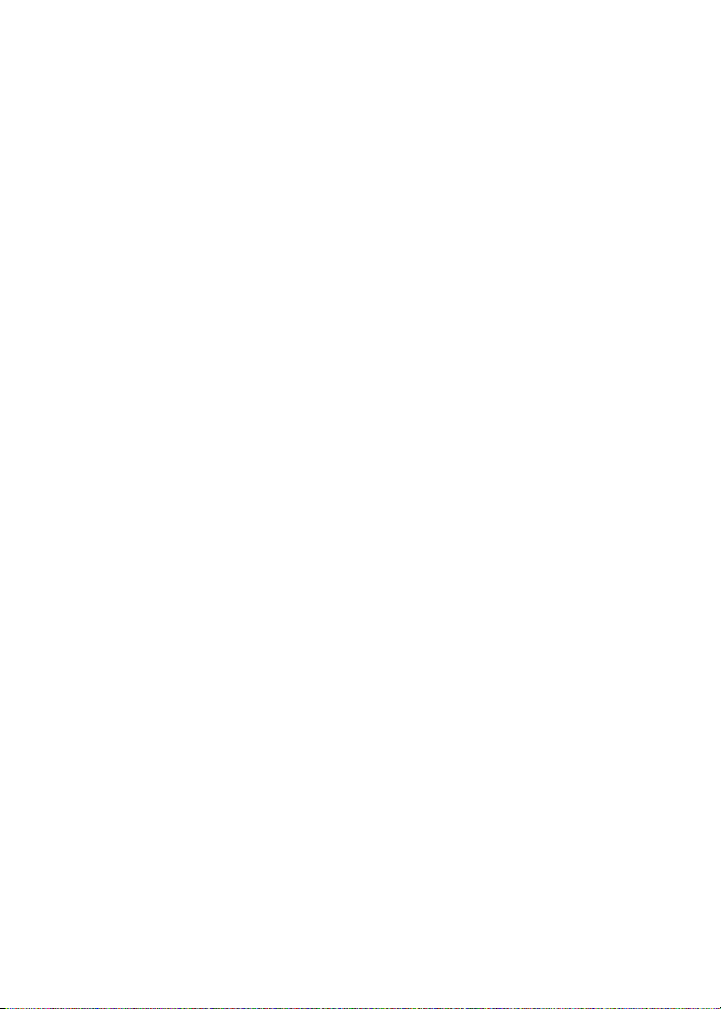
Page 27
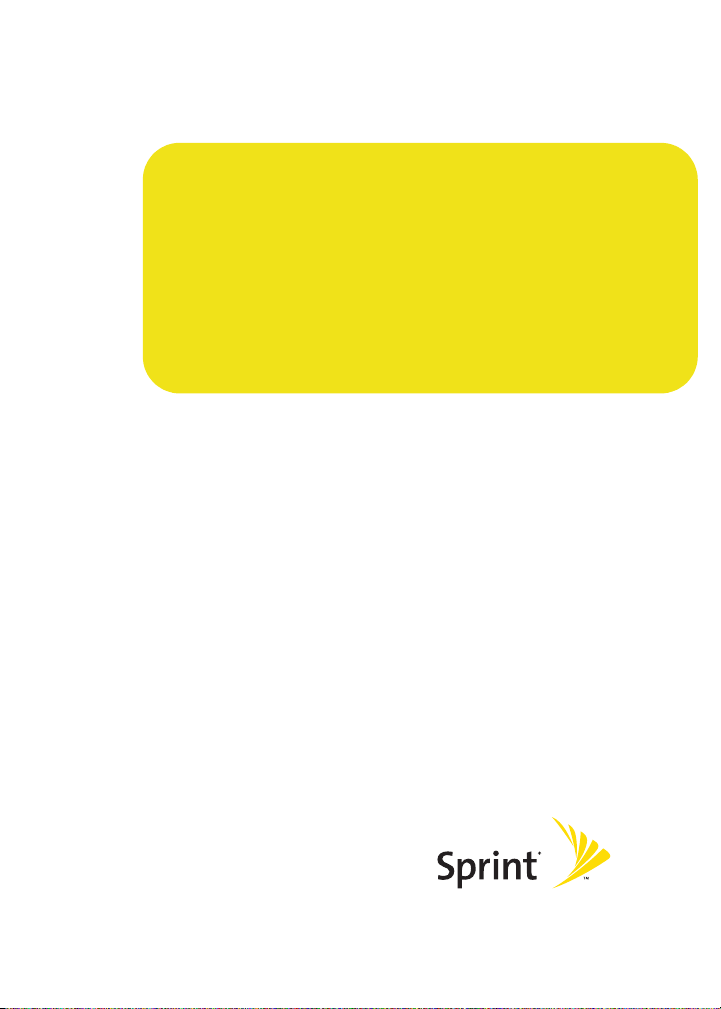
Getting Started
Section 1
Page 28
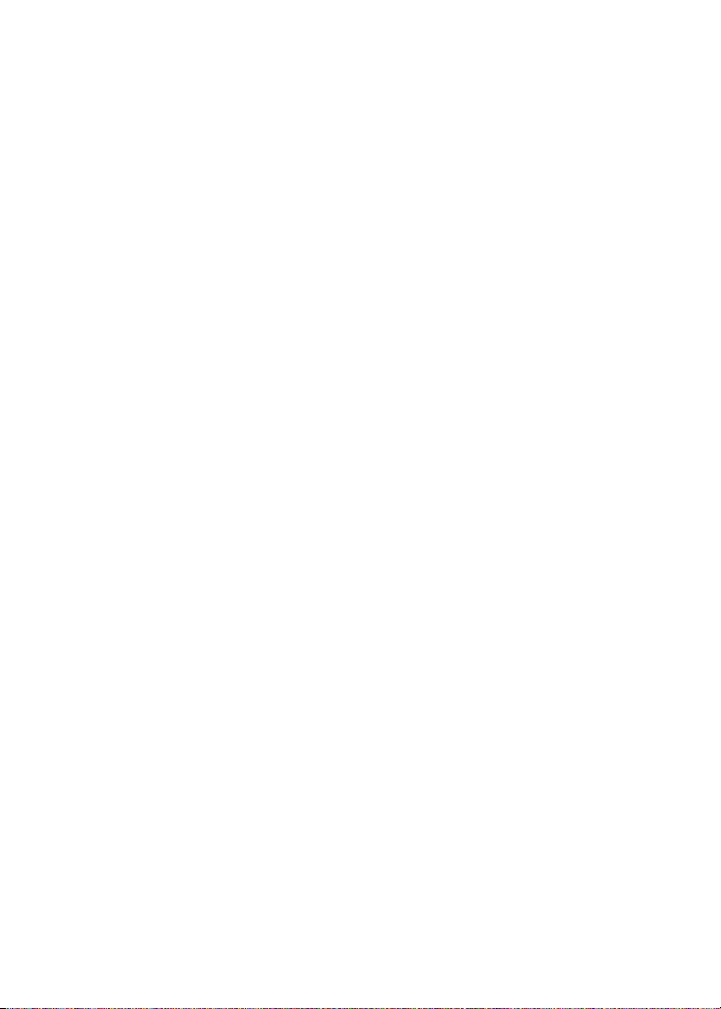
2
Page 29
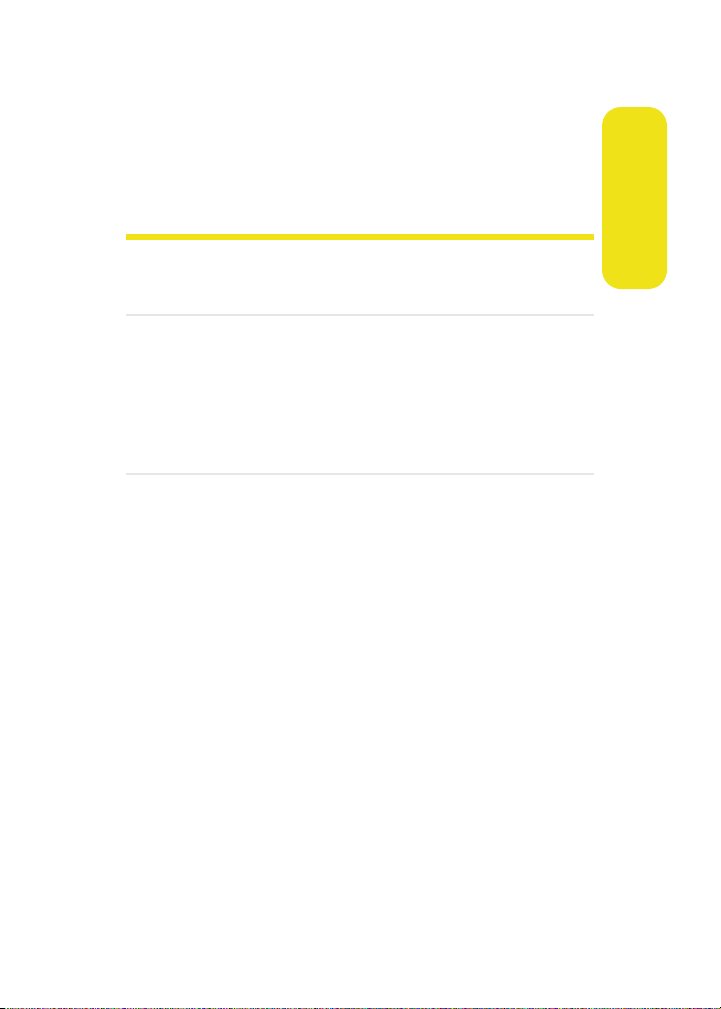
Section 1A
Setting Up Service
In This Section
⽧ Getting Started With Sprint PCS Service
⽧ Setting Up Your Voicemail
⽧ Sprint PCS Account Passwords
⽧ Getting Help
Setting up service on your new phone is quick and easy. This
section walks you through the necessary steps to unlock your
phone, set up your voicemail, establish passwords, and
contact Sprint for assistance with your Sprint PCS Service.
Setting Up Service
Section 1A: Setting Up Service 3
Page 30
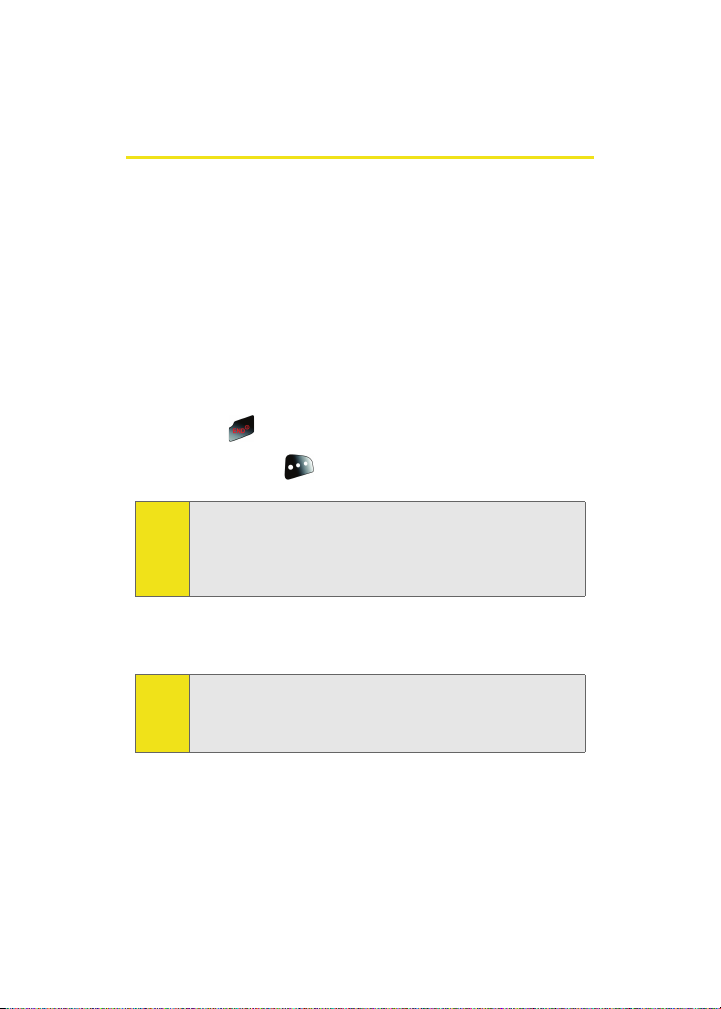
Getting Started With Sprint PCS Service
Determining if Your Phone is Already Activated
If you purchased your phone at a Sprint Store, it is probably
activated, unlocked, and ready to use. If you received your
phone in the mail, it probably has been activated; all you
need to do is unlock it.
If your phone is not activated, please refer to the activation
card included with your phone.
Unlocking Your Phone
To unlock your phone, follow these easy steps:
1. Press to turn the phone on.
2. Press Unlock ().
To select a softkey, press the softkey button directly below the
Note:
softkey text that appears at the bottom left and bottom right
of your phone’s display screen. Softkey actions change
according to the screen you’re viewing and will not appear if
there is no corresponding action available.
3. Enter your four-digit lock code. (For security purposes,
the code is not visible as you type.)
If you can’t recall your lock code, try using the last four digits
Tip:
of either your Social Security number or wireless phone
number or try 0000 or NATL (6285). If none of these work, call
Sprint Customer Service at 1-888-211-4PCS (4727).
4 Section 1A: Setting Up Service
Page 31

Setting Up Your Voicemail
All unanswered calls to your phone are automatically
transferred to your voicemail, even if your phone is in use or
turned off. Therefore, you will want to set up your voicemail
and personal greeting as soon as your phone is activated.
Before gaining access to your voicemail, it is necessary to
Note:
activate your phone. (See “Reaching Sprint Customer Service”
on page 7.)
To set up your voicemail:
1. From standby mode, press and hold .
2. Follow the system prompts to:
䡲 Create your passcode.
䡲 Change your personal options.
䡲 Choose whether or not to activate One-Touch
Message Access (a feature that lets you access
messages simply by pressing and holding ,
bypassing the need for you to enter your passcode).
䡲 Record your name announcement.
䡲 Record your greeting.
Voicemail Passcode
Note:
If you are concerned about unauthorized access to your
voicemail account, Sprint recommends you enable your
voicemail passcode.
Setting Up Service
For more information about using your voicemail, see “Using
Voicemail” on page 198.
Section 1A: Setting Up Service 5
Page 32

Sprint PCS Account Passwords
As a Sprint PCS customer, you enjoy unlimited access to your
personal account information, your voicemail account, and
your Sprint PCS Vision® or Sprint Power Vision
ensure that no one else has access to your information, you
will need to create passwords to protect your privacy.
Account Password
If you are the account owner, you’ll have an account password
to sign on to
Customer Service. Your default account password is the last
four digits of your Social Security number.
If you are not the account owner (if someone else receives the
invoice for your Sprint PCS Service), you can get a sub-account
password at
www.sprint .com and to use when calling Sprint
www.sprint.com.
Voicemail Password
You’ll create your voicemail password (or passcode) when you
set up your voicemail. See “Setting Up Your Voicemail” on
page 198 for more information on your voicemail password.
Sprint PCS Vision or Sprint Power Vision Password
With your M610 by Samsung, you may elect to set up a
Sprint PCS Vision or Sprint Power Vision password. This
optional password may be used to authorize the purchase of
Premium Services content and to also protect personal
information on multi-phone accounts.
For more information, or to change your passwords, sign on
to
www.sprint.com or call Sprint Customer Service at
1-888-211-4PCS (4727).
SM
account. To
6 Section 1A: Setting Up Service
Page 33

Getting Help
Visit www.sprint.com
You can go online to:
䢇 Access your account information.
䢇 Check your minutes used (depending on your
Sprint PCS service plan).
䢇 Learn more about Sprint Power Vision
products like Sprint PCS Picture Mail, games, ringers,
screen savers, and more.
䢇 Make your life easier by enrolling in Sprint PCS online
billing and automatic payment.
䢇 Purchase accessories.
䢇 Shop for the latest phones.
䢇 View and pay your bill.
䢇 View available Sprint PCS service plans and options.
Reaching Sprint Customer Service
You can reach Sprint Customer Service through several
different methods:
䢇 Dial on your wireless phone.
䢇 Sign on to your account at www.sprint.com.
䢇 Call us toll-free at 1-888-211-4727 (Consumer customers)
or 1-888-788-4727 (Business customers).
䢇 Write to us at:
Sprint Customer Service, P.O. Box 8077, London, KY 40742.
SM
and other great
Setting Up Service
Section 1A: Setting Up Service 7
Page 34

Receiving Automated Billing Information
For your convenience, your phone gives you access to billing
information on your Sprint PCS account. This information
includes: balance due, payment received, invoicing cycle, and
an estimate of the number of minutes used since your last
invoicing cycle.
To access automated billing information:
䊳 Press .
This service may not be available in all Affiliate areas.
Note:
Sprint 411
You have access to a variety of services and information
through Sprint 411, including residential, business, and
government listings; movie listings or showtimes; driving
directions, restaurant reservations, and major local event
information. You can get up to three pieces of information
per call (Name, Address, and City/State) and the operator can
automatically connect your call at no additional charge.
There is a per-call charge to use Sprint 411 and you will also
be billed for the airtime.
To call Sprint 411:
䊳 Press .
8 Section 1A: Setting Up Service
Page 35

Sprint Operator Services
Sprint PCS Operator Services provides assistance when
placing collect calls or when placing calls billed to a local
telephone calling card or third party.
To access Sprint Operator Services:
䊳 Press .
For more information or to see the latest in products and
services, visit us online at
www.sprint .com.
Setting Up Service
Section 1A: Setting Up Service 9
Page 36

10
Page 37

Your Phone
Section 2
Page 38

12
Page 39
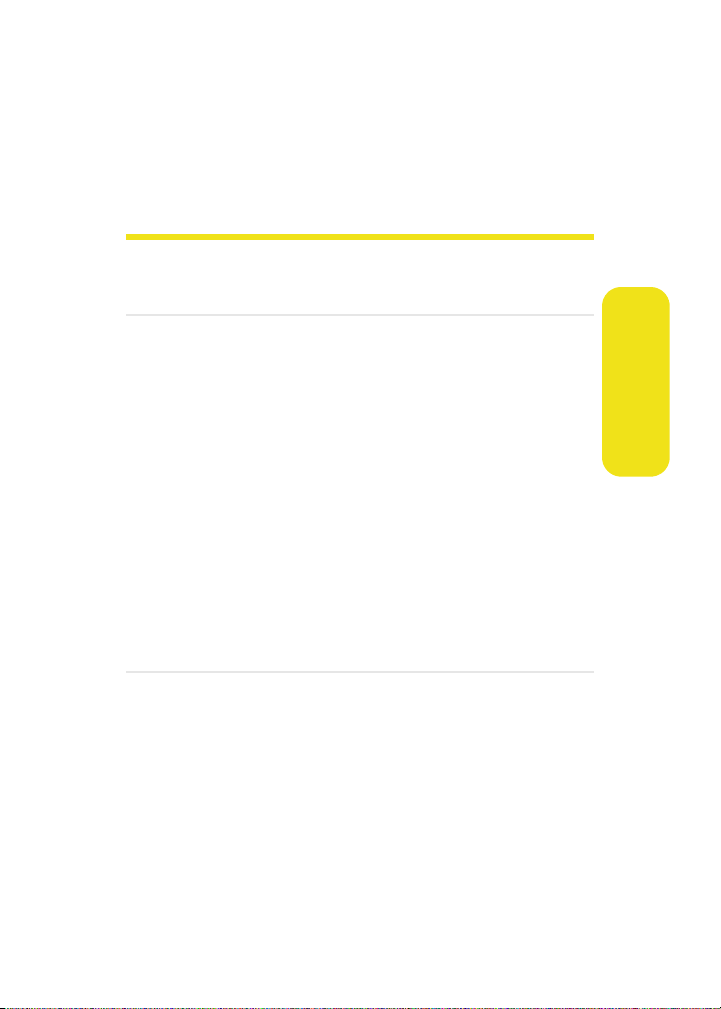
Section 2A
Phone Basics
In This Section
⽧ Front View of Your Phone
⽧ Viewing the Display Screen
⽧ Features of Your Phone
⽧ Turning Your Phone On and Off
⽧ Using Your Phone’s Battery and Charger
⽧ Using a microSD Memory Card with Your Phone
⽧ Navigating Through Phone Menus
⽧ Displaying Your Phone Number
⽧ Making and Answering Calls
⽧ Entering Text
Your phone is packed with features that simplify your life and
expand your ability to stay connected to the people and
information that are important to you. This section will guide
you through the basic functions and calling features of your
phone.
Phone Basics
Section 2A: Phone Basics 13
Page 40

Front View of Your Phone
1. Speaker
2. Display Screen
20. Camera (adjustable)
3. Volume Key
4. Menu/OK Key
5. Left Softkey
6. Speaker Key
7. TALK Key
8. Voicemail Key
9. Numeric Keypad
10. Shift/Asterisk Key
11. Microphone
19. Navigation Key
18. Power/Accessory
Interface Connector
17. Right Softkey
16. Camera Key
15. END (Power) Key
14. BACK (Clear) Key
13. Space/Pound Key
12. Plus Code
Dialing Key
14 Section 2A: Phone Basics
Page 41

Key Functions
1. Speaker allows you to hear the other caller and the
different ring tones or sounds offered by your phone.
2. Display Screen displays all the information needed to
operate your phone, such as the call status, the
contacts, the date and time, and the signal and battery
strength.
3. Vol ume Key allows you to adjust the ringer volume in
standby mode (with the phone open) or adjust the voice
volume during a call. The volume key can also be used to
scroll up or down to navigate through the different
menu options. To mute the ringer during an incoming
call, press the volume key up or down.
4. Menu/OK Key allows you to access the menu screen. It
also allows you to accept choices offered when
navigating through a menu.
5. Left Softkey allows you to select softkey actions or menu
items corresponding to the bottom left line on the
display screen. It also provides quick access to your
favorite or often used phone features.
6. Speaker Key allows you to enable the speakerphone
feature during an active call. When idle, this key also
provides quick access to a listing of the 20 most recently
dialed calls.
7. TALK Key allows you to place or receive calls, answer Call
Waiting, use Three-Way Calling, or activate Voice Dial.
8. Voicemail Key allows you to quickly access your
voicemail. Press and hold this key for two seconds to
automatically dial your voicemail’s phone number.
9. Numeric Keypad allows you to enter numbers, letters,
and characters.
Phone Basics
Section 2A: Phone Basics 15
Page 42

10. Shift/Asterisk Key enters the asterisk [*] character for
calling features. In the text entry mode, press this key to
change the capitalization mode.
11. Microphone allows other callers to hear you clearly
when you are speaking to them.
12. Plus Code Dialing Key automatically dials the
international access code for the country in which you
are located (for instance, 011 for international calls
placed from the United States).
13. Space/Pound Key enters the pound [#] character for
calling features. In the text entry mode, press this key to
enter a space.
14. BACK (Clear) Key deletes characters from the display
while in text entry mode. When in a menu, press the
BACK key to return to the previous menu. This key also
allows you to return to the previous screen in a
Sprint PCS Vision session.
15. END (Power) Key ends a call. Press and hold this key for
two seconds to turn your phone on or off. While in the
main menu, it returns the phone to standby mode and
then cancels your input. When you receive an incoming
call, press this key to enter silent mode and mute the
ringer.
16. Camera Key allows you to take pictures when you are in
camera mode (maximum size is about 2 MP).
17. Right Softkey allows you to select softkey actions or
menu items corresponding to the bottom right line on
the display screen. It also provides quick access to your
phone contacts list.
16 Section 2A: Phone Basics
Page 43

18. Power/Accessory Interface Connector allows you to
connect a power cable and optional accessories such as
a USB cable or a hands-free headset for convenient,
hands-free conversations.
19. Navigation Key scrolls through the phone’s menu
options and acts as a shortcut key from standby mode.
䡲 Press Up to access Messaging.
䡲 Press Down to access My Content.
䡲 Press Right to launch We b.
䡲 Press Left to access the Media Player.
(Keys can be reassigned to create customized
shortcuts.)
20. Camera (Adjustable) allows you rotate the lens so that
you can take a picture or video of either yourself or an
object in front of the phone’s line of sight.
Video is shot in MPEG-4 format at 15 fps with a maximum
Note:
recording time per segment of 30 seconds. The video quality
is as follows: 100k (Fine), 80k (Normal), 64k (Economy).
Phone Basics
Section 2A: Phone Basics 17
Page 44

Viewing the Display Screen
Your phone’s display screen provides a wealth of information
about your phone’s status and options. This list identifies the
symbols you’ll see on your phone’s display screen:
To view a list of your phone’s icons and descriptions, from the
Tip:
main menu select Settings > Phone Info > Icon Glossary.
Indicates that your Sprint PCS Vision connection
is active.
Indicates that you are sending information.
Indicates that you are receiving information.
Indicates that your Sprint PCS Vision connection
is dormant or inactive.
Indicates that high-speed Sprint Power Vision
connection is available.
Indicates that your phone is connected to a
high-speed Sprint Power Vision
Indicates that your high-speed
Sprint Power Vision
SM
connection is active and
communicating.
Indicates that the high-speed Sprint Power Vision
connection is dormant.
Indicates that position location is active.
SM
connection.
SM
SM
Indicates that position location is inactive.
18 Section 2A: Phone Basics
Page 45

Indicates that your phone is in Web security
mode.
Indicates that your phone is in a roaming area.
Indicates that your phone is using a microSD
memory card.
Indicates that you have new voicemail, text,
numeric pages, picture messages, video messages,
or Wireless Application Protocol (WAP) messages
waiting. Press briefly to see a list of pending
messages or press and hold to dial into your
voicemail box.
Indicates that there is an unread message in
your inbox.
Indicates that the text message has been read.
Indicates that there is an unread urgent message
in your inbox.
Indicates that you have read the urgent message.
Indicates that there is an unread SMS Voice
message in your inbox.
Indicates that you have read the SMS Voice
message.
Indicates that the message was sent.
Phone Basics
Indicates that the message failed to be sent.
Indicates that you have a pending message.
Indicates that the message is a draft.
Section 2A: Phone Basics 19
Page 46

Indicates that there is URL text contained in the
text message.
Indicates that your message is locked.
Indicates that the TTY option is on.
Indicates that your phone is in vibrate all mode.
Indicates that your phone has a ringer volume set
and the vibrate option is checked.
Indicates that the ringer is set at a level between
1 - 8 or that 1-Beep is selected.
Indicates that your phone’s ringer is turned off and
the vibrate option is not checked.
Indicates that an alarm is set on your phone.
Indicates your phone is in use and a call is in
progress.
Indicates that your phone cannot find a signal.
Displays your current signal strength. The more
lines you have, the stronger your signal.
Indicates your current battery charge strength.
(Icon shown fully charged in idle mode.)
Indicates your current battery charge strength.
(Icon shown fully discharged in idle mode.)
Indicates that your phone is muted and no sound
will be heard through the microphone.
Indicates that key tones have been muted.
Indicates that the speakerphone is enabled.
20 Section 2A: Phone Basics
Page 47

Indicates that the camera is enabled.
Indicates that the camcorder is enabled.
Indicates that the self-timer function is enabled.
With the self-timer enabled, a set amount of
time is required prior to taking a picture.
Indicates that the white balance has been set to
Sunny. This is used for taking pictures or movies
outdoors on bright sunny days. This icon is also
used for indicating the brightness level.
Indicates that the white balance has been set to
Cloudy. This is used for taking pictures or
movies outdoors under cloudy conditions.
Indicates that the white balance has been set to
Tungsten. This is used for taking pictures or
movies indoors under normal lighting
conditions.
Indicates that the white balance has been set to
Fluorescent. This is used for taking pictures or
movies indoors under fluorescent lighting
conditions.
Indicates that the white balance has been set to
Manual. This is used for taking pictures indoors
or outdoors using your own custom settings.
Indicates that a video or voice memo is currently
being recorded.
Indicates that a voice memo or video has been
paused.
Indicates that a voice memo or video is playing.
Phone Basics
Section 2A: Phone Basics 21
Page 48

Indicates that media has been uploaded to an
online album or folder.
Indicates that voice captioning is enabled. This
indicates that audio is currently being recorded.
Indicates that Bluetooth technology is active.
Indicates that Bluetooth device is connected.
Display indicators help you manage your roaming charges by
Note:
letting you know when you’re off the Nationwide Sprint PCS
Network and whether you’re operating in digital mode. (For
more information, see Section 2D: Controlling Your Roaming
Experience on page 95.)
22 Section 2A: Phone Basics
Page 49
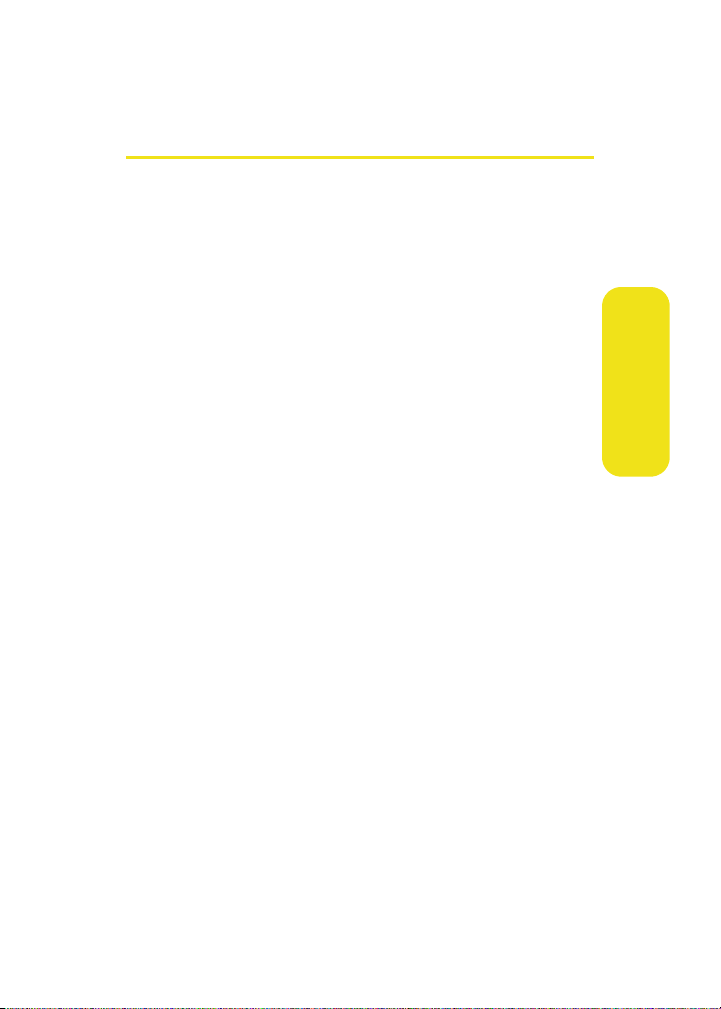
Features of Your Phone
Congratulations on the purchase of your phone. The M610 by
Samsung is lightweight, easy-to-use, and reliable, and it also
offers many significant features and service options. The
following list previews some of those features and provides
page numbers where you can find out more:
䢇 Digital dual-band capability allows you to make and
receive calls while on the Nationwide Sprint PCS Network
and to roam on other 1900 and 800 MHz digital networks
where Sprint has implemented roaming agreements
(page 95).
䢇 Sprint PCS Vision provides access to the wireless Internet
in digital mode, giving you the power to send email and
instant messages and join chatrooms. (For more
information, please see the Experience the Sprint Power
Vision Network guide included with your phone.)
䢇 Sprint Power Vision
music from the Sprint Music Store® and get exciting On
Demand media content through your phone. (For more
information, please see the Experience the Sprint Power
Vision Network guide included with your phone.)
䢇 Sprint PCS Mail (page 198), SMS Text Messaging
(page 207), and SMS Voice Messaging (page 210) provide
quick and convenient messaging capabilities.
䢇 Sprint PCS® Voice Command lets you dial phone numbers
by speaking someone’s name or the digits of their phone
number (page 217).
䢇 Games, ringers, screen savers, and other applications can
be downloaded to make your phone as unique as you are.
Additional charges may apply. (For more information,
please see the Experience the Sprint Power Vision Network
guide included with your phone.)
SM
lets you download your favorite
Phone Basics
Section 2A: Phone Basics 23
Page 50

䢇 The Contacts list allows you to store up to 500 entries,
with up to five phone numbers per entry (page 107).
䢇 The built-in Scheduler offers several personal information
management features to help you manage your busy
lifestyle (page 117).
䢇 The Phone as Modem feature lets you use your phone as a
modem to connect your laptop or desktop computer to
the Internet anywhere on the Nationwide Sprint PCS
Network. (For more information, please see the
Experience the Sprint Power Vision Network guide included
with your phone.)
䢇 Your phone is equipped with a Location feature for use in
connection with location-based services that may be
available in the future (page 69).
䢇 Your phone’s external LCD display allows you to monitor
the phone’s status and to see who’s calling without
opening the phone.
䢇 T9 Text Input lets you quickly type messages with one
keypress per letter (page 51).
䢇 Speed dial lets you dial phone numbers with one or two
keypresses (page 48).
24 Section 2A: Phone Basics
Page 51
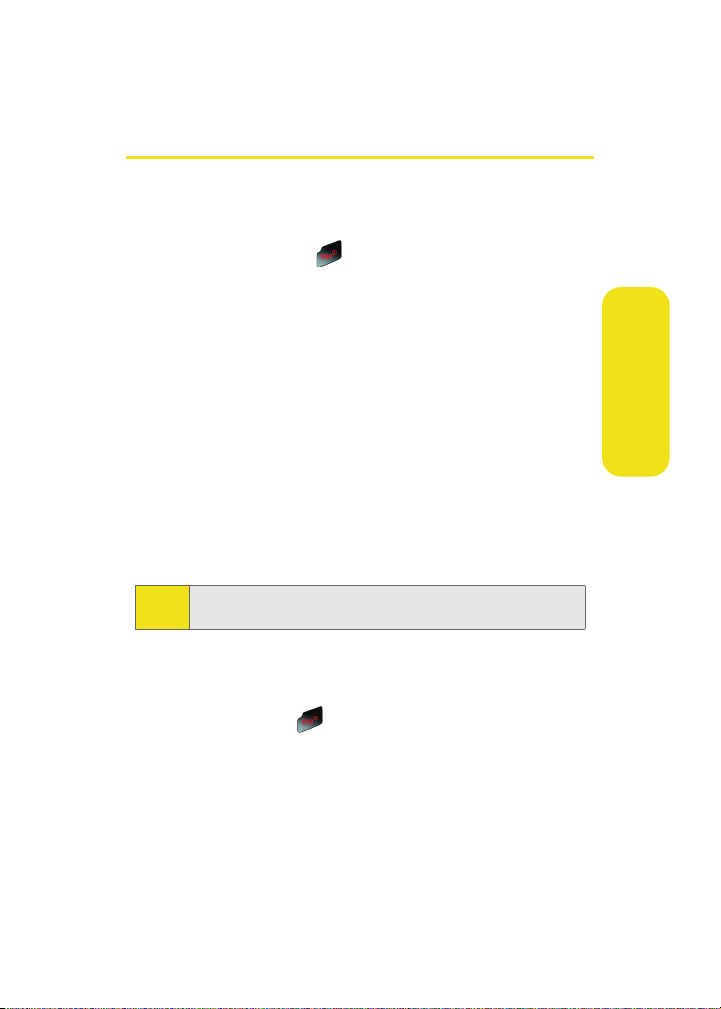
Turning Your Phone On and Off
Turning Your Phone On
To turn yo ur ph on e o n:
䊳 Press and release .
Once your phone is on, it may display a “Looking for Service”
screen, which indicates that your phone is searching for a
signal. When your phone does finds a signal, it automatically
enters standby mode – the phone’s idle state. At this point,
you are ready to begin making and receiving calls.
If your phone is unable to find a signal after 15 minutes of
searching, a Power Save feature is automatically activated.
When a signal is found, your phone automatically returns to
standby mode.
In Power Save mode, your phone searches for a signal
periodically without your intervention. You can also initiate a
search for Sprint PCS Service by pressing any key (when your
phone is turned on).
The Power Save feature helps to conserve your battery power
Note:
when you are in an area where there is no signal.
Turning Your Ph one Off
To turn yo ur ph on e o ff :
䊳 Press and hold for two seconds until you see the
powering down animation on the display screen.
Your screen remains blank while your phone is off (unless the
battery is charging).
Phone Basics
Section 2A: Phone Basics 25
Page 52

Using Your Phone’s Battery and Charger
War nin g!
Use only Sprint-approved or manufacturer-approved
batteries and chargers with your phone. The failure to use
a Sprint-approved or manufacturer-approved battery and
charger may increase the risk that your phone will
overheat, catch fire, or explode, resulting in serious bodily
injury, death, or property damage.
Sprint- or manufacturer-approved batteries and accessories
can be found at Sprint Stores or through your phone’s
manufacturer, or call 1-866-343-1114 to order. They’re also
available at
www.sprint.com – click the Wireless link under
“Personal,” and then click Accessories under
“Shop the Sprint PCS Store Online.”
Battery Capacity
Your phone is equipped with a Lithium Ion (Li-Ion) battery. It
allows you to recharge your battery before it is fully drained.
The battery provides up to 3.5 hours of continuous digital talk
time.
When the battery reaches 5% of its capacity, the battery icon
blinks. When there are approximately two minutes of talk
time left, the phone sounds an audible alert and then powers
down.
Long backlight settings, searching for service, vibrate mode,
Note:
Bluetooth, and browser use will affect the battery’s talk and
standby times.
Be sure to watch your phone’s battery level indicator and
Tip:
charge the battery before it runs out of power.
26 Section 2A: Phone Basics
Page 53

Installing the Battery
To install the Li-Ion battery:
1. Pull down on the release button (located on the back of
the phone).
2. Lift up under one of the removal slots located on either
side of the phone.
Release
Removal
Slots
Button
3. Carefully remove the battery cover from the phone.
Battery Cover
Phone Basics
Section 2A: Phone Basics 27
Page 54
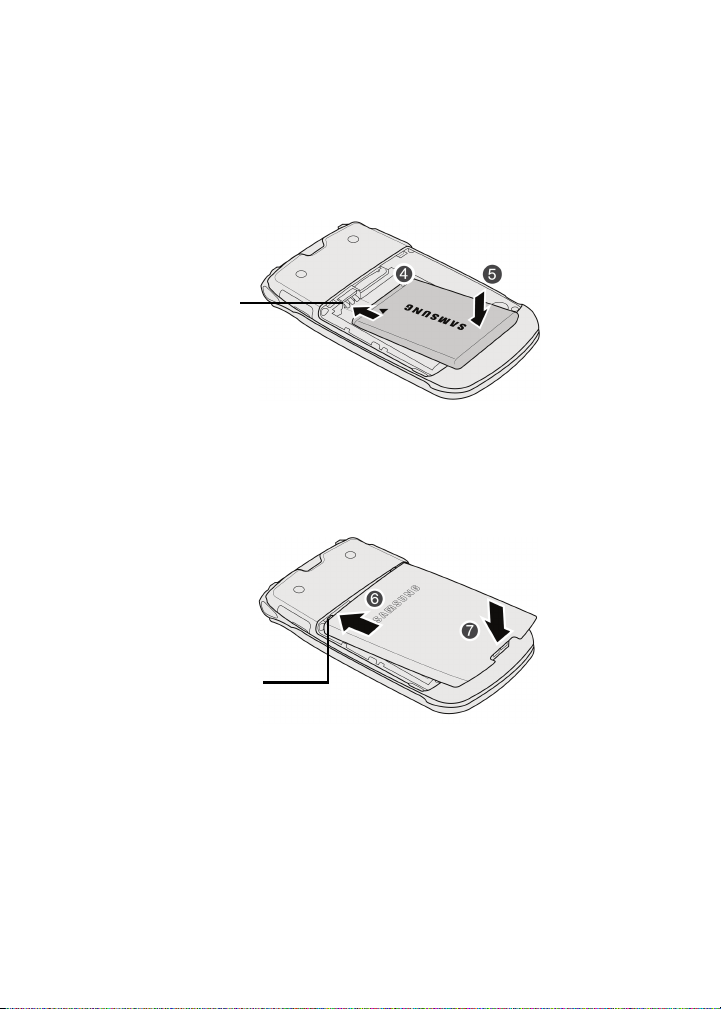
4. Insert the battery into the opening in the back of the
phone at a 45-degree angle, making sure to line up the
gold contacts.
Gold
Contact
Pins
5. Gently press down on the battery until it snaps into
place.
6. Insert the battery cover alignment tabs into the phone
as shown below.
Alignment
Tab s
7. Carefully slide the cover in and then press down until
the cover snaps into place.
28 Section 2A: Phone Basics
Page 55

Removing the Battery
To remove the Li-Ion battery:
1. Follow steps 1–3 from “Installing the Battery” on page
27.
2. Grip the battery at the bottom and pull it up and out at
a 45-degree angle.
Phone Basics
Caution!
Be careful not to damage the contact pins during this
process.
3. Replace the battery cover by following steps 6 and 7
from “Installing the Battery” on page 27.
Section 2A: Phone Basics 29
Page 56

Charging the Battery
Your phone’s Li-Ion battery is rechargeable and should be
charged as soon as possible so you can begin using your
phone.
It is recommended that you charge your battery for at least
Tip:
six hours before first using your phone. This guarantees you
begin using your phone with a fully charged battery.
Keeping track of your battery’s charge is important. If your
battery level becomes too low, your phone automatically
shuts off and you will lose all the information you were just
working on. For a quick check of your phone’s battery level,
glance at the battery charge indicator located in the
upper-right corner of your phone’s display screen.
If the battery charge is getting too low, the battery icon ( )
blinks and the phone sounds a warning tone.
Always use a Sprint-approved travel charger or vehicle power
adapter to charge your battery.
War nin g!
Using the wrong battery charger could cause damage to
your phone and void the warranty.
Using the Travel Charger
To use the travel charger provided with your phone:
䊳 Plug the terminal end of the AC adapter into the
phone’s power interface connector and the other end
into an electrical outlet.
It takes about three hours to fully recharge a completely
Note:
rundown (discharged) battery.
30 Section 2A: Phone Basics
Page 57

Front Panel
LCD
Camera
Interface
Connector
䡲 The battery charge state (charged/charging) is
reflected on both the Front Panel LCD and on the
phone’s Display screen. Three bars on the battery
icon ( ) indicate a fully charged battery.
UL Certified Travel Adapter
The Travel Adapter for this phone has met UL 1310 safety
requirements. Please adhere to the following safety
instructions per UL guidelines.
FAILURE TO FOLLOW THE INSTRUCTIONS OUTLINED MAY
LEAD TO SERIOUS PERSONAL INJURY AND POSSIBLE
PROPERTY DAMAGE.
IMPORTANT SAFETY INSTRUCTIONS - SAVE THESE
INSTRUCTIONS.
DANGER - TO REDUCE THE RISK OF FIRE OR ELECTRIC SHOCK,
CAREFULLY FOLLOW THESE INSTRUCTIONS. FOR CONNECTION
TO A SUPPLY NOT IN THE U.S.A., USE AN ATTACHMENT PLUG
ADAPTOR OF THE PROPER CONFIGURATION FOR THE POWER
OUTLET. THIS POWER UNIT IS INTENDED TO BE CORRECTLY
ORIENTATED IN A VERTICAL OR HORIZONTAL OR FLOOR
MOUNT POSITION
Phone Basics
Section 2A: Phone Basics 31
Page 58

Using a microSD Memory Card with Your Phone
microSD Memory Card
Your phone is capable of supporting an optional memory
storage media known as a microSD™ memory card
(TransFlash™ card). This card is the newest standard of flash
memory specifically designed for use with ultra-small mobile
phones and other devices. It is ideal for storing media-rich
files such as music, videos, and photographs in your phone.
The maximum storage size for this media card is 1 GB.
Installing the microSD Memory Card
To insta ll t he ca rd :
1. Remove the battery. (See “Removing the Battery” on
page 29.)
2. Locate the memory slot (to the right of the gold contact
pins as shown below).
Memory Slot
Gold
Contact
Pins
32 Section 2A: Phone Basics
Page 59

3. Carefully insert the microSD card into the opening and
firmly push it in until you hear a click indicating the card
is securely installed.
To remove the card, once it has been inserted, firmly push the
Note:
end of the card into the phone and release—the card should
pop out. If this does not work, repeat this process again.
4. With the card now securely installed, replace the
battery. (See “Installing the Battery” on page 27.)
Phone Basics
Section 2A: Phone Basics 33
Page 60
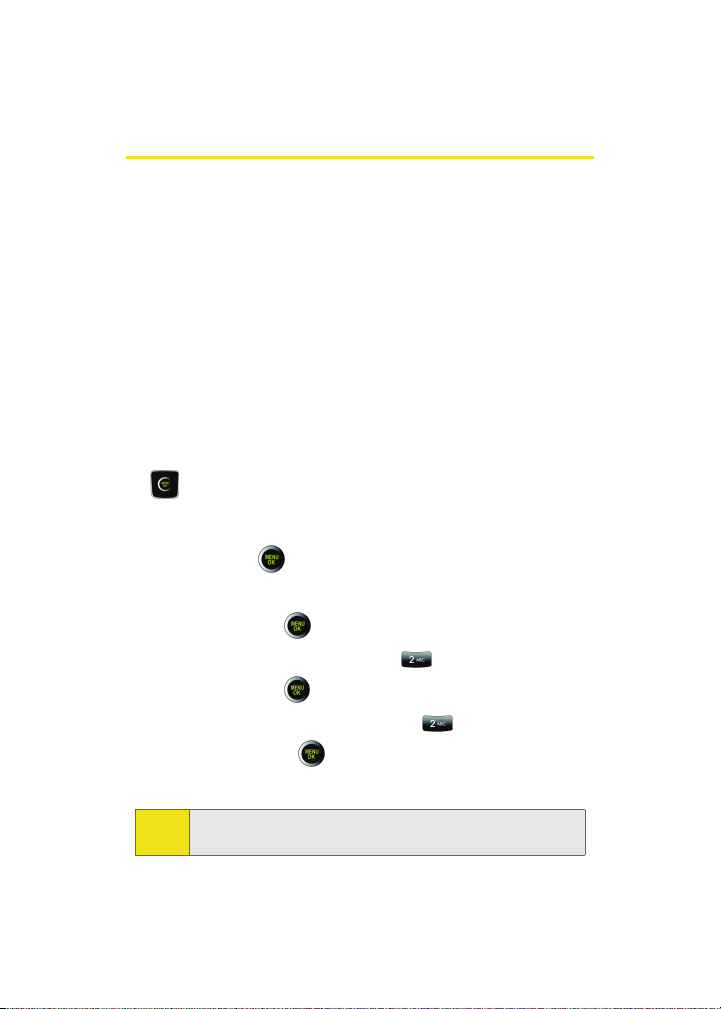
Navigating Through Phone Menus
The Navigation key on your phone allows you to scroll
through menus quickly and easily. The scroll bar at the right
of the menu keeps track of your position in the menu at all
times.
To navigate through a menu, simply press the Navigation key
up or down. If you are in a first-level menu, such as Settings,
you may also navigate to the next or previous first-level menu
by pressing the Navigation key right or left.
For a diagram of your phone’s menu, please see “Your Phone’s
Menu” on page iii.
Selecting Menu Items
As you navigate through the menu using the Navigation key
( ), menu options are highlighted. Select any numbered
option by simply pressing the corresponding number on the
phone’s keypad. You may also select any item by highlighting
it and pressing
For example, if you want to view your last incoming call:
1. Select Menu ( ) to access the main menu.
2. Select Call History by pressing or by highlighting it
and pressing
.
.
3. Select Incoming Calls by pressing or by highlighting
it and pressing
are displayed on the screen.)
For the purposes of this guide, the above steps condense into
Note:
“Select Menu > Call His tory > Incoming Calls.”
34 Section 2A: Phone Basics
. (If you have received any calls, they
Page 61

To select Menu, press the Menu key. To select menu options
Note:
(such as Settings, above), highlight the option and press OK.
(If the menu options are numbered, you may also select an
option simply by pressing the corresponding number key.)
Backing Up Within a Menu
To go to the previous menu:
䊳 Press .
To return to standby mode:
䊳 Press .
Displaying Your Phone Number
Just in case you forget your phone number, your phone can
remind you.
To displ ay yo ur ph on e n um be r:
䊳 Select Menu > Settings > Phone Info > Phone Number.
(Your phone number and other information about your
phone and account is then displayed.)
Phone Basics
Section 2A: Phone Basics 35
Page 62
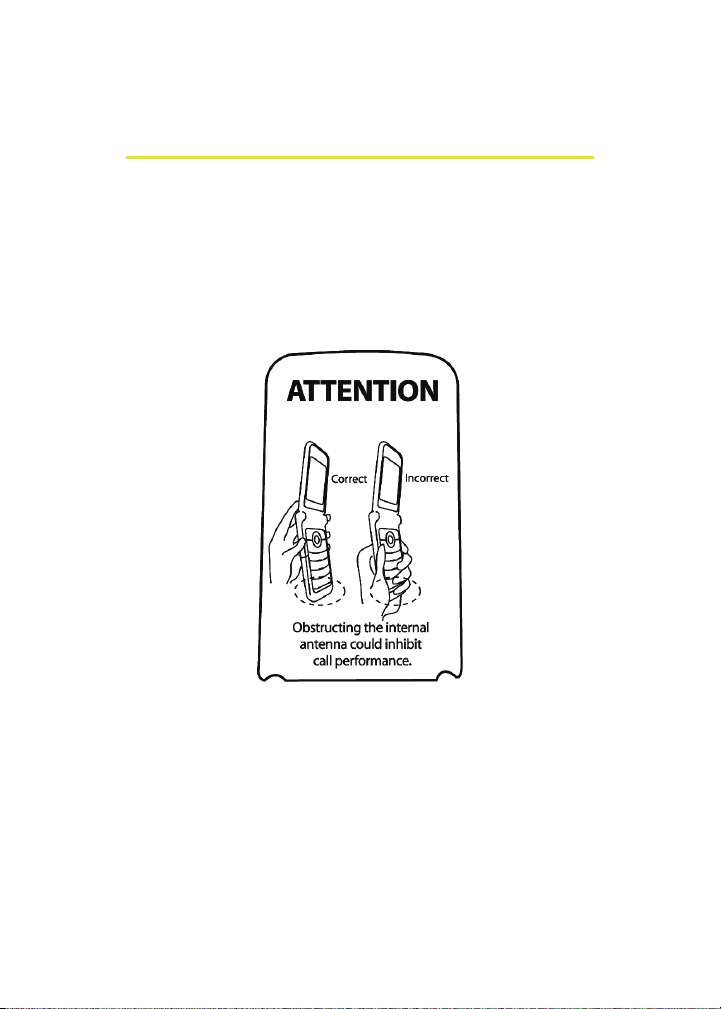
Making and Answering Calls
Holding Your Phone
Since the antenna has been integrated into the design of the
phone, it is important not to block the reception path
accidentally to ensure the strongest signal possible is
achieved. The orbital internal antenna is located along the
bottom portion of your phone.
36 Section 2A: Phone Basics
Page 63
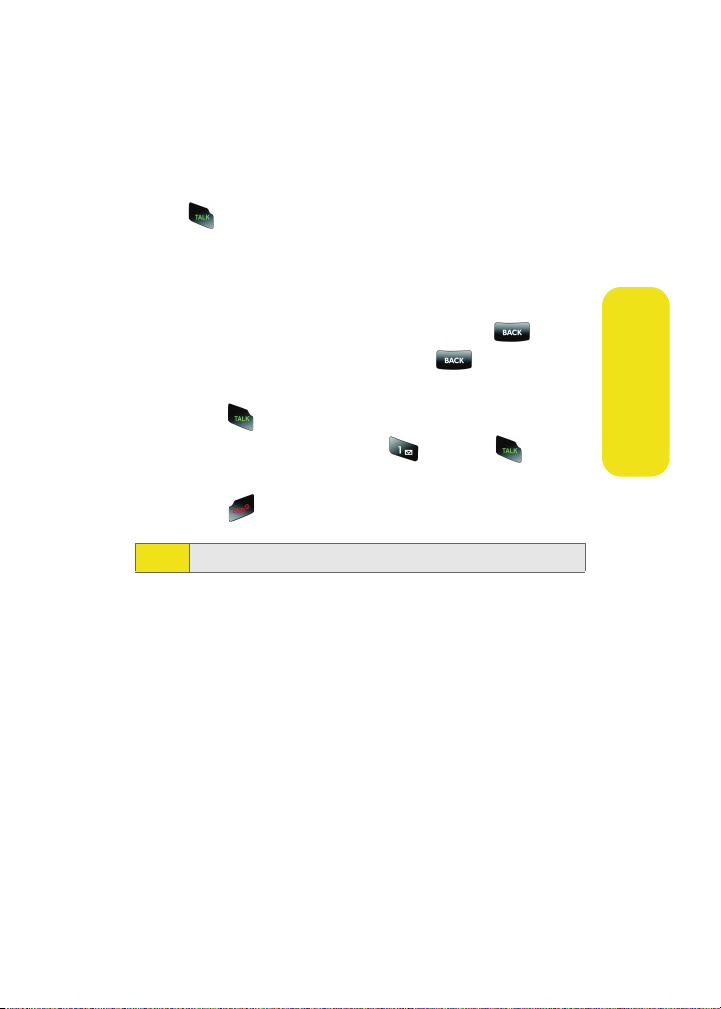
Making Calls
Placing a call from your wireless phone is as easy as making a
call from any landline phone. Just enter the number and
press , and you’re on your way to clear calls.
To make a call using your keypad:
1. Make sure your phone is on.
2. Enter a phone number from standby mode.
(If you make a mistake while dialing, press to erase
one digit at a time. Press and hold to erase the
entire number.)
3. Press . (To make a call when you are roaming and
Call Guard is enabled, press and then .
See “Using Call Guard” on page 99.)
4. Press or close the phone when you are finished.
To redial your previous call, press TAL K twice.
Tip:
You can also place calls from your phone by using the
Contacts menu (page 109), Sprint PCS Voice Command
(page 217), speed dialing numbers from your Contacts
(page 48), using Voice Activated Dialing (page 130), and using
your Call History listings (page 104).
Phone Basics
Section 2A: Phone Basics 37
Page 64

Dialing Options
When you enter numbers in standby mode, select
Options ( ) to see the following dialing options.
To initiate an option, press the corresponding softkey button.
䢇 (1) Send Msg allows you to send text or SMS Voice
messages, Picture Mail, or a handwritten message, with
attachments, to the number being dialed.
䢇 (2) Dial dials the number or digits displayed.
䢇 (3) Save: Enter a seven- or ten-digit number (phone
number and area code) and press Options (left softkey) >
Save to save the phone number in your Contacts.
(See “Saving a Phone Number” on page 44.)
䢇 (4) Find: Enter a digit or string of digits and press Options
(right softkey). Press Find to display Contacts entries that
contain the entered numbers. (See “Finding a Phone
Number” on page 45.)
䢇 (5) Hard Pause allows you to enter a hard pause (the phone
waits for user input). To continue dialing, you must press
a key. (See “Dialing and Saving Phone Numbers With
Pauses” on page 46.)
䢇 (6) 2sec Pause allows you to enter a two-second pause. The
phone will pause, then continue dialing without any
additional keys being pressed. (See “Dialing and Saving
Phone Numbers With Pauses” on page 46.)
38 Section 2A: Phone Basics
Page 65

Answering Calls
To answer an incoming call:
1. Make sure your phone is on. (If your phone is off,
incoming calls go directly to voicemail.)
2. Press to answer an incoming call. (Depending on
your phone’s settings, you may also answer incoming
calls by opening the phone or by pressing any number
key. (See “Call Answer Mode” on page 82 for more
information.)
Your phone notifies you of incoming calls in the following
ways:
䢇 The phone rings and/or vibrates.
䢇 The backlight illuminates.
䢇 The screen displays an incoming call message.
If the incoming call is from a number stored in your Contacts,
the entry’s name is displayed. The caller’s phone number may
also be displayed, if available.
If Call Answer is set to Talk Only, the following options are also
displayed. To select an option, press the corresponding
softkey button.
䢇 Answer to answer the call.
䢇 Ignore to send the call to your voicemail box.
To quiet the ringer, press the back, end, or volume key.
Tip:
Phone Basics
Section 2A: Phone Basics 39
Page 66

Answering a Roam Call With Call Guard Enabled
Call Guard is an option that helps you manage your roaming
charges when making or receiving calls while outside the
Nationwide Sprint PCS Network. Please see Section 2D:
Controlling Your Roaming Experience for more information
about roaming.
To answer a call when you are roaming and Call Guard is enabled:
䊳 Select Answer to answer the call. (See “Using Call
Guard” on page 99 for additional information.)
When your phone is off, incoming calls go directly to
Note:
voicemail.
Ending a Call
To disconnect a call when you are finished:
䊳 Close the phone or press .
Missed Call Notification
When an incoming call is not answered, the Missed Call log is
displayed on your screen.
To display the Missed Call entry from the notification screen:
䊳 Highlight the entry and press . (To dial the phone
number, press .)
To display a Missed Call entry from standby mode:
1. Select Menu > Call History > Missed Calls.
2. Highlight the entry you wish to view and press .
40 Section 2A: Phone Basics
Page 67

Calling Emergency Numbers
You can place calls to 911 (dial and press ),
even if your phone is locked or your account is restricted.
When you place an emergency call, your phone automatically
Note:
enters Emergency mode.
During an emergency call, press Options (right softkey) to
display your options. To select an option, highlight it using
the Navigation Key and press
䢇 Unlock Phone to unlock your phone (appears only if the
phone is locked).
䢇 To close the pop-up menu (appears only if the phone is
unlocked), press the key.
Press Options (right softkey), then phone info & phone
Tip:
number to display your phone number during an emergency
call.
To exit Emergency mode:
1. Press to end a 911 call.
2. Press until Emergency mode is exited.
.
Phone Basics
Section 2A: Phone Basics 41
Page 68

Enhanced 911 (E911) Information
This phone features an embedded Global Positioning System
(GPS) chip necessary for utilizing E911 emergency location
services where available. When you place an emergency 911
call, your phone’s GPS feature begins to gather the
information necessary to calculate your approximate
location. Depending on several variables, including
availability and access to satellite signals, it may take up to 30
seconds or more to determine and then report your
approximate location.
Always report your location to the 911 operator when placing an
Note:
emergency call
known as Public Safety Answering Points (PSAPs) may not be
equipped to receive GPS location information from your
phone.
. Some designated emergency call takers,
In-Call Options
Pressing Options (right softkey) during a call displays a list of
features you may use during the course of an active call.
To select an option, press the corresponding keypad number
or highlight the option and press . The following options
are available through the Options menu:
War nin g!
䢇 (1) Speaker On/Off allows you to turn the speakerphone
Due to higher volume levels, do not place the phone
near your ear during monitor use.
on or off.
䢇 (2) Key Mute or Key Unmute allows you to mute the key
tones on your phone so the other caller cannot hear you
pressing any keys on your phone.
䢇 (3) Contacts accesses the Contacts menu.
42 Section 2A: Phone Basics
Page 69

䢇 (4) Messaging accesses the Messaging menu options.
䢇 (5) 3-Way Call allows you to talk to two different people at
the same time. (For more information, see “Making a
Three-Way Call” on page 214.)
䢇 (6) Call History checks your call log for Outgoing, Incoming,
Missed, and Recent calls. You can also erase the logs from
this menu.
䢇 (7) Voice Memo allows you to record incoming audio from
your conversation. (For more information, see “Managing
Voice Memos” on page 142.)
䢇 (8) Tools accesses the Tools menu options.
䢇 (9) Phone Info displays the following menu:
(1) Phone Number
(2) Icon Glossary
(3) Version
(4) Advanced
During a call, the left softkey button ( ) functions as the
Mute button.
䢇 Press it to Mute the phone’s microphone for privacy.
䢇 Press it again to Unmute the phone.
Phone Basics
Section 2A: Phone Basics 43
Page 70

End-of-Call Options
After receiving a call from or making a call to a phone number
that is not in your Contacts, the phone number and the
duration of the call are displayed. The left softkey ( )
displays the Save option. Select this option if you wish to add
the new number to your Contacts (see below).
After you are done with the call (receiving a call from or
making a call to) where the phone number is already in your
Contacts, the entry name, phone number, and the duration of
the call are then displayed.
䊳 Press Next ( ) to select either:
䡲 Call Again: to redial the last received phone number.
䡲 Send Message: to send the contact a message.
The End-of-Call options are not displayed for calls identified
Note:
as No ID or Restricted.
Saving a Phone Number
Your phone can store up to five phone numbers in each
Contacts entry up to a total of 500 phone numbers. Each
entry’s name can contain up to 20 characters. Your phone
automatically sorts the Contacts entries alphabetically.
(For more information, see Section 2F: Using Contacts on
page 107.)
To save a number from standby mode:
1. Enter a phone number and press .
2. Select New Entry or Existing Entry and press .
44 Section 2A: Phone Basics
Page 71

The New Entry screen does not display for the first entry saved
Note:
into the contacts. Skip to step 3 if you are entering the first
number in the contacts.
If Existing Entry was selected, press OK to launch the Find
Note:
screen. Locate the desired contact and add the additional
number to the selected entry.
3. Use your Navigation key to select a label (Mobile, Home,
Wor k, Pager, or Others) and press .
4. Enter a name for the entry using the numeric keys.
Type in the first character and then press to select
the desired entry method T9(English), Alpha, Symbol, or
Number. (See “Entering Text” on page 50.)
5. When you’ve finished entering the name, press to
return to the Contacts entry. You can also choose to
enter additional information for this contact such as an
email address, a nickname, or an assigned ringtone.
6. Press Done ( ) to save the entry. You are then notified
if the number was successfully added.
Finding a Phone Number
You can search Contacts entries for phone numbers that
contain a specific string of numbers.
To find a phone number:
1. While in standby mode, enter three or more of the last
digits of the phone number. (The more numbers you
enter, the more specific the search becomes.)
Phone Basics
2. Press Options () and select Find. (All Contacts entries
matching the entered numbers are then displayed.)
Section 2A: Phone Basics 45
Page 72

3. To display the Contacts entry that contains the phone
number you entered, highlight the entry and press .
4. To dial the number, press .
Dialing and Saving Phone Numbers With Pauses
You can dial or save phone numbers with pauses for use with
automated systems, such as voicemail or credit card billing.
Creating a saved series of numbers with pauses is very useful
Tip:
when entering data into an automated system.
For example, if accessing your bank information requires
dialing a toll-free number, followed by an account number
and then your PIN, you could place a two-second pause after
each group of numbers to ensure that they would be read
correctly.
There are two types of pauses available on your phone:
䢇 Hard Pause sends the next set of numbers when you press
.
䢇 2sec Pause automatically sends the next set of numbers
after two seconds.
You can have multiple pauses in a phone number and
Note:
combine both two-second and hard pauses.
To dial or save phone numbers with pauses:
1. Enter the phone number.
2. Press Options ( ), and select either Hard Pause or
2sec Pause.
3. Enter additional numbers and additional pauses.
46 Section 2A: Phone Basics
Page 73

4. Press and select New Entry
– or –
Press Options () > Save > New Entry to save the
number in your Contacts.
When dialing a number with a hard pause, press the Talk key
Note
to send the next set of numbers.
Plus (+) Code Dialing
When placing international calls, you can use Plus Code
Dialing to automatically enter the international access code
for your location (for example, 011 for international calls
placed from the United States).
To make a call using Plus Code Dialing:
1. Press and hold until a “+” appears on your phone
display.
2. Dial the country code and phone number you’re calling
and press . (The access code for international dialing
will automatically be dialed, followed by the country
code and phone number.)
Section 2A: Phone Basics 47
Phone Basics
Page 74

Dialing From the Contacts List
To dial directly from a Contacts entry:
1. Select Menu > Contacts > Find.
Shortcut:
Press Contact s (right softkey) to list entries.
2. Highlight the entry you want to call and press .
– or –
To dial another number from the entry, highlight the
name and press , then highlight the number you
wish to call and press .
Using Speed Dialing
You can store up to 98 numbers in your phone’s speed dial
memory to make contacting friends and family as easy as
pressing a button or two. With this feature, you can dial
speed dial entries using one key press for locations 2-9 or two
key presses for locations 10-99.
You cannot use 1 as a user-defined speed dial entry because it
Note:
is reserved for speed dialing your local voicemail access
number.
To use One-Touch Dialing for speed dial locations 2-9:
䊳 Press and hold the appropriate key for approximately
two seconds. The display confirms that the number has
been dialed when it shows the name and number of the
speed dial.
48 Section 2A: Phone Basics
Page 75

To use Two-Touch Dialing for speed dial locations 10-99:
1. Press the first digit.
2. Press and hold the second digit for approximately two
seconds. The display confirms that the number has been
dialed when it shows the name and number of the
speed dial.
Speed dialing is not available when you are roaming.
Note:
When you are roaming off the Nationwide Sprint PCS
Network, you must always dial using 11 digits
(1 + area code + number).
Phone Basics
Section 2A: Phone Basics 49
Page 76

Entering Text
Selecting a Character Input Mode
Your phone provides convenient ways to enter words, letters,
punctuation, and numbers whenever you are prompted to
enter text (for example, when adding a Contacts entry or
when using Sprint PCS Mail and SMS Text Messaging).
If the character modes do not appear after pressing the right
Tip:
softkey, try entering a single character in the entry field and
then pressing the right softkey again.
To change the character input mode:
1. When you display a screen where you can enter text,
press the right softkey ( ) to change the character
input mode.
2. Select one of the following options:
䡲 T9(English) to enter text using a predictive text
entering system that reduces the number of keys
that need to be pressed while entering a word
(see page 51).
䡲 Alpha to cycle through the alpha characters
associated with the letters on the keypad
(see page 52).
䡲 Sym bol to enter symbols (see page 54).
䡲 Number to enter numbers by pressing the numbers
on the keypad (see page 54).
䡲 Preset Msg to enter preprogrammed messages
(see page 54).
䡲 Recent Msg to enter a message from a list of
previous messages (see page 54).
50 Section 2A: Phone Basics
Page 77

䡲 Emoticons to enter “emoticons” (see page 54).
䡲 Text Opt ions to configure text features such as
Auto-Capital, Used word Dic., Display Cand.,
Prediction Start, Dual Language, and Auto-Space
(see page 55).
When entering text, press the * (Shift) key to change letter
Tip:
capitalization (Abc > ABC > abc).
Entering Characters Using T9 Text Input
T9 Text Input lets you enter text into your phone by pressing
keys just once per letter. (To select the T9 Word mode when
entering text, see “Selecting a Character Input Mode” on
page 50.)
T9 Text Input analyzes the letters you enter using an intuitive
word database and creates a suitable word. (The word may
change as you type.)
To enter a word using T9(English) Text Input:
1. Select the T9(English) character input mode. (See
“Selecting a Character Input Mode” on page 50.)
2. Press the corresponding keys once per letter to enter a
word (for example, to enter the word “Bill,” press
). (If you make a mistake, press
to erase a single character. Press and hold to delete
an entire entry.)
Text prediction begins providing a list of possible choices if
Tip:
both the Text Options > Display Candidate feature is enabled,
and three or more characters are entered.
䊳 To accept a word and insert a space, press .
Section 2A: Phone Basics 51
Phone Basics
Page 78
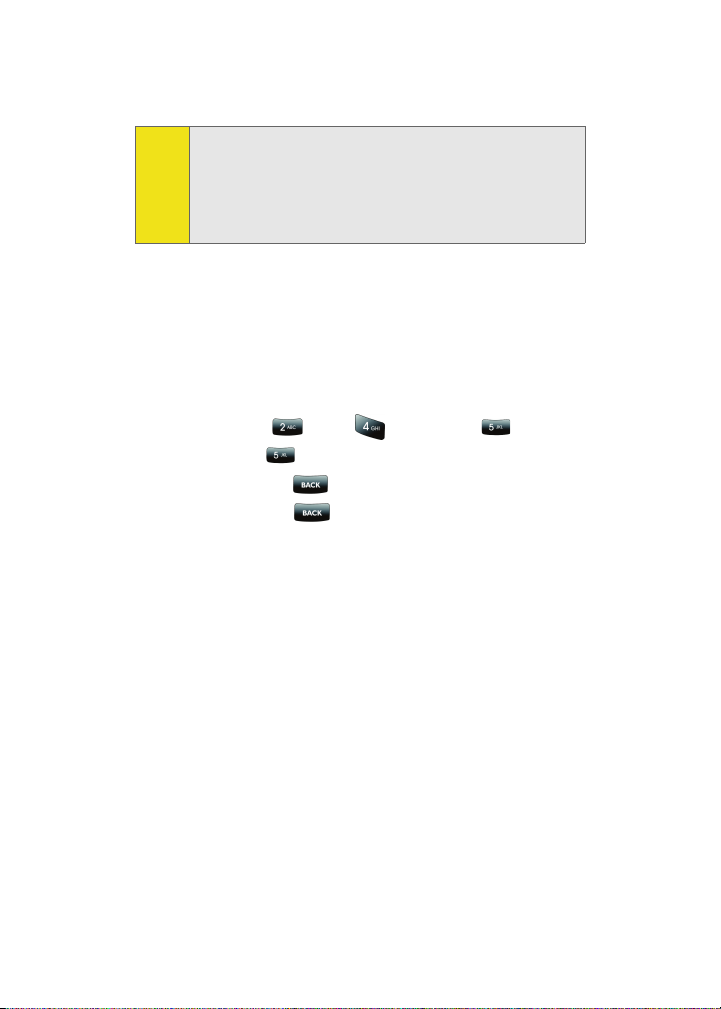
Since the T9 prediction listing starts at three letters, when
Note:
working with two letters, use the (0) key to begin cycling
through possible two-letter choices. If, as an example, you
type the word Go (keys 4 and 6), T9 prediction might provide
the word In, but by pressing the (0) key you can cycle through
to the next possible word choice, which is Go.
Entering Characters by Tapping the Keypad
To enter characters by tapping the keypad:
1. Select the Alpha mode (See “Selecting a Character Input
Mode” on page 50).
2. Press the corresponding keys repeatedly until the
desired letter appears (for example, to enter the word
“Bill,” press twice, three times, three
times, and three times again). (If you make a
mistake, press to erase a single character.
Press and hold to delete an entire entry
.
52 Section 2A: Phone Basics
Page 79

By default, the first letter of an entry is capitalized and the
following letters are lowercased. After a character is entered,
the cursor automatically advances to the next space after two
seconds or when you enter a character on a different key.
Characters scroll in the following order (lowercase characters
shown in parentheses):
. ,@ 1 ? ! * # / P Q R S 7 (p q r s 7)
A B C Á Ã Ç (a b c 2 á ã ç)
T U V 8 Ú Ü (t u v 8 ú ü)
Phone Basics
D E F 3 É (d e f 3 é )
G H I 4 Í (g h i 4 í)
J K L 5 (j k l 5)
M N O 6 Ó Ñ (m n o 6 ó ñ)
W X Y Z 9 (w x y z 9)
0
Shift
Space
Section 2A: Phone Basics 53
Page 80

Entering Numbers, Symbols, Smileys, and Preset Messages
To ent er s ym bo ls :
䊳 Select the Symbol mode. (See “Selecting a Character
Input Mode” on page 50.) To enter a symbol, press the
appropriate key indicated on the display.
To enter numbers:
䊳 Select the Number mode and press the appropriate key.
(See “Selecting a Character Input Mode” on page 50.)
To enter preset messages:
1. Select the Preset Msg mode. (See “Selecting a Character
Input Mode” on page 50.)
2. Scroll to the desired preprogrammed message and
press
Note:
To enter recent messages:
1. Select the Recent Msg mode. (See “Selecting a Character
Input Mode” on page 50.)
2. Scroll to the desired previous message and press
.
Preset messages make composing text messages even easier
by allowing you to select from a list of preset messages, such
as “Meet me at,” “Let’s get lunch,” or a customized preset
message of your own. (For more information on preset
messages, please see “Managing Preset Messages” on page
72.)
.
To enter “emoticons” (smileys):
䊳 Select the Emoticons mode and press the image’s
appropriate key. (See “Selecting a Character Input
Mode” on page 50.)
54 Section 2A: Phone Basics
Page 81

Setting Text Options
The Text Options menu allows you to specify more
automated features during the text entry process. These
options can help streamline the text entry process by
correcting for capitalization, spelling, spacing, and
completing those commonly entered words for you.
To specify text options:
1. Select the Text Optio ns mode and then use your
Navigation key to scroll down the list and activate the
desired text entry options:
䡲 Auto-Capital allows you to turn on or off the
capitalization of the next character after a full stop
punctuation is followed by a space.
䡲 Used word Dic. allows you to use not only the entire
static database (included) plus learn and promote
new frequently used words.
䡲 Display Cand. allows the phone to display predicted
words, either one at a time or as a list.
䡲 Prediction Start allows you to configure the phone to
display possible word candidates after a preset
number of characters have been entered. You can
choose the feature to begin after the 3rd, 4th, or 5th
letters.
䡲 Dual Language allows you to select word candidates
to display in English only (None) or in English and
Spanish (Spanish).
䡲 Auto-Space allows you to turn on or off the ability to
insert a space automatically after a word is selected
from the candidate list.
Phone Basics
Section 2A: Phone Basics 55
Page 82

2. When you have completed making your changes to
these options, press Close ( ) to go back to the
previous screen.
56 Section 2A: Phone Basics
Page 83
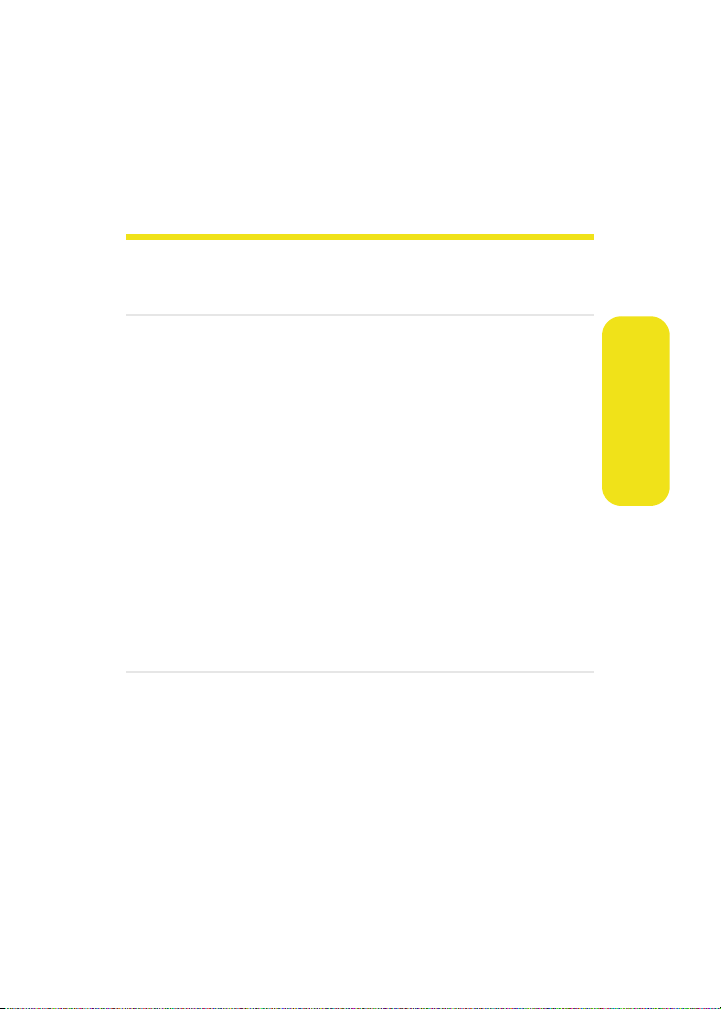
Section 2B
Controlling Your Phone’s Settings
In This Section
⽧ Sound Settings
⽧ Display Settings
⽧ Location Settings
⽧ Messaging Settings
⽧ Airplane Mode
⽧ TTY Use With Sprint PCS Service
⽧ Updating Phone Software
⽧ Phone Setup Options
⽧ Call Setup Options
⽧ Customizing the User Interface
Using the menu options available on your phone, you can
customize your phone to sound, look, and operate just the way
you want it to. This section describes how you can change your
phone’s settings to best suit your needs. Take a few moments
to review these options and to adjust or add settings that are
right for you.
Your Phone’s Settings
Section 2B: Controlling Your Phone’s Settings 57
Page 84

Sound Settings
Ringer Types
Ringer types help you identify incoming calls and messages.
You can assign ringer types to individual Contacts entries,
types of calls, and types of messages.
䢇 Downloaded Ringers can be downloaded right to your
phone.
䢇 Preprogrammed Ringers include a variety of standard
ringer types and familiar music.
䢇 Vibrating Ringer alerts you to calls or messages without
disturbing others.
Selecting Ringer Types for Voice Calls
Your phone provides a variety of ringer options that allow you
to customize your ring and volume settings. These options
allow you to identify incoming calls by the ring.
To select a ringer type for voice calls:
1. Select Menu > Settings > Sounds > Ringer Type >
Voi ce Cal ls.
2. Select With Caller ID or No Caller ID.
3. Select Single Tones, Ring Tones, Melodies, My Content, or
My Videos and press . (The list of ringers or videos is
then displayed.)
4. Use your Navigation key ( ) to scroll through the list
of available ringers. A sample ringer will sound as you
highlight each option.
5. Press .
58 Section 2B: Controlling Your Phone’s Settings
Page 85

Selecting Ringer Types for Messages
To select a ringer type for messages:
1. Select Menu > Settings > Sounds > Ringer Type > Messages.
2. Select Voi ce ma il , Text Message, or Picture Mail.
3. Select Single Tones, Ring Tones, Melodies, or My Content
and press . (The list of preprogrammed ringers is
then displayed.)
4. Use your Navigation key ( ) to scroll through the list
of available ringers. A sample ringer will sound as you
highlight each option.
5. Press to assign the desired ringer.
Selecting Ringer Types for Scheduled Events
To select a ringer type for scheduled events:
1. Select Menu > Settings > Sounds > Ringer Type > Schedule.
2. Select Single Tones, Ring Tones, Melodies, or My Content
and press . (The list of preprogrammed ringers is
displayed.)
3. Use your Navigation key ( ) to scroll through the
available ringers. A sample ringer will sound as you
highlight each option.
4. Press to assign the desired ringer.
Your Phone’s Settings
Section 2B: Controlling Your Phone’s Settings 59
Page 86

Selecting Ringer Types for Roam Ringer
To select a ringer type for the roam ringer:
1. Select Menu > Settings > Sounds > Ringer Type >
Roam Ringer.
2. Select Normal or Distinctive and press .
Selecting a Key Tone
Your phone offers a number of options for selecting the
audible tones accompanying a key press. (Longer tone
lengths may be better for tone recognition when dialing
voicemail or other automated systems.)
To sele ct a ke y t on e:
1. Select Menu > Settings > Sounds > Key Tone.
2. Select Tone Type and press
3. Select Xylophone, DTMF, or Simple and press .
Selecting a Key Tone Level
Your phone allows you to set the desired volume level of the
key tones.
To set the key tone level:
1. Select Menu > Settings > Sounds > Key Tone.
2. Select Key Tone Level and press
.
.
3. Press up or down on the Navigation key ( ) until you
hear the desired tone level and press
60 Section 2B: Controlling Your Phone’s Settings
.
Page 87

Selecting a Key Tone Length
The key tone length allows you to choose between short or
long tones when pressing a key. Longer tone lengths may be
better for tone recognition when dialing voicemail or other
automated systems.
To set the key tone length:
1. Select Menu > Settings > Sounds > Key Tone > Tone Length.
2. Select Short or Long and press
.
Adjusting the Phone’s Volume Settings
You can adjust your phone’s volume settings to suit your
needs and your environment.
To adjust the phone’s ringer volume:
1. Select Menu > Settings > Sounds > Volu me > Rin ger.
2. Use the Navigation key to select the ringer setting
Ringer Off, 1-Beep, or Level 1 - 8. (Select Always Vibrate to
make the ringer vibrate at any volume level.)
Separate Volume is not available for Ringer volume.
Note:
3. Use the Navigation key to choose a volume level and
select
Done ().
You can adjust the ringer volume in standby mode (or the
Tip:
earpiece volume during a call) by using the volume key on the
left side of your phone.
Your Phone’s Settings
Section 2B: Controlling Your Phone’s Settings 61
Page 88

To adjust your phone’s other volume settings:
1. Select Menu > Settings > Sounds > Volu me > Advanced.
2. Select Text Message, Picture Mail, Voice Mail, Alarms, or
App. Volume > Sound and press .
3. Using the Navigation key, select either Use Ringer
Vol um e or Separate Volume. (If available, select Always
Vibrate to make the ringer vibrate at any volume level.)
4. Use the Navigation key to choose a volume level and
select
Done ().
Alert Notification
Your phone can alert you with an audible tone when you
change service areas, once a minute during a voice call, when
the signal fades, when powering your phone on or off, or
when a call has been connected.
To enable or disable alert sounds:
1. Select Menu > Settings > Sounds > Alerts.
2. Select Minute Beep, Service, Connect , Sig. Fade Tone, or
Power On, or Power Off, and press .
3. Select On or Off and press .
62 Section 2B: Controlling Your Phone’s Settings
Page 89

Silence All
There may be times when you need to silence your phone
entirely. The phone’s Silence All option allows you to mute all
sounds without turning your phone off.
To activate Silence All:
䊳 With the phone open, press and hold the volume
key down in standby mode. (The screen will display
“Silence All.”)
To deactivate Silence All:
䊳 Press the volume key up repeatedly to select a desired
volume level.
Your Phone’s Settings
Section 2B: Controlling Your Phone’s Settings 63
Page 90

Display Settings
Changing the Text Greeting
The text greeting can be up to 14 characters and is displayed
on your phone’s screen in standby mode. You may choose to
keep the phone’s default greeting (“Sprint”), or you may enter
your own custom greeting.
To display or change your greeting:
1. Select Menu > Settings > Display > Greeting > Custom.
2. Enter a custom greeting using your keypad and press
. (See “Entering Text” on page 50.) (To erase the
existing greeting one character at a time, press .
To erase the entire greeting, press and hold .)
Changing the Backlight Time Length
The backlight setting lets you select how long the main
display screen and keypad are backlit after any key press is
made.
To change the main display setting:
1. Select Menu > Settings > Display > Backlight > Main
Display.
2. Select Flip open, 30 seconds, 15 seconds, or 8 seconds, and
press .
64 Section 2B: Controlling Your Phone’s Settings
Page 91

To change the keypad setting:
1. Select Menu > Settings > Display > Backlight > Keyp ad.
2. Select Flip open, 30 seconds, 15 seconds, 8 seconds, or
Off, and press .
Long backlight settings affect the battery’s talk and standby
Note:
times.
To activate the Power Save Mode:
1. Select Menu > Settings > Display > Backlight > Pwr Save
Mode.
2. Select On or Off, and press .
Changing the Display Screen
Your phone offers options for what you see on the main LCD
screen.
To change the display images on the main LCD screen:
1. Select Menu > Settings > Display > Screen Saver
> Main LCD.
2. Select Preset Images, My Content, or My Albums and
press .
3. Choose the desired image and press Assign ().
To set the theme on the main LCD screen:
1. Select Menu > Settings > Display > Set Theme.
2. Select Sprint or Samsung and press .
3. Accept the new theme by pressing Continue ().
Section 2B: Controlling Your Phone’s Settings 65
Your Phone’s Settings
Page 92

4. Select Preset Images, My Content, or My Albums and
press .
Changing the Brightness
You can adjust your screen’s brightness to suit your
surroundings.
To adjust the display’s brightness:
1. Select Menu > Settings > Display > Backlight > Brightness.
2. Press your Navigation key up or down to adjust the
brightness and press .
Changing the Phone’s Menu Style
Your phone allows you to choose how the menu appears on
your display screen.
To select the display’s menu style:
1. Select Menu > Option ()
Menu Style.
>
2. Select Grid Black or Grid White to view each main menu
item as an icon atop either a black or white background
or List Black to view the main menu as a list with icons
on a black background, and press .
66 Section 2B: Controlling Your Phone’s Settings
Page 93

Changing the Dialing Font
This setting allows you to adjust the display appearance
when dialing phone numbers.
Alternative Dialing Fonts
In addition to the normal display font, your phone also
includes three display fonts called Feather, Post it, and LED.
These fonts display graphical representations onscreen when
dialing.
To select an alternative dialing font:
1. Select Menu > Settings > Display > Dialing Font
2. Select Basic, Feather, Post it, or LED and press .
The Feather, Post it, and LED font styles all have preset styles
Note:
and colors. Only the Basic option allows for modification of
the font color and text size.
To change the dialing font color:
1. Select Menu > Settings > Display > Dialing Font
Color and press .
2. Select Basic, Rainbow, Monochrome, or Hyphenate and
press
Note:
.
Rainbow makes each digit of a number a different color;
Monochrome assigns a single color to an entire number.
.
> Basic >
Your Phone’s Settings
3. Press Done ( ) to apply the change.
Section 2B: Controlling Your Phone’s Settings 67
Page 94

To change the dialing font size:
1. Select Menu > Settings > Display > Dialing Font
Size and press .
> Basic >
2. Select Large, Normal, or Small and press
.
Changing the Foreground
Choose whether you want your phone’s clock or calendar to
be displayed onscreen in analog mode, digital mode, or
showing the time and date.
To change the appearance on the standby screen:
1. Select Menu > Settings > Display > Set Foreground.
2. Select Digital Clock, Analog Clock, Calendar, or Others and
press .
3. Press the Navigation key left or right to display the
available screen locations.
4. Press Assign ( ) to apply the foreground setting.
68 Section 2B: Controlling Your Phone’s Settings
Page 95

Location Settings
Your phone is equipped with a Location feature for use in
connection with location-based services that may be
available in the future.
The Location feature allows the network to detect your
position. Turning Location off will hide your location from
everyone except 911.
Turning Location on will allow the network to detect your
Note:
position using GPS technology, making some Sprint PCS
applications and services easier to use. Turning Location off
will disable the GPS location function for all purposes except
911, but will not hide your general location based on the cell
site serving your call. No application or service may use your
location without your request or permission. GPS-enhanced
911 is not available in all areas.
To enable your phone’s Location feature:
1. Select Menu > Settings
> Others >
disclaimer is displayed.)
2. Read the disclaimer and press OK ( ) to note your
acceptance of the conditions.
3. Select On or Off press
When the Location feature is on, your phone’s standby screen
will display the icon. When Location is turned off, the
icon will be displayed.
Location
. (The Location
.
Your Phone’s Settings
Section 2B: Controlling Your Phone’s Settings 69
Page 96

Messaging Settings
Staying connected to your friends and family has never been
easier. With your phone’s advanced messaging capabilities,
you can send and receive many different kinds of text
messages without placing a voice call.
Your phone’s messaging settings make text messaging even
faster and easier by letting you decide how you would like to
be notified of new messages, create a signature with each
sent message, and create your own canned messages, to
name just a few.
Setting Message Alerts
When new messages arrive, you can choose to have your
phone notify you by playing an audible alert.
To hear an alert when you receive a new message:
1. Select Menu > Messaging
Message Alert.
2. Select Vol um e, Ty pe , or Reminder and press .
3. Select the desired options and press .
4. Choose your preferred settings and press Done () to
accept your changes and return to the previous screen.
> Settings > General >
70 Section 2B: Controlling Your Phone’s Settings
Page 97

Deleting Old Messages
You can delete messages that you’ve already read whenever
you like, or you can have your phone delete them
automatically for you when your phone's message memory
becomes full.
To automatically delete read messages:
1. Select Menu > Messaging
Auto-Erase.
This feature automatically deletes previously read/opened
Note:
messages when the storage medium is full.
> Settings > General >
2. Select Ye s or No and press .
3. Read the notification and press Return ().
Adding a Customized Signature
Each message you send can have a customized signature to
reflect your personality.
To add a customized signature to each sent message:
1. Select Menu > Messaging
Signature
Edit
.
> Settings > Text Message >
2. Select On and press . (If you do not wish to attach a
signature to your outgoing messages, select Off and
press
.
3. Enter your signature using the keypad and when you’re
finished, press or press Done ().
(See “Entering Text” on page 50.)
Your Phone’s Settings
Section 2B: Controlling Your Phone’s Settings 71
Page 98

Managing Preset Messages
Your phone is programmed with 10 preset messages to help
make sending text messages faster and easier. These
messages, such as “Where are you?,” “Let’s get lunch,” and
“Meet me at,” can be customized or deleted to suit your
needs. You can even add your own preset messages to the list
(up to 20 messages total).
To edit or delete a preset message:
1. Select Menu > Messaging
Preset Messages. (The list of preset messages is
displayed.)
> Settings > General >
2. To edit or delete a preset message, highlight it and press
Edit ( ) (See “Entering Text” on page 50).
– or –
Select Options (), then select Erase to delete the
selected message. Select Ye s to confirm. (Select No to
cancel the deletion.)
3. Press to apply the selection.
To add a new preset message:
1. Select Menu > Messaging
Preset Messages. (The list of preset messages is
displayed.)
> Settings > General >
2. To add a new message, select the desired empty
message location, press Options () and select Add
New.
3. Enter your message, and press . (Your new message
will be added to the beginning of the list.)
(See “Entering Text” on page 50.)
72 Section 2B: Controlling Your Phone’s Settings
Page 99

Text Message Settings
Text Message settings allow you to configure the options
associated with the text messages sent from your phone.
These options include:
䡲 Save in Outbox - allows you to save a copy of a sent
message in your outbox.
䡲 Priority - allows you to set a priority level of Normal
or Urgent for text messages.
䡲 Call Back # - allows you to set the callback number
for the recipient to view when receiving a text
message.
䡲 Edit Signature - allows you to set up your signature
which will append itself to the end of all text
messages sent from your phone.
To save new messages in the outbox:
1. Select Menu > Messaging
> Settings > Text Message >
Save in Outbox.
2. Select Ye s or No and press .
To set the priority level:
1. Select Menu > Messaging
> Settings > Text Message >
Priority.
2. Select Normal or Urgent and press .
To set the callback number:
1. Select Menu > Messaging
> Settings > Text Message >
Call Back #.
2. Select None, your phone number (xxx-xxx-xxxx), or Other
and press .
Your Phone’s Settings
Section 2B: Controlling Your Phone’s Settings 73
Page 100

To set up your signature:
1. Select Menu > Messaging
> Settings > Text Message >
Edit Signature.
2. Select On or Off and press .
3. If on is selected, enter you signature using the keypad
and press Done ().
Voice SMS Options
These settings allow you to configure the settings that are
used when sending SMS Voice messages to others. These
options include:
䡲 Speakerphone - allows you to turn the speakerphone
on or off for recording SMS Voice messages.
䡲 From Name - allows you to enter a name that will
display when the recipient receives an SMS Voice
message.
To turn speakerphone On or Off:
1. Select Menu > Messaging
> Settings > Voi ceS MS O pt. >
Speakerphone.
2. Select On or Off and press .
To enter the from name:
1. Select Menu > Messaging
> Settings > Voi ceS MS O pt. >
From Name.
2. Enter the desired name using the keypad and press
or press Done ().
74 Section 2B: Controlling Your Phone’s Settings
